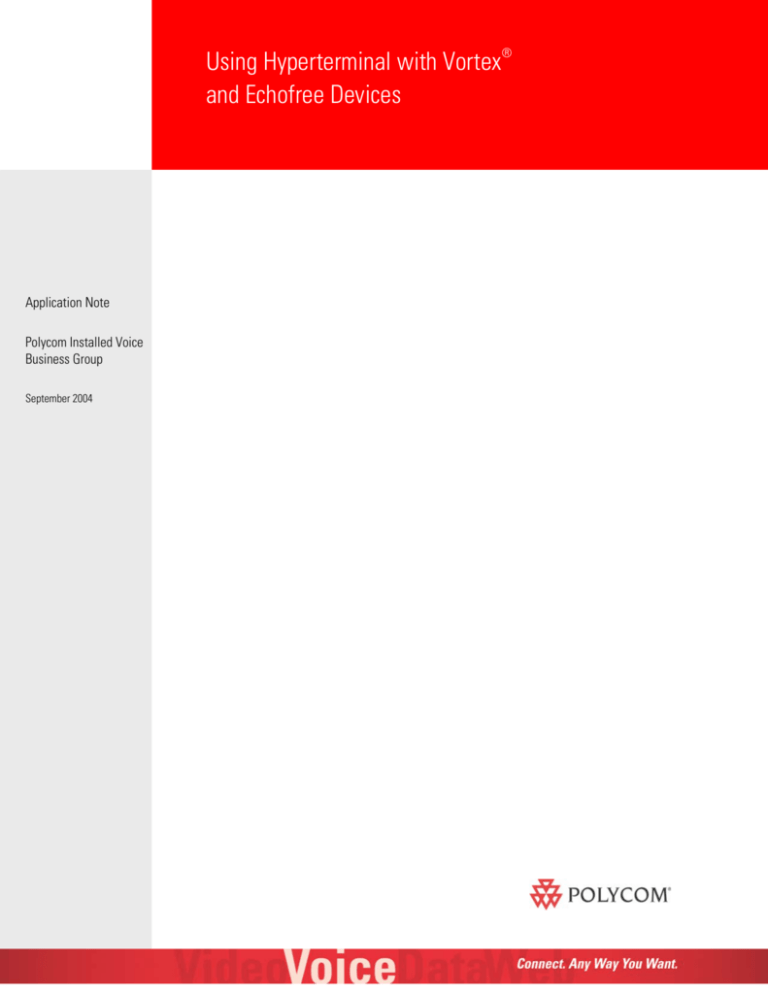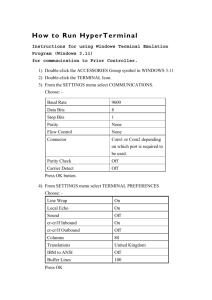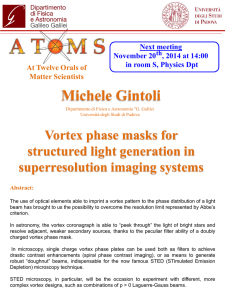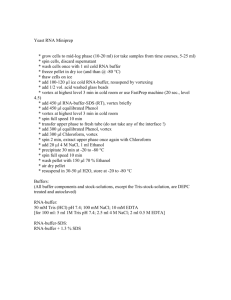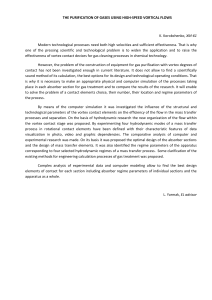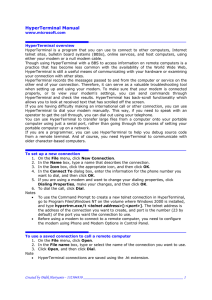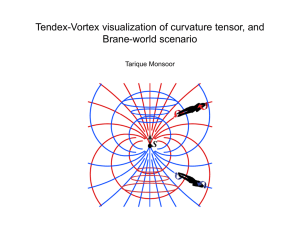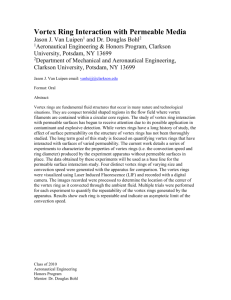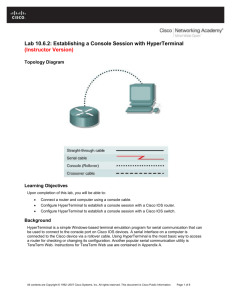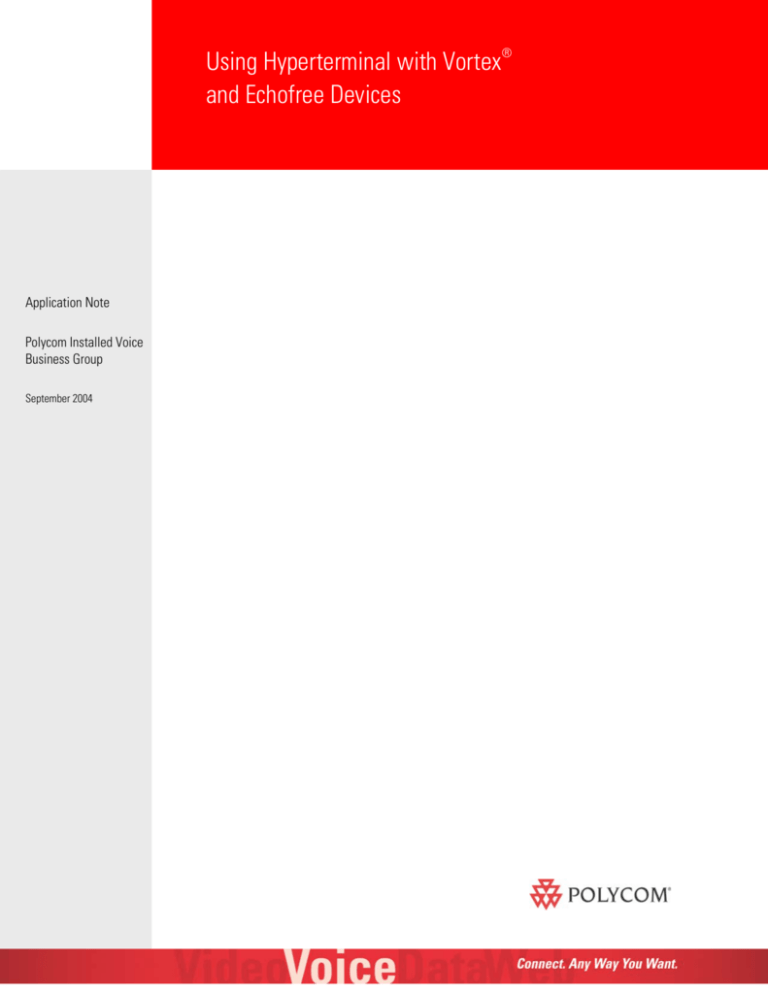
Using Hyperterminal with Vortex
and Echofree Devices
Application Note
Polycom Installed Voice
Business Group
September 2004
®
TABLE OF CONTENTS
TABLE OF CONTENTS...........................................................................................................1
TABLE OF CONTENTS...........................................................................................................2
®
HYPERTERMINAL FOR WINDOWS 98 ................................................................................3
HYPERTERMINAL FOR WINDOWS ME, NT, 2000, AND XP ..................................................6
TECHNICAL SUPPORT ..........................................................................................................9
2
HYPERTERMINAL FOR WINDOWS ® 98
Open Hyperterminal and create a name for the New Connection. Select DIRECT TO COM 1 for the
CONNECT USING option.
Select 9600, 8, N, 1, and no flow control. Hit OK.
3
The BITS PER SECOND and FLOW CONTROL will vary depending on the current state of
those values inside the EF Device. The DATA BITS, PARITY, AND STOP BITS parameters
will not change regardless of the BITS PER SECOND or FLOW CONTROL status. The
default values for baud rate and flow control are 9600 and None respectively.
Go to FILE, PROPERTIES and click the SETTINGS Tab. Click the ASCII setup button. Uncheck WRAP LINE
THAT EXCEED TERMINAL WIDTH and check ECHO TYPED CHARACTERS LOCALLY and APPEND LINE FEEDS TO
INCOMING LINE ENDS.
Click on OK.
The lower left corner of the window shows the Connection Time, Terminal Emulation, and Comm
port properties. An odd feature of Hyperterminal is that although you have already specified the
Comm port settings, Hyperterminal is still in a Auto Detect mode. If you try to send commands
now, the EF Device will not be able to process them.
To fix this, go to the device and select something from the front panel that will generate an
acknowledgement back to Hyperterminal. For the Vortex EF2280 and EF2241, an example would be
4
changing the Front Panel Meter from Output D to, say, Output C. For the Vortex EF2201 and
EF2211, this could be taking the phone on and off hook. For the Vortex EF2210, this could be
changing the mic gain on the input channel. For the EF1210, you could change the Input channel
meter from 1 to 2. For the EF200, you could take the phone on and off hook. Once this is done, the
lower left corner window will change to reflect the proper port settings (in this case 9600-8-N-1).)
Another odd feature of Hyperterminal for Windows 98 is that although you checked ECHO TYPED
CHARACTERS LOCALLY sometimes the characters you typed are not shown on the screen. Thus, if you
type ***PING, you won't see those characters on the screen but you will see the F01PONG
acknowledgment.
5
HYPERTERMINAL FOR WINDOWS ME, NT, 2000,
AND XP
Open Hyperterminal and create a name for the New Connection. Select COM 1 for the CONNECT
USING option.
Select 9600, 8, N, 1, and no flow control. Click on OK.
6
The BITS PER SECOND and FLOW CONTROL will vary depending on the current state of
those values inside the EF Device. The DATA BITS, PARITY, AND STOP BITS parameters
will not change regardless of the BITS PER SECOND or FLOW CONTROL status. The
default values for baud rate and flow control are 9600 and None respectively.
Go to FILE, PROPERTIES and click the SETTINGS Tab. Click the ASCII setup button. Uncheck WRAP LINE
THAT EXCEED TERMINAL WIDTH and check ECHO TYPED CHARACTERS LOCALLY and APPEND LINE FEEDS TO
INCOMING LINE ENDS. Click on OK.
7
The lower left corner of the window shows the Connection Time, Terminal Emulation, and Comm
port properties. An odd feature of Hyperterminal is that although you have already specified the
Comm port settings, Hyperterminal is still in a Auto Detect mode. If you try to send commands
now, the EF Device will not be able to process them.
To fix this, go to the device and select something from the front panel that will generate an
acknowledgement back to Hyperterminal. For the Vortex EF2280 and EF2241, an example would be
changing the Front Panel Meter from Output D to, say, Output C. For the Vortex EF2201 and
EF2211, you could take the phone on and off hook. For the Vortex EF2210, try changing the mic
gain on the input channel. For the EF1210, change the Input channel meter from 1 to 2. For the
EF200, you could take the phone on and off hook. Once this is done, the lower left corner window
will change to reflect the proper port settings (in this case 9600-8-N-1).
8
Another odd feature of Hyperterminal for Windows ME, 2000, or XP is that any commands that you
enter will be overwritten by the acknowledgment from the EF Device on the same line so that you
can't see your original command. You can watch what you type and that text will be shown in the
window before you press the ENTER key. After that, the acknowledgment will overwrite the just
entered command on the same line.
TECHNICAL SUPPORT
For support on the Vortex product line, call toll-free (USA/Canada) 888-2484143, then select option 1, then option 3.
For exclusive Integrator and Consultant focused support (through our PASS
program), dial 1.408.474.2048; this number will get you help on video and
Vortex products.
For general technical support, dial 1.800.POLYCOM
Polycom Installed Voice Business group Contact
Information
Our address is:
9040 Roswell Road
Suite 450
Atlanta, GA 30350
770-350-4140 Phone
770-350-4142 Fax
Copyright © 2004 Polycom, Inc. All rights reserved.
9
Polycom, the Polycom logo, Vortex and ViewStation are registered trademarks and VS4000 and iPower are trademarks
of Polycom, Inc. in the USA and various countries. All other brand names, product names, and trademarks are the
sole property of their respective owners. Rev. 09/04
10