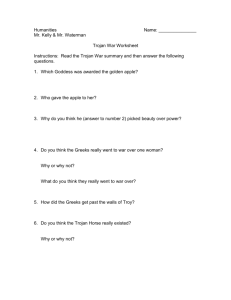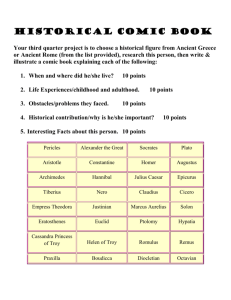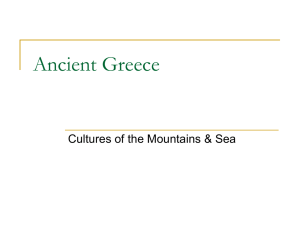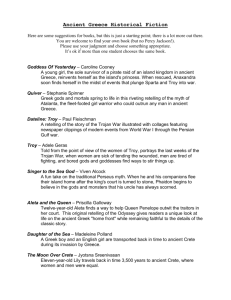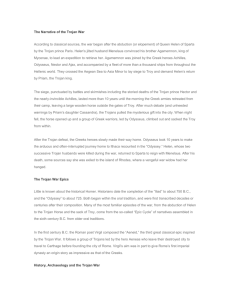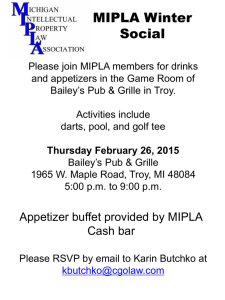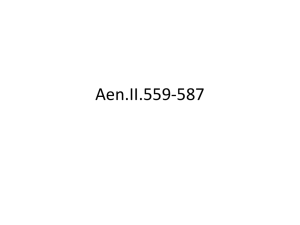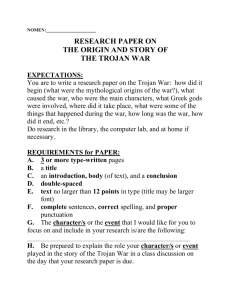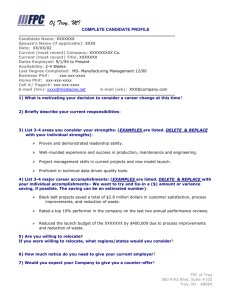Introduction to Student Resources A Student's
advertisement
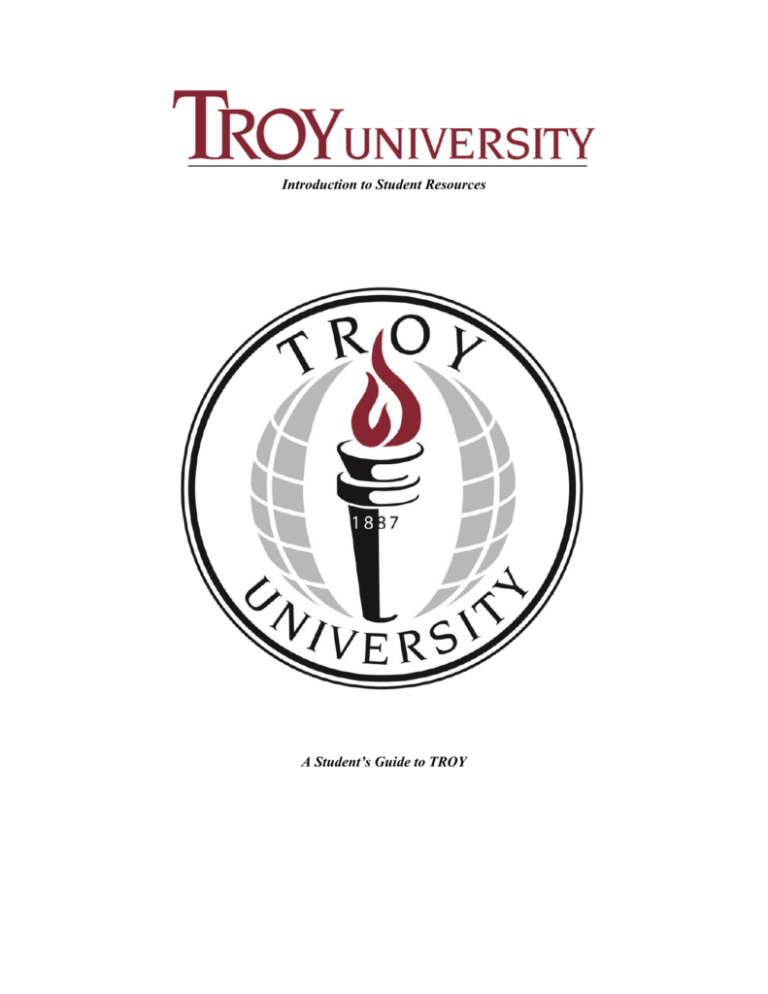
Introduction to Student Resources A Student’s Guide to TROY Welcome to Troy University! We are honored that you have chosen our University and faculty to meet your academic needs. Please use this document as an introduction to the many resources offered by Troy University. In order to access most sites, students will be required to authenticate using a specific TROY username. The following sections provide instructions with screen shots to assist you in gaining admittance to Trojan Email, Trojan Web Express, Blackboard, and many other resources. A good place to start is by watching the First Time Student Video. It is approximately 15 minutes long and covers how to log in to Trojan Web Express, Blackboard, and Troy Email. View the video here. More information is waiting for you below. You can read through the document or click on a question you need answered. What is Trojan Web Express?........................................................................................................................ 3 How do I log into Trojan Web Express? ........................................................................................................ 3 How do I navigate Trojan Web Express?....................................................................................................... 4 How do I register for classes? ....................................................................................................................... 5 How do I drop a course or withdraw from all courses? ................................................................................ 8 How do I register, drop, or withdraw if I am using Army Tuition Assistance? .............................................. 9 What is Student Planning? .......................................................................................................................... 10 How do I get to Student Planning? ............................................................................................................. 10 How do I navigate Student Planning? ......................................................................................................... 10 How do I register in Student Planning? ....................................................................................................... 14 How do I drop in Student Planning?............................................................................................................ 17 How do I access my Troy University email account (Trojan Email)? ........................................................... 18 What is Blackboard? ................................................................................................................................... 19 How do I log into Blackboard? .................................................................................................................... 19 How do I order textbooks? .......................................................................................................................... 19 How do I use the Troy University Library? .................................................................................................. 19 How do I get a student ID card (Trojan Card)? ........................................................................................... 20 How do I find a form I need to complete? ................................................................................................... 20 What do I do if I have a hold on my account?............................................................................................. 20 How do I apply for Financial Aid?................................................................................................................ 20 How do I submit a Helpdesk Ticket? ........................................................................................................... 20 How do I know what the different deadlines are? ...................................................................................... 21 How do I use my VA benefits? ..................................................................................................................... 21 How do I use Military Tuition Assistance (other than Army)? .................................................................... 22 2 How do I get accommodations for a disability?.......................................................................................... 22 Can I participate in any study abroad programs?....................................................................................... 22 Do you have tutoring available? ................................................................................................................. 22 What is Trojan Café? ................................................................................................................................... 22 Now that I’m a TROY Trojan, where can I get some swag? ........................................................................ 23 I need help but I don’t know where to go! .................................................................................................. 23 Links to important resources ....................................................................................................................... 23 What is Trojan Web Express? Trojan Web Express is the online student account information system for Troy University. This system houses student account information, course schedules, grades, financial aid award status, and many other information services. Students can access Trojan Web Express to view records at any time by going to https://trojanweb.troy.edu/WebAdvisor/WebAdvisor. How do I log into Trojan Web Express? Visit the Trojan Web Express website https://trojanweb.troy.edu/WebAdvisor/WebAdvisor. 1. Click Students. 2. Click What's my User ID? 3. Enter your last name in the Last Name field and either your Social Security Number or your Student ID number and click submit. 4. Your initial password is set to your first initial (capitalized) and the last initial (lowercase) and your 8 digit birth date (mmddyyyy Ex. Ab01231900). Upon logging in you will be asked to change your password. 3 The new password format requires at least 1 uppercase, 1 lower case, and 1 number. The new password has to be between 7 and 25 characters in length. 5. To reset a forgotten Trojan Web Express you may call 1-800-227-4051. How do I navigate Trojan Web Express? Once you log into Trojan Web Express, you will need to select Students. This will take you to the student menu. View Account and Make Payments – Selecting this link will take you to Student Finances. This area allows you to view your charges to your account and make payments. Financial Aid – This area allows you to view your award information by term and by year. My Documents – This allows you check on the status of your Admissions and Financial Aid documents. Documents will be listed as one of the following: 4 1. Received – We have received your official document. 2. Waived – This document is not needed. 3. Unofficial – We received an unofficial copy of your document. (An official copy will be needed to clear Admissions.) ***If these terms are not present beside your document, we will need the document listed. Search for Sections/ Register for Sections – The search for section link allows you to view each term/semester course listing. Once you and your counselor/advisor determine what courses to take, you can register using the register for section link. Program Evaluation – This allows you to view your program evaluation to determine the courses needed to complete your academic program. You will also be able to verify your transfer credit. Grades – This allows you to view your grades for each term/semester. Transcripts – This allows you to view and print your unofficial transcript. My Class Schedule – This allows you to review your class schedule for the term/semester. You should verify your class schedule after you register each term. How do I register for classes? All students using Army Tuition Assistance must register via the GoArmyEd portal. Any enrollments using Trojan Web Express could result in you having to pay for the course out of pocket. Registering using Trojan Web Express will directly affect the billing and coding status of your account. Please register through the GoArmyEd portal only. 1. Log into Trojan Web Express, go to the Student Menu and click Register for Sections. 5 2. Click Search and Register for Sections. 3. On the Search/Register for Sections screen, in the top drop down box select the term you would like to register for. If you are registering for an accelerated 9-week course you would select the upcoming term. If you are registering for a traditional 16-week course you would select the upcoming semester. 4. In the drop down box under the Subject heading, select the subject you would like to study. 6 5. SKIP the box under the Course Level heading. 6. Type in the Course Number. (As an example, if you would like to enroll in ACT 2291, the course number is 2291.) 7. SKIP the box under the heading Section. 7 8. SKIP all the other boxes and click the Submit button, with only the term, subject, and course number selected. On the next screen, Section Selection Results, you should see all the courses that meet the criteria entered. The Available/Capacity column will tell you how many seats are available in each course. Click the on the box under the Select heading at the far left of the course you would like to take. Click Submit when you’ve chosen the courses you want. 9. On the next screen, find the courses that you selected and under the heading Action, choose Register in the drop down box, and click Submit. 10. Complete the military affiliation information. You are now registered. Please verify your courses in Trojan Web Express under My class schedule. TROY 1101: All undergraduate students are strongly urged to register for TROY 1101 University Orientation during their first term of enrollment. This course is required for all students pursuing an undergraduate degree with Troy University and will introduce you to Troy University and to the Blackboard online learning system. If you have completed an orientation course at another university this course may transfer in. Please check with your academic advisor to see if you need TROY 1101 or if you have questions about any other transfer credit. If you are having problems registering through Trojan Web Express, please contact your Student Services Advisor/Counselor. How do I drop a course or withdraw from all courses? If you are registered in more than one course and would like remain in at least one of them, follow these steps: 1. Log into Trojan Web Express, and click Register and Drop Sections. 2. Under Course Registrations, click on the box beside the course(s) you wish to drop. 3. Submit You should now be dropped from the course(s) you selected. 8 To withdraw from all courses you are currently registered for, you must submit a withdrawal form from the online forms page (http://trojan.troy.edu/etroy/forms/index.html). You cannot withdraw from all courses in Trojan Web Express. The Academic Calendar lists the refund and Drop/Withdrawal deadlines. The Academic Calendar can be found online at http://trojan.troy.edu/etroy/academiccalendar.html. How do I register, drop, or withdraw if I am using Army Tuition Assistance? GoArmyEd is the virtual gateway for soldiers serving in the Reserves or on active duty to request Tuition Assistance (TA) online, anytime for classroom and online courses. GoArmyEd is a dynamic online portal that automates many of the paper-based processes soldiers historically conducted with their Army Education Counselor. GoArmyEd is used by: Soldiers to pursue their postsecondary educational goals Army Education Counselors to provide educational guidance Schools to deliver degree and course offerings and to report soldier progress The GoArmyEd Portal can be accessed at http://www.goarmyed.com. In order to receive proper credit, tuition assistance, and other benefits, ALL soldiers must register via the GoArmyEd Portal. How to Register via the GoArmyEd Portal Please remember if you do not submit your registration via the GoArmyEd portal TA will not pay for the course. 1. Login to the GoArmyEd portal (www.GoArmyEd.com) 2. Go to My Virtual Education Center 3. Click on Enroll or Drop/Withdraw from a Course 4. Click on Request TA & Enroll in a Course 5. Update your account information and click Account Information Verified 6. Click OK 7. Select a Term 8. Click Class Search 9. Click Search 10. Enter Troy in the College field 11. Enter Subject Code (ACT, CJ, MGT etc.) or click on Search Subject 12. Enter Class type 13. Click Search 9 14. Then click on the check mark TROY 1101: All undergraduate students are strongly urged to register for TROY 1101 University Orientation during their first term of enrollment. This course is required for all students pursuing a bachelor degree with Troy University and will introduce you to Troy University and to the Blackboard online learning system. If you have completed an orientation course at another university this course may transfer in. Please check with your academic advisor to see if you need TROY 1101 or if you have questions about any other transfer credit. All drops and withdrawals must be done via the GoArmyEd portal. Please check the portal for deadlines for financial penalties for drops after the first day of classes. For further assistance with the GoArmyEd portal, please submit a helpdesk ticket by clicking https://www.goarmyed.com/public/public_resources_help-desk.aspx. What is Student Planning? Student Planning is the section within Trojan Web Express used to determine degree progress and plan and schedule future terms/semesters. It displays and monitors degree information for each student’s program, such as; required degree coursework by color code, overall and institutional credits, cumulative and institutional GPA, and minimum grade requirements for specific courses. How do I get to Student Planning? You can access Student Planning by going to https://sss.troy.edu/Student/ or by logging into Trojan Web Express and clicking on View Account and Make Payments. Click on the Student Planning tab or Student Planning link. How do I navigate Student Planning? From the home screen you first see the courses you are currently registered for. If you are taking in-class courses, they appear in the grid at the scheduled times. This screen will also allow you to navigate to other helpful student planning tools, such as; My Progress, Plan & Schedule, Course Catalog, and Test Summary. 10 My Progress – The My Progress tab shows your degree program, cumulative and institutional GPAs, catalog year, and color coded progress bars. The “Load Sample Course Plan” allows you to lay a track to see a calendar view of your schedule for the courses you plan to take for the duration of your academic program (Note: if you have 30 or more hours of credit, it is not recommended you use this feature). The “View a New Program” tab allows you to do a fastest path analysis on academic programs if you are thinking about changing your degree program. The Requirements section shows you what courses are required for your academic program. It uses a color coding system to denote course status. 1. Green – Completed or In Progress 2. Yellow – Planned or Fully Planned 3. Red – Not Started 4. Blue – Fulfilled The search feature also allows you to search for courses within each section by directing you to the Course Catalog. You can view all sections offered for each course, filter the results, as well as add them to your course plan. To search for a course you must type the name of the department, not the abbreviation (ex. Mathematics, not MTH). 11 Plan & Schedule – The Schedule view allows you to see a calendar view of the courses you are planning to take or are registered for in a particular term or semester. It also gives you the option to drop courses if you are still within the dates to drop classes. The Timeline view allows you to see what courses are planned for which terms/semesters if you have loaded a course plan (laid a track) or planned future courses. This is a high-level overview of your educational path. You and your advisor have the ability to arrange or delete these planned courses at your discretion. 12 The Advising view will list your advisor but it is not recommended that you use this screen to contact your advisor or request a review. Instead, please contact your advisor directly with any questions you may have. Course Catalog – In the Course Catalog you can begin by selecting a discipline or entering the department in the search box. To search for a course you must type the name of the department, not the abbreviation (ex. Mathematics, not MTH). You can also filter the courses currently being offered by specifying location and term. Unless you are looking for a specific course, it is not suggested that you use any additional filters. 13 Once you select a department you will see all courses that fall under that course designation. You can Add to Plan to add a course to your timeline. If we are in a registration period, you will also be able to View Available Sections. Test Summary – Test Summary will list any admission entrance exam scores you submitted to Troy University and scores for any placement exams you have taken. How do I register in Student Planning? There are multiple ways you may register through Student Planning. This guide will go through registration beginning in the Course Catalog. You will also see options to register in My Progress and, if you have planned courses, in your Timeline under Plan & Schedule. In the Course Catalog you can view all sections offered for each course, filter the results, as well as add them to your course plan. You can start by selecting a discipline or entering the department in the search box. To search for a course you must type the name of the department, not the abbreviation (ex. Mathematics, not MTH). 14 Once you select a department you will see all courses that fall under that course designation. Once you find a course you would like to register for, click on View Available Sections. In the screenshot below you will see three sections of ASL 1141 American Sign Language I available. The first section (XTIA) has seven seats available and it is taught online by Professor J. Kelly. The second section (TSAA) has twelve seats available and is taught on Mondays and Wednesdays on the Troy Campus in Alabama by J. Robertson. You can now add one of the sections to your schedule by clicking Add Section to Schedule. A screen similar to the one below will appear. It provides detailed information about the course. If you approve of the course, click Add Section to Schedule again. Leave the Grading selection as Graded unless you plan to Audit the course. If you Audit a course you do not receive credit, do not receive Financial Aid, and are billed one-half the normal tuition for the course. 15 Next, go to your Schedule under Plan & Schedule. Use the arrows to toggle to the correct semester/term. At this point your course is in yellow because it is planned. You are not yet fully registered for this course and section. To register for the course, click Register on the planned course. Once you are fully registered for a course, it will appear in green and will say Registered. Online courses will show at the bottom of your schedule since they do not have specified meeting times. 16 How do I drop in Student Planning? If you wish to drop a course or courses from your schedule and it is still within the allotted schedule change period, go to your Schedule under Plan & Schedule. Find the course you wish to drop and click Drop. The below screen will appear. Ensure the course you wish you drop from your schedule is selected and click Update. 17 Once you have been dropped from the course, it will appear in yellow on your schedule. If you wish to remove it from your plan, click the X on the planned course box. You will be asked to confirm the course removal. Click Remove. To withdraw from all courses you are currently registered for, you must submit a withdrawal form from the online forms page (http://trojan.troy.edu/etroy/forms/index.html). You cannot withdraw from all courses in Trojan Web Express. The Academic Calendar lists the refund and Drop/Withdrawal deadlines. The Academic Calendar can be found online at http://trojan.troy.edu/etroy/academiccalendar.html. How do I access my Troy University email account (Trojan Email)? “A student's university e-mail address is the official point of communication for all university business conducted with the student.” (Troy University ePolicy, Section 426) All Troy University students are required to have and check their Troy University email account. This account should be used for all official Troy University electronic correspondence. Once you have registered for classes your email account will be created within 48 hours. Your email address is the same as your Trojan Web Express ID. If you do not know your Trojan Web Express ID, go to Find Your Email Address. Your initial password will be your birth date. Example: January 3, 1990, would be 01031990. Students have a mailbox size limit of 500 MB. All users are able to send and receive emails up to 10 MB. Trojan Email Help: Email Access General information Trojan Webmail FAQ Request to reset email password 18 Guides offered by the IT Department Student IT FAQ For more assistance, contact: emailhelp@troy.edu or call 1-334-670-5660 What is Blackboard? The Blackboard Learning System is a comprehensive and flexible e-Learning software platform that delivers a complete course management system. From within Blackboard students can communicate directly with other students and upload assignments. Students will have access to Blackboard within 48 hours of registering for online course. How do I log into Blackboard? You must be a registered student to access Blackboard. You can access Blackboard at https://troy.blackboard.com/. Your username for Blackboard is the same as your Trojan Web Express and email usernames. Your Blackboard password is initially set to the last four digits of your Social Security Number. If you did not provide your SSN to TROY, please call 1-800-414-5756. International students' passwords are initially set to the birth day and month. For example, an international student with a birth date of June 5 would have an initial password of 0605. Online classes use Blackboard for course access. Your class will not be visible in Blackboard until approximately three days before classes start. If you are unable to access Blackboard by the first day of class, please go to http://helpdesk.troy.edu or click on the Live Chat icon at the top of the Blackboard page. To view various student tutorials please visit the Blackboard Student Support page. For more assistance, contact blackboardsupport@troy.edu. How do I order textbooks? Students taking classes online or at a site can order textbooks by following the directions at http://trojan.troy.edu/etroy/howtoordertextbooks.html. How do I use the Troy University Library? The Troy University Libraries, http://trojan.troy.edu/library/, help the University fulfill its mission by providing access to information resources in multiple formats and through expert reference assistance. The Troy University Library is committed to building collections that support classroom instruction and help prepare TROY students to meet future opportunities and challenges. A detailed guide to using the library can be found online at http://trojan.troy.edu/library/documents/globalcampuslibrary.pdf. 19 How do I get a student ID card (Trojan Card)? Email your digital photo (.jpg or .bmp file) to ucid@troy.edu. Include the following information: Your first and last name Your Student ID (seven-digit number which can be found in Trojan Web Express) A copy of a photo id card Indicate your status as a Student Your home location Your current mailing address Once your ID has been created you will receive an email; however, please allow 7 business days for mailing purposes. Photo Tips: Take your picture against a solid colored background Your photo should be of your head and shoulders only Take the picture with the camera turned vertically. This will eliminate extra space in the frame. Remember unsuitable photos will be rejected for resubmission How do I find a form I need to complete? Online Forms can be found at http://trojan.troy.edu/etroy/forms/index.html. What do I do if I have a hold on my account? All holds must be cleared prior to registration. If you need to inquire about a hold, you may call 1-800-414-5756 to speak with a TROY representative. How do I apply for Financial Aid? Information on applying for Financial Aid can be found online at http://trojan.troy.edu/financialaid/. When completing your FAFSA, use Troy University's institutional code 001047. You may also contact a Financial Aid representative at 1-800-414-5756 for assistance. Any refund will be electronically transferred to your Trojan One Card. How do I submit a Helpdesk Ticket? You must have a Trojan Email account in order to create a Helpdesk ticket. Start by going to http://helpdesk.troy.edu/ and click on Create a New Account. 20 Once you create your account, you will need to log in using your new credentials. You will then click Submit a Ticket to start the ticket process. Follow the dropdown menus provided and enter your problem in the text field to complete the ticket. Click Finish when you have explained your problem. How do I know what the different deadlines are? For information about important dates please reference the Academic Calendar at http://trojan.troy.edu/etroy/academiccalendar.html. How do I use my VA benefits? Online students may contact Jason Messick at jmessick@troy.edu or Travis McCullough at tmccullough7274@troy.edu for information on VA benefits. If you are an in-class student, you will need to submit your information to your site. Students using VA benefits must complete a VA Certification form each term they wish to use their benefits. This form is located at https://forms.troy.edu/veterans/index.html. 21 How do I use Military Tuition Assistance (other than Army)? Submit your military tuition assistance form at the time of registration to taforms@troy.edu. You may email Carmen Foster at fosterc@troy.edu or call her at 1-334-448-5121 with any questions. How do I get accommodations for a disability? Disability Services provides assistance and accommodations to students with documented disabilities that may impede their academic progress. Services include notifying instructors about specific accommodations to which the student is entitled. Disability Services will not alter the academic requirements of individual courses. For additional information applying for the Disability Services, please go to http://trojan.troy.edu/etroy/studentservices/adaptiveneeds.html or email ada@troy.edu. Can I participate in any study abroad programs? All Troy University students have the opportunity to participate in TROY Abroad. Studying abroad provides students with quality-learning experiences that increase students' knowledge on an array of issues, advances their critical thinking, tolerance, and understanding of cultural diversity. Studying abroad helps students to gain international awareness, global competency, and to better compete in the worldwide job market. It aids young graduates and professionals to aptly function in multicultural settings and the constantly changing environments of a globalize society. Find more information at http://trojan.troy.edu/internationalprograms/troyabroad/index.html. Do you have tutoring available? SMARTHINKING is the leading provider of online tutoring in Mathematics (Basic Skills - Calculus II), Writing, General Chemistry, Organic Chemistry, Physics, Biology, Introduction to Human Anatomy and Physiology, Accounting, Economics, Introductory Finance, Spanish, Statistics, and more. Students connect to live tutors from any computer that has Internet access. SMARTHINKING provides online tutoring 24 hours a day, 7 days a week. SMARTHINKING also has an online writing lab where E-structor® Certified tutors critique and return essays within 24 hours. A link to SMARTHINKING can be found inside your Blackboard courses. To access this link, go to your course in Blackboard, click the Course Tools link found on the left side of the page, and click the Smarthinking Login link. For more information, login to Blackboard, click the Student Resources link, and click the Additional Info link. Students also have access to the Online Writing Center, located in the Trojan Café in Blackboard. What is Trojan Café? Trojan Café is the only online community where ALL TROY students can get together to communicate, participate, and celebrate the incredible Warrior Spirit found only at TROY. It’s student-focused. It’s informative. It’s fun. Students can: Communicate with their peers in Student Forums Read inspiring stories about real TROY students Get connected to Career Services tailored to their degree program Access tools that will streamline the student experience 22 Participate in events and contests Win TROY gear and prizes! Celebrate the Spirit of TROY from anywhere And much, much more! Jump into Trojan Café under My Courses in Blackboard. Now that I’m a TROY Trojan, where can I get some swag? You can purchase Troy University apparel, gifts, and accessories online at the Troy Campus Barnes and Noble Bookstore (http://troy.bncollege.com). Please note that this site has textbooks listed for Troy Campus courses and they may be different than what your courses require. Be sure to go to the Blackboard Store to purchase your books. You can also purchase swag at the Troy University Athletics Stadium Store at http://www.screentechstore.com/troy/home.php. I need help but I don’t know where to go! Don’t worry! Your friendly advisor/counselor is here to help and point you in the right direction. You can find out who this is under My profile in Trojan Web Express or go to https://etroy.troy.edu/Personnel/GCStudentServicesAdvisors.aspx to see a list of the current advisor/counselors. You can also get 24-hour help by calling 1-800-414-5756. Links to important resources Academic Calendar – http://trojan.troy.edu/etroy/academiccalendar.html Academic Catalogs – http://www.troy.edu/catalogs/ Degree Maps – http://trojan.troy.edu/records/my-degree-map/index.html Disability Services – http://trojan.troy.edu/etroy/studentservices/adaptiveneeds.html Fees – http://trojan.troy.edu/etroy/tuition.html Forms – http://trojan.troy.edu/etroy/forms/index.html Oracle (Student Handbook) – http://www.troy.edu/oracle/ Schedule of Classes – http://trojan.troy.edu/schedules/ Textbooks – http://trojan.troy.edu/etroy/howtoordertextbooks.html Trojan Email – http://splash.troy.edu/go-to/mail/ Trojan Web Express – http://splash.troy.edu/go-to/webexpress/ 23