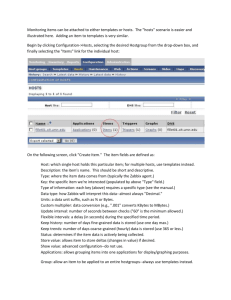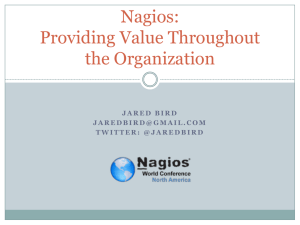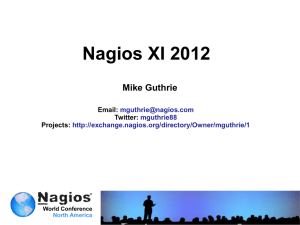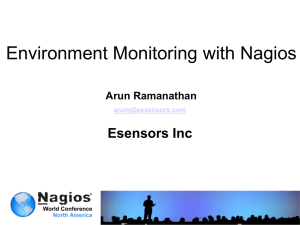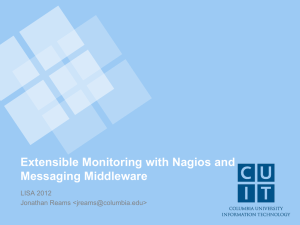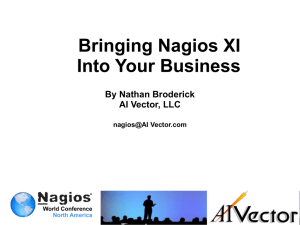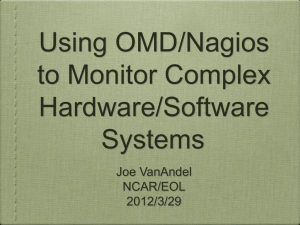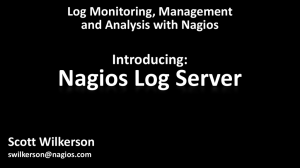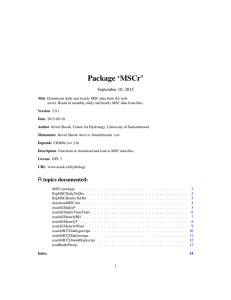Nagios XI – Changing The System Time
advertisement
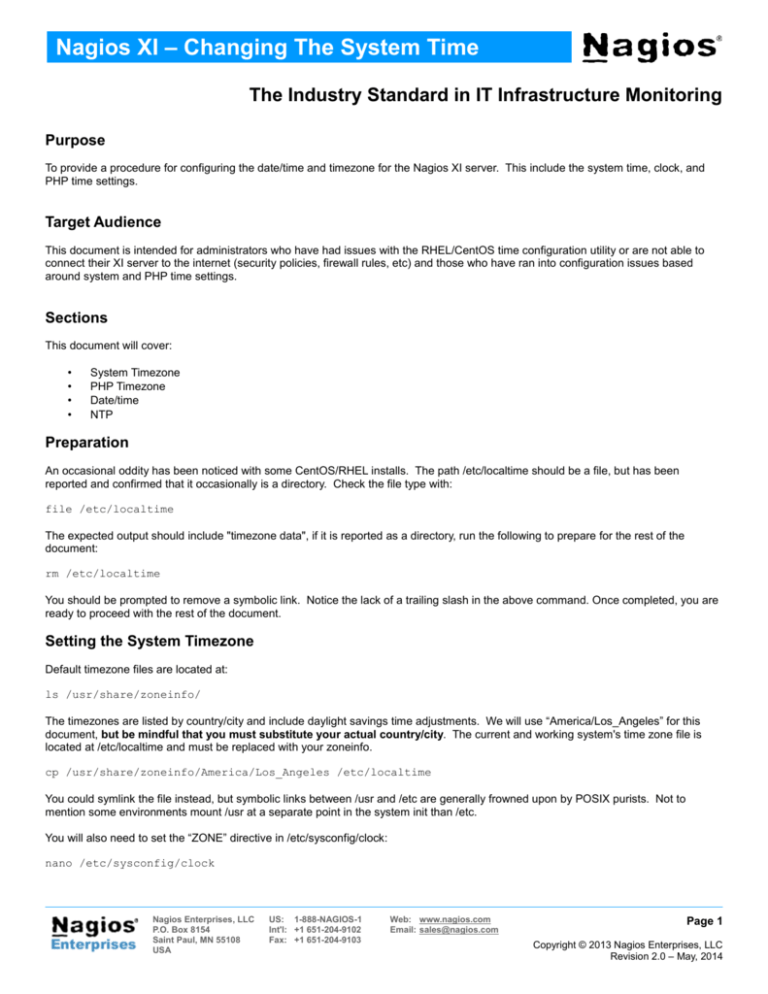
Nagios XI – Changing The System Time The Industry Standard in IT Infrastructure Monitoring Purpose To provide a procedure for configuring the date/time and timezone for the Nagios XI server. This include the system time, clock, and PHP time settings. Target Audience This document is intended for administrators who have had issues with the RHEL/CentOS time configuration utility or are not able to connect their XI server to the internet (security policies, firewall rules, etc) and those who have ran into configuration issues based around system and PHP time settings. Sections This document will cover: • • • • System Timezone PHP Timezone Date/time NTP Preparation An occasional oddity has been noticed with some CentOS/RHEL installs. The path /etc/localtime should be a file, but has been reported and confirmed that it occasionally is a directory. Check the file type with: file /etc/localtime The expected output should include "timezone data", if it is reported as a directory, run the following to prepare for the rest of the document: rm /etc/localtime You should be prompted to remove a symbolic link. Notice the lack of a trailing slash in the above command. Once completed, you are ready to proceed with the rest of the document. Setting the System Timezone Default timezone files are located at: ls /usr/share/zoneinfo/ The timezones are listed by country/city and include daylight savings time adjustments. We will use “America/Los_Angeles” for this document, but be mindful that you must substitute your actual country/city. The current and working system's time zone file is located at /etc/localtime and must be replaced with your zoneinfo. cp /usr/share/zoneinfo/America/Los_Angeles /etc/localtime You could symlink the file instead, but symbolic links between /usr and /etc are generally frowned upon by POSIX purists. Not to mention some environments mount /usr at a separate point in the system init than /etc. You will also need to set the “ZONE” directive in /etc/sysconfig/clock: nano /etc/sysconfig/clock Nagios Enterprises, LLC P.O. Box 8154 Saint Paul, MN 55108 USA US: 1-888-NAGIOS-1 Int'l: +1 651-204-9102 Fax: +1 651-204-9103 Web: www.nagios.com Email: sales@nagios.com Page 1 Copyright © 2013 Nagios Enterprises, LLC Revision 2.0 – May, 2014 Nagios XI – Changing The System Time Change or add the following line within your timezone: ZONE=”America/Los_Angeles” Save out. PHP Timezone Next, you need to configure /etc/php.ini for your timezone set above: nano /etc/php.ini Change the “date.timezone =” line to: date.timezone = America/Los_Angeles Save out and restart apache: service httpd restart Setting the System Date/Time Now that all the timezone information is configured, check the XI system time: date If the timezone is incorrect, double check that you followed all the previous steps in this document. If the timezone, date, and time are correct, or if you plan on using ntp, proceed to the next section (NTP) of this document. If the timezone is correct, but the date and/or time are incorrect and you do not plan on using ntp, set the proper time using “date”: date MMDDhhmmCCYY (where MM is month, DD is day, hh is hour, mm is minute, and CCYY is the year) Syncing the system clock with NTP NTP (network time protocol) syncs the system clock to a remote server. This can help reduce or eliminate clock skew. Start by installing ntp through yum: yum install ntp -y Update the ntpd config: chkconfig ntpd on Update the clock with: ntpdate pool.ntp.org Start ntp: service ntpd start Nagios Enterprises, LLC P.O. Box 8154 Saint Paul, MN 55108 USA US: 1-888-NAGIOS-1 Int'l: +1 651-204-9102 Fax: +1 651-204-9103 Web: www.nagios.com Email: sales@nagios.com Page 2 Copyright © 2013 Nagios Enterprises, LLC Revision 2.0 – May, 2014 Nagios XI – Changing The System Time Restart Database Services Whenever you change the system time or timezone, you need to restart the database services so that they use the new date/time. service postgresql restart service mysqld restart Finishing Up To verify that the time configuration is correct, open up the XI web UI, go to Admin --> System Profile. Check the Date/Time section. Nagios Enterprises, LLC P.O. Box 8154 Saint Paul, MN 55108 USA US: 1-888-NAGIOS-1 Int'l: +1 651-204-9102 Fax: +1 651-204-9103 Web: www.nagios.com Email: sales@nagios.com Page 3 Copyright © 2013 Nagios Enterprises, LLC Revision 2.0 – May, 2014