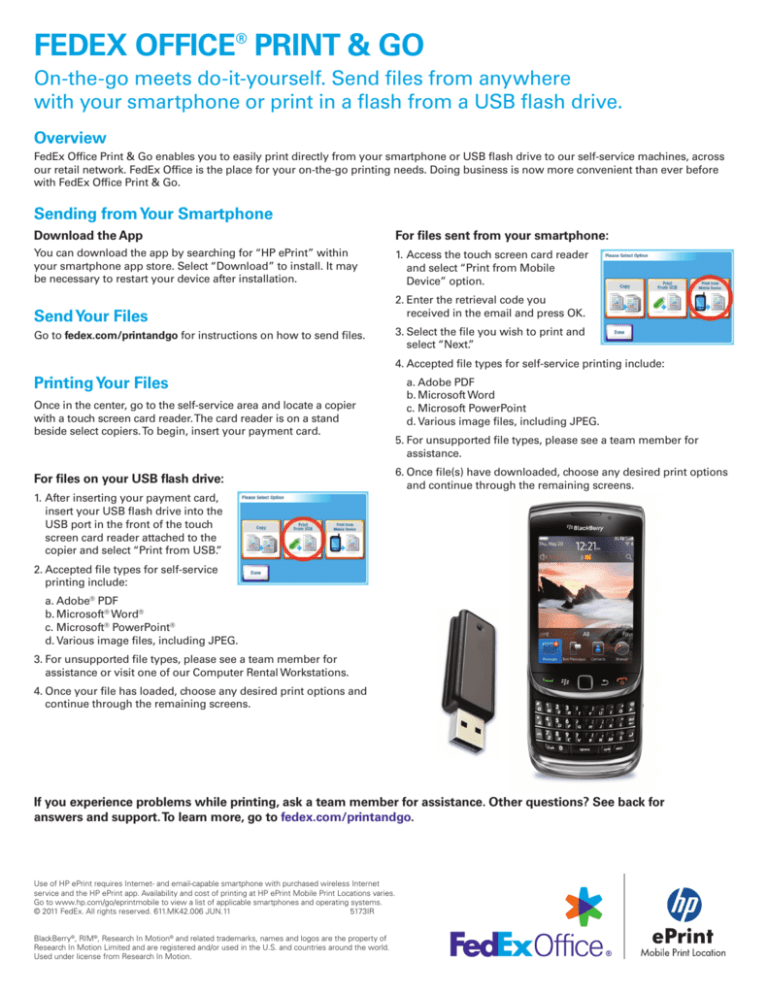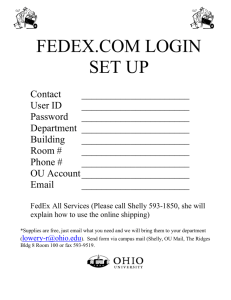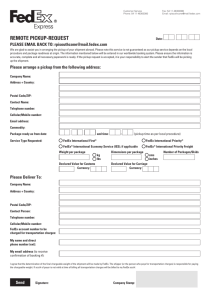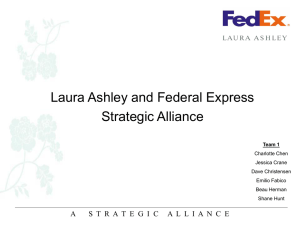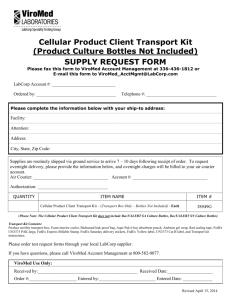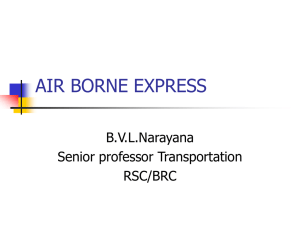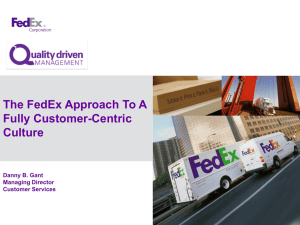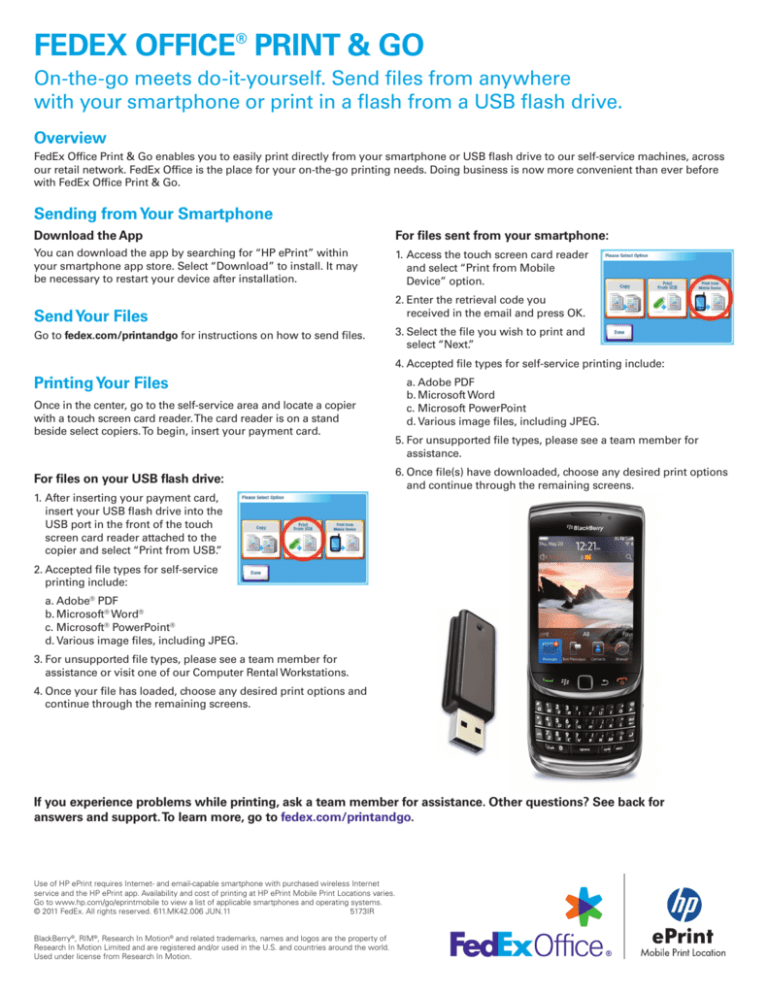
FEDEXOFFICE®PRINT&GO
On-the-gomeetsdo-it-yourself.Sendfilesfromanywhere
withyoursmartphoneorprintinaflashfromaUSBflashdrive.
Overview
FedExOfficePrint&GoenablesyoutoeasilyprintdirectlyfromyoursmartphoneorUSBflashdrivetoourself-servicemachines,across
ourretailnetwork.FedExOfficeistheplaceforyouron-the-goprintingneeds.Doingbusinessisnowmoreconvenientthaneverbefore
withFedExOfficePrint&Go.
SendingfromYourSmartphone
DownloadtheApp
Forfilessentfromyoursmartphone:
Youcandownloadtheappbysearchingfor“HPePrint”within
yoursmartphoneappstore.Select“Download”toinstall.Itmay
benecessarytorestartyourdeviceafterinstallation.
1.Accessthetouchscreencardreader
andselect“PrintfromMobile
Device”option.
SendYourFiles
Gotofedex.com/printandgoforinstructionsonhowtosendfiles.
2.Entertheretrievalcodeyou
receivedintheemailandpressOK.
3.Selectthefileyouwishtoprintand
select“Next.”
4.Acceptedfiletypesforself-serviceprintinginclude:
PrintingYourFiles
Onceinthecenter,gototheself-serviceareaandlocateacopier
withatouchscreencardreader.Thecardreaderisonastand
besideselectcopiers.Tobegin,insertyourpaymentcard.
ForfilesonyourUSBflashdrive:
a.AdobePDF
b.MicrosoftWord
c.MicrosoftPowerPoint
d.Variousimagefiles,includingJPEG.
5.Forunsupportedfiletypes,pleaseseeateammemberfor
assistance.
6.Oncefile(s)havedownloaded,chooseanydesiredprintoptions
andcontinuethroughtheremainingscreens.
1.Afterinsertingyourpaymentcard,
insertyourUSBflashdriveintothe
USBportinthefrontofthetouch
screencardreaderattachedtothe
copierandselect“PrintfromUSB.”
2.Acceptedfiletypesforself-service
printinginclude:
a.Adobe®PDF
b.Microsoft®Word®
c.Microsoft®PowerPoint®
d.Variousimagefiles,includingJPEG.
3.Forunsupportedfiletypes,pleaseseeateammemberfor
assistanceorvisitoneofourComputerRentalWorkstations.
4.Onceyourfilehasloaded,chooseanydesiredprintoptionsand
continuethroughtheremainingscreens.
Ifyouexperienceproblemswhileprinting,askateammemberforassistance.Otherquestions?Seebackfor
answersandsupport.Tolearnmore,gotofedex.com/printandgo.
Use of HP ePrint requires Internet- and email-capable smartphone with purchased wireless Internet
service and the HP ePrint app. Availability and cost of printing at HP ePrint Mobile Print Locations varies.
Go to www.hp.com/go/eprintmobile to view a list of applicable smartphones and operating systems.
© 2011 FedEx. All rights reserved. 611.MK42.006 JUN.11
5173IR
BlackBerry®, RIM®, Research In Motion® and related trademarks, names and logos are the property of
Research In Motion Limited and are registered and/or used in the U.S. and countries around the world.
Used under license from Research In Motion.
FedEx Office Print & Go Frequently Asked Questions
Q. What file types can I print?
A. FedEx Office Print & Go supports “print-ready” file types: Adobe
PDF, Microsoft Word, Microsoft PowerPoint, and various image
files, such as jpeg. If you wish to print other file types or if your
file requires edits, please see a team member for assistance or
visit one of our Computer Rental Workstations. Please refer to
fedex.com/printandgo for a complete list of accepted file types.
Q. What happens if I don’t receive a retrieval code after I submit
my file(s)?
A. You can resubmit your files and try again. In the event HP
ePrint is unable to communicate with FedEx Office systems,
a message will be displayed on your device informing you to
contact 1.800.GoFedEx 1.800.463.3339. You can also contact HP
Support at eprint-support@hp.com.
Q. What happens if I try to print an unsupported file from my
smartphone?
A. Those files (e.g., Excel files) can only be accessed by one of
our team members or at our Computer Rental Workstations. In
addition, certain file types are not supported by FedEx Office as
they pose a potential risk to our systems
Q. I submitted a print through my smartphone and received an
error that my mailbox couldn’t find my original message. Why?
A. The files you are trying to print must be attached to an email
that is actively synched with your smartphone and “online”
in your host email system (e.g., Microsoft Exchange, Lotus
Domino, Gmail, Yahoo! Mail, Windows Live Hotmail). The file
may be located in a folder that is not actively managed by the
host email system.
Q. I’ve used FedEx Office Print & Go and noticed that certain files
take a little bit longer to open, preview or print. Why?
A. Files that are rich in complex graphics, fonts, images or charts
may take a little bit longer to preview and print. Also, various
software types used to create PDF file types can result in
different processing times. However, most files are opened and
previewed in seconds.
Q. Can I edit my files from the touch screen card reader?
A. No. You can only preview and print your files. If you need to edit
a document, you can use our Computer Rental Workstation or
free Wi-Fi service to make your edits. You can print your edited
files directly from our Computer Rental Workstation or save them
to your flash drive and return to FedEx Office Print & Go.
Q. I selected and previewed a file but it didn’t print. Why?
A. FedEx Office Print & Go works with standard page sizes of 8-1/2" x 11," 11" x 17" or 8-1/2" x 14." Files that are set with odd
page sizes will spool to the manual paper tray and require you
to select a paper size.
Q. How do I obtain a receipt?
A. To print a receipt, please go to the self-service kiosk, or see a
team member.
Q. Can I still use FedEx Office Print & Go if the self-service machine
is unavailable?
A. Yes. Please see a team member who will assist you in printing
your files. Printing from Your Smartphone
Q. Can I use my retrieval codes at any FedEx Office location?
A. Yes. You can use retrieval codes as often as you would like, in
most FedEx Office self-service areas or any FedEx Office fullservice area, for up to 10 days after submission. After this time,
your files are deleted.
Q. How do I send files to FedEx Office from my smartphone?
A. Go to fedex.com/printandgo for instructions.
Q. What can I do if I lose the retrieval code or if the code expires?
A. You can resubmit the job and receive a new code.
Q. What happens when I have an issue downloading my mobile
print files to FedEx Office Print & Go?
A. Please see a team member for assistance.
Printing from Your USB Flash Drive
Q. Why won’t the card reader recognize or open my USB flash drive?
A. Some USB flash drives with security measures or password
protection, or older drives with USB 1.0 technology, may not be
readable. If you are using a USB storage device that is capable
of being read by a USB port, your device must be able to
identify itself to FedEx Office Print & Go as a generic USB flash
drive. If these issues arise, please see a team member who can
assist you and print your files.
Q. I don’t see all of the files on my USB flash drive displayed. Why?
A. FedEx Office Print & Go can only show the following “printready” file types: Adobe PDF, Microsoft Word, Microsoft
PowerPoint, and various image files, such as jpeg. If a file has
security measures enabled, or is not a print-ready file, please
see a team member for assistance or visit one of our Computer
Rental Workstations. Please refer to fedex.com/printandgo for a
complete list of accepted file types.
Additional Support
If you experience problems with the HP ePrint application, select
the “Contact Support” option within the HP ePrint application
menu on your smartphone to initiate a support request.
If you experience problems with your smartphone device,
you should contact your company’s technology department,
smartphone customer support or your cell phone provider.
To learn more, go to fedex.com/printandgo.