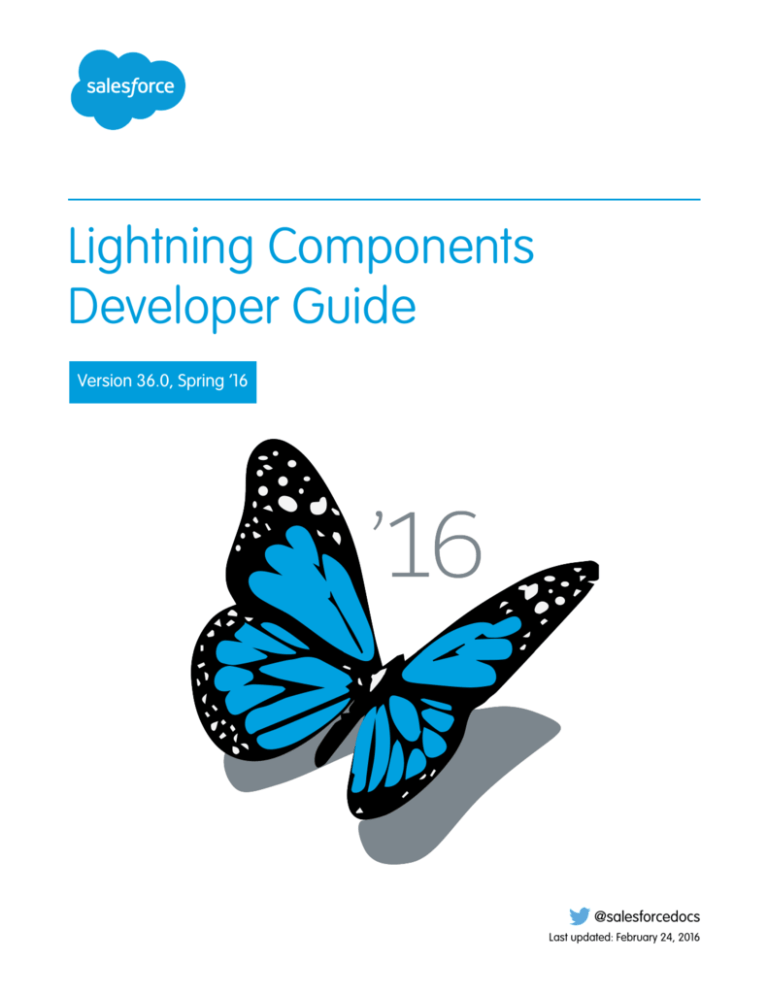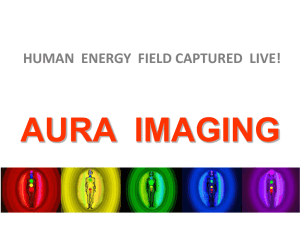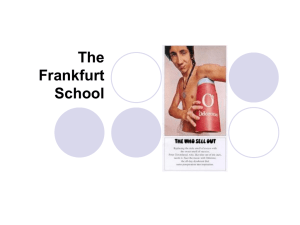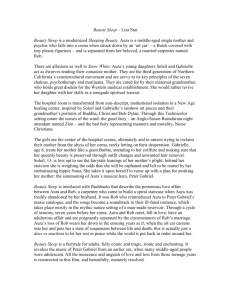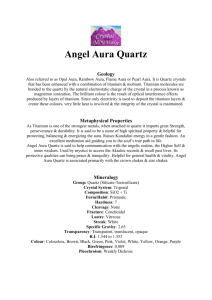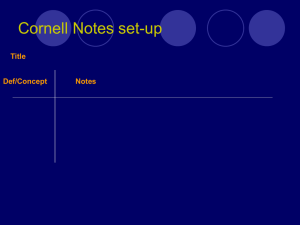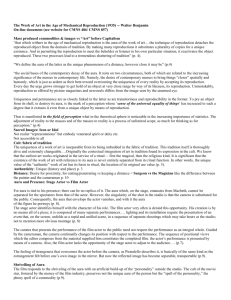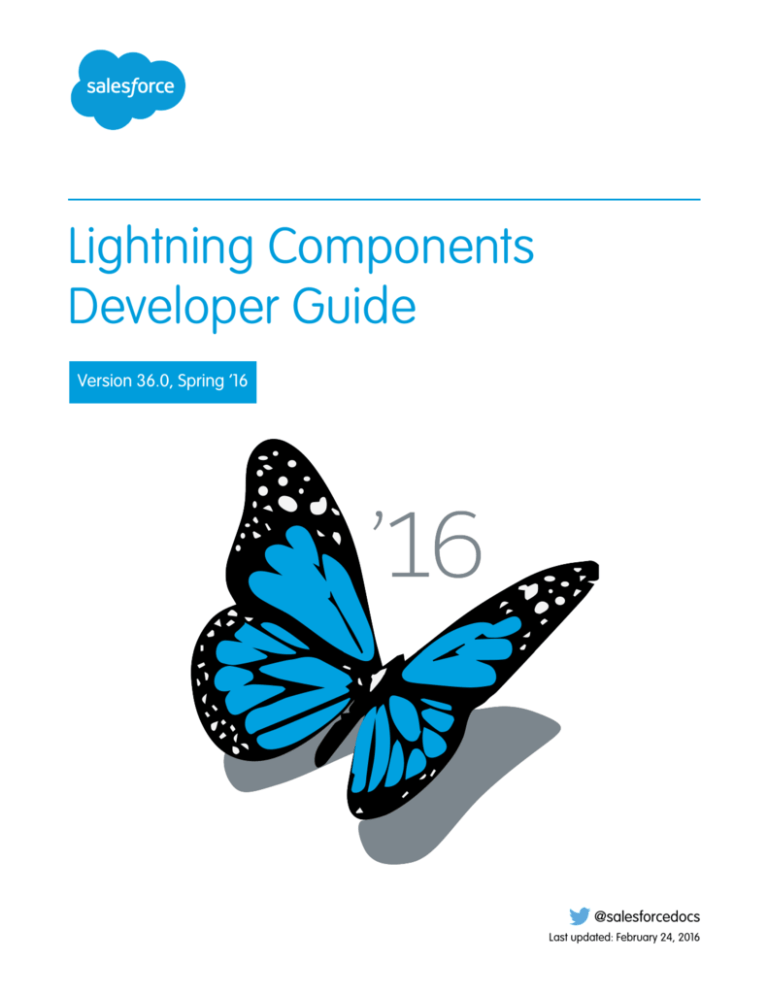
Lightning Components
Developer Guide
Version 36.0, Spring ’16
@salesforcedocs
Last updated: February 24, 2016
© Copyright 2000–2016 salesforce.com, inc. All rights reserved. Salesforce is a registered trademark of salesforce.com, inc.,
as are other names and marks. Other marks appearing herein may be trademarks of their respective owners.
CONTENTS
Chapter 1: What is the Lightning Component Framework? . . . . . . . . . . . . . . . . . . . . . . 1
What is Salesforce Lightning? . . . . . . . . . . . . .
Why Use the Lightning Component Framework?
Open Source Aura Framework . . . . . . . . . . . .
Components . . . . . . . . . . . . . . . . . . . . . . . .
Events . . . . . . . . . . . . . . . . . . . . . . . . . . . .
Using the Developer Console . . . . . . . . . . . . .
Online Version of this Guide . . . . . . . . . . . . . .
.
.
.
.
.
.
.
.
.
.
.
.
.
.
.
.
.
.
.
.
.
.
.
.
.
.
.
.
.
.
.
.
.
.
.
.
.
.
.
.
.
.
.
.
.
.
.
.
.
.
.
.
.
.
.
.
.
.
.
.
.
.
.
.
.
.
.
.
.
.
.
.
.
.
.
.
.
.
.
.
.
.
.
.
.
.
.
.
.
.
.
.
.
.
.
.
.
.
.
.
.
.
.
.
.
.
.
.
.
.
.
.
.
.
.
.
.
.
.
.
.
.
.
.
.
.
.
.
.
.
.
.
.
.
.
.
.
.
.
.
.
.
.
.
.
.
.
.
.
.
.
.
.
.
.
.
.
.
.
.
.
.
.
.
.
.
.
.
.
.
.
.
.
.
.
.
.
.
.
.
.
.
.
.
.
.
.
.
.
.
.
.
.
.
.
.
.
.
.
.
.
.
.
.
.
.
.
.
.
.
.
.
.
.
.
.
.
.
.
.
.
.
.
.
.
.
.
.
.
.
.
2
2
3
3
3
4
5
Chapter 2: Quick Start . . . . . . . . . . . . . . . . . . . . . . . . . . . . . . . . . . . . . . . . . . . . . . . . . 6
Before You Begin . . . . . . . . . . . . . . . . . . . . . . . . . . . . . . . . . . . . . . . . . . . . . . . . . . . . . . 7
Create a Standalone Lightning App . . . . . . . . . . . . . . . . . . . . . . . . . . . . . . . . . . . . . . . . . . 8
Optional: Install the Expense Tracker App . . . . . . . . . . . . . . . . . . . . . . . . . . . . . . . . . 10
Create an Expense Object . . . . . . . . . . . . . . . . . . . . . . . . . . . . . . . . . . . . . . . . . . . . 11
Step 1: Create A Static Mockup . . . . . . . . . . . . . . . . . . . . . . . . . . . . . . . . . . . . . . . . . 13
Step 2: Create A Component for User Input . . . . . . . . . . . . . . . . . . . . . . . . . . . . . . . . 15
Step 3: Load the Expense Data . . . . . . . . . . . . . . . . . . . . . . . . . . . . . . . . . . . . . . . . 20
Step 4: Create a Nested Component . . . . . . . . . . . . . . . . . . . . . . . . . . . . . . . . . . . . 22
Step 5: Enable Input for New Expenses . . . . . . . . . . . . . . . . . . . . . . . . . . . . . . . . . . . 24
Step 6: Make the App Interactive With Events . . . . . . . . . . . . . . . . . . . . . . . . . . . . . . . 27
Summary . . . . . . . . . . . . . . . . . . . . . . . . . . . . . . . . . . . . . . . . . . . . . . . . . . . . . . 30
Create a Component for Salesforce1 and Lightning Experience . . . . . . . . . . . . . . . . . . . . . . 32
Load the Contacts . . . . . . . . . . . . . . . . . . . . . . . . . . . . . . . . . . . . . . . . . . . . . . . . . 33
Fire the Events . . . . . . . . . . . . . . . . . . . . . . . . . . . . . . . . . . . . . . . . . . . . . . . . . . . 36
Chapter 3: Creating Components . . . . . . . . . . . . . . . . . . . . . . . . . . . . . . . . . . . . . . . 39
Component Markup . . . . . . . . . . . . . . . . . . . . . . . . . . . . . . . . . . . . . . . . . . . . . . . . . . . 40
Component Namespace . . . . . . . . . . . . . . . . . . . . . . . . . . . . . . . . . . . . . . . . . . . . . . . . 41
Using the Default Namespace in Organizations with No Namespace Set . . . . . . . . . . . . 42
Using Your Organization’s Namespace . . . . . . . . . . . . . . . . . . . . . . . . . . . . . . . . . . 42
Using a Namespace in or from a Managed Package . . . . . . . . . . . . . . . . . . . . . . . . . 42
Creating a Namespace in Your Organization . . . . . . . . . . . . . . . . . . . . . . . . . . . . . . 42
Namespace Usage Examples and Reference . . . . . . . . . . . . . . . . . . . . . . . . . . . . . . 43
Component Bundles . . . . . . . . . . . . . . . . . . . . . . . . . . . . . . . . . . . . . . . . . . . . . . . . . . . 46
Component IDs . . . . . . . . . . . . . . . . . . . . . . . . . . . . . . . . . . . . . . . . . . . . . . . . . . . . . . 47
HTML in Components . . . . . . . . . . . . . . . . . . . . . . . . . . . . . . . . . . . . . . . . . . . . . . . . . . 48
CSS in Components . . . . . . . . . . . . . . . . . . . . . . . . . . . . . . . . . . . . . . . . . . . . . . . . . . . 48
Component Attributes . . . . . . . . . . . . . . . . . . . . . . . . . . . . . . . . . . . . . . . . . . . . . . . . . . 49
Component Composition . . . . . . . . . . . . . . . . . . . . . . . . . . . . . . . . . . . . . . . . . . . . . . . 50
Contents
Component Body . . . . . . . . . . . . . . . . . . . . . . . . . . . . . . . . . . . . . . . . . . . . . . . . . . . . . 53
Component Facets . . . . . . . . . . . . . . . . . . . . . . . . . . . . . . . . . . . . . . . . . . . . . . . . . . . . 54
Best Practices for Conditional Markup . . . . . . . . . . . . . . . . . . . . . . . . . . . . . . . . . . . . . . . 55
Component Versioning . . . . . . . . . . . . . . . . . . . . . . . . . . . . . . . . . . . . . . . . . . . . . . . . . 56
Using Expressions . . . . . . . . . . . . . . . . . . . . . . . . . . . . . . . . . . . . . . . . . . . . . . . . . . . . 57
Dynamic Output in Expressions . . . . . . . . . . . . . . . . . . . . . . . . . . . . . . . . . . . . . . . . 58
Conditional Expressions . . . . . . . . . . . . . . . . . . . . . . . . . . . . . . . . . . . . . . . . . . . . . 59
Value Providers . . . . . . . . . . . . . . . . . . . . . . . . . . . . . . . . . . . . . . . . . . . . . . . . . . 59
Expression Evaluation . . . . . . . . . . . . . . . . . . . . . . . . . . . . . . . . . . . . . . . . . . . . . . 63
Expression Operators Reference . . . . . . . . . . . . . . . . . . . . . . . . . . . . . . . . . . . . . . . 64
Expression Functions Reference . . . . . . . . . . . . . . . . . . . . . . . . . . . . . . . . . . . . . . . . 67
Using Labels . . . . . . . . . . . . . . . . . . . . . . . . . . . . . . . . . . . . . . . . . . . . . . . . . . . . . . . . 70
Using Custom Labels . . . . . . . . . . . . . . . . . . . . . . . . . . . . . . . . . . . . . . . . . . . . . . . 71
Input Component Labels . . . . . . . . . . . . . . . . . . . . . . . . . . . . . . . . . . . . . . . . . . . . . 71
Dynamically Populating Label Parameters . . . . . . . . . . . . . . . . . . . . . . . . . . . . . . . . 72
Setting Label Values via a Parent Attribute . . . . . . . . . . . . . . . . . . . . . . . . . . . . . . . . . 72
Localization . . . . . . . . . . . . . . . . . . . . . . . . . . . . . . . . . . . . . . . . . . . . . . . . . . . . . . . . . 73
Providing Component Documentation . . . . . . . . . . . . . . . . . . . . . . . . . . . . . . . . . . . . . . 75
Working with UI Components . . . . . . . . . . . . . . . . . . . . . . . . . . . . . . . . . . . . . . . . . . . . . 77
UI Events . . . . . . . . . . . . . . . . . . . . . . . . . . . . . . . . . . . . . . . . . . . . . . . . . . . . . . . 79
Using the UI Components . . . . . . . . . . . . . . . . . . . . . . . . . . . . . . . . . . . . . . . . . . . 80
Supporting Accessibility . . . . . . . . . . . . . . . . . . . . . . . . . . . . . . . . . . . . . . . . . . . . . . . . . 96
Button Labels . . . . . . . . . . . . . . . . . . . . . . . . . . . . . . . . . . . . . . . . . . . . . . . . . . . . 96
Help and Error Messages . . . . . . . . . . . . . . . . . . . . . . . . . . . . . . . . . . . . . . . . . . . . 97
Audio Messages . . . . . . . . . . . . . . . . . . . . . . . . . . . . . . . . . . . . . . . . . . . . . . . . . 97
Forms, Fields, and Labels . . . . . . . . . . . . . . . . . . . . . . . . . . . . . . . . . . . . . . . . . . . . 97
Events . . . . . . . . . . . . . . . . . . . . . . . . . . . . . . . . . . . . . . . . . . . . . . . . . . . . . . . . . 98
Menus . . . . . . . . . . . . . . . . . . . . . . . . . . . . . . . . . . . . . . . . . . . . . . . . . . . . . . . . 98
Chapter 4: Using Components . . . . . . . . . . . . . . . . . . . . . . . . . . . . . . . . . . . . . . . . 100
Adding Components to Apps . . . . . . . . . . . . . . . . . . . . . . . . . . . . . . . . . . . . . . . . . . . . 101
Add Lightning Components to Salesforce1 . . . . . . . . . . . . . . . . . . . . . . . . . . . . . . . . . . . 102
Add Lightning Components to Lightning Experience . . . . . . . . . . . . . . . . . . . . . . . . . . . . . 103
Use Lightning Components in Visualforce Pages . . . . . . . . . . . . . . . . . . . . . . . . . . . . . . . 104
Add Lightning Components to Any App (Beta) . . . . . . . . . . . . . . . . . . . . . . . . . . . . . . . . . 105
Lightning Out Requirements . . . . . . . . . . . . . . . . . . . . . . . . . . . . . . . . . . . . . . . . . 106
Lightning Out Dependencies . . . . . . . . . . . . . . . . . . . . . . . . . . . . . . . . . . . . . . . . . 106
Lightning Out Markup . . . . . . . . . . . . . . . . . . . . . . . . . . . . . . . . . . . . . . . . . . . . . . 107
Authentication from Lightning Out . . . . . . . . . . . . . . . . . . . . . . . . . . . . . . . . . . . . . 109
Configure Components for Communities . . . . . . . . . . . . . . . . . . . . . . . . . . . . . . . . . . . . 109
Create Custom Page Layout Components for Communities . . . . . . . . . . . . . . . . . . . . . 110
Configure Components for Lightning Pages and the Lightning App Builder . . . . . . . . . . . . . . 111
Configure Components for Lightning Experience Record Home Pages (PILOT) . . . . . . . . . 113
Tips and Considerations for Configuring Components for Lightning App Builder . . . . . . . 114
Contents
Chapter 5: Communicating with Events . . . . . . . . . . . . . . . . . . . . . . . . . . . . . . . . . . 116
Handling Events with Client-Side Controllers . . . . . . . . . . . . . . . . . . . . . . . . . . . . . . . . . . . 117
Actions and Events . . . . . . . . . . . . . . . . . . . . . . . . . . . . . . . . . . . . . . . . . . . . . . . . . . . 118
Component Events . . . . . . . . . . . . . . . . . . . . . . . . . . . . . . . . . . . . . . . . . . . . . . . . . . . 120
Handling Component Events . . . . . . . . . . . . . . . . . . . . . . . . . . . . . . . . . . . . . . . . . 121
Component Event Example . . . . . . . . . . . . . . . . . . . . . . . . . . . . . . . . . . . . . . . . . . 125
Application Events . . . . . . . . . . . . . . . . . . . . . . . . . . . . . . . . . . . . . . . . . . . . . . . . . . . . 127
Handling Application Events . . . . . . . . . . . . . . . . . . . . . . . . . . . . . . . . . . . . . . . . . 129
Application Event Example . . . . . . . . . . . . . . . . . . . . . . . . . . . . . . . . . . . . . . . . . . 129
Event Handling Lifecycle . . . . . . . . . . . . . . . . . . . . . . . . . . . . . . . . . . . . . . . . . . . . . . . . 131
Advanced Events Example . . . . . . . . . . . . . . . . . . . . . . . . . . . . . . . . . . . . . . . . . . . . . . 133
Firing Lightning Events from Non-Lightning Code . . . . . . . . . . . . . . . . . . . . . . . . . . . . . . . 137
Events Best Practices . . . . . . . . . . . . . . . . . . . . . . . . . . . . . . . . . . . . . . . . . . . . . . . . . . 138
Events Anti-Patterns . . . . . . . . . . . . . . . . . . . . . . . . . . . . . . . . . . . . . . . . . . . . . . . 138
Events Fired During the Rendering Lifecycle . . . . . . . . . . . . . . . . . . . . . . . . . . . . . . . . . . 139
Salesforce1 Events . . . . . . . . . . . . . . . . . . . . . . . . . . . . . . . . . . . . . . . . . . . . . . . . . . . . 142
System Events . . . . . . . . . . . . . . . . . . . . . . . . . . . . . . . . . . . . . . . . . . . . . . . . . . . . . . 144
Chapter 6: Creating Apps . . . . . . . . . . . . . . . . . . . . . . . . . . . . . . . . . . . . . . . . . . . . 145
App Overview . . . . . . . . . . . . . . . . . . . . . . . . . . . . . . . . . . . . . . . . . . . . . . . . . . . . . . 146
Designing App UI . . . . . . . . . . . . . . . . . . . . . . . . . . . . . . . . . . . . . . . . . . . . . . . . . . . . 146
Creating App Templates . . . . . . . . . . . . . . . . . . . . . . . . . . . . . . . . . . . . . . . . . . . . . . . 146
Content Security Policy Overview . . . . . . . . . . . . . . . . . . . . . . . . . . . . . . . . . . . . . . . . . . 147
Styling Apps . . . . . . . . . . . . . . . . . . . . . . . . . . . . . . . . . . . . . . . . . . . . . . . . . . . . . . . . 147
Using External CSS . . . . . . . . . . . . . . . . . . . . . . . . . . . . . . . . . . . . . . . . . . . . . . . . 148
Tips for CSS in Components . . . . . . . . . . . . . . . . . . . . . . . . . . . . . . . . . . . . . . . . . . 149
Vendor Prefixes . . . . . . . . . . . . . . . . . . . . . . . . . . . . . . . . . . . . . . . . . . . . . . . . . . 150
Styling with Design Tokens . . . . . . . . . . . . . . . . . . . . . . . . . . . . . . . . . . . . . . . . . . 150
Using JavaScript . . . . . . . . . . . . . . . . . . . . . . . . . . . . . . . . . . . . . . . . . . . . . . . . . . . . . 161
Accessing the DOM . . . . . . . . . . . . . . . . . . . . . . . . . . . . . . . . . . . . . . . . . . . . . . . 162
Using External JavaScript Libraries . . . . . . . . . . . . . . . . . . . . . . . . . . . . . . . . . . . . . 163
Working with Attribute Values in JavaScript . . . . . . . . . . . . . . . . . . . . . . . . . . . . . . . 164
Working with a Component Body in JavaScript . . . . . . . . . . . . . . . . . . . . . . . . . . . . . 165
Sharing JavaScript Code in a Component Bundle . . . . . . . . . . . . . . . . . . . . . . . . . . . 166
Client-Side Rendering to the DOM . . . . . . . . . . . . . . . . . . . . . . . . . . . . . . . . . . . . . 168
Invoking Actions on Component Initialization . . . . . . . . . . . . . . . . . . . . . . . . . . . . . . 171
Modifying Components Outside the Framework Lifecycle . . . . . . . . . . . . . . . . . . . . . . 172
Validating Fields . . . . . . . . . . . . . . . . . . . . . . . . . . . . . . . . . . . . . . . . . . . . . . . . . 172
Throwing and Handling Errors . . . . . . . . . . . . . . . . . . . . . . . . . . . . . . . . . . . . . . . . 174
Calling Component Methods . . . . . . . . . . . . . . . . . . . . . . . . . . . . . . . . . . . . . . . . . 176
Making API Calls . . . . . . . . . . . . . . . . . . . . . . . . . . . . . . . . . . . . . . . . . . . . . . . . . 177
JavaScript Cookbook . . . . . . . . . . . . . . . . . . . . . . . . . . . . . . . . . . . . . . . . . . . . . . . . . . 177
Detecting Data Changes . . . . . . . . . . . . . . . . . . . . . . . . . . . . . . . . . . . . . . . . . . . . 178
Finding Components by ID . . . . . . . . . . . . . . . . . . . . . . . . . . . . . . . . . . . . . . . . . . 178
Contents
Dynamically Creating Components . . . . . . . . . . . . . . . . . . . . . . . . . . . . . . . . . . . . . 179
Dynamically Adding Event Handlers . . . . . . . . . . . . . . . . . . . . . . . . . . . . . . . . . . . . 181
Dynamically Showing or Hiding Markup . . . . . . . . . . . . . . . . . . . . . . . . . . . . . . . . . 182
Adding and Removing Styles . . . . . . . . . . . . . . . . . . . . . . . . . . . . . . . . . . . . . . . . . 182
Which Button Was Pressed? . . . . . . . . . . . . . . . . . . . . . . . . . . . . . . . . . . . . . . . . . 184
Using Apex . . . . . . . . . . . . . . . . . . . . . . . . . . . . . . . . . . . . . . . . . . . . . . . . . . . . . . . . 184
Creating Server-Side Logic with Controllers . . . . . . . . . . . . . . . . . . . . . . . . . . . . . . . 185
Creating Components . . . . . . . . . . . . . . . . . . . . . . . . . . . . . . . . . . . . . . . . . . . . . 193
Working with Salesforce Records . . . . . . . . . . . . . . . . . . . . . . . . . . . . . . . . . . . . . . 193
Testing Your Apex Code . . . . . . . . . . . . . . . . . . . . . . . . . . . . . . . . . . . . . . . . . . . . 201
Making API Calls from Apex . . . . . . . . . . . . . . . . . . . . . . . . . . . . . . . . . . . . . . . . . 202
Controlling Access . . . . . . . . . . . . . . . . . . . . . . . . . . . . . . . . . . . . . . . . . . . . . . . . . . . 202
Application Access Control . . . . . . . . . . . . . . . . . . . . . . . . . . . . . . . . . . . . . . . . . . 204
Interface Access Control . . . . . . . . . . . . . . . . . . . . . . . . . . . . . . . . . . . . . . . . . . . . 204
Component Access Control . . . . . . . . . . . . . . . . . . . . . . . . . . . . . . . . . . . . . . . . . 205
Attribute Access Control . . . . . . . . . . . . . . . . . . . . . . . . . . . . . . . . . . . . . . . . . . . . 205
Event Access Control . . . . . . . . . . . . . . . . . . . . . . . . . . . . . . . . . . . . . . . . . . . . . . 205
Using Object-Oriented Development . . . . . . . . . . . . . . . . . . . . . . . . . . . . . . . . . . . . . . . 206
What is Inherited? . . . . . . . . . . . . . . . . . . . . . . . . . . . . . . . . . . . . . . . . . . . . . . . . 206
Inherited Component Attributes . . . . . . . . . . . . . . . . . . . . . . . . . . . . . . . . . . . . . . . 207
Abstract Components . . . . . . . . . . . . . . . . . . . . . . . . . . . . . . . . . . . . . . . . . . . . . 208
Interfaces . . . . . . . . . . . . . . . . . . . . . . . . . . . . . . . . . . . . . . . . . . . . . . . . . . . . . 209
Inheritance Rules . . . . . . . . . . . . . . . . . . . . . . . . . . . . . . . . . . . . . . . . . . . . . . . . . 210
Caching with Storage Service . . . . . . . . . . . . . . . . . . . . . . . . . . . . . . . . . . . . . . . . . . . . 210
Initializing Storage Service . . . . . . . . . . . . . . . . . . . . . . . . . . . . . . . . . . . . . . . . . . . 211
Using the AppCache . . . . . . . . . . . . . . . . . . . . . . . . . . . . . . . . . . . . . . . . . . . . . . . . . . 212
Enabling the AppCache . . . . . . . . . . . . . . . . . . . . . . . . . . . . . . . . . . . . . . . . . . . . 212
Loading Resources with AppCache . . . . . . . . . . . . . . . . . . . . . . . . . . . . . . . . . . . . 212
Distributing Applications and Components . . . . . . . . . . . . . . . . . . . . . . . . . . . . . . . . . . . 213
Chapter 7: Debugging . . . . . . . . . . . . . . . . . . . . . . . . . . . . . . . . . . . . . . . . . . . . . . . 215
Debug JavaScript Code . . . . . . . . . . . . . . . . . . . . . . . . . . . . . . . . . . . . . . . . . . . . . . . . 216
Salesforce Lightning Inspector Chrome Extension . . . . . . . . . . . . . . . . . . . . . . . . . . . . . . . 216
Install Salesforce Lightning Inspector . . . . . . . . . . . . . . . . . . . . . . . . . . . . . . . . . . . . 216
Use Salesforce Lightning Inspector . . . . . . . . . . . . . . . . . . . . . . . . . . . . . . . . . . . . . 216
Log Messages . . . . . . . . . . . . . . . . . . . . . . . . . . . . . . . . . . . . . . . . . . . . . . . . . . . . . . 229
Warning Messages . . . . . . . . . . . . . . . . . . . . . . . . . . . . . . . . . . . . . . . . . . . . . . . . . . 230
Chapter 8: Reference . . . . . . . . . . . . . . . . . . . . . . . . . . . . . . . . . . . . . . . . . . . . . . . 232
Reference Doc App
aura:application . .
aura:dependency .
aura:event . . . . . .
aura:interface . . . .
.
.
.
.
.
.
.
.
.
.
.
.
.
.
.
.
.
.
.
.
.
.
.
.
.
.
.
.
.
.
.
.
.
.
.
.
.
.
.
.
.
.
.
.
.
.
.
.
.
.
.
.
.
.
.
.
.
.
.
.
.
.
.
.
.
.
.
.
.
.
.
.
.
.
.
.
.
.
.
.
.
.
.
.
.
.
.
.
.
.
.
.
.
.
.
.
.
.
.
.
.
.
.
.
.
.
.
.
.
.
.
.
.
.
.
.
.
.
.
.
.
.
.
.
.
.
.
.
.
.
.
.
.
.
.
.
.
.
.
.
.
.
.
.
.
.
.
.
.
.
.
.
.
.
.
.
.
.
.
.
.
.
.
.
.
.
.
.
.
.
.
.
.
.
.
.
.
.
.
.
.
.
.
.
.
.
.
.
.
.
.
.
.
.
.
.
.
.
.
.
.
.
.
.
.
.
.
.
.
.
.
.
.
.
.
.
.
.
.
.
.
.
.
.
.
.
.
.
.
.
.
.
.
.
.
.
.
.
.
.
.
.
.
.
.
.
.
.
.
.
233
233
234
235
235
Contents
aura:method . . . . . . . . . . . . . . . . . . . . . . . . . . . . . . . . . . . . . . . . . . . . . . . . . . . . . . . 236
aura:set . . . . . . . . . . . . . . . . . . . . . . . . . . . . . . . . . . . . . . . . . . . . . . . . . . . . . . . . . . 237
Setting Attributes Inherited from a Super Component . . . . . . . . . . . . . . . . . . . . . . . . 237
Setting Attributes on a Component Reference . . . . . . . . . . . . . . . . . . . . . . . . . . . . . 238
Setting Attributes Inherited from an Interface . . . . . . . . . . . . . . . . . . . . . . . . . . . . . . 239
Component Reference . . . . . . . . . . . . . . . . . . . . . . . . . . . . . . . . . . . . . . . . . . . . . . . . 239
aura:component . . . . . . . . . . . . . . . . . . . . . . . . . . . . . . . . . . . . . . . . . . . . . . . . 239
aura:expression . . . . . . . . . . . . . . . . . . . . . . . . . . . . . . . . . . . . . . . . . . . . . . . . 240
aura:html . . . . . . . . . . . . . . . . . . . . . . . . . . . . . . . . . . . . . . . . . . . . . . . . . . . . . 240
aura:if . . . . . . . . . . . . . . . . . . . . . . . . . . . . . . . . . . . . . . . . . . . . . . . . . . . . . . . . 241
aura:iteration . . . . . . . . . . . . . . . . . . . . . . . . . . . . . . . . . . . . . . . . . . . . . . . . . . . 241
aura:renderIf . . . . . . . . . . . . . . . . . . . . . . . . . . . . . . . . . . . . . . . . . . . . . . . . . . . 242
aura:template . . . . . . . . . . . . . . . . . . . . . . . . . . . . . . . . . . . . . . . . . . . . . . . . . . 243
aura:text . . . . . . . . . . . . . . . . . . . . . . . . . . . . . . . . . . . . . . . . . . . . . . . . . . . . . . 243
aura:unescapedHtml . . . . . . . . . . . . . . . . . . . . . . . . . . . . . . . . . . . . . . . . . . . . . 243
force:canvasApp . . . . . . . . . . . . . . . . . . . . . . . . . . . . . . . . . . . . . . . . . . . . . . . . 244
force:inputField . . . . . . . . . . . . . . . . . . . . . . . . . . . . . . . . . . . . . . . . . . . . . . . . . 245
force:outputField . . . . . . . . . . . . . . . . . . . . . . . . . . . . . . . . . . . . . . . . . . . . . . . . 246
force:recordEdit . . . . . . . . . . . . . . . . . . . . . . . . . . . . . . . . . . . . . . . . . . . . . . . . . 247
force:recordView . . . . . . . . . . . . . . . . . . . . . . . . . . . . . . . . . . . . . . . . . . . . . . . . 247
forceChatter:feed . . . . . . . . . . . . . . . . . . . . . . . . . . . . . . . . . . . . . . . . . . . . . . . . 248
ltng:require . . . . . . . . . . . . . . . . . . . . . . . . . . . . . . . . . . . . . . . . . . . . . . . . . . . . 249
ui:actionMenuItem . . . . . . . . . . . . . . . . . . . . . . . . . . . . . . . . . . . . . . . . . . . . . . . 250
ui:button . . . . . . . . . . . . . . . . . . . . . . . . . . . . . . . . . . . . . . . . . . . . . . . . . . . . . . 251
ui:checkboxMenuItem . . . . . . . . . . . . . . . . . . . . . . . . . . . . . . . . . . . . . . . . . . . . 253
ui:inputCheckbox . . . . . . . . . . . . . . . . . . . . . . . . . . . . . . . . . . . . . . . . . . . . . . . . 255
ui:inputCurrency . . . . . . . . . . . . . . . . . . . . . . . . . . . . . . . . . . . . . . . . . . . . . . . . . 257
ui:inputDate . . . . . . . . . . . . . . . . . . . . . . . . . . . . . . . . . . . . . . . . . . . . . . . . . . . 259
ui:inputDateTime . . . . . . . . . . . . . . . . . . . . . . . . . . . . . . . . . . . . . . . . . . . . . . . . 262
ui:inputDefaultError . . . . . . . . . . . . . . . . . . . . . . . . . . . . . . . . . . . . . . . . . . . . . . . 265
ui:inputEmail . . . . . . . . . . . . . . . . . . . . . . . . . . . . . . . . . . . . . . . . . . . . . . . . . . . 267
ui:inputNumber . . . . . . . . . . . . . . . . . . . . . . . . . . . . . . . . . . . . . . . . . . . . . . . . . 269
ui:inputPhone . . . . . . . . . . . . . . . . . . . . . . . . . . . . . . . . . . . . . . . . . . . . . . . . . . 272
ui:inputRadio . . . . . . . . . . . . . . . . . . . . . . . . . . . . . . . . . . . . . . . . . . . . . . . . . . . 274
ui:inputRichText . . . . . . . . . . . . . . . . . . . . . . . . . . . . . . . . . . . . . . . . . . . . . . . . . 277
ui:inputSecret . . . . . . . . . . . . . . . . . . . . . . . . . . . . . . . . . . . . . . . . . . . . . . . . . . 279
ui:inputSelect . . . . . . . . . . . . . . . . . . . . . . . . . . . . . . . . . . . . . . . . . . . . . . . . . . . 281
ui:inputSelectOption . . . . . . . . . . . . . . . . . . . . . . . . . . . . . . . . . . . . . . . . . . . . . . 285
ui:inputText . . . . . . . . . . . . . . . . . . . . . . . . . . . . . . . . . . . . . . . . . . . . . . . . . . . . 286
ui:inputTextArea . . . . . . . . . . . . . . . . . . . . . . . . . . . . . . . . . . . . . . . . . . . . . . . . . 288
ui:inputURL . . . . . . . . . . . . . . . . . . . . . . . . . . . . . . . . . . . . . . . . . . . . . . . . . . . . 291
ui:menu . . . . . . . . . . . . . . . . . . . . . . . . . . . . . . . . . . . . . . . . . . . . . . . . . . . . . . 293
ui:menuItem . . . . . . . . . . . . . . . . . . . . . . . . . . . . . . . . . . . . . . . . . . . . . . . . . . . 297
ui:menuItemSeparator . . . . . . . . . . . . . . . . . . . . . . . . . . . . . . . . . . . . . . . . . . . . 298
Contents
ui:menuList . . . . . . . . . . . . . . . . . . . . . . . . . . . . . . . . . . . . . . . . . . . . . . . . . . . . 298
ui:menuTrigger . . . . . . . . . . . . . . . . . . . . . . . . . . . . . . . . . . . . . . . . . . . . . . . . . 300
ui:menuTriggerLink . . . . . . . . . . . . . . . . . . . . . . . . . . . . . . . . . . . . . . . . . . . . . . . 301
ui:message . . . . . . . . . . . . . . . . . . . . . . . . . . . . . . . . . . . . . . . . . . . . . . . . . . . . 302
ui:outputCheckbox . . . . . . . . . . . . . . . . . . . . . . . . . . . . . . . . . . . . . . . . . . . . . . . 303
ui:outputCurrency . . . . . . . . . . . . . . . . . . . . . . . . . . . . . . . . . . . . . . . . . . . . . . . . 305
ui:outputDate . . . . . . . . . . . . . . . . . . . . . . . . . . . . . . . . . . . . . . . . . . . . . . . . . . 306
ui:outputDateTime . . . . . . . . . . . . . . . . . . . . . . . . . . . . . . . . . . . . . . . . . . . . . . . 308
ui:outputEmail . . . . . . . . . . . . . . . . . . . . . . . . . . . . . . . . . . . . . . . . . . . . . . . . . . 310
ui:outputNumber . . . . . . . . . . . . . . . . . . . . . . . . . . . . . . . . . . . . . . . . . . . . . . . . . 311
ui:outputPhone . . . . . . . . . . . . . . . . . . . . . . . . . . . . . . . . . . . . . . . . . . . . . . . . . . 312
ui:outputRichText . . . . . . . . . . . . . . . . . . . . . . . . . . . . . . . . . . . . . . . . . . . . . . . . 314
ui:outputText . . . . . . . . . . . . . . . . . . . . . . . . . . . . . . . . . . . . . . . . . . . . . . . . . . . 315
ui:outputTextArea . . . . . . . . . . . . . . . . . . . . . . . . . . . . . . . . . . . . . . . . . . . . . . . . 316
ui:outputURL . . . . . . . . . . . . . . . . . . . . . . . . . . . . . . . . . . . . . . . . . . . . . . . . . . . 318
ui:radioMenuItem . . . . . . . . . . . . . . . . . . . . . . . . . . . . . . . . . . . . . . . . . . . . . . . . 319
ui:spinner . . . . . . . . . . . . . . . . . . . . . . . . . . . . . . . . . . . . . . . . . . . . . . . . . . . . . 321
Event Reference . . . . . . . . . . . . . . . . . . . . . . . . . . . . . . . . . . . . . . . . . . . . . . . . . . . . . 322
force:createRecord . . . . . . . . . . . . . . . . . . . . . . . . . . . . . . . . . . . . . . . . . . . . . . . 322
force:editRecord . . . . . . . . . . . . . . . . . . . . . . . . . . . . . . . . . . . . . . . . . . . . . . . . . 323
force:navigateToList . . . . . . . . . . . . . . . . . . . . . . . . . . . . . . . . . . . . . . . . . . . . . . . 323
force:navigateToObjectHome . . . . . . . . . . . . . . . . . . . . . . . . . . . . . . . . . . . . . . . . 324
force:navigateToRelatedList . . . . . . . . . . . . . . . . . . . . . . . . . . . . . . . . . . . . . . . . . 325
force:navigateToSObject . . . . . . . . . . . . . . . . . . . . . . . . . . . . . . . . . . . . . . . . . . . 325
force:navigateToURL . . . . . . . . . . . . . . . . . . . . . . . . . . . . . . . . . . . . . . . . . . . . . . 326
force:recordSave . . . . . . . . . . . . . . . . . . . . . . . . . . . . . . . . . . . . . . . . . . . . . . . . . 327
force:recordSaveSuccess . . . . . . . . . . . . . . . . . . . . . . . . . . . . . . . . . . . . . . . . . . . 327
force:refreshView . . . . . . . . . . . . . . . . . . . . . . . . . . . . . . . . . . . . . . . . . . . . . . . . 328
force:showToast . . . . . . . . . . . . . . . . . . . . . . . . . . . . . . . . . . . . . . . . . . . . . . . . . 329
lntg:selectSObject . . . . . . . . . . . . . . . . . . . . . . . . . . . . . . . . . . . . . . . . . . . . . . . . 329
lntg:sendMessage . . . . . . . . . . . . . . . . . . . . . . . . . . . . . . . . . . . . . . . . . . . . . . . 330
ui:clearErrors . . . . . . . . . . . . . . . . . . . . . . . . . . . . . . . . . . . . . . . . . . . . . . . . . . . 330
ui:collapse . . . . . . . . . . . . . . . . . . . . . . . . . . . . . . . . . . . . . . . . . . . . . . . . . . . . . 330
ui:expand . . . . . . . . . . . . . . . . . . . . . . . . . . . . . . . . . . . . . . . . . . . . . . . . . . . . . 331
ui:menuFocusChange . . . . . . . . . . . . . . . . . . . . . . . . . . . . . . . . . . . . . . . . . . . . . 332
ui:menuSelect . . . . . . . . . . . . . . . . . . . . . . . . . . . . . . . . . . . . . . . . . . . . . . . . . . 332
ui:menuTriggerPress . . . . . . . . . . . . . . . . . . . . . . . . . . . . . . . . . . . . . . . . . . . . . . 333
ui:validationError . . . . . . . . . . . . . . . . . . . . . . . . . . . . . . . . . . . . . . . . . . . . . . . . . 334
System Event Reference . . . . . . . . . . . . . . . . . . . . . . . . . . . . . . . . . . . . . . . . . . . . . . . . 334
aura:doneRendering . . . . . . . . . . . . . . . . . . . . . . . . . . . . . . . . . . . . . . . . . . . . . . 334
aura:doneWaiting . . . . . . . . . . . . . . . . . . . . . . . . . . . . . . . . . . . . . . . . . . . . . . . . 335
aura:locationChange . . . . . . . . . . . . . . . . . . . . . . . . . . . . . . . . . . . . . . . . . . . . . 336
aura:systemError . . . . . . . . . . . . . . . . . . . . . . . . . . . . . . . . . . . . . . . . . . . . . . . . 337
aura:valueChange . . . . . . . . . . . . . . . . . . . . . . . . . . . . . . . . . . . . . . . . . . . . . . . 338
Contents
aura:valueDestroy . . . . . . . . . . . . . . . . . . . . . . . . . . . . . . . . . . . . . . . . . . . . . . . 338
aura:valueInit . . . . . . . . . . . . . . . . . . . . . . . . . . . . . . . . . . . . . . . . . . . . . . . . . . . 339
aura:waiting . . . . . . . . . . . . . . . . . . . . . . . . . . . . . . . . . . . . . . . . . . . . . . . . . . . 339
Supported HTML Tags . . . . . . . . . . . . . . . . . . . . . . . . . . . . . . . . . . . . . . . . . . . . . . . . . 340
Supported aura:attribute Types . . . . . . . . . . . . . . . . . . . . . . . . . . . . . . . . . . . . . . . . . . . 341
Basic Types . . . . . . . . . . . . . . . . . . . . . . . . . . . . . . . . . . . . . . . . . . . . . . . . . . . . 342
Object Types . . . . . . . . . . . . . . . . . . . . . . . . . . . . . . . . . . . . . . . . . . . . . . . . . . . 343
Standard and Custom Object Types . . . . . . . . . . . . . . . . . . . . . . . . . . . . . . . . . . . . 344
Collection Types . . . . . . . . . . . . . . . . . . . . . . . . . . . . . . . . . . . . . . . . . . . . . . . . . 344
Custom Apex Class Types . . . . . . . . . . . . . . . . . . . . . . . . . . . . . . . . . . . . . . . . . . 346
Framework-Specific Types . . . . . . . . . . . . . . . . . . . . . . . . . . . . . . . . . . . . . . . . . . 346
INDEX
. . . . . . . . . . . . . . . . . . . . . . . . . . . . . . . . . . . . . . . . . . . . . . . . . . . . . . . . . . 348
CHAPTER 1
In this chapter ...
•
What is Salesforce
Lightning?
•
Why Use the
Lightning Component
Framework?
•
Open Source Aura
Framework
•
Components
•
Events
•
Using the Developer
Console
•
Online Version of this
Guide
What is the Lightning Component Framework?
The Lightning Component framework is a UI framework for developing dynamic web apps for mobile
and desktop devices. It’s a modern framework for building single-page applications engineered for
growth.
The framework supports partitioned multi-tier component development that bridges the client and
server. It uses JavaScript on the client side and Apex on the server side.
1
What is the Lightning Component Framework?
What is Salesforce Lightning?
What is Salesforce Lightning?
Lightning includes the Lightning Component Framework and some exciting tools for developers. Lightning makes it easier to build
responsive applications for any device.
Lightning includes these technologies:
• Lightning components give you a client-server framework that accelerates development, as well as app performance, and is ideal
for use with the Salesforce1 mobile app and Salesforce Lightning Experience.
• The Lightning App Builder empowers you to build apps visually, without code, quicker than ever before using off-the-shelf and
custom-built Lightning components. You can make your Lightning components available in the Lightning App Builder so administrators
can build custom user interfaces without code.
Using these technologies, you can seamlessly customize and easily deploy new apps to mobile devices running Salesforce1. In fact, the
Salesforce1 mobile app and Salesforce Lightning Experience are built with Lightning components.
This guide provides you with an in-depth resource to help you create your own standalone Lightning apps, as well as custom Lightning
components that can be used in the Salesforce1 mobile app. You will also learn how to package applications and components and
distribute them in the AppExchange.
Why Use the Lightning Component Framework?
The benefits include an out-of-the-box set of components, event-driven architecture, and a framework optimized for performance.
Out-of-the-Box Component Set
Comes with an out-of-the-box set of components to kick start building apps. You don't have to spend your time optimizing your
apps for different devices as the components take care of that for you.
Rich component ecosystem
Create business-ready components and make them available in Salesforce1, Lightning Experience, and Communities. Salesforce1
users access your components via the navigation menu. Customize Lightning Experience or Communities using drag-and-drop
components on a Lightning Page in the Lightning App Builder or using Community Builder. Additional components are available
for your org in the AppExchange. Similarly, you can publish your components and share them with other users.
Performance
Uses a stateful client and stateless server architecture that relies on JavaScript on the client side to manage UI component metadata
and application data. The client calls the server only when absolutely necessary; for example to get more metadata or data. The
server only sends data that is needed by the user to maximize efficiency. The framework uses JSON to exchange data between the
server and the client. It intelligently utilizes your server, browser, devices, and network so you can focus on the logic and interactions
of your apps.
Event-driven architecture
Uses an event-driven architecture for better decoupling between components. Any component can subscribe to an application
event, or to a component event they can see.
Faster development
Empowers teams to work faster with out-of-the-box components that function seamlessly with desktop and mobile devices. Building
an app with components facilitates parallel design, improving overall development efficiency.
Components are encapsulated and their internals stay private, while their public shape is visible to consumers of the component.
This strong separation gives component authors freedom to change the internal implementation details and insulates component
consumers from those changes.
2
What is the Lightning Component Framework?
Open Source Aura Framework
Device-aware and cross browser compatibility
Apps use responsive design and provide an enjoyable user experience. The Lightning Component framework supports the latest in
browser technology such as HTML5, CSS3, and touch events.
Open Source Aura Framework
The Lightning Component framework is built on the open source Aura framework. The Aura framework enables you to build apps
completely independent of your data in Salesforce.
The Aura framework is available at https://github.com/forcedotcom/aura. Note that the open source Aura framework
has features and components that are not currently available in the Lightning Component framework. We are working to surface more
of these features and components for Salesforce developers.
The sample code in this guide uses out-of-the-box components from the Aura framework, such as aura:iteration and
ui:button. The aura namespace contains components to simplify your app logic, and the ui namespace contains components
for user interface elements like buttons and input fields. The force namespace contains components specific to Salesforce.
Components
Components are the self-contained and reusable units of an app. They represent a reusable section of the UI, and can range in granularity
from a single line of text to an entire app.
The framework includes a set of prebuilt components. You can assemble and configure components to form new components in an
app. Components are rendered to produce HTML DOM elements within the browser.
A component can contain other components, as well as HTML, CSS, JavaScript, or any other Web-enabled code. This enables you to
build apps with sophisticated UIs.
The details of a component's implementation are encapsulated. This allows the consumer of a component to focus on building their
app, while the component author can innovate and make changes without breaking consumers. You configure components by setting
the named attributes that they expose in their definition. Components interact with their environment by listening to or publishing
events.
SEE ALSO:
Creating Components
Events
Event-driven programming is used in many languages and frameworks, such as JavaScript and Java Swing. The idea is that you write
handlers that respond to interface events as they occur.
A component registers that it may fire an event in its markup. Events are fired from JavaScript controller actions that are typically triggered
by a user interacting with the user interface.
There are two types of events in the framework:
• Component events are handled by the component itself or a component that instantiates or contains the component.
• Application events are handled by all components that are listening to the event. These events are essentially a traditional
publish-subscribe model.
3
What is the Lightning Component Framework?
Using the Developer Console
You write the handlers in JavaScript controller actions.
SEE ALSO:
Communicating with Events
Handling Events with Client-Side Controllers
Using the Developer Console
The Developer Console provides tools for developing your components and applications.
The Developer Console enables you to perform these functions.
• Use the menu bar (1) to create or open these Lightning resources.
– Application
– Component
– Interface
– Event
• Use the workspace (2) to work on your Lightning resources.
• Use the sidebar (3) to create or open client-side resources that are part of a specific component bundle.
– Controller
– Helper
– Style
– Documentation
– Renderer
For more information on the Developer Console, see “Developer Console User Interface Overview” in the Salesforce Help.
SEE ALSO:
Salesforce Help: Open the Developer Console
Component Bundles
4
What is the Lightning Component Framework?
Online Version of this Guide
Online Version of this Guide
This guide is available online. To view the latest version, go to:
https://developer.salesforce.com/docs/atlas.en-us.lightning.meta/lightning/
5
CHAPTER 2
In this chapter ...
•
Before You Begin
•
Create a Standalone
Lightning App
•
Create a Component
for Salesforce1 and
Lightning Experience
Quick Start
The quick start steps you through building and running two simple apps: a standalone Lightning app
for tracking expenses and a Lightning component to manage selected contacts in Salesforce1. You’ll
create all components from the Developer Console. A standalone app is directly accessible by going to
the URL:
https://<myDomain>.lightning.force.com/<namespace>/<appName>.app,
where <myDomain> is the name of your custom Salesforce domain
The standalone app you’re creating accesses a custom object and displays its records. It enables you to
edit a field on the records, capturing changes in a client-side controller and passing that information
using a component event to an Apex controller, which then persists the data.
The Lightning component you’re creating accesses the contact object and displays its records in
Salesforce1. You’ll use built-in Salesforce1 events to create or edit contact records, and view related
cases.
6
Quick Start
Before You Begin
Before You Begin
To work with Lightning apps and components , follow these prerequisites.
1. Create a Developer Edition organization
2. Register a Namespace Prefix
3. Define a Custom Salesforce Domain Name
Note: For this quick start tutorial, you don’t need to create a Developer Edition organization or register a namespace prefix. But
you want to do so if you’re planning to offer managed packages. You can create Lightning components using the UI in Enterprise,
Performance, Unlimited, Developer Editions or a sandbox. If you don’t plan to use a Developer Edition organization, you can
go directly to Define a Custom Salesforce Domain Name.
Create a Developer Edition Organization
You only need a Developer Edition organization if you plan to offer managed packages.
1. In your browser, go to http://bit.ly/lightningguide.
2. Fill in the fields about you and your company.
3. In the Email field, make sure to use a public address you can easily check from a Web browser.
4. Type a unique Username. Note that this field is also in the form of an email address, but it does not have to be the same as your
email address, and in fact, it’s usually better if they aren’t the same. Your username is your login and your identity on
developer.salesforce.com, so you’re often better served by choosing a username such as
firstname@lastname.com.
5. Read and then select the checkbox for the Master Subscription Agreement and then click Submit Registration.
6. In a moment you’ll receive an email with a login link. Click the link and change your password.
Register a Namespace Prefix
Next, register a namespace prefix. A namespace prefix is required if you plan to offer managed packages on the AppExchange. Your
namespace prefix must be globally unique across all Salesforce organizations. Namespace prefixes are case-insensitive and have a
maximum length of 15 alphanumerical characters.
Note: A namespace is not required to create Lightning components but it’s required if you plan to offer managed packages. If
your org doesn't have a namespace, you can use the default namespace to access your components.
To register a namespace prefix:
1. From Setup, enter Packages in the Quick Find box, then select Packages.
2. Click Edit.
Note: This button doesn’t appear if you’ve already configured your developer settings.
3. Review the selections that are required for configuring developer settings, and then click Continue.
4. Enter the namespace prefix you want to register.
5. Click Check Availability to determine if the namespace prefix is already in use.
6. If the namespace prefix that you entered isn’t available, repeat the previous two steps.
7. Click Review My Selections.
7
Quick Start
Create a Standalone Lightning App
8. Click Save.
Your namespace is used as a prefix to the components and Apex classes you are creating. In addition, use the namespace to address
any apps you create by accessing:
https://<myDomain>.lightning.force.com/<namespace>/<appName>.app, where <myDomain> is the
name of your custom Salesforce domain
Define a Custom Salesforce Domain Name
A custom domain name helps you enhance access security and better manage login and authentication for your organization. If your
custom domain is universalcontainers, then your login URL would be
https://universalcontainers.lightning.force.com. For more information, see My Domain in the Salesforce Help.
Create a Standalone Lightning App
This tutorial walks you through creating a simple expense tracker app using the Developer Console.
The goal of the app is to take advantage of many of the out-of-the-box Lightning components, and to demonstrate the client and server
interactions using JavaScript and Apex. As you build the app, you’ll learn how to use expressions to interact with data dynamically and
use events to communicate data between components.
Make sure you’ve created the expense custom object shown in Create an Expense Object on page 11. Using a custom object to store
your expense data, you’ll learn how an app interacts with records, how to handle user interactions using client-side controller actions,
and how to persist data updates using an Apex controller.
After you create a component, you can include it in Salesforce1 by following the steps in Add Lightning Components to Salesforce1 on
page 102. For packaging and distributing your components and apps on AppExchange, see Distributing Applications and Components
on page 213.
Note: Lightning components can be added to the Salesforce1 navigation menu, the App Launcher in Lightning Experience, as
well as a standalone app. To create components that utilize Salesforce1-specific components and events that can be used only in
Salesforce1 and Lightning Experience, see Create a Component for Salesforce1 and Lightning Experience on page 32.
The following image shows the expense tracker as a standalone app.
8
Quick Start
Create a Standalone Lightning App
1. The form contains Lightning input components (1) that update the view and expense records when the Submit button is pressed.
2. Counters are initialized (2) with total amount of expenses and number of expenses, and updated on record creation or deletion. The
counter turns red when the sum exceeds $100.
3. Display of expense list (3) uses Lightning output components and are updated as more expenses are added.
4. User interaction on the expense list (4) triggers an update event that saves the record changes.
These are the resources you are creating for the expense tracker app.
Resources
Description
expenseTracker Bundle
expenseTracker.app
The top-level component that contains all other components
Form Bundle
form.cmp
A collection of Lightning input components to collect user input
formController.js
A client-side controller containing actions to handle user interactions on the form
formHelper.js
A client-side helper functions called by the controller actions
form.css
The styles for the form component
expenseList Bundle
expenseList.cmp
A collection of Lightning output components to display data from expense records
expenseListController.js
A client-side controller containing actions to handle user interactions on the display
of the expense list
9
Quick Start
Optional: Install the Expense Tracker App
Resources
Description
Apex Class
ExpenseController.apxc
Apex controller that loads data, inserts, or updates an expense record
Event
updateExpenseItem.evt
The event fired when an expense item is updated from the display of the expense list
Optional: Install the Expense Tracker App
If you want to skip over the quick start tutorial, you can install the Expense Tracker app as an unmanaged package. Make sure that you
have a custom domain enabled in your organization.
A package is a bundle of components that you can install in your org. This packaged app is useful if you want to learn about the Lightning
app without going through the quick start tutorial. If you’re new to Lightning components, we recommend that you go through the
quick start tutorial. This package can be installed in an org without a namespace prefix. If your org has a registered namespace, follow
the inline comments in the code to customize the app with your namespace.
Note: Make sure that you have a custom domain enabled. Install the package in an org that doesn’t have any of the objects with
the same API name as the quick start objects.
To install the Expense Tracker app:
1. Click the installation URL link: https://login.salesforce.com/packaging/installPackage.apexp?p0=04t1a000000EbZp
2. Log in to your organization by entering your username and password.
3. On the Package Installation Details page, click Continue.
4. Click Next, and on the Security Level page click Next.
5. Click Install.
6. Click Deploy Now and then Deploy.
When the installation completes, you can select the Expenses tab on the user interface to add new expense records.
The Expenses menu item on the Salesforce1 navigation menu. If you don’t see the menu item in Salesforce1, you must create a Lightning
Components tab for expenses and include it in the Salesforce1 navigation menu. See Add Lightning Components to Salesforce1 for
more information.
Note: The Lightning component tab isn’t available if you don’t have a custom domain enabled in your org. Verify that you have
a custom domain and that the Expenses tab is available in the Lightning Components Tabs section of the Tabs page.
Salesforce1 Navigation.
10
Quick Start
Create an Expense Object
For Lightning Experience, the Expenses tab is available via the App Launcher in the custom app titled “Lightning”.
Next, you can modify the code in the Developer Console or explore the standalone app at
https://<myDomain>.lightning.force.com/<namespace>/expenseTracker.app, where <myDomain>
is the name of your custom Salesforce domain.
Note: To delete the package, from Setup, enter Installed Package in the Quick Find box, select Installed Package,
and then delete the package.
Create an Expense Object
Create an expense object to store your expense records and data for the app.
You’ll need to create this object if you’re following the tutorial at Create a Standalone Lightning App on page 8.
1. From your management settings for custom objects, if you’re using Salesforce Classic, click New Custom Object, or if you’re using
Lightning Experience, select Create > Custom Object.
2. Define the custom object.
• For the Label, enter Expense.
• For the Plural Label, enter Expenses.
3. Click Save to finish creating your new object. The Expense detail page is displayed.
Note: If you’re using a namespace prefix, you might see namespace__Expense__c instead of Expense__c.
4. On the Expense detail page, add the following custom fields.
11
Quick Start
Create an Expense Object
Field Type
Field Label
Number(16, 2)
Amount
Text (20)
Client
Date/Time
Date
Checkbox
Reimbursed?
When you finish creating the custom object, your Expense definition detail page should look similar to this.
5. Create a custom object tab to display your expense records.
a. From Setup, enter Tabs in the Quick Find box, then select Tabs.
b. In the Custom Object Tabs related list, click New to launch the New Custom Tab wizard.
• For the Object, select Expense.
• For the Tab Style, click the lookup icon and select the Credit Card icon.
c. Accept the remaining defaults and click Next.
12
Quick Start
Step 1: Create A Static Mockup
d. Click Next and Save to finish creating the tab.
In Salesforce Classic, you should now see a tab for your Expenses at the top of the screen. In Lightning Experience, click the App
Launcher icon (
) and then the Other Items icon. You should see Expenses in the Items list.
6. Create a few expense records.
a. Click the Expenses tab and click New.
b. Enter the values for these fields and repeat for the second record.
Expense Name
Amount
Lunch
21
Dinner
70
Client
ABC Co.
Date
Reimbursed?
4/1/2015 12:00 PM
Unchecked
3/30/2015 7:00 PM
Checked
Step 1: Create A Static Mockup
Create a static mockup in a.app file, which is the entry point for your app. It can contain other components and HTML markup.
The following flowchart summarizes the data flow in the app. The app retrieves data from the records through a combination of client-side
controller and helper functions, and an Apex controller, which you’ll create later in this quick start.
13
Quick Start
Step 1: Create A Static Mockup
This tutorial uses the Lightning Design System CSS framework, which provides a look and feel that’s consistent with Lightning Experience.
1. Go to https://www.lightningdesignsystem.com/resources/downloads and download Version 0.9.0 of the
Design System Unmanaged Package. At the prompt, install the unmanaged package in your organization. Your installation is
successful when you see the SLDS090 package on the Installed Packages page.
2. Open the Developer Console.
a. In Salesforce Classic, click Your Name > Developer Console.
b.
In Lightning Experience, click the quick access menu (
), and then Developer Console.
14
Quick Start
Step 2: Create A Component for User Input
3. Create a new Lightning app. In the Developer Console, click File > New > Lightning Application.
4. Enter expenseTracker for the Name field in the New Lightning Bundle popup window. This creates a new app,
expenseTracker.app.
5. In the source code editor, enter this code.
<aura:application>
<!-- Define the Design System static resource (version 0.9.0) -->
<ltng:require
styles="/resource/slds090/assets/styles/salesforce-lightning-design-system.min.css"/>
<div class="slds">
<div class="slds-page-header">
<div class="slds-grid">
<div class="slds-col slds-has-flexi-truncate">
<p class="slds-text-heading--label">Expenses</p>
<div class="slds-grid">
<div class="slds-grid slds-type-focus slds-no-space">
<h1 class="slds-text-heading--medium slds-truncate" title="My
Expenses">My Expenses</h1>
</div>
</div>
</div>
</div>
</div>
</div>
</aura:application>
An application is a top-level component and the main entry point to your components. It can include components and HTML markup,
such as <div> and <header> tags. The CSS classes are provided by the Lightning Design System CSS framework.
6. Save your changes and click Preview in the sidebar to preview your app. Alternatively, navigate to
https://<myDomain>.lightning.force.com/<namespace>/expenseTracker.app, where <myDomain>
is the name of your custom Salesforce domain. If you’re not using a namespace, your app is available at
/c/expenseTracker.app.
You should see the header My Expenses.
SEE ALSO:
Salesforce Help: Open the Developer Console
aura:application
Step 2: Create A Component for User Input
Components are the building blocks of an app. They can be wired up to an Apex controller class to load your data. The component you
create in this step provides a form that takes in user input about an expense, such as expense amount and date.
1. Click File > New > Lightning Component.
2. Enter form for the Name field in the New Lightning Bundle popup window. This creates a new component, form.cmp.
3. In the source code editor, enter this code.
15
Quick Start
Step 2: Create A Component for User Input
Note: The following code creates an input form that takes in user input to create an expense, which works in both a standalone
app, and in Salesforce1 and Lightning Experience. For apps specific to Salesforce1 and Lightning Experience, you can use
force:createRecord to open the create record page.
<aura:component implements="force:appHostable">
<ltng:require
styles="/resource/slds090/assets/styles/salesforce-lightning-design-system.min.css"/>
<aura:attribute name="expenses" type="Expense__c[]"/>
<aura:attribute name="newExpense" type="Expense__c"
default="{ 'sobjectType': 'Expense__c',
'Name': '',
'Amount__c': 0,
'Client__c': '',
'Date__c': '',
'Reimbursed__c': false
}"/>
<!-- If you registered a namespace, replace the previous aura:attribute tags with the
following -->
<!-- <aura:attribute name="expenses" type="myNamespace.Expense__c[]"/>
<aura:attribute name="newExpense" type="myNamespace__Expense__c"
default="{ 'sobjectType': 'myNamespace__Expense__c',
'Name': '',
'myNamespace__Amount__c': 0,
'myNamespace__Client__c': '',
'myNamespace__Date__c': '',
'myNamespace__Reimbursed__c': false
}"/> -->
<!-- Attributes for Expense Counters -->
<aura:attribute name="total" type="Double" default="0.00" />
<aura:attribute name="exp" type="Double" default="0" />
<!-- Input Form using components -->
<div class="container">
<form class="slds-form--stacked">
<div class="slds-form-element slds-is-required">
<div class="slds-form-element__control">
<!-- If you registered a namespace,
the attributes include your namespace.
For example, value="{!v.newExpense.myNamespace__Amount__c}" -->
<ui:inputText aura:id="expname" label="Expense Name"
class="slds-input"
labelClass="slds-form-element__label"
value="{!v.newExpense.Name}"
required="true"/>
</div>
</div>
<div class="slds-form-element slds-is-required">
<div class="slds-form-element__control">
<ui:inputNumber aura:id="amount" label="Amount"
class="slds-input"
labelClass="slds-form-element__label"
value="{!v.newExpense.Amount__c}"
16
Quick Start
Step 2: Create A Component for User Input
placeholder="20.80" required="true"/>
</div>
</div>
<div class="slds-form-element">
<div class="slds-form-element__control">
<ui:inputText aura:id="client" label="Client"
class="slds-input"
labelClass="slds-form-element__label"
value="{!v.newExpense.Client__c}"
placeholder="ABC Co."/>
</div>
</div>
<div class="slds-form-element">
<div class="slds-form-element__control">
<ui:inputDateTime aura:id="expdate" label="Expense Date"
class="slds-input"
labelClass="slds-form-element__label"
value="{!v.newExpense.Date__c}"
displayDatePicker="true"/>
</div>
</div>
<div class="slds-form-element">
<ui:inputCheckbox aura:id="reimbursed" label="Reimbursed?"
class="slds-checkbox"
labelClass="slds-form-element__label"
value="{!v.newExpense.Reimbursed__c}"/>
<ui:button label="Submit"
class="slds-button slds-button--neutral"
labelClass="label"
press="{!c.createExpense}"/>
</div>
</form>
</div><!-- ./container-->
<!-- Expense Counters -->
<div class="container slds-p-top--medium">
<div class="row">
<div class="slds-tile ">
<!-- Make the counter red if total amount is more than 100 -->
<div class="{!v.total >= 100
? 'slds-notify slds-notify--toast slds-theme--error
slds-theme--alert-texture'
: 'slds-notify slds-notify--toast slds-theme--alert-texture'}">
<p class="slds-tile__title slds-truncate">Total Expenses</p>
$<ui:outputNumber class="slds-truncate" value="{!v.total}"
format=".00"/>
</div>
</div>
<div class="slds-tile ">
<div class="slds-notify slds-notify--toast slds-theme--alert-texture">
<p class="slds-tile__title slds-truncate">No. of Expenses</p>
<ui:outputNumber class="slds-truncate" value="{!v.exp}"/>
</div>
</div>
17
Quick Start
Step 2: Create A Component for User Input
</div>
</div>
<!-- Display expense records -->
<div class="container slds-p-top--medium">
<div id="list" class="row">
<aura:iteration items="{!v.expenses}" var="expense">
<!-- If you’re using a namespace,
use the format
{!expense.myNamespace__myField__c} instead. -->
<p>{!expense.Name}, {!expense.Client__c},
{!expense.Amount__c}, {!expense.Date__c},
{!expense.Reimbursed__c}</p>
</aura:iteration>
</div>
</div>
</aura:component>
Components provide a rich set of attributes and browser event support. Attributes are typed fields that are set on a specific instance
of a component, and can be referenced using an expression syntax. All aura:attribute tags have name and type values. For
more information, see Supported aura:attribute Types on page 341.
The attributes and expressions here will become clearer as you build the app. {!v.exp} evaluates the number of expenses records
and {!v.total} evaluates the total amount. {!c.createExpense} represents the client-side controller action that runs
when the Submit button (1) is clicked, which creates a new expense. The press event in ui:button enables you to wire up
the action when the button is pressed.
The expression {!v.expenses} wires up the component to the expenses object. var="expense" denotes the name of
the variable to use for each item inside the iteration. {!expense.Client__c} represents data binding to the client field in
the expense object.
Note: The default value for newExpense of type Expense__c must be initialized with the correct fields, including
sobjectType. Initializing the default value ensures that the expense is saved in the correct format.
18
Quick Start
Step 2: Create A Component for User Input
4. Click STYLE in the sidebar to create a new resource named form.css. Enter these CSS rule sets.
.THIS .uiInputDateTime .datePicker-openIcon {
position: absolute;
left: 45%;
top: 45%;
}
.THIS .uiInputDateTime .timePicker-openIcon {
position: absolute;
left: 95%;
top: 70%;
}
.THIS .uiInputDefaultError li {
list-style: none;
}
Note: THIS is a keyword that adds namespacing to CSS to prevent any conflicts with another component’s styling. The
.uiInputDefaultError selector styles the default error component when you add field validation in Step 5: Enable
Input for New Expenses on page 24.
5. Add the component to the app. In expenseTracker.app, add the new component to the markup.
This step adds <c:form /> to the markup. If you’re using a namespace, you can use <myNamespace:form /> instead. If
you haven’t set a namespace prefix for your organization, use the default namespace c when referencing components that you’ve
created.
<aura:application>
<ltng:require
styles="/resource/slds090/assets/styles/salesforce-lightning-design-system.min.css"/>
<div class="slds">
<div class="slds-page-header">
<div class="slds-grid">
<div class="slds-col slds-has-flexi-truncate">
<p class="slds-text-heading--label">Expenses</p>
<div class="slds-grid">
<div class="slds-grid slds-type-focus slds-no-space">
<h1 class="slds-text-heading--medium slds-truncate" title="My
Expenses">My Expenses</h1>
</div>
</div>
</div>
</div>
</div>
<div class="slds-col--padded slds-p-top--large">
<c:form />
</div>
</div>
</aura:application>
6. Save your changes and click Update Preview in the sidebar to preview your app. Alternatively, reload your browser.
19
Quick Start
Step 3: Load the Expense Data
Note: In this step, the component you created doesn’t display any data since you haven’t created the Apex controller class
yet.
Good job! You created a component that provides an input form and view of your expenses. Next, you’ll create the logic to display your
expenses.
SEE ALSO:
Component Markup
Component Body
Step 3: Load the Expense Data
Load expense data using an Apex controller class. Display this data via component attributes and update the counters dynamically.
Create the expense controller class.
1. Click File > New > Apex Class and enter ExpenseController in the New Class window. This creates a new Apex class,
ExpenseController.apxc.
2. Enter this code.
public with sharing class ExpenseController {
@AuraEnabled
public static List<Expense__c> getExpenses() {
// Perform isAccessible() check here
return [SELECT Id, Name, Amount__c, Client__c, Date__c,
Reimbursed__c, CreatedDate FROM Expense__c];
}
}
The getExpenses() method contains a SOQL query to return all expense records. Recall the syntax {!v.expenses} in
form.cmp, which displays the result of the getExpenses() method in the component markup.
Note: For more information on using SOQL, see the Force.com SOQL and SOSL Reference.
@AuraEnabled enables client- and server-side access to the controller method. Server-side controllers must be static and all
instances of a given component share one static controller. They can return or take in any types, such as a List or Map.
Note: For more information on server-side controllers, see Apex Server-Side Controller Overview on page 186.
3. In form.cmp, update the aura:component tag to include the controller attribute.
<aura:component controller="ExpenseController">
Note: If your org has a namespace, use controller="myNamespace.ExpenseController" instead.
4. Add an init handler to load your data on component initialization.
<aura:component controller="ExpenseController">
<aura:handler name="init" value="{!this}" action="{!c.doInit}" />
<!-- Other aura:attribute tags here -->
<!-- Other code here -->
</aura:component>
20
Quick Start
Step 3: Load the Expense Data
On initialization, this event handler runs the doInit action that you’re creating next. This init event is fired before component
rendering.
5. Add the client-side controller action for the init handler. In the sidebar, click CONTROLLER to create a new resource,
formController.js. Enter this code.
({
doInit : function(component, event, helper) {
//Update expense counters
helper.getExpenses(component);
},//Delimiter for future code
})
During component initialization, the expense counters should reflect the latest sum and total number of expenses, which you’re
adding next using a helper function, getExpenses(component).
Note: A client-side controller handles events within a component and can take in three parameters: the component to which
the controller belongs, the event that the action is handling, and the helper if it’s used. A helper is a resource for storing code
that you want to reuse in your component bundle, providing better code reusability and specialization. For more information
about using client-side controllers and helpers, see Handling Events with Client-Side Controllers on page 117 and Sharing
JavaScript Code in a Component Bundle on page 166.
6. Create the helper function to display the expense records and dynamically update the counters. Click HELPER to create a new
resource, formHelper.js and enter this code.
({
getExpenses: function(component) {
var action = component.get("c.getExpenses");
action.setCallback(this, function(response) {
var state = response.getState();
if (component.isValid() && state === "SUCCESS") {
component.set("v.expenses", response.getReturnValue());
this.updateTotal(component);
}
});
$A.enqueueAction(action);
},
updateTotal : function(component) {
var expenses = component.get("v.expenses");
var total = 0;
for(var i=0; i<expenses.length; i++){
var e = expenses[i];
//If you’re using a namespace, use e.myNamespace__Amount__c instead
total += e.Amount__c;
}
//Update counters
component.set("v.total", total);
component.set("v.exp", expenses.length);
},//Delimiter for future code
})
21
Quick Start
Step 4: Create a Nested Component
component.get("c.getExpenses") returns an instance of the server-side action. action.setCallback() passes
in a function to be called after the server responds. In updateTotal, you are retrieving the expenses and summing up their
amount values and length of expenses, setting those values on the total and exp attributes.
Note: $A.enqueueAction(action) adds the action to the queue. All the action calls are asynchronous and run in
batches. For more information about server-side actions, see Calling a Server-Side Action on page 188.
7. Save your changes and reload your browser.
You should see the expense records created in Create an Expense Object on page 11. The counters aren’t working at this point as
you’ll be adding the programmatic logic later.
Your app now retrieves the expense object and displays its records as a list, iterated over by aura:iteration. The counters now
reflect the total sum and number of expenses.
In this step, you created an Apex controller class to load expense data. getExpenses() returns the list of expense records. By default,
the framework doesn’t call any getters. To access a method, annotate the method with @AuraEnabled, which exposes the data in
that method. Only methods that are annotated with @AuraEnabled in the controller class are accessible to the components.
Component markup that uses the ExpenseController class can display the expense name or id with the {!expense.name}
or {!expense.id} expression, as shown in Step 2: Create A Component for User Input on page 15.
Beyond the Basics
Client-side controller definitions are surrounded by brackets and curly braces. The curly braces denotes a JSON object, and
everything inside the object is a map of name-value pairs. For example, updateTotal is a name that corresponds to a
client-side action, and the value is a function. The function is passed around in JavaScript like any other object.
SEE ALSO:
CRUD and Field-Level Security (FLS)
Step 4: Create a Nested Component
As your component grows, you want to break it down to maintain granularity and encapsulation. This step walks you through creating
a component with repeating data and whose attributes are passed to its parent component. You’ll also add a client-side controller action
to load your data on component initialization.
1. Click File > New > Lightning Component.
2. Enter expenseList in the New Lightning Bundle window. This creates a new component, expenseList.cmp.
3. In expenseList.cmp, enter this code.
Note: Use the API name of the fields to bind the field values. For example, if you’re using a namespace, you must use
{!v.expense.myNamespace__Amount__c} instead of {!v.expense.Amount__c}.
<aura:component>
<aura:attribute name="expense" type="Expense__c"/>
<!-- Color the item blue if the expense is reimbursed -->
<div class="slds-card">
<!-- If you registered a namespace,
use v.expense.myNamespace__Reimbursed__c == true instead. -->
<div class="{!v.expense.Reimbursed__c == true
? 'slds-theme--success' : 'slds-theme--warning'}">
<header class="slds-card__header slds-grid grid--flex-spread">
22
Quick Start
Step 4: Create a Nested Component
<a aura:id="expense" href="{!'/' + v.expense.Id}">
<h3>{!v.expense.Name}</h3>
</a>
</header>
<section class="slds-card__body">
<!-- If you registered a namespace,
use v.expense.myNamespace__Reimbursed__c instead. -->
<div class="slds-tile slds-hint-parent">
<p class="slds-tile__title slds-truncate">Amount:
<ui:outputNumber value="{!v.expense.Amount__c}" format=".00"/>
</p>
<p class="slds-truncate">Client:
<ui:outputText value="{!v.expense.Client__c}"/>
</p>
<p class="slds-truncate">Date:
<ui:outputDateTime value="{!v.expense.Date__c}" />
</p>
<p class="slds-truncate">Reimbursed?
<ui:inputCheckbox value="{!v.expense.Reimbursed__c}" click="{!c.update}"/>
</p>
</div>
</section>
</div>
</div>
</aura:component>
Instead of using {!expense.Amount__c}, you’re now using {!v.expense.Amount__c}. This expression accesses the
expense object and the amount values on it.
Additionally, href="{!'/' + v.expense.Id}" uses the expense ID to set the link to the detail page of each expense
record.
4. In form.cmp, update the aura:iteration tag to use the new nested component, expenseList. Locate the existing
aura:iteration tag.
<aura:iteration items="{!v.expenses}" var="expense">
<p>{!expense.Name}, {!expense.Client__c}, {!expense.Amount__c}, {!expense.Date__c},
{!expense.Reimbursed__c}</p>
</aura:iteration>
Replace it with an aura:iteration tag that uses the expenseList component.
<aura:iteration items="{!v.expenses}" var="expense">
<!--If you’re using a namespace, use myNamespace:expenseList instead-->
<c:expenseList expense="{!expense}"/>
</aura:iteration>
Notice how the markup is simpler as you’re just passing each expense record to the expenseList component, which handles
the display of the expense details.
5. Save your changes and reload your browser.
You created a nested component and passed its attributes to a parent component. Next, you’ll learn how to process user input and
update the expense object.
23
Quick Start
Step 5: Enable Input for New Expenses
Beyond the Basics
When you create a component, you are providing the definition of that component. When you put the component in another
component, you are create a reference to that component. This means that you can add multiple instances of the same component
with different attributes. For more information about component attributes, see Component Composition on page 50.
SEE ALSO:
Component Attributes
Step 5: Enable Input for New Expenses
When you enter text into the form and press Submit, you want to insert a new expense record. This action is wired up to the button
component via the press attribute.
The following flowchart shows the flow of data in your app when you create a new expense. The data is captured when you click the
Submit button in the component form.cmp, processed by your JavaScript code and sent to the server-side controller to be saved
as a record. Data from the records is displayed in the nested component you created in the previous step.
24
Quick Start
Step 5: Enable Input for New Expenses
First, update the Apex controller with a new method that inserts or updates the records.
1. In the ExpenseController class, enter this code below the getExpenses() method.
@AuraEnabled
public static Expense__c saveExpense(Expense__c expense) {
// Perform isUpdateable() check here
upsert expense;
25
Quick Start
Step 5: Enable Input for New Expenses
return expense;
}
The saveExpense() method enables you to insert or update an expense record using the upsert operation.
Note: Fore more information about the upsert operation, see the Apex Developer Guide.
2. Create the client-side controller action to create a new expense record when the Submit button is pressed. In
formController.js, add this code after the doInit action.
createExpense : function(component, event, helper) {
var amtField = component.find("amount");
var amt = amtField.get("v.value");
if (isNaN(amt)||amt==''){
amtField.set("v.errors", [{message:"Enter an expense amount."}]);
}
else {
amtField.set("v.errors", null);
var newExpense = component.get("v.newExpense");
helper.createExpense(component, newExpense);
}
},//Delimiter for future code
createExpense validates the amount field using the default error handling of input components. If the validation fails, we set
an error message in the errors attribute of the input component. For more information on field validation, see Validating Fields
on page 172.
Notice that you’re passing in the arguments to a helper function helper.createExpense(), which then triggers the Apex
class saveExpense.
Note: Recall that you specified the aura:id attributes in Step 2: Create A Component for User Input on page 15. aura:id
enables you to find the component by name using the syntax component.find("amount") within the scope of this
component and its controller.
3. Create the helper function to handle the record creation. In formHelper.js, add these helper functions after the updateTotal
function.
createExpense: function(component, expense) {
this.upsertExpense(component, expense, function(a) {
var expenses = component.get("v.expenses");
expenses.push(a.getReturnValue());
component.set("v.expenses", expenses);
this.updateTotal(component);
});
},
upsertExpense : function(component, expense, callback) {
var action = component.get("c.saveExpense");
action.setParams({
"expense": expense
});
if (callback) {
action.setCallback(this, callback);
}
$A.enqueueAction(action);
}
26
Quick Start
Step 6: Make the App Interactive With Events
createExpense calls upsertExpense, which defines an instance of the saveExpense server-side action and sets the
expense object as a parameter. The callback is executed after the server-side action returns, which updates the records, view,
and counters. $A.enqueueAction(action) adds the server-side action to the queue of actions to be executed.
Note: Different possible action states are available and you can customize their behaviors in your callback. For more information
on action callbacks, see Calling a Server-Side Action.
4. Save your changes and reload your browser.
5. Test your app by entering a new expense record with field values: Breakfast, 10, ABC Co., Apr 30, 2014
9:00:00 AM. For the date field, you can also use the date picker to set a date and time value. Click the Submit button. The record
is added to both your component view and records, and the counters are updated.
Note: To debug your Apex code, use the Logs tab in the Developer Console. For example, if you don’t have input validation
for the date time field and entered an invalid date time format, you might get an INVALID_TYPE_ON_FIELD_IN_RECORD
exception, which is listed both on the Logs tab in the Developer Console and in the response header on your browser. Otherwise,
you might see an Apex error displayed in your browser. For more information on debugging your JavaScript code, see Debug
JavaScript Code on page 216.
Congratulations! You have successfully created a simple expense tracker app that includes several components, client- and server-side
controllers, and helper functions. Your app now accepts user input, which updates the view and database. The counters are also
dynamically updated as you enter new user input. The next step shows you how to add a layer of interactivity using events.
SEE ALSO:
Handling Events with Client-Side Controllers
Calling a Server-Side Action
CRUD and Field-Level Security (FLS)
Step 6: Make the App Interactive With Events
Events add an interactive layer to your app by enabling you to share data between components. When the checkbox is checked or
unchecked in the expense list view, you want to fire an event that updates both the view and records based on the relevant component
data.
This flowchart shows the data flow in the app when a data change is captured by the selecting and deselecting of a checkbox on the
expenseList component. When the Reimbursed? checkbox is selected or deselected, this browser click event fires the component
event you’re creating here. This event communicates the expense object to the handler component, and its controller calls the Apex
controller method to update the relevant expense record, after which the response is ignored by the client since we won’t be handling
this server response here.
27
Quick Start
Step 6: Make the App Interactive With Events
Let’s start by creating the event and its handler before firing it and handling the event in the parent component.
1. Click File > New > Lightning Event.
2. Enter updateExpenseItem in the New Event window. This creates a new event, updateExpenseItem.evt.
3. In updateExpenseItem.evt, enter this code.
The attribute you’re defining in the event is passed from the firing component to the handlers.
<aura:event type="COMPONENT">
<!-- If you’re using a namespace, use myNamespace.Expense__c instead. -->
28
Quick Start
Step 6: Make the App Interactive With Events
<aura:attribute name="expense" type="Expense__c"/>
</aura:event>
The framework has two types of events: component events and application events.
Note: Always try to use a component event instead of an application event, if possible. Component events can only be
handled by components above them in the containment hierarchy so their usage is more localized to the components that
need to know about them. Application events are best used for something that should be handled at the application level,
such as navigating to a specific record.
We’ll use a component event. Recall that expenseList.cmp contains the Reimbursed? checkbox.
4. Update expenseList.cmp to register that it fires the event. Add this tag after the <aura:attribute> tag.
<aura:registerEvent name="updateExpense" type="c:updateExpenseItem"/>
The Reimbursed? checkbox is wired up to a client-side controller action, denoted by change="{!c.update}". You’ll set up
the update action next.
5. In the expenseList sidebar, click CONTROLLER. This creates a new resource, expenseListController.js. Enter this
code.
({
update: function(component, evt, helper) {
var expense = component.get("v.expense");
// Note that updateExpense matches the name attribute in <aura:registerEvent>
var updateEvent = component.getEvent("updateExpense");
updateEvent.setParams({ "expense": expense }).fire();
}
})
When the checkbox is checked or unchecked, the update action runs, setting the reimbursed parameter value to true or
false. The updateExpenseItem.evt event is fired with the updated expense object .
6. In the handler component, form.cmp, add this handler code before the <aura:attribute> tags.
<aura:handler name="updateExpense" event="c:updateExpenseItem" action="{!c.updateEvent}"
/>
This event handler runs the updateEvent action when the component event you created is fired. The <aura:handler>
tag uses the same value of the name attribute, updateExpense, from the <aura:registerEvent> tag in
c:expenseList
7. Wire up the updateEvent action to handle the event. In formController.js, enter this code after the createExpense
controller action.
updateEvent : function(component, event, helper) {
helper.upsertExpense(component, event.getParam("expense"));
}
This action calls a helper function and passes in event.getParam("expense"), which contains the expense object with its
parameters and values in this format: { Name : "Lunch" , Client__c : "ABC Co." , Reimbursed__c :
true , CreatedDate : "2014-08-12T20:53:09.000Z" , Amount__c : 20}.
8. Save your changes and reload your browser.
9. Click the Reimbursed? checkbox for one of the records.
29
Quick Start
Summary
Note that the background color for the record changes. When you change the reimbursed status on the view, the update event
is fired, handled by the parent component, which then updates the expense record by running the server-side controller action
saveExpense.
That’s it! You have successfully added a layer of interaction in your expense tracker app using a component event.
Beyond the Basics
The framework fires several events during the rendering lifecycle, such as the init event you used in this tutorial. For example,
you can also customize the app behavior during the waiting event when the client is waiting for a server response and when
the doneWaiting event is fired to signal that the response has been received. This example shows how you can add text in
the app during the waiting event, and remove it when the doneWaiting event is fired.
<!-- form.cmp markup -->
<aura:handler event="aura:waiting" action="{!c.waiting}"/>
<aura:handler event="aura:doneWaiting" action="{!c.doneWaiting}"/>
<aura:attribute name="wait" type="String"/>
<div class="wait">
{!v.wait}
</div>
/** formController.js **/
waiting : function(component, event, helper) {
component.set("v.wait", "updating...");
},
doneWaiting : function(component, event, helper) {
component.set("v.wait", "");
}
The app displays this text when you click the Submit button to create a new record or when you click the checkbox on an
expense item. For more information, see Events Fired During the Rendering Lifecycle on page 139.
The app you just created is currently accessible as a standalone app by accessing
https://<myDomain>.lightning.force.com/<namespace>/expenseTracker.app, where <myDomain>
is the name of your custom Salesforce domain. To make it accessible in Salesforce1, see Add Lightning Components to Salesforce1 on
page 102. To package and distribute your app on AppExchange, see Distributing Applications and Components on page 213.
SEE ALSO:
Component Events
Event Handling Lifecycle
Summary
You created several components with controllers and events that interact with your expense records. The expense tracker app performs
three distinct tasks: load the expense data and counters on app initialization, take in user input to create a new record and update the
view, and handle user interactions by communicating relevant component data via events.
30
Quick Start
Summary
When form.cmp is initialized, the init handler triggers the doInit client-side controller, which calls the getExpenses
helper function. getExpenses calls the getExpenses server-side controller to load the expenses. The callback sets the expenses
data on the v.expenses attribute and calls updateTotal to update the counters.
Clicking the Submit button triggers the createExpense client-side controller. After field validation, the createExpense helper
function is run, in which the upsertExpense helper function calls the saveExpense server-side controller to save the record.
The callback pushes the new expense to the list of expenses and updates the attribute v.expenses in form.cmp, which in turn
updates the expenses in expenseList.cmp. Finally, the helper calls updateTotal to update the counters represented by the
v.total and v.exp attributes.
expenseList.cmp displays the list of expenses. When the Reimbursed? checkbox is selected or deselected, the click event
triggers the update client-side controller. The updateExpenseItem event is fired with the relevant expense passed in as a
31
Quick Start
Create a Component for Salesforce1 and Lightning Experience
parameter. form.cmp handles the event, triggering the updateEvent client-side controller. This controller action then calls the
upsertExpense helper function, which calls the saveExpense server-side controller to save the relevant record.
Create a Component for Salesforce1 and Lightning Experience
Create a component that loads contacts data and interacts with Salesforce1 and Lightning Experience. Some of the events that are used
in this tutorial are not supported for standalone apps.
The component has these features.
• Displays a toast message (1) when all contacts are loaded successfully
• Use a nested component that displays all contacts or displays all primary contacts that are colored green when the input select value
(2) is changed
32
Quick Start
Load the Contacts
• Opens the create record page to create a new contact when the New Contact button (3) is clicked
• Opens the edit record page to update the selected contact when the Edit button (4) is clicked
• Navigates to the record when the contact (5) is clicked
• Navigates to related cases when the View Cases button (6) is clicked
You’ll create the following resources.
Resource
Description
Contacts Bundle
contacts.cmp
The component that loads contact data
contactsController.js The client-side controller actions that loads contact data, handles input select change event, and opens
the create record page
contactsHelper.js
The helper function that retrieves contact data and display toast messages based on the loading status
contactList Bundle
contactList.cmp
The contact list component
contactListController.js The client-side controller actions that opens the edit record page, and navigates to a contact record,
related cases, and map of contact address
contactList.css
The styles for the component
Apex Controller
ContactController.apxc The Apex controller that queries the contact records
Load the Contacts
Create an Apex controller and load your contacts.
Your organization must have existing contact records for this tutorial. This tutorial uses a custom picklist field, Level, which is represented
by the API name Level__c. This field contains three picklist values: Primary, Secondary, and Tertiary.
1. Click File > New > Apex Class, and then enter ContactController in the New Class window. This creates a new Apex
class, ContactController.apxc. Enter this code and then save.
If you’re using a namespace in your organization, replace Level__c with myNamespace__Level__c.
public with sharing class ContactController {
@AuraEnabled
public static List<Contact> getContacts() {
List<Contact> contacts =
[SELECT Id, Name, MailingStreet, Phone, Email, Level__c FROM Contact];
//Add isAccessible() check
return contacts;
}
@AuraEnabled
// Retrieve all primary contacts
public static List<Contact> getPrimary() {
33
Quick Start
Load the Contacts
List<Contact> primaryContacts =
[SELECT Id, Name, MailingStreet, Phone, Email, Level__c FROM Contact WHERE
Level__c = 'Primary'];
//Add isAccessible() check
return primaryContacts;
}
}
getPrimary() returns all contacts whose Level__c field is set to Primary.
2. Click File > New > Lightning Component, and then enter contactList for the Name field in the New Lightning Bundle
popup window. This creates a new component, contactList.cmp. Enter this code and then save.
<aura:component>
<aura:attribute name="contact" type="Contact"/>
<!-- If you’re using a namespace,
use {!v.contact.myNamespace__Level__c} instead -->
<div class="{!v.contact.Level__c == 'Primary'
? 'row primary' : 'row '}" >
<div onclick="{!c.gotoRecord}">
<force:recordView recordId="{!v.contact.Id}" type="MINI"/>
</div>
<!-- Open the record edit page when the button is clicked -->
<ui:button label="Edit" press="{!c.editRecord}"/>
<!-- Navigate to the related list when the button is clicked -->
<ui:button label="View Cases" press="{!c.relatedList}"/>
</div>
</aura:component>
3. In the contactList sidebar, click STYLE to create a new resource named contactList.css. Replace the placeholder code with
the following code and then save.
.THIS.primary{
background: #4ECDC4
}
!important;
.THIS.row {
background: #fff;
max-width:90%;
border-bottom: 2px solid #f0f1f2;
padding: 10px;
margin-left: 2%;
margin-bottom: 10px;
min-height: 70px;
border-radius: 4px;
}
34
Quick Start
Load the Contacts
4. Click File > New > Lightning Component, and then enter contacts for the Name field in the New Lightning Bundle popup
window. This creates a new component, contacts.cmp. Enter this code and then save. If you’re using a namespace in your
organization, replace ContactController with myNamespace.ContactController.
<aura:component controller="ContactController" implements="force:appHostable">
<!-- Handle component initialization in a client-side controller -->
<aura:handler name="init" value="{!this}" action="{!c.doInit}"/>
<!-- Dynamically load the list of contacts -->
<aura:attribute name="contacts" type="Contact[]"/>
<!-- Create a drop-down list with two options -->
<ui:inputSelect aura:id="selection" change="{!c.select}">
<ui:inputSelectOption text="All Contacts" label="All Contacts"/>
<ui:inputSelectOption text="All Primary" label="All Primary"/>
</ui:inputSelect>
<!-- Display record create page when button is clicked -->
<ui:button label="New Contact" press="{!c.createRecord}"/>
<!-- Iterate over the list of contacts and display them -->
<aura:iteration var="contact" items="{!v.contacts}">
<!-- If you’re using a namespace, replace with myNamespace:contactList -->
<c:contactList contact="{!contact}"/>
</aura:iteration>
</aura:component>
5. In the contacts sidebar, click CONTROLLER to create a new resource named contactsController.js. Replace the
placeholder code with the following code and then save.
({
doInit : function(component, event, helper) {
// Retrieve contacts during component initialization
helper.getContacts(component);
},//Delimiter for future code
})
6. In the contacts sidebar, click HELPER to create a new resource named contactsHelper.js. Replace the placeholder code
with the following code and then save.
({
getContacts : function(cmp) {
// Load all contact data
var action = cmp.get("c.getContacts");
action.setCallback(this, function(response) {
var state = response.getState();
if (cmp.isValid() && state === "SUCCESS") {
cmp.set("v.contacts", response.getReturnValue());
}
// Display toast message to indicate load status
var toastEvent = $A.get("e.force:showToast");
if (state === 'SUCCESS'){
toastEvent.setParams({
"title": "Success!",
35
Quick Start
Fire the Events
"message": " Your contacts have been loaded successfully."
});
}
else {
toastEvent.setParams({
"title": "Error!",
"message": " Something has gone wrong."
});
}
toastEvent.fire();
});
$A.enqueueAction(action);
}
})
7. Create a new Lightning Component tab by following the steps on Add Lightning Components to Salesforce1 on page 102. Make
sure you include the component in the Salesforce1 navigation menu.
Finally, you can go to the Salesforce1 mobile browser app to check your output. When your component is loaded, you should see a toast
message that indicates your contacts are loaded successfully.
Next, we’ll wire up the other events so that your input select displays either all contacts or only primary contacts that are colored green.
We’ll also wire up events for opening the create record and edit record pages, and events for navigating to a record and a URL.
Fire the Events
Fire the events in your client-side controller or helper functions. The force events are handled by Salesforce1.
This demo builds on the contacts component you created in Load the Contacts on page 33.
1. In the contactList sidebar, click CONTROLLER to create a new resource named contactListController.js. Replace the
placeholder code with the following code and then save.
({
gotoRecord : function(component, event, helper) {
// Fire the event to navigate to the contact record
var sObjectEvent = $A.get("e.force:navigateToSObject");
sObjectEvent.setParams({
"recordId": component.get("v.contact.Id"),
"slideDevName": 'related'
})
sObjectEvent.fire();
},
editRecord : function(component, event, helper) {
// Fire the event to navigate to the edit contact page
var editRecordEvent = $A.get("e.force:editRecord");
editRecordEvent.setParams({
"recordId": component.get("v.contact.Id")
});
editRecordEvent.fire();
},
relatedList : function (component, event, helper) {
// Navigate to the related cases
36
Quick Start
Fire the Events
var relatedListEvent = $A.get("e.force:navigateToRelatedList");
relatedListEvent.setParams({
"relatedListId": "Cases",
"parentRecordId": component.get("v.contact.Id")
});
relatedListEvent.fire();
}
})
2. Refresh the Salesforce1 mobile browser app, and click these elements to test the events.
• Contact: force:navigateToSObject is fired, which updates the view with the contact record page. The contact name
corresponds to the following component.
<div onclick="{!c.gotoRecord}">
<force:recordView recordId="{!v.contact.Id}" type="MINI"/>
</div>
• Edit Contact button: force:editRecord is fired, which opens the edit record page. The Edit Contact icon corresponds to
the following component.
<ui:button label="Edit" press="{!c.editRecord}"/>
3. Open contactsController.js. After the doInit controller, enter this code and then save.
createRecord : function (component, event, helper) {
// Open the create record page
var createRecordEvent = $A.get("e.force:createRecord");
createRecordEvent.setParams({
"entityApiName": "Contact"
});
createRecordEvent.fire();
},
select : function(component, event, helper){
// Get the selected value of the ui:inputSelect component
var selectCmp = component.find("selection");
var selectVal = selectCmp.get("v.value");
// Display all primary contacts or all contacts
if (selectVal==="All Primary"){
var action = component.get("c.getPrimary");
action.setCallback(this, function(response){
var state = response.getState();
if (component.isValid() && state === "SUCCESS") {
component.set("v.contacts", response.getReturnValue());
}
});
$A.enqueueAction(action);
}
else {
// Return all contacts
helper.getContacts(component);
}
}
37
Quick Start
Fire the Events
Notice that if you pull down the page and release it, the page refreshes all data in the view. Now you can test your components by
clicking on the areas highlighted in Create a Component for Salesforce1 and Lightning Experience on page 32.
For an example on creating a standalone app that can be used independent of Salesforce1, see Create a Standalone Lightning App on
page 8.
38
CHAPTER 3
Creating Components
In this chapter ...
Components are the functional units of the Lightning Component framework.
•
Component Markup
•
Component
Namespace
A component encapsulates a modular and potentially reusable section of UI, and can range in granularity
from a single line of text to an entire application.
•
Component Bundles
•
Component IDs
•
HTML in Components
•
CSS in Components
•
Component
Attributes
•
Component
Composition
•
Component Body
•
Component Facets
•
Best Practices for
Conditional Markup
•
Component
Versioning
•
Using Expressions
•
Using Labels
•
Localization
•
Providing
Component
Documentation
•
Working with UI
Components
•
Supporting
Accessibility
Use the Developer Console to create components.
SEE ALSO:
Using the Developer Console
39
Creating Components
Component Markup
Component Markup
Component resources contain markup and have a .cmp suffix. The markup can contain text or references to other components, and
also declares metadata about the component.
Let's start with a simple "Hello, world!" example in a helloWorld.cmp component.
<aura:component>
Hello, world!
</aura:component>
This is about as simple as a component can get. The "Hello, world!" text is wrapped in the <aura:component> tags, which appear
at the beginning and end of every component definition.
Components can contain most HTML tags so you can use markup, such as <div> and <span>. HTML5 tags are also supported.
<aura:component>
<div class="container">
<!--Other HTML tags or components here-->
</div>
</aura:component>
Note: Case sensitivity should be respected as your markup interacts with JavaScript, CSS, and Apex.
Use the Developer Console to create components.
aura:component has the following optional attributes.
Attribute
Type
Description
access
String
Indicates whether the component can be used outside of its own
namespace. Possible values are public (default), and global.
controller
String
The server-side controller class for the component. The format is
namespace.myController.
description
String
A description of the component.
extends
Component
The component to be extended, if applicable. For example,
extends="ui:input".
extensible
Boolean
Set to true if the component can be extended. The default is
false.
implements
String
A comma-separated list of interfaces that the component implements.
isTemplate
Boolean
Set to true if the component is a template. The default is false.
A template must have isTemplate="true" set in its
<aura:component> tag.
<aura:component isTemplate="true"
extends="aura:template">
template
Component
The template for this component. A template bootstraps loading of
the framework and app. The default template is aura:template.
40
Creating Components
Attribute
Component Namespace
Type
Description
You can customize the template by creating your own component
that extends the default template. For example:
<aura:component extends="aura:template" ...
>
aura:component also includes a body attribute defined in a <aura:attribute> tag. Attributes usually control the output
or behavior of a component, but not the configuration information in system attributes.
Attribute
Type
Description
body
Component[]
The body of the component. In markup, this
is everything in the body of the tag.
SEE ALSO:
Using the Developer Console
Component Access Control
Client-Side Rendering to the DOM
Dynamically Creating Components
Component Namespace
Every component is part of a namespace, which is used to group related components together. If your organization has a namespace
prefix set, use that namespace to access your components. Otherwise, use the default namespace to access your components.
Another component or application can reference a component by adding <myNamespace:myComponent> in its markup. For
example, the helloWorld component is in the docsample namespace. Another component can reference it by adding
<docsample:helloWorld /> in its markup.
Lightning components that Salesforce provides are grouped into several namespaces, such as aura, ui, and force. Components
from third-party managed packages have namespaces from the providing organizations.
In your organization, you can choose to set a namespace prefix. If you do, that namespace is used for all of your Lightning components.
A namespace prefix is required if you plan to offer managed packages on the AppExchange.
If you haven’t set a namespace prefix for your organization, use the default namespace c when referencing components that you’ve
created.
Namespaces in Code Samples
The code samples throughout this guide use the default c namespace. Replace c with your namespace if you’ve set a namespace
prefix.
41
Creating Components
Using the Default Namespace in Organizations with No
Namespace Set
Using the Default Namespace in Organizations with No Namespace Set
If your organization hasn’t set a namespace prefix, use the default namespace c when referencing Lightning components that you’ve
created.
The following items must use the c namespace when your organization doesn’t have a namespace prefix set.
• References to components that you’ve created
• References to events that you’ve defined
The following items use an implicit namespace for your organization and don’t require you to specify a namespace.
• References to custom objects
• References to custom fields on standard and custom objects
• References to Apex controllers
See Namespace Usage Examples and Reference on page 43 for examples of all of the preceding items.
Using Your Organization’s Namespace
If your organization has set a namespace prefix, use that namespace to reference Lightning components, events, custom objects and
fields, and other items in your Lightning markup.
The following items use your organization’s namespace when your organization has a namespace prefix set.
• References to components that you’ve created
• References to events that you’ve defined
• References to custom objects
• References to custom fields on standard and custom objects
• References to Apex controllers
• References to static resources
Note: Support for the c namespace in organizations that have set a namespace prefix is incomplete. The following items can
use the c namespace if you prefer to use the shortcut, but it’s not currently a recommended practice.
• References to components that you’ve created when used in Lightning markup, but not in expressions or JavaScript
• References to events that you’ve defined when used in Lightning markup, but not in expressions or JavaScript
• References to custom objects when used in component and event type and default system attributes, but not in
expressions or JavaScript
See Namespace Usage Examples and Reference on page 43 for examples of the preceding items.
Using a Namespace in or from a Managed Package
Always use the complete namespace when referencing items from a managed package, or when creating code that you intend to
distribute in your own managed packages.
Creating a Namespace in Your Organization
Create a namespace for your organization by registering a namespace prefix.
If you’re not creating managed packages for distribution then registering a namespace prefix isn’t required, but it’s a best practice for
all but the smallest organizations.
42
Creating Components
Namespace Usage Examples and Reference
Your namespace prefix must:
• Begin with a letter
• Contain one to 15 alphanumeric characters
• Not contain two consecutive underscores
For example, myNp123 and my_np are valid namespaces, but 123Company and my__np are not.
To register a namespace prefix:
1. From Setup, enter Packages in the Quick Find box, then select Packages.
2. Click Edit.
Note: This button doesn’t appear if you’ve already configured your developer settings.
3. Review the selections that are required for configuring developer settings, and then click Continue.
4. Enter the namespace prefix you want to register.
5. Click Check Availability to determine if the namespace prefix is already in use.
6. If the namespace prefix that you entered isn’t available, repeat the previous two steps.
7. Click Review My Selections.
8. Click Save.
Namespace Usage Examples and Reference
This topic provides examples of referencing components, objects, fields, and so on in Lightning components code.
Examples are provided for the following.
• Components, events, and interfaces in your organization
• Custom objects in your organization
• Custom fields on standard and custom objects in your organization
• Server-side Apex controllers in your organization
• Dynamic creation of components in JavaScript
• Static resources in your organization
Organizations with No Namespace Prefix Set
The following illustrates references to elements in your organization when your organization doesn’t have a namespace prefix set.
References use the default namespace, c, where necessary.
Referenced Item
Example
Component used in markup
<c:myComponent />
Component used in a system
attribute
<aura:component extends="c:myComponent">
<aura:component
implements="c:myInterface">
Apex controller
<aura:component
controller="ExpenseController">
Custom object in attribute data type <aura:attribute name="expense"
43
type="Expense__c" />
Creating Components
Referenced Item
Custom object or custom field in
attribute defaults
Custom field in an expression
Custom field in a JavaScript function
Component created dynamically in
a JavaScript function
Namespace Usage Examples and Reference
Example
<aura:attribute name="newExpense" type="Expense__c"
default="{ 'sobjectType': 'Expense__c',
'Name': '',
'Amount__c': 0,
…
}" />
<ui:inputNumber
/>
value="{!v.newExpense.Amount__c}" label=…
updateTotal: function(component) {
…
for(var i = 0 ; i < expenses.length ; i++){
var exp = expenses[i];
total += exp.Amount__c;
}
…
}
var myCmp = $A.createComponent("c:myComponent", {},
function(myCmp) { }
);
Interface comparison in a JavaScript aCmp.isInstanceOf("c:myInterface")
function
Event registration
<aura:registerEvent
Event handler
<aura:handler event="c:updateExpenseItem"
Explicit dependency
<aura:dependency resource="markup://c:myComponent" />
Application event in a JavaScript
function
var updateEvent = $A.get("e.c:updateExpenseItem");
Static resources
<ltng:require scripts="/resource/resourceName"
styles="/resource/resourceName" />
type="c:updateExpenseItem" name=… />
action=… />
Organizations with a Namespace Prefix
The following illustrates references to elements in your organization when your organization has set a namespace prefix. References use
an example namespace yournamespace.
Referenced Item
Example
Component used in markup
<yournamespace:myComponent />
44
Creating Components
Namespace Usage Examples and Reference
Referenced Item
Example
Component used in a system
attribute
<aura:component
Apex controller
<aura:component controller="yournamespace.ExpenseController">
extends="yournamespace:myComponent">
<aura:component implements="yournamespace:myInterface">
Custom object in attribute data type <aura:attribute name="expenses"
type="yournamespace__Expense__c[]" />
Custom object or custom field in
attribute defaults
Custom field in an expression
Custom field in a JavaScript function
Component created dynamically in
a JavaScript function
<aura:attribute name="newExpense"
type="yournamespace__Expense__c"
default="{ 'sobjectType': 'yournamespace__Expense__c',
'Name': '',
'yournamespace__Amount__c': 0,
…
}" />
<ui:inputNumber
value="{!v.newExpense.yournamespace__Amount__c}" label=… />
updateTotal: function(component) {
…
for(var i = 0 ; i < expenses.length ; i++){
var exp = expenses[i];
total += exp.yournamespace__Amount__c;
}
…
}
var myCmp = $A.createComponent("yournamespace:myComponent",
{},
function(myCmp) { }
);
Interface comparison in a JavaScript aCmp.isInstanceOf("yournamespace:myInterface")
function
Event registration
<aura:registerEvent
name=… />
Event handler
<aura:handler
action=… />
Explicit dependency
<aura:dependency resource="markup://yournamespace:myComponent"
/>
Application event in a JavaScript
function
var updateEvent = $A.get("e.yournamespace:updateExpenseItem");
type="yournamespace:updateExpenseItem"
event="yournamespace:updateExpenseItem"
45
Creating Components
Component Bundles
Referenced Item
Example
Static resources
<ltng:require scripts="/resource/yournamespace__resourceName"
styles="/resource/yournamespace__resourceName" />
Component Bundles
A component bundle contains a component or an app and all its related resources.
Resource
Resource Name
Usage
See Also
Component or Application
sample.cmp or
sample.app
The only required resource in a Creating Components on page
bundle. Contains markup for the 39
component or app. Each bundle aura:application on page 233
contains only one component
or app resource.
CSS Styles
sample.css
Styles for the component.
CSS in Components on page 48
Controller
sampleController.js
Client-side controller methods
to handle events in the
component.
Handling Events with Client-Side
Controllers on page 117
Design
sample.design
Required for components used Configure Components for
in the Lightning App Builder,
Lightning Pages and the
Lightning Pages, or Community Lightning App Builder
Builder.
Documentation
sample.auradoc
A description, sample code, and Providing Component
one or multiple references to
Documentation on page 75
example components
Renderer
sampleRenderer.js
Client-side renderer to override Client-Side Rendering to the
default rendering for a
DOM on page 168
component.
Helper
sampleHelper.js
JavaScript functions that can be Sharing JavaScript Code in a
called from any JavaScript code Component Bundle on page 166
in a component’s bundle
SVG File
sample.svg
Custom icon resource for
components used in the
Lightning App Builder or
Community Builder.
Configure Components for
Lightning Pages and the
Lightning App Builder on page
111
All resources in the component bundle follow the naming convention and are auto-wired. For example, a controller
<componentName>Controller.js is auto-wired to its component, which means that you can use the controller within the
scope of that component.
46
Creating Components
Component IDs
Component IDs
A component has two types of IDs: a local ID and a global ID.
Local IDs
A local ID is an ID that is only scoped to the component. A local ID enables you to retrieve a component by its ID in JavaScript code. A
local ID is often unique but it’s not required to be unique.
Create a local ID by using the aura:id attribute. For example:
<ui:button aura:id="button1" label="button1"/>
Note: aura:id doesn't support expressions. You can only assign literal string values to aura:id.
Find the button component by calling cmp.find("button1") in your client-side controller, where cmp is a reference to the
component containing the button.
find() returns different types depending on the result.
• If the local ID is unique, find() returns the component.
• If there are multiple components with the same local ID, find() returns an array of the components.
• If there is no matching local ID, find() returns undefined.
To find the local ID for a component in JavaScript, use cmp.getLocalId().
Global IDs
Every component has a unique globalId, which is the generated runtime-unique ID of the component instance. A global ID is not
guaranteed to be the same beyond the lifetime of a component, so it should never be relied on.
To create a unique ID for an HTML element, you can use the globalId as a prefix or suffix for your element. For example:
<div id="{!globalId + '_footer'}"></div>
You can use the getGlobalId() function in JavaScript to get a component's global ID.
var globalId = cmp.getGlobalId();
You can also do the reverse operation and get a component if you have its global ID.
var cmp = $A.getComponent(globalId);
Note: For more information, see the JavaScript API at
https://<myDomain>.lightning.force.com/auradocs/reference.app, where <myDomain> is the
name of your custom Salesforce domain.
SEE ALSO:
Finding Components by ID
Which Button Was Pressed?
47
Creating Components
HTML in Components
HTML in Components
An HTML tag is treated as a first-class component by the framework. Each HTML tag is translated into a component, allowing it to enjoy
the same rights and privileges as any other component.
You can add HTML markup in components. Note that you must use strict XHTML. For example, use <br/> instead of <br>. You can
also use HTML attributes and DOM events, such as onclick.
Warning: Some tags, like <applet> and <font>, aren’t supported. For a full list of unsupported tags, see Supported HTML
Tags on page 340.
Unescaping HTML
To output pre-formatted HTML, use aura:unescapedHTML. For example, this is useful if you want to display HTML that is generated
on the server and add it to the DOM. You must escape any HTML if necessary or your app might be exposed to security vulnerabilities.
You can pass in values from an expression, such as in <aura:unescapedHtml value="{!v.note.body}"/>.
{!expression} is the framework's expression syntax. For more information, see Using Expressions on page 57.
SEE ALSO:
Supported HTML Tags
CSS in Components
CSS in Components
Style your components with CSS.
Add CSS to a component bundle by clicking the STYLE button in the Developer Console sidebar.
For external CSS resources, see Styling Apps on page 147.
All top-level elements in a component have a special THIS CSS class added to them. This, effectively, adds namespacing to CSS and
helps prevent one component's CSS from blowing away another component's styling. The framework throws an error if a CSS file doesn't
follow this convention.
Let's look at a sample helloHTML.cmp component. The CSS is in helloHTML.css.
Component source
<aura:component>
<div class="white">
Hello, HTML!
</div>
<h2>Check out the style in this list.</h2>
<ul>
<li class="red">I'm red.</li>
<li class="blue">I'm blue.</li>
<li class="green">I'm green.</li>
</ul>
</aura:component>
48
Creating Components
Component Attributes
CSS source
.THIS {
background-color: grey;
}
.THIS.white {
background-color: white;
}
.THIS .red {
background-color: red;
}
.THIS .blue {
background-color: blue;
}
.THIS .green {
background-color: green;
}
Output
The top-level elements, h2 and ul, match the THIS class and render with a grey background. Top-level elements are tags wrapped
by the HTML body tag and not by any other tags. In this example, the li tags are not top-level because they are nested in a ul tag.
The <div class="white"> element matches the .THIS.white selector and renders with a white background. Note that
there is no space in the selector as this rule is for top-level elements.
The <li class="red"> element matches the .THIS .red selector and renders with a red background. Note that this is a
descendant selector and it contains a space as the <li> element is not a top-level element.
SEE ALSO:
Adding and Removing Styles
HTML in Components
Component Attributes
Component attributes are like member variables on a class in Apex. They are typed fields that are set on a specific instance of a component,
and can be referenced from within the component's markup using an expression syntax. Attributes enable you to make components
more dynamic.
Use the <aura:attribute> tag to add an attribute to the component or app. Let’s look at the following sample,
helloAttributes.app:
<aura:application>
<aura:attribute name="whom" type="String" default="world"/>
Hello {!v.whom}!
49
Creating Components
Component Composition
</aura:application>
All attributes have a name and a type. Attributes may be marked as required by specifying required="true", and may also specify
a default value.
In this case we've got an attribute named whom of type String. If no value is specified, it defaults to "world".
Though not a strict requirement, <aura:attribute> tags are usually the first things listed in a component’s markup, as it provides
an easy way to read the component's shape at a glance.
Attribute names must start with a letter or underscore. They can also contain numbers or hyphens after the first character.
Note: You can't use attributes with hyphens in expressions. For example, cmp.get("v.name-withHyphen") is supported,
but not <ui:button label="{!v.name-withHyphen}"/>.
Now, append ?whom=you to the URL and reload the page. The value in the query string sets the value of the whom attribute. Supplying
attribute values via the query string when requesting a component is one way to set the attributes on that component.
Warning: This only works for attributes of type String.
Expressions
helloAttributes.app contains an expression, {!v.whom}, which is responsible for the component's dynamic output.
{!expression} is the framework's expression syntax. In this case, the expression we are evaluating is v.whom. The name of the
attribute we defined is whom, while v is the value provider for a component's attribute set, which represents the view.
Note: Expressions are case sensitive. For example, if you have a custom field myNamespace__Amount__c, you must refer
to it as {!v.myObject.myNamespace__Amount__c}.
Attribute Validation
We defined the set of valid attributes in helloAttributes.app, so the framework automatically validates that only valid attributes
are passed to that component.
Try requesting helloAttributes.app with the query string ?fakeAttribute=fakeValue. You should receive an error
that helloAttributes.app doesn’t have a fakeAttribute attribute.
SEE ALSO:
Supported aura:attribute Types
Using Expressions
Component Composition
Composing fine-grained components in a larger component enables you to build more interesting components and applications.
Let's see how we can fit components together. We will first create a few simple components: c:helloHTML and
c:helloAttributes. Then, we’ll create a wrapper component, c:nestedComponents, that contains the simple components.
50
Creating Components
Component Composition
Here is the source for helloHTML.cmp.
<!--c:helloHTML-->
<aura:component>
<div class="white">
Hello, HTML!
</div>
<h2>Check out the style in this list.</h2>
<ul>
<li class="red">I'm red.</li>
<li class="blue">I'm blue.</li>
<li class="green">I'm green.</li>
</ul>
</aura:component>
CSS source
.THIS {
background-color: grey;
}
.THIS.white {
background-color: white;
}
.THIS .red {
background-color: red;
}
.THIS .blue {
background-color: blue;
}
.THIS .green {
background-color: green;
}
Output
Here is the source for helloAttributes.cmp.
<!--c:helloAttributes-->
<aura:component>
<aura:attribute name="whom" type="String" default="world"/>
Hello {!v.whom}!
</aura:component>
nestedComponents.cmp uses composition to include other components in its markup.
<!--c:nestedComponents-->
<aura:component>
51
Creating Components
Observe!
Component Composition
Components within components!
<c:helloHTML/>
<c:helloAttributes whom="component composition"/>
</aura:component>
Output
Including an existing component is similar to including an HTML tag. Reference the component by its "descriptor", which is of the form
namespace:component. nestedComponents.cmp references the helloHTML.cmp component, which lives in the c
namespace. Hence, its descriptor is c:helloHTML.
Note how nestedComponents.cmp also references c:helloAttributes. Just like adding attributes to an HTML tag, you
can set attribute values in a component as part of the component tag. nestedComponents.cmp sets the whom attribute of
helloAttributes.cmp to "component composition".
Attribute Passing
You can also pass attributes to nested components. nestedComponents2.cmp is similar to nestedComponents.cmp,
except that it includes an extra passthrough attribute. This value is passed through as the attribute value for c:helloAttributes.
<!--c:nestedComponents2-->
<aura:component>
<aura:attribute name="passthrough" type="String" default="passed attribute"/>
Observe! Components within components!
<c:helloHTML/>
<c:helloAttributes whom="{!v.passthrough}"/>
</aura:component>
Output
helloAttributes is now using the passed through attribute value.
Definitions versus Instances
In object-oriented programming, there’s a difference between a class and an instance of that class. Components have a similar concept.
When you create a .cmp resource, you are providing the definition (class) of that component. When you put a component tag in a
.cmp , you are creating a reference to (instance of) that component.
52
Creating Components
Component Body
It shouldn't be surprising that we can add multiple instances of the same component with different attributes.
nestedComponents3.cmp adds another instance of c:helloAttributes with a different attribute value. The two instances
of the c:helloAttributes component have different values for their whom attribute .
<!--c:nestedComponents3-->
<aura:component>
<aura:attribute name="passthrough" type="String" default="passed attribute"/>
Observe! Components within components!
<c:helloHTML/>
<c:helloAttributes whom="{!v.passthrough}"/>
<c:helloAttributes whom="separate instance"/>
</aura:component>
Output
Component Body
The root-level tag of every component is <aura:component>. Every component inherits the body attribute from
<aura:component>.
The <aura:component> tag can contain tags, such as <aura:attribute>, <aura:registerEvent>,
<aura:handler>, <aura:set>, and so on. Any free markup that is not enclosed in one of the tags allowed in a component is
assumed to be part of the body and is set in the body attribute.
The body attribute has type Aura.Component[]. It can be an array of one component, or an empty array, but it's always an array.
In a component, use “v” to access the collection of attributes. For example, {!v.body} outputs the body of the component.
Setting the Body Content
To set the body attribute in a component, add free markup within the <aura:component> tag. For example:
<aura:component>
<!--START BODY-->
<div>Body part</div>
<ui:button label="Push Me"/>
<!--END BODY-->
</aura:component>
To set the value of an inherited attribute, use the <aura:set> tag. Setting the body content is equivalent to wrapping that free
markup inside <aura:set attribute="body">. Since the body attribute has this special behavior, you can omit <aura:set
attribute="body">.
53
Creating Components
Component Facets
The previous sample is a shortcut for this markup. We recommend the less verbose syntax in the previous sample.
<aura:component>
<aura:set attribute="body">
<!--START BODY-->
<div>Body part</div>
<ui:button label="Push Me/>
<!--END BODY-->
</aura:set>
</aura:component>
The same logic applies when you use any component that has a body attribute, not just <aura:component>. For example:
<ui:panel>
Hello world!
</ui:panel>
This is a shortcut for:
<ui:panel>
<aura:set attribute="body">
Hello World!
</aura:set>
</ui:panel>
Accessing the Component Body
To access a component body in JavaScript, use component.get("v.body").
SEE ALSO:
aura:set
Working with a Component Body in JavaScript
Component Facets
A facet is any attribute of type Aura.Component[]. The body attribute is an example of a facet.
To define your own facet, add an aura:attribute tag of type Aura.Component[] to your component. For example, let's
create a new component called facetHeader.cmp.
<!--c:facetHeader-->
<aura:component>
<aura:attribute name="header" type="Aura.Component[]"/>
<div>
<span class="header">{!v.header}</span><br/>
<span class="body">{!v.body}</span>
</div>
</aura:component>
This component has a header facet. Note how we position the output of the header using the v.header expression.
54
Creating Components
Best Practices for Conditional Markup
The component doesn't have any output when you access it directly as the header and body attributes aren't set. Let’s create another
component, helloFacets.cmp, that sets these attributes.
<!--c:helloFacets-->
<aura:component>
See how we set the header facet.<br/>
<auradocs:facetHeader>
Nice body!
<aura:set attribute="header">
Hello Header!
</aura:set>
</auradocs:facetHeader>
</aura:component>
Note that aura:set sets the value of the header attribute of facetHeader.cmp, but you don’t need to use aura:set if
you’re setting the body attribute.
SEE ALSO:
Component Body
Best Practices for Conditional Markup
Use the <aura:if> or <aura:renderIf> tags to conditionally display markup. Alternatively, you can conditionally set markup
in JavaScript logic. Consider the performance cost as well as code maintainability when you design components. The best design choice
depends on your use case.
<aura:if> versus <aura:renderIf>
<aura:if> is more lightweight than <aura:renderIf> as it only creates and renders the markup in its body or in the else
attribute. Always try <aura:if> first when you want conditional markup.
Only consider using <aura:renderIf> if you expect to show the markup for both the true and false states, and it would require
a server round trip to create the components that aren't initially rendered.
Here’s a quick comparison of <aura:if> versus <aura:renderIf>.
<aura:if>
<aura:renderIf>
Displaying
Creates and displays only one branch
Creates both branches but only displays one
Switching condition
Unrenders and destroys the current branch. Unrenders the current branch and renders
Creates and displays the other branch.
the other branch
Empty branch
Creates a DOM placeholder
55
Creates a DOM placeholder
Creating Components
Component Versioning
Consider Alternatives to Conditional Markup
Here are some use cases where you should consider alternatives to <aura:if> or <aura:renderIf>.
You want to toggle visibility
Don’t use <aura:if> or <aura:renderIf> tags to toggle markup visibility. Use CSS instead. See Dynamically Showing or
Hiding Markup on page 182.
You need to nest conditional logic or use conditional logic in an iteration
Using <aura:if> or <aura:renderIf> tags can hurt performance by creating a large number of components. Excessive
use of conditional logic in markup can also lead to cluttered markup that is harder to maintain.
Consider alternatives, such as using JavaScript logic in an init event handler instead. See Invoking Actions on Component
Initialization on page 171.
SEE ALSO:
Conditional Expressions
Component Versioning
Component versioning enables you to declare dependencies against specific revisions of an installed managed package.
By assigning a version to your component, you have granular control over how the component functions when new versions of a
managed package are released. For example, imagine that a <packageNamespace>:button is pinned to version 2.0 of a package.
Upon installing version 3.0, the button retains its version 2.0 functionality.
Note: The package developer is responsible for inserting versioning logic into the markup when updating a component. If the
component wasn’t changed in the update or if the markup doesn’t account for version, the component behaves in the context
of the most recent version.
Versions are assigned declaratively in the Developer Console. When you’re working on a component, click Bundle Version Settings
in the right panel to define the version. You can only version a component if you’ve installed a package, and the valid versions for the
component are the available versions of that package. Versions are in the format <major>.<minor>. So if you assign a component
version 1.4, its behavior depends on the first major release and fourth minor release of the associated package.
When working with components, you can version:
• Apex controllers
• JavaScript controllers
56
Creating Components
Using Expressions
• JavaScript helpers
• JavaScript renderers
• Bundle markup
– Applications (.app)
– Components (.cmp)
– Interfaces (.intf)
– Events (.evt)
You can’t version any other types of resources in bundles. Unsupported types include:
• Styles (.css)
• Documentation (.doc)
• Design (.design)
• SVG (.svg)
Once you’ve assigned versions to components, or if you’re developing components for a package, you can retrieve the version in several
contexts.
Resource
Return Type
Expression
Apex
Version
System.requestVersion()
JavaScript
String
cmp.getVersion()
Lightning component markup
String
{!Version}
You can use the retrieved version to add logic to your code or markup to assign different functionality to different versions. Here’s an
example of using versioning in an <aura:if> statement.
<aura:component>
<aura:if isTrue="{!Version > 1.0}">
<c:newVersionFunctionality/>
</aura:if>
<c:oldVersionFunctionality/>
...
</aura:component>
Using Expressions
Expressions allow you to make calculations and access property values and other data within component markup. Use expressions for
dynamic output or passing values into components by assigning them to attributes.
An expression is any set of literal values, variables, sub-expressions, or operators that can be resolved to a single value. Method calls are
not allowed in expressions.
The expression syntax is: {!expression}
expression is a placeholder for the expression.
Anything inside the {! } delimiters is evaluated and dynamically replaced when the component is rendered or when the value is
used by the component. Whitespace is ignored.
57
Creating Components
Dynamic Output in Expressions
The resulting value can be a primitive, such as an integer, string, or boolean. It can also be a JavaScript object, a component or collection,
a controller method such as an action method, and other useful results.
Note: If you're familiar with other languages, you may be tempted to read the ! as the "bang" operator, which negates boolean
values in many programming languages. In the Lightning Component framework, {! is simply the delimiter used to begin an
expression.
If you're familiar with Visualforce, this syntax will look familiar.
Identifiers in an expression, such as attribute names accessed through the view, controller values, or labels, must start with a letter or
underscore. They can also contain numbers or hyphens after the first character. For example, {!v.2count} is not valid, but
{!v.count} is.
Important: Only use the {! } syntax in markup in .app or .cmp files. In JavaScript, use string syntax to evaluate an expression.
For example:
var theLabel = cmp.get("v.label");
If you want to escape {!, use this syntax:
<aura:text value="{!"/>
This renders {! in plain text because the aura:text component never interprets {! as the start of an expression.
IN THIS SECTION:
Dynamic Output in Expressions
The simplest way to use expressions is to output dynamic values.
Conditional Expressions
Here are examples of conditional expressions using the ternary operator and the <aura:if> tag.
Value Providers
Value providers are a way to access data. Value providers encapsulate related values together, similar to how an object encapsulates
properties and methods.
Expression Evaluation
Expressions are evaluated much the same way that expressions in JavaScript or other programming languages are evaluated.
Expression Operators Reference
The expression language supports operators to enable you to create more complex expressions.
Expression Functions Reference
The expression language contains math, string, array, comparison, boolean, and conditional functions. All functions are case-sensitive.
Dynamic Output in Expressions
The simplest way to use expressions is to output dynamic values.
Values used in the expression can be from component attributes, literal values, booleans, and so on. For example:
{!v.desc}
In this expression, v represents the view, which is the set of component attributes, and desc is an attribute of the component. The
expression is simply outputting the desc attribute value for the component that contains this markup.
If you're including literal values in expressions, enclose text values within single quotes, such as {!'Some text'}.
58
Creating Components
Conditional Expressions
Include numbers without quotes, for example, {!123}.
For booleans, use {!true} for true and {!false} for false.
SEE ALSO:
Component Attributes
Value Providers
Conditional Expressions
Here are examples of conditional expressions using the ternary operator and the <aura:if> tag.
Ternary Operator
This expression uses the ternary operator to conditionally output one of two values dependent on a condition.
<a class="{!v.location == '/active' ? 'selected' : ''}" href="#/active">Active</a>
The {!v.location == '/active' ? 'selected' : ''} expression conditionally sets the class attribute of an HTML
<a> tag, by checking whether the location attribute is set to /active. If true, the expression sets class to selected.
Using <aura:if> for Conditional Markup
This snippet of markup uses the <aura:if> tag to conditionally display an edit button.
<aura:attribute name="edit" type="Boolean" default="true"/>
<aura:if isTrue="{!v.edit}">
<ui:button label="Edit"/>
<aura:set attribute="else">
You can’t edit this.
</aura:set>
</aura:if>
If the edit attribute is set to true, a ui:button displays. Otherwise, the text in the else attribute displays.
SEE ALSO:
Best Practices for Conditional Markup
Value Providers
Value providers are a way to access data. Value providers encapsulate related values together, similar to how an object encapsulates
properties and methods.
The value providers for a component are v (view) and c (controller).
Value Provider
Description
See Also
v
A component’s attribute set. This value provider enables Component Attributes
you to access the value of a component’s attribute in the
component’s markup.
59
Creating Components
Value Providers
Value Provider
Description
See Also
c
A component’s controller, which enables you to wire up Handling Events with Client-Side Controllers
event handlers and actions for the component
All components have a v value provider, but aren't required to have a controller. Both value providers are created automatically when
defined for a component.
Note: Expressions are bound to the specific component that contains them. That component is also known as the attribute value
provider, and is used to resolve any expressions that are passed to attributes of its contained components.
Global Value Providers
Global value providers are global values and methods that a component can use in expressions.
Global Value
Provider
Description
See Also
globalID
The globalId global value provider returns the global Component IDs
ID for a component. Every component has a unique
globalId, which is the generated runtime-unique ID
of the component instance.
$Browser
The $Browser global value provider returns
information about the hardware and operating system
of the browser accessing the application.
$Label
The $Label global value provider enables you to access Using Custom Labels
labels stored outside your code.
$Locale
The $Locale global value provider returns information $Locale
about the current user’s preferred locale.
$Browser
Accessing Fields and Related Objects
Values in a value provider are accessed as named properties. To use a value, separate the value provider and the property name with a
dot (period). For example, v.body. You can access value providers in markup or in JavaScript code.
When an attribute of a component is an object or other structured data (not a primitive value), access the values on that attribute using
the same dot notation.
For example, {!v.accounts.id} accesses the id field in the accounts record.
For deeply nested objects and attributes, continue adding dots to traverse the structure and access the nested values.
SEE ALSO:
Dynamic Output in Expressions
60
Creating Components
Value Providers
$Browser
The $Browser global value provider returns information about the hardware and operating system of the browser accessing the
application.
Attribute
Description
formFactor
Returns a FormFactor enum value based on the type of hardware the browser is running on.
• DESKTOP for a desktop client
• PHONE for a phone including a mobile phone with a browser and a smartphone
• TABLET for a tablet client (for which isTablet returns true)
isAndroid
Indicates whether the browser is running on an Android device (true) or not (false).
isIOS
Not available in all implementations. Indicates whether the browser is running on an iOS device (true)
or not (false).
isIPad
Not available in all implementations. Indicates whether the browser is running on an iPad (true) or not
(false).
isIPhone
Not available in all implementations. Indicates whether the browser is running on an iPhone (true) or
not (false).
isPhone
Indicates whether the browser is running on a phone including a mobile phone with a browser and a
smartphone (true), or not (false).
isTablet
Indicates whether the browser is running on an iPad or a tablet with Android 2.2 or later (true) or not
(false).
isWindowsPhone
Indicates whether the browser is running on a Windows phone (true) or not (false). Note that this
only detects Windows phones and does not detect tablets or other touch-enabled Windows 8 devices.
Example: This example shows usage of the $Browser global value provider.
<aura:component>
{!$Browser.isTablet}
{!$Browser.isPhone}
{!$Browser.isAndroid}
{!$Browser.formFactor}
</aura:component>
Similarly, you can check browser information in a client-side controller using $A.get().
({
checkBrowser: function(component) {
var device = $A.get("$Browser.formFactor");
alert("You are using a " + device);
}
})
61
Creating Components
Value Providers
$Locale
The $Locale global value provider returns information about the current user’s preferred locale.
These attributes are based on Java’s Calendar, Locale and TimeZone classes.
Attribute
Description
Sample Value
country
The ISO 3166 representation of the country code
based on the language locale.
"US", "DE", "GB"
currency
The currency symbol.
"$"
currencyCode
The ISO 4217 representation of the currency code. "USD"
decimal
The decimal separator.
"."
firstDayOfWeek
The first day of the week, where 1 is Sunday.
1
grouping
The grouping separator.
","
isEasternNameStyle Specifies if a name is based on eastern style, for
example, last name first name
[middle] [suffix].
false
labelForToday
The label for the Today link on the date picker.
“Today”
language
The language code based on the language locale.
"en", "de", "zh"
langLocale
The locale ID.
“en_US”, “en_GB”
nameOfMonths
The full and short names of the calendar months
{ fullName: “January”, shortName: “Jan” }
nameOfWeekdays
The full and short names of the calendar weeks
{ fullName: “Sunday”, shortName: “SUN” }
timezone
The time zone ID.
"America/Los_Angeles"
userLocaleCountry The country based on the current user’s locale
“US”
userLocaleLang
The language based on the current user’s locale
“en”
variant
The vendor and browser-specific code.
"WIN", "MAC", "POSIX"
Number and Date Formatting
The framework’s number and date formatting are based on Java’s DecimalFormat and DateFormat classes.
Attribute
Description
Sample Value
currencyformat
The currency format.
"¤#,##0.00;(¤#,##0.00)"
¤ represents the currency sign, which is replaced
by the currency symbol.
dateFormat
The date format.
"MMM d, yyyy"
datetimeFormat
The date time format.
"MMM d, yyyy h:mm:ss a"
62
Creating Components
Expression Evaluation
Attribute
Description
Sample Value
numberformat
The number format.
"#,##0.###"
# represents a digit, the comma is a placeholder for
the grouping separator, and the period is a
placeholder for the decimal separator. Zero (0)
replaces # to represent trailing zeros.
percentformat
The percentage format.
"#,##0%"
timeFormat
The time format.
"h:mm:ss a"
zero
The character for the zero digit.
“0”
Example: This example shows how to retrieve different $Locale attributes.
Component source
<aura:component>
{!$Locale.language}
{!$Locale.timezone}
{!$Locale.numberFormat}
{!$Locale.currencyFormat}
</aura:component>
Similarly, you can check locale information in a client-side controller using $A.get().
({
checkDevice: function(component) {
var locale = $A.get("$Locale.language");
alert("You are using " + locale);
}
})
SEE ALSO:
Localization
Expression Evaluation
Expressions are evaluated much the same way that expressions in JavaScript or other programming languages are evaluated.
Operators are a subset of those available in JavaScript, and evaluation order and precedence are generally the same as JavaScript.
Parentheses enable you to ensure a specific evaluation order. What you may find surprising about expressions is how often they are
evaluated. The framework notices when things change, and trigger re-rendering of any components that are affected. Dependencies
are handled automatically. This is one of the fundamental benefits of the framework. It knows when to re-render something on the page.
When a component is re-rendered, any expressions it uses will be re-evaluated.
63
Creating Components
Expression Operators Reference
Action Methods
Expressions are also used to provide action methods for user interface events: onclick, onhover, and any other component
attributes beginning with "on". Some components simplify assigning actions to user interface events using other attributes, such as the
press attribute on <ui:button>.
Action methods must be assigned to attributes using an expression, for example {!c.theAction}. This assigns an Aura.Action,
which is a reference to the controller function that handles the action.
Assigning action methods via expressions allows you to assign them conditionally, based on the state of the application or user interface.
For more information, see Conditional Expressions on page 59.
<ui:button aura:id="likeBtn"
label="{!(v.likeId == null) ? 'Like It' : 'Unlike It'}"
press="{!(v.likeId == null) ? c.likeIt : c.unlikeIt}"
/>
This button will show "Like It" for items that have not yet been liked, and clicking it will call the likeIt action method. Then the
component will re-render, and the opposite user interface display and method assignment will be in place. Clicking a second time will
unlike the item, and so on.
Expression Operators Reference
The expression language supports operators to enable you to create more complex expressions.
Arithmetic Operators
Expressions based on arithmetic operators result in numerical values.
Operator
Usage
Description
+
1 + 1
Add two numbers.
-
2 - 1
Subtract one number from the other.
*
2 * 2
Multiply two numbers.
/
4 / 2
Divide one number by the other.
%
5 % 2
Return the integer remainder of dividing the first number by the
second.
-
-v.exp
Unary operator. Reverses the sign of the succeeding number. For
example if the value of expenses is 100, then -expenses
is -100.
Numeric Literals
Literal
Usage
Description
Integer
2
Integers are numbers without a decimal point or exponent.
64
Creating Components
Expression Operators Reference
Literal
Usage
Description
Float
3.14
Numbers with a decimal point, or numbers with an exponent.
-1.1e10
Null
A literal null number. Matches the explicit null value and numbers
with an undefined value.
null
String Operators
Expressions based on string operators result in string values.
Operator
Usage
Description
+
'Title: ' + v.note.title
Concatenates two strings together.
String Literals
String literals must be enclosed in single quotation marks 'like this'.
Literal
Usage
Description
string
'hello world'
Literal strings must be enclosed in single quotation marks. Double quotation marks
are reserved for enclosing attribute values, and must be escaped in strings.
\<escape>
'\n'
Whitespace characters:
• \t (tab)
• \n (newline)
• \r (carriage return)
Escaped characters:
• \" (literal ")
• \' (literal ')
• \\ (literal \)
Unicode
'\u####'
A Unicode code point. The # symbols are hexadecimal digits. A Unicode literal
requires four digits.
null
null
A literal null string. Matches the explicit null value and strings with an undefined
value.
Comparison Operators
Expressions based on comparison operators result in a true or false value. For comparison purposes, numbers are treated as the
same type. In all other cases, comparisons check both value and type.
65
Creating Components
Expression Operators Reference
Operator
Alternative
Usage
Description
==
eq
1 == 1
Returns true if the operands are equal. This
comparison is valid for all data types.
1 == 1.0
1 eq 1
Note:
undefined==null
evaluates to true.
!=
ne
Warning: Don’t use the == operator for
objects, as opposed to basic types, such as
Integer or String. For example,
object1==object2 evaluates
inconsistently on the client versus the server
and isn’t reliable.
Returns true if the operands are not equal. This
comparison is valid for all data types.
1 != 2
1 != true
1 != '1'
null != false
1 ne 2
<
lt
Returns true if the first operand is numerically
less than the second. You must escape the <
operator to &lt; to use it in component markup.
Alternatively, you can use the lt operator.
1 < 2
1 lt 2
>
gt
Returns true if the first operand is numerically
greater than the second.
42 > 2
42 gt 2
<=
le
Returns true if the first operand is numerically
less than or equal to the second. You must escape
the <= operator to &lt;= to use it in component
markup. Alternatively, you can use the le operator.
2 <= 42
2 le 42
>=
ge
Returns true if the first operand is numerically
greater than or equal to the second.
42 >= 42
42 ge 42
Logical Operators
Expressions based on logical operators result in a true or false value.
Operator
Usage
Description
&&
isEnabled &&
hasPermission
Returns true if both operands are individually true. You must escape the && operator to
&amp;&amp; to use it in component markup. Alternatively, you can use the and()
function and pass it two arguments. For example, and(isEnabled, hasPermission).
||
hasPermission
|| isRequired
Returns true if either operand is individually true.
!
!isRequired
Unary operator. Returns true if the operand is false. This operator should not be confused
with the ! delimiter used to start an expression in {!. You can combine the expression
66
Creating Components
Operator
Expression Functions Reference
Usage
Description
delimiter with this negation operator to return the logical negation of a value, for example,
{!!true} returns false.
Logical Literals
Logical values are never equivalent to non-logical values. That is, only true == true, and only false == false; 1 !=
true, and 0 != false, and null != false.
Literal
Usage
Description
true
true
A boolean true value.
false
false
A boolean false value.
Conditional Operator
There is only one conditional operator, the traditional ternary operator.
Operator
Usage
Description
? :
(1 != 2) ? "Obviously" : "Black
is White"
The operand before the ? operator is evaluated as
a boolean. If true, the second operand is returned. If
false, the third operand is returned.
SEE ALSO:
Expression Functions Reference
Expression Functions Reference
The expression language contains math, string, array, comparison, boolean, and conditional functions. All functions are case-sensitive.
Math Functions
The math functions perform math operations on numbers. They take numerical arguments. The Corresponding Operator column lists
equivalent operators, if any.
Function
Alternative
Usage
Description
Corresponding
Operator
add
concat
add(1,2)
Adds the first argument
to the second.
+
sub
subtract
sub(10,2)
Subtracts the second
argument from the first.
-
mult
multiply
mult(2,10)
Multiplies the first
*
argument by the second.
67
Creating Components
Expression Functions Reference
Function
Alternative
Usage
Description
div
divide
div(4,2)
Divides the first argument /
by the second.
mod
modulus
mod(5,2)
Returns the integer
%
remainder resulting from
dividing the first
argument by the second.
abs(-5)
Returns the absolute
None
value of the argument:
the same number if the
argument is positive, and
the number without its
negative sign if the
number is negative. For
example, abs(-5) is
5.
neg(100)
Reverses the sign of the
argument. For example,
abs
neg
negate
Corresponding
Operator
- (unary)
neg(100) is -100.
String Functions
Function
Alternative
Usage
Description
concat
add
concat('Hello ',
'world')
Concatenates the two +
arguments.
add('Walk ', 'the dog')
format
format($Label.ns.labelName, Replaces any
parameter
v.myVal)
Note: This function works for
arguments of type String,
Decimal, Double,
Integer, Long, Array,
String[], List, and Set.
68
placeholders with
comma-separated
attribute values.
Corresponding
Operator
Creating Components
Expression Functions Reference
Label Functions
Function
Usage
Description
format
format($Label.np.labelName,
v.attribute1 , v.attribute2)
Outputs a label and updates it.
Replaces any parameter
placeholders with
comma-separated attribute values.
Supports ternary operators in
labels and attributes.
format($Label.np.hello, v.name)
Informational Functions
Function
Usage
Description
length
myArray.length
Returns the length of an array or a string.
empty
empty(v.attributeName)
Returns true if the argument is empty. An empty
argument is undefined, null, an empty array, or an
empty string. An object with no properties is not considered
empty.
Note: This function works for arguments
of type String, Array, Object,
List, Map, or Set.
Tip: {! !empty(v.myArray)} evaluates
faster than {!v.myArray &&
v.myArray.length > 0} so we recommend
empty() to improve performance.
The $A.util.isEmpty() method in JavaScript is
equivalent to the empty() expression in markup.
Comparison Functions
Comparison functions take two number arguments and return true or false depending on the comparison result. The eq and
ne functions can also take other data types for their arguments, such as strings.
Function
Usage
Description
equals
equals(1,1)
Returns true if the specified arguments == or eq
are equal. The arguments can be any data
type.
notequals
notequals(1,2)
Returns true if the specified arguments != or ne
are not equal. The arguments can be any
data type.
lessthan
lessthan(1,5)
Returns true if the first argument is
numerically less than the second
argument.
69
Corresponding
Operator
< or lt
Creating Components
Using Labels
Function
Usage
Description
Corresponding
Operator
greaterthan
greaterthan(5,1)
Returns true if the first argument is
numerically greater than the second
argument.
> or gt
lessthanorequal
lessthanorequal(1,2) Returns true if the first argument is
<= or le
numerically less than or equal to the
second argument.
greaterthanorequal
greaterthanorequal(2,1) Returns true if the first argument is
>= or ge
numerically greather than or equal to the
second argument.
Boolean Functions
Boolean functions operate on Boolean arguments. They are equivalent to logical operators.
Function
Usage
Description
Corresponding Operator
and
and(isEnabled,
hasPermission)
Returns true if both
arguments are true.
&&
or
or(hasPermission,
hasVIPPass)
Returns true if either one of
the arguments is true.
||
not
not(isNew)
Returns true if the argument !
is false.
Function
Usage
Description
Corresponding Operator
if
if(isEnabled,
'Enabled', 'Not
enabled')
Evaluates the first argument as
a boolean. If true, returns the
second argument. Otherwise,
returns the third argument.
?: (ternary)
Conditional Function
Using Labels
The framework supports various methods to provide labels in your code using the $Label global value provider, which accesses labels
stored outside your code.
This section discusses how to use the $Label global value provider with these methods:
• The label attribute in input components
• The format() expression function for dynamically populating placeholder values in labels
70
Creating Components
Using Custom Labels
IN THIS SECTION:
Using Custom Labels
Use custom labels in Lightning components with the $Label global value provider.
Input Component Labels
A label describes the purpose of an input component. To set a label on an input component, use the label attribute.
Dynamically Populating Label Parameters
Output and update labels using the format() expression function.
Setting Label Values via a Parent Attribute
Setting label values via a parent attribute is useful if you want control over labels in child components.
Using Custom Labels
Use custom labels in Lightning components with the $Label global value provider.
Custom labels are custom text values that can be translated into any language Salesforce supports. Custom labels enable developers to
create multilingual applications by automatically presenting information (for example, help text or error messages) in a user's native
language.
To create custom labels, from Setup, enter Custom Labels in the Quick Find box, then select Custom Labels.
Use this syntax to access custom labels in Lightning components:
• $Label.c.labelName for the default namespace
• $Label.namespace.labelName if your org has a namespace
Here are some examples.
Label in a markup expression using the default namespace
{!$Label.c.labelName}
Label in JavaScript code if your org has a namespace
$A.get("$Label.namespace.labelName")
Note: Custom labels referenced in a Lightning component are not automatically added when you create a package containing
the Lightning component. To include a custom label in a package, another member of the package, such as a Visualforce page,
must reference the custom label.
SEE ALSO:
Value Providers
Input Component Labels
A label describes the purpose of an input component. To set a label on an input component, use the label attribute.
This example shows how to use labels using the label attribute on an input component.
<ui:inputNumber label="Pick a Number:" value="54" />
The label is placed on the left of the input field and can be hidden by setting labelClass="assistiveText". assistiveText
is a global style class used to support accessibility.
71
Creating Components
Dynamically Populating Label Parameters
Using $Label
Use the $Label global value provider to access labels stored in an external source. For example:
<ui:inputNumber label="{!$Label.Number.PickOne}" />
To output a label and dynamically update it, use the format() expression function. For example, if you have np.labelName set
to Hello {0}, the following expression returns Hello World if v.name is set to World.
{!format($Label.np.labelName, v.name)}
SEE ALSO:
Supporting Accessibility
Dynamically Populating Label Parameters
Output and update labels using the format() expression function.
You can provide a string with placeholders, which are replaced by the substitution values at runtime.
Add as many parameters as you need. The parameters are numbered and are zero-based. For example, if you have three parameters,
they will be named {0}, {1}, and {2}, and they will be substituted in the order they're specified.
Let's look at a custom label, $Label.mySection.myLabel, with a value of Hello {0} and {1}, where $Label is the
global value provider that accesses your labels.
This expression dynamically populates the placeholder parameters with the values of the supplied attributes.
{!format($Label.mySection.myLabel, v.attribute1, v.attribute2)}
The label is automatically refreshed if one of the attribute values changes.
Note: Always use the $Label global value provider to reference a label with placeholder parameters. You can't set a string
with placeholder parameters as the first argument for format(). For example, this syntax doesn't work:
{!format('Hello {0}', v.name)}
Use this expression instead.
{!format($Label.mySection.salutation, v.name)}
where $Label.mySection.salutation is set to Hello {0}.
Setting Label Values via a Parent Attribute
Setting label values via a parent attribute is useful if you want control over labels in child components.
Let’s say that you have a container component, which contains another component, inner.cmp. You want to set a label value in
inner.cmp via an attribute on the container component. This can be done by specifying the attribute type and default value. You
must set a default value in the parent attribute if you are setting a label on an inner component, as shown in the following example.
This is the container component, which contains a default value My Label for the _label attribute .
<aura:component>
<aura:attribute name="_label"
type="String"
72
Creating Components
Localization
default="My Label"/>
<ui:button label="Set Label" aura:id="button1" press="{!c.setLabel}"/>
<auradocs:inner aura:id="inner" label="{!v._label}"/>
</aura:component>
This inner component contains a text area component and a label attribute that’s set by the container component.
<aura:component>
<aura:attribute name="label" type="String"/>
<ui:inputTextarea aura:id="textarea"
label="{!v.label}"/>
</aura:component>
This client-side controller action updates the label value.
({
setLabel:function(cmp) {
cmp.set("v._label", 'new label');
}
})
When the component is initialized, you’ll see a button and a text area with the label My Label. When the button in the container
component is clicked, the setLabel action updates the label value in the inner component. This action finds the label attribute
and sets its value to new label.
SEE ALSO:
Input Component Labels
Component Attributes
Localization
The framework provides client-side localization support on input and output components.
The following example shows how you can override the default langLocale and timezone attributes. The output displays the
time in the format hh:mm by default.
Note: For more information on supported attributes, see the Reference Doc App.
Component source
<aura:component>
<ui:outputDateTime value="2013-10-07T00:17:08.997Z"
langLocale="de"/>
</aura:component>
timezone="Europe/Berlin"
The component renders as Okt. 7, 2015 2:17:08 AM.
Additionally, you can use the global value provider, $Locale, to obtain the locale information. The locale settings in your organization
overrides the browser’s locale information.
73
Creating Components
Localization
Working with Locale Information
The Salesforce settings for language, locale, time zone, and currency can affect how objects (Accounts, Leads, Opportunities, etc.) are
displayed. In a single currency organization, the Salesforce administrators set the currency locale, default language, default locale, and
default time zone for their organizations and the users can set their individual language, locale, and time zone on their personal settings
pages. In a multiple currency organization, the Salesforce administrators set the corporate currency, default language, default locale,
and default time zone for their organizations and the users can set their individual currency, language, locale, and time zone on their
personal settings pages.
Note: Single language organizations cannot change their language, although they can change their locale.
For example, setting the time zone on the Language & Time Zone page to (GMT+02:00) returns 28.09.2015 09:00:00
when you run the following code.
<ui:outputDateTime value="09/28/2015" />
Running $A.get("$Locale.timezone") returns the time zone name, for example, Europe/Paris. For more information,
see "Supported Time Zones" in the Salesforce Help.
Setting the currency locale on the Company Information page to Japanese (Japan) - JPY returns ¥100,000 when you
run the following code.
<ui:outputCurrency value="100000" />
Similarly, running $A.get("$Locale.currency") returns "¥" when your org’s currency locale is set to Japanese
(Japan) - JPY. For more information, see "Supported Currencies" in the Salesforce Help.
Using the Localization Service
The framework’s localization service enables you to manage the localization of date, time, numbers, and currencies. These methods are
available in the AuraLocalizationService JavaScript API.
This example sets the formatted date time using $Locale and the localization service.
var dateFormat = $A.get("$Locale.dateFormat");
var dateString = $A.localizationService.formatDateTime(new Date(), dateFormat);
If you’re not retrieving the browser’s date information, you can specify the date format on your own. This example specifies the date
format and uses the browser’s language locale information.
var dateFormat = "MMMM d, yyyy h:mm a";
var userLocaleLang = $A.get("$Locale.langLocale");
return $A.localizationService.formatDate(date, dateFormat, userLocaleLang);
The AuraLocalizationService JavaScript API provides methods for working with localization. For example, you can compare
two dates to check that one is later than the other.
var startDateTime = new Date();
//return the date time at end of the day
var endDateTime = $A.localizationService.endOf(d, 'day');
if( $A.localizationService.isAfter(startDateTime,endDateTime)) {
//throw an error if startDateTime is after endDateTime
}
74
Creating Components
Providing Component Documentation
Note: For more information on the localization service, see the JavaScript API in the Reference Doc App.
SEE ALSO:
Value Providers
Providing Component Documentation
Component documentation helps others understand and use your components.
You can provide two types of component reference documentation:
• Documentation definition (DocDef): Full documentation on a component, including a description, sample code, and a reference to
an example. DocDef supports extensive HTML markup and is useful for describing what a component is and what it does.
• Inline descriptions: Text-only descriptions, typically one or two sentences, set via the description attribute in a tag.
To provide a DocDef, click DOCUMENTATION in the component sidebar of the Developer Console. The following example shows the
DocDef for np:myComponent.
Note: DocDef is currently supported for components and applications. Events and interfaces support inline descriptions only.
<aura:documentation>
<aura:description>
<p>An <code>np:myComponent</code> component represents an element that executes
an action defined by a controller.</p>
<!--More markup here, such as <pre> for code samples-->
</aura:description>
<aura:example name="myComponentExample" ref="np:myComponentExample" label="Using the
np:myComponent Component">
<p>This example shows a simple setup of <code>myComponent</code>.</p>
</aura:example>
<aura:example name="mySecondExample" ref="np:mySecondExample" label="Customizing the
np:myComponent Component">
<p>This example shows how you can customize <code>myComponent</code>.</p>
</aura:example>
</aura:documentation>
A documentation definition contains these tags.
Tag
Description
<aura:documentation>
The top-level definition of the DocDef
<aura:description>
Describes the component using extensive HTML markup. To include code samples in the
description, use the <pre> tag, which renders as a code block. Code entered in the <pre> tag
must be escaped. For example, escape <aura:component> by entering
&lt;aura:component&gt;.
<aura:example>
References an example that demonstrates how the component is used. Supports extensive HTML
markup, which displays as text preceding the visual output and example component source. The
example is displayed as interactive output. Multiple examples are supported and should be wrapped
in individual <aura:example> tags.
• name: The API name of the example
75
Creating Components
Tag
Providing Component Documentation
Description
• ref: The reference to the example component in the format
<namespace:exampleComponent>
• label: The label of the title
Providing an Example Component
Recall that the DocDef includes a reference to an example component. The example component is rendered as an interactive demo in
the component reference documentation when it’s wired up using aura:example.
<aura:example name="myComponentExample" ref="np:myComponentExample" label="Using the
np:myComponent Component">
The following is an example component that demonstrates how np:myComponent can be used.
<!--The np:myComponentExample example component-->
<aura:component>
<np:myComponent>
<aura:set attribute=”myAttribute”>This sets the attribute on the np:myComponent
component.</aura:set>
<!--More markup that demonstrates the usage of np:myComponent-->
</np:myComponent>
</aura:component>
Providing Inline Descriptions
Inline descriptions provide a brief overview of what an element is about. HTML markup is not supported in inline descriptions. These
tags support inline descriptions via the description attribute.
Tag
Example
<aura:component>
<aura:component description="Represents a button element">
<aura:attribute>
<aura:attribute name="langLocale" type="String"
description="The language locale used to format date value."/>
<aura:event>
<aura:event type="COMPONENT" description="Indicates that a
keyboard key has been pressed and released"/>
<aura:interface>
<aura:interface description="A common interface for date
components"/>
<aura:registerEvent>
<aura:registerEvent name="keydown" type="ui:keydown"
description="Indicates that a key is pressed"/>
76
Creating Components
Working with UI Components
Viewing the Documentation
The documentation you create will be available at
https://<myDomain>.lightning.force.com/auradocs/reference.app, where <myDomain> is the name of
your custom Salesforce domain.
SEE ALSO:
Reference
Working with UI Components
The framework provides common user interface components in the ui namespace. All of these components extend either
aura:component or a child component of aura:component. aura:component is an abstract component that provides
a default rendering implementation. User interface components such as ui:input and ui:output provide easy handling of
common user interface events like keyboard and mouse interactions. Each component can be styled and extended accordingly.
For all the components available, see the component reference at
https://<myDomain>.lightning.force.com/auradocs/reference.app, where <myDomain> is the name of
your custom Salesforce domain.
Complex, Interactive Components
The following components contain one or more sub-components and are interactive.
Type
Key Components
Description
Message
ui:message
A message notification of varying severity levels
Menu
ui:menu
A drop-down list with a trigger that controls its visibility
ui:menuList
A list of menu items
ui:actionMenuItem
A menu item that triggers an action
ui:checkboxMenuItem
A menu item that supports multiple selection and can be used to
trigger an action
ui:radioMenuItem
A menu item that supports single selection and can be used to
trigger an action
ui:menuItemSeparator
A visual separator for menu items
ui:menuItem
An abstract and extensible component for menu items in a
ui:menuList component
ui:menuTrigger
A trigger that expands and collapses a menu
ui:menuTriggerLink
A link that triggers a dropdown menu. This component extends
ui:menuTrigger
77
Creating Components
Working with UI Components
Input Control Components
The following components are interactive, for example, like buttons and checkboxes.
Type
Key Components
Description
Button
ui:button
An actionable button that can be pressed or clicked
Checkbox
ui:inputCheckbox
A selectable option that supports multiple selections
ui:outputCheckbox
Displays a read-only value of the checkbox
Radio button
ui:inputRadio
A selectable option that supports only a single selection
Drop-down List
ui:inputSelect
A drop-down list with options
ui:inputSelectOption
An option in a ui:inputSelect component
Visual Components
The following components provides informative cues, for example, like error messages and loading spinners.
Type
Key Components
Description
Field-level error
ui:inputDefaultError
An error message that is displayed when an error occurs
Spinner
ui:spinner
A loading spinner
Field Components
The following components enables you to enter or display values.
Type
Key Components
Description
Currency
ui:inputCurrency
An input field for entering currency
ui:outputCurrency
Displays currency in a default or specified format
ui:inputEmail
An input field for entering an email address
ui:outputEmail
Displays a clickable email address
ui:inputDate
An input field for entering a date
ui:inputDateTime
An input field for entering a date and time
ui:outputDate
Displays a date in the default or specified format
ui:outputDateTime
Displays a date and time in the default or specified format
Password
ui:inputSecret
An input field for entering secret text
Phone Number
ui:inputPhone
An input field for entering a telephone number
ui:outputPhone
Displays a phone number
Email
Date and time
78
Creating Components
UI Events
Type
Key Components
Description
Number
ui:inputNumber
An input field for entering a numerical value
ui:outputNumber
Displays a number
Range
ui:inputRange
An input field for entering a value within a range
Rich Text
ui:inputRichText
An input field for entering rich text
ui:outputRichText
Displays rich text
ui:inputText
An input field for entering a single line of text
ui:outputText
Displays text
ui:inputTextArea
An input field for entering multiple lines of text
ui:outputTextArea
Displays a read-only text area
ui:inputURL
An input field for entering a URL
ui:outputURL
Displays a clickable URL
Text
Text Area
URL
SEE ALSO:
Using the UI Components
Creating Components
Component Bundles
UI Events
UI components provide easy handling of user interface events such as keyboard and mouse interactions. By listening to these events,
you can also bind values on UI input components using the updateon attribute, such that the values update when those events are
fired.
Capture a UI event by defining its handler on the component. For example, you want to listen to the HTML DOM event, onblur, on a
ui:inputTextArea component.
<ui:inputTextArea aura:id="textarea" value="My text area" label="Type something"
blur="{!c.handleBlur}" />
The blur="{!c.handleBlur}" listens to the onblur event and wires it to your client-side controller. When you trigger the
event, the following client-side controller handles the event.
handleBlur : function(cmp, event, helper){
var elem = cmp.find("textarea").getElement();
//do something else
}
For all available events on all components, see the Component Reference on page 239.
79
Creating Components
Using the UI Components
Value Binding for Browser Events
Any changes to the UI are reflected in the component attribute, and any change in that attribute is propagated to the UI. When you
load the component, the value of the input elements are initialized to those of the component attributes. Any changes to the user input
causes the value of the component variable to be updated. For example, a ui:inputText component can contain a value that’s
bound to a component attribute, and the ui:outputText component is bound to the same component attribute. The
ui:inputText component listens to the onkeyup browser event and updates the corresponding component attribute values.
<aura:attribute name="first" type="String" default="John"/>
<aura:attribute name="last" type="String" default="Doe"/>
<ui:inputText label="First Name" value="{!v.first}" updateOn="keyup"/>
<ui:inputText label="Last Name" value="{!v.last}" updateOn="keyup"/>
<!-- Returns "John Doe" -->
<ui:outputText value="{!v.first +' '+ v.last}"/>
The next example takes in numerical inputs and returns the sum of those numbers. The ui:inputNumber component listens to
the onkeyup browser event. When the value in this component changes on the keyup event, the value in the ui:outputNumber
component is updated as well, and returns the sum of the two values.
<aura:attribute name="number1" type="integer" default="1"/>
<aura:attribute name="number2" type="integer" default="2"/>
<ui:inputNumber label="Number 1" value="{!v.number1}" updateOn="keyup" />
<ui:inputNumber label="Number 2" value="{!v.number2}" updateOn="keyup" />
<!-- Adds the numbers and returns the sum -->
<ui:outputNumber value="{!(v.number1 * 1) + (v.number2 * 1)}"/>
Note: The input fields return a string value and must be properly handled to accommodate numerical values. In this example,
both values are multiplied by 1 to obtain their numerical equivalents.
Using the UI Components
Users interact with your app through input elements to select or enter values. Components such as ui:inputText and
ui:inputCheckbox correspond to common input elements. These components simplify event handling for user interface events.
Note: For all available component attributes and events, see the component reference at
https://<myDomain>.lightning.force.com/auradocs/reference.app, where <myDomain> is the
name of your custom Salesforce domain .
To use input components in your own custom component, add them to your .cmp or .app resource. This example is a basic set up
of a text field and button. The aura:id attribute defines a unique ID that enables you to reference the component from your JavaScript
code using cmp.find("myID");.
<ui:inputText label="Name" aura:id="name" placeholder="First, Last"/>
<ui:outputText aura:id="nameOutput" value=""/>
<ui:button aura:id="outputButton" label="Submit" press="{!c.getInput}"/>
Note: All text fields must specify the label attribute to provide a textual label of the field. If you must hide the label from view,
set labelClass="assitiveText" to make the label available to assistive technologies.
80
Creating Components
Using the UI Components
The ui:outputText component acts as a placeholder for the output value of its corresponding ui:inputText component.
The value in the ui:outputText component can be set with the following client-side controller action.
getInput : function(cmp, event) {
var fullName = cmp.find("name").get("v.value");
var outName = cmp.find("nameOutput");
outName.set("v.value", fullName);
}
The following example is similar to the previous, but uses value binding without a client-side controller. The ui:outputText
component reflects the latest value on the ui:inputText component when the onkeyup browser event is fired.
<aura:attribute name="first" type="String" default="John"/>
<aura:attribute name="last" type="String" default="Doe"/>
<ui:inputText label="First Name" value="{!v.first}" updateOn="keyup"/>
<ui:inputText label="Last Name" value="{!v.last}" updateOn="keyup"/>
<!-- Returns "John Doe" -->
<ui:outputText value="{!v.first +' '+ v.last}"/>
Tip: To create and edit records in Salesforce1, use the force:createRecord and force:recordEdit events to utilize
the built-in record create and edit pages.
Date and Time Fields
Date and time fields provide client-side localization, date picker support, and support for common keyboard and mouse events. If you
want to render the output from these field components, use the respective ui:output components. For example, to render the
output for the ui:inputDate component, use ui:outputDate.
Date and Time fields are represented by the following components.
Field Type
Description
Related Components
Date
An input field for entering a date of type
text. Provide a date picker by setting
displayDatePicker="true".
ui:inputDate
Date and Time
ui:outputDate
An input field for entering a date and time ui:inputDateTime
of type text. Provide a date picker and
ui:outputDateTime
time picker by setting
displayDatePicker="true". On
desktop, the date and time fields display as
two separate fields. The time picker displays
a list of time in 30-minute increments.
Using the Date and Time Fields
This is a basic set up of a date field with a date picker.
<ui:inputDate aura:id="dateField" label="Birthday" value="2000-01-01"
displayDatePicker="true"/>
81
Creating Components
Using the UI Components
This example results in the following HTML.
<div class="uiInput uiInputDate uiInput--default uiInput--input uiInput--datetime">
<label class="uiLabel-left form-element__label uiLabel">
<span>Birthday</span>
</label>
<form class="form--stacked form-element">
<input placeholder="MMM d, yyyy" type="text">
<a class="datePicker-openIcon display" aria-haspopup="true">
<span class="assistiveText">Date Picker</span>
</a>
<a class="clearIcon hide">
<span class="assistiveText">Clear Button</span>
</a>
</form>
</div>
<div class="DESKTOP uiDatePicker--default uiDatePicker">
<!--Date picker set to visible when icon is clicked-->
</div>
Binding Field Values
You can bind field values to a field in an object using expressions such as {!v.myAttribute.Name} or
{!v.myAttribute.namespace__MyField__c}, and saving an input value via an Apex controller. For an example, see Create
a Standalone Lightning App on page 8.
Styling Your Date and Time Fields
You can style the appearance of your date and time field and output in the CSS resource of your component.
The following example provides styles to a ui:inputDateTime component with the myStyle selector.
<!-- Component markup -->
<ui:inputDateTime class="myStyle" label="Date" displayDatePicker="true"/>
/* CSS */
.THIS .myStyle {
border: 1px solid #dce4ec;
border-radius: 4px;
}
SEE ALSO:
Input Component Labels
Handling Events with Client-Side Controllers
Localization
CSS in Components
Number Fields
Number fields can contain a numerical value. They support client-side formatting, localization, and common keyboard and mouse events.
82
Creating Components
Using the UI Components
If you want to render the output from these field components, use the respective ui:output components. For example, to render
the output for the ui:inputNumber component, use ui:outputNumber.
Number fields are represented by the following components.
Type
Related Components
Description
Number
ui:inputNumber
An input field for entering a numerical value
ui:outputNumber
Displays a number
ui:inputCurrency
An input field for entering currency
ui:outputCurrency
Displays currency
Currency
Using the Number Fields
This example shows a number field, which displays a value of 10.
<aura:attribute name="num" type="integer" default="10"/>
<ui:inputNumber aura:id="num" label="Age" value="{!v.num}"/>
The previous example results in the following HTML.
<div class="uiInput uiInputText uiInputNumber">
<label class="uiLabel-left uiLabel">
<span>Enter age</span>
</label>
<input aria-describedby placeholder type="text"
class="uiInput uiInputText uiInputNumber">
</div>
Binding Field Values
You can bind field values to a field in an object using expressions such as {!v.myAttribute.Name} or
{!v.myAttribute.namespace__MyField__c}, and saving an input value via an Apex controller. For an example, see Create
a Standalone Lightning App on page 8.
Returning a Valid Number
The value of the ui:inputNumber component expects a valid number and won’t work with commas. If you want to include commas,
use type="Integer" instead of type="String".
This example returns 100,000.
<aura:attribute name="number" type="Integer" default="100,000"/>
<ui:inputNumber label="Number" value="{!v.number}"/>
This example also returns 100,000.
<aura:attribute name="number" type="String" default="100000"/>
<ui:inputNumber label="Number" value="{!v.number}"/>
83
Creating Components
Using the UI Components
Formatting and Localizing the Number Fields
The format attribute determines the format of the number input. The Locale default format is used if none is provided. The following
code is a basic set up of a number field, which displays 10,000.00 based on the provided format attribute.
<ui:inputNumber label="Cost" aura:id="costField" format="#,##0,000.00#" value="10000"/>
Styling Your Number Fields
You can style the appearance of your number field and output. In the CSS file of your component, add the corresponding class selectors.
The following class selectors provide styles to the string rendering of the numbers. For example, to style the ui:inputCurrency
component, use .THIS .uiInputCurrency, or .THIS.uiInputCurrency if it’s a top-level element.
The following example provides styles to a ui:inputNumber component with the myStyle selector.
<!-- Component markup -->
<ui:inputNumber class="myStyle" label="Amount" placeholder="0" />
/* CSS */
.THIS .myStyle {
border: 1px solid #dce4ec;
border-radius: 4px;
}
SEE ALSO:
Input Component Labels
Handling Events with Client-Side Controllers
Localization
CSS in Components
Text Fields
A text field can contain alphanumerical characters and special characters. They provide common keyboard and mouse events. If you
want to render the output from these field components, use the respective ui:output components. For example, to render the
output for the ui:inputPhone component, use ui:outputPhone.
Text fields are represented by the following components.
Type
Related Components
Description
Email
ui:inputEmail
An input field for entering an email address
ui:outputEmail
Displays a clickable email address
Password
ui:inputSecret
An input field for entering secret text
Phone Number
ui:inputPhone
An input field for entering a telephone
number
ui:outputPhone
Displays a clickable phone number
ui:inputRichText
An input field for entering rich text
Rich Text
84
Creating Components
Type
Text
Text Area
URL
Using the UI Components
Related Components
Description
ui:outputRichText
Displays rich text
ui:inputText
An input field for entering single line of text
ui:outputText
Displays text
ui:inputTextArea
An input field for entering multiple lines of
text
ui:outputTextArea
Displays a read-only text area
ui:inputURL
An input field for entering a URL
ui:outputURL
Displays a clickable URL
Using the Text Fields
Text fields are typically used in a form. For example, this is a basic set up of an email field.
<ui:inputEmail aura:id="email" label="Email" placeholder="abc@email.com"/>
This example results in the following HTML.
<div class="uiInput uiInputEmail uiInput--default uiInput--input">
<label class="uiLabel-left form-element__label uiLabel">
<span>Email</span>
</label>
<input placeholder="abc@email.com" type="email" class="input">
</div>
Note: You can also use the force:navigateToURL event to make an element behave like a URL link. For more information, see
force:navigateToURL on page 326.
Binding Field Values
You can bind field values to a field in an object using expressions such as {!v.myAttribute.Name} or
{!v.myAttribute.namespace__MyField__c}, and saving an input value via an Apex controller. For an example, see Create
a Standalone Lightning App on page 8.
Styling Your Text Fields
You can style the appearance of your text field and output. In the CSS file of your component, add the corresponding class selectors.
For example, to style the ui:inputPhone component, use .THIS .uiInputPhone, or .THIS.uiInputPhone if it’s a
top-level element.
The following example provides styles to a ui:inputText component with the myStyle selector.
<!-- Component markup-->
<ui:inputText class="myStyle" label="Name"/>
/* CSS */
.THIS .myStyle {
85
Creating Components
Using the UI Components
border: 1px solid #dce4ec;
border-radius: 4px;
}
SEE ALSO:
Rich Text Fields
Input Component Labels
Handling Events with Client-Side Controllers
Localization
CSS in Components
Rich Text Fields
ui:inputRichText is an input field for entering rich text. The following code shows a basic implementation of this component,
which is rendered as a text area and button. A button click runs the client-side controller action that returns the input value in a
ui:outputRichText component. In this case, the value returns “Aura” in bold, and “input rich text demo” in red.
<!--Rich text demo-->
<ui:inputRichText isRichText="false" aura:id="inputRT" label="Rich Text Demo"
cols="50" rows="5" value="&lt;b&gt;Aura&lt;/b&gt;, &lt;span style='color:red'&gt;input
rich text demo&lt;/span&gt;"/>
<ui:button aura:id="outputButton"
buttonTitle="Click to see what you put into the rich text field"
label="Display" press="{!c.getInput}"/>
<ui:outputRichText aura:id="outputRT" value=" "/>
/*Client-side controller*/
getInput : function(cmp) {
var userInput = cmp.find("inputRT").get("v.value");
var output = cmp.find("outputRT");
output.set("v.value", userInput);
}
In this demo, the isRichText="false" attribute replaces the component with the ui:inputTextArea component. The
WYSIWYG rich text editor is provided when this attribute is not set, as shown below.
The width and height of the rich text editor are independent of those on the ui:inputTextArea component. To set the width
and height of the component when you set isRichText="false", use the cols and rows attributes. Otherwise, use the
width and height attributes.
SEE ALSO:
Text Fields
86
Creating Components
Using the UI Components
Checkboxes
Checkboxes are clickable and actionable, and they can be presented in a group for multiple selection. You can create a checkbox with
ui:inputCheckbox, which inherits the behavior and events from ui:input. The value and disabled attributes control
the state of a checkbox, and events such as click and change determine its behavior. Events must be used separately on each
checkbox.
Here are several basic ways to set up a checkbox.
Checked
To select the checkbox, set value="true". This example sets the inital value of the checkbox.
<aura:attribute name="check" type="Boolean" default="true"/>
<ui:inputcheckbox value="{!v.check}"/>
Disabled State
<ui:inputCheckbox disabled="true" label="Select" />
The previous example results in the following HTML.
<div class="uiInput uiInputCheckbox uiInput--default uiInput--checkbox">
<label class="uiLabel-left form-element__label uiLabel"
for="globalId"><span>Select</span></label>
<input disabled="disabled" type="checkbox id="globalId">
Working with Events
Common events for ui:inputCheckbox include the click and change events. For example, click="{!c.done}" calls
the client-side controller action with the function name, done.
The following code crosses out the checkbox item.
<!--The checkbox-->
<ui:inputCheckbox label="Cross this out" click="{!c.crossout}" class="line" />
/*The controller action*/
crossout : function(cmp, event){
var cmpSource = event.getSource();
$A.util.toggleClass(cmpSource, "done");
}
Styling Your Checkboxes
The ui:inputCheckbox component is customizable with regular CSS styling. This example shows a checkbox with the following
image.
<ui:inputCheckbox labelClass="check"
label="Select?" value="true" />
87
Creating Components
Using the UI Components
The following CSS style replaces the default checkbox with the given image.
.THIS input[type="checkbox"] {
display: none;
}
.THIS .check span {
margin: 20px;
}
.THIS input[type="checkbox"]+label {
display: inline-block;
width: 20px;
height: 20px;
vertical-align: middle;
background: url('images/checkbox.png') top left;
cursor: pointer;
}
.THIS input[type="checkbox"]:checked+label {
background:url('images/checkbox.png') bottom left;
}
SEE ALSO:
Handling Events with Client-Side Controllers
CSS in Components
Radio Buttons
Radio buttons are clickable and actionable, and they can only be individually selected when presented in a group. You can create a radio
button with ui:inputRadio, which inherits the behavior and events from ui:input. The value and disabled attributes
control the state of a radio button, and events such as click and change determine its behavior. Events must be used separately
on each radio button.
If you want to use radio buttons in a menu, use ui:radioMenuItem instead.
Here are several basic ways to set up a radio button.
Selected
To select the radio button, set value="true".
<ui:inputRadio value="true" label="Select?"/>
Disabled State
<ui:inputRadio label="Select" disabled="true"/>
The previous example results in the following HTML.
<div class="uiInput uiInputRadio uiInput--default uiInput--radio">
<label class="uiLabel-left form-element__label uiLabel"
for="globalId"><span>Select</span></label>
<input type="radio" id="globalId">
88
Creating Components
Using the UI Components
Providing Labels using An Attribute
You can also initialize the label values using an attribute. This example uses an attribute to populate the radio button labels and wire
them up to a client-side controller action when the radio button is selected or deselected.
<!--c:labelsAttribute-->
<aura:component>
<aura:attribute name="stages" type="String[]" default="Any,Open,Closed,Closed,Closed
Won"/>
<aura:iteration items="{!v.stages}" var="stage">
<ui:inputRadio label="{!stage}" change="{!c.doSomething}"/>
</aura:iteration>
</aura:component>
Working with Events
Common events for ui:inputRadio include the click and change events. For example, click="{!c.showItem}"
calls the client-side controller action with the fuction name, showItem.
The following code updates the CSS class of a component when the radio button is clicked.
<!--The radio button-->
<ui:inputRadio click="{!c.showItem}" label="Show Item"/>
/* The controller action */
showItem : function(cmp, event) {
var myCmp = cmp.find('myCmp');
$A.util.toggleClass(myCmp, "cssClass");
}
SEE ALSO:
Handling Events with Client-Side Controllers
CSS in Components
Buttons
A button is clickable and actionable, providing a textual label, an image, or both. You can create a button in three different ways:
• Text-only Button
<ui:button label="Find" />
• Image-only Button
<!-- Component markup -->
<ui:button label="Find" labelClass="assistiveText" class="img" />
/** CSS **/
THIS.uiButton.img {
background: url(/path/to/img) no-repeat;
width:50px;
height:25px;
}
89
Creating Components
Using the UI Components
The assistiveText class hides the label from view but makes it available to assistive technologies.
• Button with Text and Image
<!-- Component markup -->
<ui:button label="Find" />
/** CSS **/
THIS.uiButton {
background: url(/path/to/img) no-repeat;
}
HTML Rendering
The markup for a button with text and image results in the following HTML.
<button class="default uiBlock uiButton" accesskey type="button">
<span class="label bBody truncate" dir="ltr">Find</span>
</button>
Working with Click Events
The press event on the ui:button component is fired when the user clicks the button. In the following example,
press="{!c.getInput}" calls the client-side controller action with the function name, getInput, which outputs the input
text value.
<aura:component>
<ui:inputText aura:id="name" label="Enter Name:" placeholder="Your Name" />
<ui:button aura:id="button" label="Click me" press="{!c.getInput}"/>
<ui:outputText aura:id="outName" value="" class="text"/>
</aura:component>
/* Client-side controller */
({
getInput : function(cmp, evt) {
var myName = cmp.find("name").get("v.value");
var myText = cmp.find("outName");
var greet = "Hi, " + myName;
myText.set("v.value", greet);
}
Styling Your Buttons
The ui:button component is customizable with regular CSS styling. In the CSS resource of your component, add the following class
selector.
.THIS.uiButton {
margin-left: 20px;
}
Note that no space is added in the .THIS.uiButton selector if your button component is a top-level element.
90
Creating Components
Using the UI Components
To override the styling for all ui:button components in your app, in the CSS resource of your app, add the following class selector.
.THIS .uiButton {
margin-left: 20px;
}
SEE ALSO:
Handling Events with Client-Side Controllers
CSS in Components
Which Button Was Pressed?
Drop-down Lists
Drop-down lists display a dropdown menu with options you can select.
Both single and multiple selections are supported. You can create a drop-down list using ui:inputSelect, which inherits the
behavior and events from ui:input.
Here are a few basic ways to set up a drop-down list.
For multiple selections, set the multiple attribute to true.
Single Selection
<ui:inputSelect>
<ui:inputSelectOption text="Red"/>
<ui:inputSelectOption text="Green" value="true"/>
<ui:inputSelectOption text="Blue"/>
</ui:inputSelect>
Multiple Selection
<ui:inputSelect multiple="true">
<ui:inputSelectOption text="All Primary" label="All Contacts"/>
<ui:inputSelectOption text="All Primary" label="All Primary"/>
<ui:inputSelectOption text="All Secondary" label="All Secondary"/>
</ui:inputSelect>
Each option is represented by ui:inputSelectOption. The default selected value is specified by value="true" on the
option.
Note: v.value represents the option’s HTML selected attribute, and v.text represents the option’s HTML value
attribute.
Generating Options with aura:iteration
You can use aura:iteration to iterate over a list of items to generate options. This example iterates over a list of items and
conditionally renders the options.
<aura:attribute name="contacts" type="String[]" default="All Contacts,Others"/>
<ui:inputSelect>
<aura:iteration items="{!v.contacts}" var="contact">
<aura:if isTrue="{!contact == 'All Contacts'}">
<ui:inputSelectOption text="{!contact}" label="{!contact}"/>
<aura:set attribute="else">
91
Creating Components
Using the UI Components
<ui:inputSelectOption text="All Primary" label="All Primary"/>
<ui:inputSelectOption text="All Secondary" label="All Secondary"/>
</aura:set>
</aura:if>
</aura:iteration>
</ui:inputSelect>
Generating Options Dynamically
Generate the options dynamically on component initialization.
<aura:component>
<aura:handler name="init" value="{!this} action="{!c.doInit}"/>
<ui:inputSelect label="Select me:" class="dynamic" aura:id="InputSelectDynamic""/>
</aura:component>
The following client-side controller generates options using v.options on the ui:inputSelect component by creating the
opts object with several parameters. v.options takes in the list of objects and converts them into list options. Although the sample
code generates the options during initialization, the list of options can be modified anytime when you manipulate the list in v.options.
The component automatically updates itself and rerenders with the new options.
({
doInit : function(cmp) {
var opts = [
{ class: "optionClass", label: "Option1", value: "opt1"},
{ class: "optionClass", label: "Option2", value: "opt2" },
{ class: "optionClass", label: "Option3", value: "opt3" }
];
cmp.find("InputSelectDynamic").set("v.options", opts);
}
})
Note: class is a reserved word that might not work with older versions of Internet Explorer. We recommend using "class"
with double quotes.
The list options support these parameters.
Parameter
Type
Description
class
String
The CSS class for the option.
disabled
Boolean
Indicates whether the option is disabled.
label
String
The label of the option to display on the
user interface.
selected
Boolean
Indicates whether the option is selected.
value
String
Required. The value of the option.
92
Creating Components
Using the UI Components
Using Options On Multiple Lists
If you’re reusing the same set of options on multiple drop-down lists, use different attributes for each set of options. Otherwise, selecting
a different option in one list also updates other list options bound to the same attribute.
<aura:attribute
<aura:attribute
<ui:inputSelect
<ui:inputSelect
name="options1" type="String" />
name="options2" type="String" />
aura:id="Select1" label="Select1" options="{!v.options1}" />
aura:id="Select2" label="Select2" options="{!v.options2}" />
Working with Events
Common events for ui:inputSelect include the change and click events. For example,
change="{!c.onSelectChange}" calls the client-side controller action with the function name, onSelectChange, when
a user changes a selection.
Styling Your Field-level Errors
The ui:inputSelect component is customizable with regular CSS styling. The following CSS sample adds a fixed width to the
drop-down menu.
.THIS.uiInputSelect {
width: 200px;
height: 100px;
}
Alternatively, use the class attribute to specify your own CSS class.
SEE ALSO:
Handling Events with Client-Side Controllers
CSS in Components
Generating Drop-Down Lists Using Record Field Values
Use an Apex controller if you want to use your record data in list options.
Bind a record field to the ui:inputSelectOption component to display its values. Wire up the component to the Apex controller
using the controller attribute, and invoke it during component initialization.
Let’s create a drop-down list that displays your contact names.
<aura:component controller="ContactController">
<!-- Handle component initialization in a client-side controller -->
<aura:handler name="init" value="{!this}" action="{!c.doInit}"/>
<!-- The list of contacts to display -->
<aura:attribute name="contacts" type="Contact[]"/>
<ui:inputSelect aura:id="opt" label="Contacts" change="{!c.onSelectChange}">
<aura:iteration items="{!v.contacts}" var="contact">
<ui:inputSelectOption text="{!contact.Name}" label="{!contact.Name}" />
</aura:iteration>
</ui:inputSelect>
</aura:component>
93
Creating Components
Using the UI Components
This client-side controller initializes the option values by calling a helper and prints out the selected value when a select change event
occurs.
({
doInit : function(component, event, helper) {
// Retrieve contacts during component initialization
helper.getMyContacts(component);
},
onSelectChange : function(component, event, helper) {
// Print out the selected value
var selected = component.find("opt").get("v.value");
console.log(selected);
}
})
The helper function calls the Apex controller getContacts()method to load the contact names.
({
getMyContacts : function(cmp) {
// Load all contact data
var action = cmp.get("c.getContacts");
action.setCallback(this, function(response){
var state = response.getState();
if (state === "SUCCESS") {
cmp.set("v.contacts", response.getReturnValue());
}
});
$A.enqueueAction(action);
}
})
Finally, the Apex controller queries and returns a list of contacts. Your controller name must correspond with your component’s
controller attribute.
public with sharing class ContactController {
@AuraEnabled
public static List<Contact> getContacts() {
List<Contact> contacts = [SELECT Id, Name FROM Contact];
//Add isAccessible() check
return contacts;
}
}
Field-level Errors
Field-level errors are displayed when a validation error occurs on the field after a user input. The framework creates a default error
component, ui:inputDefaultError, which provides basic events such as click and mouseover. See Validating Fields for
more information.
Alternatively, you can use ui:message for field-level errors by toggling visibility of the message when an error condition is met. See
Dynamically Showing or Hiding Markup for more information.
94
Creating Components
Using the UI Components
Working with Events
Common events for ui:message include the click and mouseover events. For example, click="{!c.revalidate}"
calls the client-side controller action with the fuction name, revalidate, when a user clicks on the error message.
SEE ALSO:
Handling Events with Client-Side Controllers
CSS in Components
Menus
A menu is a drop-down list with a trigger that controls its visibility. You must provide the trigger and list of menu items. The dropdown
menu and its menu items are hidden by default. You can change this by setting the visible attribute on the ui:menuList
component to true. The menu items are shown only when you click the ui:menuTriggerLink component.
This example creates a menu with several items.
<ui:menu>
<ui:menuTriggerLink aura:id="trigger" label="Opportunity Status"/>
<ui:menuList class="actionMenu" aura:id="actionMenu">
<ui:actionMenuItem aura:id="item2" label="Open"
click="{!c.updateTriggerLabel}"/>
<ui:actionMenuItem aura:id="item3" label="Closed"
click="{!c.updateTriggerLabel}"/>
<ui:actionMenuItem aura:id="item4" label="Closed Won"
click="{!c.updateTriggerLabel}"/>
</ui:menuList>
</ui:menu>
You can display a list of items from an object. This example displays a list of contact names in a menu using aura:iteration.
<aura:component>
<aura:attribute name="contacts" type="String[]" default="All,Primary,Secondary"/>
<ui:menu>
<ui:menuTriggerLink label="Select Contact"/>
<ui:menuList>
<aura:iteration var="contact" items="{!v.contacts}">
<ui:actionMenuItem label="{!contact}"/>
</aura:iteration>
</ui:menuList>
</ui:menu>
</aura:component>
The following components are nested in ui:menu.
Component
Description
ui:menu
A drop-down list with a trigger that controls its visibility
95
Creating Components
Supporting Accessibility
Component
Description
ui:menuList
A list of menu items
ui:actionMenuItem
A menu item that triggers an action
ui:checkboxMenuItem
A menu item that supports multiple selection and can be used to
trigger an action
ui:radioMenuItem
A menu item that supports single selection and can be used to
trigger an action
ui:menuItemSeparator
A visual separator for menu items
ui:menuItem
An abstract and extensible component for menu items in a
ui:menuList component
ui:menuTrigger
A trigger that expands and collapses a menu
ui:menuTriggerLink
A link that triggers a dropdown menu. This component extends
ui:menuTrigger
Supporting Accessibility
When customizing components, be careful in preserving code that ensures accessibility, such as the aria attributes. See Working with
UI Components for components you can use in your apps.
Accessible software and assistive technology enable users with disabilities to use and interact with the products you build. Aura
components are created according to W3C specifications so that they work with common assistive technologies. While we always
recommend that you follow the WCAG Guidelines for accessibility when developing with the Lightning Component framework, this
guide explains the accessibility features that you can leverage when using components in the ui namespace.
IN THIS SECTION:
Button Labels
Help and Error Messages
Audio Messages
Forms, Fields, and Labels
Events
Menus
Button Labels
Buttons may be designed to appear with just text, an image and text, or an image without text. To create an accessible button, use
ui:button and set a textual label using the label attribute. The text is available to assistive technologies, but not visible on screen.
<ui:button label="Search"
iconImgSrc="/auraFW/resources/aura/images/search.png"/>
96
Creating Components
Help and Error Messages
When using ui:button, assign a non-empty string to label attribute. These examples show how a ui:button should render:
<!-- Good: using alt attribute to provide a invisible label -->
<button>
<img src="search.png" alt="Search"/>
</button>
<!-- Good: using span/assistiveText to hide the label visually, but show it to screen
readers -->
<button>
::before
<span class="assistiveText">Search</span>
</button>
SEE ALSO:
Buttons
Help and Error Messages
However, If you want to use the input component to create and handle the ui:inputDefaultError component, the error
messages will automatically get the ariaDescribedby attribute. If, however, you want to manually manage the action, you will
need to make the connection between the ui:inputDefaultError component and the associated output.
If your code failed, check to see if ariaDescribedby is missing. Your component should render like this example:
<!-- Good: aria-describedby is used to associate error message -->
<label for="fname">Contact name</label>
<input name="" type="text" id="fname" aria-describedby="msgid">
<ul class="uiInputDefaultError" id="msgid">
<li>Please enter the contact name</li>
</ul>
SEE ALSO:
Validating Fields
Audio Messages
To convey audio notifications, use the ui:message component, which has role="alert" set on the component by default.
The "alert" aria role will take any text inside the div and read it out loud to screen readers without any additional action by the
user.
<ui:message title="Error" severity="error" closable="true">
This is an error message.
</ui:message>
Forms, Fields, and Labels
Input components are designed to make it easy to assign labels to form fields. Labels build a programmatic relationship between a form
field and its textual label. When using a placeholder in an input component, set the label attribute for accessibility.
97
Creating Components
Events
Use the input components that extend ui:input, except when type="file". For example, use ui:inputTextarea in
preference to the <textarea> tag for multi-line text input or the ui:inputSelect component in preference to the <select>
tag.
If your code failed, check the label element during component rendering. A label element should have the for attribute and match
the value of input control id attribute, OR the label should be wrapped around an input. Input controls include <input>, <textarea>,
and <select>.
<!-- Good: using label/for= -->
<label for="fullname">Enter your full name:</label>
<input type="text" id="fullname" />
<!-- Good: --using implicit label>
<label>Enter your full name:
<input type="text" id="fullname"/>
</label>
SEE ALSO:
Using Labels
Events
Although you can attach an onclick event to any type of element, for accessibility, consider only applying this event to elements
that are actionable in HTML by default, such as <a>, <button>, or <input> tags in component markup. You can use an onclick
event on a <div> tag to prevent event bubbling of a click.
Menus
A menu is a drop-down list with a trigger that controls its visibility. You must provide the trigger and list of menu items. The drop-down
menu and its menu items are hidden by default. You can change this by setting the visible attribute on the ui:menuList
component to true. The menu items are shown only when you click the ui:menuTriggerLink component.
This example code creates a menu with several items:
<ui:menu>
<ui:menuTriggerLink aura:id="trigger" label="Opportunity Status"/>
<ui:menuList class="actionMenu" aura:id="actionMenu">
<ui:actionMenuItem aura:id="item2" label="Open"
click="{!c.updateTriggerLabel}"/>
<ui:actionMenuItem aura:id="item3" label="Closed"
click="{!c.updateTriggerLabel}"/>
<ui:actionMenuItem aura:id="item4" label="Closed Won"
click="{!c.updateTriggerLabel}"/>
</ui:menuList>
</ui:menu>
Different menus achieve different goals. Make sure you use the right menu for the desired behavior. The three types of menus are:
Actions
Use the ui:actionMenuItem for items that create an action, like print, new, or save.
Radio button
If you want users to pick only one from a list several items, use ui:radioMenuItem.
98
Creating Components
Menus
Checkbox style
If users can pick multiple items from a list of several items, use ui:checkboxMenuItem. Checkboxes can also be used to turn
one item on or off.
99
CHAPTER 4
In this chapter ...
•
Adding Components
to Apps
•
Add Lightning
Components to
Salesforce1
•
Add Lightning
Components to
Lightning Experience
•
Use Lightning
Components in
Visualforce Pages
•
Add Lightning
Components to Any
App (Beta)
•
Configure
Components for
Communities
•
Configure
Components for
Lightning Pages and
the Lightning App
Builder
Using Components
You can use components in many different contexts. This section shows you how.
100
Using Components
Adding Components to Apps
Adding Components to Apps
When you're ready to add components to your app, you should first look at the out-of-the-box components that come with the framework.
You can also leverage these components by extending them or using composition to add them to custom components that you're
building.
Note: For all the out-of-the-box components, see the Components folder at
https://<myDomain>.lightning.force.com/auradocs/reference.app, where <myDomain> is the
name of your custom Salesforce domain. The ui namespace includes many components that are common on Web pages.
Components are encapsulated and their internals stay private, while their public shape is visible to consumers of the component. This
strong separation gives component authors freedom to change the internal implementation details and insulates component consumers
from those changes.
The public shape of a component is defined by the attributes that can be set and the events that interact with the component. The
shape is essentially the API for developers to interact with the component. To design a new component, think about the attributes that
you want to expose and the events that the component should initiate or respond to.
Once you have defined the shape of any new components, developers can work on the components in parallel. This is a useful approach
if you have a team working on an app.
To add a new custom component to your app, see Using the Developer Console on page 4.
SEE ALSO:
Component Composition
Using Object-Oriented Development
Component Attributes
Communicating with Events
101
Using Components
Add Lightning Components to Salesforce1
Add Lightning Components to Salesforce1
Make your Lightning components available for Salesforce1 users.
EDITIONS
In the component you wish to add, include implements="force:appHostable" in your
aura:component tag and save your changes.
Available in: Salesforce
Classic and Lightning
Experience
Available for use in: Contact
Manager, Group,
Professional, Enterprise,
Performance, Unlimited,
and Developer Editions
Create Lightning
components using the UI in
Enterprise, Performance,
Unlimited, Developer
Editions or a sandbox.
USER PERMISSIONS
To create Lightning
Component Tabs:
• “Customize Application”
<aura:component implements="force:appHostable">
The appHostable interface makes the component available as a custom tab.
Use the Developer Console to create Lightning components.
Include your components in the Salesforce1 navigation menu by following these steps.
1. Create a custom Lightning component tab for the component. From Setup, enter Tabs in the Quick Find box, then select
Tabs.
Note: You must create a custom Lightning component tab before you can add your component to the Salesforce1 navigation
menu. Accessing your Lightning component from the full Salesforce site is not supported.
2. Add your Lightning component to the Salesforce1 navigation menu.
a. From Setup, enter Navigation in the Quick Find box, then select Salesforce1 Navigation.
b. Select the custom tab you just created and click Add.
c. Sort items by selecting them and clicking Up or Down.
In the navigation menu, items appear in the order you specify. The first item in the Selected list becomes your users’ Salesforce1
landing page.
3. Check your output by going to the Salesforce1 mobile browser app. Your new menu item should appear in the navigation menu.
Note: By default, the mobile browser app is turned on for your org. For more information on using the Salesforce1 mobile
browser app, see the Salesforce1 App Developer Guide.
102
Using Components
Add Lightning Components to Lightning Experience
Add Lightning Components to Lightning Experience
Make your Lightning components available for Lightning Experience users.
In the components you wish to include in Lightning Experience, add
implements="force:appHostable" in the aura:component tag and save your
changes.
EDITIONS
Available in: Salesforce
Classic and Lightning
Experience
Available for use in: Contact
Manager, Group,
Professional, Enterprise,
Performance, Unlimited,
and Developer Editions
Create Lightning
components using the UI in
Enterprise, Performance,
Unlimited, Developer
Editions or a sandbox.
USER PERMISSIONS
To create Lightning
Component Tabs:
• “Customize Application”
<aura:component implements="force:appHostable">
Use the Developer Console to create Lightning components.
Follow these steps to include your components in Lightning Experience and make them available to users in your organization.
1. Create a custom tab for this component.
a. From Setup, enter Tabs in the Quick Find box, then select Tabs.
b. Click New in the Lightning Component Tabs related list.
c. Select the Lightning component that you want to make available to users.
d. Enter a label to display on the tab.
e. Select the tab style and click Next.
f. When prompted to add the tab to profiles, accept the default and click Save.
2. Add your Lightning components to the App Launcher.
a. From Setup, enter Apps in the Quick Find box, then select Apps.
b. Click New. Select Custom app and then click Next.
c. Enter Lightning for App Labeland click Next.
d. In the Available Tabs dropdown menu, select the Lightning Component tab you created and click the right arrow button
to add it to the custom app.
e. Click Next. Select the Visible checkbox to assign the app to profiles and then Save.
103
Using Components
Use Lightning Components in Visualforce Pages
3. Check your output by navigating to the App Launcher in Lightning Experience. Your custom app should appear in theApp Launcher.
Click the custom app to see the components you added.
Use Lightning Components in Visualforce Pages
Add Lightning components to your Visualforce pages to combine features you’ve built using both solutions. Implement new functionality
using Lightning components and then use it with existing Visualforce pages.
There are three steps to add Lightning components to a Visualforce page.
1. Add the <apex:includeLightning /> component to your Visualforce page.
2. Reference a Lightning app that declares your component dependencies with $Lightning.use().
3. Write a function that creates the component on the page with $Lightning.createComponent().
Adding <apex:includeLightning>
Add <apex:includeLightning /> at the beginning of your page. This component loads the JavaScript file used by Lightning
Components for Visualforce.
Referencing a Lightning App
To use Lightning Components for Visualforce, define component dependencies by referencing a Lightning dependency app. This app
is globally accessible and extends ltng:outApp. The app declares dependencies on any Lightning definitions (like components)
that it uses. Here’s an example of a simple app called lcvfTest.app. The app uses the <aura:dependency> tag to indicate
that it uses the standard Lightning component, ui:button.
<aura:application access="GLOBAL" extends="ltng:outApp">
<aura:dependency resource="ui:button"/>
</aura:application>
To reference this app, use the following markup where theNamespace is the namespace prefix for the app. That is, either your org’s
namespace, or the namespace of the managed package that provides the app.
$Lightning.use("theNamespace:lcvfTest", function() {});
If the app is defined in your org (that is, not in a managed package), you can use the default “c” namespace instead, as shown in the
next example. If your org doesn’t have a namespace defined, you must use the default namespace.
Creating a Component on a Page
Finally, create your component on a page using $Lightning.createComponent(String type, Object attributes,
String locator, function callback). This function is similar to $A.createComponent(), but includes an additional
parameter, domLocator, which specifies the DOM element where you want the component inserted.
Let’s look at a sample Visualforce page that creates a ui:button using the lcvfTest.app from the previous example.
<apex:page>
<apex:includeLightning />
<div id="lightning" />
104
Using Components
Add Lightning Components to Any App (Beta)
<script>
$Lightning.use("c:lcvfTest", function() {
$Lightning.createComponent("ui:button",
{ label : "Press Me!" },
"lightning",
function(cmp) {
// do some stuff
});
});
</script>
</apex:page>
This code creates a DOM element with the ID “lightning”, which is then referenced in the $Lightning.createComponent()
method. This method creates a ui:button that says “Press Me!”, and then executes the callback function.
Important: You can call $Lightning.use() multiple times on a page, but all calls must reference the same Lightning
dependency app.
SEE ALSO:
Lightning Out Dependencies
Lightning Out Markup
Add Lightning Components to Any App (Beta)
Add Lightning Components to Any App (Beta)
Use Lightning Out to run Lightning components apps outside of Salesforce servers. Whether it’s a Node.js app running on Heroku, a
department server inside the firewall, or even SharePoint, build your custom app with Force.com and run it wherever your users are.
Note: This release contains a beta version of Lightning Out, which means it’s a high quality feature with known limitations. You
can provide feedback and suggestions for Lightning Out on the IdeaExchange.
Developing Lightning components that you can deploy anywhere is for the most part the same as developing them to run within
Salesforce. Everything you already know about Lightning components development still applies. The only real difference is in how you
embed your Lightning components app in the remote web container, or origin server.
Lightning Out is added to external apps in the form of a JavaScript library you include in the page on the origin server, and markup you
add to configure and activate your Lightning components app. Once initialized, Lightning Out pulls in your Lightning components app
over a secure connection, spins it up, and inserts it into the DOM of the page it’s running on. Once it reaches this point, your “normal”
Lightning components code takes over and runs the show.
Note: This approach is quite different from embedding an app using an iframe. Lightning components running via Lightning
Out are full citizens on the page. If you choose to, you can enable interaction between your Lightning components app and the
page or app you’ve embedded it in. This interaction is handled using Lightning events.
In addition to some straightforward markup, there’s a modest amount of setup and preparation within Salesforce to enable the secure
connection between Salesforce and the origin server. And, because the origin server is hosting the app, you need to manage authentication
with your own code.
This setup process is similar to what you’d do for an application that connects to Salesforce using the Force.com REST API, and you
should expect it to require an equivalent amount of work.
105
Using Components
Lightning Out Requirements
IN THIS SECTION:
Lightning Out Requirements
Deploying a Lightning components app using Lightning Out has a few modest requirements to ensure connectivity and security.
Lightning Out Dependencies
Create a special Lightning dependency app to describe the component dependencies of a Lightning components app to be deployed
using Lightning Out or Lightning Components for Visualforce.
Lightning Out Markup
Lightning Out requires some simple markup on the page, and is activated using two straightforward JavaScript functions.
Authentication from Lightning Out
Lightning Out doesn’t handle authentication. Instead, you manually provide a Salesforce session ID or security token when you
initialize a Lightning Out app.
SEE ALSO:
Idea Exchange: Lightning Components Anywhere / Everywhere
Lightning Out Requirements
Deploying a Lightning components app using Lightning Out has a few modest requirements to ensure connectivity and security.
The remote web container, or origin server, must support the following.
• Ability to modify the markup served to the client browser, including both HTML and JavaScript. You need to be able to add the
Lightning Out markup.
• Ability to acquire a valid Salesforce session ID. This will most likely require you to configure a Connected App for the origin server.
• Ability to access your Salesforce instance. For example, if the origin server is behind a firewall, it needs permission to access the
Internet, at least to reach Salesforce.
Your Salesforce org must be configured to allow the following.
• The ability for the origin server to authenticate and connect. This will most likely require you to configure a Connected App for the
origin server.
• The origin server must be added to the Cross-Origin Resource Sharing (CORS) whitelist.
Finally, you create a special Lightning components app that contains dependency information for the Lightning components to be
hosted on the origin server. This app is only used by Lightning Out or Lightning Components for Visualforce.
Lightning Out Dependencies
Create a special Lightning dependency app to describe the component dependencies of a Lightning components app to be deployed
using Lightning Out or Lightning Components for Visualforce.
When a Lightning components app is initialized using Lightning Out, Lightning Out loads the definitions for the components in the app.
To do this efficiently, Lightning Out requires you to specify the component dependencies in advance, so that the definitions can be
loaded once, at startup time.
The mechanism for specifying dependencies is a Lightning dependency app. A dependency app is simply an <aura:application>
with a few attributes, and the dependent components described using the <aura:dependency> tag. A Lightning dependency
app isn’t one you’d ever actually deploy as an app for people to use directly. It’s used only to specify the dependencies for Lightning
Out, or for Lightning Components for Visualforce, which uses Lightning Out under the covers.
106
Using Components
Lightning Out Markup
A basic Lightning dependency app looks like the following.
<aura:application access="GLOBAL" extends="ltng:outApp">
<aura:dependency resource="c:myAppComponent"/>
</aura:application>
In this example, <c:myAppComponent> is the top-level component for the Lightning components app you are planning to create
on the origin server using $Lightning.createComponent(). Create a dependency for each different component you add to
the page with $Lightning.createComponent().
Note: Don’t worry about what additional components are included within the top-level component. The Lightning Component
framework handles dependency resolution for child components.
SEE ALSO:
aura:dependency
Lightning Out Markup
Lightning Out requires some simple markup on the page, and is activated using two straightforward JavaScript functions.
The markup and JavaScript functions in the Lightning Out library are the only things specific to Lightning Out. Everything else is the
Lightning components code you already know and love.
Adding the Lightning Out Library to the Page
Enable an origin server for use with Lightning Out by including the Lightning Out JavaScript library in the app or page hosting your
Lightning components app. Including the library requires a single line of markup.
<script src="https://myDomain.my.salesforce.com/lightning/lightning.out.js"></script>
Important: Use your custom domain for the host. Don’t copy-and-paste someone else’s instance from example source code. If
you do this, your app will break whenever there’s a version mismatch between your Salesforce instance and the instance from
which you’re loading the Lightning Out library. This happens at least three times a year, during regular upgrades of Salesforce.
Don’t do it!
Loading and Initializing Your Lightning Components App
Load and initialize the Lightning Component framework and your Lightning components app with the $Lightning.use()
function.
The $Lightning.use() function takes four arguments.
Name
Type
Description
appName
string
Required. The name of your Lightning dependency app, including the
namespace. For example, "c:expenseAppDependencies".
callback
function
A function to call once the Lightning Component framework and your app
have fully loaded. The callback receives no arguments.
This callback is usually where you call
$Lightning.createComponent() to add your app to the page
107
Using Components
Name
Lightning Out Markup
Type
Description
(see the next section). You might also update your display in other ways, or
otherwise respond to your Lightning components app being ready.
lightningEndPointURI
string
The URL for the Lightning domain on your Salesforce instance. For example,
“https://myDomain.lightning.force.com”.
authToken
string
The session ID or OAuth access token for a valid, active Salesforce session.
Note: You must obtain this token in your own code. Lightning Out
doesn’t handle authentication for you. See Authentication from
Lightning Out.
appName is required. The other three parameters are optional. In normal use you provide all four parameters.
Note: You can’t use more than one Lightning dependency app on a page. You can call $Lightning.use() more than
once, but you must reference the same dependency app in every call.
Adding Your Lightning Components to the Page
Add to and activate your Lightning components on the page with the $Lightning.createComponent() function.
The $Lightning.createComponent() function takes four arguments.
Name
Type
Description
componentName
string
Required. The name of the Lightning component to add to the page,
including the namespace. For example, "c:newExpenseForm".
attributes
Object
Required. The attributes to set on the component when it’s created. For
example, { name: theName, amount: theAmount }. If the
component doesn’t require any attributes, pass in an empty object, { }.
domLocator
Element or string Required. The DOM element or element ID that indicates where on the page
to insert the created component.
callback
function
A function to call once the component is added to and active on the page.
The callback receives the component created as its only argument.
Note: You can add more than one Lightning component to a page. That is, you can call $Lightning.createComponent()
multiple times, with multiple DOM locators, to add components to different parts of the page. Each component created this way
must be specified in the page’s Lightning dependency app.
Behind the scenes $Lightning.createComponent() calls the standard $A.createComponent() function. Except for
the DOM locator, the arguments are the same. And except for wrapping the call in some Lightning Out semantics, the behavior is the
same, too.
SEE ALSO:
Dynamically Creating Components
108
Using Components
Authentication from Lightning Out
Authentication from Lightning Out
Lightning Out doesn’t handle authentication. Instead, you manually provide a Salesforce session ID or security token when you initialize
a Lightning Out app.
An authenticated session is normally obtained using OAuth, following the same process you’d use to obtain an authenticated session
to use with the Force.com REST API. If you’re using something besides OAuth, that’s fine too. Whatever works to acquire an authenticated
session ID. This process lets you manage authentication with your own code, according to your organization’s security infrastructure,
practices, and policies.
The key thing to understand is that Lightning Out isn’t in the business of authentication. The $Lightning.use() function simply
passes along to the security subsystem whatever authentication token you provide it. For most organizations, this will be a session ID
or an OAuth token.
Configure Components for Communities
Make your custom Lightning components available for drag and drop in the Community Builder.
Add a New Interface to Your Component
To appear in the Community Builder, a component must implement the forceCommunity:availableForAllPageTypes
interface.
Here’s the sample code for a simple “Hello World” component.
<aura:component implements="forceCommunity:availableForAllPageTypes" access="global">
<aura:attribute name="greeting" type="String" default="Hello" access="global" />
<aura:attribute name="subject" type="String" default="World" access="global" />
<div style="box">
<span class="greeting">{!v.greeting}</span>, {!v.subject}!
</div>
</aura:component>
Note: Mark your resources with access="global" to make the resource usable outside of your own org; for example, if
you want the resource to be usable in an installed package or by a Lightning App Builder user or a Community Builder user in
another org.
Next, add a design resource to your component bundle. A design resource describes the design-time behavior of a Lightning
component—information that visual tools need to allow adding the component to a page or app. It contains attributes that are available
for administrators to edit in the Community Builder.
Adding this resource is similar to adding it for the Lightning App Builder. For more information, see Configure Components for Lightning
Pages and the Lightning App Builder.
109
Using Components
Create Custom Page Layout Components for Communities
IN THIS SECTION:
Create Custom Page Layout Components for Communities
Community Builder includes several ready-to-use layouts that let you quickly change the look of your community’s pages. However,
if you need a layout that’s customized for your community, create a custom layout component to use when building new pages in
Community Builder. You can also update the layout of the default pages that come with your community template.
SEE ALSO:
Component Bundles
Create Custom Page Layout Components for Communities
Community Builder includes several ready-to-use layouts that let you quickly change the look of your community’s pages. However, if
you need a layout that’s customized for your community, create a custom layout component to use when building new pages in
Community Builder. You can also update the layout of the default pages that come with your community template.
When you create a custom layout component in the Developer Console, it appears in Community Builder in:
• The Create New Page dialog box. To view the custom layout, select the Custom view in the Layouts tab.
• The Change Layout dialog box. To view the custom layout, select the Custom tab.
1. Add a New Interface to Your Layout Component
To appear in the Create New Page and Change Layout dialog boxes in Community Builder, a custom layout component must implement
the forceCommunity:layout interface.
Here’s the sample code for a simple two-column layout.
<aura:component implements="forceCommunity:layout" access="global">
<aura:attribute name="column1" type="Aura.Component[]" required="false"></aura:attribute>
<aura:attribute name="column2" type="Aura.Component[]" required="false"></aura:attribute>
<div class="container">
<div class='contentPanel'>
<div class='left'>
{!v.column1}
</div>
<div class='right'>
{!v.column2}
</div>
</div>
</div>
</aura:component>
Note: Mark your resources with access="global" to make the resource usable outside of your own org; for example, if
you want the resource to be usable in an installed package or by a Lightning App Builder user or a Community Builder user in
another org.
2. Add a CSS Resource to Your Component Bundle
Next, add a CSS resource to style the layout as needed.
110
Using Components
Configure Components for Lightning Pages and the Lightning
App Builder
Here’s the sample CSS for our simple two-column layout.
.THIS .ui-widget {
margin: 36px 0;
}
.THIS .contentPanel:before,
.THIS .contentPanel:after {
content: " ";
display: table;
}
.THIS .contentPanel:after {
clear: both;
}
.THIS .left {
float: left;
width: 50%;
}
.THIS .right {
float: right;
width: 50%;
}
CSS resources must be named componentName.css. For example, the CSS resource for the component communityLayout.cmp
is communityLayout.css.
3 Optional: Add an SVG Resource to Your Component Bundle
You can include an SVG resource in your component bundle to define a custom icon for the layout component when it appears in the
Community Builder.
The recommended image size for a layout component in Community Builder is 155px by 120px. However, if the image has different
dimensions, Community Builder scales the image to fit.
SVG resources must be named componentName.svg.
SEE ALSO:
Component Bundles
Configure Components for Lightning Pages and the Lightning App
Builder
There are three steps you must take before you can use your custom Lightning components in either Lightning Pages or the Lightning
App Builder.
1. Enable My Domain in Your Org
You must enable My Domain in your org if you want to use Lightning components in Lightning tabs, Lightning Pages, or as standalone
apps.
For more information about My Domain, see the Salesforce Help.
111
Using Components
Configure Components for Lightning Pages and the Lightning
App Builder
2. Add a New Interface to Your Component
To appear in the Lightning App Builder or a Lightning Page, a component must implement the
flexipage:availableForAllPageTypes interface.
Here’s the sample code for a simple “Hello World” component.
<aura:component implements="flexipage:availableForAllPageTypes" access="global">
<aura:attribute name="greeting" type="String" default="Hello" access="global" />
<aura:attribute name="subject" type="String" default="World" access="global" />
<div style="box">
<span class="greeting">{!v.greeting}</span>, {!v.subject}!
</div>
</aura:component>
Note: Mark your resources with access="global" to make the resource usable outside of your own org; for example, if
you want the resource to be usable in an installed package or by a Lightning App Builder user or a Community Builder user in
another org.
3. Add a Design Resource to Your Component Bundle
You must include a design resource in the component bundle to make your Lightning component usable in Lightning Pages and the
Lightning App Builder. A design resource describes the design-time behavior of a Lightning component—information that visual tools
need to allow adding the component to a page or app.
To make a Lightning component attribute available for administrators to edit in the Lightning App Builder, add a design:attribute
node for the attribute into the design resource. An attribute marked as required in the component definition automatically appears for
users in the Lightning App Builder, unless it has a default value assigned to it. Required attributes with default values and attributes not
marked as required in the component definition must be specified in the design resource or they won’t appear for users.
Here’s the design resource that goes in the bundle with the “Hello World” component.
<design:component label="Hello World">
<design:attribute name="subject" label="Subject" description="Name of the person you
want to greet" />
<design:attribute name="greeting" label="Greeting" />
</design:component>
To render a field as a picklist, add a datasource onto the attribute in the design resource, like this:
<design:attribute name="Name" datasource="value1,value2,value3" />
Any string attribute with a datasource in a design resource is treated as a picklist.
You can set a default value on an attribute in a design resource, like this:
<design:attribute name="Name" datasource="value1,value2,value3" default=”value1” />
A design resource supports only attributes of type int, string, or boolean.
Design resources must be named componentName.design.
112
Using Components
Configure Components for Lightning Experience Record Home
Pages (PILOT)
Optional: Add an SVG Resource to Your Component Bundle
You can use an SVG resource to define a custom icon for your component when it appears in the Lightning App Builder’s component
pane. Just include it in the component bundle.
Here’s a simple red circle SVG resource to go with the “Hello World” component.
<?xml version="1.0"?>
<!DOCTYPE svg PUBLIC "-//W3C//DTD SVG 1.1//EN"
"http://www.w3.org/Graphics/SVG/1.1/DTD/svg11.dtd">
<svg xmlns="http://www.w3.org/2000/svg"
width="400" height="400">
<circle cx="100" cy="100" r="50" stroke="black"
stroke-width="5" fill="red" />
</svg>
SVG resources must be named componentName.svg.
IN THIS SECTION:
Configure Components for Lightning Experience Record Home Pages (PILOT)
With a few tweaks to your component, you can make it work on a record home page in Lightning Experience.
Tips and Considerations for Configuring Components for Lightning App Builder
Keep these guidelines in mind when creating components and component bundles for the Lightning App Builder.
SEE ALSO:
Component Bundles
Tips and Considerations for Configuring Components for Lightning App Builder
Configure Components for Lightning Experience Record Home Pages (PILOT)
With a few tweaks to your component, you can make it work on a record home page in Lightning Experience.
Note: Editing Lightning Experience record home pages using Lightning App Builder is currently available to Developer Edition
organizations through a pilot program. Pilot programs are subject to change, and as such, we cannot guarantee a particular time
frame in which this feature can be enabled. Any unreleased services or features referenced in this document, press releases, or
public statements are not currently available and may not be delivered on time or at all. Customers who purchase our services
should make their purchase decisions based on features that are currently available.
Before your component can work on a record home page in Lightning Experience, configure the component so it works in Lightning
App Builder. See Configure Components for Lightning Pages and the Lightning App Builder on page 111 for more information.
Once your component is compatible with Lightning App Builder, use these guidelines to adjust it so it works on Record Home pages in
Lightning Experience.
Record Home pages are different from App Home pages in a key way: they have the context of a record. If you want to make your
components display content that is based on the current record, you can do it through a combination of an interface and an attribute.
• Implement the flexipage:availableForRecordHome interface instead of
flexipage:availableForAllPageTypes if your component is designed just for record home pages.
• If your component needs the record ID, implement the force:hasRecordId interface.
• If your component needs the object's API name, implement the force:hasSObjectName interface.
113
Using Components
Tips and Considerations for Configuring Components for
Lightning App Builder
force:hasRecordId
Useful for record home components. Implement this interface if you want your component to receive the ID of the currently displaying
record.
This interface adds an attribute named recordId to your component. This attribute is of type String, and its value is an 18 character
Salesforce record ID, like this: 001xx000003DGSWAA4. Don’t expose the recordId attribute to the Lightning App Builder—don’t put
it in the component’s design file. You don’t want admins supplying a record ID.
<aura:attribute name="recordId" type="String" />
The record ID is populated only when you place the component on a record home Lightning Page. In all other cases, the record ID isn’t
populated, such as when you create this component programmatically inside another component.
force:hasSObjectName
Useful for record home components. Implement this interface if your component needs to know the API name of the object of the
currently displaying record.
This interface adds an attribute named sObjectName to your component. This attribute is of type String, and its value is the API
name of an object, such as Account or myNamespace__myObject__c.
<aura:attribute name="sObjectName" type="String" />
The sObjectName attribute is populated only when you place the component on a record home Lightning Page. In all other cases,
sObjectName isn’t populated, such as when you create this component programmatically inside another component.
Tip: Some components only work with a specific object. The mechanism for restricting components to specific objects isn’t yet
available. In the meantime, we recommend using the Entity Context to check the object. Then, display a message in the component
to gracefully handle the case where the component has been added to an incompatible object page.
SEE ALSO:
Configure Components for Lightning Pages and the Lightning App Builder
Tips and Considerations for Configuring Components for Lightning App Builder
Working with Salesforce Records
Tips and Considerations for Configuring Components for Lightning App
Builder
Keep these guidelines in mind when creating components and component bundles for the Lightning App Builder.
Note: Mark your resources with access="global" to make the resource usable outside of your own org; for example, if
you want the resource to be usable in an installed package or by a Lightning App Builder user or a Community Builder user in
another org.
Components
• Set a friendly name for the component using the label attribute in the element in the design file, such as <design:component
label="foo">.
• Design your components to fill 100% of the width (including margins) of the region that they display in.
• Components should provide an appropriate placeholder behavior in declarative tools if they require interaction.
114
Using Components
Tips and Considerations for Configuring Components for
Lightning App Builder
• A component should never display a blank box. Think of how other sites work. For example, Facebook displays an outline of the
feed before the actual feed items come back from the server. This improves the user’s perception of UI responsiveness.
• If the component depends on a fired event, then give it a default state that displays before the event fires.
• Style components in a manner consistent with the styling of Lightning Experience and consistent with the Salesforce Design System.
Attributes
• Use the design file to control which attributes are exposed to the App Builder.
• Make your attributes easy to use and understandable to an administrator. Don’t expose SOQL queries, JSON objects, or APEX class
names.
• Give your required attributes default values. When a component that has required attributes with no default values is added to the
App Builder, it appears invalid, which is a poor user experience.
• Use basic supported types (string, integer, boolean) for any exposed attributes.
• Specify a min and max attribute for integer attributes in the <design:attribute> element to control the range of accepted
values.
• String attributes can provide a datasource with a set of predefined values allowing the attribute to expose its configuration as a
picklist.
• Give all attributes a label with a friendly display name.
• Provide descriptions to explain the expected data and any guidelines, such as data format or expected range of values. Description
text appears as a tooltip in the Property Editor.
• To delete a design attribute for a component that implements the flexipage:availableForAllPageTypes or
forceCommunity:availableForAllPageTypes interface, first remove the interface from the component before
deleting the design attribute. Then reimplement the interface. If the component is referenced in a Lightning Page, you must remove
the component from the page before you can change it.
SEE ALSO:
Configure Components for Lightning Pages and the Lightning App Builder
Configure Components for Lightning Experience Record Home Pages (PILOT)
115
CHAPTER 5
In this chapter ...
Communicating with Events
The framework uses event-driven programming. You write handlers that respond to interface events as
they occur. The events may or may not have been triggered by user interaction.
•
Handling Events with
Client-Side
Controllers
In the Lightning Component framework, events are fired from JavaScript controller actions. Events can
contain attributes that can be set before the event is fired and read when the event is handled.
•
Actions and Events
•
Component Events
Events are declared by the aura:event tag in a .evt resource, and they can have one of two types:
component or application.
•
Application Events
•
Event Handling
Lifecycle
•
Advanced Events
Example
•
Firing Lightning
Events from
Non-Lightning Code
•
Events Best Practices
•
Events Fired During
the Rendering
Lifecycle
•
Salesforce1 Events
•
System Events
Component Events
A component event is fired from an instance of a component. A component event can be handled
by the component that fired the event or by a component in the containment hierarchy that receives
the bubbled event.
Application Events
Application events follow a traditional publish-subscribe model. An application event is fired from
an instance of a component. All components that provide a handler for the event are notified.
Note: Always try to use a component event instead of an application event, if possible. Component
events can only be handled by components above them in the containment hierarchy so their
usage is more localized to the components that need to know about them. Application events
are best used for something that should be handled at the application level, such as navigating
to a specific record.
116
Communicating with Events
Handling Events with Client-Side Controllers
Handling Events with Client-Side Controllers
A client-side controller handles events within a component. It’s a JavaScript resource that defines the functions for all of the component's
actions.
Each action function takes in three parameters: the component to which the controller belongs, the event that the action is handling,
and the helper if it’s used. Client-side controllers are surrounded by brackets and curly braces to denote a JSON object containing a map
of name-value pairs.
Creating a Client-Side Controller
A client-side controller is part of the component bundle. It is auto-wired via the naming convention,
componentNameController.js.
To create a client-side controller using the Developer Console, click CONTROLLER in the sidebar of the component.
Calling Client-Side Controller Actions
Let's start by looking at events on different implementations of an HTML tag. The following example component creates three different
buttons, of which only the last two work properly. Clicking on these buttons updates the text component attribute with the specified
values. target.get("v.label") refers to the label attribute value on the button.
Component source
<aura:component>
<aura:attribute name="text" type="String" default="Just a string.
Waiting for change."/>
<input type="button" value="Flawed HTML Button" onclick="alert('this will not work')"/>
<br/>
<input type="button" value="Hybrid HTML Button" onclick="{!c.handleClick}"/>
<br/>
<ui:button label="Framework Button" press="{!c.handleClick}"/>
<br/>
{!v.text}
</aura:component>
Client-side controller source
{
handleClick : function(cmp, event) {
var attributeValue = cmp.get("v.text");
console.log("current text: " + attributeValue);
var target;
if (event.getSource) {
// handling a framework component event
target = event.getSource(); // this is a Component object
cmp.set("v.text", target.get("v.label"));
} else {
// handling a native browser event
target = event.target.value; // this is a DOM element
cmp.set("v.text", event.target.value);
}
117
Communicating with Events
Actions and Events
}
}
Any browser DOM element event starting with on, such as onclick or onkeypress, can be wired to a controller action. You can
only wire browser events to controller actions. Arbitrary JavaScript in the component is ignored.
If you know some JavaScript, you might be tempted to write something like the first "Flawed" button because you know that HTML tags
are first-class citizens in the framework. However, the "Flawed" button won't work as the framework has its own event system. DOM
events are mapped to Lightning events, since HTML tags are mapped to Lightning components.
Handling Framework Events
Handle framework events using actions in client-side component controllers. Framework events for common mouse and keyboard
interactions are available with out-of-the-box components.
Let's look at the onclick attribute in the "Hybrid" button, which invokes the handleClick action in the controller. The "Framework"
button uses the same syntax with the press attribute in the <ui:button> component.
In this simple scenario, there is little functional difference between working with the "Framework" button or the "Hybrid" HTML button.
However, components are designed with accessibility in mind so users with disabilities or those who use assistive technologies can also
use your app. When you start building more complex components, the reusable out-of-the-box components can simplify your job by
handling some of the plumbing that you would otherwise have to create yourself. Also, these components are secure and optimized
for performance.
Tip: Use unique names for client-side and server-side actions in a component. A JavaScript function (client-side action) with the
same name as a server-side action (Apex method) can lead to hard-to-debug issues.
Accessing Component Attributes
In the handleClick function, notice that the first argument to every action is the component to which the controller belongs. One
of the most common things you'll want to do with this component is look at and change its attribute values.
cmp.get("v.attributeName") returns the value of the attributeName attribute.
Invoking Another Action in the Controller
To call an action method from another method, use a helper function and invoke it using helper.someFunction(cmp). A helper
resource contains functions that can be reused by your JavaScript code in the component bundle.
SEE ALSO:
Sharing JavaScript Code in a Component Bundle
Event Handling Lifecycle
Creating Server-Side Logic with Controllers
Actions and Events
The framework uses events to relay data between components, which are usually triggered by a user action. Here are some considerations
for working with actions and events.
118
Communicating with Events
Actions and Events
Actions
User interaction with an element on a component or app. User actions trigger events, but events are not always explicitly triggered
by user actions. Note that this type of action is not the same as a client-side JavaScript controller, which is sometimes known as a
controller action. The following button is wired up to a browser onclick event in response to a button click.
<ui:button label = "Click Me" press = "{!c.handleClick}" />
Clicking the button invokes the handeClick method in the component’s client-side controller.
Events
A notification by the browser regarding an action. Browser events are handled by client-side JavaScript controllers, as shown in the
previous example. Note that a browser event is not the same as a component event or application event, which you can create and
fire on your own in a JavaScript controller to communicate data between components. For example, you can wire up the click event
of a checkbox to a client-side controller, which then fires a component event to communicate relevant data to a parent component.
Another type of event, known as a system event, is fired automatically by the framework during its lifecycle, such as during component
initialization, change of an attribute value, and rendering. Components can handle a system event by registering the event in the
component markup.
The following diagram describes what happens when a user clicks a button that requires the component to retrieve data from the server.
1. User clicks a button or interacts with a component, triggering a browser event. For example, you want to save data from the server
when the button is clicked.
2. The button click invokes a client-side JavaScript controller, which provides some custom logic before invoking a helper function.
3. The JavaScript controller invokes a helper function. Note that a helper function improves code reuse but it’s optional for this example.
4. The helper function calls an Apex controller method and queues the action.
5. The Apex method is invoked and data is returned.
6. A JavaScript callback function is invoked when the Apex method completes.
7. The JavaScript callback function evaluates logic and updates the component’s UI.
8. User sees the updated component.
119
Communicating with Events
Component Events
Alternatively, consider an attribute value on a component that changes without a user action directly causing it, which then automatically
fires a change event. When the attribute value changes, the component that registers a change event handles this event by invoking
a JavaScript controller that contains custom logic, which could then proceed from step (3) onwards to retrieve data from the server.
SEE ALSO:
Handling Events with Client-Side Controllers
Detecting Data Changes
Calling a Server-Side Action
Events Fired During the Rendering Lifecycle
Component Events
A component event is fired from an instance of a component. A component event can be handled by the component that fired the
event or by a component in the containment hierarchy that receives the bubbled event.
Create Custom Component Event
You can create custom component events using the <aura:event> tag in a .evt resource. Events can contain attributes that
can be set before the event is fired and read when the event is handled.
Use type="COMPONENT" in the <aura:event> tag for a component event. For example, this is a c:compEvent component
event with one message attribute.
<!--c:compEvent-->
<aura:event type="COMPONENT">
<!-- add aura:attribute tags to define event shape.
One sample attribute here -->
<aura:attribute name="message" type="String"/>
</aura:event>
The component that handles an event can retrieve the event data. To retrieve the attribute in this event, call
event.getParam("message") in the handler’s client-side controller.
Register Component Event
A component registers that it may fire an event by using <aura:registerEvent> in its markup. For example:
<aura:registerEvent name="sampleComponentEvent" type="c:compEvent"/>
We’ll see how the value of the name attribute is used for firing and handling events.
Fire Component Event
To get a reference to a component event in JavaScript, use getEvent("evtName") where evtName matches the name attribute
in <aura:registerEvent>. Use fire() to fire the event from an instance of a component. For example, in an action function
in a client-side controller:
var compEvent = cmp.getEvent("sampleComponentEvent");
// Optional: set some data for the event (also known as event shape)
120
Communicating with Events
Handling Component Events
// compEvent.setParams({"myParam" : myValue });
compEvent.fire();
Get the Source of a Component Event
In a handler component, use evt.getSource() in JavaScript to find out which component fired the component event, where
evt is a reference to the event. To retrieve the source element, use evt.getSource().getElement().
IN THIS SECTION:
Handling Component Events
A component event can be handled by the component that fired the event or by a component in the containment hierarchy that
receives the bubbled event.
SEE ALSO:
aura:method
Application Events
Handling Events with Client-Side Controllers
Advanced Events Example
What is Inherited?
Handling Component Events
A component event can be handled by the component that fired the event or by a component in the containment hierarchy that receives
the bubbled event.
IN THIS SECTION:
Component Handling Its Own Event
A component can handle its own event by using the <aura:handler> tag in its markup.
Component Event Bubbling
Component event bubbling is similar to standard event bubbling in browsers. When a component event is fired, the component
that fired the event can handle it. The event then bubbles up and can be handled by a component in the containment hierarchy
that receives the bubbled event.
Handling Component Events Dynamically
A component can have its handler bound dynamically via JavaScript. This is useful if a component is created in JavaScript on the
client-side.
Component Handling Its Own Event
A component can handle its own event by using the <aura:handler> tag in its markup.
The action attribute of <aura:handler> sets the client-side controller action to handle the event. For example:
<aura:registerEvent name="sampleComponentEvent" type="c:compEvent"/>
<aura:handler name="sampleComponentEvent" action="{!c.handleSampleEvent}"/>
121
Communicating with Events
Handling Component Events
Note: The name attributes in <aura:registerEvent> and <aura:handler> must match, since each event is
defined by its name.
Component Event Bubbling
Component event bubbling is similar to standard event bubbling in browsers. When a component event is fired, the component that
fired the event can handle it. The event then bubbles up and can be handled by a component in the containment hierarchy that receives
the bubbled event.
Event Bubbling Rules
A component event can't be handled by every parent in the containment hierarchy. Instead, it bubbles to every facet value provider in
the containment hierarchy. A facet value provider is the outermost component containing the markup that references the component
firing the event. Confused? It makes more sense when you look at an example.
c:eventBubblingParent contains c:eventBubblingChild, which in turn contains c:eventBubblingGrandchild.
<!--c:eventBubblingParent-->
<aura:component>
<c:eventBubblingChild>
<c:eventBubblingGrandchild />
</c:eventBubblingChild>
</aura:component>
If c:eventBubblingGrandchild fires a component event, it can handle the event itself. The event then bubbles up the
containment hierarchy. c:eventBubblingChild contains c:eventBubblingGrandchild but it's not the facet value
provider as it's not the outermost component in the markup so it can't handle the bubbled event. c:eventBubblingParent is
the facet value provider as c:eventBubblingChild is in its markup. c:eventBubblingParent can handle the event.
Handle Bubbled Event
A component that fires a component event registers that it fires the event by using the <aura:registerEvent> tag.
<aura:component>
<aura:registerEvent name="bubblingEvent" type="c:compEvent" />
</aura:component>
A component handling the bubbled component event uses the <aura:handler> tag to assign a handling action in its client-side
controller.
<aura:component>
<aura:handler name="bubblingEvent" event="c:compEvent" action="{!c.handleBubbling}"/>
</aura:component>
Note: The name attribute in <aura:handler> must match the name attribute in the <aura:registerEvent> tag
in the component that fires the event.
Event Bubbling Example
Let's go through all the code for this example so you can play around with it yourself.
Note: This sample code uses the default c namespace. If your org has a namespace, use that namespace instead.
122
Communicating with Events
Handling Component Events
First, we define a simple component event.
<!--c:compEvent-->
<aura:event type="COMPONENT">
<!--simple event with no attributes-->
</aura:event>
c:eventBubblingEmitter is the component that fires c:compEvent.
<!--c:eventBubblingEmitter-->
<aura:component>
<aura:registerEvent name="bubblingEvent" type="c:compEvent" />
<ui:button press="{!c.fireEvent}" label="Start Bubbling"/>
</aura:component>
Here is the controller for c:eventBubblingEmitter. When you press the button, it fires the bubblingEvent event registered
in the markup.
/*eventBubblingEmitterController.js*/
{
fireEvent : function(cmp) {
var cmpEvent = cmp.getEvent("bubblingEvent");
cmpEvent.fire();
}
}
c:eventBubblingGrandchild contains c:eventBubblingEmitter and uses <aura:handler> to assign a handler
for the event.
<!--c:eventBubblingGrandchild-->
<aura:component>
<aura:handler name="bubblingEvent" event="c:compEvent" action="{!c.handleBubbling}"/>
<div class="grandchild">
<c:eventBubblingEmitter />
</div>
</aura:component>
Here is the controller for c:eventBubblingGrandchild.
/*eventBubblingGrandchildController.js*/
{
handleBubbling : function(component, event) {
console.log("Grandchild handler for " + event.getName());
}
}
The controller logs the event name when the handler is called.
Here is the markup for c:eventBubblingChild. We will pass c:eventBubblingGrandchild in as the body of
c:eventBubblingChild when we create c:eventBubblingParent later in this example.
<!--c:eventBubblingChild-->
<aura:component>
<aura:handler name="bubblingEvent" event="c:compEvent" action="{!c.handleBubbling}"/>
123
Communicating with Events
Handling Component Events
<div class="child">
{!v.body}
</div>
</aura:component>
Here is the controller for c:eventBubblingChild.
/*eventBubblingChildController.js*/
{
handleBubbling : function(component, event) {
console.log("Child handler for " + event.getName());
}
}
c:eventBubblingParent contains c:eventBubblingChild, which in turn contains c:eventBubblingGrandchild.
<!--c:eventBubblingParent-->
<aura:component>
<aura:handler name="bubblingEvent" event="c:compEvent" action="{!c.handleBubbling}"/>
<div class="parent">
<c:eventBubblingChild>
<c:eventBubblingGrandchild />
</c:eventBubblingChild>
</div>
</aura:component>
Here is the controller for c:eventBubblingParent.
/*eventBubblingParentController.js*/
{
handleBubbling : function(component, event) {
console.log("Parent handler for " + event.getName());
}
}
Now, let’s see what happens when you run the code.
1. In your browser, navigate to c:eventBubblingParent. Create a .app resource that contains
<c:eventBubblingParent />.
2. Click the Start Bubbling button that is part of the markup in c:eventBubblingEmitter.
3. Note the output in your browser's console:
Grandchild handler for bubblingEvent
Parent handler for bubblingEvent
The c:compEvent event is bubbled to c:eventBubblingGrandchild and c:eventBubblingParent as they are
facet value providers in the containment hierarchy. The event is not handled by c:eventBubblingChild as
c:eventBubblingChild is in the markup for c:eventBubblingParent but it's not a facet value provider as it's not the
outermost component in that markup.
Stop Event Propagation
Use the stopPropagation() method in the Event object to stop the event bubbling to other components.
124
Communicating with Events
Component Event Example
For example, edit the controller for c:eventBubblingGrandchild to stop propagation.
/*eventBubblingGrandchildController.js*/
{
handleBubbling : function(component, event) {
console.log("Grandchild handler for " + event.getName());
event.stopPropagation();
}
}
Now, navigate to c:eventBubblingParent and click the Start Bubbling button.
Note the output in your browser's console:
Grandchild handler for bubblingEvent
The event no longer bubbles up to the c:eventBubblingParent component.
Handling Component Events Dynamically
A component can have its handler bound dynamically via JavaScript. This is useful if a component is created in JavaScript on the client-side.
For more information, see Dynamically Adding Event Handlers on page 181.
Component Event Example
Here’s a simple use case of using a component event to update an attribute in another component.
1. A user clicks a button in the notifier component, ceNotifier.cmp.
2. The client-side controller for ceNotifier.cmp sets a message in a component event and fires the event.
3. The handler component, ceHandler.cmp, contains the notifier component, and handles the fired event.
4. The client-side controller for ceHandler.cmp sets an attribute in ceHandler.cmp based on the data sent in the event.
Note: The event and components in this example use the default c namespace. If your org has a namespace, use that namespace
instead.
Component Event
The ceEvent.evt component event has one attribute. We’ll use this attribute to pass some data in the event when it’s fired.
<!--c:ceEvent-->
<aura:event type="COMPONENT">
<aura:attribute name="message" type="String"/>
</aura:event>
Notifier Component
The c:ceNotifier component uses aura:registerEvent to declare that it may fire the component event.
The button in the component contains a press browser event that is wired to the fireComponentEvent action in the client-side
controller. The action is invoked when you click the button.
<!--c:ceNotifier-->
<aura:component>
125
Communicating with Events
Component Event Example
<aura:registerEvent name="cmpEvent" type="c:ceEvent"/>
<h1>Simple Component Event Sample</h1>
<p><ui:button
label="Click here to fire a component event"
press="{!c.fireComponentEvent}" />
</p>
</aura:component>
The client-side controller gets an instance of the event by calling cmp.getEvent("cmpEvent"), where cmpEvent matches
the value of the name attribute in the <aura:registerEvent> tag in the component markup. The controller sets the message
attribute of the event and fires the event.
/* ceNotifierController.js */
{
fireComponentEvent : function(cmp, event) {
// Get the component event by using the
// name value from aura:registerEvent
var cmpEvent = cmp.getEvent("cmpEvent");
cmpEvent.setParams({
"message" : "A component event fired me. " +
"It all happened so fast. Now, I'm here!" });
cmpEvent.fire();
}
}
Handler Component
The c:ceHandler handler component contains the c:ceNotifier component. The <aura:handler> tag uses the same
value of the name attribute, cmpEvent, from the <aura:registerEvent> tag in c:ceNotifier. This wires up
c:ceHandler to handle the event bubbled up from c:ceNotifier.
When the event is fired, the handleComponentEvent action in the client-side controller of the handler component is invoked.
<!--c:ceHandler-->
<aura:component>
<aura:attribute name="messageFromEvent" type="String"/>
<aura:attribute name="numEvents" type="Integer" default="0"/>
<!-- Note that name="cmpEvent" in aura:registerEvent
in ceNotifier.cmp -->
<aura:handler name="cmpEvent" event="c:ceEvent" action="{!c.handleComponentEvent}"/>
<!-- handler contains the notifier component -->
<c:ceNotifier />
<p>{!v.messageFromEvent}</p>
<p>Number of events: {!v.numEvents}</p>
</aura:component>
The controller retrieves the data sent in the event and uses it to update the messageFromEvent attribute in the handler component.
/* ceHandlerController.js */
{
126
Communicating with Events
Application Events
handleComponentEvent : function(cmp, event) {
var message = event.getParam("message");
// set the handler attributes based on event data
cmp.set("v.messageFromEvent", message);
var numEventsHandled = parseInt(cmp.get("v.numEvents")) + 1;
cmp.set("v.numEvents", numEventsHandled);
}
}
Put It All Together
Add the c:ceHandler component to a c:ceHandlerApp application. Navigate to the application and click the button to fire
the component event.
https://<myDomain>.lightning.force.com/c/ceHandlerApp.app, where <myDomain> is the name of your
custom Salesforce domain.
If you want to access data on the server, you could extend this example to call a server-side controller from the handler’s client-side
controller.
SEE ALSO:
Component Events
Creating Server-Side Logic with Controllers
Application Event Example
Application Events
Application events follow a traditional publish-subscribe model. An application event is fired from an instance of a component. All
components that provide a handler for the event are notified.
Create Custom Application Event
You can create custom application events using the <aura:event> tag in a .evt resource. Events can contain attributes that can
be set before the event is fired and read when the event is handled.
127
Communicating with Events
Application Events
Use type="APPLICATION" in the <aura:event> tag for an application event. For example, this is a c:appEvent application
event with one message attribute.
<!--c:appEvent-->
<aura:event type="APPLICATION">
<!-- add aura:attribute tags to define event shape.
One sample attribute here -->
<aura:attribute name="message" type="String"/>
</aura:event>
The component that handles an event can retrieve the event data. To retrieve the attribute in this event, call
event.getParam("message") in the handler’s client-side controller.
Register Application Event
A component registers that it may fire an application event by using <aura:registerEvent> in its markup. Note that the name
attribute is required but not used for application events. The name attribute is only relevant for component events. This example uses
name="appEvent" but the value is not used anywhere.
<aura:registerEvent name="appEvent" type="c:appEvent"/>
Fire Application Event
Use $A.get("e.myNamespace:myAppEvent") in JavaScript to get an instance of the myAppEvent event in the
myNamespace namespace. Use fire() to fire the event.
var appEvent = $A.get("e.c:appEvent");
// Optional: set some data for the event (also known as event shape)
//appEvent.setParams({ "myParam" : myValue });
appEvent.fire();
Get the Source of an Application Event
Note that evt.getSource() doesn’t work for application events It only works for component events.
A component event is usually fired by code like cmp.getEvent('cmpEvent').fire() so it's obvious who fired the event.
However, it's relatively opaque which component fired an application event. It’s fired by code like
$A.get('e.c.appEvent').fire();
If you need to find the source of an application event, you could use evt.setParams() to set the source component in the event
data before firing it. For example, evt.setParams("source" : sourceCmp), where sourceCmp is a reference to the
source component.
Events Fired on App Rendering
Several events are fired when an app is rendering. All init events are fired to indicate the component or app has been initialized. If a
component is contained in another component or app, the inner component is initialized first. If any server calls are made during
rendering, aura:waiting is fired. Finally, aura:doneWaiting and aura:doneRendering are fired in that order to
indicate that all rendering has been completed. For more information, see Events Fired During the Rendering Lifecycle on page 139.
128
Communicating with Events
Handling Application Events
IN THIS SECTION:
Handling Application Events
Use <aura:handler> in the markup of the handler component.
SEE ALSO:
Component Events
Handling Events with Client-Side Controllers
Advanced Events Example
What is Inherited?
Handling Application Events
Use <aura:handler> in the markup of the handler component.
The action attribute of <aura:handler> sets the client-side controller action to handle the event. For example:
<aura:handler event="c:appEvent" action="{!c.handleApplicationEvent}"/>
When the event is fired, the handleApplicationEvent client-side controller action is called.
Application Event Example
Here’s a simple use case of using an application event to update an attribute in another component.
1. A user clicks a button in the notifier component, aeNotifier.cmp.
2. The client-side controller for aeNotifier.cmp sets a message in a component event and fires the event.
3. The handler component, aeHandler.cmp, handles the fired event.
4. The client-side controller for aeHandler.cmp sets an attribute in aeHandler.cmp based on the data sent in the event.
Note: The event and components in this example use the default c namespace. If your org has a namespace, use that namespace
instead.
Application Event
The aeEvent.evt application event has one attribute. We’ll use this attribute to pass some data in the event when it’s fired.
<!--c:aeEvent-->
<aura:event type="APPLICATION">
<aura:attribute name="message" type="String"/>
</aura:event>
Notifier Component
The aeNotifier.cmp notifier component uses aura:registerEvent to declare that it may fire the application event. Note
that the name attribute is required but not used for application events. The name attribute is only relevant for component events.
129
Communicating with Events
Application Event Example
The button in the component contains a press browser event that is wired to the fireApplicationEvent action in the
client-side controller. Clicking this button invokes the action.
<!--c:aeNotifier-->
<aura:component>
<aura:registerEvent name="appEvent" type="c:aeEvent"/>
<h1>Simple Application Event Sample</h1>
<p><ui:button
label="Click here to fire an application event"
press="{!c.fireApplicationEvent}" />
</p>
</aura:component>
The client-side controller gets an instance of the event by calling $A.get("e.c:aeEvent"). The controller sets the message
attribute of the event and fires the event.
/* aeNotifierController.js */
{
fireApplicationEvent : function(cmp, event) {
// Get the application event by using the
// e.<namespace>.<event> syntax
var appEvent = $A.get("e.c:aeEvent");
appEvent.setParams({
"message" : "An application event fired me. " +
"It all happened so fast. Now, I'm everywhere!" });
appEvent.fire();
}
}
Handler Component
The aeHandler.cmp handler component uses the <aura:handler> tag to register that it handles the application event.
When the event is fired, the handleApplicationEvent action in the client-side controller of the handler component is invoked.
<!--c:aeHandler-->
<aura:component>
<aura:attribute name="messageFromEvent" type="String"/>
<aura:attribute name="numEvents" type="Integer" default="0"/>
<aura:handler event="c:aeEvent" action="{!c.handleApplicationEvent}"/>
<p>{!v.messageFromEvent}</p>
<p>Number of events: {!v.numEvents}</p>
</aura:component>
The controller retrieves the data sent in the event and uses it to update the messageFromEvent attribute in the handler component.
/* aeHandlerController.js */
{
handleApplicationEvent : function(cmp, event) {
var message = event.getParam("message");
// set the handler attributes based on event data
cmp.set("v.messageFromEvent", message);
130
Communicating with Events
Event Handling Lifecycle
var numEventsHandled = parseInt(cmp.get("v.numEvents")) + 1;
cmp.set("v.numEvents", numEventsHandled);
}
}
Container Component
The aeContainer.cmp container component contains the notifier and handler components. This is different from the component
event example where the handler contains the notifier component.
<!--c:aeContainer-->
<aura:component>
<c:aeNotifier/>
<c:aeHandler/>
</aura:component>
Put It All Together
You can test this code by adding <c:aeContainer> to a sample aeWrapper.app application and navigating to the application.
https://<myDomain>.lightning.force.com/c/aeWrapper.app, where <myDomain> is the name of your custom
Salesforce domain.
If you want to access data on the server, you could extend this example to call a server-side controller from the handler’s client-side
controller.
SEE ALSO:
Application Events
Creating Server-Side Logic with Controllers
Component Event Example
Event Handling Lifecycle
The following chart summarizes how the framework handles events.
131
Communicating with Events
Event Handling Lifecycle
1 Detect Firing of Event
The framework detects the firing of an event. For example, the event could be triggered by a button click in a notifier component.
2 Determine the Event Type
2.1 Component Event
The parent or container component instance that fired the event is identified. This container component locates all relevant event
handlers for further processing.
2.2 Application Event
Any component can have an event handler for this event. All relevant event handlers are located.
3 Execute each Handler
3.1 Executing a Component Event Handler
Each of the event handlers defined in the container component for the event are executed by the handler controller, which can also:
132
Communicating with Events
Advanced Events Example
• Set attributes or modify data on the component (causing a re-rendering of the component).
• Fire another event or invoke a client-side or server-side action.
3.2 Executing an Application Event Handler
All event handlers are executed. When the event handler is executed, the event instance is passed into the event handler.
4 Re-render Component (optional)
After the event handlers and any callback actions are executed, a component might be automatically re-rendered if it was modified
during the event handling process.
SEE ALSO:
Client-Side Rendering to the DOM
Advanced Events Example
This example builds on the simpler component and application event examples. It uses one notifier component and one handler
component that work with both component and application events. Before we see a component wired up to events, let's look at the
individual resources involved.
This table summarizes the roles of the various resources used in the example. The source code for these resources is included after the
table.
Resource
Resource Name
Usage
Event files
Component event (compEvent.evt) Defines the component and application events in
and application event (appEvent.evt) separate resources. eventsContainer.cmp
shows how to use both component and application
events.
Notifier
Component (eventsNotifier.cmp) The notifier contains an onclick browser event to
and its controller
initiate the event. The controller fires the event.
(eventsNotifierController.js)
Handler
Component (eventsHandler.cmp) The handler component contains the notifier
component (or a <aura:handler> tag for
and its controller
(eventsHandlerController.js) application events), and calls the controller action that
is executed after the event is fired.
Container Component
eventsContainer.cmp
Displays the event handlers on the UI for the complete
demo.
The definitions of component and application events are stored in separate .evt resources, but individual notifier and handler
component bundles can contain code to work with both types of events.
The component and application events both contain a context attribute that defines the shape of the event. This is the data that is
passed to handlers of the event.
133
Communicating with Events
Advanced Events Example
Component Event
Here is the markup for compEvent.evt.
<!--c:compEvent-->
<aura:event type="COMPONENT">
<!-- pass context of where the event was fired to the handler. -->
<aura:attribute name="context" type="String"/>
</aura:event>
Application Event
Here is the markup for appEvent.evt.
<!--c:appEvent-->
<aura:event type="APPLICATION">
<!-- pass context of where the event was fired to the handler. -->
<aura:attribute name="context" type="String"/>
</aura:event>
Notifier Component
The eventsNotifier.cmp notifier component contains buttons to initiate a component or application event.
The notifier uses aura:registerEvent tags to declare that it may fire the component and application events. Note that the
name attribute is required but the value is only relevant for the component event; the value is not used anywhere else for the application
event.
The parentName attribute is not set yet. We will see how this attribute is set and surfaced in eventsContainer.cmp.
<!--c:eventsNotifier-->
<aura:component>
<aura:attribute name="parentName" type="String"/>
<aura:registerEvent name="componentEventFired" type="c:compEvent"/>
<aura:registerEvent name="appEvent" type="c:appEvent"/>
<div>
<h3>This is {!v.parentName}'s eventsNotifier.cmp instance</h3>
<p><ui:button
label="Click here to fire a component event"
press="{!c.fireComponentEvent}" />
</p>
<p><ui:button
label="Click here to fire an application event"
press="{!c.fireApplicationEvent}" />
</p>
</div>
</aura:component>
CSS source
The CSS is in eventsNotifier.css.
/* eventsNotifier.css */
.cEventsNotifier {
134
Communicating with Events
Advanced Events Example
display: block;
margin: 10px;
padding: 10px;
border: 1px solid black;
}
Client-side controller source
The eventsNotifierController.js controller fires the event.
/* eventsNotifierController.js */
{
fireComponentEvent : function(cmp, event) {
var parentName = cmp.get("v.parentName");
// Look up event by name, not by type
var compEvents = cmp.getEvent("componentEventFired");
compEvents.setParams({ "context" : parentName });
compEvents.fire();
},
fireApplicationEvent : function(cmp, event) {
var parentName = cmp.get("v.parentName");
// note different syntax for getting application event
var appEvent = $A.get("e.c:appEvent");
appEvent.setParams({ "context" : parentName });
appEvent.fire();
}
}
You can click the buttons to fire component and application events but there is no change to the output because we haven't wired up
the handler component to react to the events yet.
The controller sets the context attribute of the component or application event to the parentName of the notifier component
before firing the event. We will see how this affects the output when we look at the handler component.
Handler Component
The eventsHandler.cmp handler component contains the c:eventsNotifier notifier component and <aura:handler>
tags for the application and component events.
<!--c:eventsHandler-->
<aura:component>
<aura:attribute name="name" type="String"/>
<aura:attribute name="mostRecentEvent" type="String" default="Most recent event handled:"/>
<aura:attribute name="numComponentEventsHandled" type="Integer" default="0"/>
<aura:attribute name="numApplicationEventsHandled" type="Integer" default="0"/>
<aura:handler event="c:appEvent" action="{!c.handleApplicationEventFired}"/>
<aura:handler name="componentEventFired" event="c:compEvent"
action="{!c.handleComponentEventFired}"/>
135
Communicating with Events
Advanced Events Example
<div>
<h3>This is {!v.name}</h3>
<p>{!v.mostRecentEvent}</p>
<p># component events handled: {!v.numComponentEventsHandled}</p>
<p># application events handled: {!v.numApplicationEventsHandled}</p>
<c:eventsNotifier parentName="{!v.name}" />
</div>
</aura:component>
CSS source
The CSS is in eventsHandler.css.
/* eventsHandler.css */
.cEventsHandler {
display: block;
margin: 10px;
padding: 10px;
border: 1px solid black;
}
Client-side controller source
The client-side controller is in eventsHandlerController.js.
/* eventsHandlerController.js */
{
handleComponentEventFired : function(cmp, event) {
var context = event.getParam("context");
cmp.set("v.mostRecentEvent",
"Most recent event handled: COMPONENT event, from " + context);
var numComponentEventsHandled =
parseInt(cmp.get("v.numComponentEventsHandled")) + 1;
cmp.set("v.numComponentEventsHandled", numComponentEventsHandled);
},
handleApplicationEventFired : function(cmp, event) {
var context = event.getParam("context");
cmp.set("v.mostRecentEvent",
"Most recent event handled: APPLICATION event, from " + context);
var numApplicationEventsHandled =
parseInt(cmp.get("v.numApplicationEventsHandled")) + 1;
cmp.set("v.numApplicationEventsHandled", numApplicationEventsHandled);
}
}
The name attribute is not set yet. We will see how this attribute is set and surfaced in eventsContainer.cmp.
You can click buttons and the UI now changes to indicate the type of event. The click count increments to indicate whether it's a
component or application event. We aren't finished yet though. Notice that the source of the event is undefined as the event context
attribute hasn't been set .
136
Communicating with Events
Firing Lightning Events from Non-Lightning Code
Container Component
Here is the markup for eventsContainer.cmp.
<!--c:eventsContainer-->
<aura:component>
<c:eventsHandler name="eventsHandler1"/>
<c:eventsHandler name="eventsHandler2"/>
</aura:component>
The container component contains two handler components. It sets the name attribute of both handler components, which is passed
through to set the parentName attribute of the notifier components. This fills in the gaps in the UI text that we saw when we looked
at the notifier or handler components directly.
Add the c:eventsContainer component to a c:eventsContainerApp application. Navigate to the application.
https://<myDomain>.lightning.force.com/c/eventsContainerApp.app, where <myDomain> is the name
of your custom Salesforce domain.
Click the Click here to fire a component event button for either of the event handlers. Notice that the # component events handled
counter only increments for that component because only the firing component's handler is notified.
Click the Click here to fire an application event button for either of the event handlers. Notice that the # application events handled
counter increments for both the components this time because all the handling components are notified.
SEE ALSO:
Component Event Example
Application Event Example
Event Handling Lifecycle
Firing Lightning Events from Non-Lightning Code
You can fire Lightning events from JavaScript code outside a Lightning app. For example, your Lightning app might need to call out to
some non-Lightning code, and then have that code communicate back to your Lightning app once it's done.
For example, you could call external code that needs to log into another system and return some data to your Lightning app. Let's call
this event mynamespace:externalEvent. You'll fire this event when your non-Lightning code is done by including this JavaScript
in your non-Lightning code.
var myExternalEvent;
if(window.opener.$A &&
(myExternalEvent = window.opener.$A.get("e.mynamespace:externalEvent"))) {
myExternalEvent.setParams({isOauthed:true});
myExternalEvent.fire();
}
window.opener.$A.get() references the master window where your Lightning app is loaded.
SEE ALSO:
Application Events
Modifying Components Outside the Framework Lifecycle
137
Communicating with Events
Events Best Practices
Events Best Practices
Here are some best practices for working with events.
Use Component Events Whenever Possible
Always try to use a component event instead of an application event, if possible. Component events can only be handled by components
above them in the containment hierarchy so their usage is more localized to the components that need to know about them. Application
events are best used for something that should be handled at the application level, such as navigating to a specific record.
Separate Low-Level Events from Business Logic Events
It's a good practice to handle low-level events, such as a click, in your event handler and refire them as higher-level events, such as an
approvalChange event or whatever is appropriate for your business logic.
Dynamic Actions based on Component State
If you need to invoke a different action on a click event depending on the state of the component, try this approach:
1. Store the component state as a discrete value, such as New or Pending, in a component attribute.
2. Put logic in your client-side controller to determine the next action to take.
3. If you need to reuse the logic in your component bundle, put the logic in the helper.
For example:
1. Your component markup contains <ui:button label="do something" press="{!c.click}" />.
2. In your controller, define the click function, which delegates to the appropriate helper function or potentially fires the correct
event.
Using a Dispatcher Component to Listen and Relay Events
If you have a large number of handler component instances listening for an event, it may be better to identify a dispatcher component
to listen for the event. The dispatcher component can perform some logic to decide which component instances should receive further
information and fire another component or application event targeted at those component instances.
SEE ALSO:
Handling Events with Client-Side Controllers
Events Anti-Patterns
Events Anti-Patterns
These are some anti-patterns that you should avoid when using events.
Don't Fire an Event in a Renderer
Firing an event in a renderer can cause an infinite rendering loop.
138
Communicating with Events
Events Fired During the Rendering Lifecycle
Don’t do this!
afterRender: function(cmp, helper) {
this.superAfterRender();
$A.get("e.myns:mycmp").fire();
}
Instead, use the init hook to run a controller action after component construction but before rendering. Add this code to your
component:
<aura:handler name="init" value="{!this}" action="{!c.doInit}"/>
For more details, see .Invoking Actions on Component Initialization on page 171.
Don’t Use onclick and ontouchend Events
You can’t use different actions for onclick and ontouchend events in a component. The framework translates touch-tap events
into clicks and activates any onclick handlers that are present.
SEE ALSO:
Client-Side Rendering to the DOM
Events Best Practices
Events Fired During the Rendering Lifecycle
A component is instantiated, rendered, and rerendered during its lifecycle. A component is rerendered only when there’s a programmatic
or value change that would require a rerender, such as when a browser event triggers an action that updates its data.
Component Creation
The component lifecycle starts when the client sends an HTTP request to the server and the component configuration data is returned
to the client. No server trip is made if the component definition is already on the client from a previous request and the component has
no server dependencies.
Let’s look at an app with several nested components. The framework instantiates the app and goes through the children of the v.body
facet to create each component, First, it creates the component definition, its entire parent hierarchy, and then creates the facets within
those components. The framework also creates any component dependencies on the server, including definitions for attributes, interfaces,
controllers, and actions..
The following image lists the order of component creation.
139
Communicating with Events
Events Fired During the Rendering Lifecycle
After creating a component instance, the serialized component definitions and instances are sent down to the client. Definitions are
cached but not the instance data. The client deserializes the response to create the JavaScript objects or maps, resulting in an instance
tree that’s used to render the component instance. When the component tree is ready, the init event is fired for all the components,
starting from the children component and finishing in the parent component.
Component Rendering
The following image depicts a typical rendering lifecycle of a component on the client, after the component definitions and instances
are deserialized.
140
Communicating with Events
Events Fired During the Rendering Lifecycle
1. The init event is fired by the component service that constructs the components to signal that initialization has completed.
<aura:handler name="init" value="{!this}" action="{!.c.doInit}"/>
You can customize the init handler and add your own controller logic before the component starts rendering. For more information,
see Invoking Actions on Component Initialization on page 171.
2. For each component in the tree, the base implementation of render() or your custom renderer is called to start component
rendering. For more information, see Client-Side Rendering to the DOM on page 168. Similar to the component creation process,
rendering starts at the root component, its children components and their super components, if any, and finally the subchildren
components.
3. Once your components are rendered to the DOM, afterRender() is called to signal that rendering is completed for each of
these component definitions. It enables you to interact with the DOM tree after the framework rendering service has created the
DOM elements.
4. To indicate that the client is done waiting for a response to the server request XHR, the doneWaiting event is fired. You can
handle this event by adding a handler wired to a client-side controller action.
5. The framework checks whether any components need to be rerendered and rerenders any “dirtied” components to reflect any
updates to attribute values. This rerender check is done even if there’s no dirtied components or values.
6. Finally, the doneRendering event is fired at the end of the rendering lifecycle.
Let’s see what happens when a ui:button component is returned from the server and any rerendering that occurs when the button
is clicked to update its label.
<!-- The uiExamples:buttonExample container component -->
<aura:component>
<aura:attribute name="num" type="Integer" default="0"/>
<ui:button aura:id="button" label="{!v.num}" press="{!c.update}"/>
</aura:component>
/** Client-side Controller **/
({
update : function(cmp, evt) {
cmp.set("v.num", cmp.get("v.num")+1);
}
})
Note: It’s helpful to refer to the ui:button source to understand the component definitions to be rendered. For more
information, see
https://github.com/forcedotcom/aura/blob/master/aura-components/src/main/components/ui/button/button.cmp.
After initialization, render() is called to render ui:button. ui:button doesn’t have a custom renderer, and uses the base
implementation of render(). In this example, render() is called eight times in the following order.
Component
Description
uiExamples:buttonExample
The top-level component that contains the ui:button
component
ui:button
The ui:button component that’s in the top-level component
aura:html
Renders the <button> tag.
aura:if
The first aura:if tag in ui:button, which doesn’t render
anything since the button contains no image
141
Communicating with Events
Salesforce1 Events
Component
Description
aura:if
The second aura:if tag in ui:button
aura:html
The <span> tag for the button label, nested in the <button>
tag
aura:expression
The v.num expression
aura:expression
Empty v.body expression
HTML tags in the markup are converted to aura:html, which has a tag attribute that defines the HTML tag to be generated. When
rendering is done, this example calls afterRender() eight times for these component definitions. The doneWaiting event is
fired, followed by the doneRendering event.
Clicking the button updates its label, which checks for any “dirtied” components and fires rerender() to rerender these components,
followed by the doneRendering event. In this example, rerender() is called eight times. All changed values are stored in a
list on the rendering service, resulting in the rerendering of any “dirtied” components.
Note: Firing an event in a custom renderer is not recommended. For more information, see Events Anti-Patterns.
Rendering Nested Components
Let’s say that you have an app myApp.app that contains a component myCmp.cmp with a ui:button component.
During initialization, the init() event is fired in this order: ui:button, ui:myCmp, and myApp.app. The doneWaiting
event is fired in the same order. Finally, the doneRendering event is also called in the same order.
SEE ALSO:
Client-Side Rendering to the DOM
System Event Reference
Salesforce1 Events
Lightning components interact with Salesforce1 via events.
142
Communicating with Events
Salesforce1 Events
You can fire the following events, which are automatically handled by Salesforce1. If you fire these events in your Lightning apps or
components outside of Salesforce1, you must handle them as necessary.
Event Name
Description
force:createRecord
Opens the page to create a new record for the specified entityApiName, for
example, “Account” or “myNamespace__MyObject__c”.
force:editRecord
Opens the page to edit the record specified by recordId.
force:navigateToList
Navigates to the list view specified by listViewId.
force:navigateToObjectHome
Navigates to the object home specified by the scope attribute.
force:navigateToRelatedList
Navigates to the related list specified by parentRecordId.
force:navigateToSObject
Navigates to an sObject record specified by recordId.
force:navigateToURL
Navigates to the specified URL.
force:recordSave
Saves a record.
force:recordSaveSuccess
Indicates that the record has been successfully saved.
force:refreshView
Reloads the view.
force:showToast
Displays a message in a popup.
Customizing Client-Side Logic for Salesforce1 and a Standalone App
Since Salesforce1 automatically handles many events, you have to do extra work if your component runs in a standalone app. Instantiating
a Salesforce1 event using $A.get() can help you determine if your component is running within Salesforce1 or a standalone app.
For example, you want to display a toast when a component loads in Salesforce1 and in a standalone app. You can fire the
force:showToast event and set its parameters for Salesforce1 and create your own implementation for a standalone app.
displayToast : function (component, event, helper) {
var toast = $A.get("e.force:showToast");
if (toast){
//fire the toast event in Salesforce1
toast.setParams({
"title": "Success!",
"message": "The component loaded successfully."
});
toast.fire();
} else {
//your toast implementation for a standalone app here
}
}
SEE ALSO:
Event Reference
143
Communicating with Events
System Events
System Events
The framework fires several system events during its lifecycle.
You can handle these events in your Lightning apps or components, and within Salesforce1.
Event Name
Description
aura:doneRendering
Indicates that the initial rendering of the root application or root component has
completed.
aura:doneWaiting
Indicates that the app or component is done waiting for a response to a server
request. This event is preceded by an aura:waiting event.
aura:locationChange
Indicates that the hash part of the URL has changed.
aura:noAccess
Indicates that a requested resource is not accessible due to security constraints
on that resource.
aura:systemError
Indicates that an error has occurred.
aura:valueChange
Indicates that a value has changed.
aura:valueDestroy
Indicates that a value is being destroyed.
aura:valueInit
Indicates that a value has been initialized.
aura:waiting
Indicates that the app or component is waiting for a response to a server request.
SEE ALSO:
System Event Reference
144
CHAPTER 6
In this chapter ...
•
App Overview
•
Designing App UI
•
Creating App
Templates
•
Content Security
Policy Overview
•
Styling Apps
•
Using JavaScript
•
JavaScript Cookbook
•
Using Apex
•
Controlling Access
•
Using
Object-Oriented
Development
•
Caching with Storage
Service
•
Using the AppCache
•
Distributing
Applications and
Components
Creating Apps
Components are the building blocks of an app. This section shows you a typical workflow to put the
pieces together to create a new app.
First, you should decide whether you’re creating a component for a standalone app or for Salesforce1.
Both components can access your Salesforce data, but only a component created for Salesforce1 can
utilize built-in Salesforce1 events to take advantage of record create and edit pages, among other benefits.
The Quick Start on page 6 walks you through creating components for a standalone app and
components for Salesforce1 to help you determine which one you need.
145
Creating Apps
App Overview
App Overview
An app is a special top-level component whose markup is in a .app resource.
On a production server, the .app resource is the only addressable unit in a browser URL. Access an app using the URL:
https://<myDomain>.lightning.force.com/<namespace>/<appName>.app, where <myDomain> is the
name of your custom Salesforce domain
SEE ALSO:
aura:application
Supported HTML Tags
Designing App UI
Design your app's UI by including markup in the .app resource, which starts with the <aura:application> tag.
Let’s take a look at the accounts.app resource created in Create a Standalone Lightning App.
<aura:application>
<h1>Accounts</h1>
<div class="container">
<!-- Other components or markup here -->
</div>
</aura:application>
accounts.app contains HTML tags and component markup. You can use HTML tags like <div class="container"> to
design the layout of your app.
SEE ALSO:
aura:application
Creating App Templates
An app template bootstraps the loading of the framework and the app. Customize an app’s template by creating a component that
extends the default aura:template template.
A template must have the isTemplate system attribute in the <aura:component> tag set to true. This informs the framework
to allow restricted items, such as <script> tags, which aren't allowed in regular components.
For example, a sample app has a np:template template that extends aura:template. np:template looks like:
<aura:component isTemplate="true" extends="aura:template">
<aura:set attribute="title" value="My App"/>
...
</aura:component>
Note how the component extends aura:template and sets the title attribute using aura:set.
146
Creating Apps
Content Security Policy Overview
The app points at the custom template by setting the template system attribute in <aura:application>.
<aura:application template="np:template">
...
</aura:application>
A template can only extend a component or another template. A component or an application can't extend a template.
Content Security Policy Overview
The framework uses Content Security Policy (CSP) to control the source of content that can be loaded on a page.
CSP is a Candidate Recommendation of the W3C working group on Web Application Security. The framework uses the ContentSecurity-Policy HTTP header recommended by the W3C.
The framework's CSP covers these resources:
JavaScript Libraries
All JavaScript libraries must be uploaded to Salesforce static resources. For more information, see Using External JavaScript Libraries
on page 163.
HTTPS Connections for Resources
All external fonts, images, frames, and CSS must use an HTTPS URL.
Browser Support
CSP is not enforced for all browsers. For a list of browsers that enforce CSP, see caniuse.com.
Finding CSP Violations
Any policy violations are logged in the browser's developer console. The violations look like this:
Refused to load the script 'https://externaljs.docsample.com/externalLib.js'
because it violates the following Content Security Policy directive: ...
If your app's functionality is not affected, you can ignore the CSP violation.
Styling Apps
An app is a special top-level component whose markup is in a .app resource. Just like any other component, you can put CSS in its
bundle in a resource called <appName>.css.
For example, if the app markup is in notes.app, its CSS is in notes.css.
When viewed in Salesforce1 and Lightning Experience, the UI components include styling that matches those visual themes. For example,
the ui:button includes the button--neutral class to display a neutral style. The input components that extend ui:input
include the uiInput--input class to display the input fields using a custom font in addition to other styling.
Note: Styles added to UI components in Salesforce1 and Lightning Experience don’t apply to components in standalone apps.
147
Creating Apps
Using External CSS
IN THIS SECTION:
Using External CSS
To reference an external CSS resource that you’ve uploaded as a static resource, use a <ltng:require> tag in your .cmp or
.app markup.
Tips for CSS in Components
Here are some tips for configuring the CSS for components that you plan to use in Lightning Pages, the Lightning App Builder, or
the Community Builder.
Styling with Design Tokens
Capture the essential values of your visual design into named tokens. Define the token values once and reuse them throughout your
Lightning components CSS resources. Tokens make it easy to ensure that your design is consistent, and even easier to update it as
your design evolves.
SEE ALSO:
CSS in Components
Add Lightning Components to Salesforce1
Using External CSS
To reference an external CSS resource that you’ve uploaded as a static resource, use a <ltng:require> tag in your .cmp or .app
markup.
Here’s an example of using <ltng:require>:
<ltng:require styles="/resource/resourceName" />
resourceName is the Name of the static resource. Note that the framework doesn’t currently support the $Resource global
variable available in Visualforce. In a managed packaged, the resource name must include the package namespace prefix, such as
/resource/np_resourceName.
Here are some considerations for loading styles:
Loading Sets of CSS
Specify a comma-separated list of resources in the styles attribute to load a set of CSS.
Loading Order
The styles are loaded in the order that they are listed.
One-Time Loading
The styles only load once if they are specified in multiple <ltng:require> tags in the same component or across different
components.
Encapsulation
To ensure encapsulation and reusability, add the <ltng:require> tag to every .cmp or .app resource that uses the CSS
resource.
<ltng:require> also has a scripts attribute to load a list of JavaScript libraries. The afterScriptsLoaded event enables
you to call a controller action after the scripts are loaded. It's only triggered by loading of the scripts and is never triggered
when the CSS in styles is loaded.
For more information on static resources, see “What is a Static Resource?” in the Salesforce online help.
148
Creating Apps
Tips for CSS in Components
Styling Components for Lightning Experience or Salesforce1
To prevent styling conflicts in Lightning Experience or Salesforce1, prefix your external CSS with a unique namespace. For example, if
you prefix your external CSS declarations with .myBootstrap, wrap your component markup with a <div> tag that specifies the
myBootstrap class.
<ltng:require styles="/resource/bootstrap"/>
<div class="myBootstrap">
<c:myComponent />
<!-- Other component markup -->
</div>
Note: Prefixing your CSS with a unique namespace only applies to external CSS. If you’re using CSS within a component bundle,
the .THIS keyword becomes .namespaceComponentName during runtime.
SEE ALSO:
Using External JavaScript Libraries
CSS in Components
Tips for CSS in Components
Here are some tips for configuring the CSS for components that you plan to use in Lightning Pages, the Lightning App Builder, or the
Community Builder.
Components must be set to 100% width
Because they can be moved to different locations on a Lightning Page, components must not have a specific width nor a left or right
margin. Components should take up 100% of whatever container they display in. Adding a left or right margin changes the width
of a component and can break the layout of the page.
Don’t remove HTML elements from the flow of the document
Some CSS rules remove the HTML element from the flow of the document. For example:
float: left;
float: right;
position: absolute;
position: fixed;
Because they can be moved to different locations on the page as well as used on different pages entirely, components must rely on
the normal document flow. Using floats and absolute or fixed positions breaks the layout of the page the component is on. Even if
they don’t break the layout of the page you’re looking at, they will break the layout of some page the component can be put on.
Child elements shouldn’t be styled to be larger than the root element
The Lightning Page maintains consistent spacing between components, and can’t do that if child elements are larger than the root
element.
For example, avoid these patterns:
<div style="height: 100px">
<div style="height: 200px">
<!--Other markup here-->
149
Creating Apps
Vendor Prefixes
</div>
</div>
<!--Margin increases the element’s effective size-->
<div style="height: 100px">
<div style="height: 100px margin: 10px">
<!--Other markup here-->
</div>
</div>
Vendor Prefixes
Vendor prefixes, such as —moz- and —webkit- among many others, are automatically added in Lightning.
You only need to write the unprefixed version, and the framework automatically adds any prefixes that are necessary when generating
the CSS output. If you choose to add them, they are used as-is. This enables you to specify alternative values for certain prefixes.
Example: For example, this is an unprefixed version of border-radius.
.class {
border-radius: 2px;
}
The previous declaration results in the following declarations.
.class {
-webkit-border-radius: 2px;
-moz-border-radius: 2px;
border-radius: 2px;
}
Styling with Design Tokens
Capture the essential values of your visual design into named tokens. Define the token values once and reuse them throughout your
Lightning components CSS resources. Tokens make it easy to ensure that your design is consistent, and even easier to update it as your
design evolves.
Note: Design tokens in Lightning Components are available as a developer preview.
Design tokens are visual design “atoms” for building a design for your components or apps. Specifically, they’re named entities that store
visual design attributes, such as pixel values for margins and spacing, font sizes and families, or hex values for colors. Tokens are a terrific
way to centralize the low-level values, which you then use to compose the styles that make up the design of your component or app.
IN THIS SECTION:
Tokens Bundles
Tokens are a type of bundle, just like components, events, and interfaces.
Create a Tokens Bundle
Create a tokens bundle in your org using the Developer Console.
150
Creating Apps
Styling with Design Tokens
Defining and Using Tokens
A token is a name-value pair that you specify using the <aura:token> component. Define tokens in a tokens bundle, and then
use tokens in your components’ CSS styles resources.
Using Expressions in Tokens
Tokens support a restricted set of expressions. Use expressions to reuse one token value in another token, or to combine tokens to
form a more complex style property.
Standard Design Tokens
Salesforce exposes a set of “base” tokens that you can access in your component style resources. Use these “standard tokens” to
mimic the look-and-feel of the Salesforce Lightning Design System (SLDS) in your own custom components. As the SLDS evolves,
components that are styled using the standard design tokens will evolve along with it.
Tokens Bundles
Tokens are a type of bundle, just like components, events, and interfaces.
A tokens bundle contains only one resource, a tokens collection definition.
Resource
Resource Name
Usage
Tokens Collection
defaultTokens.tokens The only required resource in a tokens bundle. Contains markup
for one or more tokens. Each tokens bundle contains only one
tokens resource.
Note: In this developer preview of Lightning tokens, you can’t edit the tokens bundle name or description in the Developer
Console after you create it. The bundle’s AuraBundleDefinition can be modified using the Metadata API.
A tokens collection starts with the <aura:tokens> tag. It can only contain <aura:token> tags to define tokens.
Tokens collections have restricted support for expressions; see Using Expressions in Tokens. You can’t use other markup, renderers,
controllers, or anything else in a tokens collection.
SEE ALSO:
Using Expressions in Tokens
Create a Tokens Bundle
Create a tokens bundle in your org using the Developer Console.
To create a tokens bundle:
1. In the Developer Console, select File > New > Lightning Tokens.
2. Enter a name for the tokens bundle.
In this developer preview of tokens, you can only create one tokens bundle, and the only allowed bundle name is defaultTokens.
The tokens defined within it are automatically accessible in your Lightning components.
You have an empty tokens bundle, ready to edit.
<aura:tokens>
</aura:tokens>
151
Creating Apps
Styling with Design Tokens
Note: In this developer preview of Lightning tokens, you can’t edit the tokens bundle name or description in the Developer
Console after you create it. The bundle’s AuraBundleDefinition can be modified using the Metadata API. Although you
can set a version on a tokens bundle, doing so has no effect.
Defining and Using Tokens
A token is a name-value pair that you specify using the <aura:token> component. Define tokens in a tokens bundle, and then use
tokens in your components’ CSS styles resources.
Defining Tokens
Add new tokens as child components of the bundle’s <aura:tokens> component. For example:
<aura:tokens>
<aura:token name="myBodyTextFontFace"
value="'Salesforce Sans', Helvetica, Arial, sans-serif"/>
<aura:token name="myBodyTextFontWeight" value="normal"/>
<aura:token name="myBackgroundColor" value="#f4f6f9"/>
<aura:token name="myDefaultMargin" value="6px"/>
</aura:tokens>
The only allowed attributes for the <aura:token> tag are name and value.
Using Tokens
Tokens created in your defaultTokens bundle are automatically available in components in your namespace. To use a design
token, reference it using the token() function and the token name in the CSS resource of a component bundle. For example:
.THIS p {
font-family: token(myBodyTextFontFace);
font-weight: token(myBodyTextFontWeight);
}
If you prefer a more concise function name for referencing tokens, you can use the t() function instead of token(). The two are
equivalent. If your token names follow a naming convention or are sufficiently descriptive, the use of the more terse function name
won’t affect the clarity of your CSS styles.
Using Expressions in Tokens
Tokens support a restricted set of expressions. Use expressions to reuse one token value in another token, or to combine tokens to form
a more complex style property.
Cross-Referencing Tokens
To reference one token’s value in another token’s definition, wrap the token to be referenced in standard expression syntax.
In the following example, we’ll reference tokens provided by Salesforce in our custom tokens. Although you can’t see the standard tokens
directly, we’ll imagine they look something like the following.
<!-- force:base tokens (SLDS standard tokens) -->
<aura:tokens>
...
<aura:token name="colorBackground" value="rgb(244, 246, 249)" />
152
Creating Apps
Styling with Design Tokens
<aura:token name="fontFamily" value="'Salesforce Sans', Arial, sans-serif" />
...
</aura:tokens>
With the preceding in mind, you can reference the standard tokens in your custom tokens, as in the following.
<!-- defaultTokens.tokens (your tokens) -->
<aura:tokens extends="force:base">
<aura:token name="mainColor" value="{! colorBackground }" />
<aura:token name="btnColor" value="{! mainColor }" />
<aura:token name="myFont" value="{! fontFamily }" />
</aura:tokens>
You can only cross-reference tokens defined in the same file or a parent.
Expression syntax in tokens resources is restricted to references to other tokens.
Combining Tokens
To support combining individual token values into more complex CSS style properties, the token() function supports string
concatenation. For example, if you have the following tokens defined:
<!-- defaultTokens.tokens (your tokens) -->
<aura:tokens>
<aura:token name="defaultHorizonalSpacing" value="12px" />
<aura:token name="defaultVerticalSpacing" value="6px" />
</aura:tokens>
You can combine these two tokens in a CSS style definition. For example:
/* myComponent.css */
.THIS div.notification {
margin: token(defaultVerticalSpacing + ' ' + defaultHorizonalSpacing);
/* more styles here */
}
You can mix tokens with strings as much as necessary to create the right style definition. For example, use margin:
token(defaultVerticalSpacing + ' ' + defaultHorizonalSpacing + ' 3px'); to hard code the bottom
spacing in the preceding definition.
The only operator supported within the token() function is “+” for string concatenation.
SEE ALSO:
Defining and Using Tokens
Standard Design Tokens
Standard Design Tokens
Salesforce exposes a set of “base” tokens that you can access in your component style resources. Use these “standard tokens” to mimic
the look-and-feel of the Salesforce Lightning Design System (SLDS) in your own custom components. As the SLDS evolves, components
that are styled using the standard design tokens will evolve along with it.
153
Creating Apps
Styling with Design Tokens
To add the standard tokens to your org, you extend your org’s tokens bundle from the base tokens, like so.
<aura:tokens extends="force:base">
<!-- your own tokens here -->
</aura:tokens>
Once added to defaultTokens, you can reference tokens from force:base just like your own tokens, using the token()
function and token name. For example:
.THIS p {
font-family: token(fontFamily);
font-weight: token(fontWeightRegular);
}
You can mix-and-match your tokens with the standard tokens. It’s a best practice to develop a naming system for your own tokens to
make them easily distinguishable from standard tokens. Consider prefixing your token names with “my”, or something else easily
identifiable.
Overriding standard token values is undefined behavior and unsupported. If you create a token with the same name as a standard token,
it overrides the standard token’s value in some contexts, and has no effect in others. This behavior will change in a future release. Don’t
use it.
Available Tokens
This developer preview of Lightning tokens makes available a subset of the design tokens offered in the Salesforce Lightning Design
System. The tokens available when extending from force:base are the following.
Important: In this developer preview, the standard token values are still evolving. Available tokens and their values can change
without notice. Token values presented here are for example only.
Token Name
Example Value
mqSmall
only screen and (max-width: 47.9375em)
mqSmall
only screen and (max-width: 47.9375em)
mqMedium
only screen and (min-width: 48em)
mqMediumLandscape
only screen and (min-width: 48em) and (min-aspect-ratio: 4/3)
mqLarge
only screen and (min-width: 64.0625em)
colorBackground
rgb(244, 246, 249)
colorBackgroundAlt
rgb(255, 255, 255)
colorBackgroundAltInverse
rgb(22, 50, 92)
colorBackgroundRowHover
rgb(244, 246, 249)
colorBackgroundRowActive
rgb(238, 241, 246)
colorBackgroundRowSelected
rgb(240, 248, 252)
colorBackgroundRowNew
rgb(217, 255, 223)
colorBackgroundInverse
rgb(6, 28, 63)
154
Creating Apps
Styling with Design Tokens
Token Name
Example Value
colorBackgroundAnchor
rgb(244, 246, 249)
colorBackgroundBrowser
rgb(84, 105, 141)
colorBackgroundChromeMobile
rgb(0, 112, 210)
colorBackgroundChromeDesktop
rgb(255, 255, 255)
colorBackgroundHighlight
rgb(250, 255, 189)
colorBackgroundModal
rgb(255, 255, 255)
colorBackgroundModalBrand
rgb(0, 112, 210)
colorBackgroundNotificationBadge
rgb(194, 57, 52)
colorBackgroundNotificationBadgeHover rgb(0, 95, 178)
colorBackgroundNotificationBadgeFocus rgb(0, 95, 178)
colorBackgroundNotificationBadgeActive rgb(0, 57, 107)
colorBackgroundNotificationNew
rgb(240, 248, 252)
colorBackgroundPayload
rgb(244, 246, 249)
colorBackgroundShade
rgb(224, 229, 238)
colorBackgroundStencil
rgb(238, 241, 246)
colorBackgroundStencilAlt
rgb(224, 229, 238)
colorBackgroundScrollbar
rgb(224, 229, 238)
colorBackgroundScrollbarTrack
rgb(168, 183, 199)
colorBrand
rgb(21, 137, 238)
colorBrandDark
rgb(0, 112, 210)
borderWidthThin
1px
borderWidthThick
2px
borderRadiusSmall
.125rem
borderRadiusMedium
.25rem
borderRadiusLarge
.5rem
borderRadiusPill
15rem
borderRadiusCircle
50%
colorBorder
rgb(216, 221, 230)
colorBorderBrand
rgb(21, 137, 238)
colorBorderError
rgb(194, 57, 52)
155
Creating Apps
Styling with Design Tokens
Token Name
Example Value
colorBorderSuccess
rgb(75, 202, 129)
colorBorderWarning
rgb(255, 183, 93)
colorBorderTabSelected
rgb(0, 112, 210)
colorBorderSeparator
rgb(244, 246, 249)
colorBorderSeparatorAlt
rgb(216, 221, 230)
colorBorderSeparatorInverse
rgb(42, 66, 108)
colorBorderRowSelected
rgb(0, 112, 210)
colorBorderRowSelectedHover
rgb(21, 137, 238)
colorTextButtonBrand
rgb(255, 255, 255)
colorTextButtonBrandHover
rgb(255, 255, 255)
colorTextButtonBrandActive
rgb(255, 255, 255)
colorTextButtonBrandDisabled
rgb(255, 255, 255)
colorTextButtonDefault
rgb(0, 112, 210)
colorTextButtonDefaultHover
rgb(0, 112, 210)
colorTextButtonDefaultActive
rgb(0, 112, 210)
colorTextButtonDefaultDisabled
rgb(216, 221, 230)
colorTextButtonDefaultHint
rgb(159, 170, 181)
colorTextButtonInverse
rgb(224, 229, 238)
colorTextButtonInverseDisabled
rgba(255, 255, 255, 0.15)
colorTextIconDefault
rgb(84, 105, 141)
colorTextIconDefaultHint
rgb(159, 170, 181)
colorTextIconDefaultHover
rgb(0, 112, 210)
colorTextIconDefaultActive
rgb(0, 57, 107)
colorTextIconDefaultDisabled
rgb(216, 221, 230)
colorTextIconInverse
rgb(255, 255, 255)
colorTextIconInverseHover
rgb(255, 255, 255)
colorTextIconInverseActive
rgb(255, 255, 255)
colorTextIconInverseDisabled
rgba(255, 255, 255, 0.15)
colorBackgroundButtonBrand
rgb(0, 112, 210)
colorBackgroundButtonBrandActive
rgb(0, 57, 107)
156
Creating Apps
Styling with Design Tokens
Token Name
Example Value
colorBackgroundButtonBrandHover
rgb(0, 95, 178)
colorBackgroundButtonBrandDisabled
rgb(224, 229, 238)
colorBackgroundButtonDefault
rgb(255, 255, 255)
colorBackgroundButtonDefaultHover
rgb(244, 246, 249)
colorBackgroundButtonDefaultFocus
rgb(244, 246, 249)
colorBackgroundButtonDefaultActive
rgb(238, 241, 246)
colorBackgroundButtonDefaultDisabled rgb(255, 255, 255)
colorBackgroundButtonIcon
rgba(0, 0, 0, 0)
colorBackgroundButtonIconHover
rgb(244, 246, 249)
colorBackgroundButtonIconFocus
rgb(244, 246, 249)
colorBackgroundButtonIconActive
rgb(238, 241, 246)
colorBackgroundButtonIconDisabled
rgb(255, 255, 255)
colorBackgroundButtonInverse
rgba(0, 0, 0, 0)
colorBackgroundButtonInverseActive
rgba(0, 0, 0, 0.24)
colorBackgroundButtonInverseDisabled rgba(0, 0, 0, 0)
colorBackgroundModalButton
rgba(0, 0, 0, 0.07)
colorBackgroundModalButtonActive
rgba(0, 0, 0, 0.16)
colorBorderButtonBrand
rgb(0, 112, 210)
colorBorderButtonBrandDisabled
rgba(0, 0, 0, 0)
colorBorderButtonDefault
rgb(216, 221, 230)
colorBorderButtonInverseDisabled
rgba(255, 255, 255, 0.15)
fontFamily
'Salesforce Sans', Arial, sans-serif
fontWeightLight
300
fontWeightRegular
400
fontWeightBold
700
lineHeightHeading
1.25
lineHeightText
1.375
lineHeightReset
1
lineHeightTab
3rem
lineHeightButton
2.125rem
157
Creating Apps
Styling with Design Tokens
Token Name
Example Value
lineHeightButtonSmall
1.75rem
colorBackgroundInput
rgb(255, 255, 255)
colorBackgroundInputActive
rgb(255, 255, 255)
colorBackgroundInputCheckbox
rgb(255, 255, 255)
colorBackgroundInputCheckboxDisabled rgb(216, 221, 230)
colorBackgroundInputCheckboxSelected rgb(21, 137, 238)
colorBackgroundInputDisabled
rgb(224, 229, 238)
colorBackgroundInputError
rgb(255, 221, 225)
colorBackgroundPill
rgb(255, 255, 255)
colorTextLabel
rgb(84, 105, 141)
colorTextPlaceholder
rgb(84, 105, 141)
colorTextPlaceholderInverse
rgb(224, 229, 238)
colorTextRequired
rgb(194, 57, 52)
colorTextPill
rgb(0, 112, 210)
colorBorderInput
rgb(216, 221, 230)
colorBorderInputActive
rgb(21, 137, 238)
colorBorderInputDisabled
rgb(168, 183, 199)
colorBorderInputCheckboxSelectedCheckmark rgb(255, 255, 255)
colorBackgroundToast
rgb(84, 105, 141)
colorBackgroundToastSuccess
rgb(4, 132, 75)
colorBackgroundToastError
rgb(194, 57, 52)
shadowDrag
0px 2px 4px 0px rgba(0,0,0,.4)
shadowDropDown
0px 2px 3px 0px rgba(0,0,0,.16)
shadowHeader
0 2px 4px rgba(0,0,0,.07)
shadowButtonFocus
0 0 3px #0070D2
shadowButtonFocusIE11
0 0 4px #0070D2
shadowButtonFocusInverse
0 0 3px #E0E5EE
sizeXxSmall
6rem
sizeXSmall
12rem
sizeSmall
15rem
158
Creating Apps
Styling with Design Tokens
Token Name
Example Value
sizeMedium
20rem
sizeLarge
25rem
sizeXLarge
40rem
sizeXxLarge
60rem
squareIconUtilitySmall
1rem
squareIconUtilityMedium
1.25rem
squareIconUtilityLarge
1.5rem
squareIconLargeBoundary
3rem
squareIconLargeBoundaryAlt
5rem
squareIconLargeContent
2rem
squareIconMediumBoundary
2rem
squareIconMediumBoundaryAlt
2.25rem
squareIconMediumContent
1rem
squareIconSmallBoundary
1.5rem
squareIconSmallContent
.75rem
squareIconXSmallBoundary
1.25rem
squareIconXSmallContent
.5rem
spacingXxxSmall
0.125rem
spacingXxSmall
0.25rem
spacingXSmall
0.5rem
spacingSmall
0.75rem
spacingMedium
1rem
spacingLarge
1.5rem
spacingXLarge
2rem
colorTextActionLabel
rgb(84, 105, 141)
colorTextActionLabelActive
rgb(22, 50, 92)
colorTextBrand
rgb(21, 137, 238)
colorTextBrowser
rgb(255, 255, 255)
colorTextBrowserActive
rgba(0, 0, 0, 0.4)
colorTextDefault
rgb(22, 50, 92)
159
Creating Apps
Styling with Design Tokens
Token Name
Example Value
colorTextError
rgb(194, 57, 52)
colorTextInputDisabled
rgb(84, 105, 141)
colorTextInputFocusInverse
rgb(22, 50, 92)
colorTextInputIcon
rgb(159, 170, 181)
colorTextInverse
rgb(255, 255, 255)
colorTextInverseWeak
rgb(159, 170, 181)
colorTextInverseActive
rgb(94, 180, 255)
colorTextInverseHover
rgb(159, 170, 181)
colorTextLink
rgb(0, 112, 210)
colorTextLinkActive
rgb(0, 57, 107)
colorTextLinkDisabled
rgb(22, 50, 92)
colorTextLinkFocus
rgb(0, 95, 178)
colorTextLinkHover
rgb(0, 95, 178)
colorTextLinkInverse
rgb(255, 255, 255)
colorTextLinkInverseHover
rgba(255, 255, 255, 0.75)
colorTextLinkInverseActive
rgba(255, 255, 255, 0.5)
colorTextLinkInverseDisabled
rgba(255, 255, 255, 0.15)
colorTextModal
rgb(255, 255, 255)
colorTextModalButton
rgb(84, 105, 141)
colorTextStageLeft
rgb(224, 229, 238)
colorTextTabLabel
rgb(22, 50, 92)
colorTextTabLabelSelected
rgb(0, 112, 210)
colorTextTabLabelHover
rgb(0, 95, 178)
colorTextTabLabelFocus
rgb(0, 95, 178)
colorTextTabLabelActive
rgb(0, 57, 107)
colorTextTabLabelDisabled
rgb(224, 229, 238)
colorTextToast
rgb(224, 229, 238)
colorTextWeak
rgb(84, 105, 141)
colorTextIconBrand
rgb(0, 112, 210)
durationInstantly
0s
160
Creating Apps
Using JavaScript
Token Name
Example Value
durationImmediately
0.05s
durationQuickly
0.1s
durationPromptly
0.2s
durationSlowly
0.4s
durationPaused
3.2s
For a complete list of the design tokens available in the SLDS, see Design Tokens on the Lightning Design System site.
Using JavaScript
Use JavaScript for client-side code. The $A namespace is the entry point for using the framework in JavaScript code.
For all the methods available in $A, see the JavaScript API at
https://<myDomain>.lightning.force.com/auradocs/reference.app, where <myDomain> is the name of
your custom Salesforce domain.
A component bundle can contain JavaScript code in a client-side controller, helper, or renderer. Client-side controllers are the most
commonly used of these JavaScript resources.
Expressions in JavaScript Code
In JavaScript, use string syntax to evaluate an expression. For example, this expression retrieves the label attribute in a component.
var theLabel = cmp.get("v.label");
Note: Only use the {! } expression syntax in markup in .app or .cmp resources.
IN THIS SECTION:
Accessing the DOM
The Document Object Model (DOM) is the language-independent model for representing and interacting with objects in HTML and
XML documents. The framework’s rendering service takes in-memory component state and updates the component in the DOM.
Using External JavaScript Libraries
To reference a JavaScript library that you’ve uploaded as a static resource, use a <ltng:require> tag in your .cmp or .app
markup.
Working with Attribute Values in JavaScript
These are useful and common patterns for working with attribute values in JavaScript.
Working with a Component Body in JavaScript
These are useful and common patterns for working with a component’s body in JavaScript.
Sharing JavaScript Code in a Component Bundle
Put functions that you want to reuse in the component's helper. Helper functions also enable specialization of tasks, such as processing
data and firing server-side actions.
161
Creating Apps
Accessing the DOM
Client-Side Rendering to the DOM
The framework’s rendering service takes in-memory component state and updates the component in the Document Object Model
(DOM).
Invoking Actions on Component Initialization
Modifying Components Outside the Framework Lifecycle
Use $A.getCallback() to wrap any code that modifies a component outside the normal rerendering lifecycle, such as in a
setTimeout() call. The $A.getCallback() call ensures that the framework rerenders the modified component and
processes any enqueued actions.
Validating Fields
You can validate fields using JavaScript. Typically, you validate the user input, identify any errors, and display the error messages.
Throwing and Handling Errors
The framework gives you flexibility in handling unrecoverable and recoverable app errors in JavaScript code. For example, you can
throw these errors in a callback when handling an error in a server-side response.
Calling Component Methods
Use <aura:method> to define a method as part of a component's API. This enables you to directly call a method in a component’s
client-side controller instead of firing and handling a component event. Using <aura:method> simplifies the code needed for
a parent component to call a method on a child component that it contains.
Making API Calls
You can’t make API calls from client-side code. Make API calls, including Salesforce API calls, from server-side controllers instead.
SEE ALSO:
Handling Events with Client-Side Controllers
Accessing the DOM
The Document Object Model (DOM) is the language-independent model for representing and interacting with objects in HTML and
XML documents. The framework’s rendering service takes in-memory component state and updates the component in the DOM.
The framework automatically renders your components so you don't have to know anything more about rendering unless you need to
customize the default rendering behavior for a component.
There are two very important guidelines for accessing the DOM from a component or app.
• You should never modify the DOM outside a renderer. However, you can read from the DOM outside a renderer.
• Use expressions, whenever possible, instead of trying to set a DOM element directly.
Using Renderers
The rendering service is the bridge from the framework to update the DOM. If you modify the DOM from a client-side controller, the
changes may be overwritten when the components are rendered, depending on how the component renderers behave. Modify the
DOM only in afterRender() and rerender(). If you need to modify the DOM outside of the renderers, use utilities like
$A.util.addClass(), $A.util.removeClass(), and $A.util.toggleClass(). Modify the DOM that belongs
to the context component only.
162
Creating Apps
Using External JavaScript Libraries
Using Expressions
You can often avoid writing a custom renderer by using expressions in the markup instead. See Dynamically Showing or Hiding Markup
on page 182 for more information.
Using External JavaScript Libraries
To reference a JavaScript library that you’ve uploaded as a static resource, use a <ltng:require> tag in your .cmp or .app
markup.
The framework’s content security policy mandates that external JavaScript libraries must be uploaded to Salesforce static resources. For
more information on static resources, see “What is a Static Resource?” in the Salesforce online help.
Here’s an example of using <ltng:require>:
<ltng:require scripts="/resource/resourceName"
afterScriptsLoaded="{!c.afterScriptsLoaded}" />
resourceName is the Name of the static resource. Note that the framework doesn’t currently support the $Resource global
variable available in Visualforce. In a managed packaged, the resource name must include the package namespace prefix, such as
/resource/np_resourceName.
The afterScriptsLoaded action in the client-side controller is called after the scripts are loaded.
Here are some considerations for loading scripts:
Loading Sets of Scripts
Specify a comma-separated list of resources in the scripts attribute to load a set of resources.
Loading Order
The scripts are loaded in the order that they are listed.
One-Time Loading
Scripts only load once if they are specified in multiple <ltng:require> tags in the same component or across different
components.
Parallel Loading
Use separate <ltng:require> tags for parallel loading if you have multiple sets of scripts that are not dependent on each
other.
Encapsulation
To ensure encapsulation and reusability, add the <ltng:require> tag to every .cmp or .app resource that uses the JavaScript
library.
<ltng:require> also has a styles attribute to load a list of CSS resources. You can set the scripts and styles attributes
in one <ltng:require> tag.
If you’re using an external library to work with your HTML elements after rendering, use afterScriptsLoaded to wire up a
client-side controller. The following example sets up a chart using the Chart.js library, which is uploaded as a static resource.
<ltng:require scripts="/resource/chart"
afterScriptsLoaded="{!c.setup}"/>
<canvas aura:id="chart" id="myChart" width="400" height="400"/>
The component’s client-side controller sets up the chart after component initialization and rendering.
setup : function(component, event, helper) {
var data = {
labels: ["January", "February", "March"],
163
Creating Apps
Working with Attribute Values in JavaScript
datasets: [{
data: [65, 59, 80, 81, 56, 55, 40]
}]
};
var el = component.find("chart").getElement();
var ctx = el.getContext("2d");
var myNewChart = new Chart(ctx).Line(data);}
SEE ALSO:
Reference Doc App
Content Security Policy Overview
Using External CSS
Working with Attribute Values in JavaScript
These are useful and common patterns for working with attribute values in JavaScript.
component.get(String key) and component.set(String key, Object value) retrieves and assigns values
associated with the specified key on the component. Keys are passed in as an expression, which represents attribute values. To retrieve
an attribute value of a component reference, use component.find("cmpId").get("v.value"). Similarly, use
component.find("cmpId").set("v.value", myValue) to set the attribute value of a component reference. This
example shows how you can retrieve and set attribute values on a component reference, represented by the button with an ID of
button1.
<aura:component>
<aura:attribute name="buttonLabel" type="String"/>
<ui:button aura:id="button1" label="Button 1"/>
{!v.buttonLabel}
<ui:button label="Get Label" press="{!c.getLabel}"/>
</aura:component>
This controller action retrieves the label attribute value of a button in a component and sets its value on the buttonLabel
attribute.
({
getLabel : function(component, event, helper) {
var myLabel = component.find("button1").get("v.label");
component.set("v.buttonLabel", myLabel);
}
})
In the following examples, cmp is a reference to a component in your JavaScript code.
Get an Attribute Value
To get the value of a component’s label attribute:
var label = cmp.get("v.label");
164
Creating Apps
Working with a Component Body in JavaScript
Set an Attribute Value
To set the value of a component’s label attribute:
cmp.set("v.label","This is a label");
Validate that an Attribute Value is Defined
To determine if a component’s label attribute is defined:
var isDefined = !$A.util.isUndefined(cmp.get("v.label"));
Validate that an Attribute Value is Empty
To determine if a component’s label attribute is empty:
var isEmpty = $A.util.isEmpty(cmp.get("v.label"));
SEE ALSO:
Working with a Component Body in JavaScript
Working with a Component Body in JavaScript
These are useful and common patterns for working with a component’s body in JavaScript.
In these examples, cmp is a reference to a component in your JavaScript code. It’s usually easy to get a reference to a component in
JavaScript code. Remember that the body attribute is an array of components, so you can use the JavaScript Array methods on it.
Note: When you use cmp.set("v.body", ...) to set the component body, you must explicitly include {!v.body}
in your component markup.
Replace a Component's Body
To replace the current value of a component’s body with another component:
// newCmp is a reference to another component
cmp.set("v.body", newCmp);
Clear a Component's Body
To clear or empty the current value of a component’s body:
cmp.set("v.body", []);
Append a Component to a Component's Body
To append a newCmp component to a component’s body:
var body = cmp.get("v.body");
// newCmp is a reference to another component
165
Creating Apps
Sharing JavaScript Code in a Component Bundle
body.push(newCmp);
cmp.set("v.body", body);
Prepend a Component to a Component's Body
To prepend a newCmp component to a component’s body:
var body = cmp.get("v.body");
body.unshift(newCmp);
cmp.set("v.body", body);
Remove a Component from a Component's Body
To remove an indexed entry from a component’s body:
var body = cmp.get("v.body");
// Index (3) is zero-based so remove the fourth component in the body
body.splice(3, 1);
cmp.set("v.body", body);
SEE ALSO:
Component Body
Working with Attribute Values in JavaScript
Sharing JavaScript Code in a Component Bundle
Put functions that you want to reuse in the component's helper. Helper functions also enable specialization of tasks, such as processing
data and firing server-side actions.
They can be called from any JavaScript code in a component’s bundle, such as from a client-side controller or renderer. Helper functions
are similar to client-side controller functions in shape, surrounded by brackets and curly braces to denote a JSON object containing a
map of name-value pairs. A helper function can pass in any arguments required by the function, such as the component it belongs to,
a callback, or any other objects.
Creating a Helper
A helper resource is part of the component bundle and is auto-wired via the naming convention, <componentName>Helper.js.
To create a helper using the Developer Console, click HELPER in the sidebar of the component. This helper file is valid for the scope of
the component to which it’s auto-wired.
Using a Helper in a Renderer
Add a helper argument to a renderer function to enable the function to use the helper. In the renderer, specify (component,
helper) as parameters in a function signature to enable the function to access the component's helper. These are standard parameters
and you don't have to access them in the function. The following code shows an example on how you can override the afterRender()
function in the renderer and call open in the helper method.
166
Creating Apps
Sharing JavaScript Code in a Component Bundle
detailsRenderer.js
({
afterRender : function(component, helper){
helper.open(component, null, "new");
}
})
detailsHelper.js
({
open : function(component, note, mode, sort){
if(mode === "new") {
//do something
}
// do something else, such as firing an event
}
})
For an example on using helper methods to customize renderers, see Client-Side Rendering to the DOM.
Using a Helper in a Controller
Add a helper argument to a controller function to enable the function to use the helper. Specify (component, event,
helper) in the controller. These are standard parameters and you don't have to access them in the function. You can also pass in an
instance variable as a parameter, for example, createExpense: function(component, expense){...}, where
expense is a variable defined in the component.
The following code shows you how to call the updateItem helper function in a controller, which can be used with a custom event
handler.
({
newItemEvent: function(component, event, helper) {
helper.updateItem(component, event.getParam("item"));
}
})
Helper functions are local to a component, improve code reuse, and move the heavy lifting of JavaScript logic away from the client-side
controller where possible. The following code shows the helper function, which takes in the value parameter set in the controller via
the item argument. The code walks through calling a server-side action and returning a callback but you can do something else in
the helper function.
({
updateItem : function(component, item, callback) {
//Update the items via a server-side action
var action = component.get("c.saveItem");
action.setParams({"item" : item});
//Set any optional callback and enqueue the action
if (callback) {
action.setCallback(this, callback);
}
$A.enqueueAction(action);
167
Creating Apps
Client-Side Rendering to the DOM
}
})
SEE ALSO:
Client-Side Rendering to the DOM
Component Bundles
Handling Events with Client-Side Controllers
Client-Side Rendering to the DOM
The framework’s rendering service takes in-memory component state and updates the component in the Document Object Model
(DOM).
The DOM is the language-independent model for representing and interacting with objects in HTML and XML documents. The framework
automatically renders your components so you don't have to know anything more about rendering unless you need to customize the
default rendering behavior for a component.
You should never modify the DOM outside a renderer. However, you can read from the DOM outside a renderer.
Rendering Lifecycle
The rendering lifecycle automatically handles rendering and rerendering of components whenever the underlying data changes. Here
is an outline of the rendering lifecycle.
1. A browser event triggers one or more Lightning events.
2. Each Lightning event triggers one or more actions that can update data. The updated data can fire more events.
3. The rendering service tracks the stack of events that are fired.
4. When all the data updates from the events are processed, the framework rerenders all the components that own modified data.
For more information, see Events Fired During the Rendering Lifecycle .
Base Component Rendering
The base component in the framework is aura:component. Every component extends this base component.
The renderer for aura:component is in componentRenderer.js. This renderer has base implementations for the render(),
rerender(), afterRender(), and unrender() functions. The framework calls these functions as part of the rendering
lifecycle. You can override the base rendering functions in a custom renderer.
Note: When you create a new component, the framework fires an init event, enabling you to update a component or fire an
event after component construction but before rendering. The default renderer, render(), gets the component body and uses
the rendering service to render it.
Creating a Renderer
You don't normally have to write a custom renderer, but if you want to customize rendering behavior, you can create a client-side
renderer in a component bundle. A renderer file is part of the component bundle and is auto-wired if you follow the naming convention,
<componentName>Renderer.js. For example, the renderer for sample.cmp would be in sampleRenderer.js.
168
Creating Apps
Client-Side Rendering to the DOM
Customizing Component Rendering
Customize rendering by creating a render() function in your component's renderer to override the base render() function,
which updates the DOM.
The render() function returns a DOM node, an array of DOM nodes, or nothing. The base HTML component expects DOM nodes
when it renders a component.
You generally want to extend default rendering by calling superRender() from your render() function before you add your
custom rendering code. Calling superRender() creates the DOM nodes specified in the markup.
Note: These guidelines are very important when you customize rendering.
• A renderer should only modify DOM elements that are part of the component. You should never break component encapsulation
by reaching in to another component and changing its DOM elements, even if you are reaching in from the parent component.
• A renderer should never fire an event. An alternative is to use an init event instead.
Rerendering Components
When an event is fired, it may trigger actions to change data and call rerender() on affected components. The rerender()
function enables components to update themselves based on updates to other components since they were last rendered. This function
doesn't return a value.
The framework automatically calls rerender() if you update data in a component.
You generally want to extend default rerendering by calling superRerender() from your renderer() function before you
add your custom rerendering code. Calling superRerender() chains the rerendering to the components in the body attribute.
Accessing the DOM After Rendering
The afterRender() function enables you to interact with the DOM tree after the framework’s rendering service has inserted DOM
elements. It's not necessarily the final call in the rendering lifecycle; it's simply called after render() and it doesn't return a value.
You generally want to extend default after rendering by calling superAfterRender() function before you add your custom code.
Unrendering Components
The base unrender() function deletes all the DOM nodes rendered by a component's render() function. It is called by the
framework when a component is being destroyed. Customize this behavior by overriding unrender() in your component's renderer.
This can be useful when you are working with third-party libraries that are not native to the framework.
You generally want to extend default unrendering by calling superUnrender() from your unrender() function before you
add your custom code.
Rendering Example
Let's look at the button component to see how it customizes the base rendering behavior. It is important to know that every tag in
markup, including standard HTML tags, has an underlying component representation. Therefore, the framework’s rendering service uses
the same process to render standard HTML tags or custom components that you create.
View the source for ui:button. Note that the button component includes a disabled attribute to track the disabled status for
the component in a Boolean.
<aura:attribute name="disabled" type="Boolean" default="false"/>
169
Creating Apps
Client-Side Rendering to the DOM
In button.cmp, onclick is set to {!c.press}.
The renderer for the button component is buttonRenderer.js. The button component overrides the default render()
function.
render : function(cmp, helper) {
var ret = this.superRender();
helper.updateDisabled(cmp);
return ret;
},
The first line calls the superRender() function to invoke the default rendering behavior. The helper.updateDisabled(cmp)
call invokes a helper function to customize the rendering.
Let's look at the updateDisabled(cmp) function in buttonHelper.js.
updateDisabled: function(cmp) {
if (cmp.get("v.disabled")) {
var disabled = $A.util.getBooleanValue(cmp.get("v.disabled"));
var button = cmp.find("button");
if (button) {
var element = button.getElement();
if (element) {
if (disabled) {
element.setAttribute('disabled', 'disabled');
} else {
element.removeAttribute('disabled');
}
}
}
}
}
The updateDisabled(cmp) function translates the Boolean disabled value to the value expected in HTML, where the
attribute doesn't exist or is set to disabled.
It uses cmp.find("button") to retrieve a unique component. Note that button.cmp uses aura:id="button" to
uniquely identify the component. button.getElement() returns the DOM element.
The rerender() function in buttonRenderer.js is very similar to the render() function. Note that it also calls
updateDisabled(cmp).
rerender : function(cmp, helper){
this.superRerender();
helper.updateDisabled(cmp);
}
170
Creating Apps
Invoking Actions on Component Initialization
Rendering components is part of the lifecycle of the framework and it's a bit trickier to demonstrate than some other concepts. The
takeaway is that you don't need to think about it unless you need to customize the default rendering behavior for a component.
SEE ALSO:
Accessing the DOM
Invoking Actions on Component Initialization
Component Bundles
Modifying Components Outside the Framework Lifecycle
Sharing JavaScript Code in a Component Bundle
Invoking Actions on Component Initialization
You can update a component or fire an event after component construction but before rendering.
Component source
<aura:component>
<aura:attribute name="setMeOnInit" type="String" default="default value" />
<aura:handler name="init" value="{!this}" action="{!c.doInit}"/>
<p>This value is set in the controller after the component initializes and before
rendering.</p>
<p><b>{!v.setMeOnInit}</b></p>
</aura:component>
Client-side controller source
({
doInit: function(cmp) {
// Set the attribute value.
// You could also fire an event here instead.
cmp.set("v.setMeOnInit", "controller init magic!");
}
})
Let's look at the Component source to see how this works. The magic happens in this line.
<aura:handler name="init" value="{!this}" action="{!c.doInit}"/>
This registers an init event handler for the component. init is a predefined event sent to every component. After the component
is initialized, the doInit action is called in the component's controller. In this sample, the controller action sets an attribute value, but
it could do something more interesting, such as firing an event.
Setting value="{!this}" marks this as a value event. You should always use this setting for an init event.
SEE ALSO:
Handling Events with Client-Side Controllers
Client-Side Rendering to the DOM
Component Attributes
Detecting Data Changes
171
Creating Apps
Modifying Components Outside the Framework Lifecycle
Modifying Components Outside the Framework Lifecycle
Use $A.getCallback() to wrap any code that modifies a component outside the normal rerendering lifecycle, such as in a
setTimeout() call. The $A.getCallback() call ensures that the framework rerenders the modified component and processes
any enqueued actions.
Note: $A.run() is deprecated. Use $A.getCallback() instead.
You don't need to use $A.getCallback() if your code is executed as part of the framework's call stack; for example, your code is
handling an event or in the callback for a server-side controller action.
An example of where you need to use $A.getCallback() is calling window.setTimeout() in an event handler to execute
some logic after a time delay. This puts your code outside the framework's call stack.
This sample sets the visible attribute on a component to true after a five-second delay.
window.setTimeout(
$A.getCallback(function() {
if (cmp.isValid()) {
cmp.set("v.visible", true);
}
}), 5000
);
Note how the code updating a component attribute is wrapped in $A.getCallback(), which ensures that the framework rerenders
the modified component.
Note: Always add an isValid() check if you reference a component in asynchronous code, such as a callback or a timeout.
If you navigate elsewhere in the UI while asynchronous code is executing, the framework unrenders and destroys the component
that made the asynchronous request. You can still have a reference to that component, but it is no longer valid. Add an isValid()
call to check that the component is still valid before processing the results of the asynchronous request.
Warning: Don't save a reference to a function wrapped in $A.getCallback(). If you use the reference later to send actions,
the saved transaction state will cause the actions to be aborted.
SEE ALSO:
Handling Events with Client-Side Controllers
Firing Lightning Events from Non-Lightning Code
Communicating with Events
Validating Fields
You can validate fields using JavaScript. Typically, you validate the user input, identify any errors, and display the error messages.
Default Error Handling
The framework can handle and display errors using the default error component, ui:inputDefaultError. The following example
shows how the framework handles a validation error and uses the default error component to display the error message. Here is the
markup.
<!--c:errorHandling-->
<aura:component>
172
Creating Apps
Validating Fields
Enter a number: <ui:inputNumber aura:id="inputCmp"/> <br/>
<ui:button label="Submit" press="{!c.doAction}"/>
</aura:component>
Here is the client-side controller.
/*errorHandlingController.js*/
{
doAction : function(component) {
var inputCmp = component.find("inputCmp");
var value = inputCmp.get("v.value");
// Is input numeric?
if (isNaN(value)) {
// Set error
inputCmp.set("v.errors", [{message:"Input not a number: " + value}]);
} else {
// Clear error
inputCmp.set("v.errors", null);
}
}
}
When you enter a value and click Submit, doAction in the controller validates the input and displays an error message if the input
is not a number. Entering a valid input clears the error. Add error messages to the input component using the errors attribute.
Custom Error Handling
ui:input and its child components can handle errors using the onError and onClearErrors events, which are wired to
your custom error handlers defined in a controller. onError maps to a ui:validationError event, and onClearErrors
maps to ui:clearErrors.
The following example shows how you can handle a validation error using custom error handlers and display the error message using
the default error component. Here is the markup.
<!--c:errorHandlingCustom-->
<aura:component>
Enter a number: <ui:inputNumber aura:id="inputCmp" onError="{!c.handleError}"
onClearErrors="{!c.handleClearError}"/> <br/>
<ui:button label="Submit" press="{!c.doAction}"/>
</aura:component>
Here is the client-side controller.
/*errorHandlingCustomController.js*/
{
doAction : function(component, event) {
var inputCmp = component.find("inputCmp");
var value = inputCmp.get("v.value");
// is input numeric?
if (isNaN(value)) {
inputCmp.set("v.errors", [{message:"Input not a number: " + value}]);
} else {
inputCmp.set("v.errors", null);
173
Creating Apps
Throwing and Handling Errors
}
},
handleError: function(component, event){
/* do any custom error handling
* logic desired here */
// get v.errors, which is an Object[]
var errorsArr = event.getParam("errors");
for (var i = 0; i < errorsArr.length; i++) {
console.log("error " + i + ": " + JSON.stringify(errorsArr[i]));
}
},
handleClearError: function(component, event) {
/* do any custom error handling
* logic desired here */
}
}
When you enter a value and click Submit, doAction in the controller executes. However, instead of letting the framework handle
the errors, we define a custom error handler using the onError event in <ui:inputNumber>. If the validation fails, doAction
adds an error message using the errors attribute. This automatically fires the handleError custom error handler.
Similarly, you can customize clearing the errors by using the onClearErrors event. See the handleClearError handler in
the controller for an example.
SEE ALSO:
Handling Events with Client-Side Controllers
Component Events
Throwing and Handling Errors
The framework gives you flexibility in handling unrecoverable and recoverable app errors in JavaScript code. For example, you can throw
these errors in a callback when handling an error in a server-side response.
Unrecoverable Errors
Use throw new Error("error message here") for unrecoverable errors, such as an error that prevents your app from
starting successfully. The error message is displayed.
Note: $A.error() is deprecated. Throw the native JavaScript Error object instead by using throw new Error().
This example shows you the basics of throwing an unrecoverable error in a JavaScript controller.
<!--c:unrecoverableError-->
<aura:component>
<ui:button label="throw error" press="{!c.throwError}"/>
</aura:component>
Here is the client-side controller source.
/*unrecoverableErrorController.js*/
({
174
Creating Apps
Throwing and Handling Errors
throwError : function(component, event){
throw new Error("I can’t go on. This is the end.");
}
})
Recoverable Errors
To handle recoverable errors, use a component, such as ui:message to tell the user about the problem.
This sample shows you the basics of throwing and catching a recoverable error in a JavaScript controller.
<!--c:recoverableError-->
<aura:component>
<p>Click the button to trigger the controller to throw an error.</p>
<div aura:id="div1"></div>
<ui:button label="Throw an Error" press="{!c.throwErrorForKicks}"/>
</aura:component>
Here is the client-side controller source.
/*recoverableErrorController.js*/
({
throwErrorForKicks: function(cmp) {
// this sample always throws an error to demo try/catch
var hasPerm = false;
try {
if (!hasPerm) {
throw new Error("You don't have permission to edit this record.");
}
}
catch (e) {
$A.createComponents([
["ui:message",{
"title" : "Sample Thrown Error",
"severity" : "error",
}],
["ui:outputText",{
"value" : e.message
}]
],
function(components, status){
if (status === "SUCCESS") {
var message = components[0];
var outputText = components[1];
// set the body of the ui:message to be the ui:outputText
message.set("v.body", outputText);
var div1 = cmp.find("div1");
// Replace div body with the dynamic component
div1.set("v.body", message);
}
}
);
}
175
Creating Apps
Calling Component Methods
}
})
The controller code always throws an error and catches it in this example. The message in the error is displayed to the user in a dynamically
created ui:message component. The body of the ui:message is a ui:outputText component containing the error text.
SEE ALSO:
Validating Fields
Dynamically Creating Components
Calling Component Methods
Use <aura:method> to define a method as part of a component's API. This enables you to directly call a method in a component’s
client-side controller instead of firing and handling a component event. Using <aura:method> simplifies the code needed for a
parent component to call a method on a child component that it contains.
Use this syntax to call a method in JavaScript code.
cmp.sampleMethod(arg1, … argN);
cmp is a reference to the component. arg1, … argN is an optional comma-separated list of arguments passed to the method.
Let’s look at an example of a component containing a button. The handler for the button calls a component method instead of firing
and handling its own component event.
Here is the component source.
<!--c:auraMethod-->
<aura:component>
<aura:method name="sampleMethod" action="{!c.doAction}" access="PUBLIC"
description="Sample method with parameters">
<aura:attribute name="param1" type="String" default="parameter 1" />
</aura:method>
<ui:button label="Press Me" press="{!c.handleClick}"/>
</aura:component>
Here is the client-side controller.
/*auraMethodController.js*/
({
handleClick : function(cmp, event) {
console.log("in handleClick");
// call the method declared by <aura:method> in the markup
cmp.sampleMethod("1");
},
doAction : function(cmp, event) {
var params = event.getParam('arguments');
if (params) {
var param1 = params.param1;
console.log("param1: " + param1);
// add your code here
}
176
Creating Apps
Making API Calls
},
})
This simple example just logs the parameter passed to the method.
The <aura:method> tag set name="sampleMethod" and action="{!c.doAction}" so the method is called by
cmp.sampleMethod() and handled by doAction() in the controller.
Note: If you don’t specify an action value, the controller action defaults to the value of the method name. If we omitted
action="{!c.doAction}" from the earlier example, the method would be called by cmp.sampleMethod() and
handled by sampleMethod() instead of doAction() in the controller.
Using Inherited Methods
A sub component that extends a super component has access to any methods defined in the super component.
An interface can also include an <aura:method> tag. A component that implements the interface can access the method.
SEE ALSO:
aura:method
Component Events
Making API Calls
You can’t make API calls from client-side code. Make API calls, including Salesforce API calls, from server-side controllers instead.
The framework uses Content Security Policy (CSP) to control the source of content that can be loaded on a page. Lightning apps are
served from a different domain than Salesforce APIs so the CSP doesn’t allow API calls from JavaScript code.
For information about making API calls from server-side controllers, see Making API Calls from Apex on page 202.
SEE ALSO:
Content Security Policy Overview
JavaScript Cookbook
This section includes code snippets and samples that can be used in various JavaScript files.
IN THIS SECTION:
Detecting Data Changes
Finding Components by ID
Dynamically Creating Components
Dynamically Adding Event Handlers
Dynamically Showing or Hiding Markup
Adding and Removing Styles
You can add or remove a CSS style on a component or element during runtime.
177
Creating Apps
Detecting Data Changes
Which Button Was Pressed?
To find out which button was pressed in a component containing multiple buttons, use Component.getLocalId().
Detecting Data Changes
Automatically firing an event
You can configure a component to automatically invoke a client-side controller action when a value in one of the component's attributes
changes. When the value changes, the valueChange.evt event is automatically fired. The valueChange.evt is an event
with type="VALUE" that takes in two attributes, value and index.
Manually firing an event
In contrast, other component and application events are fired manually by event.fire() in client-side controllers.
For example, in the component, define a handler with name="change".
<aura:handler name="change" value="{!v.items}" action="{!c.itemsChange}"/>
A component can have multiple <aura:handler name="change"> tags to detect changes to different attributes.
In the controller, define the action for the handler.
({
itemsChange: function(cmp, evt) {
var v = evt.getParam("value");
if (v === cmp.get("v.items")) {
//do something
}
}
})
When a change occurs to a value that is represented by the change handler, the framework handles the firing of the event and
rerendering of the component. For more information, see aura:valueChange on page 338.
SEE ALSO:
Invoking Actions on Component Initialization
Finding Components by ID
Retrieve a component by its ID in JavaScript code. For example, you can use aura:id to add a local ID of button1 to the
ui:button component.
<ui:button aura:id="button1" label="button1"/>
You can find the component by calling cmp.find("button1"), where cmp is a reference to the component containing the
button. The find() function has one parameter, which is the local ID of a component within the markup.
find() returns different types depending on the result.
• If the local ID is unique, find() returns the component.
• If there are multiple components with the same local ID, find() returns an array of the components.
178
Creating Apps
Dynamically Creating Components
• If there is no matching local ID, find() returns undefined.
For testing purposes, you can also retrieve a component by its global ID, which is an ID generated during runtime.
var cmp = $A.getComponent(globalId);
For example, the ui:button component renders as an HTML button element with this markup.
<button class="default uiButton" data-aura-rendered-by="30:463;a">...</button>
Retrieve the component by using $A.getComponent("30:463;a").
SEE ALSO:
Component IDs
Value Providers
Dynamically Creating Components
Create a component dynamically in your client-side JavaScript code by using the $A.createComponent() method.
Note: Use createComponent() instead of the deprecated newComponent(), newComponentAsync(), and
newComponentDeprecated() methods.
The syntax is:
createComponent(String type, Object attributes, function callback)
1. type—The type of component to create; for example, "ui:button"
2. attributes—A map of attributes for the component, including the local Id (aura:id)
3. callback—The callback to invoke after the component is created. The new component is passed in to the callback as a parameter
Let’s add a dynamically created button to this sample component.
<!--c:createComponent-->
<aura:component>
<aura:handler name="init" value="{!this}" action="{!c.doInit}"/>
<p>Dynamically created button</p>
{!v.body}
</aura:component>
The client-side controller calls $A.createComponent() to create the button with a local ID and a handler for the press event.
The button is appended to the body of c:createComponent.
/*createComponentController.js*/
({
doInit : function(cmp) {
$A.createComponent(
"ui:button",
{
"aura:id": "findableAuraId",
"label": "Press Me",
"press": cmp.getReference("c.handlePress")
},
179
Creating Apps
Dynamically Creating Components
function(newButton){
//Add the new button to the body array
if (cmp.isValid()) {
var body = cmp.get("v.body");
body.push(newButton);
cmp.set("v.body", body);
}
}
);
},
handlePress : function(cmp) {
console.log("button pressed");
}
})
Note: c:createComponent contains a {!v.body} expression. When you use cmp.set("v.body", ...) to set
the component body, you must explicitly include {!v.body} in your component markup.
To retrieve the new button you created, use body[0].
var newbody = cmp.get("v.body");
var newCmp = newbody[0].find("findableAuraId");
Creating Nested Components
To dynamically create a component in the body of another component, use $A.createComponents() to create the components.
In the function callback, nest the components by setting the inner component in the body of the outer component. This example
creates a ui:outputText component in the body of a ui:message component.
$A.createComponents([
["ui:message",{
"title" : "Sample Thrown Error",
"severity" : "error",
}],
["ui:outputText",{
"value" : e.message
}]
],
function(components, status){
if (status === "SUCCESS") {
var message = components[0];
var outputText = components[1];
// set the body of the ui:message to be the ui:outputText
message.set("v.body", outputText);
}
}
);
Destroying Dynamically Created Components
After a component that is declared in markup is no longer in use, the framework automatically destroys it and frees up its memory.
180
Creating Apps
Dynamically Adding Event Handlers
If you create a component dynamically in JavaScript and that component isn't added to a facet (v.body or another attribute of type
Aura.Component[]), you have to destroy it manually using Component.destroy() to avoid memory leaks.
Declaring Dependencies
The framework automatically tracks dependencies between definitions, such as components. However, some dependencies aren't easily
discoverable by the framework; for example, if you dynamically create a component that is not directly referenced in the component's
markup. To tell the framework about such a dynamic dependency, use the <aura:dependency> tag. This ensures that the
component and its dependencies are sent to the client, when needed.
Server-Side Dependencies
The createComponent() method supports both client-side and server-side component creation. If no server-side dependencies
are found, this method is run synchronously. The top-level component determines whether a server request is necessary for component
creation.
Note: Creating components where the top-level components don't have server dependencies but nested inner components do
is not currently supported.
A server-side controller is not a server-side dependency for component creation as controller actions are only called after the component
has been created.
A component with server-side dependencies is created on the server, even if it's preloaded. If there are no server dependencies and the
definition already exists on the client via preloading or declared dependencies, no server call is made. To force a server request, set the
forceServer parameter to true.
SEE ALSO:
Reference Doc App
aura:dependency
Invoking Actions on Component Initialization
Dynamically Adding Event Handlers
Dynamically Adding Event Handlers
You can dynamically add a handler for an event that a component fires. The component can be created dynamically on the client-side
or fetched from the server at runtime.
This sample code adds an event handler to instances of c:sampleComponent.
addNewHandler : function(cmp, event) {
var cmpArr = cmp.find({ instancesOf : "c:sampleComponent" });
for (var i = 0; i < cmpArr.length; i++) {
var outputCmpArr = cmpArr[i];
outputCmpArr.addHandler("someAction", cmp, "c.someAction");
}
}
You can also add an event handler to a component that is created dynamically in the callback function of $A.createComponent().
For more information, see Dynamically Creating Components.
addHandler() adds an event handler to a component.
181
Creating Apps
Dynamically Showing or Hiding Markup
Note that you can’t force a component to start firing events that it doesn't fire. c.someAction can be an action in a controller in
the component's hierarchy. someAction and cmp refers to the event name and value provider respectively. someAction must
match the name attribute value in the aura:registerEvent or aura:handler tag. Refer to the JavaScript API reference for
a full list of methods and arguments.
SEE ALSO:
Handling Events with Client-Side Controllers
Creating Server-Side Logic with Controllers
Client-Side Rendering to the DOM
Dynamically Showing or Hiding Markup
Use CSS to toggle markup visibility. You could use the <aura:if> or <aura:renderIf> tags to do the same thing but we
recommend using CSS as it’s the more standard approach.
This example uses $A.util.toggleClass(cmp, 'class') to toggle visibility of markup.
<!--c:toggleCss-->
<aura:component>
<ui:button label="Toggle" press="{!c.toggle}"/>
<p aura:id="text">Now you see me</p>
</aura:component>
/*toggleCssController.js*/
({
toggle : function(component, event, helper) {
var toggleText = component.find("text");
$A.util.toggleClass(toggleText, "toggle");
}
})
/*toggleCss.css*/
.THIS.toggle {
display: none;
}
Click the Toggle button to hide or show the text by toggling the CSS class.
SEE ALSO:
Handling Events with Client-Side Controllers
Component Attributes
Adding and Removing Styles
Adding and Removing Styles
You can add or remove a CSS style on a component or element during runtime.
To retrieve the class name on a component, use component.find('myCmp').get('v.class'), where myCmp is the
aura:id attribute value.
182
Creating Apps
Adding and Removing Styles
To append and remove CSS classes from a component or element, use the $A.util.addClass(cmpTarget, 'class')
and $A.util.removeClass(cmpTarget, 'class') methods.
Component source
<aura:component>
<div aura:id="changeIt">Change Me!</div><br />
<ui:button press="{!c.applyCSS}" label="Add Style" />
<ui:button press="{!c.removeCSS}" label="Remove Style" />
</aura:component>
CSS source
.THIS.changeMe {
background-color:yellow;
width:200px;
}
Client-side controller source
{
applyCSS: function(cmp, event) {
var cmpTarget = cmp.find('changeIt');
$A.util.addClass(cmpTarget, 'changeMe');
},
removeCSS: function(cmp, event) {
var cmpTarget = cmp.find('changeIt');
$A.util.removeClass(cmpTarget, 'changeMe');
}
}
The buttons in this demo are wired to controller actions that append or remove the CSS styles. To append a CSS style to a component,
use $A.util.addClass(cmpTarget, 'class'). Similarly, remove the class by using
$A.util.removeClass(cmpTarget, 'class') in your controller. cmp.find() locates the component using the local
ID, denoted by aura:id="changeIt" in this demo.
Toggling a Class
To toggle a class, use $A.util.toggleClass(cmp, 'class'), which adds or removes the class.
The cmp parameter can be component or a DOM element.
Note: We recommend using a component instead of a DOM element. If the utility function is not used inside afterRender()
or rerender(), passing in cmp.getElement() might result in your class not being applied when the components are
rerendered. For more information, see Events Fired During the Rendering Lifecycle on page 139.
To hide or show markup dynamically, see Dynamically Showing or Hiding Markup on page 182.
To conditionally set a class for an array of components, pass in the array to $A.util.toggleClass().
mapClasses: function(arr, cssClass) {
for(var cmp in arr) {
$A.util.toggleClass(arr[cmp], cssClass);
183
Creating Apps
Which Button Was Pressed?
}
}
SEE ALSO:
Handling Events with Client-Side Controllers
CSS in Components
Component Bundles
Which Button Was Pressed?
To find out which button was pressed in a component containing multiple buttons, use Component.getLocalId().
Let’s look at a component that contains multiple buttons. Each button has a unique local ID, set by an aura:id attribute.
<!--c:buttonPressed-->
<aura:component >
<aura:attribute name="whichButton" type="String" />
<p>You clicked: {!v.whichButton}</p>
<ui:button aura:id="button1" label="Click me" press="{!c.nameThatButton}"/>
<ui:button aura:id="button2" label="Click me too" press="{!c.nameThatButton}"/>
</aura:component>
Use event.getSource() in the client-side controller to get the button component that was clicked. Call getLocalId() to
get the aura:id of the clicked button.
/* buttonPressedController.js */
({
nameThatButton : function(cmp, event, helper) {
var whichOne = event.getSource().getLocalId();
console.log(whichOne);
cmp.set("v.whichButton", whichOne);
}
})
SEE ALSO:
Component IDs
Finding Components by ID
Using Apex
Use Apex to write server-side code, such as controllers and test classes.
Server-side controllers handle requests from client-side controllers. For example, a client-side controller might handle an event and call
a server-side controller action to persist a record. A server-side controller can also load your record data.
184
Creating Apps
Creating Server-Side Logic with Controllers
IN THIS SECTION:
Creating Server-Side Logic with Controllers
The framework supports client-side and server-side controllers. An event is always wired to a client-side controller action, which can
in turn call a server-side controller action. For example, a client-side controller might handle an event and call a server-side controller
action to persist a record.
Creating Components
The Cmp.<myNamespace>.<myComponent> syntax to reference a component in Apex is deprecated. Use
$A.createComponent() in client-side JavaScript code instead.
Working with Salesforce Records
It’s easy to work with your Salesforce records in Apex.
Testing Your Apex Code
Before you can upload a managed package, you must write and execute tests for your Apex code to meet minimum code coverage
requirements. Also, all tests must run without errors when you upload your package to AppExchange.
Making API Calls from Apex
Make API calls from an Apex controller. You can’t make API calls from JavaScript code.
Creating Server-Side Logic with Controllers
The framework supports client-side and server-side controllers. An event is always wired to a client-side controller action, which can in
turn call a server-side controller action. For example, a client-side controller might handle an event and call a server-side controller action
to persist a record.
Server-side actions need to make a round trip, from the client to the server and back again, so they are usually completed more slowly
than client-side actions.
For more details on the process of calling a server-side action, see Calling a Server-Side Action on page 188.
IN THIS SECTION:
Apex Server-Side Controller Overview
Create a server-side controller in Apex and use the @AuraEnabled annotation to enable client- and server-side access to the
controller method.
Creating an Apex Server-Side Controller
Use the Developer Console to create an Apex server-side controller.
Returning Errors from an Apex Server-Side Controller
Create and throw a System.AuraHandledException from your server-side controller to return a custom error message.
Calling a Server-Side Action
Call a server-side controller action from a client-side controller. In the client-side controller, you set a callback, which is called after
the server-side action is completed. A server-side action can return any object containing serializable JSON data.
Queueing of Server-Side Actions
The framework queues up actions before sending them to the server. This mechanism is largely transparent to you when you're
writing code but it enables the framework to minimize network traffic by batching multiple actions into one request.
Abortable Actions
You can mark an action as abortable to make it potentially abortable while it's queued to be sent to the server or not yet returned
from the server. This is useful for actions that you'd like to abort when there is a newer abortable action in the queue. We recommend
that you only use abortable actions for read-only operations as they are not guaranteed to be sent to the server.
185
Creating Apps
Creating Server-Side Logic with Controllers
Storable Actions
Mark an action as storable to have its response stored in the client-side cache by the framework. Caching can be useful if you want
your app to be functional for devices that temporarily don’t have a network connection.
Apex Server-Side Controller Overview
Create a server-side controller in Apex and use the @AuraEnabled annotation to enable client- and server-side access to the controller
method.
Only methods that you have explicitly annotated with @AuraEnabled are exposed.
Tip: Don't store component state in your controller. Store it in a component's attribute instead.
This Apex controller contains a serverEcho action that prepends a string to the value passed in.
public with sharing class SimpleServerSideController {
//Use @AuraEnabled to enable client- and server-side access to the method
@AuraEnabled
public static String serverEcho(String firstName) {
return ('Hello from the server, ' + firstName);
}
}
In addition to using the @AuraEnabled annotation, your Apex controller must follow these requirements.
• Methods must be static and marked public or global. Non-static methods are not supported.
• If a method returns an object, instance methods that retrieve the value of the object’s instance field must be public.
For more information, see Understanding Classes in the Apex Code Developer's Guide.
SEE ALSO:
Calling a Server-Side Action
Creating an Apex Server-Side Controller
Creating an Apex Server-Side Controller
Use the Developer Console to create an Apex server-side controller.
1. Open the Developer Console.
2. Click File > New > Apex Class.
3. Enter a name for your server-side controller.
4. Click OK.
5. Enter a method for each server-side action in the body of the class.
Note: Add the @AuraEnabled annotation to any methods, including getters and setters, that you wish to expose on the
client- or server-side. This means that you only expose methods that you have explicitly annotated.
6. Click File > Save.
7. Open the component that you want to wire to the new controller class.
186
Creating Apps
Creating Server-Side Logic with Controllers
8. Add a controller system attribute to the <aura:component> tag to wire the component to the controller. For example:
<aura:component controller="SimpleServerSideController" >
SEE ALSO:
Salesforce Help: Open the Developer Console
Returning Errors from an Apex Server-Side Controller
Create and throw a System.AuraHandledException from your server-side controller to return a custom error message.
Errors happen. Sometimes they’re expected, such as invalid input from a user, or a duplicate record in a database. Sometimes they’re
unexpected, such as... Well, if you’ve been programming for any length of time, you know that the range of unexpected errors is nearly
infinite.
When your server-side controller code experiences an error, two things can happen. You can catch it there and handle it in Apex.
Otherwise, the error is passed back in the controller’s response.
If you handle the error Apex, you again have two ways you can go. You can process the error, perhaps recovering from it, and return a
normal response to the client. Or, you can create and throw an AuraHandledException.
The benefit of throwing AuraHandledException, instead of letting a system exception be returned, is that you have a chance
to handle the exception more gracefully in your client code. System exceptions have important details stripped out for security purposes,
and result in the dreaded “An internal server error has occurred…” message. Nobody likes that. When you use an
AuraHandledException you have an opportunity to add some detail back into the response returned to your client-side code.
More importantly, you can choose a better message to show your users.
Here’s an example of creating and throwing an AuraHandledException in response to bad input. However, the real benefit of
using AuraHandledException comes when you use it in response to a system exception. For example, throw an
AuraHandledException in response to catching a DML exception, instead of allowing that to propagate down to your client
component code.
public with sharing class SimpleErrorController {
static final List<String> BAD_WORDS = new List<String> {
'bad',
'words',
'here'
};
@AuraEnabled
public static String helloOrThrowAnError(String name) {
// Make sure we're not seeing something naughty
for(String badWordStem : BAD_WORDS) {
if(name.containsIgnoreCase(badWordStem)) {
// How rude! Gracefully return an error...
throw new AuraHandledException('NSFW name detected.');
}
}
// No bad word found, so...
return ('Hello ' + name + '!');
}
187
Creating Apps
Creating Server-Side Logic with Controllers
}
Calling a Server-Side Action
Call a server-side controller action from a client-side controller. In the client-side controller, you set a callback, which is called after the
server-side action is completed. A server-side action can return any object containing serializable JSON data.
A client-side controller is a JavaScript object in object-literal notation containing name-value pairs. Each name corresponds to a client-side
action. Its value is the function code associated with the action.
Let’s say that you want to trigger a server-call from a component. The following component contains a button that’s wired to a client-side
controller echo action. SimpleServerSideController contains a method that returns a string passed in from the client-side
controller.
<aura:component controller="SimpleServerSideController">
<aura:attribute name="firstName" type="String" default="world"/>
<ui:button label="Call server" press="{!c.echo}"/>
</aura:component>
The following client-side controller includes an echo action that executes a serverEcho method on a server-side controller. The
client-side controller sets a callback action that is invoked after the server-side action returns. In this case, the callback function alerts
the user with the value returned from the server. action.setParams({ firstName : cmp.get("v.firstName")
}); retrieves the firstName attribute from the component and sets the value of the firstName argument on the server-side
controller’s serverEcho method.
({
"echo" : function(cmp) {
// create a one-time use instance of the serverEcho action
// in the server-side controller
var action = cmp.get("c.serverEcho");
action.setParams({ firstName : cmp.get("v.firstName") });
// Create a callback that is executed after
// the server-side action returns
action.setCallback(this, function(response) {
var state = response.getState();
// This callback doesn’t reference cmp. If it did,
// you should run an isValid() check
//if (cmp.isValid() && state === "SUCCESS") {
if (state === "SUCCESS") {
// Alert the user with the value returned
// from the server
alert("From server: " + response.getReturnValue());
// You would typically fire a event here to trigger
// client-side notification that the server-side
// action is complete
}
//else if (cmp.isValid() && state === "INCOMPLETE") {
else if (state === "INCOMPLETE") {
// do something
}
//else if (cmp.isValid() && state === "ERROR") {
188
Creating Apps
Creating Server-Side Logic with Controllers
else if (state === "ERROR") {
var errors = response.getError();
if (errors) {
if (errors[0] && errors[0].message) {
console.log("Error message: " +
errors[0].message);
}
} else {
console.log("Unknown error");
}
}
});
// optionally set storable, abortable, background flag here
// A client-side action could cause multiple events,
// which could trigger other events and
// other server-side action calls.
// $A.enqueueAction adds the server-side action to the queue.
$A.enqueueAction(action);
}
})
In the client-side controller, we use the value provider of c to invoke a server-side controller action. We also use the c syntx in markup
to invoke a client-side controller action. The cmp.get("c.serverEcho") call indicates that we are calling the serverEcho
method in the server-side controller. The method name in the server-side controller must match everything after the c. in the client-side
call.
Tip: Use unique names for client-side and server-side actions in a component. A JavaScript function (client-side action) with the
same name as a server-side action (Apex method) can lead to hard-to-debug issues.
Use $A.enqueueAction(action) to add the server-side controller action to the queue of actions to be executed. All actions
that are enqueued will run at the end of the event loop. Rather than sending a separate request for each individual action, the framework
processes the event chain and batches the actions in the queue into one request. The actions are asynchronous and have callbacks.
Note: Always add an isValid() check if you reference a component in asynchronous code, such as a callback or a timeout.
If you navigate elsewhere in the UI while asynchronous code is executing, the framework unrenders and destroys the component
that made the asynchronous request. You can still have a reference to that component, but it is no longer valid. Add an isValid()
call to check that the component is still valid before processing the results of the asynchronous request.
Tip: If your action is not executing, make sure that you're not executing code outside the framework's normal rerendering lifecycle.
For example, if you use window.setTimeout() in an event handler to execute some logic after a time delay, wrap your
code in $A.getCallback(). You don't need to use $A.getCallback() if your code is executed as part of the framework's
call stack; for example, your code is handling an event or in the callback for a server-side controller action.
Action States
The possible action states are:
NEW
The action was created but is not in progress yet
RUNNING
The action is in progress
189
Creating Apps
Creating Server-Side Logic with Controllers
SUCCESS
The action executed successfully
ERROR
The server returned an error
INCOMPLETE
The server didn't return a response. The server might be down or the client might be offline. The framework guarantees that an
action's callback is always invoked as long as the component is valid. If the socket to the server is never successfully opened, or closes
abruptly, or any other network error occurs, the XHR resolves and the callback is invoked with state equal to INCOMPLETE.
ABORTED
The action was aborted
Note: setCallback() has a third parameter that registers the action state that invokes the callback. If you don't specify the
third argument for setCallback(), it defaults to registering the SUCCESS and ERROR states. To set a callback for another
state, such as ABORTED, you can call setCallback() multiple times with the action state set explicitly in the third argument.
For example:
action.setCallback(this, function(response) { ...}, "ABORTED");
SEE ALSO:
Handling Events with Client-Side Controllers
Queueing of Server-Side Actions
Queueing of Server-Side Actions
The framework queues up actions before sending them to the server. This mechanism is largely transparent to you when you're writing
code but it enables the framework to minimize network traffic by batching multiple actions into one request.
Event processing can generate a tree of events if an event handler fires more events. The framework processes the event tree and adds
every action that needs to be executed on the server to a queue.
When the tree of events and all the client-side actions are processed, the framework batches actions from the queue into a message
before sending it to the server. A message is essentially a wrapper around a list of actions.
Tip: If your action is not executing, make sure that you're not executing code outside the framework's normal rerendering lifecycle.
For example, if you use window.setTimeout() in an event handler to execute some logic after a time delay, wrap your
code in $A.getCallback().
SEE ALSO:
Modifying Components Outside the Framework Lifecycle
Abortable Actions
You can mark an action as abortable to make it potentially abortable while it's queued to be sent to the server or not yet returned from
the server. This is useful for actions that you'd like to abort when there is a newer abortable action in the queue. We recommend that
you only use abortable actions for read-only operations as they are not guaranteed to be sent to the server.
A set of actions for a single transaction, such as a click callback, are queued together to be sent to the server. If a user starts another
transaction, for example by clicking another navigation item, all abortable actions are removed from the queue. The aborted actions are
not sent to the server and their state is set to ABORTED.
190
Creating Apps
Creating Server-Side Logic with Controllers
An abortable action is sent to the server and executed normally unless it hasn’t returned from the server when a subsequent abortable
action is added to the queue.
If some actions have been sent but not yet returned from the server, they will complete, but only the callback logic associated with the
ABORTED state (action.getState() === "ABORTED") will be executed. This enables components to optionally log a
message or clean up if they had an aborted action.
Note: There is no requirement that the most recent abortable action has to be identical to the previous abortable actions. The
most recent action just has to be marked as abortable.
Marking an Action as Abortable
Mark a server-side action as abortable by using the setAbortable() method on the Action object in JavaScript. For example:
var action = cmp.get("c.serverEcho");
action.setAbortable();
setCallback() has a third parameter that registers the action state that invokes the callback. If you don't specify the third argument
for setCallback(), it defaults to registering the SUCCESS and ERROR states.To check for aborted actions in your callback and
take appropriate action, such as logging the aborted action, call setCallback() with the ABORTED state set explicitly in the third
argument. For example:
// Process default action states
action.setCallback(this, function(response) {
var state = response.getState();
if (state === "SUCCESS") {
// Alert the user with the value returned from the server
alert("From server: " + response.getReturnValue());
}
// process other action states
});
// Explicitly register callback for ABORTED
action.setCallback(this,
function(response) {
alert("The action was aborted");
},
"ABORTED"
);
Rapid Clicking
Imagine a navigation menu where each action is a potentially slow request to the server. A user may click on several navigation items
quickly so that none of the server responses return before the subsequent click. If all the actions are marked as abortable, none of the
callbacks will be called except for the last click. This improves user experience by avoiding flickering due to sequential rendering of
multiple server responses.
SEE ALSO:
Creating Server-Side Logic with Controllers
Queueing of Server-Side Actions
Calling a Server-Side Action
191
Creating Apps
Creating Server-Side Logic with Controllers
Storable Actions
Mark an action as storable to have its response stored in the client-side cache by the framework. Caching can be useful if you want your
app to be functional for devices that temporarily don’t have a network connection.
Warning: A storable action might result in no call to the server. Never mark as storable an action that updates or deletes data.
Successful actions, for which getState() in the JavaScript callback returns SUCCESS, are stored.
If a storable action is aborted after it’s been sent but not yet returned from the server, its return value is still added to storage but the
action callback is not called.
The action response of a storable action is saved in an internal framework-provided storage named actions. This stored response is
returned on subsequent calls to the same server-side action instead of the response from the server-side controller, as long as the stored
response hasn't expired.
If the stored response has reached its expiration time, a new response is retrieved from the server-side controller and is stored in the
actions storage for subsequent calls.
Marking Storable Actions
To mark a server-side action as storable, call setStorable() on the action in JavaScript code, as follows.
a.setStorable();
Note: Storable actions are always implicitly marked as abortable too.
The setStorable function takes an optional parameter, which is a configuration map of key-value pairs representing the storage
options and values to set. You can only set the following property:
ignoreExisting
Set to true to refresh the stored item with a newly retrieved value, regardless of whether the item has expired or not. The default
value is false.
To set the storage options for the action response, pass this configuration map into setStorable.
Refreshing an Action Response for Every Request
If a storable action returns dynamic content from the server, set the refresh interval to 0 to ensure that the data is refreshed from the
server. If an action response is already cached, the cached response is displayed while the server roundtrip is happening.
To ignore existing stored responses, set:
a.setStorable({
"ignoreExisting": "true"
});
Example
This example shows how to use setStorable() to store the server-side action response in a client-side cache. The markup includes
a button that triggers the runActionAtServerAndStore client-side controller action. This client-side action calls a
fetchDataRecord server-side action. Next, the action is marked as storable and is run. The server-side action return value is obtained
in the callback.
192
Creating Apps
Creating Components
This component markup initializes the actions storage and contains a button.
<aura:component render="client" extensible="true"
controller="java://org.auraframework.impl.java.controller.AuraStorageTestController"
implements="auraStorage:refreshObserver">
<auraStorage:init debugLoggingEnabled="true"
name="actions"
secure="true"
persistent="false"
clearStorageOnInit="true"
defaultExpiration="50"
defaultAutoRefreshInterval="60" />
<ui:button label="Run action at Server and mark as storable"
press="{!c.runActionAtServerAndStore}"
aura:id="ForceActionAtServer"/>
</aura:component>
Here is the action in the component’s JavaScript client-side controller.
runActionAtServerAndStore:function(cmp, evt, helper){
// Get server-side action
var action = cmp.get("c.fetchDataRecord");
action.setCallback(cmp, function(response){
var returnValue = response.getReturnValue();
});
// Set server-side action as storable
action.setStorable();
// Run server-side action
$A.enqueueAction(action);
},
Creating Components
The Cmp.<myNamespace>.<myComponent> syntax to reference a component in Apex is deprecated. Use
$A.createComponent() in client-side JavaScript code instead.
SEE ALSO:
Dynamically Creating Components
Working with Salesforce Records
It’s easy to work with your Salesforce records in Apex.
The term sObject refers to any object that can be stored in Force.com. This could be a standard object, such as Account, or a custom
object that you create, such as a Merchandise object.
193
Creating Apps
Working with Salesforce Records
An sObject variable represents a row of data, also known as a record. To work with an object in Apex, declare it using the SOAP
API name of the object. For example:
Account a = new Account();
MyCustomObject__c co = new MyCustomObject__c();
For more information on working on records with Apex, see Working with Data in Apex.
This example controller persists an updated Account record. Note that the update method has the @AuraEnabled annotation,
which enables it to be called as a server-side controller action.
public with sharing class AccountController {
@AuraEnabled
public static void updateAnnualRevenue(String accountId, Decimal annualRevenue) {
Account acct = [SELECT Id, Name, BillingCity FROM Account WHERE Id = :accountId];
acct.AnnualRevenue = annualRevenue;
// Perform isAccessible() and isUpdateable() checks here
update acct;
}
}
For an example of calling Apex code from JavaScript code, see the Quick Start on page 6.
Loading Record Data from a Standard Object
Load records from a standard object in a server-side controller. The following server-side controller has methods that return a list of
opportunity records and an individual opportunity record.
public with sharing class OpportunityController {
@AuraEnabled
public static List<Opportunity> getOpportunities() {
List<Opportunity> opportunities =
[SELECT Id, Name, CloseDate FROM Opportunity];
return opportunities;
}
@AuraEnabled
public static Opportunity getOpportunity(Id id) {
Opportunity opportunity = [
SELECT Id, Account.Name, Name, CloseDate,
Owner.Name, Amount, Description, StageName
FROM Opportunity
WHERE Id = :id
];
// Perform isAccessible() check here
return opportunity;
}
}
194
Creating Apps
Working with Salesforce Records
This example component uses the previous server-side controller to display a list of opportunity records when you press a button.
<aura:component controller="OpportunityController">
<aura:attribute name="opportunities" type="Opportunity[]"/>
<ui:button label="Get Opportunities" press="{!c.getOpps}"/>
<aura:iteration var="opportunity" items="{!v.opportunities}">
<p>{!opportunity.Name} : {!opportunity.CloseDate}</p>
</aura:iteration>
</aura:component>
When you press the button, the following client-side controller calls the getOpportunities() server-side controller and sets the
opportunities attribute on the component. For more information about calling server-side controller methods, see Calling a
Server-Side Action on page 188.
({
getOpps: function(cmp){
var action = cmp.get("c.getOpportunities");
action.setCallback(this, function(response){
var state = response.getState();
if (state === "SUCCESS") {
cmp.set("v.opportunities", response.getReturnValue());
}
});
$A.enqueueAction(action);
}
})
Note: To load record data during component initialization, use the init handler.
Loading Record Data from a Custom Object
Load record data using an Apex controller and setting the data on a component attribute. This server-side controller returns records on
a custom object myObj__c.
public with sharing class MyObjController {
@AuraEnabled
public static List<MyObj__c> getMyObjects() {
// Perform isAccessible() checks here
return [SELECT Id, Name, myField__c FROM MyObj__c];
}
}
This example component uses the previous controller to display a list of records from the myObj__c custom object.
<aura:component controller="MyObjController"/>
<aura:attribute name="myObjects" type="namespace.MyObj__c[]"/>
<aura:iteration items="{!v.myObjects}" var="obj">
{!obj.Name}, {!obj.namespace__myField__c}
</aura:iteration>
195
Creating Apps
Working with Salesforce Records
This client-side controller sets the myObjects component attribute with the record data by calling the getMyObjects() method
in the server-side controller. This step can also be done during component initialization using the init handler.
getMyObjects: function(cmp){
var action = cmp.get("c.getMyObjects");
action.setCallback(this, function(response){
var state = response.getState();
if (state === "SUCCESS") {
cmp.set("v.myObjects", response.getReturnValue());
}
});
$A.enqueueAction(action);
}
For an example on loading and updating records using controllers, see the Quick Start on page 6.
IN THIS SECTION:
CRUD and Field-Level Security (FLS)
In addition to the Content Security Policy, Lightning Components imposes CRUD and field-level security to ensure component
security.
Saving Records
You can take advantage of the built-in create and edit record pages in Salesforce1 to create or edit records via a Lightning component.
Deleting Records
You can delete records via a Lightning component to remove them from both the view and database.
SEE ALSO:
CRUD and Field-Level Security (FLS)
CRUD and Field-Level Security (FLS)
In addition to the Content Security Policy, Lightning Components imposes CRUD and field-level security to ensure component security.
Lightning components don’t automatically enforce CRUD and FLS when you reference objects or retrieve the objects from an Apex
controller. This means that the framework continues to display records and fields for which users don’t have CRUD access and FLS
visibility. You must manually enforce CRUD and FLS in your Apex controllers. For example, including the with sharing keyword
in an Apex controller ensures that users see only the records they have access to in a Lightning component. Additionally, you must
explicitly check for isAccessible(), isCreateable(), isDeletable(), and isUpdateable() prior to performing
operations on records or objects.
This example shows the recommended way to perform an operation on a custom expense object.
public with sharing class ExpenseController {
// ns refers to namespace; leave out ns__ if not needed
// This method is vulnerable.
@AuraEnabled
public static List<ns__Expense__c> get_UNSAFE_Expenses() {
return [SELECT Id, Name, ns__Amount__c, ns__Client__c, ns__Date__c,
ns__Reimbursed__c, CreatedDate FROM ns__Expense__c];
}
196
Creating Apps
Working with Salesforce Records
// This method is recommended.
@AuraEnabled
public static List<ns__Expense__c> getExpenses() {
String [] expenseAccessFields = new String [] {'Id',
'Name',
'ns__Amount__c',
'ns__Client__c',
'ns__Date__c',
'ns__Reimbursed__c',
'CreatedDate'
};
// Obtain the field name/token map for the Expense object
Map<String,Schema.SObjectField> m = Schema.SObjectType.ns__Expense__c.fields.getMap();
for (String fieldToCheck : expenseAccessFields) {
// Check if the user has access to view field
if (!m.get(fieldToCheck).getDescribe().isAccessible()) {
// Pass error to client
throw new System.NoAccessException()
// Suppress editor logs
return null;
}
}
// Query the object safely
return [SELECT Id, Name, ns__Amount__c, ns__Client__c, ns__Date__c,
ns__Reimbursed__c, CreatedDate FROM ns__Expense__c];
}
}
Note: For more information, see the articles on Enforcing CRUD and FLS and Lightning Security.
Saving Records
You can take advantage of the built-in create and edit record pages in Salesforce1 to create or edit records via a Lightning component.
The following component contains a button that calls a client-side controller to display the edit record page.
<aura:component>
<ui:button label="Edit Record" press="{!c.edit}"/>
</aura:component>
The client-side controller fires the force:recordEdit event, which displays the edit record page for a given contact ID. For this
event to be handled correctly, the component must be included in Salesforce1.
edit : function(component, event, helper) {
var editRecordEvent = $A.get("e.force:editRecord");
editRecordEvent.setParams({
197
Creating Apps
Working with Salesforce Records
"recordId": component.get("v.contact.Id")
});
editRecordEvent.fire();
}
Records updated using the force:recordEdit event are persisted by default.
Saving Records using a Lightning Component
Alternatively, you might have a Lightning component that provides a custom form for users to add a record. To save the new record,
wire up a client-side controller to an Apex controller. The following list shows how you can persist a record via a component and Apex
controller.
Note: If you create a custom form to handle record updates, you must provide your own field validation.
Create an Apex controller to save your updates with the upsert operation. The following example is an Apex controller for upserting
record data.
@AuraEnabled
public static Expense__c saveExpense(Expense__c expense) {
// Perform isUpdateable() check here
upsert expense;
return expense;
}
Call a client-side controller from your component. For example, <ui:button label="Submit"
press="{!c.createExpense}"/>.
In your client-side controller, provide any field validation and pass the record data to a helper function.
createExpense : function(component, event, helper) {
// Validate form fields
// Pass form data to a helper function
var newExpense = component.get("v.newExpense");
helper.createExpense(component, newExpense);
}
In your component helper, get an instance of the server-side controller and set a callback. The following example upserts a record on a
custom object. Recall that setParams() sets the value of the expense argument on the server-side controller’s saveExpense()
method.
createExpense: function(component, expense) {
//Save the expense and update the view
this.upsertExpense(component, expense, function(a) {
var expenses = component.get("v.expenses");
expenses.push(a.getReturnValue());
component.set("v.expenses", expenses);
});
},
upsertExpense : function(component, expense, callback) {
var action = component.get("c.saveExpense");
action.setParams({
"expense": expense
});
if (callback) {
action.setCallback(this, callback);
198
Creating Apps
Working with Salesforce Records
}
$A.enqueueAction(action);
}
SEE ALSO:
CRUD and Field-Level Security (FLS)
Deleting Records
You can delete records via a Lightning component to remove them from both the view and database.
Create an Apex controller to delete a specified record with the delete operation. The following Apex controller deletes an expense
object record.
@AuraEnabled
public static Expense__c deleteExpense(Expense__c expense) {
// Perform isDeletable() check here
delete expense;
return expense;
}
Depending on how your components are set up, you might need to create an event to tell another component that a record has been
deleted. For example, you have a component that contains a sub-component that is iterated over to display the records. Your
sub-component contains a button (1), which when pressed fires an event that’s handled by the container component (2), which deletes
the record that’s clicked on.
<aura:registerEvent name="deleteExpenseItem" type="c:deleteExpenseItem"/>
<ui:button label="Delete" press="{!c.delete}"/>
199
Creating Apps
Working with Salesforce Records
Create a component event to capture and pass the record that’s to be deleted. Name the event deleteExpenseItem.
<aura:event type="COMPONENT">
<aura:attribute name="expense" type="Expense__c"/>
</aura:event>
Then, pass in the record to be deleted and fire the event in your client-side controller.
delete : function(component, evt, helper) {
var expense = component.get("v.expense");
var deleteEvent = component.getEvent("deleteExpenseItem");
deleteEvent.setParams({ "expense": expense }).fire();
}
In the container component, include a handler for the event. In this example, c:expenseList is the sub-component that displays
records.
<aura:handler name="deleteExpenseItem" event="c:deleteExpenseItem" action="c:deleteEvent"/>
<aura:iteration items="{!v.expenses}" var="expense">
<c:expenseList expense="{!expense}"/>
</aura:iteration>
And handle the event in the client-side controller of the container component.
deleteEvent : function(component, event, helper) {
// Call the helper function to delete record and update view
200
Creating Apps
Testing Your Apex Code
helper.deleteExpense(component, event.getParam("expense"));
}
Finally, in the helper function of the container component, call your Apex controller to delete the record and update the view.
deleteExpense : function(component, expense, callback) {
// Call the Apex controller and update the view in the callback
var action = component.get("c.deleteExpense");
action.setParams({
"expense": expense
});
action.setCallback(this, function(response) {
var state = response.getState();
if (state === "SUCCESS") {
// Remove only the deleted expense from view
var expenses = component.get("v.expenses");
var items = [];
for (i = 0; i < expenses.length; i++) {
if(expenses[i]!==expense) {
items.push(expenses[i]);
}
}
component.set("v.expenses", items);
// Other client-side logic
}
});
$A.enqueueAction(action);
}
The helper function calls the Apex controller to delete the record in the database. In the callback function,
component.set("v.expenses", items) updates the view with the updated array of records.
SEE ALSO:
CRUD and Field-Level Security (FLS)
Create a Standalone Lightning App
Component Events
Calling a Server-Side Action
Testing Your Apex Code
Before you can upload a managed package, you must write and execute tests for your Apex code to meet minimum code coverage
requirements. Also, all tests must run without errors when you upload your package to AppExchange.
To package your application and components that depend on Apex code, the following must be true.
• At least 75% of your Apex code must be covered by unit tests, and all of those tests must complete successfully.
Note the following.
– When deploying Apex to a production organization, each unit test in your organization namespace is executed by default.
– Calls to System.debug are not counted as part of Apex code coverage.
– Test methods and test classes are not counted as part of Apex code coverage.
201
Creating Apps
Making API Calls from Apex
– While only 75% of your Apex code must be covered by tests, your focus shouldn't be on the percentage of code that is covered.
Instead, you should make sure that every use case of your application is covered, including positive and negative cases, as well
as bulk and single records. This should lead to 75% or more of your code being covered by unit tests.
• Every trigger must have some test coverage.
• All classes and triggers must compile successfully.
This sample shows an Apex test class that is used with the controller class in the expense tracker app available at Create a Standalone
Lightning App on page 8.
@isTest
class TestExpenseController {
static testMethod void test() {
//Create new expense and insert it into the database
Expense__c exp = new Expense__c(name='My New Expense',
amount__c=20, client__c='ABC',
reimbursed__c=false, date__c=null);
ExpenseController.saveExpense(exp);
//Assert the name field and saved expense
System.assertEquals('My New Expense',
ExpenseController.getExpenses()[0].Name,
'Name does not match');
System.assertEquals(exp, ExpenseController.saveExpense(exp));
}
}
Note: Apex classes must be manually added to your package.
For more information on distributing Apex code, see the Apex Code Developer's Guide.
SEE ALSO:
Distributing Applications and Components
Making API Calls from Apex
Make API calls from an Apex controller. You can’t make API calls from JavaScript code.
For information about making API calls from Apex, see the Force.com Apex Code Developer's Guide.
Controlling Access
The framework enables you to control access to your applications, interfaces, components, attributes, and events via the access
system attribute. The access system attribute indicates whether the resource can be used outside of its own namespace.
Use the access system attribute on these tags:
• aura:application
• aura:interface
• aura:component
• aura:attribute
• aura:event
202
Creating Apps
Controlling Access
Access Values
You can specify these values for the access system attribute.
private
Available within the component, app, interface, or event and can’t be referenced externally. This value can only be used for
aura:attribute.
public
Available within the same namespace. This is the default access value.
global
Available in all namespaces.
Note: Mark your resources with access="global" to make the resource usable outside of your own org; for example,
if you want the resource to be usable in an installed package or by a Lightning App Builder user or a Community Builder user
in another org.
Example
This sample component has global access.
<aura:component access="global">
...
</aura:component>
Access Violations
If your code accesses a resource, such as a component or attribute, that doesn’t have an access system attribute allowing you to
access it, you see a warning in your browser console if you enabled debug mode.
Anatomy of an Access Check Warning
This is a sample access check warning message in the browser console for an access violation.
WARNING: Access Check Failed ! ComponentService.getDef():'markup://c:targetComponent'
is not visible to 'undefined'.
A warning message has four parts:
1. The context (who is trying to access the resource). In our example, this is undefined.
2. The target (the resource being accessed). In our example, this is markup://c:targetComponent.
3. The type of failure. In our example, this is not visible.
4. The code that triggered the failure. This is usually a class method. In our example, this is ComponentService.getDef(),
which means that the target definition (component) was not accessible. A definition describes metadata for a resource, such as a
component.
Fixing Access Check Warnings
You can fix any access check warnings using one or more of these techniques.
• Add appropriate access system attributes to the resources that you own.
203
Creating Apps
Application Access Control
• Remove references in your code to resources that aren’t available.
• Ensure that any attribute that you’re accessing exists and you’re using the correct case-sensitive spelling.
Accessing an undefined attribute or a private attribute triggers the same access violation message because the access context doesn’t
know whether the attribute is undefined or private.
• Use $A.getCallback() to wrap code that accesses a component outside the normal rerendering lifecycle, such as in a
setTimeout() or setInterval() call or in an ES6 Promise.
$A.getCallback() preserves the current execution context and grants the correct access level to the asynchronous code.
Otherwise, the framework loses context and allows access only to global resources.
IN THIS SECTION:
Application Access Control
The access attribute on the aura:application tag indicates whether the app can be used outside of the app’s namespace.
Interface Access Control
The access attribute on the aura:interface tag indicates whether the interface can be extended or used outside of the
interface’s namespace.
Component Access Control
The access attribute on the aura:component tag indicates whether the component can be extended or used outside of
the component’s namespace.
Attribute Access Control
The access attribute on the aura:attribute tag indicates whether the attribute can be used outside of the attribute’s
namespace.
Event Access Control
The access attribute on the aura:event tag indicates whether the event can be used or extended outside of the event’s
namespace.
SEE ALSO:
Debug JavaScript Code
Application Access Control
The access attribute on the aura:application tag indicates whether the app can be used outside of the app’s namespace.
Possible values are listed below.
Modifier
Description
public
Available within the same namespace. This is the default access value.
global
Available in all namespaces.
Interface Access Control
The access attribute on the aura:interface tag indicates whether the interface can be extended or used outside of the
interface’s namespace.
204
Creating Apps
Component Access Control
Possible values are listed below.
Modifier
Description
public
Available within the same namespace. This is the default access value.
global
Available in all namespaces.
A component can implement an interface using the implements attribute on the aura:component tag.
Component Access Control
The access attribute on the aura:component tag indicates whether the component can be extended or used outside of the
component’s namespace.
Possible values are listed below.
Modifier
Description
public
Available within the same namespace. This is the default access value.
global
Available in all namespaces.
Note: Components aren’t directly addressable via a URL. To check your component output, embed your component in a .app
resource.
Attribute Access Control
The access attribute on the aura:attribute tag indicates whether the attribute can be used outside of the attribute’s namespace.
Possible values are listed below.
Access
Description
private
Available within the component, app, interface, or event and can’t be referenced externally.
public
Available within the same namespace. This is the default access value.
global
Available in all namespaces.
Event Access Control
The access attribute on the aura:event tag indicates whether the event can be used or extended outside of the event’s
namespace.
Possible values are listed below.
Modifier
Description
public
Available within the same namespace. This is the default access value.
205
Creating Apps
Using Object-Oriented Development
Modifier
Description
global
Available in all namespaces.
Using Object-Oriented Development
The framework provides the basic constructs of inheritance and encapsulation from object-oriented programming and applies them to
presentation layer development.
For example, components are encapsulated and their internals stay private. Consumers of the component can access the public shape
(attributes and registered events) of the component, but can't access other implementation details in the component bundle. This strong
separation gives component authors freedom to change the internal implementation details and insulates component consumers from
those changes.
You can extend a component, app, or interface, or you can implement a component interface.
What is Inherited?
This topic lists what is inherited when you extend a definition, such as a component.
When a component contains another component, we refer in the documentation to parent and child components in the containment
hierarchy. When a component extends another component, we refer to sub and super components in the inheritance hierarchy.
Component Attributes
A sub component that extends a super component inherits the attributes of the super component. Use <aura:set> in the markup
of a sub component to set the value of an attribute inherited from a super component.
Events
A sub component that extends a super component can handle events fired by the super component. The sub component automatically
inherits the event handlers from the super component.
The super and sub component can handle the same event in different ways by adding an <aura:handler> tag to the sub component.
The framework doesn't guarantee the order of event handling.
Helpers
A sub component's helper inherits the methods from the helper of its super component. A sub component can override a super
component's helper method by defining a method with the same name as an inherited method.
Controllers
A sub component that extends a super component can call actions in the super component's client-side controller. For example, if the
super component has an action called doSomething, the sub component can directly call the action using the {!c.doSomething}
syntax.
206
Creating Apps
Inherited Component Attributes
Note: We don't recommend using inheritance of client-side controllers as this feature may be deprecated in the future to preserve
better component encapsulation. We recommend that you put common code in a helper instead.
SEE ALSO:
Component Attributes
Communicating with Events
Sharing JavaScript Code in a Component Bundle
Handling Events with Client-Side Controllers
aura:set
Inherited Component Attributes
A sub component that extends a super component inherits the attributes of the super component.
Attribute values are identical at any level of extension. There is an exception to this rule for the body attribute, which we'll look at more
closely soon.
Let's start with a simple example. c:super has a description attribute with a value of "Default description",
<!--c:super-->
<aura:component extensible="true">
<aura:attribute name="description" type="String" default="Default description" />
<p>super.cmp description: {!v.description}</p>
{!v.body}
</aura:component>
Don’t worry about the {!v.body} expression for now. We’ll explain that when we talk about the body attribute.
c:sub extends c:super by setting extends="c:super" in its <aura:component> tag.
<!--c:sub-->
<aura:component extends="c:super">
<p>sub.cmp description: {!v.description}</p>
</aura:component
Note that sub.cmp has access to the inherited description attribute and it has the same value in sub.cmp and super.cmp.
Use <aura:set> in the markup of a sub component to set the value of an inherited attribute.
Inherited body Attribute
Every component inherits the body attribute from <aura:component>. The inheritance behavior of body is different than other
attributes. It can have different values at each level of component extension to enable different output from each component in the
inheritance chain. This will be clearer when we look at an example.
Any free markup that is not enclosed in another tag is assumed to be part of the body. It's equivalent to wrapping that free markup
inside <aura:set attribute="body">.
The default renderer for a component iterates through its body attribute, renders everything, and passes the rendered data to its super
component. The super component can output the data passed to it by including {!v.body} in its markup. If there is no super
component, you've hit the root component and the data is inserted into document.body.
207
Creating Apps
Abstract Components
Let's look at a simple example to understand how the body attribute behaves at different levels of component extension. We have
three components.
c:superBody is the super component. It inherently extends <aura:component>.
<!--c:superBody-->
<aura:component extensible="true">
Parent body: {!v.body}
</aura:component>
At this point, c:superBody doesn’t output anything for {!v.body} as it’s just a placeholder for data that will be passed in by a
component that extends c:superBody.
c:subBody extends c:superBody by setting extends="c:superBody" in its <aura:component> tag.
<!--c:subBody-->
<aura:component extends="c:superBody">
Child body: {!v.body}
</aura:component>
c:subBody outputs:
Parent body: Child body:
In other words, c:subBody sets the value for {!v.body} in its super component, c:superBody.
c:containerBody contains a reference to c:subBody.
<!--c:containerBody-->
<aura:component>
<c:subBody>
Body value
</c:subBody>
</aura:component>
In c:containerBody, we set the body attribute of c:subBody to Body value. c:containerBody outputs:
Parent body: Child body: Body value
SEE ALSO:
aura:set
Component Body
Component Markup
Abstract Components
Object-oriented languages, such as Java, support the concept of an abstract class that provides a partial implementation for an object
but leaves the remaining implementation to concrete sub-classes. An abstract class in Java can't be instantiated directly, but a non-abstract
subclass can.
Similarly, the Lightning Component framework supports the concept of abstract components that have a partial implementation but
leave the remaining implementation to concrete sub-components.
To use an abstract component, you must extend it and fill out the remaining implementation. An abstract component can't be used
directly in markup.
208
Creating Apps
Interfaces
The <aura:component> tag has a boolean abstract attribute. Set abstract="true" to make the component abstract.
SEE ALSO:
Interfaces
Interfaces
Object-oriented languages, such as Java, support the concept of an interface that defines a set of method signatures. A class that
implements the interface must provide the method implementations. An interface in Java can't be instantiated directly, but a class that
implements the interface can.
Similarly, the Lightning Component framework supports the concept of interfaces that define a component's shape by defining its
attributes.
An interface starts with the <aura:interface> tag. It can only contain these tags:
• <aura:attribute> tags to define the interface's attributes.
• <aura:registerEvent> tags to define the events that it may fire.
You can't use markup, renderers, controllers, or anything else in an interface.
To use an interface, you must implement it. An interface can't be used directly in markup otherwise. Set the implements system
attribute in the <aura:component> tag to the name of the interface that you are implementing. For example:
<aura:component implements="mynamespace:myinterface" >
A component can implement an interface and extend another component.
<aura:component extends="ns1:cmp1" implements="ns2:intf1" >
An interface can extend multiple interfaces using a comma-separated list.
<aura:interface extends="ns:intf1,ns:int2" >
Note: Use <aura:set> in a sub component to set the value of any attribute that is inherited from the super component. This
usage works for components and abstract components, but it doesn't work for interfaces. To set the value of an attribute inherited
from an interface, redefine the attribute in the sub component using <aura:attribute> and set the value in its default
attribute.
Since there are fewer restrictions on the content of abstract components, they are more common than interfaces. A component can
implement multiple interfaces but can only extend one abstract component, so interfaces can be more useful for some design patterns.
SEE ALSO:
Setting Attributes Inherited from an Interface
Abstract Components
Marker Interfaces
You can use an interface as a marker interface that is implemented by a set of components that you want to easily identify for specific
usage in your app.
In JavaScript, you can determine if a component implements an interface by using
myCmp.isInstanceOf("mynamespace:myinterface").
209
Creating Apps
Inheritance Rules
Inheritance Rules
This table describes the inheritance rules for various elements.
Element
extends
implements
Default Base Element
component
one extensible component
multiple interfaces
<aura:component>
app
one extensible app
N/A
<aura:application>
interface
multiple interfaces using a comma-separated list N/A
(extends="ns:intf1,ns:int2")
N/A
SEE ALSO:
Interfaces
Caching with Storage Service
The Storage Service provides a powerful, simple-to-use caching infrastructure that enhances the user experience on the client. Client
applications can benefit from caching data to reduce response times of pages by storing and accessing data locally rather than requesting
data from the server. Caching is especially beneficial for high-performance, mostly connected applications operating over high latency
connections, such as 3G networks.
The advantage of using the Storage Service instead of other caching infrastructures, such as Apple local storage for iOS devices, is that
the Storage Service offers several types of storage through adapters. Storage can be persistent and secure. With persistent storage,
cached data is preserved between user sessions in the browser. With secure storage, cached data is encrypted.
Storage Adapter Name
Persistent
Secure
SmartStore
true
true
IndexedDB
true
false
MemoryAdapter
false
true
SmartStore
(Persistent and secure) Provides a caching service that is only available for apps built with the Salesforce Mobile SDK. The Salesforce
Mobile SDK enables developing mobile applications that integrate with Salesforce. You can use SmartStore with these mobile
applications for caching data.
IndexedDB
(Persistent but not secure) Provides access to an API for client-side storage and search of structured data. For more information, see
the Indexed Database API.
MemoryAdapter
(Not persistent but secure) Provides access to the JavaScript main memory space for caching data. The stored cache persists only
per browser page. Browsing to a new page resets the cache.
The Storage Service selects a storage adapter on your behalf that matches the persistent and secure options you specify when initializing
the service. For example, if you request a persistent and insecure storage service, the Storage Service returns the IndexedDB storage.
There are two types of storage:
210
Creating Apps
Initializing Storage Service
• Custom named storage: Storage that you control by adding and retrieving items to and from storage.
• Framework-provided actions storage: Storage for server-side actions that enables caching action response values.
When you initialize storage, you can set certain options, such as the maximum cache size and the default expiration time. The storage
name is required and must be unique.
Note: The storage name can be any name except for “actions”, which is reserved for the server action storage that the framework
uses.
The expiration time for an item in storage specifies the duration after which an item should be replaced with a fresh copy. The refresh
interval takes effect only if the item hasn’t expired yet and applies to the actions storage only. In that case, if the refresh interval for an
item has passed, the item gets refreshed after the same action is called. If stored items have reached their expiration times or have
exceeded their refresh intervals, they’re replaced only after a call is made to access them and if the client is online.
SEE ALSO:
Creating Server-Side Logic with Controllers
Storable Actions
Initializing Storage Service
Initializing Storage Service
Initialize storage in markup by specifying a name and, optionally, other properties.
Initialize in Markup
You can initialize storage for your component using markup by using a template or by adding the markup in the component body.
This example shows how to use a template to initialize storage. The component references the template in the template attribute.
<aura:component render="client" template="auraStorageTest:namedStorageTemplate">
</aura:component>
The template contains auraStorage:init tags that specify storage initialization properties. This example initializes three different
storages: the framework-provided actions storage, and two custom storages named savings and checking.
<aura:component isTemplate="true" extends="aura:template">
<aura:set attribute="auraPreInitBlock">
<!-- Note that the maxSize attribute in <auraStorage:init> is in KB -->
<auraStorage:init name="actions" persistent="false" secure="false"
maxSize="9999" version="1.0"/>
<auraStorage:init name="savings" persistent="false" secure="true"
maxSize="6666"/>
<auraStorage:init name="checking" maxSize="7777"/>
</aura:set>
</aura:component>
Alternatively, you can add auraStorage:init tags directly in the body of your component markup. This example shows component
markup that initializes a storage named savings.
<aura:component render="client" extensible="true"
controller="java://org.auraframework.impl.java.controller.AuraStorageTestController"
implements="auraStorage:refreshObserver">
211
Creating Apps
Using the AppCache
<auraStorage:init debugLoggingEnabled="true"
name="savings"
secure="true"
persistent="false"
clearStorageOnInit="true"
defaultExpiration="50"
defaultAutoRefreshInterval="60"
version="1.0" />
</aura:component>
SEE ALSO:
Storable Actions
Using the AppCache
Application cache (AppCache) speeds up app response time and reduces server load by only downloading resources that have changed.
It improves page loads affected by limited browser cache persistence on some devices.
AppCache can be useful if you're developing apps for mobile devices, which sometimes have very limited browser cache. Apps built for
desktop clients may not benefit from the AppCache. The framework supports AppCache for WebKit-based browsers, such as Chrome
and Safari.
Note: See an introduction to AppCache for more information.
IN THIS SECTION:
Enabling the AppCache
The framework disables the use of AppCache by default.
Loading Resources with AppCache
A cache manifest file is a simple text file that defines the Web resources to be cached offline in the AppCache.
SEE ALSO:
aura:application
Enabling the AppCache
The framework disables the use of AppCache by default.
To enable AppCache in your application, set the useAppcache="true" system attribute in the aura:application tag. We
recommend disabling AppCache during initial development while your app's resources are still changing. Enable AppCache when you
are finished developing the app and before you start using it in production to see whether AppCache improves the app's response time.
Loading Resources with AppCache
A cache manifest file is a simple text file that defines the Web resources to be cached offline in the AppCache.
212
Creating Apps
Distributing Applications and Components
The cache manifest is auto-generated for you at runtime if you have enabled AppCache in your application. If there are any changes to
the resources, the framework updates the timestamp to trigger a refetch of all resources. Fetching resources only when necessary reduces
server trips for users.
When a browser initially requests an app, a link to the manifest file is included in the response.
<html manifest="/path/to/app.manifest">
The manifest path includes the mode and app name of the app that’s currently running. This manifest file lists framework resources as
well as your JavaScript code and CSS, which are cached after they’re downloaded for the first time. A hash in the URL ensures that you
always have the latest resources.
Note: You’ll see different resources depending on which mode you’re running in. For example, aura_prod.js is available
in PROD mode and aura_proddebug.js is available in PRODDEBUG mode.
Distributing Applications and Components
As an ISV or Salesforce partner, you can package and distribute applications and components to other Salesforce users and organizations,
including those outside your company.
Publish applications and components to and install them from AppExchange. When adding an application or component to a package,
all definition bundles referenced by the application or component are automatically included, such as other components, events, and
interfaces. Custom fields, custom objects, list views, page layouts, and Apex classes referenced by the application or component are also
included. However, when you add a custom object to a package, the application and other definition bundles that reference that custom
object must be explicitly added to the package.
A managed package ensures that your application and other resources are fully upgradeable. To create and work with managed packages,
you must use a Developer Edition organization and register a namespace prefix. A managed package includes your namespace prefix
in the component names and prevents naming conflicts in an installer’s organization. An organization can create a single managed
package that can be downloaded and installed by other organizations. After installation from a managed package, the application or
component names are locked, but the following attributes are editable.
• API Version
• Description
• Label
• Language
• Markup
Any Apex that is included as part of your definition bundle must have at least 75% cumulative test coverage. When you upload your
package to AppExchange, all tests are run to ensure that they run without errors. The tests are also run when the package is installed.
213
Creating Apps
Distributing Applications and Components
For more information on packaging and distributing, see the ISVforce Guide.
SEE ALSO:
Testing Your Apex Code
214
CHAPTER 7
In this chapter ...
•
•
Debug JavaScript
Code
Salesforce Lightning
Inspector Chrome
Extension
•
Log Messages
•
Warning Messages
Debugging
There are a few basic tools that can help you to debug applications.
For example, use Chrome Developer Tools to debug your client-side code.
• To open Developer Tools on Windows and Linux, press Control-Shift-I in your Google Chrome
browser. On Mac, press Option-Command-I.
• To quickly find which line of code is failing, enable the Pause on all exceptions option before
running your code.
To learn more about debugging JavaScript on Google Chrome, refer to the Google Chrome's Developer
Tools website.
215
Debugging
Debug JavaScript Code
Debug JavaScript Code
Enable debug mode to make it easier to debug JavaScript code in your Lightning components.
By default, the Lightning Component framework runs in PROD mode. This mode is optimized for
performance. It uses the Google Closure Compiler to optimize and minimize the size of the JavaScript
code. The method name and code are heavily obfuscated.
When you enable debug mode, the framework runs in PRODDEBUG mode by default. It doesn't
use Google Closure Compiler so the JavaScript code isn't minimized and is easier to read and debug.
To enable debug mode for your org:
1. From Setup, enter Lightning Components in the Quick Find box, then select
Lightning Components.
2. Select the Enable Debug Mode checkbox.
3. Click Save.
Salesforce Lightning Inspector Chrome Extension
EDITIONS
Available in: Salesforce
Classic and Lightning
Experience
Available for use in: Contact
Manager, Group,
Professional, Enterprise,
Performance, Unlimited,
and Developer Editions
Create Lightning
components using the UI in
Enterprise, Performance,
Unlimited, Developer
Editions or a sandbox.
The Salesforce Lightning Inspector is a Google Chrome DevTools extension that enables you to
navigate the component tree, inspect component attributes, and profile component performance. The extension also helps you to
understand the sequence of event firing and handling.
This documentation assumes that you are familiar with Google Chrome DevTools.
IN THIS SECTION:
Install Salesforce Lightning Inspector
Install the Google Chrome DevTools extension to help you debug and profile component performance.
Use Salesforce Lightning Inspector
The Chrome extension adds a Lightning tab to the DevTools menu. Use it to inspect different aspects of your app.
Install Salesforce Lightning Inspector
Install the Google Chrome DevTools extension to help you debug and profile component performance.
1. In Google Chrome, navigate to the Salesforce Lightning Inspector extension page on the Chrome Web Store.
2. Click the Add to Chrome button.
Use Salesforce Lightning Inspector
The Chrome extension adds a Lightning tab to the DevTools menu. Use it to inspect different aspects of your app.
1. Navigate to a Lightning app (the URL should end with .app). For this doc, we're using Lightning Experience (one.app).
2. Open the Chrome DevTools (More tools > Developer tools in the Chrome control menu).
You should see a Lightning tab in the DevTools menu.
216
Debugging
Use Salesforce Lightning Inspector
There are several sub tabs available to inspect different aspects of your app.
IN THIS SECTION:
Component Tree Tab
This tab shows the component markup including the tree of nested components.
Performance Tab
This tab shows a flame graph of the creation time for your components. Look at longer and deeper portions of the graph for potential
performance bottlenecks.
Transactions Tab
This tab shows transactions. Some apps delivered by Salesforce include transaction markers that enable you to see fine-grained
metrics for actions within those transactions. You can't create your own transactions currently.
Event Log Tab
This tab shows all the events fired. The event graph helps you to understand the sequence of events and handlers for one or more
actions.
Actions Tab
This tab shows the server-side actions executed. The list automatically refreshes when the page updates.
Storage Tab
This tab shows the client-side storage for Lightning applications. Actions marked as storable are stored in the actions store. Use
this tab to analyze storage in Salesforce1 and Lightning Experience.
Component Tree Tab
This tab shows the component markup including the tree of nested components.
Collapse or Expand Markup
Expand or collapse the component hierarchy by clicking a triangle at the start of a line.
Refresh the Data
The component tree is expensive to serialize, and doesn't respond to component updates. You must manually update the tree when
necessary by scrolling to the top of the panel and clicking the Refresh
icon.
217
Debugging
Use Salesforce Lightning Inspector
See More Details for a Component
Click a node to see a sidebar with more details for that selected component. While you must manually refresh the component tree, the
component details in the sidebar are automatically refreshed.
The sidebar contains these sections:
Top Panel
• Descriptor—Description of a component in a format of prefix://namespace:name
• Global ID—The unique identifier for the component for the lifetime of the application
• IsRendered—A component can be present in the component tree but not rendered in the app. The component is rendered
when it's included in v.body or in an expression, such as {!v.myCmp}.
• IsValid—When a component is destroyed, it becomes invalid. While you can still hold a reference to an invalid component, it
should not be used.
• HTML Elements—The count of HTML elements for the component (including children components)
• Rerendered—The number of times the component has been rerendered since you opened the Inspector. Changing properties
on a component makes it dirty, which triggers a rerender. Rerendering can be an expensive operation, and you generally want
to avoid it, if possible.
• Attribute & Facet Value Provider—The attribute value provider and facet value provider are usually the same component. If
so, they are consolidated into one entry.
The attribute value provider is the component that provides attribute values for expressions. In the following example, the name
attribute of <c:myComponent> gets its value from the avpName attribute of its attribute value provider.
<c:myComponent name="{!v.avpName}" />
The facet value provider is the value provider for facet attributes (attributes of type Aura.Component[]). The facet value
provider can be different than the attribute value provider for the component. We won't get into that here as it's complicated!
However, it's important to know that if you have expressions in facets, the expressions use the facet value provider instead of
the attribute value provider.
Attributes
Shows the attribute values for a component. Use v.attributeName when you reference an attribute in an expression or code.
[[Super]]
When a component extends another component, the sub component creates an instance of the super component during its creation.
Each of these super components has their own set of properties. IsRendered is false for any super component instances as
only the most specific component (the concrete sub component) is rendered. While a super component has its own attributes
section, the super component only has a body attribute. All other attribute values are shared in the extension hierarchy.
218
Debugging
Use Salesforce Lightning Inspector
Model
Some components you see might have a Model section. Models are a deprecated feature and they are included simply for debugging
purposes. Don't reference models or your code will break.
Get a Reference to a Component in the Console
Click a component reference anywhere in the Inspector to generate a $auraTemp variable that points at that component. You can
explore the component further by referring to $auraTemp in the Console tab.
These commands are useful to explore the component contents using the $auraTemp variable.
$auraTemp+""
Returns the component descriptor.
$auraTemp.get("v.attributeName")
Returns the value for the attributeName attribute.
$auraTemp.getElement()
Returns the corresponding DOM element.
inspect($auraTemp.getElement())
Opens the Elements tab and inspects the DOM element for the component.
Performance Tab
This tab shows a flame graph of the creation time for your components. Look at longer and deeper portions of the graph for potential
performance bottlenecks.
219
Debugging
Use Salesforce Lightning Inspector
Record Performance Data
Use the Record , Clear
collections of user actions.
, and Show current collected
1. To start gathering performance data, press
buttons to gather performance data about specific user actions or
.
2. Take one or more actions in the app.
3. To stop gathering performance data, press
.
The flame graph for your actions displays. To see the graph before you stop recording, press the
button.
See More Performance Details for a Component
Hover over a component in the flame graph to see more detailed information about that component in the bottom-left corner. This
information includes the component complexity and timing information, and can help to diagnose performance issues.
220
Debugging
Use Salesforce Lightning Inspector
Narrow the Timeline
Drag the vertical handles on the timeline to select a time window to focus on. Zoom in on a smaller time window to inspect component
creation time for potential performance hot spots.
Transactions Tab
This tab shows transactions. Some apps delivered by Salesforce include transaction markers that enable you to see fine-grained metrics
for actions within those transactions. You can't create your own transactions currently.
See More Transaction Details
Click the ID of a transaction to see more data in the Chrome DevTools Console. Open the Console tab to dig into the details.
221
Debugging
Use Salesforce Lightning Inspector
Event Log Tab
This tab shows all the events fired. The event graph helps you to understand the sequence of events and handlers for one or more
actions.
Record Events
Use the Toggle recording
and Clear
1. To start gathering event data, press
buttons to capture specific user actions or collections of user actions.
.
2. Take one or more actions in the app.
3. To stop gathering event data, press
.
View Event Details
Expand an event to see more details.
222
Debugging
Use Salesforce Lightning Inspector
Filter the List of Events
By default, both application and component events are shown. You can hide or show both types of events by toggling the App Events
and Cmp Events buttons.
Enter a search string in the Filter field to match any substring.
Invert the filter by starting the search string with !. For example, !aura returns all events that don’t contain the string aura.
Show Unhandled Events
Show events that are fired but are not handled. Unhandled events aren't listed by default but can be useful to see during development.
View Graph of Events
Expand an event to see more details. Click the Toggle Grid button to generate a network graph showing the events fired before and
after this event, and the components handling those events. Event-driven programming can be confusing when a cacophony of events
explode. The event graph helps you to join the dots and understand the sequence of events and handlers.
The graph is color coded.
• Black—The current event
223
Debugging
Use Salesforce Lightning Inspector
• Maroon—A controller action
• Blue—Another event fired before or after the current event
SEE ALSO:
Communicating with Events
Actions Tab
This tab shows the server-side actions executed. The list automatically refreshes when the page updates.
Filter the List of Actions
To filter the list of actions, toggle the buttons related to the different action types or states.
• Storable—Storable actions whose responses can be cached.
• Cached—Storable actions whose responses are cached. Toggle this button off to show cache misses and non-storable actions. This
information can be valuable if you're investigating performance bottlenecks.
• Background—Not supported for Lightning components. Available in the open-source Aura framework.
• Success—Actions that were executed successfully.
• Incomplete—Actions with no server response. The server might be down or the client might be offline.
• Error—Actions that returned a server error.
• Aborted—Actions that were aborted.
Enter a search string in the Filter field to match any substring.
Invert the filter by starting the search string with !. For example, !aura returns all actions that don't contain the string aura and
filters out many framework-level actions.
224
Debugging
Use Salesforce Lightning Inspector
IN THIS SECTION:
Manually Override Server Responses
The Overrides panel on the right side of the Actions tab lets you manually tweak the server responses and investigate the fault
tolerance of your app.
SEE ALSO:
Calling a Server-Side Action
Manually Override Server Responses
The Overrides panel on the right side of the Actions tab lets you manually tweak the server responses and investigate the fault tolerance
of your app.
Drag an action from the list on the left side to the PENDING OVERRIDES section.
The next time the same action is enqueued to be sent to the server, the framework won't send it. Instead, the framework mocks the
response based on the override option that you choose. Here are the override options.
• Override the Result
• Error Response Next Time
• Drop the Action
Note: The same action means an action with the same name. The action parameters don't have to be identical.
IN THIS SECTION:
Modify an Action Response
Modify an action response in the Salesforce Lightning Inspector by changing one of the JSON object values and see how the UI is
affected. The server returns a JSON object when you call a server-side action.
225
Debugging
Use Salesforce Lightning Inspector
Set an Error Response
Your app should degrade gracefully when an error occurs so that users understand what happened or know how to proceed. Use
the Salesforce Lightning Inspector to simulate an error condition and see how the user experience is affected.
Drop an Action Response
Your app should degrade gracefully when a server-side action times out or the response is dropped. Use the Salesforce Lightning
Inspector to simulate a dropped action response and see how the user experience is affected.
Modify an Action Response
Modify an action response in the Salesforce Lightning Inspector by changing one of the JSON object values and see how the UI is affected.
The server returns a JSON object when you call a server-side action.
1. Drag the action whose response you want to modify to the PENDING OVERRIDES section.
2. Select Override the Result in the drop-down list.
3. Select a response key to modify in the Key field.
4. Enter a modified value for the key in the New Value field.
5. Click Save Action Result.
6. To trigger execution of the action, refresh the page.
The modified action response moves from the PENDING OVERRIDES section to the PROCESSED OVERRIDES section.
7. Note the UI change, if any, related to your change.
226
Debugging
Use Salesforce Lightning Inspector
Set an Error Response
Your app should degrade gracefully when an error occurs so that users understand what happened or know how to proceed. Use the
Salesforce Lightning Inspector to simulate an error condition and see how the user experience is affected.
1. Drag the action whose response you want to modify to the PENDING OVERRIDES section.
2. Select Error Response Next Time in the drop-down list.
3. Add an Error Message.
4. Add some text in the Error Stack field.
5. Click Save Error.
6. To trigger execution of the action, refresh the page.
• The modified action response moves from the PENDING OVERRIDES section to the PROCESSED OVERRIDES section.
• The action response displays in the COMPLETED section in the left panel with a State equals ERROR.
7. Note the UI change, if any, related to your change. The UI should handle errors by alerting the user or allowing them to continue
using the app.
227
Debugging
Use Salesforce Lightning Inspector
To degrade gracefully, make sure that your action response callback handles an error response (response.getState() ===
"ERROR").
SEE ALSO:
Calling a Server-Side Action
Drop an Action Response
Your app should degrade gracefully when a server-side action times out or the response is dropped. Use the Salesforce Lightning
Inspector to simulate a dropped action response and see how the user experience is affected.
1. Drag the action whose response you want to modify to the PENDING OVERRIDES section.
2. Select Drop the Action in the drop-down list.
3. To trigger execution of the action, refresh the page.
• The modified action response moves from the PENDING OVERRIDES section to the PROCESSED OVERRIDES section.
• The action response displays in the COMPLETED section in the left panel with a State equals INCOMPLETE.
4. Note the UI change, if any, related to your change. The UI should handle the dropped action by alerting the user or allowing them
to continue using the app.
228
Debugging
Log Messages
To degrade gracefully, make sure that your action response callback handles an incomplete response (response.getState()
=== "INCOMPLETE").
SEE ALSO:
Calling a Server-Side Action
Storage Tab
This tab shows the client-side storage for Lightning applications. Actions marked as storable are stored in the actions store. Use this
tab to analyze storage in Salesforce1 and Lightning Experience.
SEE ALSO:
Caching with Storage Service
Log Messages
To help debug your client-side code, you can write output to the JavaScript console of a web browser.
Use the $A.log(string[, error]) method to output a log message to the JavaScript console.
The first parameter is the string to log.
The optional second parameter is an error object that can include more detail.
Note: $A.log() doesn't output by default for Lightning components, which run in either PROD or PRODDEBUG modes.
To log messages in PROD or PRODDEBUG modes, see Logging in Production Modes on page 230. Alternatively, use
console.log() if your browser supports it.
For example, $A.log("This is a log message") outputs to the JavaScript console:
This is a log message
Adding $A.log("The name of the action is: " + this.getDef().getName()) in an action called openNote
in a client-side controller outputs to the JavaScript console:
The name of the action is: openNote
For instructions on using the JavaScript console, refer to the instructions for your web browser.
229
Debugging
Warning Messages
Logging in Production Modes
To log messages in PROD or PRODDEBUG modes, write a custom logging function. You must use
$A.logger.subscribe(String level, function callback) to subscribe to log messages at a certain severity
level.
The first parameter is the severity level you're subscribing to. The valid values are:
• ASSERT
• ERROR
• INFO
• WARNING
The second parameter is the callback function that will be called when a message at the subscribed severity level is logged.
Note that $A.log() logs a message at the INFO severity level. Adding $A.logger.subscribe("INFO", logCustom)
causes $A.log() to log using the custom logCustom() function you define.
Let's look at some sample JavaScript code in a client-side controller.
({
sampleControllerAction: function(cmp) {
// subscribe to severity levels
$A.logger.subscribe("INFO", logCustom);
// Following subscriptions not exercised here but shown for completeness
//$A.logger.subscribe("WARNING", logCustom);
//$A.logger.subscribe("ASSERT", logCustom);
//$A.logger.subscribe("ERROR", logCustom);
$A.log("log one arg");
$A.log("log two args", {message: "drat and double drat"});
function logCustom(level, message, error) {
console.log(getTimestamp(), "logCustom: ", arguments);
}
function getTimestamp() {
return new Date().toJSON();
}
}
})
$A.logger.subscribe("INFO", logCustom) subscribes so that messages logged at the INFO severity level will call the
logCustom() function. In this case, logCustom() simply logs the message to the console with a timestamp.
The $A.log() calls log messages at the INFO severity level, which matches the subscription and invokes the logCustom()
callback.
Warning Messages
To help debug your client-side code, you can use the warning() method to write output to the JavaScript console of your web
browser.
230
Debugging
Warning Messages
Use the $A.warning(string) method to write a warning message to the JavaScript console. The parameter is the message to
display.
For example, $A.warning("This is a warning message."); outputs to the JavaScript console.
This is a warning message.
Note: $A.warning() doesn't output by default for Lightning components, which run in either PROD or PRODDEBUG
modes. To log warning messages in PROD or PRODDEBUG modes, use $A.logger.subscribe("WARNING",
logCustom), where logCustom() is a custom function that you define. For more information, see Logging in Production
Modes on page 230.
For instructions on using the JavaScript console, refer to the instructions for your web browser.
231
CHAPTER 8
In this chapter ...
•
Reference Doc App
•
aura:application
•
aura:dependency
•
aura:event
•
aura:interface
•
aura:method
•
aura:set
•
Component
Reference
•
Event Reference
•
System Event
Reference
•
Supported HTML
Tags
•
Supported
aura:attribute Types
Reference
This section contains reference documentation including details of the various tags available in the
framework.
Note that the the Lightning Component framework provides a subset of what’s available in the
open-source Aura framework, in addition to components and events that are specific to Salesforce.
232
Reference
Reference Doc App
Reference Doc App
The reference doc app includes more reference information, including descriptions and source for the out-of-the-box components that
come with the framework, as well as the JavaScript API. Explore this section for reference information or access the app at:
https://<myDomain>.lightning.force.com/auradocs/reference.app, where <myDomain> is the name of
your custom Salesforce domain.
aura:application
An app is a special top-level component whose markup is in a .app resource.
The markup looks similar to HTML and can contain components as well as a set of supported HTML tags. The .app resource is a
standalone entry point for the app and enables you to define the overall application layout, style sheets, and global JavaScript includes.
It starts with the top-level <aura:application> tag, which contains optional system attributes. These system attributes tell the
framework how to configure the app.
System Attribute
Type
Description
access
String
Indicates whether the app can be extended by another app outside of a namespace.
Possible values are public (default), and global.
controller
String
The server-side controller class for the app. The format is
namespace.myController.
description
String
A brief description of the app.
extends
Component
The app to be extended, if applicable. For example,
extends="namespace:yourApp".
extensible
Boolean
Indicates whether the app is extensible by another app. Defaults to false.
implements
String
A comma-separated list of interfaces that the app implements.
template
Component
The name of the template used to bootstrap the loading of the framework and
the app. The default value is aura:template. You can customize the template
by creating your own component that extends the default template. For example:
<aura:component extends="aura:template" ... >
useAppcache
Boolean
Specifies whether to use the application cache. Valid options are true or false.
Defaults to false.
aura:application also includes a body attribute defined in a <aura:attribute> tag. Attributes usually control the output
or behavior of a component, but not the configuration information in system attributes.
233
Reference
aura:dependency
Attribute
Type
Description
body
Component[]
The body of the app. In markup, this is
everything in the body of the tag.
SEE ALSO:
Creating Apps
Using the AppCache
Application Access Control
aura:dependency
The <aura:dependency> tag enables you to declare dependencies that can't easily be discovered by the framework.
The framework automatically tracks dependencies between definitions, such as components. This enables the framework to automatically
reload when it detects that you've changed a definition during development. However, if a component uses a client- or server-side
provider that instantiates components that are not directly referenced in the component’s markup, use <aura:dependency> in
the component’s markup to explicitly tell the framework about the dependency. Adding the <aura:dependency> tag ensures
that a component and its dependencies are sent to the client, when needed.
For example, adding this tag to a component marks the aura:placeholder component as a dependency.
<aura:dependency resource="markup://aura:placeholder" />
The <aura:dependency> tag includes these system attributes.
System Attribute
Description
resource
The resource that the component depends on. For example,
resource="markup://sampleNamespace:sampleComponent" refers to the
sampleComponent in the sampleNamespace namespace.
Use an asterisk (*) in the resource name for wildcard matching. For example,
resource="markup://sampleNamespace:*" matches everything in the namespace;
resource="markup://sampleNamespace:input*" matches everything in the
namespace that starts with input.
Don’t use an asterisk (*) in the namespace portion of the resource name. For example,
resource="markup://sample*:sampleComponent" is not supported.
type
The type of resource that the component depends on. The default value is COMPONENT. Use
type="*" to match all types of resources.
The most commonly used values are:
• COMPONENT
• APPLICATION
• EVENT
234
Reference
aura:event
System Attribute
Description
Use a comma-separated list for multiple types; for example: COMPONENT,APPLICATION.
SEE ALSO:
Dynamically Creating Components
aura:event
An event is represented by the aura:event tag, which has the following attributes.
Attribute
Type
Description
access
String
Indicates whether the event can be extended or used outside of its
own namespace. Possible values are public (default), and
global.
description
String
A description of the event.
extends
Component
The event to be extended. For example,
extends="namespace:myEvent".
type
String
Required. Possible values are COMPONENT or APPLICATION.
SEE ALSO:
Communicating with Events
Event Access Control
aura:interface
The aura:interface tag has the following optional attributes.
Attribute
Type
Description
access
String
Indicates whether the interface can be extended or used outside of
its own namespace. Possible values are public (default), and
global.
description
String
A description of the interface.
extends
Component
The comma-seperated list of interfaces to be extended. For example,
extends="namespace:intfB".
SEE ALSO:
Interfaces
Interface Access Control
235
Reference
aura:method
aura:method
Use <aura:method> to define a method as part of a component's API. This enables you to directly call a method in a component’s
client-side controller instead of firing and handling a component event. Using <aura:method> simplifies the code needed for a
parent component to call a method on a child component that it contains.
The <aura:method> tag has these system attributes.
Attribute
Type
Description
name
String
The method name. Use the method name to call the method in
JavaScript code. For example:
cmp.sampleMethod(param1);
action
Expression
The client-side controller action to execute. For example:
action="{!c.sampleAction}"
sampleAction is an action in the client-side controller. If you
don’t specify an action value, the controller action defaults to
the value of the method name.
access
String
The access control for the method. Valid values are:
• public—Any component in the same namespace can call the
method. This is the default access level.
• global—Any component in any namespace can call the
method.
description
String
The method description.
Declaring Parameters
An <aura:method> can optionally include parameters. Use an <aura:attribute> tag within an <aura:method> to
declare a parameter for the method. For example:
<aura:method name="sampleMethod" action="{!c.doAction}" access="PUBLIC"
description="Sample method with parameters">
<aura:attribute name="param1" type="String" default="parameter 1"/>
<aura:attribute name="param2" type="Object" />
</aura:method>
Note: You don’t need an access system attribute in the <aura:attribute> tag for a parameter.
Creating a Handler Action
This handler action shows how to access the arguments passed to the method.
({
doAction : function(cmp, event) {
236
Reference
aura:set
var params = event.getParam('arguments');
if (params) {
var param1 = params.param1;
// add your code here
}
}
})
Retrieve the arguments using event.getParam('arguments'). It returns an object if there are arguments or an empty array
if there are no arguments.
SEE ALSO:
Calling Component Methods
Component Events
aura:set
Use <aura:set> in markup to set the value of an attribute inherited from a super component, event, or interface.
To learn more, see:
• Setting Attributes Inherited from a Super Component
• Setting Attributes on a Component Reference
• Setting Attributes Inherited from an Interface
Setting Attributes Inherited from a Super Component
Use <aura:set> in the markup of a sub component to set the value of an inherited attribute.
Let's look at an example. Here is the c:setTagSuper component.
<!--c:setTagSuper-->
<aura:component extensible="true">
<aura:attribute name="address1" type="String" />
setTagSuper address1: {!v.address1}<br/>
</aura:component>
c:setTagSuper outputs:
setTagSuper address1:
The address1 attribute doesn't output any value yet as it hasn't been set.
Here is the c:setTagSub component that extends c:setTagSuper.
<!--c:setTagSub-->
<aura:component extends="c:setTagSuper">
<aura:set attribute="address1" value="808 State St" />
</aura:component>
c:setTagSub outputs:
setTagSuper address1: 808 State St
237
Reference
Setting Attributes on a Component Reference
sampleSetTagExc:setTagSub sets a value for the address1 attribute inherited from the super component,
c:setTagSuper.
Warning: This usage of <aura:set> works for components and abstract components, but it doesn’t work for interfaces. For
more information, see Setting Attributes Inherited from an Interface on page 239.
If you’re using a component by making a reference to it in your component, you can set the attribute value directly in the markup. For
example, c:setTagSuperRef makes a reference to c:setTagSuper and sets the address1 attribute directly without using
aura:set.
<!--c:setTagSuperRef-->
<aura:component>
<c:setTagSuper address1="1 Sesame St" />
</aura:component>
c:setTagSuperRef outputs:
setTagSuper address1: 1 Sesame St
SEE ALSO:
Component Body
Inherited Component Attributes
Setting Attributes on a Component Reference
Setting Attributes on a Component Reference
When you include another component, such as <ui:button>, in a component, we call that a component reference to <ui:button>.
You can use <aura:set> to set an attribute on the component reference. For example, if your component includes a reference to
<ui:button>:
<ui:button label="Save">
<aura:set attribute="buttonTitle" value="Click to save the record"/>
</ui:button>
This is equivalent to:
<ui:button label="Save" buttonTitle="Click to save the record" />
The latter syntax without aura:set makes more sense in this simple example. You can also use this simpler syntax in component
references to set values for attributes that are inherited from parent components.
aura:set is more useful when you want to set markup as the attribute value. For example, this sample specifies the markup for the
else attribute in the aura:if tag.
<aura:component>
<aura:attribute name="display" type="Boolean" default="true"/>
<aura:if isTrue="{!v.display}">
Show this if condition is true
<aura:set attribute="else">
<ui:button label="Save" press="{!c.saveRecord}" />
</aura:set>
238
Reference
Setting Attributes Inherited from an Interface
</aura:if>
</aura:component>
SEE ALSO:
Setting Attributes Inherited from a Super Component
Setting Attributes Inherited from an Interface
To set the value of an attribute inherited from an interface, redefine the attribute in the component and set its default value. Let’s look
at an example with the c:myIntf interface.
<!--c:myIntf-->
<aura:interface>
<aura:attribute name="myBoolean" type="Boolean" default="true" />
</aura:interface>
This component implements the interface and sets myBoolean to false.
<!--c:myIntfImpl-->
<aura:component implements="c:myIntf">
<aura:attribute name="myBoolean" type="Boolean" default="false" />
<p>myBoolean: {!v.myBoolean}</p>
</aura:component>
Component Reference
Reuse or extend out-of-the-box components for Salesforce1 or for your Lightning apps.
aura:component
The root of the component hierarchy. Provides a default rendering implementation.
Components are the functional units of Aura, which encapsulate modular and reusable sections of UI. They can contain other components
or HTML markup. The public parts of a component are its attributes and events. Aura provides out-of-the-box components in the aura
and ui namespaces.
Every component is part of a namespace. For example, the button component is saved as button.cmp in the ui namespace
can be referenced in another component with the syntax <ui:button label="Submit"/>, where label="Submit" is
an attribute setting.
To create a component, follow this syntax.
<aura:component>
<!-- Optional coponent attributes here -->
<!-- Optional HTML markup -->
<div class="container">
Hello world!
<!-- Other components -->
</div>
239
Reference
aura:expression
</aura:component>
Attributes
Attribute Name
Attribute Type
Description
Required?
body
Component[]
The body of the component. In markup, this is everything in the body of
the tag.
aura:expression
Renders the value to which an expression evaluates. Creates an instance of this component which renders the referenced "property
reference value" set to the value attribute when expressions are found in free text or markup.
An expression is any set of literal values, variables, sub-expressions, or operators that can be resolved to a single value. It is used for
dynamic output or passing a value into components by assigning them to attributes.
The syntax for an expression is {!expression}. expression is evaluated and dynamically replaced when the component is
rendered or when the value is used by the component. The resulting value can be a primitive (integer, string, and so on), a boolean, a
JavaScript or Aura object, an Aura component or collection, a controller method such as an action method, and other useful results.
An expression uses a value provider to access data and can also use operators and functions for more complex expressions. Value
providers include m (data from model), v(attribute data from component), and c (controller action). This example show an expression
{!v.num} whose value is resolved by the attribute num.
<aura:attribute name="num" type="integer" default="10"/>
<ui:inputNumber label="Enter age" aura:id="num" value="{!v.num}"/>
Attributes
Attribute Name
Attribute Type
Description
Required?
value
String
The expression to evaluate and render.
aura:html
A meta component that represents all html elements. Any html found in your markup causes the creation of one of these.
Attributes
Attribute Name
Attribute Type
Description
body
Component[]
The body of the component. In markup, this is everything in the body of
the tag.
HTMLAttributes HashMap
Required?
A Map of attributes to set on the html element.
240
Reference
aura:if
Attribute Name
Attribute Type
Description
Required?
tag
String
The name of the html element that should be rendered.
aura:if
Conditionally instantiates and renders either the body or the components in the else attribute.
aura:if evaluates the isTrue expression on the server and instantiates components in either its body or else attribute. Only
one branch is created and rendered. Switching condition unrenders and destroys the current branch and generates the other
<aura:component>
<aura:if isTrue="{!v.truthy}">
True
<aura:set attribute="else">
False
</aura:set>
</aura:if>
</aura:component>
Attributes
Attribute Name
Attribute Type
Description
Required?
body
ComponentDefRef[]
The components to render when isTrue evaluates to true.
Yes
else
ComponentDefRef[]
The alternative to render when isTrue evaluates to false, and the body is
not rendered. Should always be set using the aura:set tag.
isTrue
Boolean
An expression that must be fulfilled in order to display the body.
Yes
aura:iteration
Renders a view of a collection of items. Supports iterations containing components that can be created exclusively on the client-side.
aura:iteration iterates over a collection of items and renders the body of the tag for each item. Data changes in the collection
are rerendered automatically on the page. It also supports iterations containing components that are created exclusively on the client-side
or components that have server-side dependencies.
This example shows a basic way to use aura:iteration exclusively on the client-side.
<aura:component>
<aura:iteration items="1,2,3,4,5" var="item">
<meter value="{!item / 5}"/><br/>
</aura:iteration>
</aura:component>
241
Reference
aura:renderIf
Attributes
Attribute Name
Attribute Type
Description
Required?
body
ComponentDefRef[]
Template to use when creating components for each iteration.
Yes
end
Integer
The index of the collection to stop at (exclusive)
indexVar
String
The name of variable to use for the index of each item inside the iteration
items
List
The collection of data to iterate over
loaded
Boolean
True if the iteration has finished loading the set of templates.
start
Integer
The index of the collection to start at (inclusive)
template
ComponentDefRef[]
The template that is used to generate components. By default, this is set
from the body markup on first load.
var
String
The name of the variable to use for each item inside the iteration
Yes
Yes
aura:renderIf
This component allows you to conditionally render its contents. It renders its body only if isTrue evaluates to true. The else attribute
allows you to render an alternative when isTrue evaluates to false.
The expression in isTrue is re-evaluated every time any value used in the expression changes. When the results of the expression
change, it triggers a re-rendering of the component. Use aura:renderIf if you expect to show the components for both the true
and false states, and it would require a server round trip to instantiate the components that aren't initially rendered. Switching condition
unrenders current branch and renders the other. Otherwise, use aura:if instead if you want to instantiate the components in either
its body or the else attribute, but not both.
<aura:component>
<aura:renderIf isTrue="{!v.truthy}">
True
<aura:set attribute="else">
False
</aura:set>
</aura:renderIf>
</aura:component>
Attributes
Attribute Name
Attribute Type
Description
Required?
body
Component[]
The body of the component. In markup, this is everything in the body of
the tag.
else
Component[]
The alternative content to render when isTrue evaluates to false, and the
body is not rendered. Set using the <aura:set> tag.
isTrue
Boolean
An expression that must evaluate to true to display the body of the
component.
242
Yes
Reference
aura:template
aura:template
Default template used to bootstrap Aura framework. To use another template, extend aura:template and set attributes using aura:set.
Attributes
Attribute Name
Attribute Type
auraPreInitBlock Component[]
Description
Required?
The block of content that is rendered before Aura initialization.
body
Component[]
The body of the component. In markup, this is everything in the body of
the tag.
bodyClass
String
Extra body CSS styles
defaultBodyClass String
Default body CSS styles.
doctype
String
The DOCTYPE declaration for the template.
errorMessage
String
Error loading text
errorTitle
String
Error title when an error has occured.
loadingText
String
Loading text
title
String
The title of the template.
aura:text
Renders plain text. When any free text (not a tag or attribute value) is found in markup, an instance of this component is created with
the value attribute set to the text found in the markup.
Attributes
Attribute Name
Attribute Type
Description
Required?
value
String
The String to be rendered.
aura:unescapedHtml
The value assigned to this component will be rendered as-is, without altering its contents. It's intended for outputting pre-formatted
HTML, for example, where the formatting is arbitrary, or expensive to calculate. The body of this component is ignored, and won't be
rendered. Warning: this component outputs value as unescaped HTML, which introduces the possibility of security vulnerabilities in
your code. You must sanitize user input before rendering it unescaped, or you will create a cross-site scripting (XSS) vulnerability. Only
use <aura:unescapedHtml> with trusted or sanitized sources of data.
243
Reference
force:canvasApp
Attributes
Attribute Name
Attribute Type
Description
Required?
body
Component[]
The body of <aura:unescapedHtml> is ignored and won't be rendered.
value
String
The string that should be rendered as unescaped HTML.
force:canvasApp
Enables you to include a Force.com Canvas app in a Lightning component.
A force:canvasApp component represents a canvas app that's embedded in your Lightning component. You can create a web
app in the language of your choice and expose it in Salesforce as a canvas app. Use the Canvas App Previewer to test and debug the
canvas app before embedding it in a Lightning component.
If you have a namespace prefix, specify it using the namespacePrefix attribute. Either the developerName or
applicationName attribute is required. This example embeds a canvas app in a Lightning component.
<aura:component>
<force:canvasApp developerName="MyCanvasApp" namespacePrefix="myNamespace" />
</aura:component />
For more information on building canvas apps, see the Force.com Canvas Developer's Guide.
Attributes
Attribute Name
Attribute Type
applicationName String
Description
Required?
Name of the canvas app. Either applicationName or developerName is
required.
body
Component[]
The body of the component. In markup, this is everything in the body of
the tag.
border
String
Width of the canvas app border, in pixels. If not specified, defaults to 0
px.
canvasId
String
An unique label within a page for the Canvas app window. This should
be used when targeting events to this canvas app.
containerId
String
An html element id in which canvas app is rendered. The container needs
to be defined before canvasApp cmp usage.
developerName
String
Developer name of the canvas app. This name is defined when the canvas
app is created and can be viewed in the Canvas App Previewer. Either
developerName or applicationName is required.
displayLocation String
The location in the application where the canvas app is currently being
called from.
String
Canvas app window height, in pixels. If not specified, defaults to 900 px.
height
244
Reference
force:inputField
Attribute Name
Attribute Type
Description
Required?
maxHeight
String
The maximum height of the Canvas app window in pixels. Defaults to
2000 px; 'infinite' is also a valid value.
maxWidth
String
The maximum width of the Canvas app window in pixels. Defaults to
1000 px; 'infinite' is also a valid value.
namespacePrefix String
Namespace value of the Developer Edition organization in which the
canvas app was created. Optional if the canvas app wasn’t created in a
Developer Edition organization. If not specified, defaults to null.
onCanvasAppError String
Name of the JavaScript function to be called if the canvas app fails to
render.
onCanvasAppLoad String
Name of the JavaScript function to be called after the canvas app loads.
onCanvasSubscribed String
Name of the JavaScript function to be called after the canvas app registers
with the parent.
parameters
String
Object representation of parameters passed to the canvas app. This
should be supplied in JSON format or as a JavaScript object literal. Here’s
an example of parameters in a JavaScript object literal:
{param1:'value1',param2:'value2'}. If not specified, defaults to null.
referenceId
String
The reference id of the canvas app, if set this is used instead of
developerName, applicationName and namespacePrefix
scrolling
String
Canvas window scrolling
sublocation
String
The sublocation is the location in the application where the canvas app
is currently being called from, for ex, displayLocation can be PageLayout
and sublocation can be S1MobileCardPreview or S1MobileCardFullview,
etc
title
String
Title for the link
watermark
Boolean
Renders a link if set to true
width
String
Canvas app window width, in pixels. If not specified, defaults to 800 px.
force:inputField
An abstract component that provides a concrete type-specific input component implementation based on the data to which it is bound.
Represents an input field that corresponds to a field on a Salesforce object. This component respects the attributes of the associated
field. For example, if the component is a number field with 2 decimal places, then the default input value contains the same number of
decimal places. Bind the field using the value attribute and provide a default value to initialize the object.
<aura:attribute name="contact" type="Contact"
default="{ 'sobjectType': 'Contact' }"/>
<force:inputField aura:id="contactName"
value="{!v.contact.Name}"/>
245
Reference
force:outputField
Use a different input component such as ui:inputText if you're working with user input that does not correspond to a field on a
Salesforce object.
Attributes
Attribute Name
Attribute Type
Description
body
Component[]
The body of the component. In markup, this is everything in the body of
the tag.
class
String
The CSS style used to display the field.
errorComponent Component[]
Required?
A component which is responsible for displaying the error message.
required
Boolean
Specifies whether this field is required or not.
value
Object
Data value of Salesforce field to which to bind.
Events
Event Name
Event Type
Description
change
COMPONENT
Indicates that the content of a component or the state has changed.
force:outputField
An abstract component that provides a concrete type-specific output component implementation based on the data to which it is
bound.
Represents a read-only display of a value for a field on a Salesforce object. This component respects the attributes of the associated field
and how it should be displayed. For example, if the component contains a date and time value, then the default output value contains
the date and time in the user's locale. Bind the field using the value attribute and provide a default value to initialize the object.
<aura:attribute name="contact" type="Contact"
default="{ 'sobjectType': 'Contact'}"/>
<force:outputField aura:id="contactName"
value="{!v.contact.Name}"/>
Use a different output component such as ui:outputText if you're working with user input that does not correspond to a field on
a Salesforce object.
Attributes
Attribute Name
Attribute Type
Description
Required?
body
Component[]
The body of the component. In markup, this is everything in the body of
the tag.
class
String
A CSS style to be attached to the component. This style is added in
addition to base styles output by the component.
246
Reference
force:recordEdit
Attribute Name
Attribute Type
Description
Required?
value
Object
Data value of Salesforce field to which to bind.
force:recordEdit
Generates an editable view of the specified Salesforce record.
A force:recordEdit component represents the record edit UI for the specified recordId. This example displays the record
edit UI and a button, which when pressed saves the record.
<force:recordEdit aura:id="edit" recordId="a02D0000006V8Ni"/>
<ui:button label="Save" press="{!c.save}"/>
This client-side controller fires the recordSave event, which saves the record.
save : function(component, event, helper) {
component.find("edit").get("e.recordSave").fire();
}
You can provide a dynamic ID for the recordId attribute using the format {!v.myObject.recordId}. Make sure you have
wired up the container component to an Apex controller that returns the object data using the @AuraEnabled syntax.
To indicate that the record has been successfully saved, handle the force:recordSaveSuccess event.
Attributes
Attribute Name
Attribute Type
Description
Required?
body
Component[]
The body of the component. In markup, this is everything in the body of
the tag.
recordId
String
The Id of the record to load, optional if record attribute is specified.
Events
Event Name
Event Type
Description
recordSave
COMPONENT
Record save request
recordSaveSuccess COMPONENT
Indicates that the record has been successfully saved.
force:recordView
Generates a view of the specified Salesforce record.
A force:recordView component represents a read-only view of a record. You can display the record view using different layout
types. By default, the record view uses the full layout to display all fields of the record. The mini layout displays the name field and any
associated parent record field. This example shows a record view with a mini layout.
<force:recordView recordId="a02D0000006V8Ov" type="MINI"/>
247
Reference
forceChatter:feed
You can provide a dynamic ID for the recordId attribute using the format {!v.myObject.recordId}. Make sure you have
wired up the container component to an Apex controller that returns the object data using the @AuraEnabled syntax.
Attributes
Attribute Name
Attribute Type
Description
Required?
body
Component[]
The body of the component. In markup, this is everything in the body of
the tag.
record
SObjectRow
The record (SObject) to load, optional if recordId attribute is specified.
recordId
String
The Id of the record to load, optional if record attribute is specified.
type
String
The type of layout to use to display the record. Possible values: FULL,
MINI. The default is FULL.
forceChatter:feed
Represents a Chatter Feed
A forceChatter:feed component represents a feed that's specified by its type. Use the type attribute to display a specific feed
type. For example, set type="groups" to display the feed from all groups the context user either owns or is a member of.
<aura:component implements="force:appHostable">
<forceChatter:feed type="groups"/>
</aura:component>
You can also display a feed depending on the type selected. This example provides a drop-down menu that controls the type of feed
to display.
<aura:component implements="force:appHostable">
<aura:handler name="init" value="{!this}" action="{!c.doInit}"/>
<aura:attribute name="type" type="String" default="News" description="The type of feed"
access="GLOBAL"/>
<aura:attribute name="types" type="String[]"
default="Bookmarks,Company,Files,Groups,Home,News,People"
description="A list of feed types"/>
<h1>My Feeds</h1>
<ui:inputSelect aura:id="typeSelect" change="{!c.onChangeType}" label="Type"/>
<div aura:id="feedContainer" class="feed-container">
<forceChatter:feed />
</div>
</aura:component>
The types attribute specifies the feed types, which are set on the ui:inputSelect component during component initialization.
When a user selects a feed type, the feed is dynamically created and displayed.
({
// Handle component initialization
doInit : function(component, event, helper) {
var type = component.get("v.type");
var types = component.get("v.types");
var typeOpts = new Array();
248
Reference
ltng:require
// Set the feed types on the ui:inputSelect component
for (var i = 0; i < types.length; i++) {
typeOpts.push({label: types[i], value: types[i], selected: types[i] === type});
}
component.find("typeSelect").set("v.options", typeOpts);
},
onChangeType : function(component, event, helper) {
var typeSelect = component.find("typeSelect");
var type = typeSelect.get("v.value");
component.set("v.type", type);
// Dynamically create the feed with the specified type
$A.createComponent("forceChatter:feed", {"type": type}, function(feed) {
var feedContainer = component.find("feedContainer");
feedContainer.set("v.body", feed);
});
}
})
The feed is supported for Salesforce1 only. You can include the feed in a component and access it in the Salesforce1 app. For a list of
feed types, see the Chatter REST API Developer's Guide.
Attributes
Attribute Name
Attribute Type
Description
Required?
body
Component[]
The body of the component. In markup, this is everything in the body of
the tag.
subjectId
String
For most feeds tied to an entity, this is used specified the desired entity.
Defaults to the current user if not specified
type
String
The strategy used to find items associated with the subject. Valid values
include: News, Home, Record, To.
ltng:require
Loads scripts and stylesheets while maintaining dependency order. The styles are loaded in the order that they are listed. The styles only
load once if they are specified in multiple <ltng:require> tags in the same component or across different components.
ltng:require enables you to load external CSS and JavaScript libraries after you upload them as static resources.
<ltng:require scripts="/resource/jsLibOne,/resource/jsLibTwo"
styles="/resource/cssOne,/resource/cssTwo"
afterScriptsLoaded="{!c.afterScriptsLoaded}"/>
The comma-separated lists of resources are loaded in the order that they are entered in the scripts and styles attributes. The
afterScriptsLoaded action in the client-side controller is called after the scripts are loaded. To ensure encapsulation and
reusability, add the <ltng:require> tag to every .cmp or .app resource that uses the CSS or JavaScript library.
249
Reference
ui:actionMenuItem
The resources only load once if they are specified in multiple <ltng:require> tags in the same component or across different
components.
Attributes
Attribute Name
Attribute Type
Description
Required?
body
Component[]
The body of the component. In markup, this is everything in the body of
the tag.
scripts
String[]
The set of scripts in dependency order that will be loaded.
styles
String[]
The set of style sheets in dependency order that will be loaded.
Events
Event Name
Event Type
Description
afterScriptsLoaded COMPONENT
Fired when ltng:require has loaded all scripts listed in ltng:require.scripts
beforeLoadingResources COMPONENT
Fired before ltng:require attempts to load any requested resources
ui:actionMenuItem
A menu item that triggers an action. This component is nested in a ui:menu component.
A ui:actionMenuItem component represents a menu list item that triggers an action when clicked. Use aura:iteration
to iterate over a list of values and display the menu items. A ui:menuTriggerLink component displays and hides your menu
items.
<aura:attribute name="status" type="String[]" default="Open, Closed, Closed Won, Any"/>
<ui:menu>
<ui:menuTriggerLink aura:id="trigger" label="Opportunity Status"/>
<ui:menuList class="actionMenu" aura:id="actionMenu">
<aura:iteration items="{!v.status}" var="s">
<ui:actionMenuItem label="{!s}" click="{!c.doSomething}"/>
</aura:iteration>
</ui:menuList>
</ui:menu>
Attributes
Attribute Name
Attribute Type
Description
Required?
body
Component[]
The body of the component. In markup, this is everything in the body of
the tag.
class
String
A CSS style to be attached to the component. This style is added in
addition to base styles output by the component.
250
Reference
ui:button
Attribute Name
Attribute Type
Description
disabled
Boolean
Specifies whether the component should be displayed in a disabled state.
Default value is "false".
hideMenuAfterSelected Boolean
Required?
Set to true to hide menu after the menu item is selected.
label
String
The text displayed on the component.
selected
Boolean
The status of the menu item. True means this menu item is selected;
False is not selected.
type
String
The concrete type of the menu item. Accepted values are 'action',
'checkbox', 'radio', 'separator' or any namespaced component descriptor,
e.g. ns:xxxxmenuItem.
Events
Event Name
Event Type
Description
dblclick
COMPONENT
Indicates that a component has been double-clicked.
mouseover
COMPONENT
Indicates that the user has moved the mouse pointer over the component.
mouseout
COMPONENT
Indicates that the user has moved the mouse pointer away from the component.
mouseup
COMPONENT
Indicates that the user has released the mouse button.
mousemove
COMPONENT
Indicates that the user has moved the mouse pointer.
click
COMPONENT
Indicates that a component has been clicked.
mousedown
COMPONENT
Indicates that the user has pressed a mouse key.
select
COMPONENT
Indicates that the user has made a selection.
blur
COMPONENT
Indicates that a component has been put out of focus.
focus
COMPONENT
Indicates that a component has been put on focus.
keypress
COMPONENT
Indicates that the user has pressed and held down a keyboard key.
keyup
COMPONENT
Indicates that the user has released a keyboard key.
keydown
COMPONENT
Indicates that the user has pressed and released a keyboard key.
ui:button
Represents a button element.
A ui:button component represents a button element that executes an action defined by a controller. Clicking the button triggers
the client-side controller method set for the press event. The button can be created in several ways.
A text-only button has only the required label attribute set on it.
<ui:button label="Find"/>
251
Reference
ui:button
An image-only button uses both the label and labelClass attributes with CSS.
<!-- Component markup -->
<ui:button label="Find" labelClass="assistiveText" class="img" />
/** CSS **/
THIS.uiButton.img {
background: url(/path/to/img) no-repeat;
width:50px;
height:25px;
}
The assistiveText class hides the label from view but makes it available to assistive technologies. To create a button with both
image and text, use the label attribute and add styles for the button.
<!-- Component markup -->
<ui:button label="Find" />
/** CSS **/
THIS.uiButton {
background: url(/path/to/img) no-repeat;
}
The previous markup for a button with text and image results in the following HTML.
<button class="button uiButton--default uiButton" accesskey type="button">
<span class="label bBody truncate" dir="ltr">Find</span>
</button>
This example shows a button that displays the input value you enter.
<aura:component access="global">
<ui:inputText aura:id="name" label="Enter Name:" placeholder="Your Name" />
<ui:button aura:id="button" buttonTitle="Click to see what you put into the field"
class="button" label="Click me" press="{!c.getInput}"/>
<ui:outputText aura:id="outName" value="" class="text"/>
</aura:component>
({
getInput : function(cmp, evt) {
var myName = cmp.find("name").get("v.value");
var myText = cmp.find("outName");
var greet = "Hi, " + myName;
myText.set("v.value", greet);
}
})
252
Reference
ui:checkboxMenuItem
Attributes
Attribute Name
Attribute Type
Description
Required?
accesskey
String
The keyboard access key that puts the button in focus. When the button
is in focus, pressing Enter clicks the button.
body
Component[]
The body of the component. In markup, this is everything in the body of
the tag.
buttonTitle
String
The text displayed in a tooltip when the mouse pointer hovers over the
button.
buttonType
String
Specifies the type attribute in the HTML input element. Default value is
"button".
class
String
A CSS style to be attached to the button. This style is added in addition
to base styles output by the component.
disabled
Boolean
Specifies whether this button should be displayed in a disabled state.
Disabled buttons can't be clicked. Default value is "false".
label
String
The text displayed on the button. Corresponds to the value attribute of Yes
the rendered HTML input element.
labelClass
String
A CSS style to be attached to the label. This style is added in addition to
base styles output by the component.
Events
Event Name
Event Type
Description
press
COMPONENT
Indicates that the component has been pressed.
ui:checkboxMenuItem
A menu item with a checkbox that supports multiple selection and can be used to invoke an action. This component is nested in a
ui:menu component.
A ui:checkboxMenuItem component represents a menu list item that enables multiple selection. Use aura:iteration to
iterate over a list of values and display the menu items. A ui:menuTriggerLink component displays and hides your menu items.
<aura:attribute name="status" type="String[]" default="Open, Closed, Closed Won, Any"/>
<ui:menu>
<ui:menuTriggerLink aura:id="checkboxMenuLabel" label="Multiple selection"/>
<ui:menuList aura:id="checkboxMenu" class="checkboxMenu">
<aura:iteration items="{!v.status}" var="s">
<ui:checkboxMenuItem label="{!s}"/>
</aura:iteration>
</ui:menuList>
</ui:menu>
253
Reference
ui:checkboxMenuItem
Attributes
Attribute Name
Attribute Type
Description
body
Component[]
The body of the component. In markup, this is everything in the body of
the tag.
class
String
A CSS style to be attached to the component. This style is added in
addition to base styles output by the component.
disabled
Boolean
Specifies whether the component should be displayed in a disabled state.
Default value is "false".
hideMenuAfterSelected Boolean
Required?
Set to true to hide menu after the menu item is selected.
label
String
The text displayed on the component.
selected
Boolean
The status of the menu item. True means this menu item is selected;
False is not selected.
type
String
The concrete type of the menu item. Accepted values are 'action',
'checkbox', 'radio', 'separator' or any namespaced component descriptor,
e.g. ns:xxxxmenuItem.
Events
Event Name
Event Type
Description
dblclick
COMPONENT
Indicates that a component has been double-clicked.
mouseover
COMPONENT
Indicates that the user has moved the mouse pointer over the component.
mouseout
COMPONENT
Indicates that the user has moved the mouse pointer away from the component.
mouseup
COMPONENT
Indicates that the user has released the mouse button.
mousemove
COMPONENT
Indicates that the user has moved the mouse pointer.
click
COMPONENT
Indicates that a component has been clicked.
mousedown
COMPONENT
Indicates that the user has pressed a mouse key.
select
COMPONENT
Indicates that the user has made a selection.
blur
COMPONENT
Indicates that a component has been put out of focus.
focus
COMPONENT
Indicates that a component has been put on focus.
keypress
COMPONENT
Indicates that the user has pressed and held down a keyboard key.
keyup
COMPONENT
Indicates that the user has released a keyboard key.
keydown
COMPONENT
Indicates that the user has pressed and released a keyboard key.
254
Reference
ui:inputCheckbox
ui:inputCheckbox
Represents a checkbox. Its behavior can be configured using events such as click and change.
A ui:inputCheckbox component represents a checkbox whose state is controlled by the value and disabled attributes.
It's rendered as an HTML input tag of type checkbox. To render the output from a ui:inputCheckbox component, use the
ui:outputCheckbox component.
This is a basic set up of a checkbox.
<ui:inputCheckbox label="Reimbursed?"/>
This example results in the following HTML.
<div class="uiInput uiInputCheckbox uiInput--default uiInput--checkbox">
<label class="uiLabel-left form-element__label uiLabel">
<span>Reimbursed?</span>
</label>
<input type="checkbox">
</div>
The value attribute controls the state of a checkbox, and events such as click and change determine its behavior. This example
updates the checkbox CSS class on a click event.
<!-- Component Markup -->
<ui:inputCheckbox label="Color me" click="{!c.update}"/>
/** Client-Side Controller **/
update : function (cmp, event) {
$A.util.toggleClass(event.getSource(), "red");
}
This example retrieves the value of a ui:inputCheckbox component.
<aura:component>
<aura:attribute name="myBool" type="Boolean" default="true"/>
<ui:inputCheckbox aura:id="checkbox" label="Select?" change="{!c.onCheck}"/>
<p>Selected:</p>
<p><ui:outputText class="result" aura:id="checkResult" value="false" /></p>
<p>The following checkbox uses a component attribute to bind its value.</p>
<ui:outputCheckbox aura:id="output" value="{!v.myBool}"/>
</aura:component>
({
onCheck: function(cmp, evt) {
var checkCmp = cmp.find("checkbox");
resultCmp = cmp.find("checkResult");
resultCmp.set("v.value", ""+checkCmp.get("v.value"));
}
})
255
Reference
ui:inputCheckbox
Attributes
Attribute Name
Attribute Type
Description
body
Component[]
The body of the component. In markup, this is everything in the body of
the tag.
class
String
A CSS style to be attached to the component. This style is added in
addition to base styles output by the component.
disabled
Boolean
Specifies whether the component should be displayed in a disabled state.
Default value is "false".
label
String
The text displayed on the component.
labelClass
String
The CSS class of the label component
name
String
The name of the component.
required
Boolean
Specifies whether the input is required. Default value is "false".
requiredIndicatorClass String
Required?
The CSS class of the required indicator component
text
String
The input value attribute.
updateOn
String
Updates the component's value binding if the updateOn attribute is set
to the handled event. Default value is "change,click".
value
Boolean
Indicates whether the status of the option is selected. Default value is
“false”.
Events
Event Name
Event Type
Description
dblclick
COMPONENT
Indicates that a component has been double-clicked.
mouseover
COMPONENT
Indicates that the user has moved the mouse pointer over the component.
mouseout
COMPONENT
Indicates that the user has moved the mouse pointer away from the component.
mouseup
COMPONENT
Indicates that the user has released the mouse button.
mousemove
COMPONENT
Indicates that the user has moved the mouse pointer.
click
COMPONENT
Indicates that a component has been clicked.
mousedown
COMPONENT
Indicates that the user has pressed a mouse key.
select
COMPONENT
Indicates that the user has made a selection.
blur
COMPONENT
Indicates that a component has been put out of focus.
focus
COMPONENT
Indicates that a component has been put on focus.
keypress
COMPONENT
Indicates that the user has pressed and held down a keyboard key.
256
Reference
ui:inputCurrency
Event Name
Event Type
Description
keyup
COMPONENT
Indicates that the user has released a keyboard key.
keydown
COMPONENT
Indicates that the user has pressed and released a keyboard key.
cut
COMPONENT
Indicates that the user has cut content to the clipboard.
validationError
COMPONENT
Indicates that the component has validation error(s).
clearErrors
COMPONENT
Indicates that any validation error should be cleared.
change
COMPONENT
Indicates that the content of a component or the state has changed.
copy
COMPONENT
Indicates that the user has copied content to the clipboard.
paste
COMPONENT
Indicates that the user has pasted content from the clipboard.
ui:inputCurrency
An input field for entering a currency.
A ui:inputCurrency component represents an input field for a number as a currency, which is rendered as an HTML input
tag of type text. The browser's locale is used by default. To render the output from a ui:inputCurrency component, use the
ui:outputCurrency component.
This is a basic set up of a ui:inputCurrency component, which renders an input field with the value $50.00 when the browser's
currency locale is $.
<ui:inputCurrency aura:id="amount" label="Amount" class="field" value="50"/>
This example results in the following HTML.
<div class="uiInput uiInput--default uiInput--input">
<label class="uiLabel-left form-element__label uiLabel">
<span>Amount</span>
</label>
<input class="field input" max="99999999999999" step="1" type="text"
min="-99999999999999">
</div>
To override the browser's locale, set the new format on the v.format attribute of the ui:inputCurrency component. This
example renders an input field with the value £50.00.
var curr = component.find("amount");
curr.set("v.format", '£#,###.00');
This example retrieves the value of a ui:inputCurrency component and displays it using ui:outputCurrency.
<aura:component>
<ui:inputCurrency aura:id="amount" label="Amount" class="field" value="50"/>
<ui:button class="btn" label="Submit" press="{!c.setOutput}"/>
<div aura:id="msg" class="hide">
You entered: <ui:outputCurrency aura:id="oCurrency" value=""/>
257
Reference
ui:inputCurrency
</div>
</aura:component>
({
setOutput : function(component, event, helper) {
var cmpMsg = component.find("msg");
$A.util.removeClass(cmpMsg, 'hide');
var amount = component.find("amount").get("v.value");
var oCurrency = component.find("oCurrency");
oCurrency.set("v.value", amount);
}
})
Attributes
Attribute Name
Attribute Type
Description
body
Component[]
The body of the component. In markup, this is everything in the body of
the tag.
class
String
A CSS style to be attached to the component. This style is added in
addition to base styles output by the component.
disabled
Boolean
Specifies whether the component should be displayed in a disabled state.
Default value is "false".
format
String
The format of the number. For example, format=“.00” displays the number
followed by two decimal places. If not specified, the Locale default format
will be used.
label
String
The text of the label component
labelClass
String
The CSS class of the label component
maxlength
Integer
The maximum number of characters that can be typed into the input
field. Corresponds to the maxlength attribute of the rendered HTML input
element.
placeholder
String
Text that is displayed when the field is empty, to prompt the user for a
valid entry.
required
Boolean
Specifies whether the input is required. Default value is "false".
requiredIndicatorClass String
Required?
The CSS class of the required indicator component
size
Integer
The width of the input field, in characters. Corresponds to the size
attribute of the rendered HTML input element.
updateOn
String
Updates the component's value binding if the updateOn attribute is set
to the handled event. Default value is "change".
value
BigDecimal
The input value of the number.
258
Reference
ui:inputDate
Events
Event Name
Event Type
Description
dblclick
COMPONENT
Indicates that a component has been double-clicked.
mouseover
COMPONENT
Indicates that the user has moved the mouse pointer over the component.
mouseout
COMPONENT
Indicates that the user has moved the mouse pointer away from the component.
mouseup
COMPONENT
Indicates that the user has released the mouse button.
mousemove
COMPONENT
Indicates that the user has moved the mouse pointer.
click
COMPONENT
Indicates that a component has been clicked.
mousedown
COMPONENT
Indicates that the user has pressed a mouse key.
select
COMPONENT
Indicates that the user has made a selection.
blur
COMPONENT
Indicates that a component has been put out of focus.
focus
COMPONENT
Indicates that a component has been put on focus.
keypress
COMPONENT
Indicates that the user has pressed and held down a keyboard key.
keyup
COMPONENT
Indicates that the user has released a keyboard key.
keydown
COMPONENT
Indicates that the user has pressed and released a keyboard key.
cut
COMPONENT
Indicates that the user has cut content to the clipboard.
validationError
COMPONENT
Indicates that the component has validation error(s).
clearErrors
COMPONENT
Indicates that any validation error should be cleared.
change
COMPONENT
Indicates that the content of a component or the state has changed.
copy
COMPONENT
Indicates that the user has copied content to the clipboard.
paste
COMPONENT
Indicates that the user has pasted content from the clipboard.
ui:inputDate
An input field for entering a date.
A ui:inputDate component represents a date input field, which is rendered as an HTML input tag of type text. The value is
displayed in the default format specified language locale of the browser.
This is a basic set up of a date field with a date picker, which displays the field value 1/30/2014. Specifying format="MMMM d,
yyyy" renders the field value as January 30, 2014.
<ui:inputDate aura:id="dateField" label="Birthday" value="2014-01-30"
displayDatePicker="true"/>
This example results in the following HTML.
<div class="uiInput uiInputDate uiInput--default uiInput--input uiInput--datetime">
<label class="uiLabel-left form-element__label uiLabel">
259
Reference
ui:inputDate
<span>Birthday</span>
</label>
<form class="form--stacked form-element">
<input placeholder="MMM d, yyyy" type="text">
<a class="datePicker-openIcon display" aria-haspopup="true">
<span class="assistiveText">Date Picker</span>
</a>
<a class="clearIcon hide">
<span class="assistiveText">Clear Button</span>
</a>
</form>
</div>
<div class="DESKTOP uiDatePicker--default uiDatePicker">
<!--Date picker set to visible when icon is clicked-->
</div>
On desktop, the input tag is wrapped in a form tag. The form factor (DESKTOP, MOBILE, or PHONE) determines the dimensions of
the date picker.
This example sets today's date on a ui:inputDate component, retrieves its value, and displays it using ui:outputDate. The
init handler initializes and sets the date on the component.
<aura:component>
<aura:handler name="init" value="{!this}" action="{!c.doInit}"/>
<aura:attribute name="today" type="Date" default=""/>
<ui:inputDate aura:id="expdate" label="Today's Date" class="field" value="{!v.today}"
displayDatePicker="true" />
<ui:button class="btn" label="Submit" press="{!c.setOutput}"/>
<div aura:id="msg" class="hide">
You entered: <ui:outputDate aura:id="oDate" value="" />
</div>
</aura:component>
({
doInit : function(component, event, helper) {
var today = new Date();
component.set('v.today', today.getFullYear() + "-" + (today.getMonth() + 1) + "-"
+ today.getDate());
component.set('v.deadline', today);
},
setOutput : function(component, event, helper) {
var cmpMsg = component.find("msg");
$A.util.removeClass(cmpMsg, 'hide');
var expdate = component.find("expdate").get("v.value");
var oDate = component.find("oDate");
oDate.set("v.value", expdate);
}
})
260
Reference
ui:inputDate
Attributes
Attribute Name
Attribute Type
Description
body
Component[]
The body of the component. In markup, this is everything in the body of
the tag.
class
String
A CSS style to be attached to the component. This style is added in
addition to base styles output by the component.
disabled
Boolean
Specifies whether the component should be displayed in a disabled state.
Default value is "false".
displayDatePicker Boolean
Required?
Indicate if ui:datePicker is displayed.
format
String
The java.text.SimpleDateFormat style format string.
label
String
The text of the label component
labelClass
String
The CSS class of the label component
langLocale
String
The language locale used to format date time.
required
Boolean
Specifies whether the input is required. Default value is "false".
requiredIndicatorClass String
The CSS class of the required indicator component
updateOn
String
Updates the component's value binding if the updateOn attribute is set
to the handled event. Default value is "change".
value
Date
The input value of the date/time.
Events
Event Name
Event Type
Description
dblclick
COMPONENT
Indicates that a component has been double-clicked.
mouseover
COMPONENT
Indicates that the user has moved the mouse pointer over the component.
mouseout
COMPONENT
Indicates that the user has moved the mouse pointer away from the component.
mouseup
COMPONENT
Indicates that the user has released the mouse button.
mousemove
COMPONENT
Indicates that the user has moved the mouse pointer.
click
COMPONENT
Indicates that a component has been clicked.
mousedown
COMPONENT
Indicates that the user has pressed a mouse key.
select
COMPONENT
Indicates that the user has made a selection.
blur
COMPONENT
Indicates that a component has been put out of focus.
focus
COMPONENT
Indicates that a component has been put on focus.
keypress
COMPONENT
Indicates that the user has pressed and held down a keyboard key.
261
Reference
ui:inputDateTime
Event Name
Event Type
Description
keyup
COMPONENT
Indicates that the user has released a keyboard key.
keydown
COMPONENT
Indicates that the user has pressed and released a keyboard key.
cut
COMPONENT
Indicates that the user has cut content to the clipboard.
validationError
COMPONENT
Indicates that the component has validation error(s).
clearErrors
COMPONENT
Indicates that any validation error should be cleared.
change
COMPONENT
Indicates that the content of a component or the state has changed.
copy
COMPONENT
Indicates that the user has copied content to the clipboard.
paste
COMPONENT
Indicates that the user has pasted content from the clipboard.
ui:inputDateTime
An input field for entering a date and time.
A ui:inputDateTime component represents a date and time input field, which is rendered as an HTML input tag of type text.
The value is displayed in the default format specified by the language locale of the browser.
This is a basic set up of a date and time field with a date picker, which displays the current date and time in the format 7/29/2014
1:11 PM.
<!-- Component markup -->
<aura:attribute name="today" type="DateTime" />
<ui:inputDateTime aura:id="expdate" label="Expense Date" class="form-control"
value="{!v.today}" displayDatePicker="true" />
/** Client-Side Controller **/
var today = new Date();
component.set("v.today", today);
This example results in the following HTML.
<div class="uiInput uiInputDateTime uiInput--default uiInput--input uiInput--datetime">
<label class="uiLabel-left form-element__label uiLabel">
<span>Expense Date</span>
</label>
<form class="form--stacked">
<div class="dateTime-inputDate form-element form-element__control">
<input class="form-control uiInput uiInputDateTime" placeholder="MMM d, yyy"
type="text">
<a class="datePicker-openIcon display" aria-haspopup="true">
<span class="assistiveText">Date Picker</span>
</a>
</div>
<div class="dateTime-inputTime form-element form-element__control">
<div class="input-has-icon input-has-icon--right">
<label></label>
<input class="fieldinput" aria-describedby="" type="text" placeholder="h:mm
a">
262
Reference
ui:inputDateTime
<a aria-haspopup="true" class="timePicker-openIcon display"
href="javascript:void(0);">
<span class="assistiveText">Time Picker</span>
</a>
</div>
</div>
<div class="uiInputTimePicker--default uiInputTimePicker" >
<div aria-hidden="false" data-selection="time" class="dropdown dropdown--left
datepicker datepicker--time scrollable">
<ul class="datepicker--time__list" role="menu" ></ul>
</div>
</div>
</form>
</div>
<div class="DESKTOP uiDatePicker--default uiDatePicker">
<!-- Date picker set to visible when icon is clicked -->
</div>
On desktop, the input tag is wrapped in a form tag; the date and time fields display as two separate fields. The form factor (DESKTOP,
MOBILE, or PHONE) determines the dimensions of the date picker. The time picker displays a list of time in 30-minute increments.
This example retrieves the value of a ui:inputDateTime component and displays it using ui:outputDateTime.
<aura:component>
<aura:handler name="init" value="{!this}" action="{!c.doInit}"/>
<aura:attribute name="today" type="Date" default=""/>
<ui:inputDateTime aura:id="today" label="Time" class="field" value=""
displayDatePicker="true" />
<ui:button class="btn" label="Submit" press="{!c.setOutput}"/>
<div aura:id="msg" class="hide">
You entered: <ui:outputDateTime aura:id="oDateTime" value=""
</div>
</aura:component>
/>
({
doInit : function(component, event, helper) {
var today = new Date();
component.set('v.today', today.getFullYear() + "-" + (today.getMonth() + 1) + "-"
+ today.getDate());
},
setOutput : function(component, event, helper) {
var cmpMsg = component.find("msg");
$A.util.removeClass(cmpMsg, 'hide');
var todayVal = component.find("today").get("v.value");
var oDateTime = component.find("oDateTime");
oDateTime.set("v.value", todayVal);
}
})
263
Reference
ui:inputDateTime
Attributes
Attribute Name
Attribute Type
Description
body
Component[]
The body of the component. In markup, this is everything in the body of
the tag.
class
String
A CSS style to be attached to the component. This style is added in
addition to base styles output by the component.
disabled
Boolean
Specifies whether the component should be displayed in a disabled state.
Default value is "false".
displayDatePicker Boolean
Required?
Indicate if ui:datePicker is displayed.
format
String
The java.text.SimpleDateFormat style format string.
label
String
The text of the label component
labelClass
String
The CSS class of the label component
langLocale
String
The language locale used to format date time.
required
Boolean
Specifies whether the input is required. Default value is "false".
requiredIndicatorClass String
The CSS class of the required indicator component
updateOn
String
Updates the component's value binding if the updateOn attribute is set
to the handled event. Default value is "change".
value
String
The input value of the date/time.
Events
Event Name
Event Type
Description
dblclick
COMPONENT
Indicates that a component has been double-clicked.
mouseover
COMPONENT
Indicates that the user has moved the mouse pointer over the component.
mouseout
COMPONENT
Indicates that the user has moved the mouse pointer away from the component.
mouseup
COMPONENT
Indicates that the user has released the mouse button.
mousemove
COMPONENT
Indicates that the user has moved the mouse pointer.
click
COMPONENT
Indicates that a component has been clicked.
mousedown
COMPONENT
Indicates that the user has pressed a mouse key.
select
COMPONENT
Indicates that the user has made a selection.
blur
COMPONENT
Indicates that a component has been put out of focus.
focus
COMPONENT
Indicates that a component has been put on focus.
keypress
COMPONENT
Indicates that the user has pressed and held down a keyboard key.
264
Reference
ui:inputDefaultError
Event Name
Event Type
Description
keyup
COMPONENT
Indicates that the user has released a keyboard key.
keydown
COMPONENT
Indicates that the user has pressed and released a keyboard key.
cut
COMPONENT
Indicates that the user has cut content to the clipboard.
validationError
COMPONENT
Indicates that the component has validation error(s).
clearErrors
COMPONENT
Indicates that any validation error should be cleared.
change
COMPONENT
Indicates that the content of a component or the state has changed.
copy
COMPONENT
Indicates that the user has copied content to the clipboard.
paste
COMPONENT
Indicates that the user has pasted content from the clipboard.
ui:inputDefaultError
The default implementation of field-level errors, which iterates over the value and displays the message.
ui:inputDefaultError is the default error handling for your input components. This component displays as a list of errors below
the field. Field-level error messages can be added using set("v.errors"). You can use the error atribute to show the error message.
For example, this component validates if the input is a number.
<aura:component>
Enter a number: <ui:inputNumber aura:id="inputCmp" label="number"/>
<ui:button label="Submit" press="{!c.doAction}"/>
</aura:component>
This client-side controller displays an error if the input is not a number.
doAction : function(component, event) {
var inputCmp = cmp.find("inputCmp");
var value = inputCmp.get("v.value");
if (isNaN(value)) {
inputCmp.set("v.errors", [{message:"Input not a number: " + value}]);
} else {
//clear error
inputCmp.set("v.errors", null);
}
}
Alternatively, you can provide your own ui:inputDefaultError component. This example returns an error message if the
warnings attribute contains any messages.
<aura:component>
<aura:attribute name="warnings" type="String[]" description="Warnings for input
text"/>
Enter a number: <ui:inputNumber aura:id="inputCmp" label="number"/>
<ui:button label="Submit" press="{!c.doAction}"/>
<ui:inputDefaultError aura:id="number" value="{!v.warnings}" />
</aura:component>
265
Reference
ui:inputDefaultError
This client-side controller diplays an error by adding a string to the warnings attribute.
doAction : function(component, event) {
var inputCmp = component.find("inputCmp");
var value = inputCmp.get("v.value");
// is input numeric?
if (isNaN(value)) {
component.set("v.warnings", "Input is not a number");
} else {
// clear error
component.set("v.warnings", null);
}
}
This example shows a ui:inputText component with the default error handling, and a corresponding ui:outputText
component for text rendering.
<aura:component>
<ui:inputText aura:id="color" label="Enter some text: " placeholder="Blue" />
<ui:button label="Validate" press="{!c.checkInput}" />
<ui:outputText aura:id="outColor" value="" class="text"/>
</aura:component>
({
checkInput : function(cmp) {
var colorCmp = cmp.find("color");
var myColor = colorCmp.get("v.value");
var myOutput = cmp.find("outColor");
var greet = "You entered: " + myColor;
myOutput.set("v.value", greet);
if (!myColor) {
colorCmp.set("v.errors", [{message:"Enter some text"}]);
}
else {
colorCmp.set("v.errors", null);
}
}
})
Attributes
Attribute Name
Attribute Type
Description
Required?
body
Component[]
The body of the component. In markup, this is everything in the body of
the tag.
class
String
A CSS style to be attached to the component. This style is added in
addition to base styles output by the component.
266
Reference
ui:inputEmail
Attribute Name
Attribute Type
Description
Required?
value
String[]
The list of errors strings to be displayed.
Events
Event Name
Event Type
Description
dblclick
COMPONENT
Indicates that a component has been double-clicked.
mouseover
COMPONENT
Indicates that the user has moved the mouse pointer over the component.
mouseout
COMPONENT
Indicates that the user has moved the mouse pointer away from the component.
mouseup
COMPONENT
Indicates that the user has released the mouse button.
mousemove
COMPONENT
Indicates that the user has moved the mouse pointer.
click
COMPONENT
Indicates that a component has been clicked.
mousedown
COMPONENT
Indicates that the user has pressed a mouse key.
ui:inputEmail
Represents an input field for entering an email address.
A ui:inputEmail component represents an email input field, which is rendered as an HTML input tag of type email. To
render the output from a ui:inputEmail component, use the ui:outputEmail component.
This is a basic set up of an email field.
<ui:inputEmail aura:id="email" label="Email" placeholder="abc@email.com"/>
This example results in the following HTML.
<ui:inputEmail aura:id="email" label="Email" placeholder="abc@email.com"/>
This example results in the following HTML.
<div class="uiInput uiInputEmail uiInput--default uiInput--input">
<label class="uiLabel-left form-element__label uiLabel">
<span>Email</span>
</label>
<input placeholder="abc@email.com" type="email" class="field input">
</div>
This example retrieves the value of a ui:inputEmail component and displays it using ui:outputEmail.
<aura:component>
<ui:inputEmail aura:id="email" label="Email" class="field" value="manager@email.com"/>
<ui:button class="btn" label="Submit" press="{!c.setOutput}"/>
<div aura:id="msg" class="hide">
267
Reference
ui:inputEmail
You entered: <ui:outputEmail aura:id="oEmail" value="Email" />
</div>
</aura:component>
({
setOutput : function(component, event, helper) {
var cmpMsg = component.find("msg");
$A.util.removeClass(cmpMsg, 'hide');
var email = component.find("email").get("v.value");
var oEmail = component.find("oEmail");
oEmail.set("v.value", email);
}
})
Attributes
Attribute Name
Attribute Type
Description
body
Component[]
The body of the component. In markup, this is everything in the body of
the tag.
class
String
A CSS style to be attached to the component. This style is added in
addition to base styles output by the component.
disabled
Boolean
Specifies whether the component should be displayed in a disabled state.
Default value is "false".
label
String
The text of the label component
labelClass
String
The CSS class of the label component
maxlength
Integer
The maximum number of characters that can be typed into the input
field. Corresponds to the maxlength attribute of the rendered HTML input
element.
placeholder
String
Text that is displayed when the field is empty, to prompt the user for a
valid entry.
required
Boolean
Specifies whether the input is required. Default value is "false".
requiredIndicatorClass String
Required?
The CSS class of the required indicator component
size
Integer
The width of the input field, in characters. Corresponds to the size
attribute of the rendered HTML input element.
updateOn
String
Updates the component's value binding if the updateOn attribute is set
to the handled event. Default value is "change".
value
String
The value currently in the input field.
268
Reference
ui:inputNumber
Events
Event Name
Event Type
Description
dblclick
COMPONENT
Indicates that a component has been double-clicked.
mouseover
COMPONENT
Indicates that the user has moved the mouse pointer over the component.
mouseout
COMPONENT
Indicates that the user has moved the mouse pointer away from the component.
mouseup
COMPONENT
Indicates that the user has released the mouse button.
mousemove
COMPONENT
Indicates that the user has moved the mouse pointer.
click
COMPONENT
Indicates that a component has been clicked.
mousedown
COMPONENT
Indicates that the user has pressed a mouse key.
select
COMPONENT
Indicates that the user has made a selection.
blur
COMPONENT
Indicates that a component has been put out of focus.
focus
COMPONENT
Indicates that a component has been put on focus.
keypress
COMPONENT
Indicates that the user has pressed and held down a keyboard key.
keyup
COMPONENT
Indicates that the user has released a keyboard key.
keydown
COMPONENT
Indicates that the user has pressed and released a keyboard key.
cut
COMPONENT
Indicates that the user has cut content to the clipboard.
validationError
COMPONENT
Indicates that the component has validation error(s).
clearErrors
COMPONENT
Indicates that any validation error should be cleared.
change
COMPONENT
Indicates that the content of a component or the state has changed.
copy
COMPONENT
Indicates that the user has copied content to the clipboard.
paste
COMPONENT
Indicates that the user has pasted content from the clipboard.
ui:inputNumber
An input field for entering a number, taking advantage of client input assistance and validation when available.
A ui:inputNumber component represents a number input field, which is rendered as an HTML input tag of type text. This
example shows a number field, which displays a value of 10.
<aura:attribute name="num" type="integer" default="10"/>
<ui:inputNumber aura:id="num" label="Age" value="{!v.num}"/>
The previous example results in the following HTML.
<div class="uiInput uiInputNumber uiInput--default uiInput--input">
<label class="uiLabel-left form-element__label uiLabel">
<span>Age</span>
</label>
269
Reference
ui:inputNumber
<input max="99999999999999" step="1" type="text"
min="-99999999999999" class="input">
</div>
To render the output from a ui:inputNumber component, use the ui:inputNumber component. When providing a number
value with commas, use type="integer". This example returns 100,000.
<aura:attribute name="number" type="integer" default="100,000"/>
<ui:inputNumber label="Number" value="{!v.number}"/>
For type="string", provide the number without commas for the output to be formatted accordingly. This example also returns
100,000.
<aura:attribute name="number" type="string" default="100000"/>
<ui:inputNumber label="Number" value="{!v.number}"/>
Specifying format="#,##0,000.00#" returns a formatted number value like 10,000.00.
<ui:inputNumber label="Cost" aura:id="costField" format="#,##0,000.00#" value="10000"/>
This example retrieves the value of a ui:inputNumber component, validates the input, and displays it using ui:outputNumber.
<aura:component>
<ui:inputNumber aura:id="inputCmp" label="Enter a number: "/> <br/>
<ui:button label="Submit" press="{!c.validate}"/>
<ui:outputNumber aura:id="outNum" value=""/>
</aura:component>
({
validate : function(component, evt) {
var inputCmp = component.find("inputCmp");
var value = inputCmp.get("v.value");
var myOutput = component.find("outNum");
myOutput.set("v.value", value);
// Check if input is numeric
if (isNaN(value)) {
inputCmp.set("v.errors", [{message:"Input not a number: " + value}]);
} else {
inputCmp.set("v.errors", null);
}
}
})
Attributes
Attribute Name
Attribute Type
Description
Required?
body
Component[]
The body of the component. In markup, this is everything in the body of
the tag.
270
Reference
ui:inputNumber
Attribute Name
Attribute Type
Description
class
String
A CSS style to be attached to the component. This style is added in
addition to base styles output by the component.
disabled
Boolean
Specifies whether the component should be displayed in a disabled state.
Default value is "false".
format
String
The format of the number. For example, format=“.00” displays the number
followed by two decimal places. If not specified, the Locale default format
will be used.
label
String
The text of the label component
labelClass
String
The CSS class of the label component
maxlength
Integer
The maximum number of characters that can be typed into the input
field. Corresponds to the maxlength attribute of the rendered HTML input
element.
placeholder
String
Text that is displayed when the field is empty, to prompt the user for a
valid entry.
required
Boolean
Specifies whether the input is required. Default value is "false".
requiredIndicatorClass String
Required?
The CSS class of the required indicator component
size
Integer
The width of the input field, in characters. Corresponds to the size
attribute of the rendered HTML input element.
updateOn
String
Updates the component's value binding if the updateOn attribute is set
to the handled event. Default value is "change".
value
BigDecimal
The input value of the number.
Events
Event Name
Event Type
Description
dblclick
COMPONENT
Indicates that a component has been double-clicked.
mouseover
COMPONENT
Indicates that the user has moved the mouse pointer over the component.
mouseout
COMPONENT
Indicates that the user has moved the mouse pointer away from the component.
mouseup
COMPONENT
Indicates that the user has released the mouse button.
mousemove
COMPONENT
Indicates that the user has moved the mouse pointer.
click
COMPONENT
Indicates that a component has been clicked.
mousedown
COMPONENT
Indicates that the user has pressed a mouse key.
select
COMPONENT
Indicates that the user has made a selection.
blur
COMPONENT
Indicates that a component has been put out of focus.
271
Reference
ui:inputPhone
Event Name
Event Type
Description
focus
COMPONENT
Indicates that a component has been put on focus.
keypress
COMPONENT
Indicates that the user has pressed and held down a keyboard key.
keyup
COMPONENT
Indicates that the user has released a keyboard key.
keydown
COMPONENT
Indicates that the user has pressed and released a keyboard key.
cut
COMPONENT
Indicates that the user has cut content to the clipboard.
validationError
COMPONENT
Indicates that the component has validation error(s).
clearErrors
COMPONENT
Indicates that any validation error should be cleared.
change
COMPONENT
Indicates that the content of a component or the state has changed.
copy
COMPONENT
Indicates that the user has copied content to the clipboard.
paste
COMPONENT
Indicates that the user has pasted content from the clipboard.
ui:inputPhone
Represents an input field for entering a telephone number.
A ui:inputPhone component represents an input field for entering a phone number, which is rendered as an HTML input tag
of type tel. To render the output from a ui:inputPhone component, use the ui:outputPhone component.
This example shows a phone field, which displays the specified phone number.
<ui:inputPhone label="Phone" value="415-123-4567" />
The previous example results in the following HTML.
<ui:inputPhone label="Phone" value="415-123-4567" />
The previous example results in the following HTML.
<div class="uiInput uiInputPhone uiInput--default uiInput--input">
<label class="uiLabel-left form-element__label uiLabel">
<span>Phone</span>
</label>
<input class="input" type="tel">
</div>
This example retrieves the value of a ui:inputPhone component and displays it using ui:outputPhone.
<aura:component>
<ui:inputPhone aura:id="phone" label="Phone Number" class="field" value="415-123-4567"
/>
<ui:button class="btn" label="Submit" press="{!c.setOutput}"/>
<div aura:id="msg" class="hide">
You entered: <ui:outputPhone aura:id="oPhone" value="" />
272
Reference
ui:inputPhone
</div>
</aura:component>
({
setOutput : function(component, event, helper) {
var cmpMsg = component.find("msg");
$A.util.removeClass(cmpMsg, 'hide');
var phone = component.find("phone").get("v.value");
var oPhone = component.find("oPhone");
oPhone.set("v.value", phone);
}
})
Attributes
Attribute Name
Attribute Type
Description
body
Component[]
The body of the component. In markup, this is everything in the body of
the tag.
class
String
A CSS style to be attached to the component. This style is added in
addition to base styles output by the component.
disabled
Boolean
Specifies whether the component should be displayed in a disabled state.
Default value is "false".
label
String
The text of the label component
labelClass
String
The CSS class of the label component
maxlength
Integer
The maximum number of characters that can be typed into the input
field. Corresponds to the maxlength attribute of the rendered HTML input
element.
placeholder
String
Text that is displayed when the field is empty, to prompt the user for a
valid entry.
required
Boolean
Specifies whether the input is required. Default value is "false".
requiredIndicatorClass String
Required?
The CSS class of the required indicator component
size
Integer
The width of the input field, in characters. Corresponds to the size
attribute of the rendered HTML input element.
updateOn
String
Updates the component's value binding if the updateOn attribute is set
to the handled event. Default value is "change".
value
String
The value currently in the input field.
273
Reference
ui:inputRadio
Events
Event Name
Event Type
Description
dblclick
COMPONENT
Indicates that a component has been double-clicked.
mouseover
COMPONENT
Indicates that the user has moved the mouse pointer over the component.
mouseout
COMPONENT
Indicates that the user has moved the mouse pointer away from the component.
mouseup
COMPONENT
Indicates that the user has released the mouse button.
mousemove
COMPONENT
Indicates that the user has moved the mouse pointer.
click
COMPONENT
Indicates that a component has been clicked.
mousedown
COMPONENT
Indicates that the user has pressed a mouse key.
select
COMPONENT
Indicates that the user has made a selection.
blur
COMPONENT
Indicates that a component has been put out of focus.
focus
COMPONENT
Indicates that a component has been put on focus.
keypress
COMPONENT
Indicates that the user has pressed and held down a keyboard key.
keyup
COMPONENT
Indicates that the user has released a keyboard key.
keydown
COMPONENT
Indicates that the user has pressed and released a keyboard key.
cut
COMPONENT
Indicates that the user has cut content to the clipboard.
validationError
COMPONENT
Indicates that the component has validation error(s).
clearErrors
COMPONENT
Indicates that any validation error should be cleared.
change
COMPONENT
Indicates that the content of a component or the state has changed.
copy
COMPONENT
Indicates that the user has copied content to the clipboard.
paste
COMPONENT
Indicates that the user has pasted content from the clipboard.
ui:inputRadio
The radio button used in the input.
A ui:inputRadio component represents a radio button whose state is controlled by the value and disabled attributes. It's
rendered as an HTML input tag of type radio. To group your radio buttons together, specify the name attribute with a unique
name.
This is a basic set up of a radio button.
<ui:inputRadio label="Yes"/>
This example results in the following HTML.
<div class="uiInput uiInputRadio uiInput--default uiInput--radio">
<label class="uiLabel-left form-element__label uiLabel">
<span>Yes</span>
274
Reference
ui:inputRadio
</label>
<input type="radio">
</div>
This example retrieves the value of a selected ui:inputRadio component.
<aura:component>
<aura:attribute name="stages" type="String[]" default="Any,Open,Closed,Closed Won"/>
<aura:iteration items="{!v.stages}" var="stage">
<ui:inputRadio label="{!stage}" change="{!c.onRadio}" />
</aura:iteration>
<b>Selected Item:</b>
<p><ui:outputText class="result" aura:id="radioResult" value="" /></p>
<b>Radio Buttons - Group</b>
<ui:inputRadio aura:id="r0" name="others" label="Prospecting" change="{!c.onGroup}"/>
<ui:inputRadio aura:id="r1" name="others" label="Qualification" change="{!c.onGroup}"
value="true"/>
<ui:inputRadio aura:id="r2" name="others" label="Needs Analysis" change="{!c.onGroup}"/>
<ui:inputRadio aura:id="r3" name="others" label="Closed Lost" change="{!c.onGroup}"/>
<b>Selected Items:</b>
<p><ui:outputText class="result" aura:id="radioGroupResult" value="" /></p>
</aura:component>
({
onRadio: function(cmp, evt) {
var elem = evt.getSource().getElement();
var selected = elem.textContent;
resultCmp = cmp.find("radioResult");
resultCmp.set("v.value", selected);
},
onGroup: function(cmp, evt) {
var elem = evt.getSource().getElement();
var selected = elem.textContent;
resultCmp = cmp.find("radioGroupResult");
resultCmp.set("v.value", selected);
}
})
Attributes
Attribute Name
Attribute Type
Description
Required?
body
Component[]
The body of the component. In markup, this is everything in the body of
the tag.
class
String
A CSS style to be attached to the component. This style is added in
addition to base styles output by the component.
275
Reference
ui:inputRadio
Attribute Name
Attribute Type
Description
disabled
Boolean
Specifies whether this radio button should be displayed in a disabled
state. Disabled radio buttons can't be clicked. Default value is "false".
label
String
The text displayed on the component.
labelClass
String
The CSS class of the label component
name
String
The name of the component.
required
Boolean
Specifies whether the input is required. Default value is "false".
requiredIndicatorClass String
Required?
The CSS class of the required indicator component
text
String
The input value attribute.
updateOn
String
Updates the component's value binding if the updateOn attribute is set
to the handled event. Default value is "change".
value
Boolean
Indicates whether the status of the option is selected. Default value is
“false”.
Events
Event Name
Event Type
Description
dblclick
COMPONENT
Indicates that a component has been double-clicked.
mouseover
COMPONENT
Indicates that the user has moved the mouse pointer over the component.
mouseout
COMPONENT
Indicates that the user has moved the mouse pointer away from the component.
mouseup
COMPONENT
Indicates that the user has released the mouse button.
mousemove
COMPONENT
Indicates that the user has moved the mouse pointer.
click
COMPONENT
Indicates that a component has been clicked.
mousedown
COMPONENT
Indicates that the user has pressed a mouse key.
select
COMPONENT
Indicates that the user has made a selection.
blur
COMPONENT
Indicates that a component has been put out of focus.
focus
COMPONENT
Indicates that a component has been put on focus.
keypress
COMPONENT
Indicates that the user has pressed and held down a keyboard key.
keyup
COMPONENT
Indicates that the user has released a keyboard key.
keydown
COMPONENT
Indicates that the user has pressed and released a keyboard key.
cut
COMPONENT
Indicates that the user has cut content to the clipboard.
validationError
COMPONENT
Indicates that the component has validation error(s).
clearErrors
COMPONENT
Indicates that any validation error should be cleared.
276
Reference
ui:inputRichText
Event Name
Event Type
Description
change
COMPONENT
Indicates that the content of a component or the state has changed.
copy
COMPONENT
Indicates that the user has copied content to the clipboard.
paste
COMPONENT
Indicates that the user has pasted content from the clipboard.
ui:inputRichText
An input field for entering rich text.
By default, ui:inputRichText renders a WYSIWYG editor for entering rich text. Setting isRichText="false" uses the
ui:inputTextArea component instead of a WYSIWYG editor. The placeholder attribute is supported only when you set
isRichText="false".
<ui:inputRichText aura:id="inputRT" label="Rich text demo with basic toolbar" />
Tags such as <script> are removed from the component. A list of supported HTML tags is available in the JavaScript helper of the
ui:outputRichText component.
This example retrieves the value of a ui:inputRichText component and displays it using ui:outputRichText.
<aura:component>
<ui:inputRichText aura:id="inputRT" label="Rich Text Demo"
value="&lt;script&gt;test&lt;/script&gt; &lt;b&gt;rich text&lt;/b&gt;" />
<ui:button aura:id="outputButton" buttonTitle="Click to see what you put into the rich
text field" label="Display" press="{!c.getInput}"/>
<ui:outputRichText aura:id="outputRT"/>
</aura:component>
({
getInput : function(cmp) {
var userInput = cmp.find("inputRT").get("v.value");
var output = cmp.find("outputRT");
output.set("v.value", userInput);
}
})
Attributes
Attribute Name
Attribute Type
Description
Required?
body
Component[]
The body of the component. In markup, this is everything in the body of
the tag.
class
String
A CSS style to be attached to the component. This style is added in
addition to base styles output by the component.
cols
Integer
The width of the text area, which is defined by the number of characters
to display in a single row at a time. Default value is “20”.
277
Reference
ui:inputRichText
Attribute Name
Attribute Type
Description
disabled
Boolean
Specifies whether the component should be displayed in a disabled state.
Default value is "false".
height
String
The height of the editing area (that includes the editor content). This can
be an integer, for pixel sizes, or any CSS-defined length unit.
label
String
The text of the label component
labelClass
String
The CSS class of the label component
maxlength
Integer
The maximum number of characters that can be typed into the input
field. Corresponds to the maxlength attribute of the rendered HTML
textarea element.
placeholder
String
The text that is displayed by default.
readonly
Boolean
Specifies whether the text area should be rendered as read-only. Default
value is “false”.
required
Boolean
Specifies whether the input is required. Default value is "false".
requiredIndicatorClass String
Required?
The CSS class of the required indicator component
resizable
Boolean
Specifies whether or not the textarea should be resizable. Defaults to
true.
rows
Integer
The height of the text area, which is defined by the number of rows to
display at a time. Default value is “2”.
updateOn
String
Updates the component's value binding if the updateOn attribute is set
to the handled event. Default value is "change".
value
String
The value currently in the input field.
width
String
The editor UI outer width. This can be an integer, for pixel sizes, or any
CSS-defined unit. If isRichText is set to false, use the cols attribute instead.
Events
Event Name
Event Type
Description
dblclick
COMPONENT
Indicates that a component has been double-clicked.
mouseover
COMPONENT
Indicates that the user has moved the mouse pointer over the component.
mouseout
COMPONENT
Indicates that the user has moved the mouse pointer away from the component.
mouseup
COMPONENT
Indicates that the user has released the mouse button.
mousemove
COMPONENT
Indicates that the user has moved the mouse pointer.
click
COMPONENT
Indicates that a component has been clicked.
mousedown
COMPONENT
Indicates that the user has pressed a mouse key.
278
Reference
ui:inputSecret
Event Name
Event Type
Description
select
COMPONENT
Indicates that the user has made a selection.
blur
COMPONENT
Indicates that a component has been put out of focus.
focus
COMPONENT
Indicates that a component has been put on focus.
keypress
COMPONENT
Indicates that the user has pressed and held down a keyboard key.
keyup
COMPONENT
Indicates that the user has released a keyboard key.
keydown
COMPONENT
Indicates that the user has pressed and released a keyboard key.
cut
COMPONENT
Indicates that the user has cut content to the clipboard.
validationError
COMPONENT
Indicates that the component has validation error(s).
clearErrors
COMPONENT
Indicates that any validation error should be cleared.
change
COMPONENT
Indicates that the content of a component or the state has changed.
copy
COMPONENT
Indicates that the user has copied content to the clipboard.
paste
COMPONENT
Indicates that the user has pasted content from the clipboard.
ui:inputSecret
An input field for entering secret text with type password.
A ui:inputSecret component represents a password field, which is rendered as an HTML input tag of type password.
This is a basic set up of a password field.
<ui:inputSecret aura:id="secret" label="Pin" class="field" value="123456"/>
This example results in the following HTML.
<div class="uiInput uiInputSecret uiInput--default uiInput--input">
<label class="uiLabel-left form-element__label uiLabel">
<span>Pin</span>
</label>
<input class="field input" type="password">
</div>
This example displays a ui:inputSecret component with a default value.
<aura:component>
<ui:inputSecret aura:id="secret" label="Pin" class="field" value="123456"/>
</aura:component>
279
Reference
ui:inputSecret
Attributes
Attribute Name
Attribute Type
Description
body
Component[]
The body of the component. In markup, this is everything in the body of
the tag.
class
String
A CSS style to be attached to the component. This style is added in
addition to base styles output by the component.
disabled
Boolean
Specifies whether the component should be displayed in a disabled state.
Default value is "false".
label
String
The text of the label component
labelClass
String
The CSS class of the label component
maxlength
Integer
The maximum number of characters that can be typed into the input
field. Corresponds to the maxlength attribute of the rendered HTML input
element.
placeholder
String
Text that is displayed when the field is empty, to prompt the user for a
valid entry.
required
Boolean
Specifies whether the input is required. Default value is "false".
requiredIndicatorClass String
Required?
The CSS class of the required indicator component
size
Integer
The width of the input field, in characters. Corresponds to the size
attribute of the rendered HTML input element.
updateOn
String
Updates the component's value binding if the updateOn attribute is set
to the handled event. Default value is "change".
value
String
The value currently in the input field.
Events
Event Name
Event Type
Description
dblclick
COMPONENT
Indicates that a component has been double-clicked.
mouseover
COMPONENT
Indicates that the user has moved the mouse pointer over the component.
mouseout
COMPONENT
Indicates that the user has moved the mouse pointer away from the component.
mouseup
COMPONENT
Indicates that the user has released the mouse button.
mousemove
COMPONENT
Indicates that the user has moved the mouse pointer.
click
COMPONENT
Indicates that a component has been clicked.
mousedown
COMPONENT
Indicates that the user has pressed a mouse key.
select
COMPONENT
Indicates that the user has made a selection.
280
Reference
ui:inputSelect
Event Name
Event Type
Description
blur
COMPONENT
Indicates that a component has been put out of focus.
focus
COMPONENT
Indicates that a component has been put on focus.
keypress
COMPONENT
Indicates that the user has pressed and held down a keyboard key.
keyup
COMPONENT
Indicates that the user has released a keyboard key.
keydown
COMPONENT
Indicates that the user has pressed and released a keyboard key.
cut
COMPONENT
Indicates that the user has cut content to the clipboard.
validationError
COMPONENT
Indicates that the component has validation error(s).
clearErrors
COMPONENT
Indicates that any validation error should be cleared.
change
COMPONENT
Indicates that the content of a component or the state has changed.
copy
COMPONENT
Indicates that the user has copied content to the clipboard.
paste
COMPONENT
Indicates that the user has pasted content from the clipboard.
ui:inputSelect
Represents a drop-down list with options.
A ui:inputSelect component is rendered as an HTML select element. It contains options, represented by the
ui:inputSelectOption components. To enable multiple selections, set multiple="true". To wire up any client-side logic
when an input value is selected, use the change event.
<ui:inputSelect multiple="true">
<ui:inputSelectOption text="All Primary" label="All Contacts" value="true"/>
<ui:inputSelectOption text="All Primary" label="All Primary"/>
<ui:inputSelectOption text="All Secondary" label="All Secondary"/>
</ui:inputSelect>
Generating Options with aura:iteration
You can use aura:iteration to iterate over a list of items to generate options. This example iterates over a list of items and handles
the change event.
<aura:attribute name="contactLevel" type="String[]" default="Primary Contact, Secondary
Contact, Other"/>
<ui:inputSelect aura:id="levels" label="Contact Levels" change="{!c.onSelectChange}">
<aura:iteration items="{!v.contactLevel}" var="level">
<ui:inputSelectOption text="{!level}" label="{!level}"/>
</aura:iteration>
</ui:inputSelect>
When the selected option changes, this client-side controller retrieves the new text value.
onSelectChange : function(component, event, helper) {
var selected = component.find("levels").get("v.value");
281
Reference
ui:inputSelect
//do something else
}
Generating Options Dynamically
Generate the options dynamically on component initialization using a controller-side action.
<aura:component>
<aura:handler name="init" value="{!this}" action="{!c.doInit}"/>
<ui:inputSelect label="Select me:" class="dynamic" aura:id="InputSelectDynamic"/>
</aura:component>
The following client-side controller generates options using the options attribute on the ui:inputSelect component. v.options
takes in the list of objects and converts them into list options. The opts object constructs InputOption objects to create the
ui:inputSelectOptions components within ui:inputSelect. Although the sample code generates the options during
initialization, the list of options can be modified anytime when you manipulate the list in v.options. The component automatically
updates itself and rerenders with the new options.
({
doInit : function(cmp) {
var opts = [
{ class: "optionClass", label: "Option1", value: "opt1", selected: "true" },
{ class: "optionClass", label: "Option2", value: "opt2" },
{ class: "optionClass", label: "Option3", value: "opt3" }
];
cmp.find("InputSelectDynamic").set("v.options", opts);
}
})
class is a reserved keyword that might not work with older versions of Internet Explorer. We recommend using "class" with
double quotes.
This example displays a drop-down list with single and multiple selection enabled, and another with dynamically generated list options.
It retrieves the selected value of a ui:inputSelect component.
<aura:component>
<aura:handler name="init" value="{!this}" action="{!c.doInit}"/>
<div class="row">
<p class="title">Single Selection</p>
<ui:inputSelect class="single" aura:id="InputSelectSingle"
change="{!c.onSingleSelectChange}">
<ui:inputSelectOption text="Any"/>
<ui:inputSelectOption text="Open" value="true"/>
<ui:inputSelectOption text="Closed"/>
<ui:inputSelectOption text="Closed Won"/>
<ui:inputSelectOption text="Prospecting"/>
<ui:inputSelectOption text="Qualification"/>
<ui:inputSelectOption text="Needs Analysis"/>
<ui:inputSelectOption text="Closed Lost"/>
282
Reference
ui:inputSelect
</ui:inputSelect>
<p>Selected Item:</p>
<p><ui:outputText class="result" aura:id="singleResult" value="" /></p>
</div>
<div class="row">
<p class="title">Multiple Selection</p>
<ui:inputSelect multiple="true" class="multiple" aura:id="InputSelectMultiple"
change="{!c.onMultiSelectChange}">
<ui:inputSelectOption
<ui:inputSelectOption
<ui:inputSelectOption
<ui:inputSelectOption
<ui:inputSelectOption
<ui:inputSelectOption
<ui:inputSelectOption
<ui:inputSelectOption
text="Any"/>
text="Open"/>
text="Closed"/>
text="Closed Won"/>
text="Prospecting"/>
text="Qualification"/>
text="Needs Analysis"/>
text="Closed Lost"/>
</ui:inputSelect>
<p>Selected Items:</p>
<p><ui:outputText class="result" aura:id="multiResult" value="" /></p>
</div>
<div class="row">
<p class="title">Dynamic Option Generation</p>
<ui:inputSelect label="Select me: " class="dynamic" aura:id="InputSelectDynamic"
change="{!c.onChange}" />
<p>Selected Items:</p>
<p><ui:outputText class="result" aura:id="dynamicResult" value="" /></p>
</div>
</aura:component>
({
doInit : function(cmp) {
// Initialize input select options
var opts = [
{ "class": "optionClass", label: "Option1", value: "opt1", selected: "true"
},
{ "class": "optionClass", label: "Option2", value: "opt2" },
{ "class": "optionClass", label: "Option3", value: "opt3" }
];
cmp.find("InputSelectDynamic").set("v.options", opts);
},
onSingleSelectChange: function(cmp) {
var selectCmp = cmp.find("InputSelectSingle");
var resultCmp = cmp.find("singleResult");
resultCmp.set("v.value", selectCmp.get("v.value"));
},
283
Reference
ui:inputSelect
onMultiSelectChange: function(cmp) {
var selectCmp = cmp.find("InputSelectMultiple");
var resultCmp = cmp.find("multiResult");
resultCmp.set("v.value", selectCmp.get("v.value"));
},
onChange: function(cmp) {
var dynamicCmp = cmp.find("InputSelectDynamic");
var resultCmp = cmp.find("dynamicResult");
resultCmp.set("v.value", dynamicCmp.get("v.value"));
}
})
Attributes
Attribute Name
Attribute Type
Description
body
Component[]
The body of the component. In markup, this is everything in the body of
the tag.
class
String
A CSS style to be attached to the component. This style is added in
addition to base styles output by the component.
disabled
Boolean
Specifies whether the component should be displayed in a disabled state.
Default value is "false".
label
String
The text of the label component
labelClass
String
The CSS class of the label component
multiple
Boolean
Specifies whether the input is a multiple select. Default value is “false”.
options
List
A list of aura.components.ui.InputOption.
required
Boolean
Specifies whether the input is required. Default value is "false".
requiredIndicatorClass String
Required?
The CSS class of the required indicator component
updateOn
String
Updates the component's value binding if the updateOn attribute is set
to the handled event. Default value is "change".
value
String
The value currently in the input field.
Events
Event Name
Event Type
Description
dblclick
COMPONENT
Indicates that a component has been double-clicked.
mouseover
COMPONENT
Indicates that the user has moved the mouse pointer over the component.
mouseout
COMPONENT
Indicates that the user has moved the mouse pointer away from the component.
284
Reference
ui:inputSelectOption
Event Name
Event Type
Description
mouseup
COMPONENT
Indicates that the user has released the mouse button.
mousemove
COMPONENT
Indicates that the user has moved the mouse pointer.
click
COMPONENT
Indicates that a component has been clicked.
mousedown
COMPONENT
Indicates that the user has pressed a mouse key.
select
COMPONENT
Indicates that the user has made a selection.
blur
COMPONENT
Indicates that a component has been put out of focus.
focus
COMPONENT
Indicates that a component has been put on focus.
keypress
COMPONENT
Indicates that the user has pressed and held down a keyboard key.
keyup
COMPONENT
Indicates that the user has released a keyboard key.
keydown
COMPONENT
Indicates that the user has pressed and released a keyboard key.
cut
COMPONENT
Indicates that the user has cut content to the clipboard.
validationError
COMPONENT
Indicates that the component has validation error(s).
clearErrors
COMPONENT
Indicates that any validation error should be cleared.
change
COMPONENT
Indicates that the content of a component or the state has changed.
copy
COMPONENT
Indicates that the user has copied content to the clipboard.
paste
COMPONENT
Indicates that the user has pasted content from the clipboard.
ui:inputSelectOption
An HTML option element that is nested in a ui:inputSelect component. Denotes the available options in the list.
Attributes
Attribute Name
Attribute Type
Description
Required?
body
Component[]
The body of the component. In markup, this is everything in the body of
the tag.
class
String
A CSS style to be attached to the component. This style is added in
addition to base styles output by the component.
disabled
Boolean
Specifies whether the component should be displayed in a disabled state.
Default value is "false".
label
String
The text displayed on the component.
name
String
The name of the component.
text
String
The input value attribute.
285
Reference
ui:inputText
Attribute Name
Attribute Type
Description
Required?
value
Boolean
Indicates whether the status of the option is selected. Default value is
“false”.
Events
Event Name
Event Type
Description
dblclick
COMPONENT
Indicates that a component has been double-clicked.
mouseover
COMPONENT
Indicates that the user has moved the mouse pointer over the component.
mouseout
COMPONENT
Indicates that the user has moved the mouse pointer away from the component.
mouseup
COMPONENT
Indicates that the user has released the mouse button.
mousemove
COMPONENT
Indicates that the user has moved the mouse pointer.
click
COMPONENT
Indicates that a component has been clicked.
mousedown
COMPONENT
Indicates that the user has pressed a mouse key.
select
COMPONENT
Indicates that the user has made a selection.
blur
COMPONENT
Indicates that a component has been put out of focus.
focus
COMPONENT
Indicates that a component has been put on focus.
keypress
COMPONENT
Indicates that the user has pressed and held down a keyboard key.
keyup
COMPONENT
Indicates that the user has released a keyboard key.
keydown
COMPONENT
Indicates that the user has pressed and released a keyboard key.
ui:inputText
Represents an input field suitable for entering a single line of free-form text.
A ui:inputText component represents a text input field, which is rendered as an HTML input tag of type text. To render the
output from a ui:inputText component, use the ui:outputText component.
This is a basic set up of a text field.
<ui:inputText label="Expense Name" value="My Expense" required="true"/>
This example results in the following HTML.
<div class="uiInput uiInputTextuiInput--default uiInput--input">
<label class="uiLabel-left form-element__label uiLabel">
<span>Expense Name</span>
<span class="required">*</span>
</label>
<input required="required" class="input" type="text">
</div>
286
Reference
ui:inputText
This example retrieves the value of a ui:inputText component and displays it using ui:outputText.
<aura:component>
<ui:inputText aura:id="name" label="Enter some text" class="field" value="My Text"/>
<ui:button class="btn" label="Submit" press="{!c.setOutput}"/>
<div aura:id="msg" class="hide">
You entered: <ui:outputText aura:id="oName" value=""/>
</div>
</aura:component>
({
setOutput : function(component, event, helper) {
var cmpMsg = component.find("msg");
$A.util.removeClass(cmpMsg, 'hide');
var name = component.find("name").get("v.value");
var oName = component.find("oName");
oName.set("v.value", name);
}
})
Attributes
Attribute Name
Attribute Type
Description
body
Component[]
The body of the component. In markup, this is everything in the body of
the tag.
class
String
A CSS style to be attached to the component. This style is added in
addition to base styles output by the component.
disabled
Boolean
Specifies whether the component should be displayed in a disabled state.
Default value is "false".
label
String
The text of the label component
labelClass
String
The CSS class of the label component
maxlength
Integer
The maximum number of characters that can be typed into the input
field. Corresponds to the maxlength attribute of the rendered HTML input
element.
placeholder
String
Text that is displayed when the field is empty, to prompt the user for a
valid entry.
required
Boolean
Specifies whether the input is required. Default value is "false".
requiredIndicatorClass String
size
Integer
Required?
The CSS class of the required indicator component
The width of the input field, in characters. Corresponds to the size
attribute of the rendered HTML input element.
287
Reference
ui:inputTextArea
Attribute Name
Attribute Type
Description
Required?
updateOn
String
Updates the component's value binding if the updateOn attribute is set
to the handled event. Default value is "change".
value
String
The value currently in the input field.
Events
Event Name
Event Type
Description
dblclick
COMPONENT
Indicates that a component has been double-clicked.
mouseover
COMPONENT
Indicates that the user has moved the mouse pointer over the component.
mouseout
COMPONENT
Indicates that the user has moved the mouse pointer away from the component.
mouseup
COMPONENT
Indicates that the user has released the mouse button.
mousemove
COMPONENT
Indicates that the user has moved the mouse pointer.
click
COMPONENT
Indicates that a component has been clicked.
mousedown
COMPONENT
Indicates that the user has pressed a mouse key.
select
COMPONENT
Indicates that the user has made a selection.
blur
COMPONENT
Indicates that a component has been put out of focus.
focus
COMPONENT
Indicates that a component has been put on focus.
keypress
COMPONENT
Indicates that the user has pressed and held down a keyboard key.
keyup
COMPONENT
Indicates that the user has released a keyboard key.
keydown
COMPONENT
Indicates that the user has pressed and released a keyboard key.
cut
COMPONENT
Indicates that the user has cut content to the clipboard.
validationError
COMPONENT
Indicates that the component has validation error(s).
clearErrors
COMPONENT
Indicates that any validation error should be cleared.
change
COMPONENT
Indicates that the content of a component or the state has changed.
copy
COMPONENT
Indicates that the user has copied content to the clipboard.
paste
COMPONENT
Indicates that the user has pasted content from the clipboard.
ui:inputTextArea
An HTML textarea element that can be editable or read-only. Scroll bars may not appear on Chrome browsers in Android devices, but
you can select focus in the textarea to activate scrolling.
A ui:inputTextArea component represents a multi-line text input control, which is rendered as an HTML textarea tag. To
render the output from a ui:inputTextArea component, use the ui:outputTextArea component.
288
Reference
ui:inputTextArea
This is a basic set up of a ui:inputTextArea component.
<ui:inputTextArea aura:id="comments" label="Comments" value="My comments" rows="5"/>
This example results in the following HTML.
<div class="uiInput uiInputTextArea uiInput--default uiInput--textarea">
<label class="uiLabel-left form-element__label uiLabel">
<span>Comments</span>
</label>
<textarea class="textarea" cols="20" rows="5">
</textarea>
</div>
This example retrieves the value of a ui:inputTextArea component and displays it using ui:outputTextArea.
<aura:component>
<ui:inputTextArea aura:id="comments" label="Comments"
value="My comments" rows="5"/>
<ui:button class="btn" label="Submit" press="{!c.setOutput}"/>
<div aura:id="msg" class="hide">
You entered: <ui:outputTextArea aura:id="oTextarea" value=""/>
</div>
</aura:component>
({
setOutput : function(component, event, helper) {
var cmpMsg = component.find("msg");
$A.util.removeClass(cmpMsg, 'hide');
var comments = component.find("comments").get("v.value");
var oTextarea = component.find("oTextarea");
oTextarea.set("v.value", comments);
}
})
Attributes
Attribute Name
Attribute Type
Description
Required?
body
Component[]
The body of the component. In markup, this is everything in the body of
the tag.
class
String
A CSS style to be attached to the component. This style is added in
addition to base styles output by the component.
cols
Integer
The width of the text area, which is defined by the number of characters
to display in a single row at a time. Default value is “20”.
disabled
Boolean
Specifies whether the component should be displayed in a disabled state.
Default value is "false".
289
Reference
ui:inputTextArea
Attribute Name
Attribute Type
Description
label
String
The text of the label component
labelClass
String
The CSS class of the label component
maxlength
Integer
The maximum number of characters that can be typed into the input
field. Corresponds to the maxlength attribute of the rendered HTML
textarea element.
placeholder
String
The text that is displayed by default.
readonly
Boolean
Specifies whether the text area should be rendered as read-only. Default
value is “false”.
required
Boolean
Specifies whether the input is required. Default value is "false".
requiredIndicatorClass String
Required?
The CSS class of the required indicator component
resizable
Boolean
Specifies whether or not the textarea should be resizable. Defaults to
true.
rows
Integer
The height of the text area, which is defined by the number of rows to
display at a time. Default value is “2”.
updateOn
String
Updates the component's value binding if the updateOn attribute is set
to the handled event. Default value is "change".
value
String
The value currently in the input field.
Events
Event Name
Event Type
Description
dblclick
COMPONENT
Indicates that a component has been double-clicked.
mouseover
COMPONENT
Indicates that the user has moved the mouse pointer over the component.
mouseout
COMPONENT
Indicates that the user has moved the mouse pointer away from the component.
mouseup
COMPONENT
Indicates that the user has released the mouse button.
mousemove
COMPONENT
Indicates that the user has moved the mouse pointer.
click
COMPONENT
Indicates that a component has been clicked.
mousedown
COMPONENT
Indicates that the user has pressed a mouse key.
select
COMPONENT
Indicates that the user has made a selection.
blur
COMPONENT
Indicates that a component has been put out of focus.
focus
COMPONENT
Indicates that a component has been put on focus.
keypress
COMPONENT
Indicates that the user has pressed and held down a keyboard key.
keyup
COMPONENT
Indicates that the user has released a keyboard key.
290
Reference
ui:inputURL
Event Name
Event Type
Description
keydown
COMPONENT
Indicates that the user has pressed and released a keyboard key.
cut
COMPONENT
Indicates that the user has cut content to the clipboard.
validationError
COMPONENT
Indicates that the component has validation error(s).
clearErrors
COMPONENT
Indicates that any validation error should be cleared.
change
COMPONENT
Indicates that the content of a component or the state has changed.
copy
COMPONENT
Indicates that the user has copied content to the clipboard.
paste
COMPONENT
Indicates that the user has pasted content from the clipboard.
ui:inputURL
An input field for entering a URL.
A ui:inputURL component represents an input field for a URL, which is rendered as an HTML input tag of type url. To render
the output from a ui:inputURL component, use the ui:outputURL component.
This is a basic set up of a ui:inputURL component.
<ui:inputURL aura:id="url" label="Venue URL" class="field" value="http://www.myURL.com"/>
This example results in the following HTML.
<div class="uiInput uiInputText uiInputURL uiInput--default uiInput--input">
<label class="uiLabel-left form-element__label uiLabel">
<span>Venue URL</span>
</label>
<input class="field input" type="url">
</div>
This example retrieves the value of a ui:inputURL component and displays it using ui:outputURL.
<aura:component>
<ui:inputURL aura:id="url" label="Venue URL" class="field" value="http://www.myURL.com"/>
<ui:button class="btn" label="Submit" press="{!c.setOutput}"/>
<div aura:id="msg" class="hide">
You entered: <ui:outputURL aura:id="oURL" value=""/>
</div>
</aura:component>
({
setOutput : function(component, event, helper) {
var cmpMsg = component.find("msg");
$A.util.removeClass(cmpMsg, 'hide');
var url = component.find("url").get("v.value");
var oURL = component.find("oURL");
oURL.set("v.value", url);
291
Reference
ui:inputURL
oURL.set("v.label", url);
}
})
Attributes
Attribute Name
Attribute Type
Description
body
Component[]
The body of the component. In markup, this is everything in the body of
the tag.
class
String
A CSS style to be attached to the component. This style is added in
addition to base styles output by the component.
disabled
Boolean
Specifies whether the component should be displayed in a disabled state.
Default value is "false".
label
String
The text of the label component
labelClass
String
The CSS class of the label component
maxlength
Integer
The maximum number of characters that can be typed into the input
field. Corresponds to the maxlength attribute of the rendered HTML input
element.
placeholder
String
Text that is displayed when the field is empty, to prompt the user for a
valid entry.
required
Boolean
Specifies whether the input is required. Default value is "false".
requiredIndicatorClass String
Required?
The CSS class of the required indicator component
size
Integer
The width of the input field, in characters. Corresponds to the size
attribute of the rendered HTML input element.
updateOn
String
Updates the component's value binding if the updateOn attribute is set
to the handled event. Default value is "change".
value
String
The value currently in the input field.
Events
Event Name
Event Type
Description
dblclick
COMPONENT
Indicates that a component has been double-clicked.
mouseover
COMPONENT
Indicates that the user has moved the mouse pointer over the component.
mouseout
COMPONENT
Indicates that the user has moved the mouse pointer away from the component.
mouseup
COMPONENT
Indicates that the user has released the mouse button.
mousemove
COMPONENT
Indicates that the user has moved the mouse pointer.
292
Reference
ui:menu
Event Name
Event Type
Description
click
COMPONENT
Indicates that a component has been clicked.
mousedown
COMPONENT
Indicates that the user has pressed a mouse key.
select
COMPONENT
Indicates that the user has made a selection.
blur
COMPONENT
Indicates that a component has been put out of focus.
focus
COMPONENT
Indicates that a component has been put on focus.
keypress
COMPONENT
Indicates that the user has pressed and held down a keyboard key.
keyup
COMPONENT
Indicates that the user has released a keyboard key.
keydown
COMPONENT
Indicates that the user has pressed and released a keyboard key.
cut
COMPONENT
Indicates that the user has cut content to the clipboard.
validationError
COMPONENT
Indicates that the component has validation error(s).
clearErrors
COMPONENT
Indicates that any validation error should be cleared.
change
COMPONENT
Indicates that the content of a component or the state has changed.
copy
COMPONENT
Indicates that the user has copied content to the clipboard.
paste
COMPONENT
Indicates that the user has pasted content from the clipboard.
ui:menu
A dropdown menu list with a trigger that controls its visibility. Need to provide a menuTriggerLink and menuList component.
A ui:menu component contains a trigger and list items. You can wire up list items to actions in a client-side controller so that selection
of the item triggers an action. This example shows a menu with list items, which when pressed updates the label on the trigger.
<ui:menu>
<ui:menuTriggerLink aura:id="trigger" label="Opportunity Status"/>
<ui:menuList class="actionMenu" aura:id="actionMenu">
<ui:actionMenuItem aura:id="item1" label="Any"
click="{!c.updateTriggerLabel}"/>
<ui:actionMenuItem aura:id="item2" label="Open" click="{!c.updateTriggerLabel}"
disabled="true"/>
<ui:actionMenuItem aura:id="item3" label="Closed"
click="{!c.updateTriggerLabel}"/>
<ui:actionMenuItem aura:id="item4" label="Closed Won"
click="{!c.updateTriggerLabel}"/>
</ui:menuList>
</ui:menu>
This client-side controller updates the trigger label when a menu item is clicked.
({
updateTriggerLabel: function(cmp, event) {
var triggerCmp = cmp.find("trigger");
if (triggerCmp) {
293
Reference
ui:menu
var source = event.getSource();
var label = source.get("v.label");
triggerCmp.set("v.label", label);
}
}
})
The dropdown menu and its menu items are hidden by default. You can change this by setting the visible attribute on the
ui:menuList component to true. The menu items are shown only when you click the ui:menuTriggerLink component.
To use a trigger, which opens the menu, nest the ui:menuTriggerLink component in ui:menu. For list items, use the
ui:menuList component, and include any of these list item components that can trigger a client-side controller action:
• ui:actionMenuItem - A menu item
• ui:checkboxMenuItem - A checkbox that supports multiple selections
• ui:radioMenuItem - A radio item that supports single selection
To include a separator for these menu items, use ui:menuItemSeparator.
This example shows several ways to create a menu.
<aura:component access="global">
<aura:attribute name="status" type="String[]" default="Open, Closed, Closed Won, Any"/>
<ui:menu>
<ui:menuTriggerLink aura:id="trigger" label="Single selection with actionable
menu item"/>
<ui:menuList class="actionMenu" aura:id="actionMenu">
<aura:iteration items="{!v.status}" var="s">
<ui:actionMenuItem label="{!s}" click="{!c.updateTriggerLabel}"/>
</aura:iteration>
</ui:menuList>
</ui:menu>
<hr/>
<ui:menu>
<ui:menuTriggerLink class="checkboxMenuLabel" aura:id="checkboxMenuLabel"
label="Multiple selection"/>
<ui:menuList aura:id="checkboxMenu" class="checkboxMenu">
<aura:iteration items="{!v.status}" var="s">
<ui:checkboxMenuItem label="{!s}"/>
</aura:iteration>
</ui:menuList>
</ui:menu>
<p><ui:button class="checkboxButton" aura:id="checkboxButton"
press="{!c.getMenuSelected}" label="Check the selected menu items"/></p>
<p><ui:outputText class="result" aura:id="result" value="Which items get
selected"/></p>
<hr/>
<ui:menu>
<ui:menuTriggerLink class="radioMenuLabel" aura:id="radioMenuLabel"
label="Select a status"/>
<ui:menuList class="radioMenu" aura:id="radioMenu">
<aura:iteration items="{!v.status}" var="s">
<ui:radioMenuItem label="{!s}"/>
</aura:iteration>
294
Reference
ui:menu
</ui:menuList>
</ui:menu>
<p><ui:button class="radioButton" aura:id="radioButton"
press="{!c.getRadioMenuSelected}" label="Check the selected menu items"/></p>
<p><ui:outputText class="radioResult" aura:id="radioResult" value="Which items
get selected"/> </p>
<hr/>
<div style="margin:20px;">
<div style="display:inline-block;width:50%;vertical-align:top;">
Combination menu items
<ui:menu>
<ui:menuTriggerLink aura:id="mytrigger" label="Select Menu Items"/>
<ui:menuList>
<ui:actionMenuItem label="Red" click="{!c.updateLabel}" disabled="true"/>
<ui:actionMenuItem label="Green" click="{!c.updateLabel}"/>
<ui:actionMenuItem label="Blue" click="{!c.updateLabel}"/>
<ui:actionMenuItem label="Yellow United" click="{!c.updateLabel}"/>
<ui:menuItemSeparator/>
<ui:checkboxMenuItem label="A"/>
<ui:checkboxMenuItem label="B"/>
<ui:checkboxMenuItem label="C"/>
<ui:checkboxMenuItem label="All"/>
<ui:menuItemSeparator/>
<ui:radioMenuItem label="A only"/>
<ui:radioMenuItem label="B only"/>
<ui:radioMenuItem label="C only"/>
<ui:radioMenuItem label="None"/>
</ui:menuList>
</ui:menu>
</div>
</div>
</aura:component>
({
updateTriggerLabel: function(cmp, event) {
var triggerCmp = cmp.find("trigger");
if (triggerCmp) {
var source = event.getSource();
var label = source.get("v.label");
triggerCmp.set("v.label", label);
}
},
updateLabel: function(cmp, event) {
var triggerCmp = cmp.find("mytrigger");
if (triggerCmp) {
var source = event.getSource();
var label = source.get("v.label");
triggerCmp.set("v.label", label);
}
},
getMenuSelected: function(cmp) {
var menuCmp = cmp.find("checkboxMenu");
295
Reference
ui:menu
var menuItems = menuCmp.get("v.childMenuItems");
var values = [];
for (var i = 0; i < menuItems.length; i++) {
var c = menuItems[i];
if (c.get("v.selected") === true) {
values.push(c.get("v.label"));
}
}
var resultCmp = cmp.find("result");
resultCmp.set("v.value", values.join(","));
},
getRadioMenuSelected: function(cmp) {
var menuCmp = cmp.find("radioMenu");
var menuItems = menuCmp.get("v.childMenuItems");
var values = [];
for (var i = 0; i < menuItems.length; i++) {
var c = menuItems[i];
if (c.get("v.selected") === true) {
values.push(c.get("v.label"));
}
}
var resultCmp = cmp.find("radioResult");
resultCmp.set("v.value", values.join(","));
}
})
Attributes
Attribute Name
Attribute Type
Description
Required?
body
Component[]
The body of the component. In markup, this is everything in the body of
the tag.
class
String
A CSS style to be attached to the component. This style is added in
addition to base styles output by the component.
Events
Event Name
Event Type
Description
dblclick
COMPONENT
Indicates that a component has been double-clicked.
mouseover
COMPONENT
Indicates that the user has moved the mouse pointer over the component.
mouseout
COMPONENT
Indicates that the user has moved the mouse pointer away from the component.
mouseup
COMPONENT
Indicates that the user has released the mouse button.
mousemove
COMPONENT
Indicates that the user has moved the mouse pointer.
click
COMPONENT
Indicates that a component has been clicked.
mousedown
COMPONENT
Indicates that the user has pressed a mouse key.
296
Reference
ui:menuItem
ui:menuItem
An abstract component for menu items like ui:actionMenuItem, ui:checkboxMenuItem, and ui:radioMenuItem. Nest a menu item in a
ui:menuList component.
Attributes
Attribute Name
Attribute Type
Description
body
Component[]
The body of the component. In markup, this is everything in the body of
the tag.
class
String
A CSS style to be attached to the component. This style is added in
addition to base styles output by the component.
disabled
Boolean
Specifies whether the component should be displayed in a disabled state.
Default value is "false".
hideMenuAfterSelected Boolean
Required?
Set to true to hide menu after the menu item is selected.
label
String
The text displayed on the component.
selected
Boolean
The status of the menu item. True means this menu item is selected;
False is not selected.
type
String
The concrete type of the menu item. Accepted values are 'action',
'checkbox', 'radio', 'separator' or any namespaced component descriptor,
e.g. ns:xxxxmenuItem.
Events
Event Name
Event Type
Description
dblclick
COMPONENT
Indicates that a component has been double-clicked.
mouseover
COMPONENT
Indicates that the user has moved the mouse pointer over the component.
mouseout
COMPONENT
Indicates that the user has moved the mouse pointer away from the component.
mouseup
COMPONENT
Indicates that the user has released the mouse button.
mousemove
COMPONENT
Indicates that the user has moved the mouse pointer.
click
COMPONENT
Indicates that a component has been clicked.
mousedown
COMPONENT
Indicates that the user has pressed a mouse key.
select
COMPONENT
Indicates that the user has made a selection.
blur
COMPONENT
Indicates that a component has been put out of focus.
focus
COMPONENT
Indicates that a component has been put on focus.
keypress
COMPONENT
Indicates that the user has pressed and held down a keyboard key.
297
Reference
ui:menuItemSeparator
Event Name
Event Type
Description
keyup
COMPONENT
Indicates that the user has released a keyboard key.
keydown
COMPONENT
Indicates that the user has pressed and released a keyboard key.
ui:menuItemSeparator
A menu separator to divide menu items, such as ui:radioMenuItem, and used in a ui:menuList component.
Attributes
Attribute Name
Attribute Type
Description
Required?
body
Component[]
The body of the component. In markup, this is everything in the body of
the tag.
class
String
A CSS style to be attached to the component. This style is added in
addition to base styles output by the component.
Events
Event Name
Event Type
Description
dblclick
COMPONENT
Indicates that a component has been double-clicked.
mouseover
COMPONENT
Indicates that the user has moved the mouse pointer over the component.
mouseout
COMPONENT
Indicates that the user has moved the mouse pointer away from the component.
mouseup
COMPONENT
Indicates that the user has released the mouse button.
mousemove
COMPONENT
Indicates that the user has moved the mouse pointer.
click
COMPONENT
Indicates that a component has been clicked.
mousedown
COMPONENT
Indicates that the user has pressed a mouse key.
ui:menuList
A menu component that contains menu items.
This component is nested in a ui:menu component and can be used together with a ui:menuTriggerLink component.
Clicking the menu trigger displays the container with menu items.
<ui:menu>
<ui:menuTriggerLink aura:id="trigger" label="Click me
<ui:menuList class="actionMenu" aura:id="actionMenu">
<ui:actionMenuItem aura:id="item1" label="Item 1"
<ui:actionMenuItem aura:id="item2" label="Item 2"
<ui:actionMenuItem aura:id="item3" label="Item 3"
298
to display menu items"/>
click="{!c.doSomething}"/>
click="{!c.doSomething}"/>
click="{!c.doSomething}"/>
Reference
ui:menuList
<ui:actionMenuItem aura:id="item4" label="Item 4" click="{!c.doSomething}"/>
</ui:menuList>
</ui:menu>
ui:menuList can contain these components, which runs a client-side controller when clicked:
• ui:actionMenuItem
• ui:checkboxMenuItem
• ui:radioMenuItem
• ui:menuItemSeparator
See ui:menu for more information.
Attributes
Attribute Name
Attribute Type
Description
autoPosition
Boolean
Move the popup target up when there is not enough space at the bottom
to display. Note: even if autoPosition is set to false, popup will still position
the menu relative to the trigger. To override default positioning, use
manualPosition attribute.
body
Component[]
The body of the component. In markup, this is everything in the body of
the tag.
class
String
A CSS style to be attached to the component. This style is added in
addition to base styles output by the component.
closeOnClickOutside Boolean
Required?
Close target when user clicks or taps outside of the target
closeOnTabKey
Boolean
Indicates whether to close the target list on tab key or not.
curtain
Boolean
Whether or not to apply an overlay under the target.
menuItems
List
A list of menu items set explicitly using instances of the Java class: aura.
components.ui.MenuItem.
visible
Boolean
Controls the visibility of the menu. The default is false, which hides the
menu.
Events
Event Name
Event Type
Description
dblclick
COMPONENT
Indicates that a component has been double-clicked.
mouseover
COMPONENT
Indicates that the user has moved the mouse pointer over the component.
mouseout
COMPONENT
Indicates that the user has moved the mouse pointer away from the component.
mouseup
COMPONENT
Indicates that the user has released the mouse button.
mousemove
COMPONENT
Indicates that the user has moved the mouse pointer.
299
Reference
ui:menuTrigger
Event Name
Event Type
Description
click
COMPONENT
Indicates that a component has been clicked.
mousedown
COMPONENT
Indicates that the user has pressed a mouse key.
expand
COMPONENT
Indicates that a component expands.
menuSelect
COMPONENT
Indicates that the user selects a menu item inside a menu component.
collapse
COMPONENT
Indicates that a component collapses.
menuFocusChange
COMPONENT
Indicates that the user changes menu item focus inside a menu component.
ui:menuTrigger
A clickable link that expands and collapses a menu, used in a ui:menu component.
Attributes
Attribute Name
Attribute Type
Description
Required?
body
Component[]
The body of the component. In markup, this is everything in the body of
the tag.
class
String
A CSS style to be attached to the component. This style is added in
addition to base styles output by the component.
disabled
Boolean
Specifies whether the component should be displayed in a disabled state.
Default value is "false".
title
String
The text to display as a tooltip when the mouse pointer hovers over this
component.
Events
Event Name
Event Type
Description
dblclick
COMPONENT
Indicates that a component has been double-clicked.
mouseover
COMPONENT
Indicates that the user has moved the mouse pointer over the component.
mouseout
COMPONENT
Indicates that the user has moved the mouse pointer away from the component.
mouseup
COMPONENT
Indicates that the user has released the mouse button.
mousemove
COMPONENT
Indicates that the user has moved the mouse pointer.
click
COMPONENT
Indicates that a component has been clicked.
mousedown
COMPONENT
Indicates that the user has pressed a mouse key.
select
COMPONENT
Indicates that the user has made a selection.
300
Reference
ui:menuTriggerLink
Event Name
Event Type
Description
blur
COMPONENT
Indicates that a component has been put out of focus.
focus
COMPONENT
Indicates that a component has been put on focus.
keypress
COMPONENT
Indicates that the user has pressed and held down a keyboard key.
keyup
COMPONENT
Indicates that the user has released a keyboard key.
keydown
COMPONENT
Indicates that the user has pressed and released a keyboard key.
menuTriggerPress COMPONENT
Indicates that the menu trigger is clicked.
ui:menuTriggerLink
A link that triggers a dropdown menu.
Attributes
Attribute Name
Attribute Type
Description
Required?
body
Component[]
The body of the component. In markup, this is everything in the body of
the tag.
class
String
A CSS style to be attached to the component. This style is added in
addition to base styles output by the component.
disabled
Boolean
Specifies whether the component should be displayed in a disabled state.
Default value is "false".
label
String
The text displayed on the component.
title
String
The text to display as a tooltip when the mouse pointer hovers over this
component.
Events
Event Name
Event Type
Description
dblclick
COMPONENT
Indicates that a component has been double-clicked.
mouseover
COMPONENT
Indicates that the user has moved the mouse pointer over the component.
mouseout
COMPONENT
Indicates that the user has moved the mouse pointer away from the component.
mouseup
COMPONENT
Indicates that the user has released the mouse button.
mousemove
COMPONENT
Indicates that the user has moved the mouse pointer.
click
COMPONENT
Indicates that a component has been clicked.
mousedown
COMPONENT
Indicates that the user has pressed a mouse key.
301
Reference
ui:message
Event Name
Event Type
Description
select
COMPONENT
Indicates that the user has made a selection.
blur
COMPONENT
Indicates that a component has been put out of focus.
focus
COMPONENT
Indicates that a component has been put on focus.
keypress
COMPONENT
Indicates that the user has pressed and held down a keyboard key.
keyup
COMPONENT
Indicates that the user has released a keyboard key.
keydown
COMPONENT
Indicates that the user has pressed and released a keyboard key.
menuTriggerPress COMPONENT
Indicates that the menu trigger is clicked.
ui:message
Represents a message of varying severity levels
The severity attribute indicates a message's severity level and determines the style to use when displaying the message. If the
closable attribute is set to true, the message can be dismissed by pressing the × symbol.
This example shows a confirmation message that can be dismissed.
<ui:message title="Confirmation" severity="confirm" closable="true">
This is a confirmation message.
</ui:message>
This example shows messages in varying severity levels.
<aura:component access="global">
<ui:message title="Confirmation" severity="confirm" closable="true">
This is a confirmation message.
</ui:message>
<ui:message title="Information" severity="info" closable="true">
This is a message.
</ui:message>
<ui:message title="Warning" severity="warning" closable="true">
This is a warning.
</ui:message>
<ui:message title="Error" severity="error" closable="true">
This is an error message.
</ui:message>
</aura:component>
Attributes
Attribute Name
Attribute Type
Description
Required?
body
Component[]
The body of the component. In markup, this is everything in the body of
the tag.
302
Reference
ui:outputCheckbox
Attribute Name
Attribute Type
Description
Required?
class
String
A CSS style to be attached to the component. This style is added in
addition to base styles output by the component.
closable
Boolean
Specifies whether to display an 'x' that will close the alert when clicked.
Default value is 'false'.
severity
String
The severity of the message. Possible values: message (default), confirm,
info, warning, error
title
String
The title text for the message.
Events
Event Name
Event Type
Description
dblclick
COMPONENT
Indicates that a component has been double-clicked.
mouseover
COMPONENT
Indicates that the user has moved the mouse pointer over the component.
mouseout
COMPONENT
Indicates that the user has moved the mouse pointer away from the component.
mouseup
COMPONENT
Indicates that the user has released the mouse button.
mousemove
COMPONENT
Indicates that the user has moved the mouse pointer.
click
COMPONENT
Indicates that a component has been clicked.
mousedown
COMPONENT
Indicates that the user has pressed a mouse key.
ui:outputCheckbox
Displays a checkbox in a checked or unchecked state.
A ui:outputCheckbox component represents a checkbox that is rendered as an HTML img tag. This component can be used
with ui:inputCheckbox, which enables users to select or deselect the checkbox. To select or deselect the checkbox, set the
value attribute to true or false. To display a checkbox, you can use an attribute value and bind it to the ui:outputCheckbox
component.
<aura:attribute name="myBool" type="Boolean" default="true"/>
<ui:outputCheckbox value="{!v.myBool}"/>
The previous example renders the following HTML.
<img class="checked uiImage uiOutputCheckbox" alt="checkbox checked" src="path/to/checkbox">
This example shows how you can use the ui:inputCheckbox component.
<aura:component>
<aura:attribute name="myBool" type="Boolean" default="true"/>
<ui:inputCheckbox aura:id="checkbox" label="Select?" change="{!c.onCheck}"/>
<p>Selected:</p>
303
Reference
ui:outputCheckbox
<p><ui:outputText class="result" aura:id="checkResult" value="false" /></p>
<p>The following checkbox uses a component attribute to bind its value.</p>
<ui:outputCheckbox aura:id="output" value="{!v.myBool}"/>
</aura:component>
({
onCheck: function(cmp, evt) {
var checkCmp = cmp.find("checkbox");
resultCmp = cmp.find("checkResult");
resultCmp.set("v.value", ""+checkCmp.get("v.value"));
}
})
Attributes
Attribute Name
Attribute Type
Description
Required?
altChecked
String
The alternate text description when the checkbox is checked. Default
value is “True”.
altUnchecked
String
The alternate text description when the checkbox is unchecked. Default
value is “False”.
body
Component[]
The body of the component. In markup, this is everything in the body of
the tag.
class
String
A CSS style to be attached to the component. This style is added in
addition to base styles output by the component.
value
Boolean
Specifies whether the checkbox is checked.
Yes
Events
Event Name
Event Type
Description
dblclick
COMPONENT
Indicates that a component has been double-clicked.
mouseover
COMPONENT
Indicates that the user has moved the mouse pointer over the component.
mouseout
COMPONENT
Indicates that the user has moved the mouse pointer away from the component.
mouseup
COMPONENT
Indicates that the user has released the mouse button.
mousemove
COMPONENT
Indicates that the user has moved the mouse pointer.
click
COMPONENT
Indicates that a component has been clicked.
mousedown
COMPONENT
Indicates that the user has pressed a mouse key.
304
Reference
ui:outputCurrency
ui:outputCurrency
Displays the currency in the default or specified format, such as with specific currency code or decimal places.
A ui:outputCurrency component represents a number as a currency that is wrapped in an HTML span tag. This component
can be used with ui:inputCurrency, which takes in a number as a currency. To display a currency, you can use an attribute value
and bind it to the ui:outputCurrency component.
<aura:attribute name="myCurr" type="Decimal" default="50000"/>
<ui:outputCurrency aura:id="curr" value="{!v.myCurr}"/>
The previous example renders the following HTML.
<span class="uiOutputCurrency">$50,000.00</span>
To override the browser's locale, use the currencySymbol attribute.
<aura:attribute name="myCurr" type="Decimal" default="50" currencySymbol="£"/>
You can also override it by specifying the format.
var curr = cmp.find("curr");
curr.set("v.format", '£#,###.00');
This example shows how you can bind data from a ui:inputCurrency component.
<aura:component>
<ui:inputCurrency aura:id="amount" label="Amount" class="field" value="50"/>
<ui:button class="btn" label="Submit" press="{!c.setOutput}"/>
<div aura:id="msg" class="hide">
You entered: <ui:outputCurrency aura:id="oCurrency" value=""/>
</div>
</aura:component>
({
setOutput : function(component, event, helper) {
var cmpMsg = component.find("msg");
$A.util.removeClass(cmpMsg, 'hide');
var amount = component.find("amount").get("v.value");
var oCurrency = component.find("oCurrency");
oCurrency.set("v.value", amount);
}
})
Attributes
Attribute Name
Attribute Type
Description
Required?
body
Component[]
The body of the component. In markup, this is everything in the body of
the tag.
305
Reference
ui:outputDate
Attribute Name
Attribute Type
Description
class
String
A CSS style to be attached to the component. This style is added in
addition to base styles output by the component.
currencyCode
String
The ISO 4217 currency code specified as a String, e.g. “USD”.
currencySymbol String
Required?
The currency symbol specified as a String.
format
String
The format of the number. For example, format=“.00” displays the number
followed by two decimal places. If not specified, the default format based
on the browser's locale will be used.
value
BigDecimal
The output value of the currency, which is defined as type Decimal.
Yes
Events
Event Name
Event Type
Description
dblclick
COMPONENT
Indicates that a component has been double-clicked.
mouseover
COMPONENT
Indicates that the user has moved the mouse pointer over the component.
mouseout
COMPONENT
Indicates that the user has moved the mouse pointer away from the component.
mouseup
COMPONENT
Indicates that the user has released the mouse button.
mousemove
COMPONENT
Indicates that the user has moved the mouse pointer.
click
COMPONENT
Indicates that a component has been clicked.
mousedown
COMPONENT
Indicates that the user has pressed a mouse key.
ui:outputDate
Displays a date in the default or specified format based on the user's locale.
A ui:outputDate component represents a date output in the YYYY-MM-DD format and is wrapped in an HTML span tag. This
component can be used with ui:inputDate, which takes in a date input. ui:outputDate retrieves the browser's locale
information and displays the date accordingly. To display a date, you can use an attribute value and bind it to the ui:outputDate
component.
<aura:attribute name="myDate" type="Date" default="2014-09-29"/>
<ui:outputDate value="{!v.myDate}"/>
The previous example renders the following HTML.
<span class="uiOutputDate">Sep 29, 2014</span>
This example shows how you can bind data from the ui:inputDate component.
<aura:component>
<aura:handler name="init" value="{!this}" action="{!c.doInit}"/>
<aura:attribute name="today" type="Date" default=""/>
306
Reference
ui:outputDate
<ui:inputDate aura:id="expdate" label="Today's Date" class="field" value="{!v.today}"
displayDatePicker="true" />
<ui:button class="btn" label="Submit" press="{!c.setOutput}"/>
<div aura:id="msg" class="hide">
You entered: <ui:outputDate aura:id="oDate" value="" />
</div>
</aura:component>
({
doInit : function(component, event, helper) {
var today = new Date();
component.set('v.today', today.getFullYear() + "-" + (today.getMonth() + 1) + "-"
+ today.getDate());
component.set('v.deadline', today);
},
setOutput : function(component, event, helper) {
var cmpMsg = component.find("msg");
$A.util.removeClass(cmpMsg, 'hide');
var expdate = component.find("expdate").get("v.value");
var oDate = component.find("oDate");
oDate.set("v.value", expdate);
}
})
Attributes
Attribute Name
Attribute Type
Description
Required?
body
Component[]
The body of the component. In markup, this is everything in the body of
the tag.
class
String
A CSS style to be attached to the component. This style is added in
addition to base styles output by the component.
format
String
A string (pattern letters are defined in java.text.SimpleDateFormat) used
to format the date and time of the value attribute.
langLocale
String
The language locale used to format date value.
value
String
The output value of the date. It should be a date string in ISO-8601 format Yes
(YYYY-MM-DD).
307
Reference
ui:outputDateTime
Events
Event Name
Event Type
Description
dblclick
COMPONENT
Indicates that a component has been double-clicked.
mouseover
COMPONENT
Indicates that the user has moved the mouse pointer over the component.
mouseout
COMPONENT
Indicates that the user has moved the mouse pointer away from the component.
mouseup
COMPONENT
Indicates that the user has released the mouse button.
mousemove
COMPONENT
Indicates that the user has moved the mouse pointer.
click
COMPONENT
Indicates that a component has been clicked.
mousedown
COMPONENT
Indicates that the user has pressed a mouse key.
ui:outputDateTime
Displays a date, time in a specified or default format based on the user's locale.
A ui:outputDateTime component represents a date and time output that is wrapped in an HTML span tag. This component
can be used with ui:inputDateTime, which takes in a date input. ui:outputDateTime retrieves the browser's locale
information and displays the date accordingly. To display a date and time, you can use an attribute value and bind it to the
ui:outputDateTime component.
<aura:attribute name="myDateTime" type="Date" default="2014-09-29T00:17:08z"/>
<ui:outputDateTime value="{!v.myDateTime}"/>
The previous example renders the following HTML.
<span class="uiOutputDateTime">Sep 29, 2014 12:17:08 AM</span>
This example shows how you can bind data from a ui:inputDateTime component.
<aura:component>
<aura:handler name="init" value="{!this}" action="{!c.doInit}"/>
<aura:attribute name="today" type="Date" default=""/>
<ui:inputDateTime aura:id="today" label="Time" class="field" value=""
displayDatePicker="true" />
<ui:button class="btn" label="Submit" press="{!c.setOutput}"/>
<div aura:id="msg" class="hide">
You entered: <ui:outputDateTime aura:id="oDateTime" value=""
</div>
</aura:component>
/>
({
doInit : function(component, event, helper) {
var today = new Date();
component.set('v.today', today.getFullYear() + "-" + (today.getMonth() + 1) + "-"
+ today.getDate());
308
Reference
ui:outputDateTime
},
setOutput : function(component, event, helper) {
var cmpMsg = component.find("msg");
$A.util.removeClass(cmpMsg, 'hide');
var todayVal = component.find("today").get("v.value");
var oDateTime = component.find("oDateTime");
oDateTime.set("v.value", todayVal);
}
})
Attributes
Attribute Name
Attribute Type
Description
Required?
body
Component[]
The body of the component. In markup, this is everything in the body of
the tag.
class
String
A CSS style to be attached to the component. This style is added in
addition to base styles output by the component.
format
String
A string (pattern letters are defined in java.text.SimpleDateFormat) used
to format the date and time of the value attribute.
langLocale
String
The language locale used to format date value.
timezone
String
The timezone ID, for example, America/Los_Angeles.
value
String
An ISO8601-formatted string representing a date time.
Yes
Events
Event Name
Event Type
Description
dblclick
COMPONENT
Indicates that a component has been double-clicked.
mouseover
COMPONENT
Indicates that the user has moved the mouse pointer over the component.
mouseout
COMPONENT
Indicates that the user has moved the mouse pointer away from the component.
mouseup
COMPONENT
Indicates that the user has released the mouse button.
mousemove
COMPONENT
Indicates that the user has moved the mouse pointer.
click
COMPONENT
Indicates that a component has been clicked.
mousedown
COMPONENT
Indicates that the user has pressed a mouse key.
309
Reference
ui:outputEmail
ui:outputEmail
Displays an email address in an HTML anchor (<a>) element. The leading and trailing space are trimmed.
A ui:outputEmail component represents an email output that is wrapped in an HTML span tag. This component can be used
with ui:inputEmail, which takes in an email input. The email output is wrapped in an HTML anchor element and mailto is
automatically appended to it. This is a simple set up of a ui:outputEmail component.
<ui:outputEmail value="abc@email.com"/>
The previous example renders the following HTML.
<span><a href="mailto:abc@email.com" class="uiOutputEmail">abc@email.com</a></span>
This example shows how you can bind data from a ui:inputEmail component.
<aura:component>
<ui:inputEmail aura:id="email" label="Email" class="field" value="manager@email.com"/>
<ui:button class="btn" label="Submit" press="{!c.setOutput}"/>
<div aura:id="msg" class="hide">
You entered: <ui:outputEmail aura:id="oEmail" value="Email" />
</div>
</aura:component>
({
setOutput : function(component, event, helper) {
var cmpMsg = component.find("msg");
$A.util.removeClass(cmpMsg, 'hide');
var email = component.find("email").get("v.value");
var oEmail = component.find("oEmail");
oEmail.set("v.value", email);
}
})
Attributes
Attribute Name
Attribute Type
Description
Required?
body
Component[]
The body of the component. In markup, this is everything in the body of
the tag.
class
String
A CSS style to be attached to the component. This style is added in
addition to base styles output by the component.
value
String
The output value of the email
310
Yes
Reference
ui:outputNumber
Events
Event Name
Event Type
Description
dblclick
COMPONENT
Indicates that a component has been double-clicked.
mouseover
COMPONENT
Indicates that the user has moved the mouse pointer over the component.
mouseout
COMPONENT
Indicates that the user has moved the mouse pointer away from the component.
mouseup
COMPONENT
Indicates that the user has released the mouse button.
mousemove
COMPONENT
Indicates that the user has moved the mouse pointer.
click
COMPONENT
Indicates that a component has been clicked.
mousedown
COMPONENT
Indicates that the user has pressed a mouse key.
ui:outputNumber
Displays the number in the default or specified format. Supports up to 18 digits before the decimal place.
A ui:outputNumber component represents a number output that is rendered as an HTML span tag. This component can be
used with ui:inputNumber, which takes in a number input. ui:outputNumber retrieves the locale information and displays
the number in the given decimal format. To display a number, you can use an attribute value and bind it to the ui:outputNumber
component.
<aura:attribute name="myNum" type="Decimal" default="10.10"/>
<ui:outputNumber value="{!v.myNum}" format=".00"/>
The previous example renders the following HTML.
<span class="uiOutputNumber">10.10</span>
This example retrieves the value of a ui:intputNumber component, validates the input, and displays it using ui:outputNumber.
<aura:component>
<ui:inputNumber aura:id="inputCmp" label="Enter a number: "/> <br/>
<ui:button label="Submit" press="{!c.validate}"/>
<ui:outputNumber aura:id="outNum" value=""/>
</aura:component>
({
validate : function(component, evt) {
var inputCmp = component.find("inputCmp");
var value = inputCmp.get("v.value");
var myOutput = component.find("outNum");
myOutput.set("v.value", value);
// Check if input is numeric
if (isNaN(value)) {
inputCmp.set("v.errors", [{message:"Input not a number: " + value}]);
311
Reference
ui:outputPhone
} else {
inputCmp.set("v.errors", null);
}
}
})
Attributes
Attribute Name
Attribute Type
Description
Required?
body
Component[]
The body of the component. In markup, this is everything in the body of
the tag.
class
String
A CSS style to be attached to the component. This style is added in
addition to base styles output by the component.
format
String
The format of the number. For example, format=“.00” displays the number
followed by two decimal places. If not specified, the Locale default format
will be used.
value
BigDecimal
The number displayed when this component is rendered.
Yes
Events
Event Name
Event Type
Description
dblclick
COMPONENT
Indicates that a component has been double-clicked.
mouseover
COMPONENT
Indicates that the user has moved the mouse pointer over the component.
mouseout
COMPONENT
Indicates that the user has moved the mouse pointer away from the component.
mouseup
COMPONENT
Indicates that the user has released the mouse button.
mousemove
COMPONENT
Indicates that the user has moved the mouse pointer.
click
COMPONENT
Indicates that a component has been clicked.
mousedown
COMPONENT
Indicates that the user has pressed a mouse key.
ui:outputPhone
Displays the phone number in a URL link format.
A ui:outputPhone component represents a phone number output that is wrapped in an HTML span tag. This component can
be used with ui:inputPhone, which takes in a phone number input. The following example is a simple set up of a
ui:outputPhone component.
<ui:outputPhone value="415-123-4567"/>
312
Reference
ui:outputPhone
The previous example renders the following HTML.
<span class="uiOutputPhone">415-123-4567</span>
When viewed on a mobile device, the example renders as an actionable link.
<span class="uiOutputPhone">
<a href="tel:415-123-4567">415-123-4567</a>
</span>
This example shows how you can bind data from a ui:inputPhone component.
<aura:component>
<ui:inputPhone aura:id="phone" label="Phone Number" class="field" value="415-123-4567"
/>
<ui:button class="btn" label="Submit" press="{!c.setOutput}"/>
<div aura:id="msg" class="hide">
You entered: <ui:outputPhone aura:id="oPhone" value="" />
</div>
</aura:component>
({
setOutput : function(component, event, helper) {
var cmpMsg = component.find("msg");
$A.util.removeClass(cmpMsg, 'hide');
var phone = component.find("phone").get("v.value");
var oPhone = component.find("oPhone");
oPhone.set("v.value", phone);
}
})
Attributes
Attribute Name
Attribute Type
Description
Required?
body
Component[]
The body of the component. In markup, this is everything in the body of
the tag.
class
String
A CSS style to be attached to the component. This style is added in
addition to base styles output by the component.
value
String
The phone number displayed when this component is rendered.
Events
Event Name
Event Type
Description
dblclick
COMPONENT
Indicates that a component has been double-clicked.
313
Yes
Reference
ui:outputRichText
Event Name
Event Type
Description
mouseover
COMPONENT
Indicates that the user has moved the mouse pointer over the component.
mouseout
COMPONENT
Indicates that the user has moved the mouse pointer away from the component.
mouseup
COMPONENT
Indicates that the user has released the mouse button.
mousemove
COMPONENT
Indicates that the user has moved the mouse pointer.
click
COMPONENT
Indicates that a component has been clicked.
mousedown
COMPONENT
Indicates that the user has pressed a mouse key.
ui:outputRichText
Displays richly-formatted text including tags such as paragraph, image, and hyperlink, as specified in the value attribute.
A ui:outputRichText component represents rich text and can be used to display input from a ui:inputRichText
component.
For example, you can enter bold or colored text via a ui:inputRichText component and bind its value to a
ui:outputRichText component, which results in the following HTML.
<div class="uiOutputRichText">
<b>Aura</b>, <span style="color:red">input rich text demo</span>
</div>
This example shows how you can bind data from a ui:inputRichText component.
<aura:component>
<ui:inputRichText aura:id="inputRT" label="Rich Text Demo"
value="&lt;script&gt;test&lt;/script&gt; &lt;b&gt;rich text&lt;/b&gt;" />
<ui:button aura:id="outputButton" buttonTitle="Click to see what you put into the rich
text field" label="Display" press="{!c.getInput}"/>
<ui:outputRichText aura:id="outputRT"/>
</aura:component>
({
getInput : function(cmp) {
var userInput = cmp.find("inputRT").get("v.value");
var output = cmp.find("outputRT");
output.set("v.value", userInput);
}
})
314
Reference
ui:outputText
Attributes
Attribute Name
Attribute Type
Description
Required?
body
Component[]
The body of the component. In markup, this is everything in the body of
the tag.
class
String
A CSS style to be attached to the component. This style is added in
addition to base styles output by the component.
value
String
The richly-formatted text used for output.
Events
Event Name
Event Type
Description
dblclick
COMPONENT
Indicates that a component has been double-clicked.
mouseover
COMPONENT
Indicates that the user has moved the mouse pointer over the component.
mouseout
COMPONENT
Indicates that the user has moved the mouse pointer away from the component.
mouseup
COMPONENT
Indicates that the user has released the mouse button.
mousemove
COMPONENT
Indicates that the user has moved the mouse pointer.
click
COMPONENT
Indicates that a component has been clicked.
mousedown
COMPONENT
Indicates that the user has pressed a mouse key.
ui:outputText
Displays text as specified by the value attribute.
A ui:outputText component represents text output that is wrapped in an HTML span tag. This component can be used with
ui:inputText, which takes in a text input. To display text, you can use an attribute value and bind it to the ui:outputText
component.
<aura:attribute name="myText" type="String" default="some string"/>
<ui:outputText value="{!v.myText}" label="my output"/>
The previous example renders the following HTML.
<span dir="ltr" class="uiOutputText">
some string
</span>
This example shows how you can bind data from an ui:inputText component.
<aura:component>
<ui:inputText aura:id="name" label="Enter some text" class="field" value="My Text"/>
<ui:button class="btn" label="Submit" press="{!c.setOutput}"/>
315
Reference
ui:outputTextArea
<div aura:id="msg" class="hide">
You entered: <ui:outputText aura:id="oName" value=""/>
</div>
</aura:component>
({
setOutput : function(component, event, helper) {
var cmpMsg = component.find("msg");
$A.util.removeClass(cmpMsg, 'hide');
var name = component.find("name").get("v.value");
var oName = component.find("oName");
oName.set("v.value", name);
}
})
Attributes
Attribute Name
Attribute Type
Description
Required?
body
Component[]
The body of the component. In markup, this is everything in the body of
the tag.
class
String
A CSS style to be attached to the component. This style is added in
addition to base styles output by the component.
title
String
The title attribute for the text in this component
value
String
The text displayed when this component is rendered.
Yes
Events
Event Name
Event Type
Description
dblclick
COMPONENT
Indicates that a component has been double-clicked.
mouseover
COMPONENT
Indicates that the user has moved the mouse pointer over the component.
mouseout
COMPONENT
Indicates that the user has moved the mouse pointer away from the component.
mouseup
COMPONENT
Indicates that the user has released the mouse button.
mousemove
COMPONENT
Indicates that the user has moved the mouse pointer.
click
COMPONENT
Indicates that a component has been clicked.
mousedown
COMPONENT
Indicates that the user has pressed a mouse key.
ui:outputTextArea
Displays the text area as specified by the value attribute.
316
Reference
ui:outputTextArea
A ui:outputTextArea component represents text output that is wrapped in an HTML span tag. This component can be used
with ui:inputTextArea, which takes in a multi-line text input. To display text, you can use an attribute value and bind it to the
ui:outputTextArea component.
<aura:attribute name="myTextArea" type="String" default="some string"/>
<ui:outputTextArea value="{!v.myTextArea}"/>
The previous example renders the following HTML.
<span class="uiOutputTextArea">some string</span>
This example shows how you can bind data from the ui:inputTextArea component.
<aura:component>
<ui:inputTextArea aura:id="comments" label="Comments"
value="My comments" rows="5"/>
<ui:button class="btn" label="Submit" press="{!c.setOutput}"/>
<div aura:id="msg" class="hide">
You entered: <ui:outputTextArea aura:id="oTextarea" value=""/>
</div>
</aura:component>
({
setOutput : function(component, event, helper) {
var cmpMsg = component.find("msg");
$A.util.removeClass(cmpMsg, 'hide');
var comments = component.find("comments").get("v.value");
var oTextarea = component.find("oTextarea");
oTextarea.set("v.value", comments);
}
})
Attributes
Attribute Name
Attribute Type
Description
Required?
body
Component[]
The body of the component. In markup, this is everything in the body of
the tag.
class
String
A CSS style to be attached to the component. This style is added in
addition to base styles output by the component.
value
String
The text to display.
Events
Event Name
Event Type
Description
dblclick
COMPONENT
Indicates that a component has been double-clicked.
317
Yes
Reference
ui:outputURL
Event Name
Event Type
Description
mouseover
COMPONENT
Indicates that the user has moved the mouse pointer over the component.
mouseout
COMPONENT
Indicates that the user has moved the mouse pointer away from the component.
mouseup
COMPONENT
Indicates that the user has released the mouse button.
mousemove
COMPONENT
Indicates that the user has moved the mouse pointer.
click
COMPONENT
Indicates that a component has been clicked.
mousedown
COMPONENT
Indicates that the user has pressed a mouse key.
ui:outputURL
Displays a link to a URL as specified by the value attribute, rendered on a given text (label attribute) and image, if any.
A ui:outputURL component represents a URL that is wrapped in an HTML a tag. This component can be used with ui:inputURL,
which takes in a URL input. To display a URL, you can use an attribute value and bind it to the ui:outputURL component.
<aura:attribute name="myURL" type="String" default="http://www.google.com"/>
<ui:outputURL value="{!v.myURL}" label="{!v.myURL}"/>
The previous example renders the following HTML.
<a href="http://www.google.com" dir="ltr" class="uiOutputURL">http://www.google.com</a>
This example shows how you can bind data from a ui:inputURL component.
<aura:component>
<ui:inputURL aura:id="url" label="Venue URL" class="field" value="http://www.myURL.com"/>
<ui:button class="btn" label="Submit" press="{!c.setOutput}"/>
<div aura:id="msg" class="hide">
You entered: <ui:outputURL aura:id="oURL" value=""/>
</div>
</aura:component>
({
setOutput : function(component, event, helper) {
var cmpMsg = component.find("msg");
$A.util.removeClass(cmpMsg, 'hide');
var url = component.find("url").get("v.value");
var oURL = component.find("oURL");
oURL.set("v.value", url);
oURL.set("v.label", url);
}
})
318
Reference
ui:radioMenuItem
Attributes
Attribute Name
Attribute Type
Description
Required?
alt
String
The alternate text description for image (used when there is no label)
body
Component[]
The body of the component. In markup, this is everything in the body of
the tag.
class
String
A CSS style to be attached to the component. This style is added in
addition to base styles output by the component.
disabled
Boolean
Specifies whether the component should be displayed in a disabled state.
Default value is "false".
iconClass
String
The CSS style used to display the icon or image.
label
String
The text displayed on the component.
target
String
The target destination where this rendered component is displayed.
Possible values: _blank, _parent, _self, _top
title
String
The text to display as a tooltip when the mouse pointer hovers over this
component.
value
String
The text displayed when this component is rendered.
Yes
Events
Event Name
Event Type
Description
dblclick
COMPONENT
Indicates that a component has been double-clicked.
mouseover
COMPONENT
Indicates that the user has moved the mouse pointer over the component.
mouseout
COMPONENT
Indicates that the user has moved the mouse pointer away from the component.
mouseup
COMPONENT
Indicates that the user has released the mouse button.
mousemove
COMPONENT
Indicates that the user has moved the mouse pointer.
click
COMPONENT
Indicates that a component has been clicked.
mousedown
COMPONENT
Indicates that the user has pressed a mouse key.
ui:radioMenuItem
A menu item with a radio button that indicates a mutually exclusive selection and can be used to invoke an action. This component is
nested in a ui:menu component.
319
Reference
ui:radioMenuItem
A ui:radioMenuItem component represents a menu list item for single selection. Use aura:iteration to iterate over a list
of values and display the menu items. A ui:menuTriggerLink component displays and hides your menu items.
<aura:attribute name="status" type="String[]" default="Open, Closed, Closed Won, Any"/>
<ui:menu>
<ui:menuTriggerLink class="radioMenuLabel" aura:id="radioMenuLabel" label="Select
a status"/>
<ui:menuList class="radioMenu" aura:id="radioMenu">
<aura:iteration items="{!v.status}" var="s">
<ui:radioMenuItem label="{!s}" value="{!s}"/>
</aura:iteration>
</ui:menuList>
</ui:menu>
Attributes
Attribute Name
Attribute Type
Description
body
Component[]
The body of the component. In markup, this is everything in the body of
the tag.
class
String
A CSS style to be attached to the component. This style is added in
addition to base styles output by the component.
disabled
Boolean
Specifies whether the component should be displayed in a disabled state.
Default value is "false".
hideMenuAfterSelected Boolean
Required?
Set to true to hide menu after the menu item is selected.
label
String
The text displayed on the component.
selected
Boolean
The status of the menu item. True means this menu item is selected;
False is not selected.
type
String
The concrete type of the menu item. Accepted values are 'action',
'checkbox', 'radio', 'separator' or any namespaced component descriptor,
e.g. ns:xxxxmenuItem.
Events
Event Name
Event Type
Description
dblclick
COMPONENT
Indicates that a component has been double-clicked.
mouseover
COMPONENT
Indicates that the user has moved the mouse pointer over the component.
mouseout
COMPONENT
Indicates that the user has moved the mouse pointer away from the component.
mouseup
COMPONENT
Indicates that the user has released the mouse button.
mousemove
COMPONENT
Indicates that the user has moved the mouse pointer.
click
COMPONENT
Indicates that a component has been clicked.
320
Reference
ui:spinner
Event Name
Event Type
Description
mousedown
COMPONENT
Indicates that the user has pressed a mouse key.
select
COMPONENT
Indicates that the user has made a selection.
blur
COMPONENT
Indicates that a component has been put out of focus.
focus
COMPONENT
Indicates that a component has been put on focus.
keypress
COMPONENT
Indicates that the user has pressed and held down a keyboard key.
keyup
COMPONENT
Indicates that the user has released a keyboard key.
keydown
COMPONENT
Indicates that the user has pressed and released a keyboard key.
ui:spinner
A loading spinner to be used while the real component body is being loaded
To toggle the spinner, use get("e.toggle"), set the isVisible parameter to true or false, and then fire the event.
This example shows a spinner when a component is expecting a server response and removes the spinner when the component is no
longer waiting for a response.
<aura:component>
<aura:handler event="aura:waiting" action="{!c.showSpinner}"/>
<aura:handler event="aura:doneWaiting" action="{!c.hideSpinner}"/>
<center><ui:spinner aura:id="spinner"/></center>
</aura:component>
This client-side controllers shows and hides the spinner accordingly.
({
showSpinner : function (component, event, helper) {
var spinner = component.find('spinner');
var evt = spinner.get("e.toggle");
evt.setParams({ isVisible : true });
evt.fire();
},
hideSpinner : function (component, event, helper) {
var spinner = component.find('spinner');
var evt = spinner.get("e.toggle");
evt.setParams({ isVisible : false });
evt.fire();
}
})
This example shows a spinner that can be toggled.
<aura:component access="global">
<ui:spinner aura:id="spinner"/>
321
Reference
Event Reference
<ui:button press="{!c.toggleSpinner}" label="Toggle Spinner" />
</aura:component>
({
toggleSpinner: function(cmp) {
var spinner = cmp.find('spinner');
var evt = spinner.get("e.toggle");
if(!$A.util.hasClass(spinner, 'hideEl')){
evt.setParams({ isVisible : false });
}
else {
evt.setParams({ isVisible : true });
}
evt.fire();
}
})
Attributes
Attribute Name
Attribute Type
Description
Required?
body
Component[]
The body of the component. In markup, this is everything in the body of
the tag.
isVisible
Boolean
Specifies whether or not this spinner should be visible. Defaults to true.
class
String
A CSS style to be attached to the component. This style is added in
addition to base styles output by the component.
Events
Event Name
Event Type
toggleLoadingIndicator COMPONENT
Description
Change the visibility of a ui:spinner component.
Event Reference
Use out-of-the-box events to enable component interaction within Salesforce1 or within your Lightning components. For example,
these events enable your components to open a record create or edit page, or navigate to a record.
force:createRecord
Opens the page to create a new record for the specified entityApiName, for example, “Account” or “myNamespace__MyObject__c”.
322
Reference
force:editRecord
To display the record create page for an object, set the object name on the entityApiName parameter and fire the event.
recordTypeId is optional and, if provided, specifies the record type for the created object. This example displays the record create
panel for contacts.
createRecord : function (component, event, helper) {
var createRecordEvent = $A.get("e.force:createRecord");
createRecordEvent.setParams({
"entityApiName": "Contact"
});
createRecordEvent.fire();
}
Note: This event is supported in Salesforce1 only. If used outside of Salesforce1, this event won’t be handled properly.
Attribute Name
Type
Description
entityApiName
String
Required. The API name of the custom or standard object, such as “Account”, “Case”,
“Contact”, “Lead”, “Opportunity”, or “namespace__objectName__c”.
recordTypeId
String
The ID of the record type, if record types are available for the object.
force:editRecord
Opens the page to edit the record specified by recordId.
To display the record edit page for an object, set the object name on the recordId attribute and fire the event. This example displays
the record edit page for a contact that’s specified by recordId.
editRecord : function(component, event, helper) {
var editRecordEvent = $A.get("e.force:editRecord");
editRecordEvent.setParams({
"recordId": component.get("v.contact.Id")
});
editRecordEvent.fire();
}
Note: This event is supported in Salesforce1 only. If used outside of Salesforce1, this event won’t be handled properly.
Attribute Name
Type
Description
recordId
String
Required. The record ID associated with the record to be edited.
force:navigateToList
Navigates to the list view specified by listViewId.
To navigate to a list view, set the list view ID on the listViewId attribute and fire the event. This example displays the list views for
contacts.
gotoList : function (component, event, helper) {
var action = component.get("c.getListViews");
action.setCallback(this, function(response){
323
Reference
force:navigateToObjectHome
var state = response.getState();
if (state === "SUCCESS") {
var listviews = response.getReturnValue();
var navEvent = $A.get("e.force:navigateToList");
navEvent.setParams({
"listViewId": listviews.Id,
"listViewName": null,
"scope": "Contact"
});
navEvent.fire();
}
});
$A.enqueueAction(action);
}
This Apex controller returns all list views for the contact object.
@AuraEnabled
public static List<ListView> getListViews() {
List<ListView> listviews =
[SELECT Id, Name FROM ListView WHERE SobjectType = 'Contact'];
// Perform isAccessible() check here
return listviews;
}
You can also provide a single list view ID by providing the list view name you want to navigate to in the SOQL query.
SELECT Id, Name FROM ListView WHERE SobjectType = 'Contact' and Name='All Contacts'
Note: This event is supported in Salesforce1 only. If used outside of Salesforce1, this event won’t be handled properly.
Attribute Name
Type
Description
listViewId
String
Required. The ID of the list view to be displayed.
listViewName
String
Specifies the name for the list view and doesn’t need to match the actual name. To use
the actual name that’s saved for the list view, set listViewName to null.
scope
String
The name of the sObject in the view, for example, “Account” or
“namespace__MyObject__c”.
SEE ALSO:
CRUD and Field-Level Security (FLS)
force:navigateToObjectHome
Navigates to the object home specified by the scope attribute.
324
Reference
force:navigateToRelatedList
To navigate to an object home, set the object name on the scope attribute and fire the event. This example displays the home page
for a custom object.
navHome : function (component, event, helper) {
var homeEvent = $A.get("e.force:navigateToObjectHome");
homeEvent.setParams({
"scope": "myNamespace__myObject__c"
});
homeEvent.fire();
}
Note: This event is supported in Salesforce1 only. If used outside of Salesforce1, this event won’t be handled properly.
Attribute Name
Type
Description
scope
String
Required. The API name of the custom or standard object, such as “Contact”, or
“namespace__objectName__c”.
resetHistory
Boolean
Resets history if set to true. Defaults to false, which provides a Back button in Salesforce1.
force:navigateToRelatedList
Navigates to the related list specified by parentRecordId.
To navigate to a related list, set the parent record ID on the parentRecordId attribute and fire the event. For example, to display
a related list for a Contact object, the parentRecordId is Contact.Id. This example displays the related cases for a contact
record.
gotoRelatedList : function (component, event, helper) {
var relatedListEvent = $A.get("e.force:navigateToRelatedList");
relatedListEvent.setParams({
"relatedListId": "Cases",
"parentRecordId": component.get("v.contact.Id")
});
relatedListEvent.fire();
}
Note: This event is supported in Salesforce1 only. If used outside of Salesforce1, this event won’t be handled properly.
Attribute Name
Type
Description
parentRecordId
String
Required. The ID of the parent record.
relatedListId
String
Required. The API name of the related list to display, such as “Contacts” or “Opportunities”.
force:navigateToSObject
Navigates to an sObject record specified by recordId.
325
Reference
force:navigateToURL
To display the record view, set the record ID on the recordId attribute and fire the event. The record view contains slides that displays
the Chatter feed, the record details, and related information. This example displays the related information slide of a record view for the
specified record ID.
createRecord : function (component, event, helper) {
var navEvt = $A.get("e.force:navigateToSObject");
navEvt.setParams({
"recordId": "00QB0000000ybNX",
"slideDevName": "related"
});
navEvt.fire();
}
Note: This event is supported in Salesforce1 only. If used outside of Salesforce1, this event won’t be handled properly.
Attribute Name
Type
Description
recordId
String
Required. The record ID.
slideDevName
String
Specifies the slide within the record view to display initially. Valid options are:
• detail: The record detail slide. This is the default value.
• chatter: The Chatter slide
• related: The related information slide
force:navigateToURL
Navigates to the specified URL.
Relative and absolute URLs are supported. Relative URLs are relative to the Salesforce1 mobile browser app domain, and retain navigation
history. External URLs open in a separate browser window.
Use relative URLs to navigate to different screens within your app. Use external URLs to allow the user to access a different site or app,
where they can take actions that don’t need to be preserved in your app. To return to your app, the separate window that’s opened by
an external URL must be closed when the user is finished with the other app. The new window has a separate history from your app,
and this history is discarded when the window is closed. This also means that the user can’t click a Back button to go back to your app;
the user must close the new window.
mailto:, tel:, geo:, and other URL schemes are supported for launching external apps and attempt to “do the right thing.”
However, support varies by mobile platform and device. mailto: and tel: are reliable, but we recommend that you test any other
URLs on a range of expected devices.
Note: Only standard URL schemes are supported by navigateToURL. To access custom schemes, use window.location
instead.
When using mailto: and tel: URL schemes, you can also consider using ui:outputEmail and ui:outputURL components.
This example navigates a user to the opportunity page, /006/o, using a relative URL.
gotoURL : function (component, event, helper) {
var urlEvent = $A.get("e.force:navigateToURL");
urlEvent.setParams({
"url": "/006/o"
});
326
Reference
force:recordSave
urlEvent.fire();
}
This example opens an external website when the link is clicked.
navigate : function(component, event, helper) {
//Find the text value of the component with aura:id set to "address"
var address = component.find("address").get("v.value");
var urlEvent = $A.get("e.force:navigateToURL");
urlEvent.setParams({
"url": 'https://www.google.com/maps/place/' + address
});
urlEvent.fire();
}
Note: This event is supported in Salesforce1 only. If used outside of Salesforce1, this event won’t be handled properly.
Attribute Name
Type
Description
isredirect
Boolean
Indicates that the new URL should replace the current one in the navigation history.
Defaults to false.
url
String
Required. The URL of the target.
force:recordSave
Saves a record.
force:recordSave is handled by the force:recordEdit component. This examples shows a force:recordEdit
component, which takes in user input to update a record specified by the recordId attribute. The button fires the
force:recordSave event.
<force:recordEdit aura:id="edit" recordId="a02D0000006V8Ni"/>
<ui:button label="Save" press="{!c.save}"/>
This client-side controller fires the event to save the record.
save : function(component, event, helper) {
component.find("edit").get("e.recordSave").fire();
// Update the component
helper.getRecords(component);
}
Note: This event is supported in Salesforce1 only. If used outside of Salesforce1, this event won’t be handled properly.
force:recordSaveSuccess
Indicates that the record has been successfully saved.
327
Reference
force:refreshView
force:recordSaveSuccess is used with the force:recordEdit component. This examples shows a
force:recordEdit component, which takes in user input to update a record specified by the recordId attribute. The button
fires the force:recordSave event.
<aura:attribute name="recordId" type="String" default="a02D0000006V8Ni"/>
<aura:attribute name="saveState" type="String" default="UNSAVED" />
<aura:handler name="onSaveSuccess" event="force:recordSaveSuccess"
action="{!c.handleSaveSuccess}"/>
<force:recordEdit aura:id="edit" recordId="{!v.recordId}" />
<ui:button label="Save" press="{!c.save}"/>
Record save status: {!v.saveState}
This client-side controller fires the event to save the record and handle it accordingly.
({
save : function(cmp, event) {
// Save the record
cmp.find("edit").get("e.recordSave").fire();
},
handleSaveSuccess : function(cmp, event) {
// Display the save status
cmp.set("v.saveState", "SAVED");
}
})
Note: This event is supported in Salesforce1 only. If used outside of Salesforce1, this event won’t be handled properly.
force:refreshView
Reloads the view.
To refresh a view, run $A.get("e.force:refreshView").fire();, which reloads all data for the view.
This example refreshes the view after an action is successfully completed.
refresh : function(component, event, helper) {
var action = cmp.get('c.myController');
action.setCallback(cmp,
function(response) {
var state = response.getState();
if (state === 'SUCCESS'){
$A.get('e.force:refreshView').fire();
} else {
//do something
}
}
);
$A.enqueueAction(action);
}
Note: This event is supported in Salesforce1 only. If used outside of Salesforce1, this event won’t be handled properly.
328
Reference
force:showToast
force:showToast
Displays a message in a popup.
A toast displays a message below the header at the top of a view. The message is specified by the message attribute.
This example displays a toast message “Success! The record has been updated successfully.”.
showToast : function(component, event, helper) {
var toastEvent = $A.get("e.force:showToast");
toastEvent.setParams({
"title": "Success!",
"message": "The record has been updated successfully."
});
toastEvent.fire();
}
Note: This event is supported in Salesforce1 only. If used outside of Salesforce1, this event won’t be handled properly.
Attribute Name
Type
Description
title
String
Specifies the title in bold for the toast.
message
String
Specifies the message to display.
key
String
Specifies an icon type.
duration
Integer
Toast duration in milliseconds. Default is 3000ms.
lntg:selectSObject
Sends the recordId of an object when it’s selected in the UI.
To select an object, set the record ID on the recordId attribute. Optionally, specify a channel for this event so that your components
can select if they want to listen to particular event messages.
selectedObj: function(component, event) {
var selectedObjEvent = $A.get("e.lntg:selectSObject");
selectedObjEvent.setParams({
"recordId": "0061a000004x8e1",
"channel": "AccountsChannel"
});
selectedObj.fire();
}
Attribute Name
Type
Description
recordId
String
Required. The record ID associated with the record to select.
channel
String
Specify this field if you want particular components to process some event messages
while ignoring others.
329
Reference
lntg:sendMessage
lntg:sendMessage
Passes a message between two components.
To send a message, specify a string of text that you want to pass between components. Optionally, specify a channel for this event so
that your components can select if they want to listen to particular event messages
sendMsg: function(component, event) {
var sendMsgEvent = $A.get("e.lntg:sendMessage");
sendMsgEvent.setParams({
"message": "Hello World",
"channel": "AccountsChannel"
});
sendMsg.fire();
}
Attribute Name
Type
Description
message
String
Required. The text that you want to pass between components.
channel
String
Specify this field if you want particular components to process some event messages
while ignoring others.
ui:clearErrors
Indicates that any validation errors should be cleared.
To set a handler for the ui:clearErrors event, use the onClearErrors system attribute on a component that extends
ui:input, such as ui:inputNumber.
The following ui:inputNumber component handles an error when the ui:button component is pressed. You can fire and
handle these events in a client-side controller.
<aura:component>
Enter a number:
<!-- onError calls your client-side controller to handle a validation error -->
<!-- onClearErrors calls your client-side controller to handle clearing of errors -->
<ui:inputNumber aura:id="inputCmp" onError="{!c.handleError}"
onClearErrors="{!c.handleClearError}"/>
<!-- press calls your client-side controller to trigger validation errors -->
<ui:button label="Submit" press="{!c.doAction}"/>
</aura:component>
For more information, see Validating Fields on page 172.
ui:collapse
Indicates that a menu component collapses.
For example, the ui:menuList component registers this event and handles it when it’s fired.
<aura:registerEvent name="menuCollapse" type="ui:collapse"
description="The event fired when the menu list collapses." />
330
Reference
ui:expand
You can handle this event in a ui:menuList component instance. This example shows a menu component with two list items. It
handles the ui:collapse and ui:expand events.
<ui:menu>
<ui:menuTriggerLink aura:id="trigger" label="Contacts"/>
<ui:menuList class="actionMenu" aura:id="actionMenu"
menuCollapse="{!c.addMyClass}" menuExpand="{!c.removeMyClass}">
<ui:actionMenuItem aura:id="item1" label="All Contacts"
click="{!c.doSomething}"/>
<ui:actionMenuItem aura:id="item2" label="All Primary" click="{!c.doSomething}"/>
</ui:menuList>
</ui:menu>
This client-side controller adds a CSS class to the trigger when the menu is collapsed and removes it when the menu is expanded.
({
addMyClass : function(component, event, helper) {
var trigger = component.find("trigger");
$A.util.addClass(trigger, "myClass");
},
removeMyClass : function(component, event, helper) {
var trigger = component.find("trigger");
$A.util.removeClass(trigger, "myClass");
}
})
ui:expand
Indicates that a menu component expands.
For example, the ui:menuList component registers this event and handles it when it’s fired.
<aura:registerEvent name="menuExpand" type="ui:expand"
description="The event fired when the menu list displays." />
You can handle this event in a ui:menuList component instance. This example shows a menu component with two list items. It
handles the ui:collapse and ui:expand events.
<ui:menu>
<ui:menuTriggerLink aura:id="trigger" label="Contacts"/>
<ui:menuList class="actionMenu" aura:id="actionMenu"
menuCollapse="{!c.addMyClass}" menuExpand="{!c.removeMyClass}">
<ui:actionMenuItem aura:id="item1" label="All Contacts"
click="{!c.doSomething}"/>
<ui:actionMenuItem aura:id="item2" label="All Primary" click="{!c.doSomething}"/>
</ui:menuList>
</ui:menu>
This client-side controller adds a CSS class to the trigger when the menu is collapsed and removes it when the menu is expanded.
({
addMyClass : function(component, event, helper) {
var trigger = component.find("trigger");
$A.util.addClass(trigger, "myClass");
331
Reference
ui:menuFocusChange
},
removeMyClass : function(component, event, helper) {
var trigger = component.find("trigger");
$A.util.removeClass(trigger, "myClass");
}
})
ui:menuFocusChange
Indicates that the user changed menu item focus in a menu component.
For example, this event is fired when the user scrolls up and down the menu list, which triggers a focus change in menu items. The
ui:menuList component registers this event and handles it when it’s fired.
<aura:registerEvent name="menuFocusChange" type="ui:menuFocusChange"
description="The event fired when the menu list focus changes from one
menu item to another." />
You can handle this event in a ui:menuList component instance. This example shows a menu component with two list items.
<ui:menu>
<ui:menuTriggerLink aura:id="trigger" label="Contacts"/>
<ui:menuList class="actionMenu" aura:id="actionMenu"
menuFocusChange="{!c.handleChange}">
<ui:actionMenuItem aura:id="item1" label="All Contacts" />
<ui:actionMenuItem aura:id="item2" label="All Primary" />
</ui:menuList>
</ui:menu>
ui:menuSelect
Indicates that a menu item has been selected in the menu component.
For example, the ui:menuList component registers this event so it can be fired by the component.
<aura:registerEvent name="menuSelect" type="ui:menuSelect"
description="The event fired when a menu item is selected." />
You can handle this event in a ui:menuList component instance. This example shows a menu component with two list items. It
handles the ui:menuSelect event and click events.
<ui:menu>
<ui:menuTriggerLink aura:id="trigger" label="Contacts"/>
<ui:menuList class="actionMenu" aura:id="actionMenu" menuSelect="{!c.selected}">
<ui:actionMenuItem aura:id="item1" label="All Contacts"
click="{!c.doSomething}"/>
<ui:actionMenuItem aura:id="item2" label="All Primary"
click="{!c.doSomething}"/>
</ui:menuList>
</ui:menu>
332
Reference
ui:menuTriggerPress
When a menu item is clicked, the click event is handled before the ui:menuSelect event, which corresponds to doSomething
and selected client-side controllers in the following example.
({
selected : function(component, event, helper) {
var selected = event.getParam("selectedItem");
// returns label of selected item
var selectedLabel = selected.get("v.label");
},
doSomething : function(component, event, helper) {
console.log("do something");
}
})
Attribute Name
Type
Description
selectedItem
Component[]
The menu item which is selected
hideMenu
Boolean
Hides menu if set to true
deselectSiblings Boolean
focusTrigger
Boolean
Deselects the siblings of the currently selected menu item
Sets focus to the ui:menuTrigger component
ui:menuTriggerPress
Indicates that a menu trigger is clicked.
For example, the ui:menuTrigger component registers this event so it can be fired by the component.
<aura:registerEvent name="menuTriggerPress" type="ui:menuTriggerPress"
description="The event fired when the trigger is clicked." />
You can handle this event in a component that extends ui:menuTrigger, such as in a ui:menuTriggerLink component
instance.
<ui:menu>
<ui:menuTriggerLink aura:id="trigger" label="Contacts"
menuTriggerPress="{!c.triggered}"/>
<ui:menuList class="actionMenu" aura:id="actionMenu">
<ui:actionMenuItem aura:id="item1" label="All Contacts"
click="{!c.doSomething}"/>
<ui:actionMenuItem aura:id="item2" label="All Primary" click="{!c.doSomething}"/>
</ui:menuList>
</ui:menu>
This client-side controller retrieves the label of the trigger when it’s clicked.
({
triggered : function(component, event, helper) {
var trigger = component.find("trigger");
333
Reference
ui:validationError
// Get the label on the trigger
var triggerLabel = trigger.get("v.label");
}
})
ui:validationError
Indicates that the component has validation errors.
To set a handler for the ui:validationError event, use the onError system attribute on a component that extends ui:input,
such as ui:inputNumber.
The following ui:inputNumber component handles an error when the ui:button component is pressed. You can fire and
handle these events in a client-side controller.
<aura:component>
Enter a number:
<!-- onError calls your client-side controller to handle a validation error -->
<!-- onClearErrors calls your client-side controller to handle clearing of errors -->
<ui:inputNumber aura:id="inputCmp" onError="{!c.handleError}"
onClearErrors="{!c.handleClearError}"/>
<!-- press calls your client-side controller to trigger validation errors -->
<ui:button label="Submit" press="{!c.doAction}"/>
</aura:component>
For more information, see Validating Fields on page 172.
Attribute Name
Type
Description
errors
Object[]
An array of error messages
System Event Reference
System events are fired by the framework during its lifecycle. You can handle these events in your Lightning apps or components, and
within Salesforce1. For example, these events enable you to handle attribute value changes, URL changes, or when the app or component
is waiting for a server response.
aura:doneRendering
Indicates that the initial rendering of the root application or root component has completed.
This event is automatically fired if no more components need to be rendered or rerendered due to any attribute value changes. The
aura:doneRendering event is handled by a client-side controller. A component can have only one <aura:handler
event="doneRendering"> tag to handle this event.
<aura:handler event="aura:doneRendering" action="{!c.doneRendering}"/>
334
Reference
aura:doneWaiting
For example, you want to customize the behavior of your app after it’s finished rendering the first time but not after subsequent
rerenderings. Create an attribute to determine if it’s the first rendering.
<aura:component>
<aura:handler event="aura:doneRendering" action="{!c.doneRendering}"/>
<aura:attribute name="isDoneRendering" type="Boolean" default="false"/>
<!-- Other component markup here -->
<p>My component</p>
</aura:component>
This client-side controller checks that the aura:doneRendering event has been fired only once.
({
doneRendering: function(cmp, event, helper) {
if(!cmp.get("v.isDoneRendering")){
cmp.set("v.isDoneRendering", true);
//do something after component is first rendered
}
}
})
Note: When aura:doneRendering is fired, component.isRendered() returns true. To check if your element is
visible in the DOM, use utilities such as component.getElement(), component.hasClass(), or
element.style.display.
The aura:doneRendering handler contains these required attributes.
Attribute Name
Type
Description
event
String
The name of the event, which must be set to aura:doneRendering.
action
Object
The client-side controller action that handles the event.
aura:doneWaiting
Indicates that the app or component is done waiting for a response to a server request. This event is preceded by an aura:waiting
event. This event is fired after aura:waiting.
This event is automatically fired if no more response from the server is expected. The aura:doneWaiting event is handled by a
client-side controller. A component can have only one <aura:handler event="aura:doneWaiting"> tag to handle this
event.
<aura:handler event="aura:doneWaiting" action="{!c.hideSpinner}"/>
This example hides a spinner when aura:doneWaiting is fired.
<aura:component>
<aura:handler event="aura:doneWaiting" action="{!c.hideSpinner}"/>
<!-- Other component markup here -->
<center><ui:spinner aura:id="spinner"/></center>
</aura:component>
This client-side controller fires an event that hides the spinner.
({
hideSpinner : function (component, event, helper) {
335
Reference
aura:locationChange
var spinner = component.find('spinner');
var evt = spinner.get("e.toggle");
evt.setParams({ isVisible : false });
evt.fire();
}
})
The aura:doneWaiting handler contains these required attributes.
Attribute Name
Type
Description
event
String
The name of the event, which must be set to aura:doneWaiting.
action
Object
The client-side controller action that handles the event.
aura:locationChange
Indicates that the hash part of the URL has changed.
This event is automatically fired when the hash part of the URL has changed, such as when a new location token is appended to the
hash. The aura:locationChange event is handled by a client-side controller. A component can have only one <aura:handler
event="aura:locationChange"> tag to handle this event.
<aura:handler event="aura:locationChange" action="{!c.update}"/>
This client-side controller handles the aura:locationChange event.
({
update : function (component, event, helper) {
// Get the new location token from the event
var loc = event.getParam("token");
// Do something else
}
})
The aura:locationChange handler contains these required attributes.
Attribute Name
Type
Description
event
String
The name of the event, which must be set to aura:locationChange.
action
Object
The client-side controller action that handles the event.
The aura:locationChange event contains these attributes.
Attribute Name
Type
Description
token
String
The hash part of the URL.
querystring
Object
The query string portion of the hash.
336
Reference
aura:systemError
aura:systemError
Indicates that an error has occurred.
This event is automatically fired when an error is encountered during the run of a server-side action. The aura:systemError event
is handled by a client-side controller. A component can have only one <aura:handler event="aura:systemError">
tag to handle this event.
<aura:handler event="aura:systemError" action="{!c.handleError}"/>
This example shows a button that triggers an error and a handler for the aura:systemError event .
<aura:component controller="namespace.myController">
<aura:handler event="aura:systemError" action="{!c.showSystemError}"/>
<aura:attribute name="response" type="Aura.Action"/>
<!-- Other component markup here -->
<ui:button aura:id="trigger" label="Trigger error" press="{!c.trigger}"/>
</aura:component>
This client-side controller triggers the firing of an error and handles that error.
({
trigger: function(cmp, event) {
// Call an Apex controller that throws an error
var action = cmp.get("c.throwError");
action.setCallback(cmp, function(response){
cmp.set("v.response", response);
});
$A.enqueueAction(action);
},
showSystemError: function(cmp, event) {
// Handle system error
$A.log(cmp);
$A.log(event);
}
})
The aura:systemError handler contains these required attributes.
Attribute Name
Type
Description
event
String
The name of the event, which must be set to aura:systemError.
action
Object
The client-side controller action that handles the event.
The aura:systemError event contains these attributes. You can retrieve the attribute values using
event.getParam("message").
Attribute Name
Type
Description
message
String
The error message.
error
String
The error object.
337
Reference
aura:valueChange
aura:valueChange
Indicates that a value has changed.
This event is automatically fired when an attribute value changes. The aura:valueChange event is handled by a client-side
controller. A component can have multiple <aura:handler name="change"> tags to detect changes to different attributes.
<aura:handler name="change" value="{!v.items}" action="{!c.itemsChange}"/>
This example updates a Boolean value, which automatically fires the aura:valueChange event.
<aura:component>
<aura:attribute name="myBool" type="Boolean" default="true"/>
<!-- Handles the aura:valueChange event -->
<aura:handler name="change" value="{!v.myBool}" action="{!c.handleValueChange}"/>
<ui:button label="change value" press="{!c.changeValue}"/>
</aura:component>
These client-side controller actions trigger the value change and handle it.
({
changeValue : function (component, event, helper) {
component.set("v.myBool", false);
},
handleValueChange : function (component, event, helper) {
//handle value change
}
})
The change handler contains these required attributes.
Attribute Name
Type
Description
name
String
The name of the handler, which must be set to change.
value
Object
The value for which you want to detect changes.
action
Object
The client-side controller action that handles the value change.
aura:valueDestroy
Indicates that a value is being destroyed.
This event is automatically fired when an attribute value is being destroyed. The aura:valueDestroy event is handled by a
client-side controller. A component can have only one <aura:handler name="destroy"> tag to handle this event.
<aura:handler name="destroy" value="{!this}" action="{!c.handleDestroy}"/>
This client-side controller handles the aura:valueDestroy event.
({
valueDestroy : function (component, event, helper) {
var val = event.getParam("value");
// Do something else here
338
Reference
aura:valueInit
}
})
For example, let’s say that you are viewing your Lightning component in the Salesforce1 app. This aura:valueDestroy event is
triggered when you tap on a different menu item on the Salesforce1 navigation menu, and your component is destroyed. In this example,
the token attribute returns the component that’s being destroyed.
The destroy handler contains these required attributes.
Attribute Name
Type
Description
name
String
The name of the handler, which must be set to destroy.
value
Object
The value for which you want to detect the event for.
action
Object
The client-side controller action that handles the value change.
The aura:valueDestroy event contains these attributes.
Attribute Name
Type
Description
value
String
The value being destroyed, which is retrieved via event.getParam("value").
aura:valueInit
Indicates that a value has been initialized. This event is triggered on app or component initialization.
This event is automatically fired when an app or component is initialized, prior to rendering. The aura:valueInit event is handled
by a client-side controller. A component can have only one <aura:handler name="init"> tag to handle this event.
<aura:handler name="init" value="{!this}" action="{!c.doInit}"/>
For an example, see Invoking Actions on Component Initialization on page 171.
Note: Setting value="{!this}" marks this as a value event. You should always use this setting for an init event.
The init handler contains these required attributes.
Attribute Name
Type
Description
name
String
The name of the handler, which must be set to init.
value
Object
The value that is initialized, which must be set to {!this}.
action
Object
The client-side controller action that handles the value change.
aura:waiting
Indicates that the app or component is waiting for a response to a server request. This event is fired before aura:doneWaiting.
339
Reference
Supported HTML Tags
This event is automatically fired when a server-side action is added using $A.enqueueAction() and subsequently run, or when
it’s expecting a response from an Apex controller. The aura:waiting event is handled by a client-side controller. A component can
have only one <aura:handler event="aura:waiting"> tag to handle this event.
<aura:handler event="aura:waiting" action="{!c.showSpinner}"/>
This example shows a spinner when aura:waiting is fired.
<aura:component>
<aura:handler event="aura:waiting" action="{!c.showSpinner}"/>
<!-- Other component markup here -->
<center><ui:spinner aura:id="spinner"/></center>
</aura:component>
This client-side controller fires an event that displays the spinner.
({
showSpinner : function (component, event, helper) {
var spinner = component.find('spinner');
var evt = spinner.get("e.toggle");
evt.setParams({ isVisible : true });
evt.fire();
}
})
The aura:waiting handler contains these required attributes.
Attribute Name
Type
Description
event
String
The name of the event, which must be set to aura:waiting.
action
Object
The client-side controller action that handles the event.
Supported HTML Tags
An HTML tag is treated as a first-class component by the framework. Each HTML tag is translated into a component, allowing it to enjoy
the same rights and privileges as any other component.
We recommend that you use components in preference to HTML tags. For example, use ui:button instead of <button> .
Components are designed with accessibility in mind so users with disabilities or those who use assistive technologies can also use your
app. When you start building more complex components, the reusable out-of-the-box components can simplify your job by handling
some of the plumbing that you would otherwise have to create yourself. Also, these components are secure and optimized for performance.
Note that you must use strict XHTML. For example, use <br/> instead of <br>.
The majority of HTML5 tags are supported.
Some HTML tags are unsafe or unnecessary. The framework doesn’t support these tags:
• applet
• base
• basefont
• embed
• font
340
Reference
Supported aura:attribute Types
• frame
• frameset
• isindex
• noframes
• noscript
• object
• param
• svg
SEE ALSO:
Supporting Accessibility
Supported aura:attribute Types
aura:attribute describes an attribute available on an app, interface, component, or event.
Attribute Name
Type
Description
access
String
Indicates whether the attribute can be used outside of its own namespace.
Possible values are public (default), and global, and private.
name
String
Required. The name of the attribute. For example, if you set
<aura:attribute name="isTrue" type="Boolean" />
on a component called aura:newCmp, you can set this attribute when you
instantiate the component; for example,<aura:newCmp
isTrue="false" />.
type
String
Required. The type of the attribute. For a list of basic types supported, see Basic
Types.
default
String
The default value for the attribute, which can be overwritten as needed. When
setting a default value, expressions using the $Label, $Locale, and
$Browser global value providers are supported. Alternatively, to set a
dynamic default, use an init event. See Invoking Actions on Component
Initialization on page 171.
required
Boolean
Determines if the attribute is required. The default is false.
description
String
A summary of the attribute and its usage.
All <aura:attribute> tags have name and type values. For example:
<aura:attribute name="whom" type="String" />
341
Reference
Basic Types
Note: Although type values are case insensitive, case sensitivity should be respected as your markup interacts with JavaScript,
CSS, and Apex.
SEE ALSO:
Component Attributes
Basic Types
Here are the supported basic type values. Some of these types correspond to the wrapper objects for primitives in Java. Since the
framework is written in Java, defaults, such as maximum size for a number, for these basic types are defined by the Java objects that
they map to.
type
Example
Description
Boolean
<aura:attribute
name="showDetail"
type="Boolean" />
Valid values are true or false. To set a default value
of true, add default="true".
Date
<aura:attribute
name="startDate" type="Date"
/>
A date corresponding to a calendar day in the format
yyyy-mm-dd. The hh:mm:ss portion of the date is not stored.
To include time fields, use DateTime instead.
DateTime
<aura:attribute
name="lastModifiedDate"
type="DateTime" />
A date corresponding to a timestamp. It includes date and
time details with millisecond precision.
Decimal
<aura:attribute
name="totalPrice"
type="Decimal" />
Decimal values can contain fractional portions (digits to
the right of the decimal). Maps to java.math.BigDecimal.
Decimal is better than Double for maintaining
precision for floating-point calculations. It’s preferable for
currency fields.
Double
<aura:attribute
name="widthInchesFractional"
type="Double" />
Double values can contain fractional portions. Maps to
java.lang.Double. Use Decimal for currency fields instead.
Integer
<aura:attribute
name="numRecords"
type="Integer" />
Integer values can contain numbers with no fractional
<aura:attribute
name="numSwissBankAccount"
type="Long" />
Long values can contain numbers with no fractional
Long
portion. Maps to java.lang.Integer, which defines its limits,
such as maximum size.
portion. Maps to java.lang.Long, which defines its limits,
such as maximum size.
Use this data type when you need a range of values wider
than those provided by Integer.
String
<aura:attribute name="message" A sequence of characters.
type="String" />
342
Reference
Object Types
You can use arrays for each of these basic types. For example:
<aura:attribute name="favoriteColors" type="String[]" default="['red','green','blue']" />
Retrieving Data from an Apex Controller
To retrieve the string array from an Apex controller, bind the component to the controller. This component retrieves the string array
when a button is clicked.
<aura:component controller="namespace.AttributeTypes">
<aura:attribute name="favoriteColors" type="String[]" default="cyan, yellow, magenta"/>
<aura:iteration items="{!v.favoriteColors}" var="s">
{!s}
</aura:iteration>
<ui:button press="{!c.getString}" label="Update"/>
</aura:component>
Set the Apex controller to return a List<String> object.
public class AttributeTypes {
private final String[] arrayItems;
@AuraEnabled
public static List<String> getStringArray() {
String[] arrayItems = new String[]{ 'red', 'green', 'blue' };
return arrayItems;
}
}
This client-side controller retrieves the string array from the Apex controller and displays it using the {!v.favoriteColors}
expression.
({
getString : function(component, event) {
var action = component.get("c.getStringArray");
action.setCallback(this, function(response) {
var state = response.getState();
if (state === "SUCCESS") {
var stringItems = response.getReturnValue();
component.set("v.favoriteColors", stringItems);
}
});
$A.enqueueAction(action);
}
})
Object Types
An attribute can have a type corresponding to an Object.
<aura:attribute name="data" type="Object" />
343
Reference
Standard and Custom Object Types
For example, you may want to create an attribute of type Object to pass a JavaScript array as an event parameter. In the component
event, declare the event parameter using aura:attribute.
<aura:event type="COMPONENT">
<aura:attribute name="arrayAsObject" type="Object" />
<aura:event>
In JavaScript code, you can set the attribute of type Object.
// Set the event parameters
var event = component.getEvent(eventType);
event.setParams({
arrayAsObject:["file1", "file2", "file3"]
});
event.fire();
Note: Make your Apex class methods, getter and setter methods, available to your components by annotating them with
@AuraEnabled.
SEE ALSO:
Working with Salesforce Records
Standard and Custom Object Types
An attribute can have a type corresponding to a standard or custom object. For example, this is an attribute for a standard Account
object:
<aura:attribute name="acct" type="Account" />
This is an attribute for an Expense__c custom object:
<aura:attribute name="expense" type="Expense__c" />
Note: Make your Apex class methods, getter and setter methods, available to your components by annotating them with
@AuraEnabled.
SEE ALSO:
Working with Salesforce Records
Collection Types
Here are the supported collection type values.
type
Example
Description
type[] (Array)
<aura:attribute
An array of items of a defined type.
name="colorPalette"
type="String[]" default="['red',
'green', 'blue']" />
List
<aura:attribute
name="colorPalette" type="List"
344
An ordered collection of items.
Reference
type
Collection Types
Example
Description
default="['red', 'green',
'blue']" />
A collection that maps keys to values. A map can’t
contain duplicate keys. Each key can map to at
most one value. Defaults to an empty object, {}.
Retrieve values by using
cmp.get("v.sectionLabels")['a'].
Map
<aura:attribute
name="sectionLabels" type="Map"
default="{ a: 'label1', b:
'label2' }" />
Set
<aura:attribute name="collection" A collection that contains no duplicate elements.
The order for set items is not guaranteed. For
type="Set" default="['red',
example, "red,green,blue" might be
'green', 'blue']" />
returned as "blue,green,red".
Setting List Items
There are several ways to set items in a list. To use a client-side controller, create an attribute of type List and set the items using
component.set().
This example retrieves a list of numbers from a client-side controller when a button is clicked.
<aura:attribute name="numbers" type="List"/>
<ui:button press="{!c.getNumbers}" label="Display Numbers" />
<aura:iteration var="num" items="{!v.numbers}">
{!num.value}
</aura:iteration>
/** Client-side Controller **/
({
getNumbers: function(component, event, helper) {
var numbers = [];
for (var i = 0; i < 20; i++) {
numbers.push({
value: i
});
}
component.set("v.numbers", numbers);
}
})
To retrieve list data from a controller, use aura:iteration.
Setting Map Items
To add a key and value pair to a map, use the syntax myMap['myNewKey'] = myNewValue.
var myMap = cmp.get("v.sectionLabels");
myMap['c'] = 'label3';
345
Reference
Custom Apex Class Types
The following example retrieves data from a map.
for (key in myMap){
//do something
}
Custom Apex Class Types
An attribute can have a type corresponding to an Apex class. For example, this is an attribute for a Color Apex class:
<aura:attribute name="color" type="docSampleNamespace.Color" />
Using Arrays
If an attribute can contain more than one element, use an array.
This aura:attribute tag shows the syntax for an array of Apex objects:
<aura:attribute name="colorPalette" type="docSampleNamespace.Color[]" />
Note: Make your Apex class methods, getter and setter methods, available to your components by annotating them with
@AuraEnabled.
SEE ALSO:
Working with Salesforce Records
Framework-Specific Types
Here are the supported type values that are specific to the framework.
type
Example
Description
Aura.Component
N/A
A single component. We recommend using
Aura.Component[] instead.
346
Reference
Framework-Specific Types
type
Example
Description
Aura.Component[]
<aura:attribute
name="detail"
type="Aura.Component[]"/>
Use this type to set blocks of markup. An
attribute of type Aura.Component[]
is called a facet.
To set a default value for
type="Aura.Component[]", put
the default markup in the body of
aura:attribute. For example:
<aura:component>
<aura:attribute
name="detail"
type="Aura.Component[]">
<p>default
paragraph1</p>
</aura:attribute>
Default value is:
{!v.detail}
</aura:component>
SEE ALSO:
Component Body
Component Facets
347
INDEX
$Browser 59, 61
$Label 59, 71
$Locale 59, 62
A
Access control
application 204
attribute 205
component 205
event 205
interface 204
JavaScript 172
Accessibility
audio messages 97
buttons 96
events 98
help and error messages 97
menus 98
Actions
calling server-side 188
queueing 190
storable 192
Anti-patterns
events 138
Apex
API calls 202
controllers 186–187
custom objects 193
deleting records 199
Lightning components 193
records 193
saving records 197
standard objects 193
API calls 177, 202
app design 30
Application
attributes 233
aura:application 233
building and running 6
creating 145
layout and UI 146
styling 147
Application cache
browser support 212
enabling 212
loading 212
Application cache (continued)
overview 212
Application events
handling 129
Application templates
external CSS 146
JavaScript libraries 146
application, creating 8
application, static mockup 13
Applications
CSS 148, 150–153
overview 146
styling 148, 150–153
token 150–153
Apps
overview 146
Attribute types
Aura.Action 346
Aura.Component 346
basic 342
collection 344
custom Apex class 346
custom object 344
Object 343
standard object 344
Attribute value, setting 237
Attributes
component reference, setting on 238
interface, setting on 239
JavaScript 164
super component, setting on 237
aura:application 233
aura:attribute 341
aura:component 239
aura:dependency 234
aura:doneRendering 334
aura:doneWaiting 335
aura:event 235
aura:expression 240
aura:html 240
aura:if 55, 59, 241
aura:interface 235
aura:iteration 241
aura:locationChange 336
aura:method 236
aura:renderIf 55, 242
348
Index
aura:set 237–238
aura:systemError 337
aura:template 146, 243
aura:text 243
aura:unescapedHtml 243
aura:valueChange 338
aura:valueDestroy 338
aura:valueInit 339
aura:waiting 339
authentication 109
B
Benefits 2
Best practices
events 138
Body
JavaScript 165
Bubbling 122
Buttons
local ID 184
pressed 184
C
Chrome extension 216
Client-side controllers 117
Community Builder
configuring custom components 109
creating custom layouts 110
Component
abstract 208
attributes 49
aura:interface 235
body, setting and accessing 53
documentation 75
nest 50
rendering lifecycle 139
themes, vendor prefixes 150
Component attributes
inheritance 207
Component body
JavaScript 165
Component bundles
configuring for Community Builder 109
configuring for Lightning App Builder 111, 113–114, 149
configuring for Lightning Experience Record Home pages
113–114
configuring for Lightning Pages 111, 113–114, 149
tips for configuring for Lightning App Builder 114
Component definitions
dependency 234
Component events
handling 121
handling dynamically 125
Component facets 54
Component initialization 339
component, creating 15, 24
component, nested 22
Components
access control 172
calling methods 176
conditional markup 55
creating 179
CSS 148, 150–153
HTML markup, using 48
ID, local and global 47
markup 39–40
methods 236
modifying 172
namespace 41–43
overview 39
styling 148, 150–153
styling with CSS 48
support level 39
token 150–153
unescaping HTML 48
using 100
Conditional expressions 59
Content security policy 147
Controllers
calling server-side actions 188
client-side 117
creating server-side 186
server-side 187
Cookbook
JavaScript 177
CRUD access 196
CSP 147
CSS
external 148
tokens 150–153
Custom labels 71
custom layouts
creating for Community Builder 110
custom object, create 11
349
Index
D
Data changes
detecting 178
Debug
JavaScript 216
Debugging
Chrome extension 216
Salesforce Lightning Inspector 216
dependency 106
Detect data changes 338
Detecting
data changes 178
Developer Console 4
Developer Edition organization, sign up 7
DOM 162
Dynamic output 58
E
Errors
handling 174
throwing 174
Event bubbling 122
Event handlers 181
Events
anti-patterns 138
application 127, 129
aura events 322, 334
aura:doneRendering 334
aura:doneWaiting 335
aura:event 235
aura:locationChange 336
aura:systemError 337
aura:valueChange 338
aura:valueDestroy 338
aura:valueInit 339
aura:waiting 339
best practices 138
bubbling 122
component 120, 125
demo 133
example 125, 129
firing from non-Lightning code 137
force events 322
force:createRecord 322
force:editRecord 323
force:navigateToList 323
force:navigateToObjectHome 324
force:navigateToRelatedList 325
force:navigateToSObject 325–326
Events (continued)
force:recordSave 327
force:recordSaveSuccess 327
force:refreshView 328–329
force:sendMessage 330
handling 131
lntg:selectSObject 329
Salesforce1 142, 322
Salesforce1 and Lightning Experience demo 32
Salesforce1 demo 33, 36
system 144
system events 334
ui:clearErrors 330
ui:collapse 330
ui:expand 331
ui:menuFocusChange 332
ui:menuSelect 332
ui:menuTriggerPress 333
ui:validationError 334
Events and actions 118
Expressions
conditional 59
dynamic output 58
format() 72
functions 67
operators 64
F
Field-level security 196
force:canvasApp 244
force:createRecord 322
force:editRecord 323
force:inputField 245
force:navigateToList 323
force:navigateToObjectHome 324
force:navigateToRelatedList 325
force:navigateToSObject 325–326
force:outputField 246
force:recordEdit 247
force:recordSave 327
force:recordSaveSuccess 327
force:recordView 247
force:refreshView 328–329
force:sendMessage 330
forceChatter:feed 248
format() 72
G
globalID 59
350
Index
H
Handling Input Field Errors 172
Helpers 166
HTML, supported tags 340
HTML, unescaping 48
I
Inheritance 206, 210
Input Field Validation 172
Inspector
Actions tab 224
Component Tree tab 217
drop the action 228
error response 227
Event Log tab 222
install 216
modify action response 226
override actions 225
Performance tab 219
Storage tab 229
Transactions tab 221
use 216
Interfaces
marker 209
Introduction 1–2
J
JavaScript
access control 172
API calls 177
attribute values 164
calling component methods 176
component 165
get() and set() methods 164
libraries 163
sharing code in bundle 166
JavaScript console 229
JavaScript cookbook 177
L
Label
setting via parent attribute 72
Label parameters 72
Labels 70–71
Lifecycle 172
Lightning 2
Lightning App Builder
configuring custom components 111, 113–114, 149
CSS tips 149
Lightning components
Lightning Experience 103
Salesforce1 102
Lightning Components for Visualforce 106
Lightning Experience
add Lightning components 103
Lightning Out
Connected App 106
CORS 106
OAuth 106
requirements 106
lntg:selectSObject 329
loading data 20
Localization 73
Log messages 229
ltng:require 249
M
Markup 182
N
Namespace
creating 42
default 42
examples 43
explicit 42
implicit 42
organization 42
prefix 42
Node.js 105
O
OAuth 109
Object-oriented development
inheritance 206
Online version 5
Open source 3
P
Package 41–42
Packaging 201, 213
Prerequisites 7
Q
Queueing
queueing server-side actions 190
Quick start, install package 10
quick start, summary 30
351
Index
R
Reference
Components 239
doc app 233
overview 232
Renderers 168
Rendering lifecycle 139
Rerendering 172
S
Salesforce Lightning Inspector
Actions tab 224
Component Tree tab 217
drop the action 228
error response 227
Event Log tab 222
install 216
modify action response 226
override actions 225
Performance tab 219
Storage tab 229
Transactions tab 221
use 216
Salesforce1
add Lightning components 102
Server-Side Controllers
action queueing 190
calling actions 188
creating 186
errors 187
overview 186
SharePoint 105
Storable actions 192
Storage service
adapters 210
initializing 211
MemoryAdapter 210
SmartStore 210
WebSQL 210
Styles 182
T
Tags
aura:component 239
aura:expression 240
aura:html 240
aura:if 241
aura:iteration 241
aura:renderIf 242
Tags (continued)
aura:template 243
aura:text 243
aura:unescapedHtml 243
force:canvasApp 244
force:inputField 245
force:outputField 246
force:recordEdit 247
force:recordView 247
forceChatter:feed 248
ltng:require 249
ui:actionMenuItem 250
ui:button 251
ui:checkboxMenuItem 253
ui:inputCheckbox 255
ui:inputCurrency 257
ui:inputDate 259
ui:inputDateTime 262
ui:inputDefaultError 265
ui:inputEmail 267
ui:inputNumber 269
ui:inputPhone 272
ui:inputRadio 274
ui:inputRichText 277
ui:inputSecret 279
ui:inputSelect 281
ui:inputSelectOption 285
ui:inputText 286
ui:inputTextArea 288
ui:inputURL 291
ui:menu 293
ui:menuItem 297
ui:menuItemSeparator 298
ui:menuList 298
ui:menuTrigger 300
ui:menuTriggerLink 301
ui:message 302
ui:outputCheckbox 303
ui:outputCurrency 305
ui:outputDate 306
ui:outputDateTime 308
ui:outputEmail 310
ui:outputNumber 311
ui:outputPhone 312
ui:outputRichText 314
ui:outputText 315
ui:outputTextArea 316
ui:outputURL 318
ui:radioMenuItem 319
352
Index
Tags (continued)
ui:spinner 321
Ternary operator 59
Themes
vendor prefixes 150
Tokens
design 150–153
U
ui components
actionMenuItem 95
aura:component inheritance 77
button 89
checkbox 87
checkboxMenuItem 95
inputCurrency 82
inputDate 81
inputDateTime 81
inputDefaultError 94
inputEmail 84
inputNumber 82
inputPhone 84
inputRadio 88
inputRichText 84, 86
inputSecret 84
inputSelect 91
inputSelect, using Apex 93
inputText 84
inputTextArea 84
inputURL 84
menu 95
menuItemSeparator 95
menuTrigger 95
menuTriggerLink 95
outputCurrency 82
outputDate 81
outputDateTime 81
outputEmail 84
outputNumber 82
outputPhone 84
outputRichText 84, 86
outputText 84
outputTextArea 84
outputURL 84
radioMenuItem 95
ui components overview 80
ui events 79
ui:actionMenuItem 250
ui:button 251
ui:checkboxMenuItem 253
ui:clearErrors 330
ui:collapse 330
ui:expand 331
ui:inputCheckbox 255
ui:inputCurrency 257
ui:inputDate 259
ui:inputDateTime 262
ui:inputDefaultError 265
ui:inputEmail 267
ui:inputNumber 269
ui:inputPhone 272
ui:inputRadio 274
ui:inputRichText 277
ui:inputSecret 279
ui:inputSelect 281
ui:inputSelectOption 285
ui:inputText 286
ui:inputTextArea 288
ui:inputURL 291
ui:menu 293
ui:menuFocusChange 332
ui:menuItem 297
ui:menuItemSeparator 298
ui:menuList 298
ui:menuSelect 332
ui:menuTrigger 300
ui:menuTriggerLink 301
ui:menuTriggerPress 333
ui:message 302
ui:outputCheckbox 303
ui:outputCurrency 305
ui:outputDate 306
ui:outputDateTime 308
ui:outputEmail 310
ui:outputNumber 311
ui:outputPhone 312
ui:outputRichText 314
ui:outputText 315
ui:outputTextArea 316
ui:outputURL 318
ui:radioMenuItem 319
ui:spinner 321
ui:validationError 334
V
Value providers
$Browser 61
$Label 71
353
Index
versioning 56
Visualforce 104
W
Warnings 230
354