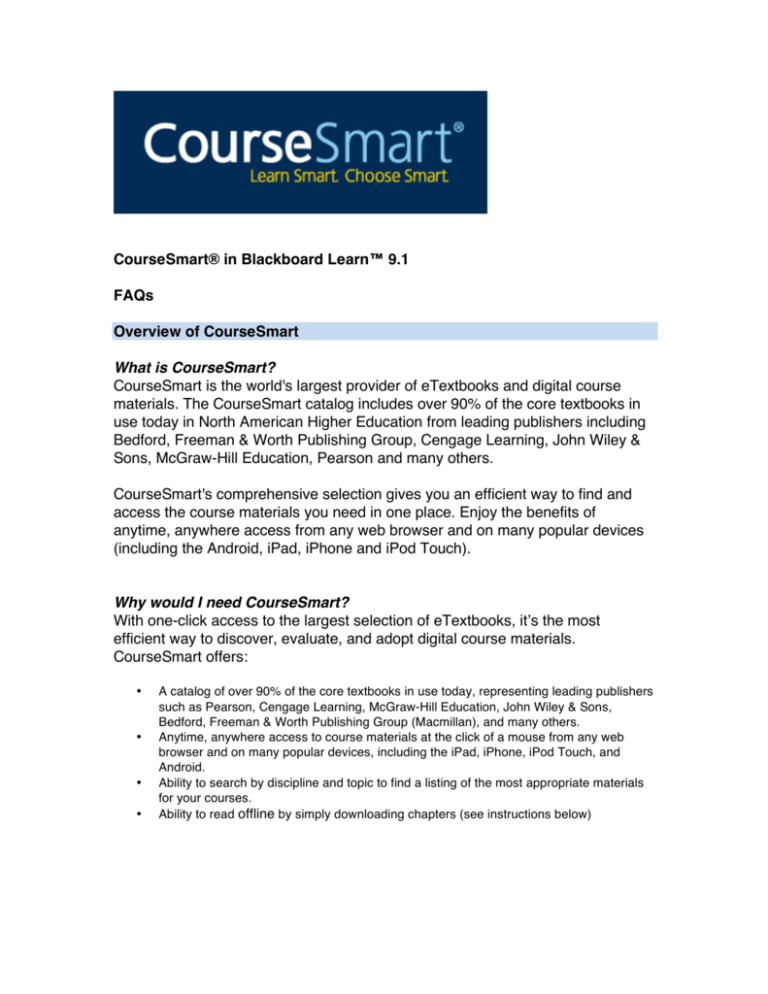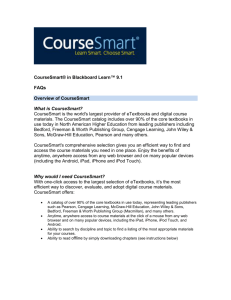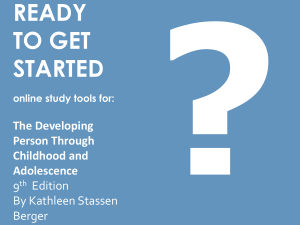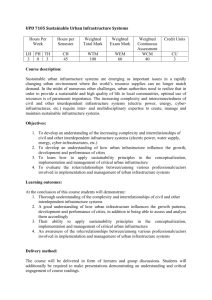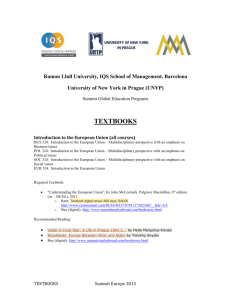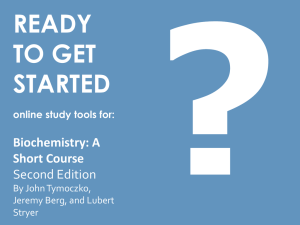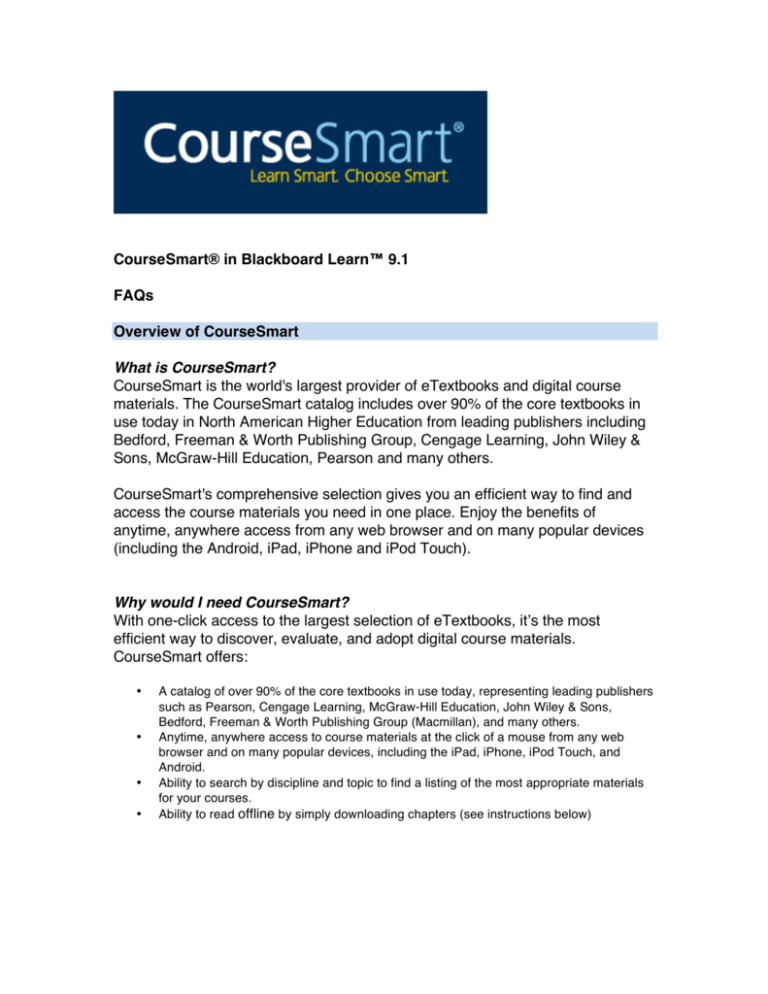
CourseSmart® in Blackboard Learn™ 9.1
FAQs
Overview of CourseSmart
What is CourseSmart?
CourseSmart is the world's largest provider of eTextbooks and digital course
materials. The CourseSmart catalog includes over 90% of the core textbooks in
use today in North American Higher Education from leading publishers including
Bedford, Freeman & Worth Publishing Group, Cengage Learning, John Wiley &
Sons, McGraw-Hill Education, Pearson and many others.
CourseSmart's comprehensive selection gives you an efficient way to find and
access the course materials you need in one place. Enjoy the benefits of
anytime, anywhere access from any web browser and on many popular devices
(including the Android, iPad, iPhone and iPod Touch).
Why would I need CourseSmart?
With one-click access to the largest selection of eTextbooks, itʼs the most
efficient way to discover, evaluate, and adopt digital course materials.
CourseSmart offers:
•
•
•
•
A catalog of over 90% of the core textbooks in use today, representing leading publishers
such as Pearson, Cengage Learning, McGraw-Hill Education, John Wiley & Sons,
Bedford, Freeman & Worth Publishing Group (Macmillan), and many others.
Anytime, anywhere access to course materials at the click of a mouse from any web
browser and on many popular devices, including the iPad, iPhone, iPod Touch, and
Android.
Ability to search by discipline and topic to find a listing of the most appropriate materials
for your courses.
Ability to read offline by simply downloading chapters (see instructions below)
How does CourseSmartʼs seamless integration within Blackboard Learn 9.1
make my life easier?
Faculty have seamless, one-click access to the largest selection of eTextbooks
and digital course materials within their Blackboard Learn courses, making it
easier to discover, evaluate, and adopt digital course materials. This allows:
•
•
•
•
More streamlined evaluation of course materials with complementary, single sign-on
access to the CourseSmart catalog.
After your initial visit, and email verification confirms a pre-existing CourseSmart account
or establishes a new account, your single sign-on through Blackboard Learn provides
immediate access without the need for a separate user name and password.
More efficient and effective communication to students regarding course materials, via
the “Assign Textbook” option in Blackboard Learnʼs online course pages.
Clearer homework assignments, by deep linking to the page(s) in the textbook via the
mash-up feature.
Evaluating eTextbooks
How do I access the eTextbooks for evaluation?
(1) From your Blackboard Learn course, go to the tools page and click on the
CourseSmart logo.
(2) On your first visit, you will be asked to enter your email address. If you do not
have a pre-existing CourseSmart account, you will be asked to complete this
profile.
(3) After you submit your profile, you will see your personal CourseSmart
Bookshelf. After your initial visit, you will be taken directly to your bookshelf.
The bookshelf includes a top-level search that allows you to browse the
entire CourseSmart catalog by discipline to find all the appropriate titles for
your course.
(4) On CourseSmart, you can search on keyword, title, author, or ISBN. The
search in the illustration below was by title (Intermediate Accounting) and
author (Kieso).
(5) You can also do a comparative topic search on your Bookshelf, once you
have added titles. Searching all of the eTextbooks on your bookshelf by topic
provides a quick, efficient way to start your textbook selection process, and
find the textbook that is most appropriate for your course.
(6) When you have found a title you would like to see, click on the “Add to My
Bookshelf” green button. You will be taken to the “Get Instant Access” form to
complete. Once you have clicked the “Add to My Bookshelf” you will find the
title waiting for you there.
Assigning eTextbooks
How do I “assign” an eTextbook to my Blackboard Learn course?
When you have decided on the textbook/course materials you want to adopt for
the course, click the “CourseSmart eTextbook” link when it appears under the
“Assign Textbook” button. Choose the appropriate title(s) from your CourseSmart
bookshelf, select required or recommended, enter a description and hit submit.
Creating Assignments from your eTextbook
How do I build linked reading or other homework assignments in to my
course?
Build Content can be used to create a deep link into CourseSmartʼs Online
Reader for ungraded activities like the weekly reading assignments or homework
problems. Adding a link to CourseSmartʼs online reader helps ensure students
are on the same page regarding graded and ungraded assignments. Deep links
benefit all students --- even those that use traditional printed textbooks, since the
page number, figure number, and illustration locations are exactly the same as
the printed textbook. CourseSmartʼs online reader offers full access to free trial
pages (typically the first chapter) and a preview mode for the rest of the book.
This helps students prepare for the first week of class, and helps ensure
everyone is on the same page for assignments.
To create these deep links, go to Curriculum Resources and click on
“CourseSmart Link” under the Build Content tab.
Step 1
Choose from the list of previously assigned eTextbooks or click “Search CourseSmart” to assign
new course materials.
Step 2
Update the link title and describe key learning objectives in the description editor.
Step 3
Enter the page where the reading or other ungraded assignment begins. You can browse the
eTextbookʼs table of contents to find the desired page or section, or if you already know the page
number, enter it in the “Or specify page” field.
Optional
Update the options to control when students can see this information and to enable tracking the
number of students who click this link.
How do I create graded assignments?
To create graded assignments, use the “CourseSmart Mash-Up” option which
adds a link to the assessmentʼs description. Under Create Assessment, choose
assignment, then click on the Mash Up button.
Step 1
Choose from the list of previously assigned CourseSmart eTextbooks and Digital Course
Materials
Step 2
Enter the page where the assignment begins. You can browse the eTextbook's Table of Contents
to find the desired page or section. Or if you already know the page number, enter it in the "Or,
specify page" field.
Step 3
Optional: To test the link, simply click it. A new browser tab or window will open CourseSmart's
online reader to the desired page in the eTextbook.
The CourseSmart eReader Experience
What do the eTextbooks from CourseSmart look like?
With CourseSmart eTextbooks, you have the same capabilities you have with a
print book:
• Highlighting
• Note-taking
• Email
• Printing, for personal use, 10 pages at a time and up to 150% of the length
of the textbook.
• Page fidelity with their print counterparts (i.e. Figure 5.1 will be found on p.
128 in the eTextbook and in the print book), so all students are literally on
“the same page.”
How do I download chapters to read offline when I donʼt have internet
access?
You can read selected, cached chapters through your Firefox browser offline.
Just follow these steps:
1. From your CourseSmart bookshelf, select the desired eTextbook.
2. Click the button to enable offline access.
3. Select chapters, or sections/ parts, to "check out" and make available for offline
use.
4. Once the chapters are successfully made available for offline use, you can
access your chapters in your internet browser - even while offline.*
5. The offline Reader supports key features like notes, highlights, copy, and
searching the current page.
*Users can only store chapters offline on one computer at a time. The offline reader functionality
requires Firefox 3.6 or higher.
Can I access my eTextbooks from my iPad®?
Yes, but you will be asked to sign in with a password.
Because you have instant access through your Blackboard course, you will not
be signing on with your CourseSmart password after the initial verification. So, if
you forget your password, follow the steps for “Forgot your Password” on
www.coursesmart.com to have your password reset. Once you receive your reset
password, use it on the iPad® app.
What if I have trouble?
Step-by-step instructions are available for key features at
http://support.coursesmart.com/ or by following the help link in CourseSmartʼs
Bookshelf or Reader. CourseSmart Customer Service specialists are available
24/7/365 via phone, email or online chat at http://support.coursesmart.com/ or
866-588-3197
Can my students purchase eTextbooks from CourseSmart?
Yes. Over 90% of the textbooks used in higher ed classrooms in North America
are available as eTextbooks at CourseSmart. And students can save up to 60%
off the price of print textbooks.
______________________________ (c) 2011 CourseSmart, LLC. Is a registered trademark of CourseSmart, LLC. Blackboard®,
Blackboard Building Blocks™ are registered trademarks of Blackboard Inc and are used with
permission. iPad, iPhone and iPod touch are registered trademarks of Apple Inc. Android is a
trademark of Google Inc. All rights reserved.