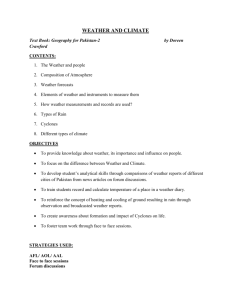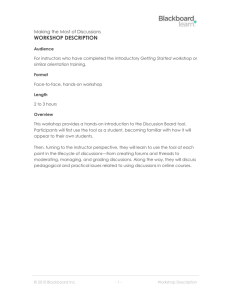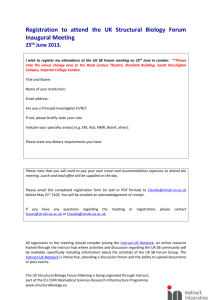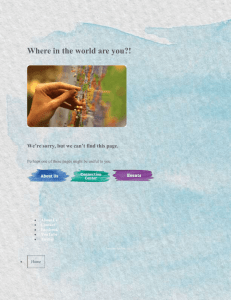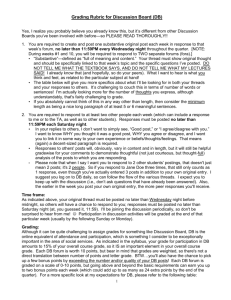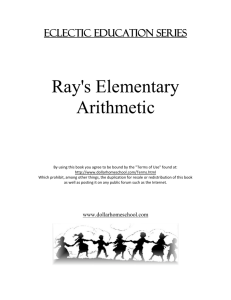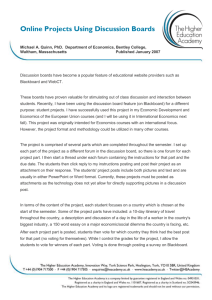discussion board - Teaching Effectiveness Program
advertisement
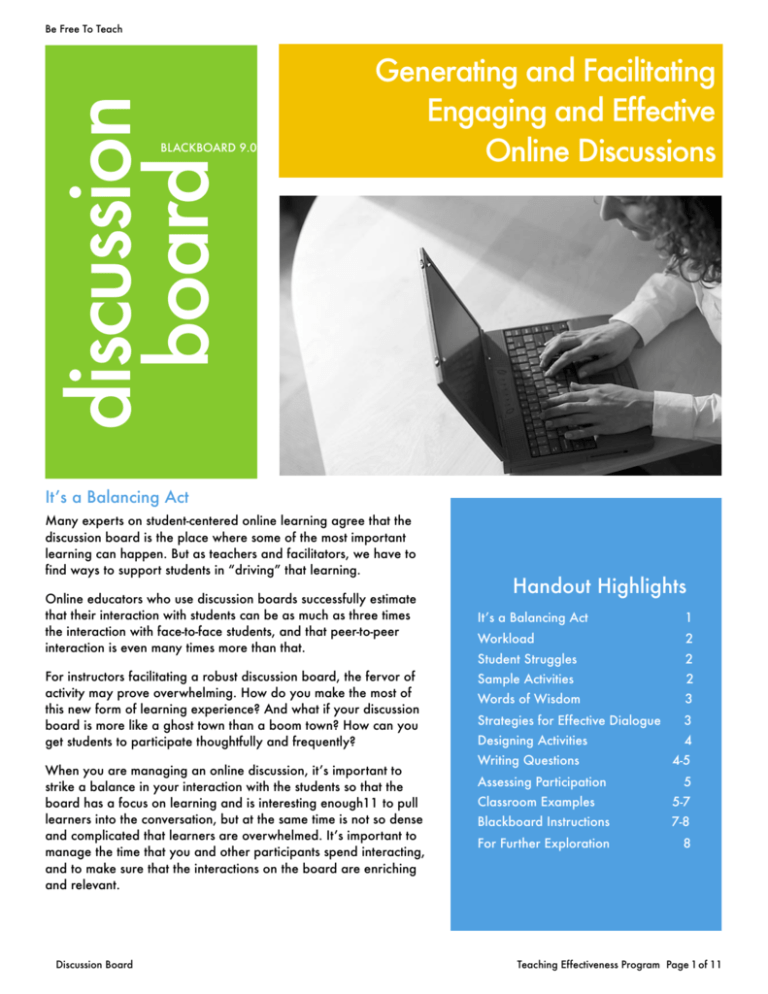
discussion board Be Free To Teach BLACKBOARD 9.0 Generating and Facilitating Engaging and Effective Online Discussions It’s a Balancing Act Many experts on student-centered online learning agree that the discussion board is the place where some of the most important learning can happen. But as teachers and facilitators, we have to find ways to support students in “driving” that learning. Online educators who use discussion boards successfully estimate that their interaction with students can be as much as three times the interaction with face-to-face students, and that peer-to-peer interaction is even many times more than that. For instructors facilitating a robust discussion board, the fervor of activity may prove overwhelming. How do you make the most of this new form of learning experience? And what if your discussion board is more like a ghost town than a boom town? How can you get students to participate thoughtfully and frequently? When you are managing an online discussion, it’s important to strike a balance in your interaction with the students so that the board has a focus on learning and is interesting enough11 to pull learners into the conversation, but at the same time is not so dense and complicated that learners are overwhelmed. It’s important to manage the time that you and other participants spend interacting, and to make sure that the interactions on the board are enriching and relevant. Discussion Board Handout Highlights It’s a Balancing Act 1 Workload 2 Student Struggles 2 Sample Activities 2 Words of Wisdom 3 Strategies for Effective Dialogue 3 Designing Activities 4 Writing Questions Assessing Participation 4-5 5 Classroom Examples 5-7 Blackboard Instructions 7-8 For Further Exploration 8 Teaching Effectiveness Program Page 1 of 11 Be Free To Teach Sample Activities Web Field Trips Instructor provides a link or a series of links. Students follow the link(s) and report back through an instructor-defined set of questions. Brainstorming Students set forth a series of ideas on a given topic without evaluation. Workload The first time you manage a discussion board for a particular course, it is likely to take more time than in future offerings. In general, though, you can manage your workload more effectively by: • Setting aside specific times to read and respond to the board. • Preempting questions by making regular announcements and providing news and information relevant to the students and the course in an Announcements section on the discussion board. Problem-Solving Small groups work out a solution to a problem. Writing Groups Students work together in groups of four or five to share drafts and provide peerresponse and peer-editing. Case Analysis Students work independent on a common case followed by group analysis in the board. • Developing an FAQ’s (frequently asked questions) section on the discussion board (which you update throughout the term as you receive individual questions of relevance to other participants). Collaborative Writing Workgroups work together to create a single document – proposals and analytical reports work well – which they then post to the larger group for critique. • Being prepared to spend some time during the first week helping students access and navigate the board. (Don’t expect all students to be successfully reading and participating in the first week of the term.) Cooperative Debate Workgroups present perspectives on a particular issue, followed by a wholegroup consensus-building discussion. • Setting limits and being explicit with students as to your availability. (“I read and respond to the board five out of seven days a week, usually taking off Friday and Saturday,” for instance.) • Discouraging students from emailing you when they could be posting their questions to the whole group. Encourage participants to use the board to share knowledge when they have it and ask for what they need. Discussion Board Discussions of Course Readings Instructor creates threaded discussions around assigned readings. Threads may include pre-reading (anticipation) activities, interpretations, evaluations, etc. Research Bank Students and instructor contribute links and citations to a common area for a classwide research topic. Teaching Effectiveness Program Page 2 of 11 Be Free To Teach Student Struggles Though students are more and more confident in their technical abilities for online communication, keep in mind that their online experiences do not generally require them to use dialogue as a way to explore, expand, and drill down into issues significantly. Their previous educational experiences most often are based on monologue (lectures and presentations by the instructor to the students), and their online experiences may be superficial and/or predominately social. Building an effective online climate demands a commitment to rhetorical dexterity for all participants – students and instructors. You can expect students to have difficulties such as: • Difficulty framing an issue on their own so it can be discussed, rather than drawing on a pre-defined position. • Difficulty keeping an issue open for continued discussion (students tend to look for the “final answer” very early in the discussion). • Tendency to create a set of parallel monologues on an issue rather than discussing it with each other in a forward-moving conversation. Discussion Board Words of Wisdom Establish a set of guidelines for appropriateness. As an introductory assignment, have students follow a link to netiquette guidelines or create their own. Be very specific about the quality and level of posts you expect. Be prepared to demonstrate and reiterate what you want in several ways for students who are unfamiliar with online learning. Consider dividing questions or directions into discrete units to make your expectations clear: • Length of message (number of words, for example). • Level of formality (informal but not colloquial is a typical level— perhaps with a reminder that this space is a class not a cocktail party, and that readability and clarity are the goals, not perfect punctuation although, perfect punctuation is welcome). • Criteria for an acceptable response (for example, must include one example from the textbook and another from a journal article) along with grading criteria. • Resources you expect students to consult (if the resources are online, provide active hyperlinks). Invite students to contribute additional resources (and give them credit for doing so). • Naming conventions (topic or subject lines to help you and students manage the messages). In the first week, work on establishing community. Encourage a good level of socializing or construct engaging icebreakers so that learners begin to feel invested in the culture of the board. The more they feel connected to one another and to you, the richer and more productive the discussions will be. Model the types of communications you want your students to use. If you want them to post musings that end with an advancing question to other participants, construct your posts that way as well. If you want them to use synthesis posts in which they pull main ideas from the online conversation into their own post, then model excellence in that in the first few weeks of class. Structure discussions in advance, and connect the discussions to your course objectives. Though you’ll want to leave areas of the board open for unstructured conversation, try creating sequenced threads that map to course topics, making it clear to students what the relationship of the discussion is to those outcomes. Set early deadlines for postings. In order to keep the discussions on track, attach deadlines for initial posts and follow-ups so that students are moving at roughly the same speed in the same direction when pursuing their assignments. Be sure to check the timing of discussions against the timing of other course elements. Teaching Effectiveness Program Page 3 of 11 Be Free To Teach Shift your role as participant. Besides being a source of information for methods, procedures, and policies, you are also a participant in the board. But be careful about keeping up a robust level of posting yourself. An overly active facilitator can squelch student participation. Once you have established expectations through modeling, step back a bit and post less frequently. Ask more questions than you give answers, and put the bulk of your energy into drawing out the quiet students and encouraging more of the kind of participation you want to see. Try letting your students know what you are doing and that you expect them to “pick up the slack.” Shut down or redirect abundant side conversations and extraneous posts. Although a thriving discussion board contains a nice chunk of socializing, you may find that a social strain spins out of control and infects the conversation. When side conversations are detracting from the learning, try creating a “Student Lounge” area and redirect students (as a group and, if need be, offline individually) to post their non-related conversations there. Be careful, though. Being overly zealous about shutting down social talk can cause hurt feelings or result in confusion from students who aren’t sure where an on-target discussion ends and an off-target discussion begins. Allow for some socializing, and, when in doubt, just put the issue of whether the board is productive enough or not to the group. Include online discussion participation in the course grade. If grades are not given for participation, students typically do not use the discussion forum – even in a purely online class. Decide how much of the course grade to give to discussions and whether you will assess the quantity or quality of postings, or a combination of the two. Make participation requirements explicit. You can’t expect students to know automatically how to participate constructively in an online discussion, neither in terms of the expected quantity nor in terms of the quality you want. Give them clear guidelines and expectations in your syllabus, and post those guidelines as the first item in the board. Also try to provide time guidelines for each task to help students manage their time appropriately. Strategies for Effective Dialogue To get students involved in class discussion, it is helpful to explain the value of their participation and what they can expect to get out of the experience. Many faculty members find that it is worthwhile taking some time to teach the students how to listen to others, how to paraphrase, how to involve other members of the group. Students need to understand that they share the responsibility for making the discussion a worthwhile experience. This is a new idea for most of them. Assigning a specific topic to write about helps students prepare for the discussion. Later, when the students are more comfortable with each other and with the instructor, this kind of formal preparation is less necessary. Have students complete a brief opinion questionnaire and use the results as a basis for discussion. Some teachers create a survey or questionnaire around common misconceptions and let the students retake the survey at the end of class to see how what they have learned has affected their answers. Discussion Board Teaching Effectiveness Program Page 4 of 11 Be Free To Teach Writing Good Discussion Questions As you prepare questions for a discussion, think about what is most important that students know and understand about the topic (the article you asked them to read, the last lecture on the topic, the chapter in the book, etc.). Shape your questions with that goal in mind. Avoid questions that prompt a yes or no answer. If you get that kind of answer, ask the student to go further and justify their response. Ask them to refer to the reading they were to do for support for their statements, ideas and opinions. Here are some question types that stimulate different kinds of thinking: Convergent Thinking Divergent Thinking Evaluative Thinking Usually begin with: •Why •How •In what ways... Usually begin with: •Imagine •Suppose •Predict... •If..., then... •How might... •Can you create... •What are some possible consequences... Usually begin with these words or phrases: •Defend •Judge •Justify... •What do you think about... •What is your opinion about... Examples: •How does gravity differ from electrostatic attraction? Examples: •Suppose that Caesar never returned to Rome from Gaul. Would the Empire have existed? •What predictions can you make regarding the voting process in Florida? •How might life in the year 2100 differ from today? Examples: •What do you think are the advantages of solar power over coal-fired electric plants? •Is it fair that Title IX requires colleges to fund sports for women as well as for men? •How do you feel about raising the driving age to 18? Why? •How was the invasion of Grenada a modern day example of the Monroe Doctrine in action? •Why was Richard III considered an evil king? Designing Activities Use workgroups. Consider dividing your students into small groups of 4-6. The small size makes it easier for all students to participate. Workgroups can – in a separate thread or area (see the Managing Groups within Blackboard handout for more information)– conduct their own in-depth discussion of a part of a class-wide topic or a topic in its entirety, and then post a synthesis response to the discussion that is open to the whole class. Be sure to provide instruction on how to work in small groups. In general, assign students to a specific workgroup for the duration of the course, and consider giving them roles to rotate through during the term — coordinator, time manager, devil’s advocate, relationship monitor, and reporter, for instance. Discussion Board Teaching Effectiveness Program Page 5 of 11 Be Free To Teach Use open-ended questions targeted toward higher-order thinking skills. In successful discussion boards, all participants learn from and teach one another. In order to support a deep and meaningful conversation, your initial discussion questions need to be interesting – perhaps even controversial – and allow for multiple perspectives that your students can provide from their own experience. Use clear, open-ended questions that tap into the higher-order thinking levels of application, analysis, synthesis, and evaluation to start conversation threads. Once students have made their initial posts in response to your opening question, encourage participants to move into more challenging discussions by adding challenging follow-up questions, scenarios, examples, etc. Consider the discussion board a resource. You can emphasize the importance of discussion board contributions by spotlighting the content of the board in an assignment. Have students draw from the discussion board as a pool of references for an assignment – one that enforces skills for summary, synthesis, and analysis for instance – incorporating (and citing!) their peers’ comments as illustrations or examples. Allow for some flexibility in student-generated topics. You’ll find that it often makes good sense to set all major discussion topic areas in advance; however, you may also want to leave room (on the board and in your class schedule) for student-generated topics, which will increase motivation and support a learner-centered climate. Depending on your classroom climate you might consider providing an alternative space for very informal discussion and general questions and conversation, a virtual coffee shop, for example. Structure discussion topics by “lesson” or “module,” and articulate start and end dates for discussions. Though online discussions – just like face-to-face discussions – eventually die off, you’ll probably want to set a pace for discussion topics that keeps the class moving forward at a pace that allows you to meet your standards. Classroom Examples Assessing Participation From the start, be up front with your students about how their work in the discussion board will be assessed. You’ve got lots of options for grading student contributions to the board. (The Online Resources section of this handout will take you to some discussions around that as well as some additional examples.) In a small class (10-15 students) it may be possible to keep track of the quality of contributions students are making to a discussion. As the groups become larger, this gets more difficult. Here are some ideas for grading participation on the discussion board. Discussion Board Example One: Self-Assessment Assignment for Grading Participation in Online Discussion (ALS 609 Graduate Teaching Support Class) Earning Participation Points for Weekly Discussions Online discussions can be one of the richest elements of your online experience. Electronic discussions offer a unique opportunity to be “heard.” You don’t need to raise your hand and wait to be called on. You can think carefully about what you want to say and look it over before you post it. You can consider the contributions of your peers more thoughtfully and go back to comments again when a second reading offers clarification and a deeper understanding. I value your contributions to our discussions. You have a great deal to offer and to learn from one another. You may surprise yourself with your insights, creativity and wisdom about teaching and learning through these discussions. However, one of the more difficult aspects of these discussions for me is evaluating your participation. So I’m going to give you that responsibility. Here’s how it works. Keep track of all of your postings to our discussion forums in a separate word document. Use the discussion topics or question as the header for this document. Include the week in which the discussion took place. Teaching Effectiveness Program Page 6 of 11 Be Free To Teach •Have students track their participation. Ask them to turn in a self-assessment at the end of each discussion for which they will be receiving a grade. What works best with this method is a clear explanation and understanding of what your expectations are in relation to their participation. This should be written down and each student should have access to a copy. Also, be clear on what you want to see in the self-assessment. •As a group, you could create a discussion rubric which might include elements such as — asked a question, challenged an idea, supported his/her argument with material from the reading, encouraged others to join the discussion, etc. •Have students turn in a summary of the class discussion. •Assign 10-50% of the course grade for participation, and either give a grade for each week or start at 100 and subtract an amount each week if minimum participation requirements are not met. (Harasim, L. et al. (1995). Learning networks: A Field Guide to Teaching and Learning Online. Cambridge, MA: The MIT Press.) Discussion Board Underneath copy and paste what you have posted — your contributions and your responses to other people’s postings. Underneath your postings using the heading "Summary", read through your postings and summarize your participation in terms of the guidelines below. Contribution Guidelines Consider both the quantity and quality of your contributions. The quality of your contribution is more important than the length of each posting. In terms of quality did you— help solve a problem? lend support? challenge an idea? offer some alternatives? come up with a creative solution? ask good questions? assist someone in clarifying his or her ideas? give examples from your personal experience? contribute solid evidence to support your opinion? show respect? acknowledge and affirm someone else’s ideas? bring a derailing dialogue back on track? In terms of quantity did you — dominate the discussion or remain too silent? explain yourself well? give good examples? respond to others as well as making your own comments? Ask yourself whether you did your best to engage the topic and your peers in a productive dialogue and then explain to me how you did this. If you have any questions about this assignment, let me know. Example Two: Here is a syllabus excerpt from one of Laurie’s courses. This course is a “hybrid,” meaning that it meets face-to-face but carries a strong online component as well. Students in this class are UO grad students, and the discussion board participation is 40% of the final grade. Participation The board is graded on a weekly basis, and your overall discussion board grade is an average of the individual grades you receive for the board. Each week’s grade represents activity in the current lesson’s threads only. Each lesson contains two or three prompts that are connected to that lesson’s learning outcomes. In addition to responding to these prompts, you should engage in the board by initiating posts and responding to the posts of others in ways that advance the conversation. You might, for instance: • Post an opinion based on reading/research you do on the topic. • Respond thoughtfully to a topic from your own experience. • Provide links and resources related to the topic that would be of interest to other participants. • Pose a thought-provoking question related to the topic. • Collect multiple perspectives on a topic or provide an alternate perspective to the one currently dominating the discussion. • Thoughtfully rebut another participant’s comments. • Synthesize the current class discussion by summing up arguments or discussion points. Teaching Effectiveness Program Page 7 of 11 Be Free To Teach Using Blackboard Blackboard’s discussion board was designed for asynchronous use, so users do not have to be available at the same time to have a conversation. An advantage of the discussion board is that user conversations are logged and organized. Conversations are grouped into forums that contain threads and all related replies. Adding a Discussion Forum 1. Go to the UO Blackboard website (http://blackboard.uoregon.edu). 2. Locate the Login area and enter the you uoregon username (e.g. jdoe25) and the corresponding password (same as your email account). 3. You will enter a page entitled My UO that will welcome you by name. The My Courses section shows a list of classes you are teaching and enrolled in. You should see a list that includes coursesites for the courses where you are the instructor of record in the Registrar's database. All of the students who have registered in the corresponding CRN will automatically be signed up for that blackboard coursesite. 4. Click on any course name to enter that coursesite. 5. Locate the Course Management and Control Panel section, located at the bottom left of your screen. 6. Locate the Course Tools section and click on the Discussion Board link. 7. Click on the link that should be the same as the Blackboard CRN title of the course (ex: 200901.16440) 8. A new Forum must be created to house the threads of discussion. The new forum will appear in the discussion area and new threads can be posted within it. Create a forum by clicking the Create Forum button. While only instructors and GTFs can create new forums, they can enable students to manage a forum once it is created. 9. T ype a Title and Description for the new forum. The title might be the question or topic to discuss. Use the description section to specify details about the quality and level of posts you expect. (See Words of Wisdom, Page 3) 10. For the Forum Availability you can set the date/time a forum is available and the date/time it will be displayed until. 11. Select the appropriate Forum Settings. There are five Forum Settings that you can select (singularly or in combination): • Allow Anonymous posts: Allows users to post a message without a name attached. • Allow Author to Delete Own Posts: Allows users to delete their message after they have posted it, and whether that deletion will also all posts replied to it or only posts with no replies. • Allow Author to Edit Own Published Posts: Allows users to make changes to their message after they have posted it. • Allow Post Tagging: Allows users to create identification tags to posts. • Allow Users to Reply with Quote: Allows users pull out specific quotations from the posting they are replying to, in which the quotation will be boxed/highlighted. • Allow File Attachments: Allows user to upload attachments to be viewed with their messages. Discussion Board Teaching Effectiveness Program Page 8 of 11 Be Free To Teach • Allow Users to Create New Threads: Allows users to create new threads within the forum. • Subscribe: Sets up the option for users to subscribe to either the entire forum or individual threads. When one subscribes an email will be sent whenever a new posting is submitted to that forum or thread. The emails will include a link to the forum (but one has still to sign in to access the forum) or can include the body of the post within the email. • Allow Members to Rate Posts: This is a four star rating system that allows users to rate other postings (much like Amazon.com allows users to rate the review postings). • Forced Moderation of Posts: Allows the site administrator to see all and okay all new postings before they are seen by the users. • Grade: An instructor can set up a grade for the forum, which then automatically sets up a Grade Center column for that forum and gives the instructor an extra screen in which one can see individual student postings complied on one screen and allows for a grade to be entered without going to the Grade Center. Note: It is not recommended to use the Grade Threads because this means for every thread posted a new Grade Center column is created. 11. To set any necessary privileges click on the double down arrows to the right of the name of the forum you want to edit. Choose the user you want to change and click on the double down arrows in the right of that users name. • Change to Manager: Assigns forum administrator privileges to a selected user. • Change to Moderator: Enables another user to moderate the forum. If students are facilitating the discussion, be sure to give those students moderator privileges for this discussion. • Change to Grader: Allows user to now access the grading screen and grade other users. • Change to Participant: Allows users to only read posts and create posts in a forum. (Note: this is the default setting for all students) • Change to Reader: Allows users to only read posts but cannot create posts in a forum. • Block user from forum: Blocks a user from posting to the Discussion Board forum. Only the Forum Administrator or the Permanent Forum Administrator can block a user. 12. Click the OK button to get back to the previous screen. Accessing Discussion Boards, Posting Messages, and Reading and Replying to Posts Student Access: 1. To make the Discussion Board available to students a link should be created on the course menu. 2. Make sure the Edit Mode is set to ON. 3. Locate the plus button in the upper left corner of the menu bar to get the options for adding Tool Links. 4. Select Create Tool Link. 5. Name the tool link Discussion Board, and choose Discussion Board the from the drop down menu, and check off the box to make it Available to Users. 6. Click the Submit button. 7. You can then move the new tool link on your menu bar by clicking on the double arrows next to the tool link name and dragging it to the desired position. Discussion Board Teaching Effectiveness Program Page 9 of 11 Be Free To Teach Posting Threads: A new post starts a thread. All responses to the post appear in the same thread. Accessing discussion boards, posting messages and reading and replying to posts is the same for both instructors and students. When incorporating various features of Blackboard into your course design, it is a good idea to give students step-by-step instructions on how to access and use these features. While it is true that many students are familiar with Blackboard, you cannot guarantee that all of your students have used and are comfortable with the discussion board. 1. Once inside your coursesite, click on the Discussion Board link located on the left-hand side of the screen to access a listing of forums (or topics) started by the instructor. 2. Access the forum (discussion board) by clicking on the Forum title. When a forum is accessed a page appears which lists the different threads in the forum. A thread is a series of posts centered around a topic. Participants can start new threads in a forum and reply to threads that have already been posted. If there are not specific guidelines given around when to start a new thread, think about it this way. Typically, you should start a new thread if your post doesn’t flow from previous pieces of the conversation. (If you’re opening up a new idea for instance.) Starting a New Thread 1. Click the Forum title to enter the discussion. 2. Click the Create Thread button. 3. Enter the Subject and Message you would like to post in the appropriate text boxes. 4. If you want to upload a file as an attachment to your message, click the Attach a file link then locate and select the file for uploading. 5. Click the Submit button to post your message (Note: If you click on Save Draft the message will be saved, but will not be posted for other participants to see.). Reading and Replying to Messages 1. Be certain that you click on the subject of the message you would like to respond to. 2. Click the Reply button. 3. Enter the appropriate information in the text fields. For Further Exploration •Donna Raleigh’s article “Keys to Facilitating Successful Online Discussions”: http:// www.uwsa.edu/ttt/raleigh.htm •Role of Online Discussion Facilitator,” an article by Thomas S. Nolan (Sonoma State): http:// www.sonoma.edu/users/n/nolan/ facilitator.htm •“Avoiding Web Discussion Pitfalls,” from Monitor on Psychology: http://www.apa.org/monitor/ apr00/reinventing_box.html •Taking Discussion Online http://www.dartmouth.edu/ ~webteach/articles/discussion.html 4. Click Submit to post your message. Your message is posted as a reply to the original thread and is indented under the original post. Discussion Board Teaching Effectiveness Program Page 10 of 11 Be Free To Teach Teaching Effectiveness Program Teaching and Learning Center University of Oregon tep@uoregon.edu Additional Support for Faculty Center for Media and Educational Technologies Consulting 19 Knight Library 9 a.m. - 6 p.m., M - F cmetconsult@uoregon.edu (541) 346-1942 Center for Media and Educational Technologies Ground Floor, Knight Library mediasvc@uoregon.edu (541) 346-3091 About Our Organization… The University of Oregon supports the teaching endeavors of its faculty and graduate students through the Teaching Effectiveness Program (TEP), a division of the University Teaching and Learning Center. Be Free To Teach The Teaching Effectiveness Program offers a variety of activities and services to engage the academic community in viewing, assessing, and improving undergraduate instruction. TEP services are free to faculty members, graduate teaching fellows (GTFs), and university departments. TEACHING EFFECTIVENESS PROGRAM TEACHING AND LEARNING CENTER UNIVERSITY OF OREGON Generating and Facilitating Engaging and Effective Online Discussions by University of Oregon Teaching Effectiveness Program is licensed under a Creative Commons Attribution-NonCommercial-ShareAlike 3.0 Unported License. Discussion Board Teaching Effectiveness Program Page 11 of 11