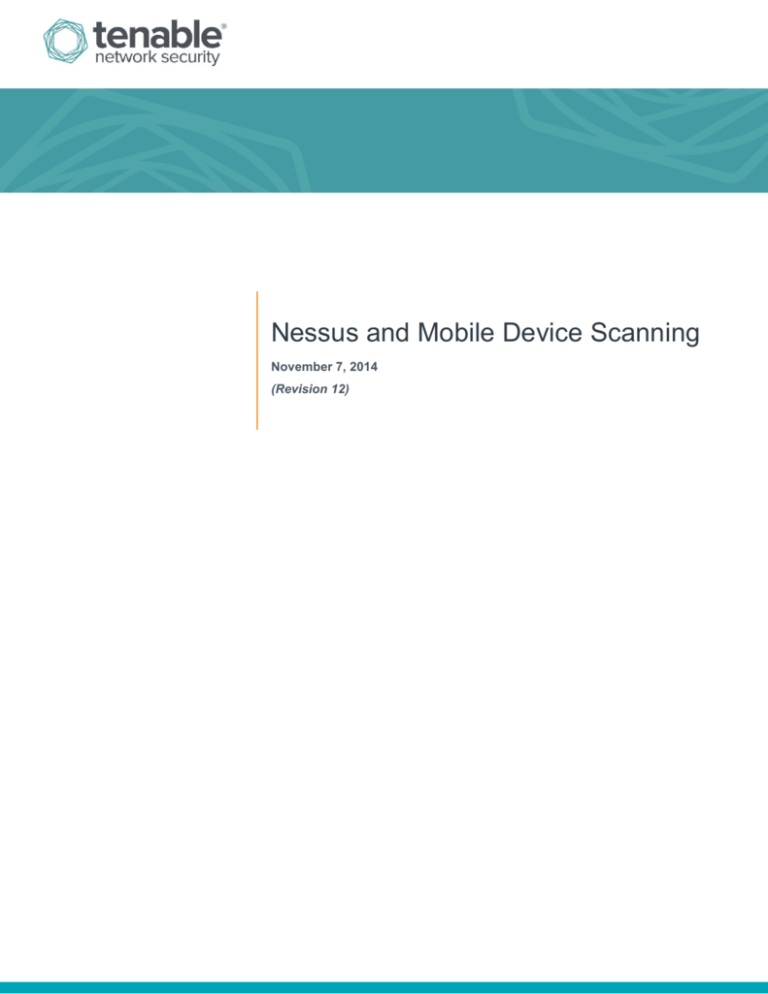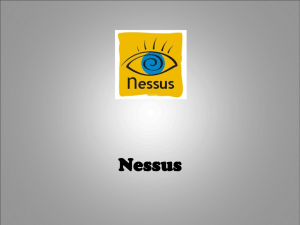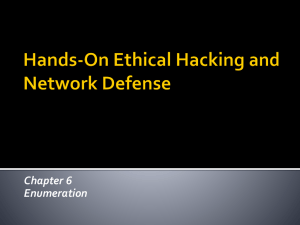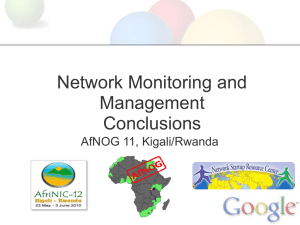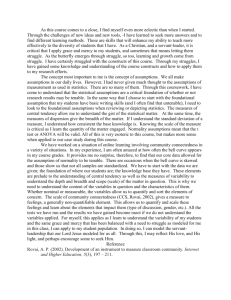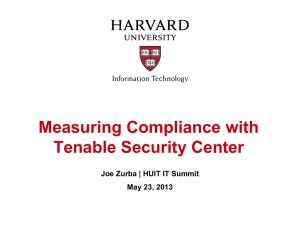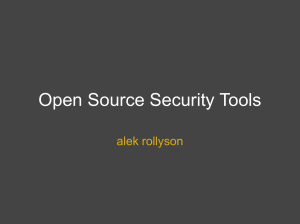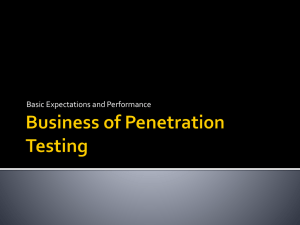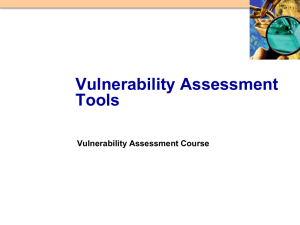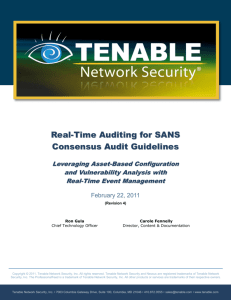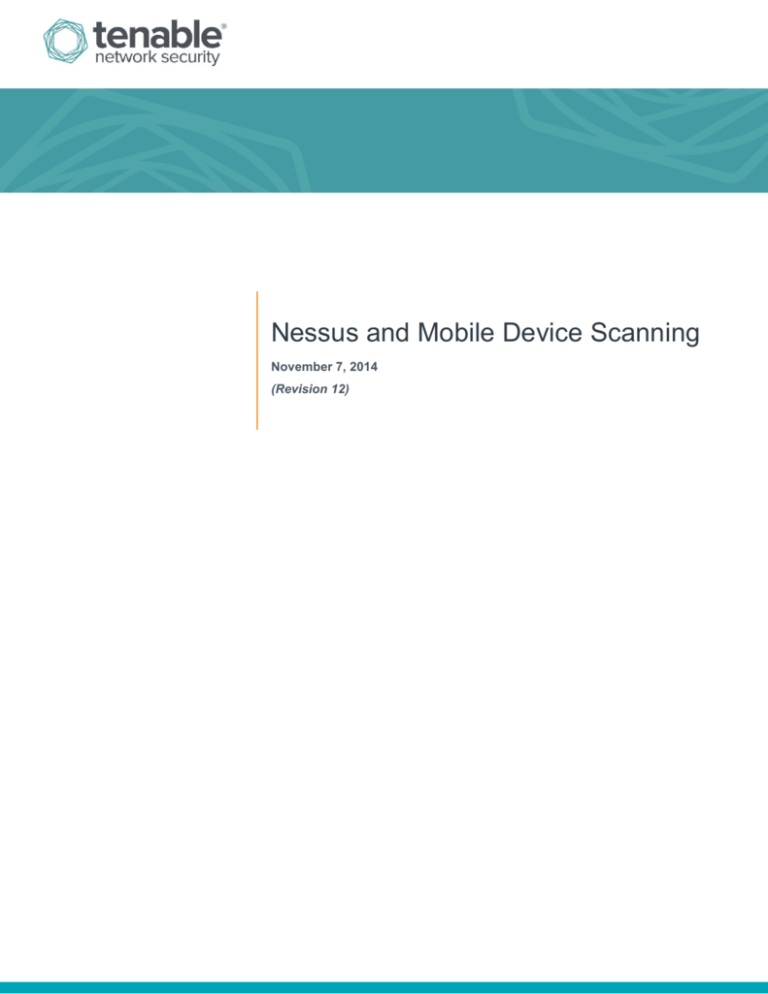
Nessus and Mobile Device Scanning
November 7, 2014
(Revision 12)
Table of Contents
Introduction ......................................................................................................................................... 3
Standards and Conventions........................................................................................................................... 3
Overview .............................................................................................................................................. 3
Scanning for Mobile Devices with Nessus ....................................................................................... 4
Creating a Scan ............................................................................................................................................. 4
Plugins and Policy Preferences ..................................................................................................................... 5
Reports .............................................................................................................................................. 10
For Further Information .................................................................................................................... 11
About Tenable Network Security ..................................................................................................... 12
Copyright © 2014. Tenable Network Security, Inc. All rights reserved. Tenable Network Security and Nessus are registered trademarks of Tenable Network Security, Inc.
2
Introduction
This document describes how Tenable Network Security’s Nessus vulnerability scanner integrates with Microsoft Active
Directory and mobile device management servers to identify mobile devices in use on the network. Please email any
comments and suggestions to support@tenable.com.
This document specifically covers Nessus integration with mobile device management. Installation, configuration, and
management of Nessus is covered by other documents.
A basic understanding of Nessus functionality, mobile devices, and system administration is assumed.
Standards and Conventions
Throughout the documentation, filenames, daemons, and executables are indicated with a courier bold font such as
gunzip, httpd, and /etc/passwd.
Command line options and keywords are also indicated with the courier bold font. Command line examples may or
may not include the command line prompt and output text from the results of the command. Command line examples will
display the command being run in courier bold to indicate what the user typed while the sample output generated by
the system will be indicated in courier (not bold). Following is an example running of the Unix pwd command:
# pwd
/opt/sc4/daemons
#
Important notes and considerations are highlighted with this symbol and grey text boxes.
Tips, examples, and best practices are highlighted with this symbol and white on blue text.
Overview
Mobile device saturation has reached an all-time high, as both individuals and corporations become more reliant on them
to conduct their affairs. An entire market has quickly evolved, centered on “Bring Your Own Device” (BYOD) security and
integration. Like it or not, and know it or not, mobile devices are increasingly being connected to corporate networks. In
some cases, such connections may seem like a harmless activity such as charging a battery. In reality, simply charging
the device is often performed via USB connection, and doing so may bridge the device with the computer.
Active scanning cannot always detect mobile devices on the network directly since the devices are not always active on
the network. There are several approaches that can be taken to identify mobile devices connecting to the network. One is
to leverage a Mobile Device Management (MDM) console, which will contain a lot of useful information about mobile
devices on the network. The drawback to this approach is the reason the issue is called “Bring Your Own Device”; the
device is often a personal device that is not enrolled in the MDM system.
A better approach is to leverage information obtained from devices that connect to Microsoft Exchange servers. Basically,
any employees who self-enroll with ActiveSync are sending their mobile OS version and more information back to the
Exchange server. This provides a non-intrusive method to obtain the device type and OS version. Since Exchange is so
widely deployed, the information is already available in many infrastructures. The drawback to this approach is that the
information obtained is less granular than what is available on an MDM.
Copyright © 2014. Tenable Network Security, Inc. All rights reserved. Tenable Network Security and Nessus are registered trademarks of Tenable Network Security, Inc.
3
The Nessus “Mobile Devices” plugin family provides the ability to obtain information from devices registered in a MDM and
from Active Directory servers that contain information from MS Exchange servers. This currently includes Apple iPhone,
Apple iPad, Windows Phone, and Android devices that supply version information, and have “checked in” to their
respective servers in the last 3 months.
The Nessus scanner must be able to reach the mobile device management (MDM) servers to query for
information. You must ensure there are no screening devices that block traffic to these systems from the
Nessus scanner. In addition, Nessus must be provided administrative credentials (e.g., domain administrator)
to the Active Directory servers.
Scanning for Mobile Devices with Nessus
Nessus 5 currently has the ability to scan Microsoft Active Directory Service Interfaces (ADSI), Apple Profile Manager,
MobileIron, and Good, allowing for the inventory and vulnerability scanning of both Apple iOS-based and Android devices.
Nessus can be configured to authenticate to these servers, query for mobile device information, and report on any issues.
To scan for mobile devices, Nessus must be configured with authentication information for the management server and
the mobile plugins of interest. Since Nessus authenticates directly to the management servers, a scan policy does not
need to be configured to scan specific hosts.
Creating a Scan
In order to scan a mobile system, create a new policy and select the “Mobile Device Scan” policy wizard. It will ask the
basic information required to perform the scan and auto-create the rest of the policy. The wizard will also let you control
report verbosity, scan result sharing, and input credentials to access the mobile manager.
Copyright © 2014. Tenable Network Security, Inc. All rights reserved. Tenable Network Security and Nessus are registered trademarks of Tenable Network Security, Inc.
4
If any changes need to be made regarding the Mobile scanning, editing the policy will also update the settings for the “Mobile”
template. For ActiveSync scans that access data from Microsoft Exchange servers, Nessus will retrieve information from
phones that have been updated in the last 365 days.
Plugins and Policy Preferences
To complete a scan of mobile devices, you can also create a policy the traditional way. Rather than selecting the default
“Mobile Device Scan”, select “Advanced Scan”.
To scan mobile device management servers, authentication credentials are established in the “Credentials” tab and the
“Mobile” sub-heading of an “Advanced Scan”, or Step 2 of the Mobile Scan policy wizard. Your scan policy does not
need to be configured to scan any ports or use any port scanners.
A majority of mobile device plugins can be found in the plugin family “Mobile Devices”, visible under an “Advanced
Scan” policy. In addition, there are a few mobile device related plugins in the “Service detection” (Apple Profile Manager
Detection) and “Settings” families (Apple Profile Manager API Settings and ADSI Settings for ActiveSync).
Copyright © 2014. Tenable Network Security, Inc. All rights reserved. Tenable Network Security and Nessus are registered trademarks of Tenable Network Security, Inc.
5
Nessus can also use ActiveSync in addition to a mobile manager:
“ActiveSync (Microsoft Exchange)” allows Nessus to query an ActiveSync server to determine if any Android or iOSbased devices are connected. Using the credentials and server information, Nessus authenticates to the domain controller
(not the Exchange server) to directly query it for device information. This feature does not require any ports be specified in
the scan policy. These settings are required for mobile device scanning.
Nessus supports obtaining the mobile information from Exchange Server 2010 and 2013 only. Nessus cannot
retrieve that information from Exchange Server 2007.
Copyright © 2014. Tenable Network Security, Inc. All rights reserved. Tenable Network Security and Nessus are registered trademarks of Tenable Network Security, Inc.
6
“AirWatch” allows Nessus to query the AirWatch API to gather information about all the mobile devices it manages. Using
the credentials and the API key, Nessus authenticates to the server to directly query it for device information. This feature
does not require any ports be specified in the scan policy. Optionally, communications over SSL can be specified, as well
as verifying the SSL certificate.
Copyright © 2014. Tenable Network Security, Inc. All rights reserved. Tenable Network Security and Nessus are registered trademarks of Tenable Network Security, Inc.
7
“Apple Profile Manager” allows Nessus to query an Apple Profile Manager server to enumerate Apple iOS-based
devices (e.g., iPhone, iPad) on the network. Using the credentials and server information, Nessus authenticates to the
Profile Manager to directly query it for device information. Optionally, communications over SSL can be specified, as well
as directing the server to force a device information update (i.e., each device will update its information with the Profile
Manager server).
Copyright © 2014. Tenable Network Security, Inc. All rights reserved. Tenable Network Security and Nessus are registered trademarks of Tenable Network Security, Inc.
8
“Good for Enterprise” allows Nessus to query a Good server to enumerate mobile devices on the network. Using the
credentials and server information, Nessus authenticates to the Good server to directly query it for device information.
Optionally, communications over SSL can be specified as well as strict SSL certificate verification.
Copyright © 2014. Tenable Network Security, Inc. All rights reserved. Tenable Network Security and Nessus are registered trademarks of Tenable Network Security, Inc.
9
“MobileIron” allows Nessus to query a MobileIron server to enumerate any attached mobile devices (e.g., iPhone, iPad,
HTC, BlackBerry, Android). Using the credentials and server information, Nessus uses authenticated API calls to query
the server for device information. Optionally, communications over SSL can be specified, as well as directing the server to
verify the SSL certificate for enhanced security.
Reports
Once your scan has completed, the results will be available under the “Reports” tab. Click on the report to begin
navigating through the information. More information on reporting can be found in the Nessus User Guide.
Copyright © 2014. Tenable Network Security, Inc. All rights reserved. Tenable Network Security and Nessus are registered trademarks of Tenable Network Security, Inc.
10
Each finding will display a list of devices presenting the issue at the bottom of the report:
For Further Information
Tenable has produced a variety of other documents detailing Nessus’ installation, deployment, configuration, user
operation, and overall testing:
Nessus 6.0 Installation and Configuration Guide – step by step walk through of installation and configuration
Nessus 6.0 User Guide – how to configure and operate the Nessus User Interface
Nessus Enterprise 6.0 User Guide – how to configure and operate the Nessus User Interface for Nessus
Enterprise
Nessus Enterprise Cloud User Guide – describes use of Nessus Enterprise Cloud and includes subscription
and activation, vulnerability scanning, compliance reporting, and Nessus Enterprise Cloud support
Nessus Credential Checks for Unix and Windows – information on how to perform authenticated network
scans with the Nessus vulnerability scanner
Nessus Compliance Checks – high-level guide to understanding and running compliance checks using Nessus
and SecurityCenter
Nessus Compliance Checks Reference – comprehensive guide to Nessus Compliance Check syntax
Copyright © 2014. Tenable Network Security, Inc. All rights reserved. Tenable Network Security and Nessus are registered trademarks of Tenable Network Security, Inc.
11
Nessus v2 File Format – describes the structure for the .nessus file format, which was introduced with Nessus
3.2 and NessusClient 3.2
Nessus 5.0 REST Protocol Specification – describes the REST protocol and interface in Nessus
Nessus and Antivirus – outlines how several popular security software packages interact with Nessus, and
provides tips or workarounds to allow the software to better co-exist without compromising your security or
hindering your vulnerability scanning efforts
Nessus and Scanning Virtual Machines – describes how Tenable Network Security's Nessus vulnerability
scanner can be used to audit the configuration of virtual platforms as well as the software that is running on them
Strategic Anti-malware Monitoring with Nessus, PVS, and LCE – describes how Tenable's USM platform can
detect a variety of malicious software and identify and determine the extent of malware infections
Patch Management Integration – document describes how Nessus and SecurityCenter can leverage credentials
on the Red Hat Network Satellite, IBM TEM, Dell KACE 1000, and Microsoft WSUS and SCCM patch
management systems to perform patch auditing on systems for which credentials may not be available to the
Nessus scanner
Real-Time Compliance Monitoring – outlines how Tenable’s solutions can be used to assist in meeting many
different types of government and financial regulations
Tenable Products Plugin Families – provides a description and summary of the plugin families for Nessus, Log
Correlation Engine, and the Passive Vulnerability Scanner
SecurityCenter Administration Guide
Other online resources are listed below:
Nessus Discussions Forum: https://discussions.nessus.org/
Tenable Blog: http://blog.tenable.com/
Tenable Podcast: http://www.tenable.com/podcast
Example Use Videos: http://www.youtube.com/user/tenablesecurity
Tenable Twitter Feed: http://twitter.com/tenablesecurity
Please feel free to contact Tenable at support@tenable.com, sales@tenable.com, or visit our web site at
http://www.tenable.com/.
About Tenable Network Security
Tenable Network Security provides continuous network monitoring to identify vulnerabilities, reduce risk, and ensure
compliance. Our family of products includes SecurityCenter Continuous View™, which provides the most comprehensive
and integrated view of network health, and Nessus®, the global standard in detecting and assessing network data.
Tenable is relied upon by more than 24,000 organizations, including the entire U.S. Department of Defense and many of
the world’s largest companies and governments. We offer customers peace of mind thanks to the largest install base, the
best expertise, and the ability to identify their biggest threats and enable them to respond quickly.
For more information, please visit tenable.com.
Copyright © 2014. Tenable Network Security, Inc. All rights reserved. Tenable Network Security and Nessus are registered trademarks of Tenable Network Security, Inc.
12