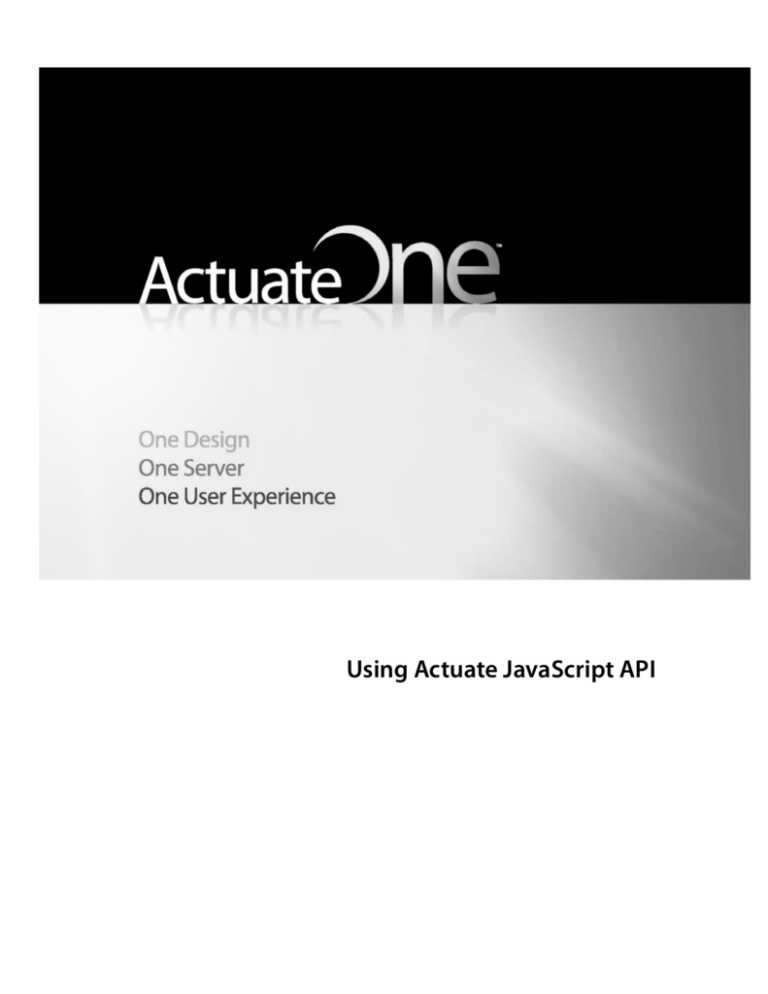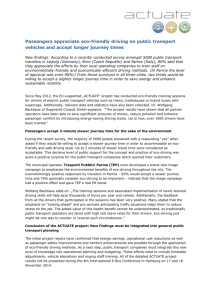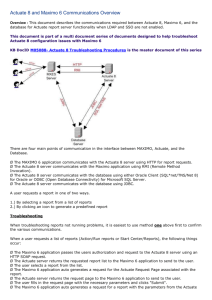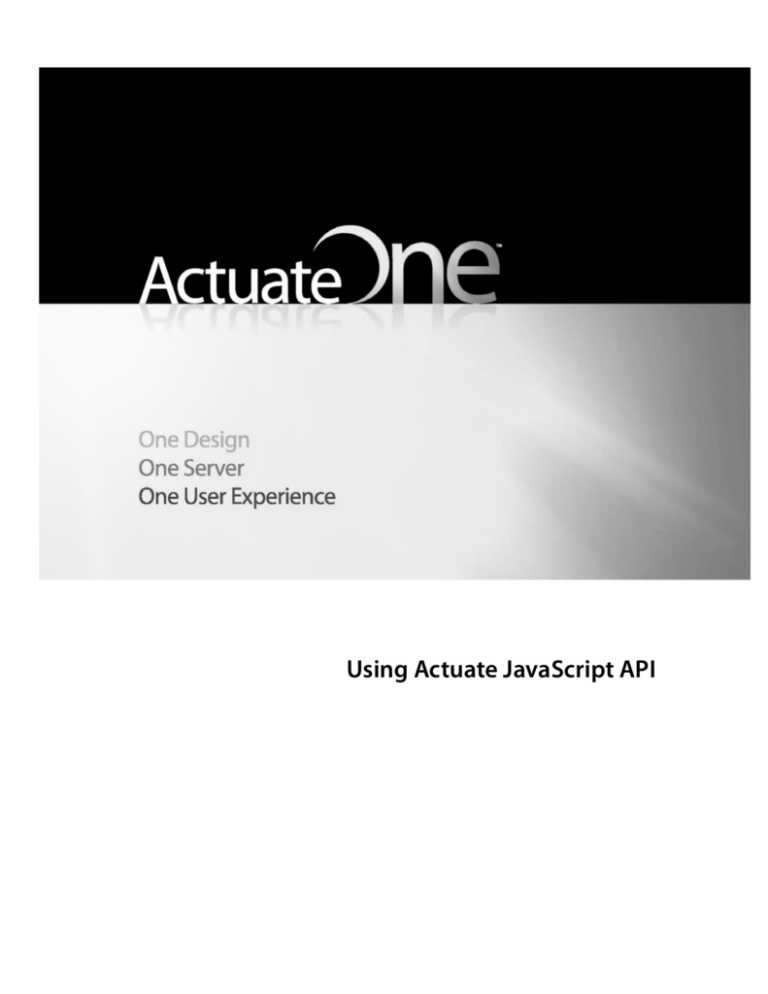
Using Actuate JavaScript API
Information in this document is subject to change without notice. Examples provided are fictitious. No
part of this document may be reproduced or transmitted in any form, or by any means, electronic or
mechanical, for any purpose, in whole or in part, without the express written permission of Actuate
Corporation.
© 1995 - 2011 by Actuate Corporation. All rights reserved. Printed in the United States of America.
Contains information proprietary to:
Actuate Corporation, 2207 Bridgepointe Parkway, San Mateo, CA 94404
www.actuate.com
www.birt-exchange.com
The software described in this manual is provided by Actuate Corporation under an Actuate License
agreement. The software may be used only in accordance with the terms of the agreement. Actuate
software products are protected by U.S. and International patents and patents pending. For a current list
of patents, please see http://www.actuate.com/patents.
Actuate Corporation trademarks and registered trademarks include:
Actuate, ActuateOne, the Actuate logo, Archived Data Analytics, BIRT, Collaborative Reporting
Architecture, e.Analysis, e.Report, e.Reporting, e.Spreadsheet, Encyclopedia, Interactive Viewing,
OnPerformance, Performancesoft, Performancesoft Track, Performancesoft Views, Report Encyclopedia,
Reportlet, The people behind BIRT, X2BIRT, and XML reports.
Actuate products may contain third-party products or technologies. Third-party trademarks or registered
trademarks of their respective owners, companies, or organizations include:
Adobe Systems Incorporated: Flash Player. Apache Software Foundation (www.apache.org): Axis, Axis2,
Batik, Batik SVG library, Commons Command Line Interface (CLI), Commons Codec, Derby, Shindig,
Struts, Tomcat, Xerces, Xerces2 Java Parser, and Xerces-C++ XML Parser. Bits Per Second, Ltd. and
Graphics Server Technologies, L.P.: Graphics Server. Bruno Lowagie and Paulo Soares: iText, licensed
under the Mozilla Public License (MPL). Castor (www.castor.org), ExoLab Project (www.exolab.org), and
Intalio, Inc. (www.intalio.org): Castor. Codejock Software: Xtreme Toolkit Pro. DataDirect Technologies
Corporation: DataDirect JDBC, DataDirect ODBC. Eclipse Foundation, Inc. (www.eclipse.org): Babel,
Data Tools Platform (DTP) ODA, Eclipse SDK, Graphics Editor Framework (GEF), Eclipse Modeling
Framework (EMF), and Eclipse Web Tools Platform (WTP), licensed under the Eclipse Public License
(EPL). Jason Hsueth and Kenton Varda (code.google.com): Protocole Buffer. ImageMagick Studio LLC.:
ImageMagick. InfoSoft Global (P) Ltd.: FusionCharts, FusionMaps, FusionWidgets, PowerCharts. Mark
Adler and Jean-loup Gailly (www.zlib.net): zLib. Matt Ingenthron, Eric D. Lambert, and Dustin Sallings
(code.google.com): Spymemcached, licensed under the MIT OSI License. International Components for
Unicode (ICU): ICU library. KL Group, Inc.: XRT Graph, licensed under XRT for Motif Binary License
Agreement. LEAD Technologies, Inc.: LEADTOOLS. Microsoft Corporation (Microsoft Developer
Network): CompoundDocument Library. Mozilla: Mozilla XML Parser, licensed under the Mozilla
Public License (MPL). MySQL Americas, Inc.: MySQL Connector. Netscape Communications
Corporation, Inc.: Rhino, licensed under the Netscape Public License (NPL). Oracle Corporation:
Berkeley DB. PostgreSQL Global Development Group: pgAdmin, PostgreSQL, PostgreSQL JDBC driver.
Rogue Wave Software, Inc.: Rogue Wave Library SourcePro Core, tools.h++. Sam Stephenson
(prototype.conio.net): prototype.js, licensed under the MIT license. Sencha Inc.: Ext JS. Sun Microsystems,
Inc.: JAXB, JDK, Jstl. ThimbleWare, Inc.: JMemcached, licensed under the Apache Public License (APL).
World Wide Web Consortium (W3C)(MIT, ERCIM, Keio): Flute, JTidy, Simple API for CSS. XFree86
Project, Inc.: (www.xfree86.org): xvfb. Yuri Kanivets (code.google.com): Android Wheel gadget, licensed
under the Apache Public License (APL). ZXing authors (code.google.com): ZXing, licensed under the
Apache Public License (APL).
All other brand or product names are trademarks or registered trademarks of their respective owners,
companies, or organizations.
Document No 110812-2-791301 August 2, 2011
Contents
About Using Actuate JavaScript API. . . . . . . . . . . . . . . . . . . . . . . . . . . . . . . v
Chapter 1
Creating a custom web page using the Actuate JavaScript API . . . . . . . . 1
About the Actuate JavaScript API . . . . . . . . . . . . . . . . . . . . . . . . . . . . . . . . . . . . . . . . . . . . . . . . . . . . 2
Accessing the Actuate JavaScript API . . . . . . . . . . . . . . . . . . . . . . . . . . . . . . . . . . . . . . . . . . . . . . . . . 2
About the DOCTYPE tag . . . . . . . . . . . . . . . . . . . . . . . . . . . . . . . . . . . . . . . . . . . . . . . . . . . . . . . . . 3
About UTF8 character encoding . . . . . . . . . . . . . . . . . . . . . . . . . . . . . . . . . . . . . . . . . . . . . . . . . . . 3
Establishing an HTTP session with an Actuate web application . . . . . . . . . . . . . . . . . . . . . . . . . . 4
About Actuate JavaScript API security integration . . . . . . . . . . . . . . . . . . . . . . . . . . . . . . . . . . . . . 4
Establishing a secure connection to more than one web service . . . . . . . . . . . . . . . . . . . . . . . . 5
Using a login servlet to connect to an Actuate web application . . . . . . . . . . . . . . . . . . . . . . . . 7
Using a custom servlet to connect to an Actuate web application . . . . . . . . . . . . . . . . . . . . . . 7
Unloading authentication information from the session . . . . . . . . . . . . . . . . . . . . . . . . . . . . . . 7
Viewing reports . . . . . . . . . . . . . . . . . . . . . . . . . . . . . . . . . . . . . . . . . . . . . . . . . . . . . . . . . . . . . . . . . . . 8
Controlling Viewer user interface features . . . . . . . . . . . . . . . . . . . . . . . . . . . . . . . . . . . . . . . . . 10
Accessing report content . . . . . . . . . . . . . . . . . . . . . . . . . . . . . . . . . . . . . . . . . . . . . . . . . . . . . . . . .11
Using a filter . . . . . . . . . . . . . . . . . . . . . . . . . . . . . . . . . . . . . . . . . . . . . . . . . . . . . . . . . . . . . . . . .11
Using a sorter . . . . . . . . . . . . . . . . . . . . . . . . . . . . . . . . . . . . . . . . . . . . . . . . . . . . . . . . . . . . . . . 12
Navigating repository content using ReportExplorer . . . . . . . . . . . . . . . . . . . . . . . . . . . . . . . . . . 12
Displaying ReportExplorer . . . . . . . . . . . . . . . . . . . . . . . . . . . . . . . . . . . . . . . . . . . . . . . . . . . . . . 13
Opening files from ReportExplorer . . . . . . . . . . . . . . . . . . . . . . . . . . . . . . . . . . . . . . . . . . . . . . . 15
Using dashboards and gadgets . . . . . . . . . . . . . . . . . . . . . . . . . . . . . . . . . . . . . . . . . . . . . . . . . . . . . 17
Using and submitting report parameters . . . . . . . . . . . . . . . . . . . . . . . . . . . . . . . . . . . . . . . . . . . . . 19
Using a parameter component . . . . . . . . . . . . . . . . . . . . . . . . . . . . . . . . . . . . . . . . . . . . . . . . . . . 19
Moving parameter values to the Viewer component . . . . . . . . . . . . . . . . . . . . . . . . . . . . . . . . . 20
Viewing a report as a data service . . . . . . . . . . . . . . . . . . . . . . . . . . . . . . . . . . . . . . . . . . . . . . . . . . . 22
Using a data service component . . . . . . . . . . . . . . . . . . . . . . . . . . . . . . . . . . . . . . . . . . . . . . . . . . 23
Using a result set component . . . . . . . . . . . . . . . . . . . . . . . . . . . . . . . . . . . . . . . . . . . . . . . . . . . . 24
Chapter 2
Creating dynamic report content using the Actuate JavaScript API . . . . 25
About Actuate JavaScript API scripting in a BIRT Report Design . . . . . . . . . . . . . . . . . . . . . . . .
Using the Actuate JavaScript API in an HTML button . . . . . . . . . . . . . . . . . . . . . . . . . . . . . . . . .
Using the Actuate JavaScript API in chart interactive features . . . . . . . . . . . . . . . . . . . . . . . . . . .
Using the Actuate JavaScript API in the BIRT script editor . . . . . . . . . . . . . . . . . . . . . . . . . . . . . .
26
27
28
32
Chapter 3
BIRT Data Analyzer and cross tabs . . . . . . . . . . . . . . . . . . . . . . . . . . . . . . 33
i
About cross tabs . . . . . . . . . . . . . . . . . . . . . . . . . . . . . . . . . . . . . . . . . . . . . . . . . . . . . . . . . . . . . . . . . . .34
About cubes . . . . . . . . . . . . . . . . . . . . . . . . . . . . . . . . . . . . . . . . . . . . . . . . . . . . . . . . . . . . . . . . . . . . . .35
Handling Data Analyzer viewer events . . . . . . . . . . . . . . . . . . . . . . . . . . . . . . . . . . . . . . . . . . . . . . .36
Working with dimensions, measures, and levels . . . . . . . . . . . . . . . . . . . . . . . . . . . . . . . . . . . . . . .37
Adding a dimension with levels . . . . . . . . . . . . . . . . . . . . . . . . . . . . . . . . . . . . . . . . . . . . . . . . . . .37
Removing a dimension . . . . . . . . . . . . . . . . . . . . . . . . . . . . . . . . . . . . . . . . . . . . . . . . . . . . . . . . . .38
Adding and removing measures . . . . . . . . . . . . . . . . . . . . . . . . . . . . . . . . . . . . . . . . . . . . . . . . . .38
Changing measures and dimensions . . . . . . . . . . . . . . . . . . . . . . . . . . . . . . . . . . . . . . . . . . . . . . .39
Working with totals . . . . . . . . . . . . . . . . . . . . . . . . . . . . . . . . . . . . . . . . . . . . . . . . . . . . . . . . . . . . . . . .40
Sorting and filtering cross-tab data . . . . . . . . . . . . . . . . . . . . . . . . . . . . . . . . . . . . . . . . . . . . . . . . . . .41
Drilling down within a cross tab . . . . . . . . . . . . . . . . . . . . . . . . . . . . . . . . . . . . . . . . . . . . . . . . . . . . .41
Controlling the Data Analyzer viewer User Interface . . . . . . . . . . . . . . . . . . . . . . . . . . . . . . . . . . .42
Chapter 4
Actuate JavaScript API classes . . . . . . . . . . . . . . . . . . . . . . . . . . . . . . . . . 45
Actuate JavaScript API overview . . . . . . . . . . . . . . . . . . . . . . . . . . . . . . . . . . . . . . . . . . . . . . . . . . . .46
About the actuate namespace . . . . . . . . . . . . . . . . . . . . . . . . . . . . . . . . . . . . . . . . . . . . . . . . . . . . .46
Using the Actuate library . . . . . . . . . . . . . . . . . . . . . . . . . . . . . . . . . . . . . . . . . . . . . . . . . . . . . . . . .46
Actuate JavaScript API classes quick reference . . . . . . . . . . . . . . . . . . . . . . . . . . . . . . . . . . . . . . . . .47
Actuate JavaScript API reference . . . . . . . . . . . . . . . . . . . . . . . . . . . . . . . . . . . . . . . . . . . . . . . . . . . . .49
Class actuate . . . . . . . . . . . . . . . . . . . . . . . . . . . . . . . . . . . . . . . . . . . . . . . . . . . . . . . . . . . . . . . . . . . . . .50
Class actuate.AuthenticationException . . . . . . . . . . . . . . . . . . . . . . . . . . . . . . . . . . . . . . . . . . . . . .57
Class actuate.ConnectionException . . . . . . . . . . . . . . . . . . . . . . . . . . . . . . . . . . . . . . . . . . . . . . . . .59
Class actuate.Dashboard . . . . . . . . . . . . . . . . . . . . . . . . . . . . . . . . . . . . . . . . . . . . . . . . . . . . . . . . . . .60
Class actuate.dashboard.DashboardDefinition . . . . . . . . . . . . . . . . . . . . . . . . . . . . . . . . . . . . . . .68
Class actuate.dashboard.EventConstants . . . . . . . . . . . . . . . . . . . . . . . . . . . . . . . . . . . . . . . . . . . . .69
Class actuate.dashboard.GadgetScript . . . . . . . . . . . . . . . . . . . . . . . . . . . . . . . . . . . . . . . . . . . . . . .70
Class actuate.dashboard.Tab . . . . . . . . . . . . . . . . . . . . . . . . . . . . . . . . . . . . . . . . . . . . . . . . . . . . . . . .73
Class actuate.data.Filter . . . . . . . . . . . . . . . . . . . . . . . . . . . . . . . . . . . . . . . . . . . . . . . . . . . . . . . . . . . .75
Class actuate.data.ReportContent . . . . . . . . . . . . . . . . . . . . . . . . . . . . . . . . . . . . . . . . . . . . . . . . . . .80
Class actuate.data.Request . . . . . . . . . . . . . . . . . . . . . . . . . . . . . . . . . . . . . . . . . . . . . . . . . . . . . . . . .81
Class actuate.data.ResultSet . . . . . . . . . . . . . . . . . . . . . . . . . . . . . . . . . . . . . . . . . . . . . . . . . . . . . . . .86
Class actuate.data.Sorter . . . . . . . . . . . . . . . . . . . . . . . . . . . . . . . . . . . . . . . . . . . . . . . . . . . . . . . . . . .88
Class actuate.DataService . . . . . . . . . . . . . . . . . . . . . . . . . . . . . . . . . . . . . . . . . . . . . . . . . . . . . . . . . .91
Class actuate.Exception . . . . . . . . . . . . . . . . . . . . . . . . . . . . . . . . . . . . . . . . . . . . . . . . . . . . . . . . . . . .94
Class actuate.Parameter . . . . . . . . . . . . . . . . . . . . . . . . . . . . . . . . . . . . . . . . . . . . . . . . . . . . . . . . . . . .97
Class actuate.parameter.Constants . . . . . . . . . . . . . . . . . . . . . . . . . . . . . . . . . . . . . . . . . . . . . . . . .108
Class actuate.parameter.ConvertUtility . . . . . . . . . . . . . . . . . . . . . . . . . . . . . . . . . . . . . . . . . . . . .109
Class actuate.parameter.EventConstants . . . . . . . . . . . . . . . . . . . . . . . . . . . . . . . . . . . . . . . . . . . . 112
Class actuate.parameter.NameValuePair . . . . . . . . . . . . . . . . . . . . . . . . . . . . . . . . . . . . . . . . . . . . 113
Class actuate.parameter.ParameterData . . . . . . . . . . . . . . . . . . . . . . . . . . . . . . . . . . . . . . . . . . . . . 115
Class actuate.parameter.ParameterDefinition . . . . . . . . . . . . . . . . . . . . . . . . . . . . . . . . . . . . . . . .123
Class actuate.parameter.ParameterValue . . . . . . . . . . . . . . . . . . . . . . . . . . . . . . . . . . . . . . . . . . . .140
ii
Class actuate.report.Chart . . . . . . . . . . . . . . . . . . . . . . . . . . . . . . . . . . . . . . . . . . . . . . . . . . . . . . . .
Class actuate.report.DataItem . . . . . . . . . . . . . . . . . . . . . . . . . . . . . . . . . . . . . . . . . . . . . . . . . . . . .
Class actuate.report.FlashObject . . . . . . . . . . . . . . . . . . . . . . . . . . . . . . . . . . . . . . . . . . . . . . . . . .
Class actuate.report.Gadget . . . . . . . . . . . . . . . . . . . . . . . . . . . . . . . . . . . . . . . . . . . . . . . . . . . . . . .
Class actuate.report.Label . . . . . . . . . . . . . . . . . . . . . . . . . . . . . . . . . . . . . . . . . . . . . . . . . . . . . . . .
Class actuate.report.Table . . . . . . . . . . . . . . . . . . . . . . . . . . . . . . . . . . . . . . . . . . . . . . . . . . . . . . . .
Class actuate.report.TextItem . . . . . . . . . . . . . . . . . . . . . . . . . . . . . . . . . . . . . . . . . . . . . . . . . . . . .
Class actuate.ReportExplorer . . . . . . . . . . . . . . . . . . . . . . . . . . . . . . . . . . . . . . . . . . . . . . . . . . . . .
Class actuate.reportexplorer.Constants . . . . . . . . . . . . . . . . . . . . . . . . . . . . . . . . . . . . . . . . . . . . .
Class actuate.reportexplorer.EventConstants . . . . . . . . . . . . . . . . . . . . . . . . . . . . . . . . . . . . . . .
Class actuate.reportexplorer.File . . . . . . . . . . . . . . . . . . . . . . . . . . . . . . . . . . . . . . . . . . . . . . . . . .
Class actuate.reportexplorer.FileCondition . . . . . . . . . . . . . . . . . . . . . . . . . . . . . . . . . . . . . . . . .
Class actuate.reportexplorer.FileSearch . . . . . . . . . . . . . . . . . . . . . . . . . . . . . . . . . . . . . . . . . . . .
Class actuate.reportexplorer.FolderItems . . . . . . . . . . . . . . . . . . . . . . . . . . . . . . . . . . . . . . . . . . .
Class actuate.reportexplorer.PrivilegeFilter . . . . . . . . . . . . . . . . . . . . . . . . . . . . . . . . . . . . . . . . .
Class actuate.RequestOptions . . . . . . . . . . . . . . . . . . . . . . . . . . . . . . . . . . . . . . . . . . . . . . . . . . . .
Class actuate.Viewer . . . . . . . . . . . . . . . . . . . . . . . . . . . . . . . . . . . . . . . . . . . . . . . . . . . . . . . . . . . . .
Class actuate.viewer.BrowserPanel . . . . . . . . . . . . . . . . . . . . . . . . . . . . . . . . . . . . . . . . . . . . . . . .
Class actuate.viewer.EventConstants . . . . . . . . . . . . . . . . . . . . . . . . . . . . . . . . . . . . . . . . . . . . . .
Class actuate.viewer.PageContent . . . . . . . . . . . . . . . . . . . . . . . . . . . . . . . . . . . . . . . . . . . . . . . . .
Class actuate.viewer.ParameterValue . . . . . . . . . . . . . . . . . . . . . . . . . . . . . . . . . . . . . . . . . . . . . .
Class actuate.viewer.ScrollPanel . . . . . . . . . . . . . . . . . . . . . . . . . . . . . . . . . . . . . . . . . . . . . . . . . .
Class actuate.viewer.SelectedContent . . . . . . . . . . . . . . . . . . . . . . . . . . . . . . . . . . . . . . . . . . . . . .
Class actuate.viewer.UIConfig . . . . . . . . . . . . . . . . . . . . . . . . . . . . . . . . . . . . . . . . . . . . . . . . . . . .
Class actuate.viewer.UIOptions . . . . . . . . . . . . . . . . . . . . . . . . . . . . . . . . . . . . . . . . . . . . . . . . . . .
Class actuate.viewer.ViewerException . . . . . . . . . . . . . . . . . . . . . . . . . . . . . . . . . . . . . . . . . . . . .
147
154
157
161
166
169
177
180
187
188
189
197
199
208
210
214
218
238
239
240
244
246
248
250
252
266
Chapter 5
BIRT Data Analyzer API classes . . . . . . . . . . . . . . . . . . . . . . . . . . . . . . . . 269
About the BIRT Data Analyzer JavaScript API . . . . . . . . . . . . . . . . . . . . . . . . . . . . . . . . . . . . . . . 270
Data Analyzer API reference . . . . . . . . . . . . . . . . . . . . . . . . . . . . . . . . . . . . . . . . . . . . . . . . . . . . . . 271
Data Analyzer JavaScript classes quick reference . . . . . . . . . . . . . . . . . . . . . . . . . . . . . . . . . . . . . 273
Class actuate.XTabAnalyzer . . . . . . . . . . . . . . . . . . . . . . . . . . . . . . . . . . . . . . . . . . . . . . . . . . . . . . 274
Class actuate.xtabanalyzer.Crosstab . . . . . . . . . . . . . . . . . . . . . . . . . . . . . . . . . . . . . . . . . . . . . . . 291
Class actuate.xtabanalyzer.Dimension . . . . . . . . . . . . . . . . . . . . . . . . . . . . . . . . . . . . . . . . . . . . . 305
Class actuate.xtabanalyzer.Driller . . . . . . . . . . . . . . . . . . . . . . . . . . . . . . . . . . . . . . . . . . . . . . . . . .311
Class actuate.xtabanalyzer.EventConstants . . . . . . . . . . . . . . . . . . . . . . . . . . . . . . . . . . . . . . . . . 314
Class actuate.xtabanalyzer.Exception . . . . . . . . . . . . . . . . . . . . . . . . . . . . . . . . . . . . . . . . . . . . . . 315
Class actuate.xtabanalyzer.Filter . . . . . . . . . . . . . . . . . . . . . . . . . . . . . . . . . . . . . . . . . . . . . . . . . . 318
Class actuate.xtabanalyzer.GrandTotal . . . . . . . . . . . . . . . . . . . . . . . . . . . . . . . . . . . . . . . . . . . . . 323
Class actuate.xtabanalyzer.Level . . . . . . . . . . . . . . . . . . . . . . . . . . . . . . . . . . . . . . . . . . . . . . . . . . 326
Class actuate.xtabanalyzer.LevelAttribute . . . . . . . . . . . . . . . . . . . . . . . . . . . . . . . . . . . . . . . . . . 329
Class actuate.xtabanalyzer.Measure . . . . . . . . . . . . . . . . . . . . . . . . . . . . . . . . . . . . . . . . . . . . . . . 330
iii
Class actuate.xtabanalyzer.MemberValue . . . . . . . . . . . . . . . . . . . . . . . . . . . . . . . . . . . . . . . . . . .335
Class actuate.xtabanalyzer.Options . . . . . . . . . . . . . . . . . . . . . . . . . . . . . . . . . . . . . . . . . . . . . . . . .338
Class actuate.xtabanalyzer.PageContent . . . . . . . . . . . . . . . . . . . . . . . . . . . . . . . . . . . . . . . . . . . . 345
Class actuate.xtabanalyzer.ParameterValue . . . . . . . . . . . . . . . . . . . . . . . . . . . . . . . . . . . . . . . . . . 347
Class actuate.xtabanalyzer.Sorter . . . . . . . . . . . . . . . . . . . . . . . . . . . . . . . . . . . . . . . . . . . . . . . . . . 350
Class actuate.xtabanalyzer.SubTotal . . . . . . . . . . . . . . . . . . . . . . . . . . . . . . . . . . . . . . . . . . . . . . . .353
Class actuate.xtabanalyzer.Total . . . . . . . . . . . . . . . . . . . . . . . . . . . . . . . . . . . . . . . . . . . . . . . . . . .357
Class actuate.xtabanalyzer.UIOptions . . . . . . . . . . . . . . . . . . . . . . . . . . . . . . . . . . . . . . . . . . . . . .360
Index . . . . . . . . . . . . . . . . . . . . . . . . . . . . . . . . . . . . . . . . . . . . . . . . . . . . . . 365
iv
Ab ou t
U s i n g A c t u a t e
Jav aSc rip t A P I
Using Actuate JavaScript API is a guide to designing custom reporting web pages
with the Actuate JavaScript API.
Using Actuate JavaScript API includes the following chapters:
■
About Using Actuate JavaScript API. This chapter provides an overview of this
guide.
■
Chapter 1. Creating a custom web page using the Actuate JavaScript API. This
chapter describes the Actuate JavaScript API requirements and common
implementations.
■
Chapter 2. Creating dynamic report content using the Actuate JavaScript API. This
chapter describes using Actuate JavaScript API code in a BIRT report.
■
Chapter 3. BIRT Data Analyzer and cross tabs. This chapter describes the BIRT
Data Analyzer and the use of cross tabs.
■
Chapter 4. Actuate JavaScript API classes. This chapter lists all of the standard
Actuate JavaScript API classes and their methods.
■
Chapter 5. BIRT Data Analyzer API classes. This chapter lists all of the cross tab
classes and their methods.
About Using Actuate JavaScript API
v
vi
Using Actuate JavaScript API
Chapter
1
Creating a custom web
page using the Actuate
JavaScript API
Chapter 1
This chapter contains the following topics:
■
About the Actuate JavaScript API
■
Accessing the Actuate JavaScript API
■
Establishing an HTTP session with an Actuate web application
■
About Actuate JavaScript API security integration
■
Viewing reports
■
Navigating repository content using ReportExplorer
■
Using dashboards and gadgets
■
Using and submitting report parameters
■
Viewing a report as a data service
Chapter 1, Creating a custom web page using the Actuate JavaScript API
1
About the Actuate JavaScript API
The Actuate JavaScript API enables the creation of custom web pages that use
Actuate BIRT report elements. The Actuate JavaScript API handles connections,
security, and content. The Actuate JavaScript API classes functionally embed
BIRT reports or BIRT report elements into web pages, handle scripted events
within BIRT reports or BIRT report elements, package report data for use in web
applications, and operate the BIRT Viewer and Data Analyzer.
To use the Actuate JavaScript API, connect to Actuate Information Console or
Deployment Kit for BIRT Reports.
The Actuate JavaScript API uses the Prototype JavaScript Framework. The
following directory contains the Actuate JavaScript API source files:
<Context Root>\iportal\jsapi
The base class in the Actuate JavaScript API is actuate. The actuate class is the
entry point for all of the Actuate JavaScript API classes. The actuate class
establishes connections to the Actuate web application services. The Actuate
JavaScript API uses HTTP requests to retrieve reports and report data from an
Actuate web service. The subclasses provide functionality that determines the
usage of the reports and report data.
Many functions in the Actuate JavaScript API use a callback function. A callback
function is a custom function written into the web page that is called immediately
after the function that calls it is finished. A callback function does not execute
before the required data or connection has been retrieved from the server.
Many of the callback functions in the Actuate JavaScript API use a passback
variable. A passback variable contains data that is passed back to the page by the
calling function. A callback function that uses an input parameter as a passback
variable must declare that input parameter.
Accessing the Actuate JavaScript API
To use the Actuate JavaScript API from a web page, add a script tag that loads the
Actuate JavaScript API class libraries from an Actuate application.
Start with a web page that contains standard HTML elements, as shown in the
following code:
<!DOCTYPE html PUBLIC "-//W3C//DTD HTML 4.01//EN"
"http://www.w3.org/TR/xhtml1/DTD/xhtml1-strict.dtd">
<html>
<head>
2
Using Actuate JavaScript API
<meta http-equiv="content-type" content="text/html;
charset=utf-8" />
</head>
<body>
<div id="viewer1">
<script type="text/javascript" language="JavaScript"
src="http://localhost:8700/iportal/jsapi"></script>
<script type="text/javascript" language="JavaScript">
… <!--functionality goes here-->
</script>
</div>
</body>
</html>
The <script> element nested in the <div> element imports the Actuate JavaScript
API libraries into the web page’s context. For example:
<script type="text/javascript" src="http://localhost:8700
/iportal/jsapi">
</script>
where
■
localhost:8700 is the host name and TCP port for an available Actuate
application host.
■
/iportal is the context root for the Actuate web service.
■
/jsapi is the default location of the Actuate JavaScript API libraries.
Use additional script tags to call JavaScript functions for the page. Use the
actuate.load( ) function to enable the components of the Actuate JavaScript API.
The scripts in this section are encapsulated in <div> tags for portability.
Encapsulated Actuate JavaScript API functions can be used in any web page.
About the DOCTYPE tag
To render the page in standards compliance mode, specify xhtml1-strict.dtd in the
DOCTYPE tag at the top of the page. Standards compliance mode makes the page
layout and behaviors significantly more consistent. Pages without this definition
render inconsistently.
About UTF8 character encoding
Use a <meta> tag to direct the browser to use UTF8 encoding for rendering and
sending data. UTF8 encoding prevents the loss of data when using
internationalized strings.
Chapter 1, Creating a custom web page using the Actuate JavaScript API
3
Establishing an HTTP session with an Actuate web
application
The actuate class is the general controller for the HTTP session. Call
actuate.initialize( ) to establish a connection to an Actuate application. Load the
elements that are selected by actuate.load( ) before accessing reports or
applications. Initialization establishes a session with an Actuate service. To
initialize the actuate object, call the actuate.initialize( ) initialization function. To
use actuate.initialize( ), provide connection parameters as shown in the following
code:
actuate.initialize("http://localhost:8700/iportal", null, null,
null, runReport, null);
where
■
http://localhost:8700/iportal is a URL for the Actuate report application
service. This URL must correspond to an Actuate Deployment Kit for BIRT
Report application or Information Console application.
■
null specifies the default settings for RequestOptions that are provided by the
connected Actuate web application. RequestOptions sets custom or additional
URL parameters for the request. To use custom or additional URL parameters,
construct an actuate.RequestOptions object, assign the specific values to the
object, and put the object into the URL parameter.
■
The third and fourth parameters are reserved. Leave these parameters as null.
■
runReport is the callback function called after the initialization finishes.
Specify the callback function on the same page as the initialize function. The
callback function cannot take a passback variable.
■
null specifies the optional errorCallback parameter. The errorCallback
parameter specifies a function to call when an error occurs.
The initialization procedure in this section is the first step in using Actuate
JavaScript API objects. Nest the initialization code in the second <script> element
in the <div> element of the page.
The runReport( ) function is used as a callback function that executes
immediately after actuate.initialize( ) completes. The page must contain
runReport( ).
About Actuate JavaScript API security integration
The web service that provides reports also establishes security for a reporting
web application. The actuate.initialize( ) function prompts users for
authentication information if the web service requires authentication. The
4
Using Actuate JavaScript API
Actuate JavaScript API uses a secure session when a secure session already exists.
Remove authentication information from the session by using actuate.logout( ).
To integrate an Actuate JavaScript API web page with an Actuate reporting web
service, identify the web service from the following list:
■
Deployment Kit using file-system repositories: Actuate Java Components
provide web services that are secured by the application server that runs those
services. These applications do not perform an authentication step initially,
which enables the Actuate JavaScript API to integrate smoothly. See Actuate
BIRT Java Components Developer Guide for information about customizing
security for Actuate Deployment Kit.
■
Deployment Kit using an Encyclopedia volume repository: Encyclopedia
volumes are managed by Actuate BIRT iServer. To connect to a Deployment
Kit that accesses an Encyclopedia volume, an Actuate JavaScript API web
page prompts the user for a user name and password if a secure session has
not been established. See Actuate BIRT Java Components Developer Guide for
information about customizing security for Actuate Deployment Kit.
■
Information Console: Actuate Information Console connects to an
Encyclopedia volume and requires authentication. To connect to an
Information Console, an Actuate JavaScript API web page prompts the user
for a user name and password if a secure session has not been established.
Information Console provides a login page to establish the secure session. See
Information Console Developer Guide for information about customizing security
for Actuate Information Console.
Establishing a secure connection to more than one
web service
The actuate.initialize( ) function establishes a session with one Actuate web
application service, requesting authentication from the user when the web service
requires authentication. Use the actuate.authenticate( ) function for additional
secure sessions. Call actuate.authenticate( ) to establish secure sessions with
additional web services. Call actuate.initialize( ) before calling
actuate.authenticate( ).
Use authenticate( ) as shown in the following code:
actuate.authenticate(serviceurl,
null,
userID,
userpassword,
null,
callback,
errorcallback);
Chapter 1, Creating a custom web page using the Actuate JavaScript API
5
where
■
serviceurl is a URL for the Actuate web application service in use. This URL
must correspond to an Actuate Deployment Kit for BIRT Reports or
Information Console application.
■
null specifies the default settings for the RequestOptions object that is
provided by the connected Actuate web application. RequestOptions sets
custom or additional URL parameters for the request. To use custom or
additional URL parameters, construct an actuate.RequestOptions object,
assign the specific values to the object, and put the object into the custom or
additional URL parameter.
■
userID is the userid for authentication when loading Actuate JavaScript API
resources. To force a user login, set this parameter to null.
■
userpassword is the password for the userid parameter to complete
authentication when loading Actuate JavaScript API resources. Use null to
force the user to login.
■
null specifies no additional user credentials. This parameter holds information
that supports external user credential verification mechanisms, such as LDAP.
Add any required credential information with this parameter where
additional security mechanisms exist for the application server upon which
the web service is deployed.
■
callback is a function to call after the authentication completes.
■
errorcallback is a function to call when an exception occurs.
After authenticate( ) finishes, access resources from the Actuate web application
service at the URL in serviceurl.
Application servers share session authentication information to enable a user to
log in to one application context root and have authentication for another. For
example, for Apache Tomcat, setting the crossContext parameter to "true" in the
server.xml Context entries allows domains to share session information. The
entries to share the authentication information from the web application with an
Actuate Java Component look like the following example:
<Context path="/MyApplication" crossContext="true" />
<Context path="/ActuateJavaComponent" crossContext="true" />
6
Using Actuate JavaScript API
Using a login servlet to connect to an Actuate web
application
Actuate web applications provide a login servlet, loginservlet, that establishes a
secure session with an Actuate web application service. Use the following code to
use a form that calls loginservlet explicitly from a login page:
<form name="Login"
action="https://myApp/iPortal/loginservlet?" function="post">
<input type="text" name="userID" />
<input type="text" name="password" />
…
</form>
This code sets username and password variables in the session. When initialize( )
runs, the Actuate JavaScript API looks up the session map in the current HTTP
session, using the service URL as the key. The Actuate JavaScript API finds the
session established by login servlet and accepts the authentication for that service
URL.
The login servlet authenticates the connection to an Actuate web service. Do not
call the actuate.authenticate( ) function to authenticate the connection when using
loginservlet.
Using a custom servlet to connect to an Actuate web
application
Actuate web applications provide single-sign-on functionality to authenticate
users using a custom security adapter. See Actuate BIRT Java Components Developer
Guide or Information Console Developer Guide for details on creating and using a
custom security adapter matching a specific deployment scenario.
Unloading authentication information from the
session
The Actuate JavaScript API keeps authentication information encrypted in the
session. To remove this information from the session, use actuate.logout( ). Use
logout( ) as shown in the following code:
actuate.logout(serviceurl,
null,
callback,
errorcallback);
Chapter 1, Creating a custom web page using the Actuate JavaScript API
7
where
■
serviceurl is a URL for the Actuate web application service to log out from.
This URL must correspond to an Actuate Deployment Kit for BIRT Reports or
Information Console application.
■
null specifies the default settings for RequestOptions that are provided by the
connected Actuate web application. RequestOptions sets custom or additional
URL parameters for the request. To use custom or additional URL parameters,
construct an actuate.RequestOptions object, assign the specific values to the
object, and put the object into the custom or additional URL parameter.
■
callback is a function to call after logout( ) completes.
■
errorcallback is a function to call when an exception occurs.
After logout( ) finishes, the authentication for the serviceurl is removed.
Authenticate again to establish a secure connection.
Viewing reports
The actuate.Viewer class loads and displays reports and report content. Load
actuate.Viewer with actuate.load( ) before calling actuate.initialize( ), as shown in
the following code:
actuate.load("viewer");
Load support for dialog boxes from the Actuate JavaScript API using the
actuate.load function, as shown in the following code:
actuate.load("dialog");
Load the viewer and dialog components to use the viewer on the page. Call
actuate.Viewer functions to prepare a report, then call the viewer’s submit
function to display the report in the assigned <div> element.
The actuate.Viewer class is a container for Actuate reports. Create an instance of
actuate.Viewer using JavaScript, as shown in the following code:
var myViewer = new actuate.Viewer( "viewer1" );
The "viewer1" parameter is the name value for the <div> element which holds the
report content. The page body must contain a <div> element with the id viewer1
as shown in the following code:
<div id="viewer1"></div>
Use setReportName( ) to set the report to display in the viewer, as shown in the
following code:
myViewer.setReportName("/public/customerlist.rptdocument");
8
Using Actuate JavaScript API
SetReportName accepts a single parameter, which is the path and name of a
report file in the repository. In this example, "/public/customerlist.rptdesign"
indicates the Customer List report design in the /public directory.
Call viewer.submit( ) to make the viewer display the report, as shown in the
following code:
myViewer.submit( );
The submit( ) function submits all the asynchronous operations that previous
viewer functions prepare and triggers an AJAX request for the report. The
Actuate web application returns the report and the page displays the report in the
assigned <div> element.
This is an example of calling viewer( ) in a callback function to display a report:
<!DOCTYPE html PUBLIC "-//W3C//DTD HTML 4.01//EN"
"http://www.w3.org/TR/xhtml1/DTD/xhtml1-strict.dtd">
<html>
<head>
<meta http-equiv="content-type" content="text
/html;charset=utf-8" />
<title>Viewer Page</title>
</head>
<body onload="init( )">
<div id="viewerpane">
<script type="text/javascript" language="JavaScript"
src="http://localhost:8700/iportal/jsapi"></script>
<script type="text/javascript" language="JavaScript">
function init( ){
actuate.load("viewer");
actuate.initialize( "http://localhost:8700/iportal", null,
null, null, runReport);
} function runReport( ) {
var viewer = new actuate.Viewer("viewerpane");
viewer.setReportName("/Public/BIRT and BIRT Studio
Examples/Top 5 Sales Performers.rptdesign");
viewer.submit(callback);
}
</script>
</div>
</body>
</html>
The viewer component displays an entire report. If the report is larger than the
size of the viewer, the viewer provides scrollbars to navigate the report. To
display a specific element of a report instead of the whole report, use
viewer.setReportletBookmark( ) prior to calling submit( ), as shown in the
following code:
Chapter 1, Creating a custom web page using the Actuate JavaScript API
9
function init( ) {
actuate.load("viewer");
actuate.initialize( "http://localhost:8700/iportal", null,
null, null, runReport);
function runReport( ) {
var viewer = new actuate.Viewer("viewerpane");
viewer.setReportName("/Public/BIRT and BIRT Studio
Examples/Top 5 Sales Performers.rptdesign");
viewer.setReportletBookmark("FirstTable");
viewer.submit(callback);
When the FirstTable bookmark is assigned to any table, this code displays that
table.
Any changes to the report display must take place after viewer.submit( )
completes. Embed presentation code in a callback class to ensure proper
execution.
Controlling Viewer user interface features
Control the viewer controls and interface features with the
actuate.viewer.UIOptions class. Create an instance of this class using JavaScript,
as shown in the following code:
var uioptions = new actuate.viewer.UIOptions( );
Set the user interface options with the enable functions in the
actuate.viewer.UIOptions class. For example, a toolbar appears in the viewer by
default, as shown in Figure 1-1.
Figure 1-1
The default toolbar for the JavaScript API viewer
To disable this toolbar, use the following code:
uioptions.enableToolBar(false);
All of the enable functions take a Boolean value as an argument. To configure the
viewer to use these options, use setUIOptions( ) as shown in the following code:
viewer.setUIOptions(uioptions);
The setUIOptions( ) function accepts one parameter: an actuate.viewer.UIOptions
object. The viewer’s submit( ) function commits the user interface changes to the
viewer when the function sends the object to the HTML container. Set the UI
options using setUIOptions( ) before calling submit( ).
10
Using Actuate JavaScript API
Accessing report content
Use the actuate.report subclasses to access report content that is displayed in the
viewer. For example, use the actuate.report.Table subclass to manipulate a
specific table on a report. To manipulate a specific text element in a report, use the
actuate.Viewer.Text subclass. Use viewer.getCurrentPageContent( ) to access
specific subclasses of actuate.report as shown in the following code:
var myTable=
myViewer.getCurrentPageContent( ).getTableByBookmark("mytable")
;
Identify report elements by their bookmarks. Set bookmarks in the report design.
The viewer subclasses access specific report elements and can change how they
are displayed. To hide a particular data column in the table, use code similar to
the following function as the callback function after submitting the viewer:
function hideColumn( ){
var myTable=
myViewer.getCurrentPageContent().getTableByBookmark("mytable");
if ( myTable) {
myTable.hideColumn("PRODUCTCODE");
myTable.submit( );
}
}
Hiding the column PRODUCTCODE suppresses the display of the column from
the report while keeping the column in the report. Elements that use the
PRODUCTCODE column from mytable retain normal access to PRODUCTCODE
information and continue to process operations that use PRODUCTCODE
information.
Using a filter
Apply a data filter to data or elements in a report, such as a charts or tables, to
extract specific subsets of data. For example, the callback function to view only
the rows in a table with the CITY value of NYC, uses code similar to the following
function:
function filterCity(pagecontents){
var myTable = pagecontents.getTableByBookmark("bookmark");
var filters = new Array( );
var city_filter = new actuate.data.Filter("CITY",
actuate.data.Filter.EQ, "NYC");
filters.push(city_filter);
myTable.setFilters(filters);
myTable.submit(nextStepCallback);
}
Chapter 1, Creating a custom web page using the Actuate JavaScript API
11
In this example, the operator constant actuate.data.filter.EQ indicates an equals
(=) operator.
Using a sorter
A data sorter can sort rows in a report table or cross tab based on a specific data
column. For example, to sort the rows in a table in descending order by quantity
ordered, use code similar to the following function as the callback function after
submitting the viewer:
function sortTable( ){
var btable = this.getViewer( ).getCurrentPageContent( ).
getTableByBookmark("TableBookmark");
var sorter = new actuate.("QUANTITYORDERED", false);
var sorters = new Array( );
sorters.push(sorter);
btable.setSorters(sorters);
btable.submit( );
}
The first line of sortTable( ) uses the this keyword to access the container that
contains this code. Use the this keyword when embedding code in a report or
report element. The this keyword doesn’t provide reliable access to the current
viewer when called directly from a web page.
Navigating repository content using ReportExplorer
Use the actuate.ReportExplorer class to navigate and view the contents of a
Encyclopedia volume in a generic graphical user interface. Load the
actuate.ReportExplorer class with actuate.load( ), as shown in the following code:
actuate.load("reportexplorer");
Call actuate.ReportExplorer functions to identify the root directory to display
then call the ReportExplorer’s submit function to display the content in the
assigned <div> element.
The ReportExplorer class requires the use of a pre-existing
actuate.RequestOptions object loaded with initialize. To use the default
RequestOptions, use the RequestOptions constructor and provide the object as a
parameter to the initialize call, as shown in the following code:
requestOpts = new actuate.RequestOptions( );
actuate.initialize( "http://localhost:8900/iportal", requestOpts,
null, null, runReportExplorer);
12
Using Actuate JavaScript API
Displaying ReportExplorer
The actuate.ReportExplorer class is a GUI that displays repository contents.
Create an instance of the actuate.ReportExplorer class using JavaScript, as shown
in the following code:
var explorer = new actuate.ReportExplorer("explorerpane");
The "explorerpane" parameter is the name value for the <div> element which
holds the report explorer content. The page body must contain a <div> element
with the id explorerpane as shown in the following code:
<div id="explorerpane"></div>
Use setFolderName( ) to set the directory to display in the explorer, as shown in
the following code:
explorer.setFolderName("/public");
SetFolderName( ) accepts a single parameter, which is the path and name of a
directory in the repository. In this example, "/public" indicates the /public
directory.
ReportExplorer requires a results definition in order to retrieve data from the
repository. The setResultDef( ) accepts an array of strings to define the results
definition, as shown in the following code:
var resultDef = "Name|FileType|Version|VersionName|Description";
explorer.setResultDef( resultDef.split("|") );
The valid string values for the results definition array are "Name", "FileType",
"Version", "VersionName", "Description", "Timestamp", "Size", and "PageCount,"
which correspond to file attributes loaded by ReportExplorer as it displays
repository contents.
Call reportexplorer.submit( ) to make the page display the report explorer, as
shown in the following code:
explorer.submit( );
The submit( ) function submits all the asynchronous operations that previous
ReportExplorer functions prepare and triggers an AJAX request for the file
information. The Actuate web application returns the list according to the results
definition and the page displays the report explorer in the assigned <div>
element.
This is a complete example of constructing actuate.ReportExplorer( ) in a callback
function to display repository contents:
<!DOCTYPE html PUBLIC "-//W3C//DTD HTML 4.01//EN"
"http://www.w3.org/TR/xhtml1/DTD/xhtml1-strict.dtd">
<html>
(continues)
Chapter 1, Creating a custom web page using the Actuate JavaScript API
13
<head>
<meta http-equiv="content-type" content="text
/html;charset=utf-8" />
<title>Report Explorer Page</title>
</head>
<body onload="init( )">
<div id="explorerpane">
<script type="text/javascript" language="JavaScript"
src="http://localhost:8700/iportal/jsapi"></script>
<script type="text/javascript" language="JavaScript">
function init( ) {
actuate.load("reportexplorer");
requestOpts = new actuate.RequestOptions( );
actuate.initialize( "http://localhost:8900/iportal",
requestOpts, null, null, runReportExplorer);
}
function runReportExplorer( ) {
var explorer = new actuate.ReportExplorer("explorerpane");
explorer.setFolderName( "/Public" );
var resultDef =
"Name|FileType|Version|VersionName|Description";
explorer.setResultDef( resultDef.split("|") );
explorer.submit( );
}
</script>
</div>
</body>
</html>
The report explorer component displays the contents of the set folder, as shown in
Figure 1-2.
Figure 1-2
Report Explorer page
Use the mouse or arrow keys to navigate the repository tree and expand folders
to view their contents.
14
Using Actuate JavaScript API
Opening files from ReportExplorer
The ReportExplorer class generates an
actuate.reportexplorer.eventconstants.ON_SELECTION_CHANGED event when
the user selects a folder or file in the Report Explorer User Interface. To access the
file information in this event, implement an event handler like the one shown in
the following code:
var file;
...
explorer.registerEventHandler(
actuate.reportexplorer.EventConstants.ON_SELECTION_CHANGED,
selectionChanged );
...
function selectionChanged( selectedItem, pathName ){
file = pathName;
}
The event passes the path and name of the file in the second parameter of the
handler, pathName. To access the file, the event handler stores the path in a global
variable, file.
In this implementation, the file path is updated each time a file selected. To open
the file currently selected, implement a button on the page that runs a separate
function that opens the file. The following code example shows a button that calls
the custom displayReport( ) function, which attempts to open the file using an
actuate.viewer object:
<input type="button" style="width: 150pt;" value="View Report"
onclick="javascript:displayReport( )"/>
...
function displayReport( ){
var viewer = new actuate.Viewer("explorerpane");
try {
viewer.setReportName(file);
viewer.submit( );
} catch (e) {
alert("Selected file is not viewable: " + file);
runReportExplorer( );
}
}
The try-catch block returns to the report explorer if viewer is unable to open the
file.
Chapter 1, Creating a custom web page using the Actuate JavaScript API
15
This is a complete example of a ReportExplorer page that opens a file in the BIRT
Viewer when the user activates the View Report button:
<!DOCTYPE html PUBLIC "-//W3C//DTD HTML 4.01//EN"
"http://www.w3.org/TR/xhtml1/DTD/xhtml1-strict.dtd">
<html>
<head>
<meta http-equiv="content-type" content="text
/html;charset=utf-8" />
<title>Report Explorer Page</title>
</head>
<body onload="init( )">
<input type="button" style="width: 150pt;" value="View Report"
onclick="javascript:displayReport( )"/>
<hr />
<div id="explorerpane">
<script type="text/javascript" language="JavaScript"
src="http://localhost:8700/iportal/jsapi"></script>
<script type="text/javascript" language="JavaScript">
var file = "unknown";
function init( ) {
actuate.load("reportexplorer");
actuate.load("viewer");
actuate.load("dialog");
requestOpts = new actuate.RequestOptions( );
actuate.initialize( "http://localhost:8900/iportal",
requestOpts, null, null, runReportExplorer);
}
function runReportExplorer( ) {
var explorer = new actuate.ReportExplorer("explorerpane");
explorer.registerEventHandler( actuate.reportexplorer.
EventConstants.ON_SELECTION_CHANGED, selectionChanged );
explorer.setFolderName( "/Public" );
var resultDef =
"Name|FileType|Version|VersionName|Description";
explorer.setResultDef( resultDef.split("|") );
explorer.submit( );
}
function selectionChanged( selectedItem, pathName ){
file = pathName;
}
function displayReport( ){
var y = document.getElementById('explorerpane'), child;
16
Using Actuate JavaScript API
while(child=y.firstChild){
y.removeChild(child);
}
var viewer = new actuate.Viewer("explorerpane");
try {
viewer.setReportName(file);
viewer.submit( );
} catch (e) {
alert("Selected file is not viewable: " + file);
runReportExplorer( );
}
}
</script>
</div>
</body>
</html>
Using dashboards and gadgets
The actuate.Dashboard class loads and displays dashboards and provides access
to the gadgets contained in dashboards. To use actuate.Dashboard, load the class
with actuate.load( ), as shown in the following code:
actuate.load("dashboard");
Load support for dialog boxes from the Actuate JavaScript API using
actuate.load( ), as shown in the following code:
actuate.load("dialog");
Load the dashboard and dialog components to use the dashboard on the page.
Call the actuate.Dashboard functions to prepare a dashboard and call the
dashboard’s submit( ) function to display the contents in the assigned <div>
element.
The actuate.Dashboard class is a container for a dashboard file. Create an instance
of the class using JavaScript, as shown in the following code:
dashboard = new actuate.Dashboard("containerID");
The value of "containerID" is the name value for the <div> element that displays
the dashboard content. The page body must contain a <div> element with the
containerID id, as shown in the following code:
<div id="containerID"></div>
To set the dashboard file to display, use setDashboardName( ) as shown in the
following code:
dashboard.setDashboardName("/sharedtab.dashboard");
Chapter 1, Creating a custom web page using the Actuate JavaScript API
17
The setReportName( ) function accepts the path and name of a report file in the
repository as the only parameter. In this example, "/public/
customerlist.rptdesign" indicates the Customer List report design in the /public
directory.
To display the dashboard, call dashboard.submit( ) as shown in the following
code:
dashboard.submit(submitCallback);
The submit( ) function submits all of the asynchronous operations that previous
viewer functions prepare and triggers an AJAX request for the dashboard. The
Actuate web application returns the dashboard and the page displays the
dashboard in the assigned <div> element. The submitCallback( ) callback
function triggers after the submit operation completes.
This is a complete example that displays a dashboard:
<!DOCTYPE HTML PUBLIC "-//W3C//DTD HTML 4.01//EN"
"http://www.w3.org/TR/html4/strict.dtd">
<html>
<head>
<meta http-equiv="content-type" content="text
/html;charset=utf-8" />
<title>Dashboard Page</title>
</head>
<body onload="init( )">
<div id="dashboardpane">
<script type="text/javascript" language="JavaScript"
src="http://localhost:8700/iportal/jsapi"></script>
<script type="text/javascript" language="JavaScript">
function init( ){
actuate.load("dashboard");
actuate.initialize( "http://localhost:8900/iportal", null,
null, null, runDashboard);
} function runDashboard( ){
var dash = new actuate.Dashboard("dashboardpane");
dash.setDashboardName("/Dashboard/Contents
/Documents.DASHBOARD");
dash.setIsDesigner(false);
dash.submit( );
}
</script>
</div>
</body>
</html>
18
Using Actuate JavaScript API
Using and submitting report parameters
Use the actuate.Viewer class to run report design and executable files. When a
report design or executable runs, actuate.Viewer accepts parameters that modify
the report output.
The actuate.Parameter class handles parameters and parameter values. The
actuate.Parameter class enables a web page to display and gather parameters
from users before processing and downloading a report to the client. Load the
actuate.Parameter class with actuate.load( ), as shown in the following code:
actuate.load("parameter");
Load the parameter component to use it later in the page. Call actuate.Parameters
functions to prepare a parameters page, display the parameters in the assigned
<div> element, and assign the parameters to the viewer object for processing.
Using a parameter component
The actuate.Parameter class is a container for Actuate report parameters. Create
an instance of the actuate.Parameter class using JavaScript, as shown in the
following code:
var myParameters = new actuate.Parameter( "param1" );
The value of the "param1" parameter is the name value for the <div> element that
holds the report parameters display. The page body must contain a <div>
element with the param1 id, as shown in the following code:
<div id="param1"></div>
Use setReportName( ) to set the report from which to retrieve parameters, as
shown in the following code:
myParameters.setReportName("/public/customerlist.rptdesign");
The setReportName( ) function takes the path and name of a report file in the
repository as the only parameter. In this example, "/public/
customerlist.rptdesign" indicates the Customer List report design in the /public
directory.
To download the parameters and display them in a form on the page, call
parameter.submit( ), as shown in the following code:
myParameters.submit(processParameters);
The submit( ) function submits all of the asynchronous operations prepared by
the calls to parameter functions. The submit function also triggers an AJAX
request to download the report parameters to the client. The Actuate web
application sends the requested report parameters and the page displays them as
Chapter 1, Creating a custom web page using the Actuate JavaScript API
19
a form in the assigned <div> element. The submit( ) function takes a callback
function as a parameter, shown above as processParameters.
The following code example calls parameter in the callback function for
actuate.initialize( ) to display a parameter:
<div id="param1">
<script type="text/javascript" language="JavaScript"
src="http://localhost:8700/iportal/jsapi"></script>
<script type="text/javascript" language="JavaScript">
function init( ){
actuate.load("viewer");
actuate.load("parameter");
actuate.initialize( "http://localhost:8900/iportal", null,
null, null, displayParams);
}
function displayParams( ) {
param = new actuate.Parameter("param1");
param.setReportName("/Public/BIRT and BIRT Studio
Examples/Customer Order History.rptdesign");
param.submit(function ( ) { this.run.style.visibility=
'visible';});
}function processParameters( ) {
…
}
</script></div>
The parameter component displays all of the parameters of the report in a form.
When the parameters page is larger than the size of the viewer, the viewer
provides scrollbars to navigate the parameters page.
To retrieve the parameters, use actuate.Parameter.downloadParameterValues( ).
This function takes a callback function as an input parameter. The callback
function processes the parameter values, as shown in the following code:
function processParameters( ) {
myParameters.downloadParameterValues(runReport);
}
The downloadParameterValues( ) function requires the callback function to
accept an array of parameter name and value pairs. The API formats this array
properly for the actuate.Viewer class.
Moving parameter values to the Viewer component
The actuate.Viewer.setParameterValues( ) function adds the parameters set by the
user to the viewer component. The setParameterValues( ) function takes as an
input parameter an object composed of variables whose names correspond to
parameter names. The downloadParameterValues( ) function returns a properly
20
Using Actuate JavaScript API
formatted object for use with actuate.Viewer.setParameterValues( ). The
following code example shows how to call downloadParameterValues( ) and
move the parameter name and value array into the Viewer with
actuate.Viewer.setParameterValues( ):
function runReport(ParameterValues){
var viewer = new actuate.Viewer("viewerpane");
viewer.setReportName("/Public/BIRT and BIRT Studio
Examples/Customer Order History.rptdesign");
viewer.setParameterValues(ParameterValues);
viewer.submit( );
}
When the viewer calls submit( ), the client transfers the parameters to the server
with the other asynchronous operations for the Viewer.
The following code example shows a custom web page that displays parameters
and then shows the report in a viewer using those parameters:
<!DOCTYPE html PUBLIC "-//W3C//DTD HTML 4.01//EN"
"http://www.w3.org/TR/xhtml1/DTD/xhtml1-strict.dtd">
<html>
<head>
<meta http-equiv="content-type" content="text/
html;charset=utf-8" />
<title>Viewer With Parameters Page</title>
</head>
<body onload="init( )">
<div id="parampane">
<script type="text/javascript" language="JavaScript"
src="http://localhost:8700/iportal/jsapi"></script>
<script type="text/javascript" language="JavaScript">
function init( ){
actuate.load("viewer");
actuate.load("parameter");
actuate.initialize( "http://localhost:8700/iportal", null,
null, null, displayParams);
}
function displayParams( ) {
param = new actuate.Parameter("parampane");
param.setReportName("/Public/BIRT and BIRT Studio
Examples/Customer Order History.rptdesign");
param.submit(
function ( ) {this.run.style.visibility = 'visible';});
}
function processParameters( ) {
param.downloadParameterValues(runReport);
}
(continues)
Chapter 1, Creating a custom web page using the Actuate JavaScript API
21
</script>
</div>
<hr><br />
<input type="button" class="btn" name="run"
value="Run Report" onclick="processParameters( )"
style="visibility: hidden">
<div id="viewerpane">
<script type="text/javascript" language="JavaScript"
src="http://localhost:8700/iportal/jsapi"></script>
<script type="text/javascript" language="JavaScript">
function runReport(paramvalues) {
var viewer = new actuate.Viewer("viewerpane");
viewer.setReportName("/Public/BIRT and BIRT Studio
Examples/Customer Order History.rptdesign");
viewer.setParameterValues(paramvalues);
viewer.submit( );
}
</script>
</div>
</body>
</html>
The code in the example uses the administrator user credentials and the default
report installed with a standard installation of Information Console. The default
report is at the following path:
/Public/BIRT and BIRT Studio Examples/Customer Order
History.rptdesign
Viewing a report as a data service
To retrieve report content as data, use the actuate.DataService class from the
Actuate JavaScript API. Load the actuate.DataService class with actuate.load( ), as
shown in the following code:
actuate.load("dataservice");
Load support for dialog boxes from the Actuate JavaScript API with
actuate.load( ), as shown in the following code:
actuate.load("dialog");
Load the data service and dialog components to use data services on the page.
Call the functions in the actuate.DataService class to prepare report data, then call
downloadResultSet( ) from the DataService class to obtain the report data.
22
Using Actuate JavaScript API
Using a data service component
The actuate.DataService class is a container for Actuate report data. Create an
instance of the class with JavaScript, as shown in the following code:
var dataservice = new actuate.DataService( );
To gather data from a report, define a request and send the request to the Actuate
web application service for the data. The actuate.data.Request object defines a
request. To construct the request object, use the actuate.data.Request constructor,
as shown below:
var request = new actuate.data.Request(bookmark, start, end);
where
■
bookmark is a bookmark that identifies an Actuate report element. The
actuate.data.Request object uses the bookmark to identify the report element
from which to request information. If bookmark is null, the
actuate.data.Request object uses the first bookmark in the report.
■
start is the numerical index of the first row to request. The smallest valid value
is 1.
■
end is the numerical index of the last row to request. The smallest valid value
is 1.
To download the data, use dataservice.downloadResultSet( ), as shown in the
following code:
dataservice.downloadResultSet(filedatasource, request,
displayData, processError);
where
■
filedatasource is the path and name of a report file in the repository. For
example, "/public/customerlist.rptdesign" indicates the Customer List report
design in the /public directory. The dataservice.downloadResultSet( )
function uses the Actuate web application service set with actuate.Initialize( )
by default.
■
request is an actuate.data.Request object that contains the details that are sent
to the Server in order to obtain specific report data.
■
displayData is a callback function to perform an action with the downloaded
data. This callback function takes an actuate.data.ResultSet object as an input
parameter.
■
processError is a callback function to use when an exception occurs. This
callback function takes an actuate.Exception object as an input parameter.
Chapter 1, Creating a custom web page using the Actuate JavaScript API
23
Using a result set component
The actuate.data.ResultSet class is the container for the report data obtained with
actuate.dataservice.downloadResultSet( ). Because a ResultSet object is not a
display element, an application can process or display the data in an arbitrary
fashion.
The ResultSet class organizes report data into columns and rows, and maintains
an internal address for the current row. To increment through the rows, use the
ResultSet’s next( ) function as shown in the following code:
function displayData(rs)
{
…
while (rs.next( ))
…
In this example, rs is the ResultSet object passed to the displayData callback
function. To read the contents of the ResultSet object, a while loop increments
through the rows of data with rs.next( ).
To get the values from a row in a ResultSet, use the getValue( ) function. The
getValue( ) function takes a column name or index as an input parameter to
identify the specific cell in the current row to access. To obtain the column names,
use the getColumnNames( ) function. Combine the two to get the contents of a
specific cell, as shown in the following code:
var columns = rs.getColumnNames( );
for (var i = 0; i < columns.length; i++)
{
document.writeln(rs.getValue(columns[i]));
}
In this example, getColumnNames( ) returns an array of strings for the column
names and puts that array into the columns variable. The for loop iterates for each
value in the column array. At each iteration, the function writes a new line with
the value of the cell from the current row to the current document as a new line,
displaying a list of the row’s values on the page.
The following example code prints all of the ResultSet’s contents to a page, one
cell’s contents per line:
function displayData(rs){
var columns = rs.getColumnNames( );
while (rs.next( )){
for (var i = 0; i < columns.length; i++){
document.writeln(rs.getValue(columns[i]));
}
}
}
24
Using Actuate JavaScript API
Chapter
2
Creating dynamic report
content using the Actuate
JavaScript API
Chapter 2
This chapter contains the following topics:
■
About Actuate JavaScript API scripting in a BIRT Report Design
■
Using the Actuate JavaScript API in an HTML button
■
Using the Actuate JavaScript API in chart interactive features
■
Using the Actuate JavaScript API in the BIRT script editor
Chapter 2, Creating dynamic repor t content using the Actuate JavaScript API
25
About Actuate JavaScript API scripting in a BIRT
Report Design
The scripting features of the BIRT designers support using the JSAPI for the
following operations:
■
Using the Actuate JavaScript API in an HTML button
■
Using the Actuate JavaScript API in chart interactive features
■
Using the Actuate JavaScript API in the BIRT script editor
Most Actuate JavaScript API functions run when an event occurs. The report
element defines the events that it supports. For example, the onRender event
occurs when the report renders in the viewer or on a page.
A BIRT report or Reportlet renders in the following ways:
■
In the BIRT Viewer or Interactive Viewer
■
In BIRT Studio
■
In the Actuate BIRT Designer
■
In a Actuate JavaScript API Viewer object on a mashup page
All of these products load the actuate.Viewer and actuate.Dialog classes when
they render a report, except for the preview functionality in BIRT Designer. Use
the View Report in Web Viewer function to view and test Actuate JavaScript API
scripts with the BIRT Designer, as shown in Figure 2-1.
Figure 2-1
Accessing the Web Viewer in an Actuate BIRT Designer
Most of the classes and functions in the actuate.Viewer class can be used in a BIRT
report without loading or initializing the actuate.Viewer class and dialog support.
Most of the viewers also load the actuate.Parameters and actuate.DataService
classes by default. Define the classes loaded for Actuate JavaScript API mashup
page explicitly. Load the DataService, Parameters, and Viewer classes before the
API initializes the connection to the reporting web service.
26
Using Actuate JavaScript API
Using the Actuate JavaScript API in an HTML button
The HTML button element can execute client-side JavaScript code based on
button events. Access the HTML button in the BIRT Designer by selecting a
button element, choosing the script tag, and selecting the event from the event
drop-down list, as shown in Figure 2-2.
Figure 2-2
Choosing HTML button event handlers
Use event functions to add JavaScript functionality to HTML buttons. For
example, a button that swaps columns of data, filters data, sorts data, hides
information, or groups the rows of a table by some data column can be created
with event functions. The following script groups the rows of a table by the
quantity of items in each order when the HTML button is clicked:
this.onclick = function(event){
var btable = this.getViewer( ).getCurrentPageContent( ).
getTableByBookmark("TableBookmark");
btable.groupBy("QUANTITYORDERED");
btable.submit( );
}
When the HTML button triggers the example event above, the table grouping
changes and the display refreshes, as shown in Figure 2-3.
Figure 2-3
Using a GroupBy HTMLButton control
Chapter 2, Creating dynamic repor t content using the Actuate JavaScript API
27
HTML Buttons can be arranged into sets of controls for the user to use once a
report runs. For example, when these buttons are used in the header for a table,
the header can provide controls similar to those in the header shown in
Figure 2-4.
Figure 2-4
HTML Button header
Using the Actuate JavaScript API in chart interactive
features
BIRT reports support adding interactive features to a chart to enhance the
behavior of a chart in the viewer. The interactive chart features are available
through the chart builder. Implement Actuate JavaScript API functions within
interactive features.
An interactive chart feature supports a response to an event, such as the report
user choosing an item or moving the mouse pointer over an item. The response
can trigger an action, such as opening a web page, drilling to a detail report, or
changing the appearance of the chart. For example, use a tooltip to display the
series total when a user places the mouse over a bar in a bar chart, as shown in
Figure 2-5.
Figure 2-5
28
Chart showing a Tooltip
Using Actuate JavaScript API
Interactive features can be added to a value series, the chart area, a legend,
marker lines, the x- and y-axis, or a title. Figure 2-6 identifies these elements.
Figure 2-6
Elements selectable for chart interactivity
Choose Format Chart in the chart builder, then select a chart element to make
interactive. Figure 2-7 shows the location of the Interactivity button for a value
series.
Interactivity
button
Figure 2-7
Accessing interactivity for a value series
Chapter 2, Creating dynamic repor t content using the Actuate JavaScript API
29
The location of the Interactivity button varies by chart element. Click the
Interactivity button to display the interactivity editor. Figure 2-8 shows the
interactivity editor.
Figure 2-8
Interactivity editor
The Action Details window displays a script that runs when the user clicks an
item in the series. The script adds a filter to the table that displays below the chart.
The filter restricts the data by the selected element. The code performs the
following three tasks to handle this interactivity:
■
Obtains the bookmark for the table when the event occurs:
var table = actuate.getViewer(evt.srcElement ||
evt.target).getCurrentPageContent( ).getTableByBookmark( );
The event is taken from the Invoke Script action of a BIRT chart. Set the Invoke
Script action in the second field of the interactivity editor. The Invoke Script
action contains the following variables:
■
evt: browser event object
■
categoryData: value of the selected Category
■
valueData: numeric value of the selected item
■
valueSeriesName: name of the selected series
The code above uses getViewer and the evt object to obtain a handle for the
viewer when an event occurs. The Firefox and Internet Explorer browsers
implement the event differently. For Firefox, evt.target contains the name of
the Viewer object. For Internet Explorer, evt.srcElement contains the name of
the Viewer object.
30
Using Actuate JavaScript API
The getCurrentPageContent.getTableByBookmark( ) function retrieves the
table object for the first table in the viewer. To target a different table, use a
specific table bookmark as the input parameter for getTableByBookmark( ).
■
Performs an operation on the target:
table.setFilters(new actuate.data.Filter("COUNTRY", "eq",
categoryData));
This code example creates a new filter using the actuate.data.Filter
constructor. The constructor takes three arguments:
■
■
column name: The column name is the name of the series. In this case, the
y-axis is a list of countries, so a mouse click filters the table according to the
COUNTRY column.
■
operator: eq is the reserved operator for equal to.
■
value: the value of the categoryData object generated by the event, which is
a country. The filter returns rows with a COUNTRY value that matches the
value selected by the user.
Submits the action for processing:
table.submit( );
The Actuate JavaScript API processes operations asynchronously. Actions are
performed when submit( ) is called.
Figure 2-9 shows the chart before interaction.
Figure 2-9
An interactive chart and table before any user action
When the user selects the bar for Australia in the value series, the table is filtered
for Australia, as shown in Figure 2-10.
Chapter 2, Creating dynamic repor t content using the Actuate JavaScript API
31
Figure 2-10
An interactive chart and table after the user selects Australia
Using the Actuate JavaScript API in the BIRT script
editor
Use the Script tab to open the BIRT script editor in Actuate BIRT Designer
Professional, as shown in Figure 2-11.
Figure 2-11
The BIRT Report Designer Professional script editor
Assign a Actuate JavaScript API script to run when a particular event occurs,
such as onRender.
32
Using Actuate JavaScript API
Chapter
3
BIRT Data Analyzer and
cross tabs
Chapter 3
This chapter contains the following topics:
■
About cross tabs
■
About cubes
■
Handling Data Analyzer viewer events
■
Working with dimensions, measures, and levels
■
Working with totals
■
Sorting and filtering cross-tab data
■
Drilling down within a cross tab
■
Controlling the Data Analyzer viewer User Interface
Chapter 3, BIRT Data Analyzer and cross tabs
33
About cross tabs
A cross tab, or cross tabulation, displays data in a row-and-column matrix similar
to a spreadsheet. A cross tab is ideal for concisely summarizing data. A cross tab
displays aggregate values such as averages, counts, or sums in the cross tab’s
cells.
Figure 3-1 shows a cross tab that organizes state groups in the row area and
product line groups in the column area. Aggregate revenue values appear in the
cells of the data area.
Row area displays state groups
Column area displays productline groups
Data area displays
aggregate revenue
values
Figure 3-1
Viewing a cross tab
A cell displays a revenue value by product line and by state, as shown in
Figure 3-2.
The revenue total for Classic Cars
for New Hampshire
Figure 3-2
A cell displaying a revenue total
A cross tab uses data from at least three fields. The cross tab in Figure 3-1 uses the
following data fields:
34
■
One field provides the values for column headings in the cross tab. The cross
tab displays one column for each unique value in the field. In Figure 3-1, the
cross tab displays five unique values from the productline field: Classic Cars,
Motorcycles, Planes, Ships, and Trains.
■
One field provides the values for row headings in the cross tab. The cross tab
displays one row for each unique value in the field. In Figure 3-1, the cross tab
displays eight unique values from the state field: CA, CT, MA, NH, NJ, NV,
NY, and PA.
Using Actuate JavaScript API
■
BIRT Data Analyzer aggregates one field’s values, and displays these values in
the cross tab cells. In this example, each cell displays a revenue total by
product line and state. Data Analyzer calculates the revenue total using the
SUM function on the values in the extendedprice field.
About cubes
A cube is a multidimensional data structure that is optimized for analysis. A cube
supports applications that perform complex analyses without performing
additional queries on the underlying data source. A cube organizes data into the
following categories:
■
Measures
Measures are aggregate, or summary, values, such as sales revenues or units of
products.
■
Dimensions
Dimensions are groups, such as customers, product lines, or time periods,
which aggregate measures. For example, a sales revenue cube contains data
that enables viewing sales volume and revenues, both of which are measures,
by customers, product lines, and time periods, all of which are dimensions.
Dimensions can contain levels, which organize data into hierarchies. For
example, a region dimension can contain a hierarchy of the country, state, and city
levels. A time dimension can contain a hierarchy of the year, quarter, month, and
day levels. Cubes frequently include time dimensions because displaying
measures by time dimensions is useful in data analysis. The time dimension in a
cube is a special dimension that supports storing data in developer-defined time
periods.
Use Actuate BIRT Designer Professional to create a cube using data from one or
more data sources, then create a cross tab that uses the cube data and specifies the
cross-tab appearance. The initial cross tab that appears in the Data Analyzer
typically displays a portion of the available cube data in a simple layout.
Figure 3-3 shows a cross tab and all of the cube measures and dimensions that are
available for analysis.
Chapter 3, BIRT Data Analyzer and cross tabs
35
Available cube measures
and dimensions
Figure 3-3
Cross tab
Data Analyzer displaying a cross tab and available measures and
dimensions
See BIRT: A Field Guide for more information about data cubes and cross tabs.
Handling Data Analyzer viewer events
The Data Analyzer viewer triggers events to indicate changes in status. These
events include notifications of data changes or errors. Use the
registerEventHandler function found in XTabAnalyzer to handle events, as
shown in the following code:
ctViewer.registerEventHandler(actuate.xtabanalyzer.EventConstants.
ON_EXCEPTION,errorHandler);
This code registers the event handler errorHandler to be called when an
ON_EXCEPTION event occurs.
The XTabAnalyzer class supports the following events:
36
■
ON_CONTENT_CHANGED
■
ON_CONTENT_SELECTED
■
ON_EXCEPTION
■
ON_SESSION_TIMEOUT
Using Actuate JavaScript API
To remove an event handler, call removeEventHandler( ).
ctViewer.removeEventHandler(actuate.xtabanalyzer.EventConstants.
ON_EXCEPTION,errorHandler);
The actuate.xtabanalyzer.Exception class handles exceptions. For more
information about events, see the section describing the
actuate.xtabanalyzer.EventsConstants class.
Working with dimensions, measures, and levels
The actuate.xtabanalyzer.Crosstab class represents the cross tab element. Use this
cross-tab class when working with Data Analyzer and the XTabAnalyzer viewer.
Use the functions in the actuate.xtabanalyzer.Dimension class to add, remove, or
modify dimensions. Use the functions in the actuate.xtabanalyzer.Measure class
to add, remove, or modify measures. Use the functions in the
actuate.xtabanalyzer.Level class to add, remove, or modify levels. These classes
contain functions that support the creation and modification of the dimensions,
measures, and levels in the cross tab. These functions work with information
from a data cube that is created with BIRT Designer Professional.
Adding a dimension with levels
To add a dimension to the cross tab, use Crosstab.addDimension( ) to add an
actuate.xtabanalyzer.Dimension object to the cross tab. The following code
requires that the dimensions and levels already exist within a data cube:
var crosstab = new actuate.xtabanalyzer.Crosstab( );
var dimension = new actuate.xtabanalyzer.Dimension( );
// Set dimension to be in the zero location.
dimension.setIndex(0);
dimension.setAxisType(actuate.xtabanalyzer.Dimension.
COLUMN_AXIS_TYPE);
dimension.setDimensionName("dates");
var level = new actuate.xtabanalyzer.Level( );
level.setLevelName("year");
dimension.addLevel(level);
var level = new actuate.xtabanalyzer.Level( );
level.setLevelName("quarter");
dimension.addLevel(level);
var level = new actuate.xtabanalyzer.Level( );
level.setLevelName("month");
dimension.addLevel(level);
crosstab.addDimension(dimension);
crosstab.submit( );
Chapter 3, BIRT Data Analyzer and cross tabs
37
Removing a dimension
To remove a dimension from a cross tab, use Crosstab.removeDimension( ). In
this example, levelNames is an array of strings containing the names of the levels
to remove:
crosstab.removeDimension("dates",null,levelNames);
crosstab.submit( );
Adding and removing measures
To add a measure to the cross tab, use Crosstab.addMeasure( ). The
addMeasure( ) function accepts an actuate.xtabanalyzer.Measure object as a
parameter. This example creates a new measure and adds it to a cross tab:
var measure = new actuate.xtabanalyzer.Measure( );
measure.setIndex(1);
measure.setMeasureName("Quarter Rate");
measure.setExpression("[revenue]/[revenue_SalesDate/year_Product
/PRODUCTLINE]");
crosstab.addMeasure(measure);
crosstab.submit( );
The measure.setExpression( ) function dynamically sets the measure to display
the revenue received for sales data, organized by year and product line. In this
example, the expression is in easyscript. Easyscript is described in Using Actuate
BIRT Designer Professional. The expression in the example is the database field that
contains the sales revenue value. Data Analyzer aggregates the sales revenue
value for each year for each product line. The [revenue_SalesDate/year_Product
/PRODUCTLINE] string specifies that the expression applies to the revenue by
salesdate and then by year for the product line.
The Actuate JavaScript API combined with standard JavaScript functionality
enables the creation of web pages that allow for interactive manipulation of cross
tabs. In this example, the measure name and the measure expression are retrieved
from HTML elements with the names of measureName and measureExpression.
As coded, these elements can be an item such as a text entry field. The values of
any used elements then go into the new measure for the cross tab.
var measureName = document.getElementById("measureName").value;
var measureExpression =
document.getElementById("measureExpression").value;
var measure = new actuate.xtabanalyzer.Measure( );
measure.setIndex(1);
measure.setMeasureName(measureName);
measure.setExpression(measureExpression);
crosstab.addMeasure(measure);
crosstab.submit( );
38
Using Actuate JavaScript API
The web page must contain elements with the IDs of measureName and
measureExpression. Use the following HTML code to create these elements:
<INPUT TYPE="text" SIZE="60" ID="measureName" VALUE="Quarter
Rate">
<INPUT type="text" SIZE="60" ID="measureExpression"
VALUE="[revenue]/[revenue_SalesDate/year_Product/PRODUCTLINE]">
Use removeMeasure( ) to remove a measure. Pass the name of the measure to
remove to removeMeasure( ).
crosstab.removeMeasure("Quarter Rate");
crosstab.submit( );
Changing measures and dimensions
Edit measures with Crosstab.editMeasure( ). In this example, the measureName
measure named measureName takes on a new value:
var measure = new actuate.xtabanalyzer.Measure( );
measure.setMeasureName("measureName");
measure.setExpression("measureExpression");
crosstab.editMeasure(measure);
crosstab.submit( );
Use Crosstab.changeMeasureDirection( ) to change the measure direction. Pivot
the cross tab with Crosstab.pivot( ).
Use Crosstab.reorderDimension( ) to change the order or axis type of a dimension
within a cross tab. This example moves the index of a dimension within a cross
tab from 1 to 5. The dimension’s axis type changes from a row axis to a column
axis.
var dimIdx = 1;
var newDimIdx = 5
var axis = actuate.xtabanalyzer.Dimension.ROW_AXIS_TYPE;
var newAxis = actuate.xtabanalyzer.Dimension.COLUMN_AXIS_TYPE;
crosstab.reorderDimension(dimIdx,axis,newDimIdx,newAxis );
crosstab.submit( );
The measure placement order can be altered using Crosstab.reorderMeasure( ). In
this example, a measure’s index changes from position 1 in the cross tab to
position 5:
crosstab.reorderMeasure(1,5);
crosstab.submit( );
Chapter 3, BIRT Data Analyzer and cross tabs
39
Measures and dimensions can also be changed with the functions in the measure
and dimension classes. In this example, a dimension axis changes from column to
row:
var currentAxis = dimension.getAxisType( )
if (currentAxis ==
actuate.xtabanalyzer.Dimension.COLUMN_AXIS_TYPE){
dimension.setNewAxisType(
actuate.xtabanalyzer.Dimension.ROW_AXIS_TYPE);
}
Working with totals
Each dimension within a cross tab and each level within a multilevel dimension
can have a total associated with that dimension or level. A row or column with a
single dimension can only have a grand total. Each level in a multilevel
dimension can have a subtotal. Subtotals are only available for multilevel
dimensions.
A total requires a measure and an aggregation function. To add a grand total to a
measure, use the actuate.xtabanalyzer.GrandTotal class. Subtotals are added with
the actuate.xtabanalyzer.SubTotal class. Both classes use the
actuate.xtabanalyzer.Total class. The Total class supports creating aggregated
values on a measure, calculated on either a row or a column. This example creates
a total and places the SUM aggregation function on the measure located at
measure index 0:
var grandTotal = new actuate.xtabanalyzer.GrandTotal( );
grandTotal.setAxisType(actuate.xtabanalyzer.Dimension.
ROW_AXIS_TYPE );
// Create a total object containing a measure and aggregation.
var total = new actuate.xtabanalyzer.Total( );
total.setMeasureIndex(0);
total.setAggregationFunction("SUM");
total.setEnabled(true);
// Add the total to the cross tab.
grandTotal.addTotal(total);
crosstab.setTotals(grandTotal);
crosstab.submit( );
The actuate.xtabanalyzer.Total class uses a measure index and an aggregation
function to create a total object that is added to a subtotal or grand total object for
placement within the cross tab. A total must be enabled for that total to be active
on the cross tab.
40
Using Actuate JavaScript API
To remove a total from a cross tab, use setEnabled( ) and pass false as a parameter,
as shown in the following code:
total.setEnabled(false);
grandTotal.addTotal(total);
crosstab.setTotals(grandTotal);
crosstab.submit( );
Sorting and filtering cross-tab data
Data within levels can be filtered and sorted. To sort data within a level, use the
actuate.xtabanalyzer.Sorter class. Add an instance of the Sorter class to the cross
tab with Crosstab.setSorters( ).
var sorter = new actuate.xtabanalyzer.Sorter("sortLevelName");
sorter.setAscending(false);
// Add the sort to the cross tab.
crosstab.setSorters(sorter);
crosstab.submit( );
Use the actuate.xtabanalyzer.Filter class to filter data within a level. A filter
requires an operator and values to filter. Use Crosstab.setFilters( ) to place the
filter within the cross tab.
var filter = new actuate.xtabanalyzer.Filter
("levelName","BETWEEN");
// Filter between the values of 1000 and 2000.
var filterValue = "1000;2000";
filter.setValues(filterValue.split(";"));
crosstab.setFilters(filter);
crosstab.submit( );
To remove a filter from a level, use actuate.xtabanalyzer.Crosstab.clearFilters( ).
crosstab.clearFilters("levelName");
crosstab.submit( );
Drilling down within a cross tab
Drilling supports the ability to expand or collapse a member value within a
specific level. Construct a XTabAnalyzer.Driller object as shown in the following
code:
var driller = new actuate.xtabanalyzer.Driller( );
Chapter 3, BIRT Data Analyzer and cross tabs
41
To drill up or down, use actuate.xtabanalyzer.Crosstab.drill( ) with the
actuate.xtabanalyzer.Driller and actuate.xtabanalyzer.MemberValue classes. In
this example, a cross tab has a dimension named Region with three levels:
Country, State, and City. The actuate.xtabanalyzer.Driller object updates the cross
tab to display the requested information, as shown in the following code:
driller.setAxisType(
actuate.xtabanalyzer.Dimension.ROW_AXIS_TYPE);
var levelName1 = "Region/Country";
var levelValue1 = "Australia";
var levelName2 = "Region/State";
var levelValue2 = "NSW";
// Create member value objects, and place them in the driller.
var memberValue1 = new
actuate.xtabanalyzer.MemberValue(levelName1);
memberValue1.setValue(levelValue1);
var memberValue2 = new
actuate.xtabanalyzer.MemberValue(levelName2);
memberValue2.setValue(levelValue2);
memberValue1.addMember(memberValue2);
driller.addMember(memberValue1);
crosstab.drill(driller);
crosstab.submit( );
To reset the drill, use a Driller object with no level names or member values.
var driller = new actuate.xtabanalyzer.Driller( );
driller.setAxisType(actuate.xtabanalyzer.Dimension.ROW_AXIS_TYPE);
crosstab.drill(driller);
crosstab.submit( );
Controlling the Data Analyzer viewer User Interface
Show or hide Data Analyzer viewer features with the
actuate.xtabanalyzer.UIOptions class. The UIOptions class includes functions that
support the ability to hide or show different features of the viewer. Figure 3-4
shows what functions affect the viewer display.
42
Using Actuate JavaScript API
enableToolbarSave/enableLinkToThisPage
enableToolbar
enableCubeView
Figure 3-4
enableToolbarHelp
enableCrosstabView
Data Analyzer viewer showing areas altered with UIOptions
Pass true or false values to the UIOptions functions to display or hide the portion
of the viewer that is associated with that particular function, as shown in the
following code:
var uiOptions = new actuate.xtabanalyzer.UIOptions( );
uiOptions.enableToolbar(false);
uiOptions.enableCubeView(false);
uiOptions.enableCrosstabView(false);
// ctViewer is an instance of the XTabAnalyzer class.
ctViewer.setUIOptions( uiOptions );
This code produces a viewer similar to Figure 3-5.
Chapter 3, BIRT Data Analyzer and cross tabs
43
Figure 3-5
Data Analyzer viewer with settable UIOptions off
In addition to the UIOption class, some details shown within the viewer can be
hidden with Crosstab.showDetail( ) and Crosstab.hideDetail( ).
For example, the cross tab in Figure 3-5 has a SalesDate dimension consisting of
three levels: year, quarter, and month. The following code hides the detail from
the quarter level of the dimension. In this example, crosstab is an
actuate.xtabanalyzer.Crosstab object:
crosstab.hideDetail("SalesDate/quarter");
crosstab.submit( );
The code in this example modifies the cross tab so it longer shows the month
detail level, as shown in Figure 3-6.
Figure 3-6
Cross tab with level detail hidden
To display the detail again, use showDetail( ).
var axisType = actuate.xtabanalyzer.Dimension.ROW_AXIS_TYPE;
crosstab.showDetail(axisType,"SalesDate/quarter");
crosstab.submit( );
44
Using Actuate JavaScript API
Chapter
4
Actuate JavaScript API
classes
Chapter 4
This chapter contains the following topics:
■
Actuate JavaScript API overview
■
Actuate JavaScript API classes quick reference
■
Actuate JavaScript API reference
Chapter 4, Actuate JavaScript API classes
45
Actuate JavaScript API overview
The Actuate JavaScript API is a set of JavaScript classes used to create custom web
content that contains Actuate BIRT reports and report elements.
About the actuate namespace
All of the Actuate JavaScript API classes are in the actuate namespace. To use the
viewer element, call the actuate.Viewer class.
In addition, the Actuate JavaScript API has a static class.
actuate
This class handles connections to Actuate web applications and is the only static
class in the Actuate JavaScript API.
Using the Actuate library
The Actuate JavaScript library is available from any Information Console
installation or Actuate Deployment Kit for BIRT reports. The URL for the library
is:
http://localhost:8700/iportal/jsapi
where
■
localhost:8700 is the host name and TCP port for an available Actuate web
application host.
■
/iportal is the context root for the web application.
■
/jsapi is the default location of the Actuate JavaScript API libraries.
A script tag loads the Actuate JavaScript API library, as shown in the following
code:
<script type="text/javascript" src="http://localhost:8700
/iportal/jsapi">
</script>
To call JavaScript functions, use additional script tags after the script tag that adds
these libraries for the page.
46
Using Actuate JavaScript API
Actuate JavaScript API classes quick reference
Table 4-1 lists the Actuate JavaScript API classes.
Table 4-1
Actuate JavaScript API classes
JavaScript class
Description
actuate
Entry point to the Actuate JavaScript
API library
actuate.AuthenticationException
Exception caused by failed
authentication
actuate.ConnectionException
Exception caused by a failed
connection
actuate.Dashboard
Dashboard class
actuate.dashboard.DashboardDefinition Dashboard wrapper class
actuate.dashboard.EventConstants
Global constants for the dashboard
events class
actuate.dashboard.GadgetScript
Dashboard gadget script class
actuate.dashboard.Tab
Dashboard tab class
actuate.data
Container for actuate data class
actuate.data.Filter
Conditions to filter data
actuate.data.ReportContent
Represents downloaded content
actuate.data.Request
Represents and processes a request
for report data
actuate.data.ResultSet
Results retrieved from a report
document in response to a request
actuate.data.Sorter
Sort conditions to sort data
actuate.DataService
Data services to retrieve data from a
report document
actuate.Exception
Exception object passed to a callback
function or exception handler
actuate.Parameter
Parameters from a report
actuate.parameter.Constants
Global navigation and layout
constants used for the Parameter
class
actuate.parameter.ConvertUtility
Converts parameters into specific
and generic formats
(continues)
Chapter 4, Actuate JavaScript API classes
47
Table 4-1
48
Actuate JavaScript API classes (continued)
JavaScript class
Description
actuate.parameter.EventConstants
Defines the events for parameters
this API library supports
actuate.parameter.NameValuePair
Display name and the associated
value
actuate.parameter.ParameterData
a high-level wrapper for an
actuate.parameter
.ParameterDefinition object
actuate.parameter.ParameterDefinition
Qualities, options, name, and format
for a parameter as the parameter
displays and accepts values
actuate.parameter.ParameterValue
The parameter’s value as processed
by a report
actuate.report.Chart
A report chart
actuate.report.DataItem
A report data item
actuate.report.FlashObject
A report flash object
actuate.report.Gadget
A report gadget
actuate.report.Label
A report label element
actuate.report.Table
A report table element
actuate.report.TextItem
A report text element
actuate.ReportExplorer
The report explorer general container
actuate.reportexplorer.Constants
Global constants used for
ReportExplorer class
actuate.reportexplorer.EventConstants
Global EventConstants used for
ReportExplorer class
actuate.reportexplorer.File
A file listed in the ReportExplorer
and the file’s properties
actuate.reportexplorer.FileCondition
A JavaScript version of
com.actuate.schemas.FileCondition
actuate.reportexplorer.FileSearch
A JavaScript version of
com.actuate.schemas.FileSearch
actuate.reportexplorer.FolderItems
A JavaScript version of
com.actuate.schemas.GetFolderItems
Response
actuate.reportexplorer.PrivilegeFilter
A JavaScript version of
com.actuate.schemas.PrivilegeFilter
Using Actuate JavaScript API
Table 4-1
Actuate JavaScript API classes (continued)
JavaScript class
Description
actuate.RequestOptions
URL parameters for requests to an
iServer volume
actuate.Viewer
A report viewer component that can
be embedded in an HTML page
actuate.viewer.BrowserPanel
A non-scrolling panel display
actuate.viewer.EventConstants
Defines the events for the viewer this
API library supports
actuate.viewer.PageContent
Content shown on the viewer
actuate.viewer.ParameterValue
Parameter values in the viewer
actuate.viewer.ScrollPanel
A scrolling panel display
actuate.viewer.SelectedContent
Selected report element
actuate.viewer.UIConfig
Enables UI elements of the scrolling
panel display
actuate.viewer.UIOptions
Enables UI elements of the viewer
actuate.viewer.ViewerException
Exception constants supported for
the viewer
Actuate JavaScript API reference
This section provides an alphabetical listing of the JavaScript API classes.
Chapter 4, Actuate JavaScript API classes
49
Class actuate
Description
The entry point to the Actuate JavaScript API library. The actuate class uses
load( ) to generate data, viewer, cross tab, parameter, explorer, and other
components. The actuate class uses initialize( ) and authenticate( ) to connect to
an Actuate web application service.
Use actuate.load( ) before calling actuate.initialize( ). The actuate.initialize( )
function loads all of the components added with load( ).
The initialize( ) function connects to an initial Actuate web application service. To
connect to additional services simultaneously, use authenticate( ). Call initialize( )
before calling authenticate( ).
Constructor
The static actuate class loads when the a <script> element loads the Actuate
JavaScript API.
Function summary
Table 4-2 lists actuate functions.
Table 4-2
actuate functions
Function
Description
authenticate( )
Connects to an Actuate web application service
and authenticates
getDefaultIportalUrl( )
Returns the default service URL
getDefaultRequestOptions( ) Returns the default request options
50
getVersion( )
Returns the Actuate web application version
getViewer( )
Returns a viewer instance containing the given
bookmark element
initialize( )
Connects to an initial Actuate web application
service, loads an initial component, and invokes
a callback function
isConnected( )
Reports whether a given Actuate web
application is connected
isInitialized( )
Returns whether a library is initialized
load( )
Loads the library for an additional component
logout( )
Logs a user out of an Actuate web application
service
Using Actuate JavaScript API
actuate.authenticate
Syntax
void authenticate(string iPortalURL, actuate.RequestOptions requestOptions,
string userid, string password, function callback, string credentials, function
errorCallback)
Connects to the Actuate web application service that is addressed by iPortalURL
and authenticates the connection.
Parameters
iPortalURL
The iPortalURL parameter is a required string parameter that specifies the target
Actuate web application URL.
requestOptions
The requestOptions parameter is an optional actuate.RequestOptions object. The
requestOptions parameter defines the URL parameters to send with the
authentication request, such as the iServer URL, Encyclopedia volume, or
repository type. Functions in the RequestOptions class enable the addition of
custom parameters to the URL. When requestOptions is null, authenticate( ) uses
the default parameter values for the target Actuate web application URL. These
default parameter values are defined in the Actuate web application’s web.xml
file.
userid
The userid parameter is an optional string parameter that contains the login user
id when the login user id is not provided in the session.
password
The password parameter is an optional string parameter that contains the login
password when the login password is not provided in the session.
credentials
The credentials parameter is an optional string parameter. This parameter holds
information that supports checking user credentials with an externalized system
such as LDAP. The credentials parameter supports additional credential
information for any additional security systems in place on the application server
where the web service is deployed.
callback
The callback parameter is an optional function to call after initialization. The
actuate.authenticate( ) function passes the following variables to the callback
function:
■
iportalURL: The iportal URL passed in from the iPortalURL parameter
■
userid: The authenticated user ID
■
iserverURL: The BIRT iServer URL
■
volume: The Encyclopedia volume name
Chapter 4, Actuate JavaScript API classes
51
errorCallback
The errorCallback parameter is an optional function that specifies a function to
call when an error occurs. The possible errors are actuate.ConnectionException,
actuate.AuthenticationException, and actuate.Exception. The callback function
must take an exception as an argument.
Example
To connect to an additional Actuate web service called digits, use code similar to
the following:
actuate.authenticate("http://digits:8700/iportal", null, myname,
mypassword, null, null, null);
actuate.getDefaultIportalUrl
Syntax
String getDefaultIportalUrl( )
Returns the default service URL.
Returns
Example
String. The default service URL.
This example calls actuate.getDefaultIportalUrl( ) to return the default service
URL:
alert ("The default service URL is " + getDefaultIportalUrl( ));
actuate.getDefaultRequestOptions
Syntax
actuate.RequestOptions getDefaultRequestOptions( )
Returns the default request options.
Returns
Example
actuate.RequestOptions object that contains the default request options.
This example calls actuate.getDefaultRequestOptions( ) to return the default
iServer URL:
alert ("The default iServer URL is " +
actuate.getDefaultRequestOptions( ).getServerUrl( ));
actuate.getVersion
Syntax
string getVersion( )
Returns the Actuate web application version.
Returns
Example
String. The string contains the Actuate web application version in the format
"#version# (Build #buildnumber#)".
The following sample code displays the version in an alert box:
alert("Version: " + actuate.getVersion( ));
52
Using Actuate JavaScript API
actuate.getViewer
Syntax
actuate.Viewer getViewer(string bookmark)
actuate.Viewer getViewer(htmlelement viewer)
Returns a viewer instance containing the given bookmark element. Load the
viewer module before calling actuate.getViewer( ).
Parameters
bookmark
This string parameter contains the name of the bookmark to retrieve or the name
of an HTML <div> element.
viewer
This parameter is the DOM htmlelement object for the HTML <div> element that
contains a viewer.
Returns
An actuate.Viewer object that contains a viewer. When actuate.getViewer( ) does
not find a viewer, the function returns null.
Example
To retrieve the viewer assigned to the first_viewer <div> element on the page, use
code similar to the following:
currentViewer = actuate.getViewer("first_viewer");
actuate.initialize
Syntax
void initialize(string iPortalURL, actuate.RequestOptions requestOptions,
reserved, reserved, function callback, function errorCallback)
Connects to an initial Actuate web application service, loads all of the
components added with load( ), and invokes a callback function.
Authentication is optional in initialize( ).
When using more than one service in one mashup page, use
actuate.authenticate( ) to connect to additional services.
Parameters
iPortalURL
String. The target Actuate web application URL.
requestOptions
actuate.RequestOptions object. Optional. RequestOptions defines URL
parameters to send in the authentication request, such as the iServer URL,
Encyclopedia volume, or repository type. It can also add custom parameters to
the URL. If requestOptions is null, initialize( ) uses the default parameter values
for the target Actuate web application URL. These default parameter values are
defined in Actuate web application’s web.xml file.
reserved
Set to null.
Chapter 4, Actuate JavaScript API classes
53
reserved
Set to null.
callback
Function. The callback function called after the initialization is done. The
following variables are passed to the callback function:
■
iportalUrl: The iportal URL passed in from the iPortalURL parameter
■
userId: The authenticated user ID
■
iserverUrl: The BIRT iServer URL
■
volume: The Encyclopedia volume name
errorCallback
Function. The function to call when an error occurs. The possible errors are
actuate.ConnectionException, actuate.AuthenticationException, and
actuate.Exception. errorCallback must take an exception as an argument.
Example
To initialize the client connection to a web service on myhost and then run the
init( ) function, use the following code:
actuate.initialize("http://myhost:8700/iportal", null, null, null,
init, null);
actuate.isConnected
Syntax
boolean isConnected(string iportalUrl, actuate.RequestOptions requestOptions)
Returns whether a given Actuate web application URL is connected.
Parameters
iPortalURL
String. The target Actuate web application URL.
requestOptions
actuate.RequestOptions object. Optional. RequestOptions defines URL
parameters to send with the authentication request, such as the iServer URL,
Encyclopedia volume, or repository type. It can also add custom parameters to
the URL. If requestOptions is null, initialize( ) uses the default parameter values
for the target Actuate web application URL. These default parameter values are
defined in Actuate web application’s web.xml file.
Returns
Boolean. True if there is a connection to the given Actuate web application, False
if there is no connection or if it is pending.
Example
The following sample code connects to the digits service using authenticate if not
currently connected:
if (!actuate.isConnected("http://digits:8700/iportal", null)){
actuate.authenticate("http://digits:8700/iportal", null,
myname, mypassword, null, null, null);
}
54
Using Actuate JavaScript API
actuate.isInitialized
Syntax
boolean isInitialized( )
Returns whether the library is already initialized.
Returns
Example
Boolean. True if the library is already initialized.
The following sample code initializes a connection with the actuate web service if
one is not already initialized:
if (!actuate.isInitialized( )){
actuate.initialize("http://myhost:8700/iportal", null, null,
null, init, null);
}
actuate.load
Syntax
void load(string componentName)
Specifies a component to be loaded by actuate.initialize( ). The available
components are:
Parameters
■
dashboard: The dashboard component including the actuate.Dashboard
package
■
dialog: The dialog component including the actuate.Dialog class
■
parameter: The parameter page component including the actuate.Parameter
package
■
reportexplorer: The report explorer component including the
actuate.ReportExplorer package
■
viewer: The viewer component including the actuate.Viewer and
actuate.DataService packages
■
xtabAnalyzer: The data analyzer component, including the
actuate.XTabAnalyzer package
componentName
String. componentName is a case-sensitive parameter. Valid component names
are listed above.
Example
To enable a page to use viewer, dialog, and parameters, call actuate.load( ) three
times, as shown in the following code:
actuate.load("viewer");
actuate.load("dialog");
actuate.load("parameter");
Chapter 4, Actuate JavaScript API classes
55
actuate.logout
Syntax
void logout(string iPortalURL, actuate.RequestOptions requestOptions, function
callback, function errorCallback)
Logs out from the given Actuate web application URL and removes
authentication information from the session. If the application was previously not
logged in to this Actuate web application, it generates no errors but still calls the
callback function.
Parameters
iPortalURL
String. The target Actuate web application URL.
requestOptions
actuate.RequestOptions object. Optional. RequestOptions defines URL
parameters to send with the authentication request, such as the iServer URL,
Encyclopedia volume, or repository type. It can also add custom parameters to
the URL. If requestOptions is null, initialize( ) uses the default parameter values
for the target Actuate web application URL. These default parameter values are
defined in Actuate web application’s web.xml file.
callback
Function. Optional. The callback function called after the logout is done.
errorCallback
Function. The function called when an error occurs. The possible errors are
actuate.ConnectionException, actuate.AuthenticationException, and
actuate.Exception. errorCallback must take an exception as an argument.
Example
The following sample code disconnects to the digits service if currently
connected:
if (actuate.isConnected("http://digits:8700/iportal", null)){
actuate.logout("http://digits:8700/iportal", null, null, null);
}
56
Using Actuate JavaScript API
Class actuate.AuthenticationException
Description
AuthenticationException provides an object to pass to a error callback function
when an authentication exception occurs. The AuthenticationException object
contains references to the URL, the UserId, and the request options used in the
authentication attempt.
Constructor
The AuthenticationException object is constructed when actuate.Authenticate( )
fails.
Function summary
Table 4-3 lists actuate.AuthenticationException functions.
Table 4-3
actuate.AuthenticationException functions
Function
Description
getIportalUrl( )
Returns the web service URL
getRequestOptions( )
Returns the request options
getUserId( )
Returns the user ID
actuate.AuthenticationException.getIportalUrl
Syntax
string AuthenticationException.getIportalUrl( )
Returns the Deployment Kit for BIRT Reports or Information Console URL.
Returns
Example
String.
The following sample code retrieves the URL from an exception:
return AuthenticationException.getIportalUrl( );
actuate.AuthenticationException.getRequestOptions
Syntax
actuate.RequestOptions AuthenticationException.getRequestOptions( )
Returns an instance of the requestOptions that modified the URL that caused the
exception, if applicable.
Returns
actuate.RequestOptions object. A RequestOptions object defines URL parameters
sent in the authentication request, such as the iServer URL, Encyclopedia volume,
or repository type. The RequestOptions object can also add custom parameters to
the URL.
Chapter 4, Actuate JavaScript API classes
57
Example
The following sample code retrieves the RequestOptions object that caused the
exception:
var exceptReqOpts = AuthenticationException.getRequestOptions( );
actuate.AuthenticationException.getUserId
Syntax
string AuthenticationException.getUserId( )
Returns the UserId used in the failed authentication attempt.
Returns
Example
String.
The following sample code retrieves the UserId from an exception:
return AuthenticationException.getUserId( );
58
Using Actuate JavaScript API
Class actuate.ConnectionException
Description
A container for a connection exception. ConnectionException provides an object
to pass to a error callback function when an exception occurs.
Constructor
The ConnectionException object is constructed when there is a connection issue.
For example, actuate.ConnectionException is created when a wrong URL is given
in actuate.initialize( ) or actuate.authenticate( ), or if the server was unreachable.
Function summary
Table 4-4 describes actuate.ConnectionException functions.
Table 4-4
actuate.ConnectionException function
Function
Description
getUrl( )
Returns the whole URL
actuate.ConnectionException.getUrl
Syntax
string ConnectionException.getUrl( )
Returns the complete URL sent with the connection request.
Returns
Example
String. The complete URL that was sent with the connection request.
This example calls ConnectionException.getUrl( ) to return the complete URL
from a Connection request:
alert ("Connection Error at " + ConnectionException.getUrl( ));
Chapter 4, Actuate JavaScript API classes
59
Class actuate.Dashboard
Description
Represents a dashboard object.
Constructor
Syntax
actuate.Dashboard(string container)
Constructs a dashboard object.
Parameters
container
Optional string. Container object or name of a container in the current document
ID of container where controls are to be rendered.
Function summary
Table 4-5 describes actuate.Dashboard functions.
60
Table 4-5
actuate.Dashboard functions
Function
Description
downloadDashboard( )
Downloads the Dashboard definitions.
embedTemplate( )
The personal Dashboard uses an embedded
template file.
getActiveTab( )
Returns the active tab name.
getDashboardName( )
Returns the dashboard name used by the
Dashboard object.
getTemplate( )
Returns the iServer volume repository path.
onUnload( )
Unloads JavaScript variables that are no longer
needed by Dashboard.
registerEventHandler( )
Registers an event handler.
removeEventHandler( )
Removes an event handler.
renderContent( )
Renders the Dashboard.
save( )
Saves the dashboard as a .dashboard file.
setActiveTab( )
Sets a specific tab as the active tab.
setContainer( )
Sets the container for rendering the Dashboard
page HTML fragment.
setDashboardName( )
Sets the Dashboard name to view.
setHeight( )
Sets the Dashboard height.
setSize( )
Sets the Dashboard size.
Using Actuate JavaScript API
Table 4-5
actuate.Dashboard functions
Function
Description
setService( )
Sets the connection to the Actuate web service.
setTemplate( )
Sets the template path.
setWidth( )
Sets the Dashboard width.
showGallery( )
Shows the Dashboard gallery.
showTabNavigation( )
Shows the tab toolbar.
submit( )
Submits the Dashboard page component request.
usePersonalDashboard( )
Forces the Dashboard framework to use a
personal dashboard.
actuate.Dashboard.downloadDashboard
Syntax
void Dashboard.downloadDashboard(function callback)
Downloads the dashboard definitions.
Parameters
callback
Function. The callback function to use after the Dashboard finishes downloading.
This function must take the returned Dashboard object as an input parameter.
Example
This example specifies a function to call after the Dashboard object finishes
downloading:
myDashboard.downloadDashboard(runNext);
function runNext(dashobject){
mydashboard.getDashboardName(dashobject);
}
actuate.Dashboard.embedTemplate
Syntax
void Dashboard.embedTemplate(boolean isEmbedded)
A personal dashboard can use a shared template file or embed a template file.
Parameters
isEmbedded
Boolean. When the isEmbedded parameter is true, the personal dashboard uses
an embedded template file. The default value is false.
Example
This example specifies that the personal dashboard myDashboard uses an
embedded template file:
myDashboard.embedTemplate(true);
Chapter 4, Actuate JavaScript API classes
61
actuate.Dashboard.getActiveTab
Syntax
string Dashboard.getActiveTab
This function returns the name of the current active tab for the Dashboard.
Returns
Example
String. The name of the current active Dashboard tab.
This example calls getActiveTab( ) to display the name of the active tab for the
myDashboard dashboard object in an alert box:
alert(myDashboard.getActiveTab( ));
actuate.Dashboard.getDashboardName
Syntax
string Dashboard.getDashboardName( )
Returns the dashboard name used by the Dashboard object.
Returns
Example
String. The Dashboard’s name.
This example calls getDashboardName( ) to display the Dashboard object’s
dashboard name in an alert box:
alert(myDashboard.getDashboardName( ));
actuate.Dashboard.getTemplate
Syntax
string Dashboard.getTemplate( )
Returns the repository path for the iServer volume.
Returns
Example
String. The repository path for the iServer volume.
This example calls getTemplate( ) to display the repository path for the iServer
volume in an alert box:
alert(myDashboard.getTemplate( ));
actuate.Dashboard.onUnload
Syntax
void Dashboard.onUnload( )
Unloads JavaScript variables that are no longer needed by Dashboard.
Example
This example calls unloads JavaScript variables and displays the Dashboard
object’s dashboard name in an alert box:
myDashboard.onUnload;
alert("JS variables unloaded for " +
myDashboard.getDashboardName( ));
62
Using Actuate JavaScript API
actuate.Dashboard.registerEventHandler
Syntax
void Dashboard.registerEventHandler(string eventName, function handler)
Registers an event handler to activate for parameter eventName. This function
can assign several handlers to a single event.
Parameters
eventName
String. Event name to capture.
handler
Function. The function to execute when the event occurs. The handler must take
two arguments: The dashboard instance that fired the event and an event object
specific to the event type.
Example
This example registers the errorHandler( ) function to respond to the
ON_EXCEPTION event:
myDashboard.registerEventHandler(actuate.dashboard.EventConstants.
ON_EXCEPTION, errorHandler);
actuate.Dashboard.removeEventHandler
Syntax
void Dashboard.removeEventHandler(string eventName, function handler)
Removes an event handler to activate for parameter eventName.
Parameters
eventName
String. Event name to remove from the internal list of registered events.
handler
Function. The function to disable.
Example
This example removes the errorHandler( ) function from responding to the
ON_EXCEPTION event:
myDashboard.removeEventHandler(actuate.dashboard.EventConstants.
ON_EXCEPTION, errorHandler);
actuate.Dashboard.renderContent
Syntax
void Dashboard.renderContent(object[ ] dashboardDefinitions, function callback)
Renders the dashboard definitions content to the container. The submit API calls
the renderContent API internally. The renderContent( ) function assumes that the
user has already a list of DashboardDefinition to process.
Parameters
dashboardDefinitions
Array of Objects. Each object is some piece of dashboard metadata and as many
can be added as needed. Typically, this array contains the following metadata:
■
Number of tabs in a dashboard file
Chapter 4, Actuate JavaScript API classes
63
■
Number of sections/columns in a dashboard tab
■
Number of gadgets in a section/column
■
Attributes of each gadget
■
Attributes of each tab
■
Dependency information between gadgets to support publishing and
subscribing mechanism
callback
Function. The callback function to call after renderContent( ) finishes.
Example
This example renders the myDash dashboard object using the defs
dashboardDefinition array and calls afterRender( ) once complete:
myDash.renderContent(defs, afterRender);
actuate.Dashboard.save
Syntax
void Dashboard.save(function callback)
Saves the dashboard as a .dashboard file.
Parameters
callback
Function. Optional. The function to execute after the save operation completes.
Example
This example saves the dashboard as .dashboard file:
myDash.save( );
actuate.Dashboard.setActiveTab
Syntax
void Dashboard.setActiveTab(string tabName)
Sets a specified tab as the active tab. Only one tab can be active at a time.
Parameters
tabName
String. The name of the tab to set as the active tab.
Example
This example sets the Files tab as the active tab for this dashboard:
myDash.setActiveTab("Files");
actuate.Dashboard.setContainer
Syntax
void Dashboard.setContainer(string containerID)
The container that will be used for rendering the Dashboard page HTML
fragment.
Parameters
containerID
String. The container ID.
64
Using Actuate JavaScript API
Example
This example sets the container where the myDash dashboard object renders:
myDash.setContainer("leftpane");
actuate.Dashboard.setDashboardName
Syntax
void Dashboard.setDashboardName(string dashboardName)
Sets the dashboard name to view.
Parameters
dashboardName
String. A fully qualified repository path and file name.
Example
This example sets the path for the myDash dashboard object:
myDash.setDashboardName("/Dashboard/Contents/Hello.DASHBOARD");
actuate.Dashboard.setHeight
Syntax
void Dashboard.setHeight(integer height)
Sets the dashboard’s startup height.
Parameters
height
Integer. Specifies the height in pixels.
Example
To set the dashboard height to 400 pixels, use code similar to the following:
myDashboard.setHeight(400);
actuate.Dashboard.setService
Syntax
void Dashboard.setService(string iportalURL, actuate.RequestOptions
requestOptions)
Set the web service this dashboard component connects to.
Parameters
iportalURL
String. The URL of the web service to connect to.
requestOptions
actuate.RequestOptions object. Request options, if any, to apply to the connection.
See actuate.RequestOptions for details on the options that this parameter can set.
Example
This example connects a dashboard component to the iPortal service and adds a
custom URL parameter:
function setDashboardService( ){
myDashboard.setService("http://localhost:8700/iportal",
myRequestOptions.setCustomParameters({myParam: "myValue"});
}
Chapter 4, Actuate JavaScript API classes
65
actuate.Dashboard.setSize
Syntax
void Dashboard.setSize(integer height, integer width)
Sets the dashboard’s startup size.
Parameters
height
Integer. Height in pixels.
width
Integer. Width in pixels.
Example
To set the dashboard height to 400 pixels and the width to 800 pixels, use code
similar to the following:
myDashboard.setSize(400, 800);
actuate.Dashboard.setTemplate
Syntax
void Dashboard.setTemplate(string path)
Sets the template path. This function overwrites the template path that is used by
Information Console.
Parameters
path
String. Specifies a new template path.
Example
This example sets the template path for myDashboard to /iportal/jsapi/
template/path:
myDashboard.setTemplate("/iportal/jsapi/template/path");
actuate.Dashboard.setWidth
Syntax
void Dashboard.setWidth(integer width)
Sets the dashboard’s startup width.
Parameters
width
Integer. Specifies the width in pixels.
Example
To set the dashboard width to 800 pixels, use code similar to the following:
myDashboard.setHeight(800);
actuate.Dashboard.showGallery
Syntax
void Dashboard.showGallery(boolean show)
Shows the gadget gallery.
Parameters
show
Boolean. The gadget gallery is visible when this parameter is set to true.
66
Using Actuate JavaScript API
Example
To show the gadget gallery for the myDashboard dashboard object, use code
similar to the following:
myDashboard.showGallery(true);
actuate.Dashboard.showTabNavigation
Syntax
void Dashboard.showTabNavigation(boolean show)
Shows the tab toolbar.
Parameters
show
Boolean. The tab toolbar is visible when this parameter is set to true.
Example
To show the tab toolbar for the myDashboard dashboard object, use code similar
to the following:
myDashboard.showTabNavigation(true);
actuate.Dashboard.submit
Syntax
void Dashboard.submit(function callback)
Submits requests to the server for the dashboard. When this function is called, an
AJAX request is triggered to submit all pending operations. When the server
finishes the processing, it returns a response and the results are rendered on the
page in the dashboard container.
Parameters
callback
Function. The function to execute after the asynchronous call processing is done.
Example
This example submits the dashboard name that was set with
setDashboardName( ):
dash.setDashboardName("/Dashboard/Contents/Hello.DASHBOARD");
dash.submit( );
actuate.Dashboard.usePersonalDashboard
Syntax
void Dashboard.usePersonalDashboard(boolean true|false)
Forces the dashboard framework to use the user’s personal dashboard.
Parameters
true|false
Boolean. A value of true sets the dashboard framework to ignore any value set by
the setDashboardName( ) method. The dashboard framework creates a new
personal dashboard file for the logged in user when no personal dashboard file is
present.
Example
To force the use of a personal dashboard for the myDashboard object, use code
similar to the following:
myDashboard.usePersonalDashboard(true);
Chapter 4, Actuate JavaScript API classes
67
Class actuate.dashboard.DashboardDefinition
Description
The DashboardDefinition class is a wrapper class for a dashboard file definition.
Constructor
Syntax
actuate.dashboard.DashboardDefinition( )
Constructs a new DashboardDefinition object.
Function summary
Table 4-6 lists the actuate.dashboard.DashboardDefinition functions.
Table 4-6
actuate.dashboard.DashboardDefinition functions
Function
Description
getDefaultActiveTab( ) Returns the name of the default active tab for this
dashboard definition
getTabs( )
Returns an array of the tabs in this dashboard
definition
actuate.dashboard.DashboardDefinition
.getDefaultActiveTab
Syntax
string DashboardDefinition.getDefaultActivetab( )
Returns the name of the default active tab for this dashboard definition.
Returns
Example
String. The name of the default active tab.
This example calls getDefaultActiveTab( ) to display the default active tab for the
myDashDef DashboardDefinition object in an alert box:
alert(myDashboard.getDefaultActiveTab( ));
actuate.dashboard.DashboardDefinition.getTabs
Syntax
array DashboardDefinition.getTabs( )
Returns an array of the tabs in this dashboard definition.
Returns
Example
Array. An array of actuate.dashboard.Tab objects.
This example calls getTabs( ) to assign the array of tabs to the mytabs variable:
var mytabs = new Array[myDashDef.getTabs( )];
68
Using Actuate JavaScript API
Class actuate.dashboard.EventConstants
Description
Defines the event constants supported by this API. Table 4-7 lists the dashboard
event constants.
Table 4-7
Actuate JavaScript API dashboard event constants
Event
Description
ON_EXCEPTION
Event name triggered when an exception occurs
ON_SESSION_TIMEOUT
Session timeout event
Chapter 4, Actuate JavaScript API classes
69
Class actuate.dashboard.GadgetScript
Description
The actuate.dashboard.GadgetScript class is a container for the information
passed to the onChange event function.
Constructor
Syntax
onChange( string event, actuate.dashboard.GadgetScript publisher, object data,
actuate.dashboard.GadgetScript thisGadget )
Constructs a new GadgetScript object. This object contains the publisher and
thisGadget for an onChange event signature.
Parameters
event
String. An event name.
publisher
actuate.dashboard.GadgetScript object. A publisher gadget.
data
Object. Data to pass to the subscriber.
thisGadget
actuate.dashboard.GadgetScript object. thisGadget is this script gadget.
Function summary
Table 4-8 lists the actuate.dashboard.GadgetScript functions.
Table 4-8
actuate.dashboard.GadgetScript functions
Function
Description
getCurrentReport
Parameters( )
Gets the current report parameter values for thisGadget
getGadgetName( ) Returns thisGadget’s name
70
getGadgetTitle( )
Returns thisGadget’s title
getGadgetType( )
Returns thisGadget’s type
getTabName( )
Returns the name of the tab containing thisGadget
getTabTitle( )
Returns the title of the tab containing thisGadget
Using Actuate JavaScript API
actuate.dashboard.GadgetScript
.getCurrentReportParameters
Syntax
actuate.parameter.ParameterValue[ ]
GadgetScript.getCurrentReportParameters( )
Returns the current report parameter values for report and reportlet gadgets.
Returns
Array of actuate.parameter.ParameterValue objects. Parameter values assigned to
this gadget.
actuate.dashboard.GadgetScript.getGadgetName
Syntax
string GadgetScript.getGadgetName( )
Returns this gadget’s name.
Returns
Example
String. The name of this gadget.
This example calls getGadgetName( ) to display this gadget’s name in an alert
box:
alert(myGadgetScript.getGadgetName( ));
actuate.dashboard.GadgetScript.getGadgetTitle
Syntax
string GadgetScript.getGadgetTitle( )
Returns this gadget’s title.
Returns
Example
String. The title of this gadget.
This example calls getGadgetTitle( ) to display this gadget’s title in an alert box:
alert(myGadgetScript.getGadgetTitle( ));
actuate.dashboard.GadgetScript.getGadgetType
Syntax
string GadgetScript.getGadgetType( )
Returns this gadget’s type.
Returns
Example
String. This gadget’s type.
This example calls getGadgetType( ) to display this gadget’s type in an alert box:
alert(myGadgetScript.getGadgetType( ));
actuate.dashboard.GadgetScript.getTabName
Syntax
string GadgetScript.getTabName( )
Chapter 4, Actuate JavaScript API classes
71
Returns the name of the tab containing this gadget.
Returns
Example
String. The name of the tab containing this gadget.
This example calls getTabName( ) to display the name of the tab containing this
gadget in an alert box:
alert(myGadgetScript.getTabName( ));
actuate.dashboard.GadgetScript.getTabTitle
Syntax
string GadgetScript.getTabTitle( )
Returns the title of the tab containing this gadget.
Returns
Example
String. The title of the tab containing this gadget.
This example calls getTabTitle( ) to display the title of the tab containing this
gadget in an alert box:
alert(myGadgetScript.getTabTitle( ));
72
Using Actuate JavaScript API
Class actuate.dashboard.Tab
Description
The actuate.dashboard.Tab class is a wrapper class for the raw definition of a tab
in a dashboard file.
Constructor
Syntax
actuate.dashboard.Tab( )
Constructs a new Tab object.
Function summary
Table 4-9 lists the actuate.dashboard.Tab functions.
Table 4-9
Function
actuate.dashboard.Tab functions
Description
getName( )
Returns the tab’s name
getTabType( )
Returns the tab’s type
getTitle( )
Returns the tab’s title
actuate.dashboard.Tab.getName
Syntax
string Tab.getName( )
Returns the tab’s name.
Returns
Example
String. The name of the tab.
This example calls getName( ) to display the tab object’s name in an alert box:
alert(myTab.getName( ));
actuate.dashboard.Tab.getTabType
Syntax
string Tab.getTabType( )
Returns the tab’s type.
Returns
Example
String. The tab’s type. The legal type values are ISystemTabHandle and
ITabHandle.
This example calls getTabType( ) to display the tab object’s type in an alert box:
alert(myTab.getName( ));
Chapter 4, Actuate JavaScript API classes
73
actuate.dashboard.Tab.getTitle
Syntax
string Tab.getTitle( )
Returns the tab’s title.
Returns
Example
String. The title of the tab.
This example calls getTitle( ) to display the tab object’s title in an alert box:
alert(myTab.getTitle( ));
74
Using Actuate JavaScript API
Class actuate.data.Filter
Description
Specifies filter conditions to be used by other classes when processing data. A
filter has three components: a column, an operator, and a value or set of values.
The condition is expressed as "value1 operator value2". For some operators, like
"IN", the expression will be "value1 IN value2" where value2 is an array of strings.
Format numbers and date/time values in a locale neutral format, for example
"2.5" or "09/31/2008 01:02:03 AM."
Constructor
Syntax
actuate.data.Filter(string columnName, string operator, string[ ] value1, string[ ]
value2)
Constructs a Filter object.
Parameters
columnName
String. The column name.
operator
String. The operator can be any operator. Table 4-10 lists the valid filter operators
and the number of arguments to pass to the constructor or setValues( ).
Table 4-10
Filter operators
Number of
Arguments
Operator
Description
BETWEEN
Between an inclusive range
2
BOTTOM_N
Matches the bottom n
values
1
BOTTOM_PERCENT
Matches the bottom percent
of the values
1
EQ
Equal
1
FALSE
Matches False Boolean
values
0
GREATER_THAN
Greater than
1
GREATER_THAN_OR_EQUAL
Greater than or equal
1
IN
Matches any value in an set
of values
LESS_THAN
Less than
LESS_THAN_OR_EQUAL
Less than or equal
1+
1
1
(continues)
Chapter 4, Actuate JavaScript API classes
75
Table 4-10
Filter operators (continued)
Number of
Arguments
Operator
Description
LIKE
Search for a pattern
1
MATCH
Equal
1
NOT_BETWEEN
Not between an inclusive
range
2
NOT_EQ
Not equal
1
NOT_IN
Does not match any value in
a set of values
1+
NOT_LIKE
Search for values that do not
match a pattern
1
NOT_MATCH
Not equal
1
NOT_NULL
Is not null
0
NULL
Is null
0
TOP_N
Matches the top n values
1
TOP_PERCENT
Matches the top percent of
the values
1
TRUE
Matches true Boolean
values
0
value1
String or array of Strings. The first value to compare to the column value for the
BETWEEN or NOT_BETWEEN operators.
value2
String or array of Strings. The second value to compare to the column value for
the BETWEEN or NOT_BETWEEN operators.
Example
To select all of the rows matching a list of countries in their country fields, use
code similar to the following:
var filter = new actuate.data.Filter("COUNTRY",
actuate.data.Filter.IN,["Canada" , "USA", "UK", "Australia"]);
To create a filter to display only entries with a CITY value of NYC, use the
following code:
var cityfilter = new actuate.data.Filter("CITY",
actuate.data.Filter.EQ, "NYC");
76
Using Actuate JavaScript API
Function summary
Table 4-11 lists actuate.data.Filter functions.
Table 4-11
actuate.data.Filter functions
Function
Description
getColumnName( )
Returns the column name
getOperator( )
Returns the filter operator
getValues( )
Returns the value or values of the filter
setColumnName( )
Sets the name of the column to filter
setOperator( )
Sets the operator for the filter
setValues( )
Sets string values for the filter
actuate.data.Filter.getColumnName
Syntax
string Filter.getColumnName( )
Gets the column name.
Returns
Example
String.
This example retrieves the name of the column:
function retrieveColumnName(myFilter){
var colname = myFilter.getColumnName( );
return colname;
}
actuate.data.Filter.getOperator
Syntax
string Filter.getOperator( )
Gets the filter operator. Table 4-10 lists the legal filter operator values.
Returns
Example
String.
This example retrieves the name of the filter operator:
function retrieveFilterOperator(myFilter){
var myOp = myFilter.getOperator( );
return myOp;
}
actuate.data.Filter.getValues
Syntax
string Filter.getValues( )
Chapter 4, Actuate JavaScript API classes
77
string[ ] Filter.getValues( )
Returns the value or values of the filter. When a single argument is passed to
getValues( ), the returned value corresponds to the single argument. When two
arguments or an array are passed to getValues( ), the return value is an array of
values.
Returns
Example
String or array of Strings
This example retrieves the name of the filter operator:
function retrieveValues(myFilter){
var myVals = myFilter.getValues( );
return myVals;
}
actuate.data.Filter.setColumnName
Syntax
void Filter.setColumnName(columnName)
Sets the name of the column to filter.
Parameters
columnName
String. The column name.
Example
This example sets the name of the column to filter to Sales:
function setFilterSales( ){
return myfilter.setColumnName("Sales");
}
actuate.data.Filter.setOperator
Syntax
void Filter.setOperator(string operator)
Sets filter operator. The operator determines the comparison to make between the
data in the column and the value or values set in the filter. Table 4-10 lists the
possible values.
Parameters
operator
String. The operator can be any operator. Table 4-10 lists the valid filter operators
and the number of arguments to pass to Filter.setValues( ).
Example
This example sets the filter to retrieve the bottom five values:
function setFilterBot5( ){
myfilter.setOperator("BOTTOM_N");
myfilter.setValues("5");
}
78
Using Actuate JavaScript API
actuate.data.Filter.setValues
Syntax
void Filter.setValues(string value)
void Filter.setValues(string value1, string value2)
void Filter.setValues(string[ ] values)
Sets string values for the filter to compare to the data in the column according to
the operator. Table 4-10 lists the valid filter operators and the values they use.
Takes either one or two values, or one array of values.
Parameters
value
String. The value to compare to the column value.
value1
String. The first value to compare to the column value for the BETWEEN
operator.
value2
String. The second value to compare to the column value for the BETWEEN
operator.
values
array of Strings. The values to compare to the column value for the IN operator.
Example
This example sets the filter to retrieve values between 10 and 35:
function setFilter1035( ){
myfilter.setOperator("BETWEEN");
myfilter.setValues("10","35");
}
Chapter 4, Actuate JavaScript API classes
79
Class actuate.data.ReportContent
Description
The ReportContent class specifies downloaded content.
Constructor
Syntax
actuate.data.ReportContent(data)
The ReportContent class specifies downloaded content.
Parameters
data
String.
Function summary
Table 4-12 describes actuate.data.ReportContent functions.
Table 4-12
actuate.data.ReportContent function
Function
Description
getTextContent( )
Returns the text in the downloaded content
actuate.data.ReportContent.getTextContent
Syntax
string ReportContent.getTextContent( )
Returns the text in the downloaded content.
Returns
Example
String. The text in the downloaded content.
To make a callback function that prints back the first line of text from some
downloaded content back onto the page, use code similar to the following:
function callback(data1){
var rcontent = data1.ReportContent.getTextContent( );
var contentArray = rcontent.split("\n");
var items = contentArray.length
document.write("<P>\n")
document.write(listItems.arguments[o] + "\n</P>")
}
80
Using Actuate JavaScript API
Class actuate.data.Request
Description
Specifies a request for retrieving data and the conditions for that request. This
class provides the scope for a request by defining a target element and a range of
rows. The scope of the request determines what goes into a ResultSet. Functions
that use request can only retrieve ResultSets from report elements that have an
explicit bookmark.
Constructor
Syntax
actuate.data.Request(string bookmark, integer startRow, integer maxRow)
Constructs a Request object that other classes use to retrieve data.
Parameters
bookmark
String. A bookmark that identifies an Actuate report element. The
actuate.data.Request object uses the bookmark to identify the report element to
request information from. If null, Request uses the first bookmark. Functions that
use request can only retrieve ResultSets from report elements that have an explicit
bookmark.
startRow
Integer. The numerical index of the requested first row. The smallest valid value is
1.
maxRow
Integer. The numerical index of the requested last row. The smallest valid value is
1.
Function summary
Table 4-13 lists actuate.data.Request functions.
Table 4-13
actuate.data.Request functions
Function
Description
getBookmark( )
Returns the bookmark name
getColumns( )
Returns the column names
getFilters( )
Returns filters defined in this data condition
getMaxRows( )
Returns the max row number
getSorters( )
Returns sorters defined in this data condition
getStartRow( )
Returns the start row number
setBookmark( )
Sets the bookmark name
(continues)
Chapter 4, Actuate JavaScript API classes
81
Table 4-13
actuate.data.Request functions (continued)
Function
Description
setColumns( )
Sets the columns to return
setFilters( )
Set the filters for the returned data
setMaxRows( )
Sets the max row number
setSorters( )
Sets the sorters for the returned data
setStartRow( )
Sets the start row number
actuate.data.Request.getBookmark
Syntax
string Request.getBookmarkName( )
Returns the bookmark name for this request.
Returns
Example
String. The bookmark used in the Request object’s constructor.
This example retrieves the bookmark that was used when the specified Request
object was instantiated:
return myRequest.getBookmarkName( );
actuate.data.Request.getColumns
Syntax
string[ ] Request.getColumns( )
Returns a list of column names that match the request.
Returns
Example
Array of strings. The column names.
This example retrieves the first, third, and fifth column names from the request
object myRequest:
function get135Columns(myRequest){
var columns = myRequest.getColumns( );
return columns[0];
return columns[2];
return columns[4];
}
actuate.data.Request.getFilters
Syntax
actuate.data.Filter[ ] Request.getfilters( )
Returns filters set for this request.
Returns
82
Array of actuate.data.Filter objects.
Using Actuate JavaScript API
actuate.data.Request.getMaxRows
Syntax
integer Request.getMaxRows( )
Returns the index of the last row as an integer.
Returns
Integer. The maxRow value used in the Request object’s constructor.
actuate.data.Request.getSorters
Syntax
actuate.data.Sorter[ ] Request.getSorters( )
Returns sorters defined in this data condition.
Returns
Array of actuate.data.Sorter objects.
actuate.data.Request.getStartRow
Syntax
Integer Request.getStartRow( )
Returns the index of the starting row as an integer.
Returns
Integer. The startRow value used in the Request object’s constructor.
actuate.data.Request.setBookmark
Syntax
void Request.setBookmark(string bookmark)
Sets the bookmark.
Parameters
bookmark
String. The name of a bookmark.
Example
This example sets the bookmark for the myRequest object to the string
myRequestStart:
function setMyRequestBookmark(myRequest){
myRequest.setBookmark("myRequestStart");
}
actuate.data.Request.setColumns
Syntax
void Request.setColumns(string[ ] columns)
Sets the columns of data to request.
Parameters
columns
An array of strings designating the columns of requested data. Use an array for
this argument, even if there is only one value.
Chapter 4, Actuate JavaScript API classes
83
actuate.data.Request.setFilters
Syntax
void Request.setFilters(actuate.data.Filter[ ] filters)
Adds filters to a request. Filters further refine the set of data provided by a
request. Using setFilter removes the previous filters from the Request object. All
of the filters set in a request are applied when the request is used.
Parameters
filters
An array of actuate.data.Filter objects or a single actuate.data.Filter object to
refine the request. Use an array for this argument, even if there is only one value.
actuate.data.Request.setMaxRows
Syntax
void Request.setMaxRows(integer maxrow)
Sets the last row to request.
Parameters
maxrow
Integer. The numerical value of the index for the last row to request. The
minimum value is 1.
Example
This example sets the index of the last row for the myRequest request object to 50:
myRequest.setMaxRows(50);
actuate.data.Request.setSorters
Syntax
void Request.setSorts(actuate.data.Sorter[ ] sorters)
Adds sorters to a request to sort the set of data that a request provides. Sorting the
data increases the effectiveness of requests by providing the data in a relevant
order. Using setSorters removes the previous sorter objects from the request
object. All of the sorters set in a request are applied when the request is used.
Sorters are applied in the order that they occur in the array. For example, if the
first sorter specifies sorting on a state column and the second sorter specifies
sorting on a city column, the result set is sorted by city within each state.
Parameters
sorters
An array of actuate.data.Sorter objects or a single actuate.data.Sorter object to sort
the result of the request. Use an array for this argument, even if there is only one
value.
Example
This example sets the alphaNumericSorterSet array in myRequest:
myRequest.setSorters(alphaNumericSorterSet);
actuate.data.Request.setStartRow
Syntax
84
void Request.setStartRow(integer startrow)
Using Actuate JavaScript API
Sets the requested first row.
Parameters
startrow
Integer. The numerical value of the index for the first row to request. The
minimum value is 1.
Example
This example sets the index of the first row for the myRequest request object to
10:
myRequest.setStartRow(10);
Chapter 4, Actuate JavaScript API classes
85
Class actuate.data.ResultSet
Description
The actuate.data.ResultSet class represents the data retrieved from a report
document. The functions in the actuate.data.ResultSet class access the data by
row. The actuate.data.ResultSet class keeps an internal reference to the current
row and increments the current row with next( ).
Constructor
There is no public constructor for actuate.data.ResultSet. The
actuate.DataService.downloadResultSet and actuate.Viewer.downloadResultSet
functions instantiate the ResultSet object. Set the reference to the ResultSet object
in the callback function. For example, when the result set is used as the input
parameter for the callback function, result becomes the label for the ResultSet, as
shown below:
viewer.(request, parseRS)
function parseRS(resultset){
// do stuff with resultset
}
Function summary
Table 4-14 lists actuate.data.ResultSet functions.
Table 4-14
actuate.data.ResultSet functions
Function
Description
getColumnNames( )
Returns the column names
getValue( )
Returns the data by the given column index
next( )
Increments the current row
actuate.data.ResultSet.getColumnNames
Syntax
string[ ] Request.getColumnNames( )
Returns a list of column names.
Returns
86
Array of strings. The column names.
Using Actuate JavaScript API
Example
This example retrieves the first, third, and fifth column names from the ResultSet
object myResult:
function get135Columns(myResult){
var columns = myResult.getColumns( );
return columns[0];
return columns[2];
return columns[4];
}
actuate.data.ResultSet.getValue
Syntax
string ResultSet.getValue(integer columnIndex)
Returns the value of the specified column from the current row. Specify the
column by its numerical index.
Parameters
columnIndex
Integer. The numerical index of the column from which to retrieve data.
Returns
Example
String.
This example returns the value for the column with an index value of 4 from the
current row in the ResultSet object myResult:
return myResult.getValue(4);
actuate.data.ResultSet.next
Syntax
boolean next( )
The next( ) function increments the current row for the ResultSet. When no
current row is set, next( ) sets the current row to the first row in the ResultSet.
When no next row exists, next( ) returns false.
Returns
Boolean. True indicates a successful row increment. False indicates that there are
no further rows.
Example
This example returns the value for the column with an index value of 4 from all of
the rows in the ResultSet object myResult:
function getColumn4Rows(myResult){
var nextrow = myResult.next( );
while (nextrow)
{
return myResult.getValue(4);
nextrow = myResult.next( );
}
}
Chapter 4, Actuate JavaScript API classes
87
Class actuate.data.Sorter
Description
Specifies the conditions for sorting data as it is returned by a request or stored
temporarily in a local ResultSet object. The sort arranges rows based on the value
of a specified column.
Constructor
Syntax
actuate.data.Sorter(string columnName, boolean ascending)
Constructs a Sorter object.
Parameters
columnName
String. The column name.
ascending
Boolean. True sets sorting to ascending. False sets sorting to descending.
Function summary
Table 4-15 lists actuate.data.Sorter functions.
Table 4-15
actuate.data.Sorter functions
Function
Description
getColumnName( )
Returns the column name
isAscending( )
Returns true if the current sorting is ascending
setAscending( )
Sets the sort order to ascending or descending
setColumnName( )
Sets the column to which this sorter applies
actuate.data.Sorter.getColumnName
Syntax
string Sorter.getColumnName( )
Returns the name of the column to sort on.
Returns
Example
String.
This example displays an alert box that contains the column name currently being
sorted on:
function showMyColumnName(mySorter){
var sortColName = mySorter.getColumnName( );
alert(sortColName);
}
88
Using Actuate JavaScript API
actuate.data.Sorter.isAscending
Syntax
boolean Sorter.isAscending( )
Returns true if the current sort order is ascending. Returns false if the current
order is descending.
Returns
Example
Boolean.
This example checks if the current sort order is ascending. When the current sort
order is descending, this code sets the order to ascending:
function makeAscending(mySort){
if (mySort.isAscending( )) {
return;
} else {
mySort.setAscending(true);
}
}
actuate.data.Sorter.setAscending
Syntax
void Sorter.setAscending(boolean ascending)
Sets the sort order to ascending or descending.
Parameters
ascending
Boolean. True sets the sort order to ascending. False sets the sort order to
descending.
Example
This example checks if the current sort order is descending. When the current sort
order is ascending, this code sets the order to descending:
function makeAscending(mySort){
if (mySort.isAscending( )) {
return;
} else {
mySort.setAscending(true);
}
}
actuate.data.Sorter.setColumnName
Syntax
void Sorter.setColumnName(string columnName)
Sets the sorter to apply to the column specified by the columnName parameter.
Parameters
columnName
String. The column name.
Chapter 4, Actuate JavaScript API classes
89
Example
This example makes the current sorter arrange the result set ascending by the
Sales column:
function makeAscendingSales(mySort){
mySort.setColumnName("Sales");
if (mySort.isAscending( )) {
return;
} else {
mySort.setAscending(true);
}
}
90
Using Actuate JavaScript API
Class actuate.DataService
Description
Retrieves data from Actuate BIRT reports as a ResultSet.
Constructor
Syntax
actuate.DataService( )
Constructs a DataService object.
Function summary
Table 4-16 lists actuate.DataService functions.
Table 4-16
actuate.DataService functions
Function
Description
downloadResultSet( )
Retrieves a ResultSet from a report
getId( )
Returns the id of this object
getIportalUrl( )
Returns the URL for the Actuate web application
Service set in this DataService
getRequestOptions( )
Returns the current RequestOptions
setService( )
Sets the Actuate web application service to use
actuate.DataService.downloadResultSet
Syntax
actuate.data.ResultSet DataService.downloadResultSet(string datasource,
actuate.data.Request request, function callback, function errorCallback)
Returns data from an Actuate BIRT report document that is in an Actuate web
application. The actuate.data.ResultSet object that downloadResultSet( ) returns
is used by the callback function.
Parameters
datasource
String. The name of the document from which to retrieve data.
request
actuate.data.Request object. Specifies the request for the report.
callback
Function. The callback function to use after the ResultSet finishes downloading.
This function must take the returned ResultSet object as an input parameter.
Chapter 4, Actuate JavaScript API classes
91
errorCallback
Function. The function to call when an error occurs. The possible errors are
actuate.Exception objects. The errorCallback( ) function must take an exception as
an argument.
Returns
Example
actuate.data.ResultSet object.
This example retrieves a result set and applies a sorter to the result set:
myDataService.downloadResultSet("Quarterly Sales",
mySalesRequest, makeAscendingSales(mySalesRequest),
errorCallback(handler);
actuate.DataService.getId
Syntax
string DataService.getId( )
Returns the ID of this object.
Returns
Example
String
This example returns the current object ID:
myDataService.getId( );
actuate.DataService.getIportalUrl
Syntax
string DataService.getIportalUrl( )
Returns the URL for the Actuate web application service. Set the URL with
setService( ).
Returns
Example
String
The following sample code retrieves the URL for the Actuate service:
myDataService.getIportalUrl( );
actuate.DataService.getRequestOptions
Syntax
actuate.RequestOptions DataService.getRequestOptions( )
Returns the RequestOptions currently set in this DataService. Set the
RequestOptions with setService( ).
Returns
Example
actuate.RequestOptions object.
The following sample code retrieves the RequestOptions object with the options
that are set for this DataService object and sets the repository type:
var reqOpts = myDataService.getRequestOptions( );
reqOpts.setRepositoryType(actuate.RequestOptions.
REPOSITORY_ENCYCLOPEDIA);
92
Using Actuate JavaScript API
actuate.DataService.setService
Syntax
void DataService.setService(string iPortalURL, actuate.RequestOptions
requestOptions)
Sets the URL for the target Actuate web application service, along with any
options for that URL. When the URL is not set, the DataService object uses the
default service, which is set by the actuate class’ initialize( ) function.
Parameters
iPortalURL
String. The target Actuate web application URL.
requestOptions
actuate.RequestOptions object. Optional. RequestOptions defines the URL
parameters to send with the authentication request, such as the iServer URL,
Encyclopedia volume, or repository type. The requestOptions object can also add
custom parameters to the URL. When the requestOptions parameter is null,
setService( ) uses the default parameter values for the target Actuate web
application URL. These default parameter values are defined in the Actuate web
application’s web.xml file.
Example
This example sets the URL for the Actuate iPortal web application service:
myDataService.setService("http://localhost:8700/
iportal",myRequestOptions);
Chapter 4, Actuate JavaScript API classes
93
Class actuate.Exception
Description
A container for an uncategorized exceptions that also supports specific
exceptions. Exception provides an object to pass to a callback function or event
handler when an exception occurs. The Exception object contains references to the
exception’s origin, description, and messages.
Constructor
The Exception object is constructed when unspecified exceptions occur. The
exceptions are divided into three types, which determine the contents of the
exception object. These types are:
■
ERR_CLIENT: Exception type for a client-side error
■
ERR_SERVER: Exception type for a server error
■
ERR_USAGE: Exception type for a JSAPI usage error
Function summary
Table 4-17 lists actuate.Exception functions.
Table 4-17
actuate.Exception functions
Function
Description
getDescription( )
Returns details of the exception
getErrCode( )
Returns error code for server-side exceptions
getMessage( )
Returns a short message about the exception
getType( )
Returns the type of exception error
isExceptionType( )
Confirms exception type
actuate.Exception.getDescription
Syntax
string Exception.getDescription( )
Returns exception details as provided by the Server, Client, and User objects.
Returns
94
String. A detailed description of the error. Information is provided according to
the type of exception generated, as shown below:
■
Server error: The SOAP string.
■
Client error: For the Firefox browser, a list comprised of
fileName+number+stack.
■
Usage error: Any values set in the object generating the exception.
Using Actuate JavaScript API
Example
This example displays the server error description in an alert box:
alert("Server error: " + Exception.getDescription( ));
actuate.Exception.getErrCode
Syntax
string Exception.getErrCode( )
Returns the error code for Server exceptions.
Returns
Example
String. A server error code.
This example displays the server error code in an alert box:
alert("Server error: " + Exception.getErrCode( ));
actuate.Exception.getMessage
Syntax
string Exception.getMessage( )
Returns a short message about the exception. This message is set for an
actuate.Exception object with the actuate.Exception.initJSException( ) function.
Returns
Example
String. A server error code.
This example displays the error’s short message code in an alert box:
alert("Error Message: " + Exception.getMessage( ));
actuate.Exception.getType
Syntax
string Exception.getType( )
Returns the type of the exception:
Returns
Example
■
ERR_CLIENT: Exception type for a client-side error
■
ERR_SERVER: Exception type for a server error
■
ERR_USAGE: Exception type for a Actuate JavaScript API usage error
String. A server error code.
This example displays the error type in an alert box:
alert("Error type: " + Exception.getType( ));
actuate.Exception.isExceptionType
Syntax
boolean Exception.isExceptionType(object exceptionType)
Compares the input object to the exception contained in this actuate.Exception
object to the exceptionType object argument.
Chapter 4, Actuate JavaScript API classes
95
Parameters
exceptionType
Object. Either an exception object, such as an instance of
actuate.Viewer.ViewerException, or the name of an exception class as a string.
Returns
Example
Boolean. Returns true if the exception contained in this actuate.Exception object
matches the exceptionType object argument.
To alert the user when the exception e is a usage error, use code similar to the
following:
if (e.isExceptionType(actuate.exception.ERR_USAGE)){
alert('Usage error occurred!');
}
96
Using Actuate JavaScript API
Class actuate.Parameter
Description
The actuate.Parameter class retrieves and displays Actuate BIRT report
parameters in an HTML container. Users can interact with the parameters on the
page and changes to the parameter values are passed to an actuate.Viewer object,
not to the Server directly.
The actuate.Parameter class displays the parameters by page. The
actuate.parameters.navigate( ) function changes the page display or changes the
current position on the page.
Constructor
Syntax
actuate.Parameter(string container)
Constructs a Parameter object for a page, initializing the parameter component.
Parameters
container
String. The name of the HTML element that displays the rendered parameter
component or a container object. The constructor initializes the parameter
component but does not render it.
Function summary
Table 4-18 lists actuate.Parameter functions.
Table 4-18
actuate.Parameter functions
Function
Description
downloadParameterValues( )
Returns an array list of ParameterValue
objects
getLayout( )
Returns the parameter layout
getParameterGroupNames( )
Returns the names of the groups of
parameters
getReportName( )
Returns the name of the report file
getTransientDocumentName( )
Returns the name of the transient document
hideNavBar( )
Hides the navigation bar
hideParameterGroup( )
Hides report parameters by group
hideParameterName( )
Hides parameters by name
navigate( )
Navigates the parameter page
onUnload( )
Unloads unused JavaScript variables
(continues)
Chapter 4, Actuate JavaScript API classes
97
Table 4-18
actuate.Parameter functions (continued)
Function
Description
registerEventHandler( )
Registers an event handler
removeEventHandler( )
Removes an event handler
renderContent( )
Renders the Parameter content to the
container
setAutoSuggestDelay( )
Sets the autosuggest delay time
setAutoSuggestFetchSize( )
Sets the fetch size of the autosuggestion list
setAutoSuggestListSize( )
Sets the size of the autosuggestion list
setContainer( )
Sets the HTML container for the parameter
content
setExpandedGroups( )
Sets the groups to expand by default
setLayout( )
Sets the parameter layout type
setFont( )
Sets the font of the parameter page
setGroupContainer( )
Sets the HTML container for the group
setReadOnly( )
Sets the parameter UI to read only
setReportName( )
Sets the remote report path and name
setService( )
Sets the Actuate web application service
setShowDisplayType( )
Sets the parameter page to display localized
content
submit( )
Submits all the asynchronous operations that
the user has requested on this parameter
object and renders the parameters component
on the page
actuate.Parameter.downloadParameterValues
Syntax
void Parameter.downloadParameterValues(function callback)
Returns an array of the actuate.parameter.ParameterValue objects for the
Parameter object. If no values have been set, the parameter object downloads the
default values from the server.
Parameters
callback
Function. The function to execute after the report parameters finish downloading.
Parameter.downloadParameterValues( ) sends an array of
actuate.parameter.ParameterValue objects to the callback function as an input
argument.
98
Using Actuate JavaScript API
Example
To download the parameter values and add them to the viewer, the callback
function must use the values as an input parameter, as shown in the following
code:
paramObj.downloadParameterValues(runNext);
function runNext(values){
viewer.setParameterValues(values);
}
actuate.Parameter.getLayout
Syntax
string Parameter.getLayout( )
Returns the parameter layout type.
Returns
Example
String. The parameter layout, which will match one of the layout constants in
actuate.parameter.Constants:
■
actuate.parameter.Constants.LAYOUT_NONE
■
actuate.parameter.Constants.LAYOUT_GROUP
■
actuate.parameter.Constants.LAYOUT_COLLAPSIBLE
This example calls getLayout( ) to display the parameter layout type in an alert
box:
alert(paramObj.getLayout( ));
actuate.Parameter.getParameterGroupNames
Syntax
string[ ] Parameter.getParameterGroupNames( )
Returns all the group names for the parameter page as an array of strings.
Returns
Example
Array of strings. Each string is a group name.
This example displays an alert box with the name of the first group for the
parameter page:
var groupNames = paramObj.getParameterGroupNames( );
alert("First Group Name: " + groupNames[0]);
actuate.Parameter.getReportName
Syntax
string Parameter.getReportName( )
Returns the name of the report file currently referenced by this Parameter object.
Returns
Example
String.
This example displays an alert box with the name of the report file:
alert("Report file: " + paramObj.getReportName( ));
Chapter 4, Actuate JavaScript API classes
99
actuate.Parameter.getTransientDocumentName
Syntax
string Parameter.getTransientDocumentName( )
Returns the name of the transient document generated by running the report
currently referenced by this Parameter object.
Returns
Example
String.
This example displays an alert box with the name of the transient document:
alert("Transient document: " +
paramObj.getTransientDocumentName( ));
actuate.Parameter.hideNavBar
Syntax
void Parameter.hideNavBar( )
Hides the navigation bar for the parameter component in the LAYOUT_GROUP
layout.
Example
This example hides the navigation bar:
paramObj.hideNavBar( );
alert("Navigation bar is hidden");
actuate.Parameter.hideParameterGroup
Syntax
void Parameter.hideParameterGroup(string[ ] groupNames)
Hide all report parameters that belongs to a group or to a list of groups.
Parameters
groupNames
String or Array of strings. Hides any groups listed.
Example
This example hides the report parameters that belong to the groups that are listed
in the myGroups string array:
var myGroups = ["Group1", "Group2", "Group3"];
paramObj.hideParameterGroup(myGroups);
alert("Groups are hidden");
actuate.Parameter.hideParameterName
Syntax
void Parameter.hideParameterName(string[ ] parameterNames)
Hide report parameters as specified by name.
Parameters
parameterNames
String or Array of strings.
100
Using Actuate JavaScript API
Example
This example hides the parameters that are listed in the myParams string array:
var myParams = ["Parameter1", "Parameter2", "Parameter3"];
paramObj.hideParameterName(myParams);
alert("Parameters are hidden");
actuate.Parameter.navigate
Syntax
void Parameter.navigate(string containerId, string navTarget)
Changes the current page of the parameter component. The navTarget determines
the new location to display the parameter container.
Parameters
containerId
String. The value of the id parameter for the HTML <div> element that holds the
parameters component.
navTarget
String constant. Which navigation button to trigger. Possible values from
actuate.parameter.Constants are NAV_FIRST, NAV_PREV, NAV_NEXT,
NAV_LAST.
Example
This example displays the last page of the parameters component in the HTML
<div> element with the myParams ID:
function myParamsLast(myParameter){
myParameter.navigate("myParams", NAV_LAST);
}
actuate.Parameter.onUnload
Syntax
void Parameter.onUnload( )
Performs garbage collection for the parameter object and unloads JavaScript
variables that are no longer needed by Parameter.
Example
This example unloads JavaScript variables and displays an alert box:
myParameter.onUnload;
alert("JS variables unloaded.");
actuate.Parameter.registerEventHandler
Syntax
void Parameter.registerEventHandler(actuate.parameter.EventConstants event,
function handler)
Registers an event handler to activate for parameter events. This function can
assign several handlers to a single event.
Parameters
event
actuate.parameter.EventConstants. A constant corresponding to a supported
Chapter 4, Actuate JavaScript API classes
101
event. actuate.Parameter supports the following two events:
■
actuate.parameter.EventConstants.ON_CHANGED
■
actuate.parameter.EventConstants.ON_SELECTION_CHANGED
handler
Function. The function to execute when the event occurs. The handler must take
two arguments: The parameter instance that fired the event and an event object
specific to the event type.
Example
To register an event handler to catch exceptions, call
actuate.Parameter.registerEventHandler using the ON_EXCEPTION constant
after creating the viewer object, as shown in the following example:
function initParameter( ){
parameter = new actuate.Parameter("acparameter");
parameter.registerEventHandler(actuate.parameter.EventConstants
.ON_CHANGED, errorHandler);
}
actuate.Parameter.removeEventHandler
Syntax
void Parameter.removeEventHandler(actuate.viewer.EventConstants event,
function handler)
Removes an event handler.
Parameters
event
actuate.parameter.EventConstants. A constant corresponding to a supported
event. actuate.Parameter supports the following two events:
■
actuate.parameter.EventConstants.ON_CHANGED
■
actuate.parameter.EventConstants.ON_SELECTION_CHANGED
handler
Function. A handler function registered for the event.
Example
To remove an event handler, call actuate.Parameter.removeEventHandler with a
legal event constant, as shown in the following example:
function cleanupParameter( ){
parameter.removeEventHandler(actuate.parameter.EventConstants.
ON_CHANGED, errorHandler);
}
actuate.Parameter.renderContent
Syntax
102
void Parameter.renderContent(actuate.parameter.ParameterDefinition[ ]
paramDefs, function callback)
Using Actuate JavaScript API
Renders the parameter component to the container.
Parameters
paramDefs
Array of actuate.parameter.ParameterDefinition objects.
callback
Function. The function to execute after the rendering is done.
Example
This example calls renderContent( ) after hiding parameter groups:
function showNoGroups(myParameter){
myParameter.hideParameterGroup(zipcodes);
myParameter.renderContent(myParameterArray,
cleanupParameter(myParameter));
}
actuate.Parameter.setAutoSuggestDelay
Syntax
void Parameter.setAutoSuggestDelay(long delay)
Sets the autosuggest delay time.
Parameters
delay
Long. Interpreted as milliseconds.
Example
This example implements a custom autosuggest list. The list is 10 suggestions
long and displays three suggestions at a time after a delay of 250 milliseconds.
function myCustomAutoSuggest(myParameter){
myParameter.setAutoSuggestFetchSize(10);
myParameter.setAutoSuggestListSize(3);
myParameter.setAutoSuggestDelay(250);
}
actuate.Parameter.setAutoSuggestFetchSize
Syntax
void Parameter.setAutoSuggestFetchSize(integer size)
Set the fetch size of the autosuggestion list. Autosuggest fetches all suggestions
from the server when the fetch size is not set.
Parameters
size
Integer. The number of suggestions to fetch at a time.
Example
This example implements a custom autosuggest list. The list is 10 suggestions
long and displays three suggestions at a time after a delay of 250 milliseconds.
function myCustomAutoSuggest(myParameter){
myParameter.setAutoSuggestFetchSize(10);
myParameter.setAutoSuggestListSize(3);
myParameter.setAutoSuggestDelay(250);
}
Chapter 4, Actuate JavaScript API classes
103
actuate.Parameter.setAutoSuggestListSize
Syntax
void Parameter.setAutoSuggestListSize(integer size)
Set the length of the autosuggestion list. Autosuggest shows all of the suggestions
from the server when the list length is not set.
Parameters
size
Integer. The number of suggestions to display.
Example
This example implements a custom autosuggest list. The list is 10 suggestions
long and displays three suggestions at a time after a delay of 250 milliseconds.
function myCustomAutoSuggest(myParameter){
myParameter.setAutoSuggestFetchSize(10);
myParameter.setAutoSuggestListSize(3);
myParameter.setAutoSuggestDelay(250);
}
actuate.Parameter.setContainer
Syntax
void Parameter.setContainer(string containerId)
Sets the HTML element container for the parameter content.
Parameters
containerID
String. The name of the HTML element that displays the group of rendered
parameter components.
Example
This example sets the container where the parameter components render:
paramObj.setContainer("leftpane");
actuate.Parameter.setExpandedGroups
Syntax
void Parameter.setExpandedGroups(groupNames)
Defines a set of groups that are expanded by default.
Parameters
groupNames
Array of strings. The group names to expand by default.
Example
This example sets the "Motorcycles," "Trucks," and "Airplanes" groups as
expanded by default:
var myGroups = new Array["Motorcycles", "Trucks", "Airplanes"];
paramObj.setExpandedGroups(myGroups);
actuate.Parameter.setFont
Syntax
104
void Parameter.setFont(string fontStyleString)
Using Actuate JavaScript API
Sets the font of the parameter page content after the page is rendered.
Parameters
fontStyleString
String. The name of a font.
Example
This example sets the font to arial for the parameters page:
paramObj.setFont("arial");
actuate.Parameter.setGroupContainer
Syntax
void Parameter.setGroupContainer(string[ ] groupNames, string containerId)
Sets the HTML element container for the provided group. All parameter objects
listed in groupNames are assigned to the container.
Parameters
groupNames
Array of strings. The group names to be assigned.
containerID
String. The name of the HTML element that displays the group of rendered
parameter components.
Example
This example assigns the group names in the myGroups string array to the
leftpane HTML element:
var myGroups = ["Group1", "Group2", "Group3"];
paramObj.setGroupContainer(myGroups, "leftpane");
actuate.Parameter.setLayout
Syntax
void Parameter.setLayout(string layoutName)
Sets the parameter layout.
Parameters
layoutName
String constant. Possible values are:
Example
■
actuate.parameter.Constants.LAYOUT_GROUP
■
actuate.parameter.Constants.LAYOUT_NONE
■
actuate.parameter.Constants.LAYOUT_COLLAPSIBLE
This example sets the parameter object’s layout type to LAYOUT_COLLAPSIBLE:
paramObj.setLayout("LAYOUT_COLLAPSIBLE");
actuate.Parameter.setReadOnly
Syntax
void Parameter.setReadOnly(boolean readOnly)
Sets the parameters to read-only.
Chapter 4, Actuate JavaScript API classes
105
Parameters
readOnly
Boolean. True indicates that the parameters are read-only.
Example
This example makes the parameters read-only:
paramObj.setReadOnly(true);
actuate.Parameter.setReportName
Syntax
void Parameter.setReportName(string reportFile)
Sets the report file from which to get report parameters.
Parameters
reportFile
String. The report file path and name. The report file can be a report design file or
a report document file.
Example
To set the name using an HTML input tag with an ID of Selector, use the
following code:
myViewer.setReportName(document.getElementById("Selector").value);
actuate.Parameter.setService
Syntax
void Parameter.setService(string iPortalURL, actuate.RequestOptions
requestOptions)
Sets the target service URL to which the parameter object links. If the service URL
is not set, this parameter object links to the default service URL set on the actuate
object.
Parameters
iPortalURL
String. The target Actuate web application URL.
requestOptions
actuate.RequestOptions object. Optional. RequestOptions defines URL
parameters to send with the authentication request, such as the iServer URL,
Encyclopedia volume, or repository type. The URL can also include custom
parameters.
Example
This example sets the URL for the Actuate iPortal web application service:
paramObj.setService("http://localhost:8700/
iportal",myRequestOptions);
actuate.Parameter.setShowDisplayType
Syntax
void Parameter.setShowDisplayType(boolean showDisplayType)
Sets whether localized data is shown or not.
Parameters
showDisplayType
Boolean. True indicates that localized data is shown.
106
Using Actuate JavaScript API
Example
This example hides localized data:
paramObj.setShowDisplayType(false);
paramObj.submit(alert("Localized data hidden.");
actuate.Parameter.submit
Syntax
void Parameter.submit(function callback)
Submits requests to the server for the report parameters. When this function is
called, an AJAX request is triggered to submit all the operations. When the server
finishes the processing, it returns a response and the results are rendered on the
page in the parameter container.
Parameters
callback
Function. The function to execute after the asynchronous call processing is done.
Example
This example calls submit( ) after hiding localized data:
paramObj.setShowDisplayType(false);
paramObj.submit(alert("Localized data hidden.");
Chapter 4, Actuate JavaScript API classes
107
Class actuate.parameter.Constants
Description
Global constants used for Parameter class. Table 4-19 lists the constants used for
the parameter class.
Table 4-19
108
Actuate iPortal JavaScript API parameter constants
Event
Description
ERR_CLIENT
Constants used to tell JSAPI user that there was
a client-side error
ERR_SERVER
Constants used to tell JSAPI user that there was
a server-side error
ERR_USAGE
Constants used to tell JSAPI user that there was
a usage API error
LAYOUT_NONE
Constants to set layout of parameter component
to none
NAV_FIRST
Constants to programmatically control the first
page navigation link
NAV_LAST
Constants to programmatically control the last
page navigation link
NAV_NEXT
Constants to programmatically control the next
page navigation link
NAV_PREV
Constants to programmatically control the
previous page navigation link
Using Actuate JavaScript API
Class actuate.parameter.ConvertUtility
Description
actuate.parameter.ConvertUtility encodes an array of
actuate.parameter.ParameterValue objects into an array of generic objects. For
multi-clue or ad hoc parameters, use the array of generic objects as the input
parameter for actuate.Viewer.setParameterValues.
Constructor
Syntax
actuate.parameter.ConvertUtility(actuate.parameter.ParameterValue[ ]
aParamVals)
Constructs a new ConvertUtility object.
Parameters
aParamVals
Array of actuate.parameter.ParameterValue objects to convert.
Function summary
Table 4-20 lists actuate.parameter.ConvertUtility functions.
Table 4-20
actuate.parameter.ConvertUtility functions
Function
Description
convert( )
Converts the ParameterValues to an array of generic
objects
convertData( )
Converts locale-neutral parameter values to the
user’s login locale
getParameterMap( )
Returns the ParameterValues as an associative array
getParameterValues( ) Returns an array of ParameterValues
actuate.parameter.ConvertUtility.convert
Syntax
void ConvertUtility.convert(function callback)
Converts the ParameterValues into an array of generic objects. The callback
function takes the array as an argument.
Parameters
callback
Function. The callback function to call after converting the results. The callback
function must take the generic array of objects as an argument.
Chapter 4, Actuate JavaScript API classes
109
Example
This example stores the name-value pair array for myParamValues in a variable
called nameValueArray:
var nameValueArray = new Array( );
var converter = new actuate.ConvertUtility(myParamValues)
converter.convert(callback);
function callback (values){
nameValueArray = values;
}
actuate.parameter.ConvertUtility.convertDate
Syntax
void ConvertUtility.convertDate(function callback)
Converts locale-neutral parameter values to the user’s login locale.
Parameters
callback
Function. An optional function to call when this function completes. The callback
function receives an array of actuate.parameter.ParameterValue objects as a
parameter.
Example
This example converts the name-value pair array for myParamValues and stores
the results in a variable called nameValueArray:
var nameValueArray = new Array( );
var converter = new actuate.ConvertUtility(myParamValues)
converter.convertDate(callback);
function callback (values){
nameValueArray = values;
}
actuate.parameter.ConvertUtility.getParameterMap
Syntax
object ConvertUtility.getParameterMap( )
Returns the parameters as an associative array. This function makes the name of
each parameter an object property and sets the value of that property to the
associated parameter value.
Returns
Example
Object.
This example stores the associative array for myParamValues in a variable called
nameValueArray:
var paramMap = new Object( );
var converter = new actuate.ConvertUtility(myParamValues)
paramMap = converter.getParameterMap( );
actuate.parameter.ConvertUtility.getParameterValues
Syntax
110
actuate.parameter.ParameterValue[ ] ConvertUtility.getParameterValues( )
Using Actuate JavaScript API
Returns the array of ParameterValue objects.
Returns
Example
Array of actuate.parameter.ParameterValue objects.
This example stores the array of ParameterValue objects for myParamValues in a
variable called paramValues:
var paramValues = new Array( );
var converter = new actuate.ConvertUtility(myParamValues)
paramValues = converter.getParameterMap( );
Chapter 4, Actuate JavaScript API classes
111
Class actuate.parameter.EventConstants
Description
Table 4-21
Defines the event constants supported by this API for parameters. Table 4-21 lists
the parameter event constants.
Actuate JavaScript API parameter event constants
Event
Description
ON_CHANGE_COMPLETED
This event triggers when an action completes without
automatically triggering any internal actions.
ON_CHANGED
Event triggered when a changed event occurs.
For example, this event triggers if the value of a parameter
control changes.
The event handler must take a
actuate.parameter.NameValuePair object as an input
argument. The NameValuePair object contains the new
value for the changed parameter.
ON_EXCEPTION
Event triggered when an exception occurs.
The event handler must take a actuate.Exception object as
an input argument. The Exception object contains the
exception information.
ON_SELECTION_CHANGED
Event triggered when a selection change occurs.
For example, this event triggers if the value of a parameter
list control changes.
The event handler must take a
actuate.parameter.NameValuePair object as an input
argument. The NameValuePair object contains the new
value for the changed selection.
ON_SESSION_TIMEOUT
Session timeout event.
112
Using Actuate JavaScript API
Class actuate.parameter.NameValuePair
Description
The NameValuePair object contains a display name associated with a value. The
actuate.parameterDefinition.setSelectNameValueList( ) function takes an array of
actuate.parameter.NameValuePair objects to use in a selection list. In this way, a
ParameterDefinition can display a list of names and map them to values used
internally. For example, set the name "My Default Country" for a NameValuePair
to display "My Default Country" in the drop-down list in the interface, and set the
value to "United States" internally for a US user.
Constructor
Syntax
actuate.parameter.NameValuePair(string name, string value)
Constructs a new NameValuePair object.
Parameters
name
String. The name to display in the selection list.
value
String. The value that selecting the name sets internally.
Function summary
Table 4-22 lists actuate.parameter.NameValuePair functions.
Table 4-22
actuate.parameter.NameValuePair functions
Function
Description
getName( )
Gets the name for this NameValuePair
getValue( )
Gets the value for this NameValuePair
setName( )
Sets the name for this NameValuePair
setValue( )
Sets the value for this NameValuePair
actuate.parameter.NameValuePair.getName
Syntax
string NameValuePair.getName( )
Returns the name for this NameValuePair.
Returns
Example
String.
This sample code returns the name component of the myNVPair NameValuePair
object:
alert("Name component is " + myNVPair.getName( ));
Chapter 4, Actuate JavaScript API classes
113
actuate.parameter.NameValuePair.getValue
Syntax
string NameValuePair.getValue( )
Returns the value for this NameValuePair.
Returns
Example
String.
This sample code returns the value component of the myNVPair NameValuePair
object:
alert("Value component is " + myNVPair.getValue( ));
actuate.parameter.NameValuePair.setName
Syntax
void NameValuePair.setName(string name)
Sets the name for the NameValuePair.
Parameters
name
String.
Example
This sample code sets the name component of the myNVPair NameValuePair
object to "My hometown":
myNVPair.setName("My hometown");
actuate.parameter.NameValuePair.setValue
Syntax
void NameValuePair.setValue(string value)
Sets the value for the NameValuePair.
Parameters
value
String.
Example
This sample code sets the value component of the myNVPair NameValuePair
object to Cleveland:
myNVPair.setValue("Cleveland");
114
Using Actuate JavaScript API
Class actuate.parameter.ParameterData
Description
The ParameterData class is a high-level wrapper for an
actuate.parameter.ParameterDefinition object.
Constructor
Syntax
string actuate.parameter.ParameterData(string reportName,
actuate.parameter.ParameterDefinition pd)
Constructs a new ParameterData object.
Parameters
reportName
String. The name of the report where the parameter definition originates.
pd
actuate.parameter.ParameterDefinition object. The parameter definition set for
this parameter data object.
Function summary
Table 4-23 lists the actuate.parameter.ParameterData functions.
Table 4-23
actuateparameter.ParameterData functions
Function
Description
getCascadingParentValues( )
Returns the cascading parent value
getChildData( )
Returns the child ParameterData object
getControlType( )
Returns the controlType UI value
getCurrentValue( )
Returns the current UI value set by the UI
control
getDefaultValue( )
Returns the default value for this
ParameterData object
getHelpText( )
Returns the help text for this ParameterData
object
getNameValueList( )
Returns the list of name-value pairs for this
ParameterData object
getParameterName( )
Returns the parameter name for this
ParameterData object
getParentData( )
Returns the parent ParameterData object
getPickList( )
Returns the pick list for the child ParameterData
object
(continues)
Chapter 4, Actuate JavaScript API classes
115
Table 4-23
actuateparameter.ParameterData functions (continued)
Function
Description
getPromptText( )
Returns the prompt text for this ParameterData
object
getSuggestionList( )
Returns the filter-based suggestion list for this
ParameterData object
isAdhoc( )
Returns true when this parameter is ad hoc
isCascadingParameter( )
Returns true when this parameter is a cascading
parameter
isDynamicFilter( )
Returns true when this parameter is a dynamic
filter
isMultiList( )
Returns true when this parameter is a multi-list
isRequired( )
Returns true when this parameter is required
setChildData( )
Indicates that the parameter data contains a
child
setCurrentValue( )
Sets the UI value of the UI control
setParentData( )
Indicates that the parameter data contains a
parent
setWebService( )
Defines a web service to send SOAP messages
actuate.parameter.ParameterData
.getCascadingParentValues
Syntax
actuate.parameter.ParameterValue[ ]
ParameterData.getCascadingParentValues(
actuate.parameter.ParameterValue[ ] parentValues)
Returns the cascading parent value.
Parameters
parentValues
An array of actuate.parameter.ParameterValue objects. This array is the one to be
populated.
Returns
An array of actuate.parameter.ParameterValue objects. This is the input array
populated with the cascading parent values.
Example
This sample code returns a storage array of actuate.parameter.ParameterValue
objects representing the cascading parent values:
var parentValues = new Array( );
parentValues = myParamData.getCascadingParentValues(parentValues);
116
Using Actuate JavaScript API
actuate.parameter.ParameterData.getChildData
Syntax
actuate.parameter.ParameterData ParameterData.getChildData( )
Returns the child ParameterData object.
Returns
Example
actuate.parameter.ParameterData object.
This sample code calls getChildData( ) to assign the child ParameterData object to
the myChildData variable:
var myChildData = myParameterData.getChildData( );
actuate.parameter.ParameterData.getControlType
Syntax
string ParameterData.getControlType( )
Returns the controlType UI value for this ParameterData object.
Returns
Example
String. The controlType UI value. Legal controlType UI values are:
■
null
■
AutoSuggest
■
ControlRadioButton
■
ControlList
■
ControlListAllowNew
■
ControlCheckBox
This sample code displays the controlType UI value for the myParamData object
in an alert box:
alert(myParamData.getControlType( ));
actuate.parameter.ParameterData.getCurrentValue
Syntax
actuate.parameter.ParameterValue ParameterData.getCurrentValue( )
Returns the current UI value set by the UI control.
Returns
Example
actuate.parameter.ParameterValue. This function returns null when the UI
control has not set a value.
This sample code calls getCurrentValue( ) to assign the current UI value to the
myCurrVal variable:
var myCurrVal = myParameterData.getCurrentValue( );
actuate.parameter.ParameterData.getDefaultValue
Syntax
string ParameterData.getDefaultValue( )
Chapter 4, Actuate JavaScript API classes
117
Returns the default value for this ParameterData object. Returns null when the
default value is null.
Returns
Example
String. The default value.
This sample code displays the default value for the myParamData object in an
alert box:
alert(myParamData.getDefaultValue( ));
actuate.parameter.ParameterData.getHelpText
Syntax
string ParameterData.getHelpText( )
Returns the help text for this ParameterData object.
Returns
Example
String. The help text.
This sample code displays the help text for the myParamData object in an alert
box:
alert(myParamData.getHelpText( ));
actuate.parameter.ParameterData.getNameValueList
Syntax
actuate.parameter.NameValuePair[ ] ParameterData.getNameValueList( )
Returns the list of name-value pairs for this ParameterData object.
Returns
Example
Array of actuate.parameter.NameValuePair objects.
This example stores the array of NameValuePair objects for the myParamValues
object in a variable called myNVList:
var myNVList = new Array( );
myNVList = myParamValues.getNameValueList( );
actuate.parameter.ParameterData.getParameterName
Syntax
string ParameterData.getParameterName( )
Returns the parameter name for this ParameterData object.
Returns
Example
String. The parameter name.
This sample code displays the parameter name for the myParamData object in an
alert box:
alert(myParamData.getParameterName( ));
actuate.parameter.ParameterData.getParentData
Syntax
118
actuate.parameter.ParameterData ParameterData.getParentData( )
Using Actuate JavaScript API
Returns the parent ParameterData object.
Returns
Example
actuate.parameter.ParameterData object.
This sample code calls getParentData( ) to assign this ParameterData object’s
parent ParameterData object to the myParentData variable:
var myParentData = myParameterData.getParentData( );
actuate.parameter.ParameterData.getPickList
Syntax
Parameters
actuate.parameter.ParameterValue[ ] ParameterData.getPickList(function
callback)
callback
Function. An optional function to call when this function completes. This
function receives the following parameters:
Returns
Example
■
An array of actuate.parameter.NameValuePair objects
■
An integer that represents the pick list’s total left over count
An array of actuate.parameter.ParameterValue objects.
This sample code uses the callback function runNext( ) to display the pick list’s
total left over count in an alert box and assigns the array of NameValuePair
objects to the pickListNVPairs variable:
paramObj.getPickList(runNext);
function runNext(pairs, leftover){
alert(leftover);
var pickListNVPairs = new Array( );
pickListNVPairs = pairs;
}
actuate.parameter.ParameterData.getPromptText
Syntax
string ParameterData.getPromptText( )
Returns the prompt text for this ParameterData object.
Returns
Example
String. The prompt text.
This sample code displays the prompt text for the myParamData object in an alert
box:
alert(myParamData.getPromptText( ));
actuate.parameter.ParameterData.getSuggestionList
Syntax
string[ ] ParameterData.getSuggestionList(function callback, string)
Returns the filter-based suggestion list for this ParameterData object.
Chapter 4, Actuate JavaScript API classes
119
Parameters
callback
Function. An optional function to call when this function completes. This
function receives an array of actuate.parameter.NameValuePair objects as a
parameter.
string
String. The filter for the suggestion list.
Example
This sample code uses the string "Trucks" to callback function runNext( ) to filter
the suggestion list and assigns the filtered NameValuePair objects to the
mySuggestions variable:
paramObj.getSuggestionList(runNext, "Trucks");
function runNext(suggested){
var mySuggestions = new Array( );
mySuggestions = suggested;
}
actuate.parameter.ParameterData.isAdhoc
Syntax
boolean ParameterData.isAdhoc( )
Returns true when this parameter is ad hoc.
Returns
Example
Boolean. True when this parameter is ad hoc.
This example displays the ad hoc status of a parameter in an alert box:
alert(paramData.isAdhoc( ));
actuate.parameter.ParameterData
.isCascadingParameter
Syntax
boolean ParameterData.isAdhoc( )
Returns true when this parameter is a cascading parameter.
Returns
Example
Boolean. True when this parameter is a cascading parameter.
This example displays the cascading parameter status of a parameter in an alert
box:
alert(paramData.isCascadingParameter( ));
actuate.parameter.ParameterData.isDynamicFilter
Syntax
boolean ParameterData.isDynamicFilter( )
Returns true when this parameter is a dynamic filter.
Returns
120
Boolean. True when this parameter is a dynamic filter.
Using Actuate JavaScript API
Example
This example displays the dynamic filter status of a parameter in an alert box:
alert(paramData.isDynamicFilter( ));
actuate.parameter.ParameterData.isMultiList
Syntax
boolean ParameterData.isMultiList( )
Returns true when this parameter is shown as a multi-list UI element.
Returns
Example
Boolean. True when this parameter is shown as a multi-list UI element.
This example displays the multi-list UI element status of a parameter in an alert
box:
alert(paramData.isMultiList( ));
actuate.parameter.ParameterData.isRequired
Syntax
boolean ParameterData.isRequired( )
Returns true when this parameter is required.
Returns
Example
Boolean. True when this parameter is required.
This example displays the required status of a parameter in an alert box:
alert(paramData.isRequired( ));
actuate.parameter.ParameterData.setChildData
Syntax
void ParameterData.setChildData(actuate.parameter.ParameterData childData)
Indicates that the parameter data contains a child.
Parameters
childData
An actuate.parameter.ParameterData object that contains the child for this
ParameterData object.
Example
This sample code sets the ParameterData object myChildData as the child of the
ParameterData object myParamData:
myParamData.setChildData(myChildData);
actuate.parameter.ParameterData.setCurrentValue
Syntax
void ParameterData.setCurrentValue(actuate.parameter.ParameterValue value)
Sets the UI value of the UI control. When a UI value changes, UIControl calls this
method to update the ParameterData object.
Parameters
value
An actuate.parameter.ParameterValue object set by the UI.
Chapter 4, Actuate JavaScript API classes
121
Example
This sample code sets the ParameterValue object myValue as the value of the
ParameterData object myParamData:
myParamData.setCurrentValue(myValue);
actuate.parameter.ParameterData.setParentData
Syntax
void ParameterData.setParentData(parentData)
Indicates that the parameter data contains a parent.
Parameters
parentData
An actuate.parameter.ParameterData object that contains the parent for this
ParameterData object.
Example
This sample code sets the ParameterData object myParentData as the parent of
the ParameterData object myParamData:
myParamData.setParentData(myParentData);
actuate.parameter.ParameterData.setWebService
Syntax
void ParameterData.setWebService(object webService)
Defines a web service to send SOAP messages.
Parameters
webService
Object. A web service to send SOAP messages.
122
Using Actuate JavaScript API
Class actuate.parameter.ParameterDefinition
Description
The ParameterDefinition object contains all of the qualities, values, names, and
conditions for a parameter. A ParameterDefinition object can display options to
the user and respond to user-generated events. The actuate.Parameter class
downloads an array of ParameterDefinition objects with downloadParameters( ).
The order of this array is also the order in which the parameters are displayed.
Parameters can be grouped to divide the parameters on the page into logical sets
under a heading.
This class requires significant memory and bandwidth resources. ParameterValue
is much smaller than ParameterDefinition. ParameterValue is the more efficient
way to communicate to the server that a parameter value has changed.
Constructor
Syntax
actuate.parameter.ParameterDefinition( )
Constructs a new ParameterDefinition object.
Function summary
Table 4-24 lists actuate.parameter.ParameterDefinition functions.
Table 4-24
actuate.parameter.ParameterDefinition functions
Function
Description
getAutoSuggestThreshold( ) Gets the auto suggest threshold value for this
ParameterDefinition
getCascadingParentName( ) Gets the cascadingParentName value for this
ParameterDefinition
getColumnName( )
Gets the columnName value for this
ParameterDefinition
getColumnType( )
Gets the columnType value for this
ParameterDefinition
getControlType( )
Gets the controlType value for this
ParameterDefinition
getCurrentDisplayName( )
Gets the auto suggest current display name for
the current value of this ParameterDefinition
getDataType( )
Gets the dataType value for this
ParameterDefinition
(continues)
Chapter 4, Actuate JavaScript API classes
123
Table 4-24
124
actuate.parameter.ParameterDefinition functions (continued)
Function
Description
getDefaultValue( )
Gets the defaultValue value for this
ParameterDefinition
getDefaultValueIsNull( )
Gets a flag if the default value is null for this
ParameterDefinition
getDisplayName( )
Gets the displayName value for this
ParameterDefinition
getGroup( )
Gets the group value for this
ParameterDefinition
getHelpText( )
Gets the helpText value for this
ParameterDefinition
getName( )
Gets the name value for this ParameterDefinition
getOperatorList( )
Gets the list of valid operators
getPosition( )
Gets the position value for this
ParameterDefinition
getSelectNameValueList( )
Gets the selectNameValueList value for this
ParameterDefinition
getSelectValueList( )
Gets the selectValueList value for this
ParameterDefinition
isAdHoc( )
Gets the isAdHoc value for this
ParameterDefinition
isHidden( )
Gets the isHidden value for this
ParameterDefinition
isPassword( )
Gets the isPassword value for this
ParameterDefinition
isRequired( )
Gets the isRequired value for this
ParameterDefinition
isViewParameter( )
Gets the isViewParameter value for this
ParameterDefinition
setAutoSuggestThreshold( )
Sets the auto suggest threshold value for this
ParameterDefinition
setCascadingParentName( )
Sets the cascadingParentName value for this
ParameterDefinition
setColumnName( )
Sets the columnName value for this
ParameterDefinition
setColumnType( )
Sets the columnType value for this
ParameterDefinition
Using Actuate JavaScript API
Table 4-24
actuate.parameter.ParameterDefinition functions (continued)
Function
Description
setControlType( )
Sets the controlType value for this
ParameterDefinition
setCurrentDisplayName( )
Sets the current display name for this
ParameterDefinition
setDataType( )
Sets the dataType value for this
ParameterDefinition
setDefaultValue( )
Sets the defaultValue value for this
ParameterDefinition
setDefaultValueIsNull( )
Sets the defaultValue to null for this
ParameterDefinition
setDisplayName( )
Sets the displayName value for this
ParameterDefinition
setGroup( )
Sets the group value for this ParameterDefinition
setHelpText( )
Sets the helpText value for this
ParameterDefinition
setIsAdHoc( )
Sets the isAdHoc value for this
ParameterDefinition
setIsHidden( )
Sets the isHidden value for this
ParameterDefinition
setIsPassword( )
Sets the isPassword value for this
ParameterDefinition
setIsRequired( )
Sets the isRequired value for this
ParameterDefinition
setIsViewParameter( )
Sets the isViewParameter value for this
ParameterDefinition
setName( )
Sets the name value for this ParameterDefinition
setPosition( )
Sets the position value for this
ParameterDefinition
setSelectNameValueList( )
Sets the selectNameValueList value for this
ParameterDefinition
setSelectValueList( )
Sets the selectValueList value for this
ParameterDefinition
Chapter 4, Actuate JavaScript API classes
125
actuate.parameter.ParameterDefinition
.getAutoSuggestThreshold
Syntax
integer ParameterDefinition.getAutoSuggestThreshold( )
Gets the autosuggest threshold value for this ParameterDefinition. The
autosuggest threshold determines the number of characters a user types in before
they are given suggestions from autosuggest.
Returns
Example
Integer.
To store the autosuggest threshold of the parameter definition paramdef in a
variable called threshold, use code similar to the following:
var threshold = paramdef.getAutoSuggestThreshold( );
actuate.parameter.ParameterDefinition
.getCascadingParentName
Syntax
string ParameterDefinition.getCascadingParentName( )
Gets the cascadingParentName value for this ParameterDefinition. A cascading
parent parameter is only used when on parameter depends upon another.
Returns
Example
String.
To store the cascading parent name of the parameter definition paramdef in a
variable called parentname, use code similar to the following:
var parentname = paramdef.getCascadingParentName( );
actuate.parameter.ParameterDefinition
.getColumnName
Syntax
string ParameterDefinition.getColumnName( )
Gets the columnName value for this ParameterDefinition. This setting sets the
column to retrieve data from for an ad hoc parameter that performs a query.
This setting has no effect on other types of parameters.
Returns
Example
String.
To store the column name of the parameter definition paramdef in a variable
called columnname, use code similar to the following:
var columnname = paramdef.getColumnName( );
126
Using Actuate JavaScript API
actuate.parameter.ParameterDefinition
.getColumnType
Syntax
string ParameterDefinition.getColumnType( )
Gets the columnType value for this ParameterDefinition. This setting sets the data
type queried by an ad hoc parameter that performs a query.
This setting has no effect on other types parameters.
Returns
Example
String. Possible values are: "Currency", "Date", "DateOnly", "Time", "Double",
"Integer" "String", "Boolean", "Structure", "Table", and "Unknown".
To store the column type of the parameter definition paramdef in a variable called
columntype, use code similar to the following:
var columntype = paramdef.getColumnType( );
actuate.parameter.ParameterDefinition
.getControlType
Syntax
string ParameterDefinition.getControlType( )
Gets the controlType value for this ParameterDefinition. It determines the form
element displayed for the user to set the parameter value.
Returns
Example
String. Possible values are: null, "", "ControlRadioButton", "ControlList",
"ControlListAllowNew", "ControlCheckBox".
To store the control type string for the parameter definition paramdef in a
variable called controltype, use code similar to the following:
var controltype = paramdef.getControlType( );
actuate.parameter.ParameterDefinition
.getCurrentDisplayName
Syntax
string ParameterDefinition.getCurrentDisplayName( )
Gets the current display name for this ParameterDefinition.
Returns
Example
String.
To store the current display name of the parameter definition paramdef in a
variable called displayname, use code similar to the following:
var displayname = paramdef.getDisplayName( );
Chapter 4, Actuate JavaScript API classes
127
actuate.parameter.ParameterDefinition
.getDataType
Syntax
string ParameterDefinition.getDataType( )
Gets the dataType value for this ParameterDefinition.
Returns
Example
String. Possible values are: "Currency", "Date", "DateOnly", "Time", "Double",
"Integer", "String", "Boolean", "Structure", "Table", and "Unknown".
To store the data type of the parameter definition paramdef in a variable called
type, use code similar to the following:
var type = paramdef.getDataType( );
actuate.parameter.ParameterDefinition
.getDefaultValue
Syntax
string ParameterDefinition.getDefaultValue( )
Gets the defaultValue value for this ParameterDefinition, if applicable.
Returns
Example
String.
To store the default value as a string for the parameter definition paramdef in a
variable called default, use code similar to the following:
var default = paramdef.getDefaultValue( );
actuate.parameter.ParameterDefinition
.getDefaultValueIsNull
Syntax
boolean ParameterDefinition.getDefaultValueIsNull( )
Returns true when the parameter’s default value is null.
Returns
Example
Boolean.
To alert the user that the default value is null for the parameter definition
paramdef, use code similar to the following:
if (paramdef.getDefaultValueIsNull( )){
alert('Default value is null!');
}
actuate.parameter.ParameterDefinition
.getDisplayName
Syntax
128
string ParameterDefinition.getDisplayName( )
Using Actuate JavaScript API
Gets the displayName for this ParameterDefinition.
Returns
Example
String.
To store the displayed name for the parameter definition paramdef in a variable
called displayname, use code similar to the following:
var displayname = paramdef.getDisplayName( );
actuate.parameter.ParameterDefinition.getGroup
Syntax
string ParameterDefinition.getGroup( )
Gets the group for this ParameterDefinition, indicating if it is a member of a
group.
Returns
Example
String.
To print the group name for the parameter definition paramdef to the current
document, use code similar to the following:
document.write(paramdef.getGroup( ));
actuate.parameter.ParameterDefinition.getHelpText
Syntax
string ParameterDefinition.getHelpText( )
Gets the helpText for this ParameterDefinition.
Returns
Example
String.
To store the help text for the parameter definition paramdef in a variable called
helptext, use code similar to the following:
var helptext = paramdef.getHelpText( );
actuate.parameter.ParameterDefinition.getName
Syntax
string ParameterDefinition.getName( )
Gets the name for this ParameterDefinition.
Returns
Example
String.
To store the name for the parameter definition paramdef in a variable called
paramname, use code similar to the following:
var paramname = paramdef.getName( );
actuate.parameter.ParameterDefinition
.getOperatorList
Syntax
string[ ] ParameterDefinition.getOperatorList( )
Chapter 4, Actuate JavaScript API classes
129
Gets the operator list for this ParameterDefinition.
Returns
Example
An array of Strings containing the select value list.
To store the list of operators for the parameter definition paramdef in a variable
called ops, use code similar to the following:
var ops = new Array( );
ops = paramdef.getOperatorList( );
actuate.parameter.ParameterDefinition.getPosition
Syntax
Integer ParameterDefinition.getPosition( )
Gets the position in the array for this ParameterDefinition.
Returns
Example
Integer.
To store the position of the parameter definition paramdef in a variable called
position, use code similar to the following:
var position = paramdef.getPosition( );
actuate.parameter.ParameterDefinition
.getSelectNameValueList
Syntax
selectNameValueList[ ] ParameterDefinition.getSelectNameValueList( )
Gets the selectNameValueList for this ParameterDefinition. This list applies if the
parameter is set with a selection list.
Returns
Example
Array of actuate.parameter.NameValuePair objects.
To retrieve the name-value pair list for the parameter definition paramdef and
put it into a new array, use code similar to the following:
var namevalues = new array( );
namevalues = paramdef.getSelectNameValueList( ).slice( );
actuate.parameter.ParameterDefinition
.getSelectValueList
Syntax
string[ ] ParameterDefinition.getSelectValueList( )
Gets the selectValueList for this ParameterDefinition. This list applies when the
parameter is set with a selection list.
Returns
130
Array of Strings.
Using Actuate JavaScript API
Example
To retrieve the list of values selectable for the parameter definition paramdef and
put it into a new array, use code similar to the following:
var selectvalues = new array( );
selectvalues = paramdef.getSelectValueList( ).slice( );
actuate.parameter.ParameterDefinition.isAdHoc
Syntax
boolean ParameterDefinition.isAdHoc( )
Gets the isAdHoc for this ParameterDefinition.
Returns
Example
Boolean. True indicates that this parameter is an ad hoc parameter.
To set the default value to null for the parameter definition paramdef if it is an ad
hoc parameter, use code similar to the following:
if (paramdef.isAdHoc( )){
paramdef.setDefaultValueIsNull(true);
}
actuate.parameter.ParameterDefinition.isHidden
Syntax
boolean ParameterDefinition.isHidden( )
Gets the isHidden value for this ParameterDefinition.
Returns
Example
Boolean. True indicates that this parameter is hidden.
To reveal a parameter with the parameter definition paramdef if it is hidden, use
code similar to the following:
if (paramdef.isHidden( )){
paramdef.setIsHidden(false);
}
actuate.parameter.ParameterDefinition.isPassword
Syntax
boolean ParameterDefinition.isPassword( )
Gets the isPassword value for this ParameterDefinition.
Returns
Example
Boolean. True indicates that the parameter is a password.
To set the parameter definition paramdef as required if it is a password
parameter, use code similar to the following:
if (paramdef.isPassword( )){
paramdef.setIsRequired(true);
}
Chapter 4, Actuate JavaScript API classes
131
actuate.parameter.ParameterDefinition.isRequired
Syntax
boolean ParameterDefinition.isRequired( )
Gets the isRequired value for this ParameterDefinition.
Returns
Example
Boolean. True indicates that the parameter is required.
To set specific help text for the parameter definition paramdef if it is a required
parameter, use code similar to the following:
if (paramdef.isRequired( )){
paramdef.setHelpText("This parameter is required.");
}
actuate.parameter.ParameterDefinition
.isViewParameter
Syntax
boolean ParameterDefinition.isViewParameter( )
Gets the isViewParameter value for this ParameterDefinition. True indicates that
the parameter is a view-time parameter. False indicates that the parameter is a
run-time parameter.
Returns
Example
Boolean.
To set specific help text for the parameter definition paramdef if it is a view-time
parameter, use code similar to the following:
if (paramdef.isViewParameter( )){
paramdef.setHelpText("This is a view-time parameter.");
}
actuate.parameter.ParameterDefinition
.setAutoSuggestThreshold
Syntax
void ParameterDefinition.setAutoSuggestThreshold(integer threshold)
Sets the autosuggest threshold for this ParameterDefinition. The autosuggest
threshold determines the number of characters a user types in before they are
given suggestions from autosuggest.
Parameters
threshold
Integer.
Example
To always show the autosuggest dialog for the parameter definition paramdef,
use code similar to the following:
paramdef.setAutoSuggestThreshold(0);
132
Using Actuate JavaScript API
actuate.parameter.ParameterDefinition
.setCascadingParentName
Syntax
void ParameterDefinition.setCascadingParentName(string
cascadingParentName)
Sets the cascadingParentName for this ParameterDefinition. This sets another
parameter as this parameter’s parent.
Parameters
cascadingParentName
String.
Example
To set the parent name of the parameter definition paramdef to Clark, use code
similar to the following:
paramdef.setCascadingParentName("Clark");
actuate.parameter.ParameterDefinition
.setColumnName
Syntax
void ParameterDefinition.setColumnName(string columnName)
Sets the columnName for this ParameterDefinition. Used for queries.
Parameters
columnName
String.
Example
To set the parameter definition paramdef to access the ProductName column, use
code similar to the following:
paramdef.setColumnName("ProductName");
actuate.parameter.ParameterDefinition
.setColumnType
Syntax
void ParameterDefinition.setColumnType(string columnType)
Sets the columnType for this ParameterDefinition. Used for queries.
Parameters
columnType
String. Possible values are "Currency", "Date", "DateOnly", "Time", "Double",
"Integer", "String", "Boolean", "Structure", "Table", and "Unknown".
Example
To allow the parameter definition paramdef to interpret a column as untyped
data, use code similar to the following:
paramdef.setColumnType("Unknown");
Chapter 4, Actuate JavaScript API classes
133
actuate.parameter.ParameterDefinition
.setControlType
Syntax
void ParameterDefinition.setControlType(string controlType)
Sets the control type of this ParameterDefinition.
Parameters
controlType
String. Possible values are null, "", "AutoSuggest", "ControlRadioButton",
"ControlList", "ControlListAllowNew", and "ControlCheckBox".
Example
To set the parameter definition paramdef to access the ProductName column, use
code similar to the following:
paramdef.setControlType("ProductName");
actuate.parameter.ParameterDefinition
.setCurrentDisplayName
Syntax
void ParameterDefinition.setCurrentDisplayName(string currentDiplayName)
Sets the displayed name for this parameter.
Parameters
currentDisplayName
String.
Example
To set the display name for the parameter definition paramdef to Year, use code
similar to the following:
paramdef.setCurrentDisplayName("Year");
actuate.parameter.ParameterDefinition.setDataType
Syntax
void ParameterDefinition.setDataType(string dataType)
Sets the dataType for this ParameterDefinition.
Parameters
dataType
String. Possible values are "Currency", "Date", "DateOnly", "Time", "Double",
"Integer", "String", "Boolean", "Structure", "Table", and "Unknown".
Example
To set the parameter definition paramdef data type to date, use code similar to the
following:
paramdef.setDataType("Date");
actuate.parameter.ParameterDefinition
.setDefaultValue
Syntax
134
void ParameterDefinition.setDefaultValue(string defaultValue)
Using Actuate JavaScript API
Sets the default value for this ParameterDefinition.
Parameters
defaultValue
String.
Example
To set the default value of parameter definition paramdef to 2010, use code
similar to the following:
paramdef.setDefaultValue("2010");
actuate.parameter.ParameterDefinition
.setDefaultValueIsNull
Syntax
void ParameterDefinition.setDefaultValue(boolean value)
When true, sets the default value for this ParameterDefinition to null. Sets the
default value to no value in all other cases.
Parameters
value
Boolean.
Example
To set the default value of parameter definition paramdef to null use code similar
to the following:
paramdef.setDefaultValueIsNull(true);
actuate.parameter.ParameterDefinition
.setDisplayName
Syntax
void ParameterDefinition.setDisplayName(string displayName)
Sets the name to display on the parameter page for this ParameterDefinition.
Parameters
displayName
String.
Example
To set the displayed name of parameter definition paramdef to Year, use code
similar to the following:
paramdef.setDisplayName("Year");
actuate.parameter.ParameterDefinition.setGroup
Syntax
void ParameterDefinition.setGroup(string group)
Sets the group value for this ParameterDefinition.
Parameters
group
String.
Chapter 4, Actuate JavaScript API classes
135
Example
To assign the parameter definition paramdef to the "Customer Details" parameter
group, use code similar to the following:
paramdef.setGroup("Customer Details");
actuate.parameter.ParameterDefinition.setHelpText
Syntax
void ParameterDefinition.setHelpText(string helpText)
Sets the helpText value for this ParameterDefinition.
Parameters
helpText
String.
Example
To set specific help text for the parameter definition paramdef if it is a required
parameter, use code similar to the following:
if (paramdef.isRequired( )){
paramdef.setHelpText("This parameter is required.");
}
actuate.parameter.ParameterDefinition.setIsAdHoc
Syntax
void ParameterDefinition.setIsAdHoc(boolean isAdHoc)
Sets this parameter as an ad hoc parameter.
Parameters
isAdHoc
Boolean. True sets this parameter to ad hoc.
Example
To enable the parameter definition paramdef to accept an ad hoc value, use code
similar to the following:
paramdef.setIsAdHoc(true);
actuate.parameter.ParameterDefinition.setIsHidden
Syntax
void ParameterDefinition.setIsHidden(boolean isHidden)
Sets the parameter to hidden.
Parameters
isHidden
Boolean. True hides the parameter.
Example
To hide a parameter defined by a parameter definition called paramdef, use code
similar to the following:
paramdef.setIsHidden(true);
136
Using Actuate JavaScript API
actuate.parameter.ParameterDefinition
.setIsMultiSelectControl
Syntax
void ParameterDefinition.setIsMultiSelectControl(boolean isMultiSelect)
Sets the parameter to accept multiple selected values.
Parameters
isHMultiSelect
Boolean. True allows multiple selected values to be set for this parameter.
Example
To allow a parameter defined by a parameter definition called paramdef to accept
multiple selected values, use code similar to the following:
paramdef.setIsMultiSelectControl(true);
actuate.parameter.ParameterDefinition
.setIsPassword
Syntax
void ParameterDefinition.setIsPassword(boolean isPassword)
Sets this parameter to treat its value as a password, which hides the input on the
page and encrypts the value.
Parameters
isPassword
Boolean. True indicates a password value.
Example
To set the parameter type accepted by the parameter definition paramdef to
password, use code similar to the following:
paramdef.setIsPassword(true);
actuate.parameter.ParameterDefinition.setIsRequired
Syntax
void ParameterDefinition.setIsRequired(boolean isRequired)
Sets the parameter to required.
Parameters
isRequired
Boolean. True indicates a mandatory parameter.
Example
To make the parameter defined by the parameter definition paramdef mandatory,
use code similar to the following:
paramdef.setIsRequired(true);
actuate.parameter.ParameterDefinition
.setIsViewParameter
Syntax
void ParameterDefinition.setIsViewParameter(boolean isViewParameter)
Sets the isViewParameter value for this ParameterDefinition.
Chapter 4, Actuate JavaScript API classes
137
Parameters
isViewParameter
Boolean.
Example
To make the parameter defined by the parameter definition paramdef a viewtime parameter, use code similar to the following:
paramdef.setIsViewParameter(true);
actuate.parameter.ParameterDefinition.setName
Syntax
void ParameterDefinition.setName(string name)
Sets the name to use internally for this ParameterDefinition.
Parameters
name
String.
Example
To set the internal name of the parameter definition paramdef to Year, use code
similar to the following:
paramdef.setName("Year");
actuate.parameter.ParameterDefinition.setPosition
Syntax
void ParameterDefinition.setPosition(integer position)
Sets the position value for this ParameterDefinition. The index indicates the
position in the array of the ParameterDefinition.
Parameters
position
Integer.
Example
To shift the parameter definition paramdef down on position in the parameter
array, use code similar to the following:
paramdef.setPosition(++paramdef.getPosition( ));
actuate.parameter.ParameterDefinition
.setSelectNameValueList
Syntax
void ParameterDefinition.setSelectNameValueList
(actuate.parameter.NameValuePair[ ] selectNameValueList)
Sets the selectNameValueList value for this ParameterDefinition.
Parameters
selectNameValueList
Array of actuate.parameter.NameValuePair objects.
Example
To set the parameter definition paramdef to select the same name-value list as the
parameter definition nparam, use code similar to the following:
paramdef.setSelectNameValueList(nparam.getSelectNameValueList( ));
138
Using Actuate JavaScript API
actuate.parameter.ParameterDefinition
.setSelectValueList
Syntax
void ParameterDefinition.setSelectValueList(array[ ] selectValueList)
Sets the selectValueList value for this ParameterDefinition.
Parameters
selectValueList
Array.
Example
To set the parameter definition paramdef to select the values 2007-2009, use code
similar to the following:
var values = new Array("2007", "2008", "2009");
paramdef.setSelectValueList(values);
paramdef.setSelectValueList(values);
Chapter 4, Actuate JavaScript API classes
139
Class actuate.parameter.ParameterValue
Description
ParameterValue is a container for the value of Parameter to be passed to a report
for processing. When a user sets a value in the interface, the corresponding
ParameterValue must change.
Because ParameterValue is much smaller that ParameterDefinition, it is the
recommended means of communicating to the server that a parameter value has
changed or passing a parameter value to a viewer element. Sending an entire
ParameterDefinition has a larger effect on system performance.
Constructor
Syntax
actuate.parameter.ParameterValue( )
Constructs a new ParameterValue object.
Function summary
Table 4-25 lists actuate.parameter.ParameterValue functions.
140
Table 4-25
actuate.parameter.ParameterValue functions
Function
Description
getColumnName( )
Gets the name of the column in this
ParameterValue
getColumnType( )
Gets the data type value of the column for this
ParameterValue
getDataType( )
Gets the dataType value for this ParameterValue
getGroup( )
Gets the group value for this ParameterValue
getName( )
Gets the name value for this ParameterValue
getPosition( )
Gets the position value for this ParameterValue
getPromptParameter( )
Gets the promptParameter value for this
ParameterValue
getValue( )
Gets the value or values for this ParameterValue
getValueIsNull( )
Gets the valueIsNull value for this
ParameterValue
isViewParameter( )
Gets the isViewParameter value for this
ParameterValue
setColumnName( )
Sets the name of the column in this
ParameterValue
Using Actuate JavaScript API
Table 4-25
actuate.parameter.ParameterValue functions
Function
Description
setColumnType( )
Sets the data type value of the column for this
ParameterValue
setDataType( )
Sets the dataType value for this ParameterValue
setGroup( )
Sets the group value for this ParameterValue
setIsViewParameter( )
Sets the isViewParameter value for this
ParameterValue
setName( )
Sets the name value for this ParameterValue
setPosition( )
Sets the position value for this ParameterValue
setPromptParameter( )
Sets the promptParameter value for this
ParameterValue
setValue( )
Sets the value for this ParameterValue
setValueIsNull( )
Sets the valueIsNull value for this
ParameterValue
actuate.parameter.ParameterValue.getColumnName
Syntax
string ParameterValue.getColumnName( )
Gets the column name value for this ParameterValue. Columns are supported as
part of ad hoc parameters.
Returns
Example
String. The name of the column.
To store the column name for the parameter value pvalue in a variable called
columnname, use code similar to the following:
var columnname = pvalue.getColumnName( );
actuate.parameter.ParameterValue.getColumnType
Syntax
string ParameterValue.getColumnType( )
Gets the data type value of the column for this ParameterValue. Columns are
supported as part of ad hoc parameters.
Returns
String. Possible values are "Currency", "Date", "DateOnly", "Time", "Double",
"Integer", "String", "Boolean", "Structure", "Table", and "Unknown".
Example
To store the column type for the parameter value pvalue in a variable called
columntype, use code similar to the following:
var columntype = pvalue.getColumnType( );
Chapter 4, Actuate JavaScript API classes
141
actuate.parameter.ParameterValue.getDataType
Syntax
string ParameterValue.getDataType( )
Gets the dataType value for this ParameterValue.
Returns
Example
String. Possible values are "Currency", "Date", "DateOnly", "Time", "Double",
"Integer", "String", "Boolean", "Structure", "Table", and "Unknown".
To store the data type for the parameter value pvalue in a variable called type, use
code similar to the following:
var type = pvalue.getDataType( );
actuate.parameter.ParameterValue.getGroup
Syntax
string ParameterValue.getGroup( )
Gets the group value for this ParameterValue.
Returns
Example
String.
To store the group that the parameter value pvalue belongs to in a variable called
group, use code similar to the following:
var group = pvalue.getGroup( );
actuate.parameter.ParameterValue.getName
Syntax
string ParameterValue.getName( )
Gets the name value for this ParameterValue.
Returns
Example
String.
To store the name of the parameter value pvalue in a variable called name, use
code similar to the following:
var name = pvalue.getName( );
actuate.parameter.ParameterValue.getPosition
Syntax
integer ParameterValue.getPosition( )
Gets the position value for this ParameterValue.
Returns
Example
Integer.
To save the position of the parameter value pvalue in the parameter list to a
variable called pos, use code similar to the following:
var pos = pvalue.getPosition( );
142
Using Actuate JavaScript API
actuate.parameter.ParameterValue
.getPromptParameter
Syntax
boolean ParameterValue.getPromptParameter( )
Gets the promptParameter value for this ParameterValue.
Returns
Example
Boolean.
To store the prompt parameter of the parameter value pvalue in a variable called
prompt, use code similar to the following:
var prompt = pvalue.getPromptParameter( );
actuate.parameter.ParameterValue.getValue
Syntax
string[ ] ParameterValue.getValue( )
Gets the value values for this ParameterValue.
Returns
Example
String or array of strings. The value or values of this ParameterValue object.
To store the value of the parameter value pvalue in a variable called value, use
code similar to the following:
var value = pvalue.getValue( );
actuate.parameter.ParameterValue.getValueIsNull
Syntax
boolean ParameterValue.getValueIsNull( )
Gets the valueIsNull value for this ParameterValue.
Returns
Example
Boolean. True indicates that this ParameterValue is null.
To alert the user that the value of the parameter value pvalue is null, use code
similar to the following:
if (pavalue.getValueIsNull( )){
alert('Default value is null!');
}
actuate.parameter.ParameterValue.isViewParameter
Syntax
boolean ParameterValue.isViewParameter( )
Gets the isViewParameter value for this ParameterValue.
Returns
Boolean. True indicates that this ParameterValue is visible.
Chapter 4, Actuate JavaScript API classes
143
Example
To set specific help text for the parameter value pvalue if it is a view-time
parameter, use code similar to the following:
if (pvalue.isViewParameter( )){
pvalue.setHelpText("This is a view-time parameter.");
}
actuate.parameter.ParameterValue.setColumnName
Syntax
void ParameterValue.setColumnName(string columnName)
Sets the column name value for this ParameterValue.
Parameters
columnName
String.
Example
To set the column name for the parameter value pvalue to Year, use code similar
to the following:
pvalue.setColumnName("Year");
actuate.parameter.ParameterValue.setColumnType
Syntax
void ParameterValue.setColumnType(string columnType)
Sets the data type of the column for this ParameterValue. Used for queries.
Parameters
columnType
String. Possible values are "Currency", "Date", "DateOnly", "Time", "Double",
"Integer", "String", "Boolean", "Structure", "Table", and "Unknown".
Example
To set the column type for the parameter value pvalue to Date, use code similar to
the following:
pvalue.setColumnType("Date");
actuate.parameter.ParameterValue.setDataType
Syntax
void ParameterValue.setDataType(string dataType)
Sets the dataType value for this ParameterValue.
Parameters
dataType
String. Possible values are "Currency", "Date", "DateOnly", "Time", "Double",
"Integer", "String", "Boolean", "Structure", "Table", and "Unknown".
Example
To set the data type for the parameter value pvalue to Date, use code similar to
the following:
pvalue.setDataType("Date");
144
Using Actuate JavaScript API
actuate.parameter.ParameterValue.setGroup
Syntax
void ParameterValue.setGroup(string group)
Sets the group value for this ParameterValue.
Parameters
group
String.
Example
To set the group for the parameter value pvalue to Customer Details, use code
similar to the following:
pvalue.setGroup("Customer Details");
actuate.parameter.ParameterValue
.setIsViewParameter
Syntax
void ParameterValue.setIsViewParameter(boolean isViewParameter)
Sets the isViewParameter value for this ParameterValue.
Parameters
isViewParameter
Boolean.
Example
To make the parameter value pvalue into a view-time parameter, use code similar
to the following:
pvalue.setIsViewParameter(true);
actuate.parameter.ParameterValue.setName
Syntax
void ParameterValue.setName(string name)
Sets the name value for this ParameterValue.
Parameters
name
String.
Example
To set the name of the parameter value pvalue to Year, use code similar to the
following:
pvalue.setName("Year");
actuate.parameter.ParameterValue.setPosition
Syntax
void ParameterValue.setPosition(integer position)
Sets the position value for this ParameterValue.
Parameters
position
Integer.
Chapter 4, Actuate JavaScript API classes
145
Example
To move the parameter value pvalue one place farther down in the parameter list,
use code similar to the following:
pvalue.setPosition(++pvalue.getPosition( ));
actuate.parameter.ParameterValue
.setPromptParameter
Syntax
void ParameterValue.setPromptParameter(boolean promptParameter)
Sets the promptParameter value for this ParameterValue.
Parameters
promptParameter
Boolean.
Example
To set the parameter value pvalue to not prompt the user, use code similar to the
following:
pvalue.setPromptParameter(false);
actuate.parameter.ParameterValue.setValue
Syntax
void ParameterValue.setValue(string[ ] value)
Sets the value or values for this ParameterValue.
Parameters
value
String or array of strings.
Example
To set the value of the parameter value pvalue to 2010, use code similar to the
following:
pvalue.setValue("2010");
To set the values of the ParameterValue object pvalues to 2008, 2009, and 2010, use
code similar to the following:
pvalue.setValue({"2008", "2009", "2010"});
actuate.parameter.ParameterValue.setValueIsNull
Syntax
void ParameterValue.setValueIsNull(boolean valueIsNull)
Sets the valueIsNull value for this ParameterValue.
Parameters
valueIsNull
Boolean.
Example
To set the value of parameter value pvalue to null, use code similar to the
following:
pvalue.setValueIsNull(true);
146
Using Actuate JavaScript API
Class actuate.report.Chart
Description
Provides functions to operate on a chart element, such as changing its format or
retrieving data from specific elements.
Constructor
The actuate.report.Chart object is created when
actuate.report.Content.getChartByBookmark( ) is called.
Function summary
Table 4-26 lists actuate.report.Chart functions.
Table 4-26
actuate.report.Chart functions
Function
Description
clearFilters( )
Clears the filters applied to the given column
drillDownCategory( )
Drills down into a chart by category
drillDownSeries( )
Drills down into a chart by series
drillUpCategory( )
Drills up one level by category
drillUpSeries( )
Drills up one level by series
getBookmark( )
Returns the report element bookmark name
getHtmlDom( )
Returns the HTML element DOM object
getPageContent( )
Returns the page content to which this element
belongs
getType( )
Returns the report element type
hide( )
Hides this element
setChartTitle( )
Sets the title for this chart
setDimension( )
Sets the number of dimensions for the chart
element
setFilters( )
Applies filters to this chart element
setSize( )
Sets the width and height of the chart element
setSubType( )
Sets a chart subtype to the chart element
show( )
Shows this element
submit( )
Submits all the asynchronous operations that the
user has requested on this report and renders the
chart component on the page
Chapter 4, Actuate JavaScript API classes
147
actuate.report.Chart.clearFilters
Syntax
void Chart.clearFilters(string columnName)
Clears the filters of a given column.
Parameters
columnName
String. The name of the column.
Example
This example clears existing filters from the PRODUCTLINE column of a chart
and changes the chart title:
function resetFilter(bchart){
bchart.clearFilters("PRODUCTLINE");
bchart.setChartTitle("Orders By Country");
bchart.submit( );
}
actuate.report.Chart.drillDownCategory
Syntax
void Chart.drillDownCategory(string categoryData)
Drills down into a chart by category.
Parameters
categoryData
String. The name of the data category to drill down to.
actuate.report.Chart.drillDownSeries
Syntax
void Chart.drillDownSeries(string seriesName)
Drills down into a chart by series.
Parameters
seriesName
String. The name of the data series to drill down to.
actuate.report.Chart.drillUpCategory
Syntax
void Chart.drillUpCategory( )
Drills up into a chart by one data category level.
actuate.report.Chart.drillUpSeries
Syntax
void Chart.drillUpSeries( )
Drills up into a chart by one series level.
148
Using Actuate JavaScript API
actuate.report.Chart.getBookmark
Syntax
string Chart.getBookmark( )
Returns the chart’s bookmark name.
Returns
Example
String. The chart’s bookmark name.
This example sets the chart’s title to the bookmark name:
function titleBookmark(bchart){
bchart.setChartTitle(bchart.getBookmark( ));
bchart.submit( );
}
actuate.report.Chart.getHtmlDom
Syntax
HTMLElement Chart.getHtmlDom( )
Returns the HTML element for this chart.
Returns
Example
HTMLElement.
This example displays the HTML DOM element for this chart inside a red border:
function showHtmlDom(myChart){
var domNode = myChart.getHtmlDom( );
var box = document.createElement('div');
box.style.border = '2px solid red';
var label = document.createElement('h2');
label.innerHTML = 'The HTML DOM:';
box.appendChild(label);
box.appendChild(domNode);
document.body.appendChild(box);
}
actuate.report.Chart.getPageContent
Syntax
actuate.viewer.PageContent Chart.getPageContent( )
Returns the content of the page to which this chart belongs.
Returns
Example
actuate.report.PageContent. The report content.
This example displays the viewer ID of the page content in an alert box:
function showViewID(myChart){
var pageContent = myChart.getPageContent( );
var pageViewerID = pageContent.getViewerId( );
alert (pageViewerID);
}
Chapter 4, Actuate JavaScript API classes
149
actuate.viewer.Chart.getType
Syntax
string Chart.getType( )
Returns the chart’s report element type.
Returns
Example
String. This method returns the string "Chart" when the type is
actuate.report.Chart.CHART and the string "Flash Chart" when the type is
actuate.report.Chart.FLASH_CHART.
This example displays the chart type in an alert box:
alert ("Chart is of type " + myChart.getType( ));
actuate.report.Chart.hide
Syntax
void Chart.hide( )
Hides this element.
Example
To hide the chart bchart, use code similar to the following:
alert("Hiding chart" + bchart.getBookmark( ));
bchart.hide( );
bchart.submit( );
actuate.report.Chart.setChartTitle
Syntax
void Chart.setChartTitle(string title)
Sets the title for this chart element.
Parameters
title
String. The title for the chart.
Example
This example sets the chart’s title to the bookmark name:
function titleBookmark(bchart){
bchart.setChartTitle(bchart.getBookmark( ));
bchart.submit( );
}
actuate.report.Chart.setDimension
Syntax
void Chart.setDimension(actuate.report.Chart dimension)
Sets the number of dimensions for the chart element. The chart dimension only
works if supported by the chart’s type. A 3D chart does not support multiple
value axes. Remove all of the y-axes after the first before converting a chart to 3D.
150
Using Actuate JavaScript API
Parameters
dimension
actuate.report.Chart. The number of dimensions in which to display the chart
element. Supported values are 2D and 2D with Depth. The constants defined for
this argument are:
Example
■
actuate.report.Chart.CHART_DIMENSION_2D
■
actuate.report.Chart.CHART_DIMENSION_2D_WITH_DEPTH
This example changes the chart bchart’s dimension to 2D with depth:
bchart.setChartTitle(bchart.getBookmark( ) + ": 2D with Depth");
bchart.setDimension(actuate.report.Chart.CHART_DIMENSION_2D_WITH_D
EPTH );
bchart.submit( );
actuate.report.Chart.setFilters
Syntax
void Chart.setFilters(actuate.data.Filter filter)
void Chart.setFilters(actuate.data.Filter[ ] filters)
Applies filters to this chart element. To apply more than one filter to a chart
element, call this function multiple times, once for each filter object.
Parameters
filter
An actuate.data.Filter object. A single filter condition to apply to this chart
element.
filters
An array of actuate.data.Filter objects. Filter conditions to apply to this chart
element.
Example
This example applies a filter to the chart and changes the chart’s title to reflect the
filter:
function chartFilter(bchart){
var filter = new actuate.data.Filter("PRODUCTLINE", "=",
"Trucks and Buses");
var filters = new Array( );
filters.push(filter);
bchart.setFilters(filters);
bchart.setChartTitle("Orders By Country (Trucks and Buses)");
bchart.submit( );
}
actuate.report.Chart.setSize
Syntax
void Chart.setSize(integer width, integer height)
Sets the width and height of the chart element displayed.
Chapter 4, Actuate JavaScript API classes
151
Parameters
width
Integer. The width in pixels.
height
Integer. The height in pixels.
Example
To set the chart bchart to be 600 pixels wide by 800 pixels high, use code similar to
the following:
alert("Resizing " + bchart.getBookmark( ) + " to 600x800");
bchart.setSize(600,800);
bchart.submit( );
actuate.report.Chart.setSubType
Syntax
void Chart.setSubType(string chartType)
Sets a subtype for this chart element. When the report calls submit( ), the report
redraws the chart element as the requested type.
Parameters
chartType
String. The format in which to redraw the chart element. The constants that define
the chart subtypes are:
Example
■
CHART_SUBTYPE_PERCENTSTACKED
■
CHART_SUBTYPE_SIDEBYSIDE
■
CHART_SUBTYPE_STACKED
To change the subtype of the chart bchart to side-by-side, use code similar to the
following:
bchart.setChartTitle("Side by Side Chart");
bchart.setSubType(actuate.report.Chart.CHART_SUBTYPE_SIDEBYSIDE);
bchart.submit( );
actuate.report.Chart.show
Syntax
void Chart.show( )
Shows this element.
Example
To reveal the hidden chart bchart, use code similar to the following:
alert("Showing chart" + bchart.getBookmark( ));
bchart.show( );
bchart.submit( );
actuate.report.Chart.submit
Syntax
152
void Chart.submit(function callback)
Using Actuate JavaScript API
Submits all the asynchronous operations for this chart. The submit( ) function
triggers an AJAX request for all asynchronous operations. When the server
finishes the processing, it returns a response and the results are rendered on the
page in the chart container.
Parameters
callback
Function. The function to execute after the asynchronous call processing is done.
Example
This example sets the chart’s title to the bookmark name and pops up an alert box
after calling submit( ):
function titleBookmark(bchart){
bchart.setChartTitle(bchart.getBookmark( ));
bchart.submit(alert("Title Changed"));
}
Chapter 4, Actuate JavaScript API classes
153
Class actuate.report.DataItem
Description
A container for a data element in a report. DataItem provides functions to operate
on a data element, such as retrieving the data value and getting the HTML DOM
element from the report data element.
Constructor
The object is constructed by report.PageContent.getDataItemByBookmark( ).
Function summary
Table 4-27 lists actuate.report.DataItem functions.
Table 4-27
actuate.report.DataItem functions
Function
Description
getBookmark( )
Returns the bookmark name for this data item
getData( )
Returns the data value on this data element
getHtmlDom( )
Returns the HTML element for this data item
getPageContent( )
Returns the page content to which this element
belongs
getType( )
Returns the report element type
hide( )
Hides this element
show( )
Shows this element
submit( )
Applies the changes made to this DataItem
actuate.report.DataItem.getBookmark
Syntax
string DataItem.getBookmark( )
Returns the bookmark name for this data item.
Returns
Example
String.
This example displays the data item’s bookmark in an alert box:
alert(myDataItem.getBookmark( ));
actuate.report.DataItem.getData
Syntax
string DataItem.getData( )
Returns the data value of this data element.
154
Using Actuate JavaScript API
Returns
Example
String.
This example displays the data element’s data value in an alert box:
alert(myDataItem.getData( ));
actuate.report.DataItem.getHtmlDom
Syntax
HTMLElement DataItem.getHtmlDom( )
Returns the HTML element for this data item.
Returns
Example
HTMLElement.
This example displays the HTML DOM element for this data item inside a red
border:
function showHtmlDom(myDataItem){
var domNode = myDataItem.getHtmlDom( );
var box = document.createElement('div');
box.style.border = '2px solid red';
var label = document.createElement('h2');
label.innerHTML = 'The HTML DOM:';
box.appendChild(label);
box.appendChild(domNode);
document.body.appendChild(box);
}
actuate.report.DataItem.getPageContent
Syntax
actuate.viewer.PageContent DataItem.getPageContent( )
Returns the page content to which this data item belongs.
Returns
Example
actuate.report.PageContent. report content.
This example displays the viewer ID of the page content in an alert box:
function showViewID(myDataItem){
var pageContent = myDataItem.getPageContent( );
var pageViewerID = pageContent.getViewerId( );
alert (pageViewerID);
}
actuate.report.DataItem.getType
Syntax
string DataItem.getType( )
Returns the report element type of this object, which is data.
Returns
String. "Data".
Chapter 4, Actuate JavaScript API classes
155
Example
This example checks the report element type and displays an alert if the type is
not "Data":
if (myDataItem.getType( ) != "Data"){
alert("Type mismatch, report element type is not data")
}
actuate.report.DataItem.hide
Syntax
void DataItem.hide( )
Hides this element.
Example
Use hide( ) to hide a data item object, as shown in the following code:
myDataItem.hide( );
actuate.report.DataItem.show
Syntax
void DataItem.show( )
Shows this element.
Example
Use show( ) to reveal a hidden data item object, as shown in the following code:
myDataItem.show( );
actuate.report.DataItem.submit
Syntax
void DataItem.submit(function callback)
Submits all the asynchronous operations for this DataItem. Submit( ) triggers an
AJAX request for all asynchronous operations. When the server finishes the
processing, it returns a response and the results are rendered on the page in the
DataItem container.
Parameters
callback
Function. The function to execute after the asynchronous call processing is done.
Example
Use submit( ) to execute changes on a data item object, as shown in the following
code:
myDataItem.submit( );
156
Using Actuate JavaScript API
Class actuate.report.FlashObject
Description
A container for a Flash object in a report. FlashObject provides functions to
operate on a Flash object, such as retrieving content and getting the HTML DOM
element from the report Flash element.
Constructor
The FlashObject object is constructed by
viewer.PageContent.getFlashObjectByBookmark( ).
Function summary
Table 4-28 lists actuate.report.FlashObject functions.
Table 4-28
actuate.report.FlashObject functions
Function
Description
clearFilters( )
Removes filters from this FlashObject
getBookmark( )
Returns the bookmark name for this FlashObject
getHtmlDom( )
Returns the HTML element for this FlashObject
getPageContent( )
Returns the page content to which this element
belongs
getType( )
Returns the FlashObject’s element type
hide( )
Hides this element
setFilters( )
Adds filters to this FlashObject
show( )
Shows this element
submit( )
Applies changes made to this FlashObject
actuate.report.FlashObject.clearFilters
Syntax
void FlashObject.clearFilters(string columnName)
Clears the filters of a given column.
Parameters
columnName
String. The name of the column from which to clear the filters.
Example
This example clears existing filters from the PRODUCTLINE column:
function resetFilter(flashobj){
flashobj.clearFilters("PRODUCTLINE");
flashobj.submit( );
}
Chapter 4, Actuate JavaScript API classes
157
actuate.report.FlashObject.getBookmark
Syntax
string FlashObject.getBookmark( )
Returns the bookmark of this FlashObject element.
Returns
Example
String.
This example displays the Flash object’s bookmark in an alert box:
function alertBookmark(myFlashobj){
alert(myFlashobj.getBookmark( ));
}
actuate.report.FlashObject.getHtmlDom
Syntax
HTMLElement FlashObject.getHtmlDom( )
Returns the HTML element for this FlashObject.
Returns
Example
HTMLElement.
This example displays the HTML DOM element for this data item inside a red
border:
function showHtmlDom(myFlashobj){
var domNode = myFlashobj.getHtmlDom( );
var box = document.createElement('div');
box.style.border = '2px solid red';
var label = document.createElement('h2');
label.innerHTML = 'The HTML DOM:';
box.appendChild(label);
box.appendChild(domNode);
document.body.appendChild(box);
}
actuate.report.FlashObject.getPageContent
Syntax
actuate.viewer.PageContent FlashObject.getPageContent( )
Returns the page content to which this FlashObject belongs.
Returns
Example
actuate.viewer.PageContent. report content.
This example displays the viewer ID of the page content in an alert box:
function showViewID(myFlashobj){
var pageContent = myFlashobj.getPageContent( );
var pageViewerID = pageContent.getViewerId( );
alert (pageViewerID);
}
158
Using Actuate JavaScript API
actuate.report.FlashObject.getType
Syntax
string FlashObject.getType( )
Returns the report element type of this object, which is FlashObject.
Returns
Example
String. "FlashObject".
This example checks the report element type and displays an alert if the type is
not "FlashObject":
if (myFlashObject.getType( ) != "FlashObject"){
alert("Type mismatch, report element type is not FlashObject")
}
actuate.report.FlashObject.hide
Syntax
void FlashObject.hide( )
Hides this element.
Example
Use hide( ) to hide flash object, as shown in the following code:
myFlashobj.hide( );
actuate.report.FlashObject.setFilters
Syntax
void FlashObject.setFilters(actuate.data.Filter[ ] filters)
Sets the given filters.
Parameters
filters
An array of actuate.data.Filter objects. The filter conditions to apply to this chart
element.
Example
This example applies a filter to the flash object:
function newFilter(myFlashobj){
var filter = new actuate.data.Filter("PRODUCTLINE", "=",
"Trucks and Buses");
var filters = new Array( );
filters.push(filter);
myFlashobj.setFilters(filters);
}
actuate.report.FlashObject.show
Syntax
void FlashObject.show( )
Shows this element.
Chapter 4, Actuate JavaScript API classes
159
Example
Use show( ) to reveal a hidden flash object, as shown in the following code:
myFlashobj.show( );
actuate.report.FlashObject.submit
Syntax
void FlashObject.submit(function callback)
Submits all the asynchronous operations for this FlashObject. Submit( ) triggers
an AJAX request for all asynchronous operations. When the server finishes the
processing, it returns a response and the results are rendered on the page in the
FlashObject container.
Parameters
callback
Function. The function to execute after the asynchronous call processing is done.
Example
This example clears existing filters from the PRODUCTLINE column and pops
up an alert box:
function alertResetFilter(flashobj){
flashobj.clearFilters("PRODUCTLINE");
flashobj.submit(alert("Filters Cleared"));
}
160
Using Actuate JavaScript API
Class actuate.report.Gadget
Description
A container for a Flash gadget object in a report. The Gadget class provides
functions to operate on a Flash gadget object, such as retrieving content and
getting the HTML DOM element from the report Flash element.
Constructor
The Gadget object is constructed by
viewer.PageContent.getGadgetByBookmark( ).
Function summary
Table 4-29 lists actuate.report.Gadget functions.
Table 4-29
actuate.report.Gadget functions
Function
Description
clearFilters( )
Removes filters from this gadget
getBookmark( )
Returns the bookmark name for this gadget
getHtmlDom( )
Returns the HTML element for this gadget
getPageContent( )
Returns the page content to which this element
belongs
getType( )
Returns the gadget’s element type, which is
gadget
hide( )
Hides this element
setFilters( )
Adds filters to this gadget
setGadgetType( )
Sets the gadget type
setSize( )
Resizes the gadget’s width and height
show( )
Shows this element
submit( )
Applies changes made to this gadget
actuate.report.Gadget.clearFilters
Syntax
void Gadget.clearFilters(string columnName)
Clears the filters of a given column.
Parameters
columnName
String. The name of the column from which to clear the filters.
Chapter 4, Actuate JavaScript API classes
161
Example
This example clears existing filters from the PRODUCTLINE column:
function resetFilter(myGadget){
myGadget.clearFilters("PRODUCTLINE");
myGadget.submit( );
}
actuate.report.Gadget.getBookmark
Syntax
string Gadget.getBookmark( )
Returns the bookmark of this Gadget element.
Returns
Example
String.
This example displays the gadget’s bookmark in an alert box:
function alertBookmark(myGadget){
alert(myGadget.getBookmark( ));
}
actuate.report.Gadget.getHtmlDom
Syntax
HTMLElement Gadget.getHtmlDom( )
Returns the HTML element for this gadget.
Returns
Example
HTMLElement.
This example displays the HTML DOM element for this gadget inside a red
border:
function showHtmlDom(myGadget){
var domNode = myGadget.getHtmlDom( );
var box = document.createElement('div');
box.style.border = '2px solid red';
var label = document.createElement('h2');
label.innerHTML = 'The HTML DOM:';
box.appendChild(label);
box.appendChild(domNode);
document.body.appendChild(box);
}
actuate.report.Gadget.getPageContent
Syntax
actuate.viewer.PageContent Gadget.getPageContent( )
Returns the page content to which this gadget belongs.
Returns
162
actuate.viewer.PageContent. report content.
Using Actuate JavaScript API
Example
This example displays the viewer ID of the page content in an alert box:
function showViewID(myGadget){
var pageContent = myGadget.getPageContent( );
var pageViewerID = pageContent.getViewerId( );
alert (pageViewerID);
}
actuate.report.Gadget.getType
Syntax
string Gadget.getType( )
Returns the report element type of this object, which is Gadget.
Returns
Example
String. "Gadget".
This example checks the report element type and displays an alert if the type is
not "Gadget":
if (myGadget.getType( ) != "Gadget"){
alert("Type mismatch, report element type is not Gadget")
}
actuate.report.Gadget.hide
Syntax
void Gadget.hide( )
Hides this element.
Example
Use hide( ) to hide a Gadget, as shown in the following code:
myGadget.show( );
actuate.report.Gadget.setFilters
Syntax
void Gadget.setFilters(actuate.data.Filter[ ] filters)
Sets the given filters.
Parameters
filters
An array of actuate.data.Filter objects. The filter conditions to apply to this chart
element.
Example
This example applies a filter to the gadget:
function newFilter(myGadget){
var filter = new actuate.data.Filter("PRODUCTLINE", "=",
"Trucks and Buses");
var filters = new Array( );
filters.push(filter);
myGadget.setFilters(filters);
}
Chapter 4, Actuate JavaScript API classes
163
actuate.report.Gadget.setGadgetType
Syntax
void Gadget.setGadgetType(string chartType)
Specify the gadget type for the Gadget element. The chart type is a constant.
Parameters
chartType
String. The possible values are constants as listed below:
Example
■
GADGET_TYPE_BULLET: Bullet gadget subtype
■
GADGET_TYPE_CYLINDER: Cylinder gadget subtype
■
GADGET_TYPE_LINEARGAUGE: LinearGauge gadget subtype
■
GADGET_TYPE_METER: Meter gadget subtype
■
GADGET_TYPE_SPARK: Spark gadget subtype
■
GADGET_TYPE_THERMOMETER: Thermometer gadget subtype
To change the gadget type to a meter, use code similar to the following:
myGadget.setGadgetType(actuate.report.Gadget.GADGET_TYPE_METER);
actuate.report.Gadget.setSize
Syntax
void Gadget.setSize(integer width, integer height)
Specifies the width and height of a gadget in pixels.
Parameters
width
Integer. The width in pixels.
height
Integer. The height in pixels.
Example
To set the gadget to a 300-by-300 pixel square area, use code similar to the
following:
myGadget.setSize(300, 300);
actuate.report.Gadget.show
Syntax
void Gadget.show( )
Shows this element.
Example
Use show( ) to reveal a hidden Gadget, as shown in the following code:
myGadget.show( );
164
Using Actuate JavaScript API
actuate.report.Gadget.submit
Syntax
void Gadget.submit(function callback)
Submits all the asynchronous operations for this Gadget. Submit( ) triggers an
AJAX request for all asynchronous operations. When the server finishes the
processing, it returns a response and the results are rendered on the page in the
gadget container.
Parameters
callback
Function. The function to execute after the asynchronous call processing is done.
Example
This example clears existing filters from the PRODUCTLINE column and pops
up an alert box:
function alertResetFilter(myGadget){
myGadget.clearFilters("PRODUCTLINE");
myGadget.submit(alert("Filters Cleared"));
}
Chapter 4, Actuate JavaScript API classes
165
Class actuate.report.Label
Description
A container for a Label element in a report. Label provides functions to operate
on a Label element, such as retrieving the label text and getting the HTML DOM
element from the report label.
Constructor
The Label object is constructed by viewer.PageContent.getLabelByBookmark( ).
Function summary
Table 4-30 lists actuate.report.Label functions.
Table 4-30
actuate.report.Label functions
Function
Description
getBookmark( )
Returns the bookmark name for this Label
getHtmlDom( )
Returns the HTML element for this Label
getLabel( )
Returns the text of this Label element
getPageContent( )
Returns the page content to which this element
belongs
getType( )
Returns the Label’s element type
hide( )
Hides this element
show( )
Shows this element
submit( )
Applies changes made to this Gadget
actuate.report.Label.getBookmark
Syntax
string Label.getBookmark( )
Returns the bookmark name for this Label.
Returns
Example
String.
This example displays the Label’s bookmark in an alert box:
alert(myLabel.getBookmark( ));
actuate.report.Label.getHtmlDom
Syntax
HTMLElement Label.getHtmlDom( )
Returns the HTML element for this Label.
166
Using Actuate JavaScript API
Returns
Example
HTMLElement.
This example displays the HTML DOM element for this Label inside a red border:
function showHtmlDom(myLabel){
var domNode = myLabel.getHtmlDom( );
var box = document.createElement('div');
box.style.border = '2px solid red';
var label = document.createElement('h2');
label.innerHTML = 'The HTML DOM:';
box.appendChild(label);
box.appendChild(domNode);
document.body.appendChild(box);
}
actuate.report.Label.getLabel
Syntax
string Label.getLabel( )
Returns the text of this Label element.
Returns
Example
String.
This example displays the text of the myLabel object in an alert box:
alert("Label element text is " + myLabel.getLabel( ));
actuate.report.Label.getPageContent
Syntax
actuate.viewer.PageContent Label.getPageContent( )
Returns the page content to which this Label belongs.
Returns
Example
actuate.viewer.PageContent. report content.
This example displays the viewer ID of the page content in an alert box:
function showViewID(myLabel){
var pageContent = myLabel.getPageContent( );
var pageViewerID = pageContent.getViewerId( );
alert (pageViewerID);
}
actuate.report.Label.getType
Syntax
string Label.getType( )
Returns the report element type of this object, which is Label.
Returns
String. "Label".
Chapter 4, Actuate JavaScript API classes
167
Example
This example checks the report element type and displays an alert if the type is
not "Label":
if (myElement.getType( ) != "Label"){
alert("Type mismatch, report element type is not Label")
}
actuate.report.Label.hide
Syntax
void Label.hide( )
Hides this element.
Example
Use hide( ) to hide a report label, as shown in the following code:
myLabel.hide( );
actuate.report.Label.show
Syntax
void Label.show( )
Shows this element.
Example
Use show( ) to reveal a report label, as shown in the following code:
myLabel.show( );
actuate.report.Label.submit
Syntax
void Label.submit(function callback)
Submits all the asynchronous operations for this Label. Submit( ) triggers an
AJAX request for all asynchronous operations. When the server finishes the
processing, it returns a response and the results are rendered on the page in the
label container.
Parameters
callback
Function. The function to execute after the asynchronous call processing is done.
Example
Use submit( ) to execute changes on a Label object, as shown in the following
code:
myLabel.submit( );
168
Using Actuate JavaScript API
Class actuate.report.Table
Description
A container for a Table element in a report. Table provides functions to operate on
a Table element, such as manipulating columns, groups, and data.
Constructor
The Table object is constructed by viewer.PageContent.getTableByBookmark( ).
Function summary
Table 4-31 lists actuate.report.Table functions.
Table 4-31
actuate.report.Table functions
Function
Description
clearFilters( )
Clears the filters from the given column
getBookmark( )
Returns the bookmark name for this Table
getColumn( )
Gets the Table data by column index and returns
only the data from the current visible page
getHtmlDom( )
Returns the HTML element for this Label
getPageContent( )
Returns the page content to which this element
belongs
getRow( )
Gets the Table data by row index
getType( )
Returns the report element type
groupBy( )
Adds an inner group to this Table
hide( )
Hides this element
hideColumn( )
Hides a Table column by specifying the column
name
hideDetail( )
Hides detailed information for displayed groups
removeGroup( )
Removes an inner group
setFilters( )
Applies filters to this Table
setSorters( )
Adds sorters to this Table
show( )
Shows this element
showColumn( )
Shows a Table column by specifying the column
name
showDetail( )
Shows detailed information for displayed
groups
(continues)
Chapter 4, Actuate JavaScript API classes
169
Table 4-31
actuate.report.Table functions (continued)
Function
Description
submit( )
Submits all the asynchronous operations that the
user has requested on this report and renders the
Table component on the page
swapColumns( )
Swaps two columns, reordering the columns
actuate.report.Table.clearFilters
Syntax
void Table.clearFilters(string columnName)
Clears the filters of a given column.
Parameters
columnName
String. The name of the column.
Example
This example clears existing filters from the PRODUCTLINE column:
function resetFilter(myTable){
myTable.clearFilters("PRODUCTLINE");
myTable.submit( );
}
actuate.report.Table.getBookmark
Syntax
string Table.getBookmark( )
Returns the Table’s name.
Returns
Example
String. The name of the Table.
This example displays the Table’s bookmark in an alert box:
function alertBookmark(myTable){
alert(myTable.getBookmark( ));
}
actuate.report.Table.getColumn
Syntax
array[ ] Table.getColumn(integer columnIndex)
Gets the Table data by column index. Returns the data from the current visible
page.
Parameters
columnIndex
Integer. Optional. The numerical index of the column from which to retrieve data.
The getColumn( ) function returns the values for the first column when no value
is provided for columnIndex.
Returns
170
Array. A list of data in the format of the column.
Using Actuate JavaScript API
Example
This example returns the first column in myTable:
function getMyColumn(myTable) {
return myTable.getColumn( );
}
actuate.report.Table.getHtmlDom
Syntax
HTMLElement Table.getHtmlDom( )
Returns the Table’s name.
Returns
Example
String. The name of the Table.
This example displays the HTML DOM element for this Table inside a red border:
function showHtmlDom(myTable){
var domNode = myTable.getHtmlDom( );
var box = document.createElement('div');
box.style.border = '2px solid red';
var label = document.createElement('h2');
label.innerHTML = 'The HTML DOM:';
box.appendChild(label);
box.appendChild(domNode);
document.body.appendChild(box);
}
actuate.report.Table.getPageContent
Syntax
actuate.viewer.PageContent Table.getPageContent( )
Returns the page content to which this Table belongs.
Returns
Example
actuate.viewer.PageContent. report content.
This example displays the viewer ID of the page content in an alert box:
function showViewID(myTable){
var pageContent = myTable.getPageContent( );
var pageViewerID = pageContent.getViewerId( );
alert (pageViewerID);
}
actuate.report.Table.getRow
Syntax
array[ ] Table.getRow(integer rowIndex)
Gets the Table data by row index. Returns the data from the current visible page.
Chapter 4, Actuate JavaScript API classes
171
Parameters
rowIndex
Integer. Optional. The numerical index of the row from which to retrieve data.
The getRow( ) function returns the values for the first row when no value for
rowIndex is provided.
Returns
Example
Array. A list of data in the format of the columns that cross the row.
This example retrieves the first row in myTable:
function getMyRow(myTable) {
return myTable.getRow( );
}
actuate.report.Table.getType
Syntax
string Table.getType( )
Returns the report element type of this object, which is Table.
Returns
Example
String. "Table".
This example returns the report element type of this object in an alert box:
function getTableType(myTable) {
alert("Element type is: " + myTable.getType( ));
}
actuate.report.Table.groupBy
Syntax
void Table.groupBy(string columnName)
Adds an inner group to this Table.
Parameters
columnName
String. The name of the column to add as a new inner group to the Table.
Example
This example adds the column TOTAL to myTable:
function groupByColumn(myTable) {
myTable.groupBy("TOTAL");
}
actuate.report.Table.hide
Syntax
void Table.hide( )
Hides this element.
Example
This example hides myTable:
myTable.hide( );
172
Using Actuate JavaScript API
actuate.report.Table.hideColumn
Syntax
void Table.hideColumn(string columnName)
Hides a table column by specifying the column name.
Parameters
columnName
String. The data binding name for the column to hide.
Example
This example hides the TOTAL column from myTable:
function myHiddenColumn(myTable) {
myTable.hideColumn("TOTAL");
myTable.submit( );
}
actuate.report.Table.hideDetail
Syntax
void Table.hideDetail(string columnName)
Hides information for a column from the grouped data displayed on the page. If
every column is hidden, only the group name is visible.
Parameters
columnName
String. The data binding name for the column to hide.
Example
This example hides the TOTAL column from the grouped data visible for
myTable:
function hideMyDetail(myTable) {
myTable.hideDetail("TOTAL");
myTable.submit( );
}
actuate.report.Table.removeGroup
Syntax
void Table.removeGroup(string groupname)
Removes an inner group.
Parameters
groupname
String. The name of the group to remove.
Example
This example removes the inner group MYGROUP from myTable and displays an
alert box after calling submit( ):
function removeMyGroup(myTable) {
myTable.removeGroup("MYGROUP");
myTable.submit(alert("Group:'MYGROUP' removed"));
}
Chapter 4, Actuate JavaScript API classes
173
actuate.report.Table.setFilters
Syntax
void Table.setFilters(actuate.data.Filter filter)
void Table.setFilters(actuate.data.Filter[ ] filters)
Applies a filter or filters to this Table element.
Parameters
filter
actuate.data.Filter object. A single filter condition to apply to this Table.
filters
An array of actuate.data.Filter objects. Filter conditions to apply to this Table.
Example
To add a filter to the Table to display only entries with a CITY value of NYC, use
the following code:
var filters = new Array( );
var city_filter = new actuate.data.Filter("CITY",
actuate.data.Filter.EQ, "NYC");
filters.push(city_filter);
table.setFilters(filters);
actuate.report.Table.setSorters
Syntax
void Table.setSorters(actuate.data.Sorter sorter)
void Table.setSorters(actuate.data.Sorter[ ] sorters)
Adds a sorter or Sorters to this Table.
Parameters
sorter
actuate.data.Sorter object. A single sort condition to apply to this Table.
sorters
An array of actuate.data.Sorter objects. Sort conditions to apply to this Table.
Example
This example adds the myStateSorter and myCitySorter sorters to myTable:
function setAllMySorters(myTable) {
myTable.setSorters(["myStateSorter", "myCitySorter"]);
}
actuate.report.Table.show
Syntax
void Table.show( )
Shows this element.
Example
Use show( ) to reveal a report Table, as shown in the following code:
myTable.show( );
174
Using Actuate JavaScript API
actuate.report.Table.showColumn
Syntax
void Table.showColumn(string columnName)
Shows the Table column by specifying the column name.
Parameters
enabled
String. The data binding name for the column to display.
Example
This example shows the PRODUCTLINE column in myTable:
function showMyColumn(myTable) {
myTable.showColumn("PRODUCTLINE");
myTable.submit( );
}
actuate.report.Table.showDetail
Syntax
void Table.showDetail(string columnName)
Displays information for a column from the grouped data displayed on the page.
If every column is hidden, only the group name is visible.
Parameters
columnName
String. The data binding name for the column to display.
Example
This example shows the information from the PRODUCTLINE column in the
grouped data that is displayed for myTable:
function showMyDetail(myTable) {
myTable.showDetail("PRODUCTLINE");
myTable.submit( );
}
actuate.report.Table.submit
Syntax
void Table.submit(function callback)
Submits all the asynchronous operations for this Table element. The submit( )
function triggers an AJAX request to submit all the asynchronous operations.
When the server finishes the processing, it returns a response and the results are
rendered on the page in the table container.
Parameters
callback
Function. The function called after the asynchronous call processing finishes.
Chapter 4, Actuate JavaScript API classes
175
Example
This example clears existing filters from the PRODUCTLINE column and pops
up an alert box:
function alertResetFilter(myTable){
myTable.clearFilters("PRODUCTLINE");
myTable.submit(alert("Filters Cleared"));
}
actuate.report.Table.swapColumns
Syntax
void Table.swapColumns(string columnName1, string columnName2)
Swaps the columns to reorder to column sequence of the Table.
Parameters
columnName1
String. The first column to swap in the column order.
columnName2
String. The second column to swap in the column order.
Example
This example swaps the TOTAL and PRODUCTLINE columns in myTable:
function swapMyColumns(myTable){
myTable.swapColumns("TOTAL", "PRODUCTLINE");
myTable.submit( );
}
176
Using Actuate JavaScript API
Class actuate.report.TextItem
Description
A container for a Text element in a report. TextItem provides functions to operate
on a Text element, such as retrieving the text value and getting the HTML DOM
element from the report Text element.
Constructor
The TextItem object is constructed by viewer.PageContent.getTextByBookmark( ).
Function summary
Table 4-32 lists actuate.report.TextItem functions.
Table 4-32
actuate.report.TextItem functions
Function
Description
getBookmark( )
Returns the bookmark name for this Text
getHtmlDom( )
Returns the HTML element for this Text
getPageContent( )
Returns the page content to which this element
belongs
getText( )
Returns the text in this Text element
getType( )
Returns the Text element’s type
hide( )
Hides this element
show( )
Shows this element
submit( )
Applies changes made to this element
actuate.report.TextItem.getBookmark
Syntax
string TextItem.getBookmark( )
Returns the bookmark name for this Text item.
Returns
Example
String.
This example displays the table’s bookmark in an alert box:
function alertBookmark(myTextItem){
alert(myTextItem.getBookmark( ));
}
actuate.report.TextItem.getHtmlDom
Syntax
HTMLElement TextItem.getHtmlDom( )
Chapter 4, Actuate JavaScript API classes
177
Returns the HTML element for this Text.
Returns
Example
HTMLElement.
This example displays the HTML DOM element for this Text item inside a red
border:
function showHtmlDom(myTextItem){
var domNode = myTextItem.getHtmlDom( );
var box = document.createElement('div');
box.style.border = '2px solid red';
var label = document.createElement('h2');
label.innerHTML = 'The HTML DOM:';
box.appendChild(label);
box.appendChild(domNode);
document.body.appendChild(box);
}
actuate.report.TextItem.getPageContent
Syntax
actuate.viewer.PageContent TextItem.getPageContent( )
Returns the page content to which this Text belongs.
Returns
Example
actuate.viewer.PageContent. report content.
This example displays the viewer ID of the page content in an alert box:
function showViewID(myTextItem){
var pageContent = myTextItem.getPageContent( );
var pageViewerID = pageContent.getViewerId( );
alert (pageViewerID);
}
actuate.report.TextItem.getText
Syntax
string TextItem.getText( )
Returns the text of this Text element.
Returns
Example
String.
This example displays the text of the myTextItem object in an alert box:
alert("Text content for myTextItem is " + myTextItem.getText( ));
actuate.report.TextItem.getType
Syntax
string TextItem.getType( )
Returns the report element type of this object, which is Text.
178
Using Actuate JavaScript API
Returns
Example
String. "Text".
This example checks the report element type and displays an alert if the type is
not "Text":
if (myTextItem.getType( ) != "Text")
{
alert("Type mismatch, report element type is not Text")
}
actuate.report.TextItem.hide
Syntax
void TextItem.hide( )
Hides this element.
Example
This example hides myTextItem:
myTextItem.hide( );
myTextItem.submit( );
actuate.report.TextItem.show
Syntax
void TextItem.show( )
Shows this element.
Example
This example shows myTextItem:
myTextItem.show( );
myTextItem.submit( );
actuate.report.TextItem.submit
Syntax
void TextItem.submit(function callback)
Submits all the asynchronous operations for this TextItem. The submit( ) function
triggers an AJAX request for all asynchronous operations. The server returns a
response after processing. The results render on the page in the TextItem
container.
Parameters
callback
Function. The function to execute after the asynchronous call processing is done.
Example
This example uses submit( ) after calling show( ) to show myTextItem:
myTextItem.show( );
myTextItem.submit( );
Chapter 4, Actuate JavaScript API classes
179
Class actuate.ReportExplorer
Description
The actuate.ReportExplorer class retrieves and displays a navigable repository or
file system interface that enables users to navigate folders and select files. This
generic user interface enables the user to browse and select repository contents.
Constructor
Syntax
actuate.ReportExplorer(string container)
Constructs a ReportExplorer object for a page, initializing the ReportExplorer
component.
Parameters
container
String. The name of the HTML element that displays the rendered
ReportExplorer component or a container object. The constructor initializes the
ReportExplorer component but does not render it.
Function summary
Table 4-33 lists actuate.ReportExplorer functions.
Table 4-33
actuate.ReportExplorer functions
Function
Description
getFolderName( )
Gets the root folder name
getLatestVersionOnly( )
Gets the latestVersionOnly flag
getResultDef( )
Gets the resultDef value for this GetFolderItems
getSearch( )
Gets the search value for this GetFolderItems
onUnload( )
Unloads unused javascript variables
registerEventHandler( )
Registers the event handler
removeEventHandler( )
Removes the event handler
setContainer( )
Sets the div container
setFolderName( )
Sets the root folder name
setLatestVersionOnly( )
Sets the latestVersionOnly flag
setResultDef( )
Sets the resultDef value for this GetFolderItems
setSearch( )
Sets the search value for this GetFolderItems
setService( )
Sets the JSAPI web service
setStartingFolder( )
Sets the path for the initial folder selection
setUseDescriptionAsLabel( ) Sets flag to use descriptions as file/folder labels
180
Using Actuate JavaScript API
Table 4-33
actuate.ReportExplorer functions
Function
Description
showFoldersOnly( )
Sets the flag to only display folders
submit( )
Applies changes made to this element
actuate.ReportExplorer.getFolderName
Syntax
string ReportExplorer.getFolderName( )
Returns the name of the root folder for this ReportExplorer.
Returns
Example
String. The folder name.
This example displays the root folder’s name in an alert box:
function alertRootFolder(myReportExplorer){
alert(myReportExplorer.getFolderName( ));
}
actuate.ReportExplorer.getLatestVersionOnly
Syntax
boolean ReportExplorer.getLatestVersionOnly( )
Returns the latest version only flag for this ReportExplorer.
Returns
Example
Boolean. True indicates that ReportExplorer displays only the latest version of
each report.
This example displays the latest version only flag in an alert box:
function alertLatestVersionFlag(myReportExplorer){
alert(myReportExplorer.getLatestVersionOnly( ));
}
actuate.ReportExplorer.getResultDef
Syntax
string[ ] ReportExplorer.getResultDef( )
Returns the results definition.
Returns
Example
Array of Strings. Valid values are: "Name", "FileType", "Version", "VersionName",
"Description", "Timestamp", "Size", and "PageCount".
This example displays the results definition an alert box:
function alertResultsDefinition(myReportExplorer){
alert(myReportExplorer.getResultDef( ));
}
Chapter 4, Actuate JavaScript API classes
181
actuate.ReportExplorer.getSearch
Syntax
actuate.ReportExplorer.FileSearch ReportExplorer.getSearch( )
Returns the FileSearch object assigned to this ReportExplorer.
Returns
Example
actuate.reportexplorer.FileSearch object.
This example sets the FileSearch setting for reportexplorer1 to the FileSearch
settings of reportexplorer2:
reportexplorer1.setSearch(reportexplorer2.getSearch( ));
actuate.ReportExplorer.onUnload
Syntax
void ReportExplorer.onUnload( )
Unloads javascript variables that are no longer needed by ReportExplorer.
Example
This example cleans up unused JavaScript variables for myReportExplorer:
myReportExplorer.onUnload( );
actuate.ReportExplorer.registerEventHandler
Syntax
void ReportExplorer.registerEventHandler(string eventName, function handler)
Registers an event handler to activate for parameter eventName. This function
can assign several handlers to a single event.
Parameters
eventName
String. Event name to capture.
handler
Function. The function to execute when the event occurs. The handler must take
two arguments: The ReportExplorer instance that fired the event and an event
object specific to the event type.
Example
This example registers the errorHandler( ) function to respond to the
ON_EXCEPTION event:
myReportExplorer.registerEventHandler(actuate.ReportExplorer.
EventConstants.ON_EXCEPTION, errorHandler);
actuate.ReportExplorer.removeEventHandler
Syntax
void ReportExplorer.removeEventHandler(string eventName, function handler)
Removes an event handler to activate for parameter eventName.
Parameters
eventName
String. Event name to remove from the internal list of registered events.
182
Using Actuate JavaScript API
handler
Function. The function to disable.
Example
This example removes the errorHandler( ) function from responding to the
ON_EXCEPTION event:
myReportExplorer.removeEventHandler(actuate.ReportExplorer.
EventConstants.ON_EXCEPTION, errorHandler);
actuate.ReportExplorer.setContainer
Syntax
void ReportExplorer.setContainer(string containerId)
Sets the HTML element container for the ReportExplorer content.
Parameters
containerID
String. The name of the HTML element that displays the group of rendered
ReportExplorer components.
Example
This example sets MyReportExplorer to render the <div> element labeled
"History":
myReportExplorer.setContainer("History");
actuate.ReportExplorer.setFolderName
Syntax
void ReportExplorer.setFolderName(string folderName)
Sets the name of the root folder for this ReportExplorer.
Parameters
folderName
String. The name of the repository folder to use as the root folder. Use a repository
path to use subfolders for the root folder.
Example
This example sets the report explorer root folder to /Public:
myReportExplorer.setFolderName("/Public");
actuate.ReportExplorer.setLatestVersionOnly
Syntax
void ReportExplorer.setLatestVersionOnly(boolean latestVersionOnly)
Sets the latest version only flag for this ReportExplorer.
Parameters
latestVersionOnly
Boolean. True removes all but the latest versions from the report explorer.
Example
This example sets ReportExplorer to display only the latest versions of all files:
myReportExplorer.setLatestVersionOnly( true )
Chapter 4, Actuate JavaScript API classes
183
actuate.ReportExplorer.setResultDef
Syntax
void ReportExplorer.setResultDef(string[ ] resultDef)
Sets the results definition.
Parameters
resultDef
Array of Strings. Valid values are: "Name", "FileType", "Version", "VersionName",
"Description", "Timestamp", "Size", and "PageCount".
Example
This example sets the result set to five columns of data including name, file type,
version, version name, and description:
var resultDef = "Name|FileType|Version|VersionName|Description";
myReportExplorer.setResultDef( resultDef.split("|") );
actuate.ReportExplorer.setSearch
Syntax
void ReportExplorer.setSearch(actuate.ReportExplorer.FileSearch search)
Sets a FileSearch object assigned to this ReportExplorer.
Parameters
search
actuate.reportexplorer.FileSearch object.
Example
This example sets the FileSearch setting for reportexplorer1 to the FileSearch
settings of reportexplorer2:
reportexplorer1.setSearch(reportexplorer2.getSearch( ));
actuate.ReportExplorer.setService
Syntax
void ReportExplorer.setService(string iportalURL, actuate.RequestOptions
requestOptions)
Sets the target service URL to which this explorer links. When the service URL is
not set, this viewer links to the default service URL which is set on the Actuate
object.
Parameters
iPortalURL
String. The target Actuate web application URL, either a Java Component or
Information Console.
requestOptions
actuate.RequestOptions object. Optional. RequestOptions defines URL
parameters to send with the authentication request, such as the iServer URL,
Encyclopedia volume, or repository type. The URL can also include custom
parameters.
Example
This example sets the URL for the Actuate iPortal web application service:
myExplorer.setService("http://localhost:8700/
iportal", myRequestOptions);
184
Using Actuate JavaScript API
actuate.ReportExplorer.setStartingFolder
Syntax
void ReportExplorer.setStartingFolder(string strfoldername)
Sets the fully qualified path of the initially selected folder in the explorer tree.
Parameters
strfoldername
String. The fully qualified path of a folder.
Example
This example sets the initially selected folder to Public in the local repository:
myExplorer.setStartingFolder("C:\Program Files\Actuate11\iServer\
servletcontainer\iportal\WEB-INF\repository\Public");
actuate.ReportExplorer.setUseDescriptionAsLabel
Syntax
void ReportExplorer.setUseDescriptionAsLabel(boolean useDescription)
Sets the explorer to display the folder description as the folder label instead of the
folder name.
Parameters
useDescription
Boolean. True displays descriptions for folders instead of folder names.
Example
This example displays descriptions for folders instead of folder names:
myExplorer.setUseDescriptionAsLabel(true);
actuate.ReportExplorer.showFoldersOnly
Syntax
void ReportExplorer.showFoldersOnly(boolean flag)
Sets the ReportExplorer to display folders but not files.
Parameters
flag
Boolean. True displays folders but not files.
Example
This example displays folders in the ReportExplorer but not files:
myExplorer.showFoldersOnly(true);
actuate.ReportExplorer.submit
Syntax
void ReportExplorer.submit(function callback)
Submits requests to the server for the ReportExplorer. When this function is
called, an AJAX request is triggered to submit all the operations. When the server
finishes the processing, it returns a response and the results are rendered on the
page in the ReportExplorer container.
Parameters
callback
Function. The function to execute after the asynchronous call processing is done.
Chapter 4, Actuate JavaScript API classes
185
Example
This example submits the ReportExplorer with a root folder that set with
setStartingFolder( ) and result definition set with setResultDef( ):
myExplorer.setStartingFolder("/Dashboard/Contents");
var resultDef = "Name|FileType|Version|VersionName|Description";
myExplorer.setResultDef( resultDef.split("|") );
myExplorer.submit( );
186
Using Actuate JavaScript API
Class actuate.reportexplorer.Constants
Description
Global constants used for ReportExplorer class. Table 4-34 lists the constants used
for the ReportExplorer class.
Table 4-34
Actuate iPortal JavaScript API ReportExplorer constants
Event
Description
ERR_CLIENT
Constants used to tell JSAPI user that there was
a client-side error
ERR_SERVER
Constants used to tell JSAPI user that there was
a server-side error
ERR_USAGE
Constants used to tell JSAPI user that there was
a usage API error
NAV_FIRST
Constants to programmatically control the first
page navigation link
NAV_LAST
Constants to programmatically control the last
page navigation link
NAV_NEXT
Constants to programmatically control the next
page navigation link
NAV_PREV
Constants to programmatically control the
previous page navigation link
Chapter 4, Actuate JavaScript API classes
187
Class actuate.reportexplorer.EventConstants
Description
Table 4-35
Defines the event constants supported by this API for report explorers. Table 4-35
lists the ReportExplorer event constants.
Actuate JavaScript API reportexplorer event constants
Event
Description
ON_CLICK
Event triggered when the node of a tree is clicked.
The event handler must take an actuate.ReportExplorer
object as an input argument. The ReportExplorer object
for which the event occurred.
ON_EXCEPTION
Event triggered when an exception occurs.
The event handler must take an actuate.Exception object
as an input argument. The Exception object contains the
exception information.
ON_SELECTION_CHANGED
Event triggered when a selection change occurs.
For example, this event triggers if the value of a
ReportExplorer list control changes.
The event handler must take an
actuate.ReportExplorer.File object and a string that
contains a repository path as input arguments. The
ReportExplorer object for which the event occurred.
ON_SESSION_TIMEOUT
Event triggered when a user attempts to perform any
operation after a session has timed out and chooses yes
on a prompt dialog asking whether or not to reload the
page content.
The event handler must take an actuate.ReportExplorer
object as an input argument. The ReportExplorer object
for which the event occurred.
188
Using Actuate JavaScript API
Class actuate.reportexplorer.File
Description
actuate.reportexplorer.File is a reference object for displaying and controlling a
file reference.
Constructor
Syntax
actuate.reportexplorer.File( )
Constructs a new File object.
Function summary
Table 4-36 lists actuate.reportexplorer.File functions.
Table 4-36
actuate.reportexplorer.File functions
Function
Description
getAccessType( )
Gets the accessType value for this File
getDescription( )
Gets the description value for this File
getFileType( )
Gets the fileType value for this File
getId( )
Gets the id value for this File
getName( )
Gets the name value for this File
getOwner( )
Gets the owner value for this File
getPageCount( )
Gets the pageCount value for this File
getSize( )
Gets the size value for this File
getTimeStamp( )
Gets the timeStamp value for this File
getUserPermissions( )
Gets the userPermissions value for this File
getVersion( )
Gets the version value for this File
getVersionName( )
Gets the versionName value for this File
setAccessType( )
Sets the accessType value for this File
setDescription( )
Sets the description value for this File
setFileType( )
Sets the fileType value for this File
setId( )
Sets the id value for this File
setName( )
Sets the name value for this File
setOwner( )
Sets the owner value for this File
setPageCount( )
Sets the pageCount value for this File
(continues)
Chapter 4, Actuate JavaScript API classes
189
Table 4-36
actuate.reportexplorer.File functions (continued)
Function
Description
setSize( )
Sets the size value for this File
setTimeStamp( )
Sets the timeStamp value for this File
setUserPermissions( )
Sets the userPermissions value for this File
setVersion( )
Sets the version value for this File
setVersionName( )
Sets the versionName value for this File
actuate.reportexplorer.File.getAccessType
Syntax
string File.getAccessType( )
Gets the access type.
Returns
String. Either "private" or "shared" according to whether the file has been shared
or not.
Example
To stop a script from running if a file is private, use code similar to the following:
if(file.getAccessType( ) == "private"){ return;}
actuate.reportexplorer.File.getDescription
Syntax
string File.getDescription( )
Gets the description from the file.
Returns
Example
String. The description.
To stop a script from running if a file does not have a description, use code similar
to the following:
if(file.getDescription( ) == (null || "")){ return;}
actuate.reportexplorer.File.getFileType
Syntax
string File.getFileType( )
Gets the file extension value for this File.
Returns
Example
String. The file type.
To store the file extension of the File object file in a variable called type, use code
similar to the following:
var type = file.getFileType( );
190
Using Actuate JavaScript API
actuate.reportexplorer.File.getId
Syntax
integer File.getId( )
Gets the file Id value.
Returns
Example
Integer.
To store the file id of the File object file in a variable called id, use code similar to
the following:
var id = file.getFileId( );
actuate.reportexplorer.File.getName
Syntax
string File.getName( )
Gets the name of the file.
Returns
Example
String.
To store the name of the File object file in a variable called name, use code similar
to the following:
var name = file.getName( );
actuate.reportexplorer.File.getOwner
Syntax
string File.getOwner( )
Gets the name of the owner.
Returns
Example
String.
To store the name of the owner of the File object file in a variable called owner, use
code similar to the following:
var owner = file.getOwner( );
actuate.reportexplorer.File.getPageCount
Syntax
integer File.getPageCount( )
Gets the number pages in the file, if applicable.
Returns
Example
Integer.
To halt a script if the number of pages exceeds 100 in the file referenced by the File
object largefile, use code similar to the following:
if (largefile.getPageCount( ) > 100) {return;}
Chapter 4, Actuate JavaScript API classes
191
actuate.reportexplorer.File.getSize
Syntax
integer File.getSize( )
Gets the size value for this File.
Returns
Example
Integer.
To store a File object size in a variable called size, use code similar to the
following:
var size = file.getSize( );
actuate.reportexplorer.File.getTimeStamp
Syntax
string File.getTimeStamp( )
Gets the time stamp.
Returns
Example
String.
To store the time stamp for the file referenced by the File object oldfile in a
variable called timestamp, use code similar to the following:
var timestamp = oldfile.getTimeStamp( );
actuate.reportexplorer.File.getUserPermissions
Syntax
string File.getUserPermissions( )
Gets the user permissions.
Returns
Example
String.
To store a file’s permissions in the permissions variable, use code similar to the
following:
var permissions = file.getUserPermissions( );
actuate.reportexplorer.File.getVersion
Syntax
integer File.getVersion( )
Gets the version of the file.
Returns
Example
Integer.
To store the file version in the version variable, use code similar to the following:
var version = file.getVersion( );
actuate.reportexplorer.File.getVersionName
Syntax
192
string File.getVersionName( )
Using Actuate JavaScript API
Gets the version name.
Returns
Example
String.
To store a version name in the version variable, use code similar to the following:
var version = file.getVersionName( );
actuate.reportexplorer.File.setAccessType
Syntax
void File.setAccessType(string accessType)
Sets the access type.
Parameters
accessType
String. "private" or "shared" indicating whether the file has been shared or not.
Example
To make a file private, use code similar to the following:
file.setAccessType("private")
actuate.reportexplorer.File.setDescription
Syntax
void File.setDescription(string description)
Sets the description from the file.
Parameters
description
String. The Description.
Example
To clear a file’s description, use code similar to the following:
file.setDescription("");
actuate.reportexplorer.File.setFileType
Syntax
void File.setFileType(string fileType)
Sets the file Type value for this File.
Parameters
fileType
String. The file type.
Example
To assign a file’s type if none is assigned, use code similar to the following:
if (file.getFileType == null) {file.setFileType("text");}
actuate.reportexplorer.File.setId
Syntax
void File.setId(integer id)
Sets the file Id value.
Chapter 4, Actuate JavaScript API classes
193
Parameters
id
Integer.
Example
To set a file’s id to 42, use code similar to the following:
file.setId("42");
actuate.reportexplorer.File.setName
Syntax
void File.setName(string name)
Sets the name of the file.
Parameters
name
String.
Example
To set a file’s name to releasedates, use code similar to the following:
file.setName("releasedates");
actuate.reportexplorer.File.setOwner
Syntax
void File.setOwner(string owner)
Sets the name of the owner.
Parameters
owner
String.
Example
To set a file’s owner to Administrator, use code similar to the following:
file.setOwner("Administrator");
actuate.reportexplorer.File.setPageCount
Syntax
void File.setPageCount(integer pageCount)
Sets the number pages in the file, if applicable.
Parameters
pageCount
Integer.
Example
To set a file object’s page to 100 if available, use code similar to the following:
if(file.getPageCount( ) > 100) {file.setPageCount(100)};
actuate.reportexplorer.File.setSize
Syntax
void File.setSize(integer size)
Sets the size of the file.
Parameters
size
Integer.
194
Using Actuate JavaScript API
Example
To reset a file’s size to 0, use code similar to the following:
file.setSize(0);
actuate.reportexplorer.File.setTimeStamp
Syntax
void File.setTimeStamp(string timeStamp)
Sets the time stamp.
Parameters
timeStamp
String.
Example
To set a file’s timestamp to the current time, use code similar to the following:
var currenttime = new Date( );
file.setTimeStamp(currenttime.toLocaleString( ));
actuate.reportexplorer.File.setUserPermissions
Syntax
void File.setUserPermissions(string userPermissions)
Sets the user permissions.
Parameters
userPermissions
String.
Example
To apply the user permissions for file1 to file2, use code similar to the following:
file2.setUserPermissions(file1.getUserPermissions( ));
actuate.reportexplorer.File.setVersion
Syntax
void File.setVersion(integer version)
Sets the version of the file.
Parameters
version
Integer.
Example
To set the file’s version to 1 for the first version, use code similar to the following:
file.setVersion(1);
actuate.reportexplorer.File.setVersionName
Syntax
void File.setVersionName(string versionName)
Sets the version name.
Parameters
versionName
String.
Chapter 4, Actuate JavaScript API classes
195
Example
To reset a file’s version name to 2004, use code similar to the following:
file.setVersionName("2004");
196
Using Actuate JavaScript API
Class actuate.reportexplorer.FileCondition
Description
The FileCondition object contains a display field associated with a filter string
called a match. This can be used for the purposes of comparing field values for
searching, filtering, or batch operations. For example, a file condition can match
the FileType field with rptdesign to identify all the rptdesign files for a filter.
Constructor
Syntax
actuate.reportexplorer.FileCondition( )
Constructs a new FileCondition object.
Function summary
Table 4-37 lists actuate.reportexplorer.FileCondition functions.
Table 4-37
actuate.reportexplorer.FileCondition functions
Function
Description
getField( )
Gets the field for this FileCondition
getMatch( )
Gets the match value for this FileCondition
setField( )
Sets the field for this FileCondition
setMatch( )
Sets the match value for this FileCondition
actuate.reportexplorer.FileCondition.getField
Syntax
string FileCondition.getField( )
Returns the field for this FileCondition.
Returns
Example
String. Possible values are: "Name", "FileType", "Description", "PageCount",
"Size", "TimeStamp", "Version", "VersionName", and "Owner".
To store the display field of fcondition in a variable called field, use code similar
to the following:
var field = fcondition.getField( );
actuate.reportexplorer.FileCondition.getMatch
Syntax
string FileCondition.getMatch( )
Returns the match value for this FileCondition.
Returns
String.
Chapter 4, Actuate JavaScript API classes
197
Example
To store the matching condition of fcondition in a variable called match, use code
similar to the following:
var match = fcondition.getMatch( );
actuate.reportexplorer.FileCondition.setField
Syntax
void FileCondition.setField(string field)
Sets the field for the FileCondition.
Reportexpl
orers
Example
field
String. Possible values are: "Name", "FileType", "Description", "PageCount",
"Size", "TimeStamp", "Version", "VersionName", and "Owner".
To set the display field to FileType for fcondition, use code similar to the
following:
fcondition.setField("FileType");
actuate.reportexplorer.FileCondition.setMatch
Syntax
void FileCondition.setMatch(string match)
Sets the match value for the FileCondition.
Parameters
match
String.
Example
To set the match value for fcondition to rptdesign, use code similar to the
following:
fcondition.setField("rptdesign");
198
Using Actuate JavaScript API
Class actuate.reportexplorer.FileSearch
Description
The FileSearch object performs searching on files according to conditions.
Constructor
Syntax
actuate.reportexplorer.FileSearch( )
Constructs a new FileSearch object.
Function summary
Table 4-38 lists actuate.reportexplorer.FileSearch functions.
Table 4-38
actuate.reportexplorer.FileSearch functions
Function
Condition
getAccessType( )
Gets the accessType value for this FileSearch
getCondition( )
Gets the condition value for this FileSearch
getConditionArray( )
Gets the ConditionArray value for this
FileSearch
getCountLimit( )
Gets the countLimit value for this FileSearch
getDependentFileId( )
Gets the id value for this FileSearch
getDependentFileName( )
Gets the file name value for this FileSearch
getFetchDirection( )
Gets the fetch direction for this FileSearch
getFetchHandle( )
Gets the fetchHandle value for this FileSearch
getFetchSize( )
Gets the fetchSize value for this FileSearch
getIncludeHiddenObject( )
Gets the includeHiddenObject value for this
FileSearch
getOwner( )
Gets the owner
getPrivilegeFilter( )
Gets the privilegeFilter value for this FileSearch
getRequiredFileId( )
Gets the requiredFileId for this FileSearch
getRequiredFileName( )
Gets the requiredFileName value for this
FileSearch
setAccessType( )
Sets the accessType value for this FileSearch
setCondition( )
Sets the condition value for this FileSearch
setConditionArray( )
Sets the ConditionArray value for this FileSearch
setCountLimit( )
Sets the id value for this FileSearch
(continues)
Chapter 4, Actuate JavaScript API classes
199
Table 4-38
actuate.reportexplorer.FileSearch functions (continued)
Function
Condition
setDependentFileId( )
Sets the id value for this FileSearch
setDependentFileName( )
Sets the file name value for this FileSearch
setFetchDirection( )
Sets the owner value for this FileSearch
setFetchHandle( )
Sets the fetchHandle value for this FileSearch
setFetchSize( )
Sets the fetchSize value for this FileSearch
setIncludeHiddenObject( )
Sets the timeStamp value for this FileSearch
setOwner( )
Sets the Owner
setPrivilegeFilter( )
Sets the PrivilegeFilter value for this FileSearch
setRequiredFileId( )
Sets the requiredFileId for this FileSearch
setRequiredFileName( )
Sets the requiredFileName value for this
FileSearch
actuate.reportexplorer.FileSearch.getAccessType
Syntax
string FileSearch.getAccessType( )
Gets the access type.
Returns
Example
String. Either "Private" or "shared" according to whether the FileSearch has been
shared or not.
To halt a script if a FileSearch is private, use code similar to the following:
if(fsearch.getAccessType( ) == "Private"){ return;}
actuate.reportexplorer.FileSearch.getCondition
Syntax
actuate.reportexplorer.FileCondition FileSearch.getCondition( )
Gets the condition from the FileSearch.
Returns
Example
actuate.reportexplorer.FileCondition object. The condition.
To halt a script if a FileSearch does not have a condition, use code similar to the
following:
if(fsearch.getCondition( ) == null){ return;}
actuate.reportexplorer.FileSearch.getConditionArray
Syntax
actuate.reportexplorer.FileCondition[ ] FileSearch.getConditionArray( )
Gets the file condition array for this FileSearch.
200
Using Actuate JavaScript API
Returns
Example
Array of actuate.reportexplorer.FileCondition objects.
To retrieve the array of file conditions from the FileSearch object fsearch, use code
similar to the following:
var conditions = new Array( );
conditions = fsearch.getConditionArray( );
actuate.reportexplorer.FileSearch.getCountLimit
Syntax
integer FileSearch.getCountLimit( )
Gets the FileSearch CountLimit value.
Returns
Example
Integer.
To retrieve the count limit from the FileSearch object fsearch, use code similar to
the following:
var limit = fsearch.getCountLimit( );
actuate.reportexplorer.FileSearch.getDependentFileId
Syntax
string FileSearch.getDependentFileId( )
Gets the file Id of the FileSearch.
Returns
Example
String.
To retrieve the file Id from the FileSearch object fsearch, use code similar to the
following:
var id = fsearch.getDependantFileId( );
actuate.reportexplorer.FileSearch
.getDependentFileName
Syntax
string FileSearch.getDependentFileName( )
Gets the file name of the FileSearch.
Returns
Example
String.
To retrieve the file name from the FileSearch object fsearch, use code similar to the
following:
var name = fsearch.getDependantFileName( );
actuate.reportexplorer.FileSearch.getFetchDirection
Syntax
boolean FileSearch.getFetchDirection( )
Gets the fetch direction of the FileSearch.
Chapter 4, Actuate JavaScript API classes
201
Returns
Example
Boolean.
To switch the fetch direction for the FileSearch object fsearch, use code similar to
the following:
fsearch.setFetchDirection(!fsearch.getFetchDirection( ));
actuate.reportexplorer.FileSearch.getFetchHandle
Syntax
string FileSearch.getFetchHandle( )
Gets the fetch handle.
Returns
Example
String.
To retrieve the fetch handle from the FileSearch object fsearch, use code similar to
the following:
var handle = fsearch.getFetchHandle( );
actuate.reportexplorer.FileSearch.getFetchSize
Syntax
integer FileSearch.getFetchSize( )
Gets the fetch size.
Returns
Example
Integer.
To halt a script if a FileSearch has a fetch size of 0, use code similar to the
following:
if(fsearch.getFetchSize( ) == 0){ return;}
actuate.reportexplorer.FileSearch
.getIncludeHiddenObject
Syntax
boolean FileSearch.getIncludeHiddenObject( )
Gets the includeHiddenObject value.
Returns
Example
Boolean.
To alert the user that hidden objects are enabled for a FileSearch, use code similar
to the following:
if(fsearch.getIncludeHiddenObejct( )){
alert("Hidden objects are enabled.");
}
actuate.reportexplorer.FileSearch.getOwner
Syntax
202
string FileSearch.getOwner( )
Using Actuate JavaScript API
Gets the owner.
Returns
Example
String.
To retrieve the owner of fsearch, use code similar to the following:
var owner = fsearch.getOwner( );
actuate.reportexplorer.FileSearch.getPrivilegeFilter
Syntax
actuate.reportexplorer.PrivilegeFilter FileSearch.getPrivilegeFilter( )
Gets the privilege filter.
Returns
Example
actuate.reportexplorer.PrivilegeFilter object.
To retrieve the owner of fsearch, use code similar to the following:
var owner = fsearch.getOwner( );
actuate.reportexplorer.FileSearch.getRequiredFileId
Syntax
integer FileSearch.getRequiredFileId( )
Gets the requiredFileId of the FileSearch.
Returns
Example
Integer.
To retrieve the file Id assigned to fsearch, use code similar to the following:
var id = fsearch.getRequiredFileId( );
actuate.reportexplorer.FileSearch
.getRequiredFileName
Syntax
string FileSearch.getRequiredFileName( )
Gets the requiredFileName name.
Returns
Example
String.
To retrieve the file name assigned to fsearch, use code similar to the following:
var id = fsearch.getRequiredFileName( );
actuate.reportexplorer.FileSearch.setAccessType
Syntax
void FileSearch.setAccessType(string accessType)
Sets the access type.
Parameters
accessType
String. Either "private" or "shared" according to whether the FileSearch has been
shared or not.
Chapter 4, Actuate JavaScript API classes
203
Example
To make a FileSearch fsearch private, use code similar to the following:
fsearch.setAccessType("private");
actuate.reportexplorer.FileSearch.setCondition
Syntax
void FileSearch.setCondition(actuate.reportExplorer.FileCondition condition)
Sets the condition from the FileSearch.
Parameters
condition
actuate.reportexplorer.FileCondition object. The condition.
Example
To clear FileSearch fsearch’s condition, use code similar to the following:
fsearch.setCondition(null);
actuate.reportexplorer.FileSearch.setConditionArray
Syntax
void FileSearch.setConditionArray(actuate.reportExplorer.FileCondition[ ]
ConditionArray)
Sets the FileSearch Type value for this FileSearch.
Parameters
ConditionArray
Array of actuate.reportexplorer.FileCondition objects. The FileSearch type.
Example
To clear FileSearch fsearch’s condition array, use code similar to the following:
fsearch.setConditionArray(null);
actuate.reportexplorer.FileSearch.setCountLimit
Syntax
void FileSearch.setCountLimit(integer countlimit)
Sets the FileSearch CountLimit value.
Parameters
countlimit
Integer.
Example
To set FileSearch fsearch to stop searching after finding 100 matches, use code
similar to the following:
fsearch.setCountLimit(100);
actuate.reportexplorer.FileSearch.setDependentFileId
Syntax
void FileSearch.setDependentFileId(string dependentFileId)
Sets the file Id of the FileSearch.
Parameters
dependentFileId
String.
204
Using Actuate JavaScript API
Example
To set FileSearch fsearch’s File Id to current, use code similar to the following:
fsearch.setDependentFileId("current");
actuate.reportexplorer.FileSearch
.setDependentFileName
Syntax
void FileSearch.setDependentFileName(string dependentFileName)
Sets the file name of the FileSearch.
Parameters
dependentFileName
String.
Example
To set FileSearch fsearch’s File Name to current, use code similar to the following:
fsearch.setDependentFileName("current");
actuate.reportexplorer.FileSearch.setFetchDirection
Syntax
void FileSearch.setFetchDirection(boolean fetchDirection)
Sets the fetch direction for this FileSearch.
Parameters
fetchDirection
Boolean.
Example
To switch the fetch direction for the FileSearch object fsearch, use code similar to
the following:
fsearch.setFetchDirection(!fsearch.getFetchDirection( ));
actuate.reportexplorer.FileSearch.setFetchHandle
Syntax
void FileSearch.setFetchHandle(string fetchHandle)
Sets the fetch handle for the FileSearch.
Parameters
fetchHandle
String.
Example
To set FileSearch fsearch’s fetch handle to ezsearch, use code similar to the
following:
fsearch.setFetchHandle("ezsearch");
actuate.reportexplorer.FileSearch.setFetchSize
Syntax
void FileSearch.setFetchSize(integer fetchSize)
Sets the fetch size.
Chapter 4, Actuate JavaScript API classes
205
Parameters
fetchSize
Integer.
Example
To set FileSearch fsearch’s fetch size to 12, use code similar to the following:
fsearch.setFetchSize(12);
actuate.reportexplorer.FileSearch
.setIncludeHiddenObject
Syntax
void FileSearch.setIncludeHiddenObject(boolean includeHiddenObject)
Sets the includeHiddenObject value for this FileSearch.
Parameters
includeHiddenObject
Boolean.
Example
To prohibit FileSearch fsearch from including hidden objects, use code similar to
the following:
fsearch.setIncludeHiddenObject(false);
actuate.reportexplorer.FileSearch.setOwner
Syntax
void FileSearch.setOwner(string owner)
Sets the owner value for this FileSearch.
Parameters
owner
String.
Example
To set FileSearch fsearch’s owner to administrator, use code similar to the
following:
fsearch.setOwner("administrator");
actuate.reportexplorer.FileSearch.setPrivilegeFilter
Syntax
void FileSearch.setPrivilegeFilter(actuate.reportexplorer.PrivilegeFilter
privilegeFilter)
Sets the privilege filter.
Parameters
privilegeFilter
actuate.reportexplorer.PrivilegeFilter object.
Example
To assign the privilege filter pfilter to the FileSearch fsearch, use code similar to
the following:
fsearch.setPrivilegeFilter(pfilter);
206
Using Actuate JavaScript API
actuate.reportexplorer.FileSearch.setRequiredFileId
Syntax
void FileSearch.setRequiredFileId(string requiredFileId)
Sets the requiredFileId of the FileSearch.
Parameters
requiredFileId
String.
Example
To set FileSearch fsearch’s File Id to permanent, use code similar to the following:
fsearch.setRequiredFileId("permanent");
actuate.reportexplorer.FileSearch
.setRequiredFileName
Syntax
void FileSearch.setRequiredFileName(string requiredFileName)
Sets the required file name.
Parameters
requiredFileName
String.
Example
To set FileSearch fsearch’s File Name to permanent, use code similar to the
following:
fsearch.setRequiredFileName("permanent");
Chapter 4, Actuate JavaScript API classes
207
Class actuate.reportexplorer.FolderItems
Description
FolderItems is a container for the contents of a folder.
Constructor
Syntax
actuate.reportexplorer.FolderItems( )
Constructs a new FolderItems object.
Function summary
Table 4-39 lists actuate.reportexplorer.FolderItems functions.
Table 4-39
actuate.reportexplorer.FolderItems functions
Function
Description
getFetchHandle( )
Gets the fetchHandle value for GetFolderItemsResponse
getItemList( )
Gets the itemList value for GetFolderItemsResponse
getTotalCount( )
Gets the totalCount value for GetFolderItemsResponse
setFetchHandle( )
Sets the fetchHandle value for GetFolderItemsResponse
setItemList( )
Sets the itemList value for GetFolderItemsResponse
setTotalCount( )
Sets the totalCount value for GetFolderItemsResponse
actuate.reportexplorer.FolderItems.getFetchHandle
Syntax
string FolderItems.getFetchHandle( )
Retrieves the fetch handle for this Folder’s contents.
Returns
Example
String. The fetch handle.
To retrieve the fetch handle from fitems, use code similar to the following:
var handle = fitems.getFetchHandle( );
actuate.reportexplorer.FolderItems.getItemList
Syntax
actuate.reportexplorer.File[ ] FolderItems.getItemList( )
Gets the list of file contents for the folder.
Returns
Example
Array of actuate.reportexplorer.File objects.
To store fitems’ item list the files variable, use code similar to the following:
files = fitems.getItemList( );
208
Using Actuate JavaScript API
actuate.reportexplorer.FolderItems.getTotalCount
Syntax
string FolderItems.getTotalCount( )
Returns the total count.
Returns
Example
String. the total count.
To retrieve the total count from fitems, use code similar to the following:
var count = fitems.getTotalCount( );
actuate.reportexplorer.FolderItems.setFetchHandle
Syntax
void FolderItems.setFetchHandle(string fetchHandle)
Sets the fetch handle value for this FolderItems object.
Parameters
fetchHandle
String.
Example
To set FolderItem fitems’s fetch handle to dir, use code similar to the following:
fitems.setFetchHandle("dir");
actuate.reportexplorer.FolderItems.setItemList
Syntax
void FolderItems.setItemList(ctuate.reportexplorer.File[ ] itemList)
Sets the list of contents for this Folder.
Parameters
itemList
Array of actuate.reportexplorer.File objects.
Example
To assign the item list from fitems1 to fitems2, use code similar to the following:
fitems2.setItemList(fitems1.getItemList( ));
actuate.reportexplorer.FolderItems.setTotalCount
Syntax
void FolderItems.setDataType(string totalCount)
Sets the total count of items contained in the folder.
Parameters
totalCount
String.
Example
To reset the count total for fitems, use code similar to the following:
fitems.setTotalCount("0");
Chapter 4, Actuate JavaScript API classes
209
Class actuate.reportexplorer.PrivilegeFilter
Description
The PrivilegeFilter class contains a set of user-identifying information and access
rights that are associated with the identified users.
Constructor
Syntax
actuate.reportexplorer.PrivilegeFilter( )
Constructs a new PrivilegeFilter object.
Function summary
Table 4-40 lists actuate.reportexplorer.PrivilegeFilter functions.
Table 4-40
210
actuate.reportexplorer.PrivilegeFilter functions
Function
Description
getAccessRights( )
Gets the accessRights value for this
PrivilegeFilter
getGrantedRoleId( )
Gets the grantedRoleId value for this
PrivilegeFilter
getGrantedRoleName( )
Gets the grantedRoleName value for this
PrivilegeFilter
getGrantedUserId( )
Gets the grantedUserId value for this
PrivilegeFilter
getGrantedUserName( )
Gets the grantedUserName value for this
PrivilegeFilter
setAccessRights( )
Sets the accessRights value for this
PrivilegeFilter
setGrantedRoleId( )
Sets the grantedRoleId value for this
PrivilegeFilter
setGrantedRoleName( )
Sets the grantedRoleName value for this
PrivilegeFilter
setGrantedUserId( )
Sets the grantedUserId value for this
PrivilegeFilter
setGrantedUserName( )
Sets the grantedUserName value for this
PrivilegeFilter
Using Actuate JavaScript API
actuate.reportexplorer.PrivilegeFilter
.getAccessRights
Syntax
string privilegeFilter.getAccessRights( )
Gets the repository access rights value for this PrivilegeFilter.
Returns
Example
String.
To halt a script if a PrivilegeFilter pfilter’s access rights are null, use code similar
to the following:
if(pfilter.getAccessRights( ) == null){ return;}
actuate.reportexplorer.PrivilegeFilter
.getGrantedRoleId
Syntax
string PrivilegeFilter.getGrantedRoleId( )
Gets the grantedRoleId value for this PrivilegeFilter.
Returns
Example
String.
To retrieve the granted role id for a PrivilegeFilter pfilter, use code similar to the
following:
var roleid = pfilter.getGrantedRoleId( );
actuate.reportexplorer.PrivilegeFilter
.getGrantedRoleName
Syntax
string PrivilegeFilter.getGrantedRoleName( )
Gets the grantedRoleName value for this PrivilegeFilter.
Returns
Example
String.
To retrieve the granted role name for a PrivilegeFilter pfilter, use code similar to
the following:
var rolename = pfilter.getGrantedRoleName( );
actuate.reportexplorer.PrivilegeFilter
.getGrantedUserId
Syntax
string PrivilegeFilter.getGrantedUserId( )
Gets the grantedUserId value for this PrivilegeFilter.
Returns
String.
Chapter 4, Actuate JavaScript API classes
211
Example
To retrieve the granted user id for a PrivilegeFilter pfilter, use code similar to the
following:
var userid = pfilter.getGrantedUserId( );
actuate.reportexplorer.PrivilegeFilter
.getGrantedUserName
Syntax
string PrivilegeFilter.getGrantedUserName( )
Gets the grantedUserName value for this PrivilegeFilter.
Returns
Example
String.
To retrieve the granted user name for a PrivilegeFilter pfilter, use code similar to
the following:
var username = pfilter.getGrantedUserName( );
actuate.reportexplorer.PrivilegeFilter
.setAccessRights
Syntax
void PrivilegeFilter.setAccessRights(string accessRights)
Sets the repository access rights value for this PrivilegeFilter.
Parameters
accessRights
String.
Example
To copy the set of access rights from PrivilegeFilter pfilter1 to PrivilegeFilter
pfilter2, use code similar to the following:
pfilter2.setAccessRights(pfilter1.getAccessRights( ));
actuate.reportexplorer.PrivilegeFilter
.setGrantedRoleId
Syntax
void PrivilegeFilter.setGrantedRoleId(string grantedRoleId)
Sets the grantedRoleId of the column for this PrivilegeFilter.
Parameters
grantedRoleId
String.
Example
To set the granted role id of the PrivilegeFilter pfilter to All, use code similar to
the following:
pfilter.setGrantedRoleId("All");
212
Using Actuate JavaScript API
actuate.reportexplorer.PrivilegeFilter
.setGrantedRoleName
Syntax
void PrivilegeFilter.setGrantedRoleName(string grantedRoleName)
Sets the grantedRoleName value for this PrivilegeFilter.
Parameters
grantedRoleName
String.
Example
To set the granted role name of the PrivilegeFilter pfilter to Everyone, use code
similar to the following:
pfilter.setGrantedRoleName("Everyone");
actuate.reportexplorer.PrivilegeFilter
.setGrantedUserId
Syntax
void PrivilegeFilter.setGrantedUserId(string grantedUserId)
Sets the grantedUserId value for this PrivilegeFilter.
Parameters
grantedUserId
String.
Example
To set the granted user id of the PrivilegeFilter pfilter to administrator, use code
similar to the following:
pfilter.setGrantedRoleId("Administrator");
actuate.reportexplorer.PrivilegeFilter
.setGrantedUserName
Syntax
void PrivilegeFilter.setGrantedUserName(string grantedUserName)
Sets the grantedUserName value for this PrivilegeFilter.
Parameters
grantedUserName
String.
Example
To set the granted user name of the PrivilegeFilter pfilter to administrator, use
code similar to the following:
pfilter.setGrantedRoleId("Administrator");
Chapter 4, Actuate JavaScript API classes
213
Class actuate.RequestOptions
Description
The request report explorers that loginServlet requires to authenticate requests.
RequestOptions is used by other classes to provide authentication information. It
also adds any customized report explorers to the request URL.
Constructor
Syntax
actuate.RequestOptions( )
Constructs a new RequestOptions object.
Function summary
Table 4-41 lists actuate.RequestOptions functions.
Table 4-41
actuate.RequestOptions functions
Function
Description
getIServerUrl( )
Returns the BIRT iServer URL value
getLocale( )
Returns the current locale
getRepositoryType( )
Returns the repository type
getVolume( )
Returns the Encyclopedia volume
getVolumeProfile( )
Returns the volume profile
setCustomParameters( )
Appends a custom report explorer to the request
URL
setIServerUrl( )
Sets the BIRT iServer URL value
setLocale( )
Sets the locale
setRepositoryType( )
Sets the repository type: enterprise or
workgroup
setVolume( )
Sets the Encyclopedia volume
setVolumeProfile( )
Sets the volume profile
actuate.RequestOptions.getIServerUrl
Syntax
string RequestOptions.getIserverurl( )
Gets the BIRT iServer URL value.
Returns
214
String. The BIRT iServer URL value.
Using Actuate JavaScript API
Example
To retrieve the BIRT iServer URL value for the RequestOptions object reqOpts,
use code similar to the following:
var iServerUrl = reqOpts.getIServerUrl( );
actuate.RequestOptions.getLocale
Syntax
string RequestOptions.getLocale( )
Gets the current locale or null if no locale is set.
Returns
Example
String. The locale value; null for default.
This example pops up an alert box if the locale value is set to the default:
var locale = reqOpts.getLocale( );
if (locale == null)
{
alert("Locale value is default");
}
actuate.RequestOptions.getRepositoryType
Syntax
string RequestOptions.getRepositoryType( )
Gets the repository type: enterprise or workgroup.
Returns
Example
String. Valid repository type values are enterprise or workgroup.
To retrieve the repository type value for the RequestOptions object reqOpts, use
code similar to the following:
var repositoryType = reqOpts.getRepositoryType( );
actuate.RequestOptions.getVolume
Syntax
string RequestOptions.getVolume( )
Gets the Encyclopedia volume.
Returns
Example
String. The Encyclopedia volume.
To retrieve the Encyclopedia volume for the RequestOptions object reqOpts, use
code similar to the following:
var encyVol = reqOpts.getVolume( );
actuate.RequestOptions.getVolumeProfile
Syntax
string RequestOptions.getVolumeProfile( )
Gets the volume profile by name. Valid volume profile names are listed in the
service’s WEB-INF\volumeProfile.xml file.
Chapter 4, Actuate JavaScript API classes
215
Returns
Example
String. The volume profile.
To retrieve the volume profile for the RequestOptions object reqOpts, use code
similar to the following:
var volProfile = reqOpts.getVolumeProfile( );
actuate.RequestOptions.setCustomParameters
Syntax
void RequestOptions.setCustomParameters(object paramValue)
Sets a custom parameter in the request URL.
Parameters
paramValue
Object. A mapped value and name pair for a URL parameter.
Example
To add "&myParam=myValue" in a request URL derived from requestOptions
object, use code similar to the following:
MyRequestOptions.setCustomParameters({myParam: "myValue"});
actuate.RequestOptions.setIServerUrl
Syntax
void RequestOptions.setIServerUrl(string iServerUrl)
Sets the BIRT iServer URL value.
Parameters
Iserverurl
String. The BIRT iServer URL value.
Example
This example sets the BIRT iServer URL value for the reqOpts RequestOptions
object:
reqOpts.setIserverUrl("http://localhost:8700");
actuate.RequestOptions.setLocale
Syntax
void RequestOptions.setLocale(string Locale)
Sets the locale.
Parameters
Locale
String. The locale value. Use null to use the default locale.
Example
This example resets the locale value for the reqOpts RequestOptions object to the
default:
reqOpts.setLocale( );
actuate.RequestOptions.setRepositoryType
Syntax
216
void RequestOptions.setRepositoryType(string repositoryType)
Using Actuate JavaScript API
Sets the repository type: enterprise or workgroup.
Parameters
repositoryType
String. Valid repository type values are enterprise or standalone, as designated by
the Actuate web application service with which to connect. Use the following
constants:
Example
■
actuate.RequestOptions.REPOSITORY_ENCYCLOPEDIA
■
actuate.RequestOptions.REPOSITORY_STANDALONE
This example sets the repository to local:
reqOpts.setRepositoryType(
actuate.RequestOptions.REPOSITORY_STANDALONE);
actuate.RequestOptions.setVolume
Syntax
void RequestOptions.setVolume(string volume)
Sets the Encyclopedia volume.
Parameters
volume
String. The Encyclopedia volume.
Example
To set the Encyclopedia volume to marcom if the RequestOptions object reqOpts
volume is null, use code similar to the following:
if( reqOpts.getVolume( ) == null){
reqOpts.setVolume("marcom");
}
actuate.RequestOptions.setVolumeProfile
Syntax
void RequestOptions.setVolumeProfile(string volumeProfile)
Sets the volume profile to use. Valid volume profile names are listed in the
service’s WEB-INF\volumeProfile.xml file.
Parameters
volumeProfile
String. The volume profile.
Example
To set the volume profile to myServer if the RequestOptions object reqOpts
volume profile is null, use code similar to the following:
if( reqOpts.getVolume( ) == null){
reqOpts.setVolumeProvile("myServer");
}
Chapter 4, Actuate JavaScript API classes
217
Class actuate.Viewer
Description
The actuate.Viewer class retrieves and displays Actuate BIRT report contents in
an HTML container. The actuate.Viewer class displays the report by page. The
goto functions of this class change the current position and page displayed in the
Viewer.
Constructor
Syntax
actuate.Viewer(object viewContainer)
actuate.Viewer(string viewContainerId)
Constructs a new Viewer object. The container is an HTML object defined on the
HTML page.
Parameters
viewContainer
Object. A document object that references the <div> element which holds the
viewer.
viewContainerId
String. The value of the id parameter for the <div> element that holds the viewer.
Example
To assign the viewer to display in a <div id='containerName' /> tag on the page,
use the following constructor call:
var myViewer = new actuate.Viewer("containerName");
Function summary
Table 4-42 lists actuate.Viewer functions.
Table 4-42
218
actuate.Viewer functions
Function
Description
disableIV( )
Disables interactive viewer features
downloadReport( )
Exports a report using the specified format
downloadResultSet( )
Exports data to an external file
enableIV( )
Enables interactive viewing features
getChart( )
Retrieves a chart by bookmark
getClientHeight( )
Gets the viewer’s height
getClientWidth( )
Gets the viewer’s width
getContentByBookmark( )
Gets the report content by bookmark
getContentByPageRange( )
Gets the report content by page range
Using Actuate JavaScript API
Table 4-42
actuate.Viewer functions (continued)
Function
Description
getContentMargin( )
Gets the margin dimensions of the content
in pixels
getCurrentPageContent( )
Returns the report content displayed in the
viewer
getCurrentPageNum( )
Returns the current page number
getDataItem( )
Retrieves a data item by bookmark
getFlashObject( )
Retrieves a flash object by bookmark
getGadget( )
Retrieves a gadget by bookmark
getHeight( )
Returns the viewer height setting
getHelpBase( )
Gets the help URL
getId( )
Returns the Id of this object
getIportalUrl( )
Returns the Actuate web application URL
that this viewer accesses
getLabel( )
Retrieves a label by bookmark
getReportletBookmark( )
Returns the bookmark of a reportlet
displayed in the viewer
getReportName( )
Returns the report file displayed in the
viewer
getRequestOptions( )
Returns the viewer’s request options
getTable( )
Retrieves a table by bookmark
getText( )
Retrieves a text element by bookmark
getTotalPageCount( )
Returns the total number of pages
getUIConfig( )
Gets the UIConfig object assigned to the
viewer
getUIOptions( )
Returns the UIOptions object
getViewer( )
Returns a Viewer object containing the
given bookmarked element
getWidth( )
Returns the viewer width setting
gotoBookmark( )
Goes to the position in the report specified
by the bookmark
gotoPage( )
Goes to the specified page
isInteractive( )
Returns whether interactive viewing
features are enabled
(continues)
Chapter 4, Actuate JavaScript API classes
219
Table 4-42
actuate.Viewer functions (continued)
Function
Description
saveReportDesign( )
Saves a report design to the repository
saveReportDocument( )
Saves a report document to the repository
setContentMargin( )
Sets the viewer content margin
setFocus( )
Sets the focus element on the viewer
setHeight( )
Sets the Viewer height
setHelpBase( )
Sets the base help URL
setParameters( )
Sets the parameters to run a report using a
list of literal string pairs
setParameterValues( )
Sets the parameters to run a report using a
generated object
setReportletBookmark( )
Sets bookmark name for a reportlet
setReportName( )
Sets the report file to render within this
viewer
setService( )
Sets the target service URL
setSize( )
Sets the size of the viewer
setSupportSVG( )
Sets the SVG support flag to enable
Scalable Vector Graphics content
setUIOptions( )
Sets UIOptions using a UIOptions object
setViewingMode( )
Sets the dashboard viewing mode
setWidth( )
Sets the width of the viewer
showDownloadReportDialog( )
Enables the export report dialog window
showDownloadResultSetDialog( )
Enables the download data dialog window
showParameterPanel( )
Shows the parameter panel
showPrintDialog( )
Enables the print dialog window
submit( )
Submits all the asynchronous operations
that the user has requested on this viewer
and renders the viewer component on the
page
actuate.Viewer.disableIV
Syntax
void Viewer.disableIV(function callback)
Disables the Interactive Viewer features of this Viewer object. This is an
asynchronous setting committed by submit( ).
220
Using Actuate JavaScript API
Parameters
callback
Function. The callback function to call after the Interactive Viewer is disabled.
Example
To disable the Interactive Viewer option for myViewer, use code similar to the
following:
myViewer.disableIV(function alertUser( ){alert("IV disabled");});
actuate.Viewer.downloadReport
Syntax
void Viewer.downloadReport(string format, string pages)
Export report with specified format. The downloadReport function does not
return any object. The report is exported to the client side. Then the browser
opens a download window for the user to specify a location for the report.
Parameters
format
String. The format in which to export the report. Valid values and their
corresponding formats are:
■
doc: Word
■
docx: Word 2007
■
html: HTML-encoded web page
■
ppt: PowerPoint
■
pptx: PowerPoint 2007
■
pdf: Adobe PDF
■
ps: PostScript
■
xls: Excel
pages
String. The pages to retrieve. Indicate page ranges by using the first page number
of the range and the last page number separated by a dash. To use more than one
value, separate individual page numbers or page ranges with commas.
Example
To download the first five pages of the report in the viewer, use the following
code:
viewer.downloadReport("pdf", "1-5");
actuate.Viewer.downloadResultSet
Syntax
actuate.data.ResultSet Viewer.downloadResultSet(actuate.data.Request
request, function callback)
Gets all the data from the report as specified by the request. This function makes
an AJAX call to the server for the data that is not in the current page. Write a
Chapter 4, Actuate JavaScript API classes
221
callback function to process the result set. The callback must take an
actuate.data.ResultSet object as an argument.
Parameters
request
actuate.data.Request object. The request for results to fill the result set.
callback
Function. The callback function to call after retrieving the results. The callback
function must take an actuate.data.ResultSet object as an argument.
Returns
Example
actuate.data.ResultSet object.
This example creates an actuate.data.ResultSet object called myResultSet that
contains the results of the request in the myRequest object from the report in
myViewer:
var myResultSet = myViewer.downloadResultSet(myRequest, null);
actuate.Viewer.enableIV
Syntax
void Viewer.enableIV(function callback)
Enable interactive viewing features for this Viewer, which enables the selection
and modification of report content. This function must be used in the callback of
viewer.submit( ) as shown in the following example:
function runInteractive(){
myviewer.setReportName("/Public/BIRT and BIRT Studio Examples/
Sales by Customer.rptdesign");
myviewer.submit(function() {myviewer.enableIV(callback);});
}
Parameters
callback
Function. The callback function to call after enabling the interactive viewer
features.
Example
This function must be used in the callback of viewer.submit( ) as shown in the
following example:
function runInteractive(){
myviewer.setReportName("/Public/BIRT and BIRT Studio Examples/
Sales by Customer.rptdesign");
myviewer.submit(function() {myviewer.enableIV(callback);});
}
actuate.Viewer.getChart
Syntax
actuate.report.Chart Viewer.getChart(string bookmark)
Returns an instance of the chart referenced by a bookmark.
222
Using Actuate JavaScript API
Parameters
bookmark
String. The bookmark name.
Returns
Example
actuate.report.Chart object.
This example returns the chart with the bookmark ChartBookmark:
function getMyChartByBookmark(myReport) {
var bviewer = myReport.getViewer("Chart");
var bpagecontents = bviewer.getCurrentPageContent( );
return bpagecontents.getChart("ChartBookmark");
}
actuate.Viewer.getClientHeight
Syntax
integer Viewer.getClientHeight( )
Get the browser window’s height.
Returns
Example
Integer. Height in pixels.
To reset the viewer height to 20 pixels less than the browser window if it is larger
than the browser window, use code similar to the following:
if(myViewer.getClientHeight( ) < myViewer.getHeight( )){
myViewer.setHeight(myViewer.getClientHeight( ) - 20);
}
actuate.Viewer.getClientWidth
Syntax
integer Viewer.getClientWidth( )
Get the browser window’s width.
Returns
Example
Integer. Width in pixels.
To reset the viewer width to 20 pixels less than the browser window if it is larger
than the browser window, use code similar to the following:
if(myViewer.getClientWidth( ) < myViewer.getWidth( )){
myViewer.setWidth(myViewer.getClientWidth( ) - 20);
}
actuate.Viewer.getContentByBookmark
Syntax
void Viewer.getContentByBookmark(string bookmark, string format, function
callback)
Get the report content by bookmark and passes the content as data to the
callback.
Parameters
bookmark
String. The bookmark of a report element to retrieve.
Chapter 4, Actuate JavaScript API classes
223
format
String. The output format, which is either html or xhtml.
callback
Function. Callback to be called once the operation is finished. The callback must
take actuate.data.ReportContent object as an argument.
Example
To retrieve the content with the bookmark FirstChart as html, use code similar to
the following:
myViewer.getContentByBookmark("FirstChart", "html", processChart);
actuate.Viewer.getContentByPageRange
Syntax
void Viewer.getContentByPageRange(string PageRange, string format, function
callback)
Get the report content by Page Range and passes the content as data to the
callback.
Parameters
PageRange
String. PageRange to retrieve the report content.
format
String. The output format, which is either html or xhtml.
callback
Function. Callback to be called once the operation is finished. The callback must
take actuate.data.ReportContent object as an argument.
Example
To retrieve the content from pages 3 through 5 as html, use code similar to the
following:
myViewer.getContentByPageRange("3-5", "html", processPages);
actuate.Viewer.getContentMargin
Syntax
object Viewer.getContentMargin( )
Gets the viewer content margin.
Returns
Object. The object contains the pixel values for the top, bottom, left, and right
margins of the viewer in an array. For example, a 25-pixel top content margin and
no margin in the other directions would be the object array {top:25, left:0, right:0,
bottom:0}.
Example
To set the margin of the viewer newViewer to match the margin of myViewer, use
code similar to the following:
newViewer.setContentMargin(myViewer.getContentMargin( ));
224
Using Actuate JavaScript API
actuate.Viewer.getCurrentPageContent
Syntax
actuate.viewer.Content Viewer.getCurrentPageContent( )
Returns the report content displayed in the viewer. This function is the entry
point for retrieving the report elements from this Viewer object.
Returns
Example
actuate.viewer.Content object.
Use this function to access the bookmarks for specific elements in the page
content. For example, to access the table "mytable" on the page loaded in the
myViewer Viewer object, use the following code:
var element = myViewer.getCurrentPageContent( ).
getTableByBookmark("mytable");
actuate.Viewer.getCurrentPageNum
Syntax
integer Viewer.getCurrentPageNum( )
Returns the page number for the page currently being displayed.
Returns
Example
Integer. The current page number.
This function is useful to move to another page relative to the current page. To go
to the next page in a document, use the following code:
viewer.gotoPage(viewer.getCurrentPageNum( ) + 1);
actuate.Viewer.getDataItem
Syntax
actuate.report.DataItem Viewer.getDataItem(string bookmark)
Returns an instance of report data referenced by a bookmark.
Parameters
bookmark
String. The bookmark name.
Returns
Example
actuate.report.DataItem object.
To get the report data with the bookmark FirstDataItem and store it in the
variable myDataItem, use code similar to the following:
var myDataItem = myViewer.getDataItem("FirstDataItem");
actuate.Viewer.getFlashObject
Syntax
actuate.report.FlashObject Viewer.getFlashObject(string bookmark)
Returns an instance of the Flash object referenced by a bookmark.
Parameters
bookmark
String. The bookmark name.
Chapter 4, Actuate JavaScript API classes
225
Returns
Example
actuate.report.FlashObject object.
To get the Flash object with the bookmark FirstFlashObject and store it in the
variable myFlashObject, use code similar to the following:
var myFlashObject = myViewer.getFlashObject("FirstFlashObject");
actuate.Viewer.getGadget
Syntax
actuate.report.Gadget Viewer.getGadget(string bookmark)
Returns an instance of the gadget referenced by a bookmark.
Parameters
bookmark
String. The bookmark name.
Returns
Example
actuate.report.Gadget object.
To get the gadget with the bookmark FirstGadget and store it in the variable
myGadget, use code similar to the following:
var myGadget = myViewer.getGadget("FirstGadget");
actuate.Viewer.getHeight
Syntax
string Viewer.getHeight( )
Returns the height value of the viewer.
Returns
Example
String.
This example decreases the viewer’s height by 10:
var height = myViewer.getHeight( );
myViewer.setHeight(height - 10);
actuate.Viewer.getHelpBase
Syntax
string Viewer.getHelpBase( )
Returns the URL of the help base. The help base is the base URL for the product
help documentation.
Returns
Example
String. The URL where the help documentation is located.
This example displays the help base URL in an alert box:
alert("The help base URL is " + myViewer.getHelpBase( ))
actuate.Viewer.getId
Syntax
string Viewer.getId( )
Returns the ID for the viewer object.
226
Using Actuate JavaScript API
Returns
Example
String.
This example returns the myViewer object’s ID in an alert box:
alert("The viewer's ID is " + myViewer.getId( ));
actuate.Viewer.getIportalUrl
Syntax
string Viewer.getIportalUrl( )
Returns the Actuate web application URL set in this viewer object.
Returns
Example
String.
This example returns the Actuate web application URL in an alert box:
alert("The web application URL is " + myViewer.getIportalUrl( ));
actuate.Viewer.getLabel
Syntax
actuate.report.Label Viewer.getLabel(string bookmark)
Returns an instance of the label referenced by a bookmark.
Parameters
bookmark
String. The bookmark name.
Returns
Example
actuate.report.Label object.
To get the label with the bookmark FirstLabel and store it in the variable myLabel,
use code similar to the following:
var myLabel = myViewer.getLabel("FirstLabel");
actuate.Viewer.getReportletBookmark
Syntax
string Viewer.getReportletBookmark( )
Returns the bookmark of the current report page or element.
Returns
Example
String. Bookmark.
This example displays the bookmark of the current report page in an alert box:
alert ("Report bookmark is " + myViewer.getReportletBookmark( ));
actuate.Viewer.getReportName
Syntax
string Viewer.getReportName( )
Returns the name of the report file, either a report design file or report document
file, that is currently displayed in this viewer.
Returns
String.
Chapter 4, Actuate JavaScript API classes
227
Example
This example displays the currently displayed report file name in an alert box:
alert ("Currently displaying " + myViewer.getReportName( ));
actuate.Viewer.getRequestOptions
Syntax
actuate.RequestOptions Viewer.getRequestOptions( )
Returns the RequestOptions set in this Viewer object. This function returns null
when no RequestOptions object is set.
Returns
Example
actuate.RequestOptions object.
To alert the user of the locale setting for the request, use code similar to the
following:
alert ("Currently locale: " +
myViewer.getRequestOptions( ).getLocale( ));
actuate.Viewer.getTable
Syntax
actuate.report.Table Viewer.getTable(string bookmark)
Returns an instance of the table referenced by a bookmark.
Parameters
bookmark
String. The bookmark name.
Returns
Example
actuate.report.Table object.
To get the table with the bookmark FirstTable and store it in the variable myTable,
use code similar to the following:
var myTable = myViewer.getTable("FirstTable");
actuate.Viewer.getText
Syntax
actuate.report.Text Viewer.getText(string bookmark)
Returns an instance of the Text object referenced by a bookmark.
Parameters
bookmark
String. The bookmark name.
Returns
Example
actuate.report.Text object.
To get the Text object with the bookmark Title and store it in the variable myText,
use code similar to the following:
var myText = myViewer.getText("Title");
228
Using Actuate JavaScript API
actuate.Viewer.getTotalPageCount
Syntax
integer Viewer.getTotalPageCount( )
Returns the total number of pages in the report being viewed.
Returns
Example
Integer.
This function is useful to move to the last page of a document. To go to the last
page in a document, use the following code:
viewer.gotoPage(viewer.getTotalPageCount( ));
actuate.Viewer.getUIConfig
Syntax
actuate.viewer.UIConfig Viewer.getUIConfig( )
Returns the current UI configuration.
Returns
Example
actuate.viewer.UIConfig object. This function returns null when no UIConfig
object is set.
To retrieve and store the content pane from the viewer, use the following code:
var contentpane = viewer.getUIConfig( ).getContentPane( );
actuate.Viewer.getUIOptions
Syntax
actuate.viewer.UIOptions Viewer.getUIOptions( )
Returns the UIOptions set in this Viewer object. This function returns null when
no UIOptions object is set.
Returns
Example
actuate.viewer.UIOptions object.
To retrieve and store the uiOptions for the viewer, use the following code:
var options = myViewer.getUIOptions( );
actuate.Viewer.getViewer
Syntax
actuate.Viewer Viewer.getViewer(string bookmark)
Returns a Viewer object containing the report element that is associated with the
bookmark. This function returns null when the bookmark is not found.
Parameters
bookmark
String. The bookmark of the report element to view.
Returns
actuate.Viewer object
Chapter 4, Actuate JavaScript API classes
229
Example
This example uses getViewer( ) to retrieve a report element and return the
bookmark of the chart in that report:
function chartBookmark(myReport){
var bviewer = myReport.getViewer("Chart");
var bpagecontents = bviewer.getCurrentPageContent( );
return bpagecontents.getChartByBookmark("ChartBookmark");
}
actuate.Viewer.getWidth
Syntax
string Viewer.getWidth( )
Returns the width value of the viewer.
Returns
Example
String.
This example decreases the viewer’s width by 10:
var width = myViewer.getWidth( );
myViewer.setWidth(width - 10);
actuate.Viewer.gotoBookmark
Syntax
void Viewer.gotoBookmark(string bookmark)
Goes to the page position by the specified bookmark. The viewer displays to the
first page when the bookmark is not found.
Parameters
bookmark
String. The bookmark of a report element.
Example
To move the viewer to the page position specified by the value of the 'bookmark'
parameter, use this code:
viewer.gotoBookmark(document.getElementById('bookmark').value);
actuate.Viewer.gotoPage
Syntax
void Viewer.gotoPage(integer pageNumber)
Goes to the specified page. The viewer throws an exception when the page is not
found.
Parameters
pageNumber
Integer. A page number in the report.
Example
To go to the first page of a report, use the following code:
viewer.gotoPage(1);
230
Using Actuate JavaScript API
actuate.Viewer.isInteractive
Syntax
boolean Viewer.isInteractive( )
Returns the interactive viewing status of the viewer. Enable or disable the
interactive viewing features with actuate.Viewer.enableIV( ).
Returns
Example
Boolean. True when interactive viewing features are enabled.
This example displays an alert box with the interactive status of the viewer:
alert("Interactivity of this viewer is set to " +
myViewer.isInteractive( ));
actuate.Viewer.saveReportDesign
Syntax
void Viewer.saveReportDesign(string filename, function callback)
Saves the current viewer content as a report design. . The viewer must enable
interactive viewing with enableIV( ) prior to saving a report design.
Parameters
filename
String. Sets the name of the saved file. The current file name is used if null. The
file name must be a path relative to the viewer’s repository.
callback
Function. Optional. The function to execute after the asynchronous call
processing is done. The callback takes the current actuate.Viewer object as an
input parameter.
Example
To save the content of the viewer as the report design called NewDesign, use the
following code:
myViewer.saveReportDesign("NewDesign");
actuate.Viewer.saveReportDocument
Syntax
void Viewer.saveReportDocument(string filename, function callback)
Saves the current viewer content as a report document. The viewer must enable
interactive viewing with enableIV( ) prior to saving a report design.
Parameters
filename
String. Sets the name of the saved file. The current file name is used if null. The
file name must be a path relative to the viewer’s repository.
callback
Function. Optional. The function to execute after the asynchronous call
processing is done. The callback takes the current actuate.Viewer object as an
input parameter.
Chapter 4, Actuate JavaScript API classes
231
Example
To save the content of the viewer as the report document called NewDocument,
use the following code:
myViewer.saveReportDocument("NewDocument");
actuate.Viewer.setContentMargin
Syntax
void Viewer.setContentMargin(string[ ] margin)
Sets the viewer content margin.
Parameters
margin
Array of strings. Each member of the array is the margin for the top, left, right,
and bottom internal margins for the viewer.
Example
To set the internal margin of the viewer to a 10-pixel buffer, use the following
code:
myViewer.setContentMargin({top:25, left:0, right:0, bottom:0});
actuate.Viewer.setFocus
Syntax
void setFocus(boolean focus)
Sets the focus for the viewer.
Parameters
focus
Boolean. The viewer’s context menu is in focus when this parameter is set to true.
Example
This example blurs the context menu for the viewer:
viewer.setFocus(false);
actuate.Viewer.setHeight
Syntax
void Viewer.setHeight(integer height)
Sets the viewer height.
Parameters
height
Integer. The height in pixels.
Example
To set the height of the viewer to 600 pixels, use the following code:
viewer.setHeight(600);
actuate.Viewer.setHelpBase
Syntax
void Viewer.setHelpBase(string helpBase)
Sets the URL of the help base. The help base is the base URL for the product help
documentation.
232
Using Actuate JavaScript API
Parameters
helpBase
String. The URL where the help documentation is located.
Example
This example sets the help base URL to http://www.actuate.com/
documentation/R11:
myViewer.setHelpBase("http://www.actuate.com/documentation/R11");
myViewer.submit( );
actuate.Viewer.setParameters
Syntax
void Viewer.setParameters(string[ ] params)
Sets parameters for executing report using literal string pairs.
Parameters
params
Array of strings. Each string in the array is constructed of name:"value" pairs. Use
a literal list, such as {param1:"value1", param2:"value2", … }.
Example
To set the value of a parameter, city, to the value, New York, use the following
object literal:
viewer.setParameters({ city:"New York"});
actuate.Viewer.setParameterValues
Syntax
void Viewer.setParameterValues(actuate.parameter.ParameterValue[ ]
parameters)
Sets parameter values for executing a report using ParameterValue objects.
Parameters
parameters
Array of actuate.parameter.ParameterValue objects. An array of this kind is
returned by actuate.Parameter.downloadParameterValues( ) and is the
recommended function for creating the parameters input.
Example
To set the parameter values for a report to the parameters in the pvs array, use this
code:
viewer.setParameterValues(pvs);
actuate.Viewer.setReportletBookmark
Syntax
void Viewer.setReportletBookmark(string bookmark)
Sets the bookmark for the Reportlet rendered.
Parameters
bookmark
String. The bookmark ID used to render the reportlet. Viewer requires a
bookmark to render a reportlet. Viewer does not support automatically generated
generic bookmarks from a BIRT Report.
Chapter 4, Actuate JavaScript API classes
233
Example
To open the Top 5 Customers reportlet of the Customer Dashboard, set the
reportlet bookmark by name and then call viewer.submit, as shown in the
following example:
viewer.setReportName("/Public/BIRT and BIRT Studio Examples/
Customer Dashboard.rptdocument");
viewer.setReportletBookmark("Top 5 Customers");
viewer.submit( );
actuate.Viewer.setReportName
Syntax
void Viewer.setReportName(string reportFile)
Sets the report file, either a report design or report document, to render in this
Viewer.
Parameters
reportFile
String. The report file path for a report design file or report document file.
Example
To open the Top 5 Sales Performers report, set the report by name and then call
submit( ), as shown in the following example:
viewer.setReportName("/Public/BIRT and BIRT Studio Examples/Top 5
Sales Performers.rptdesign");
viewer.submit( );
actuate.Viewer.setService
Syntax
void Viewer.setService(string iPortalURL, actuate.RequestOptions
requestOptions)
Sets the target service URL to which this viewer links. When the service URL is
not set, this Viewer links to the default service URL, which is set on the Actuate
object.
Parameters
iPortalURL
String. The target Actuate web application URL, either a Java Component or
Information Console.
requestOptions
actuate.RequestOptions object. Optional. RequestOptions defines URL
parameters to send with the authentication request, such as the iServer URL,
Encyclopedia volume, or repository type. The URL can also include custom
parameters.
Example
This example sets the URL for the Actuate iPortal web application service:
myViewer.setService("http://localhost:8700/
iportal", myRequestOptions);
234
Using Actuate JavaScript API
actuate.Viewer.setSize
Syntax
void Viewer.setSize(integer width, integer height)
Resizes the viewer’s width and height.
Parameters
width
Integer. The new width is specified in pixels.
height
Integer. The new height is specified in pixels.
Example
To set the viewer’s size to 300 pixels by 300 pixels, use code similar to the
following:
myViewer.setSize(300, 300);
actuate.Viewer.setSupportSVG
Syntax
void Viewer.setSupportSVG(boolean usvgFlag)
Controls Scalable Vector Graphics support for the viewer.
Parameters
svgFlag
Boolean. True enables SVG support.
Example
To disable SVG support for the myViewer viewer, use code similar to the
following:
myViewer.setSupportSVG(false);
actuate.Viewer.setUIOptions
Syntax
void Viewer.setUIOptions(actuate.viewer.UIOptions options)
Sets the UI options for the viewer using a actuate.viewer.UIOptions object.
Parameters
options
actuate.viewer.UIOptions object. Enables or disables various controls and
features.
Example
To hide the toolbar for the viewer, use the following code:
uioptions.enableToolBar(false);
viewer.setUIOptions(uioptions);
viewer.submit( );
actuate.Viewer.setViewingMode
Syntax
void Viewer.setViewingMode(string viewer)
Sets the dashboard viewing mode.
Chapter 4, Actuate JavaScript API classes
235
Parameters
viewer
actuate.Constant.ViewingMode constant. Legal values are NON_DASHBOARD,
DASHBOARD_NORMAL, and DASHBOARD_MAX.
Example
To display content without dashboard features, use the following code:
viewer.setViewingMode(actuate.Constant.ViewingMode.NON_DASHBOARD);
actuate.Viewer.setWidth
Syntax
void Viewer.setWidth(string width)
Sets the viewer width.
Parameters
width
String.
Example
To set the width of the viewer to 800 pixels, use the following code:
viewer.setWidth(800);
actuate.Viewer.showDownloadReportDialog
Syntax
void Viewer.showDownloadReportDialog( )
Displays the export report dialog window.
Example
Use this code to display the report dialog window:
viewer.showDownloadReportDialog( );
actuate.Viewer.showDownloadResultSetDialog
Syntax
void Viewer.showDownloadResultSetDialog( )
Displays the download result set dialog window.
Example
Use this code to display the result set download dialog window:
viewer.showDownloadResultSetDialog( );
actuate.Viewer.showParameterPanel
Syntax
void Viewer.showParameterPanel( )
Displays the parameter panel.
Example
Use this code to display the parameter panel:
viewer.showParameterPanel( );
236
Using Actuate JavaScript API
actuate.Viewer.showPrintDialog
Syntax
void Viewer.showPrintDialog( )
Displays the print dialog window.
Example
Use this code to display the print dialog window:
viewer.showPrintDialog( );
actuate.Viewer.submit
Syntax
void Viewer.submit(function callback)
Updates and reloads the viewer after submitting requests for the viewer. The
submit( ) function triggers an AJAX request for all asynchronous operations.
When the server finishes the processing, it returns a response and the results are
rendered on the page in the viewer container. Calling submit( ) when a previous
submit( ) is pending throws an exception.
Parameters
callback
Function. The function to execute after the asynchronous call processing is done.
Example
To open the Top 5 Sales Performers report, set the report by name and then call
submit( ), as shown in the following example:
viewer.setReportName("/Public/BIRT and BIRT Studio Examples/Top 5
Sales Performers.rptdesign");
viewer.submit( );
Chapter 4, Actuate JavaScript API classes
237
Class actuate.viewer.BrowserPanel
Description
A container for a browser content panel in a viewer. This class defines the default
scrollbars for a content panel.
Constructor
Syntax
actuate.Viewer.BrowserPanel( )
Constructs a new BrowserPanel object for the parent viewer. The browser panel
has vertical and horizontal scrollbars for navigation.
238
Using Actuate JavaScript API
Class actuate.viewer.EventConstants
Description
Table 4-43
Defines the event constants supported by this API. Table 4-43 lists the viewer
event constants.
Actuate JavaScript API viewer event constants
Event
Description
ON_CONTENT_CHANGED
Calls a registered event handler when the report content is
reloaded.
The event handler must take the viewer instance which
fired the event as an input argument.
ON_CONTENT_SELECTED
Calls a registered event handler when the relevant part of
the report content is selected. Supported selected contents
are:
■
Column
■
Table
■
Data
■
Label
■
Text
When the content is selected, the corresponding object is
passed in to user’s event handler function. For example, if
the table area is selected in a viewer, actuate.Viewer.Table is
passed into the event handler.
The event handler must take the viewer instance which
fired the event and an instance of
actuate.viewer.SelectedContent as input arguments.
ON_DIALOG_OK
This event fires when the user clicks the OK button in a
dialog.
ON_EXCEPTION
An exception event is broadcast when an error occurs.
The event handler must take the viewer instance which
fired the event and an instance of actuate.viewer.Exception
as input arguments.
ON_SESSION_TIMEOUT
Calls a registered event handler when the session expires.
The event handler must take the viewer instance which
fired the event as an input argument.
Chapter 4, Actuate JavaScript API classes
239
Class actuate.viewer.PageContent
Description
A container for the content of a report document file. actuate.Viewer.PageContent
contains a comprehensive list of report elements, such as tables, charts, labels,
and data items.
Constructor
The PageContent object is constructed by
actuate.viewer.getCurrentPageContent( ).
Function summary
Table 4-44 lists actuate.viewer.PageContent functions.
Table 4-44
actuate.viewer.PageContent functions
Function
Description
getChartByBookmark( )
Returns a chart element specified by the given
bookmark
getDataItemByBookmark( )
Returns a data element specified by the given
bookmark
getFlashObjectByBookmark( )
Returns a Flash object specified by the given
bookmark
getGadgetByBookmark( )
Returns a Flash gadget specified by the given
bookmark
getLabelByBookmark( )
Returns a label element specified by the given
bookmark
getTableByBookmark( )
Returns a table element specified by the given
bookmark
getTextByBookmark( )
Returns a text element specified by the given
bookmark
getViewerId( )
Returns the viewer ID
actuate.viewer.PageContent.getChartByBookmark
Syntax
actuate.viewer.Chart PageContent.getChartByBookmark(string bookmark)
Returns the chart element specified by the given bookmark.
Parameters
bookmark
String. A bookmark to identify a chart element. When the bookmark value is not
given, this function returns the first chart element found in the report content.
240
Using Actuate JavaScript API
Returns
Example
actuate.viewer.Chart object.
This example retrieves the Chart object and changes the chart title:
this.onclick = function(event)
{
var bviewer = this.getViewer( );
var bpagecontents = bviewer.getCurrentPageContent( );
var bchart = bpagecontents.getChartByBookmark("ChartBookmark");
bchart.setChartTitle("Orders By Country (Classic Cars)");
bchart.submit( );
}
actuate.viewer.PageContent.getDataItemByBookmark
Syntax
actuate.viewer.PageContent PageContent.getDataItemByBookmark(string
bookmark)
Returns the data element specified by the given bookmark.
Parameters
bookmark
String. A bookmark to identify a data element. When the bookmark value is not
given, the first data element found in the report content is returned.
Returns
Example
actuate.viewer.PageContentobject.
Use this function to access the bookmarks for specific elements in the page
content. For example, to access the data element "myDataItem" on the page
loaded in the myViewer Viewer object, use the following code:
var element = myViewer.getCurrentPageContent( ).
getDataItemByBookmark("myDataItem");
actuate.viewer.PageContent
.getFlashObjectByBookmark
Syntax
actuate.report.FlashObject PageContent.getFlashObjectByBookmark(string
bookmark)
Returns the Flash object specified by the given bookmark.
Parameters
bookmark
String. A bookmark to identify a Flash object. When the bookmark value is not
given, the first data element found in the report content is returned.
Returns
actuate.report.FlashObject object.
Chapter 4, Actuate JavaScript API classes
241
Example
Use this function to access the bookmarks for specific elements in the page
content. For example, to access the Flash object "myFlashObj" on the page loaded
in the myViewer Viewer object, use the following code:
var element = myViewer.getCurrentPageContent( ).
getFlashObjectByBookmark("myFlashObj");
actuate.viewer.PageContent.getGadgetByBookmark
Syntax
actuate.report.Gadget PageContent.getGadgetByBookmark(string bookmark)
Returns the gadget element specified by the given bookmark.
Parameters
bookmark
String. A bookmark to identify a gadget element. When the bookmark value is
not given, the first data element found in the report content is returned.
Returns
Example
actuate.report.Gadget object.
Use this function to access the bookmarks for specific elements in the page
content. For example, to access the gadget "myGadget" on the page loaded in the
myViewer Viewer object, use the following code:
var element = myViewer.getCurrentPageContent( ).
getGadgetByBookmark("myGadget");
actuate.viewer.PageContent.getLabelByBookmark
Syntax
actuate.report.Label PageContent.getLabelByBookmark(string bookmark)
Returns the label element specified by the given bookmark.
Parameters
bookmark
String. A bookmark to identify a label element. When the bookmark value is not
given, the first label element found in the report content is returned.
Returns
Example
actuate.report.Label object.
Use this function to access the bookmarks for specific elements in the page
content. For example, to access the label "LabelOne" on the page loaded in the
myViewer Viewer object, use the following code:
var element = myViewer.getCurrentPageContent( ).
getLabelByBookmark("LabelOne");
actuate.viewer.PageContent.getTableByBookmark
Syntax
actuate.report.Table PageContent.getTableByBookmark(string bookmark)
Returns the table element specified by the given bookmark.
242
Using Actuate JavaScript API
Parameters
bookmark
String. A bookmark to identify a table element. When the bookmark value is not
given, the first table element found in the report content is returned.
Returns
Example
actuate.report.Table object.
Use this function to access the bookmarks for specific elements in the page
content. For example, to access the table mytable on the page loaded in the
myViewer Viewer object, use the following code:
var element = myViewer.getCurrentPageContent( )
.getTableByBookmark("mytable");
actuate.viewer.PageContent.getTextByBookmark
Syntax
actuate.report.TextItem PageContent.getTextByBookmark(string bookmark)
Returns the text element specified by the given bookmark.
Parameters
bookmark
String. A bookmark to identify a text element. If the bookmark value is not given,
the first text element found in the report content is returned.
Returns
Example
actuate.report.TextItem object.
Use this function to access the bookmarks for specific elements in the page
content. For example, to access the text item "myTextItem" on the page loaded in
the myViewer Viewer object, use the following code:
var element = myViewer.getCurrentPageContent( ).
getTextByBookmark("myTextItem");
actuate.viewer.PageContent.getViewerId
Syntax
string PageContent.getViewerId( )
Returns the viewer ID.
Returns
Example
String. The viewer ID.
This example displays the viewer ID in an alert box:
alert("The Viewer ID is " + myViewer.getViewerId( ));
Chapter 4, Actuate JavaScript API classes
243
Class actuate.viewer.ParameterValue
Description
The ParameterValue class is a JavaScript version of the
com.actuate.schemas.ParameterValue class.
Constructor
Syntax
actuate.parameter.ParameterValue( )
Constructs a new ParameterValue object.
Function summary
Table 4-45 lists the actuate.viewer.ParameterValue functions.
Table 4-45
actuate.viewer.ParameterValue functions
Function
Description
getName( )
Returns the name value
getValue( )
Returns the value value
getValueIsNull( )
Returns the valueIsNull value
setName( )
Sets the name value
setValue( )
Sets the value value
setValueIsNull( )
Sets the valueIsNull value
actuate.viewer.ParameterValue.getName
Syntax
string ParameterValue.getName( )
Returns the name value.
Returns
Example
String. The name value.
To store the name of a viewer.ParameterValue object in a variable called
vPVname, use code similar to the following:
var vPVname = myParamValue.getName( );
actuate.viewer.ParameterValue.getValue
Syntax
object ParameterValue.getValue( )
Returns the value value.
Returns
244
Object. The value value, a string or array of strings.
Using Actuate JavaScript API
Example
To store a ParameterValue’s value in vPVvalue, use the following code:
var vPVvalue = myParamValue.getValue( );
actuate.viewer.ParameterValue.getValueIsNull
Syntax
boolean ParameterValue.getValueIsNull( )
Returns the valueIsNull value.
Returns
Example
Boolean. The valueIsNull value.
This example displays an alert with the valueIsNull of the ParameterValue object:
alert("Value is null: " + myParamValue.getValueIsNull( ));
actuate.viewer.ParameterValue.setColumnName
Syntax
void ParameterValue.setColumnName(string columnName)
Sets the columnName value.
Parameters
columnName
String. The column name.
Example
To set the column name to "Motorcycles", use code similar to the following:
myParamValue.setColumnName("Motorcycles");
actuate.viewer.ParameterValue.setValue
Syntax
void ParameterValue.setValue(object value)
Sets the value. A value can be a string or an array of strings.
Parameters
value
Object. The value for this ParameterValue object, a string or an array of strings.
Example
To set the value for a ParameterValue to myValues, use the following code:
var myValues = myParamValue.setValue(myValues);
actuate.viewer.ParameterValue.setValueIsNull
Syntax
void ParameterValue.setValueIsNull(boolean valueIsNull)
Sets the valueIsNull value.
Parameters
valueIsNull
Boolean. The valueIsNull value.
Example
To set a ParameterValue’s setValueIsNull to true, use the following code:
myParamValue.setValueIsNull(true);
Chapter 4, Actuate JavaScript API classes
245
Class actuate.viewer.ScrollPanel
Description
A container for a scrolling content panel in a viewer. A ScrollPanel object
enhances the viewer with scroll controls, such as mouse wheel scrolling.
Constructor
Syntax
actuate.Viewer.ScrollPanel( )
Constructs a new ScrollPanel object for the parent viewer enabled scroll controls.
Function summary
Table 4-46 lists actuate.viewer.ScrollPanel functions.
Table 4-46
actuate.viewer.ScrollPanel functions
Function
Description
getMouseScrollingEnabled( ) Returns whether mouse scrolling is enabled
getPanInOutEnabled( )
Returns whether mouse panning is enabled
getScrollControlEnabled( )
Returns whether scrolling is enabled
setMouseScrollingEnabled( )
Enables mouse scrolling
setPanInOutEnabled( )
Enables panning
setScrollControlEnabled( )
Enables scrolling
actuate.viewer.ScrollPanel.getMouseScrollingEnabled
Syntax
boolean ScrollPanel.getMouseScrollingEnabled( )
Returns true when mouse scrolling is enabled.
Returns
Example
Boolean.
This example displays an alert with the mouse scrolling status of a scroll panel:
alert("Mouse scrolling enabled: " +
sPanel.getMouseScrollingEnabled( ));
actuate.viewer.ScrollPanel.getPanInOutEnabled
Syntax
boolean ScrollPanel.getPanInOutEnabled( )
Returns true when panning in and out is enabled.
Returns
246
Boolean.
Using Actuate JavaScript API
Example
This example displays an alert with the mouse scrolling status of a scroll panel:
alert("Panning enabled: " + scrollPanel.getPanInOutEnabled( ));
actuate.viewer.ScrollPanel.getScrollControlEnabled
Syntax
boolean ScrollPanel.getScrollControlEnabled( )
Returns true when scrolling is enabled.
Returns
Example
Boolean.
This example displays an alert box with the scrolling status of a scroll panel:
alert("Scrolling enabled: " + sPanel.getScrollControlEnabled( ));
actuate.viewer.ScrollPanel.setMouseScrollingEnabled
Syntax
void ScrollPanel.setMouseScrollingEnabled(boolean enabled)
Enables mouse scrolling for this scroll panel.
Parameters
enabled
Boolean.
Example
To disable mouse scrolling for myScrollPanel, use code similar to the following:
sPanel.setMouseScrollingEnabled(false);
actuate.viewer.ScrollPanel.setPanInOutEnabled
Syntax
void ScrollPanel.setPanInOutEnabled(boolean enabled)
Enables panning in and out for this scroll panel.
Parameters
enabled
Boolean.
Example
To disable panning for the myScrollPanel object, use code similar to the following:
sPanel.setPanInOutEnabled(false);
actuate.viewer.ScrollPanel.setScrollControlEnabled
Syntax
void ScrollPanel.setScrollControlEnabled(boolean enabled)
Enables scrolling for this scroll panel.
Parameters
enabled
Boolean.
Example
To disable scrolling for myScrollPanel, use code similar to the following:
sPanel.setScrollControlEnabled(false);
Chapter 4, Actuate JavaScript API classes
247
Class actuate.viewer.SelectedContent
Description
A container for content selected in the viewer. SelectedContent provides an object
to pass to a handler when the user-defined ON_CONTENT_SELECTED event
occurs. This object contains an instance of the element selected in the viewer.
Constructor
The SelectedContent object is constructed when an ON_CONTENT_SELECTED
event occurs.
Function summary
Table 4-47 lists actuate.viewer.SelectedContent functions.
Table 4-47
actuate.viewer.SelectedContent functions
Function
Description
getColumnIndex( )
Returns the currently selected table column
index number
getSelectedElement( )
Returns a copy of the currently selected element
actuate.viewer.SelectedContent.getColumnIndex
Syntax
integer SelectedContent.getColumnIndex( )
Returns the numerical index for the currently selected column. Returns null when
the user selects a non-table element.
Returns
Example
Integer.
To retrieve the index of a column selected, use the following code:
var index = selected.getColumnIndex( );
actuate.viewer.SelectedContent.getSelectedElement
Syntax
object SelectedContent.getSelectedElement( )
Returns an instance of the currently selected element. The instance can be one of
the following objects:
248
■
actuate.viewer.EventConstants
■
actuate.viewer.PageContentactuate.report.Label
Using Actuate JavaScript API
■
actuate.viewer.UIConfig
■
actuate.report.TextItem
To determine the object type, use the Object.getType( ) function. The type strings
for the above objects are "Chart", "Data", "Label", "Table", or "Text", respectively.
Returns
Example
Object. An instance of the currently selected element.
To retrieve and store a label bookmark if a selected element is a label, use the
following code:
var selected = selected.getColumnIndex( );
if (selected.getType( ) == actuate.report.Label){
var bmark = Object.getBookmark( );
}
Chapter 4, Actuate JavaScript API classes
249
Class actuate.viewer.UIConfig
Description
The UIConfig class specifies feature availability for the viewer.
Constructor
Syntax
void actuate.viewer.UIConfig( )
Generates a new UIConfig object to manage the content panel for the viewer. By
default, the content panel is an actuate.viewer.ScrollPanel object with
ScrollControl, PanInOut, and MouseScrolling enabled.
Function summary
Table 4-48 lists actuate.viewer.UIConfig functions.
Table 4-48
actuate.viewer.UIConfig functions
Function
Description
getContentPanel( )
Returns the content panel configuration
getShowToc( )
Gets the showToc flag
setContentPanel( )
Sets the content panel configuration
setShowToc( )
Sets the showToc flag
actuate.viewer.UIConfig.getContentPanel
Syntax
objectUIConfig.getContentPanel( )
Returns the content panel object.
Returns
Example
Object. Valid objects are actuate.viewer.BrowserPanel, actuate.viewer.ScrollPanel,
and null. A null value indicates a content panel configured with the browser
scrollbar enabled.
To retrieve and store the content panel from the viewer, use the following code:
var contentpanel = viewer.getUIConfig( ).getContentPanel( );
actuate.viewer.UIConfig.getShowToc
Syntax
boolean UIConfig.getShowToc( )
Returns the showToc flag.
Returns
250
Boolean.
Using Actuate JavaScript API
Example
To determine if the showtoc flag is set to true, use the following code:
if (!viewer.getUIConfig( ).getShowToc( )){ ...}
actuate.viewer.UIConfig.setContentPanel
Syntax
void UIConfig.setContentPanel(objectcontentPanel)
Sets the content panel for the viewer.
Parameters
contentPanel
Object. Valid objects are actuate.viewer.BrowserPanel, actuate.viewer.ScrollPanel,
and null. A null value sets a content panel configured with the browser scrollbar
enabled.
Example
To set the content panel to BrowserPanel if it is null, use the following code:
var contentpanel = viewer.getUIConfig( ).getContentPanel( );
if (contentpanel == null){
var newconfig = viewer.getUIConfig( );
newconfig.setContentPanel(new actuate.viewer.BrowserPanel( ));
viewer.setUIConfig(newconfig);
}
actuate.viewer.UIConfig.setShowToc
Syntax
void UIConfig.setShowToc(boolean showToc)
Sets the showToc flag.
Parameters
showToc
Boolean.
Example
To hide the Toc in the UI, use the following code:
var newconfig = viewer.getUIConfig( );
newconfig.setShowToc(false);
viewer.setUIConfig(newconfig);
Chapter 4, Actuate JavaScript API classes
251
Class actuate.viewer.UIOptions
Description
The UIOptions class specifies feature availability for the Viewer object.
Constructor
Syntax
void actuate.viewer.UIOptions( )
Generates a new UIOptions object to manage the features of the viewer.
Function summary
Table 4-49 lists actuate.viewer.UIOptions functions.
Table 4-49
252
actuate.viewer.UIOptions functions
Function
Description
enableAdvancedSort( )
Enables the advanced sort feature
enableAggregation( )
Enables the aggregation feature
enableCalculatedColumn( )
Enables the calculated column feature
enableChartProperty( )
Enables the chart properties feature
enableChartSubType( )
Enables the chart subtype selection
enableCollapseExpand( )
Enables the collapse/expand feature
enableColumnEdit( )
Enables the column editing feature
enableColumnResize( )
Enables the column resizing feature
enableContentMargin( )
Enables the content margin feature
enableDataAnalyzer( )
Enables the data analyzer feature
enableDataExtraction( )
Enables the data extraction feature
enableEditReport( )
Enables the report editing feature
enableExportReport( )
Enables the export report feature
enableFilter( )
Enables the filter feature
enableFlashGadgetType( )
Enables the flash gadget type change feature
enableFormat( )
Enables the format editing feature
enableGroupEdit( )
Enables the group editing feature
enableHideShowItems( )
Enables the hide/show item feature
enableHighlight( )
Enables the highlight feature
enableHoverHighlight( )
Enables the hover highlight feature
enableLaunchViewer( )
Enables the launch viewer feature
Using Actuate JavaScript API
Table 4-49
actuate.viewer.UIOptions functions
Function
Description
enableLinkToThisPage( )
Enables the "link to this page" feature
enableMainMenu( )
Enables the main menu feature
enableMoveColumn( )
Enables column moving
enablePageBreak( )
Enables the page break editing feature
enablePageNavigation( )
Enables the page navigation feature
enableParameterPage( )
Enables the parameter page feature
enablePrint( )
Enables the print feature
enableReorderColumns( )
Enables the column reordering
enableRowResize( )
Enables row resizing
enableSaveDesign( )
Enables the report design save feature
enableSaveDocument( )
Enables the report document save feature
enableShowToolTip( )
Enables the show tooltip feature
enableSort( )
Enables the sort feature
enableSuppressDuplicate( )
Enables the duplication suppression feature
enableSwitchView( )
Enables the switch view feature
enableTextEdit( )
Enables the text editing feature
enableTOC( )
Enables the table of contents feature
enableToolBar( )
Enables the toolbar feature
enableToolbarContextMenu( ) Enables the toolbar context menu feature
enableToolbarHelp( )
Enables the toolbar help feature
enableTopBottomNFilter( )
Enables the top N and bottom N filter feature
enableUndoRedo( )
Enables the undo and redo feature
getFeatureMap( )
Returns a list of enabled and disabled features
actuate.viewer.UIOptions.enableAdvancedSort
Syntax
void UIOptions.enableAdvancedSort(boolean enabled)
Enables or disables the advanced sort feature.
Parameters
enabled
Boolean. True enables this option.
Example
To disable the advanced sort feature, use code similar to the following:
viewerOpts.enableAdvancedSort(false);
Chapter 4, Actuate JavaScript API classes
253
actuate.viewer.UIOptions.enableAggregation
Syntax
void UIOptions.enableAggregation(boolean enabled)
Enables or disables the aggregation feature.
Parameters
enabled
Boolean. True enables this option.
Example
To disable the aggregation feature, use code similar to the following:
viewerOpts.enableAggregation(false);
actuate.viewer.UIOptions.enableCalculatedColumn
Syntax
void UIOptions.enableCalculatedColumn(boolean enabled)
Enables or disables the calculated column feature.
Parameters
enabled
Boolean. True enables this option.
Example
To disable the calculated column feature, use code similar to the following:
viewerOpts.enableCalculatedColumn(false);
actuate.viewer.UIOptions.enableChartProperty
Syntax
void UIOptions.enableChartProperty(boolean enabled)
Enables or disables the chart properties feature.
Parameters
enabled
Boolean. True enables this option.
Example
To disable the chart properties feature, use code similar to the following:
viewerOpts.enableChartProperty(false);
actuate.viewer.UIOptions.enableChartSubType
Syntax
void UIOptions.enableChartSubType(boolean enabled)
Enables or disables the chart subtype selection feature.
Parameters
enabled
Boolean. True enables this option.
Example
To disable the chart subtype selection feature, use code similar to the following:
viewerOpts.enableChartSubType(false);
254
Using Actuate JavaScript API
actuate.viewer.UIOptions.enableCollapseExpand
Syntax
void UIOptions.enableCollapseExpand(boolean enabled)
Enables or disables the collapse/expand feature.
Parameters
enabled
Boolean. True enables this option.
Example
To disable the collapse/expand feature, use code similar to the following:
viewerOpts.enableCollapseExpand(false);
actuate.viewer.UIOptions.enableColumnEdit
Syntax
void UIOptions.enableColumnEdit(boolean enabled)
Enables or disables the column editing feature.
Parameters
enabled
Boolean. True enables this option.
Example
To disable the column editing feature, use code similar to the following:
viewerOpts.enableColumnEdit(false);
actuate.viewer.UIOptions.enableColumnResize
Syntax
void UIOptions.enableColumnResize(boolean enabled)
Enables or disables the column resizing feature.
Parameters
enabled
Boolean. True enables this option.
Example
To disable the column resizing feature, use code similar to the following:
viewerOpts.enableColumnResize(false);
actuate.viewer.UIOptions.enableContentMargin
Syntax
void UIOptions.enableContentMargin(boolean enabled)
Enables or disables the content margin feature.
Parameters
enabled
Boolean. True enables this option.
Example
To disable the content margin feature, use code similar to the following:
viewerOpts.enableContentMargin(false);
Chapter 4, Actuate JavaScript API classes
255
actuate.viewer.UIOptions.enableDataAnalyzer
Syntax
void UIOptions.enableDataAnalyzer(boolean enabled)
Enables or disables the data analyzer feature.
Parameters
enabled
Boolean. True enables this option.
Example
To disable the data analyzer feature, use code similar to the following:
viewerOpts.enableDataAnalyzer(false);
actuate.viewer.UIOptions.enableDataExtraction
Syntax
void UIOptions.enableDataExtraction(boolean enabled)
Enables or disables the data extraction feature.
Parameters
enabled
Boolean. True enables this option.
Example
To disable the data extraction feature, use code similar to the following:
viewerOpts.enableDataExtraction(false);
actuate.viewer.UIOptions.enableEditReport
Syntax
void UIOptions.enableEditReport(boolean enabled)
Enables or disables the report editing feature.
Parameters
enabled
Boolean. True enables this option.
Example
To disable the report editing feature, use code similar to the following:
viewerOpts.enableEditReport(false);
actuate.viewer.UIOptions.enableExportReport
Syntax
void UIOptions.enableExportReport(boolean enabled)
Enables or disables the export report feature.
Parameters
enabled
Boolean. True enables this option.
Example
To disable the export report feature, use code similar to the following:
viewerOpts.enableExportReport(false);
256
Using Actuate JavaScript API
actuate.viewer.UIOptions.enableFilter
Syntax
void UIOptions.enableFilter(boolean enabled)
Enables or disables the filter feature.
Parameters
enabled
Boolean. True enables this option.
Example
To disable the filter feature, use code similar to the following:
viewerOpts.enableFilter(false);
actuate.viewer.UIOptions.enableFlashGadgetType
Syntax
void UIOptions.enableFlashGadgetType(boolean enabled)
Enables or disables the Flash gadget type change control.
Parameters
enabled
Boolean. True enables this option.
Example
To disable the Flash gadget type change control, use code similar to the following:
viewerOpts.enableFlashGadgetType(false);
actuate.viewer.UIOptions.enableFormat
Syntax
void UIOptions.enableFormat(boolean enabled)
Enables or disables the format editing feature.
Parameters
enabled
Boolean. True enables this option.
Example
To disable the format editing feature, use code similar to the following:
viewerOpts.enableFormat(false);
actuate.viewer.UIOptions.enableGroupEdit
Syntax
void UIOptions.enableGroupEdit(boolean enabled)
Enables or disables the group editing feature.
Parameters
enabled
Boolean. True enables this option.
Example
To disable the group editing feature, use code similar to the following:
viewerOpts.enableGroupEdit(false);
Chapter 4, Actuate JavaScript API classes
257
actuate.viewer.UIOptions.enableHideShowItems
Syntax
void UIOptions.enableHideShowItems(boolean enabled)
Enables or disables the hide/show item feature.
Parameters
enabled
Boolean. True enables this option.
Example
To disable the hide/show feature, use code similar to the following:
viewerOpts.enableHideShowItems(false);
actuate.viewer.UIOptions.enableHighlight
Syntax
void UIOptions.enableHighlight(boolean enabled)
Enables or disables the highlight feature.
Parameters
enabled
Boolean. True enables this option.
Example
To disable the highlight feature, use code similar to the following:
viewerOpts.enableHighlight(false);
actuate.viewer.UIOptions.enableHoverHighlight
Syntax
void UIOptions.enableHoverHighlight(boolean enabled)
Enables or disables the hover highlight feature.
Parameters
enabled
Boolean. True enables this option.
Example
To disable the hover highlight feature, use code similar to the following:
viewerOpts.enableHoverHighlight(false);
actuate.viewer.UIOptions.enableLaunchViewer
Syntax
void UIOptions.enableLaunchViewer(boolean enabled)
Enables or disables the launch viewer feature.
Parameters
enabled
Boolean. True enables this option.
Example
To disable the launch viewer feature, use code similar to the following:
viewerOpts.enableLaunchViewer(false);
258
Using Actuate JavaScript API
actuate.viewer.UIOptions.enableLinkToThisPage
Syntax
void UIOptions.enableLinkToThisPage(boolean enabled)
Enables or disables the "link to this page" feature.
Parameters
enabled
Boolean. True enables this option.
Example
To disable the "link to this page" feature, use code similar to the following:
viewerOpts.enableLinkToThisPage(false);
actuate.viewer.UIOptions.enableMainMenu
Syntax
void UIOptions.enableMainMenu(boolean enabled)
Enables or disables the main menu feature.
Parameters
enabled
Boolean. True enables this option.
Example
To disable the main menu feature, use code similar to the following:
viewerOpts.enableMainMenu(false);
actuate.viewer.UIOptions.enableMoveColumn
Syntax
void UIOptions.enableMoveColumn(boolean enabled)
Enables or disables the option to move columns.
Parameters
enabled
Boolean. True enables this option.
Example
To disable the option to move columns, use code similar to the following:
viewerOpts.enableMoveColumn(false);
actuate.viewer.UIOptions.enablePageBreak
Syntax
void UIOptions.enablePageBreak(boolean enabled)
Enables or disables the page break editing feature.
Parameters
enabled
Boolean. True enables this option.
Example
To disable the page break editing feature, use code similar to the following:
viewerOpts.enablePageBreak(false);
Chapter 4, Actuate JavaScript API classes
259
actuate.viewer.UIOptions.enablePageNavigation
Syntax
void UIOptions.enablePageNavigation(boolean enabled)
Enables or disables the page navigation feature.
Parameters
enabled
Boolean. True enables this option.
Example
To disable the page navigation feature, use code similar to the following:
viewerOpts.enablePageNavigation(false);
actuate.viewer.UIOptions.enableParameterPage
Syntax
void UIOptions.enableParameterPage(boolean enabled)
Enables or disables the parameter page feature.
Parameters
enabled
Boolean. True enables this option.
Example
To disable the parameter page feature, use code similar to the following:
viewerOpts.enableParameterPage(false);
actuate.viewer.UIOptions.enablePrint
Syntax
void UIOptions.enablePrint(boolean enabled)
Enables or disables the print feature.
Parameters
enabled
Boolean. True enables this option.
Example
To disable the print feature, use code similar to the following:
viewerOpts.enablePrint(false);
actuate.viewer.UIOptions.enableReorderColumns
Syntax
void UIOptions.enableReorderColumns(boolean enabled)
Enables or disables the column reordering feature.
Parameters
enabled
Boolean. True enables this option.
Example
To disable the column reordering feature, use code similar to the following:
viewerOpts.enableReorderColumns(false);
260
Using Actuate JavaScript API
actuate.viewer.UIOptions.enableRowResize
Syntax
void UIOptions.enableRowResize(boolean enabled)
Enables or disables row resizing.
Parameters
enabled
Boolean. True enables this option.
Example
To disable row resizing, use code similar to the following:
viewerOpts.enableRowResize(false);
actuate.viewer.UIOptions.enableSaveDesign
Syntax
void UIOptions.enableSaveDesign(boolean enabled)
Enables or disables the report design save feature.
Parameters
enabled
Boolean. True enables this option.
Example
To disable the report design save feature, use code similar to the following:
viewerOpts.enableSaveDesign(false);
actuate.viewer.UIOptions.enableSaveDocument
Syntax
void UIOptions.enableSaveDocument(boolean enabled)
Enables or disables the report document save feature.
Parameters
enabled
Boolean. True enables this option.
Example
To disable the report document save feature, use code similar to the following:
viewerOpts.enableSaveDocument(false);
actuate.viewer.UIOptions.enableShowToolTip
Syntax
void UIOptions.enableShowToolTip(boolean enabled)
Enables or disables the showing of tooltips.
Parameters
enabled
Boolean. True enables this option.
Example
To disable the showing of tooltips, use code similar to the following:
viewerOpts.enableShowToolTip(false);
Chapter 4, Actuate JavaScript API classes
261
actuate.viewer.UIOptions.enableSort
Syntax
void UIOptions.enableSort(boolean enabled)
Enables or disables the sort feature.
Parameters
enabled
Boolean. True enables this option.
Example
To disable the sort feature, use code similar to the following:
viewerOpts.enableSort(false);
actuate.viewer.UIOptions.enableSuppressDuplicate
Syntax
void UIOptions.enableSuppressDuplicate(boolean enabled)
Enables or disables the duplication suppression feature.
Parameters
enabled
Boolean. True enables this option.
Example
To disable the duplication suppression feature, use code similar to the following:
viewerOpts.enableSuppressDuplicate(false);
actuate.viewer.UIOptions.enableSwitchView
Syntax
void UIOptions.enableSwitchView(boolean enabled)
Enables or disables the switch view feature.
Parameters
enabled
Boolean. True enables this option.
Example
To disable the switch view feature, use code similar to the following:
viewerOpts.enableSwitchView(false);
actuate.viewer.UIOptions.enableTextEdit
Syntax
void UIOptions.enableTextEdit(boolean enabled)
Enables or disables the text editing feature.
Parameters
enabled
Boolean. True enables this option.
Example
To disable the text editing feature, use code similar to the following:
viewerOpts.enableTextEdit(false);
262
Using Actuate JavaScript API
actuate.viewer.UIOptions.enableTOC
Syntax
void UIOptions.enableTOC(boolean enabled)
Enables or disables the table of contents feature.
Parameters
enabled
Boolean. True enables this option.
Example
To disable the table of contents feature, use code similar to the following:
viewerOpts.enableTOC(false);
actuate.viewer.UIOptions.enableToolBar
Syntax
void UIOptions.enableToolBar(boolean enabled)
Enables or disables the toolbar feature.
Parameters
enabled
Boolean. True enables this option.
Example
This code initializes a new viewer display, using enableToolBar(false) to disable
the toolbar:
function initDisplay( ){
var uioptions = new actuate.viewer.UIOptions( );
viewer = new actuate.Viewer("viewerpane");
var viewerwidth = 800;
var viewerheight = 600;
viewer.setWidth(viewerwidth);
viewer.setHeight(viewerheight);
uioptions.enableToolBar(false);
viewer.setUIOptions(uioptions);
document.getElementById("display").disabled = false;
}
actuate.viewer.UIOptions.enableToolbarContextMenu
Syntax
void UIOptions.enableToolbarContextMenu(boolean enabled)
Enables or disables the context menu feature.
Parameters
enabled
Boolean. True enables this option.
Chapter 4, Actuate JavaScript API classes
263
Example
This code initializes a new viewer display, using enableToolbarHelp(true) to
enable the toolbar help feature:
function initDisplay( ){
var uioptions = new actuate.viewer.UIOptions( );
viewer = new actuate.Viewer("viewerpane");
var viewerwidth = 800;
var viewerheight = 600;
viewer.setWidth(viewerwidth);
viewer.setHeight(viewerheight);
uioptions.enableToolBar(true);
uioptions.enableToolbarHelp(true);
viewer.setUIOptions(uioptions);
document.getElementById("display").disabled = false;
}
actuate.viewer.UIOptions.enableToolbarHelp
Syntax
void UIOptions.enableToolbarHelp(boolean enabled)
Enables or disables the toolbar help feature.
Parameters
enabled
Boolean. True enables this option.
Example
To disable the toolbar help feature, use code similar to the following:
viewerOpts.enableToolbarHelp(false);
actuate.viewer.UIOptions.enableTopBottomNFilter
Syntax
void UIOptions.enableTopBottomNFilter(boolean enabled)
Enables or disables the top N and bottom N filter feature.
Parameters
enabled
Boolean. True enables this option.
Example
To disable the top N and bottom N filter feature, use code similar to the following:
viewerOpts.enableTopBottomNFilter(false);
actuate.viewer.UIOptions.enableUndoRedo
Syntax
void UIOptions.enableUndoRedo(boolean enabled)
Enables or disables the undo and redo feature.
264
Using Actuate JavaScript API
Parameters
enabled
Boolean. True enables this option.
Example
To disable the undo and redo feature, use code similar to the following:
viewerOpts.enableUndoRedo(false);
actuate.viewer.UIOptions.getFeatureMap
Syntax
object UIOptions.getFeatureMap( )
Returns the features and their boolean values as an associative array. This
function makes the name of each feature an object property and sets the value of
that property to the associated enabled boolean value.
Returns
Object.
Chapter 4, Actuate JavaScript API classes
265
Class actuate.viewer.ViewerException
Description
A container for an exception. ViewerException provides an object to pass to a
handler when the user-defined ON_EXCEPTION event occurs. It contains a
reference to the element that generated the exception.
Constructor
The ViewerException object is constructed when an ON_EXCEPTION event
occurs. The exceptions are divided into three types, which determine the contents
of the exception object. These types are:
■
ERR_CLIENT: Exception type for a client-side error
■
ERR_SERVER: Exception type for a server error
■
ERR_USAGE: Exception type for a JSAPI usage error
Function summary
Table 4-50 lists actuate.viewer.ViewerException functions.
Table 4-50
actuate.viewer.ViewerException functions
Function
Description
getDescription( )
Returns the exception description
getElement( )
Returns the element for which the exception
occurred
getErrCode( )
Returns the error code
getMessage( )
Returns a short message about the exception
getType( )
Returns the type of exception error
isExceptionType( )
Confirms exception type
actuate.viewer.ViewerException.getDescription
Syntax
string ViewerException.getDescription( )
Returns exception details as provided the Server, Client, and User objects.
Returns
266
String. A detailed description of the error. Information is provided according to
the type of exception generated, as shown below:
■
Server error: The SOAP string.
■
Client error: For the Firefox browser, a list comprised of
fileName+number+stack.
Using Actuate JavaScript API
■
Usage error: Any values set in the object generating the exception.
actuate.viewer.ViewerException.getElement
Syntax
object ViewerException.getElement( )
Returns an instance of the element that caused the exception, if applicable. The
instance can be an object of one of following types:
■
actuate.report.Chart
■
actuate.report.DataItem
■
actuate.report.Label
■
actuate.report.Table
■
actuate.report.TextItem
To determine the object type, use the Object.getType( ) function. The type strings
for the above objects are "Chart", "Data", "Label", "Table", or "Text", respectively.
Returns
Object. An instance of the element that generated the exception.
actuate.viewer.ViewerException.getErrCode
Syntax
string Exception.getErrCode( )
Returns the error code for Server exceptions.
Returns
Example
String. A server error code.
This example displays the server error code in an alert box:
alert("Server error code: " + ViewerException.getErrCode( ));
actuate.viewer.ViewerException.getMessage
Syntax
string ViewerException.getMessage( )
Returns a short message about the exception. This message is set for an
actuate.Exception object with the actuate.Exception.initJSException( ) function.
Returns
Example
String. A short message.
This example displays the error’s short message code in an alert box:
alert("Error Message: " + ViewerException.getMessage( ));
actuate.viewer.ViewerException.getType
Syntax
string ViewerException.getType( )
Chapter 4, Actuate JavaScript API classes
267
Returns the type of the exception:
Returns
Example
■
ERR_CLIENT: Exception type for a client-side error
■
ERR_SERVER: Exception type for a server error
■
ERR_USAGE: Exception type for a JSAPI usage error
String. A server error code.
This example displays the error type in an alert box:
alert("Error type: " + ViewerException.getType( ));
actuate.viewer.ViewerException.isExceptionType
Syntax
boolean ViewerException.isExceptionType(object exceptionType)
Compares the input object to the exception contained in this actuate.Exception
object to the exceptionType object argument.
Parameters
exceptionType
Object. Either an exception object, such as an instance of
actuate.Viewer.ViewerException, or the name of an exception class as a string.
Returns
Example
Boolean. Returns true if the exception contained in this actuate.Exception object
matches the exceptionType object argument.
To alert the user when the exception e is a usage error, use code similar to the
following:
if (e.isExceptionType(actuate.viewer.ViewerException.ERR_USAGE)){
alert('Usage error occurred!');
}
268
Using Actuate JavaScript API
Chapter
5
BIRT Data Analyzer API
classes
Chapter 5
This chapter contains the following topics:
■
About the BIRT Data Analyzer JavaScript API
■
Data Analyzer API reference
Chapter 5, BIRT Data Analyzer API classes
269
About the BIRT Data Analyzer JavaScript API
The Data Analyzer portion of the Actuate JavaScript API is a set of JavaScript
classes that modify, analyze, and display data within cross tab elements. These
classes are available to users of BIRT iServer. The Actuate JavaScript API
functions that are described in this chapter invoke and control the Data Analyzer
viewer and elements that are associated with the viewer. The Data Analyzer
JavaScript can be placed within a web page or any other location where the
Actuate JavaScript API interfaces with a cross tab.
The actuate.xtabAnalyzer class represents the Data Analyzer viewer that contains
cross tab information. Load the analyzer with actuate.load( ).
actuate.load("xtabAnalyzer");
Load support for dialog boxes from the Actuate JavaScript API with
actuate.load( ), as shown in the following code:
actuate.load("dialog");
Load the XTabAnalyzer and dialog components to prepare the
actuate.XTabAnalyzer component for use within a web page. Call
actuate.XTabAnalyzer functions to create and prepare an analytics cross tab. Call
the XTabAnalyzer’s submit( ) function to display an existing cross tab in a
specified HTML <div> element on a web page.
Use the following JavaScript code to create an instance of a Data Analyzer viewer:
var ctViewer = new actuate.XTabAnalyzer("cTab");
In this example, cTab is the name value for the <div> element that holds the cross
tab content. The web page body must contain a <div> element with an ID value
of cTab, as shown in the following code:
<DIV ID="cTab"></DIV>
When no <div> element with the correct ID value exists in the web page body, the
Data Analyzer viewer launches in a pop-up window.
To load a cross tab or a data cube, use setReportName( ).
ctViewer.setReportName("/Public/BIRT and BIRT Studio Examples
/Crosstab Sample Revenue.rptdocument");
The example code loads a report document that consists of a single data cube and
cross tab. The report document can be loaded into the Data Analyzer viewer
directly. This sample report document installs with iServer.
To access a cross tab element that is part of a larger report, use the cross tab
element’s bookmark after setting the report name. A bookmark is set in a report
designer or by an external function. Retrieve a cross tab element with
270
Using Actuate JavaScript API
actuate.xtabanalyzer.PageContent.getCrosstabByBookmark( ). For example, the
following code retrieves a cross tab with the bookmark SampleRevenue:
var content = ctViewer.getCurrentPageContent( );
var crosstab = content.getCrosstabByBookmark("SampleRevenue");
The code in this example retrieves the current page content and the cross tab
element within that page, returning an actuate.xtabanalyzer.Crosstab object. This
cross-tab object supports the modification of the cross tab with the functions in
the Xtabanalyzer subclasses.
To set the bookmark for a Crosstab element, create a bookmark for the element
within BIRT Designer Professional or call setXTabBookmark( ), as shown in the
following code:
ctViewer.setXTabBookmark("SampleRevenue");
This example code assigns the bookmark SampleRevenue to the cross tab.
The XTabAnalyzer.submit( ) function triggers an AJAX request to display the
report with all the asynchronous operations that previous viewer functions have
prepared. Call submit( ) as shown in the following code:
ctViewer.submit( );
Upon executing submit( ), the Actuate web application returns the report with the
cross tab in the assigned <div> element.
Data Analyzer API reference
This section provides an alphabetic listing of the Data Analyzer API classes.
The examples in this section consist of JavaScript functions usable by a typical
web page. These examples use a sample report document called
reportfile.rptdocument. The sample report document contains a cross tab which
has been bookmarked within BIRT Designer Professional with the value of
Sample Revenue. Use any equivalent file of that design. Place the Data Analyzer
viewer in the acviewer container. The acviewer container is a <div> tag in the
HTML page with the following code:
<DIV ID="acviewer" STYLE="border-width: 1px; border-style:
solid;display:none;"></DIV>
Chapter 5, BIRT Data Analyzer API classes
271
The JavaScript setup for the examples includes the initialization of the Data
Analytics module and the setup of variables for use by the examples, as shown in
the following code:
<HTML>
...
<SCRIPT TYPE="text/javascript" LANGUAGE="JavaScript">
<!-- Load the xtabAnalyzer viewer component-->
actuate.load("xtabAnalyzer");
actuate.load("dialog");
actuate.initialize("../../",null,null,null,run)
var content;
var crosstab;
var viewer;
var container;
function run( ){
container = document.getElementById("acviewer");
viewer = new actuate.XTabAnalyzer(container);
viewer.setReportName("reportfile.rptdocument");
viewer.setXTabBookmark("Sample Revenue");
viewer.submit( );
content = viewer.getCurrentPageContent( );
crosstab = content.getCrosstabByBookmark( );
}
<!-- JavaScript application functions -->
</SCRIPT>
<!-- Other HTML code -->
...
</HTML>
The viewer variable points to the XTabAnalyzer object. The content variable
points to the data within the web page. The crosstab variable points to the cross
tab. These variables are used throughout the examples as needed.
Place example functions in the area marked "JavaScript application functions".
The section marked "Other HTML code" contains <div> and other tags necessary
for the web page.
Call the examples as any other JavaScript function. For example, the following
HTML code creates a button with the label "Job 1" on it. When a user clicks that
button, the page runs the JavaScript function Job1.
<INPUT TYPE="button" CLASS="btn" VALUE="Job 1" ONCLICK="Job1( );">
272
Using Actuate JavaScript API
Data Analyzer JavaScript classes quick reference
Table 5-1 lists the Data Analyzer JavaScript classes.
Table 5-1
Actuate Data Analyzer JavaScript classes
JavaScript class
Description
actuate.XTabAnalyzer
A Data Analyzer viewer component
that can be embedded in an HTML
page
actuate.xtabanalyzer.Crosstab
A cross tab element
actuate.xtabanalyzer.Dimension
A data dimension
actuate.xtabanalyzer.Driller
A helper class for drilling down
through cross tab data
actuate.xtabanalyzer.EventConstants
Global constants for Data Analyzer
events class
actuate.xtabanalyzer.Exception
Exception object sent to calling function
actuate.xtabanalyzer.Filter
Filter conditions to filter data
actuate.xtabanalyzer.GrandTotal
A cross tab grand total
actuate.xtabanalyzer.Level
A cross tab level
actuate.xtabanalyzer.LevelAttribute
An attribute for a level
actuate.xtabanalyzer.Measure
A data measure
actuate.xtabanalyzer.MemberValue
Data as a member value
actuate.xtabanalyzer.Options
Options for the cross tab
actuate.xtabanalyzer.PageContent
The content shown in the Data
Analyzer viewer
actuate.xtabanalyzer.ParameterValue
A cross tab parameter value
actuate.xtabanalyzer.Sorter
Conditions for sorting data
actuate.xtabanalyzer.SubTotal
A cross tab subtotal
actuate.xtabanalyzer.Total
A cross tab total
actuate.xtabanalyzer.UIOptions
Enables UI elements of the Data
Analyzer
Chapter 5, BIRT Data Analyzer API classes
273
Class actuate.XTabAnalyzer
Description
The actuate.XTabAnalyzer class represents a XTabAnalyzer viewer.
Constructor
Syntax
actuate.XTabAnalyzer( )
Constructs a new Data Analyzer object.
actuate.XTabAnalyzer(object xtabContainer, actuate.xtabanalyzer.UIOptions
uiOptions)
actuate.XTabAnalyzer(string xtabContainerId, actuate.xtabanalyzer.UIOptions
uiOptions)
Constructs a new Data Analyzer object in the specified container.
Parameters
xtabContainer
Object. A document object referencing the HTML <div> element that contains the
xTabAnalyzer viewer.
xtabContainerId
String. The value of the ID parameter for the HTML <div> element which holds
the xTabAnalyzer viewer. For example, with 'containerName' as the
xtabContainer parameter, a <DIV ID='containerName' /> tag on the page
displays the viewer at the location of the <div> element.
uiOptions
actuate.xtabanalyzer.UIOptions object. Optional. UIOptions references display
options for the viewer.
Function summary
Table 5-2 lists actuate.XTabAnalyzer functions.
Table 5-2
274
actuate.XTabAnalyzer functions
Function
Description
commit( )
Commits all changes to the report design
forceSoftRestart( )
Forces the viewer to restart
getCurrentPageContent( )
Returns the Current Page Content object
getCurrentPageNum( )
Returns the current page number
getGadgetId
Returns the gadget ID of the shown cross tab
getHeight( )
Returns the viewer height
getLeft( )
Returns the viewer left margin
Using Actuate JavaScript API
Table 5-2
actuate.XTabAnalyzer functions (continued)
Function
Description
getPosition( )
Returns the CSS position attribute value
getTop( )
Returns the viewer top margin
getTotalPageCount( )
Returns the total page count
getUIOptions( )
Returns the actuate.xtabanalyzer.UIOptions
object assigned to this viewer
getViewer( )
Gets a viewer within a container
getWidth( )
Returns the viewer width
getXTabBookmark( )
Returns the bookmark of the cross tab displayed
in the viewer
getXTabIid( )
Returns the instance ID of the cross tab
displayed in the viewer
isActive( )
Checks if current viewer popup is active
isDashboard( )
Checks if the current viewer popup is a
dashboard
registerEventHandler( )
Registers an event handler
removeEventHandler( )
Removes an event handler
reset( )
Resets the Viewer object
resizeTo( )
Resizes the viewer
rollback( )
Rolls back all changes in the viewer and
refreshes its content
setGadgetId
Sets the gadget id of the cross tab
setHeight( )
Sets the viewer height
setIVMode( )
Sets whether the viewer is in IV mode
setLeft( )
Sets the viewer left margin
setOnClosed( )
Set callback when popup window is closed
setPageNum( )
Set the page number
setPosition( )
Sets the CSS position attribute
setReportletDocument
Mode( )
Sets a reportlet to document mode
setReportName( )
Sets the report file for the viewer
setService( )
Sets the Information Console and request
options
(continues)
Chapter 5, BIRT Data Analyzer API classes
275
Table 5-2
actuate.XTabAnalyzer functions (continued)
Function
Description
setSupportSVG( )
Sets whether or not the client browser supports
SVG
setTop( )
Sets the top margin
setUIOptions( )
Sets the user interface options for the viewer
setWidth( )
Sets the viewer width
setXTabBookmark( )
Sets a bookmark for the cross tab
setXTabIid( )
Sets the instance ID of the cross tab
submit( )
Submits asynchronous operations and renders
the requested components
actuate.XTabAnalyzer.commit
Syntax
void XTabAnalyzer.commit(function callback)
Commits all design changes to a generated document as a single operation. If
ivMode is not set to true, call setIVMode( ) to set the value of ivMode to true
before calling commit( ).
Parameter
callback
Function. The callback function called after the commit is completed.
Example
This example opens a design with a cross tab and pivots the cross tab:
function pivot( ){
// make a change to the cross tab.
crosstab.pivot( );
crosstab.submit( );
viewer.commit( );
}
actuate.XTabAnalyzer.forceSoftRestart
Syntax
void XTabAnalyzer.forceSoftRestart( )
Forces the viewer to restart.
Example
This example restarts the viewer:
this.onclick = function(event){
forceSoftRestart( );
}
276
Using Actuate JavaScript API
actuate.XTabAnalyzer.getCurrentPageContent
Syntax
actuate.xtabanalyzer.PageContent XTabAnalyzer.getCurrentPageContent( )
Returns the Current Page Content object.
Returns
Example
actuate.xtabanalyzer.PageContent object.
This example calls getCurrentPageContent( ) to retrieve a pointer to the cross tab
on the page:
function getCrosstab(analyzerViewer){
var content = analyzerViewer.getCurrentPageContent( );
return content.getCrosstabByBookmark( );
}
actuate.XTabAnalyzer.getCurrentPageNum
Syntax
integer XTabAnalyzer.getCurrentPageNum( )
Returns the current page content object.
Returns
Example
Integer. Current page number.
This example retrieves the page number:
function retrievePageNum( ){
return analyzerViewer.getCurrentPageNum( );
}
actuate.XTabAnalyzer.getGadgetId
Syntax
string XTabAnalyzer.getGadgetId( )
Returns the gadget ID of the shown cross tab. This function is used for dashboard
integration.
Returns
Example
String.
This example retrieves the gadget ID:
function retrieveGadgetID( ){
return analyzerViewer.getGadgetId( );
}
actuate.XTabAnalyzer.getHeight
Syntax
integer XTabAnalyzer.getHeight( )
Returns the height of the viewer.
Returns
Integer.
Chapter 5, BIRT Data Analyzer API classes
277
Example
This example retrieves the current height of the viewer and doubles the height if
the current height is lower than 630 pixels:
function doubleHeight( ){
var height = viewer.getHeight( );
if (height < 630)
{
height = height * 2;
viewer.setHeight(height);
viewer.submit( );
}
}
actuate.XTabAnalyzer.getLeft
Syntax
integer XTabAnalyzer.getLeft( )
Returns the left margin of the viewer.
Returns
Example
Integer.
This example retrieves the position of the viewer’s left margin and moves the
margin 20 pixels to the right if the left margin is fewer than 45 pixels from the left
edge of the screen:
function moveLeftMargin( ){
var left = viewer.getLeft( );
if (left < 45){
left = left + 20;
viewer.setLeft(left);
viewer.submit( );
}
}
actuate.XTabAnalyzer.getPosition
Syntax
string XTabAnalyzer.getPosition( )
Returns the CSS position attribute for the viewer.
Returns
278
String.
Using Actuate JavaScript API
Example
This example changes the CSS positioning type from relative to absolute:
function changePosition( ){
var pos = viewer.getPosition( );
if (pos == 'relative'){
pos = 'absolute';
viewer.setPosition(pos);
viewer.submit( );
}
}
actuate.XTabAnalyzer.getTop
Syntax
integer XTabAnalyzer.getTop( )
Returns the top margin of the viewer.
Returns
Example
Integer.
This example retrieves the value for the viewer’s top margin and moves the
margin 20 pixels down the screen if the margin was fewer than 45 pixels from the
top of the screen:
function moveTopMargin( ){
var top = viewer.getTop( );
if (top < 45){
top = top + 20;
viewer.setTop(top);
viewer.submit( );
}
}
actuate.XTabAnalyzer.getTotalPageCount
Syntax
integer XTabAnalyzer.getTotalPageCount( )
Returns the total page count.
Returns
Example
Integer.
This example displays an alert with the total page count from viewer:
alert("Total pages: " + viewer.getTotalPageCount( ));
actuate.XTabAnalyzer.getUIOptions
Syntax
actuate.xtabanalyzer.UIOptions getUIOptions( )
Returns the user interface options object for the cross tab analyzer. The UIOptions
object specifies what features are used within the viewer.
Chapter 5, BIRT Data Analyzer API classes
279
Returns
Example
actuate.xtabanalyzer.UIOptions object.
This example retrieves the user interface options and sets one of the UIOptions
values:
function resetUIOptions( ){
var options = viewer.getUIOptions( );
options.enableToolbar(false);
viewer.setUIOptions(options);
}
actuate.XTabAnalyzer.getViewer
Syntax
static XTabAnalyzer.getViewer(string container)
Returns a viewer by container. To retrieve the viewer for the current object, do not
specify a container. This function is useful to retrieve the instance ID for a specific
viewer when there are multiple viewers on a page.
Parameters
container
String. The container instance ID from which to retrieve the object.
Returns
Example
XTabAnalyzer object.
This example retrieves the viewer:
function retrieveViewer( ){
return viewer.getViewer( );
}
actuate.XTabAnalyzer.getWidth
Syntax
string XTabAnalyzer.getWidth( )
Returns the width value of the viewer.
Returns
Example
String.
This example retrieves the width of the viewer, then alters it based on the size:
function doubleWidth( ){
var width = viewer.getWidth( );
if (width < 630){
width = width * 2;
viewer.setWidth(width);
viewer.submit( );
}
}
actuate.XTabAnalyzer.getXTabBookmark
Syntax
280
string XTabAnalyzer.getXTabBookmark( )
Using Actuate JavaScript API
Returns the bookmark name for the cross tab that was set by setXTabBookmark( ).
Returns
Example
String.
This example retrieves the bookmark that the cross tab is associated with,
changes the bookmark, and resets the bookmark. This functionality supports the
use of multiple cross tab elements within a single design.
function changeBookmark( ){
// Save the old bookmark.
var oldBookMark = viewer.getXTabBookmark( );
// Associate the viewer to another bookmarked cross tab
viewer.setXTabBookmark("crosstab2");
viewer.submit( );
}
actuate.XTabAnalyzer.getXTabIid
Syntax
string XTabAnalyzer.getXTabIid( )
Returns the current instance ID of the cross tab analyzer. This function is useful in
integration with the Interactive Viewer and supports the ability of the Interactive
Viewer to obtain and use the cross tab instance ID.
Returns
Example
String.
This example retrieves the cross instance ID:
function retrieveXTablid( ){
return viewer.getXTablid( );
}
actuate.XTabAnalyzer.isActive
Syntax
boolean XTabAnalyzer.isActive( )
Returns true when a popup containing a cross tab analyzer is active and false in
all other cases.
Returns
Example
Boolean.
This example checks if a viewer exists by checking two conditions: the viewer
variable exists, or isActive( ) returns true. When both conditions fail, the example
code creates a new viewer object within a container:
function checkViewer( ){
if(!viewer || !viewer.isActive( )){
viewer = new actuate.XTabAnalyzer(container);
}
}
Chapter 5, BIRT Data Analyzer API classes
281
actuate.XTabAnalyzer.isDashboard
Syntax
boolean XTabAnalyzer.isDashboard( )
Returns true when dashboard mode is active and false in all other cases.
Returns
Boolean.
actuate.XTabAnalyzer.registerEventHandler
Syntax
void XTabAnalyzer.registerEventHandler(string viewerEvent, function handler)
Registers an event handler for the specified event. This function throws
actuate.xtabanalyzer.Exception when invalid arguments are passed.
Parameters
viewerEvent
String. Specifies the event that triggers the handler call. For a list of supported
events, see actuate.xtabanalyzer.EventConstants.
handler
Function. Called when the event occurs.
Example
This example changes an event handler from one function to another:
function changeEventHandler( event ){
// Remove the event handler for ON_CONTENT_CHANGED.
viewer.removeEventHandler(actuate.xtabanalyzer.EventConstants.
ON_CONTENT_CHANGED,
oldChangedHandler);
// Add a different event handler for the event.
viewer.registerEventHandler(actuate.xtabanalyzer.
EventConstants.ON_CONTENT_CHANGED,
newChangedHandler);
}
actuate.XTabAnalyzer.removeEventHandler
Syntax
void XTabAnalyzer.removeEventHandler(string viewerEvent, function handler)
Removes an event handler from the specified event. This function throws
actuate.xtabanalyzer.Exception when invalid arguments are passed.
Parameters
viewerEvent
String. Specifies the event from which to remove the event handler. For a list of
supported events see actuate.xtabanalyzer.EventConstants.
handler
Function. The function to deregister from the event.
282
Using Actuate JavaScript API
Example
This example changes an event handler from one function to another:
function changeEventHandler( event ){
// Remove the event handler for ON_CONTENT_CHANGED.
viewer.removeEventHandler(actuate.xtabanalyzer.EventConstants.
ON_CONTENT_CHANGED,
oldChangedHandler);
// Add a different event handler for the event.
viewer.registerEventHandler(actuate.xtabanalyzer.
EventConstants.ON_CONTENT_CHANGED,
newChangedHandler);
}
actuate.XTabAnalyzer.reset
Syntax
void XTabAnalyzer.reset( )
Resets the viewer to its initial state.
Example
This example resets the viewer. All changes to the viewer made prior to this call
are lost:
function resetViewer( ){
viewer.reset( );
}
actuate.XTabAnalyzer.resizeTo
Syntax
void XTabAnalyzer.resizeTo(integer width, integer height)
Resizes the viewer to the specified height and width.
Parameters
width
Integer. The width to set the viewer to.
height
Integer. The height to set the viewer to.
Example
This example resizes the viewer when the new width is fewer than 1000 pixels
and the new height is fewer than 650 pixels:
function resizeViewer(width,height){
if ((width < 1000) && (height < 650)){
viewer.resizeTo(width,height);
}
}
actuate.XTabAnalyzer.rollback
Syntax
void XTabAnalyzer.rollback( )
Chapter 5, BIRT Data Analyzer API classes
283
Rolls back all changes in the viewer since the last commit( ) call and refreshes the
viewer’s content. The value of ivMode must be true for rollback( ) to function.
Example
This example rolls back all changes to the viewer made since the last commit or
submit function call:
function rollbackViewer( ){
viewer.rollback( );
}
actuate.XTabAnalyzer.setGadgetId
Syntax
void XTabAnalyzer.setGadgetId(string gadgetId)
Sets the cross tab gadget ID. This function is used for dashboard integration.
Parameters
gadgetId
String. The gadget ID of the cross tab.
Example
This example sets the gadget ID:
function setGadgetID(id){
viewer.setGadgetId(id);
}
actuate.XTabAnalyzer.setHeight
Syntax
void XTabAnalyzer.setHeight(integer height)
Changes the height of the viewer.
Parameters
height
Integer. The height to set the viewer to.
Example
This example retrieves the viewer’s current height. When the current height is
fewer than 630 pixels, the example code doubles the viewer’s height.
function doubleHeight( ){
var height = viewer.getHeight( );
if (height < 630){
height = height * 2;
viewer.setHeight(height);
viewer.submit( );
}
}
actuate.XTabAnalyzer.setIVMode
Syntax
void XTabAnalyzer.setIVMode(boolean ivMode)
Sets IVMode for the viewer. Integrating a Data Analytics viewer with the
Interactive Viewer affects the undo/redo feature. When set to true, all changes to
284
Using Actuate JavaScript API
the Data Analytics viewer must be committed as one transaction. The Interactive
Viewer can undo or redo the entire batch.
Parameters
ivMode
Boolean. Set to true if using IV mode.
Example
This example sets IVMode for the viewer:
function setViewerMode(mode){
viewer.setIVMode(mode);
}
actuate.XTabAnalyzer.setLeft
Syntax
void XTabAnalyzer.setLeft(integer left)
Sets the position of the viewer’s left margin.
Parameters
left
Integer. The left margin for the viewer.
Example
This example retrieves the left margin of the viewer and moves the margin 20
pixels to the right when the margin is less than 45 pixels from the edge of the
screen:
function moveLeftMargin( ){
var left = viewer.getLeft( );
if (left < 45){
left = left + 20;
viewer.setLeft(left);
viewer.submit( );
}
}
actuate.XTabAnalyzer.setOnClosed
Syntax
void XTabAnalyzer.setOnClosed(function callback)
Sets a callback function to call when a viewer popup closes.
Parameters
callback
Function. The function to call when the popup closes.
Example
This example checks to see if a popup window is active and sets a callback
function to trigger when the popup closes:
function setPopupCloser( ){
if(viewer.isActive( )){
viewer.setOnClosed(closerCallbackFunctionName);
}
}
Chapter 5, BIRT Data Analyzer API classes
285
actuate.XTabAnalyzer.setPageNum
Syntax
void XTabAnalyzer.sePageNum(function pageNum)
Sets the page number.
Parameters
pageNum
Integer. The page number.
Example
This example sets the sets the page number to the first page:
function setPageNumberToFirst( ){
if(viewer.isActive( )){
viewer.setPageNum(1);
}
}
actuate.XTabAnalyzer.setPosition
Syntax
void XTabAnalyzer.setPosition(string position)
Sets the CSS position attribute.
Parameters
position
String. The value for the CSS position attribute.
Example
This example changes the type of CSS positioning in use:
function changePosition( ){
var pos = viewer.getPosition( );
if (pos == 'relative'){
pos = 'absolute';
viewer.setPosition(pos);
viewer.submit( );
}
}
actuate.XTabAnalyzer.setReportletDocumentMode
Syntax
void XTabAnalyzer.setReportletDocumentMode(boolean reportletMode)
Set whether it is under Reportlet document mode.
Parameters
reportletMode
Boolean. True or false.
actuate.XTabAnalyzer.setReportName
Syntax
void XTabAnalyzer.setReportName(string reportName)
Sets the report file name for the viewer. The file must be a document file.
286
Using Actuate JavaScript API
Parameters
reportName
String. The name of the report file.
Example
This example initializes Data Analytics and opens a report file. The value of
acviewer is the name of the <div> where the cross tab viewer appears.
actuate.load("xtabAnalyzer");
actuate.load("dialog");
actuate.initialize("../../",null,null,null,run);
var viewer;
var container;
function run( ){
container = document.getElementById("acviewer");
viewer = new actuate.XTabAnalyzer(container);
viewer.setReportName("reportfile.rptdocument");
viewer.submit( );
}
actuate.XTabAnalyzer.setService
Syntax
void XTabAnalyzer.setService(string iPortalURL, actuate.RequestOptions
requestOptions)
Sets the Actuate web application URL. This function can request options for that
URL.
Parameters
iPortalURL
String. The URL of the Actuate web application.
requestOptions
actuate.RequestOptions object. Request options for the web application. This
parameter is optional.
Example
This example sets the service and request options:
function setServerOptions(URL,options){
viewer.setService(URL,options);
}
actuate.XTabAnalyzer.setSupportSVG
Syntax
void XTabAnalyzer.setSupportSVG(boolean svgFlag)
Sets a flag indicating whether or not the browser supports SVG.
Parameters
svgFlag
Boolean. Flag indicating SVG support in the browser. This parameter’s value is
true when the browser supports SVG and false in all other cases.
Chapter 5, BIRT Data Analyzer API classes
287
Example
This example returns the browser’s level of SVG support:
function setSVG(flag){
viewer.setSupportSVG(flag);
}
actuate.XTabAnalyzer.setTop
Syntax
void XTabAnalyzer.setTop(integer top)
Sets the top margin for the viewer.
Parameters
top
Integer. The top margin for the viewer.
Example
This example retrieves the current top margin for the viewer and moves the
margin 20 pixels down the screen when the current position of the margin is
fewer than 45 pixels from the top of the screen:
function moveTopMargin( ){
var top = viewer.getTop( );
if (top < 45){
top = top + 20;
viewer.setTop(top);
viewer.submit( );
}
}
actuate.XTabAnalyzer.setUIOptions
Syntax
void XTabAnalyzer.setUIOptions(actuate.xtabanalyzer.uioptions options)
Sets the options available to the viewer.
Parameters
options
Actuate.xtabanalyzer.uioptions object. The options object for the viewer.
Example
This example retrieves the user interface options and sets one of the UIOptions
values:
function resetUIOptions( ){
var options = viewer.getUIOptions( );
options.enableToolbar(false);
viewer.setUIOptions(options);
}
actuate.XTabAnalyzer.setWidth
Syntax
void XTabAnalyzer.setWidth(integer width)
Sets the width for the viewer.
288
Using Actuate JavaScript API
Parameters
width
Integer. The width for the viewer.
Example
This example retrieves the width of the viewer. When the viewer is fewer than
630 pixels wide, the example code doubles the viewer’s width:
function doubleWidth( ){
var width = viewer.getWidth( );
if (width < 630){
width = width * 2;
viewer.setWidth(width);
viewer.submit( );
}
}
actuate.XTabAnalyzer.setXTabBookmark
Syntax
void XTabAnalyzer.setXTabBookmark(string bookmark)
Sets a bookmark for the viewer.
Parameters
bookmark
String. The viewer bookmark.
Example
This example retrieves the bookmark for the cross tab the viewer is associated
with, changes the bookmark, and reloads the bookmark. This functionality
enables the use of multiple cross tab elements within a single design.
function changeBookmark( ){
// Save the old bookmark.
var oldBookMark = viewer.getXTabBookmark( );
// Associate the viewer to another bookmarked cross tab
viewer.setXTabBookmark("crosstab2");
viewer.submit( );
}
actuate.XTabAnalyzer.setXTabIid
Syntax
void XTabAnalyzer.setXTabIid(string id)
Sets the instance ID for viewer rendering. This function is useful in integration
with the Interactive Viewer, and supports the ability of the Interactive Viewer to
obtain and use the cross tab instance ID.
Parameters
id
String. The instance ID.
Example
This example sets the cross tab instance ID:
function setxtabInstance(id){
viewer.setXTablid(id);
}
Chapter 5, BIRT Data Analyzer API classes
289
actuate.XTabAnalyzer.submit
Syntax
void XTabAnalyzer.submit(function callback)
Submits requests to the server for the Data Analyzer viewer. This method triggers
an AJAX request to submit all pending operations for this object. The server
returns a response after processing the pending operations. The results render on
the page in the Data Analyzer container. The submit( ) function throws an
exception when another submit( ) operation is pending. A
CONTENT_CHANGED event fires when the data analyzer content changes.
Parameters
callback
Function. An optional function called when submit completes. This function
receives the current XTabAnalyzer object as a parameter.
Example
This example retrieves the left margin of the viewer and expands the margin. The
change does not take effect until submit( ) executes. The submit( ) function calls
the function in the submitCallback parameter when submit( ) finishes executing.
The callback function contains any processing that must occur after submit( )
finishes. Do not place such code after the submit( ) call because submit( ) is
asynchronous.
function moveLeftMargin( ){
var left = viewer.getLeft( );
if (left < 45){
left = left + 20;
viewer.setLeft(left);
viewer.submit(submitCallback);
}
}
290
Using Actuate JavaScript API
Class actuate.xtabanalyzer.Crosstab
Description
The actuate.xtabanalyzer.Crosstab class represents a cross tab report element.
Constructor
Syntax
actuate.xtabanalyzer.Crosstab( )
Constructs a new cross tab object.
Function summary
Table 5-3 lists actuate.xtabanalyzer.Crosstab functions.
Table 5-3
actuate.xtabanalyzer.Crosstab functions
Function
Description
addDimension( )
Adds a dimension to the cross tab
addMeasure( )
Adds a measure to the cross tab
applyOptions( )
Sets options for the cross tab
changeMeasureDirection( )
Switches measure direction
clearFilters( )
Clears cross tab filters
drill( )
Drills up or down measure levels, replacing drill
and filter conditions
drillDown( )
Drills down a measure level, updating drill
conditions
drillUp( )
Drills up a measure level, updating drill
conditions
editMeasure( )
Edits a measure
getBookmark( )
Retrieves the cross tab element bookmark
getColumn( )
Retrieves table data by column index
getData( )
Returns the data from a cross tab
getHtmlDom( )
Retrieves the HTML DOM object
getPageContent( )
Retrieves the content of the page the cross tab
belongs to
getRow( )
Retrieves table data by row index
getType( )
Retrieves the report element type
hideDetail( )
Hides the detail of a specified level
(continues)
Chapter 5, BIRT Data Analyzer API classes
291
Table 5-3
actuate.xtabanalyzer.Crosstab functions (continued)
Function
Description
pivot( )
Pivots the cross tab
removeDimension( )
Removes a dimension from the cross tab
removeMeasure( )
Removes a measure from the cross tab
reorderDimension( )
Reorders a dimension
reorderMeasure( )
Reorders a measure
setFilters( )
Sets the cross tab’s filters
setSorters( )
Sets the cross tab’s sorters
setTotals( )
Sets the cross tab’s totals
showDetail( )
Shows details to the lower level
submit( )
Applies changes made to the cross tab
actuate.xtabanalyzer.Crosstab.addDimension
Syntax
void Crosstab.addDimension(actuate.xtabanalyzer.Dimension dimension)
Adds a dimension to the cross tab object.
Parameters
dimension
actuate.xtabanalyzer.Dimension object.
Example
This example adds a date-based, multi-level dimension to a cross tab:
function addDimension( ){
// Create a dimension for dates in the first column
var dimension = new actuate.xtabanalyzer.Dimension( );
dimension.setIndex(0);
dimension.setAxisType(actuate.xtabanalyzer.Dimension.
COLUMN_AXIS_TYPE);
dimension.setDimensionName("dates");
// Create levels using levels from the data cube.
var level = new actuate.xtabanalyzer.Level( );
level.setLevelName("year");
dimension.addLevel(level);
var level = new actuate.xtabanalyzer.Level( );
level.setLevelName("quarter");
dimension.addLevel(level);
// Add the dimension to the cross tab.
crosstab.addDimension(dimension);
crosstab.submit( );
}
292
Using Actuate JavaScript API
actuate.xtabanalyzer.Crosstab.addMeasure
Syntax
void Crosstab.addMeasure(actuate.xtabanalyzer.Measure measure, integer
options)
Adds a measure to the cross tab object.
Parameters
measure
actuate.xtabanalyzer.Measure object.
options
The options for the add measure operation. These options distinguish the
function call’s origin, which can be from another dialog or directly from the
Actuate JavaScript API.
Example
This example adds a measure to a cross tab:
function addMeasure( ){
//Create a measure for revenue organized by date and product line.
var measure = new actuate.xtabanalyzer.Measure( );
measure.setIndex(1);
measure.setMeasureName("Quarter Rate");
measure.setExpression("[revenue]/[revenue_SalesDate
/year_Product/PRODUCTLINE]");
// Apply the measure to the cross tab
crosstab.addMeasure(measure);
crosstab.submit( );
}
In this example, the expression set with setExpression( ) is in easyscript, which is
described in Using Actuate BIRT Designer Professional.
actuate.xtabanalyzer.Crosstab.applyOptions
Syntax
void Crosstab.applyOptions(actuate.xtabanalyzer.Options xtOptions, string
measureDirection, string rowMirrorStartingLevel, string
columnMirrorStartingLevel, string emptyCellValue)
Sets measure direction, empty settings, row mirror starting level, column mirror
starting level, and empty cell value.
Parameters
xtOptions
actuate.xtabanalyzer.Options object. Contains a set of xtabanalyzer options.
When an actuate.xtabanalyzer.Options object is specified, applyOptions( )
ignores all subsequent parameters.
measureDirection
String. Sets the measure direction.
rowMirrorStartingLevel
String. Sets the mirror starting level empty setting for a row.
Chapter 5, BIRT Data Analyzer API classes
293
columnMirrorStartingLevel
String. Sets the mirror starting level empty setting for a column.
emptyCellValue
String. Sets the value of an empty cell.
actuate.xtabanalyzer.Crosstab.
changeMeasureDirection
Syntax
void Crosstab.changeMeasureDirection( )
Switches the measure direction between horizontal and vertical.
Example
This example changes the measure direction:
function changeMeasureDirection( ){
if( crosstab ){
crosstab.changeMeasureDirection( );
crosstab.submit( );
}
}
actuate.xtabanalyzer.Crosstab.clearFilters
Syntax
void Crosstab.clearFilters(actuate.xtabanalyzer.Level level)
Clears the filters contained within a level.
Parameters
level
actuate.xtabanalyzer.Level object. The level from which to clear the filters. To
clear all filters, do not specify a level.
Example
This example clears the filters from the level filterLevel:
function clearLevelFilters( ){
if( crosstab ){
var levelName = "filterLevel";
crosstab.clearFilters(levelName);
crosstab.submit( );
}
}
actuate.xtabanalyzer.Crosstab.drill
Syntax
void Crosstab.drill(actuate.xtabanalyzer.Driller driller)
Drills up or down a dimension level.
Parameters
driller
actuate.xtabanalyzer.Driller object. The driller object specifies drill conditions on
a dimension.
294
Using Actuate JavaScript API
Example
This example drills to a level within a dimension. Any existing drill conditions
are replaced.
function drillToDimension( ){
var driller = new actuate.xtabanalyzer.Driller( );
driller.setAxisType(actuate.xtabanalyzer.Dimension.
ROW_AXIS_TYPE);
//Add the member list to the Driller. Add the Driller to the
crosstab.
driller.addMember(memberVal);
myCrosstab.drill(driller);
myCrosstab.submit( );
}
actuate.xtabanalyzer.Crosstab.drillDown
Syntax
void Crosstab.drillDown(actuate.xtabanalyzer.Driller driller)
Drills down a dimension level. This method updates the drill conditions specified
in the driller object and leaves all other conditions in place.
Parameters
driller
A drill condition object.
Example
This example drills down a level within a dimension. Any existing drill
conditions are updated.
function drillToDimension( ){
var driller = new actuate.xtabanalyzer.Driller( );
driller.setAxisType(actuate.xtabanalyzer.Dimension.
ROW_AXIS_TYPE);
//Add the member list to the Driller. Add the Driller to the
crosstab.
driller.addMember(memberVal);
myCrosstab.drillDown(driller);
myCrosstab.submit( );
}
actuate.xtabanalyzer.Crosstab.drillUp
Syntax
void Crosstab.drillUp(actuate.xtabanalyzer.Driller driller)
Drills up a dimension level. This method updates the drill conditions specified in
the driller object and leaves all other conditions in place.
Parameters
driller
A drill condition object.
Chapter 5, BIRT Data Analyzer API classes
295
Example
This example drills up a level within a dimension. Any existing drill conditions
are updated.
function drillToDimension( ){
var driller = new actuate.xtabanalyzer.Driller( );
driller.setAxisType(actuate.xtabanalyzer.Dimension.
ROW_AXIS_TYPE);
//Add the member list to the Driller. Add the Driller to the
crosstab.
driller.addMember(memberVal);
myCrosstab.drillUp(driller);
myCrosstab.submit( );
}
actuate.xtabanalyzer.Crosstab.editMeasure
Syntax
void Crosstab.editMeasure(actuate.xtabanalyzer.Meaure Measure, integer opts)
Edits a measure in the Computed Measure view.
Parameters
Measure
actuate.xtabanalyzer.Measure object.
opts
Integer. Options for the editMeasure function. These options distinguish the
function call’s origin, which can be from another dialog or directly from the
Actuate JavaScript API.
Example
This example edits a measure:
function editComputedMeasure( ){
if( crosstab ){
// Create a measure object, and specify the measure to edit.
var measure = new actuate.xtabanalyzer.Measure( );
measure.setMeasureName("measureName");
// Set the new value of the measure expression.
measure.setExpression("measureExpression");
// Add the new measure to the crosstab.
crosstab.editMeasure(measure);
crosstab.submit( );
}
}
actuate.xtabanalyzer.Crosstab.getBookmark
Syntax
string Crosstab.getBookmark( )
Returns the bookmark that is associated with the cross tab element.
296
Using Actuate JavaScript API
Returns
Example
String. The cross tab bookmark.
The following code retrieves the bookmark that is associated with the cross tab
object:
function getCrosstabBookmark( ){
var crosstabBookmark = crosstab.getBookmark( );
if( !crosstabBookmark ){
alert( "No cross tab bookmark found!" )
return null;
}
return crosstabBookmark;
}
actuate.xtabanalyzer.Crosstab.getColumn
Syntax
string[ ] Crosstab.getColumn(integer columnIndex)
Returns the table data by column index.
Parameters
columnIndex
Integer. The column index, starting with 1.
Returns
Example
String[ ]. An array of string values. This function returns null when the value of
columnIndex is out of range. This function only returns data from the current
visible page.
The following code retrieves data from a data column:
function getColumnData(index,value){
var columnData = crosstab.getColumn(index);
if( !columnData ){
alert( "Invalid column index!" )
return null;
}
return columnData[value];
}
actuate.xtabanalyzer.Crosstab.getData
Syntax
Array Crosstab.getData(boolean forceReparse)
Returns the data in a cross tab.
Parameters
forceReparse
Boolean. Forces a cache refresh when true.
Returns
Array. The array of string values in the cross tab.
Chapter 5, BIRT Data Analyzer API classes
297
actuate.xtabanalyzer.Crosstab.getHtmlDom
Syntax
HtmlElement Crosstab.getHtmlDom( )
Returns the HTML element DOM object.
Returns
Example
HtmlElement.
The following code retrieves the DOM object and uses the DOM object to retrieve
an element within the document:
function getContainer(containerName){
var HTMLDom = crosstab.getHtmlDom( );
var container = HTMLDom.getElementById(containerName);
return container;
}
actuate.xtabanalyzer.Crosstab.getPageContent
Syntax
actuate.xtabanalyzer.PageContent Crosstab.getPageContent( )
Returns the page content of the current page that this cross tab belongs to. This
function returns the same information as
XTabAnalyzer.getCurrentPageContent( ).
Returns
Example
actuate.xtabanalyzer.PageContent. The report content.
This example retrieves the page content:
function retrievePageContent( ){
crosstab.getPageContent( );
}
actuate.xtabanalyzer.Crosstab.getRow
Syntax
string[ ] Crosstab.getRow(integer rowIndex)
Returns table data based on row index.
Parameters
rowIndex
Integer. The row index, starting with 1.
Returns
298
String[ ]. An array of string values. This function returns null when the value of
rowIndex is out of range. This function only returns data from the current visible
page.
Using Actuate JavaScript API
Example
The following code retrieves data from a data row:
function getRowData(index,value){
var rowData = crosstab.getRow(index);
if( !rowData ){
alert( "Invalid row index!" )
return null;
}
return rowData[value];
}
actuate.xtabanalyzer.Crosstab.getType
Syntax
string Crosstab.getType( )
Returns the report element type.
Returns
String containing the value "Crosstab".
actuate.xtabanalyzer.Crosstab.hideDetail
Syntax
void Crosstab.hideDetail(string levelName)
Hides details of the specified level.
Parameters
levelName
String. The dimension level full name.
Example
This example hides lower level details in a level:
function hideDetail( ){
if(crosstab){
var levelName = "rollLevelName";
crosstab.hideDetail(levelName);
crosstab.submit( );
}
}
actuate.xtabanalyzer.Crosstab.pivot
Syntax
void Crosstab.pivot( )
Pivots the cross tab.
Example
This example pivots a cross tab:
function pivot(crosstab){
crosstab.pivot( );
crosstab.submit( );
}
Chapter 5, BIRT Data Analyzer API classes
299
actuate.xtabanalyzer.Crosstab.removeDimension
Syntax
void Crosstab.removeDimension(object dimension, integer axisType, integer[ ]
levels)
Removes a dimension from the cross tab.
Parameters
dimension
actuate.xtabanalyzer.dimension object, or a dimension index or a dimension
name. The dimension to remove.
axisType
Integer. The dimension axis type. Axis type can be one of the following values:
■
actuate.xtabanalyzer.Dimension.COLUMN_AXIS_TYPE
■
actuate.xtabanalyzer.Dimension.ROW_AXIS_TYPE
levels
An array of actuate.xtabanalyzer.Level objects, a level index array, or a level name
array.
Example
This example removes a dimension with several layers. The level names are in a
text control named levelNames and are separated by semicolons.
function removeDimension( ){
if(crosstab){
var dimensionName = "dimensionName";
var levelName ="levelName";
crosstab.removeDimension(dimensionName,null,levelNames);
crosstab.submit( );
}
}
actuate.xtabanalyzer.Crosstab.reorderDimension
Syntax
void Crosstab.reorderDimension(actuate.xtabanalyzer.Dimension dimension,
integer axisType, integer newIndex, integer newAxisType)
Reorders a dimension within a cross tab. This function can change a dimension’s
index or axis type.
Parameters
dimension
actuate.xtabanalyzer.dimension object, or a dimension index or a dimension
name. The dimension to reorder.
axisType
Integer. The dimension axis type. Axis type can be one of the following values:
300
■
actuate.xtabanalyzer.Dimension.COLUMN_AXIS_TYPE
■
actuate.xtabanalyzer.Dimension.ROW_AXIS_TYPE
Using Actuate JavaScript API
newIndex
The new index for the dimension.
newAxisType
The new axis type.
Example
This example changes the index and axis type of a dimension:
function changeDimensionOrder( ){
var dimensionIndex = 5;
var newDimensionIndex = 2;
var axisType = actuate.xtabanalyzer.Dimension.ROW_AXIS_TYPE;
var newAxisType = actuate.xtabanalyzer.Dimension.
COLUMN_AXIS_TYPE;
crosstab.reorderDimension(dimensionIndex, axisType,
newDimensionIndex, newAxisType);
crosstab.submit( );
}
actuate.xtabanalyzer.Crosstab.removeMeasure
Syntax
void Crosstab.removeMeasure(actuate.xtabanalyzer.Measure measure)
void Crosstab.removeMeasure(integer measure)
void Crosstab.removeMeasure(string measure)
Removes a measure from the cross tab.
Parameters
measure
actuate.xtabanalyzer.measure object, index, or name. The measure to remove.
Example
This example removes a measure from a cross tab:
function removeMeasure( ){
var measureName = "measureName";
crosstab.removeMeasure(measureName);
crosstab.submit( );
}
actuate.xtabanalyzer.Crosstab.reorderMeasure
Syntax
void Crosstab.reorderMeasure(actuate.xtabanalyzerMeasure measure,
integer newIndex)
void Crosstab.reorderMeasure(integer measure,integer newIndex)
void Crosstab.reorderMeasure(string measure,integer newIndex)
Reorders a measure within a cross tab.
Chapter 5, BIRT Data Analyzer API classes
301
Parameters
measure
actuate.xtabanalyzer.Measure object, or a measure index or a measure name. The
measure to reorder.
newIndex
The new index for the measure.
Example
This example reorders a measure:
function changeMeasureOrder( ){
var index = 6;
var newIndex = 3;
crosstab.reorderMeasure(index,newIndex);
crosstab.submit( );
}
actuate.xtabanalyzer.Crosstab.setFilters
Syntax
void Crosstab.setFilters(actuate.xtabanalyzer.Filter[ ] filters)
Sets an array of filters for the cross tab.
Parameters
filters
Array of actuate.xtabanalyzer.Filter objects.
Example
This example creates a filter object and then places it into the cross tab:
function filterLevel( ){
var levelName = "levelName";
var operator = "BETWEEN";
var filterValue = "20000;50000";
var filter = new actuate.xtabanalyzer.Filter(levelName,
operator);
filter.setValues(filterValue.split(";"));
crosstab.setFilters(filter);
crosstab.submit( );
}
actuate.xtabanalyzer.Crosstab.setSorters
Syntax
void Crosstab.setSorters(actuate.xtabanalyzer.Sorter[ ] sorters)
Sets an array of sorters for the cross tab.
Parameters
sorters
Array of actuate.xtabanalyzer.Sorter objects.
302
Using Actuate JavaScript API
Example
This example creates a sorter and adds it to the cross tab:
function sortLevel( ){
var levelName = "levelName";
var sortAscending = true;
var sorter = new actuate.xtabanalyzer.Sorter(levelName);
sorter.setAscending(sortAscending);
crosstab.setSorters(sorter);
crosstab.submit( );
}
actuate.xtabanalyzer.Crosstab.setTotals
Syntax
void Crosstab.setTotals(actuate.xtabanalyzer.GrandTotal[ ] grandTotals,
actuate.xtabanalyzer.SubTotal[ ] subTotals)
Sets totals for the cross tab. To set a subtotal, make the first parameter null.
Parameters
grandTotals
Array of actuate.xtabanalyzer.GrandTotal objects.
subTotals
Array of actuate.xtabanalyzer.SubTotal objects.
Example
This example adds a grand total to a cross tab:
function addGrandTotal( ){
var grandTotal = new actuate.xtabanalyzer.GrandTotal( );
grandTotal.setAxisType(
actuate.xtabanalyzer.Dimension.ROW_AXIS_TYPE);
var total = new actuate.xtabanalyzer.Total( );
total.setMeasureIndex(1);
total.setAggregationFunction("SUM");
total.setEnabled(true);
grandTotal.addTotal(total);
crosstab.setTotals(grandTotal);
crosstab.submit( );
}
actuate.xtabanalyzer.Crosstab.showDetail
Syntax
void Crosstab.showDetail(string axisType, Dimension dimension)
Shows a level of detail within a cross tab.
Chapter 5, BIRT Data Analyzer API classes
303
Parameters
axisType
String. The dimension axis type. Axis type can be one of the following values:
■
actuate.xtabanalyzer.Dimension.COLUMN_AXIS_TYPE
■
actuate.xtabanalyzer.Dimension.ROW_AXIS_TYPE
dimension
An actuate.xtabanalyzer.Dimension object, index, or name that indicates the
dimension information to show.
Example
This example uses showDetail to expose extra detail on a level:
function showDetail( ){
var axisType = actuate.xtabanalyzer.Dimension.ROW_AXIS_TYPE;
crosstab.showDetail(axisType);
crosstab.submit( );
}
actuate.xtabanalyzer.Crosstab.submit
Syntax
void Crosstab.submit(function callback)
Applies the changes made to this element. This is an asynchronous operation.
Parameters
callback
Function. An optional function called when submit( ) completes. This function
receives the current XTabAnalyzer object as a parameter.
Example
This example uses submit( ) to confirm changes to the cross tab:
function showDetail(crosstab){
var axisType = actuate.xtabanalyzer.Dimension.ROW_AXIS_TYPE;
crosstab.showDetail(axisType);
crosstab.submit( );
}
304
Using Actuate JavaScript API
Class actuate.xtabanalyzer.Dimension
Description
The Dimension class specifies a cross tab dimension object.
Constructor
Syntax
actuate.xtabanalyzer.Dimension( )
The Dimension class is used to specify a dimension object.
Function summary
Table 5-4 lists actuate.xtabanalyzer.Dimension functions.
Table 5-4
actuate.xtabanalyzer.Dimension functions
Function
Description
addLevel( )
Adds the level to the dimension
getAxisType( )
Returns the axis type
getDimensionName( )
Returns the dimension name
getIndex( )
Returns the index of the dimension
getLevels( )
Returns cross tab levels
getNewAxisType( )
Returns the new axis type
getNewIndex( )
Returns the new index
setAxisType( )
Sets the axis type
setDimensionName( )
Sets the dimension name
setIndex( )
Sets the index
setLevels( )
Sets the levels
setNewAxisType( )
Sets the new axis type
setNewIndex( )
Sets the new index axis type
actuate.xtabanalyzer.Dimension.addLevel
Syntax
void Dimension.addLevel(actuate.xtabanalyzer.Level level)
Adds a level to the dimension.
Parameters
level
actuate.xtabanalyzer.Level object. An instance of a level object to add to the
dimension.
Chapter 5, BIRT Data Analyzer API classes
305
Example
This example adds a level to a dimension:
function addLvl(dimension,levelName){
var level = new actuate.xtabanalyzer.Level( );
level.setLevelName(levelName);
dimension.addLevel(level);
}
actuate.xtabanalyzer.Dimension.getAxisType
Syntax
integer Dimension.getAxisType( )
Retrieves the axis type for the dimension.
Returns
Example
String containing the axis type. The axis type can be one of the following values:
■
actuate.xtabanalyzer.Dimension.COLUMN_AXIS_TYPE
■
actuate.xtabanalyzer.Dimension.ROW_AXIS_TYPE
This example retrieves and sets the axis type:
function swapAxis(dimension){
if (dimension.getAxisType( ) ==
actuate.xtabanalyzer.Dimension.ROW_AXIS_TYPE){
dimension.setNewAxistType(
actuate.xtabanalyzer.Dimension.COLUMN_AXIS_TYPE);
} else {
dimension.setNewAxistType(
actuate.xtabanalyzer.Dimension.ROW_AXIS_TYPE);
}
}
actuate.xtabanalyzer.Dimension.getDimensionName
Syntax
string Dimension.getDimensionName( )
Retrieves the name of the dimension.
Returns
Example
String containing the dimension name.
This example retrieves the dimension name:
function getDimName(dimension){
if(dimension){
return dimension.getDimensionName( );
}
return null;
}
306
Using Actuate JavaScript API
actuate.xtabanalyzer.Dimension.getIndex
Syntax
integer Dimension.getIndex( )
Retrieves the dimension index.
Returns
Example
Integer containing the dimension index.
This example retrieves and increments the index:
function incrementIndex(dimension){
var newIndex = dimension.getIndex( ) + 1;
dimension.setNewIndex(newIndex);
}
actuate.xtabanalyzer.Dimension.getLevels
Syntax
string Dimension.getLevels( )
Retrieves the dimension levels.
Returns
Example
String containing the dimension levels.
This example retrieves the dimension name:
function getDimLevels(dimension){
if(dimension){
return dimension.getLevels( );
}
return null;
}
actuate.xtabanalyzer.Dimension.getNewAxisType
Syntax
integer Dimension.getNewAxisType( )
Retrieves the new axis type.
Returns
Example
Integer containing the new axis type.
This example retrieves the new axis type:
function getNewDimAxis(dimension){
if(dimension){
return dimension.getNewAxisType( );
}
return null;
}
actuate.xtabanalyzer.Dimension.getNewIndex
Syntax
integer Dimension.getNewIndex( )
Chapter 5, BIRT Data Analyzer API classes
307
Retrieves the new index.
Returns
Example
Integer containing the new index.
This example retrieves the new index:
function getNewDimIndex(dimension){
if(dimension){
return dimension.getNewIndex( );
}
return null;
}
actuate.xtabanalyzer.Dimension.setAxisType
Syntax
void Dimension.setAxisType(integer axisType)
Sets the axis type when creating a new dimension. Use setNewAxisType( ) to
change a dimension that already exists.
Parameters
axisType
The axis type for the dimension. The axis type has the following legal values:
Example
■
actuate.xtabanalyzer.Dimension.COLUMN_AXIS_TYPE
■
actuate.xtabanalyzer.Dimension.ROW_AXIS_TYPE
This example sets the axis type for a new dimension:
function setRowAxis(dimension){
dimension.setAxistType(
actuate.xtabanalyzer.Dimension.ROW_AXIS_TYPE);
}
actuate.xtabanalyzer.Dimension.setDimensionName
Syntax
void Dimension.setDimensionName(string dimensionName)
Sets the name for a dimension during its creation.
Parameters
dimensionName
String. The name of the dimension.
Example
This example sets the dimension name to a value taken from a page element:
function setDimensionName(dimension){
var dimensionName = document.getElementById("dimensionName").
value;
dimension.setDimensionName(dimensionName);
}
308
Using Actuate JavaScript API
actuate.xtabanalyzer.Dimension.setIndex
Syntax
void Dimension.setIndex(integer index)
Sets the index for the dimension.
Parameters
index
The index of the dimension.
Example
This example sets the dimension index to a value taken from a page element:
function setDimensionIndex(dimension){
var dimensionIndex = document.getElementById("dimensionIndex").
value;
dimension.setIndex(dimensionIndex);
}
actuate.xtabanalyzer.Dimension.setLevels
Syntax
void Dimension.setLevels(xtabanalyzer.Level[ ] levels)
Sets levels for the dimension.
Parameters
levels
Array of xtabanalyzer.Level objects representing the levels for the dimension.
Example
This example sets the dimension levels:
function setDimensionLevels(dimension,levels){
if (dimension && levels){
dimension.setLevels(levels);
}
}
actuate.xtabanalyzer.Dimension.setNewAxisType
Syntax
void Dimension.setNewAxisType(integer newAxisType)
Sets the new axis type.
Parameters
newAxisType
The new axis type.
Chapter 5, BIRT Data Analyzer API classes
309
Example
This example retrieves and changes the axis type:
function swapAxis(dimension){
if (dimension.getAxisType( ) ==
actuate.xtabanalyzer.Dimension.ROW_AXIS_TYPE){
dimension.setNewAxisType(
actuate.xtabanalyzer.Dimension.COLUMN_AXIS_TYPE);
} else {
dimension.setNewAxisType(
actuate.xtabanalyzer.Dimension.ROW_AXIS_TYPE);
}
}
actuate.xtabanalyzer.Dimension.setNewIndex
Syntax
void Dimension.setNewtIndex(integer newIndex)
Sets the new index.
Parameters
newIndex
The new index.
Example
This example retrieves and increments the index:
function incrementIndex(dimension){
var newIndex = dimension.getIndex( ) + 1;
dimension.setNewIndex(newIndex);
}
310
Using Actuate JavaScript API
Class actuate.xtabanalyzer.Driller
Description
The Driller class enables an application to drill down or up on a member within a
dimension.
Constructor
Syntax
actuate.xtabanalyzer.Driller( )
Creates a Driller object.
Function summary
Table 5-5 lists actuate.xtabanalyzer.Driller functions.
Table 5-5
actuate.xtabanalyzer.Driller functions
Function
Description
addMember( )
Adds a member to the drill condition
getDimension( )
Retrieves the driller dimension
getMembers( )
Retrieves the members used by the drill
setDimension( )
Sets the driller dimension
setMembers( )
Adds an array of members to the drill condition
actuate.xtabanalyzer.Driller.addMember
Syntax
void Driller.addMember(actuate.xtabanalyzer.MemberValue member)
Adds a member to the drill condition.
Parameters
member
actuate.xtabanalyzer.MemberValue object.
Example
This example adds a member to a driller object:
function drillDownDimension( ){
var driller = new actuate.xtabanalyzer.Driller( );
driller.setDimension(actuate.xtabanalyzer.Dimension.
ROW_AXIS_TYPE);
// Create a member for the driller, based on level name and value.
var memberValue = new actuate.xtabanalyzer.
MemberValue("drillLevelName");
memberValue.setValue("drillLevelValue");
driller.addMember(memberValue);
(continues)
Chapter 5, BIRT Data Analyzer API classes
311
crosstab.drill( driller );
crosstab.submit( );
}
actuate.xtabanalyzer.Driller.getDimension
Syntax
integer Driller.getDimension( )
Retrieves the dimension name for the drill condition.
Returns
Example
Integer. The following values are legal dimension names:
■
actuate.xtabanalyzer.Dimension.COLUMN_AXIS_TYPE
■
actuate.xtabanalyzer.Dimension.ROW_AXIS_TYPE
This example retrieves the dimension of the driller:
function getDrillerAxis(driller){
if (driller){
return driller.getDimension( );
}
return null;
}
actuate.xtabanalyzer.Driller.getMembers
Syntax
actuate.xtabanalyzer.MemberValue[ ] Driller.getMembers( )
Retrieves the list of members contained within the drill condition.
Returns
Example
Array of actuate.xtabanalyzer.MemberValue.
This example retrieves the members that a driller uses:
function getDrillerMembers(driller){
if (driller){
return driller.getMembers( );
}
return null;
}
actuate.xtabanalyzer.Driller.setDimension
Syntax
void Driller.setDimension(string dimension)
Sets the dimension’s name.
Parameters
dimension
String.
312
Using Actuate JavaScript API
Example
This example sets the dimension name for the driller:
function setRowAxis(driller){
if (driller){
dimension.setDimension("Row");
}
}
actuate.xtabanalyzer.Driller.setMembers
Syntax
void Driller.setMembers(actuate.xtabanalyzer.MemberValue[ ] member)
Adds an array of members to the drill condition.
Parameters
member
Array of actuate.xtabanalyzer.MemberValue objects.
Example
This example sets the axis type for the driller:
function setDrillerMembers(driller,members){
if (driller && members){
driller.setMembers(members);
}
}
Chapter 5, BIRT Data Analyzer API classes
313
Class actuate.xtabanalyzer.EventConstants
Description
Defines the event constants supported by this API. Table 5-6 lists the cross-tab
analyzer event constants.
Table 5-6
314
actuate.xtabanalyzer.Dimension constants
Constant
Description
ON_CONTENT_CHANGED
Content changed event. Triggers when the
displayed content has changed, for example
when changing cross tab report content. The
event handler takes an actuate.XTabAnalyzer
object that represents the viewer where the
event occurred as the only parameter.
ON_CONTENT_SELECTED
Content selected event. Triggers when a user
clicks on report elements. The event handler
takes the following parameters:
■
actuate XTabAnalyzer: object viewer for
which the event occurred
■
actuate.xtabanalyzer.SelectedContent: the
selected content object
ON_EXCEPTION
Exception event. Triggers when an exception
occurs during an asynchronous operation. The
event handler takes the following arguments:
■
actuate.XTabAnalyzer: viewer for which the
event occurred
■
actuate.Exception: exception object
ON_SESSION_TIMEOUT
Session timeout event. When a session timeout
event occurs and the user tries to perform any
operation on a viewer, a prompt dialog appears
asking the user whether or not to login again.
When the user chooses to login again, the
ON_SESSION_TIMEOUT event triggers. When
no handler is registered for this event, a default
built-in login dialog will be displayed.
This behavior and event is only available when
the SessionReloginTimeout flag is set to true in
the server configuration from which the API
was initialized.
The event handler takes one parameter: an
actuate.XTabAnalyzer object, representing the
viewer where the event occurred.
Using Actuate JavaScript API
Class actuate.xtabanalyzer.Exception
Description
A container for an XTabAnalyzer exception that supports specific exceptions. The
Exception class provides an object to pass to a callback function or event handler
when an exception occurs. The Exception class contains references to the
exception’s origin, description, and messages.
Constructor
The Exception object is constructed when unspecified exceptions occur. The
exceptions are divided into three types, which determine the contents of the
exception object. These types are:
■
ERR_CLIENT: Exception type for a client-side error
■
ERR_SERVER: Exception type for a server error
■
ERR_USAGE: Exception type for a JSAPI usage error
Function summary
Table 5-7 lists actuate.xtabanalyzer.Exception functions.
Table 5-7
actuate.xtabanalyzer.Exception functions
Function
Description
getDescription( )
Returns details of the exception
getElement( )
Returns the report element for which the
exception occurred, if available
getErrCode( )
Returns the error code for ERR_SERVER
getMessage( )
Returns a short message about the error
getType( )
Returns the type of error exception
isExceptionType( )
Returns Boolean indicating whether exception is
of certain type
actuate.xtabanalyzer.Exception.getDescription
Syntax
string Exception.getDescription( )
Returns exception details as provided the Server, Client, and User objects.
Returns
String. A detailed description of the error. Information is provided according to
the type of exception generated, as shown below:
■
ERR_SERVER: The SOAP string
Chapter 5, BIRT Data Analyzer API classes
315
Example
■
ERR_CLIENT: For the Firefox browser, a list comprised of
fileName+number+stack
■
ERR_USAGE: Any value set when the object was created
This example consists of a function that registerEventHandler( ) set as a
callback. The callback function takes an instance of the Exception class. Each of
the functions for the Exception class can be called with the results formatted to
create a message or for some other use.
function errorHandler(viewerInstance, exception){
alert(exception.getDescription( ));
}
actuate.xtabanalyzer.Exception.getElement
Syntax
string Exception.getElement( )
Returns the report element for which the exception occurred, if available.
Returns
Example
String. The report element for which the exception occurred.
This example uses getElement( ):
function errorHandler(viewerInstance, exception){
alert("Error in " + exception.getElement( ));
}
actuate.xtabanalyzer.Exception.getErrCode
Syntax
string Exception.getErrCode( )
Returns the error code for ERR_SERVER.
Returns
Example
String. The error code for ERR_SERVER.
This example uses getErrCode( ):
function errorHandler(viewerInstance, exception){
alert(exception.getErrCode( ));
}
actuate.xtabanalyzer.Exception.getMessage
Syntax
string Exception.getMessage( )
Returns a short message about the error.
Returns
316
String. A short message about the exception.
Using Actuate JavaScript API
Example
This example uses getMessage( ):
function errorHandler(viewerInstance, exception){
alert(exception.getMessage( ));
}
actuate.xtabanalyzer.Exception.getType
Syntax
string Exception.getType( )
Returns the type of exception error.
Returns
Example
String. The errType exception type.
This example uses getType( ):
function errorHandler(viewerInstance, exception){
alert(exception.getType( ));
}
actuate.xtabanalyzer.Exception.isExceptionType
Syntax
boolean Exception.isExceptionType(object exceptionType)
Checks an exception’s type for a match against a specified type.
Parameters
exceptionType
An exception type as string, or exception class. For example,
"actuate.viewer.ViewerException" or actuate.viewer.ViewerException.
Returns
Example
True if the exception is of the stated type, false otherwise.
This example checks to see if the exception is a client error type:
function errorHandler(viewerInstance, exception){
if (exception.isExceptionType(ERR_CLIENT){
alert("CLIENT ERROR");
}
}
Chapter 5, BIRT Data Analyzer API classes
317
Class actuate.xtabanalyzer.Filter
Description
The Filter class creates a filter condition on a cross tab dimension level. The
condition is expressed as value1 operator value2. The values can either be a single
value, or an array of values, depending on the operator. For example, IN can be
expressed as value1 IN value2 value3 ... valueN.
Constructor
Syntax
actuate.data.Filter(string levelName, string operator, string value)
actuate.data.Filter(string levelName, string operator, string value1, string value2)
actuate.data.Filter(string levelName, string operator, string[ ] values)
Constructs a cross tab filter object.
Parameters
levelName
String. The dimension level full name.
operator
String. The operator can be any operator. Table 5-8 lists the valid filter operators
and the number of arguments to pass to the constructor or setValues( ).
Table 5-8
318
Filter operators
Number of
Arguments
Operator
Description
BETWEEN
Between an inclusive range
2
BOTTOM_N
Matches the bottom n
values
1
BOTTOM_PERCENT
Matches the bottom percent
of the values
1
EQ
Equal
1
FALSE
Matches false Boolean
values
0
GREATER_THAN
Greater than
1
GREATER_THAN_OR_EQUAL
Greater than or equal
IN
Matches any value in an set
of values.
LESS_THAN
Less than
1
LESS_THAN_OR_EQUAL
Less than or equal
1
LIKE
Search for a pattern
1
Using Actuate JavaScript API
1
1+
Table 5-8
Filter operators
Number of
Arguments
Operator
Description
MATCH
Equal
1
NOT_BETWEEN
Not between an inclusive
range
2
NOT_EQ
Not equal
NOT_IN
Does not match any value
in a set of values
1+
1
NOT_LIKE
Search for values that do
not match a pattern
1
NOT_MATCH
Not equal
1
NOT_NULL
Is not null
0
NULL
Is null
0
TOP_N
Matches the top n values
1
TOP_PERCENT
Matches the top percent of
the values
1
TRUE
Matches true Boolean
values
0
value
String. The value to compare to the column value.
value1
String. The first value to compare to the column value for the BETWEEN or
NOT_BETWEEN operators.
value2
String. The second value to compare to the column value for the BETWEEN or
NOT_BETWEEN operators.
values
array of Strings. The values to compare to the column value for the IN and
NOT_IN operators.
Chapter 5, BIRT Data Analyzer API classes
319
Function summary
Table 5-9 lists actuate.xtabanalyzer.Filter functions.
Table 5-9
actuate.xtabanalyzer.Filter functions
Function
Description
getLevelName( )
Returns the name of the filtered level
getOperator( )
Returns the filter operator
getValues( )
Returns the set of values the filter is using
setLevelName( )
Sets the dimension level name
setOperator( )
Sets the filter operator
setValues( )
Sets the values for the filter
actuate.xtabanalyzer.Filter.getLevelName
Syntax
string Filter.getLevelName( )
Returns the level name of a filter.
Returns
Example
String. The level name.
This example retrieves the filter level name for a filter:
function getLevel(filter){
if(filter){
return filter.getLevelName( );
}
else{
return null;
}
}
actuate.xtabanalyzer.Filter.getOperator
Syntax
string Filter.getOperator( )
Returns the filter operator.
Returns
320
String. The filter operator.
Using Actuate JavaScript API
Example
This example retrieves the filter operator:
function getFilterOp(filter){
if(filter){
return filter.getOperator( );
}else{
return null;
}
}
actuate.xtabanalyzer.Filter.getValues
Syntax
string[ ] Filter.getValues( )
Returns an array containing the values used within the filter.
Example
This example retrieves the filter level name for a filter:
function getFilterOp(filter){
if(filter){
return filter.getValues( );
}else{
return null;
}
}
actuate.xtabanalyzer.Filter.setLevelName
Syntax
void Filter.setLevelName(string level)
Sets the level name to filter.
Parameters
level
String. The name of the level to filter.
Example
This example sets the filter name to levelName:
function filterLevel( ){
var levelName = "levelName";
var operator = "EQ";
var filterValue = "2000";
var filter = new actuate.xtabanalyzer.Filter
(levelName,operator);
filter.setValues(filterValue);
crosstab.setFilters( filter );
crosstab.submit( );
}
Chapter 5, BIRT Data Analyzer API classes
321
actuate.xtabanalyzer.Filter.setOperator
Syntax
void Filter.setOperator(string operator)
Sets the filter operator.
Parameters
operator
String. The filter operator.
Example
This example sets the filter operator to EQ:
function filterLevel( ){
if(crosstab){
var levelName = "levelName";
var operator = "EQ";
var filterValue = "2000";
var filter = new actuate.xtabanalyzer.Filter
(levelName,operator);
filter.setValues(filterValue);
crosstab.setFilters( filter );
crosstab.submit( );
}
}
actuate.xtabanalyzer.Filter.setValues
Syntax
void Filter.setValues(string[ ] value1, string[ ] value2)
Sets the values for the filter.
Parameters
value1
String, or array of strings representing the first value of the filter.
value2
String, or array of strings representing the second value of the filter.
Example
This example sets the filter values to 2000 and 2004:
function filterLevel( ){
if(crosstab){
var levelName = "levelName";
var operator = "BETWEEN";
var filterValue = "2000;2004";
var filter = new actuate.xtabanalyzer.Filter
(levelName,operator);
filter.setValues(filterValue.split(";") );
crosstab.setFilters( filter );
crosstab.submit( );
}
}
322
Using Actuate JavaScript API
Class actuate.xtabanalyzer.GrandTotal
Description
The GrandTotal class specifies a cross tab GrandTotal object.
Constructor
Syntax
actuate.xtabanalyzer.GrandTotal( )
Constructs a new GrandTotal object.
Function summary
Table 5-10 lists actuate.xtabanalyzer.GrandTotal functions.
Table 5-10
actuate.xtabanalyzer.GrandTotal functions
Function
Description
addTotal( )
Adds a total
getAxisType( )
Returns the axis type
getTotals( )
Returns the totals array
getType( )
Returns the grand total type.
setAxisType( )
Sets the axis type
setTotals( )
Sets the totals array
actuate.xtabanalyzer.GrandTotal.addTotal
Syntax
void GrandTotal.addTotal(object total)
Adds a total to the cross tab.
Parameters
total
actuate.xtabanalyzer.total. The total object to add to the cross tab.
Example
This example adds totals to a grand total:
function addTotal(grandTotal){
// The indexStr can be set from a web page or other source as
// necessary.
var indexStr = "0;1;2;3;4";
var indexs = indexsStr.split(";");
var count = indexs.length;
var measureIndexs = [ ];
(continues)
Chapter 5, BIRT Data Analyzer API classes
323
for(var i = 0;i < count;i++){
measureIndexs.push(parseInt(indexs[i]));
}
for( var i = 0; i < measureIndexs.length; i++){
var total = new actuate.xtabanalyzer.Total( );
total.setMeasureIndex(measureIndexs[i]);
total.setAggregationFunction("SUM");
total.setEnabled(true);
grandTotal.addTotal(total);
}
}
actuate.xtabanalyzer.GrandTotal.getAxisType
Syntax
integer GrandTotal.getAxisType( )
Returns the axis type for the total.
Returns
Example
Integer. The following values are legal axis types:
■
actuate.xtabanalyzer.Dimension.COLUMN_AXIS_TYPE
■
actuate.xtabanalyzer.Dimension.ROW_AXIS_TYPE
This example retrieves and sets the axis type:
function swapAxis(grandtotal){
if (grandtotal.getAxisType( ) ==
actuate.xtabanalyzer.Dimension.ROW_AXIS_TYPE){
grandtotal.setNewAxistType(
actuate.xtabanalyzer.Dimension.COLUMN_AXIS_TYPE);
} else {
grandtotal.setNewAxistType(
actuate.xtabanalyzer.Dimension.ROW_AXIS_TYPE);
}
}
actuate.xtabanalyzer.GrandTotal.getTotals
Syntax
object[ ] GrandTotal.getTotals( )
Returns an array containing the totals.
Returns
Example
Array of total objects.
This example retrieves totals from a GrandTotal object:
var totalsArray = [ ];
function getTotals(grandTotal,totalsArray){
totalsArray = grandTotal.getTotals( );
}
324
Using Actuate JavaScript API
actuate.xtabanalyzer.GrandTotal.getType
Syntax
string GrandTotal.getType( )
Returns the type for the total.
Returns
String. The total type.
actuate.xtabanalyzer.GrandTotal.setAxisType
Syntax
void GrandTotal.setAxisType(integer axisType)
Sets the axis type for the total.
Parameters
axisType
Integer. Axis type for the total.
Example
This example retrieves and sets the axis type:
function swapAxis(grandtotal){
if (grandtotal.getAxisType( ) ==
actuate.xtabanalyzer.Dimension.ROW_AXIS_TYPE){
grandtotal.setNewAxistType(
actuate.xtabanalyzer.Dimension.COLUMN_AXIS_TYPE);
} else {
grandtotal.setNewAxistType(
actuate.xtabanalyzer.Dimension.ROW_AXIS_TYPE);
}
}
actuate.xtabanalyzer.GrandTotal.setTotals
Syntax
void GrandTotal.setTotals(actuate.xtabanalyzer.Total[ ] totals)
Sets an array of totals.
Parameters
totals
Array of actuate.xtabanalyzer.Total objects to add to the grand total.
Example
This example copies the totals from grandtotal1 into grandtotal2:
grandtotal2.setTotals(grandtotal1.getTotals( ));
Chapter 5, BIRT Data Analyzer API classes
325
Class actuate.xtabanalyzer.Level
Description
The Level class creates a cross tab dimension level object.
Constructor
Syntax
actuate.xtabanalyzer.Level( )
Creates a cross tab level object.
Function summary
Table 5-11 lists actuate.xtabanalyzer.Level functions.
Table 5-11
actuate.xtabanalyzer.Level functions
Function
Description
addAttribute( )
Adds the level attribute
getAttributes( )
Returns the level attributes
getIndex( )
Returns the index of the level
getLevelName( )
Returns the level name
setIndex( )
Sets the index level
setLevelName( )
Sets the level name
actuate.xtabanalyzer.Level.addAttribute
Syntax
void Level.addAttribute(actuate.xtabanalyzer.LevelAttribute attr)
Adds the level attribute.
Parameters
index
actuate.xtabanalyzer.LevelAttribute object.
Example
This example sets a name for newly created level attribute and assigns the
attribute to a level:
var attribute = new actuate.xtabanalyzer.LevelAttribute( );
attribute.setName("pounds");
level.addLevelAttribute( attribute );
actuate.xtabanalyzer.Level.getAttributes
Syntax
actuate.xtabanalyzer.LevelAttribute[ ] Level.getAttributes( )
Returns the level attributes.
326
Using Actuate JavaScript API
Returns
Example
Array of actuate.xtabanalyzer.LevelAttribute objects.
This example retrieves the level index and stores it in a variable called lattributes:
var lattributes = new actuate,xtabanalyzer.LevelAttribute[ ];
lattributes = level.getAttributes( );
actuate.xtabanalyzer.Level.getIndex
Syntax
integer Level.getIndex( )
Returns the level index.
Returns
Example
Integer.
This example retrieves the level index:
function levelIndex(level){
if (level){
return level.getIndex( );
}
return null;
}
actuate.xtabanalyzer.Level.getLevelName
Syntax
string Level.getLevelName( )
Returns the level name.
Returns
Example
String.
This example retrieves the level name:
function levelName(level){
if (level){
return level.getLevelName( );
}
return null;
}
actuate.xtabanalyzer.Level.setIndex
Syntax
void Level.setIndex(integer index)
Sets the level index.
Parameters
index
Integer. The level index.
Chapter 5, BIRT Data Analyzer API classes
327
Example
This example sets the level index:
function assignIndex(level,index){
if (level){
return level.setIndex(index);
}
}
actuate.xtabanalyzer.Level.setLevelName
Syntax
void Level.setLevelName(string levelName)
Sets the level name.
Parameters
levelName
String. The level name.
Example
This example sets level names for newly created levels:
var levelNames ="year;month;day";
...
function addLevels(dimension,levelNames);{
var levelNamesArray = levelNames.split(";");
for( var i = 0; i < levelNames.length; i++ ){
var level = new actuate.xtabanalyzer.Level( );
level.setLevelName(levelNames[i]);
dimension.addLevel( level );
}
}
328
Using Actuate JavaScript API
Class actuate.xtabanalyzer.LevelAttribute
Description
The LevelAttribute defines an attribute for a level.
Constructor
Syntax
actuate.xtabanalyzer.LevelAttribute( )
Creates a cross tab level attribute object.
Function summary
Table 5-12 lists actuate.xtabanalyzer.LevelAttribute functions.
Table 5-12
actuate.xtabanalyzer.Level functions
Function
Description
getName( )
Returns the level attribute name
setName( )
Sets the level attribute name
actuate.xtabanalyzer.LevelAttribute.getName
Syntax
string LevelAttribute.getName( )
Returns the level attribute name.
Returns
Example
String.
This example retrieves the level attribute name and stores it in a variable attname:
var attname = levelattribute.getName( );
actuate.xtabanalyzer.LevelAttribute.setName
Syntax
void LevelAttribute.setName(string attributeName)
Sets the level attribute name.
Parameters
attributeName
String. The level attribute name.
Example
This example sets a name for newly created level attribute and assigns the
attribute to a level:
var attribute = new actuate.xtabanalyzer.LevelAttribute( );
attribute.setName("pounds");
level.addLevelAttribute( attribute );
Chapter 5, BIRT Data Analyzer API classes
329
Class actuate.xtabanalyzer.Measure
Description
The Measure class specifies a cross tab measure object.
Constructor
Syntax
actuate.xtabanalyzer.Measure( )
Creates a cross tab measure object.
Function summary
Table 5-13 lists actuate.xtabanalyzer.Measure functions.
Table 5-13
actuate.xtabanalyzer.Measure functions
Function
Description
getAggregationFunction( )
Returns the aggregation function name
getDataType( )
Returns the computed column data type
getExpression( )
Returns the computed measure expression
getIndex( )
Returns the measure index
getMeasureName( )
Returns the measure name
getNewIndex( )
Returns the new index
setAggregationFunction( )
Sets the aggregation function name
setDataType( )
Sets the computed column data type
setExpression( )
Sets the computed measure expression
setIndex( )
Sets the measure index
setMeasureName( )
Sets the measure name
setNewIndex( )
Sets the new index
actuate.xtabanalyzer.Measure
.getAggregationFunction
Syntax
string Measure.getAggregationFunction( )
Returns the aggregation function name.
Returns
330
String.
Using Actuate JavaScript API
Example
This example changes the aggregation function:
function swapMeasureAggregation(measure){
if (measure.getAggregation( ) == "EQ"){
measure.setAggregation("NE");
}else{
measure.setAggregation("EQ");
}
}
actuate.xtabanalyzer.Measure.getDataType
Syntax
string Measure.getDataType( )
Returns the computed column data type.
Returns
Example
String.
This example retrieves the computed column data type:
function getColumnDataType(measure){
if (measure){
return measure.getDataType( );
}
return null;
}
actuate.xtabanalyzer.Measure.getExpression
Syntax
string Measure.getExpression( )
Returns the computed measure expression.
Returns
Example
String.
This example retrieves the computed measure expression:
function getMeasureExpression(measure){
if (measure){
return measure.getExpression( );
}
return null;
}
actuate.xtabanalyzer.Measure.getIndex
Syntax
integer Measure.getIndex( )
Returns the measure index.
Returns
Integer.
Chapter 5, BIRT Data Analyzer API classes
331
Example
This example retrieves the measure index:
function getMeasureIndex(measure){
if (measure){
return measure.getIndex( );
}
return null;
}
actuate.xtabanalyzer.Measure.getMeasureName
Syntax
string Measure.getMeasureName( )
Returns the measure name.
Returns
Example
String.
This example retrieves the measure name:
function getMeasureName(measure){
if (measure){
return measure.getMeasureName( );
}
return null;
}
actuate.xtabanalyzer.Measure.getNewIndex
Syntax
integer Measure.getNewIndex( )
Retrieves the new index. The new index is set by setNewIndex( ) and represents
the index value the measure has after submit( ) finishes executing.
Returns
Example
Integer. The new index.
This example retrieves the new measure index:
function getNewMeasureIndex(measure){
if (measure){
return measure.getNewIndex( );
}
return null;
}
actuate.xtabanalyzer.Measure
.setAggregationFunction
Syntax
void Measure.setAggregationFunction(string aggregationFunction)
Sets the aggregation function name.
332
Using Actuate JavaScript API
Parameters
aggregationFunction
String. The aggregation function name.
Example
This example changes the aggregation function:
function swapMeasureAggregation(measure){
if (measure.getAggregation( ) == "EQ"){
measure.setAggregation("NE");
}else{
measure.setAggregation("EQ");
}
}
actuate.xtabanalyzer.Measure.setDataType
Syntax
void Measure.setDataType(string dataType)
Sets the computed column data type name.
Parameters
dataType
String. The data type.
actuate.xtabanalyzer.Measure.setExpression
Syntax
void Measure.setExpression(string expression)
Sets the computed measure expression.
Parameters
expression
String. The computed measure expression.
Example
This example uses setExpression:
function addMeasure(viewer){
var crosstab = getCrosstab(viewer);
if(crosstab){
var measureName = "measureName";
var measureExpression =
"[revenue]/[revenue_SalesDate/year_Product/PRODUCTLINE]";
var measure = new actuate.xtabanalyzer.Measure( );
measure.setIndex(1);
measure.setMeasureName(measureName);
measure.setExpression(measureExpression);
crosstab.addMeasure(measure);
crosstab.submit( );
}
}
Chapter 5, BIRT Data Analyzer API classes
333
actuate.xtabanalyzer.Measure.setIndex
Syntax
void Measure.setIndex(integer index)
Sets the index.
Parameters
index
Integer. The index.
Example
This example uses setIndex to add a new measure to a cross tab:
function setIndex(measure, index){
measure.setIndex(index);
}
actuate.xtabanalyzer.Measure.setMeasureName
Syntax
void Measure.setMeasureName(string measureName)
Sets the measure name.
Parameters
measureName
String. The measureName.
Example
This example sets the measure name which is taken from a page element:
function renameMeasure(measure){
var measureName = document.getElementById("measureName").value;
measure.setMeasureName(measureName);
}
actuate.xtabanalyzer.Measure.setNewIndex
Syntax
void Measure.setNewIndex(integer newIndex)
Sets the new index.
Parameters
newIndex
The new index.
Example
This example changes the index for the measure:
function changeIndex(measure,index){
if (measure){
measure.setNewIndex(index);
}
}
334
Using Actuate JavaScript API
Class actuate.xtabanalyzer.MemberValue
Description
The MemberValue class specifies a member value definition used for sort, filter,
or drill functionality.
Constructor
Syntax
actuate.xtabanalyzer.MemberValue(levelName, value, (MemberValue))
Creates a MemberValue object for a given level and value. The object can contain
multiple member values.
Parameters
levelName
String. Dimension level name of member.
value
String. Value for the member to contain.
MemberValue
Optional actuate.xtabanalyzer.MemberValue object. MemberValue object to add
during construction.
Function summary
Table 5-14 lists actuate.xtabanalyzer.MemberValue functions.
Table 5-14
actuate.xtabanalyzer.MemberValue functions
Function
Description
addMember( )
Adds a member value object
getLevelName( )
Retrieves the level name
getMembers( )
Retrieves an array of members
getValue( )
Returns the level value
setLevelName( )
Sets the level name
setValue( )
Sets the member value
actuate.xtabanalyzer.MemberValue.addMember
Syntax
void MemberValue.addMember(actuate.xtabanalyzer.MemberValue member)
Adds a member value.
Parameters
member
actuate.xtabanalyzer.MemberValue object.
Chapter 5, BIRT Data Analyzer API classes
335
Example
MemberValue is an embedded class that can be a single value or an array of
values. This example has a single member that contains four members:
function addMembers(memberData){
var mv1 = new MemberValue('dim/state','CA');
var mv2 = new MemberValue('dim/state','CN');
var mv3 = new MemberValue(memberData);
var mv = new MemberValue('dim/country','USA');
mv.addMember(mv1);
mv.addMember(mv2);
mv.addMember(mv3);
return mv;
}
actuate.xtabanalyzer.MemberValue.getLevelName
Syntax
string MemberValue.getLevelName( )
Returns the level name of the member.
Returns
Example
String. The level name.
This example retrieves the level name for the member value:
function getLevelName(level){
if (level){
return level.getLevelName( );
}
return null;
}
actuate.xtabanalyzer.MemberValue.getMembers
Syntax
actuate.xtabanalyzer.MemberValue[ ] MemberValue.getMembers( )
Returns an array of MemberValue objects.
Returns
Example
Array of actuate.xtabanalyzer.MemberValue.
This example returns the number of members in a member object:
function getMemberCount(members){
if (members){
var membersArray[] = members.getMembers( );
return membersArray.length;
}
return null;
}
336
Using Actuate JavaScript API
actuate.xtabanalyzer.MemberValue.getValue
Syntax
string MemberValue.getValue( )
Returns the level value.
Returns
Example
String. The level value.
This example returns the value for the level:
function getMemberValue(members){
if (members){
return members.getValue( );
}
return null;
}
actuate.xtabanalyzer.MemberValue.setLevelName
Syntax
void MemberValue.setLevelName(string level)
Sets the level name.
Parameters
level
String. The name of the level.
Example
This example sets the level name:
function setMemberLevelName(member,lvlName){
if (member){
member.setLevelName(lvlName);
}
}
actuate.xtabanalyzer.MemberValue.setValue
Syntax
void MemberValue.setValue(string level)
Sets the level value.
Parameters
level
String. The value for the level.
Example
This example sets the level value:
function setMemberLevelValue(member,lvlValue){
if (member){
member.setValue(lvlValue);
}
}
Chapter 5, BIRT Data Analyzer API classes
337
Class actuate.xtabanalyzer.Options
Description
The Options class specifies options for the cross tab.
Constructor
Syntax
actuate.xtabanalyzer.Options(string measureDirection, string
rowMirrorStartingLevel, string columnMirrorStartingLevel, string
emptyCellValue, boolean enablePageBreak, integer rowPageBreakInterval,
integer columnPageBreakInterval)
Creates an Options object that contains options for how the cross tab displays
data.
Parameters
measureDirection
String. The measure direction. Legal values for measure direction are:
■
DIRECTION_HORIZONTAL
■
DIRECTION_VERTICAL
rowMirrorStartingLevel
String. Row mirror starting level name.
columnMirrorStartingLevel
String. Column mirror starting level name.
emptyCellValue
String. Value to display for an empty cell.
enablePageBreak
Boolean. Enables page breaks when true.
rowPageBreakInterval
Integer. Row page break interval.
columnPageBreakInterval
Integer. Column page break interval.
Function summary
Table 5-15 lists actuate.xtabanalyzer.Options functions.
Table 5-15
actuate.xtabanalyzer.Options functions
Function
Description
getColumnMirrorStartingLevel( ) Returns the column mirror starting level
full name
getColumnPageBreakInterval( )
338
Using Actuate JavaScript API
Returns the column page break interval
Table 5-15
actuate.xtabanalyzer.Options functions
Function
Description
getEmptyCellValue( )
Returns the empty cell value
getEnablePageBreak( )
Returns the page break enabled or disabled
status
getMeasureDirection( )
Returns the measure direction
getRowMirrorStartingLevel( )
Returns the row mirror starting level full
name
getRowPageBreakInterval( )
Returns the row page break interval
setColumnMirrorStartingLevel( )
Sets the column mirror starting level full
name
setColumnPageBreakInterval( )
Sets the column page break interval
setEmptyCellValue( )
Sets the empty cell value
setEnablePageBreak( )
Sets the flag to enable page breaks
setMeasureDirection( )
Sets the measure direction
setRowMirrorStartingLevel( )
Sets the row mirror starting level full name
setRowPageBreakInterval( )
Sets the row page break interval
actuate.xtabanalyzer.Options
.getColumnMirrorStartingLevel
Syntax
string Options.getColumnMirrorStartingLevel( )
Returns the column mirror starting level name.
Returns
Example
String.
This example retrieves the column mirror starting level:
function getColumnMirrorStart(options){
if (options){
return options.getColumnMirrorStartinglevel( );
}
return null;
}
actuate.xtabanalyzer.Options
.getColumnPageBreakInterval
Syntax
integer Options.getColumnPageBreakInterval( )
Returns the column page break interval.
Returns
Integer.
Chapter 5, BIRT Data Analyzer API classes
339
Example
This example retrieves the column page break interval:
function getColumnPBInterval(options){
if (options){
return options.getColumnPageBreakInterval( );
}
return null;
}
actuate.xtabanalyzer.Options.getEmptyCellValue
Syntax
string Options.getEmptyCellValue( )
Returns the empty cell value.
Returns
Example
String.
This example retrieves the empty cell:
function getEmptyCell(options){
if (options){
return options.getEmptyCellValue( );
}
return null;
}
actuate.xtabanalyzer.Options.getEnablePageBreak
Syntax
boolean Options.getEnablePageBreak( )
Returns the page break status.
Returns
Example
Boolean. Page breaks are enabled when the value is true.
This example retrieves the column page break interval when page breaks are
enabled:
function getColumnPBEnabled(options){
if (options.getEnablePageBreak( )){
return options.getColumnPageBreakInterval( );
else
alert ("Page Breaks Not Enabled.");
}
return null;
}
actuate.xtabanalyzer.Options.getMeasureDirection
Syntax
string Options.getMeasureDirection( )
Returns the measure direction.
340
Using Actuate JavaScript API
Returns
Example
String.
This example retrieves the measure direction:
function getMeasureDirection(options){
if (options){
return options.getMeasureDirection( );
}
return null;
}
actuate.xtabanalyzer.Options
.getRowMirrorStartingLevel
Syntax
string Options.getRowMirrorStartingLevel( )
Returns the row mirror starting level name.
Returns
Example
String.
This example retrieves the row mirror starting level:
function getRowMirrorStart(options){
if (options){
return options.getRowMirrorStartinglevel( );
}
return null;
}
actuate.xtabanalyzer.Options
.getRowPageBreakInterval
Syntax
integer Options.getRowPageBreakInterval( )
Returns the row page break interval.
Returns
Example
Integer.
This example retrieves the row page break interval:
function getRowPBInterval(options){
if (options){
return options.getRowPageBreakInterval( );
}
return null;
}
Chapter 5, BIRT Data Analyzer API classes
341
actuate.xtabanalyzer.Options
.setColumnMirrorStartinglevel
Syntax
void Options.setColumnMirrorStartingLevel(string levelName)
Sets the column mirror starting level name.
Parameters
levelName
The column mirror starting level name.
Example
This example sets the column mirror starting level:
function setColumnMirrorLevel(options,level)(
if (options){
options.setColumnMirrorStartingLevel(level);
}
}
actuate.xtabanalyzer.Options
.setColumnPageBreakInterval
Syntax
void Options.setColumnPageBreakInterval(integer columnPageBreakInterval)
Sets the column page break interval.
Parameters
columnPageBreakInterval
Integer. The column page break interval.
Example
This example sets the column page break interval:
function setColumnPBInterval(options,interval)(
if (options){
options.setColumnPageBreakInterval(interval);
}
}
actuate.xtabanalyzer.Options.setEmptyCellValue
Syntax
void Options.setEmptyCellValue(string emptyCellValue)
Sets the empty cell value.
Parameters
emptyCellValue
The empty cell value.
Example
This example sets the empty cell value:
function setEmptyCell(options, cellValue)(
if (options){
options.setEmptyCellValue(cellValue);
}
}
342
Using Actuate JavaScript API
actuate.xtabanalyzer.Options.setEnablePageBreak
Syntax
void Options.setEnablePageBreak(boolean enablePageBreak)
Enables page breaks when true.
Parameters
enablePageBreak
Boolean.
Example
This example enables page breaks and sets the row page break interval:
function enablesetRowPBInterval(options,interval)(
if (options){
options.setEnablePageBreak(true);
options.setRowPageBreakInterval(interval);
}
}
actuate.xtabanalyzer.Options.setMeasureDirection
Syntax
void Options.setMeasureDirection(string measureDirection)
Sets the measure direction.
Parameters
measureDirection
The measure direction.
Example
This example sets the measure direction:
function setMeasureDirection(options,direction){
if (options){
options.setMeasureDirection(direction);
}
}
actuate.xtabanalyzer.Options
.setRowMirrorStartingLevel
Syntax
void Options.setRowMirrorStartingLevel(string levelName)
Sets the row mirror starting level.
Parameters
levelName
The level name.
Example
This example sets the row mirror starting level:
function setRowMirrorLevel(options,level){
if (options){
options.setRowMirrorStartingLevel(level);
}
}
Chapter 5, BIRT Data Analyzer API classes
343
actuate.xtabanalyzer.Options
.setRowPageBreakInterval
Syntax
void Options.setRowPageBreakInterval(integer rowPageBreakInterval)
Sets the row page break interval.
Parameters
rowPageBreakInterval
Integer. The row page break interval.
Example
This example sets the row page break interval:
function setRowPBInterval(options,interval)(
if (options){
options.setRowPageBreakInterval(interval);
}
}
344
Using Actuate JavaScript API
Class actuate.xtabanalyzer.PageContent
Description
A container for the content of a cross tab page. The
actuate.xtabanalyzer.PageContent class contains a comprehensive list of report
elements, such as tables, charts, labels, and data items.
Constructor
Syntax
actuate.xtabanalyzer.PageContent( )
Creates a PageContent object that represents the report content that is generated
by a report design file or document file.
Function summary
Table 5-16 lists actuate.xtabanalyzer.PageContent functions.
Table 5-16
actuate.xtabanalyzer.PageContent functions
Function
Description
getCrosstabByBookmark( )
Returns a report cross tab object
getViewerId( )
Returns the cross tab viewer ID
actuate.xtabanalyzer.PageContent
.getCrosstabByBookmark
Syntax
actuate.xtabanalyzer.crosstab PageContent.getCrosstabByBookmark(string
bookmark)
Returns a cross tab object associated with the bookmark.
Parameters
bookmark
The bookmark name of the item requested.
Returns
Example
actuate.xtabanalyzer.crosstab object.
This example retrieves the viewer ID, then retrieves the cross tab:
function getCrosstab( ){
var viewer = PageContent.getViewerId( );
var content = viewer.getCurrentPageContent( );
var crosstab = content.getCrosstabByBookmark( );
return crosstab;
}
Chapter 5, BIRT Data Analyzer API classes
345
actuate.xtabanalyzer.PageContent.getViewerId
Syntax
string PageContent.getViewerId( )
Returns the XTabAnalyzer ID. The XTabAnalyzer is the cross tab viewer element.
Returns
346
String. The XTabAnalyzer ID.
Using Actuate JavaScript API
Class actuate.xtabanalyzer.ParameterValue
Description
A container for the ParameterValue in the xtabanalyzer.
Constructor
Syntax
actuate.xtabanalyzer.ParameterValue(string name, string value, boolean
valueIsNull)
The ParameterValue class is used to specify a cross tab ParameterValue object.
Parameters
name
String. The parameter name.
value
String. The parameter value.
valueIsNull
Boolean. Whether the value is null.
Function summary
Table 5-17 lists actuate.xtabanalyzer.ParameterValue functions.
Table 5-17
actuate.xtabanalyzer.ParameterValue functions
Function
Description
getName( )
Returns the parameter name
getValue( )
Returns the parameter value
getValueIsNull( )
Returns whether the parameter has a null value
setName( )
Sets the parameter name
setEnabled( )
Sets the parameter value
setMeasureIndex( )
Sets whether the parameter has a null value
actuate.xtabanalyzer.ParameterValue.getName
Syntax
string ParameterValue.getName( )
Retrieves the name for the parameter.
Returns
String. The parameter name.
Chapter 5, BIRT Data Analyzer API classes
347
Example
This example retrieves the parameter name:
function getParameterName(parametervalue){
if (parametervalue){
return parametervalue.getName( );
}
return null;
}
actuate.xtabanalyzer.ParameterValue.getValue
Syntax
integer Dimension.getValue( )
Retrieves the name for the ParameterValue.
Returns
Example
String. The parameter value.
This example retrieves the parameter value:
function getParameterValue(parametervalue){
if (parametervalue){
return parametervalue.getValue( );
}
return null;
}
actuate.xtabanalyzer.ParameterValue.getValueIsNull
Syntax
boolean ParameterValue.getValueIsNull( )
Returns a flag indicating if the ParameterValue is enabled.
Returns
Example
Boolean.
This example switches whether the parameter value is null:
if (parametervalue){
if (parametervalue.getValueIsNull){
parametervalue.setValueIsNull(false);
} else {
parametervalue.setValueIsNull(true);
}
}
actuate.xtabanalyzer.ParameterValue.setName
Syntax
void ParameterValue.setName(string name)
Sets the parameter name.
Parameters
name
String. The parameter name.
348
Using Actuate JavaScript API
Example
This example sets the parameter name:
function setParameterName(parametervalue, name){
parametervalue.setName(name);
}
actuate.xtabanalyzer.ParameterValue.setValue
Syntax
void ParameterValue.setValue(string value)
Sets the parameter value.
Parameters
value
String. The parameter value.
Example
This example sets the parameter value:
function setParameterValue(parametervalue, value){
parametervalue.setValue(value);
}
actuate.xtabanalyzer.ParameterValue.setValueIsNull
Syntax
void ParameterValue.setValueIsNull(boolean valueIsNull)
Sets the measure index for the ParameterValue.
Parameters
valueIsNull
Boolean. True if the ParameterValue is enabled. False for disabled.
Example
This example switches whether the parameter value is null:
if (parametervalue){
if (parametervalue.getValueIsNull){
parametervalue.setValueIsNull(false);
} else {
parametervalue.setValueIsNull(true);
}
}
Chapter 5, BIRT Data Analyzer API classes
349
Class actuate.xtabanalyzer.Sorter
Description
An object that represents a sort definition.
Constructor
Syntax
actuate.xtabanalyzer.Sorter(string levelName)
Constructs a new Sorter object.
Function summary
Table 5-18 lists actuate.xtabanalyzer.Sorter functions.
Table 5-18
actuate.xtabanalyzer.Sorter functions
Function
Description
getKey( )
Returns the sort key
getLevelName( )
Returns the level name
getMember( )
Returns the sort member
isAscending( )
Returns the sort direction
setAscending( )
Sets ascending or descending sort
setKey( )
Sets the sort key
setLevelName( )
Sets the level name
setMember( )
Sets the sort member
actuate.xtabanalyzer.Sorter.getKey
Syntax
string Sorter.getKey( )
Retrieves the sort key.
Returns
Example
String. The sort key.
This example retrieves the sort key:
function getSortKey(sorter){
if (sorter){
return sorter.getKey( );
}
return null;
}
350
Using Actuate JavaScript API
actuate.xtabanalyzer.Sorter.getLevelName
Syntax
string Sorter.getLevelName( )
Retrieves the sort key.
Returns
Example
String. The level name.
This example retrieves the level name associated with the sorter:
function getSortLevel(sorter){
if (sorter){
return sorter.getLevelName( );
}
return null;
}
actuate.xtabanalyzer.Sorter.getMember
Syntax
Returns
Example
string Sorter.getMember( )
The sort member.
This example retrieves the sort member:
function getSortMember(sorter){
if (sorter){
return sorter.getMember( );
}
return null;
}
actuate.xtabanalyzer.Sorter.isAscending
Syntax
Returns
Example
boolean Sorter.isAscending( )
True when the sorter is ascending and false in all other cases.
This example retrieves the level name that is associated with the sorter:
function ascending(sorter){
if (sorter){
return sorter.isAscending( );
}
return null;
}
actuate.xtabanalyzer.Sorter.setAscending
Syntax
void Sorter.setAscending(boolean ascending)
Chapter 5, BIRT Data Analyzer API classes
351
Sets the sorter to be ascending or descending.
Parameters
ascending
Boolean. Set to true for ascending, set to false for descending.
Example
This example swaps the sort direction:
sorter.setAscending(!(sorter.isAscending));
actuate.xtabanalyzer.Sorter.setKey
Syntax
void Sorter.setSortKey(string sortKey)
Sets the sort key.
Parameters
sortKey
String. The sort key.
Example
This example sets the sort key:
function setSortKey(sorter,key){
sorter.setKey(key);
}
actuate.xtabanalyzer.Sorter.setLevelName
Syntax
void Sorter.setLevelName(string levelName)
Sets the level name to sort.
Parameters
levelName
String. The level name to sort.
Example
This example sets the level name to sort:
function setSortLevel(sorter,level){
sorter.setLevelName(level);
}
actuate.xtabanalyzer.Sorter.setMember
Syntax
void Sorter.setMember(string member)
Sets the member.
Parameters
member
String. The member name.
Example
This example sets the sort member:
function setSortMember(sorter,member){
sorter.setMember(member);
}
352
Using Actuate JavaScript API
Class actuate.xtabanalyzer.SubTotal
Description
A SubTotal object.
Constructor
Syntax
actuate.xtabanalyzer.SubTotal( )
Constructs a new SubTotal object.
Function summary
Table 5-19 lists actuate.xtabanalyzer.SubTotal functions.
Table 5-19
actuate.xtabanalyzer.SubTotal functions
Function
Description
addTotal( )
Add a total
getLevelName( )
Returns the full level name
getLocation( )
Returns the location
getTotals( )
Returns the totals array
getType( )
Returns the type string
setLevelName( )
Sets the full level name
setLocation( )
Sets the location
setTotals( )
Sets the totals array
actuate.xtabanalyzer.SubTotal.addTotal
Syntax
void SubTotal.addTotal(actuate.xtabanalyzer.Total total)
Adds a total to the subtotal.
Parameters
Example
actuate.xtabanalyzer.Total. The total object being added.
This example uses addTotal( ) to create a subtotal:
function addSubTotal( ){
var subTotal = new actuate.xtabanalyzer.SubTotal( );
subTotal.setLevelName("year");
subTotal.setLocation("after");
var indexStr = "0;1;2;3;4";
var indexs = indexsStr.split(";");
var measureIndexs = [ ];
(continues)
Chapter 5, BIRT Data Analyzer API classes
353
for(var i = 0;i < indexs.length;i++){
measureIndexs.push(parseInt(indexs[i]));
}
for( var i = 0; i < measureIndexs.length; i++){
var total = new actuate.xtabanalyzer.Total( );
total.setMeasureIndex(measureIndexs[i]);
total.setAggregationFunction("SUM");
total.setEnabled(true);
subTotal.addTotal(total);
}
crosstab.setTotals(null,subTotal);
crosstab.submit( );
}
actuate.xtabanalyzer.SubTotal.getLevelName
Syntax
string SubTotal.getLevelName( )
Returns the level for the subtotal.
Returns
Example
String. The level name for the subtotal.
This example retrieves the level name from the subtotal:
function getLevelName(subTotal){
if (subTotal){
return subTotal.getLevelName( );
}
return null;
}
actuate.xtabanalyzer.SubTotal.getLocation
Syntax
string SubTotal.getLocation( )
Returns the location name for the subtotal.
Returns
Example
String. The location name.
This example retrieves the level name from the subtotal:
function getLocation(subTotal){
if (subTotal){
return subTotal.getLocation( );
}
return null;
}
354
Using Actuate JavaScript API
actuate.xtabanalyzer.SubTotal.getTotals
Syntax
object[ ] SubTotal.getTotals( )
Returns an array containing the subtotals.
Returns
Example
Array of total objects.
This example retrieves totals from a SubTotal object:
var totalsArray = [ ];
function getTotals(subTotal,totalsArray){
totalsArray = subTotal.getTotals( );
}
actuate.xtabanalyzer.SubTotal.getType
Syntax
string SubTotal.getType( )
Returns the type for the subtotal.
Returns
Example
String. The type for the subtotal.
This example retrieves the type from the subtotal:
function getLevelName(subTotal){
if (subTotal){
return subTotal.getType( );
}
return null;
}
actuate.xtabanalyzer.SubTotal.setLevelName
Syntax
void SubTotal.setLevelName(string levelName)
Sets the level name for the subtotal.
Parameters
levelName
String. The level name.
Example
This example sets the level name for a subtotal:
function subTotalLevel(subTotal,levelName){
if(subTotal){
subTotal.setLevelName(levelName);
}
}
actuate.xtabanalyzer.SubTotal.setLocation
Syntax
void SubTotal.setLocation(string location)
Chapter 5, BIRT Data Analyzer API classes
355
Sets the location for the subtotal.
Parameters
location
String. The location. Value can be either before or after.
Example
This example sets the location for a subtotal:
function subTotalLocation(subTotal,location){
if(subTotal){
subTotal.setLocation(location);
}
}
actuate.xtabanalyzer.SubTotal.setTotals
Syntax
void SubTotal.setTotals(actuate.xtabanalyzer.Total[ ] totals)
Sets an array of totals.
Parameters
totals
Array of actuate.xtabanalyzer.Total objects to add to the subtotal.
Example
This example uses setTotals( ) to create a subtotal:
function addSubTotal( ){
var subTotal = new actuate.xtabanalyzer.SubTotal( );
subTotal.setLevelName("year");
subTotal.setLocation("after");
var indexStr = "0;1;2;3;4";
var indexs = indexsStr.split(";");
var count = indexs.length;
var measureIndexs = [ ];
for(var i = 0;i < count;i++){
measureIndexs.push(parseInt(indexs[i]));
}
var totals = Array(count);
for( var i = 0; i < measureIndexs.length; i++){
var total = new actuate.xtabanalyzer.Total( );
total.setMeasureIndex( measureIndexs[i] );
total.setAggregationFunction( "SUM" );
total.setEnabled(true);
totals[i] = total;
}
subTotal.setTotals(totals);
crosstab.setTotals( null, subTotal );
crosstab.submit( );
}
356
Using Actuate JavaScript API
Class actuate.xtabanalyzer.Total
Description
A container for the Total in the xtabanalyzer.
Constructor
Syntax
actuate.xtabanalyzer.Total( )
The Total class is used to specify a cross tab total object.
Function summary
Table 5-20 lists actuate.xtabanalyzer.Total functions.
Table 5-20
actuate.xtabanalyzer.Total functions
Function
Description
getAggregationFunction( )
Returns the aggregation function name
getMeasureIndex( )
Returns the measure index
isEnabled( )
Returns whether or not the Total is enabled
setAggregationFunction( )
Sets the aggregation function name
setEnabled( )
Sets the enabled flag
setMeasureIndex( )
Sets the index for the total
actuate.xtabanalyzer.Total.getAggregationFunction
Syntax
string Total.getAggregationFunction( )
Returns the aggregation function for the total.
Example
This example changes the aggregation function:
function swapTotalAggregation(total){
if (total.getAggregationFunction( ) == "SUM"){
total.setAggregationFunction("COUNT");
} else {
total.setAggregationFunction("SUM");
}
}
actuate.xtabanalyzer.Total.getMeasureIndex
Syntax
integer Dimension.getMeasureIndex( )
Retrieves the measure index for the total.
Chapter 5, BIRT Data Analyzer API classes
357
Returns
Example
Integer. The measure index.
This example retrieves the measure index:
function getMeasureIndex(total){
if (total){
return total.getIndex( );
}
return null;
}
actuate.xtabanalyzer.Total.isEnabled
Syntax
boolean Total.isEnabled( )
Returns a flag indicating if the total is enabled.
Returns
Example
Boolean.
This example enables and disables a total:
if (total){
if (total.isEnabled){
total.setEnabled(false);
} else {
total.setEnabled(true);
}
}
actuate.xtabanalyzer.Total.setAggregationFunction
Syntax
void Total.setAggregationFunction(string aggregationFunction)
Sets the aggregation function name.
Parameters
aggregationFunction
String. The aggregation function name.
Example
This example changes the aggregation function:
function swapTotalAggregation(total){
if (total.getAggregationFunction( ) == "SUM"){
total.setAggregationFunction("COUNT");
} else {
total.setAggregationFunction("SUM");
}
}
actuate.xtabanalyzer.Total.setEnabled
Syntax
358
void Total.setEnabled(boolean enabled)
Using Actuate JavaScript API
Sets whether total is enabled or disabled.
Parameters
enabled
True if the total is enabled. False for disabled.
Example
This example enables and disables a total:
if (total){
if (total.isEnabled){
total.setEnabled(false);
} else {
total.setEnabled(true);
}
}
actuate.xtabanalyzer.Total.setMeasureIndex
Syntax
void Total.setMeasureIndex(integer measureIndex)
Sets the measure index for the total.
Parameters
measureIndex
Integer. The measure index for the total.
Example
This example uses setMeasureIndex( ) to create a subtotal:
function addSubTotal( ){
var subTotal = new actuate.xtabanalyzer.SubTotal( );
subTotal.setLevelName("year");
subTotal.setLocation("after");
var indexStr = "0;1;2;3;4";
var indexs = indexsStr.split(";");
var count = indexs.length;
var measureIndexs = [];
for(var i = 0;i < count;i++){
measureIndexs.push(parseInt(indexs[i]));
}
for( var i = 0; i < measureIndexs.length; i++) {
var total = new actuate.xtabanalyzer.Total( );
total.setMeasureIndex(measureIndexs[i]);
total.setAggregationFunction("SUM");
total.setEnabled(true);
subTotal.addTotal(total);
}
crosstab.setTotals(null,subTotal);
crosstab.submit( );
}
Chapter 5, BIRT Data Analyzer API classes
359
Class actuate.xtabanalyzer.UIOptions
Description
The UIOptions class specifies feature availability for the xtabanalyzer object.
Constructor
Syntax
void actuate.xtabanalyzer.UIOptions( )
Generates a new UIOptions object to manage the features of the xtabanalyzer.
Function summary
Table 5-21 lists actuate.xtabanalyzer.UIOptions functions.
Table 5-21
actuate.xtabanalyzer.UIOptions functions
Function
Description
enableCrosstabView( )
Enables the cross tab layout view feature
enableCubeView( )
Enables the cube view feature
enableFilterSummaryView( )
Enables the filter summary view
enableToolBar( )
Enables the toolbar feature
enableToolbarHelp( )
Enables the toolbar help feature
enableToolbarSave( )
Enables the toolbar save feature
enableToolbarSaveDesign( )
Enables the toolbar save design feature
enableToolbarSaveDocument( ) Enables the toolbar save document feature
getFeatureMap( )
Returns a list of enabled and disabled features
actuate.xtabanalyzer.UIOptions.enableCrosstabView
Syntax
void UIOptions.enableCrosstabView(boolean enabled)
Enables or disables the cross tab layout view.
Parameters
enabled
Boolean. True enables this option.
Example
This example enables or disables the cross tab view:
function setCrosstabView(flag){
var uiOptions = new actuate.xtabanalyzer.UIOptions( );
uiOptions.enableCrosstabView(flag);
myXTabAnalyzer.setUIOptions(uiOptions);
}
360
Using Actuate JavaScript API
actuate.xtabanalyzer.UIOptions.enableCubeView
Syntax
void UIOptions.enableCubeView(boolean enabled)
Enables or disables the cube view.
Parameters
enabled
Boolean. A value of true enables this option.
Example
This example enables or disables the cube view:
function setCubeView(flag){
var uiOptions = new actuate.xtabanalyzer.UIOptions( );
uiOptions.enableCubeView(flag);
myXTabAnalyzer.setUIOptions(uiOptions);
}
actuate.xtabanalyzer.UIOptions
.enableFilterSummaryView
Syntax
void UIOptions.enableFilterSummaryView(boolean enabled)
Enables or disables the filter summary view.
Parameters
enabled
Boolean. A value of true enables this option.
Example
This example enables or disables the filter summary view:
function setFilterSummary(flag) {
var uiOptions = new actuate.xtabanalyzer.UIOptions( );
uiOptions.enableFilterSummaryView(enabled);
myXTabAnalyzer.setUIOptions(uiOptions);
}
actuate.xtabanalyzer.UIOptions.enableToolBar
Syntax
void UIOptions.enableToolBar(boolean enabled)
Enables or disables the toolbar feature.
Parameters
enabled
Boolean. A value of true enables this option.
Example
This example enables or disables the toolbar:
function setToolbar(flag){
var uiOptions = new actuate.xtabanalyzer.UIOptions( );
uiOptions.enableToolBar(flag);
myXTabAnalyzer.setUIOptions(uiOptions);
}
Chapter 5, BIRT Data Analyzer API classes
361
actuate.xtabanalyzer.UIOptions.enableToolbarHelp
Syntax
void UIOptions.enableToolbarHelp(boolean enabled)
Enables or disables the toolbar help feature.
Parameters
enabled
Boolean. A value of true enables this option.
Example
This example enables or disables toolbar help:
function setToolbarHelp(flag){
var uiOptions = new actuate.xtabanalyzer.UIOptions( );
uiOptions.enableToolbarHelp(flag);
myXTabAnalyzer.setUIOptions(uiOptions);
}
actuate.xtabanalyzer.UIOptions.enableToolbarSave
Syntax
void UIOptions.enableToolbarSave(boolean enabled)
Enables or disables the toolbar save feature.
Parameters
enabled
Boolean. A value of true enables this option.
Example
This example enables or disables toolbar save:
function setToolbarSave(flag){
var uiOptions = new actuate.xtabanalyzer.UIOptions( );
uiOptions.enableToolbarSave(flag);
myXTabAnalyzer.setUIOptions(uiOptions);
}
actuate.xtabanalyzer.UIOptions
.enableToolbarSaveDesign
Syntax
void UIOptions.enableToolbarSaveDesign(boolean enabled)
Enables or disables the toolbar save design feature.
Parameters
enabled
Boolean. A value of true enables this option.
Example
This example enables or disables toolbar save design:
function setToolbarSave(flag){
var uiOptions = new actuate.xtabanalyzer.UIOptions( );
uiOptions.enableToolbarSaveDesign(flag);
myXTabAnalyzer.setUIOptions(uiOptions);
}
362
Using Actuate JavaScript API
actuate.xtabanalyzer.UIOptions
.enableToolbarSaveDocument
Syntax
void UIOptions.enableToolbarSaveDocument(boolean enabled)
Enables or disables the toolbar save document feature.
Parameters
enabled
Boolean. A value of true enables this option.
Example
This example enables or disables toolbar save document:
function setToolbarSave(flag){
var uiOptions = new actuate.xtabanalyzer.UIOptions( );
uiOptions.enableToolbarSaveDocument(flag);
myXTabAnalyzer.setUIOptions(uiOptions);
}
actuate.xtabanalyzer.UIOptions.getFeatureMap
Syntax
Object UIOptions.getFeatureMap( )
Returns the features and their Boolean values as an associative array. This
function makes the name of each feature an object property and sets the value of
that property to the associated enabled Boolean value.
Returns
Example
Object.
This example retrieves the feature map:
function retrieveFeatureMap( ){
var uiOptions = new actuate.xtabanalyzer.UIOptions( );
var features = uiOptions.getFeatureMap( );
return features;
}
Chapter 5, BIRT Data Analyzer API classes
363
364
Using Actuate JavaScript API
Index
A
access rights. See privileges
access types 190, 193, 200, 203
accessing
bookmarks 225
cross tab elements 270
dashboard gadgets 17
Data Analyzer 270
Encyclopedia volumes 5
HTML buttons 27
JavaScript API 2
JavaScript API class libraries 3, 46
report content 11, 222
report elements 11, 240
report viewers 8, 12
resources 6
results sets 24
script editor 32
source code 2
web service applications 6
Action Details window 30
actions 28, 31
See also events
actuate class 2, 4, 46, 50
Actuate Java Components 5
Actuate JavaScript API. See JavaScript API
actuate namespace 46
acviewer container 271
ad hoc parameters
converting values 109
defining 136
generating query output and 126
getting column names for 126, 141
getting column type for 127, 141
testing for 120, 131
addAttribute function 326
addDimension function 37, 292
adding
bookmarks 11
charts 147
cross tabs 291
dashboards 17, 60
data cubes 35
data items 154
data service components 23, 91
data sorters 41, 88, 174, 350
dimensions 37, 292, 305
display names 113
filter conditions 75, 318
filters 31, 41, 75
Flash gadgets 161
Flash objects 157
HTML buttons 27
interactive features 28, 38, 222
label elements 166
measures 38, 293, 330
page breaks 259
parameter components 19, 97
parameter groups 123, 135, 145
passwords 137
report components 50
ReportExplorer components 13
scroll panels 246
security adapters 7
tables 169
text elements 177
URL parameters 4, 6
viewer components 8, 218
web pages 2, 3
addLevel function 305
addMeasure function 38, 293
addMember function
Driller 311
MemberValue 335
addTotal function
GrandTotal 323
SubTotal 353
advanced sort feature 253
aggregation 34, 35, 40, 254
aggregation function names 330, 332, 358
aggregation functions 40, 357
AJAX requests. See requests
alphaNumericSorterSet array 84
analyzing data 35, 270
Index
365
Apache Tomcat servers 6
See also application servers
application programming interface. See
JavaScript API
application servers 5, 6
application services 4
See also web services
applications
accessing 6
developing 2, 46
displaying data and 23, 24, 35
displaying reports and 9, 11, 19
establishing connections to 2, 4, 7, 53
extracting subsets of data for 11
getting current locale for 215
getting version information for 52
loading class libraries from 2
localizing. See localization
logging out of 56
providing security for 4–8
rendering reports and 3
testing connections for 54
applyOptions function 293
arrays 20
ascending sort order 88, 89
Asynchronous JavaScript and XML requests.
See requests
authenticate function 5, 7, 51
authenticated user IDs 51
authentication 4, 7, 51
authentication exceptions 57
authentication information
prompting for 4, 6
providing 214
removing 7, 56
sharing 6
unloading 7
authentication requests 57
AuthenticationException class 57
autosuggest delays 103
autosuggest threshold values 126, 132
autosuggestion lists 103, 104, 119, 134
See also parameter lists
axis type values 308
axis types (cross tabs)
changing 39, 310
366
Using Actuate JavaScript API
getting 306, 307, 324
setting 308, 309, 325
axis values (charts) 150
B
bandwidth 123
base class 2
batch operations 197
BETWEEN operator 75, 318
BIRT Designer 26, 27
BIRT Designer Professional 32, 35
BIRT Interactive Viewer. See Interactive
Viewer
BIRT reports. See reports
BIRT Viewer. See viewers
bookmark names 82
bookmark parameter 23
bookmarks
accessing 225
adding cross tab elements and 270, 281,
296, 345
adding Flash objects and 158, 225, 241
adding label elements and 166, 227, 242
adding table elements and 31, 170, 228,
242
adding text elements and 177, 228, 243
assigning to report elements 11, 81
displaying charts and 149, 222, 240
displaying data and 154, 225, 241
displaying Reportlets and 227, 233
displaying reports and 9, 223
getting gadgets associated with 162, 226,
242
getting report elements associated
with 225, 227, 229
navigating through reports and 230
retrieving data and 23, 81
sending data requests and 82, 83
setting Data Analyzer object 289
Boolean expressions 75, 76, 318, 319
bottom N filter feature 264
BOTTOM_N operator 75, 318
BOTTOM_PERCENT operator 75, 318
BrowserPanel class 238
browsers. See web browsers
bullet gadgets 164
button control types 127, 134
button elements 27, 101
button events 27
C
calculated columns 254
See also computed columns
callback function
authenticate 6
logout 8
callback functions
closing Data Analyzer and 285
connecting to web services and 6, 54
defined 2
displaying dashboards and 18
displaying data and 23, 24
displaying reports and 9, 13, 16
filtering data and 11
handling exceptions and 57, 59, 94
hiding report elements and 11
retrieving parameters and 20, 98, 109
retrieving result sets and 24, 86, 91, 221
sorting data and 12
cascading parameters 116, 120, 126, 133
category series (charts) 148
categoryData variable 30
cells (empty) 294, 340, 342
changeMeasureDirection function 39, 294
changes, undoing 264
changing
aggregation functions 333
cross tabs 36, 37, 39, 271
data 255
gadget types 257
label elements 168
parameters 97, 112, 123
report designs 276
report output 19
reports 256
tables 11
text elements 11, 262
user interface options 10
character encoding 3
character encryption 7
character filters. See filters
character patterns 76
chart bookmarks 149, 222, 240
chart builder 28
Chart class 147
chart dimension constants 151
chart elements
constructing 147
determining type 150
displaying 149, 152
drilling through 148
enabling interactive features for 29
filtering 148, 151
getting 222, 240
hiding 150, 152
selecting subtypes for 254
setting number of dimensions for 150
setting properties for 254
setting size 151
chart gadgets 164
chart interactive features 28
chart subtype constants 152
chart subtypes 152, 254
chart titles 148, 149, 150
CHART_DIMENSION_2D constant 151
CHART_DIMENSION_2D_WITH_DEPTH
constant 151
CHART_SUBTYPE_PERCENTSTACKED
constant 152
CHART_SUBTYPE_SIDEBYSIDE
constant 152
CHART_SUBTYPE_STACKED constant 152
charts. See chart elements
check boxes 127, 134
class libraries 2, 46, 55
class reference 47, 49, 271
classes 2, 26, 46, 270
clearFilters function
Chart 148
FlashObject 157
Gadget 161
Table 170
XTabAnalyzer 41, 294
client-side error constants 108, 187
client-side errors 94, 266, 316
closing HTTP sessions 7
code
accessing JavaScript API source 2
adding interactive features and 30
Index
367
code (continued)
constructing requests and 23
displaying cross tabs and 37, 38, 41, 270
displaying parameters and 20, 21
displaying reports and 10, 11
embedding 12
enabling user interface options and 10, 43
initializing HTTP sessions and 4
loading dashboards and 18
providing secure sessions and 7
registering event handlers and 36
running 27
collapse/expand feature 255
column editing feature 255
column headings 34
See also column names
column index values
accessing result sets and 24, 87
displaying cross tabs and 297
getting 87, 170, 248
column mirror starting level
getting 339
setting 294, 338, 342
column name parameter 31
column names
displaying charts and 31
displaying parameters and 126, 133, 141,
144, 245
downloading result sets and 24
filtering data and 77, 78
getting list of 82, 86
sorting data and 88, 89
column types
parameter definitions and 127, 133
parameter value objects and 141, 144
COLUMN_AXIS_TYPE constant 308
columnMirrorStartingLevel parameter 294,
338
columnPageBreakInterval parameter 338
columns
adding to cross tabs 339
changing data in 255
displaying summary data in 40
filtering values in 148
getting 170, 297
hiding 11, 173
368
Using Actuate JavaScript API
matching top or bottom values in 75
moving 259
reordering 176, 260
resizing 255
retrieving data values in 87, 126
retrieving index values for 87, 170, 248
retrieving result sets and 24, 83, 87
selecting 248
setting page breaks on 339, 340, 342, 343
showing calculated 254
showing table 175
sorting on 12, 88, 89
columns variable 24
commit function 276
component names 55
components. See Java Components; report
components
computed columns 331, 333
See also calculated columns
Computed Measure view 296
computed measures 331, 333
connection exception objects 59
connection information 5
connection parameters 4, 53
ConnectionException class 59
connections
accessing Encyclopedia volumes and 5
authenticating users and 4, 5, 51
closing 56
displaying dashboards and 65
failing 59
initializing error handlers for 59
loading JavaScript classes and 26
logging in to web applications and 7
opening 2, 4, 53
testing 54
Constants class 108, 187
containerID parameter 17
content 251
content components 8, 11, 13, 80
content panels 238, 246, 250, 251
content variable 272
context menus 263
control types 127, 134
controls 28
controlType UI values 117
convert function 109, 110
converters 109
ConvertUtility class 109
CountLimit value 201, 204
creating
autosuggestion lists 104
bookmarks 11
charts 147
cross tabs 35, 291
dashboards 17, 60
data cubes 35
data service components 23, 91
data sorters 41, 88, 174, 350
display names 113
filter conditions 75, 318
filters 31, 41, 75
Flash gadgets 161
Flash objects 157
HTML buttons 27
label elements 166
parameter components 19, 97
parameter groups 123, 135, 145
passwords 137
ReportExplorer components 13
requests 23
result sets 86
scroll panels 246
security adapters 7
tables 169
text elements 177
URL parameters 4, 6
viewer components 8, 218
web pages 2, 3
cross tab analyzer component
See also Data Analyzer
cross tab bookmarks 270, 281, 296, 345
cross tab elements 37, 270, 299
See also cross tabs
cross tab filter objects 318
cross tab gadgets 277, 284
cross tab information 270
cross tab layout view 360
cross tab level attribute objects 329
cross tab level objects 326
cross tab objects 271, 291
See also cross tabs
cross tab report elements 271, 291
See also reports
cross tab viewer. See Data Analyzer
cross tabs
adding dimensions to 37, 292, 305
adding measures to 38, 293, 330
changing 36, 37, 39, 271
creating 35, 291
displaying 34, 37, 270, 345
drilling through 41, 42, 294, 295, 311, 335
enabling interactive features for 38
filtering data in 41, 294, 302, 318, 335, 361
getting bookmarks for 281, 296
getting columns in 297
getting empty cell values for 340
getting level values in 337
getting measure direction for 340
getting page breaks for 339, 340, 341
getting rows in 298
handling errors for 315
handling events for 36, 282, 314
hiding detail data in 44, 299
loading 270
pivoting elements in 39, 299
removing dimensions from 38, 300
removing measures from 39, 301
removing summary data in 41
rendering 289
reordering elements in 39, 300, 301
retrieving data for 35, 38, 297, 298
selecting elements in 314
setting display options for 293, 338
setting empty cell values in 294, 342
setting level values for 337
setting measure direction for 343
setting page breaks for 342, 343, 344
sorting data in 12, 41, 302, 335, 350
submitting changes to 304
switching measure direction in 294
updating 42
viewing detail data in 303
viewing summary data in 40, 323, 353, 357
crossContext parameter 6
crosstab analyzer. See Data Analyzer
Crosstab class 37, 291
Crosstab objects 271, 291
Index
369
crosstab variable 272
CSS position attribute 278, 286
cube view 361
cubes 35, 37, 270
custom security adapters 7
customizing
autosuggestion lists 104
security 5
URL parameters 4, 6, 51, 216
user interfaces 252, 360
web pages 2
cylinder gadgets 164
D
Dashboard class 17, 60
dashboard components 55
See also dashboards
dashboard definitions 61, 63, 68
dashboard event constants 69
dashboard files 17
dashboard metadata 63
dashboard names 62, 65
dashboard objects 60
See also dashboards
Dashboard page fragment 64
DASHBOARD_MAX constant 236
DASHBOARD_NORMAL constant 236
DashboardDefinition class 68
dashboards
accessing gadgets in 17
closing 62
creating 17, 60
defining gadgets for 70
defining tabs for 73
determining status of 282
displaying 17
downloading 61
getting active tab for 62, 68
getting content for 63
getting tabs in 68
handling events for 63, 69
loading 17
setting active tab for 64
setting size of 65, 66
setting viewing mode for 235
setting web service connection for 65
370
Using Actuate JavaScript API
showing gadget gallery in 66
showing personal 67
showing tab toolbar in 67
submitting requests for 67
viewing cross tabs and 277
viewing gadgets and 284
data
See also data elements; data items; values
analyzing 35, 270
changing 255
displaying 24, 338
downloading 80
extracting 256
filtering. See filters
hiding 44, 156, 173, 299
preventing loss of 3
retrieving 2, 22, 23, 86
selecting 248
sorting. See data sorters; sorter objects
submitting requests for 81
summarizing 34
Data Analytics module 272
Data Analytics viewer 284
Data Analyzer
accessing 270
building user interface for 42
changing CSS position attribute for 286
closing 285
determining status of 281
displaying cross tabs and 35, 37, 345
displaying data cubes and 361
drilling in 311
enabling 256
getting content for 277, 345
getting CSS position attribute for 278
getting current instance 281
getting ID for 346
getting margins for 278, 279
getting size 277, 280
getting UI options for 279
handling errors for 315
handling events for 36, 314
hiding features of 43, 44
initializing 271
instantiating 270, 274
integrating with Interactive Viewer 281,
284, 289
loading 270
resizing 283, 284, 288
restarting 276
restoring initial state 283
retrieving 280
rolling back changes to 284
sessions timing out and 314
setting bookmarks for 289
setting display options for 293, 338
setting margins for 285, 288
setting UI options for 288, 360
submitting requests for 271, 290
Data Analyzer API 270
Data Analyzer API classes 271
Data Analyzer API event constants 314
Data Analyzer API reference 271, 273
Data Analyzer API usage errors 316
data analyzer component 55
Data Analyzer objects 274
Data Analyzer viewer. See Data Analyzer
data classes 47
data cubes. See cubes
data elements 154
See also data
data extraction feature 256
data fields 34
See also cross tabs
data filters. See filters
data hierarchies (cubes) 35, 37, 40
See also dimensions; level objects
data item objects 154
data items
See also data
adding to reports 154
displaying 156
getting bookmarks for 154
getting values of 154
hiding 156
retrieving specific instances of 225, 241
data rows. See rows
data series 28, 31, 148
data service components 23, 55
data service objects 91
data service URLs 92, 93
data services 22, 26, 91
data sets 11
data sorters 12, 83, 84, 88, 174
See also sorter objects
data types
computed columns 331, 333
parameter definitions 127, 128, 134
parameter values 142, 144
DataItem class 154
DataService class 22, 23, 91
date values 75, 110
default iServer URL 52
default parameters 51
default request options 52
default settings 4, 6
default values 98, 128, 135
default web service URL 52
delays 103
deleting
authentication information 7, 56
data groups 173
dimensions 38, 300
event handlers 37, 102, 282
filters 41
measures 39, 301
summary data 41
dependencies 201, 205
Deployment Kit 2, 5, 57
descending sort order 88
design files 19, 106, 234
See also designs
designers 26
designing reports 26
designs 231, 261, 276
detail data 44, 173, 299, 303
developing web applications 2, 46
dialog boxes
displaying cross tabs and 270
displaying dashboards and 17
exporting data and 236
loading 8, 26
printing reports and 237
viewing reports and 8, 22
viewing result sets and 236
Dialog class 26
dialog components 55
dialog event constants 239
Dimension class 37, 40, 305
Index
371
dimension index values
changing axis type and 39, 301
getting 307, 308
setting 309, 310
dimension names 306, 308
dimension objects 305
dimensions
See also cross tabs; cubes
adding levels to 305, 309, 326, 329
adding to cross tabs 37, 292, 305
changing axis type 39, 310
creating data cubes and 35
drilling through 41, 294, 295, 311
expanding or collapsing members in 41,
303
filtering data in 320, 321, 322
generating summary values for 40
getting axis type for 306, 307
getting index values for 307, 308
getting level values in 337
getting levels in 307
getting names for 306
hiding detail data in 44, 299
naming 308
removing 38, 300
reordering 39, 300
setting axis type for 308, 309
setting index values for 309, 310
viewing charts and 150
DIRECTION_HORIZONTAL value 338
DIRECTION_VERTICAL value 338
directory paths 62, 66
disableIV function 220
display names
parameter definitions 127, 129, 134, 135
parameter values 113
displayData function 23, 24
displaying
aggregate values 34
charts 28, 149, 152
columns 175
cross tabs 34, 37, 270, 345
dashboards 17
data 24, 155, 156, 338
Data Analyzer features 42
data cubes 35, 361
Flash objects 157, 160, 164
372
Using Actuate JavaScript API
label elements 168, 227
parameter groups 105
report elements 11
report parameters 20, 97, 123
Reportlets 227, 233, 286
reports 8, 19, 22, 218, 240
repository contents 14
summary data 40, 323, 353, 357
table elements 174
table of contents 250, 251, 263
tables 10, 31, 169
text 178, 179, 228
toolbars 263, 361
tooltips 261
displayname variable 127
div tag 3, 8, 13, 270
DOCTYPE tag 3
document files 100, 106, 234, 286
See also documents
document formats 221
documentation v
documentation URLs 226, 232
documents 231, 261, 270, 276
See also reports
domains 6
download result set dialog 236
downloadDashboard function 61
downloading
dashboards 61
data 80
report parameters 19, 20, 98
reports 221
result sets 23, 91, 221, 236
downloadParameterValues function 20, 98
downloadReport function 221
downloadResultSet function
DataService 23, 91
Viewer 221
drill function 42, 294
drillDown function 295
drillDownCategory function 148
drillDownSeries function 148
Driller class 311
Driller objects 41, 311
drilling 41, 148, 311
drillUp function 295
drillUpCategory function 148
drillUpSeries function 148
duplication suppression feature 262
dynamic filters 120
E
Easyscript 38
See also expressions
editing. See changing
editMeasure function 39, 296
embedTemplate function 61
empty cells 294, 340, 342
emptyCellValue parameter 294, 338
enableAdvancedSort function 253
enableAggregation function 254
enableCalculatedColumn function 254
enableChartProperty function 254
enableChartSubType function 254
enableCollapseExpand function 255
enableColumnEdit function 255
enableColumnResize function 255
enableContentMargin function 255
enableCrosstabView function 360
enableCubeView function 361
enableDataAnalyzer function 256
enableDataExtraction function 256
enableEditReport function 256
enableExportReport function 256
enableFilter function 257
enableFilterSummaryView function 361
enableFlashGadgetType function 257
enableFormat function 257
enableGroupEdit function 257
enableHideShowItems function 258
enableHighlight function 258
enableHoverHighlight function 258
enableIV function 222
enableLaunchViewer function 258
enableLinkToThisPage function 259
enableMainMenu function 259
enableMoveColumn function 259
enablePageBreak function 259
enablePageBreak parameter 338
enablePageNavigation function 260
enableParameterPage function 260
enablePrint function 260
enableReorderColumns function 260
enableRowResize function 261
enableSaveDesign function 261
enableSaveDocument function 261
enableShowToolTip function 261
enableSort function 262
enableSuppressDuplicate function 262
enableSwitchView function 262
enableTextEdit function 262
enableTOC function 263
enableToolBar function
Viewer.UIOptions 10, 263
XTabAnalyzer.UIOptions 361
enableToolbarContextMenu function 263
enableToolbarHelp function
Viewer.UIOptions 264
XTabAnalyzer.UIOptions 362
enableToolbarSave function 362
enableToolbarSaveDesign function 362
enableToolbarSaveDocument function 363
enableTopBottomNFilter function 264
enableUndoRedo function 264
encapsulation 3
encoding 3
encryption 7
Encyclopedia volume file paths 62
Encyclopedia volume names 51, 54
Encyclopedia volumes 5, 215, 217
See also repositories
end parameter 23
enterprise repository type 217
EQ operator 12, 31, 75, 318
ERR_CLIENT constant
parameter 108
ReportExplorer 187
ERR_CLIENT exception type
Exception 94
ViewerException 266
XTabAnalyzer.Exception 315
ERR_SERVER constant
parameter 108
ReportExplorer 187
ERR_SERVER exception type
Exception 94
ViewerException 266
XTabAnalyzer.Exception 315
ERR_USAGE constant
parameter 108
Index
373
ERR_USAGE constant (continued)
ReportExplorer 187
ERR_USAGE exception type
Exception 94
ViewerException 266
XTabAnalyzer.Exception 315
error callback functions 57, 59, 92
error codes 95, 267, 316
error constants
parameters 108
ReportExplorer 187
error descriptions 94, 266, 315
error messages 95, 267, 316
errorcallback function 6, 8
errorCallback parameter 4
errors 4, 52, 54
See also exceptions
event constants. See EventConstants class
event functions 27
event handlers
creating HTML buttons and 27
creating interactive charts and 30
designing reports and 26
displaying cross tabs and 36, 282, 314
displaying dashboards and 63, 69
displaying parameters and 101, 102, 112
displaying ReportExplorer and 182
displaying reports and 239
exceptions and 94
navigating repositories and 188
registering 101, 282
removing 37, 102, 282
running scripts and 32
selecting report elements and 248
EventConstants class
Dashboard 69
Parameter 112
ReportExplorer 188
Viewer 239
XTabAnalyzer 314
events 26, 27, 28, 32, 36
See also event constants; event handlers
evt variable 30
Exception class 37, 94, 315
exception classes 57, 59, 266
exception events. See ON_EXCEPTION
constant
374
Using Actuate JavaScript API
exception objects 94
exception types
constructing exception objects and 94
getting 95, 268, 317
testing for 95, 268, 317
exceptions
authentication and 6, 8, 57
connections and 59
cross tabs and 36, 314, 315
data service components and 23
report parameters and 112
viewer and 239, 266
executable files 19
executing reports. See running reports
explorer. See ReportExplorer
export report dialog 236
exporting reports 221, 236, 256
expressions
aggregating data values and 38
computing data values and 331, 333
creating 38
filtering data and 75, 318
getting 38
external user credentials 6
F
failed connections 59
failed requests 57
FALSE operator 75, 318
feature maps 265, 363
features 250, 252, 360
See also user interface options
fetch direction (FileSearch) 201, 205
fetch handle (FileSearch) 202, 205
fetch handle (FolderItems) 208, 209
fetch size (FileSearch) 202, 205
fields 34
See also columns
File class 189
file dependencies 201, 205
file descriptions 190, 193
file explorer. See ReportExplorer
file IDs 191, 193, 201, 204
file lists 189, 197
file name extensions 190
file names
getting 99, 191, 203, 227
rendering reports and 234
setting 194, 207, 231
file objects 189
file owners 191, 194, 203, 206
file paths 62, 66
file size 192, 194
file system interface 180
file system repositories 5
See also repositories
file types 190, 193
FileCondition class 197
filedatasource parameter 23
files. See report files
FileSearch class 199
FileSearch Type value 204
Filter class 41, 75, 318
filter conditions
adding 75, 318
getting operator in 77, 320
getting values of 78, 321
setting operator in 78, 322
setting values for 79, 322
filter objects 31, 75
filter operators 75, 318
filter strings 197
filter summary view 361
filtering
data. See filters
file lists 197, 203, 206
filters
adding gadgets and 161, 163
adding table elements and 170, 174
clearing 41, 157, 170
creating 31, 41, 75
defining interactive features for 30
determining if dynamic 120
displaying charts and 148, 151
displaying cross tabs and 294, 302, 318
displaying Flash objects and 157, 159
enabling or disabling 257, 264
getting column names for 77
getting level names for 320
retrieving data and 11, 75
setting column names for 78
setting level names for 321
submitting requests and 82, 84
Firefox browsers 30, 94, 266
See also web browsers
FirstTable parameter 10
Flash charts 150
Flash objects 157, 225, 241
See also gadget elements; gadgets
FlashObject class 157
FlashObject elements 159
focus 232
folder lists 208
FolderItems class 208
folders 180
fonts 105
for loops 24
forceSoftRestart function 276
forcing logins 6
format editing feature 257
formats 75, 221
functions 2, 3, 26, 49, 270
See also callback functions
G
Gadget class 161
gadget elements 161
See also gadgets
gadget gallery 66
gadget IDs 277
gadget objects 161
See also gadgets
gadget type change control 257
gadget type constants 164
GADGET_TYPE_BULLET constant 164
GADGET_TYPE_CYLINDER constant 164
GADGET_TYPE_LINEARGAUGE
constant 164
GADGET_TYPE_METER constant 164
GADGET_TYPE_SPARK constant 164
GADGET_TYPE_THERMOMETER
constant 164
gadgets 70
See also Flash objects
accessing 17
adding to dashboards 64
changing 257
Index
375
gadgets (continued)
displaying 164
filtering 161, 163
getting 226, 242
hiding 163
retrieving bookmarks for 162
setting size 164
specifying type 164
GadgetScript class 70
garbage collection 101
generating
query output 126, 127, 133, 144
report components 50
reports 100
getAccessRights function 211
getAccessType function
File 190
FileSearch 200
getActiveTab function 62
getAggregationFunction function
Measure 330
Total 357
getAttributes function 326
getAutoSuggestThreshold function 126
getAxisType function
Dimension 306
GrandTotal 324
getBookmark function
Chart 149
Crosstab 296
DataItem 154
FlashObject 158
Gadget 162
Label 166
Request 82
Table 170
TextItem 177
getCascadingParentName function 126
getCascadingParentValues function 116
getChart function 222
getChartByBookmark function 240
getChildData function 117
getClientHeight function 223
getClientWidth function 223
getColumn function
Crosstab 297
Table 170
376
Using Actuate JavaScript API
getColumnIndex function 248
getColumnMirrorStartingLevel function 339
getColumnName function
Filter 77
ParameterDefinition 126
ParameterValue 141
Sorter 88
getColumnNames function 24, 86
getColumnPageBreakInterval function 339
getColumns function 82
getColumnType function
ParameterDefinition 127
ParameterValue 141
getCondition function 200
getConditionArray function 200
getContentByBookmark function 223
getContentByPageRange function 224
getContentMargin function 224
getContentPanel function 250
getControlType function
ParameterData 117
ParameterDefinition 127
getCountLimit function 201
getCrosstabByBookmark function 345
getCurrentDisplayName function 127
getCurrentPageContent function
Viewer 11, 225
XTabAnalyzer 277
getCurrentPageNum function 225
XTabAnalyzer 277
getCurrentReportParameters function
GadgetScript 71
getCurrentValue function 117
getDashboardName function 62
getData function
Crosstab 297
DataItem 154
getDataItem function 225
getDataItemByBookmark function 241
getDataType function
ParameterDefinition 128
ParameterValue 142
XTabAnalyzer.Measure 331
getDefaultActiveTab function 68
getDefaultIportalUrl function 52
getDefaultRequestOptions function 52
getDefaultValue function
ParameterData 117
ParameterDefinition 128
getDefaultValueIsNull function 128
getDependentFileId function 201
getDependentFileName function 201
getDescription function
Exception 94
ReportExplorer.File 190
ViewerException 266
XTabAnalyzer.Exception 315
getDimension function 312
getDimensionName function 306
getDisplayName function 128
getElement function
ViewerException 267
XTabAnalyzer.Exception 316
getEmptyCellValue function 340
getEnablePageBreak function 340
getErrCode function
Exception 95
ViewerException 267
XTabAnalyzer.Exception 316
getExpression function 331
getFeatureMap function
Viewer.UIOptions 265
XTabAnalyzer.UIOptions 363
getFetchDirection function 201
getFetchHandle function
FileSearch 202
FolderItems 208
getFetchSize function 202
getField function 197
getFileType function 190
getFilters function 82
getFlashObject function 225
getFlashObjectByBookmark function 241
getGadget function 226
getGadgetByBookmark function 242
getGadgetId function 277
getGadgetName function
GadgetScript 71
getGadgetTitle function
GadgetScript 71
getGadgetType function
GadgetScript 71
getGrantedRoleId function 211
getGrantedRoleName function 211
getGrantedUserId function 211
getGrantedUserName function 212
getGroup function
ParameterDefinition 129
ParameterValue 142
getHeight function
Viewer 226
XTabAnalyzer 277
getHelpBase function 226
getHelpText function
ParameterData 118
ParameterDefinition 129
getHtmlDom function
Chart 149
Crosstab 298
DataItem 155
FlashObject 158
Gadget 162
Label 166
Table 171
TextItem 177
getId function
DataService 92
File 191
Viewer 226
getIncludeHiddenObject function 202
getIndex function
Dimension 307
Level 327
Measure 331
getIportalUrl function
AuthenticationException 57
DataService 92
Viewer 227
getIServerUrl function 214
getItemList function 208
getKey function 350
getLabel function
Label 167
Viewer 227
getLabelByBookmark function 242
getLayout function 99
getLeft function 278
getLevelName function
Filter 320
Level 327
Index
377
getLevelName function (continued)
MemberValue 336
Sorter 351
SubTotal 354
getLevels function 307
getLocale function 215
getLocation function 354
getMatch function 197
getMaxRows function 83
getMeasureDirection function 340
getMeasureIndex function 357
getMeasureName function 332
getMember function 351
getMembers function
Driller 312
MemberValue 336
getMessage function
Exception 95
ViewerException 267
XTabAnalyzer.Exception 316
getMouseScrollingEnabled function 246
getName function
File 191
NameValuePair 113
parameter.ParameterValue 142
ParameterDefinition 129
ParameterValue 347
Tab 73
viewer.ParameterValue 244
XTabAnalyzer.LevelAttribute 329
getNameValueList function 118
getNewAxisType function 307
getNewIndex function
Dimension 307
Measure 332
getOperator function
Data.Filter 77
XTabAnalyzer.Filter 320
getOperatorList function 129
getOwner function
File 191
FileSearch 202
getPageContent function
Chart 149
Crosstab 298
DataItem 155
FlashObject 158
378
Using Actuate JavaScript API
Gadget 162
Label 167
Table 171
TextItem 178
getPageCount function 191
getPanInOutEnabled function 246
getParameterGroupNames function 99
getParameterMap function 110
getParameterName function 118
getParameterValues function 110
getParentData function 118
getPickList function 119
getPosition function
ParameterDefinition 130
ParameterValue 142
XTabAnalyzer 278
getPrivilegeFilter function 203
getPromptParameter function 143
getPromptText function
ParameterData 119
getReportletBookmark function 227
getReportName function
Parameter 99
Viewer 227
getRepositoryType function 215
getRequestOptions function
AuthenticationException 57
DataService 92
Viewer 228
getRequiredFileId function 203
getRequiredFileName function 203
getRow function
Crosstab 298
Table 171
getRowMirrorStartingLevel function 341
getRowPageBreakInterval function 341
getScrollControlEnabled function 247
getSelectedElement function 248
getSelectNameValueList function 130
getSelectValueList function 130
getShowToc function 250
getSize function 192
getSorters function 83
getStartRow function 83
getSuggestionList function 119
getTable function 228
getTableByBookmark function 31, 242
getTabName function
GadgetScript 71
getTabs function 68
getTabTitle function
GadgetScript 72
getTabType function 73
getTemplate function 62
getText function
TextItem 178
Viewer 228
getTextByBookmark function 243
getTextContent function 80
getTimeStamp function 192
getTitle function 74
getTop function 279
getTotalCount function 209
getTotalPageCount function
Viewer 229
XTabAnalyzer 279
getTotals function
GrandTotal 324
SubTotal 355
getTransientDocumentName function 100
getType function
Chart 150
Crosstab 299
DataItem 155
Exception 95
FlashObject 159
Gadget 163
GrandTotal 325
Label 167
SubTotal 355
Table 172
TextItem 178
ViewerException 267
XTabAnalyzer.Exception 317
getUIConfig function 229
getUIOptions function
Viewer 229
XTabAnalyzer 279
getUrl function 59
getUserId function 58
getUserPermissions function 192
getValue function
NameValuePair 114
ParameterValue 143, 244, 348, 349
ResultSet 24, 87
XTabAnalyzer.MemberValue 337
getValueIsNull function 143, 245
ParameterValue 348
getValues function
Data.Filter 77
XTabAnalyzer.Filter 321
getVersion function
actuate 52
ReportExplorer.File 192
getVersionName function 192
getViewer function
actuate 30, 53
Viewer 229
XTabAnalyzer 280
getViewerId function
Viewer.PageContent 243
XTabAnalyzer.PageContent 346
getVolume function 215
getVolumeProfile function 215
getWidth function
Viewer 230
XTabAnalyzer 280
getXTabBookmark function 280
getXTabIid function 281
global constants 108, 187
global reporting applications. See localization
gotoBookmark function 230
gotoPage function 230
grand total objects 323
grand totals 40
GrandTotal class 40, 323
grantedRoleId value 211, 212
grantedRoleName value 211, 213
grantedUserId value 211, 213
grantedUserName value 212, 213
graphical user interfaces. See user interfaces
graphs. See chart elements
GREATER_THAN operator 75, 318
GREATER_THAN_OR_EQUAL operator 75,
318
group editing feature 257
groupBy function 172
grouping data rows 27, 172
groups, removing 173
GUIs. See user interfaces
Index
379
H
headers 28
See also column names
help 226, 232, 264, 362
help text 118, 129, 136
hidden files 202, 206
hide function
Chart 150
DataItem 156
FlashObject 159
Gadget 163
Label 168
Table 172
TextItem 179
hide/show item feature 258
hideColumn function 173
hideDetail function
Crosstab 44, 299
Table 173
hideNavBar function 100
hideParameterGroup function 100
hideParameterNames function 100
hiding
charts 150, 152
columns 11, 173
data 44, 156, 173, 299
Data Analyzer features 42
Flash objects 159, 163
label elements 168
navigation bars 100
parameters 136
report parameters 100, 131
table of contents 251
tables 172
text items 179
toolbars 10
highlighting 258
hover highlight feature 258
HTML buttons 27
See also button elements
HTML code 2
HTML containers. See HTML forms
HTML elements
adding Flash objects to 158, 162
adding table elements to 171
adding text elements to 166, 178
380
Using Actuate JavaScript API
creating cross tabs and 270, 298
displaying charts and 149
displaying Data Analyzer and 271, 274
displaying data and 155, 218
displaying parameters and 97
HTML formats 221
HTML forms 97, 104, 105
HTTP requests 2
See also requests
HTTP sessions
closing 7
initializing 4, 5
providing security for 4, 5, 7
running Data Analyzer and 314
sharing information for 6
timing out. See ON_SESSION_TIMEOUT
constant
HTTPS sessions 7
hyperlinks 259
See also URLs
I
IN operator 75, 318
includeHiddenObject value 202, 206
inclusive range operators 75, 76
index values
accessing result sets and 24, 87
changing axis type and 39, 301
creating total objects and 40
displaying cross tabs and 297, 298
displaying tables and 171
getting column 87, 170, 248
getting data row 83
getting dimension 307, 308
getting level 327
getting measure 331, 332, 357
setting data row 23, 84, 85
setting dimension 309, 310
setting level 327
setting measure 334, 359
setting parameter position and 138
Information Console 2, 5
Information Console URL 57
initialize function 4, 5, 7, 53
input 123
input parameters 2, 86, 109
interactive features 28, 38, 222
Interactive Viewer
disabling 220
integrating crosstab analyzer with 281,
284, 289
interactive viewing status 231
interactivity editor 30
international reporting applications. See
localization
internet 2
Internet Explorer 30
See also web browsers
intranets 2
Invoke Script action 30
iportal URL
getting 57, 92, 227
returning default 52
setting 4
iportalURL variable 51, 54
isActive function 281
isAdHoc function 131
isAdhoc function 120
isAscending function
Data.Sorter 89
XTabAnalyzer.Sorter 351
isCascadingParameter function 120
isConnected function 54
isDashboard function 282
isDynamicFilter function 120
isEnabled function 358
iServer URL 52
iServer volumes. See Encyclopedia volumes
iserverURL variable 51, 54, 214, 216
isExceptionType function
Exception 95
ViewerException 268
XTabAnalyzer.Exception 317
isHidden function 131
isInitialized function 55
isInteractive function 231
isMultiList function 121
isPassword function 131
isRequired function
ParameterData 121
ParameterDefinition 132
isViewParameter function
ParameterDefinition 132
ParameterValue 143
iterators 24, 87
ivMode parameter 285
J
Java Components 5
JavaScript API
accessing 2
closing sessions for 7
designing cross tabs and 270, 272
designing reports and 26
developing with 2, 46
initializing sessions for 4, 5
loading dialog boxes and 8
loading resources for 6
providing security with 4–8
JavaScript API class libraries 2, 46, 55
JavaScript API class reference 47, 49, 271
JavaScript API classes 2, 26, 46, 270
JavaScript API functions 2, 3, 26, 49, 270
See also callback functions
JavaScript API usage error constants 108, 187
JavaScript API usage errors 94, 267, 316
JavaScript framework 2
L
Label class 166
label elements 166, 227, 242
See also text elements
label objects 166
large reports 9
launch viewer feature 258
LAYOUT_NONE constant 108
LDAP environments 6
LESS_THAN operator 75, 318
LESS_THAN_OR_EQUAL operator 75, 318
level attribute names 329
level attributes 326, 329
Level class 37, 326
level index values 327
level names 327, 328, 352
level objects 326
See also dimensions; cross tabs
LevelAttribute class 329
libraries 2, 46, 55
LIKE operator 76, 318
Index
381
linear gauge gadgets 164
links 259
See also URLs
list boxes 127, 134
literal strings 233
load function
actuate 3, 4, 8, 55
Dashboard 17
DataService 22
Parameter 19
ReportExplorer 12
loading
class libraries 2
cross tabs 270
dashboards 17
Data Analyzer 270
data cubes 270
data services 22, 26
dialog boxes 8, 26
JavaScript API library 46
parameter components 19, 26
report components 50, 55
report content 11
report elements 4
report viewers 8, 12, 26
reports 8
resources 6
localization
converting parameters for 110
formatting data for 75
getting current locale for 215
rendering data for 3
setting locale for 216
showing data for 106
login information 6
login pages 5
login servlet 7
logins, forcing 6
logout function 7, 56
M
main menu 259
margins
enabling or disabling 255
getting Data Analyzer 278, 279
getting viewer 224
382
Using Actuate JavaScript API
setting Data Analyzer 285, 288
setting viewer 232
mashup page 26
MATCH operator 76, 319
Measure class 37, 40, 330
measure index values
adding totals and 40
changing axis type and 39
getting 331, 332, 357
setting 334, 359
measure names 38, 332, 334
measure objects 330
See also measures
measureDirection parameter 293, 338
measureExpression variable 38
measureName variable 38
measures
See also cross tabs; cubes
adding to cross tabs 38, 293, 330
changing direction of 39, 294
changing order of 39, 301
deleting 39, 301
editing 39, 296
entering expressions for 333
filtering data in 320, 321, 322
generating summary values for 40
getting aggregate functions for 330
getting data types of 331
getting direction for 340
getting expressions for 331
getting index for 331, 332, 357
getting level values in 337
getting names 332
naming 334
retrieving 38
setting aggregate function for 332
setting data type of 333
setting direction of 293, 343
setting index values for 334, 359
viewing data cubes and 35
member value definitions 335
member value objects 42, 335
members (cross tabs) 311, 312, 313
MemberValue class 335
memory 123
menus 259, 263
meta tag 3
metadata 63
meter gadgets 164
mirror column starting level
getting 339
setting 294, 338, 342
mirror row starting level
getting 341
setting 293, 338, 343
mouse scrolling 246, 247
move columns feature 259
multi-clue parameters 109
multidimensional data structures 35
multilevel dimensions 40
multi-list UI elements 121
multi-select parameters 137
N
namespace 46
nameValueArray variable 110
NameValuePair class 113
naming report files 194, 207, 231
NAV_FIRST constant 108, 187
NAV_LAST constant 108, 187
NAV_NEXT constant 108, 187
NAV_PREV constant 108, 187
navigate function 101
navigation bars 100
navigation buttons 101
navigation feature 260
navigation link constants 108, 187
navigation links 108, 187
navigator. See ReportExplorer
next function 24, 87
NON_DASHBOARD constant 236
NOT_BETWEEN operator 76, 319
NOT_EQ operator 76, 319
NOT_IN operator 76, 319
NOT_LIKE operator 76, 319
NOT_MATCH operator 76, 319
NOT_NULL operator 76, 319
NULL operator 76, 319
null parameter 4, 6, 8
null values
authentication and 51
getting 128, 143, 245
reserved parameters and 4
setting 146, 245
specifying as default 135
subtotals and 303
testing for 76, 319
numbers 75
O
object IDs 92
object properties 265, 363
object types 249, 267
objects 109, 248, 280
ON_CHANGE_COMPLETED constant 112
ON_CHANGED constant 112
ON_CLICK constant 188
ON_CONTENT_CHANGED constant 239,
314
ON_CONTENT_SELECTED constant 239,
314
ON_CONTENT_SELECTED event 248
ON_DIALOG_OK constant 239
ON_EXCEPTION constant
Dashboard 69
Parameter 112
ReportExplorer 188
Viewer 239
XTabAnalyzer 314
ON_EXCEPTION event 266
ON_SELECTION_CHANGED constant 112,
188
ON_SESSION_TIMEOUT constant
Dashboard 69
Parameter 112
ReportExplorer 188
Viewer 239
XTabAnalyzer 314
online documentation v, 226, 232
online help. See online documentation
onUnload function
Dashboard 62
Parameter 101
onUnload method 182
opening
connections 2, 4, 53
dashboards 17
reports 8
script editor 32
Index
383
operations 31
operator lists 130
operators 75, 318
Options class 338
output 19
output formats 221
P
page break intervals 339, 341, 342
page break status 340
page breaks 259, 340, 343
page components
accessing report elements in 240
adding Flash objects to 158, 162
adding tables to 171, 175
adding text elements to 167, 178
creating cross tabs and 277, 298, 345
displaying charts and 149, 151, 152
displaying data and 155, 156
getting content from 11, 225, 277
getting current number for 225
getting Flash objects in 241, 242
linking to 259
navigating to specific 108, 187, 230, 260
page content objects 240, 345
page counts 191, 194, 229, 279
page layouts 3
page navigation constants 108, 187
page navigation feature 260
page numbers 225
page position (viewer) 230
page ranges 221, 224
PageContent class 240, 345
param1 parameter 19
Parameter class 19, 97
parameter classes 47
parameter components 19, 55, 97
See also parameters
parameter control types 117, 127, 134
parameter converter utility 109
parameter definition names 129
parameter definition objects 113, 115, 123
parameter definitions
creating 123
displaying parameters and 140
entering passwords and 131, 137
384
Using Actuate JavaScript API
getting autosuggest threshold for 126
getting column names for 126
getting control type for 127
getting data type for 128
getting default values for 128
getting display names for 127, 129
getting help text for 129
getting name-value pair for 130
getting operator list for 130
getting required parameters for 132
getting values for 131
naming 138
setting autosuggest threshold for 132
setting column names for 133
setting column type for 133
setting control type for 134
setting data type for 134
setting display names for 134, 135
setting help text for 136
setting multiple values for 137
setting name-value pairs for 138
setting required parameters for 137
specifying data type returned by 127
specifying default values for 135
storing position of 130, 138
parameter event constants 112
parameter events 101
parameter global constants 108
parameter group names 99, 105
parameter groups
creating 123, 135, 145
displaying 105
expanding 104
hiding parameters in 100
returning 129, 142
parameter index values 138
parameter layout type 99
parameter lists
changing values in 112
defining name-value pairs for 113, 138
getting autosuggest threshold for 126
getting name-value pair for 130
getting parameter position in 142
setting autosuggest delays for 103
setting autosuggest threshold for 132
setting column names for 144, 245
setting column type for 144
setting fetch size of 103
setting length of 104
setting parameter position in 145
parameter maps 110
parameter names 118, 142, 145, 244
parameter objects 97, 101, 106
See also parameters
parameter page components 55
parameter pages 105
changing 101
displaying parameters and 97, 108, 123
enabling 260
getting group names for 99
getting layout type for 99
hiding navigation bar for 100
loading 55
navigating through 20, 101, 108
rendering content for 97, 103
retrieving parameters for 20
setting display names for 135
setting fonts for 105
setting HTML container for 104
parameter panels 236
parameter value objects 140, 244
ParameterData class 115
ParameterDefinition class 123
See also parameter definitions
parameters
See also parameter components
accessing result sets and 24, 86
adding subtotals and 303
assigning data types to 134, 144
assigning multiple values to 137
authenticating web services and 5, 51
changing 97, 112, 123
converting values for 109
customizing 6, 51, 216
defining. See parameter definitions
determining if required 121, 132
determining type 120, 131, 132
displaying dashboards and 18
displaying reports and 8
displaying tables and 31
downloading 19, 20, 98
enabling user interface options and 10
filtering data and 75
generating query output and 133, 144
getting control type for 117
getting data types for 128, 142
getting file names for 99
getting values for 111, 143, 244, 245
grouping. See parameter groups
handling events for 101, 102, 112
hiding 100, 131, 136
initializing HTTP sessions and 4, 53
linking to web services 106
localizing 106
prompting for input and 123, 143, 146
removing authentication information
and 8
retrieving data and 2, 23, 115
retrieving from reports 19, 20, 26, 106
running reports and 19, 100, 233
selecting 104, 112, 119, 130, 138, 139
setting position of 145
setting properties for 110
setting values for 109, 140, 146, 245
specifying as read-only 105
specifying null values for 146, 245
submitting requests for 107, 140
unloading 101
viewing 20, 97, 123, 137
ParameterValue class 140, 244, 347
paramValues variable 111
parent parameters 126
parentname variable 126
passback variable 2
password parameter 51
password variable 7
passwords 5, 6, 131, 137
paths 62, 66
pattern operators 76
PDF formats 221
performance 123
permissions 192, 195
personal dashboard 67
pick lists 119
pivot function 39, 299
pixel values 224
previewing reports 26
print dialog 237
printing 237, 260
private access type 193, 203
private files 190, 193
Index
385
privilege filter objects 210
privilege filters 203, 206, 210
PrivilegeFilter class 210
privileges 192, 195
processError function 23
processParameters function 20
profile names 215
profiles 217
prompt text 119
prompts 123, 143, 146
properties 110, 254, 265, 363
Prototype JavaScript Framework 2
Q
queries
building data cubes and 35
retrieving data and 133, 144
running ad hoc 126, 127
R
radio buttons 127, 134
read-only parameters 105
redo feature 264
registerEventHandler function
Dashboard 63
Parameter 101
ReportExplorer 182
XTabAnalyzer 36, 282
removeDimension function 38, 300
removeEventHandler function
Dashboard 63
Parameter 102
ReportExplorer 182
XTabAnalyzer 37, 282
removeGroup function 173
removeMeasure function 39, 301
removing
authentication information 7, 56
data groups 173
dimensions 38, 300
event handlers 37, 102, 282
filters 41
measures 39, 301
summary data 41
renderContent function
Dashboard 63
386
Using Actuate JavaScript API
Parameter 102
rendering
cross tabs 289
dashboard content 63
parameter components 97, 103
reports 3, 26, 234
reorderDimension function 39, 300
reorderMeasure function 39, 301
report applications. See applications
report classes 11, 48
report components 50, 55
report design files 19, 106, 234
See also report designs
report design save feature 261
report designers 26
report designs 231, 261, 276
report document files 100, 106, 234, 286
See also report documents
report document formats 221
report document save feature 261
report documents 231, 261, 270, 276
report elements
See also specific type
accessing 11, 240
assigning bookmarks to 11, 81
creating cross tabs and 345
displaying data and 155
displaying text and 166, 177
embedding code in 12
embedding in web pages 2
getting bookmarks for 225, 227, 229
getting from viewer 225
getting type 249
handling events for 26
handling exceptions for 267, 316
loading 4
retrieving result sets and 81
selecting 248
submitting requests for 168, 179
report executable files 19
report files 99, 180, 199, 227
See also specific report file type
report items 258
report names. See file names; report titles
report parameters 19
See also parameters
report template files 61, 66
report titles 228
report viewers. See viewers
ReportContent class 80
ReportExplorer 180, 214
displaying files and folders 12
handling events for 182
navigating through 14
viewing 14
ReportExplorer class 12, 13, 180
ReportExplorer classes 48
ReportExplorer components 13, 55, 180
ReportExplorer event constants 188
ReportExplorer global constants 187
reportfile.rptdocument 271
reporting applications. See applications
reporting services. See web services
Reportlets 26, 227, 233, 286
reports
accessing content 11, 222
adding data items to 154
adding Flash objects to 157
adding page breaks to 259
changing 256
counting pages in 191, 194, 229, 279
designing 26
displaying 8, 19, 22, 218, 240
downloading 221
embedding code in 12
embedding in web pages 2
exporting 221, 236, 256
generating 100
getting content for 80, 155, 223, 225
getting current locale for 215
getting parameters for 97
getting user information for 210
getting version of 192
hiding data in 156
navigating through 230, 238, 260
opening 8
previewing 26
printing 237, 260
reloading 239
rendering 3, 26, 234
retrieving content 2, 22, 23
retrieving parameters from 19, 20, 26, 99,
106
retrieving specific pages 221, 224
retrieving subsets of data in 11
running 4, 233
saving 261
selecting content in 239, 248
setting locale for 216
setting version information for 195
suppressing duplicate values in 262
viewing hidden elements in 160
viewing specific parts of 9
viewing table of contents for 250, 251, 263
repositories 5, 180
repository access rights 211, 212
repository file paths 62
repository type constants 217
repository types 215
REPOSITORY_ENCYCLOPEDIA
constant 217
REPOSITORY_STANDALONE constant 217
Request class 23, 81
request objects 23
request parameter 23
RequestOptions class 4, 6, 214
RequestOptions objects 57, 214
requests
adding filters to 84
adding Flash objects and 160, 165
adding sorters to 84
authenticating 214
closing HTTP sessions and 8
customizing parameters for 216
displaying charts and 153
displaying cross tabs and 271
displaying dashboards and 18, 67
displaying reports and 9, 228, 237
displaying tables and 175
failing 57
getting bookmarks for 82
getting options for 52, 92
instantiating 23
retrieving data and 2, 23, 81, 156, 221
retrieving parameters and 19, 21, 107, 140
retrieving report elements and 168, 179
running Data Analyzer and 290
setting bookmarks for 83
specifying default settings for 4, 6
required parameters 121, 132, 137
requiredFileId value 203, 207
Index
387
requiredFileName value 203, 207
reserved parameters 4
reset function 283
resetting driller objects 42
resizeTo function 283
resizing
columns 255
Data Analyzer 283, 284, 288
rows 261
viewers 66, 223, 226, 235
resources 6
result set components 24
result set object IDs 92
result set objects 24, 86, 222
result sets
accessing data in 24, 86
creating 86
displaying data and 24
downloading 23, 91, 221, 236
getting content in 87
incrementing data rows for 24, 87
referencing 86
retrieving data for 81, 86, 91
sorting values in 84, 88
ResultSet class 24, 86
role IDs 211, 212
role names 211, 213
rollback function 283
row headings 34
row index values
getting 83
retrieving table data and 171, 298
setting 23, 84, 85
row mirror starting level
getting 341
setting 293, 338, 343
ROW_AXIS_TYPE constant 308
rowMirrorStartingLevel parameter 293, 338
rowPageBreakInterval parameter 338
rows
adding to cross tabs 298, 341
adding to tables 171
displaying summary data in 40
getting data values for 24
getting first 83
getting index values for 83
getting last 83
388
Using Actuate JavaScript API
grouping 27, 172
incrementing 24, 87
resizing 261
retrieving result sets and 24, 84, 85, 87
retrieving specific sets of 11, 23, 31, 76
setting index values for 23, 84
setting page breaks on 341, 343, 344
sorting 12
running
Data Analyzer 270
JavaScript API library 46
report designs 19
report executables 19
reports 4, 233
scripts 32
runReport function 4
run-time parameters 132
S
sample report document 271
save function 64
saveReportDesign function 231
saveReportDocument function 231
saving
report designs 231, 261
report documents 231, 261, 276
viewer content 231
Scalable Vector Graphics 235, 287
script editor 32
script tag 2, 3, 46
scripts 3, 26
scroll controls 246, 247
scroll panels 246
scrollbars 9, 238
scrolling 9, 246, 250
ScrollPanel class 246
search conditions 200, 204
search operations 197, 199
security 4–8
security adapters 7
security role IDs 211, 212
security role names 211, 213
SelectedContent class 248
selection lists. See autosuggestion lists
series 28, 31, 148
server error constants 108, 187
server errors 94, 266, 315
servers 5, 6
services. See data services; web services
serviceurl parameter 6, 8
session timeout events. See
ON_SESSION_TIMEOUT constant
SessionReloginTimeout flag 314
sessions. See HTTP sessions
setAccessRights function 212
setAccessType function
File 193
FileSearch 203
setActiveTab function 64
setAggregationFunction function
Measure 332
Total 358
setAscending function
Data.Sorter 89
XTabAnalyzer.Sorter 351
setAutoSuggestDelay function 103
setAutoSuggestFetchSize function 103
setAutoSuggestListSize function 104
setAutoSuggestThreshold function 132
setAxisType function
Dimension 308
GrandTotal 325
setBookmark function 83
setCascadingParentName function 133
setChartTitle function 150
setChildData function 121
setColumnMirrorStartingLevel function 342
setColumnName function
Data.Filter 78
Data.Sorter 89
parameter.ParameterValue 144
ParameterDefinition 133
viewer.ParameterValue 245
setColumnPageBreakInterval function 342
setColumns function 83
setColumnType function
ParameterDefinition 133
ParameterValue 144
setCondition function 204
setConditionArray function 204
setContainer function
Dashboard 64
Parameter 104
setContainer method 183
setContentMargin function 232
setContentPanel function 251
setControlType function 134
setCountLimit function 204
setCurrentDisplayName function 134
setCurrentValue function 121
setCustomParameter function 216
setDashboardName function 17, 65
setDataType function
ParameterDefinition 134
ParameterValue 144
XTabAnalyzer.Measure 333
setDefaultValue function 134
setDefaultValueIsNull function 135
setDependentFileId function 204
setDependentFileName function 205
setDescription function 193
setDimension function
Chart 150
Driller 312
setDimensionName function 308
setDisplayName function 135
setEmptyCellValue function 342
setEnabled function 358
setEnablePageBreak function 343
setExpandedGroups function 104
setExpression function 38, 333
setFetchDirection function 205
setFetchHandle function
FileSearch 205
FolderItems 209
setFetchSize function 205
setField function 198
setFileType function 193
setFilters function
Chart 151
Crosstab 41, 302
FlashObject 159
Gadget 163
Request 84
Table 174
setFocus function 232
setFolderName function
ReportExplorer 13
setFont function 104
setGadgetId function 284
Index
389
setGadgetType function 164
setGrantedRoleId function 212
setGrantedRoleName function 213
setGrantedUserId function 213
setGrantedUserName function 213
setGroup function
ParameterDefinition 135
ParameterValue 145
setGroupContainer function 105
setHeight function
Dashboard 65
Viewer 232
XTabAnalyzer 284
setHelpBase function 232
setHelpText function 136
setId function 193
setIncludeHiddenObject function 206
setIndex function
Dimension 309
Level 327
Measure 334
setIsAdHoc function 136
setIServerUrl function 216
setIsHidden function 136
setIsMultiSelectControl function 137
setIsPassword function 137
setIsRequired function 137
setIsViewParameter function
ParameterDefinition 137
ParameterValue 145
setItemList function 209
setIVMode function 276, 284
setKey function 352
setLayout function 105
setLeft function 285
setLevelName function
Filter 321
Level 328
MemberValue 337
Sorter 352
SubTotal 355
setLevels function 309
setLocale function 216
setLocation function 355
setMatch function 198
setMaxRows function 84
setMeasureDirection function 343
390
Using Actuate JavaScript API
setMeasureIndex function 359
setMeasureName function 334
setMember function 352
setMembers function 313
setMouseScrollingEnabled function 247
setName function
File 194
NameValuePair 114
ParameterDefinition 138
ParameterValue 145, 348
XTabAnalyzer.LevelAttribute 329
setNewAxisType function 309
setNewIndex function
Dimension 310
Measure 334
setOnClosed function 285
setOperator function
Data.Filter 78
XTabAnalyzer.Filter 322
setOwner function
File 194
FileSearch 206
setPageCount function 194
setPageNum function 286
setPanInOutEnabled function 247
setParameters function 233
setParameterValues function 20, 233
setParentData function 122
setPosition function
ParameterDefinition 138
ParameterValue 145
XTabAnalyzer 286
setPrivilegeFilter function 206
setPromptParameter function 146
setReadOnly function 105
setReportletBookmark function 9, 233
setReportletDocumentMode function 286
setReportName function
Parameter 19, 106
Viewer 8, 18, 234
XTabAnalyzer 270, 286
setRepositoryType function 216
setRequiredFileId function 207
setRequiredFileName function 207
setRowMirrorStartingLevel function 343
setRowPageBreakInterval function 344
setScrollControlEnabled function 247
setSelectNameValueList function 138
setSelectValueList function 139
setService function
Dashboard 65
DataService 93
Parameter 106
Viewer 234
XTabAnalyzer 287
setShowDisplayType function 106
setShowToc function 251
setSize function
Chart 151
Dashboard 66
File 194
Gadget 164
Viewer 235
setSorters function
Crosstab 41, 302
Request 84
Table 174
setStartRow function 84
setSubType function 152
setSupportSVG function
Viewer 235
XTabAnalyzer 287
setTemplate function 66
setTimeStamp function 195
setTop function 288
setTotalCount function 209
setTotals function
Crosstab 303
GrandTotal 325
SubTotal 356
setUIOptions function
Viewer 10, 235
XTabAnalyzer 288
setUserPermissions function 195
setValue function
NameValuePair 114
ParameterValue 146
viewer.ParameterValue 245
XTabAnalyzer.MemberValue 337
setValueIsNull function 146, 245
ParameterValue 349
setValues function
Data.Filter 79
XTabAnalyzer.Filter 322
setVersion function 195
setVersionName function 195
setViewingMode function 235
setVolume function 217
setVolumeProfile function 217
setWebService function 122
setWidth function
Dashboard 66
Viewer 236
XTabAnalyzer 288
setXTabBookmark function 289
setXTabIid function 289
shared access type 193, 203
show function
Chart 152
DataItem 156
FlashObject 159
Gadget 164
Label 168
Table 174
TextItem 179
showColumn function 175
showDetail function
Crosstab 44, 303
Table 175
showDownloadReportDialog function 236
showDownloadResultSetDialog function 236
showGallery function 66
showParameterPanel function 236
showPrintDialog function 237
showTabNavigation function 67
showToc flag 250, 251
single sign-on authentication 7
SOAP message error descriptions 94, 266,
315
SOAP messages 122
sort conditions 88
sort definitions 350
sort feature 253, 262
sort keys 350, 351, 352
sort members 351, 352
sort order 12, 89, 351, 352
Sorter class 41, 88, 350
sorter object arrays 84, 302
sorter objects 41, 84, 88, 350
sorters 83, 84, 174, 350
sorting data 12, 41, 84
Index
391
sortTable function 12
source code
accessing 2
adding interactive features and 30
constructing requests and 23
displaying cross tabs and 37, 38, 41
displaying parameters and 20, 21
displaying reports and 10, 11
embedding 12
enabling user interface options and 10
hiding user interface options and 43
initializing HTTP sessions and 4
loading dashboards and 18
providing secure sessions and 7
registering event handlers and 36
running 27
source files 2
spark gadgets 164
SQL statements. See queries
standards compliance mode 3
start parameter 23
string pattern operators 76
strings 3, 24, 197, 233
subclasses 2
submit function
actions and 31
Chart 152
Crosstab 304
Dashboard 18, 67
DataItem 156
FlashObject 160
Gadget 165
Label 168
Parameter 19, 107
Table 175
TextItem 179
Viewer 8, 10, 237
XTabAnalyzer 290
submit method
ReportExplorer 185
submitCallback function 18
SubTotal class 40, 353
subtotals 40, 303, 353, 356
suggestion lists. See autosuggestion lists
summary data
See also totals
adding 34, 35, 40
392
Using Actuate JavaScript API
deleting 41
generating grand totals and 40, 323
generating subtotals and 40, 303, 353
getting aggregate function for 357
getting level names for 354
getting location of 354
getting type names for 355
setting aggregation function for 358
setting level names for 355
setting location of 356
SVG support 235, 287
swapColumns function 176
switch view feature 262
T
Tab class 73
tab type constants 73
table bookmarks 31, 170
Table class 11, 169
table elements 169
table headers 28
table names 170, 171
table objects 169
table of contents 250, 251, 263
tables
See also cross tabs
changing 11
displaying 10, 31, 169
filtering data in 30, 170, 174
getting columns in 170
getting rows for 11, 171
grouping rows in 27, 172
hiding 172
hiding data in 11, 173, 299
removing groups from 173
reordering columns in 176, 259, 260
resizing columns in 255
resizing rows in 261
retrieving 31, 228, 242
showing columns in 175
showing groups in 175
sorting data in 12, 174
submitting requests for 175
suppressing duplicate values in 262
tabs 73
See also dashboards
target service URL 184, 234
template files 61
template paths 66
temporary files 100
testing
connections 54
scripts 26
text 80, 167, 178, 228
See also text elements; text items
Text class 11
text editing feature 262
text elements 11, 177, 178, 243
See also label elements
text item objects 177
text items 177
text objects 228
TextItem class 177
The 13, 14
thermometer gadgets 164
this keyword 12
time dimensions (cubes) 35
time stamps 192, 195
time values 75
titles
charts 148, 149, 150
reports 228
Tomcat servers 6
See also application servers
toolbar help feature 264, 362
toolbar save feature 362, 363
toolbars 10, 263, 361
tooltips 28, 261
top N filter feature 264
TOP_N operator 76, 319
TOP_PERCENT operator 76, 319
Total class 40, 357
total objects 40, 355, 357
total types (cross tabs)
getting 325
totals
See also summary data
adding grand totals and 325
adding to subtotals 303, 353, 356
enabling or disabling 358, 359
getting 324, 355
returning index values for 357
setting index values for 359
viewing in charts 28
viewing in cross tabs 40, 357
transient files 100
TRUE operator 76, 319
U
UI configuration objects 229, 250
UI elements 121
UI options. See user interface options
UIConfig class 250
UIOptions class
Viewer 10, 252
XTabAnalyzer 42, 360
uncategorized exceptions 94
undo feature 264
updating data values 42, 121
URL parameters 4, 6, 51, 216
URLs
accessing JavaScript library and 46
connecting to web services and 6, 7, 59,
184, 234, 287
customizing report explorers and 214
displaying help documentation and 226,
232
getting application 227
getting data service 92
getting iServer 214
initializing HTTP sessions and 4
retrieving parameters and 106
returning default web service 52
returning failed requests for 57
returning from exception objects 57
setting data service 93
setting iServer 216
testing connections for 54
unloading authentication information
and 8
usage error constants 108, 187
usage errors 94, 267, 316
Use 12, 13
usePersonalDashboard function 67
user authentication. See authentication
user credentials 6, 51
user IDs
authentication and 6, 51, 58
privilege filters and 211, 213
Index
393
user information 210
user interface configuration objects 229, 250
user interface elements 121
user interface options
changing 10
enabling 10, 252
getting 229, 279
hiding 43, 44
setting Data Analyzer 288, 360
setting viewer 235
user interfaces 10, 42, 180
user logins, forcing 6
user names 5, 212, 213
user permissions. See privileges
userID parameter 6, 51
userid variable 51, 54
username variable 7
userpassword parameter 6
UTF8 character encoding 3
V
value parameter 31
value series (charts) 150
valueData variable 30
valueIsNull value 143, 245
values
aggregating 34, 35, 40, 254
changing parameter 112, 123
converting 109
downloading parameters and 98
filtering cross tabs and 318
filtering locale-specific data and 75
filtering top or bottom 264
generating summary 40
getting default 128
getting empty cell 340
getting level 337
getting parameter 111, 143, 244, 245
matching set of 75, 76
matching top or bottom 75
returning from result sets 24
returning specific 87, 154
selecting parameters and 131, 137
setting default 135
setting display names for 113
setting empty cell 294, 342
394
Using Actuate JavaScript API
setting level 337
setting parameter 109, 140, 146, 245
specifying null 146, 245
suppressing duplicate 262
testing for null 76, 319
updating 42, 121
valueSeriesName variable 30
variables 2, 101
version information 192, 193, 195
version names 195
view parameter 137
Viewer class 8, 19, 26, 218
viewer classes 11, 49
viewer components 8, 55, 218
See also viewers
viewer event constants 239
viewer IDs 226, 243, 346
viewer objects 218
See also viewers
viewer variable 272
viewer1 parameter 8
ViewerException class 266
viewers
accessing report content for 11, 222
adding interactive features to 28
building user interface for 10, 180
determining status of 231
disabling 220
displaying charts in 30, 222, 240
displaying cross tabs and. See Data
Analyzer
displaying parameters in 20
displaying reports in 8, 19, 218
enabling interactive features for 222, 250,
252
getting browser size for 223
getting content for 11, 221, 223, 224, 225
getting file names for 227
getting margins for 224
getting size 226, 230
getting specific instance 53, 229
getting UI options for 229
handling events for 239
handling exceptions for 266
instantiating 8
launching 258
loading 8, 12, 26
reloading 237
resizing 66, 223, 226, 235
saving contents 231
scrolling in 238, 246, 250
selecting content in 248
sessions timing out and 314
setting focus for 232
setting margins for 232
setting size 232, 235, 236
setting UI options for 235
showing main menu in 259
showing toolbar help in 264
showing toolbars in 263
submitting requests for 228, 237
switching views 262
viewing
aggregate values 34
charts 28, 149, 152
columns 175
cross tabs 34, 37, 270, 345
dashboards 17
data 24, 155, 156, 338
Data Analyzer features 42
data cubes 35, 361
Flash objects 157, 160, 164
label elements 168, 227
parameter groups 105
report elements 11
report parameters 20, 97, 123
Reportlets 227, 233, 286
reports 8, 19, 22, 218, 240
summary data 40, 323, 353, 357
table elements 174
table of contents 250, 251, 263
tables 10, 31, 169
text 178, 179, 228
toolbars 263, 361
tooltips 261
viewing mode (dashboards) 235
viewing mode constants 236
views, switching 262
view-time parameters 132, 143, 145
volume names 51, 54
See also Encyclopedia volumes
volume profiles 215, 217
volume variable 51, 54
W
web applications. See applications
web browser content panels 238
web browser exceptions 94, 266
web browser windows 223
web browsers 3, 30
web pages
accessing class libraries for 2, 46
adding interactive features to 38
adding JavaScript functions to 3
adding report components to 50
customizing 2
displaying cross tabs in 270
displaying dashboards in 17
displaying reports in 8, 19, 22, 218
embedding report parameters in 19, 21
embedding reports in 2, 3
enabling SVG support for 235, 287
initializing HTTP sessions for 4
integrating with reporting services 5
loading report components for 55
retrieving data for 2, 22, 23, 80
retrieving parameters for 97
web service applications. See applications
web services
authenticating users for 4, 5
closing connections to 56
displaying dashboards and 65
encapsulating data for 2
getting default URL for 52
initializing connections for 4
integrating web pages with 5
linking parameters to 106
opening connections for 2, 53
providing secure sessions for 7
retrieving data from 2
sending SOAP messages over 122
setting URLs for 184, 234, 287
web viewer 26
workgroup repository type 217
X
xhtml1-strict.dtd 3
XTabAnalyzer class 36, 270, 274
xtabanalyzer components 55
See also Data Analyzer
Index
395
XTabAnalyzer event constants 314
XTabAnalyzer exception objects 315
xtOptions parameter 293
Z
zooming 246, 247
396
Using Actuate JavaScript API