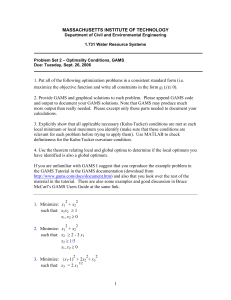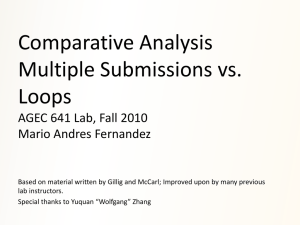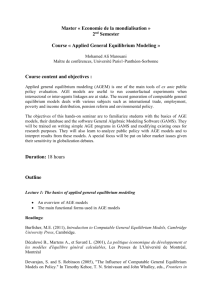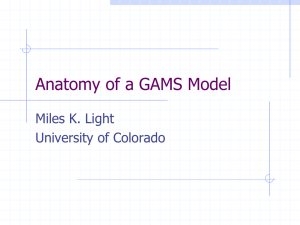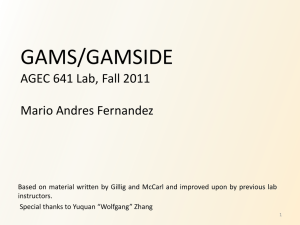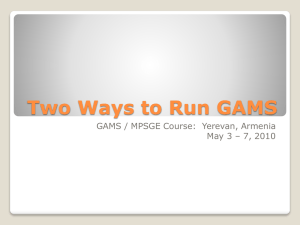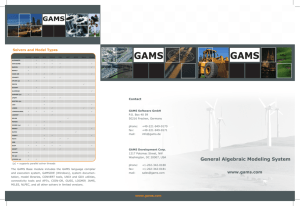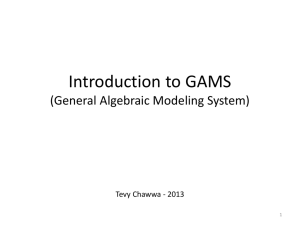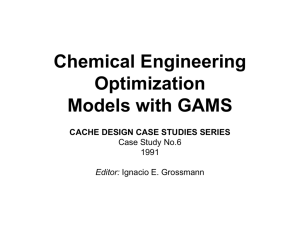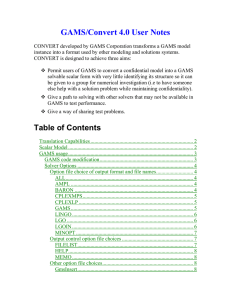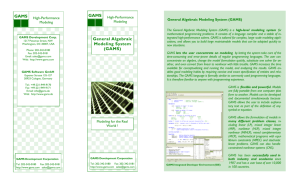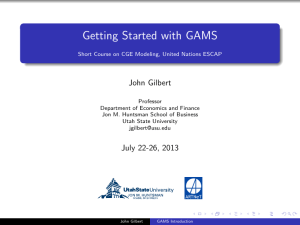Installing and Running GAMS on iOS 10.8.4 (August 26, 2013) by
advertisement
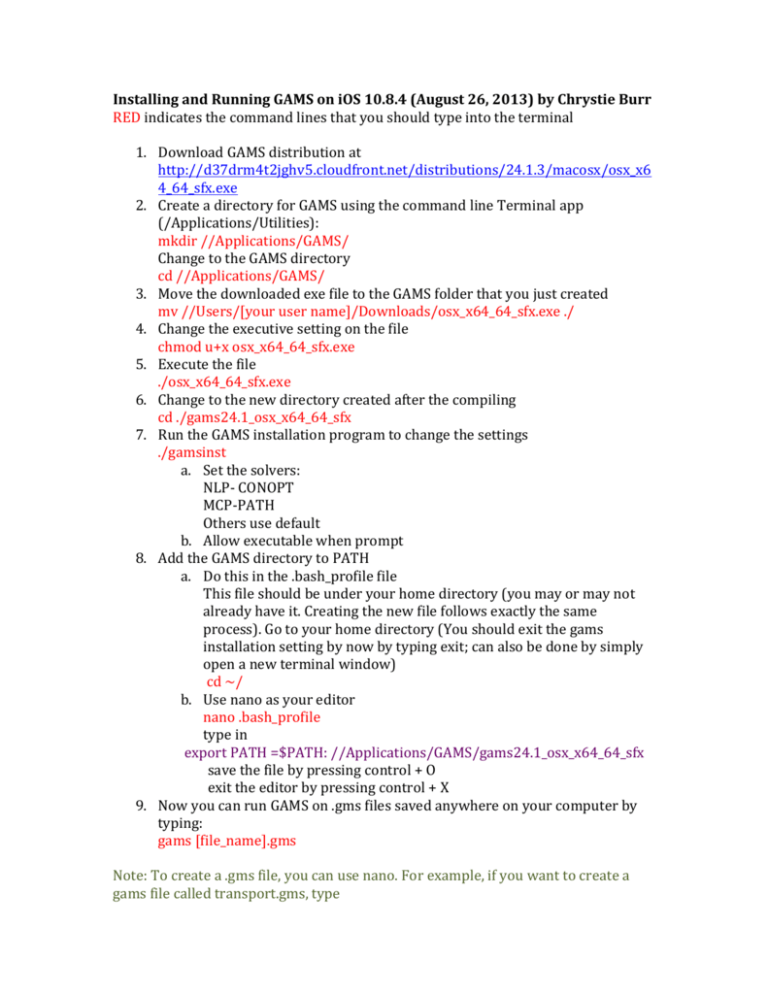
Installing and Running GAMS on iOS 10.8.4 (August 26, 2013) by Chrystie Burr RED indicates the command lines that you should type into the terminal 1. Download GAMS distribution at http://d37drm4t2jghv5.cloudfront.net/distributions/24.1.3/macosx/osx_x6 4_64_sfx.exe 2. Create a directory for GAMS using the command line Terminal app (/Applications/Utilities): mkdir //Applications/GAMS/ Change to the GAMS directory cd //Applications/GAMS/ 3. Move the downloaded exe file to the GAMS folder that you just created mv //Users/[your user name]/Downloads/osx_x64_64_sfx.exe ./ 4. Change the executive setting on the file chmod u+x osx_x64_64_sfx.exe 5. Execute the file ./osx_x64_64_sfx.exe 6. Change to the new directory created after the compiling cd ./gams24.1_osx_x64_64_sfx 7. Run the GAMS installation program to change the settings ./gamsinst a. Set the solvers: NLP-­‐ CONOPT MCP-­‐PATH Others use default b. Allow executable when prompt 8. Add the GAMS directory to PATH a. Do this in the .bash_profile file This file should be under your home directory (you may or may not already have it. Creating the new file follows exactly the same process). Go to your home directory (You should exit the gams installation setting by now by typing exit; can also be done by simply open a new terminal window) cd ~/ b. Use nano as your editor nano .bash_profile type in export PATH =$PATH: //Applications/GAMS/gams24.1_osx_x64_64_sfx save the file by pressing control + O exit the editor by pressing control + X 9. Now you can run GAMS on .gms files saved anywhere on your computer by typing: gams [file_name].gms Note: To create a .gms file, you can use nano. For example, if you want to create a gams file called transport.gms, type nano transport.gms This creates a blank file called transport.gms. Now type in your Variables, Parameters, Model, etc as what you would do in the IDE editor under Windows system. (You could also use vi or emacs or other text editors but nano is much user friendly.) Contact chrystie.burr@colorado.edu if you have any questions. Reference: Here is the instruction provided by GAMS: http://support.gams.com/doku.php?id=installation:%20how_do_i_install_the_gams_ve rsion_for_macintosh If you want to learn more about the command line interface on Mac, here is a very good little book to read: Taking Control of the Mac Command Line with Terminal by Joe Kissell If you would like to quickly learn more about optimization methods in Economics (specifically in IO field), read chapter 8: Discrete Choice Methods with Simulation by Kenneth Train