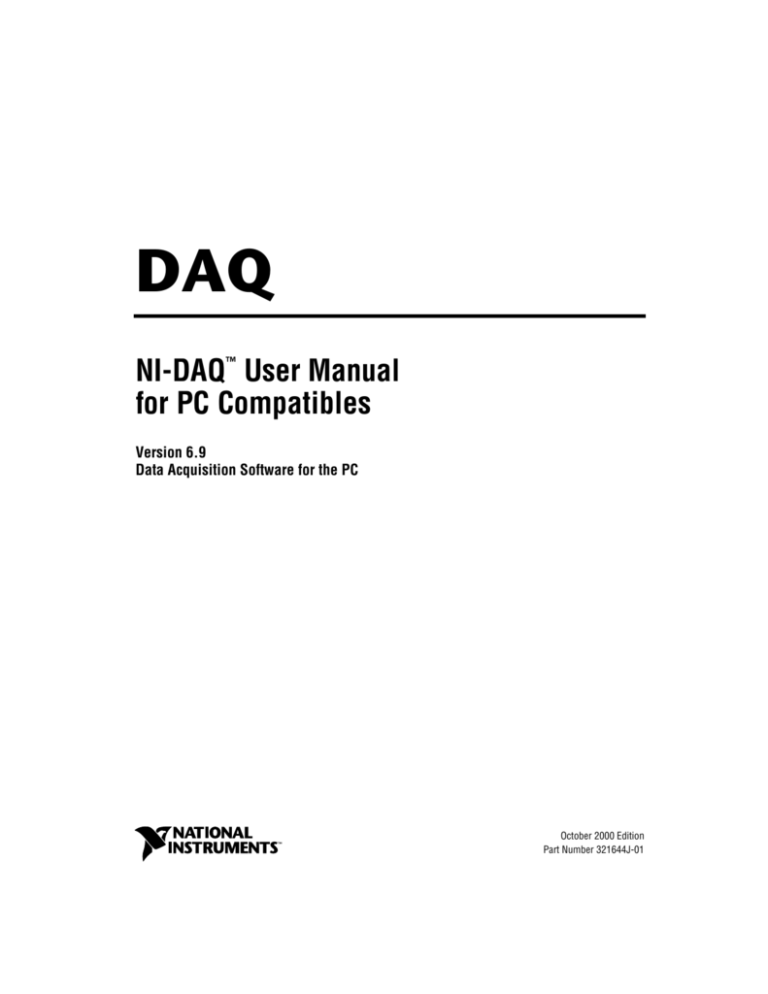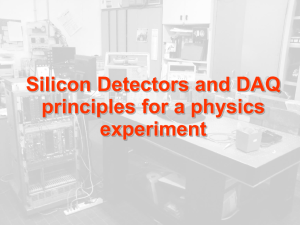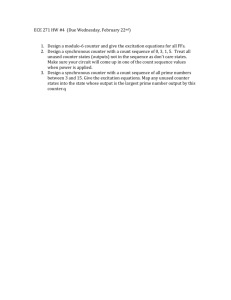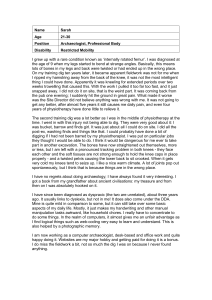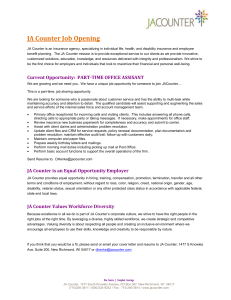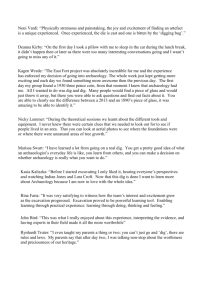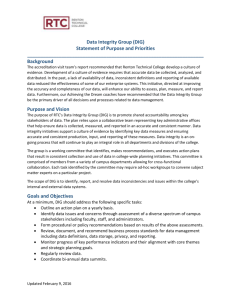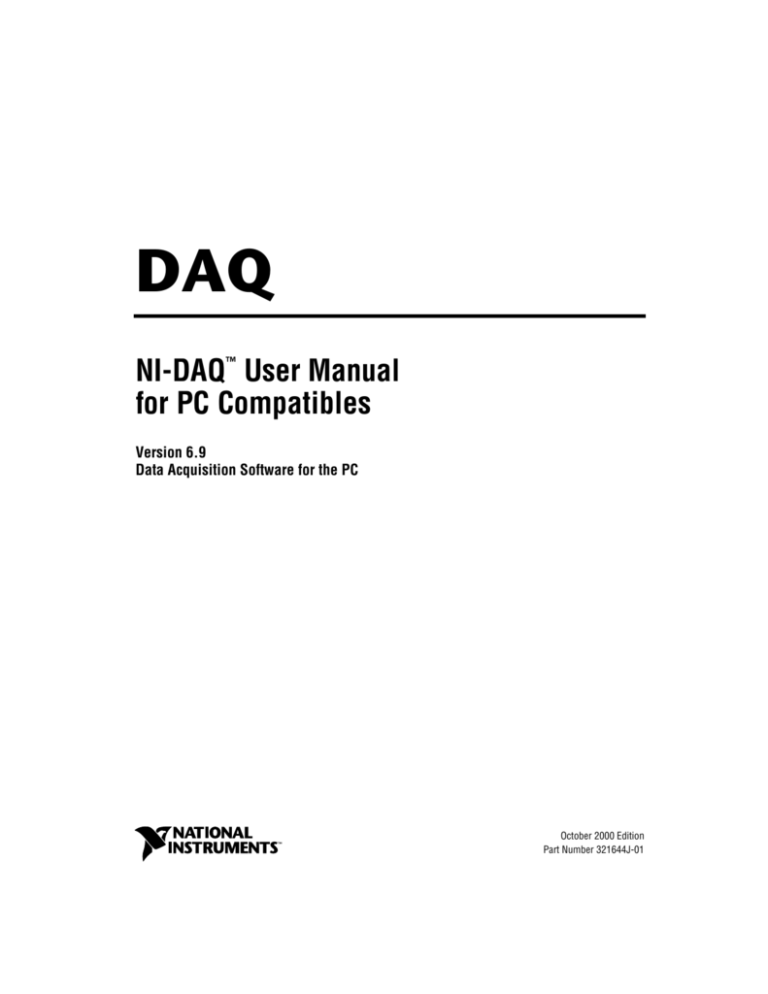
DAQ
NI-DAQ™ User Manual
for PC Compatibles
Version 6.9
Data Acquisition Software for the PC
NI-DAQ User Manual for PC Compatibles
October 2000 Edition
Part Number 321644J-01
Worldwide Technical Support and Product Information
ni.com
National Instruments Corporate Headquarters
11500 North Mopac Expressway
Austin, Texas 78759-3504
USA Tel: 512 794 0100
Worldwide Offices
Australia 03 9879 5166, Austria 0662 45 79 90 0, Belgium 02 757 00 20, Brazil 011 284 5011,
Canada (Calgary) 403 274 9391, Canada (Ontario) 905 785 0085, Canada (Québec) 514 694 8521,
China 0755 3904939, Denmark 45 76 26 00, Finland 09 725 725 11, France 01 48 14 24 24,
Germany 089 741 31 30, Greece 30 1 42 96 427, Hong Kong 2645 3186, India 91805275406,
Israel 03 6120092, Italy 02 413091, Japan 03 5472 2970, Korea 02 596 7456, Mexico (D.F.) 5 280 7625,
Mexico (Monterrey) 8 357 7695, Netherlands 0348 433466, New Zealand 09 914 0488, Norway 32 27 73 00,
Poland 0 22 528 94 06, Portugal 351 1 726 9011, Singapore 2265886, Spain 91 640 0085,
Sweden 08 587 895 00, Switzerland 056 200 51 51, Taiwan 02 2528 7227, United Kingdom 01635 523545
For further support information, see the Technical Support Resources appendix. To comment on the
documentation, send e-mail to techpubs@ni.com
© Copyright 1991, 2000 National Instruments Corporation. All rights reserved.
Important Information
Warranty
The media on which you receive National Instruments software are warranted not to fail to execute programming instructions,
due to defects in materials and workmanship, for a period of 90 days from date of shipment, as evidenced by receipts or other
documentation. National Instruments will, at its option, repair or replace software media that do not execute programming
instructions if National Instruments receives notice of such defects during the warranty period. National Instruments does not
warrant that the operation of the software shall be uninterrupted or error free.
A Return Material Authorization (RMA) number must be obtained from the factory and clearly marked on the outside of
the package before any equipment will be accepted for warranty work. National Instruments will pay the shipping costs of
returning to the owner parts which are covered by warranty.
National Instruments believes that the information in this document is accurate. The document has been carefully reviewed
for technical accuracy. In the event that technical or typographical errors exist, National Instruments reserves the right to
make changes to subsequent editions of this document without prior notice to holders of this edition. The reader should consult
National Instruments if errors are suspected. In no event shall National Instruments be liable for any damages arising out of
or related to this document or the information contained in it.
EXCEPT AS SPECIFIED HEREIN, NATIONAL INSTRUMENTS MAKES NO WARRANTIES, EXPRESS OR IMPLIED, AND SPECIFICALLY DISCLAIMS ANY
WARRANTY OF MERCHANTABILITY OR FITNESS FOR A PARTICULAR PURPOSE. CUSTOMER’S RIGHT TO RECOVER DAMAGES CAUSED BY FAULT OR
NEGLIGENCE ON THE PART OF NATIONAL INSTRUMENTS SHALL BE LIMITED TO THE AMOUNT THERETOFORE PAID BY THE CUSTOMER. NATIONAL
INSTRUMENTS WILL NOT BE LIABLE FOR DAMAGES RESULTING FROM LOSS OF DATA, PROFITS, USE OF PRODUCTS, OR INCIDENTAL OR
CONSEQUENTIAL DAMAGES, EVEN IF ADVISED OF THE POSSIBILITY THEREOF. This limitation of the liability of National Instruments will
apply regardless of the form of action, whether in contract or tort, including negligence. Any action against National Instruments
must be brought within one year after the cause of action accrues. National Instruments shall not be liable for any delay in
performance due to causes beyond its reasonable control. The warranty provided herein does not cover damages, defects,
malfunctions, or service failures caused by owner’s failure to follow the National Instruments installation, operation, or
maintenance instructions; owner’s modification of the product; owner’s abuse, misuse, or negligent acts; and power failure or
surges, fire, flood, accident, actions of third parties, or other events outside reasonable control.
Copyright
Under the copyright laws, this publication may not be reproduced or transmitted in any form, electronic or mechanical, including
photocopying, recording, storing in an information retrieval system, or translating, in whole or in part, without the prior written
consent of National Instruments Corporation.
Trademarks
ComponentWorks™, CVI™, DAQCard™, DAQ Designer™, DAQPad™, DAQ-PnP™, DAQ-STC™, LabVIEW™, National
Instruments™, ni.com™, NI-DAQ™, PXI™, RTSI™, SCXI™, and VirtualBench™ are trademarks of National Instruments
Corporation.
Product and company names mentioned herein are trademarks or trade names of their respective companies.
WARNING REGARDING USE OF NATIONAL INSTRUMENTS PRODUCTS
(1) NATIONAL INSTRUMENTS PRODUCTS ARE NOT DESIGNED WITH COMPONENTS AND TESTING FOR A LEVEL
OF RELIABILITY SUITABLE FOR USE IN OR IN CONNECTION WITH SURGICAL IMPLANTS OR AS CRITICAL
COMPONENTS IN ANY LIFE SUPPORT SYSTEMS WHOSE FAILURE TO PERFORM CAN REASONABLY BE
EXPECTED TO CAUSE SIGNIFICANT INJURY TO A HUMAN.
(2) IN ANY APPLICATION, INCLUDING THE ABOVE, RELIABILITY OF OPERATION OF THE SOFTWARE PRODUCTS
CAN BE IMPAIRED BY ADVERSE FACTORS, INCLUDING BUT NOT LIMITED TO FLUCTUATIONS IN ELECTRICAL
POWER SUPPLY, COMPUTER HARDWARE MALFUNCTIONS, COMPUTER OPERATING SYSTEM SOFTWARE
FITNESS, FITNESS OF COMPILERS AND DEVELOPMENT SOFTWARE USED TO DEVELOP AN APPLICATION,
INSTALLATION ERRORS, SOFTWARE AND HARDWARE COMPATIBILITY PROBLEMS, MALFUNCTIONS OR
FAILURES OF ELECTRONIC MONITORING OR CONTROL DEVICES, TRANSIENT FAILURES OF ELECTRONIC
SYSTEMS (HARDWARE AND/OR SOFTWARE), UNANTICIPATED USES OR MISUSES, OR ERRORS ON THE PART OF
THE USER OR APPLICATIONS DESIGNER (ADVERSE FACTORS SUCH AS THESE ARE HEREAFTER
COLLECTIVELY TERMED “SYSTEM FAILURES”). ANY APPLICATION WHERE A SYSTEM FAILURE WOULD
CREATE A RISK OF HARM TO PROPERTY OR PERSONS (INCLUDING THE RISK OF BODILY INJURY AND DEATH)
SHOULD NOT BE RELIANT SOLELY UPON ONE FORM OF ELECTRONIC SYSTEM DUE TO THE RISK OF SYSTEM
FAILURE. TO AVOID DAMAGE, INJURY, OR DEATH, THE USER OR APPLICATION DESIGNER MUST TAKE
REASONABLY PRUDENT STEPS TO PROTECT AGAINST SYSTEM FAILURES, INCLUDING BUT NOT LIMITED TO
BACK-UP OR SHUT DOWN MECHANISMS. BECAUSE EACH END-USER SYSTEM IS CUSTOMIZED AND DIFFERS
FROM NATIONAL INSTRUMENTS' TESTING PLATFORMS AND BECAUSE A USER OR APPLICATION DESIGNER
MAY USE NATIONAL INSTRUMENTS PRODUCTS IN COMBINATION WITH OTHER PRODUCTS IN A MANNER NOT
EVALUATED OR CONTEMPLATED BY NATIONAL INSTRUMENTS, THE USER OR APPLICATION DESIGNER IS
ULTIMATELY RESPONSIBLE FOR VERIFYING AND VALIDATING THE SUITABILITY OF NATIONAL
INSTRUMENTS PRODUCTS WHENEVER NATIONAL INSTRUMENTS PRODUCTS ARE INCORPORATED IN A
SYSTEM OR APPLICATION, INCLUDING, WITHOUT LIMITATION, THE APPROPRIATE DESIGN, PROCESS AND
SAFETY LEVEL OF SUCH SYSTEM OR APPLICATION.
Contents
About This Manual
How to Use the NI-DAQ Documentation Set ...............................................................ix
Conventions Used in This Manual.................................................................................ix
MIO and AI Device Terminology ...................................................................xiii
Chapter 1
Introduction to NI-DAQ
About the NI-DAQ Software for PC Compatibles ........................................................1-1
How to Set Up Your DAQ System ................................................................................1-2
NI-DAQ Overview ........................................................................................................1-3
NI-DAQ Hardware Support ............................................................................1-4
NI-DAQ Language Support ............................................................................1-7
Device Configuration.....................................................................................................1-7
Using Measurement & Automation Explorer..................................................1-7
Chapter 2
Fundamentals of Building Windows Applications
The NI-DAQ Libraries...................................................................................................2-1
Creating a Windows Application Using Microsoft Visual C++....................................2-2
Developing an NI-DAQ Application...............................................................2-2
Example Programs...........................................................................................2-2
Special Considerations ....................................................................................2-3
Buffer Allocation ..............................................................................2-3
String Passing....................................................................................2-3
Parameter Passing .............................................................................2-3
Creating a Windows Application Using Microsoft Visual Basic ..................................2-4
Developing an NI-DAQ Application...............................................................2-4
Example Programs...........................................................................................2-5
Special Considerations ....................................................................................2-5
Buffer Allocation ..............................................................................2-5
String Passing....................................................................................2-6
Parameter Passing .............................................................................2-6
Creating a Windows Application Using Borland C++ ..................................................2-7
Developing an NI-DAQ Application...............................................................2-7
Example Programs...........................................................................................2-7
Special Considerations ....................................................................................2-8
Using Borland Delphi with NI-DAQ.............................................................................2-8
NI-DAQ Examples ........................................................................................................2-9
© National Instruments Corporation
v
NI-DAQ User Manual for PC Compatibles
Contents
Chapter 3
Software Overview
Initialization and General-Configuration Functions...................................................... 3-2
Software-Calibration and Device-Specific Functions ................................................... 3-3
Event Message Functions .............................................................................................. 3-5
Event Messaging Application Tips ................................................................. 3-5
NI-DAQ Events in Visual Basic for Windows ............................................... 3-6
ActiveX Controls for Visual Basic ................................................... 3-6
General DAQ Event.......................................................................... 3-7
Analog Trigger Event ....................................................................... 3-9
Analog Alarm Event ......................................................................... 3-11
Analog Input Function Group ....................................................................................... 3-15
One-Shot Analog Input Functions .................................................................. 3-16
Single-Channel Analog Input Functions .......................................... 3-16
Data Acquisition Functions............................................................................. 3-20
High-Level Data Acquisition Functions........................................... 3-20
Low-Level Data Acquisition Functions ........................................... 3-21
Low-Level Double-Buffered Data Acquisition Functions ............... 3-23
Data Acquisition Application Tips ................................................... 3-24
Multirate Scanning ........................................................................... 3-32
Analog Output Function Group..................................................................................... 3-35
One-Shot Analog Output Functions................................................................ 3-35
Analog Output Application Tips ...................................................... 3-36
Waveform Generation Functions .................................................................... 3-39
High-Level Waveform Generation Functions .................................. 3-39
Low-Level Waveform Generation Functions................................... 3-39
Waveform Generation Application Tips .......................................... 3-41
Digital I/O Function Group ........................................................................................... 3-52
DIO-24, 6025E, AT-MIO-16DE-10, DIO-96,
and Lab and 1200 Device Groups ................................................................ 3-55
DIO-32F and 653X Device Groups................................................................. 3-55
PCI-6115 and PCI-6120 Device Groups......................................................... 3-56
Digital I/O Functions ...................................................................................... 3-57
Group Digital I/O Functions ........................................................................... 3-58
Double-Buffered Digital I/O Functions .......................................................... 3-59
Digital Change Notification Functions ........................................................... 3-60
Digital Filtering Function................................................................................ 3-60
Digital Change Notification Applications with 652X Devices......... 3-60
Digital Change Detection Applications with 653X Devices ............ 3-61
NI-DAQ User Manual for PC Compatibles
vi
ni.com
Contents
Digital I/O Application Tips............................................................................3-62
Handshaking Versus No-Handshaking Digital I/O...........................3-63
Digital Port I/O Applications ............................................................3-63
Digital Line I/O Applications..........................................................................3-65
Digital Group I/O Applications .......................................................................3-67
Digital Group Block I/O Applications ............................................................3-69
Digital Double-Buffered Group Block I/O Applications ................................3-71
Pattern Generation I/O with the DIO-32F, 653X,
PCI-6115, and PCI-6120 Devices ................................................................3-74
Double-Buffered I/O .......................................................................................3-75
Counter/Timer Function Group .....................................................................................3-76
Counter/Timer Functions.................................................................................3-77
Counter/Timer Operation for the CTR Functions.............................3-78
Programmable Frequency Output Operation ....................................3-81
Counter/Timer Application Tips.......................................................3-82
Interval Counter/Timer Functions ...................................................................3-91
Interval Counter/Timer Operation for the ICTR Functions ..............3-92
Interval Counter/Timer Application Tips .........................................3-92
General-Purpose Counter/Timer Functions.....................................................3-93
General-Purpose Counter/Timer Application Tips ...........................3-94
Clocks or Time Counters.................................................................................3-95
Clock Resolution...............................................................................3-95
Clock Synchronization ......................................................................3-96
Clock Accuracy.................................................................................3-98
Example Clock in a Measurement System .......................................3-98
Sample Use Cases .............................................................................3-99
RTSI Bus Trigger Functions ...........................................................................3-102
RTSI Bus .........................................................................................................3-102
E Series, DSA, 660X, and 671X RTSI Connections........................................3-103
AT-AO-6/10 RTSI Connections......................................................................3-104
DIO-32F RTSI Connections............................................................................3-104
653X RTSI Connections ..................................................................................3-105
RTSI Bus Application Tips .............................................................................3-106
SCXI Functions..............................................................................................................3-107
SCXI Application Tips ....................................................................................3-112
Building Analog Input Applications in Multiplexed Mode ..............3-113
Building Analog Input Applications in Parallel Mode .....................3-120
SCXI Data Acquisition Rates ...........................................................3-124
Analog Output Applications............................................................................3-126
Digital Applications.........................................................................................3-127
© National Instruments Corporation
vii
NI-DAQ User Manual for PC Compatibles
Contents
Chapter 4
NI-DAQ Double Buffering
Overview ....................................................................................................................... 4-1
Single-Buffered Versus Double-Buffered Data ............................................................ 4-1
Double-Buffered Input Operations................................................................................ 4-2
Potential Setbacks ........................................................................................... 4-4
Double-Buffered Output Operations ............................................................................. 4-6
Potential Setbacks ........................................................................................... 4-7
Double-Buffered Functions ........................................................................................... 4-9
Double Buffer Configuration Functions ......................................................... 4-10
Double Buffer Transfer Functions .................................................................. 4-10
Double Buffer HalfReady Functions .............................................................. 4-11
Conclusion..................................................................................................................... 4-12
Chapter 5
Transducer Conversion Functions
Function Descriptions.................................................................................................... 5-2
RTD_Convert and RTD_Buf_Convert ........................................................... 5-2
Parameter Discussion ....................................................................... 5-2
Using This Function ......................................................................... 5-3
Strain_Convert and Strain_Buf_Convert ........................................................ 5-4
Parameter Discussion ....................................................................... 5-4
Using This Function ......................................................................... 5-5
Thermistor_Convert and Thermistor_Buf_Convert........................................ 5-7
Parameter Discussion ....................................................................... 5-7
Using This Function ......................................................................... 5-8
Thermocouple_Convert and Thermocouple_Buf_Convert ............................ 5-9
Parameter Discussion ....................................................................... 5-9
Using This Function ......................................................................... 5-10
Appendix A
Technical Support Resources
Glossary
Index
NI-DAQ User Manual for PC Compatibles
viii
ni.com
About This Manual
The NI-DAQ User Manual for PC Compatibles is for users of the NI-DAQ
software for PC compatibles version 6.9. NI-DAQ software is a powerful
application programming interface (API) between your data acquisition
(DAQ) application and the National Instruments DAQ devices. Source code
for several example applications is included in this manual.
How to Use the NI-DAQ Documentation Set
Begin by reading the NI-DAQ release notes and this manual. Chapter 1,
Introduction to NI-DAQ, contains a flowchart that illustrates how to set up
your DAQ system using either NI-DAQ or other National Instruments
application software.
When you are familiar with the material in this manual, you can begin to
use the NI-DAQ Function Reference Online Help file, Nidaqpc.hlp, the
Windows help file that contains detailed descriptions of the NI-DAQ
functions. Other documentation includes the DAQ Hardware Overview
Guide, and the DAQ provider help contained in Measurement &
Automation Explorer.
For detailed hardware information, refer to the user manual included with
each device.
Conventions Used in This Manual
The following conventions are used in this manual.
»
The » symbol leads you through nested menu items and dialog box options
to a final action. The sequence File»Page Setup»Options directs you to
pull down the File menu, select the Page Setup item, and select Options
from the last dialog box.
This icon denotes a note, which alerts you to important information.
1102/B/C modules
Refers to the SCXI-1102, SCXI-1102B, and SCXI-1102C modules and the
VXI-SC-1102, VXI-SC-1102B, and VXI-SC-1102C submodules.
12-bit device
These MIO and AI devices are listed in Table 1.
© National Instruments Corporation
ix
NI-DAQ User Manual for PC Compatibles
About This Manual
1200 and 1200AI device Refers to the DAQCard-1200, DAQPad-1200, Lab-PC-1200,
Lab-PC-1200AI, PCI-1200, and SCXI-1200.
1394
Refers to a high-speed external bus that implements the IEEE 1394 serial
bus protocol.
16-bit device
These MIO and AI devices are listed in Table 1.
44XX device
Refers to the NI 4451 for PCI, NI 4452 for PCI, NI 4454 for PCI, and NI
4472 for PXI/CompactPCI.
45XX device
Refers to the NI 4551 for PCI and NI 4552 for PCI.
516 device
Refers to the DAQCard-516 and PC-516.
6025E device
Refers to the PCI-6025E and PXI-6025E.
6052E device
Refers to the PCI-6052E, PXI-6052E, DAQPad-6052E for1394, and
DAQPad-6052E for USB.
6053E device
Refers to the PCI-6053E and PXI-6053E.
61XX device
Refers to the PCI-6110, PCI-6111, PCI-6115, PXI-6115, PCI-6120, and
PXI-6120.
622X device
Refers to the NI-6222 for PCI, NI-6222 for PXI, and NI-6224 for Ethernet.
652X device
Refers to the PCI-6527 and PXI-6527.
653X device
Refers to the AT-DIO-32HS, PCI-DIO-32HS, DAQCard-6533, PXI-6533,
PCI-6534, and PXI-6534.
660X device
Refers to the DAQCard-6601, PCI-6601, PCI-6602, PXI-6602, PCI-6608,
and PXI-6608.
6602 device
Refers to the PCI-6602 and PXI-6602.
671X device
Refers to the DAQCard-6715, PCI-6711, PXI-6711, PCI-6713, and
PXI-6713.
AI device
These analog input devices are listed in Table 1.
bold
Bold text denotes items that you must select or click on in the software,
such as menu items and dialog box options. Bold text also denotes
parameter names and function prototypes.
DAQCard-500/700
Refers to the DAQCard-500 and DAQCard-700.
NI-DAQ User Manual for PC Compatibles
x
ni.com
About This Manual
DIO device
Refers to any DIO-24, DIO-32, DIO-6533, or DIO-96.
DIO-24
Refers to the PC-DIO-24, PC-DIO-24PnP, DAQCard-DIO-24, PCI-6503.
DIO-32F
Refers to the AT-DIO-32F.
DIO-96
Refers to the PC-DIO-96, PC-DIO-96PnP, PCI-DIO-96, DAQPad-6507,
DAQPad-6508, and PXI-6508.
DSA device
Refers to the NI 4451 for PCI, NI 4452 for PCI, NI 4454 for PCI,
NI 4551 for PCI, NI 4552 for PCI, and NI 4472 for PXI/CompactPCI
dynamic signal acquisition devices.
E Series device
These are MIO and AI devices. Refer to Table 1 for a complete list of these
devices.
italic
Italic text denotes variables, emphasis, a cross reference, or an introduction
to a key concept. This font also denotes text that is a placeholder for a word
or value that you must supply.
Lab and 1200 analog
output device
Refers to the DAQCard-1200, DAQPad-1200, Lab-PC+, Lab-PC-1200,
PCI-1200, and SCXI-1200.
Lab and 1200 device
Refers to the DAQCard-1200, DAQPad-1200, Lab-PC+, Lab-PC-1200,
Lab-PC-1200AI, PCI-1200, and SCXI-1200.
LPM device
Refers to the PC-LPM-16 and PC-LPM-16PnP.
MIO device
Refers to multifunction I/O devices. See Table 1 for a list of these devices.
MIO-16XE-50 device
Refers to the AT-MIO-16XE-50, DAQPad-MIO-16XE-50, and
NEC-MIO-16XE-50, and PCI-MIO-16XE-50.
MIO-64
Refers to the AT-MIO-64E-3, PCI-6031E, PCI-6071E, VXI-MIO-64E-1,
and VXI-MIO-64XE-10.
monospace
Text in this font denotes text or characters that you should enter from the
keyboard, sections of code, programming examples, and syntax examples.
This font is also used for the proper names of disk drives, paths, directories,
programs, subprograms, subroutines, device names, functions, operations,
properties, methods, variables, filenames and extensions, and code
excerpts.
monospace bold
Bold text in this font denotes the messages and responses that the computer
automatically prints to the screen. This font also emphasizes lines of code
that are different from the other examples.
© National Instruments Corporation
xi
NI-DAQ User Manual for PC Compatibles
About This Manual
monospace italic
Italic text in this font denotes text that is a placeholder for a word or value
that you must supply.
NI-DAQ
Refers to the NI-DAQ software for PC compatibles, unless otherwise noted.
NI-TIO based device
Refers to the NI 4551, NI 4552, DAQCard-6601, PCI-6601, PCI-6602,
PXI-6602, PCI-6608, PXI-6608.
PC
Refers to the IBM PC/XT, IBM PC AT, and compatible computers.
PCI Series
Refers to the National Instruments products that use the high-performance
expansion bus architecture originally developed by Intel.
PXI
Refers to PCI eXtensions for Instrumentation, derived from the
CompactPCI standard.
remote SCXI
Refers to an SCXI configuration where either an SCXI-2000 chassis or an
SCXI-2400 remote communications module is connected to the PC serial
port.
SCXI-1102/B/C
SCXI-1102/B/C refers to the SCXI-1102, SCXI-1102B, and SCXI-1102C.
SCXI-1120/D
SCXI-1120/D refers to the SCXI-1120 and SCXI-1120D.
SCXI-1104/C
SCXI-1104/C refers to the SCXI-1104 and SCXI-1104C.
SCXI analog input
module
Refers to the SCXI-1100, SCXI-1101, SCXI-1102,
SCXI-1104,SCXI-1104C, SCXI-1112, SCXI-1120, SCXI-1120D,
SCXI-1121, SCXI-1122, SCXI-1125, SCXI-1140, SCXI-1141,
SCXI-1142, SCXI-1143, and SCXI-1520.
SCXI analog output
module
Refers to the SCXI-1124 module.
SCXI chassis
Refers to the SCXI-1000, SCXI-1000DC, SCXI-1001, and SCXI-2000.
SCXI digital module
Refers to the SCXI-1160, SCXI-1161, SCXI-1162, SCXI-1162HV,
SCXI-1163, and SCXI-1163R.
SCXI switch module
Refers to the SCXI-1190, SCXI-1191, SCXI-1127, and SCXI-1128.
simultaneous sampling
device
Refers to the PCI-6110, PCI-6111, PCI-6115, PXI-6115, PCI-6120,
PXI-6120, NI 4451 for PCI, NI 4452 for PCI, NI 4454 for PCI, NI 4551 for
PCI, NI 4552 for PCI, and NI 4472 for PXI/CompactPCI.
NI-DAQ User Manual for PC Compatibles
xii
ni.com
About This Manual
track-and-hold
module
Refers to the SCXI-1140, SCXI-1520, SCXI-1530, and SCXI-1531.
VXI-MIO device
Refers to the VXI-MIO-64E-1 and VXI-MIO-64XE-10.
VXI-SC-1102/B/C
Refers to the VXI-SC-1102, VXI-SC-1102B, and VXI-SC-1102C.
MIO and AI Device Terminology
This manual uses generic terms to describe groups of devices whenever
possible. The generic terms for the MIO and AI devices are based on the
number of bits, the platform, and the functionality. These devices are also
collectively known as E Series devices. The following table lists each MIO
and AI device and the possible classifications for each.
Table 1. MIO and AI Device Classifications
Number of SE
Channels
Bit
Type
Functionality
AT-AI-16XE-10
16
16-bit
AT
AI
AT-MIO-16DE-10
16
12-bit
AT
MIO
AT-MIO-16E-1
16
12-bit
AT
MIO
AT-MIO-16E-2
16
12-bit
AT
MIO
AT-MIO-16E-10
16
12-bit
AT
MIO
AT-MIO-16F-5
16
12-bit
AT
MIO
AT-MIO-16XE-10
16
16-bit
AT
MIO
AT-MIO-16XE-50
16
16-bit
AT
MIO
AT-MIO-64E-3
64
12-bit
AT
MIO
DAQCard-6023E
16
12-bit
PCMCIA
AI
DAQCard-6024E
16
12-bit
PCMCIA
MIO
DAQCard-6062E
16
12-bit
PCMCIA
MIO
DAQCard-AI-16E-4
16
12-bit
PCMCIA
AI
DAQCard-AI-16XE-50
16
16-bit
PCMCIA
AI
DAQPad-MIO-16XE-50
16
16-bit
Parallel Port
MIO
DAQPad-6020E
16
12-bit
USB
MIO
DAQPad-6052E for 1394
16
16-bit
1394
MIO
DAQPad-6052E for USB
16
16-bit
USB
MIO
Device
© National Instruments Corporation
xiii
NI-DAQ User Manual for PC Compatibles
About This Manual
Table 1. MIO and AI Device Classifications (Continued)
Number of SE
Channels
Bit
Type
Functionality
DAQPad-6070E
16
12-bit
1394
MIO
NEC-AI-16E-4
16
12-bit
NEC
AI
NEC-AI-16XE-50
16
16-bit
NEC
AI
NEC-MIO-16E-4
16
12-bit
NEC
MIO
NEC-MIO-16XE-50
16
16-bit AI,
NEC
MIO
NI 6222 for PCI
24
16-bit AI, 12-bit AO
PCI
MIO
NI 6222 for PXI
24
16-bit AI, 12-bit AO
PXI
MIO
NI 6224 for Ethernet
56
16-bit AI, 12-bit AO
Ethernet
MIO
PCI-6023E
16
12-bit
PCI
AI
PCI-6024E
16
12-bit
PCI
MIO
PCI-6025E
16
12-bit
PCI
MIO
PCI-6031E (MIO-64XE-10)
64
16-bit
PCI
MIO
PCI-6032E (AI-16XE-10)
16
16-bit
PCI
AI
PCI-6033E (AI-64XE-10)
64
16-bit
PCI
AI
PCI-6034E
16
16-bit
PCI
AI
PCI-6035E
16
16-bit AI, 12-bit AO
PCI
MIO
PCI-6052E
16
16-bit
PCI
MIO
PCI-6053E
64
16-bit
PCI
MIO
PCI-6071E (MIO-64E-1)
64
12-bit
PCI
MIO
PCI-6110
4, DIFF only
12-bit AI, 16-bit AO
PCI
MIO
PCI-6111
2, DIFF only
12-bit AI, 16-bit AO
PCI
MIO
PCI-6115
4, DIFF only
12-bit
PCI
MIO
PCI-6120
4, DIFF only
16-bit
PCI
MIO
PCI-MIO-16E-1
16
12-bit
PCI
MIO
PCI-MIO-16E-4
16
12-bit
PCI
MIO
PCI-MIO-16XE-10
16
16-bit
PCI
MIO
PCI-MIO-16XE-50
16
16-bit
PCI
MIO
PXI-6011E
16
16-bit
PXI
MIO
Device
NI-DAQ User Manual for PC Compatibles
xiv
ni.com
About This Manual
Table 1. MIO and AI Device Classifications (Continued)
Number of SE
Channels
Bit
Type
Functionality
PXI-6023E
16
12-bit
PXI
AI
PXI-6024E
16
12-bit
PXI
MIO
PXI-6025E
16
12-bit
PXI
MIO
PXI-6030E
16
16-bit
PXI
MIO
PXI-6031E
64
16-bit
PXI
MIO
PXI-6034E
16
16-bit
PXI
AI
PXI-6035E
16
16-bit AI, 12-bit AO
PXI
MIO
PXI-6040E
16
12-bit
PXI
MIO
PXI-6052E
16
16-bit
PXI
MIO
PXI-6053E
64
16-bit
PXI
MIO
PXI-6070E
16
12-bit
PXI
MIO
PXI-6115
4, DIFF only
12-bit
PXI
MIO
PXI-6120
4, DIFF only
16-bit
PXI
MIO
VXI-MIO-64E-1
64
12-bit
VXI
MIO
VXI-MIO-64XE-10
64
16-bit
VXI
MIO
Device
© National Instruments Corporation
xv
NI-DAQ User Manual for PC Compatibles
1
Introduction to NI-DAQ
This chapter describes how to set up your DAQ system and configure your
DAQ devices.
About the NI-DAQ Software for PC Compatibles
Thank you for buying a National Instruments DAQ device, which includes
NI-DAQ software for PC compatibles. NI-DAQ is a set of functions that
control all of the National Instruments plug-in DAQ devices for analog I/O,
digital I/O, timing I/O, SCXI signal conditioning, and RTSI multiboard
synchronization.
NI-DAQ has both high-level DAQ I/O functions for maximum ease
of use, and low-level DAQ I/O functions for maximum flexibility and
performance. Examples of high-level functions are streaming data to
disk or acquiring a certain number of data points. Examples of low-level
functions are writing directly to the DAQ device registers or calibrating
the analog inputs. NI-DAQ does not sacrifice the performance of
National Instruments DAQ devices because it lets multiple devices
operate at their peak performance.
NI-DAQ includes a Buffer and Data Manager that uses sophisticated
techniques for handling and managing data acquisition buffers so that you
can acquire and process data simultaneously. NI-DAQ can transfer data
using DMA, interrupts, or software polling. NI-DAQ can use DMA to
transfer data into memory above 16 MB even on ISA bus computers.
With the NI-DAQ Resource Manager, you can use several functions
and several devices simultaneously. The Resource Manager prevents
multiboard contention over DMA channels, interrupt levels, and
RTSI channels.
© National Instruments Corporation
1-1
NI-DAQ User Manual for PC Compatibles
Chapter 1
Introduction to NI-DAQ
NI-DAQ can send event-driven messages to Windows or Windows NT
applications each time a user-specified event occurs. Thus, polling is
eliminated and you can develop event-driven DAQ applications. Some
examples of NI-DAQ user events are:
•
When a specified number of analog samples has been acquired
•
When the analog level and slope of a signal match specified levels
•
When the signal is inside or outside a voltage band
•
When a specified digital I/O pattern is matched
•
When a rising or falling edge occurred on a timing I/O line
How to Set Up Your DAQ System
After you have installed your software and hardware and configured your
hardware, see Figure 1-1 to begin using NI-DAQ in your application
programs.
If you are accessing the NI-DAQ device drivers through LabVIEW, read
the NI-DAQ release notes and then use your LabVIEW Online Reference to
help you get started using the data acquisition VIs in LabVIEW.
NI-DAQ User Manual for PC Compatibles
1-2
ni.com
Chapter 1
Introduction to NI-DAQ
Install your software and hardware according to the instructions in the DAQ Quick
Start Guide and, if appicable, the SCXI Quick Start Guide.
Yes
Are you using LabVIEW?
Read the LabVIEW Measurements Manual.
You no longer need the NI-DAQ document set.
No
Are you using
NI-DAQ Functions in your application
(LabWindows/CVI, Microsoft Visual C++,
Microsoft Visual Basic,
or Borland C++)?
No
Read the documentation appropriate for your
application software, such as VirtualBench,
ComponentWorks, and Measure. You no longer
need the NI-DAQ document set.
Yes
Read the sections of Chapter 2, Fundamentals of Building Windows
Applications, in this manual that apply to your application development environment.
Read the appropriate chapters in the DAQ Hardware Overview
Guide, an online-only PDF document.
Read the sections in Chapter 3, Software Overview, in this manual that apply to
the NI-DAQ function groups you will use in your application. Chapter 3 contains
valuable NI-DAQ concepts, including flowcharts for NI-DAQ applications.
Look at the internally documented example source code on your distribution media
for your application language and environment.
Use the the NI-DAQ Function Reference Online Help file for specific information
about individual NI-DAQ functions.
Figure 1-1. How to Set up Your DAQ System
NI-DAQ Overview
NI-DAQ is a library of routines that work with National Instruments DAQ
devices. NI-DAQ helps you overcome difficulties ranging from simple
device initialization to advanced high-speed data logging. The number of
services you need for your applications depends on the types of DAQ
devices you have and the complexity of your applications.
© National Instruments Corporation
1-3
NI-DAQ User Manual for PC Compatibles
Chapter 1
Introduction to NI-DAQ
NI-DAQ Hardware Support
National Instruments periodically upgrades NI-DAQ to add support for
new DAQ hardware. To ensure that this version of NI-DAQ supports your
hardware, consult Tables 1-1 through 1-5.
Table 1-1. NI-DAQ Version 6.9 Plug-in Device Support for AT, PC, and NEC Buses
AT
PC
NEC
AT-AI-16XE-10
Lab-PC+
PC-DIO-96
NEC-AI-16E-4
AT-AO-6/10
Lab-PC-1200
PC-DIO-96PnP
NEC-AI-16XE-50
AT-DIO-32F
Lab-PC-1200AI
PC-LPM-16
NEC-MIO-16E-4
AT-MIO-16DE-10
PC-516
PC-LPM-16PnP
NEC-MIO-16XE-50
AT-MIO-16E-1
PC-AO-2DC
PC-OPDIO-16
AT-MIO-16E-2
PC-DIO-24
PC-TIO-10
AT-MIO-16E-10
PC-DIO-24PnP
AT-MIO-16XE-10
AT-MIO-16XE-50
AT-MIO-64E-3
AT-DIO-32HS
Table 1-2. NI-DAQ Version 6.9 Plug-in Device Support for PCI Buses
PCI
NI 4451 for PCI
PCI-DIO-96
PCI-6115
NI 4452 for PCI
PCI-1200
PCI-6120
NI 4454 for PCI
PCI-6023E
PCI-6503
NI 4551 for PCI
PCI-6024E
PCI-6527
NI 4552 for PCI
PCI-6025E
PCI-6534
NI 6222 for PCI
PCI-6031E (MIO-64XE-10)
PCI-6602
PCI-MIO-16E-1
PCI-6032E (AI-16XE-10)
PCI-6608
PCI-MIO-16E-4
PCI-6033E (AI-64XE-10)
PCI-6703
PCI-MIO-16XE-10
PCI-6052E
PCI-6704
PCI-6034E
PCI-6071E (MIO-64E-1)
PCI-6711
PCI-6035E
PCI-6110
PCI-6713
PCI-MIO-16XE-50
PCI-6111
PCI-4452
PCI-DIO-32HS
NI-DAQ User Manual for PC Compatibles
1-4
ni.com
Chapter 1
Introduction to NI-DAQ
Table 1-3. NI-DAQ Version 6.9 Plug-in Device Support for PXI Buses
PXI
NI 4472 for PXI/CompactPCI
PXI-6035E
PXI-6527
NI 6222 for PXI
PXI-6040E
PXI-6533
PXI-6023E
PXI-6052E
PXI-6534
PXI-6024E
PXI-6070E
PXI-6602
PXI-6025E
PXI-6071E
PXI-6608
PXI-6030E
PXI-6115
PXI-6703
PXI-6031E
PXI-6120
PXI-6704
PXI-6034E
PXI-6508
Table 1-4. NI-DAQ Version 6.9 Plug-in Device Support for PC Card, CardBus,
and VXI Buses
PC Card
CardBus
VXI
DAQCard-500
DAQCard-6533
DAQCard-6601
VXI-MIO-64E-1
DAQCard-516
DAQCard-6715
DAQCard-6533
VXI-MIO-64XE-10
DAQCard-700
DAQCard-AI-16E-4
VXI-DIO-128
DAQCard-1200
DAQCard-AI-16XE-50
VXI-AO-48XDC
DAQCard-6023E
DAQCard-AO-2DC
DAQCard-6024E
DAQCard-DIO-24
DAQCard-6062E
© National Instruments Corporation
1-5
NI-DAQ User Manual for PC Compatibles
Chapter 1
Introduction to NI-DAQ
Table 1-5. NI-DAQ Version 6.9 External Device Support for SCXI and USB Devices
USB2
SCXI
PXI-1010
SCXI-1120D
SCXI-12001
PXI-1011
SCXI-1121
SCXI-1520
DAQPad-6508
SCXI-1000
SCXI-1122
SCXI-1530
DAQPad-6020E
SCXI-1000DC
SCXI-1124
SCXI-1531
DAQPad-6052E for USB
SCXI-1001
SCXI-1125
SCXI-1540
SCXI-1010
SCXI-1126
SCXI-2000
SCXI-1011
SCXI-1140
SCXI-2400
SCXI-1100
SCXI-1141
SCXI-1122
SCXI-1101
SCXI-1142
VXI-SC-1000
SCXI-1102
SCXI-1143
VXI-SC-1102
SCXI-1102B
SCXI-1160
VXI-SC-1102B
SCXI-1102C
SCXI-1161
VXI-SC-1102C
SCXI-1104
SCXI-1162
VXI-SC-1150
SCXI-1104C
SCXI-1162HV
SCXI-1112
SCXI-1163
SCXI-1120
SCXI-1163R
1 This
DAQPad-6507
device works with NEC PC-9800 computers only when used with remote SCXI.
devices do not work with NEC PC-9800 computers.
2 These
Table 1-6. NI-DAQ Version 6.9 External Device Support for Parallel Port, 1394,
and Other Devices
Parallel Port2
1394
Other Devices
DAQPad-1200
DAQPad-6052E for 1394
AMUX-64T
DAQPad-MIO-16XE-50
DAQPad-6070E
SC-2040
SC-2042-RTD
SC-2043-SG
SC-2345
NI 6224 for Ethernet
Throughout this manual, many of the devices are grouped into categories
that are similar in functionality. The categories are often used in the text to
avoid long lists of specific devices. The Conventions Used in This Manual
section of About This Manual lists the devices in each functional type.
Any device not included in a category will be referred to by its name.
NI-DAQ User Manual for PC Compatibles
1-6
ni.com
Chapter 1
Introduction to NI-DAQ
NI-DAQ Language Support
NI-DAQ supplies header files, examples, and instructions on how to use
an Integrated Development Environment (IDE) for one of the following
languages under Windows 2000/NT/98/95:
•
Microsoft Visual C++ 4.X, 5.0, or 6.0
•
Visual Basic 4.0 (32-bit), 5.0, or 6.0
•
Borland C++ 5.X
NI-DAQ also provides an NI-DAQ function prototype file for use with
Borland Delphi 2 (32-bit), 3, and 4.
Most of the files on the release media are compressed. Always run the
NI-DAQ installation utilities to extract the files you want. For a brief
description of the directories produced by the install programs and
the names and purposes of the uncompressed files, consult the NI-DAQ
Readme File (Start»Programs»National Instruments DAQ»NI-DAQ
Readme File).
Device Configuration
Before you begin your NI-DAQ application development, you must
configure your National Instruments DAQ devices, which can be plug-in
devices, PC cards (PCMCIA), or external devices you connect to the
parallel port of your computer. NI-DAQ needs the device configuration
information to program your hardware properly.
Using Measurement & Automation Explorer
Measurement & Automation Explorer is a Windows-based application that
you use to configure and view National Instruments DAQ device settings
under Windows 2000/NT/98/95.
To use Measurement & Automation Explorer, quit any applications that are
performing DAQ operations.
Note
Double-click the Measurement & Automation icon on your desktop to
run Measurement & Automation Explorer. Refer to the Measurement &
Automation Explorer online help for more information and detailed
instructions.
© National Instruments Corporation
1-7
NI-DAQ User Manual for PC Compatibles
Fundamentals of Building
Windows Applications
2
This chapter describes the fundamentals of creating NI-DAQ applications
in Windows 2000/NT/98/95.
The following section contains general information about building
NI-DAQ applications, describes the nature of the NI-DAQ files used
in building NI-DAQ applications, and explains the basics of making
applications using the following tools:
•
Borland C++ for Windows
•
Microsoft Visual C++
•
Microsoft Visual Basic
If you are not using the tools listed, consult your development tool
reference manual for details on creating applications that call DLLs.
The NI-DAQ Libraries
The NI-DAQ for Windows function libraries are DLLs, which means that
NI-DAQ routines are not linked into the executable files of applications.
Only the information about the NI-DAQ routines in the NI-DAQ import
libraries is stored in the executable files.
Note Use the 32-bit nidaq32.dll. If you are programming in C or C++, link in the
appropriate import library. See the following sections for language-specific details.
Using function prototypes is a good programming practice. That is
why NI-DAQ is packaged with function prototype files for different
Windows development tools. The installation utility copies the appropriate
prototype files for the development tools you choose. If you are not using
any of the development tools that NI-DAQ works with, you must create
your own function prototype file.
© National Instruments Corporation
2-1
NI-DAQ User Manual for PC Compatibles
Chapter 2
Fundamentals of Building Windows Applications
Creating a Windows Application Using
Microsoft Visual C++
This section assumes that you will be using the Microsoft Visual C++
Integrated Development Environment (IDE) to manage your code
development, and that you are familiar with the IDE.
Developing an NI-DAQ Application
To develop an NI-DAQ application, follow these general steps:
1.
Open an existing or new Visual C++ project to manage your
application code.
2.
Create files of type .c (C source code) or .cpp (C++ source code)
and add them to the project. Make sure you include the NI-DAQ
header file, nidaq.h, as such in your source code files:
#include "nidaq.h"
You may also want to include nidaqcns.h and nidaqerr.h.
Optionally, you can include other files (for example, .rc, .def) that
you have created for graphical user interface (GUI) applications.
3.
Specify the directory which contains the NI-DAQ header files under
the preprocessor»include directory settings in your compiler. (For
Visual C++ 4.X, this is under Build»Settings»C/C++. For Visual C++
5.0/6.0, this is under Project»Settings»C/C++.) The NI-DAQ header
files are located in the .\Include directory under your NI-DAQ
directory.
4.
Add the NI-DAQ import library nidaq32.lib to the project. The
NI-DAQ import library files are located in the .\Lib directory under
your NI-DAQ directory.
5.
Build your application.
Example Programs
You can find some example programs and project files in
.\Examples\VisualC directory under your NI-DAQ directory.
To load an example program, use one of the generic makefiles with
the.mak extension.
To load an example project with Visual C++ 4.X or later, select the menu
option File»Open Project Workspace, and select List Files of Type to be
Makefiles. Then select the.mak file of your choice.
NI-DAQ User Manual for PC Compatibles
2-2
ni.com
Chapter 2
Fundamentals of Building Windows Applications
Refer to the NI-DAQ Examples Help (Start»Programs»National
Instruments DAQ»NI-DAQ Examples Help) for additional information
regarding NI-DAQ examples.
Special Considerations
Buffer Allocation
To allocate memory, you can use the Windows API function
GlobalAlloc(). After allocation, lock memory with GlobalLock()
to use a buffer of memory. You can use the memory handle returned by
GlobalLock()in place of the buffer parameter in NI-DAQ API functions
that accept buffers (Align_DMA_Buffer, DAQ_DB_Transfer,
DAQ_Monitor, DAQ_Op, DAQ_Start, DIG_Block_In, DIG_Block_Out,
DIG_DB_Transfer, GPCTR_Config_Buffer, GPCTR_Read_Buffer,
Lab_ISCAN_Op, Lab_ISCAN_Start, SCAN_Op, SCAN_Start,
SCAN_Sequence_Demux, WFM_DB_Transfer, WFM_Load, WFM_Op).
After using the memory, unlock memory with GlobalUnlock() and free
it with GlobalFree().
Note If you allocate memory from GlobalAlloc(), you must call GlobalLock() on
the memory object before passing it to NI-DAQ.
String Passing
To pass strings, pass a pointer to the first element of the character array.
Be sure that the string is null-terminated.
Parameter Passing
By default, C passes parameters by value. Remember to pass pointers to
variables when you need to pass by address.
© National Instruments Corporation
2-3
NI-DAQ User Manual for PC Compatibles
Chapter 2
Fundamentals of Building Windows Applications
Creating a Windows Application Using Microsoft
Visual Basic
This section assumes that you will be using the Microsoft Visual Basic
IDE to manage your code development, and that you are familiar with
the IDE.
Developing an NI-DAQ Application
To develop an NI-DAQ application, follow these general steps:
1.
Open an existing or new Visual Basic project to manage your
application code.
2.
Create files of type.frm (form definition and event handling code),
.bas (Visual Basic generic code module), or .cls (Visual Basic class
module) and add them to the project.
3.
Include the NI-DAQ include file for Visual Basic, nidaq32.bas,
into your project. You may also want to include nidaqcns.inc and
nidaqerr.inc. The NI-DAQ include files for Visual Basic are
located in the .\Include directory under your NI-DAQ directory.
For Visual Basic 5.0/6.0, you can select the Project»Add Module
menu option, click on the Existing tab, then select the module of your
choice.
Alternatively, you can add a reference to the National Instruments Data
Acquisition Type Library, which is part of the NI-DAQ DLL. In Visual
Basic 5.0/6.0, select the Project»References menu option, and check
National Instruments Data Acquisition Library. If you do not see it
listed there, click on the Browse button and locate nidaq32.dll in
your \Windows\system or \Windows\system32 directory.
4.
Run your application by clicking the Run button.
In Visual Basic, function declarations have scope globally throughout the project.
In other words, you can define your prototypes in any module. The functions will be
recognized even in other modules.
Note
For information on using the NI-DAQ Visual Basic Custom Controls, see the NI-DAQ
Events in Visual Basic for Windows section in Chapter 3, Software Overview.
Please also refer to the Programming Language Considerations topic in the NI-DAQ
Function Reference Online Help file for more information on using the NI-DAQ functions
in Visual Basic for Windows.
NI-DAQ User Manual for PC Compatibles
2-4
ni.com
Chapter 2
Fundamentals of Building Windows Applications
Example Programs
You can find some example programs and project files in
.\Examples\VBasic directory under your NI-DAQ directory.
To load an example program, use one of the Visual Basic project files with
the.vbp extension. These are Visual Basic 4.0 projects, which you can
open only with Visual Basic 4.0 or later.
To load an example project with Visual Basic 4.0 or later, select the menu
option File»Open Project, then select the.vbp file of your choice.
Refer to the NI-DAQ Examples Help (Start»Programs»National
Instruments DAQ»NI-DAQ Examples Help) for additional information
regarding NI-DAQ examples.
Special Considerations
Buffer Allocation
Visual Basic 4.0 is quite restrictive when allocating memory. You
allocate memory by declaring an array of the data type with which you
want to work. Visual Basic uses dynamic memory allocation so you can
redimension an array to a variable size during run time. However, arrays
are restricted to being less than 64 KB in total size (this translates to about
32,767 (16-bit) integers, 16,384 (32-bit) long integers, or 8,191 doubles).
To break the 64 KB buffer size barrier, you can use the Windows API
functions GlobalAlloc() to allocate buffers larger than 64 KB. After
allocation, you must lock memory with GlobalLock()to use a buffer of
memory. You can use the memory handle returned by GlobalLock() in
place of the buffer parameter in NI-DAQ API functions that accept buffers
(Align_DMA_Buffer, DAQ_DB_Transfer, DAQ_Monitor, DAQ_Op,
DAQ_Start, DIG_Block_In, DIG_Block_Out, DIG_DB_Transfer,
GPCTR_Config_Buffer, GPCTR_Read_Buffer, Lab_ISCAN_Op,
Lab_ISCAN_Start, SCAN_Op, SCAN_Start, SCAN_Sequence_Demux,
WFM_DB_Transfer, WFM_Load, WFM_Op). The NI-DAQ header file
declares the buffer parameter “As Any.” After using the memory, you must
unlock memory with GlobalUnlock()and free it with GlobalFree().
Note If you allocate memory from GlobalAlloc(), you must call GlobalLock on the
memory object before passing it to NI-DAQ.
© National Instruments Corporation
2-5
NI-DAQ User Manual for PC Compatibles
Chapter 2
Fundamentals of Building Windows Applications
The following paragraph illustrates declarations of functions.
For Visual Basic 4.0 or later, 32-bit:
Declare Function GlobalAlloc Lib "kernel32" Alias
"GlobalAlloc" (ByVal wFlags As Long, ByVal dwBytes As
Long) As Long
Declare Function GlobalFree Lib "kernel32" Alias
"GlobalFree" (ByVal hMem As Long) As Long
Declare Function GlobalLock Lib "kernel32" Alias
"GlobalLock" (ByVal hMem As Long) As Long
Declare Function GlobalReAlloc Lib "kernel32" Alias
"GlobalReAlloc" (ByVal hMem As Long, ByVal dwBytes As
Long, ByVal wFlags As Long) As Long
Declare Function GlobalUnlock Lib "kernel32" Alias
"GlobalUnlock" (ByVal hMem As Long) As Long
String Passing
In Visual Basic, variables of data type String need no special
modifications to be passed to NI-DAQ for Windows functions. Visual
Basic automatically appends a null character to the end of a string before
passing it (by reference, because strings cannot be passed by value in
Visual Basic) to a procedure or function.
Parameter Passing
By default, Visual Basic passes parameters by reference. Prepend the
ByVal keyword if you need to pass by value.
NI-DAQ User Manual for PC Compatibles
2-6
ni.com
Chapter 2
Fundamentals of Building Windows Applications
Creating a Windows Application Using Borland C++
This section assumes that you will be using the Borland C++ IDE to
manage your code development, and that you are familiar with the IDE.
Developing an NI-DAQ Application
To develop an NI-DAQ application, follow these general steps:
1.
Open an existing or new Borland C++ project to manage your
application code.
2.
Create files of type.c (C source code) or.cpp (C++ source code) and
add them to the project.
•
Make sure you include the NI-DAQ header file, nidaq.h, as such
in your source code files:
#include "nidaq.h"
•
You may also want to include nidaqcns.h and nidaqerr.h.
•
Optionally, you can include other files (for example,.rc,.def)
for GUI applications.
3.
Specify the directory that contains the NI-DAQ header and import
library files under the source directories (Include, Libary) settings
of your compiler. For Borland C++ 5.0, this directory is under
Options»Projects»Directories. The NI-DAQ header files are located
in the.\Include directory under your NI-DAQ directory, and the
import library files are located in the.\Lib directory under your
NI-DAQ directory.
4.
Add the NI-DAQ import library, nidaq32.lib, to the project.
5.
Build your application.
Example Programs
You can find some example programs and project files in
.\Examples\BorlandC directory under your NI-DAQ directory.
To build an example program, run one of the batch files with the.bat
extension from a DOS prompt. You will have to modify the batch file to
set one of the environmental variables to point to your Borland C++ IDE
directory. If you open one of the batch files with a text editor, you will see
the following line:
set BorlandDir=e:\apps\bc5
© National Instruments Corporation
2-7
NI-DAQ User Manual for PC Compatibles
Chapter 2
Fundamentals of Building Windows Applications
Change the right hand side of the equal sign to indicate your Borland C++
IDE directory. For help on the usage of the batch file, type
<batchfile.bat> /? from a DOS prompt, where <batchfile.bat>
is the file name of batch file you want to run (for example,
AIonePoint.bat).
To create your own example project with Borland C++ 5.0 or later using the
provided example files, follow the steps mentioned above in Developing
an NI-DAQ Application. In place of nidaq.h, make sure you include
nidaqex.h. Also, make sure you include the import library
nidex32b.lib into your project in addition to nidaq32b.lib.
Refer to the NI-DAQ Examples Help (Start»Programs»National
Instruments DAQ»NI-DAQ Examples Help) for additional information
regarding NI-DAQ examples.
Special Considerations
Refer to Special Considerations in the Creating a Windows Application
Using Microsoft Visual C++ section.
Using Borland Delphi with NI-DAQ
The NI-DAQ installer installs a prototype file for use with Borland
Delphi 2.0 or later, which is stored in the .\Include directory in
your NI-DAQ directory. To use this prototype file, include the file
nidaq.pas into your Borland Delphi project, and be sure to include
this line in your Delphi source code:
uses NIDAQ;
There are no examples written with the NI-DAQ API for Borland Delphi. For
examples on NI-DAQ function flow, refer to the examples of other languages and the
flowchart in Chapter 3, Software Overview. Refer to the note at the end of the NI-DAQ
Examples section of this chapter for information on examples using ComponentWorks
ActiveX controls.
Note
NI-DAQ User Manual for PC Compatibles
2-8
ni.com
Chapter 2
Fundamentals of Building Windows Applications
NI-DAQ Examples
The NI-DAQ installer installs a suite of concisely written examples in the
following application development environments:
•
LabWindows/CVI 5.0.x
•
Microsoft Visual C++ 2.x (32-bit) or later
•
Microsoft Visual Basic 4.0 (32-bit) or later
•
Borland C++ 5.0
These examples illustrate how to use NI-DAQ functions to perform a single
task. All examples are devoid of any code to extract values from GUI
objects so that you can focus on how the code flow is formed. In addition,
most parameters are hardcoded at the top of the routine so that if you decide
to change them, you can simply change the assignment.
The examples correspond to the function flowcharts that you will see in
Chapter 3, Software Overview. If a task and a flowchart in the following
chapter suits your data acquisition needs, you should find a corresponding
example to get you started.
Each example consists of the following files:
•
An appropriate project file for the programming language (except for
Borland C++, where .bat files are included to help build the
executable)
•
A single source code file to illustrate the task at hand
•
A library of NI-DAQ example utility functions (for buffer creation,
waveform plotting, error checking, and implementing a delay)
Note None of the examples are installed in their executable (.exe) format. To run them,
you first must build them or load them into the IDE for the appropriate programming
language.
The examples are stored in the hierarchy shown below for each language:
.\AI
Analog Input examples
.\AO
Analog Output examples
.\DI
Digital Input examples
.\DO
Digital Output examples
.\CTR
Counter/timer examples
.\SCXI
SCXI examples
.\CALIB
Calibration examples
© National Instruments Corporation
2-9
NI-DAQ User Manual for PC Compatibles
Chapter 2
Fundamentals of Building Windows Applications
The project files have the same file name (not including extension) as the
source code files. The following types are installed:
•
LabWindows/CVI:
.prj (project file), .c (source file)
•
Visual C++:
.mak (generic make file), .c (source file)
•
Visual Basic:
.vbp (project file, for Visual Basic 4.0 [32-bit] or later),
.frm (form module)
•
Borland C++:
.bat (Batchfile), .c (source file)
For more information about each example, how to compile examples,
and details on the NI-DAQ Example Utility functions, please refer to
the NI-DAQ Examples Online Help file. To open this file, go to
Start»Programs»National Instruments DAQ»NI-DAQ Examples
Help. You will have this file only if you installed support for
LabWindows/CVI, Visual C++, Visual Basic, or Borland C++ examples.
In addition to examples using the NI-DAQ API, you can install and use
examples using the ComponentWorks DAQ controls.
Run the NI-DAQ Setup Utility (Start»Programs»National Instruments
DAQ»NI-DAQ Setup) and choose either of the following:
•
Microsoft Visual Basic (under Details, select ComponentWorks
ActiveX Controls and ComponentWorks DAQ Visual Basic
Examples)
•
Borland Delphi (under Details, select ComponentWorks ActiveX
Controls and ComponentWorks DAQ Borland Delphi Examples)
These examples will be installed in the .\Examples\Visual Basic and
.\Examples\Borland Delphi directories, respectively, under your
NI-DAQ directory.
NI-DAQ User Manual for PC Compatibles
2-10
ni.com
3
Software Overview
This chapter describes the function classes in NI-DAQ and briefly
describes each function.
NI-DAQ functions are grouped according to the following classes:
•
Initialization and general-configuration
•
Software-calibration and device-specific
•
Event message
•
Analog input function group
–
One-shot analog input
•
–
•
•
Data acquisition
•
High-level data acquisition
•
Low-level data acquisition
•
Low-level double-buffered data acquisition
Analog output function group
–
One-shot analog output
–
Waveform generation
•
High-level waveform generation
•
Low-level waveform generation
Digital I/O function group
–
Digital I/O
–
Group digital I/O
•
•
© National Instruments Corporation
Single-channel analog input
Double-buffered digital I/O
–
Change Notification
–
Filtering
Counter/Timer function group
–
Counter/timer
–
Interval counter/timer
–
General-purpose counter/timer
3-1
NI-DAQ User Manual for PC Compatibles
Chapter 3
Software Overview
•
RTSI bus trigger
•
SCXI
•
Transducer conversion
Initialization and General-Configuration Functions
Use these general functions for initializing and configuring your hardware
and software.
Refer to the NI-DAQ Function Reference Online Help file to determine
which functions your device supports.
Align_DMA_Buffer
Aligns the data in a DMA buffer to avoid
crossing a physical page boundary. This
function is for use with DMA waveform
generation and digital I/O pattern
generation.
Get_DAQ_Device_Info
Retrieves parameters pertaining to the
device operation.
Get_NI_DAQ_Version
Returns the version number of the NI-DAQ
library.
Init_DA_Brds
Initializes the hardware and software states
of a National Instruments DAQ device to
its default state and then returns a numeric
device code that corresponds to the type of
device initialized. Any operation that the
device is performing is halted. NI-DAQ
automatically calls this function; your
application does not have to call it
explicitly. This function is useful for
reinitializing the device hardware, for
reinitializing the NI-DAQ software, and
for determining which device has been
assigned to a particular slot number.
NI-DAQ User Manual for PC Compatibles
3-2
ni.com
Chapter 3
Software Overview
Set_DAQ_Device_Info
Selects parameters pertaining to the device
operation.
Timeout_Config
Establishes a timeout limit that is used by
the synchronous functions to ensure that
these functions eventually return control to
your application. Examples of synchronous
functions are DAQ_Op,
DAQ_DB_Transfer, and
WFM_from_Disk.
Software-Calibration and Device-Specific Functions
Each of these software-calibration and configuration functions is specific
to only one type of device or class of devices.
Refer to the NI-DAQ Function Reference Online Help file to determine
which functions your device supports.
AO_Calibrate
Loads a set of calibration constants into
the calibration DACs or copies a set of
calibration constants from one of four
EEPROM areas to EEPROM area 1. You
can load an existing set of calibration
constants into the calibration DACs from
a storage area in the onboard EEPROM.
You can copy EEPROM storage areas
2 through 5 (EEPROM area 5 contains the
factory-calibration constants) to storage
area 1. NI-DAQ automatically loads the
calibration constants stored in EEPROM
area 1 the first time a function pertaining to
the AT-AO-6/10 is called.
Calibrate_1200
Calibrates the gain and offset values for
the 1200/AI devices ADCs and DACs. You
can perform a new calibration or use an
existing set of calibration constants by
copying the constants from their storage
location in the onboard EEPROM. You can
store up to six sets of calibration constants.
© National Instruments Corporation
3-3
NI-DAQ User Manual for PC Compatibles
Chapter 3
Software Overview
NI-DAQ automatically loads the
calibration constants stored in EEPROM
user area 5 the first time you call a function
pertaining to the device.
Calibrate_TIO
Use the function to calibrate the crystal
oscillator on your timing I/O 660X device.
Calibrate_DSA
Use this function to calibrate your
DSA device.
Calibrate_E_Series
Use this function to calibrate your E Series
device or 671X device and to select a set
of calibration constants for NI-DAQ to use.
Configure_HW_Analog_Trigger
Configures the hardware analog trigger
available on your E Series device.
LPM16_Calibrate
Calibrates the LPM device converter.
The function calculates the correct offset
voltage for the voltage comparator, adjusts
positive linearity and full-scale errors to
less than ±0.5 LSB each, and adjusts zero
error to less than ±1 LSB.
MIO_Config
Turns dithering on and off. For the
MIO-64, this function also lets you specify
whether to use AMUX-64T channels or
onboard channels.
SCXI_Calibrate
Performs a self-calibration (or internal
calibration) for certain SCXI modules.
Select_Signal
Selects the source and polarity of certain
signals used by the E Series and DSA
devices. You typically need to use this
function to externally control timing, to
use the RTSI bus, or to configure one of
the I/O connector PFI pins.
NI-DAQ User Manual for PC Compatibles
3-4
ni.com
Chapter 3
Software Overview
Event Message Functions
NI-DAQ Event Message functions are an efficient way to monitor your
background data acquisition processes, without dedicating your foreground
process for status checking.
The NI-DAQ Event Message dispatcher notifies your application when a
user-specified DAQ event occurs. Using event messaging eliminates
continuous polling of data acquisition processes.
Config_Alarm_Deadband
Specify alarm on/off condition for data
acquisition event messaging.
Config_ATrig_Event_Message
Specify analog input trigger level and slope
for data acquisition event messaging.
Config_DAQ_Event_Message
Specify analog input, analog output, digital
input, or digital output trigger condition for
event messaging.
Event Messaging Application Tips
To receive notification from the NI-DAQ data acquisition process in
case of special events, you can call Config_Alarm_Deadband,
Config_ATrig_Event_Message, or Config_DAQ_Event_Message
to specify an event in which you are interested. If you are interested in more
than one event, you can call any of those three functions again for each
event.
After you have configured all event messages, you can begin your data
acquisition by calling SCAN_Start, DIG_Block_In, and so on.
When any of the events you specified occur, NI-DAQ notifies your
application.
Event notification can be done through user-defined callbacks and/or the
Windows Message queue. When a user-specified event occurs, NI-DAQ
calls the user-defined callback (if defined) and/or puts a message into the
Windows Message queue, if you specified a window handle. Your
application receives the message when it calls the Windows
GetMessage API.
© National Instruments Corporation
3-5
NI-DAQ User Manual for PC Compatibles
Chapter 3
Software Overview
After your application receives an event message, it can carry out the
appropriate task, such as updating the screen or saving data to disk.
To restart your data acquisition process after it completes, you do not need
to call the message configuration calls again. They remain defined as long
as your application does not explicitly remove them or call
Init_DA_Brds.
To add or remove a message, first clear your data acquisition process.
Then, call one of the three event message configuration functions.
NI-DAQ Events in Visual Basic for Windows
ActiveX Controls for Visual Basic
Unlike standard control-flow programming languages, event occurrences
drive Visual Basic code. You interact with outside events through the
properties and procedures of a control. For any given control, there is a
set of procedures called event procedures that affect that control.
For example, a command button named Run has a procedure called
Run_Click() that is called when you click on the Run button. If you
want something to run when you click the Run button, enter code in the
Run_Click() procedure. When a program starts executing, Visual Basic
looks for events related to controls and calls control procedures as
necessary. You do not write an event loop.
There are three NI-DAQ ActiveX controls for Visual Basic applications:
•
General Data Acquisition Event (daqevent.ocx)
•
Analog Trigger Event (atrigev.ocx)
•
Analog Alarm Event (alarmev.ocx)
The NI-DAQ installer places all of these ActiveX controls in the NIDAQ
subdirectory of your Windows 2000/NT/98/95 directory under the file
names shown.
NI-DAQ User Manual for PC Compatibles
3-6
ni.com
Chapter 3
Software Overview
These three ActiveX controls actually call the NI-DAQ
Config_DAQ_Event_Message, Config_ATrig_Event_Message and
Config_Alarm_Deadband functions. Visual Basic applications cannot
receive Windows messages, but if you use NI-DAQ ActiveX controls
shown previously in this section, your Visual Basic application can receive
NI-DAQ messages.
Note
You can use the OCXs in Visual Basic, version 4.0 (32-bit) or later.
General DAQ Event
You use the General DAQ Event control to configure and enable a single
data acquisition event. See the Event Message Functions section earlier in
this chapter for a complete description of NI-DAQ events. Table 3-1 lists
the properties for the General DAQ Event control.
Note
An n represents a generic number and is not the same value in every occurrence.
Table 3-1. General DAQ Event Control Properties
Property
© National Instruments Corporation
Allowed Property Values
Name
GeneralDAQEventn (default)
Board
1–n (default)
ChanStr
See Config_DAQ_Event_Message in the
NI-DAQ Function Reference Online Help file.
DAQEvent
0—Acquired or generated n scans
1—Every n scans
2—Completed operation or stopped by error
3—Voltage out of bounds
4—Voltage within bounds
5—Analog positive slope triggering
6—Analog negative slope triggering
7—Digital pattern not matched
8—Digital pattern matched
9—Counter pulse event
DAQTrigVal0
Long
DAQTrigVal1
Long
TrigSkipCount
Long
3-7
NI-DAQ User Manual for PC Compatibles
Chapter 3
Software Overview
Table 3-1. General DAQ Event Control Properties (Continued)
Property
Allowed Property Values
PreTrigScans
Long
PostTrigScans
Long
Index
N/A
Tag
N/A
Enabled
0—False (default)
1—True
Some General DAQ Events can be implemented only by a select group
of National Instruments DAQ devices. Also, some General DAQ Events
require that you set the asynchronous data acquisition or generation
operation to use interrupts. For more information on the different
types of General DAQ Events, refer to the description for the
Config_DAQ_Event_Message function in the NI-DAQ Function
Reference Online Help file.
Set each of these properties as follows:
GeneralDAQEventn.property name = property value
For example, to set the ChanStr property to Analog Input channel 0 for
GeneralDAQEvent 1:
GeneralDAQEvent1.ChanStr = "AI0"
Set up your program flow like this:
1.
Set the properties of the General DAQ Event control. Then, configure
the acquisition or generation operations using the appropriate NI-DAQ
functions.
2.
Set the Enabled property of the General DAQ Event control
to 1 (True).
3.
Invoke the GeneralDAQEventn.Refresh method to set the
DAQ Event in the NI-DAQ driver. Each subsequent use of
GeneralDAQEventn.Refresh deletes the old DAQ Event and
sets a new one with the current set of properties.
NI-DAQ User Manual for PC Compatibles
3-8
ni.com
Chapter 3
Software Overview
4.
Start an asynchronous data acquisition or generation operation.
5.
When the selected event occurs, the GeneralDAQEventn_Fire
procedure is called. You can perform the necessary event processing
within this procedure, such as updating a global count variable, or
toggling digital I/O lines.
The GeneralDAQEventn_Fire procedure is prototyped as follows:
Sub GeneralDAQEventn_Fire (DoneFlag As Integer, Scans As Long)
The parameter DoneFlag equals 1 if the acquisition was over when the
DAQ Event fired. Otherwise, it is 0. Scans equals the number of the scan
that caused the DAQ Event to fire.
For a detailed example of how to use the General DAQ Event control in a
Visual Basic program, please see the General DAQ Event example at the
end of the NI-DAQ Events in Visual Basic for Windows section.
Analog Trigger Event
Use the Analog Trigger Event control to configure and enable an analog
trigger. See the Event Message Functions section earlier in this chapter for
a definition of the analog trigger.
Table 3-2 lists the properties for the Analog Trigger Event control.
Table 3-2. Analog Trigger Event Control Properties
Property
© National Instruments Corporation
Allowed Property Values
Name
GeneralDAQEventn (default)
Board
1–n (default)
ChanStr
See Config_DAQ_Event_Message in the
NI-DAQ Function Reference Online Help file
Level
Single (voltage)
WindowSize
Single (voltage)
Slope
0—Positive (default)
1—Negative
TrigSkipCount
Long
PreTrigScans
Long
PostTrigScans
Long
3-9
NI-DAQ User Manual for PC Compatibles
Chapter 3
Software Overview
Table 3-2. Analog Trigger Event Control Properties (Continued)
Property
Allowed Property Values
Index
N/A
Tag
N/A
Enabled
0—False (default)
1—True
The Analog Trigger Event requires that you set the asynchronous
data acquisition operation to use interrupts. For more information
on Analog Trigger Events, refer to the descriptions for the
Config_ATrig_Event_Message function in the NI-DAQ
Function Reference Online Help file.
Each of these properties should be set as follows:
AnalogTriggerEventn.property name = property value
For example, to set the ChanStr property to Analog Input channel 0 for
Analog Trigger Event 1:
AnalogTriggerEvent1.ChanStr = "AI0"
Set up your program flow like this:
1.
Set the properties of the Analog Trigger Event control. Next, configure
the acquisition or generation operations using the appropriate NI-DAQ
functions.
2.
Set the Enabled property of the Analog Trigger Event control to
1 (True).
3.
Invoke the AnalogTriggerEventn. Refresh method to actually set
the Analog Trigger Event in the NI-DAQ driver. Each subsequent
invocation of AnalogTriggerEventn. Refresh deletes the old
Analog Trigger Event and sets a new one with the current set of
properties.
4.
Start an asynchronous data acquisition operation.
5.
When the Analog Trigger conditions are met, the
AnalogTriggerEventn_Fire procedure is called. You can perform
the necessary event processing within this procedure, such as updating
a global count variable, or toggling digital I/O lines.
NI-DAQ User Manual for PC Compatibles
3-10
ni.com
Chapter 3
Software Overview
The AnalogTriggerEventn_Fire procedure is prototyped as follows:
Sub AnalogTriggerEventn_Fire (DoneFlag As Integer,
Scans As Long)
The parameter DoneFlag equals 1 if the acquisition was over when the
Analog Trigger Event fired. Otherwise, it is 0. Scans equals the number of
the scan that caused the Analog Trigger Event to fire.
Analog Alarm Event
Use the Analog Alarm Event control to configure and enable an analog
trigger. See the Event Message Functions section earlier in this chapter for
a definition of the analog trigger.
Table 3-3 lists the properties for the Analog Alarm Event control.
Table 3-3. Analog Alarm Event Control Properties
Property
Allowed Property Values
Name
GeneralDAQEventn (default)
Board
1–n (default)
ChanStr
See Config_DAQ_Event_Message in the
NI-DAQ Function Reference Online Help
file
HighAlarmLevel
Single (voltage)
LowAlarmLevel
Single (voltage)
HighDeadbandWidth
Single (voltage)
LowDeadbandWidth
Single (voltage)
Index
N/A
Tag
N/A
Enabled
0—False (default)
1—True
The Analog Alarm Event requires that you set the asynchronous
data acquisition operation to use interrupts. For more information
on Analog Alarm Events, refer to the description for the
Config_Alarm_Deadband function in the NI-DAQ Function
Reference Online Help file.
© National Instruments Corporation
3-11
NI-DAQ User Manual for PC Compatibles
Chapter 3
Software Overview
Each of these properties should be set as follows:
AnalogAlarmEventn.property name = property value
For instance, to set the ChanStr property to Analog Input channel 0 for
Analog Alarm Event 1:
AnalogAlarmEvent1.ChanStr = "AI0"
Set up your program flow like this:
1.
Set the properties of the Analog Alarm Event control. Next configure
the acquisition or generation operations using the appropriate NI-DAQ
functions.
2.
Set the Enabled property of the Analog Alarm Event control to
1 (True).
3.
Invoke the AnalogAlarmEventn.Refresh method to set the Analog
Alarm Event in the NI-DAQ driver. Each subsequent invocation of
AnalogAlarmEventn.Refresh deletes the old Analog Alarm Event
and sets a new one with the current set of properties.
4.
Start an asynchronous data acquisition operation.
5.
Call any one of the four following procedures:
•
AnalogAlarm_HighAlarmOn
•
AnalogAlarm_HighAlarmOff
•
AnalogAlarm_LowAlarmOn
•
AnalogAlarm_LowAlarmOff
You can perform necessary event processing within this procedure,
such as updating a global count variable or toggling digital I/O lines.
The four Analog Alarm procedures are prototyped as follows:
Sub AnalogAlarmn_HighAlarmOn (DoneFlag As Integer,
Scans As Long)
Sub AnalogAlarmn_HighAlarmOff (DoneFlag As Integer,
Scans As Long)
Sub AnalogAlarmn_LowAlarmOn (DoneFlag As Integer,
Scans As Long)
Sub AnalogAlarmn_LowAlarmOff (DoneFlag As Integer,
Scans As Long)
NI-DAQ User Manual for PC Compatibles
3-12
ni.com
Chapter 3
Software Overview
The parameter DoneFlag equals 1 if the acquisition was over when the
Analog Alarm Event fired. Otherwise, it is 0. Scans equals the number of
the scan that caused the Analog Alarm Event to fire.
Using Multiple Controls
In general, a program might contain any number of General DAQ Event,
Analog Trigger Event, and Analog Alarm Event controls. Just like regular
Visual Basic controls, there are two ways you can place multiple controls
on a Visual Basic form:
•
You can create control arrays by copying and pasting a control that
already exists on the form. Each individual element in the control array
is then distinguished by the Index property, and the event procedures
is an extra parameter Index as Integer. The first element has
Index = 0, the second element has Index = 1, and so on. You have
only one procedure for each type of event custom control; however,
you can determine which control array element caused the event to
occur by examining the Index property.
•
You can place multiple controls from the Visual Basic Tool Box onto
the form. Each individual custom control of the same type is then
distinguished by the number after the name of the custom control,
such as GeneralDAQEvent1, GeneralDAQEvent2, and so on.
Consequently, you can have separate procedures for each custom
control, such as GeneralDAQEvent1_Fire,
GeneralDAQEvent2_Fire, and so on.
General DAQ Event Example
The following steps provide an outline of how to use the General DAQ
Event control in a Visual Basic program. A working knowledge of Visual
Basic is assumed; otherwise, this example is complete, except for error
checking:
1.
© National Instruments Corporation
To use the GeneralDAQEvent control, you must first include the proper
control into your project.
•
If you are using Visual Basic 4.0 (32-bit), select the
Tools»Custom Controls option, and select the National
Instruments GeneralDAQEvent custom control.
•
If you are using Visual Basic 5.0, select the
Project»Components option, and select the National
Instruments GeneralDAQEvent custom control. In either
version, if you do not find the custom control listed, click on the
Browse button and find the custom control in the NI-DAQ
subdirectory under your Windows directory.
3-13
NI-DAQ User Manual for PC Compatibles
Chapter 3
Software Overview
2.
To place the GeneralDAQEvent control into your form, go to the tool
box window and select the GeneralDAQEvent tool, labelled DAQ
EVENT.
3.
Click somewhere on the form, and while holding down the mouse
button, drag the mouse to place the control onto the form. You will see
a small icon, which does not appear in run time.
4.
To set up a DAQ Event that notifies you after every n scans
(DAQ Event #1), unless you decide to make n very large, you can use
the Set_DAQ_Device_Info function to set the device analog
inputs to use interrupts. The constants used in this function
come from NIDAQCNS.INC. See the function description for
Set_DAQ_Device_Info in the NI-DAQ Function Reference Online
Help file for more information. You must also configure some
parameters so that the GeneralDAQEvent can occur when it needs to.
In the Form_Load event routine, add the following to the existing
code:
er% = Set_DAQ_Device_Info(1, ND_DATA_XFER_MODE_AI,
ND_INTERRUPTS) set AI to use INTR
GeneralDAQEvent1.Board = 1 ‘assume Device 1
GeneralDAQEvent1.DAQEvent = 1 ‘event every N scans
GeneralDAQEvent1.DAQTrigVal0 = 1000 ‘set N=1000
scans
GeneralDAQEvent1.Enabled = True
5.
Next, start an asynchronous operation. Use the NI-DAQ function
DAQ_Start. Set up your program so it does a DAQ_Start on
channel 0 when you click on a button you have placed on your form.
To do so, add the following code in the Command1_Click()
subroutine as follows:
Redim buffer%(10000)
GeneralDAQEvent1.ChanStr = "AI0"
GeneralDAQEvent1.Refresh ‘refresh to set params
er% = DAQ_Start(1, 0, 1, buffer%(0), 10000, 3, 10)
6.
Next, define what to do when the DAQ Event occurs. In this
example, we can easily update a text box upon every 1,000 scans
and also when the whole acquisition is complete. Place a text box
on your form. It is automatically named Text 1.
NI-DAQ User Manual for PC Compatibles
3-14
ni.com
Chapter 3
7.
Software Overview
Go to the code window, pull down on the Object combo box, and
select GeneralDAQEvent1. The only Proc for this control object is
Fire. Within the subroutine, enter the following code:
If (DoneFlag% <> 1) Then
Text1.Text = Str$(Scans&)+"scans have been
acquired."
Else
Text1.Text = "Acquisition is complete!"
er% = DAQ_Clear(1)
End If
8.
Make sure that you stop any ongoing acquisition when you stop the
program. To do so, call the DAQ_Clear function before the End
statement in the subroutine Command2_Click(_). Place another
button on your form and label it Exit. The subroutine should have
code as follows:
er% = DAQ_Clear(1)
End
9.
Run the program. Because you are not going to display the data onto a
graph, it does not matter what the data is; however, when you click on
the Click Me! button, the text box should update its contents every
second. After all the scans are acquired, you should see the text box
display a completion message. If you run into errors, refer to the
NI-DAQ Function Reference Online Help file for guidance.
10. Click on the Exit button to stop the program.
Analog Input Function Group
The analog input function group contains two sets of functions—the
one-shot analog input functions, which perform single A/D conversions,
and the data acquisition functions, which perform multiple clocked,
buffered A/D functions. Within the analog input functions, single-channel
analog input (AI) functions perform single A/D conversions on one
channel. Within the data acquisition functions, there are high-level,
low-level, and low-level double buffered functions.
If you are using SCXI analog input modules (other than the SCXI-1200)
you must use the SCXI functions first to program the SCXI hardware.
Then you can use these functions to acquire the data using your DAQ
device or SCXI-1200 module.
© National Instruments Corporation
3-15
NI-DAQ User Manual for PC Compatibles
Chapter 3
Software Overview
One-Shot Analog Input Functions
Single-Channel Analog Input Functions
Use the single-channel Analog Input functions for analog input on the
516 devices, DAQCard-700, analog input Lab and 1200 devices, MIO and
AI devices, and LPM devices.
Refer to the NI-DAQ Function Reference Online Help file to determine
which functions your device supports.
AI_Check
Returns the status of the analog input
circuitry and an analog input reading if one
is available. AI_Check is intended for use
when A/D conversions are initiated by
external pulses applied at the appropriate
pin; see DAQ_Config in the NI-DAQ
Function Reference Online Help file
for information on enabling external
conversions.
AI_Clear
Clears the analog input circuitry and
empties the FIFO memory.
AI_Change_Parameter
Selects a specific parameter setting for
the analog input section or analog input
channel. Use this to set the coupling for
AI channels.
AI_Configure
Informs NI-DAQ of the input mode
(single-ended or differential), input range,
and input polarity selected for the device.
Use this function if you change the jumpers
affecting the analog input configuration
from their factory settings. For the E Series
devices which have no jumpers for analog
input configuration, this function programs
the device for the settings you want. For
the E Series devices you can configure the
input mode and polarity on a per channel
basis. Also use AI_Configure to specify
whether to drive AISENSE to onboard
ground.
NI-DAQ User Manual for PC Compatibles
3-16
ni.com
Chapter 3
Software Overview
AI_Mux_Config
Configures the number of multiplexer
(AMUX-64T) devices connected to
an MIO and AI device and informs
NI-DAQ if any AMUX-64T devices are
attached to the system. This function
applies only to the MIO and AI devices.
AI_Read
Reads an analog input channel (initiates
an A/D conversion on an analog input
channel) and returns the unscaled result.
AI_Read_Scan
Returns readings for all analog input
channels selected by Scan_Setup.
AI_Read_VScan
Returns readings in volts for analog input
channels selected by Scan_Setup.
AI_Setup
Selects the specified analog input channel
and gain setting for externally pulsed
conversion operations.
AI_VRead
Reads an analog input channel (initiates
an A/D conversion on an analog input
channel) and returns the result scaled
to a voltage in units of volts.
AI_VScale
Converts the binary result from an
AI_Read call to the actual input voltage.
Single-Channel Analog Input Application Tips
All of the NI-DAQ functions described in this section are for nonbuffered
single-point analog input readings. For buffered data acquisition, consult
the Data Acquisition Functions section later in this chapter.
Two of the AI functions are related to device configuration. If you
have changed the device jumper settings from the factory-default settings
or want to reprogram the E Series devices, call AI_Configure at the
beginning of your application to inform NI-DAQ about the changes.
Furthermore, if you have connected multiplexer devices (AMUX-64T) to
your MIO and AI devices, call AI_Mux_Config once at the beginning of
your application to inform NI-DAQ about the multiplexer devices.
For most purposes, AI_VRead is the only function required to perform
single-point analog input readings. Use AI_Read when unscaled data is
sufficient or when extra time taken by AI_VRead to scale the data is
© National Instruments Corporation
3-17
NI-DAQ User Manual for PC Compatibles
Chapter 3
Software Overview
detrimental to your applications. Use AI_VScale to convert the binary
values to voltages at a later time if you want. See Figure 3-1 for the function
flow typical of single-point data acquisition. Also, refer to the NI-DAQ
Examples Online Help file (nidaqex.hlp) to find a related example.
When using SCXI as a front end for analog input to the DAQCard-700,
analog input Lab and 1200 devices, MIO and AI device, or LPM devices,
it is not advisable to use the AI_VRead function because that function does
not take into account the gain of the SCXI module when scaling the data.
Use the AI_Read function to obtain the unscaled data, then call the
SCXI_Scale function using both the SCXI module gain and the DAQ
device gain.
Change analog input
default configuration.
AI_Configure
Add AMUX-64T
configuration.
AI_Mux_Config
Yes
Binary reading?
No
Retrieve an analog
reading in terms of
voltage.
Retrieve an analog
reading in terms of a
binary value.
AI_VRead
AI_Read
Yes
Another reading?
No
Figure 3-1. Single-Point Analog Reading with Onboard Conversion Timing
NI-DAQ User Manual for PC Compatibles
3-18
ni.com
Chapter 3
Software Overview
When accurate sample timing is important, you can use external conversion
pulses with AI_Clear, AI_Setup, and AI_Check to sample your signal
on the analog input channels. See Figure 3-2 for the function flow typical
of single-point data acquisition using external conversion pulses. However,
this method works only if your computer is faster than the rate of
conversion pulses. Refer to the Data Acquisition Functions section later in
this chapter to learn more about interrupt and DMA-driven data acquisition
by using high-speed data acquisition.
When you are using SCXI analog input modules, use the SCXI functions
to set up the SCXI chassis and modules before using the AI functions
described in Figures 3-1 and 3-2.
Change analog input
default configuration.
AI_Configure
Add AMUX-64T
configuration.
AI_Mux_Config
Clean up onboard FIFO
memory for new conversion.
AI_Clear
Select an analog
input channel.
AI_Setup
Check for new data in
FIFO memory.
AI_Check
Yes
Another reading?
No
Figure 3-2. Single-Point Analog Reading with External Conversion Timing
© National Instruments Corporation
3-19
NI-DAQ User Manual for PC Compatibles
Chapter 3
Software Overview
Data Acquisition Functions
High-Level Data Acquisition Functions
These high-level data acquisition functions are synchronous calls that
acquire data and return when data acquisition is complete.
Refer to the NI-DAQ Function Reference Online Help file to determine
which functions your device supports.
DAQ_Op
Performs a synchronous, single-channel
data acquisition operation. DAQ_Op does
not return until NI-DAQ has acquired all
the data or an acquisition error has
occurred.
DAQ_to_Disk
Performs a synchronous, single-channel
data acquisition operation and saves the
acquired data in a disk file. DAQ_to_Disk
does not return until NI-DAQ has acquired
and saved all the data or an acquisition
error has occurred.
Lab_ISCAN_Op
Performs a synchronous, multiple-channel
scanned data acquisition operation.
Lab_ISCAN_Op does not return until
NI-DAQ has acquired all the data or an
acquisition error has occurred.
Lab_ISCAN_to_Disk
Performs a synchronous, multiple-channel
scanned data acquisition operation and
simultaneously saves the acquired data in a
disk file. Lab_ISCAN_to_Disk does not
return until NI-DAQ has acquired all the
data and saved all the data or an acquisition
error has occurred.
NI-DAQ User Manual for PC Compatibles
3-20
ni.com
Chapter 3
Software Overview
SCAN_Op
Performs a synchronous, multiple-channel
scanned data acquisition operation.
SCAN_Op does not return until NI-DAQ has
acquired all the data or an acquisition error
has occurred.
SCAN_to_Disk
Performs a synchronous, multiple-channel
scanned data acquisition operation and
simultaneously saves the acquired data in a
disk file. SCAN_to_Disk does not return
until NI-DAQ has acquired all the data and
saved it or until an acquisition error has
occurred.
Low-Level Data Acquisition Functions
These functions are low-level primitives used for setting up, starting, and
monitoring asynchronous data acquisition operations.
Refer to the NI-DAQ Function Reference Online Help file to determine
which functions your device supports.
DAQ_Check
Checks if the current data acquisition
operation is complete and returns the status
and the number of samples acquired to that
point.
DAQ_Clear
Cancels the current data acquisition
operation (both single-channel and
multiple-channel scanned) and reinitializes
the data acquisition circuitry.
DAQ_Config
Stores configuration information for
subsequent data acquisition operations.
DAQ_Monitor
Returns data from an asynchronous
data acquisition in progress. During a
multiple-channel acquisition, you can call
DAQ_Monitor to retrieve data from a
single channel or from all channels being
scanned. Using the oldest/newest mode,
you can specify whether DAQ_Monitor
returns sequential (oldest) blocks of data,
or the most recently acquired (newest)
blocks of data.
© National Instruments Corporation
3-21
NI-DAQ User Manual for PC Compatibles
Chapter 3
Software Overview
DAQ_Rate
Converts a data acquisition rate into the
timebase and sample-interval values
needed to produce the rate you want.
DAQ_Set_Clock
Sets the scan rate for a group of channels.
DAQ_Start
Initiates an asynchronous, single-channel
data acquisition operation and stores its
input in an array.
DAQ_StopTrigger_Config Enables the pretrigger mode of data
acquisition and indicates the number of
data points to acquire after you apply the
stop trigger pulse at the appropriate
PFI pin.
DAQ_VScale
Converts the values of an array of acquired
binary data and the gain setting for that data
to actual input voltages measured.
Lab_ISCAN_Check
Checks if the current scan data acquisition
operation begun by the
Lab_ISCAN_Start function is complete
and returns the status, the number of
samples acquired to that point, and the
scanning order of the channels in the data
array.
Lab_ISCAN_Start
Initiates a multiple-channel scanned data
acquisition operation and stores its input in
an array.
SCAN_Demux
Rearranges, or demultiplexes, data
acquired by a SCAN operation into
row-major order (that is, each row of the
array holding the data corresponds to a
scanned channel) for easier access by
C applications. SCAN_Demux does not
need to be called by BASIC applications to
rearrange two-dimensional arrays because
these arrays are accessed in column-major
order.
SCAN_Sequence_Demux
Rearranges the data produced by a
multirate acquisition so that all the data
NI-DAQ User Manual for PC Compatibles
3-22
ni.com
Chapter 3
Software Overview
from each channel is stored in adjacent
elements of your buffer.
SCAN_Sequence_Retrieve Returns the scan sequence created by
NI-DAQ as a result of a previous call to
SCAN_Sequence_Setup.
SCAN_Sequence_Setup
Initializes the device for a multirate
scanned data acquisition operation.
Initialization includes selecting the
channels to be scanned, assigning gains to
these channels, and assigning different
sampling rates to each channel by dividing
down the base scan rate.
SCAN_Setup
Initializes circuitry for a scanned data
acquisition operation. Initialization
includes storing a table of the channel
sequence and gain setting for each channel
to be digitized.
SCAN_Start
Initiates a multiple-channel scanned data
acquisition operation, with or without
interval scanning, and stores its input in an
array.
Low-Level Double-Buffered Data Acquisition
Functions
These functions are low-level primitives used for setting up and monitoring
asynchronous double-buffered data acquisition operations.
Refer to the NI-DAQ Function Reference Online Help file to determine
which functions your device supports.
Enables or disables double-buffered data
acquisition operations.
DAQ_DB_Config
© National Instruments Corporation
3-23
NI-DAQ User Manual for PC Compatibles
Chapter 3
Software Overview
DAQ_DB_HalfReady
Checks if the next half buffer of data is
available during a double-buffered data
acquisition.
DAQ_DB_Transfer
Transfers half of the data from the buffer
being used for double-buffered data
acquisition to another buffer, which is
passed to the function. This function waits
until the data to be transferred is available
before returning. You can execute
DAQ_DB_Transfer repeatedly to return
sequential half buffers of the data.
Data Acquisition Application Tips
Lab and 1200 Device Counter/Timer Signals
For the Lab and 1200 devices, counter A2 produces the total sample
interval for data acquisition timing. However, if the total sample interval
is greater than 65,535 µs, counter B0 generates the clock for a slower
timebase, which counter A2 uses for the total sample interval. Thus, the
ICTR_Setup and ICTR_Reset functions cannot use counter B0 for the
duration of the data acquisition operation.
In addition, the Waveform Generation functions cannot use counter B0
if the total update interval for waveform generation is also greater
than 65,535 µs and counter B0 must produce a timebase for waveform
generation different from the timebase counter B0 produced for data
acquisition. If waveform generation is not in progress, counter B0 is
available for data acquisition if you have made no ICTR_Setup call
on counter B0 since startup, or if you have made an ICTR_Reset call on
counter B0. If waveform generation is in progress and is using counter B0
to obtain the timebase required to produce the total update interval,
counter B0 is only available for data acquisition if this timebase is the
same as that required by the Data Acquisition functions to produce the total
sample interval. In this case, counter B0 provides the same timebase for
data acquisition and waveform generation.
NI-DAQ User Manual for PC Compatibles
3-24
ni.com
Chapter 3
Software Overview
DAQCard-500/700, 516 Device, and LPM Device
Counter/Timer Signals
For these devices, counter 0 produces the sample interval for data
acquisition timing. If data acquisition is not in progress, you can call the
ICTR functions to use counter 0 as a general-purpose counter. Because the
CLOCK0 input is connected to a 1 MHz oscillator, the timebase for
counter 0 is fixed.
External Multiplexer Support (AMUX-64T)
You can expand the number of analog input signals measurable by the
MIO and AI devices with an external multiplexer device (AMUX-64T).
Refer to the AMUX-64T External Multiplexer Devices chapter in the DAQ
Hardware Overview Guide, for more information on using the AMUX-64T
with your MIO and AI device. See the AMUX-64T User Manual for more
information on the external multiplexer device.
Basic Building Blocks
Most of the buffered data acquisition applications are made up of four
building blocks, as shown in Figure 3-3. However, depending on the
specific devices and applications you have, the NI-DAQ functions
comprising each building block vary. Typical applications can include
the NI-DAQ functions in each of their four building blocks.
Configuration
Start
Checking
Cleaning up
Figure 3-3. Buffered Data Acquisition Basic Building Blocks
© National Instruments Corporation
3-25
NI-DAQ User Manual for PC Compatibles
Chapter 3
Software Overview
When using SCXI analog input modules, use the SCXI functions to set up
the SCXI chassis and modules before using the AI, DAQ, SCAN, and
Lab_ISCAN functions shown in the following flowcharts.
Building Block 1: Configuration
Five configuration functions are available for creating the first building
block, as shown in Figure 3-4. However, you do not have to call all five
functions every time you start a data acquisition.
Alter low-level board
configuration such as
analog input mode.
AI_Configure
Add AMUX-64T
Configuration.
AI_Mux_Config
Alter start trigger, external conversion,
and external scan clock modes.
DAQ_Config
Alter pretrigger mode.
DAQ_StopTrigger_Config
Alter double-buffered mode.
DAQ_DB_Config
Figure 3-4. Buffered Data Acquisition Application Building Block 1, Configuration
NI-DAQ records the device configurations and the default configurations.
(See the Init_DA_Brds description in the NI-DAQ Function Reference
Online Help file for device default configurations.) Therefore, if you are
satisfied with the default or the current configurations of your devices,
your configuration building block will be empty, and you can go on to
the next building block, Start.
NI-DAQ User Manual for PC Compatibles
3-26
ni.com
Chapter 3
Software Overview
Building Block 2: Start
NI-DAQ has high-level and low-level start functions. The high-level start
functions are as follows:
•
DAQ_Op
•
SCAN_Op (MIO, AI, and DSA devices only)
•
Lab_ISCAN_Op (DAQCard-500/700, 516 devices, LPM devices,
and Lab and 1200 devices only)
•
DAQ_to_Disk
•
SCAN_to_Disk (MIO, AI, and DSA devices only)
•
Lab_ISCAN_to_Disk (DAQCard-500/700, 516 devices,
LPM devices, and Lab and 1200 devices only)
A high-level start call initiates data acquisition but does not return to the
function caller until the data acquisition is complete. For that reason, you
do not need the next building block, Checking, when you use high-level
start functions.
No
No
DAQ_Op
Yes
Streaming
to disk?
No
Yes
Scan Multiple
Channels?
Yes
Scan Multiple
Channels?
DAQ_to_Disk
MIO, AI or
DSA Device?
No
Lab_ISCAN_Op
No
Yes
SCAN_Op
MIO, AI or
DSA Device?
Lab_ISCAN_to_Disk
Yes
SCAN_to_Disk
Figure 3-5. Buffered Data Acquisition Application Building Block 2, Start
The major advantage of the high-level start functions is that they are simple.
A single call can produce a buffer full or a disk full of data. However, if
your application is acquiring data at a very slow rate or is acquiring a lot
of data, the high-level start functions might tie up the computer for a
significant amount of time. Therefore, NI-DAQ has some low-level
(or asynchronous) start functions that initiate data acquisition and return to
the calling program function caller immediately.
© National Instruments Corporation
3-27
NI-DAQ User Manual for PC Compatibles
Chapter 3
Software Overview
Asynchronous start functions include DAQ_Start, SCAN_Start, and
Lab_ISCAN_Start. Figures 3-6 and 3-7 show how the start calls make
up building block 2 for different devices.
Convert sampling rate to
sample timebase and
sample interval.
DAQ_Rate
Yes
Select channels and
their gain for
multiple-channel scanning.
Sample multiple
channels?
SCAN_Setup
No
Initiate single-channel
data acquisition.
Initiate multiple-channel
data acquisition.
DAQ_Start
SCAN_Start
Figure 3-6. Buffered Data Acquisition Application Building Block 2, Start,
for the MIO, AI, and DSA Devices
For DSA devices, substitute DAQ_Set_Clock for DAQ_Rate in Figure 3-6.
DAQ_Rate will not produce the correct clock settings for DSA devices.
If your device works with multirate scanning, you can use
SCAN_Sequence_Setup instead of SCAN_Setup in building block 2.
NI-DAQ User Manual for PC Compatibles
3-28
ni.com
Chapter 3
Software Overview
Convert sampling rate to
sample timebase and
sample interval.
DAQ_Rate
Yes
Sample multiple
channels?
Initiate multiple-channel
data acquisition.
No
Initiate single-channel
data acquisition.
DAQ_Start
Lab_ISCAN_Start
Figure 3-7. Buffered Data Acquisition Application Building Block 2, Start, for the
516 Devices, DAQCard-500/700, Lab and 1200 Devices, and LPM Devices
When you have the asynchronous start calls in your building block 2,
the next building block, Checking, is very useful for determining the
status of the ongoing data acquisition process.
© National Instruments Corporation
3-29
NI-DAQ User Manual for PC Compatibles
Chapter 3
Software Overview
Building Block 3: Checking
DAQ_Check and Lab_ISCAN_Check, shown in Figures 3-8 and 3-9, are
simple and quick ways to check the ongoing data acquisition process. This
call is often put in a while loop so that the application can periodically
monitor the data acquisition process.
Check ongoing single or
multiple-channel
data acquisition status.
DAQ_Check
No
Data Acquisition
complete?
Yes
Figure 3-8. Buffered Data Acquisition Application Building Block 3, Checking,
for the MIO, AI, and DSA Devices
Yes
Sample multiple
channels?
Check ongoing multiple-channel
data acquisition status.
No
Check ongoing single-channel
data acquisition status.
DAQ_Check
Lab_ISCAN_Check
Figure 3-9. Buffered Data Acquisition Application Building Block 3, Checking, for the
516 Devices, DAQCard-500/700, Lab and 1200 Devices, and LPM Devices
NI-DAQ User Manual for PC Compatibles
3-30
ni.com
Chapter 3
Software Overview
However, if the information provided by DAQ_Check is not sufficient,
DAQ_Monitor or the double-buffered functions might be a better choice.
With DAQ_Monitor, not only can you monitor the data acquisition
process, but you can also retrieve a portion of the acquired data. With the
double-buffered functions, you can retrieve half of the data buffer at a time.
Double-buffered functions are very useful when your application has a
real-time strip chart displaying the incoming data.
Building Block 4: Cleaning up
The purpose of this building block is to stop the data acquisition and
free any system resources (such as DMA channels) used for the data
acquisition. DAQ_Clear is the only function needed for this building block
and is automatically called by the check functions described in the previous
building block when the data acquisition is complete. Therefore, you can
eliminate this last building block if your application continuously calls the
previously described check functions until the data acquisition is complete.
Note
DAQ_Clear does not alter the device configurations made by building block 1.
Double-Buffered Data Acquisition
The double-buffered (DAQ_DB) data acquisition functions return data from
an ongoing data acquisition without interrupting the acquisition. These
functions use a double, or circular, buffering scheme that permits half
buffers of data to be retrieved and processed as the data becomes available.
By using a circular buffer, you can collect an unlimited amount of data
without needing an unlimited amount of memory. Double-buffered data
acquisition is useful for applications such as streaming data to disk and
real-time data display.
Initiating double-buffered data acquisition requires some simple changes
to the first and third basic building blocks, Configuration and Checking,
respectively.
In building block 1, turn on double-buffered mode data acquisition through
the DAQ_DB_Config call. After the double-buffered mode is enabled, all
subsequent data acquisitions are in double-buffered mode.
In building block 3, different checking functions are needed. Figure 3-10
shows a simple way to monitor the data acquisition in progress and to
retrieve data when they are available.
For further details on double-buffered data acquisition, consult Chapter 4,
NI-DAQ Double Buffering.
© National Instruments Corporation
3-31
NI-DAQ User Manual for PC Compatibles
Chapter 3
Software Overview
Check for next half
buffer availability.
DAQ_DB_HalfReady
No
Next half buffer
ready for transfer?
Retrieve half of the data in
Yes the data acquisition buffer.
DAQ_DB_Transfer
No
Data acquisition
complete?
Yes
Figure 3-10. Double-Buffered Data Acquisition Application
Building Block 3, Checking
Multirate Scanning
Use multirate scanning to scan multiple channels at different scan rates
and acquire the minimum amount of data necessary for your application.
This is particularly useful if you are scanning very fast and want to write
your data to disk, or if you are acquiring large amounts of data and want to
keep your buffer size to a minimum.
Multirate scanning works by scanning each channel at a rate that is a
fraction of the specified scan rate. For example, if you want to scan four
channels at 6,000, 4,000, 3,000, and 1,000 scans per second, specify a scan
rate of 12,000 scans per second and a scan rate divisor vector of 2, 3, 4,
and 12.
NI-DAQ User Manual for PC Compatibles
3-32
ni.com
Chapter 3
Software Overview
NI-DAQ includes three functions for multirate scanning:
•
SCAN_Sequence_Setup
•
SCAN_Sequence_Retrieve
•
SCAN_Sequence_Demux
Use SCAN_Sequence_Setup to identify the channels to scan, their
gains, and their scan rate divisors. After the data is acquired, use
SCAN_Sequence_Retrieve and SCAN_Sequence_Demux to arrange
the data into a more convenient format.
Figure 3-11 shows how to use the multirate scanning functions in
conjunction with other NI-DAQ functions.
© National Instruments Corporation
3-33
NI-DAQ User Manual for PC Compatibles
Chapter 3
Software Overview
Convert sampling rate to sample
timebase and sample interval; convert scan
rate to scan timebase and scan interval.
DAQ_Rate
Select channels and their gains
and scan rate divisors.
SCAN_Sequence_Setup
Allocate your buffer using the values
returned by SCAN_Sequence_Setup
in the scansPerSequence and
samplesPerSequence output variables.
Retrieve the scan sequence vector
for use in the SCAN_Sequence_Demux function.
SCAN_Sequence_Retrieve
Initiate multiple-channel data acquisition.
SCAN_Start
Check ongoing data acquisition status.
DAQ_Check
No
Data acquisition
complete?
Yes
Rearrange the data in your data acquisition buffer
so that all data from each channel is stored
in adjacent elements of your buffer.
SCAN_Sequence_Demux
Figure 3-11. Multirate Scanning
NI-DAQ User Manual for PC Compatibles
3-34
ni.com
Chapter 3
Software Overview
Analog Output Function Group
The Analog Output function group contains two sets of functions—the
Analog Output (AO) functions, which perform single D/A conversions, and
the Waveform (WFM) functions, which perform buffered D/A conversions.
Use the SCXI functions described later in this chapter for the SCXI-1124 analog
output module.
Note
One-Shot Analog Output Functions
Use the Analog Output functions to perform single D/A conversions with
analog output devices.
Refer to the NI-DAQ Function Reference Online Help file to determine
which functions your device supports.
AO_Change_Parameter
Selects a specific parameter setting for the
analog output section or analog output
channel. These parameters might be data
transfer conditions, filter settings, or
similar device settings.
AO_Configure
Records the output range and polarity
selected for each analog output channel by
the jumper settings on the device and
indicates the update mode of the DACs.
Use this function if you have changed the
jumper settings affecting analog output
range and polarity from their factory
settings. Also use this function to change
the analog output settings on devices
without jumpers.
AO_Update
Updates analog output channels on the
specified device to new voltage values
when the later internal update mode is
enabled by a previous call to
AO_Configure.
© National Instruments Corporation
3-35
NI-DAQ User Manual for PC Compatibles
Chapter 3
Software Overview
AO_VScale
Scales a voltage to a binary value that,
when written to one of the analog output
channels, produces the specified voltage.
AO_VWrite
Accepts a floating-point voltage value,
scales it to the proper binary number, and
writes that number to an analog output
channel to change the output voltage.
AO_Write
Writes a binary value to one of the analog
output channels, changing the voltage
produced at the channel.
Analog Output Application Tips
This section contains a basic explanation of how to construct an application
using the analog output functions. The flowcharts are a quick reference for
constructing potential applications from the NI-DAQ function calls.
For most purposes, AO_VWrite is the only function required to generate
single analog voltages. It converts the floating-point voltage to binary and
writes the value to the device. AO_VWrite is the equivalent of a call to
AO_VScale followed by a call to AO_Write. Figure 3-12 illustrates the
equivalency.
Scale floating-point voltage to
binary value.
AO_VScale
Output binary voltage to board.
Scale floating-point voltage
to binary value and output
binary voltage to board.
AO_VWrite
AO_Write
Figure 3-12. Equivalent Analog Output Calls
The following applications are shown using AO_VWrite. However,
substituting the equivalent AO_VScale and AO_Write calls will not
change the results.
NI-DAQ User Manual for PC Compatibles
3-36
ni.com
Chapter 3
Software Overview
Simple Analog Output Application
Figure 3-13 illustrates the basic series of calls for a simple analog output
application.
Account for any changes in the
jumper settings. Enable
external update pulses?
AO_Configure
Output voltage to board.
AO_VWrite
No
Done outputting data?
Yes
Figure 3-13. Simple Analog Output Application
The call to AO_Configure in Figure 3-13 must be made only if you have
changed the jumper settings of an MIO, AT-AO-6/10, or Lab-PC+ device.
You also might call AO_Configure to enable external updating of the
voltage. When you select external update mode, voltages written to the
device are not output until you apply a pulse to pin 48 (EXTUPDATE) on
the AT-AO-6/10, to pin 39 (EXTUPDATE) on the Lab and 1200 analog
output devices, or to the selected pin on an E Series device or 671X device.
You can simultaneously change the voltages at all the analog output
channels. The final steps in Figure 3-13 form a simple loop. New voltages
are output until the data ends.
Analog Output with Software Update Application
Another application option is to enable later software updates. Like the
external update mode, voltages written to the device are not immediately
output. Instead, the device does not output the voltages until you call
AO_Update. In later software update mode, the device changes voltages
simultaneously at all the channels. Figure 3-14 illustrates a modified
version of the flowchart in Figure 3-13.
© National Instruments Corporation
3-37
NI-DAQ User Manual for PC Compatibles
Chapter 3
Software Overview
Account for changes in the
jumper settings. Enable
software voltage update.
AO_Configure
Output voltage to board.
AO_VWrite
Wait until you are ready to
output voltage.
No
Update?
Yes
Output voltage from board.
AO_Update
No
Done outputting data?
Yes
Figure 3-14. Analog Output with Software Updates
The first modification you make is to enable later internal updates
when you call AO_Configure. The next change, which follows the
AO_VWrite step, is the decision to wait or to output the voltage. If you
want the voltage to be output, your application must call AO_Update to
write out the voltage. The rest of the flowchart is identical to Figure 3-13.
Note
Implement buffered analog output using the Waveform Generation (WFM) functions.
NI-DAQ User Manual for PC Compatibles
3-38
ni.com
Chapter 3
Software Overview
Waveform Generation Functions
Use the Waveform Generation (WFM) functions to perform buffered analog
output operations with the MIO devices, 671X devices, AT-AO-6/10
devices, and Lab and 1200 analog output devices.
Refer to the NI-DAQ Function Reference Online Help file to determine
which functions your device supports.
High-Level Waveform Generation Functions
The following high-level Waveform Generation functions accomplish with
a single call tasks that require several low-level calls to accomplish:
WFM_from_Disk
Assigns a disk file to one or more analog
output channels, selects the rate and the
number of times the data in the file is to be
generated, and starts the generation.
WFM_from_Disk always waits for
completion before returning, unless you
call Timeout_Config.
WFM_Op
Assigns a waveform buffer to one or more
analog output channels, selects the rate and
the number of times the data in the buffer is
to be generated, and starts the generation. If
the number of buffer generations is finite,
WFM_Op waits for completion before
returning, unless you call
Timeout_Config.
Low-Level Waveform Generation Functions
Low-level Waveform Generation functions are for setting up, starting, and
controlling synchronous waveform generation operations:
WFM_Chan_Control
Temporarily halts or restarts waveform
generation for a single analog output
channel.
WFM_Check
Returns status information concerning a
waveform generation operation.
WFM_ClockRate
Sets an update rate and a delay rate for a
group of analog output channels.
© National Instruments Corporation
3-39
NI-DAQ User Manual for PC Compatibles
Chapter 3
Software Overview
WFM_DB_Config
Enables and disables the double-buffered
mode of waveform generation.
WFM_DB_HalfReady
Checks if the next half buffer for one or
more channels is available for new data
during a double-buffered waveform
generation operation. You can use
WFM_DB_HalfReady to avoid the waiting
period possible with the double-buffered
transfer functions.
WFM_DB_Transfer
Transfers new data into one or more
waveform buffers (selected in WFM_Load)
as waveform generation is in progress.
WFM_DB_Transfer waits until NI-DAQ
can transfer the data from the buffer to the
waveform buffer.
WFM_Group_Control
Controls waveform generation for a group
of analog output channels.
WFM_Group_Setup
Assigns one or more analog output
channels to a waveform generation group.
A call to WFM_Group_Setup is required
only for the AT-AO-6/10. By default, all
analog output channels for the Lab and
1200 analog output, 671X devices, and
MIO devices are in group 1.
WFM_Load
Assigns a waveform buffer to one or more
analog output channels and indicates the
number of waveform cycles to generate.
For the 671X devices, E Series devices, and
AT-AO-6/10, this function also enables or
disables FIFO mode waveform generation.
WFM_Rate
Converts a waveform generation update
rate into the timebase and update-interval
values needed to produce the rate you want.
NI-DAQ User Manual for PC Compatibles
3-40
ni.com
Chapter 3
Software Overview
WFM_Scale
Translates an array of floating-point values
that represent voltages into an array of
binary values that produce those voltages.
The function uses the current analog output
configuration settings to perform the
conversions.
WFM_Set_Clock
Sets an update rate for a group of channels.
Waveform Generation Application Tips
This section outlines a basic explanation of constructing an application
with the Waveform Generation functions. The flowcharts are a quick
reference for constructing potential applications from the NI-DAQ function
calls.
Basic Waveform Generation Applications
A basic waveform application outputs a series of voltages to an analog
output channel. Figure 3-15 illustrates the ordinary series of calls for a
basic waveform application.
The first step of Figure 3-15 calls WFM_Scale. The WFM_Scale function
converts floating-point voltages to integer values, thus producing the
voltages (DAC values) you want.
You have two options available for starting a waveform generation.
The first option is to call the high-level function WFM_Op. The WFM_Op
function immediately begins the waveform generation after you call it.
If the number of iterations is nonzero, WFM_Op does not return until the
waveform generation is done and all cleanup work is complete. Setting
the iterations equal to 0 signals NI-DAQ to place the waveform generation
in continuous double-buffered mode. In continuous double-buffered mode,
waveform generation occurs in the background, and the WFM_Op function
returns immediately to your application. See the Double-Buffered
Waveform Generation Applications section later in this chapter for more
information.
The second option to start a waveform generation is to call the following
sequence of functions:
1.
WFM_Group_Setup (required only for the AT-AO-6/10) to assign one
or more analog output channels to a group.
2.
WFM_Load to assign a waveform buffer to one or more analog output
channels.
© National Instruments Corporation
3-41
NI-DAQ User Manual for PC Compatibles
Chapter 3
Software Overview
3.
WFM_Rate to convert a data output rate to a timebase and an update
interval that generates the rate you want. WFM_Rate only supports
some devices. Because it does not have a device number parameter,
it cannot return an error if you use it with a non-supported device.
See the NI-DAQ Function Reference Online Help file for supported
devices.
4.
WFM_ClockRate or WFM_Set_Clock to set the update rate (see the
NI-DAQ Function Reference Online Help file to find out which
function supports your device).
5.
WFM_Group_Control (with operation=START) to start the waveform
generation in the background and return to your application after the
waveform generation has begun.
The next step in Figure 3-15 shows how the call to WFM_Check.
WFM_Check retrieves the current status of the waveform generation. Your
application uses this information to determine if the generation is complete
or should be stopped.
The final step is to call WFM_Group_Control (operation=CLEAR).
The CLEAR operation performs all of the necessary cleanup work after a
waveform generation. Additionally, CLEAR halts any ongoing waveform
generation.
NI-DAQ User Manual for PC Compatibles
3-42
ni.com
Chapter 3
Software Overview
Convert floating-point voltages to binary values.
WFM_Scale
Assign channels to the
waveform generation group.
Load waveform buffer, specify
iterations, and start waveform.
WFM_Group_Setup
WFM_Op
Load waveform buffer
and specify iterations.
If iterations > 0, the
waveform generation
is complete.
WFM_Load
Convert output rate to
timebase and interval.
Iterations > 0
Yes
WFM_Rate
No
Set the update rate.
WFM_ClockRate or
WFM_Set_Clock
Start background waveform generation.
WFM_Group_Control
(operation = START)
WFM_Check
Yes
Any more data to output?
No
Clear waveform.
WFM_Group_Control
(operation = CLEAR)
Figure 3-15. Basic Waveform Generation Application
© National Instruments Corporation
3-43
NI-DAQ User Manual for PC Compatibles
Chapter 3
Software Overview
Basic Waveform Generation with Pauses
The application skeleton described in this section is nearly identical to
the basic waveform generation application skeleton. The difference is that
the description in this section includes the pause and resume operations.
Figure 3-16 illustrates the ordinary series of calls for a basic waveform
application with pauses.
The first step of Figure 3-16 calls WFM_Group_Setup. The
WFM_Group_Setup function assigns one or more analog output channels
to a group.
The second step is to assign a buffer to the analog output channels using the
calls WFM_Scale and WFM_Load. The WFM_Scale function converts
floating-point voltages to integer values that produce the voltages you want.
The WFM_Load function assigns a waveform buffer to one or more analog
output channels.
The next step is to assign an update rate to the group of channels using the
calls WFM_Rate and WFM_ClockRate. The WFM_Rate function converts a
data output rate to a timebase and an update interval that generates the rate
you want. The WFM_ClockRate function assigns a timebase, update
interval, and delay interval to a group of analog output channels.
Notice that there are restrictions for using the WFM_ClockRate function to
specify delay rate. Refer to the WFM_ClockRate function description in the
NI-DAQ Function Reference Online Help file for further details.
Your application is now ready to start a waveform generation. Call
WFM_Group_Control (operation=START) to start the waveform
generation in the background. WFM_Group_Control will return to your
application after the waveform generation begins.
The next step in Figure 3-16 is an application decision to pause the
waveform generation. The application uses a number of conditions for
making this decision, including status information returned by
WFM_Check.
Pause the waveform generation by calling WFM_Group_Control
(operation=PAUSE). PAUSE stops the waveform generation and maintains
the current waveform voltage at the channel output.
NI-DAQ User Manual for PC Compatibles
3-44
ni.com
Chapter 3
Software Overview
Resume the waveform generation by calling WFM_Group_Control
(operation=RESUME). RESUME restarts the waveform generation at the data
point where it was paused. The output rate and the data buffer are
unchanged.
The final step is to call WFM_Group_Control (operation=CLEAR).
CLEAR performs all the necessary cleanup work after a waveform
generation. Additionally, CLEAR halts any ongoing waveform generation.
© National Instruments Corporation
3-45
NI-DAQ User Manual for PC Compatibles
Chapter 3
Software Overview
Assign channels to waveform generation group.
WFM_Group_Setup
Convert floating-point voltages to binary values.
WFM_Scale
Load waveform buffer and specify iterations.
WFM_Load
Convert output rate to timebase and interval.
WFM_Rate
Set the update and delay rates.
WFM_ClockRate
Start background waveform generation.
WFM_Group_Control
(operation = START)
Should you pause waveform generation?
Yes
Pause wave?
No
Start waveform
generation
where it was
paused.
Pause the
waveform generator.
WFM_Group_Control
(operation = PAUSE)
Resume waveform generation?
No
Resume wave?
WFM_Group_Control
(operation = RESUME)
Yes
Clear waveform.
WFM_Group_Control
(operation = CLEAR)
Figure 3-16. Waveform Generation with Pauses
NI-DAQ User Manual for PC Compatibles
3-46
ni.com
Chapter 3
Software Overview
Double-Buffered Waveform Generation Applications
You also can configure waveform generation as a double-buffered
operation. Double-buffered operations can perform continuous waveform
generation with a limited amount of memory. For an explanation of double
buffering, refer to Chapter 4, NI-DAQ Double Buffering. Figure 3-17
outlines the basic steps for double-buffered waveform applications.
First, enable double buffering by calling WFM_DB_Config as shown in the
first step of Figure 3-17.
Although every step is not in the diagram, you might also call WFM_Rate
and/or WFM_Scale as described in the basic waveform application outline.
There are two ways in which your application can start waveform
generation. The first way is to call the high-level function WFM_Op.
The second way is to call the following sequence of functions—
WFM_Group_Setup (only required on the AT-AO-6/10), WFM_Load,
WFM_ClockRate or WFM_Set_Clock, WFM_Group_Control
(operation=START). The WFM_Group_Setup function assigns one
or more analog output channels to a group. The WFM_Load function
assigns a waveform buffer to one or more analog output channels.
This buffer is called a circular buffer. The WFM_ClockRate and
WFM_Set_Clock functions (see the NI-DAQ Function Reference Online
Help file for the function that supports your device) assign an update rate
to a group of analog output channels. Calling WFM_Group_Control
(operation=START) starts the background waveform generation.
WFM_Group_Control returns to your application after the waveform
generation begins.
After the operation begins, you can perform unlimited transfers to the
circular waveform buffer. To transfer data to the circular buffer, call the
WFM_DB_Transfer function. After you call the function, NI-DAQ waits
until it is able to transfer the data before returning to the application. To
avoid the waiting period, you can call WFM_DB_HalfReady to determine
if the transfer can be made immediately. If WFM_DB_HalfReady indicates
NI-DAQ is not ready for a transfer, your application is free to do other
processing and check the status later.
After the final transfer, you can call WFM_Check to get the current transfer
progress. Remember, NI-DAQ requires some time after the final transfer to
actually output the data.
© National Instruments Corporation
3-47
NI-DAQ User Manual for PC Compatibles
Chapter 3
Software Overview
The final step is to call WFM_Group_Control (operation=CLEAR).
The CLEAR operation performs all of the necessary cleanup work after
a waveform generation. Additionally, CLEAR halts any ongoing
waveform generation.
Enable double buffering.
WFM_DB_Config
Assign channels to waveform generation group.
WFM_Group_Setup
Load waveform buffer and specify iterations.
WFM_Load
Set the update rate.
WFM_ClockRate or
WFM_Set_Clock
Start background waveform generation.
WFM_Group_Control
(operation = START)
Check if the next half buffer is ready for data.
No
WFM_DB_HalfReady
Transfer the next half of the data to
the waveform data buffer.
Yes
WFM_DB_Transfer
Do you want to transfer
more data to the waveform buffer?
Yes
Transfer?
No
Any more data to output?
Yes
WFM_Check
No
Clear the waveform.
WFM_Group_Control
(operation = CLEAR)
Figure 3-17. Double-Buffered Waveform Generation
NI-DAQ User Manual for PC Compatibles
3-48
ni.com
Chapter 3
Software Overview
Reference Voltages for Analog Output Devices
Table 3-4 shows the output voltages produced when you select unipolar
output polarity.
Table 3-4. Output Voltages with Unipolar Output Polarity
Value in Waveform Buffer
Device
0
4,095
65,535
AT-MIO-16X, AT-MIO-16XE-10,
PCI-MIO-16XE-10, PCI-MIO-16XE-50,
PCI-6031E (MIO-64XE-10),
VXI-MIO-64XE-10, 6052E,
6053E devices
0V
—
Reference
voltage
All other MIO devices
0V
Reference voltage
—
AT-AO-6/10
0V
Reference voltage
(+10 V in default case)
—
Lab and 1200 devices with analog output
0V
+5 V
—
Table 3-5 shows the output voltages produced when you select bipolar
output polarity.
Table 3-5. Output Voltages with Bipolar Output Polarity
Value in Waveform Buffer
Device
AT-MIO-16XE-10,
PCI-MIO-16XE-10,
PCI-MIO-16XE-50,
PCI-6031E
(MIO-64XE-10),
VXI-MIO-64XE-10,
PCI-6110, PCI-6111,
6052E, 6053E devices
All other MIO devices,
671X devices, 622X devices
© National Instruments Corporation
–2,048
2,047
–32,768
32,767
—
—
Negative of
the reference
voltage
Reference
voltage
Negative of
the reference
voltage
Reference
voltage
—
—
3-49
NI-DAQ User Manual for PC Compatibles
Chapter 3
Software Overview
Table 3-5. Output Voltages with Bipolar Output Polarity (Continued)
Value in Waveform Buffer
Device
AT-AO-6/10
Lab and 1200 devices
with analog output
–2,048
2,047
–32,768
32,767
Negative of
the reference
voltage
(–10 V in
default case)
Reference
voltage
(+10 V in
default case)
—
—
–5 V
+5 V
—
—
NI 4451 for PCI and NI 4551 for PCI devices use signed, 18-bit binary data
left-justified in a 32-bit word. Their output voltage range is ±10 V.
Note
Minimum Update Intervals
The rate at which a device can output analog data is limited by the
performance of the host computer. For waveform generation, the limitation
is in terms of minimum update intervals. The update interval is the period
of time between outputting new voltages. Therefore, the minimum update
interval specifies the smallest possible time delay between outputting new
data points. In other words, the minimum update interval specifies the
fastest rate at which a device can output data. Refer to Chapter 4, NI-DAQ
Double Buffering, for more information on the minimum update intervals.
Counter Usage
NI 4451 for PCI and NI 4551 for PCI devices use the same counter for both
waveform generation and analog input data acquisition. See
WFM_Set_Clock in the NI-DAQ Function Reference Online Help file for
an explanation of the restrictions this causes. This counter is separate from
the general-purpose counters.
The MIO, 671X, 622X, and E Series devices use dedicated counters from
the DAQ-STC chip for waveform-generation control and timing.
On the Lab and 1200 devices and analog output devices, counter A2
produces the total update interval for waveform generation. However,
if the total update interval is greater than 65,535 µs, counter B0 generates
the clock for a slower timebase, which counter A2 uses for the total
update interval. The ICTR_Setup and ICTR_Reset functions cannot
then use counter B0 for the duration of the waveform generation
NI-DAQ User Manual for PC Compatibles
3-50
ni.com
Chapter 3
Software Overview
operation. In addition, the data acquisition functions DAQ_Start and
Lab_ISCAN_Start cannot use counter B0 if the total sample interval for
data acquisition is also greater than 65,535 µs, unless the timebase required
for data acquisition is the same as the timebase counter B0 produces for
waveform generation. If data acquisition is not in progress, counter B0 is
available for waveform generation if ICTR_Setup has not been called
on counter B0 since startup, or an CTR_Reset call has been made on
counter B0. If data acquisition is in progress and is using counter B0
to produce the sample timebase, counter B0 is available for waveform
generation only if this timebase is the same as required by the Waveform
Generation functions to produce the total update interval. In this case,
counter B0 produces the same timebase for data acquisition and waveform
generation.
On the AT-AO-6/10, counter 0 produces the total update interval for
group 1 waveform generation, and counter 1 produces the total update
interval for group 2 waveform generation. However, if the total update
interval is greater than 65,535 µs for either group 1 or 2, counter 2 is used
by counter 0 (group 1) or counter 1 (group 2) to produce the total update
interval. If either group is using counter 2 to produce the sample timebase,
counter 2 is available to the other group only if the timebase is the same
as the timebase required by the Waveform Generation functions to produce
the total update interval. In this case, counter 2 produces the same timebase
for both waveform generation groups.
FIFO Lag Effect on the MIO, E Series, AT-AO-6/10,
NI 4451 for PCI, NI 4551 for PCI, 622X, and 671X Devices
Group 1 analog output channels use an onboard FIFO to output data values
to the DACs. NI-DAQ continuously writes values to the FIFO as long as
the FIFO is not full. NI-DAQ transfers data values from the FIFO to the
DACs at regular intervals using an onboard or external clock. You see a lag
effect for group 1 channels because of the FIFO buffering. That is, a value
written to the FIFO is not output to the DAC until all of the data values
currently in the FIFO have been output to the DACs. This time lag is
dependent upon the update rate (specified in WFM_ClockRate). Refer to
your device user manual for a more detailed discussion of the
onboard FIFO.
© National Instruments Corporation
3-51
NI-DAQ User Manual for PC Compatibles
Chapter 3
Software Overview
Three functions are affected by the FIFO lag effect—WFM_Chan_Control,
WFM_Check, and double-buffered waveform generation.
•
WFM_Chan_Control—When you execute operation=PAUSE for a
group 1 channel, the effective pause does not occur until the FIFO has
finished writing all of the data remaining in the FIFO for the specified
channel. The same is true for the RESUME operation on a group 1
channel; NI-DAQ cannot place data for the specified channel into the
FIFO until the FIFO is empty.
•
WFM_Check—The values returned in pointsDone and itersDone
indicate the number of points that NI-DAQ has written to the FIFO for
the specified channel. A time lag occurs from the point when NI-DAQ
writes the data to the FIFO when NI-DAQ outputs the data to the DAC.
•
When you use double-buffered waveform generation with group 1,
make sure the total number of points for all of the group 1 channels
(specified in the count parameter in WFM_Load) is at least twice the
size of the FIFO. Refer to your device user manual for information on
the analog output FIFO size.
•
For 61XX devices with onboard memory, data is transferred
to the memory in blocks of 32 bytes. Therefore, when you use
double-buffered waveform generation that does not end in a 32-byte
sample boundary, the last few points will not be output.
With PCI E Series, 622X devices, and 671X devices in NI-DAQ 5.1 and
later, you can reduce or even eliminate the FIFO lag effect by specifying the
FIFO condition NI-DAQ uses to determine when to put more data into the
FIFO. Refer to the AO_Change_Parameter function in NI-DAQ Function
Reference Online Help file for details.
Externally Triggering Your Waveform Generation Operation
You can initiate a waveform generation operation from an external
trigger signal in much the same manner as for analog input. See the
Select_Signal function in the NI-DAQ Function Reference Online
Help file.
Digital I/O Function Group
The Digital I/O function group contains three sets of functions—the Digital
I/O (DIG) functions, the Group Digital I/O (DIG_Block, DIG_Grp, and
DIG_SCAN) functions, and the double-buffered Digital I/O (DIG_DB)
functions. Refer to the NI-DAQ Functions Listed by Hardware Product
NI-DAQ User Manual for PC Compatibles
3-52
ni.com
Chapter 3
Software Overview
section in the NI-DAQ Function Reference Online Help file to find out
which digital functions your device supports. The SCXI functions control
the SCXI digital and relay modules.
These devices contain a number of digital I/O ports of up to eight digital
lines in width. The name port refers to a set of digital lines. Digital lines
are also referred to as bits in this text. In many instances, you control the
set of digital lines as a group for both reading and writing purposes and for
configuration purposes. For example, you can configure the port as an input
port or as an output port, which means that the set of digital lines making
up the port consist of either all input lines or all output lines.
In NI-DAQ, you refer to ports by number. Many digital I/O devices label
ports by letter. For these devices, use port number 0 for port A, port
number 1 for port B, and so on. For example, the DIO-24 contains three
ports of eight digital lines each. Ports 0, 1, and 2 are labeled PA, PB, and
PC on the DIO-24 I/O connector. The eight digital lines making up port 0,
lines 0 through 7, are labeled PA0 through PA7.
In some cases, you can combine digital I/O ports into a larger entity
called a group. On the DIO-32F and 653X devices, for example, you can
assign any of the ports DIOA through DIOD to one of two groups. On the
PCI-6115 and PCI-6120, you can also create groups smaller than the port
size. For example, both the PCI-6115 and the PCI-6120 have one digital
port of eight lines, but you can configure five lines as an input group and
three lines as an output group. A group of ports are handshaked or clocked
as a unit.
The Digital I/O functions can write to and read from both an entire port
and single digital lines within the port. To write to an entire port, NI-DAQ
writes a byte of data to the port in a specified digital output pattern. To read
from a port, NI-DAQ returns a byte of data in a specified digital output
pattern. The byte mapping to the digital I/O lines is as follows.
Table 3-6. Byte Mapping to Digital I/O Lines
Bit Number
© National Instruments Corporation
Digital I/O Line Number
7
7 Most significant bit (MSB)
6
6
5
5
4
4
3
3
3-53
NI-DAQ User Manual for PC Compatibles
Chapter 3
Software Overview
Table 3-6. Byte Mapping to Digital I/O Lines (Continued)
Bit Number
Digital I/O Line Number
2
2
1
1
0
0 Least significant bit (LSB)
In the cases where a digital I/O port has fewer than eight lines, the most
significant bits in the byte format are ignored.
You can configure most of the digital I/O ports as either input ports
or output ports. On the PC-TIO-10, 653X, DSA, 671X, and E Series devices
(except for ports 2, 3, and 4 on the AT-MIO-16DE-10), you can program
lines on the same port independently as input or output lines. Some digital
I/O ports are permanently fixed as either input ports or output ports. If you
configure a port as an input port, reading that port returns the value of the
digital lines. In this case, external devices connected to and driving those
lines determine the state of the digital lines.
If no external device is driving the lines, the lines float to some
indeterminate state, and you can read them in either state 0 (digital logic
low) or state 1 (digital logic high). If you configure a port as an output port,
writing to the port sets each digital line in the port to a digital logic high or
low, depending on the data written. In this case, these digital lines can drive
an external device. Many of the digital I/O ports have read-back capability;
if you configure the port as an output port, reading the port returns the
output state of that port.
You can use digital I/O ports on the DIO-24, 6025E devices, and
AT-MIO-16DE-10 (ports 2 and 3 only), DIO-96, Lab and 1200 devices,
653X, DIO-32F, PCI-6115 and PCI-6120 devices for handshaking and
no-handshaking modes. These two modes have the following
characteristics:
•
No-handshaking mode—This mode changes the digital value at an
output port when written to and returns a digital value from a digital
input port when read from. No handshaking signals are generated.
•
Handshaking mode—This mode is for digital I/O handshaking; that is,
a digital input port latches the data present at the input when the port
receives a handshake signal and generates a handshake pulse when the
computer writes to a digital output port. In this mode, you can read the
status of a port or a group of ports to determine whether an external
device has accepted data written to an output port or has latched data
NI-DAQ User Manual for PC Compatibles
3-54
ni.com
Chapter 3
Software Overview
into an input port. The handshaking mode for the PCI 6115 and the
PCI-6120 is slightly different and is more appropriately called a
clocking mode. In the clocking mode, no two-way handshaking signals
are generated. Instead, data is latched in or latched out when a pulse
from a clock signal is detected.
Note On the 653X, DIO-32F, PCI-6115, and PCI-6120 devices, you must assign ports to
a group before you can use handshaking mode.
Process control applications, such as controlling or monitoring relays,
often use the no-handshaking mode. Communications applications, such as
transferring data between two computers, often use the handshaking mode.
DIO-24, 6025E, AT-MIO-16DE-10, DIO-96, and Lab and
1200 Device Groups
You can group together any combination of ports 0, 1, 3, 4, 6, 7, 9, and 10
on the DIO-96, ports 0 and 1 on the DIO-24 and Lab and 1200 devices,
and ports 2 and 3 on the 6025E devices and AT-MIO-16DE-10 to make up
larger ports. For example, with the DIO-96 you can program ports 0, 3, 9,
and 10 to make up a 32-bit handshaking port, or program all eight ports to
make up a 64-bit handshaking port. See Digital I/O Application Tips later
in this chapter and the DIG_SCAN_Setup function description in the
NI-DAQ Function Reference Online Help file for more details.
DIO-32F and 653X Device Groups
On the DIO-32F and 653X devices, you can assign ports 0 through 3
(referring to ports DIOA through DIOD) to one of two groups for
handshaking. These groups are referred to as group 1 and group 2. Group 1
uses handshake lines REQ1 and ACK1. Group 2 uses handshake lines
REQ2 and ACK2. The group senses the REQ line. An active REQ signal is
an indication that the group must perform a read or write. The group drives
the ACK line. After the group has performed a read or write, it drives the
ACK line to its active state. Refer to your device user manual for more
information on the handshaking signals.
A group can be 8, 16, or 32 bits wide. An 8-bit group can be port 0, 1, 2,
or 3. A 16-bit group can be ports 0 and 1 or ports 2 and 3. A 32-bit group
is all four ports.
After you have assigned ports to a group, the group acts as a single entity
controlling 8, 16, or 32 digital lines simultaneously. The DIO-32F has
© National Instruments Corporation
3-55
NI-DAQ User Manual for PC Compatibles
Chapter 3
Software Overview
certain restrictions on which ports can be assigned to which groups. Refer
to Table 3-7 for details.
Table 3-7. Legal Group Assignments for DIO-32F Devices
Assigned
Ports
Group
Name
Group Size
(in Bits and Ports)
Port 0
1
8-bit group, one port
Port 1
1
8-bit group, one port
Port 2
2
8-bit group, one port
Port 3
2
8-bit group, one port
Ports 0 and 1
1
16-bit group, two ports
Ports 2 and 3
2
16-bit group, two ports
Ports 0, 1, 2, and 3
1
32-bit group, four ports
After you assign ports to a group, the group controls handshaking of that
port. These ports are then read from or written to simultaneously by writing
or reading 8 or 16 bits at one time from the group.
You can configure the groups for various handshake configurations. The
configuration choices include a handshaking protocol, inverted or
non-inverted ACK and REQ lines, and a programmed transfer settling time.
Note Implement buffered digital I/O via the DIG_Block functions described in detail in
the NI-DAQ Function Reference Online Help file.
PCI-6115 and PCI-6120 Device Groups
On the PCI-6115 and PCI-6120 devices, port 0 can be broken into two
smaller groups. These groups are referred to as group 1 and group 2. One
group is configured as an input group and the other is configured as an
output group.
Because these devices only have one digital port, a group can consist of any
combination of digital lines 0-7. For example, group 1 can be configured
as an input group containing lines 0-4 and group 2 as an output group
containing lines 5-7. Alternatively, group 1 can be configured as an output
group containing lines 1,3,5,7 and group 2 as an input group containing
lines 0,2,4,6. A portion of the eight available lines can also be configured
for group operations, with the remaining unused lines configured for
NI-DAQ User Manual for PC Compatibles
3-56
ni.com
Chapter 3
Software Overview
immediate digital operations. However, both groups cannot be configured
for input or output at the same time.
Although a group can consist of non-contiguous lines, there is no logical
grouping of the lines, and an 8-bit value is still passed from the input
function or returned from the output function. For example, if a group is
configured for output with lines 0,1,2,4, and the group is to be written with
all ones, the hex value of 0x17 is passed to the function instead of 0xF.
Group operations are buffered operations only, which means immediate
digital operations are not possible with these devices using handshaking.
Because all group operations are buffered, there is no support for a status
operation indicating when an input operation has been latched to or an
output operation latched from the digital lines. Instead, group operations
are done from a buffer. In the case of digital output operations, values are
written to a buffer and latched onto the digital lines when the appropriate
edge from a clock signal is detected. For digital input operations, values are
latched from the digital lines to the buffer when the appropriate edge of the
clock signal is detected. Either a rising edge or a falling edge of the clock
signal can be specified for latching the values. The clock source can be a
timing signal used internally or generated external to the board, and it must
be routed to one of the RTSI lines.
Digital I/O Functions
The digital I/O (DIG) functions perform nonhandshaked digital line and
port I/O.
Refer to the NI-DAQ Function Reference Online Help file to determine
which functions your device supports.
DIG_In_Line
Returns the digital logic state of the
specified digital input line in the
specified port.
DIG_In_Prt
Returns digital input data from the
specified digital I/O port.
DIG_Line_Config
Configures the specified line on a specified
port for direction (input or output).
DIG_Out_Line
Sets or clears the specified digital output
line in the specified digital port.
© National Instruments Corporation
3-57
NI-DAQ User Manual for PC Compatibles
Chapter 3
Software Overview
DIG_Out_Prt
Writes digital output data to the specified
digital port.
DIG_Prt_Config
Configures the specified port for direction
(input or output).
DIG_Prt_Status
Returns a status word indicating
the handshake status of the specified port.
Group Digital I/O Functions
The Group Digital I/O (DIG_Block, DIG_Grp, and DIG_SCAN) functions
perform handshaked I/O on groups of ports.
Refer to the NI-DAQ Function Reference Online Help file to determine
which functions your device supports.
DIG_Block_Check
Returns the number of items remaining to
be transferred after a DIG_Block_In or
DIG_Block_Out call.
DIG_Block_Clear
Halts any ongoing asynchronous transfer,
allowing another transfer to be initiated.
DIG_Block_In
Initiates an asynchronous data transfer
from the specified group to memory.
DIG_Block_Out
Initiates an asynchronous data transfer
from memory to the specified group.
DIG_Block_PG_Config
Enables or disables the pattern generation
mode of buffered digital I/O.
DIG_Grp_Config
Configures the specified group for port
assignment, direction (input or output),
and size.
DIG_Grp_Mode
Configures the specified group for
handshake signal modes.
DIG_Grp_Status
Returns a status word indicating the
handshake status of the specified group.
DIG_In_Grp
Reads digital input data from the specified
digital group.
NI-DAQ User Manual for PC Compatibles
3-58
ni.com
Chapter 3
Software Overview
DIG_Out_Grp
Writes digital output data to the specified
digital group.
DIG_SCAN_Setup
Configures the specified group for port
assignment, direction (input or output),
and size.
DIG_Trigger_Config
Enables or disables the trigger mode of
buffered digital I/O to indicate when to
start and stop the data acquisition.
Double-Buffered Digital I/O Functions
The double-buffered digital I/O (DIG_DB) functions perform
double-buffered operations during Group Digital I/O operations.
Refer to the NI-DAQ Function Reference Online Help file to determine
which functions your device supports.
DIG_DB_Config
Enables or disables double-buffered
digital transfer operations and sets the
double-buffered options.
DIG_DB_HalfReady
Checks whether the next half buffer of data
is available during a double-buffered
digital block operation. You can use
DIG_DB_HalfReady to avoid the possible
waiting period that can occur because
DIG_DB_Transfer waits until the data
can be transferred before returning.
DIG_DB_Transfer
For an input operation,
DIG_DB_Transfer waits until NI-DAQ
can transfer half the data from the buffer
being used for double-buffered digital
block input to another buffer, which is
passed to the function. For an output
operation, DIG_DB_Transfer waits
until NI-DAQ can transfer the data from
the buffer passed to the function to the
buffer being used for double-buffered
digital block output. You can execute
DIG_DB_Transfer repeatedly to read
or write sequential half buffers of data.
© National Instruments Corporation
3-59
NI-DAQ User Manual for PC Compatibles
Chapter 3
Software Overview
Digital Change Notification Functions
The Digital Change Notification functions provide messaging for lines
and ports on the 652X devices. For other boards such as the DIO-24, the
Config_DAQ_Event_Message function handles event messaging.
DIG_Change_Message_Config
Configures 652X devices to detect rising or
falling edges on input lines and to notify
you by generating a message.
DIG_Change_Message_Control
Controls the change notification operation
of the digital input lines on 652X devices.
Digital Filtering Function
The Digital Filtering function provides signal conditioning to filter the
inputs of 652X devices.
DIG_Filter_Config
Configures filtering for the input lines on
652X devices.
Digital Change Notification Applications with
652X Devices
Digital change notification applications automatically detect changes on
input lines and notify you or your software by message. These applications
may use digital filtering to eliminate signals that may trigger unwanted
change notification. Digital filtering can be used alone to condition and
debounce input data.
Figure 3-18 illustrates the series of calls needed for change notification on
the input data. Figure 3-19 illustrates the series of calls needed for filtering
the input data without change notification. Only 652X devices can execute
change notification and filtering applications using these functions.
NI-DAQ User Manual for PC Compatibles
3-60
ni.com
Chapter 3
Software Overview
Digital Change Detection Applications
with 653X Devices
For change detection on the 653X, see the DIG_Block_PG_Config
function in the function reference. For message generation on the 653X and
many other devices, see the Config_DAQ_Event_Message function in
the function reference.
Enable filtering?
DIG_Filter_Config
Configure Change Notification
DIG_Change_Message_Config
Start Change Notification
DIG_Change_Message_Control
No
Stop?
Yes
Stop Change Notification
DIG_Change_Message_Control
Figure 3-18. Basic Digital Change Notification
To configure change notification, call DIG_Change_Message_Config.
With DIG_Change_Message_Config, you can configure individual
digital lines for rising, falling, or rising and falling edge detection. Call
DIG_Filter_Config to enable filtering on some or all of the lines.
The next step is to start change detection messaging by calling the
DIG_Change_Message_Control function with the start control code.
To stop change notification, call DIG_Change_Message_Control with
the stop control code. These steps form the basis of a basic digital change
notification application.
© National Instruments Corporation
3-61
NI-DAQ User Manual for PC Compatibles
Chapter 3
Software Overview
F
Enable filtering?
DIG_Filter_Config
(Optional on 652X devices)
Configure ports for input
Configure lines for input
DIG_Prt_Config
DIG_Line_Config
DIG_In_Prt
DIG_In_Line
No
Done?
Yes
Figure 3-19. Basic Digital Filtering of Input Data Application
The first step is to call DIG_Filter_Config, which enables filtering
on the specified lines. Next, you can configure either the ports or the lines.
For the 652X devices, configuring the ports by calling DIG_Prt_Config
is optional, because the ports have fixed directions. DIG_Line_Config
is also optional because the lines within the ports have fixed directions.
The next step is to call DIG_In_Port to read data from an input port.
Call DIG_In_Line to read a bit from a line. The final step is to loop back
if more data is to be read.
Digital I/O Application Tips
This section gives a basic explanation of how to construct an application
using the digital input and output functions. The flowcharts are a quick
reference for constructing potential applications from the NI-DAQ
function calls.
NI-DAQ User Manual for PC Compatibles
3-62
ni.com
Chapter 3
Software Overview
Handshaking Versus No-Handshaking Digital I/O
Digital ports can output or input digital data in two ways. The first is to
immediately read or write data to or from the port. This type of digital I/O
is called no-handshaking mode. The second method is to coordinate digital
data transfers with another digital port. The second method is called digital
I/O with handshaking. With handshaking, you use dedicated transmission
lines to ensure that data on the receiving end is not overwritten with new
data before it is read from the input port.
NI-DAQ supports both handshaking and no-handshaking modes. The
application outlines within this section explain the use of both modes
where they apply.
Digital Port I/O Applications
Digital port I/O applications use individual digital ports to input or output
digital data. In addition, the applications input or output data points on
an individual basis.
You can configure individual port transfers for handshaking or
no-handshaking. All AT and PC devices with digital I/O ports can
use no-handshaking digital port I/O. DIO-24, 6025E devices,
AT-MIO-16DE-10, DIO-96, and Lab and 1200 devices can also
execute handshaking digital I/O for using the port I/O functions.
Figure 3-20 illustrates the series of calls for digital port I/O applications
with handshaking. Figure 3-21 illustrates the series of calls for digital port
I/O applications without handshaking.
© National Instruments Corporation
3-63
NI-DAQ User Manual for PC Compatibles
Chapter 3
Software Overview
Configure ports for input or
output. Enable optional handshaking?
DIG_Prt_Config
Check for port ready if
handshaking is enabled.
Not Ready
DIG_Prt_Status
Ready
Input data from port.
Output data to port.
DIG_In_Prt
DIG_Out_Prt
No
Done?
Yes
Figure 3-20. Basic Port Input or Output Application with Handshaking
DIG_Prt_Config
Input data from port.
Output data to port.
DIG_In_Prt
DIG_Out_Prt
No
Done?
Yes
Figure 3-21. Basic Port Input or Output Application without Handshaking
NI-DAQ User Manual for PC Compatibles
3-64
ni.com
Chapter 3
Software Overview
The first step is to call DIG_Prt_Config, with which you configure
the individual digital ports for input or output and enable handshaking.
If handshaking is disabled, do not check the port status (step 2 of
Figure 3-21). If handshaking is enabled, call DIG_PRT_Status to
determine if an output port is ready to output a new data point, or if an input
port has latched new data.
The third step is to input or output the data point. Call DIG_In_Prt to read
data from an input port. Call DIG_Out_Prt to write data to an output port.
The final step is to loop back if more data is to be input or output. These
four steps form the basis of a simple digital port I/O application.
Digital Line I/O Applications
Digital line I/O applications are similar to digital port I/O applications,
except that digital line I/O applications input or output data on a bit-by-bit
basis rather than by port. The digital line I/O can only transfer data in
no-handshaking mode.
© National Instruments Corporation
3-65
NI-DAQ User Manual for PC Compatibles
Chapter 3
Software Overview
Figure 3-22 is a flowchart outlining the basic line I/O application.
TIO, DSA, 62XX, 652X,
PCI/PXI–6703/6704, DIO 6533 (DIO-32HS),
VXI-AO-48XDC, or E Series
device?
No
Yes
Configure lines for input or output.
DIG_Prt_Config
DIG_Line_Config
Input data from line.
Output data to line.
DIG_In_Line
No
Configure ports for
input or output.
DIG_Out_Line
Done?
Yes
Figure 3-22. Basic Line Input or Output Application
First, configure the digital lines for input or output. You can program
653X devices, PC-TIO-10, PCI-6703, PCI-6704, PXI-6703, PXI-6704,
622X, 671X, and E Series devices on an individual line basis. To do
this, call DIG_Line_Config. You must configure all other devices on
a port-by-port basis. As a result, you must configure all lines within a port
for the same direction. Call DIG_Prt_Config to configure a port for input
or output. For the 652X devices it is not necessary to configure a port or
line since the line direction is preconfigured.
The next step is to call DIG_In_Line or DIG_Out_Line to output or input
a bit from or to the line. The final step is to loop back until NI-DAQ has
transferred all of the data.
NI-DAQ User Manual for PC Compatibles
3-66
ni.com
Chapter 3
Software Overview
Digital Group I/O Applications
Digital group I/O applications use one or more digital ports as a single
group to input or output digital information, except for the PCI-6115 and
the PCI-6120, which can create groups smaller than the port size for digital
operations.
Figure 3-23 is a flowchart for group digital applications that input
and output data one point at a time. Only the DIO-32F and 653X devices
can execute group input or output one point at a time.
Configure groups for input or output.
DIG_Grp_Config
Alter handshaking mode?
DIG_Grp_Mode
Check if group is ready for transfer.
Not Ready
DIG_Grp_Status
Ready
Input data from group.
Output data from group.
DIG_In_Grp
No
DIG_Out_Grp
Done?
Yes
Figure 3-23. Simple Digital Group Input or Output Application
© National Instruments Corporation
3-67
NI-DAQ User Manual for PC Compatibles
Chapter 3
Software Overview
At the start of your application, call DIG_Grp_Config to configure
the individual digital ports as a group. After the ports are grouped, call
DIG_Grp_Mode (step 2 of Figure 3-23) to alter the handshaking mode of
the DIO-32F and 653X devices. The various handshaking modes and the
default settings are explained in the DIG_Grp_Mode function description.
The next step in your application is to check if the port is ready for a transfer
(step 3 of Figure 3-23). To do this, call DIG_Grp_Status. If the group
status indicates it is ready, call DIG_Out_Grp or DIG_In_Grp to transfer
the data to or from the group.
The final step of the flowchart is to loop back until all of the data has been
input or output.
NI-DAQ User Manual for PC Compatibles
3-68
ni.com
Chapter 3
Software Overview
Digital Group Block I/O Applications
NI-DAQ also contains group digital I/O functions, which operate on blocks
of data. Figure 3-24 outlines the basic steps for applications that use
block I/O.
Configure DIO-32F,
DIO 6533 (DIO-32HS),
PCI-6115, and PCI-6120
device groups for input
and output.
Configure DIO-24, 6025E devices,
AT-MIO-16DE-10, DIO-96, Lab-PC+,
SCXI-1200, DAQCard-1200, or
DAQPad-1200 groups for input or output.
DIG_Grp_Config
Alter handshaking mode?
DIG_Grp_Mode
DIG_Scan_Setup
(DIO-32F and DIO 6533 only)
Enable or disable pattern
generation?
DIG_Block_PG_Config
Enable or disable start
and stop triggers?
DIG_Trigger_Config
(DIO 6533 only)
Start block input.
Start block output.
DIG_Block_Out
DIG_Block_In
Any more data to input or output?
Yes
DIG_Block_Check
No
Clear block operation if
DIG_Block_Check did not.
DIG_Block_Clear
Figure 3-24. Digital Block Input or Output Application
© National Instruments Corporation
3-69
NI-DAQ User Manual for PC Compatibles
Chapter 3
Software Overview
The DIO-32F, 653X, DIO-24, 6025E devices, AT-MIO-16DE-10, DIO-96, and Lab
and 1200 devices all can perform group block operations. However, the DIO-24, 6025E
devices, AT-MIO-16DE-10, DIO-96, and Lab and 1200 devices have special wiring
requirements for groups larger than one port. The wiring for both the input and output cases
for these devices is explained in the DIG_SCAN_Setup function description. No additional
wiring is necessary for the DIO-32F and 653X devices.
Note
The first step for a group block I/O application is to call DIG_Grp_Config
or DIG_SCAN_Setup to configure individual ports as a group. Call
DIG_Grp_Config if you have a DIO-32F, 653X, PCI-6115, or a PCI-6120
device. Call DIG_SCAN_Setup for all other devices. The DIO-32F is
restricted to group sizes of two and four ports for block I/O.
If you are using a DIO-32F or 653X device, you can alter the handshaking
mode of the group by calling DIG_Grp_Mode. For the DIO-32F, 653X,
PCI-6115, and PCI-6120, you can perform digital pattern generation by
calling DIG_Block_PG_Config, as shown in Figure 3-24. Pattern
generation is simply reading in or writing out digital data at a fixed rate.
This is the digital equivalent of analog waveform generation. To enable
pattern generation, call DIG_Block_PG_Config as shown in Figure 3-24.
You cannot handshake with pattern generation, so do not connect any
handshaking lines. Refer to the explanation of pattern generation later
in this chapter for more information.
The next step for your application, as illustrated in Figure , is to call
DIG_Block_In or DIG_Block_Out to start the data transfer.
After you start the operation, you can call DIG_Block_Check to get the
current progress of the transfer. If the block operation completes prior to
a DIG_Block_Check call, DIG_Block_Check automatically calls
DIG_Block_Clear, which performs cleanup work.
The final step of a digital block operation is to call DIG_Block_Clear.
DIG_Block_Clear performs the necessary cleanup work after a
digital block operation. You must call this function explicitly if
DIG_Block_Check did not already call DIG_Block_Clear.
Note DIG_Block_Clear halts any ongoing block operation. Therefore, call
DIG_Block_Clear only if you are certain the block operation has completed or
you want to stop the current operation.
NI-DAQ User Manual for PC Compatibles
3-70
ni.com
Chapter 3
Software Overview
Digital Double-Buffered Group Block I/O Applications
You also can configure group block operations as double-buffered
operations for DIO-32 devices. With double-buffered operations, you can
do continuous input or output with a limited amount of memory. See the
Double-Buffered I/O section later in this chapter for an explanation of
double buffering. Figure 3-25 outlines the basic steps for digital
double-buffered group block I/O applications.
© National Instruments Corporation
3-71
NI-DAQ User Manual for PC Compatibles
Chapter 3
Software Overview
Configure groups for input or output.
DIG_Grp_Config
Enable double buffering.
DIG_DB_Config
Start block input.
Start block output.
DIG_Block_In
DIG_Block_Out
Is NI-DAQ ready to transfer
the next half of the data?
No
DIG_DB_HalfReady
Yes
Transfer next half of the data to or
from the digital data buffer.
DIG_DB_Transfer
Do you wish to transfer more
data to or from the digital buffer?
Yes
Transfer?
No
Any more data to output?
(Output operations only).
Yes
DIG_Block_Check
No Clear block operation if
DIG_Block_Check did not.
DIG_Block_Clear
Figure 3-25. Double-Buffered Block Operation
NI-DAQ User Manual for PC Compatibles
3-72
ni.com
Chapter 3
Software Overview
The first step for an application is to call DIG_Grp_Config to configure
individual ports as a group. Although the steps have been left out of the
diagram, you can alter the handshaking mode and enable pattern generation
as shown in Figure 3-24, and explained in the Digital Group Block I/O
Applications section earlier in this chapter. Next, enable double buffering
by calling DIG_DB_Config (second step of Figure 3-25). To start the
digital block input or output, call DIG_Block_In or DIG_Block_Out.
After the operation has started, you can perform unlimited transfers to or
from the circular buffer. Input operations transfer new data from the digital
buffer for storage or processing. Output operations transfer new data to the
digital buffer for output.
To transfer to or from the circular buffer, call the DIG_DB_Transfer
function. After you call the function, NI-DAQ waits until it can transfer
the data before returning to the application. To avoid the waiting period,
call DIG_DB_HalfReady to determine if NI-DAQ can make the transfer
immediately. If DIG_DB_HalfReady indicates that NI-DAQ is not ready
for a transfer, your application can do other processing and check the status
later.
After the final transfer, you can call DIG_Block_Check to get the current
progress of the transfer. For example, if you are using double-buffered
output, NI-DAQ requires some time after the final transfer to actually
output the data. In addition, if NI-DAQ completes the block operation prior
to a DIG_Block_Check call, DIG_Block_Check automatically calls
DIG_Block_Clear to perform cleanup work.
The final step of a double-buffered block operation is to call
DIG_Block_Clear, which performs the necessary cleanup work after
a digital block operation. You must explicitly call this function if
DIG_Block_Check did not already call it.
Note DIG_Block_Clear halts any ongoing block operation. Therefore,
call DIG_Block_Clear only if you are certain the block operation is complete or if
you want to stop the current operation.
© National Instruments Corporation
3-73
NI-DAQ User Manual for PC Compatibles
Chapter 3
Software Overview
Pattern Generation I/O with the DIO-32F, 653X, PCI-6115,
and PCI-6120 Devices
Use pattern generation for clocked digital I/O when you have a group
that is written to or read from based on the output of a counter. The
DIG_Block_PG_Config function enables the pattern generation
mode of digital I/O. When pattern generation is enabled, a subsequent
DIG_Block_In or DIG_Block_Out call automatically uses this mode.
Each group for the DIO-32F and 653X devices has its own onboard counter
so that each can simultaneously run in this mode at different rates. Use an
external counter by connecting its output to the appropriate REQ pin at the
I/O connector. For an input group, pattern generation is analogous to a
data acquisition operation, but instead of reading analog input channels,
NI-DAQ reads the digital ports. For an output group, pattern generation is
analogous to waveform generation, but instead of writing voltages to the
analog output channels, NI-DAQ writes digital patterns to the digital ports.
The DIO-32F, 653X, PCI-6115, and PCI-6120 use DMA to service pattern
generation. However, certain buffers require NI-DAQ to reprogram
the DMA controller during the pattern generation. The extra time needed
to reprogram increases the minimum request interval (thus decreasing the
maximum rate unless you use dual DMA). Refer to Chapter 4, NI-DAQ
Double Buffering, for more information.
Note For the AT-DIO-32F, DIG_Block_In and DIG_Block_Out return a warning if it is
necessary to reprogram the DMA controller. Also, page boundaries in a buffer that is to be
used for 32-bit digital pattern generation cause unpredictable results for AT bus computer
users, regardless of the request interval used.
For the DIO-32F, another option is to use the utility function
Align_DMA_Buffer to avoid the negative effects of page boundaries in
the following cases:
•
When using digital I/O pattern generation at small request intervals
for buffers with page boundaries
•
When using 32-bit digital I/O pattern generation at any speed
To use Align_DMA_Buffer, however, you must allocate a buffer that is
larger than the sample count to make room for Align_DMA_Buffer to
move the data around. When the buffer is aligned, make the normal calls
to DIG_Block_In and DIG_Block_Out. A call to DIG_Block_Clear
(either directly or indirectly through DIG_Block_Check) unaligns the
data buffer if the data buffer was previously aligned by a call to
NI-DAQ User Manual for PC Compatibles
3-74
ni.com
Chapter 3
Software Overview
Align_DMA_Buffer. To use the Align_DMA_Buffer utility function,
follow these steps:
1.
Allocate a buffer twice as large as the number of data samples you are
generating.
2.
If you are using digital output, build your digital pattern in the buffer.
3.
Call DIG_Grp_Config for port assignment.
4.
Call DIG_Block_PG_Config to enable pattern generation.
5.
Call Align_DMA_Buffer, as described in the NI-DAQ Function
Reference Online Help file.
6.
Call DIG_Block_In or DIG_Block_Out with the aligned buffer to
initiate the process.
7.
Call DIG_Block_Clear after the pattern generation completes.
8.
Because DIG_Block_Clear unaligns the buffer, you can access the
digital input pattern generation as you can with an unaligned buffer.
To use the same buffer again for digital output pattern generation,
you must call Align_DMA_Buffer again.
Double-Buffered I/O
With the double-buffered (DIG_DB) digital I/O functions, you can input
or output unlimited digital data without requiring unlimited memory.
Double-buffered digital I/O is useful for applications such as streaming
data to disk and sending long data streams as output to external devices.
For an explanation of double-buffering, refer to Chapter 4, NI-DAQ
Double Buffering.
Digital double-buffered output operations have two options. The first
option is to stop the digital block operation if old data is ever encountered.
This occurs if the DIG_DB_Transfer function calls are not keeping pace
with the data input or output rate; that is, new data is not transferred to
or from the circular buffer quickly enough. For digital input, this option
prevents the loss of incoming data. For digital output, this option prevents
erroneous data from being transferred to an external device. If the group is
configured for handshaking, an old data stop is only a pause and a call to
one of the transfer functions resumes the digital operation. If the group is
configured for pattern generation, an old data stop forces you to clear and
restart the block operation.
The second option, available only to output groups, is the ability to transfer
data that is less than half the circular buffer size to the circular buffer. This
option is useful when long digital data streams are being output, but the size
of the data stream is not evenly divisible by the size of half of the circular
© National Instruments Corporation
3-75
NI-DAQ User Manual for PC Compatibles
Chapter 3
Software Overview
buffer. This option imposes the restriction that the double-buffered digital
block output is halted when a partial block of data has been output. This
means that the data from the first call to DIG_DB_Transfer with a count
less than half the circular buffer size is the last data output by the device.
Notice, however, that enabling either of the double-buffered digital output
options causes an artificial split in the digital block buffer, requiring DMA
reprogramming at the end of each half buffer. For a group that is configured
for handshaking, such a split means that a pause in data transfer can occur
while NI-DAQ reprograms the DMA. For a group configured for pattern
generation, this split can cause glitches in the digital input or output
pattern (time lapses greater than the programmed period) during DMA
reprogramming. Therefore, you should enable these options only if
necessary. Both options can be enabled or disabled by the DIG_DB_Config
function.
Note
EISA chaining is disabled if partial transfers of half buffers are enabled.
Counter/Timer Function Group
The Counter/Timer function group contains three sets of functions—
the General Purpose Counter/Timer (GPCTR) functions, the Interval
Counter/Timer (ICTR) functions, and the Counter/Timer (CTR) functions.
These sets of functions perform a variety of timing I/O and counter
operations such as event counting, period and frequency measurement,
and single-pulse and pulse-train generation. See your hardware user
manual to find out which operations are supported by your device.
Table 3-8 shows the sets of functions according to the devices they support.
For TIO-based 45XX DSA devices, use only counters 0 and 1. Refer to the NI-DAQ
Function Reference Online Help or the device user manual for counter pinouts.
Note
Table 3-8. Devices Supported by the GPCTR, ICTR, and CTR Functions
Functional Set
516 Devices,
DAQCard-500/700, Lab and
1200 Devices, LPM Devices
E-Series, 622X, 660X,
671X, and DSA Devices
PC-TIO-10
GPCTR
yes
no
no
ICTR
no
yes
no
CTR
no
no
yes
NI-DAQ User Manual for PC Compatibles
3-76
ni.com
Chapter 3
Software Overview
Counter/Timer Functions
The Counter/Timer (CTR) functions perform counting timing I/O and
timing counter operations on the Am9513-based MIO devices and the
PC-TIO-10:
CTR_Config
Specifies the counting configuration to use
for a counter.
CTR_EvCount
Configures the specified counter for an
event-counting operation and starts the
counter.
CTR_EvRead
Reads the current counter total without
disturbing the counting process and returns
the count and overflow conditions.
CTR_FOUT_Config
Disables or enables and sets the frequency
of the 4-bit programmable frequency
output.
CTR_Period
Configures the specified counter for period
or pulse-width measurement.
CTR_Pulse
Causes the specified counter to generate a
specified pulse-programmable delay and
pulse width.
CTR_Rate
Converts frequency and duty-cycle
values of a square wave you want into the
timebase and period parameters needed for
input to the CTR_Square function that
produces the square wave.
CTR_Reset
Turns off the specified counter operation
and places the counter output drivers in the
selected output state.
CTR_Restart
Restarts the specified counter operation.
CTR_Simul_Op
Configures and simultaneously starts and
stops multiple counters.
CTR_Square
Causes the specified counter to generate a
continuous square wave output of specified
duty cycle and frequency.
© National Instruments Corporation
3-77
NI-DAQ User Manual for PC Compatibles
Chapter 3
Software Overview
CTR_State
Returns the OUT logic level of the
specified counter.
CTR_Stop
Suspends operation of the specified
counter so that NI-DAQ can restart the
counter operation.
Counter/Timer Operation for the CTR Functions
Figure 3-26 shows the 16-bit counters available on the PC-TIO-10.
SOURCE
Counter
OUT
GATE
Figure 3-26. Counter Block Diagram
Each counter has a SOURCE input, a GATE input, and an output
labeled OUT.
The counters can use several timebases for counting operations. A counter
can use the signal supplied at any of the Am9513 five SOURCE or GATE
inputs for counting operations. The Am9513 also makes available five
internal timebases that any counter can use:
•
1 MHz clock (1 µs resolution)
•
100 kHz clock (10 µs resolution)
•
10 kHz clock (100 µs resolution)
•
1 kHz clock (1 ms resolution)
•
100 Hz clock (10 ms resolution)
A 5 MHz internal timebase (200 ns resolution) is also available on SOURCE 5 for
counters 1 to 5, and SOURCE 10 for counters 6 to 10 on the PC-TIO-10.
Note
You can also program the counter to use the output of the next lower
order counter as a signal source. This arrangement is useful for counter
concatenation. For example, you can program counter 2 to count the output
of counter 1, thus creating a 32-bit counter.
NI-DAQ User Manual for PC Compatibles
3-78
ni.com
Chapter 3
Software Overview
You can configure a counter to count either falling or rising edges of the
selected internal timebase, SOURCE input, GATE input, or next lower
order counter signal.
You can use the counter GATE input to gate counting operations. After you
software-configure a counter for an operation, a signal at the GATE input
can start and stop the counter operation. There are nine gating modes
available in the Am9513:
•
No Gating—Counter is started and stopped by software.
•
High-Level Gating—Counter is active when its gate input is at
high-logic state. The counter is suspended when its gate input is
at low-logic state.
•
Low-Level Gating—Counter is active when its gate input is at
low-logic state. The counter is suspended when its gate input is
at high-logic state.
•
Rising Edge Gating—Counter starts counting when it receives a
low-to-high edge at its gate input.
•
Falling Edge Gating—Counter starts counting when it receives a
high-to-low edge at its gate input.
•
High Terminal Count Gating—Counter is active when the next lower
order counter reaches terminal count (TC) and generates a TC pulse.
•
High-Level Gate N+1 Gating—Counter is active when the gate input
of the next higher-order counter is at high-logic state. Otherwise, the
counter is suspended.
•
High-Level Gate N–1 Gating—Counter is active when the gate input
of the next lower order counter is at high-logic state. Otherwise, the
counter is suspended.
•
Special Gating—The gate input selects the reload source but does not
start counting. The counter uses the value stored in its internal Hold
register when the gate input is high, and uses the value stored in its
internal Load register when the gate input is low.
© National Instruments Corporation
3-79
NI-DAQ User Manual for PC Compatibles
Chapter 3
Software Overview
Counter operation starts and stops relative to the selected timebase.
When a counter is configured for no gating, the counter starts at the first
timebase/source edge (rising or falling, depending on the selection) after
the software configures the counter. When a counter is configured for
gating modes, gate signals take effect at the next timebase/source edge.
For example, if a counter is configured to count rising edges and to use
the falling edge gating mode, the counter starts counting on the next rising
edge after it receives a high-to-low edge on its GATE input. Thus, some
time is spent synchronizing the GATE input with the timebase/source. This
synchronization time creates a time lapse uncertainty from 0 to 1 timebase
period between the signal application at the GATE input and the start of the
counter operation.
The counter generates timing signals at its OUT output. If the counter is not
operating, you can set its output to one of three states—high-impedance
state, low-logic state, or high-logic state.
The counters generate two types of output signals during counter
operation—TC pulse output and TC toggled output. A counter reaches TC
when it counts up to 65,535 or down to 0 and rolls over. In many counter
applications, the counter reloads from an internal register when it reaches
TC. In TC pulse output mode, the counter generates a pulse during the cycle
in which it reaches TC. In TC toggled output mode, the counter output
changes state on the next source edge after reaching TC. In addition, you
can configure the counters for positive logic output or negative (inverted)
logic output. Figure 3-27 shows examples of the four types of output
signals generated.
NI-DAQ User Manual for PC Compatibles
3-80
ni.com
Chapter 3
1
Software Overview
units = timebase period
Timebase
Starting
Signal
TC Toggle
Output
TC Pulse
Output
Positive
Negative
Positive
1
1
Negative
0 < sync period < 1
Figure 3-27. Counter Timing and Output Types
Figure 3-27 represents a counter generating a delayed pulse (see
CTR_Pulse in the function reference) and demonstrates the four forms
the output pulse can take given the four different types of output signals
supported. The TC toggled positive logic output looks like what is expected
when generating a pulse. For most of the Counter/Timer functions,
TC toggled output is the preferred output configuration; however, the
other signal types are also available. The starting signal, shown in
Figure 3-27, represents either a software starting of the counter, for the
no-gating case, or some sort of signal at the GATE input. The signal is
either a rising edge gate or a high-level gate. If the signal is a low-level
or falling edge gate, the starting signal simply appears inverted. In
Figure 3-27, the counter is configured to count the signal output changes
state with respect to the rising edge of the timebase.
Programmable Frequency Output Operation
The PC-TIO-10 provides two 4-bit programmable frequency output
signals. The signals are divided-down versions of the selected timebase.
Any of five internal timebases, counter SOURCE inputs, and
counter GATE inputs can be selected as the FOUT source. See the
CTR_FOUT_Config function description in the NI-DAQ Function
Reference Online Help file for FOUT use and timing information.
© National Instruments Corporation
3-81
NI-DAQ User Manual for PC Compatibles
Chapter 3
Software Overview
Counter/Timer Application Tips
All NI-DAQ counter/timer functions can be broken down into two major
categories—event-counting functions and pulse generation functions.
On top of those functions, NI-DAQ has utility functions.
CTR_EvCount and CTR_EvRead are the two functions designed for
event-counting. See Figure 3-28 for basic building blocks of event-counter
applications. Also, read Event-Counting Applications later in this chapter
for details.
Configure the EvCount counter.
CTR_Config
See Event-Counting Applications for details
on CTR_EvCount and CTR_Period.
Yes
Continuous counting on
active gate signals.
No
Start counting.
Start counting.
CTR_EvCount
CTR_Period
Retrieve count value.
CTR_EvRead
Yes
Another reading?
No
Terminate event counting.
CTR_Reset
Figure 3-28. Event Counting
NI-DAQ User Manual for PC Compatibles
3-82
ni.com
Chapter 3
Software Overview
Another major category of counter functions is pulse generation. With the
NI-DAQ counter functions, you can call CTR_Pulse to generate a pulse
or CTR_Square to generate a train of pulses (a square wave). To generate
a pulse or a square wave, see Figure 3-29 for details on the function flow.
When CTR_Square is used with special gating (gateMode = 8), you can
achieve gate-controlled pulse generation. When the gate input is high,
NI-DAQ uses period1 to generate the pulses. When the gate input is
low, NI-DAQ uses period2 to generate the pulses. If the output mode is
TC Toggled, the result is two 50 percent duty square waves of different
frequencies. If the output mode is TC Pulse, the result is two pulse trains
of different frequencies.
Configure the pulse counter.
CTR_Config
Yes
No
Single pulse generation?
Generate a pulse
Convert frequency
to timebase and
period intervals.
CTR_Rate
CTR_Pulse
Start pulse train
generation.
CTR_Square
Yes
Generate a new pulse or a
new pulse train?
No
Terminate pulse generation.
CTR_Reset
Figure 3-29. Pulse Generation
© National Instruments Corporation
3-83
NI-DAQ User Manual for PC Compatibles
Chapter 3
Software Overview
Another type of gated pulse generation can be called retriggerable one-shot
pulse, where a signal pulse is produced in response to a hardware trigger.
To do this, call CTR_Config and specify edge gating. Connect your
trigger signal to the GATE input. Call CTR_Square to specify your pulse.
Subsequently, each edge sent to the GATE input produces one cycle of the
square wave.
Besides CTR_Square, you also can call CTR_FOUT_Config to generate
a square wave. The advantage of using CTR_FOUT_Config is that it
does not use a counter to generate the square wave. It uses a different
built-in feature of the counter/timer chip. However, unlike CTR_Square,
CTR_FOUT_Config can only generate a square wave with a 50 percent
duty cycle.
NI-DAQ has a number of utility functions that give you more control over
the counters. CTR_State is for checking the logic level of any counter
output. CTR_Reset halts any operation on a counter and puts the counter
output to a known state. CTR_Stop and CTR_Restart stop and restart
any operation on a counter. CTR_Simul_Op simultaneously can start, stop,
and restart any number of counters. Also, CTR_Simul_Op simultaneously
can save all the current counter values to their hold registers, which you
can read later, one at a time. See Figure 3-30 on how to incorporate
CTR_Simul_Op with other counter functions like CTR_EvCount
and CTR_Pulse.
NI-DAQ User Manual for PC Compatibles
3-84
ni.com
Chapter 3
Software Overview
Call CTR_Config to configure each counter
used for simultaneous operations.
CTR_Config
Select all counters for simultaneous operations.
CTR_Simul_Op
Call CTR_EvCount for each counter
selected through CTR_Simul_Op.
CTR_EvCount
Simultaneously start all counters.
CTR_Simul_Op
Simultaneously save all counter values.
CTR_Simul_Op
Call CTR_EvRead to retrieve each counter value.
CTR_EvRead
Yes
Read all counters again?
No
Call CTR_Reset for each counter to
terminate event counting.
CTR_Reset
Cancel reservation of counters.
CTR_Simul_Op
Figure 3-30. Simultaneous Counter Operation
© National Instruments Corporation
3-85
NI-DAQ User Manual for PC Compatibles
Chapter 3
Software Overview
Event-Counting Applications
CTR_EvCount and CTR_EvRead work with four types of
event-counting/timing measurements—event counting, pulse-width
measurement, time-lapse measurement, and frequency measurement.
CTR_EvCount also supports the concatenation of counters so that you
can obtain 32-bit or 48-bit resolution for these measurements.
For event-counting applications, the events counted are the signal
transitions or edges of an input SOURCE signal; therefore, you should
set timebase to a value from 6–10. NI-DAQ can count either low-to-high
or high-to-low edges (this feature is selected by edgeMode in the
CTR_Config function). In addition, you can use the various gating modes
of CTR_Config to control counting. Figure 3-31 illustrates timer event
counting.
SOURCE
Event Signal
GATE
Start/Stop Signal
CTR_EvRead Count
1
2
3
4
5
5
Figure 3-31. Timer Event Counting
For pulse-width measurement, configure a counter to count for the duration
of a pulse. For this application, you can use any timebase, including an
external clock connected to the counter SOURCE input. Use level gating
modes for pulse-width measurements in which the pulse to be measured is
connected to the counter GATE input. Pulse width is then equal to (event
count) * (timebase period). Figure 3-32 shows a typical pulse-width
measurement.
NI-DAQ User Manual for PC Compatibles
3-86
ni.com
Chapter 3
Software Overview
t1
SOURCE
Timebase
GATE
Pulse
CTR_EvRead Count
1
2
3
4
Pulse Width
5
6
7
8
8
8 * t1
Figure 3-32. Pulse-Width Measurement
For time-lapse measurement, configure a counter to count from the
occurrence of some event. For this application, you can use any timebase,
including an external clock connected to the counter SOURCE input. You
can use edge-triggered gating modes if a single counter performs the event
counting and if cont = 0 in CTR_EvCount. In this case, the starting event is
an edge applied to the GATE input of the counter. The time lapse from the
edge is then equal to (event count) * (timebase period). If counters are to be
concatenated for time-lapse measurement, use level gating where the
GATE input signal goes active at the starting event and stays active.
Frequency measurement is a special case of event counting; that is, you
can measure the frequency of an input signal by counting the number of
signal edges that occur during a fixed amount of time. For this application,
connect the signal to be measured to the SOURCE input of the counter and
select the appropriate timebase (if ctr = 1, connect the signal to SOURCE1
and use timebase = 6). Count either low-to-high or high-to-low edges (this
feature is selected by edgeMode in the CTR_Config function).
Using level gating and applying a gate pulse of a known, fixed duration to
the GATE input of the counter constrains event counting to a fixed amount
of time. The average frequency of the incoming signal is then equal to
(event count)/(gate-pulse width). Another counter can supply the gating
pulse for frequency measurement by connecting the OUT signal from the
counter producing the gating pulse to the GATE input of the counter doing
the counting (see the CTR_Pulse function description in the NI-DAQ
Function Reference Online Help file for more information). Figure 3-33
illustrates a frequency measurement.
© National Instruments Corporation
3-87
NI-DAQ User Manual for PC Compatibles
Chapter 3
Software Overview
SOURCE
Periodic Signal
t1
GATE
Known Pulse
CTR_EvRead Count
1
2
Frequency
3
4
4
4 / t1
Figure 3-33. Frequency Measurement
For 16-bit resolution event counting and pulse width, time-lapse, or
frequency measurement, you only need one counter. Select cont = 0 so
that you are notified if the counter overflows (see the CTR_EvRead and
CTR_EvCount function descriptions in the NI-DAQ Function Reference
Online Help file). If cont = 1, event counting continues when the counter
rolls over and no overflow condition is registered. cont = 1 is useful when
more than one counter is concatenated for event counting.You can use any
gating mode. In addition, select TC toggled output type and positive output
polarity during the CTR_Config call so that overflow detection works
properly.
For greater than 16-bit resolution, you can concatenate two or more
counters. Configure a low-order counter to count the incoming edges or
to measure the incoming pulse. Connect the OUT signal of the low-order
counter to the SOURCE input of the next high-order counter by specifying
a timebase of 0 for the next high-order counter. Configure the next
high-order counter to count once every time the low-order counter rolls
over. You can connect the OUT signal of the next high-order counter to the
SOURCE input of an additional counter. The last counter (referred to as
the high-order counter) will perform overflow detection. The lower order
counters increment continuously and generate output pulses when they
roll over.
NI-DAQ User Manual for PC Compatibles
3-88
ni.com
Chapter 3
Software Overview
For 32-bit counting, use two counters. For 48-bit counting, use three
counters, and so on. The counter configurations for concatenated event
counting are as follows:
•
Low-order counter configuration
gateMode—either level gating or no gating
edgeMode—any value
outType—TC pulse output type
outPolarity—positive polarity
timebase—any value
cont = 1—continuous counting
•
Intermediate counter configuration
edgeMode—count rising edges (indicates that the low-order counter
rolled over)
gateMode—no gating
outType—TC pulse output type
outPolarity—positive polarity
timebase = 0—counts lower order counter output
cont = 1—continuous counting
•
High-order counter configuration
edgeMode—count rising edges (indicates that the low-order counter
rolled over)
gateMode—no gating
outType—TC-toggled output type (for proper overflow detection)
outPolarity—positive polarity
timebase = 0—counts lower order counter output
cont = 0—counter stops on overflow
Period and Continuous Pulse-Width Measurement
Applications
With the proper use of CTR_Config, CTR_Period, and CTR_EvRead,
you can configure a counter to make period or continuous pulse-width
measurements.
To make a period measurement, call CTR_Config with gateMode set
to either rising or falling edge-triggered gating (3 or 4). With rising
edge-triggered gating, a counter can measure the time interval
© National Instruments Corporation
3-89
NI-DAQ User Manual for PC Compatibles
Chapter 3
Software Overview
(t1 in Figure 3-33) between two rising edges of the gate signal. With falling
edge-triggered gating, a counter can measure the time interval between two
falling edges of the gate signal. After you call CTR_Config and apply the
signal being measured to the appropriate gate, you can call CTR_Period
to initiate period measurement. The specified counter starts counting
on the first gate edge and latches the counter value to the onboard
Hold Register after the counter detects a second gate edge. After each
period measurement, the counter reloads itself with a 0 and starts a new
measurement. Figure 3-34 shows a continuous period measurement.
t1
SOURCE
Timebase
GATE
Periodic Signal
CTR_EvRead
Latched Count
Period
3
3
3
3 * t1
3 * t1
3 * t1
Figure 3-34. Continuous Period Measurement
While the measurement is occurring, call CTR_EvRead to retrieve the
counter value saved in the Hold Register. The period is then equal to the
value returned by CTR_EvRead * timebase.
If you choose an improper timebase frequency, CTR_EvRead retrieves
a smaller count value. A small count indicates that the timebase frequency
is either too low or too high compared to the gate signal. If the timebase
frequency is too low, the counter can only count a few source edges.
However, if the timebase frequency is too high, the counter counts too many
source edges, causing counter overflow. In case of counter overflow, a small
count (typically 1 or 2) is saved on the Hold Register, and the counter
reloads itself with a zero and waits for a new gate trigger to make a new
measurement.
For a pulse-width measurement, you use the same NI-DAQ calls used for
period measurement, except that you should set gateMode to high-level or
low-level gating (1 or 2). With high-level gating, a counter can measure the
duration of a positive pulse. With low-level gating, a counter can measure
the duration of a negative pulse. After you call CTR_Period, the counter
starts counting after the gate becomes active. When the gate becomes
NI-DAQ User Manual for PC Compatibles
3-90
ni.com
Chapter 3
Software Overview
inactive, the counter value latches to the Hold Register. You then can call
CTR_EvRead to retrieve the saved value. Pulse width is then equal to the
value returned by CTR_EvRead * timebase. When the counter value is
latched to the Hold Register, the counter reloads itself with a zero and
waits for the gate to go active to begin a new measurement.
For measuring pulse width, you need a rough estimate of the duration of
the pulse being measured. When you configure a counter to measure pulse
width, the counter continues counting in case of overflow. No counter value
is latched to the Hold Register until the gate signal becomes inactive.
To detect the counter overflow, feed the output of the pulse-width
measurement counter to the source input of an event-counting counter.
If the event-counting counter value is not zero after the pulse-width
measurement, the pulse-width measurement is not correct.
Interval Counter/Timer Functions
The Interval Counter/Timer functions perform interval timing I/O and
counter operations on the 516 devices, DAQCard-500/700, Lab and
1200 devices, and LPM devices.
Refer to the NI-DAQ Function Reference Online Help file to determine
which functions your device supports.
ICTR_Read
Returns the current contents of the selected counter
without disturbing the counting process and returns
the count.
ICTR_Reset
Sets the output of the selected counter to the
specified state.
ICTR_Setup
Configures the assigned counter to operate in the
specified mode.
© National Instruments Corporation
3-91
NI-DAQ User Manual for PC Compatibles
Chapter 3
Software Overview
Interval Counter/Timer Operation for the
ICTR Functions
Figure 3-35 shows the 16-bit counters available on the 516 devices,
DAQCard-500/700, Lab and 1200 devices, and LPM devices.
CLK
Counter
OUT
GATE
Figure 3-35. Interval Counter Block Diagram
Each counter has a CLK input, a GATE input, and an OUT output signal.
Use a counter to count the falling edges of the signal applied to the
CLK input. The counter GATE input gates counting operations. If your
device uses an 8253 or MSM82C54 chip, refer to the data sheet in your
device-specific manual to see how the GATE inputs affect the counting
operation in different counting modes.
Interval Counter/Timer Application Tips
NI-DAQ interval counter functions interface to the six different counting
modes of 8253 counter chips on these devices. To choose the mode of
operation, call ICTR_Setup. Refer to the ICTR_Setup function
description in the NI-DAQ Function Reference Online Help file for
descriptions of all six different counter modes.
After a counter is armed with ICTR_Setup, call ICTR_Read to retrieve
the current counter value. Furthermore, to halt any counter operation,
call ICTR_Reset.
NI-DAQ User Manual for PC Compatibles
3-92
ni.com
Chapter 3
Software Overview
General-Purpose Counter/Timer Functions
Use the General-Purpose Counter/Timer (GPCTR) functions with the
E Series, 622X, 660X, 671X, NI-TIO based, and DSA devices. Refer to the
GPCTR functions in the NI-DAQ Function Reference Online Help file for a
detailed description of how to use the GPCTR functions for a variety of
applications.
GPCTR_Change_Parameter
Customizes the counter operation to fit
the requirements of your application by
selecting a specific parameter setting.
GPCTR_Config_Buffer
Assigns the buffer that NI-DAQ uses for
a buffered counter operation.
GPCTR_Control
Controls the operation of the
general-purpose counter.
GPCTR_Read_Buffer
Transfers data from the previously
assigned buffer during an asynchronous
counter operation.
GPCTR_Set_Application
Selects the application for which you use
the general-purpose counter. The function
description in the NI-DAQ Function
Reference Online Help file contains
many application tips.
GPCTR_Watch
Monitors the state of the general-purpose
counter and its operation.
© National Instruments Corporation
3-93
NI-DAQ User Manual for PC Compatibles
Chapter 3
Software Overview
General-Purpose Counter/Timer Application Tips
The General-Purpose Counter/Timer (GPCTR) functions perform a variety
of event counting, time measurement, and pulse and pulse-train generation
operations, including buffered operations. When using the GPCTR
functions, follow the generic program flow as shown in Figure 3-36.
Select Counter Application
Program Counter (Arm)
Configure Buffer (if needed)
Read Attributes or Buffer
Change Counter Attributes
No
Done?
Yes
Reset Counter
Figure 3-36. Generic Program Flow for All GPCTR Counter Applications
To select the type of application you want to use, (for example simple event
counting, buffered event counting, period measurement, and so on) call the
GPCTR_Set_Application function with the appropriate application
parameter. If the application is buffered, configure a buffer for use during
the acquisition using the GPCTR_Config_Buffer function. Next, change
some of the counter attributes, depending on your type of application, by
calling GPCTR_Change_Parameter. For example, set the counter source
to the internal 100 kHz timebase; set the initial value of the counter to 0;
or set the output mode of the counter to pulse mode. Arm the counter with
the settings you made, by calling GPCTR_Control.
If you configure the counter to use a start trigger, the counter will not start
counting until it receives the start trigger signal. Otherwise, the counter
immediately begins counting. Check the status of the counters by using the
GPCTR_Watch function. If you are doing a continuous buffered operation,
read the buffer by calling GPCTR_Read_Buffer. When the operation has
completed or you want to abort the operation, reset the counter by calling
GPCTR_Control with appropriate control code.
NI-DAQ User Manual for PC Compatibles
3-94
ni.com
Chapter 3
Software Overview
For more about GPCTR functions, refer to the GPCTR_Set_Application
function description in NI-DAQ Function Reference Online Help file.
Clocks or Time Counters
NI-TIO based devices have built-in clocks, which are specialized time
counters that retrieve current time and timestamp one or more digital
triggers. The number of clocks available depends on the number of NI-TIO
chips on your device. Most devices have one clock per NI-TIO chip.
Like counters, clocks have gate signals that latch their current value,
or time. They can latch a single time or multiple times in a buffer using
interrupts or DMA. Unlike counters, clocks have additional hardware that
eliminates drift by synchronizing the clocks to a PPS or IRIG-B stream
(See Figure 3-37).
GPS
Satellite
External Signal
Gate
TRIG-B
Internal Timebase
PPS
Satellite
Receiver
Used for Synchronizing Other Clocks
Source
Used for GPCTR Functionality
Synch
Figure 3-37. Real-time Clock Synchronizing to a GPS Receiver
Clock Resolution
NI-TIO based clocks must have a timebase, which keeps the clock ticking.
The default timebase is the 20 MHz internal timebase. If your clock has a
20 MHz timebase, its resolution will be 50ns.
1
------ MHz = 50ns
20
© National Instruments Corporation
3-95
NI-DAQ User Manual for PC Compatibles
Chapter 3
Software Overview
Clock Synchronization
Clocks can be synchronized using an external source. Currently, there are
two supported types of synchronization—Pulse Per Second (PPS), and
IRIG B.
Pulse Per Second
PPS, the simplest type of synchronization, is a very accurate 1 Hz signal.
Depending on your satellite receiver, the accuracy of this signal can vary
from 300 to 100 ns. The disadvantage of PPS is that no absolute timing
information is encoded in the pulse, so you must set the initial time of the
clock. After that, the PPS keeps the subsecond counters synchronized.
The initial time for NI-TIO clocks is specified in seconds from 12:00 a.m.,
January 1 of the current year. You can think of this as Julian seconds if it
is easier. Most GPS receivers produce a PPS stream.
You must allow for a window of error when using PPS. When you receive
the time from the receiver, you must set the clock up within 1 second. If
you wait any longer, your clock will be off by 1 or more seconds. The
SetUpClockUsingPPS section shows pseudocode for ensuring that your
clock has been set safely.
SetUpClockUsingPPS
Comment: Get the latest time from the RS-232 port of the
receiver. It has a Comment: resolution of one second.
initialTime = Satellite Receiver Time
lastTime = initialTime
Comment: This is for initialization.
While (initialTime = lastTime)
{
Comment: Get the latest time.
lastTime = Satellite Receiver Time
}
Comment: We now are at the beginning of the next second.
Comment: This will minimize the chance of taking too long
Comment: to program the clock.
GPCTR_Control(deviceNumber, ND_CLOCK_x, ND_RESET)
GPCTR_Set_Application(deviceNumber, ND_CLOCK_x,
ND_SIMPLE_TIME_MSR)
NI-DAQ User Manual for PC Compatibles
3-96
ni.com
Chapter 3
Software Overview
GPCTR_Change_Parameter(deviceNumber, ND_CLOCK_x,
ND_SYNCHRONIZATION_METHOD, ND_PULSE_PER_SECOND)
GPCTR_Change_Parameter(deviceNumber, ND_CLOCK_x,
ND_SECONDS,lastTime)
GPCTR_Control(deviceNumber, ND_CLOCK_x, ND_PROGRAM)
Comment: We have programmed the clock. Now we need to
Comment: make sure that the Comment: programming was
Comment: really successful.
timeAfterProgramming = Satellite Receiver Time
if (timeAfterProgramming = lastTime)
{
Comment: We were successful in programming the clock in
Comment: time!
}
else
{
Comment: We didn't make it in time. Try again…
}
}
IRIG
The Inter Range Instrumentation Group (IRIG) defines a series of
time-code protocols, which transmit a series of data frames that provide
timing information in the binary data of the frame as well as at the start of
frame time. The clock synchronization uses a subset of the IRIG-B protocol
for synchronization. The IRIG-B frame consists of 100 bits, each of which
is pulse-width modulated for 10 ms. The resulting data stream repeats once
per second with the beginning of the frame marking the 1 second epoch
(See Figure 3-38).
© National Instruments Corporation
3-97
NI-DAQ User Manual for PC Compatibles
Chapter 3
Software Overview
Figure 3-38. IRIG-B Transmission Frame
Clock Accuracy
Clock accuracy depends on the resolution of the clock source and the
accuracy of the synchronization pulse. The source of your IRIG-B stream
determines the accuracy of the synchronization pulse. You can calculate
the clock accuracy by adding the resolution of the clock source and the
accuracy of the synchronization pulse, both in nanoseconds. For example,
if you have a 50ns resolution and a 100ns synchronization pulse accuracy,
your clock accuracy is as follows:
50ns + 100ns = 150ns
Example Clock in a Measurement System
The block diagram in Figure 3-39 illustrates a system in which all the clock
capabilities of the TIO can be exploited. The chassis has its TIO board,
6602, synchronized to a GPS, but the other modules are not clock-capable.
Each of the other modules is programmed to assert a PXI trigger when it
receives an event. The TIO board is set up to time stamp the triggers of the
other modules as well as to save the clock value on the first time stamp.
With the system configured, you can determine the precise relationship
of all triggers throughout the system to correlate the data. If you clone
the system, you can correlate all the data from the individual systems
as a whole.
NI-DAQ User Manual for PC Compatibles
3-98
ni.com
Chapter 3
Software Overview
PPS
GPS
Rcvr
RS232
Controller
6602
E Series
1407
Trigger 1
Trigger 2
Figure 3-39. Example Clock in a Measurement System
Sample Use Cases
The following cases are examples of applications that can use clocks.
Use Case #1
The user records the time of n events with software timing precision.
A user wants to record the time of an external event—for example,
when a key is pressed on a keyboard, when a data packet is received by
a CAN controller, or when a temperature is read from an AI channel.
The software program flow is as follows:
1.
Initialize the clock for this application.
•
Specify the synchronization signal type (none).
•
Specify the initial DHMS value (the default value of DHMS is
undefined).
2.
Read the clock value (days, hours, minutes, seconds) when the external
event happens to determine the time of the event.
3.
At the end of the operation, free up any hardware and software
resources. After powering up, the clock will run until the power to
the TIO ASIC is turned off.
© National Instruments Corporation
3-99
NI-DAQ User Manual for PC Compatibles
Chapter 3
Software Overview
Use Case #2
The user records the time of a single event on two physically distributed
data acquisition systems with hardware timing precision.
A user wants to record how a lightning strike at a power grid in city A
travels to a grid station in city B. The lightning sensors in both cities
produce a TTL pulse upon receiving the lightning bolt in city A.
Another user wants to correlate buffered analog input measurements across
distributed data acquisition systems. He connects a GPS receiver to an
NI-TIO device on each system and connects the scan clock to the gate input
of the clock. The first active edge on the scan clock on each system will
record the global time that sample was taken. The user can use the sample
rate on each system to calculate the absolute time each sample was taken,
assuming sample rates remain constant throughout the experiment.
The software program flow is as follows:
1.
Initialize the clock for this application.
•
Specify the synchronization signal source (PFI line, RTSI line).
•
Specify the synchronization method.
–
If source is PPS, read the current time from the GPS receiver
via a serial port and set it as the initial DHMS value of the
clock, or choose any arbitrary value. Initialization will take
about 2 seconds.
–
If source is IRIG-B, simply wait for 2 seconds after
programming the hardware. The clock will automatically
synchronize to the GPS signal.
•
Specify gate signal source and polarity.
•
Clock value automatically latches upon receiving the first pulse
on its gate input.
2.
Poll the armed attribute of the clock until it is disarmed (when the
external event happens). The clock is always armed in hardware, but
the software abstraction of the clock will be unarmed after it latches
the first point.
3.
Read the clock value (days, hours, minutes, seconds) to determine the
time of the external event.
4.
At the end of the operation, free up any hardware and software
resources. After powering up, the clock will run until the power to
the TIO ASIC is turned off.
NI-DAQ User Manual for PC Compatibles
3-100
ni.com
Chapter 3
Software Overview
Use Case #3
The user generates a single trigger pulse event on two physically
distributed data acquisition systems.
A user wants to generate a sine wave at location A and make buffered
analog input measurements at location B at precisely the same time.
The sine wave generated at location A affects the measurements made
at location B.
The software program flow is as follows:
1.
Initialize the clock for this application.
•
Specify the synchronization signal source (PFI line, RTSI line).
•
Specify the synchronization method.
•
2.
If source is PPS, read the current time from the GPS receiver
via a serial port and set it as the initial DHMS value of the
clock, or choose any arbitrary value. Initialization will take
about 2 seconds. For more information on initializing the
clock with PPS, refer to the SetUpClockUsingPPS section.
–
If source is IRIG-B, simply wait for 2 seconds after
programming the hardware. The clock will automatically
synchronize to the GPS signal.
Route the PPS output of the receiver to one of the counter source
lines for the TIO counter to receive.
Set up the counter.
•
•
© National Instruments Corporation
–
Configure one of the counters for single pulse generation.
–
Application type = single pulse generation
–
Source = source line carrying the PPS signal
Specify the pulse delay.
–
Translate the actual trigger time into the number of seconds
since the beginning of the current year (x seconds).
–
Read the clock value (y seconds).
–
Specify pulse delay (x - y).
•
Specify the appropriate trigger pulse width.
•
Arm the counter.
•
Read the clock value.
–
If the clock value is still y seconds, you are done.
–
If the clock value is more than y seconds, reset the counter and
return to the beginning of step 2.
3-101
NI-DAQ User Manual for PC Compatibles
Chapter 3
Software Overview
•
Configure analog input (analog output) operation to trigger upon
receiving a pulse on the counter output.
•
Counter produces a pulse when the clock value reaches the desired
time interval.
3.
Poll the armed attribute of the counter until it is disarmed, when the
counter has generated the trigger pulse.
4.
At the end of the operation, free up any hardware and software
resources. After powering up, the clock will run until the power to
the TIO ASIC is turned off.
RTSI Bus Trigger Functions
The Real-Time System Integration (RTSI) Bus Trigger functions connect
and disconnect signals over the RTSI bus trigger lines.
Refer to the NI-DAQ Function Reference Online Help file to determine
which functions your device supports.
RTSI_Clear
Disconnects all RTSI bus trigger lines from
signals on the specified device.
RTSI_Clock
Connects or disconnects the system clock from
the RTSI bus.
RTSI_Conn
Connects a device signal to the specified RTSI
bus trigger line.
RTSI_DisConn
Disconnects a device signal from the specified
RTSI bus trigger line.
Select_Signal
Connects or disconnects a device signal to a
RTSI bus trigger line.
Refer to the NI-DAQ Function Reference Online Help file to determine if
your device supports RTSI.
RTSI Bus
The RTSI bus is implemented via a 34-pin ribbon cable connector on
the AT, NEC, PCI E Series, PCI-DSA, and 671X devices. The RTSI bus
is implemented on VXI-DAQ devices using the VXIbus trigger lines.
On PXI DAQ and DSA devices, the RTSI bus is implemented using
PXI trigger bus lines. On 1394 E Series DAQ devices, the RTSI bus is
implemented with a 15-pin mini-DSUB connector. The RTSI bus has a
NI-DAQ User Manual for PC Compatibles
3-102
ni.com
Chapter 3
Software Overview
7-wire trigger bus. Each device that works with a RTSI bus interface
contains a number of useful signals that can be driven onto, or received
from, the trigger lines. Each device is equipped with a switch with which
an onboard signal is connected to any one of the RTSI bus trigger lines
through software control. By programming one device to drive a particular
trigger line and another device to receive from the same trigger line, you
can hardware connect the two devices. Use the RTSI Bus Trigger functions
described in this chapter for this type of programmable signal
interconnection between devices.
Through the RTSI bus, you can trigger one device from another device,
share clocks and signals between devices, and synchronize devices to the
same signals. The RTSI bus also can connect signals on a single device.
To specify the signals on each device that you can connect to the RTSI bus
trigger lines, each device signal is assigned a signal code number. Make all
references to that signal by using the signal code number in the RTSI bus
trigger function calls. The signal codes for each device that can use the
RTSI bus trigger lines are outlined later in this section.
Each signal listed in this chapter also has a signal direction. If a signal is
listed with a source direction, that signal can drive the trigger lines. If a
signal is listed with a receiver direction, that signal must be received from
the trigger lines. A bidirectional signal direction means that the signal can
act as either a source or a receiver, depending on the application.
E Series, DSA, 660X, and 671X RTSI Connections
For information regarding signals on the E Series, DSA, 660X, and
671X devices that you can connect to the RTSI bus, refer to the
Select_Signal function description in the NI-DAQ Function Reference
Online Help file.
If you have a PXI-DSA board in slot 2 (star trigger controller slot), do not drive any
signals on RTSI 6 from other modules in the chassis. You can use other RTSI lines.
Note
© National Instruments Corporation
3-103
NI-DAQ User Manual for PC Compatibles
Chapter 3
Software Overview
AT-AO-6/10 RTSI Connections
The AT-AO-6/10 contains six signals that you can connect to the RTSI bus
trigger lines. Table 3-9 shows these signals.
Table 3-9. AT-AO-6/10 RTSI Bus Signals
Signal Name
Signal Direction
Signal Code
OUT0*
Source
0
GATE2
Receiver
1
EXTUPD*
Source
2
OUT2*
Source
3
OUT1*
Source
4
EXTUPDATE*
Bidirectional
5
The signals GATE2, OUT0*, OUT1*, and OUT2* are input and output
signals from the MSM82C53 Counter/Timer on the AT-AO-6/10 device.
OUT0*, OUT1*, and OUT2* are outputs of counters 0, 1, and 2,
respectively. GATE2 is the gating signal for counter 2.
The signals EXTUPDATE* and EXTUPD* externally update selected
DACs. The EXTUPDATE* signal is shared with the I/O connector. For
more information about the AT-AO-6/10 signals, see your device user
manual.
DIO-32F RTSI Connections
The DIO-32F contains four signals that you can connect to the RTSI bus
trigger lines. Table 3-10 shows these signals.
Table 3-10. DIO-32F RTSI Bus Signals
Signal Name
Signal Direction
Signal Code
REQ1
Receiver
0
REQ2
Receiver
1
ACK1
Source
2
ACK2
Source
3
NI-DAQ User Manual for PC Compatibles
3-104
ni.com
Chapter 3
Software Overview
The signals REQ1 and REQ2 are request signals received from the I/O
connector. An external device drives these signals during handshaking.
ACK1 and ACK2 are supplied for handshaking with the DIO-32F over the
RTSI bus. For more information about the DIO-32F signals, see the
AT-DIO-32F User Manual.
653X RTSI Connections
The 653X devices (except for the DAQCard-653X) contain eight signals
that you can connect to the RTSI bus trigger lines. Table 3-11 shows these
signals.
The direction of each signal depends on the function you are performing.
Some signals have a different direction when you enable pattern generation
using DIG_Block_PG_Config than when you leave pattern generation
disabled. Make sure that you do not configure a signal as a RTSI receiver
when you use that signal as a device output. For example, do not configure
the 653X device to receive the REQ1 line from the RTSI bus if you are using
internal requests, or if you have made an external connection that drives the
REQ1 pin on the I/O connector.
Table 3-11. 653X RTSI Bus Signals
Signal Name
Signal Direction
(Pattern Direction)
Signal Direction
(Handshaking,
No Pattern Generation)
Signal Direction
(No Handshaking)
Signal Code
REQ1
Receiver (external
requests) or source
(internal requests)
Receiver
Receiver
0
REQ2
Receiver (external
requests) or source
(internal requests)
Receiver
Receiver
1
ACK1
Receiver
(STARTTRIG1)
Source
Source
2
ACK2
Receiver
(STARTTRIG2)
Source
Source
3
STOPTRIG1
Receiver
Unused
Receiver
4
STOPTRIG2
Receiver
Unused
Receiver
5
PCLK1
Unused
Source (internal clock) or
receiver (external clock)
Source
6
PCLK2
Unused
Source (internal clock) or
receiver (external clock)
Source
7
© National Instruments Corporation
3-105
NI-DAQ User Manual for PC Compatibles
Chapter 3
Software Overview
REQ1 and REQ2 are request signals generated internally or received from
the I/O connector. ACK1 and ACK2 are acknowledge signals used for
handshaking mode; in pattern-generation mode, they can carry start trigger
signals instead. PCLK1 and PCLK2 are the peripheral clock lines for burst
mode. STOPTRIG1 and STOPTRIG2 are used for data acquisition timing.
For more information about the 653X signals, refer to the DIO 653X User
Manual. Find additional explanations of the ACK1, ACK2, STOPTRIG1,
and STOPTRIG2 signals in the DIG_Trigger_Config function in the
NI-DAQ Function Reference Online Help file.
RTSI Bus Application Tips
This section gives a basic explanation of how to construct an application
that uses RTSI bus NI-DAQ functions. Use the flowcharts as a quick
reference for constructing potential applications from the NI-DAQ function
calls.
An application that uses the RTSI bus has three basic steps:
1.
Connect the signals from the device to the RTSI bus.
2.
Execute the work of the application.
3.
Disconnect the signals from the RTSI bus. Figure 3-40 illustrates
the normal order of RTSI function calls.
Connect clock signals on RTSI bus?
RTSI_Clock
Connect each device signal to a specified
RTSI bus trigger line. A completed signal path
requires two RTSI_Conn calls.
RTSI_Conn
Disconnect device signal
from RTSI bus.
Disconnect all device
and clock signals
from RTSI bus.
RTSI_DisConn
RTSI_Clear
Disconnect clock signal
from RTSI bus.
RTSI_Clock
Figure 3-40. Basic RTSI Application Calls
NI-DAQ User Manual for PC Compatibles
3-106
ni.com
Chapter 3
Software Overview
Call RTSI_Clock/RTSI_Conn to connect the signals. Each completed
signal path requires RTSI_Conn calls. The first call specifies the device
signal to transmit onto a RTSI bus trigger line. The second call specifies
the device signal that receives a RTSI bus trigger line. After the signals
are connected, you are ready to do the actual work of your application.
After you finish with the RTSI bus, disconnect the device from the bus.
To do this, call RTSI_DisConn/RTSI_Clock for each connection made.
Alternatively, call RTSI_Clear to sever all connections from your device
to the RTSI bus.
SCXI Functions
Refer to the NI-DAQ Function Reference Online Help file to determine
which functions your device supports.
SCXI_AO_Write
Sets the DAC channel on the
SCXI-1124 module to the specified
voltage or current output value. You
also can use this function to write a
binary value directly to the DAC
channel, or to translate a voltage or
current value to the corresponding
binary value.
SCXI_Cal_Constants
Calculates calibration constants for the
particular channel and range or gain
using measured voltage/binary pairs.
You can use this function with any
SCXI analog input or analog output
module. The constants can be stored
and retrieved from NI-DAQ memory or
the module EEPROM (if your module
has an EEPROM). The driver uses the
calibration constants to scale analog
input data more accurately when you
use the SCXI_Scale function and
output data when you use
SCXI_AO_Write.
SCXI_Calibrate
Provides a single call calibration for the
SCXI-1112, SCXI-1125, SCXI-1520,
and SCXI-1540 modules. With the
SCXI-1112 and SCXI-1125, calling
© National Instruments Corporation
3-107
NI-DAQ User Manual for PC Compatibles
Chapter 3
Software Overview
this function calibrates individual
channels. However, with the
SCXI-1540, calling this function
calibrates every channel. You also
use this function to update the actual
onboard reference voltage value on
the SCXI-1125 EEPROM and to copy
calibration constants to the module’s
default EEPROM load area from
another EEPROM area or from
NI-DAQ memory.
SCXI_Calibrate_Setup
Grounds the amplifier inputs of an
SCXI-1100, SCXI-1101, SCXI-1122,
or SCXI-1141, SCXI-1142, or
SCXI-1143 so that you can determine
the amplifier offset. You also can use
this function to switch a shunt resistor
across your bridge circuit to test the
circuit. This function supports shunt
calibration for the SCXI-1122 module
or the SCXI-1121 module with the
SCXI-1321 terminal block. It also
supports shunt calibration for the
SCXI-1520 module with the
SCXI-1314 terminal block.
SCXI_Change_Chan
Selects a new channel of a multiplexed
module that has previously been set up
for a single-channel operation using the
SCXI_Single_Chan_Setup function.
SCXI_Configure_Connection
Sets the connection type parameter to
a specified type on a given channel or
all channels on the SCXI-1520 and
SCXI-1540 modules. This function
also allows programmatic control of
external synchronization.
SCXI_Configure_Filter
Sets the specified channel to the
assigned filter setting on any SCXI
module with programmable filter
settings.
NI-DAQ User Manual for PC Compatibles
3-108
ni.com
Chapter 3
Software Overview
SCXI_Get_Chassis_Info
Returns chassis configuration
information.
SCXI_Get_Module_Info
Returns configuration information for
the assigned SCXI chassis slot number.
SCXI_Get_State
Gets the state of a single channel or an
entire port on any digital or relay
module.
SCXI_Get_Status
Reads the data in the status register
on the specified module. You can use
this function with the SCXI-1160 or
SCXI-1122 to determine if the relays
have finished switching, with the
SCXI-1124 to determine if the DACs
have settled, with the SCXI-1126 to
determine if the module has settled
after changing any of its programmable
functions (ranges, filter settings,
threshold, or hysteresis), or with the
SCXI-1102/B/C to determine if the
module has settled after changing
gains.
SCXI_Load_Config
Loads the SCXI chassis configuration
information that you established in the
Measurement & Automation Explorer.
Sets the software states of the chassis
and modules present to their default
states. No changes are made to the
hardware states of the SCXI chassis
or modules.
SCXI_ModuleID_Read
Reads the Module ID register of
the SCXI module in a given slot.
The principal difference
between this function and
SCXI_Get_Module_Info is
that SCXI_ModuleID_Read does
a hardware read of the module. You
can use this function to verify that
your SCXI system is configured
and communicating properly.
© National Instruments Corporation
3-109
NI-DAQ User Manual for PC Compatibles
Chapter 3
Software Overview
SCXI_MuxCtr_Setup
Enables or disables a DAQ device
counter to be used as a multiplexer
counter during SCXI channel scanning
to synchronize the scan list with the
module scan list that NI-DAQ has
downloaded to Slot 0 of the SCXI
chassis.
SCXI_Reset
Resets the specified module to its
default state. You can also use
SCXI_Reset to reset the Slot 0
scanning circuitry or to reset the
entire chassis.
SCXI_Scale
Scales an array of binary data acquired
from an SCXI channel to voltage.
SCXI_SCAN_Setup
Sets up the SCXI chassis for a
multiplexed scanning data acquisition
operation that the assigned DAQ device
will perform. The function downloads
a module scan list to Slot 0 that
determines the sequence of scanned
modules and how many channels on
each module are scanned. This function
can program each module with its given
start channel, as well as resolve any
contention on the SCXIbus.
SCXI_Set_Config
Changes the configuration of the
SCXI chassis that you established in
Measurement & Automation Explorer.
Sets the software states of the chassis
and modules specified to their default
states. Does not change the SCXI
chassis or module hardware states.
SCXI_Set_Excitation
Sets a specified excitation parameter
to a supplied value on a given channel
or all channels on the SCXI-1520,
SCXI-1530, SCXI-1531, and
SCXI-1540 modules.
NI-DAQ User Manual for PC Compatibles
3-110
ni.com
Chapter 3
Software Overview
SCXI_Set_Gain
Sets the specified channel to the given
gain or range setting on any SCXI
module that works with programmable
gain or range settings.
SCXI_Set_Input_Mode
Configures the SCXI-1122 for
differential mode or 4-wire mode.
SCXI_Set_State
Sets the state of a single channel or
an entire port on any digital or relay
module.
SCXI_Set_Threshold
Used to set the high and low threshold
values for the SCXI-1126
frequency-to-voltage module.
SCXI_Single_Chan_Setup
Sets up a multiplexed module for a
single-channel analog-input operation
to be performed by the given DAQ
device. Sets the module channel,
enables the module output, and routes
the module output on the SCXIbus, if
necessary. Resolves any contention
on the SCXIbus by disabling the output
of any module that was previously
driving the SCXIbus. You also can
use this function to set up to read the
temperature sensor on a terminal block
connected to the front connector of the
module.
SCXI_Track_Hold_Control
Controls the track-and-hold modules
track/hold state that you set up for a
single-channel operation.
SCXI_Track_Hold_Setup
Establishes the track/hold behavior of a
track-and-hold module and sets up the
module for either a single-channel or
an interval-scanning operation.
© National Instruments Corporation
3-111
NI-DAQ User Manual for PC Compatibles
Chapter 3
Software Overview
SCXI Application Tips
There are three categories of SCXI applications—analog input
applications, analog output applications, and digital applications.
Figure 3-41 shows the basic structure of an SCXI application.
Load SCXI configuration that was entered in the
Measurement & Automation Explorer and initialize
software defaults.
SCXI_Load_Config
Reset the chassis and modules to
their default hardware settings.
SCXI_Reset
Analog Output Operations
Analog Input Operations
Digital Operations
No
Done?
Yes
Reset the chassis and modules to
their default hardware settings.
SCXI_Reset
Figure 3-41. General SCXIbus Application
The figures in the following sections show the detailed call sequences
for different types of SCXI operations. In effect, each of the remaining
flowcharts in this section is an enlargement of the Analog Input Operations,
the Analog Output Operations, or the Digital Operations node in
Figure 3-41. Please refer to the function descriptions in the NI-DAQ
Function Reference Online Help file for detailed information about
each function used in the flowcharts.
You can divide the SCXI analog input applications further into two
categories—single-channel applications and channel-scanning
NI-DAQ User Manual for PC Compatibles
3-112
ni.com
Chapter 3
Software Overview
applications. The distinction between the two categories is simple—
single-channel applications do not involve automatic channel switching
by the hardware during an analog input process; channel-scanning
applications do.
After you have set up the SCXI system, single-channel applications use
the AI or the DAQ class of functions described earlier in this chapter to
acquire the input data. To acquire data from more than one channel, you
need multiple AI or DAQ function calls, and you might need explicit SCXI
function calls to change the selected SCXI channel; this specific type of
single-channel application is called software scanning.
After you have set up the SCXI system, channel-scanning applications use
the SCAN and Lab_ISCAN classes of functions described earlier in this
chapter to acquire the input data.
Building Analog Input Applications in
Multiplexed Mode
Multiplexed applications require the use of SCXI functions to select
the multiplexed channels, select the programmable module features,
route signals on the SCXIbus, and program Slot 0. After you have set
up the SCXI chassis and modules, you can use the AI, DAQ, SCAN, and
Lab_ISCAN functions to acquire the data either with a plug-in DAQ device
or the SCXI-1200. The channel parameter that is passed to each of these
functions is almost always 0 because the multiplexed output of a module
is connected by default to analog input channel 0 of the DAQ device or
SCXI-1200. If you are using a PXI DAQ device with an internal connection
to the PXI-1010 or PXI-1011 SCXIbus, then ND_PXI_SC is the channel
parameter. When you use multiple chassis, the modules in each chassis are
multiplexed to a separate analog input channel. In that case, the channel
parameters of the AI, DAQ, SCAN, and Lab_ISCAN functions should be the
DAQ device channel that corresponds to the chassis you want for the
operation. You cannot use the SCXI-1200 with multiple chassis.
© National Instruments Corporation
3-113
NI-DAQ User Manual for PC Compatibles
Chapter 3
Software Overview
Figure 3-42 shows the function call sequence of a single-channel or
software-scanning application using an SCXI-1100, SCXI-1101,
SCXI-1102/B/C, VXI-SC-1102/B/C, SCXI-1104/C, SCXI-1112,
SCXI-1120/D, SCXI-1121, SCXI-1122, SCXI-1125, SCXI-1126,
SCXI-1141, SCXI-1142, SCXI-1143, SCXI-1520, SCXI-1530,
SCXI-1531, or SCXI-1540 module operating in multiplexed mode.
Set up the chassis for a single-channel analog input
operation on a specified channel on a specified module.
SCXI_Single_Chan_Setup
If the desired module has programmable gain and
the current module gain setting is not desirable,
change to the desired gain.
SCXI_Set_Gain
Single Analog Input
Acquire data from the
desired channel on the
module using the AI
functions or the DAQ
functions.
Single-Channel Data Acquisition
If desired, change the
selected channel on
the module.
SCXI_Change_Chan
Have you acquired all the data you
need from this module?
No
Done?
Yes
Figure 3-42. Single-Channel or Software-Scanning Operation in Multiplexed Mode
The SCXI_Single_Chan_Setup function selects the given channel
to appear at the module output. If the given module is not directly cabled to
the DAQ device, the function sends the module output on the SCXIbus, and
then configures the module that is cabled to the DAQ device to send the
signal present on the SCXIbus to the DAQ device.
NI-DAQ User Manual for PC Compatibles
3-114
ni.com
Chapter 3
Software Overview
The SCXI_Set_Gain function changes the gain or range of the
SCXI-1100, SCXI-1102/B/C, VXI-SC-1102/B/C, SCXI-1122,
SCXI-1125, SCXI-1126, SCXI-1141, SCXI-1142, SCXI-1143,
SCXI-1520, SCXI-1530, SCXI-1531, or SCXI-1540 module. The module
maintains this gain or range setting until you call the function again to
change it. You can also do any other module-specific programming at this
point, such as SCXI_Configure_Filter or SCXI_Set_Input_Mode.
To achieve software scanning, select a different channel on the module
using the SCXI_Change_Chan function after acquiring data from the
channel you want with the AI or DAQ functions. If you want a channel on
a different module, call the SCXI_Single_Chan_Setup function again
to enable the appropriate module outputs and manage the SCXIbus signal
routing.
Figure 3-43 shows the function call sequence of a single channel or
software-scanning application using a Simultaneous Sample and Hold
(SSH) module in multiplexed mode.
© National Instruments Corporation
3-115
NI-DAQ User Manual for PC Compatibles
Chapter 3
Software Overview
Configure the desired module
for a single-channel operation.
SCXI_Track_Hold_Setup
Set up the chassis for a single-channel
analog input operation on a specified channel
on a specified module.
SCXI_Single_Chan_Setup
Latch the analog inputs by
putting the module into Hold mode.
SCXI_Track_Hold_Control
Acquire data from the desired
channel on the module using
the AI functions.
Single Analog Input
If desired, change the
selected channel on the module.
If desired, change the
selected channel on the module.
SCXI_Change_Chan
SCXI_Change_Chan
Do you wish to take more data while
the module is in Hold mode?
Maintain
Hold mode?
No
Yes
Put the module back into Track mode
to sense the new input values.
SCXI_Track_Hold_Setup
Have you acquired all the data
you need from this module?
No
Done?
Yes
Figure 3-43. Single-Channel or Software-Scanning Operation Using a
Simultaneous Sample and Hold Module in Multiplexed Mode
NI-DAQ User Manual for PC Compatibles
3-116
ni.com
Chapter 3
Software Overview
Notice the similarities between Figure 3-43 and Figure 3-44,
which shows the corresponding application in parallel mode. The
SCXI_Track_Hold_Setup calls and the SCXI_Track_Hold_Control
calls are the same. In multiplexed mode, however, an
SCXI_Single_Chan_Setup call is required to select the
multiplexed channel and appropriately route the output to the DAQ device
or SCXI-1200 module. The SCXI_Change_Chan call can change the
channel on the module either while the module is in hold mode or after
the module has been returned to track mode.
Figure 3-43 shows the function call sequence of a channel-scanning
application in multiplexed mode. Remember that only the MIO and
AI devices, the Lab-PC+, the SCXI-1200, and the DAQCard-1200
work with channel scanning in multiplexed mode. You can use any
combination of module types in a scanning operation. If any track-and-hold
modules are to be scanned, use interval scanning; if you are using a plug-in
DAQ device, the module directly connected to the DAQ device must be
one of the SSH modules.
© National Instruments Corporation
3-117
NI-DAQ User Manual for PC Compatibles
Chapter 3
Software Overview
Configure each SSH Module in the
module scan list for interval scanning.
SCXI_Track_Hold_Setup
Specify the module scan list, the start channel of each module,
and the number of channels to scan on each module.
SCXI_SCAN_Setup
Set the gain and/or filter settings of each SCXI-1100, SCXI-1102/B/C,
SCXI-1122, SCXI-1125, SCXI-1141, SCXI-1142, SCXI-1143, or
SCXI-1540 module in the module scan list.
SCXI_Set_Gain and/or
SCXI-Configure_Filter
Set up the Mux Counter on the DAQ device so that the total number
of samples to be taken in one scan on the DAQ device is equal to
the total number of channels in one scan of the module scan list.
SCXI_MuxCtr_Setup
Acquire the data using the SCAN or Lab_ISCAN functions.
Remember, if there are any SSH modules to be scanned,
you must use interval scanning.
Scanned Data Acquisition
Have you acquired all the data you need?
No
Done?
Yes
Disable the Track/Hold setup of the SSH modules
to free the counter resource on the DAQ device.
SCXI_Track_Hold_Setup
Figure 3-44. Channel-Scanning Operation Using Modules in Multiplexed Mode
NI-DAQ User Manual for PC Compatibles
3-118
ni.com
Chapter 3
Software Overview
If any of the modules to be scanned are SSH modules, you must establish
the Track/Hold setup of each one. To synchronize multiple SSH modules,
you can configure the module that is receiving the Track/Hold control
signal to send the Track/Hold signal on the SCXIbus so that any other SSH
module can use it. The Track/Hold signal can be from either the DAQ
device counter or an external source.
The SCXI_SCAN_Setup call establishes the module scan list, which
NI-DAQ downloads to Slot 0. Each module is programmed for automatic
scanning starting at its given start channel. If you need the SCXIbus during
the scan to route the outputs of multiple modules, this function resolves any
contention. If you are using an SCXI-1200, you can include the SCXI-1200
in the module scan list.
In many of the data acquisition function descriptions in the NI-DAQ
Function Reference Online Help file, the count parameter descriptions
specify that count must be an integer multiple of the total number of
channels scanned. In channel-scanning acquisitions in multiplexed mode,
the total number of channels scanned is the sum of all the elements in the
numChans array in the SCXI_SCAN_Setup function call.
If any of the modules in the module scan list are SCXI-1100,
SCXI-1102/B/C, VXI-SC-1102/B/C, SCXI-1122, SCXI-1125,
SCXI-1126, SCXI-1141, SCXI-1142, SCXI-1143, SCXI-1520,
SCXI-1530, SCXI-1531, or SCXI-1540 modules, you can use
SCXI_Set_Gain to change the gain or range setting on each module.
You also can use the SCXI_Configure_Filter function for the
SCXI-1122, SCXI-1125, SCXI-1126, SCXI-1141, SCXI-1142, and
SCXI-1143, SCXI-1530, SCXI-1531, and the SCXI_Set_Input_Mode
function for the SCXI-1122.
The SCXI_MuxCtr_Setup call synchronizes the module scan list with the
DAQ device or SCXI-1200 scan list. In most cases (especially when using
interval scanning), it is best to ensure that the number of samples NI-DAQ
takes in one pass through the module scan list is the same as the number
of samples NI-DAQ takes in one pass through the DAQ device scan list.
Please refer to the SCXI_MuxCtr_Setup function description in the
NI-DAQ Function Reference Online Help file.
After you have set up the SCXI chassis and modules, you can perform more
than one channel-scanning operation using the SCAN or Lab_ISCAN
functions without reconfiguring the SCXI chassis or modules.
© National Instruments Corporation
3-119
NI-DAQ User Manual for PC Compatibles
Chapter 3
Software Overview
When you are using the SCXI-1200 to acquire the data, pass channel 0 to
the Lab_ISCAN functions; the SCXI Slot 0 takes care of all the channel
switching.
Building Analog Input Applications in Parallel Mode
When you operate the SCXI-1120/D, SCXI-1121, SCXI-1125,
SCXI-1126, SCXI-1141, SCXI-1142, and SCXI-1143 modules in parallel
mode, you need no further SCXI function calls beyond those shown in
Figure 3-43 to set up the modules for analog input operations. After you
have initialized and reset the SCXI chassis and modules, you can use the
AI, DAQ, SCAN, or Lab_ISCAN functions with the DAQ device. Remember
that the channel and gain parameters of the AI, DAQ, SCAN, and
Lab_ISCAN functions refer to the DAQ device channels and gains.
For example, to acquire a single reading from channel 0 on the module,
call the AI_Read function with the channel parameter set to 0. The
gain parameter refers to the DAQ device gain. You then can use the
SCXI_Scale function to convert the binary reading to a voltage. The
AI_VRead function call is not generally useful in SCXI applications
because it does not take into account the gain applied at the SCXI module
when scaling the binary reading.
To build a channel-scanning application using the SCXI-1120/D,
SCXI-1121, SCXI-1125, SCXI-1126, SCXI-1141, SCXI-1142, or
SCXI-1143 in parallel mode, use the SCAN and Lab_ISCAN functions to
scan the channels on the DAQ device that correspond to channels on the
module you want. For example, to scan channels 0, 1, and 3 on the module
using an MIO-16 device, call the SCAN_Op function with the channel
vector set to {0, 1, 3}. The gain vector should contain the MIO and AI
device channel gains. After the data is acquired, you can demultiplex
it and send the data for each channel to the DAQ_VScale function.
Remember to pass the total gain to the DAQ_VScale function to obtain
the voltage read at the module input.
In many of the data acquisition function descriptions in the NI-DAQ
Function Reference Online Help file, the count parameter descriptions
specify that count must be an integer multiple of the total number of
channels scanned. In channel-scanning acquisitions in parallel mode,
the total number of channels scanned is the numChans parameter in
the SCAN_Setup, SCAN_Op, SCAN_to_Disk, Lab_ISCAN_Start,
Lab_ISCAN_Op, or Lab_ISCAN_to_Disk function calls.
NI-DAQ User Manual for PC Compatibles
3-120
ni.com
Chapter 3
Software Overview
When you use the SCXI-1200 module in parallel mode, you simply use the
AI, DAQ, or Lab_ISCAN functions described earlier in this chapter with
the logical device number you assigned in Measurement & Automation
Explorer. You cannot use the SCXI-1200 to read channels from other
analog input modules that are configured for parallel mode.
The SCXI-1100, SCXI-1101, SCXI-1102/B/C, VXI-SC-1102/B/C,
SCXI-1104/C, SCXI-1112, SCXI-1122, and SCXI-1540 operate in
multiplexed mode only.
The SCXI-1140, SCXI-1520, SCXI-1530, and SCXI-1531 modules
require the use of SCXI functions to configure and control the Track/Hold
state of the module before you can use the AI, DAQ, SCAN, and Lab_ISCAN
functions to acquire the data. Figure 3-45 shows the function call sequence
of a single-channel (or software-scanning) operation using these modules
in parallel mode.
© National Instruments Corporation
3-121
NI-DAQ User Manual for PC Compatibles
Chapter 3
Software Overview
Configure the desired module
for a single-channel operation.
SCXI_Track_Hold_Setup
Latch the analog inputs by
putting the module into Hold mode.
SCXI_Track_Hold_Control
Acquire data from the desired channel on
the module using the AI functions.
Single Analog Input
Do you wish to take more data while
the module is in Hold mode?
Maintain
Hold mode?
No
Yes
Put the module back into Track mode
to sense the new input values.
SCXI_Track_Hold_Control
Have you acquired all the data
you need from this module?
No
Done?
Yes
Disable the Track/Hold setup of the module to free
the counter resource on the data acquisition device.
SCXI_Track_Hold_Setup
Figure 3-45. Single-Channel or Software-Scanning Operation Using an SSH Module
in Parallel Mode
The initial SCXI_Track_Hold_Setup call signals the driver that the
module is used in a single-channel application, and puts the module into
track mode. The first SCXI_Track_Hold_Control call latches, or
samples, all the module inputs; subsequent AI calls read the sampled
voltages. It is important to realize that all AI operations that occur between
the first SCXI_Track_Hold_Control call, which puts the module into
NI-DAQ User Manual for PC Compatibles
3-122
ni.com
Chapter 3
Software Overview
hold mode, and the second control call, which puts the module into track
mode, acquire data that was sampled at the time of the first control call.
One or more channels can be read while the module is in hold mode.
After you put the module back into track mode, you can repeat the
process to acquire new data.
Remember that the channel and gain parameters of the AI function
calls refer to the DAQ device channels and gains. Simply use the data
acquisition channels that correspond to the module channels you want,
as described earlier in this section. Also be aware of the SSH Track/Hold
timing requirements described in the SCXI-1530/1531 section of the SCXI
Hardware chapter in the DAQ Hardware Overview Guide.
Figure 3-46 shows the function call sequence of a channel-scanning
application using an SSH module in parallel mode.
Configure the desired module for
interval scanning.
SCXI_Track_Hold_Setup
Acquire data from the desired channels using
interval scanning with the SCAN and Lab_ISCAN
functions.
Scanned Data Acquisition
Have you acquired all the data you need?
No
Done?
Yes
Disable the Track/Hold setup of the module to
free the counter resource on the data
acquisition board.
SCXI_Track_Hold_Setup
Figure 3-46. Channel-Scanning Operation Using an SSH Module in Parallel Mode
© National Instruments Corporation
3-123
NI-DAQ User Manual for PC Compatibles
Chapter 3
Software Overview
The call sequence is much simpler because the scan interval timer
automatically controls the Track/Hold state of the module during the
interval-scanning operation. Remember that only the MIO and AI devices,
Lab-PC+, PCI-1200, SCXI-1200, and DAQCard-1200 devices work with
channel-scanning using tan SSH module.
SCXI Data Acquisition Rates
The settling time of the SCXI modules can affect the maximum data
acquisition rates that your DAQ device can achieve. The settling times of
the different SCXI modules at each gain setting are listed in Table 3-12 for
three different DAQ devices.
The maximum data acquisition rate you can use will be the inverse of the
settling time for your SCXI module and DAQ device. For example, if the
settling time is listed as 7 µs, your maximum data acquisition rate will be
1/7 µs = 143 kS/s.
If you are using a DAQ device with a maximum acquisition rate faster
than the AT-MIO-16E-2 (such as the PCI-MIO-16E-1), you should use the
settling times and corresponding maximum acquisition rates listed for the
AT-MIO-16E-2.
If you are using a DAQ device with a maximum acquisition rate slower than
200 kS/s (such as the PCI-6032E), you should add 1 µs to the settling time
of your DAQ device. The maximum acquisition rate for the PCI-6032E
would be 1/(10 µs + 1 µs) = 90.9 kS/s.
If you are using a DAQ device faster than 200 kS/s but slower than the
AT-MIO-16E-2 (such as an AT-MIO-64E-3), you can interpolate between
the settling times listed for these devices to calculate an appropriate settling
time and corresponding maximum data acquisition rate.
NI-DAQ User Manual for PC Compatibles
3-124
ni.com
Chapter 3
Software Overview
Table 3-12. Maximum SCXI Module Settling Times
Settling Time
Using
AT-MIO-16E-22
Settling Time
Using
AT-MIO-16XE-10
(±0.006%
Accuracy)3
Settling Time
Using
AT-MIO-16XE-10
(±0.0015%
Accuracy) 3
7 µs
4 µs
10 µs
32 µs
200
10 µs
5.5 µs
10 µs
33 µs
500
16 µs
12 µs
25 µs
40 µs
1,000
50 µs
20 µs
30 µs
76 µs
2,000
50 µs
25 µs
30 µs
195 µs
SCXI-1102/B/C,
VXI-SC-1102/B/C,
SCXI-1104/C,
SCXI-1112
all gains
7 µs
3 µs
10 µs
—
SCXI-1120,
SCXI-1120D,
SCXI-1125
all gains
7 µs
3 µs
10 µs
20 µs
SCXI-1121
all gains
7 µs
3 µs
10 µs
20 µs
SCXI-1122
all gains
10 ms
10 ms
10 ms
10 ms
SCXI-1126
all gains
or ranges
7 µs
3 µs
10 µs
20 µs
SCXI-1140
all gains
7 µs
3 µs
10 µs
20 µs
SCXI-1141,
SCXI-1142,
SCXI-1143,
SCXI-1520,
SCXI-1540
all gains
7 µs
3 µs
10 µs
20 µs
SCXI Module
SCXI-1100
(no filter)
Gain
Settling Time
Using up to
12-bit, 200 kS/s 1
Device
1 to 100
1
Includes effects of a 12-bit, 200 kS/s device with 1 m SCXI cable assembly.
2
Includes effects of AT-MIO-16E-2 with 1 or 2 m SCXI cable assembly.
3
Includes effects of AT-MIO-16XE-10 with 1 or 2 m SCXI cable assembly.
Note: If you are using remote SCXI, the maximum data acquisition rate also depends on the serial baud rate used.
For more information, see your SCXI user manual.
© National Instruments Corporation
3-125
NI-DAQ User Manual for PC Compatibles
Chapter 3
Software Overview
Table 3-13. SCXI-1200 Module Settling Rates
Gain
Maximum Acquisition
Rate
Settling Time
1
83.3 kS/s
12 µs
2 to 50
55 kS/s
18 µs
100
25 kS/s
40 µs
The SCXI-1200 module acquisition rate is limited by the rate at which your
PC can service interrupts from the parallel port. This is
a machine-dependent rate.
The filter setting on the SCXI-1100 and the SCXI-1122 dramatically
affects settling time. See the Specifications appendix in your SCXI module
user manual for details.
The SCXI-1122 uses relays to switch the input channels; the module requires 10 ms
to settle when the relays switch, so the sampling rate in a channel scanning operation
cannot exceed 100 Hz. If you want to take many readings from each channel and average
them to reduce noise, you should use the single-channel or software-scanning method
shown in Figure 3-45 instead of the channel-scanning method shown in Figure 3-46.
Note
This means you select one channel on the module, acquire many samples on that channel
using the DAQ functions, select the next channel, and so on. This increases the lifetime of
your module relays. When you have selected a particular channel, you can use the fastest
sample rate your DAQ device supports with the DAQ functions.
Analog Output Applications
Using the SCXI-1124 analog output module with the NI-DAQ functions
is simple. Call the SCXI_AO_Write function to write the voltages you
want to the module DAC channels. You can use the SCXI_Get_Status
function to determine when the DAC channels have settled to their final
analog output voltages.
To calculate new calibration constants for SCXI_AO_Write to use for the
voltage to binary conversion instead of the factory calibration constants that
are shipped in the module EEPROM, follow the procedure outlined in the
SCXI_Cal_Constants function description.
NI-DAQ User Manual for PC Compatibles
3-126
ni.com
Chapter 3
Software Overview
Digital Applications
If you configured your digital or relay modules for multiplexed mode,
use the SCXI_Set_State and SCXI_Get_State functions to access
your digital or relay channels.
If you are using the SCXI-1160 module, you might want to use the
SCXI_Get_Status function after calling the SCXI_Set_State function.
SCXI_Get_Status tells you when the SCXI-1160 relays have finished
switching.
If you are using the SCXI-1162/HV module, SCXI_Get_State reads
the module input channels. For the other digital and relay modules,
SCXI_Get_State returns a software copy of the current state that NI-DAQ
maintains. However, if you are using the SCXI-1163/R in parallel mode,
SCXI_Get_State reads the hardware states.
If you are using the SCXI-1162/HV or SCXI-1163/R in parallel mode,
you can use the SCXI functions as described above, or you can call the
DIG_In_Prt and DIG_Out_Prt functions using the correct DAQ device
port numbers that correspond to the SCXI module channels. The respective
chapters on the DIO-96, DIO-24, AT-MIO-16DE1-10, 6025E, and
DIO-32F and 653Xs devices in the DAQ Hardware Overview Guide list
the onboard port numbers used for each device type if the SCXI-1162/HV
or SCXI-1163/R is configured for parallel mode. The MIO and AI devices,
Lab-PC+, and SCXI-1200 cannot use the SCXI-1162/HV or the
SCXI-1163/R in parallel mode.
© National Instruments Corporation
3-127
NI-DAQ User Manual for PC Compatibles
4
NI-DAQ Double Buffering
This chapter describes using double-buffered data acquisitions with
NI-DAQ. This chapter applies to counter operations. However, you can
read samples of any size.
Overview
Conventional data acquisition software techniques, such as single-buffered
data acquisition, work well for most applications. However, more
sophisticated applications involving larger amounts of data at higher
rates require more advanced techniques for managing the data. One such
technique is double buffering. National Instruments uses double-buffering
techniques in its driver software for continuous, uninterrupted input or
output of large amounts of data.
This chapter discusses the fundamentals of double buffering, including
specific information on how the NI-DAQ double-buffered functions work.
Note
Input and output refer to both digital and analog operations in this chapter.
Single-Buffered Versus Double-Buffered Data
The most common method of data buffering found in conventional driver
software is single buffering. In single-buffered input operations, a fixed
number of samples are acquired at a specified rate and transferred into
computer memory. After the memory buffer stores the data, the computer
can analyze, display, or store the data to the hard disk for later processing.
Single-buffered output operations output a fixed number of samples from
computer memory at a specified rate. After outputting data, the buffer
can be updated with new or freed data.
Single-buffered operations are relatively simple to implement, can usually
take advantage of the full hardware speed of the DAQ device, and are very
useful for many applications. The major disadvantage of single-buffered
operations is that the amount of data that can be input or output is limited
to the amount of free memory available in the computer.
© National Instruments Corporation
4-1
NI-DAQ User Manual for PC Compatibles
Chapter 4
NI-DAQ Double Buffering
In double-buffered input operations, the data buffer is configured as a
circular buffer. For input operations, the DAQ device fills the circular
buffer with data. When the end of the buffer is reached, the device returns
to the beginning of the buffer and fills it with data again. This process
continues indefinitely until it is interrupted by a hardware error or cleared
by a function call.
Double-buffered output operations also use a circular buffer. In this case,
however, the DAQ device retrieves data from the circular buffer for output.
When the end of the buffer is reached, the device begins retrieving data
from the beginning of the buffer again.
Unlike single-buffered operations, double-buffered operations reuse
the same buffer and are therefore able to input or output an infinite number
of data points without requiring an infinite amount of memory. However,
for double buffering to be useful, there must be a means by which to access
the data for updating, storing, and processing. The next two sections
explain how to access the data for double-buffered input and output
operations.
Double-Buffered Input Operations
The data buffer for double-buffered input operations is configured as
a circular buffer. In addition, NI-DAQ logically divides the buffer into two
equal halves (no actual division exists in the buffer). By dividing the buffer
into two halves, NI-DAQ can coordinate user access to the data buffer with
the DAQ device. The coordination scheme is simple—NI-DAQ copies data
from the circular buffer in sequential halves to a transfer buffer you create.
You can process or store the data in the transfer buffer however you choose.
NI-DAQ User Manual for PC Compatibles
4-2
ni.com
Chapter 4
NI-DAQ Double Buffering
Figure 4-1 illustrates a series of sequential data transfers.
Incoming
Device Data
Circular Buffer
a.
b.
Transfer Buffer
c.
d.
Empty Buffer
Untransferred Data
Transferred Data
Figure 4-1. Double-Buffered Input with Sequential Data Transfers
The double-buffered input operation begins when the DAQ device starts
writing data into the first half of the circular buffer (Figure 4-1a). After the
device begins writing to the second half of the circular buffer, NI-DAQ can
copy the data from the first half into the transfer buffer (Figure 4-1b). You
can then store the data in the transfer block to disk or process it according
to your application needs. After the input device has filled the second half
of the circular buffer, the device returns to the first half of the buffer and
overwrites the old data. NI-DAQ can now copy the second half of the
circular buffer to the transfer buffer (Figure 4-1c). The data in the transfer
buffer is again available for use by your application. The process can
be repeated endlessly to produce a continuous stream of data to your
application. Notice that Figure 4-1d is equivalent to the step in Figure 4-1b
and is the start of a two-step cycle.
© National Instruments Corporation
4-3
NI-DAQ User Manual for PC Compatibles
Chapter 4
NI-DAQ Double Buffering
Potential Setbacks
The double-buffered coordination scheme is not flawless. An application
might experience two possible problems with double-buffered input. The
first is the possibility of the DAQ device overwriting data before NI-DAQ
has copied it to the transfer buffer. This situation is illustrated by
Figure 4-2.
Incoming
Device Data
Circular Buffer
a.
b.
Transfer Buffer
c.
d.
Overwrite Before
Copy
Empty Buffer
Untransferred Data
Transferred Data
Figure 4-2. Double-Buffered Input with an Overwrite Before Copy
Notice that in Figure 4-2b, NI-DAQ has missed the opportunity to copy
data from the first half of the circular buffer to the transfer buffer while
the DAQ device is writing data to the second half. As a result, the DAQ
device begins overwriting the data in the first half of the circular buffer
before NI-DAQ has copied it to the transfer buffer (Figure 4-2c). To
guarantee uncorrupted data, NI-DAQ must wait until the device finishes
overwriting data in the first half before copying the data into the transfer
buffer. After the device has begun to write to the second half, NI-DAQ
copies the data from the first half of the circular buffer to the transfer
buffer (Figure 4-2d).
NI-DAQ User Manual for PC Compatibles
4-4
ni.com
Chapter 4
NI-DAQ Double Buffering
For the previously described situation, NI-DAQ returns an overwrite
before copy warning (overWriteError). This warning indicates that the
data in the transfer buffer is valid, but some earlier input data has been lost.
Subsequent transfers will not return the warning as long as they keep pace
with the DAQ device as in Figure 4-1.
The second potential problem occurs when an input device overwrites data
that NI-DAQ is simultaneously copying to the transfer buffer. NI-DAQ
returns an overwrite error (overWriteError) when this occurs. The
situation is presented in Figure 4-3.
Incoming
Device Data
Circular Buffer
b.
a.
Transfer Buffer
c.
Overwrite Error
Empty
Buffer
Untransferred
Data
Transferred
Data
Corrupted
Data
Figure 4-3. Double-Buffered Input with an Overwrite
In Figure 4-3b, NI-DAQ has started to copy data from the first half of the
circular buffer into the transfer buffer. However, NI-DAQ is unable to copy
the entire half before the DAQ device begins overwriting data in the first
half buffer (Figure 4-3c). Consequently, data copied into the transfer buffer
might be corrupted; that is, it might contain both old and new data points.
Future transfers will execute normally as long as neither of the problem
conditions re-occur.
© National Instruments Corporation
4-5
NI-DAQ User Manual for PC Compatibles
Chapter 4
NI-DAQ Double Buffering
Double-Buffered Output Operations
Double-buffered output operations are similar to input operations. The
circular buffer is again logically divided into two halves. By dividing the
buffer into two halves, NI-DAQ can coordinate user access to the data
buffer with the DAQ device. The coordination scheme is simple—NI-DAQ
copies data from a transfer buffer you create to the circular buffer in
sequential halves. The data in the transfer buffer can be updated
between transfers.
Figure 4-4 illustrates a series of sequential data transfers.
Outgoing
Device Data
Circular Buffer
a.
b.
Transfer Buffer
c.
d.
Empty Buffer
Data Ready
for Output
Successfully
Output Data
Figure 4-4. Double-Buffered Output with Sequential Data Transfers
NI-DAQ User Manual for PC Compatibles
4-6
ni.com
Chapter 4
NI-DAQ Double Buffering
The double-buffered output operation begins when the output device begins
outputting data from the first half of the circular buffer (Figure 4-4a). After
the device begins retrieving data from the second half of the circular buffer,
NI-DAQ can copy the prepared data from the transfer buffer to the first half
of the circular buffer (Figure 4-4b). Your application can then update the
data in the transfer buffer. After the output device is finished with the
second half of the circular buffer, the device returns to the first half buffer
and begins outputting updated data from the first half. NI-DAQ can
now copy the transfer buffer to the second half of the circular buffer
(Figure 4-4c). The data in the transfer buffer is again available for update
by your application. The process can be repeated endlessly to produce
a continuous stream of output data from your application. Notice that
Figure 4-4d is equivalent to the step in Figure 4-4b and is the start of a
two-step cycle.
Potential Setbacks
Like double-buffered input, double-buffered output has two potential
problems. The first is the possibility of the output device retrieving and
outputting the same data before NI-DAQ has updated the circular buffer
with new data from the transfer buffer. This situation is illustrated by
Figure 4-5.
Notice in Figure 4-5b, NI-DAQ has missed the opportunity to copy data
from the transfer buffer to the first half of the circular buffer while the
output device is retrieving data from the second half. As a result, the
device begins to output the original data in the first half of the circular
buffer before NI-DAQ has updated it with data from the transfer buffer
(Figure 4-5c). To guarantee uncorrupted output data, NI-DAQ is forced
to wait until the device finishes retrieving data from the first half before
copying the data from the transfer buffer. After the device has begun to
output the second half, NI-DAQ copies the data from the transfer buffer
to the first half of the circular buffer (Figure 4-5d).
© National Instruments Corporation
4-7
NI-DAQ User Manual for PC Compatibles
Chapter 4
NI-DAQ Double Buffering
Outgoing
Device Data
Circular Buffer
a.
b.
Transfer Buffer
c.
d.
Overwrite Before
Copy
Empty Buffer
Untransferred Data
Transferred Data
Figure 4-5. Double-Buffered Output with an Overwrite Before Copy
For this situation, NI-DAQ returns an overwrite before a copy warning
(overWriteError). This warning indicates that the device has output
old data but the data was uncorrupted during output. Subsequent transfers
will not return the warning as long as they keep pace with the output device
as in Figure 4-4.
The second potential problem is when an output device retrieves data that
NI-DAQ is simultaneously overwriting with data from the transfer buffer.
NI-DAQ returns an overwrite error (overWriteError) when this occurs.
The situation is presented in Figure 4-6.
NI-DAQ User Manual for PC Compatibles
4-8
ni.com
Chapter 4
NI-DAQ Double Buffering
Outgoing
Device Data
Circular Buffer
a.
b.
Transfer Buffer
c.
Overwrite Error
Empty
Buffer
Data Ready
for Output
Successfully
Output Data
Corrupted
Output
Figure 4-6. Double-Buffered Output with an Overwrite
In Figure 4-6b, NI-DAQ has started to copy data from the transfer buffer
to the first half of the circular buffer. However, NI-DAQ is unable to copy
all of the data before the output device begins retrieving data from the first
half (Figure 4-6c). Consequently, device data output might be corrupted; it
might contain both old and new data points. Future transfers will execute
normally as long as neither of these problem conditions occur again.
Double-Buffered Functions
Double-buffered functions exist for analog input (DAQ), analog output
(WFM), digital input/output (DIG), and general-purpose counter (GPCTR)
operations. This section explains what each of the functions do and the
order in which you should call them.
© National Instruments Corporation
4-9
NI-DAQ User Manual for PC Compatibles
Chapter 4
NI-DAQ Double Buffering
Double Buffer Configuration Functions
The Double Buffer Configuration functions enable and disable double
buffering for input and output operations, and you can select
double-buffering options if any are available.
The configuration functions are as follows:
•
DAQ_DB_Config
•
WFM_DB_Config
•
DIG_DB_Config
•
GPCTR_Change_Parameter
For analog input operations, call DAQ_DB_Config prior to calling
DAQ_Start, or a SCAN_Start to enable or disable double buffering.
For waveform operations, call WFM_DB_Config prior to calling WFM_Load
to enable or disable double buffering.
For digital block input and output operations, call DIG_DB_Config prior
to calling DIG_Block_In, or DIG_Block_Out to enable or disable double
buffering.
For counter operations, before calling GPCTR_Control to start your
counter, call GPCTR_Change_Parameter to enable or disable continuous
buffering (with ND_Double). Counters transfer their data continuously,
not in half buffers.
Double Buffer Transfer Functions
After a double-buffered operation begins, the Double Buffer Transfer
functions transfer data to or from a circular buffer. The direction of the
transfer depends on the direction of the double-buffered operations. Along
with copying data, the Double Buffer Transfer functions also check for
possible errors during the transfer.
For input operations, DB_Transfer copies data from alternating halves
of the circular input buffer to the transfer buffer. For output operations,
DB_Transfer copies data from the buffer passed to the function to
alternating halves of the circular output buffer. The function might
return an overwrite before a copy warning or an overwrite error
(overWriteError) if a problem occurs during the transfer.
Note
Waveform transfer functions do not detect overwrite before copy or overwrite errors.
NI-DAQ User Manual for PC Compatibles
4-10
ni.com
Chapter 4
NI-DAQ Double Buffering
The DB_Transfer functions for DAQ, WFM, DIG, and GPCTR are
synchronous for both input and output operations. In other words, when
your application calls these functions, NI-DAQ does not return control to
your application until the transfer is complete. As a result, your application
might crash if NI-DAQ cannot complete the transfer. To avoid this situation,
call the Timeout_Config function for DAQ, WFM, DIG, and GPCTR prior to
starting a double-buffered operation. The timeout configuration function
sets the maximum time allocated to complete a synchronous function call
for a device. For counter operations, the transfer function takes timeout as
one of the parameters, so you do need to call Timeout_Config prior to
calling the transfer function.
The transfer functions are as follows:
•
DAQ_DB_Transfer
•
WFM_DB_Transfer
•
DIG_DB_Transfer
•
GPCTR_Read_Buffer
For analog input operations, call DAQ_DB_Transfer after starting a
double-buffered analog acquisition to perform a double-buffered transfer.
For waveform operations, call WFM_DB_Transfer after starting a
double-buffered waveform generation to perform a double-buffered
transfer.
For digital block input and output operations, call DIG_DB_Transfer after
starting a double-buffered digital operation to perform a double-buffered
transfer.
For counter operations call GPCTR_Read_Buffer after starting the
operation to transfer a specified portion of the double buffer.
Double Buffer HalfReady Functions
With the Double Buffer HalfReady functions, applications can avoid the
delay possible when calling the double buffer transfer function. When you
call either of the transfer functions, NI-DAQ waits until the transfer to or
from the circular buffer can be made; that is, the DAQ device is operating
on the opposite half of the circular buffer.
The Double Buffer HalfReady functions check if a double buffer transfer
can be completed immediately. If the call to Double Buffer HalfReady
indicates a transfer cannot be made, your application can do other work
and try again later.
© National Instruments Corporation
4-11
NI-DAQ User Manual for PC Compatibles
Chapter 4
NI-DAQ Double Buffering
The HalfReady functions are as follows:
•
DAQ_DB_HalfReady
•
WFM_DB_HalfReady
•
DIG_DB_HalfReady
•
GPCTR_Read_Buffer
For analog input operations, call DAQ_DB_HalfReady, after
starting a double-buffered analog acquisition but prior to calling
DAQ_DB_Transfer, to check the transfer status of the operation.
For analog output problems, call WFM_DB_HalfReady, after
starting a double-buffered waveform generation but prior to calling
WFM_DB_Transfer, to check the transfer status of the operation.
For digital block input and output operations, call DIG_DB_HalfReady,
after starting a double-buffered digital operation but prior to calling
DIG_DB_Transfer, to check the transfer status of the operation.
For counter operations, call GPCTR_Read_Buffer after calling
GPCTR_Control with a timeOut of 0, to check the transfer status of the
operation. Counters actually transfer their data in a continuous manner,
not a double-buffered manner.
Conclusion
Double buffering is a data acquisition software technique for continuously
inputting or outputting large amounts of data with limited available system
memory. However, double buffering might not be practical for high-speed
input or output applications. The throughput of a double-buffered
operation is typically limited by the ability of the CPU to process the data
within a given period of time. Specifically, data must be processed by the
application at least as fast as the rate at which the device is writing or
reading data. For many applications, this requirement depends on the
speed and efficiency of the computer system and programming language.
NI-DAQ User Manual for PC Compatibles
4-12
ni.com
Transducer Conversion
Functions
5
This chapter describes the NI-DAQ Transducer Conversion functions.
NI-DAQ includes source code for these functions.
The Transducer Conversion functions convert analog input voltages read
from thermocouples, RTDs, thermistors, and strain gauges into
temperature or strain units:
RTD_Convert
Supplied single-voltage and
voltage-buffer routines convert voltages
read from an RTD into resistance and
then into temperature in units for Celsius,
Fahrenheit, Kelvin, or Rankine.
Strain_Convert
Supplied single-voltage and
voltage-buffer routines convert voltages
read from a strain gauge into measured
strain using the appropriate formula for
the strain gauge bridge configuration
used.
Thermistor_Convert
Supplied single-voltage and
voltage-buffer routines convert voltages
read from thermistors into temperature.
Thermocouple_Convert
Supplied single-voltage and
voltage-buffer routines convert voltages
read from B-, E-, J-, K-, N-, R-, S-, or
T-type thermocouples into temperature in
Celsius, Fahrenheit, Kelvin, or Rankine.
NI-DAQ installs the source files for these functions in the same directories
as the example programs. You can cut and paste, include, or merge these
conversion routines into your application source files in order to call the
routines in your application.
© National Instruments Corporation
5-1
NI-DAQ User Manual for PC Compatibles
Chapter 5
Transducer Conversion Functions
The conversion routines are included in NI-DAQ as source files rather than
driver function calls so that you have complete access to the conversion
formulas. You can edit the conversion formulas or replace them with your
own to meet your application’s specific accuracy requirements. Comments
in the conversion source code simplify the process of making only
necessary changes.
A header file for each language (convert.h for C/C++, convert.bas
for Visual Basic) contains the constant definitions used in the conversion
routines. Include or merge this header file into your application program.
The transducer conversion routine descriptions apply to all languages.
Function Descriptions
RTD_Convert and RTD_Buf_Convert
These functions convert a voltage or voltage buffer that NI-DAQ reads
from an RTD into temperature.
Parameter Discussion
The convType integer indicates whether to use the given conversion
formula, or to use a user-defined formula that you have put into the routine.
0:
–1:
The given conversion formula.
Use a user-defined formula that has been added to the routine.
Iex is the excitation current in amps that was used with the RTD. If a 0 is
passed in Iex, a default excitation current of 150 × 10-6A (150 mA) is
assumed.
Ro is the RTD resistance in ohms at 0 °C.
A and B are the coefficients of the Callendar Van-Düsen equation that fit
your RTD.
The TempScale integer indicates which temperature units you want your
return values to be. Constant definitions for each temperature scale are
given in the conversion header file.
1:
Celsius
2:
Fahrenheit
3:
Kelvin
4:
Rankine
NI-DAQ User Manual for PC Compatibles
5-2
ni.com
Chapter 5
Transducer Conversion Functions
The RTD_Convert routine has two remaining parameters—RTDVolts is
the voltage that NI-DAQ read from the RTD, and RTDTemp is the return
temperature value.
The RTD_Buf_Convert routine has three remaining parameters—numPts
is the number of voltage points to convert, RTDVoltBuf is the array that
contains the voltages that NI-DAQ read from the RTD, and RTDTempBuf
is the return array that contains the temperatures.
Using This Function
The conversion routines first find the RTD resistance by dividing
RTDVolts (or each element of RTDVoltBuf) by Iex. The function
converts that resistance to a temperature using a solution to the Callendar
Van-Düsen equation for RTDs:
Rt = R0[1 + At + Bt2 + C(t–100)t3]
For temperatures above 0 °C, the C coefficient is 0 and the equation reduces
to a quadratic equation for which we have found the appropriate root. Thus,
these conversion routines are accurate only for temperatures above 0 °C.
Your RTD documentation should give you R0 and the A and B coefficients
for the Callendar Van-Düsen equation. The most common RTDs are 100 Ω
platinum RTDs that either follow the European temperature curve (also
known as the DIN 43760 standard) or the American curve. The values for
A and B are as follows:
•
European Curve (DIN 43760):
A = 3.90802 × 10–3
B = –5.80195 × 10–7
(α = 3.85 × 10–3; ∂ = 1.492)
•
American Curve:
A = 3.9784 × 10–3
B = –5.8408 × 10–7
(α = 3.92 × 10-3; ∂ = 1.492)
© National Instruments Corporation
5-3
NI-DAQ User Manual for PC Compatibles
Chapter 5
Transducer Conversion Functions
Some RTD documentation contains values for α and ∂, from which you can
calculate A and B using the following equations:
A = α ( 1 + ∂ ⁄ 100 )
2
B = – α∂ ⁄ ( 10, 000, 100 )
where α is the temperature coefficient at T = 0 °C.
C = –α ß/1,000,000
where ß is a characteristic of your RTD similar to the α and ∂ equation
coefficients.
Strain_Convert and Strain_Buf_Convert
These functions convert a voltage or voltage buffer that NI-DAQ read from
a strain gauge to units of strain.
Parameter Discussion
The bridgeConfig integer indicates in what type of bridge configuration
the strain gauge is mounted. Figure 5-1 shows all the different bridge
configurations and the corresponding values that you should pass in
bridgeConfig.
Vex is the excitation voltage (in volts) that you used. If the value of Vex
is 0, a default excitation voltage of 3.333 V is assumed. The SCXI-1121
module provides excitation voltages of 10 V and 3.333 V. The SCXI-1122
module provides an excitation voltage of 3.333 V.
GF is the gauge factor of the strain gauge.
v is Poisson’s Ratio (needed only in certain bridge configurations).
Rg is the strain gauge nominal value in ohms.
RL is the lead resistance in ohms. In many cases, the lead resistance is
negligible and you can pass a value of 0 for RL to the routine. Otherwise,
you can measure RL to be more accurate.
Vinit is the unstrained voltage of the strain gauge in volts after it is mounted
in its bridge configuration. Read this voltage at the beginning of your
application and save it to pass to the strain gauge conversion routines.
NI-DAQ User Manual for PC Compatibles
5-4
ni.com
Chapter 5
Transducer Conversion Functions
The Strain_Convert routine has two remaining parameters—
strainVolts is the voltage that NI-DAQ read from the strain gauge,
and strainVal is the return strain value.
The Strain_Buf_Convert routine has three remaining
parameters—numPts is the number of voltage points to convert,
strainVoltBuf is the array that contains the voltages that NI-DAQ read
from the strain gauge, and strainValBuf is the return array that contains
the strain values.
Using This Function
The conversion formula used is based solely on the bridge configuration.
Figure 5-1 shows the seven bridge configurations supported and the
corresponding formulas. For all bridge configurations, NI-DAQ uses
the following formula to obtain Vr:
Vr = (strainVolts – Vinit) / Vex
In the circuit diagrams shown in Figure 5-1, Vout is the voltage you measure
and pass to the Strain_Convert function as the strainVolts parameter.
In the quarter-bridge and half-bridge configurations, R1 and R2 are dummy
resistors that are not directly incorporated into the conversion formula.
The SCXI-1121 and SCXI-1122 modules provide R1 and R2 for a
bridge-completion network, if needed. Refer to your Getting Started
with SCXI manual for more information on bridge-completion networks
and voltage excitation.
© National Instruments Corporation
5-5
NI-DAQ User Manual for PC Compatibles
Chapter 5
Transducer Conversion Functions
RL
RL
R1
+
-
Vex
+
VOUT
R1
Rg (e)
RL
+
Rg (ε)
RL
-
Vex
VOUT
+
-
R2
RL
R3
bridgeConfig = 2 (QTR_BRIDGE_II)
bridgeConfig = 1 (QTR_BRIDGE_I)
-4Vr
GF (1 + 2Vr)
strain (ε) =
•
( )
1+
RL
Rg
strain (ε) =
-4Vr
GF (1 + 2Vr)
RL
Vex
VOUT
( )
1+
R1
Rg (+ε)
RL
-
•
RL
Rg
RL
R1
+
Rg (dummy)
RL
R2
+
+
Vex
-
Rg (+ε)
RL
-
VOUT
+
Rg (-vε)
RL
R2
bridgeConfig = 4 (HALF_BRIDGE_II)
bridgeConfig = 3 (HALF_BRIDGE_I)
-4Vr
GF [(1 + v) - 2Vr (v - 1)]
strain (ε) =
-ε
+
( )
1+
RL
Rg
strain (ε) =
VOUT
-2Vr
GF
•
-vε
+ε
-
Vex
•
Rg (-ε)
RL
R2
+
+
1+
RL
Rg
+ε
-
Vex
( )
VOUT
+
-
+ε
+vε
-ε
bridgeConfig = 6 (FULL_BRIDGE_II)
bridgeConfig = 5 (FULL_BRIDGE_I)
strain (ε) =
-ε
strain (ε) =
-Vr
GF
-vε
+
+ε
-
Vex
-2Vr
GF (v + 1)
VOUT
+
+ε
-vε
bridgeConfig = 7 (FULL_BRIDGE_III)
strain (ε) =
-2Vr
GF [(v + 1) - Vr (v - 1)]
Figure 5-1. Strain Gauge Bridge Configuration
NI-DAQ User Manual for PC Compatibles
5-6
ni.com
Chapter 5
Transducer Conversion Functions
Thermistor_Convert and Thermistor_Buf_Convert
These functions convert a voltage or voltage buffer read from a thermistor
into temperature. Some SCXI terminal blocks have onboard thermistors
that you can use to do cold-junction compensation.
Parameter Discussion
Vref is the voltage reference you apply across the thermistor circuit
(see Figure 5-2) in volts. The thermistor on the SCXI terminal blocks has
a Vref of 2.5 V.
R1 is the value of the resistor in series with your thermistor (see Figure 5-2)
in ohms. The thermistor on the SCXI terminal blocks has an R1 value of
5,000 Ω.
The TempScale integer indicates in which temperature unit you want
your return values to be. Constant definitions for each temperature scale
are assigned in the conversion header file.
1:
Celsius
2:
Fahrenheit
3:
Kelvin
4:
Rankine
The Thermistor_Convert function has two remaining
parameters—Volts is the voltage that you read from the thermistor,
and Temperature is the return temperature value assigned in units
determined by TempScale.
The Thermistor_Buf_Convert function has three remaining
parameters—numPts is the number of voltage points to convert, VoltBuf
is the array of voltages that you read from the thermistor, and TempBuf is
the return array of temperature values assigned in units determined by
TempScale.
© National Instruments Corporation
5-7
NI-DAQ User Manual for PC Compatibles
Chapter 5
Transducer Conversion Functions
Using This Function
The following equation expresses the relationship between Volts and Rt,
the thermistor resistance (see Figure 5-2).
Volts = Vref ( Rt / (R1 + Rt))
Solving the previous equation for Rt, we have:
Rt = R1 ( Volts / (Vref – Volts))
After this function calculates Rt, the function uses the following equation
to convert Rt, the thermistor resistance, to temperature in Kelvin. The
function then converts the temperature to the temperature scale you want,
if necessary.
T = 1 / ( a + b(ln Rt) + c(ln Rt)^3)
The values used for a, b, and c are given below. If you are using a thermistor
with different values for a, b, and c (consult your thermistor data sheet),
you can edit the thermistor conversion routine to use your own a, b, and
c values.
a = 1.295361E–3
The following equation expresses the relationship between Volts and Rt,
the thermistor resistance (see Figure 5-2).
Volts = Vref ( Rt / (R1 + Rt))
Solving the previous equation for Rt, you have:
Rt = R1 ( Volts / (Vref – Volts))
When you calculate Rt, you use the following equation to convert Rt,
the thermistor resistance, to temperature in Kelvin. Then convert the
temperature to the temperature scale you want, if necessary.
T = 1 / ( a + b(ln Rt) + c(ln Rt)^3)
The values used for a, b, and c are shown below. These values are correct
for the thermistors provided on the SCXI terminal blocks. If you are using
a thermistor with different values for a, b, and c (consult you thermistor
NI-DAQ User Manual for PC Compatibles
5-8
ni.com
Chapter 5
Transducer Conversion Functions
data sheet), you can edit the thermistor conversion routine to use your own
a, b, and c values.
a = 1.295361E–3
b = 2.343159E–4
c = 1.018703E–7
Vref
R1
Volts
Rt
Figure 5-2. Circuit Diagram of a Thermistor in a Voltage Divider
Thermocouple_Convert and Thermocouple_Buf_Convert
These functions convert a voltage or voltage buffer that NI-DAQ read from
a thermocouple into temperature.
Parameter Discussion
The TCType integer indicates what type of thermocouple NI-DAQ used to
read the temperature. Constant definitions for each thermocouple type are
shown in the conversion header file. You can use the constants that have
been defined, or you can pass integer values to the routine.
© National Instruments Corporation
1:
E
2:
J
3:
K
4:
R
5:
S
6:
T
7:
B
8:
N
5-9
NI-DAQ User Manual for PC Compatibles
Chapter 5
Transducer Conversion Functions
CJCTemp is the temperature in Celsius that NI-DAQ uses for
cold-junction compensation of the thermocouple temperature. If you are
using SCXI, most likely this is the temperature that NI-DAQ read from the
temperature sensor on the SCXI terminal block. The AMUX-64T also has
a temperature sensor that you can use for this purpose.
The TempScale integer indicates in which temperature unit you want your
return values to be. Constant definitions for each temperature scale are
shown in the conversion header file.
1:
Celsius
2:
Fahrenheit
3:
Kelvin
4:
Rankine
The Thermocouple_Convert routine has two remaining
parameters—TCVolts is the voltage that NI-DAQ read from the
thermocouple, and TCTemp is the return temperature value.
The Thermocouple_Buf_Convert routine has three remaining
parameters—numPts is the number of voltage points to convert,
TCVoltBuf is the array that contains the voltages that NI-DAQ read
from the thermocouple, and TCTempBuf is the return array that contains
the temperatures.
Using This Function
These routines convert TCVolts (or each element of TCVoltBuf) into a
corresponding temperature after performing the necessary cold-junction
compensation. Cold-junction compensation is done by converting
CJCTemp into an equivalent thermocouple voltage and adding it to
TCVolts. The actual temperature-to-voltage conversion is done by
choosing the appropriate reference equation that characterizes the correct
temperature subrange for the specific TCType. The valid temperature
range for a given TCType is divided into several subranges with each
subrange characterized by a reference equation. The computed voltage
is then added to TCVolts to perform the cold-junction correction. The
conversion of TCVolts into a corresponding temperature is done by using
inverse equations that are specified for a given TCType for different
subranges. These inverse equations have an error tolerance as shown in
Table 5-1. All the reference equations and inverse equations used in
these routines are from NIST Monograph 175.
NI-DAQ User Manual for PC Compatibles
5-10
ni.com
Chapter 5
Transducer Conversion Functions
Table 5-1 shows the valid temperature ranges and accuracies for the inverse
equations used for each thermocouple type. The errors listed in the table
refer to the equations only; they do not take into consideration the accuracy
of the thermocouple itself, the SCXI modules, or the DAQ device that is
used to take the voltage reading.
.
Table 5-1. Temperature Error for Thermocouple Inverse Equations
Thermocouple
Type
© National Instruments Corporation
Temperature Range
Error
B
250 to 700 °C
700 to 1,820 °C
–0.02 to +0.03 °C
–0.01 to +0.02 °C
E
–200 to 0 °C
0 to 1,000 °C
–0.01 to +0.03 °C
±0.02 °C
J
–210 to 0 °C
0 to 760 °C
760 to 1,200 °C
–0.05 to +0.03 °C
±0.04 °C
–0.04 to +0.03 °C
K
–200 to 0 °C
0 to 500 °C
500 to 1,372 °C
–0.02 to +0.04 °C
–0.05 to +0.04 °C
–0.05 to +0.06 °C
N
–200 to 0 °C
0 to 600 °C
600 to 1,300 °C
–0.02 to +0.03 °C
–0.02 to +0.03 °C
–0.04 to +0.02 °C
R
–50 to 250 °C
250 to 1,200 °C
1,200 to 1,664.5 °C
1,664.5 to 1,768.1 °C
±0.02 °C
±0.005 °C
–0.0005 to +0.001 °C
–0.001 to +0.002 °C
S
–50 to 250 °C
250 to 1,200 °C
1,200 to 1,664.5 °C
1,664.5 to 1,768.1 °C
±0.02 °C
±0.01 °C
±0.0002 °C
±0.002 °C
T
–200 to 0 °C
0 to 400 °C
–0.02 to +0.04 °C
±0.03 °C
5-11
NI-DAQ User Manual for PC Compatibles
Technical Support Resources
A
Web Support
National Instruments Web support is your first stop for help in solving
installation, configuration, and application problems and questions. Online
problem-solving and diagnostic resources include frequently asked
questions, knowledge bases, product-specific troubleshooting wizards,
manuals, drivers, software updates, and more. Web support is available
through the Technical Support section of ni.com
NI Developer Zone
The NI Developer Zone at zone.ni.com is the essential resource for
building measurement and automation systems. At the NI Developer Zone,
you can easily access the latest example programs, system configurators,
tutorials, technical news, as well as a community of developers ready to
share their own techniques.
Customer Education
National Instruments provides a number of alternatives to satisfy your
training needs, from self-paced tutorials, videos, and interactive CDs to
instructor-led hands-on courses at locations around the world. Visit the
Customer Education section of ni.com for online course schedules,
syllabi, training centers, and class registration.
System Integration
If you have time constraints, limited in-house technical resources, or other
dilemmas, you may prefer to employ consulting or system integration
services. You can rely on the expertise available through our worldwide
network of Alliance Program members. To find out more about our
Alliance system integration solutions, visit the System Integration section
of ni.com
© National Instruments Corporation
A-1
NI-DAQ User Manual for PC Compatibles
Appendix A
Technical Support Resources
Worldwide Support
National Instruments has offices located around the world to help address
your support needs. You can access our branch office Web sites from the
Worldwide Offices section of ni.com. Branch office web sites provide
up-to-date contact information, support phone numbers, e-mail addresses,
and current events.
If you have searched the technical support resources on our Web site and
still cannot find the answers you need, contact your local office or National
Instruments corporate. Phone numbers for our worldwide offices are listed
at the front of this manual.
NI-DAQ User Manual for PC Compatibles
A-2
ni.com
Glossary
Prefix
Meaning
Value
µ-
micro-
10–6
m-
milli-
10–3
k-
kilo-
103
M-
mega-
106
Symbols
ß
coefficient
∂
coefficient
°
degree
–
minus
Ω
ohm
%
percent
+
plus
±
plus or minus
ε
strain
α
temperature coefficient at T = 0 °C
A
A/D
analog-to-digital
AC
alternating current
© National Instruments Corporation
G-1
NI-DAQ User Manual for PC Compatibles
Glossary
ACK
acknowledge
ActiveX
A programming system and user interface that lets you work with
interactive objects. Formerly called OLE.
ActiveX control
a standard software tool that adds additional functionality to any
compatible ActiveX container
ADC
A/D converter—an electronic device, often an integrated circuit, that
converts an analog voltage to a digital number
ADC resolution
The resolution of the ADC, which is measured in bits. An ADC with 16 bits
has a higher resolution, and thus a higher degree of accuracy, than a 12-bit
ADC.
AI
analog input
AMD
Advanced Micro Devices
analog trigger
A trigger that occurs at a user-selected point on an incoming analog signal.
Triggering can be set to occur at a specific level on either an increasing
or a decreasing signal (positive or negative slope). Analog triggering can
be implemented either in software or in hardware. When implemented
in software (LabVIEW), all data is collected, transferred into system
memory, and analyzed for the trigger condition. When analog triggering
is implemented in hardware, no data is transferred to system memory
until the trigger condition has occurred.
API
application programming interface
ARB
pertaining to arbitrary waveform generation (NI 54XX devices only)
asynchronous
(1) hardware—a property of an event that occurs at an arbitrary time,
without synchronization to a reference clock
(2) software—an action or event that occurs at an unpredictable time
with respect to the execution of a program
B
background acquisition
Data is acquired by a DAQ system while another program or processing
routine is running without apparent interruption
bandwidth
the range of frequencies present in a signal, or the range of frequencies to
which a measuring device can respond
NI-DAQ User Manual for PC Compatibles
G-2
ni.com
Glossary
base address
A memory address that serves as the starting address for programmable
registers. All other addresses are located by adding to the base address.
BCD
binary-coded decimal
BIOS
basic input/output system
bipolar
a signal range that includes both positive and negative values (for example,
–5 V to +5 V)
bit
One binary digit, either 0 or 1
block-mode
a high-speed data transfer in which the address of the data is sent followed
by a specified number of back-to-back data words
bus
The group of conductors that interconnect individual circuitry in a
computer. Typically, a bus is the expansion vehicle to which I/O or other
devices are connected. Examples of PC buses are the PCI bus, AT bus,
and EISA bus.
byte
Eight related bits of data, an 8-bit binary number. Also used to denote the
amount of memory required to store one byte of data.
C
C
Celsius
CI
computing index
cold-junction
compensation
a method of compensating for inaccuracies in thermocouple circuits
compiler
A software utility that converts a source program in a high-level
programming language, such as C/C++, Visual Basic (version 5.0),
or Borland Delphi, into an object or compiled program in machine
language. Compiled programs run 10 to 1,000 times faster than
interpreted programs.
conversion time
the time required, in an analog input or output system, from the moment a
channel is interrogated (such as with a read instruction) to the moment that
accurate data is available
counter/timer
a circuit that counts external pulses or clock pulses (timing)
© National Instruments Corporation
G-3
NI-DAQ User Manual for PC Compatibles
Glossary
coupling
the manner in which a signal is connected from one location to another
CPU
central processing unit
D
D/A
digital-to-analog
DAC
D/A converter—an electronic device, often an integrated circuit, that
converts a digital number into a corresponding analog voltage or current
DAQ
(1) data acquisition—collecting and measuring electrical signals from
sensors, transducers, and test probes or fixtures and inputting them to a
computer for processing
(2) data acquisition—collecting and measuring the same kinds of electrical
signals with A/D and/or DIO devices plugged into a computer, and possibly
generating control signals with D/A and/or DIO devices in the same
computer
DC
direct current
DDS
Direct Digital Synthesis
device
A plug-in DAQ board, card, or pad that can contain multiple channels and
conversion devices. Plug-in boards, PCMCIA cards, and devices such as
the DAQPad-1200, which connects to your computer parallel port, are all
examples of DAQ devices. SCXI modules are distinct from devices,
with the exception of the SCXI-1200, which is a hybrid.
differential input
an analog input consisting of two terminals, both of which are isolated from
computer ground, whose difference is measured
digital port
See port
DIN
Deutsche Industrie Norme (German Industrial Standard)
DIO
digital I/O
dithering
the addition of Gaussian noise to the analog input signal
NI-DAQ User Manual for PC Compatibles
G-4
ni.com
Glossary
DLL
Dynamic-link library. A software module in Microsoft Windows
containing executable code and data that can be called or used by Windows
applications or other DLLs. Functions and data in a DLL are loaded and
linked at run time when they are referenced by a Windows application or
other DLLs.
DMA
Direct memory access—a method by which data can be transferred to/from
computer memory from/to a device or memory on the bus while the
processor does something else. DMA is the fastest method of transferring
data to/from computer memory.
driver
software that controls a specific hardware device such as a DAQ board or
a GPIB interface board
DSA
dynamic signal acquisition
DSP
digital signal processing
DSUB
D-subminiature connector
E
EEPROM
electronically erasable programmable read-only memory—ROM that can
be erased with an electrical signal and reprogrammed
EGA
Enhanced Graphics Adapter
EISA
Extended Industry Standard Architecture
event-driven message
a message sent by an event-driven program, a program with a loop that
waits for events to occur
external trigger
a voltage pulse from an external source that triggers an event such as
A/D conversion
© National Instruments Corporation
G-5
NI-DAQ User Manual for PC Compatibles
Glossary
F
FIFO
A first-in first-out memory buffer; the first data stored is the first data sent
to the acceptor. FIFOs are often used on DAQ devices to temporarily store
incoming or outgoing data until that data can be retrieved or output. For
example, an analog input FIFO stores the results of A/D conversions until
the data can be retrieved into system memory, a process that requires the
servicing of interrupts and often the programming of the DMA controller.
This process can take several milliseconds in some cases. During this
time, data accumulates in the FIFO for future retrieval. With a larger FIFO,
longer latencies can be tolerated. In the case of analog output, a FIFO
permits faster update rates, because the waveform data can be stored
on the FIFO ahead of time. This again reduces the effect of latencies
associated with getting the data from system memory to the DAQ device.
G
gain
the factor by which a signal is amplified, sometimes expressed in decibels
group
a collection of digital ports, combined to form a larger entity for digital
input and/or output
GPS
Global Positioning System. A satellite-based system created and
maintained by the U.S. Department of Defense that allows its users
to determine their position, velocity, and time.
GPS receiver
An instrument that receives signals from GPS satellites
GUI
graphical user interface
H
Hz
hertz
I
I/O
input/output
ID
identification
IDE
Integrated Development Environment
NI-DAQ User Manual for PC Compatibles
G-6
ni.com
Glossary
IEEE
Institute of Electrical and Electronics Engineers
import library
a file that contains information the linker needs to resolve external
references to exported dynamic link library (DLL) functions, so the system
can locate the specified DLL and exported DLL functions at run time
interrupt
a computer signal indicating that the CPU should suspend its current task
to service a designated activity
interrupt latency
the delay between the time hardware asserts an interrupt and when the
interrupt service routine is activated
IRIG
Inter Range Instrumentation Group. A pulse-modulated signal normally
produced by a GPS receiver.
IRQ
interrupt request
ISA
Industry Standard Architecture
iterations
repetitions of the buffer
J
Julian
a measurement of time based on the Julian calendar, a commonly used
calendar that divides each year into 12 months with 365 days
K
kS
1,000 samples
Kword
1,024 words of memory
L
linker
a software utility that combines object modules (created by a compiler)
and libraries, which are collections of object modules, into an executable
program
LSB
least significant bit
© National Instruments Corporation
G-7
NI-DAQ User Manual for PC Compatibles
Glossary
M
master/slave
Type of network connection in which a request is transmitted to one
or more destination nodes, and those nodes send a response back to the
requesting node. In industrial applications, the responding (slave) device
is usually a sensor or actuator, and the requesting (master) device is
usually a controller.
MB
megabytes of memory
MIO
multifunction I/O
MS
million samples
MSB
most significant bit
multirate scanning
scanning different channels at different rates
mux
multiplexer—a switching device with multiple inputs that sequentially
connects each of its inputs to its output, typically at high speeds, in order
to measure several signals with a single analog input channel
N
NC
normally closed
NO
normally open
O
OCX
OLE Control eXtension. Another name for OLE or ActiveX controls,
reflected by the .OCX file extension of ActiveX control files.
output settling time
the amount of time required for the analog output voltage to reach its final
value within specified limits
P
paging
a technique used for extending the address range of a device to point into
a larger address space
PC
personal computer
NI-DAQ User Manual for PC Compatibles
G-8
ni.com
Glossary
PCI
Peripheral Component Interconnect
port
a digital port, consisting of four or eight lines of digital input and/or output
posttriggering
the technique used on a DAQ board to acquire a programmed number of
samples after trigger conditions are met
PPS
Pulse per second. A signal normally produced by a GPS receiver.
pretriggering
the technique used on a DAQ board to keep a continuous buffer filled with
data, so that when the trigger conditions are met, the sample includes the
data leading up to the trigger condition
programmed I/O
the standard method a CPU uses to access an I/O device—each byte of data
is read or written by the CPU
pts
points
PXI
PCI eXtensions for Instrumentation. PXI is an open specification that
builds off the CompactPCI specification by adding
instrumentation-specific features.
R
RAM
random-access memory
remote SCXI
An SCXI configuration in which a serial port cable is connected to an
SCXI-2000 chassis or an SCXI-100X chassis with an SCXI-2400 remote
communications module. Multiple Remote SCXI units can be connected
to one serial port in a PC by using RS-485. You can use either an RS-485
interface card in your PC or an RS-485 converter on the RS-232 port.
REQ
request
resolution
The smallest signal increment that can be detected by a measurement
system. Resolution can be expressed in bits, in proportions, or in percent
of full scale. For example, a system has 12-bit resolution, one part in
4,096 resolution, and 0.0244% of full scale.
ROM
read-only memory
RTC
Real time clock. A clock capable of recording the exact time of events that
counts time in days, hours, minutes, seconds, and fractions of seconds.
© National Instruments Corporation
G-9
NI-DAQ User Manual for PC Compatibles
Glossary
RTD
Resistive Temperature Detector—A metallic probe that measures
temperature based upon its coefficient of resistivity
RTSI
Real-Time System Integration (bus). The National Instruments timing bus
that connects DAQ devices directly, by means of connectors on top of the
boards, for precise synchronization of functions.
S
S/s
samples per second—used to express the rate at which a DAQ device
samples an analog signal
s
seconds
S
samples
Sample-and-Hold
(S/H)
a circuit that acquires and stores an analog voltage on a capacitor for a
short period of time
SCXI
Signal Conditioning eXtensions for Instrumentation; the National
Instruments product line for conditioning low-level signals within an
external chassis near sensors.
SDK
Software Development Kit
self-calibrating
a property of a DAQ device that has an extremely stable onboard reference
and calibrates its own A/D and D/A circuits without manual adjustments
by the user
Single-Ended (SE)
Inputs
an analog input that is measured with respect to a common ground
slave
See master/slave
software trigger
a programmed event that triggers an event such as data acquisition
stage
(NI 54XX boards only) an entry in a sequence list
STC
System Timing Controller
synchronous
(1) hardware—a property of an event that is synchronized to a reference
clock
(2) software—a property of a function that begins an operation and returns
only when the operation is complete
NI-DAQ User Manual for PC Compatibles
G-10
ni.com
Glossary
T
TC
terminal count
throughput rate
the data, measured in bytes/s, for a given continuous operation, calculated
to include software overhead
transfer rate
the rate, measured in bytes/s, at which data is moved from source to
destination after software initialization and set up operations; the maximum
rate at which the hardware can operate
TSR
Terminate-and-Stay Resident
U
unipolar
a signal range that is always positive (for example, 0 to +10 V)
USB
universal serial bus
V
V
volt
VDC
volts direct current
VPICD
Virtual Programmable Interrupt Controller Device
VXI
VMEbus eXtensions for Instrumentation
© National Instruments Corporation
G-11
NI-DAQ User Manual for PC Compatibles
Index
Numbers
AI device terminology (table), xv-xvii
AI_Change_Parameter function, 3-16
AI_Check function, 3-16
AI_Clear function, 3-16
AI_Configure function, 3-16
AI_Mux_Config function, 3-17
AI_Read function, 3-17
AI_Read_Scan function, 3-17
AI_Read_VScan function, 3-17
AI_Setup function, 3-17
AI_VRead function, 3-17
AI_VScale function, 3-17
Align_DMA_Buffer function, 3-2
Am9513-based devices
gating modes, 3-79
timebases, 3-78
AMUX-64T external multiplexer support, 3-25
Analog Alarm Event control, 3-11 to 3-13
properties (table), 3-11
setting program flow, 3-12 to 3-13
setting properties, 3-12
analog input application tips. See data
acquisition application tips.
analog input functions. See data acquisition
functions; one-shot analog input functions.
analog output application tips, 3-36 to 3-38
equivalent analog output calls (figure), 3-36
SCXI applications, 3-126
simple application, 3-37
software update application, 3-37 to 3-38
analog output devices, reference voltages for
(tables), 3-49 to 3-50
analog output functions, 3-35 to 3-36. See also
waveform generation functions.
AO_Change_Parameter, 3-35
AO_Configure, 3-35
AO_Update, 3-35
1200 series devices. See Lab and
1200 series devices.
4451and 4551 devices
counter usage, 3-50
FIFO lag effect, 3-51 to 3-52
6025E groups of ports, 3-55
6115 and 6120 devices. See PCI-6115 and
PCI-6120 devices.
622X devices
counter usage, 3-50
FIFO lag effect, 3-51 to 3-52
652X devices
digital change detection applications, 3-60
digital change notification
applications, 3-60
653X devices
digital change detection
applications, 3-61 to 3-62
groups of ports, 3-55 to 3-56
pattern generation, 3-74 to 3-75
RTSI connections, 3-105 to 3-106
660X devices, RTSI connections, 3-103
671X devices
counter usage, 3-50
FIFO lag effect, 3-51 to 3-52
RTSI connections, 3-103
A
ACK1 signal
653X RTSI connections (table), 3-105
DIO-32F RTSI connections (table), 3-104
ACK2 signal
653X RTSI connections (table), 3-105
DIO-32F RTSI connections (table), 3-104
ActiveX controls for Visual Basic, 3-6 to 3-7
© National Instruments Corporation
I-1
NI-DAQ User Manual for PC Compatibles
Index
C
AO_VScale, 3-36
AO_VWrite, 3-36
AO_Write, 3-36
Analog Trigger Event control, 3-9 to 3-11
properties (table), 3-9 to 3-10
setting properties, 3-10 to 3-11
AO_Calibrate function, 3-3
AO_Change_Parameter function, 3-35
AO_Configure function, 3-35
AO_Update function, 3-35
AO_VScale function, 3-36
AO_VWrite function, 3-36
AO_Write function, 3-36
applications for Windows. See building
Windows applications.
AT-AO-6/10
counter usage in waveform
generation, 3-51
FIFO lag effect, 3-51 to 3-52
reference voltages for waveform
generation (tables), 3-50
RTSI bus connections, 3-104
AT-DIO-32F. See DIO-32F.
AT-MIO-16DE-10, groups of ports, 3-55
Calibrate_1200 function, 3-3 to 3-4
Calibrate_DSA function, 3-4
Calibrate_E_Series function, 3-4
Calibrate_TIO function, 3-4
calibration functions. See software-calibration
and device-specific functions.
clocks or time counters for NI-TIO
devices, 3-95 to 3-102
accuracy, 3-98
clock resolution, 3-95
example clock in measurement
system, 3-98 to 3-99
sample use cases, 3-99 to 3-102
synchronization, 3-96 to 3-97
IRIG (Inter Range Instrumentation
Group) protocols, 3-97 to 3-98
pulse per second, 3-96 to 3-97
real-time clock
synchronizing to GPS receiver
(figure), 3-95
sample code for setting up clock
using PPS, 3-96 to 3-97
concatenated event counting, 3-88 to 3-89
Config_Alarm_Deadband function, 3-5
Config_ATrig_Event_Message function, 3-5
Config_DAQ_Event_Message function, 3-5
configuration
NI-DAQ hardware support
(tables), 1-4 to 1-6
using Measurement & Automation
Explorer, 1-7
configuration functions. See also initialization
and general-configuration functions.
AI_Change_Parameter, 3-16
AI_Configure, 3-16
AI_Mux_Config, 3-17
AI_Setup, 3-17
AO_Configure, 3-35
Config_Alarm_Deadband, 3-5
Config_ATrig_Event_Message, 3-5
B
Borland C++ Windows
applications, 2-7 to 2-8
Borland Delphi, 2-8
buffer allocation in Windows applications
Microsoft Visual Basic, 2-5 to 2-6
Microsoft Visual C++, 2-3
building Windows applications, 2-1 to 2-10
Borland C++, 2-7 to 2-8
Microsoft Visual Basic, 2-4 to 2-6
Microsoft Visual C++, 2-2 to 2-3
NI-DAQ examples, 2-9 to 2-10
NI-DAQ libraries, 2-1
NI-DAQ User Manual for PC Compatibles
I-2
ni.com
Index
event counting flow chart (figure), 3-82
event-counting functions, 3-82
frequency measurement, 3-87 to 3-88
general-purpose counter/timer
functions, 3-94 to 3-95
interval counter/timer functions, 3-92
period and continuous pulse-width
measurement, 3-89 to 3-91
pulse generation flow chart (figure), 3-83
pulse width measurement, 3-86 to 3-87
pulse-generation functions, 3-83 to 3-84
simultaneous counter operations
(figure), 3-85
time-lapse measurement, 3-87
timer event counting (figure), 3-86
utility functions, 3-84
counter/timer functions, 3-76 to 3-78. See also
counter/timer application tips; counter/timer
operation.
CTR_Config, 3-77
CTR_EvCount, 3-77
CTR_EvRead, 3-77
CTR_FOUT_Config, 3-77
CTR_Period, 3-77
CTR_Pulse, 3-77
CTR_Rate, 3-77
CTR_Reset, 3-77
CTR_Restart, 3-77
CTR_Simul_Op, 3-77
CTR_Square, 3-77
CTR_State, 3-78
CTR_Stop, 3-78
device support (table), 3-76
general-purpose counter/timer functions
application tips, 3-94 to 3-95
GPCTR_Change_Parameter,
3-93, 4-10
GPCTR_Config_Buffer, 3-93
GPCTR_Control, 3-93
GPCTR_Read_Buffer,
3-93, 4-11, 4-12
Config_DAQ_Event_Message, 3-5
Configure_HW_Analog_Trigger, 3-4
CTR_Config, 3-77
CTR_FOUT_Config, 3-77
DAQ_Config, 3-21
DAQ_DB_Config, 3-23, 4-10
DAQ_StopTrigger_Config, 3-22
DIG_Block_PG_Config, 3-58
DIG_Change_Message_Config, 3-60
DIG_DB_Config, 3-59, 4-10
DIG_Filter_Config, 3-60
DIG_Grp_Config, 3-58
DIG_Line_Config, 3-57
DIG_Prt_Config, 3-58
DIG_SCAN_Setup, 3-59
DIG_Trigger_Config, 3-59
GPCTR_Change_Parameter, 3-93, 4-10
MIO_Config, 3-4
SCXI_Configure_Connection, 3-108
SCXI_Configure_Filter, 3-108
SCXI_Load_Config, 3-109
SCXI_MuxCtr_Setup, 3-110
SCXI_SCAN_Setup, 3-110
SCXI_Set_Config, 3-110
SCXI_Set_Excitation, 3-110
SCXI_Set_Gain, 3-111
SCXI_Set_Input_Mode, 3-111
SCXI_Set_State, 3-111
SCXI_Set_Threshold, 3-111
SCXI_Single_Chan_Setup, 3-111
SCXI_Track_Hold_Setup, 3-111
Timeout_Config, 3-3
WFM_DB_Config, 3-40, 4-10
WFM_Group_Setup, 3-40
Configure_HW_Analog_Trigger function, 3-4
conventions used in manual, xi-xvii
counter/timer application tips, 3-82 to 3-91.
See also counter/timer functions;
counter/timer operation.
concatenated event counting, 3-88 to 3-89
event counting, 3-86 to 3-89
© National Instruments Corporation
I-3
NI-DAQ User Manual for PC Compatibles
Index
CTR_FOUT_Config function, 3-77
CTR_Period function, 3-77
CTR_Pulse function, 3-77
CTR_Rate function, 3-77
CTR_Reset function, 3-77
CTR_Restart function, 3-77
CTR_Simul_Op function, 3-77
CTR_Square function, 3-77
CTR_State function, 3-78
CTR_Stop function, 3-78
customer education, A-1
GPCTR_Set_Application, 3-93
GPCTR_Watch, 3-93
interval counter/timer functions
application tips, 3-92
ICTR_Read, 3-91
ICTR_Reset, 3-91
ICTR_Setup, 3-91
interval counter/timer block
diagram, 3-92
counter/timer operation. See also interval
counter/timer functions; interval
counter/timer operation.
Am9513-based devices
gating modes, 3-79
timebases, 3-78
clocks or time counters, 3-95 to 3-102
clock accuracy, 3-98
clock resolution, 3-95
clock synchronization, 3-96 to 3-97
example clock in measurement
system, 3-98 to 3-99
IRIG (Inter Range Instrumentation
Group) protocols, 3-97 to 3-98
pulse per second, 3-96 to 3-97
sample code for setting up clock
using PPS, 3-96 to 3-97
sample use cases, 3-99 to 3-102
CTR function operation, 3-78 to 3-81
counter block diagram, 3-78
counter timing and output types
(figure), 3-81
programmable frequency output
operation, 3-81
data acquisition function application
tips, 3-24 to 3-25
interval counter/timer operation, 3-92
counter usage, in waveform
generation, 3-50 to 3-51
CTR_Config function, 3-77
CTR_EvCount function, 3-77
CTR_EvRead function, 3-77
NI-DAQ User Manual for PC Compatibles
D
DAQ system, setting up, 1-2 to 1-3
DAQCard-500/700 devices
data acquisition application tips, 3-25
interval counter/timer
operation, 3-91 to 3-92
DAQ_Check function, 3-21
DAQ_Clear function, 3-21
DAQ_Config function, 3-21
DAQ_DB_Config function, 3-23, 4-10
DAQ_DB_HalfReady function, 3-24, 4-12
DAQ_DB_Transfer function, 3-24, 4-11
DAQ_Monitor function, 3-21
DAQ_Op function, 3-20
DAQ_Rate function, 3-22
DAQ_Set_clock function, 3-22
DAQ_Start function, 3-22
DAQ_StopTrigger_Config function, 3-22
DAQ_to_Disk function, 3-20
DAQ_VScale function, 3-22
data acquisition application tips, 3-24 to 3-32
basic building blocks, 3-25 to 3-26
building block 1: configuration
functions, 3-26
building block 2: start
functions, 3-27 to 3-29
building block 3: check
functions, 3-30 to 3-31
I-4
ni.com
Index
low-level double-buffered data
acquisition functions, 3-23 to 3-24
DAQ_DB_Config, 3-23, 4-10
DAQ_DB_HalfReady, 3-24, 4-12
DAQ_DB_Transfer, 3-24, 4-11
multirate scanning, 3-32 to 3-34
data acquisition rates, SCXI
modules, 3-124 to 3-126
device configuration
NI-DAQ hardware support
(tables), 1-4 to 1-6
using Measurement & Automation
Explorer, 1-7
devices. See also specific device, e.g.,
AT-AO-6/10.
MIO and AI device terminology
(table), xv-xvii
reference voltages for analog output
devices (tables), 3-49 to 3-50
DIG_Block_Check function, 3-58
DIG_Block_Clear function, 3-58
DIG_Block_In function, 3-58
DIG_Block_Out function, 3-58
DIG_Block_PG_Config function, 3-58
DIG_Change_Message_Config function, 3-60
DIG_Change_Message_Control
function, 3-60
DIG_DB_Config function, 3-59, 4-10
DIG_DB_HalfReady function, 3-59, 4-12
DIG_DB_Transfer function, 3-59, 4-11
DIG_Filter_Config function, 3-60
DIG_Grp_Config function, 3-58
DIG_Grp_Mode function, 3-58
DIG_Grp_Status function, 3-58
DIG_In_Grp function, 3-58
DIG_In_Line function, 3-57
DIG_In_Prt function, 3-57
digital I/O application tips, 3-62 to 3-76
digital change detection
with 652X devices, 3-60
with 653X devices, 3-61 to 3-62
building block 4: cleaning up, 3-31
DAQCard-500/700, 516 devices, and
LPM device counter/timer signals, 3-25
double-buffered data acquisition,
3-31 to 3-32
external multiplexer support
(AMUX-64T), 3-25
Lab and 1200 device counter/timer
signals, 3-24
data acquisition functions
high-level data acquisition
functions, 3-20 to 3-21
DAQ_Op, 3-20
DAQ_to_Disk, 3-20
Lab_ISCAN_Op, 3-20
Lab_ISCAN_to_Disk, 3-20
SCAN_Op, 3-21
SCAN_to_Disk, 3-21
low-level data acquisition
functions, 3-21 to 3-23
DAQ_Check, 3-21
DAQ_Clear, 3-21
DAQ_Config, 3-21
DAQ_Monitor, 3-21
DAQ_Rate, 3-22
DAQ_Set_clock, 3-22
DAQ_Start, 3-22
DAQ_StopTrigger_Config, 3-22
DAQ_VScale, 3-22
Lab_ISCAN_Check, 3-22
Lab_ISCAN_Start, 3-22
SCAN_Demux, 3-22
SCAN_Sequence_Demux,
3-22 to 3-23, 3-33
SCAN_Sequence_Retrieve,
3-23, 3-33
SCAN_Sequence_Setup, 3-23, 3-33
SCAN_Setup, 3-23
SCAN_Start, 3-23
© National Instruments Corporation
I-5
NI-DAQ User Manual for PC Compatibles
Index
DIG_In_Grp, 3-58
DIG_Out_Grp, 3-59
DIG_SCAN_Setup, 3-59
DIG_Trigger_Config, 3-59
groups of ports
DIO-24, 6025E, AT-MIO-16DE-10,
DIO-96, and Lab and 1200
series, 3-55
DIO-32F and 653X, 3-55 to 3-56
overview, 3-52 to 3-55
DIG_Line_Config function, 3-57
DIG_Out_Grp function, 3-59
DIG_Out_Line function, 3-57
DIG_Out_Prt function, 3-58
DIG_Prt_Config function, 3-58
DIG_Prt_Status function, 3-58
DIG_SCAN_Setup function, 3-59
DIG_Trigger_Config function, 3-59
DIO-24 groups of ports, 3-55
DIO-32F
groups of ports, 3-55 to 3-56
pattern generation, 3-74 to 3-75
RTSI bus connections, 3-104 to 3-105
DIO-96 groups of ports, 3-55
documentation
conventions used in manual, xi-xvii
how to use NI-DAQ manual set, xi
double-buffered data acquisition, 4-1 to 4-12
application tips, 3-31 to 3-32
input operations, 4-2 to 4-5
problem situations, 4-4 to 4-5
output operations, 4-6 to 4-9
problem situations, 4-7 to 4-9
overview, 4-1
single-buffered versus double-buffered
data, 4-1 to 4-2
double-buffered functions
configuration functions, 4-10
DAQ_DB_Config, 3-23, 4-10
DIG_DB_Config, 3-59, 4-10
digital change notification with 652X
devices, 3-60
digital double-buffered group block
I/O, 3-71 to 3-73
digital group block I/O, 3-69 to 3-70
digital group I/O, 3-67 to 3-68
digital line I/O, 3-65 to 3-66
digital port I/O applications, 3-63 to 3-65
double-buffered I/O, 3-75 to 3-76
handshaking versus no-handshaking
digital I/O, 3-63
pattern generation I/O with DIO-32F,
DIO 653X, PCI-6115, and PCI-6120
devices, 3-74 to 3-75
SCXI applications, 3-127
digital I/O functions, 3-52 to 3-60
byte mapping to digital I/O lines
(table), 3-53 to 3-54
DIG_In_Line, 3-57
DIG_In_Prt, 3-57
digital change notification functions, 3-60
digital filtering function, 3-60
DIG_Line_Config, 3-57
DIG_Out_Line, 3-57
DIG_Out_Prt, 3-58
DIG_Prt_Config, 3-58
DIG_Prt_Status, 3-58
double-buffered digital I/O
functions, 3-59
DIG_DB_Config, 3-59, 4-10
DIG_DB_HalfReady, 3-59, 4-12
DIG_DB_Transfer, 3-59, 4-11
group digital I/O functions, 3-58 to 3-59
DIG_Block_Check, 3-58
DIG_Block_Clear, 3-58
DIG_Block_In, 3-58
DIG_Block_Out, 3-58
DIG_Block_PG_Config, 3-58
DIG_Grp_Config, 3-58
DIG_Grp_Mode, 3-58
DIG_Grp_Status, 3-58
NI-DAQ User Manual for PC Compatibles
I-6
ni.com
Index
CTR_EvCount function, 3-77
CTR_EvRead function, 3-77
flow chart, 3-82
frequency measurement, 3-87 to 3-88
overview, 3-86
pulse width measurement, 3-86 to 3-87
time-lapse measurement, 3-87
timer event counting (figure), 3-86
event message functions, 3-5. See also
NI-DAQ events in Visual Basic for
Windows.
application tips, 3-5 to 3-6
Config_Alarm_Deadband, 3-5
Config_ATrig_Event_Message, 3-5
Config_DAQ_Event_Message, 3-5
event procedures, 3-6
external device support (table)
parallel port, 1394, and other devices, 1-6
SCXI and USB devices, 1-6
external multiplexer support
(AMUX-64T), 3-25
external triggering of waveform
generation, 3-52
EXTUPD* signal (table), 3-104
EXTUPDATE* signal (table), 3-104
GPCTR_Change_Parameter,
3-93, 4-10
WFM_DB_Config, 4-10
digital I/O functions
applications
double-buffered I/O,
3-75 to 3-76
group block I/O applications,
3-69 to 3-70
DIG_DB_Config, 3-59, 4-10
DIG_DB_HalfReady, 3-59, 4-12
DIG_DB_Transfer, 3-59, 4-11
HalfReady functions, 4-11 to 4-12
DAQ_DB_HalfReady, 3-24, 4-12
DIG_DB_HalfReady, 3-59, 4-12
GPCTR_Read_Buffer, 4-12
WFM_DB_HalfReady, 4-12
low-level double-buffered data
acquisition functions, 3-23 to 3-24
application tips, 3-31 to 3-32
DAQ_DB_Config, 3-23, 4-10
DAQ_DB_HalfReady, 3-24, 4-12
DAQ_DB_Transfer, 3-24, 4-11
transfer functions, 4-10 to 4-11
DAQ_DB_Transfer, 3-24, 4-11
DIG_DB_Transfer, 3-59, 4-11
GPCTR_Read_Buffer, 4-11
WFM_DB_Transfer, 4-11
double-buffered waveform generation
applications, 3-47 to 3-48
DSA devices, RTSI connections, 3-103
F
FIFO lag effect, 3-51 to 3-52
frequency measurement, 3-87 to 3-88
frequency output, counter/timer
functions, 3-81
functions
analog input functions
one-shot analog input
functions, 3-16 to 3-19
single-channel analog input
application tips, 3-17 to 3-19
single-channel analog input
functions, 3-16 to 3-19
E
E series devices
Calibrate_E_Series function, 3-4
counter usage, 3-50
FIFO lag effect, 3-51 to 3-52
RTSI bus connections, 3-103
event counting, 3-86 to 3-89
concatenated event counting, 3-88 to 3-89
© National Instruments Corporation
I-7
NI-DAQ User Manual for PC Compatibles
Index
event message functions
application tips, 3-5 to 3-6
list of functions, 3-5
NI-DAQ events in Visual Basic for
Windows, 3-6 to 3-15
initialization and general configuration
functions, 3-2 to 3-3
interval counter/timer functions
application tips, 3-92
interval counter/timer
operation, 3-92
list of functions, 3-91
list of function groups, 3-1 to 3-2
RTSI bus trigger functions
653X RTSI connections,
3-105 to 3-106
application tips, 3-106 to 3-107
AT-AO-6/10 RTSI
connections, 3-104
DIO-32F RTSI connections,
3-104 to 3-105
E series, DSA, 660X, and 671X RTSI
connections, 3-103
list of functions, 3-102
SCXI functions
application tips, 3-112 to 3-124
list of functions, 3-107 to 3-111
software-calibration and device-specific
functions, 3-3 to 3-4
transducer conversion functions
function descriptions, 5-2 to 5-11
list of functions, 5-1
overview, 5-1 to 5-2
waveform generation functions
application tips, 3-41 to 3-52
high-level waveform generation
functions, 3-39
low-level waveform generation
functions, 3-39 to 3-41
analog output functions
application tips, 3-36 to 3-38
list of functions, 3-35 to 3-36
counter/timer functions
application tips, 3-82 to 3-91
counter/timer operation, 3-78 to 3-81
device support (table), 3-76
general-purpose counter/timer
functions, 3-93
interval counter/timer
functions, 3-91 to 3-92
list of functions, 3-77 to 3-78
programmable frequency output
operation, 3-81
data acquisition functions
application tips, 3-24 to 3-32
double-buffered data acquisition
application tips, 3-31 to 3-32
high-level data acquisition
functions, 3-20 to 3-21
low-level data acquisition
functions, 3-21 to 3-23
low-level double-buffered data
acquisition functions, 3-23 to 3-24
digital I/O function group, 3-52 to 3-60
application tips, 3-62 to 3-76
byte mapping to digital I/O lines
(table), 3-53 to 3-54
digital I/O functions, 3-57 to 3-58
digital line I/O
applications, 3-65 to 3-66
DIO-24, 6025E, AT-MIO-16DE-10,
DIO-96, and Lab and 1200 series
groups, 3-55
DIO-32F and 653X
groups, 3-55 to 3-56
double-buffered digital I/O
functions, 3-59
group digital I/O
functions, 3-58 to 3-59
overview, 3-52 to 3-55
NI-DAQ User Manual for PC Compatibles
I-8
ni.com
Index
G
DIG_In_Grp, 3-58
DIG_Out_Grp, 3-59
DIG_SCAN_Setup, 3-59
DIG_Trigger_Config, 3-59
groups of ports
DIO-24, 6025E, AT-MIO-16DE-10,
DIO-96, and Lab and 1200 series
groups, 3-55
DIO-32F and 653X groups, 3-55 to 3-56
PCI-6115 and PCI-6120
groups, 3-56 to 3-57
GATE2 signal (table), 3-104
gated pulse generation, 3-83 to 3-84
gating modes, Am9513-based devices, 3-79
General DAQ Event controls, 3-7 to 3-9
examples, 3-13 to 3-15
properties (table), 3-7 to 3-8
setting properties, 3-8 to 3-9
general-purpose counter/timer functions
application tips, 3-94 to 3-95
GPCTR_Change_Parameter, 3-93, 4-10
GPCTR_Config_Buffer, 3-93
GPCTR_Control, 3-93
GPCTR_Read_Buffer, 3-93
GPCTR_Set_Application, 3-93
GPCTR_Watch, 3-93
Get_DAQ_Device_Info function, 3-2
Get_NI_DAQ_Version function, 3-2
GPCTR_Change_Parameter function,
3-93, 4-10
GPCTR_Config_Buffer function, 3-93
GPCTR_Control function, 3-93
GPCTR_Read_Buffer function, 3-93,
4-11, 4-12
GPCTR_Set_Application function, 3-93
GPCTR_Watch function, 3-93
group digital I/O applications
digital double-buffered group block I/O,
3-71 to 3-73
digital group block I/O, 3-69 to 3-70
digital group I/O, 3-67 to 3-68
group digital I/O functions, 3-58 to 3-59
DIG_Block_Check, 3-58
DIG_Block_Clear, 3-58
DIG_Block_In, 3-58
DIG_Block_Out, 3-58
DIG_Block_PG_Config, 3-58
DIG_Grp_Config, 3-58
DIG_Grp_Mode, 3-58
DIG_Grp_Status, 3-58
© National Instruments Corporation
H
handshaking mode, 3-54 to 3-55
handshaking versus no-handshaking
digital I/O, 3-63
hardware support (tables), 1-4 to 1-6
high-level data acquisition
functions, 3-20 to 3-21
application tips. See data acquisition
application tips.
DAQ_Op, 3-20
DAQ_to_Disk, 3-20
Lab_ISCAN_Op, 3-20
Lab_ISCAN_to_Disk, 3-20
SCAN_Op, 3-21
SCAN_to_Disk, 3-21
high-level waveform generation
functions, 3-39
WFM_from_Disk, 3-39
WFM_Op, 3-39
I
ICTR_Read function, 3-91
ICTR_Reset function, 3-91
ICTR_Setup function, 3-91
Init_DA_Brds function, 3-2
I-9
NI-DAQ User Manual for PC Compatibles
Index
libraries, NI-DAQ, 2-1
low-level data acquisition
functions, 3-21 to 3-23
application tips. See data acquisition
application tips.
DAQ_Check, 3-21
DAQ_Clear, 3-21
DAQ_Config, 3-21
DAQ_Monitor, 3-21
DAQ_Rate, 3-22
DAQ_Set_clock, 3-22
DAQ_Start, 3-22
DAQ_StopTrigger_Config, 3-22
DAQ_VScale, 3-22
Lab_ISCAN_Check, 3-22
Lab_ISCAN_Start, 3-22
SCAN_Demux, 3-22
SCAN_Sequence_Demux,
3-22 to 3-23, 3-33
SCAN_Sequence_Retrieve, 3-23, 3-33
SCAN_Sequence_Setup, 3-23, 3-33
SCAN_Setup, 3-23
SCAN_Start, 3-23
low-level double-buffered data acquisition
functions, 3-23 to 3-24
application tips. See data acquisition
application tips.
DAQ_DB_Config, 3-23, 4-10
DAQ_DB_HalfReady, 3-24, 4-12
DAQ_DB_Transfer, 3-24, 4-11
low-level waveform generation
functions, 3-39 to 3-41
WFM_Chan_Control, 3-39, 3-52
WFM_Check, 3-39, 3-52
WFM_ClockRate, 3-39
WFM_DB_Config, 3-40
WFM_DB_HalfReady, 3-40
WFM_DB_Transfer, 3-40
WFM_Group_Control, 3-40
WFM_Group_Setup, 3-40
WFM_Load, 3-40
initialization and general-configuration
functions
Align_DMA_Buffer, 3-2
Get_DAQ_Device_Info, 3-2
Get_NI_DAQ_Version, 3-2
Init_DA_Brds, 3-2
Set_DAQ_Device_Info, 3-3
Timeout_Config, 3-3
installation. See also device configuration.
flowchart for setting up your system, 1-3
setting up your DAQ system, 1-2 to 1-3
Inter Range Instrumentation Group (IRIG)
time code protocols, 3-97 to 3-98
interval counter/timer functions, 3-91 to 3-92
application tips, 3-92
device support (table), 3-76
ICTR_Read, 3-91
ICTR_Reset, 3-91
ICTR_Setup, 3-91
interval counter/timer operation. See also
counter/timer operation.
block diagram, 3-92
ICTR functions, 3-92
IRIG (Inter Range Instrumentation Group)
time code protocols, 3-97 to 3-98
L
Lab and 1200 series devices
counter usage in waveform
generation, 3-50 to 3-51
data acquisition application tips, 3-24
groups of ports, 3-55
interval counter/timer operation, 3-92
reference voltages for waveform
generation (tables), 3-50
Lab_ISCAN_Check function, 3-22
Lab_ISCAN_Op function, 3-20
Lab_ISCAN_Start function, 3-22
Lab_ISCAN_to_Disk function, 3-20
languages supported by NI-DAQ, 1-7
NI-DAQ User Manual for PC Compatibles
I-10
ni.com
Index
MIO and AI device terminology
(table), xv-xvii
reference voltages for waveform
generation (table), 3-49
MIO_Config function, 3-4
MIO-E series devices. See E series devices.
Multiplexed mode applications,
SCXI, 3-113 to 3-120
multiplexer device (AMUX-64T), 3-25
multirate scanning
flow chart for, 3-34
functions for, 3-33
purpose and use, 3-32 to 3-33
WFM_Rate, 3-40
WFM_Scale, 3-41
WFM_Set_Clock, 3-41
LPM devices. See PC-LPM-16.
LPM16_Calibrate function, 3-4
M
manual. See documentation.
Measurement & Automation Explorer
application, 1-7
Microsoft Visual Basic for Windows
building Windows
applications, 2-4 to 2-6
buffer allocation, 2-5 to 2-6
example programs, 2-5
parameter passing, 2-6
procedure, 2-4
string passing, 2-6
NI-DAQ events, 3-6 to 3-15
ActiveX controls, 3-6 to 3-7
Analog Alarm Event
control, 3-11 to 3-13
Analog Trigger Event
control, 3-9 to 3-11
General DAQ Event
controls, 3-7 to 3-9
General DAQ Event
example, 3-13 to 3-15
multiple controls, 3-13
using multiple controls, 3-13
special considerations, 2-5 to 2-6
Microsoft Visual C++
building Windows
applications, 2-2 to 2-3
example programs, 2-2 to 2-3
special considerations, 2-3
MIO devices
counter usage in waveform
generation, 3-50
FIFO lag effect, 3-51 to 3-52
© National Instruments Corporation
N
NI 4551 devices
counter usage, 3-50
FIFO lag effect, 3-51 to 3-52
NI Developer Zone, A-1
NI-DAQ events in Visual Basic for
Windows, 3-6 to 3-15
ActiveX controls, 3-6 to 3-7
Analog Alarm Event control, 3-11 to 3-13
Analog Trigger Event control, 3-9 to 3-11
General DAQ Event controls, 3-7 to 3-9
General DAQ Event
example, 3-13 to 3-15
multiple controls, 3-13
using multiple controls, 3-13
NI-DAQ installation. See installation.
NI-DAQ libraries for Windows, 2-1
NI-DAQ software
features, 1-1 to 1-2
hardware support (tables), 1-4 to 1-6
language support, 1-7
overview, 1-3
nidaq32.dll (note), 2-1
NI-TIO based devices. See clocks or time
counters for NI-TIO devices.
no-handshaking mode, 3-54
I-11
NI-DAQ User Manual for PC Compatibles
Index
O
PCI-4451 devices
counter usage, 3-50
FIFO lag effect, 3-51 to 3-52
PCI-6115 and PCI-6120 devices
groups of ports, 3-56 to 3-57
pattern generation, 3-74 to 3-75
PCLK1 signal (table), 3-105
PCLK2 signal (table), 3-105
PC-LPM-16
counter/timer signals, 3-25
interval counter/timer operation, 3-92
LPM16_Calibrate function, 3-4
period and continuous pulse-width
measurement applications, 3-89 to 3-91
plug-in device support
AT, PC and NEC buses (table), 1-4
PC Card, CardBus, and VXI buses
(table), 1-5
PCI buses (table), 1-4
PXI buses (table), 1-5
programmable frequency output
operation, 3-81
pulse generation
application tips, 3-83 to 3-84
CTR_Pulse function, 3-77
flow chart, 3-83
retriggerable one-shot pulse, 3-84
pulse per second
synchronization, 3-96 to 3-97
pulse width measurement
event-counting application, 3-86 to 3-87
period and continuous pulse-width
measurement applications,
3-89 to 3-91
one-shot analog input functions, 3-16 to 3-19
AI_Change_Parameter, 3-16
AI_Check, 3-16
AI_Clear, 3-16
AI_Configure, 3-16
AI_Mux_Config, 3-17
AI_Read, 3-17
AI_Read_Scan, 3-17
AI_Read_VScan, 3-17
AI_Setup, 3-17
AI_VRead, 3-17
AI_VScale, 3-17
application tips, 3-17 to 3-19
one-shot analog output functions
AO_Change_Parameter, 3-35
AO_Configure, 3-35
AO_Update, 3-35
AO_VScale, 3-36
AO_VWrite, 3-36
AO_Write, 3-36
application tips, 3-36 to 3-38
OUT0* signal (table), 3-104
OUT1* signal (table), 3-104
OUT2* signal (table), 3-104
P
Parallel mode applications, SCXI
modules, 3-120 to 3-124
parameter passing in Windows applications
Microsoft Visual Basic, 2-6
Microsoft Visual C++, 2-3
pattern generation I/O with DIO-32F, 653X,
PCI-6115, and PCI-6120
devices, 3-74 to 3-75
PC-DIO-24 groups of ports, 3-55
PC-DIO-96 groups of ports, 3-55
NI-DAQ User Manual for PC Compatibles
R
reference voltages for analog output devices
bipolar output polarity
(table), 3-49 to 3-50
unipolar output polarity (table), 3-49
I-12
ni.com
Index
digital applications, 3-127
general SCXIbus application
flowchart, 3-112
Multiplexed mode, 3-113 to 3-120
Parallel mode, 3-120 to 3-124
SCXI-1200 module settling rates
(table), 3-126
settling rates (table), 3-125
settling times (table), 3-125
SCXI functions, 3-107 to 3-111
SCXI_AO_Write, 3-107
SCXI_Cal_Constants, 3-107
SCXI_Calibrate, 3-107 to 3-108
SCXI_Calibrate_Setup, 3-108
SCXI_Change_Chan, 3-108
SCXI_Configure_Connection, 3-108
SCXI_Configure_Filter, 3-108
SCXI_Get_Chassis_Info, 3-109
SCXI_Get_Module_Info, 3-109
SCXI_Get_State, 3-109
SCXI_Get_Status, 3-109
SCXI_Load_Config, 3-109
SCXI_ModuleID_Read, 3-109
SCXI_MuxCtr_Setup, 3-110
SCXI_Reset, 3-110
SCXI_Scale, 3-110
SCXI_SCAN_Setup, 3-110
SCXI_Set_Config, 3-110
SCXI_Set_Excitation, 3-110
SCXI_Set_Gain, 3-111
SCXI_Set_Input_Mode, 3-111
SCXI_Set_State, 3-111
SCXI_Set_Threshold, 3-111
SCXI_Single_Chan_Setup, 3-111
SCXI_Track_Hold_Control, 3-111
SCXI_Track_Hold_Setup, 3-111
SCXI_Calibrate function, 3-4, 3-107 to 3-108
Select_Signal function, 3-4, 3-102
Set_DAQ_Device_Info function, 3-3
setting up DAQ systems. See device
configuration; installation.
REQ1 signal
653X RTSI connections (table), 3-105
DIO-32F RTSI connections (table), 3-104
REQ2 signal
653X RTSI connections (table), 3-105
DIO-32F RTSI connections (table), 3-104
retriggerable one-shot pulse, 3-84
RTD_Buf_Convert function, 5-2 to 5-4
RTD_Convert function
definition, 5-1
purpose and use, 5-2 to 5-4
RTSI bus
application tips, 3-106 to 3-107
description, 3-102 to 3-103
RTSI bus connections, 3-103 to 3-106
653X devices, 3-105 to 3-106
AT-AO-6/10, 3-104
DIO-32F, 3-104 to 3-105
E series, DSA, 660XX, and 671X, 3-103
RTSI bus trigger functions
RTSI_Clear, 3-102
RTSI_Clock, 3-102
RTSI_Conn, 3-102
RTSI_DisConn, 3-102
Select_Signal, 3-102
S
SCAN_Demux function, 3-22
SCAN_Op function, 3-21
SCAN_Sequence_Demux function,
3-22 to 3-23, 3-33
SCAN_Sequence_Retrieve function,
3-23, 3-33
SCAN_Sequence_Setup function, 3-23, 3-33
SCAN_Setup function, 3-23
SCAN_Start function, 3-23
SCAN_to_Disk function, 3-21
SCXI application tips, 3-112 to 3-124
analog output applications, 3-126
data acquisition rates, 3-124 to 3-126
© National Instruments Corporation
I-13
NI-DAQ User Manual for PC Compatibles
Index
synchronization of clocks. See clocks or time
counters for NI-TIO devices.
system integration, by National
Instruments, A-1
simultaneous counter operations (figure), 3-85
single-buffered versus double-buffered
data, 4-1 to 4-2
single-channel analog input
functions, 3-16 to 3-19
AI_Change_Parameter, 3-16
AI_Check, 3-16
AI_Clear, 3-16
AI_Configure, 3-16
AI_Mux_Config, 3-17
AI_Read, 3-17
AI_Read_Scan, 3-17
AI_Read_VScan, 3-17
AI_Setup, 3-17
AI_VRead, 3-17
AI_VScale, 3-17
application tips, 3-17 to 3-19
software-calibration and device-specific
functions, 3-3 to 3-4
AO_Calibrate, 3-3
Calibrate_1200, 3-3 to 3-4
Calibrate_DSA, 3-4
Calibrate_E_Series, 3-4
Calibrate_TIO, 3-4
Configure_HW_Analog_Trigger, 3-4
LPM16_Calibrate, 3-4
MIO_Config, 3-4
SCXI_Cal_Constants, 3-107
SCXI_Calibrate, 3-4, 3-107 to 3-108
SCXI_Calibrate_Setup, 3-108
Select_Signal, 3-4, 3-102
square wave generation functions, 3-84
STOPTRIG1 signal (table), 3-105
STOPTRIG2 signal (table), 3-105
Strain_Buf_Convert function, 5-4 to 5-6
Strain_Convert function
definition, 5-1
purpose and use, 5-4 to 5-6
string passing in Windows applications
Microsoft Visual Basic, 2-6
Microsoft Visual C++, 2-3
NI-DAQ User Manual for PC Compatibles
T
technical support resources, A-1 to A-2
Thermistor_Buf_Convert function, 5-7 to 5-9
Thermistor_Convert function
definition, 5-1
purpose and use, 5-7 to 5-9
Thermocouple_Buf_Convert
function, 5-9 to 5-11
Thermocouple_Convert function
definition, 5-1
purpose and use, 5-9 to 5-11
time counters. See clocks or time counters for
NI-TIO devices.
time-lapse measurement, 3-87
Timeout_Config function, 3-3
transducer conversion functions, 5-1 to 5-11
overview, 5-1 to 5-2
RTD_Buf_Convert, 5-2 to 5-4
RTD_Convert, 5-1, 5-2 to 5-4
Strain_Buf_Convert, 5-4 to 5-6
Strain_Convert, 5-1, 5-4 to 5-6
Thermistor_Buf_Convert, 5-7 to 5-9
Thermistor_Convert, 5-1, 5-7 to 5-9
Thermocouple_Buf_Convert, 5-9 to 5-11
Thermocouple_Convert, 5-1, 5-9 to 5-11
V
Visual Basic. See Microsoft Visual Basic for
Windows.
I-14
ni.com
Index
W
Web support from National Instruments, A-1
WFM_Chan_Control function, 3-39, 3-52
WFM_Check function, 3-39, 3-52
WFM_ClockRate function, 3-39
WFM_DB_Config function, 3-40, 4-10
WFM_DB_HalfReady function, 3-40, 4-12
WFM_DB_Transfer function, 3-40, 4-11
WFM_from_Disk function, 3-39
WFM_Group_Control function, 3-40
WFM_Group_Setup function, 3-40
WFM_Load function, 3-40
WFM_Op function, 3-39
WFM_Rate function, 3-40
WFM_Scale function, 3-41
WFM_Set_Clock function, 3-41
Windows applications, building, 2-1 to 2-10
Borland C++, 2-7 to 2-8
Borland Delphi, 2-8
Microsoft Visual Basic, 2-4 to 2-6
Microsoft Visual C++, 2-2 to 2-3
NI-DAQ examples, 2-9 to 2-10
NI-DAQ libraries, 2-1
Worldwide technical support, A-2
waveform generation application
tips, 3-41 to 3-52
basic applications, 3-41 to 3-43
basic waveform generation with
pauses, 3-44 to 3-46
counter usage, 3-50 to 3-51
double-buffered
applications, 3-47 to 3-48
external triggering, 3-52
FIFO lag effect, 3-51 to 3-52
minimum update intervals, 3-50
reference voltages for analog
output devices
bipolar output polarity
(table), 3-49 to 3-50
unipolar output polarity (table), 3-49
waveform generation functions, 3-39 to 3-41
high-level waveform generation
functions, 3-39
WFM_from_Disk, 3-39
WFM_Op, 3-39
low-level waveform generation
functions, 3-39 to 3-41
WFM_Chan_Control, 3-39, 3-52
WFM_Check, 3-39, 3-52
WFM_ClockRate, 3-39
WFM_DB_Config, 3-40, 4-10
WFM_DB_HalfReady, 3-40, 4-12
WFM_DB_Transfer, 3-40, 4-11
WFM_Group_Control, 3-40
WFM_Group_Setup, 3-40
WFM_Load, 3-40
WFM_Rate, 3-40
WFM_Scale, 3-41
WFM_Set_Clock, 3-41
© National Instruments Corporation
I-15
NI-DAQ User Manual for PC Compatibles