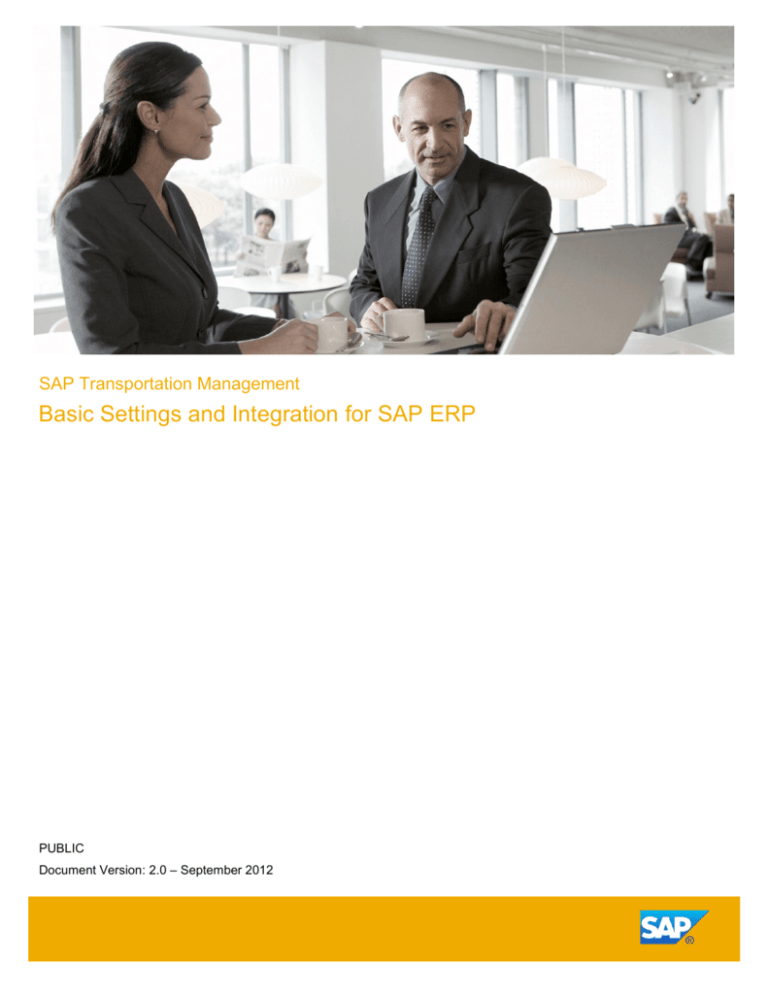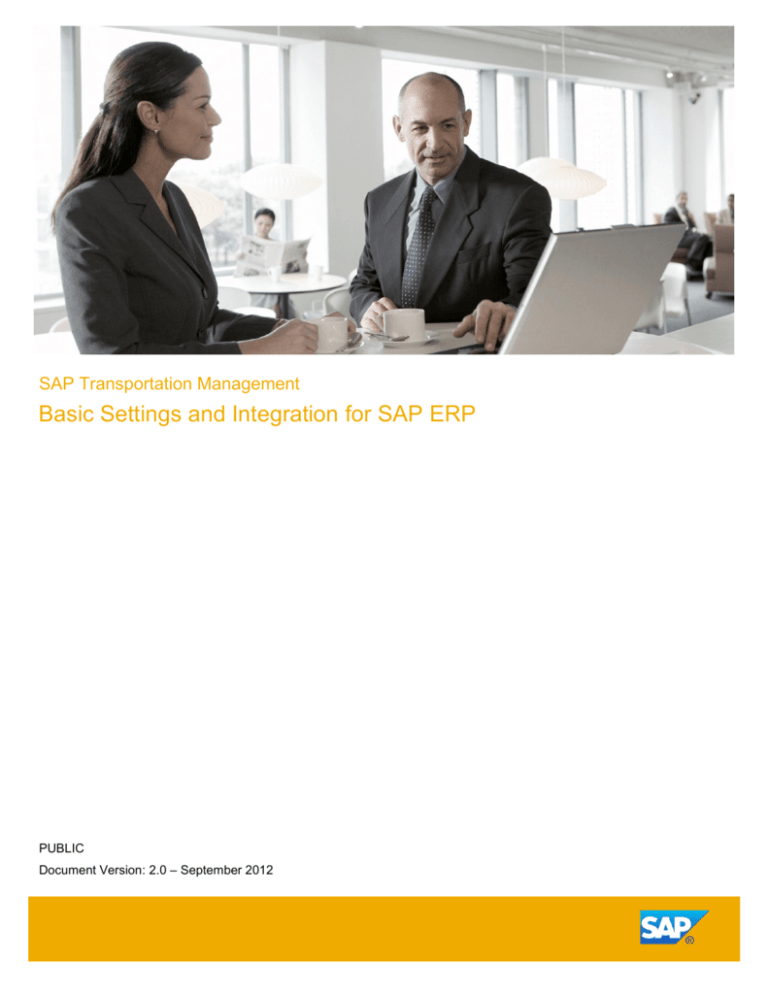
SAP Transportation Management
Basic Settings and Integration for SAP ERP
PUBLIC
Document Version: 2.0 – September 2012
Copyright
© Copyright 2012 SAP AG. All rights reserved.
SAP Library document classification: PUBLIC
No part of this publication may be reproduced or transmitted in any form or for any purpose
without the express permission of SAP AG. The information contained herein may be changed
without prior notice.
No part of this publication may be reproduced or transmitted in any form or for any purpose
without the express permission of SAP AG. The information contained herein may be changed
without prior notice.
Some software products marketed by SAP AG and its distributors contain proprietary software
components of other software vendors.
Microsoft, Windows, Excel, Outlook, PowerPoint, Silverlight, and Visual Studio are registered
trademarks of Microsoft Corporation.
IBM, DB2, DB2 Universal Database, System i, System i5, System p, System p5, System x,
System z, System z10, z10, z/VM, z/OS, OS/390, zEnterprise, PowerVM, Power Architecture,
Power Systems, POWER7, POWER6+, POWER6, POWER, PowerHA, pureScale, PowerPC,
BladeCenter, System Storage, Storwize, XIV, GPFS, HACMP, RETAIN, DB2 Connect, RACF,
Redbooks, OS/2, AIX, Intelligent Miner, WebSphere, Tivoli, Informix, and Smarter Planet are
trademarks or registered trademarks of IBM Corporation.
Linux is the registered trademark of Linus Torvalds in the United States and other countries.
Adobe, the Adobe logo, Acrobat, PostScript, and Reader are trademarks or registered
trademarks of Adobe Systems Incorporated in the United States and other countries.
Oracle and Java are registered trademarks of Oracle and its affiliates.
UNIX, X/Open, OSF/1, and Motif are registered trademarks of the Open Group.
Citrix, ICA, Program Neighborhood, MetaFrame, WinFrame, VideoFrame, and MultiWin are
trademarks or registered trademarks of Citrix Systems Inc.
HTML, XML, XHTML, and W3C are trademarks or registered trademarks of W3C®, World Wide
Web Consortium, Massachusetts Institute of Technology.
Apple, App Store, iBooks, iPad, iPhone, iPhoto, iPod, iTunes, Multi-Touch, Objective-C, Retina,
Safari, Siri, and Xcode are trademarks or registered trademarks of Apple Inc.
(C) SAP AG
2
IOS is a registered trademark of Cisco Systems Inc.
RIM, BlackBerry, BBM, BlackBerry Curve, BlackBerry Bold, BlackBerry Pearl, BlackBerry Torch,
BlackBerry Storm, BlackBerry Storm2, BlackBerry PlayBook, and BlackBerry App World are
trademarks or registered trademarks of Research in Motion Limited.
Google App Engine, Google Apps, Google Checkout, Google Data API, Google Maps, Google
Mobile Ads, Google Mobile Updater, Google Mobile, Google Store, Google Sync, Google
Updater, Google Voice, Google Mail, Gmail, YouTube, Dalvik and Android are trademarks or
registered trademarks of Google Inc.
INTERMEC is a registered trademark of Intermec Technologies Corporation.
Wi-Fi is a registered trademark of Wi-Fi Alliance.
Bluetooth is a registered trademark of Bluetooth SIG Inc.
Motorola is a registered trademark of Motorola Trademark Holdings LLC.
Computop is a registered trademark of Computop Wirtschaftsinformatik GmbH.
SAP, R/3, SAP NetWeaver, Duet, PartnerEdge, ByDesign, SAP BusinessObjects Explorer,
StreamWork, SAP HANA, and other SAP products and services mentioned herein as well as their
respective logos are trademarks or registered trademarks of SAP AG in Germany and other
countries.
Business Objects and the Business Objects logo, BusinessObjects, Crystal Reports, Crystal
Decisions, Web Intelligence, Xcelsius, and other Business Objects products and services
mentioned herein as well as their respective logos are trademarks or registered trademarks of
Business Objects Software Ltd. Business Objects is an SAP company.
Sybase and Adaptive Server, iAnywhere, Sybase 365, SQL Anywhere, and other Sybase
products and services mentioned herein as well as their respective logos are trademarks or
registered trademarks of Sybase Inc. Sybase is an SAP company.
Crossgate, m@gic EDDY, B2B 360°, and B2B 360° Services are registered trademarks of
Crossgate AG in Germany and other countries. Crossgate is an SAP company.
All other product and service names mentioned are the trademarks of their respective companies.
Data contained in this document serves informational purposes only. National product
specifications may vary.
(C) SAP AG
3
These materials are subject to change without notice. These materials are provided by SAP AG
and its affiliated companies ("SAP Group") for informational purposes only, without representation
or warranty of any kind, and SAP Group shall not be liable for errors or omissions with respect to
the materials. The only warranties for SAP Group products and services are those that are set
forth in the express warranty statements accompanying such products and services, if any.
Nothing herein should be construed as constituting an additional warranty.
(C) SAP AG
4
Icons in Body Text
Icon
Meaning
Caution
Example
Note
Recommendation
Syntax
Additional icons are used in SAP Library documentation to help you identify different types of
information at a glance. For more information, see Help on Help General Information Classes
and Information Classes for Business Information Warehouse on the first page of any version of
SAP Library.
Typographic Conventions
Type Style
Description
Example text
Words or characters quoted from the screen. These include field names, screen
titles, pushbuttons labels, menu names, menu paths, and menu options.
Cross-references to other documentation.
Example text
Emphasized words or phrases in body text, graphic titles, and table titles.
EXAMPLE TEXT
Technical names of system objects. These include report names, program
names, transaction codes, table names, and key concepts of a programming
language when they are surrounded by body text, for example, SELECT and
INCLUDE.
Example text
Output on the screen. This includes file and directory names and their paths,
messages, names of variables and parameters, source text, and names of
installation, upgrade and database tools.
Example text
Exact user entry. These are words or characters that you enter in the system
exactly as they appear in the documentation.
<Example text>
Variable user entry. Angle brackets indicate that you replace these words and
characters with appropriate entries to make entries in the system.
EXAMPLE TEXT
Keys on the keyboard, for example, F2 or ENTER.
(C) SAP AG
5
Table of Contents
Basic Settings and Integration for SAP ERP ................................................................................. 10
Basic Settings in SAP ERP ........................................................................................................ 13
Activating Business Functions................................................................................................ 14
Configuration Settings for Core Interface (CIF)...................................................................... 18
Activating Error and Conflict Handler ................................................................................. 19
Creating an SAP TM Release............................................................................................. 20
Assigning Logical System and CIF Application to RFC Destination................................... 21
Defining Target System and Queue Types ........................................................................ 22
Activating Online Transfer Using BTE ................................................................................ 23
Configuring Change Transfers for Master Data .................................................................. 24
Activating ALE Change Pointers for Message Types ......................................................... 25
Registering the Queue Display ........................................................................................... 26
Creating ISO Units ................................................................................................................. 27
Creating Units of Measurement.............................................................................................. 28
Changing Units of Measurement ............................................................................................ 29
Creating the Maximum Model ................................................................................................ 30
Creating an Integration Model ................................................................................................ 31
Activating the Integration Model ............................................................................................. 32
Checking Data Transfer via the Core Interface (CIF) ............................................................ 33
Deactivating BAdIs: Special Settings for ERP IDES .............................................................. 34
Deleting Shipping Point Assignments .................................................................................... 35
Configuration Settings for Invoice Integration ............................................................................ 36
Invoice Integration .................................................................................................................. 37
Message Flow for Invoice Integration ................................................................................. 38
Billing .................................................................................................................................. 40
Invoicing .............................................................................................................................. 41
Cost Distribution ................................................................................................................. 42
Integration Business Add-Ins .............................................................................................. 43
User Settings for TM-Based Invoice Verification.................................................................... 44
Defining Default Account Assignment of Cost Element ......................................................... 45
Defining Service Master for Invoice Integration ..................................................................... 46
Creating Event Type Linkages ............................................................................................... 48
Configuration Settings for SAP NetWeaver Process Integration ........................................... 49
Invoice Preview Enhancement ............................................................................................... 50
SAP ERP BAdI Implementation to Enable the Invoice Preview ......................................... 52
(C) SAP AG
6
Configuration Settings for SAP Credit Management Integration ............................................... 54
Message Flow for SAP Credit Management .......................................................................... 55
Specification of Customizing Settings in SAP Credit Management ....................................... 56
Specification of a Business Partner Using the Synchronization Cockpit ............................... 57
Specifying the Credit Profile of a Business Partner in SAP Credit Management .................. 58
Configuration Settings for Order and Delivery Integration ......................................................... 59
Defining Control Keys for Document Transfer ....................................................................... 60
Order and Delivery Integration ............................................................................................... 61
Defining Control Keys for Document Transfer .................................................................... 66
Activating Transfer of Sales Documents ............................................................................ 67
Activating Transfer of Purchase Orders ............................................................................. 68
Activating Transfer of Delivery Documents ........................................................................ 69
Maintain Output Determination for Sales Documents ............................................................ 70
Maintaining Condition Tables (SD) ..................................................................................... 71
Maintaining Output Types (SD) .......................................................................................... 72
Maintaining Access Sequences (SD) ................................................................................. 73
Maintaining Output Determination Procedure (SD) ............................................................ 74
Assigning Output Determination Procedures (SD) ............................................................. 75
Creating Output Condition Records (SD) ........................................................................... 76
Maintaining Workflow Event Type Linkages for Purchase Orders ......................................... 78
Maintain Output Determination for Outbound Deliveries ....................................................... 80
Maintaining Condition Tables (Outbound Delivery) ............................................................ 81
Maintaining Access Sequences (Outbound Delivery) ........................................................ 82
Maintaining Output Types (Outbound Delivery) ................................................................. 84
Maintaining Output Determination Procedure (Outbound Delivery) ................................... 86
Assigning Output Determination Procedures (Outbound Delivery) .................................... 87
Creating Output Condition Records (Outbound Delivery) .................................................. 88
Assigning Processing Class ............................................................................................... 89
Maintain Output Determination for Inbound Deliveries .......................................................... 90
Maintaining Condition Tables (Inbound Delivery) ............................................................... 91
Maintaining Output Types (Inbound Delivery) .................................................................... 92
Maintaining Access Sequences (Inbound Delivery) ........................................................... 94
Maintaining Output Determination Procedure (Inbound Delivery) ...................................... 96
Assigning Output Determination Procedures (Inbound Delivery) ....................................... 97
Creating Output Condition Records (Inbound Delivery) ..................................................... 98
Assigning Processing Class ............................................................................................... 99
Configuration Settings for SAP NetWeaver Process Integration ......................................... 100
(C) SAP AG
7
Configuring SAP NetWeaver PI for Order and Invoice Integration .......................................... 101
Configuration Settings for Shipment Integration ...................................................................... 106
Outbound Integration of ERP Shipments ............................................................................. 107
Basic Shipment Settings ................................................................................................... 108
Defining External Number Ranges ............................................................................... 109
Defining Shipment Types .............................................................................................. 110
Maintaining Transportation Planning Points ................................................................. 112
Output Control Settings .................................................................................................... 113
Creating Condition Tables............................................................................................. 114
Creating Access Sequences ......................................................................................... 115
Creating Output Types for Shipments ........................................................................... 116
Defining Output Determination Procedures for Shipments ........................................... 118
Assigning Output Determination Procedures to Shipment Types................................. 119
Assigning Output Types to Partner Functions .............................................................. 120
Checking Output Control Settings ................................................................................. 121
Creating Condition Records for Shipments ................................................................... 122
Configuring Inbound and Outbound Processing .............................................................. 123
Defining Process Codes for Inbound IDocs .................................................................. 124
Defining Partner Profiles for Inbound IDocs .................................................................. 125
Defining Process Codes for Outbound IDocs ............................................................... 127
Defining Partner Profiles for Outbound IDocs ............................................................... 128
Outbound Integration of ERP Shipments: PI Mapping ......................................................... 132
Basic Shipment Settings ................................................................................................... 133
Defining External Number Ranges ............................................................................... 134
Defining Shipment Types .............................................................................................. 135
Maintaining Transportation Planning Points ................................................................. 137
Output Control Settings .................................................................................................... 138
Creating Condition Tables............................................................................................. 139
Creating Access Sequences ......................................................................................... 140
Creating Output Types for Shipments ........................................................................... 141
Defining Output Determination Procedures for Shipments ........................................... 143
Assigning Output Determination Procedures to Shipment Types................................. 144
Assigning Output Types to Partner Functions .............................................................. 145
Checking Output Control Settings ................................................................................. 146
Creating Condition Records for Shipments ................................................................... 147
Configuration Settings for SAP NetWeaver Process Integration (Shipment Integration) . 148
Defining Value Mappings .............................................................................................. 154
(C) SAP AG
8
Inbound Integration of ERP Shipments ................................................................................ 156
Basic Shipment Settings ................................................................................................... 157
Defining Shipment Types .............................................................................................. 158
Defining Requirements.................................................................................................. 160
Implementing Additional Coding ................................................................................... 161
Output Control Settings .................................................................................................... 162
Creating Output Types for Shipments ........................................................................... 163
Defining Output Determination Procedures for Shipments ........................................... 165
Assigning Output Determination Procedures to Shipment Types................................. 166
Assigning Output Types to Partner Functions .............................................................. 167
Creating Condition Records for Shipments ................................................................... 168
Creating Output Types for Outbound Deliveries ........................................................... 169
Maintaining Output Determination Procedures for Outbound Deliveries ...................... 171
Creating Condition Records for Outbound Deliveries ................................................... 172
Configuring Inbound and Outbound Processing .............................................................. 173
Defining Process Codes for Inbound IDocs .................................................................. 174
Defining Partner Profiles for Inbound IDocs .................................................................. 175
Defining Process Codes for Outbound IDocs ............................................................... 177
Defining Partner Profiles for Outbound IDocs ............................................................... 178
Configuration Settings for SAP NetWeaver Process Integration ...................................... 184
Checking Settings for Acknowledgement of IDocs ....................................................... 188
(C) SAP AG
9
Basic Settings and Integration for SAP ERP
This guide provides information about the settings that you must configure in SAP ERP to enable
integration with SAP Transportation Management (SAP TM).
Change History
Version
Date
Description
1.0
December 2010
Initial version
2.0
September 2012
Revised for SAP TM 9.0
Important SAP Notes
You must read the following SAP Notes before you start using this test scenario. These SAP
Notes contain the most recent corrections required to test the scenario.
Make sure that you have the up-to-date version of each SAP Note, which you can find on SAP
Service Marketplace at http://service.sap.com/notes.
SAP Note Number
Description
1629726
Mismatch in Settlement amount between TM
and ERP
1602687
Cleanup of ERS err msgs, Sold to, Bill to/from
party mapping
1614197
CLC:FSCM update during FI posting for TM
documents
1603236
Credit Segment information FWSD outbound
structure
1636327
Amount conversion problem in service entry
sheet
Prerequisites
You have set up the system landscape. This includes the following steps:
You have completed the technical installation of SAP TM, SAP Integration Engine, SAP
Event Management, SCM Optimizer, and SAP ERP enhancement package 5.
You have set up the connection to the System Landscape Directory (SLD) for all
systems.
You have configured the settings that are required to connect a business system to an
Integration Engine.
You have configured the settings that are required to use the Core Interface (CIF) for
master data transfer.
You have set up a trusted connection between the SAP ERP and SAP TM systems.
(C) SAP AG
10
You have defined all required RFC users, RFC connections, logical system names,
technical system names, and business system names.
You have set up the required workflows.
More Information
For information about setting up SAP ERP, see the following:
SAP ERP installation documentation on SAP Service Marketplace at
http://service.sap.com/instguides SAP Business Suite Applications SAP ERP
SAP ERP 6.0 SAP Enhancement Packages for SAP ERP 6.0 (quick link:
service.sap.com/erp-inst)
Information about IDES installation on SAP Service Marketplace at
http://service.sap.com/ides . See also SAP Note 799639.
For information about setting up SAP Event Management, see the Master Guide and Installation
Guide for SAP Event Management on SAP Service Marketplace at
http://service.sap.com/instguides SAP Business Suite Applications SAP SCM SAP Event
Management Using SAP Enhancement Package 1 for SAP Event Management 7.0 .
For information about setting up SAP TM, see the Master Guide for SAP TM on SAP Service
Marketplace at http://service.sap.com/instguides SAP Business Suite Applications SAP TM
Using SAP TM 9.0 . See also the following SAP Notes:
SAP Note 1678996: Installation/Delta Upgrade note for TM 9.0 on NETWEAVER 731
SAP Note 1686825: Implementing the SCM Optimizer Version 9.0
SAP Note 1552355: ERP Integration: System Connection between ERP and TM
For information about setting up workflows, see SAP Library for SAP NetWeaver 7.3 Including
Enhancement Package 1 on SAP Help Portal at http://help.sap.com/netweaver. In SAP
NetWeaver Library: Function-Oriented View, choose Application Server Platform Application
Server ABAP Other Services Services for Application Developers SAP Business Workflow
Role Documentation Roles in Workflow Workflow System Administrator Automatic
Workflow Customizing .
For information about setting up SAP NetWeaver Process Integration, see the following:
SAP NetWeaver Process Integration installation documentation on SAP Service
Marketplace at http://service.sap.com/instguides SAP NetWeaver SAP NetWeaver
PI 7.1 (quick link: http://service.sap.com/instguidesNWPI71)
Configuration Guide for SAP NetWeaver PI at http://help.sap.com/netweaver SAP
NetWeaver Process Integration . In the Configuration Guide, choose Configuration of
SAP NetWeaver Systems Process Integration .
For information about setting up the Core Interface (CIF), see the following:
SAP Library for SAP Supply Chain Management at http://help.sap.com/scm. In SAP
Library for SAP SCM 7.0 Including Enhancement Package 2, choose SAP Advanced
Planning and Optimization (SAP APO) Integration via Core Interface (CIF) .
In particular, see the section Checklist for Setting Up the System Infrastructure under
Technical Integration Core Interface (CIF) Setting Up the System Infrastructure
(C) SAP AG
.
11
Best practices document on SAP Service Marketplace at
http://service.sap.com/solutionmanagerbp Manage APO Core Interface in SAP APO
(3.x) / SAP SCM (4.x, 5.x) .
(C) SAP AG
12
Basic Settings in SAP ERP
You use this process to configure basic settings in SAP ERP that enable you to integrate SAP
ERP with SAP Transportation Management (SAP TM).
(C) SAP AG
13
Activating Business Functions
Business functions are individual standard applications and industry solutions in your ABAPbased SAP system. SAP provides new features and enhancements in self-contained units via
these business functions for your existing SAP installations.
Procedure
1. On the SAP Easy Access screen, call transaction SFW5.
2. Activate the business functions listed below.
Valid for ERP
Technical Name
Description
EH
P4
EH
P5
EHP
6
X
X
X
—
X
X
X
(X)
(X)
TMS-ERP: Invoice Integration
LOG_TM_IV_INT
You use this business function to create,
enter, process, or display invoices that
refer to documents in SAP Transportation
Management. This allows you to carry out
invoice processing for the connected SAP
TM system in SAP ERP and use the main
ERP invoice processing functions in MM
and SD.
ERP-TMS: Order Integration
LOG_TM_ORD_INT
You can use this business function to
integrate order processing in SAP ERP
with transportation planning in SAP TM. It
enables you to optimize order processing
and transportation planning by
exchanging information about orders and
deliveries between SAP ERP and SAP
TM.
You can activate either this
business function or
LOG_TM_ORD_INT_TRQ. You
cannot activate both of these
business functions..
ERP-TMS: Basic Order Integration
LOG_TM_ORD_INT_TR
Q
(C) SAP AG
You can also use this business function to
integrate order and delivery processing in
SAP ERP with transportation planning in
SAP TM. It provides the same functions
as the ERP-TMS: Order Integration
(LOG_TM_ORD_INT) business function,
14
Valid for ERP
Technical Name
Description
EH
P4
EH
P5
EHP
6
X
X
X
X
X
X
X
X
—
X
X
but without sales order scheduling.
Logistics: S&D Simplification or
Operations, Enterprise Services
SD_01 or
ESOA_OPS01
Activate if you want to send sales orders
to SAP Transportation Management. For
more information, see SAP Note
1530240.
Operations, Enterprise Services 2
LOG_ESOA_OPS_2
OPS_ADVRETURNS_1
Activate if you want to send purchase
orders and stock transport orders to SAP
Transportation Management.
Advanced Returns ManagementActivate if
you want to send returns to SAP
Transportation Management.
Improvements for SOA Reuse Functions
FND_SOA_REUSE_1
Activate if you want to use Web Services
Reliable Messaging (WS-RM).
Note that WS-RM has not been fully
released yet. As a result, communication
using WS-RM is currently not supported.
LOG_SCM_CUSTVEND_
INT
SCM, Customer and Vendor Master Data
Integration into BP
X
X
X
LOG_TM_ORD_INT_II
Activate if you want to use delivery splits
or update functions, or if you want to view
the SAP TM business document flow and
SAP TM status information in SAP ERP
documents
—
—
X
The changes that you make in this step are critical. Once you have activated a business
function, you can no longer cancel the enhancements it makes in the system.
If you want to use cost distribution, which is included in the Domestic Outbound Transportation
scenario, you also have to activate the following business functions (besides
LOG_TM_ORD_INT_II):
Technical Name
(C) SAP AG
Description
Valid for ERP
Release
15
EH
P4
EH
P5
EHP
6
LOG_TM_ORD_INT_I
I
Activate if you want to use cost distribution.
—
—
X
ISR_RET_AGENCY
Activate if you want to use additional features of
Agency Business (such as Credit Management or
Configuration and Collection Invoices) to
implement your business processes more flexibly.
X
X
X
ISR_RET_AGENCY_2
Activate if you want to use additional functions in
the Agency Business area. You can create
extended remuneration lists from FI documents,
differing partner roles, payment documents without
business partners in agency documents, and
agency documents without tax codes. New reports
are also available for mass processing.
X
X
X
X
X
X
ISR_APPL_AGENCY_
4
Activate if you want to implement new business
models for agency business processes, support
the allocation of any types of expenses, improve
cost transparency, and increase process flexibility
and efficiency. This business function allows you
to create Intrastat declarations using agency
documents on behalf of your company and, as an
additional service offering, on behalf of your
customers. Furthermore, a new B2B outbound
service allows customers and partners to leverage
enterprise service-oriented architecture to
exchange invoices.
—
X
X
ISR_APPL_AGENCY_
5
Activate if you want to implement new business
models for agency business processes, support
the allocation of any types of expenses, improve
cost transparency, and increase process flexibility
and efficiency.
—
—
X
Activate if you want to implement the following
new or extended business processes:
ISR_RET_AGENCY_3
Extended Complaints Processing
Clearing Processing
More Information
For more information about the business functions, see SAP Library for SAP Enhancement
Package 5 for SAP ERP 6.0 at http://help.sap.com/erp. In SAP Library, choose Business
Functions (SAP Enhancement Package 5 for SAP ERP 6.0) Business Functions in SAP ERP
Enterprise Business Functions .
For more information about the use of the following business functions for order and delivery
integration, see SAP Note 1530240:
(C) SAP AG
16
SD_01
ESOA_OPS01
LOG_ESOA_OPS_2
FND_SOA_REUSE_1
(C) SAP AG
17
Configuration Settings for Core Interface (CIF)
This section describes how to set up the core interface (CIF).
For more information about CIF, see the following:
SAP Library for SAP Enhancement Package 2 for SAP SCM 7.0 at
http://help.sap.com/scm SAP SCM Server . In SAP Library, choose SAP
Advanced Planning and Optimization (SAP APO) Integration via Core Interface (CIF)
.
In particular, see the section Checklist for Setting Up the System Infrastructure, under
Technical Integration Core Interface (CIF) Setting Up the System Infrastructure
.
Best-practice document on SAP Service Marketplace at
http://service.sap.com/solutionmanagerbp Manage APO Core Interface in SAP APO
/3.x) / SAP SCM (4.x, 5.x)
If you also want to create business partners when you transfer shipping points via CIF,
you must activate the corresponding BAdI. For more information, see SAP Note
1410353.
(C) SAP AG
18
Activating Error and Conflict Handler
You use this component to control the system response in case of errors and conflicts in service
operations. You can define whether service operations are executed again or terminated after
errors and conflicts.
Procedure
In Customizing for SAP ERP, choose ERP Customizing Cross-Application Components
Processes and Tools for Enterprise Applications Enterprise Services Error and Conflict
Handler Activate Error and Conflict Handler .
More Information
For more information, see SAP Library for SAP Enhancement Package 5 for SAP ERP 6.0 at
http://help.sap.com/erp. In SAP Library, choose Processes and Tools for Enterprise
Applications Error and Conflict Handler (CA-FS-ECH) .
(C) SAP AG
19
Creating an SAP TM Release
Procedure
1. In the SAP ERP system, in Customizing for Integration with Other SAP Components,
choose Advanced Planning and Optimization Basic Settings for Setting Up the
System Landscape Specify SAP APO Release (transaction NDV2) .
2. Enter the data as shown in the table below.
3. Save your entries.
Field
Sample Entry
Logical System
<TM SID>CLNT<TM CLNT>
System Type
SAP_SCMB
Release
702
(C) SAP AG
20
Assigning Logical System and CIF Application to
RFC Destination
In this step, you maintain the assignment of a logical system and CIF application to an RFC
destination.
Procedure
1. In the SAP ERP system, in Customizing for Integration with Other SAP Components,
choose Advanced Planning and Optimization Basic Settings for Setting Up the
System Landscape Assign RFC Destination to Different Application Cases (transaction
CFC7) .
2. Enter the data as shown in the table below.
3. Save your entries.
Field
Sample Entry
Logical System
<TM SID>CLNT<TM CLNT>
Appl.
AC
RFC Destination
<TM SID>CLNT<TM CLNT>
(C) SAP AG
21
Defining Target System and Queue Types
To enable communication between SAP ERP and SAP TM, the relevant target system for this
data channel must be installed in addition to the definition of the RFC destination. Install a valid
operation mode at the same time.
You assign a queue type to the connection to the selected system. Set the Outbound Queue
queue type as standard.
Choose Inbound Queues if you are expecting large amounts of data during the transfer from the
source system to the target system and you want to ensure that the target system is not
overloaded. With this setting, queue processing is controlled by the target system.
If you choose Inbound Queues in the source system, you have to set up the QIN (queue in)
scheduler in the qRFC monitor in the target system. Queues that are to be automatically
processed by the target system must be registered in the QIN scheduler.
Procedure
1. In the SAP ERP system, in Customizing for Integration with Other SAP Components,
choose Advanced Planning and Optimization Basic Settings for Setting Up the
System Landscape Set Target System and Queue Type (transaction CFC1).
2. If the following data does not exist, enter it as shown in the table below.
Field
Sample Entry
Logical System
<TM SID>CLNT<TM CLNT>
Operating Mode
T (filled automatically after CIF has been
executed)
Q-Type
I
3. Save your entries.
(C) SAP AG
22
Activating Online Transfer Using BTE
You can use this procedure to activate business transaction events (BTEs) in the ERP system.
By activating BTEs, the system replicates changes to master data in the ERP system to the target
system.
Procedure
1. In the SAP ERP system, in Customizing for Integration with Other SAP Components,
choose Advanced Planning and Optimization Basic Settings for Data Transfer
Change Transfer Change Transfer for Transaction Data Activate Online Transfer
Using BTE .
The SAP Business Framework: Business Transaction Events screen appears.
This is a cross-client activity.
2. Confirm the message.
3. For the entries ND-APO and NDI, select the Application Active checkbox.
4. Save your entries.
(C) SAP AG
23
Configuring Change Transfers for Master Data
You can use this procedure to ensure that the system landscape reflects all changes to the
master data in the ERP system.
Prerequisites
You have activated the business transaction events in the ERP system. For more information,
see Activating Online Transfer Using BTE [Page 23].
Procedure
1. In the SAP ERP system, in Customizing for Integration with other SAP Components,
choose Advanced Planning and Optimization Basic Settings for Data Transfer
Change Transfer for Master Data Configure Change Transfer for Master Data .
2. Enter the value 2 in the following fields:
o
Material Master Change Transfer
o
Change Transfer for Customers
o
Change Transfer for Vendors
3. Select the following checkboxes:
o
Immediate Transfer
o
Re-Read Stock
o
Filter Obj. Req. Reduc.
4. Choose Save.
Result
The system landscape reflects the changes done to the master data in the ERP system.
More Information
For more information, see the Customizing activity documentation.
(C) SAP AG
24
Activating ALE Change Pointers for Message Types
You can use this procedure to activate ALE change pointers for specific message types so that
changes to master data are tracked.
Procedure
1. In the SAP ERP system, in Customizing for Integration with other SAP Components,
choose Advanced Planning and Optimization Basic Settings for Data Transfer
Change Transfer for Master Data Activate ALE Change Pointers for Message Types
.
2. Select the active checkbox for the following message types:
o
CIFCUS
o
CIFMAT
o
CIFVEN
More Information
For more information, see the Customizing activity documentation.
(C) SAP AG
25
Registering the Queue Display
Use transaction SMQE to register display program CIFQEV02.
Procedure
1. In the SAP ERP system, call transaction SMQE.
2. Choose
Edit
Register Display Program
.
3. For the queue type, enter CF*.
4. For the program name, enter CIFQEV02.
5. Choose Enter.
(C) SAP AG
26
Creating ISO Units
Procedure
1. In the SAP ERP system, in Customizing for SAP NetWeaver, choose
Check Units of Measurement .
General settings
2. Choose ISO codes and then New Entries.
3. Create a new ISO code with the following data:
Field
Value
ISO code
TEU
ISO code text
20-Foot Container
You must create ISO units in the same way in both SAP ERP and SAP TM. Otherwise,
problems will arise when messages are exchanged between these systems.
(C) SAP AG
27
Creating Units of Measurement
Procedure
1. In the SAP ERP system, in Customizing for SAP NetWeaver, choose
Check Units of Measurement .
General settings
2. Enter AAAADL (no dimensions) and choose Units of measurement.
3. Create a new unit of measurement as follows:
Field
Value
TEU
Int. meas. unit
Display screen area and Measurement unit text screen area
Commercial
TEU
20-Foot Container
Technical
TEU
20-Ft Cont
Decimal places
Leave this field empty
float. point exp.
Leave this field empty
ALE/EDI screen area
ISO code
TEU
Primary code
Select this checkbox
Conversion screen area
Decimal pl. rounding
Leave this field empty
Unit of meas.family
Leave this field empty
Application Parameters screen area
Commercial meas. unit
Select this checkbox
Value-based-commt
Do not select this checkbox
You must create ISO units in the same way in both SAP ERP and SAP TM. Otherwise,
problems will arise when messages are exchanged between these systems. In particular,
the ISO code must be maintained in both systems for the same unit of measurement.
(C) SAP AG
28
Changing Units of Measurement
Procedure
1. In the SAP ERP system, in Customizing for SAP NetWeaver, choose
Check Units of Measurement .
General Settings
2. In the dropdown box, select MASS Mass and choose Units of measurement.
3. Select the LB unit and assign the ISO code LBR.
4. Return to the initial screen.
5. In the dropdown box, select VOLUME volume and choose Units of measurement.
6. Select the FT3 unit and assign the ISO code FTQ.
You must create ISO units in the same way in both SAP ERP and SAP TM. Otherwise,
problems will arise when messages are exchanged between these systems.
(C) SAP AG
29
Creating the Maximum Model
You can use this procedure to set the maximum runtime of the active integration model. We
recommend that you make this setting before creating an integration model.
Procedure
1. In the SAP ERP system, on the SAP Easy Access screen, choose
Workbench Development ABAP Editor (transaction SE38).
Tools
ABAP
2. In the Program field, enter RCIFIMAX and choose Execute.
3. In the Action to Execute frame, choose Generation.
4. In the Selection Criteria for Consistency Check frame, enter the following data:
Field
Value
Object Types
*
Logical Target Systems
<TM SID>CLNT<TM CLNT>
5. Choose Execute.
If the logical target system is not available in the input help, enter the system manually
and choose Execute.
Result
The system displays the following success message: Runtime version (table CIF_IMAX) was
generated successfully: A consistency check was not carried out.
(C) SAP AG
30
Creating an Integration Model
This procedure allows you to create an integration model in the SAP ERP system for transferring
a plant, shipping points, and a business partner for the plant.
Procedure
1. In the SAP ERP system, on the SAP Easy Access screen, choose Logistics Central
Functions Supply Chain Planning Interface Core Interface Advanced Planner and
Optimizer Integration Model Create . Alternatively, call transaction CFM1.
2. In the Model Name field, enter a name for the integration model, for example, IMTM1.
3. In the Logical System field, enter the name of the target system, for example,
SCMCLNT001.
4. In the APO Application field, enter SAP TM, for example.
5. Select the required options as follows:
1. In the Material Dependent Objects frame, select the Plants checkbox.
2. In the General Selection Options for Materials frame, enter the name of the plant
in the Plnt field, for example, 0001.
3. In the Material Independent Objects frame, select the Vendors checkbox.
4. Choose Special Restrictions and enter a name for the business partner in the
Vendors field (for example, BP0001); then enter number 2 in the Create Loc/BP
field.
5. In the Material Independent Objects frame, select the Customer checkbox.
6. Choose Special Restrictions and enter a name for the business partner in the
Customer field; then enter number 2 in the Create Loc/BP field.
7. In the Material Independent Objects frame, select the Shipping Points checkbox.
8. Choose Special Restrictions and enter a name for the shipping points in the
Shipping Point field.
6. Save your integration model as a variant for future reuse, for example, VIMTM1.
7. Choose Execute.
8. Choose Generate IM.
Activate BAdIs before you transfer master data to SAP TM so that the system adds
prefixes and suffixes to locations and materials when they are transferred via CIF. For
more information, see SAP Note 458914.
(C) SAP AG
31
Activating the Integration Model
You can use this procedure to activate the integration model in the SAP ERP system.
Activate BAdIs before you transfer master data to SAP TM so that the system adds
prefixes and suffixes to locations and materials when they are transferred via CIF. For
more information, see SAP Note 458914.
Procedure
1. In the SAP ERP system, on the SAP Easy Access screen, choose Logistics Central
Functions Supply Chain Planning Interface Core Interface Advanced Planning and
Optimization Integration Model Activate . Alternatively, call transaction CFM2.
2. In the Selection Criteria frame, enter the following:
1. The name of the integration model in the Model Name field, for example, IMTM1.
2. The name of the target system in the Logical System field, for example,
SCMCLNT001.
3. The name of the APO application in the APO Application field, for example, TM.
3. In the Special CIF Settings frame, select the Do Not Issue Warning in Case of Parallel
CIF Load checkbox.
4. Choose Execute.
The Activate or Deactivate Integration Model screen appears.
5. In the frame on the left, choose the APO Application, for example, TM.
Your integration model appears in the frame on the right.
6. In the frame on the right, choose the relevant line and choose Active/Inactive.
The status of your integration model is displayed in the New Status field.
7. In the frame on the right, choose the relevant line and choose Start.
When you do this for the first time, a dialog box appears asking for an interval to be
created. In this case, choose Yes.
8. In the Application log messages dialog box, choose No.
9. Choose Continue.
(C) SAP AG
32
Checking Data Transfer via the Core Interface (CIF)
At this point of the configuration process, it is important that you check that the data for the plant,
the business partner, and the shipping points has been transferred to SAP TM. For handling the
business partners, see SAP Note 1410353.
In SAP TM the transferred data is stored as follows:
Data in the ERP System
Data in SAP TM
Plant
Locations
Shipping Points
Locations
Customer or Vendor
Location
(C) SAP AG
33
Deactivating BAdIs: Special Settings for ERP IDES
If you have installed an IDES system as an ERP system in your system landscape, you have to
deactivate a Business Add-In (BAdI) that prevents XML messages from being created when a
purchase order is saved.
Procedure
1. Call transaction SE18.
2. Enter BAdI name PUR_SE_PO_INTERFACE_OUT_SELECT and choose Display.
3. In the BAdI Definitions screen area, expand the node for BAdI definition
PUR_SE_PO_INTERFACE_OUT_SELECT and double-click Implementations.
4. Double-click enhancement implementation Z_IDES_PUR_SE_PO_INTERFACE_O.
5. Change to edit mode.
6. Deselect Implementation is active.
7. Activate your changes.
(C) SAP AG
34
Deleting Shipping Point Assignments
Procedure
1. In Customizing for SAP ERP, choose Logistics Logistics Execution Shipping
Basic Shipping Functions Shipping Point and Goods Receiving Point Determination
Assign Shipping Points .
2. On the Change View “Shipping Point Determination”: Overview screen, select the
following entry:
Plnt
PrShP
3100
3101
3. Delete this entry.
4. Check whether the following entry exists and if not, create it:
Plnt
3100
PrShP
3100
MShPt
3100
5. Save your entries.
(C) SAP AG
35
Configuration Settings for Invoice Integration
You use this process to configure the settings in SAP ERP that enable you to integrate invoice
processing in SAP ERP with SAP Transportation Management (SAP TM).
(C) SAP AG
36
Invoice Integration
You can transfer a freight settlement document (FSD) and a forwarding settlement document
(FWSD) to SAP ERP.
(C) SAP AG
37
Message Flow for Invoice Integration
The following table describes the message flow for forwarding settlement requests and customer
invoices in invoice integration:
Message
Description
CustomerFreightInvoiceRequestSUITE
Request_Out_V1
Send create or change requests for forwarding
settlements from SAP TM
CustomerFreightInvoiceRequestSUITE
Request_In_V1
Receive create or change requests for
customer invoices in SAP ERP
CustomerFreightInvoiceRequestSUITE
Confirmation_Out_V1
Send confirmations for customer invoices from
SAP ERP
CustomerFreightInvoiceRequestSUITE
Confirmation_In_V1
Receive confirmations for forwarding
settlements in SAP TM
CustomerFreightInvoiceRequestSUITE
CancellationRequest_Out_V1
Send cancel requests for forwarding
settlements from SAP TM
CustomerFreightInvoiceRequestSUITE
CancellationRequest_In_V1
Receive cancel requests for customer invoices
in SAP ERP
CustomerFreightInvoiceRequestSUITE
Simulate_Out
Send forwarding settlements from SAP TM for
invoice preview and receive PDF of SAP ERP
billing
CustomerFreightInvoiceRequestSUITE
Simulate_In
Receive forwarding settlements from SAP TM
for invoice preview and send PDF of SAP ERP
billing
The following table describes the message flow for freight settlement requests and supplier
invoices in invoice integration:
Message
Description
TransportationOrderSUITEInvoicingP
reparationRequest_Out
Send create or change requests for freight
settlements from SAP TM
TransportationOrderSUITEInvoicingP
reparationRequest_In
Receive create or change requests for supplier
invoices in SAP ERP
TransportationOrderSUITEInvoicingP
reparationConfirmation_Out
Send confirmations for supplier invoices from
SAP ERP
TransportationOrderSUITEInvoicingP
reparationConfirmation_In
Receive confirmations for freight settlements in
SAP TM
TransportationOrderSUITEInvoicingP
reparationCancellationRequest_Out
Send cancel requests for freight settlements
from SAP TM
TransportationOrderSUITEInvoicingP
reparationCancellationRequest_In
Receive cancel requests for supplier invoices
in SAP ERP
(C) SAP AG
38
The following table describes the invoice notification messages in invoice integration:
Message
Description
InvoiceNotification_Out
Send invoice notification from SAP ERP
InvoiceNotification_In
Receive invoice notifications in SAP TM
(C) SAP AG
39
Billing
You can specify the relevant Customizing settings for SAP ERP under
SAP Components Transportation Management Invoice Integration
Integration with Other
.
To integrate forwarding settlement documents with sales and distribution (SD) billing documents,
you must specify the following settings:
Category codes, subcategory codes, and charge types in SAP ERP for the charge
elements from SAP TM. You can specify the settings in the following Customizing
activities under Definition of Transportation Charge Elements :
o
Define Category Codes
o
Define Subcategory Codes
o
Define Charge Types
Role codes in SAP ERP for the SAP TM currency and amount. You can specify the
settings in the following activities under Definition of Transportation Management Role
Codes :
o
Define Role Codes (Currency)
o
Define Role Codes (Amount)
Condition types in SAP ERP for SAP TM charge elements in the Assign Condition Types
activity under Assignment of Transportation Charge Elements .
Under
Mapping of Organizational Units
, you must specify the following settings:
o
Sales organization, type, and document type for the SAP TM sales organization
and sales group in the Assign Organizational Units for Sales and Distribution
activity
o
Credit segments for accounts receivable accounting (FI-AR) and sales and
distribution in the Define Credit Segment activity
o
Credit segment that SAP TM uses. Also, assign a credit segment to the credit
control area used in FI-AR in the Assign Credit Segment to Credit Control Area
activity.
o
Internal order and cost center in SAP ERP for the sales organization unit in SAP
TM in the Assign TM Sales Org. Unit to Internal Order/Cost Center activity
You must assign the following codes and types:
A credit memo reason code from SAP TM to an order reason code in SAP ERP in the
Assign SAP TM Credit Memo Reason Code to Order Reason Code activity.
A transportation charge type in SAP TM to a primary cost element mapping for
intracompany settlement processing in SAP ERP, under Intracompany Settlement
Assign Transportation Charges to Cost Elements .
(C) SAP AG
40
Invoicing
You can specify the relevant Customizing settings for SAP ERP under
SAP Components Transportation Management Invoice Integration
Integration with Other
.
To integrate freight settlement documents with service purchase order and service entry sheet
documents, you must specify the following settings:
Category codes, subcategory codes, and charge types in SAP ERP for the charge
elements from SAP TM. You can specify the settings in the following Customizing
activities under Definition of Transportation Charge Elements :
o
Define Category Codes
o
Define Subcategory Codes
o
Define Charge Types
Role codes in SAP ERP for the SAP TM currency and amount. You can specify the
settings in the following activities under Definition of Transportation Management Role
Codes :
o
Define Role Codes (Currency)
o
Define Role Codes (Amount)
You must assign the following attributes:
Transportation charge item categories, item subcategories, and items in SAP TM to
service master data records and account assignment categories in SAP ERP. You can
specify the settings under Assignment of Transportation Charge Elements Assign
Service Master Record and Account Assignment Category .
Under
(C) SAP AG
Mapping of Organizations Units
, you must assign the following attributes:
o
Purchasing business areas from SAP TM to the organizational units in
purchasing in SAP ERP in the Assign Organizational Units for Purchasing activity
o
Purchasing organization unit in SAP TM to an internal order and cost center
account in SAP ERP in the Assign TM Purchase Org. Unit to Internal Order/Cost
Center activity
41
Cost Distribution
The role you have in the transportation process determines how you should use the cost
distribution feature. You can have the role of shipper or logistics service provider (LSP).
Cost Distribution for Shippers
You create a freight settlement document to transfer the transportation costs from SAP TM to
SAP ERP for verification. You must perform cost distribution at the level of ERP item in the freight
settlement document. You use service entry sheets and agency business documents to post the
distributed costs in SAP ERP.
To integrate cost distribution in freight orders and freight settlement documents with SAP ERP,
you must assign the transportation charge element in SAP TM to a condition type in SAP ERP for
cost distribution. You can do this in Customizing for SAP ERP under Integration with Other
SAP Components Transportation Management Invoice Integration Mapping for Cost
Distribution Assign Transportation Charge Elements to Condition Types .
To use agency business documents to post distributed costs in SAP ERP, you must specify the
following settings under Mapping for Cost Distribution Posting via Agency Business :
Application type and posting types in Define Application and Posting Type
Data used in agency business document creation in Basic Settings for Creation of
Agency Documents
Cost Distribution for LSPs
You create a forwarding order that is based on a freight order to transport goods to a customer.
You must perform cost distribution at the level of forwarding order. The purchasing organization in
your company that executes the freight order or freight booking and pays the freight cost uses the
distributed costs to perform an internal settlement with the sales organizations in the forwarding
orders.
You must assign the sales organization unit in SAP TM to an internal order and cost center in
SAP ERP. You can do this under Integration with Other SAP Components Transportation
Management Invoice Integration Mapping for Cost Distribution Assign TM Sales Org. Unit
to Internal Order/Cost Center .
(C) SAP AG
42
Integration Business Add-Ins
You can access the following Business Add-Ins (BAdIs) on the SAP Easy Access screen under
Tools ABAP Workbench Utilities Business Add-Ins Implementation :
BAdI: FSD Invoicing Preparation: Data Modify (TCM_SE_TORINVPREPREQ_PROC)
BAdI: Inbound/Outbound Processing for FSD Invoicing Preparation
(TCM_SE_TORINVPREPREQ_ASYN)
BAdI: Inbound/Outbound Processing for FSD Invoicing Cancellation CNC
(TCM_SE_TORINVPREPCNCLN_ASYN)
BAdI: Creation of SD Billing Document (TCM_SE_CFIRSUITE_RQ)
BAdI: Cancellation of SD Billing Document (TCM_SE_CFIRSUITE_CNCLNRQ)
Implementation: Activation of Correction Postings (WZRE_TMS_IV)
If you have a charge correction, the SAP ERP system updates the agency business
document during invoice verification. If you want to use this feature in SAP ERP, you
must activate this BAdI. We provide the coding as standard.
(C) SAP AG
43
User Settings for TM-Based Invoice Verification
To enable a user to perform invoice verification in SAP ERP, you have to assign profile parameter
TM_INVOICE_CLERK to the user's profile in the SAP ERP system.
Procedure
1. In the SAP ERP system, call transaction SU01.
2. Enter the user and choose Change.
3. Choose the Parameters tab.
4. In the Parameter ID column, enter TM_INVOICE_CLERK.
5. Save your entries.
(C) SAP AG
44
Defining Default Account Assignment of Cost
Element
Procedure
1. In the SAP ERP system, in Customizing for Controlling, choose Cost Center
Accounting Actual Postings Manual Actual Postings Edit Automatic Account
Assignment
2. Create a new entry with the following data:
Company Code
1000
Cost Element
415002
Cost Center
9030
(C) SAP AG
45
Defining Service Master for Invoice Integration
Procedure
1. In the SAP ERP system, on the SAP Easy Access screen, choose Logistics
Materials Management Service Master Service Service Master .
2. Choose Create New Service.
3. Enter the following data:
Activity
Number
Service
Category
TM_ADJ
Adjustment /
Quotation
Amount
Service
Purchasing
AU
007
3215
TM_DISC
Freight
discount
Service
Purchasing
AU
007
3212
TM_FB00
Base Freight
Service
Purchasing
AU
007
3212
TM_FUEL
Fuel
Surcharge
Service
Purchasing
AU
007
3212
TM_HAUF
Haulage FTL
Service
Purchasing
AU
007
3212
TM_HAUL
Haulage LTL
Service
Purchasing
AU
007
3212
TM_LMPR
Detention
Charges
Service
Purchasing
AU
007
3215
TM_OCEAN
Ocean
Freight
Service
Purchasing
AU
007
3216
TM_PORTD
Port Charges
Destination
Service
Purchasing
AU
007
3211
TM_PORTO
Port Charges
Origin
Service
Purchasing
AU
007
3211
TM_RAIL
Rail
Transportatio
n Charge
Service
Purchasing
AU
007
3212
TM_STOP
Stop Off
Charges
Service
Purchasing
AU
007
3212
TM_TOLL
Toll
Service
Purchasing
AU
007
3211
(C) SAP AG
Base Unit of
Measure
Material /
Service
Group
Service
Short Text
Valuation
Class
46
(C) SAP AG
47
Creating Event Type Linkages
In this step, you activate workflow WS53800006 for incoming invoices and activate event linkage
for the events POSTED and CANCELLED. The workflow triggers the
InvoiceNotification_Out message when an incoming invoice is posted or canceled. The
message informs SAP TM about the posted or canceled invoice.
Procedure
1. In the SAP ERP system, on the SAP Easy Access screen, choose Tools ABAP
Workbench Development SAP Business Workflow Definition Tools Events
Event Linkages Type Linkages .
2. Make the following entries and select the Type linkage active checkbox:
Object
Category
Object Type
Event
Receiver
Type
Linkage
Activated
Receiver
Function
Module
BOR Object
BUS2081
CANCELLED
WS53800006
Select this
checkbox
SWW_WI_C
REATE_VIA_
EVENT_IBF
BOR Object
BUS2081
POSTED
WS53800006
Select this
checkbox
SWW_WI_C
REATE_VIA_
EVENT_IBF
3. Save your entries.
4. In the SAP ERP system, on the SAP Easy Access screen, choose Tools ABAP
Workbench Development SAP Business Workflow Utilities Automatic Workflow
Customizing
5. Choose Perform Automatic Workflow Customizing (F9).
(C) SAP AG
48
Configuration Settings for SAP NetWeaver Process
Integration
In the SAP NetWeaver® Process Integration (SAP NetWeaver PI) system, you have to set up a
business system, communication channel, and a configuration scenario for the
TM_ERPInvoiceIntegration integration scenario.
For more information, see Configuring SAP NetWeaver PI for Order and Invoice Integration [Page
101].
(C) SAP AG
49
Invoice Preview Enhancement
You can preview a final invoice in SAP Transportation Management (SAP TM) as it would appear
in SAP ERP. The preview merges information from the relevant forwarding settlement document
and tax information from SAP ERP.
You can also add information to the standard invoice preview, to suit your individual business
requirements, as follows:
1. Enhancing structures in SAP TM and SAP ERP
2. Implementing a Business Add-In (BAdI) in SAP TM to pass the enhanced data from SAP
TM to SAP ERP
3. Implementing a BAdI in SAP ERP to consume the enhanced SAP ERP data and the
enhanced data sent from SAP TM
SAP ERP calls a function module to generate a PDF, and sends the PDF to SAP TM. The system
displays the PDF when the user chooses the Preview Invoice button in SAP TM.
Process
1. Implement Structural Enhancements
SAP TM Structural Enhancements
SAP TM converts internal ABAP tables to XML in a process called serialization. SAP TM
uses the /SCMTMS/T_CFIR_PRINT_DATA structure to serialize data. The structure has
the /SCMTMS/S_CFIR_PRINT_DATA line type.
SAP ERP Structural Enhancements
SAP ERP converts XML to internal ABAP tables in a process called deserialization. SAP
ERP uses the TCM_T_CFIR_PRINT_DATA table type to deserialize the data. The
structure has the TCM_S_CFIR_PRINT_DATA line type.
We provide the fields and components in the structures as standard. You can
use the append structure feature to enhance the standard structure with data that
suits your business requirements.
When you enhance the standard structures, you must use identical names and
compatible types for the enhanced fields in SAP TM and SAP ERP. You must
use identical values for the type, length, and decimal place of the currency and
quantity fields.
2. Implement SAP TM BAdI
To get the required data for the additional fields in the enhanced structure, you use the
Invoice Preview (/SCMTMS/BADI_FWSD_PRINT_SIM) BAdI in SAP TM.
Input the following information in the UPDATE_CFIR_PRINT_DATA interface method:
o
(C) SAP AG
CFIR key
50
o
Table of language keys
o
Changing parameter type /SCMTMS/T_CFIR_PRINT_DATA
The system fills the SAP TM data into the print structure as standard. The system
provides the changing parameter with the standard SAP TM data. You specify the
additional SAP TM data that you need for the invoice preview, and for which you used the
append structure feature in the BAdI implementation.
The system serializes the output of the BAdI implementation and uses the proxy structure
to transfer the output to SAP ERP.
3. Implement SAP ERP BAdI
You implement a BAdI in SAP ERP to consume the enhanced SAP ERP and SAP TM
data. For more information, see SAP ERP BAdI Implementation to Enable the Invoice
Preview [Page 52].
(C) SAP AG
51
SAP ERP BAdI Implementation to Enable the Invoice
Preview
To enable the invoice preview for enhanced information, you must implement a Business Add-In
(BAdI) in SAP ERP to consume the enhanced SAP ERP data and the enhanced data sent from
SAP TM.
You must also have enhanced the structures in SAP TM and SAP ERP, and implemented a
Business Add-In (BAdI) in SAP TM to pass the enhanced data from SAP TM to SAP ERP. For
more information, see Invoice Preview Enhancement [Page 50].
Process
1. Create a BAdI enhancement using the following information:
o
Enhancement spot BADI_SD_BIL_PRINT01
o
BAdI implementation BADI_SD_BIL_PRINT01
2. If you want to reuse the same PDF form interface, copy the TM_INVOICE_FORM01 PDF
form to a customer namespace. You can copy the form as, for example,
ZTM_INVOICE_FORM01. You can also create a new form, for example
ZTM_INVOICE_FORM02, in your own interface.
3. Change the filter value from TM_INVOICE_FORM01 to ZTM_INVOICE_FORM01 (or
ZTM_INVOICE_FORM02 if appropriate) in the ZTM_BIL_IMPL01 enhancement
implementation.
4. Implement the IF_BADI_SD_BIL_PRINT01~PRINT_DATA method in the class created
in the enhancement Implementation. The enhancement implementation implements the
IF_BADI_SD_BIL_PRINT01 BAdI interface.
Use one of the following options to implement method
IF_BADI_SD_BIL_PRINT01~PRINT_DATA:
1. Copy the standard PDF form or use the same interface provided as standard
We deliver the TM_INVOICE_FORM01 PDF form as standard. The form
associated with the new enhancement implementation is a copy of the standard
form. This means you use the same PDF form interface for the new PDF form as
that delivered as standard.
The standard PDF form interface TM_INVOICE_INTERFACE contains the
BIL_PRT_COM component. The INV_S_PRT_TM_ERP_INTERFACE structure is
associated with the component. You can use the append structure feature to
facilitate the display of the enhanced data according to your particular business
requirements.
In the method implementation, copy the contents of
IF_BADI_SD_BIL_PRINT01~PRINT_DATA method in CL_TM_INVOICE class.
You do not change the code logic before the call for the function module to
generate the PDF. The output of the BUILD_DATA_FOR_PRINT method contains
the data the system feeds to the PDF form interface that we deliver as standard.
(C) SAP AG
52
You can use the output from the BUILD_DATA_FOR_PRINT and
GET_CFIR_DATA methods to fill the enhanced fields in the PDF form interface.
2. Create a new PDF form interface, different to the standard
The PDF form for the new enhancement implementation is a new form, for
example ZTM_INVOICE_FORM02, created with a new PDF form interface. This
means the interface for the newly created PDF form is different from the interface
we deliver as standard.
In the method implementation, copy the contents of
IF_BADI_SD_BIL_PRINT01~PRINT_DATA method in CL_TM_INVOICE class.
Remove the call for the BUILD_DATA_FOR_PRINT method from the code logic,
because the method that we provide as standard fills the data to the fields in the
standard PDF form interface.
Implement your own logic to fill the new print structure that the system displays
on the PDF form. Adjust the call to the function module, so that the call passes
the valid exporting parameters. The call then works as it does for the
components associated with the PDF form interface.
(C) SAP AG
53
Configuration Settings for SAP Credit Management
Integration
You can integrate SAP ERP with SAP Credit Management. You can subsequently use the
integrated features to enable credit limit check functionality in SAP Transportation Management
(SAP TM).
Checking credit limits is important for logistic service providers (LSPs). The feature enables you
to manage the risk of credit exposure in your business. The creditworthiness and payment
behavior of your business partners can have an immediate effect on your business results. The
credit limit check functionality enables you to perform the following tasks:
Determine the risk of losses on receivables from a business partner early
Make credit decisions efficiently
Take advantage of partially automated features
(C) SAP AG
54
Message Flow for SAP Credit Management
The following table describes the message flow for SAP Credit Management integration:
Message
Description
CreditCommitmentNotification_Out
Send forwarding settlement amount for a
business partner to update credit exposure in
SAP Credit Management
CreditWorthinessQuery_Out
Receive credit worthiness of a business
partner from SAP Credit Management
(C) SAP AG
55
Specification of Customizing Settings in SAP Credit
Management
You must specify Customizing settings in SAP Credit Management to integrate with SAP ERP,
and to subsequently use the integrated features to enable credit limit check functionality in SAP
Transportation Management (SAP TM).
Process
1. Specify the standard settings
As standard, SAP Credit Management checks all the credit segments to which you have
assigned a business partner. For example, if you assign the same business partner to
two credit segments, and one segment is the main segment (0000), the system checks
both credit segments.
If you do not want the system to check a segment, including the main segment, you must
specify this in Customizing for Financial Supply Chain Management under Credit
Management Credit Risk Monitoring Master Data Create Credit Segments . For
example, you assign a business partner to segments 0000 and 0001, where 0000 is the
main segment. If you only want to check segment 0001, you must deselect the Add.
Contribution to Main Credit Segment field in segment 0001.
2. Define the check rules
You must specify check rules in Customizing for Financial Supply Chain Management
under Credit Management Credit Risk Monitoring Credit Limit Check Define
Checking Rules .
3. Assign the credit control area and credit segment
You must assign a credit control area and credit segment in Customizing for Financial
Supply Chain Management under Credit Management Integration with Accounts
Receivable Accounting and Sales and Distribution Integration with Accounts
Receivable Accounting Assign Credit Control Area and Credit Segment .
Enter the credit control area, credit segment, and currency. Enter Open order value on
time axis, delivery and bill. doc. value in the Update field.
In the Assign Permitted Credit Control Areas to Company Code Customizing activity,
assign the credit control area to the relevant company code.
4. Assign the credit segment to the credit control area
You must assign the relevant credit segment to the credit control area in Customizing for
Integration with Other SAP Components under Transportation Management Invoice
Integration Billing Mapping of Organizational Units Assign Credit Segment to Credit
Control Area .
(C) SAP AG
56
Specification of a Business Partner Using the
Synchronization Cockpit
The synchronization cockpit enables you to use existing customer or vendor master data to
create a business partner.
Process
1. In SAP ERP, enter transaction MDS_LOAD_COCKPIT to open the synchronization cockpit.
2. Choose the synchronization process with a source object of Business Partner, and a
target object of Customer.
3. In the Select Criteria for Source Object area, enter the details of the customer for whom
you want to create a business partner. Choose Start Synchronization.
(C) SAP AG
57
Specifying the Credit Profile of a Business Partner in
SAP Credit Management
You must specify the credit profile of the relevant business partner in SAP Credit Management.
This enables you to check the credit limits of the partner.
Procedure
1. In SAP Credit Management, enter transaction BP to open the Maintain Business Partner
transaction. Select the relevant partner.
2. In the Change in BP Role field, enter SAP Credit Management.
3. In the Credit Profile tab page, enter the appropriate information in the following fields:
o
Rules
o
Risk class
o
Check rule
o
Customer group
4. Choose the Credit Segment Data button, and enter the appropriate credit segment.
5. In the Credit Limit and Control tab page, enter the following information, as appropriate:
o
Limit
o
Valid to date
You can also select the Blocked in Credit Management field to ensure a business partner
does not pass a credit limit check. You can also enter a reason for why you block the
business partner.
(C) SAP AG
58
Configuration Settings for Order and Delivery
Integration
You use this process to configure the settings in SAP ERP that enable you to integrate order and
delivery processing in SAP ERP with SAP Transportation Management (SAP TM).
SAP does not support the use of order and delivery integration in conjunction with
inbound integration of ERP shipments. The system allows you to transfer shipments and
their related deliveries from SAP ERP to SAP TM even if you have already transferred
these deliveries (and their related orders) using the order and delivery integration
functions.
If you intend to use order and delivery integration in conjunction with inbound integration
of shipments in the same SAP ERP client, you must make the required configuration and
organizational settings to ensure that the SAP TM system cannot create duplicate
transportation requirements.
(C) SAP AG
59
Defining Control Keys for Document Transfer
In this procedure, you define the control keys that determine which documents or document
chains are to be transferred to SAP TM. You can define as many control keys as required with
different combinations of documents. For sales orders, you can also specify whether sales order
scheduling is to take place in SAP TM.
Procedure
1. In the SAP ERP system, in Customizing for Integration with Other SAP Components,
choose Transportation Management Order Integration .
2. Choose Define Control Keys for Document Transfer.
3. Make sure that one or more control keys are maintained that cover one or more
combinations of documents to be transferred to SAP TM. You use the control keys in the
configuration steps to activate document transfer to SAP TM.
If you require additional control keys, you can create them in this Customizing activity.
More Information
For more information, see the system documentation for this Customizing activity.
(C) SAP AG
60
Order and Delivery Integration
The following documents can be transferred to SAP Transportation Management (SAP TM):
sales orders, purchase orders, stock transport orders, returns orders (such as sales returns,
vendor returns, and store returns), outbound deliveries, and inbound deliveries.
Before you can transfer the documents, you have to define the control keys in the respective
Customizing activity and activate the transfer of documents to SAP TM. The settings that you
have to configure depend on the scenario that you want to set up. You also have to configure
output determination for the documents.
Integration of Sales Orders, Customer Returns and Corresponding Deliveries
To configure this integration scenario in your SAP ERP system, you configure the settings for
sales documents such that corresponding deliveries are also sent to SAP TM. You configure the
settings as follows:
Defining Control Keys for Document Transfer
You must select the SO to TMS checkbox and the Outbd Del. checkbox for the control
key. If you want to schedule sales orders in SAP TM synchronously, select the SO Sched
checkbox.
Activating Transfer of Sales Documents
You assign the control key to your sales document types.
Integration of Purchase Orders, Stock Transport Orders, Return Purchase Orders, Return
Stock Transport Orders, and Corresponding Deliveries
To configure this integration scenario in your SAP ERP system, you configure the settings for
purchase documents such that corresponding deliveries are also sent to SAP TM. You configure
the settings as follows:
Defining Control Keys for Document Transfer
You must select the PO to TMS checkbox and the Inbd Del. checkbox for the control key.
Activating Transfer of Purchase Orders
You assign the control key to your purchase document types.
Integration of ERP Orders Without Sending Deliveries to SAP TM
To configure this integration scenario in your SAP ERP system, you configure the settings for
orders such that the corresponding deliveries are not sent to SAP TM. You configure the settings
as follows:
Defining Control Keys for Document Transfer
You must select the SO to TMS checkbox for the control key, but you do not select the
Outbd Del. checkbox. In the same way, you select the PO to TMS checkbox for the
control key for purchase documents, but you do not select the Inbd Del. checkbox.
Activating Transfer of Sales Documents
You assign the control key.for sales documents to your sales document types.
(C) SAP AG
61
Activating Transfer of Purchase Orders
You assign the control key for purchase documents to your purchase document types.
Integration of ERP Deliveries Without Sending Orders to SAP TM
To configure this integration scenario in your SAP ERP system, you configure settings for
deliveries such that the preceding order documents are not sent to SAP TM. You configure the
settings as follows:
Defining Control Keys for Document Transfer
You must select the Outbd Del. checkbox for the control key for outbound deliveries and
the Inbd Del. checkbox for the control key for inbound deliveries. The control keys must
not have the SO to TM checkbox or the PO to TM checkbox selected.
Activating Transfer of Delivery Documents
You assign the control key to your delivery document types.
For information about the necessary message control settings in SAP ERP, see SAP Library for
SAP Enhancement Package 5 for SAP ERP 6.0 on SAP Help Portal at http://help.sap.com/erp. In
SAP Library, choose SAP ERP Central Component Logistics Logistics – General (LO)
Integration of SAP ERP with SAP Transportation Management Integration: Order and
Delivery Processing – SAP TM Prerequisites for Order and Delivery Integration .
Integration Business Add-Ins (BAdIs)
The following BAdIs are available in Customizing for Integration with Other SAP Components
under Transportation Management Order Integration Business Add-Ins (BAdIs) :
BAdI: Sales Document Integration with TM
BAdI: Purchase Order Integration with TM
BAdI: Delivery Integration with TM
You can use these BAdIs to define the control key and the technical settings for transportation
management according to your own logic, overriding the Customizing settings. The BAdIs are
called when a document is saved for the first time.
More Information
To improve understanding and provide a better overview, the following tables show the different
messages that are used to transfer order-related and delivery-related data between SAP ERP
and SAP TM.
Message Flow Order Integration
ERP Orders and Order-Based Transportation Requirements
Message
Description
SLO_TransportationRequestSuiteRequ
est_Out
Send created or changed sales orders from
SAP ERP to SAP TM
POP_TransportationRequestSuiteRequ
est_Out
Send created or changed purchase and stock
transport orders and their returns from SAP
(C) SAP AG
62
ERP Orders and Order-Based Transportation Requirements
Message
Description
ERP to SAP TM
CRP_TransportationRequestSuiteRequ
est_Out
Send created or changed customer returns
from SAP ERP to SAP TM
IntracompanyTransportationRequestR
equest_In
Receive creation or change requests for orderbased transportation requirements in SAP TM
SLO_TransportationRequestSuiteCanc
ellationRequest_Out
Send cancellation requests for sales orders
from SAP ERP to SAP TM
POP_TransportationRequestSuiteCanc
ellationRequest_Out
Send cancellation requests for purchase and
stock transport orders and their returns from
SAP ERP to SAP TM
CRP_TransportationRequestSuiteCanc
ellationRequest_Out
Send cancellation requests for customer
returns from SAP ERP to SAP TM
IntracompanyTransportationRequestC
ancellationRequest_in
Cancel requests for order-based transportation
requirements in SAP TM
Simulation of Sales Orders
Message
Description
TransportationRequestSuiteSimulate
RequestConfirmation_Out
Send simulation requests for created or
changed sales orders from SAP ERP to SAP
TM
IntracompanyTransportationRequestS
imulateRequestConfirmation_In
Receive creation or change requests for
simulation-based order-based transportation
requirements in SAP TM
ERP Deliveries and Delivery-Based Transportation Requirements
Message
Description
OutboundDeliveryBulkCreateRequest_
Out
Send creation requests for outbound deliveries
from SAP TM to SAP ERP
OutboundDeliveryBulkCreateRequest_
In
Receive creation requests for outbound
deliveries in SAP ERP
OutboundDeliveryBulkConfirmation_O
ut
Send confirmations of requests for outbound
deliveries from SAP ERP to SAP TM
OutboundDeliveryBulkConfirmation_I
n
Receive confirmations of requests for
outbound deliveries in SAP TM
ODP_TransportationRequestSuiteRequ
est_Out
Send created or changed outbound deliveries
from SAP ERP to SAP TM
ODP_TransportationRequestSuiteCanc
Send cancellation requests for outbound
(C) SAP AG
63
ERP Deliveries and Delivery-Based Transportation Requirements
Message
Description
ellationRequest_Out
deliveries from SAP ERP to SAP TM
InboundDeliveryCreateRequest_Out
Send creation requests for inbound deliveries
from SAP TM to SAP ERP
InboundDeliveryCreateRequest_In
Receive creation requests for inbound
deliveries in SAP ERP
InboundDeliveryConfirmation_Out_V1
Send confirmations of requests for inbound
deliveries from SAP ERP to SAP TM
InboundDeliveryConfirmation_In_V1
Receive confirmations of requests for inbound
deliveries in SAP TM
IDP_TransportationRequestSuiteRequ
est_Out
Send created or changed inbound deliveries
from SAP ERP to SAP TM
IDP_TransportationRequestSuiteCanc
ellationRequest_Out
Send cancellation requests for inbound
deliveries from SAP ERP to SAP TM
IntracompanyTransportationRequestR
equest_In
Receive creation or change requests for
delivery-based transportation requirements in
SAP TM
IntracompanyTransportationRequestC
ancellationRequest_in
Receive cancellation requests for deliverybased transportation requirements in SAP TM
OutboundDeliveryERPSplitRequest_Ou
t_V1
Send split requests for outbound deliveries
from SAP TM to SAP ERP
OutboundDeliveryERPSplitRequest_In
_V1
Receive split requests for outbound deliveries
in SAP ERP
OutboundDeliveryERPSplitConfirmati
on_Out_V1
Send confirmations of split requests for
outbound deliveries from SAP ERP to SAP TM
OutboundDeliveryERPSplitConfirmati
on_In_V1
Receive confirmations of split requests for
outbound deliveries in SAP TM
OutboundDeliveryUpdateRequest_Out
Send update requests for outbound deliveries
from SAP TM to SAP ERP
OutboundDeliveryUpdateRequest_In
Receive update requests for outbound
deliveries in SAP ERP
OutboundDeliveryConfirmation_Out_V
1
Send confirmations of update requests for
outbound deliveries from SAP ERP to SAP TM
OutboundDeliveryConfirmation_In_V1
Receive confirmations of update requests for
outbound deliveries in SAP TM
SAP TM Document Flow in SAP ERP
(C) SAP AG
64
Message
Description
BusinessDocumentFlowTMInformationb
yBusinessObjectReferenceQueryRespo
nse_Out
Send request for TM business document flow
from SAP ERP to SAP TM
BusinessDocumentFlowTMInformationb
yBusinessObjectReferenceQueryRespo
nse_In
Receive requests for TM business document
flow in SAP TM
(C) SAP AG
65
Defining Control Keys for Document Transfer
In this procedure, you define the control keys that determine which documents or document
chains are to be transferred to SAP TM. You can define as many control keys as required with
different combinations of documents. For sales orders, you can also specify whether sales order
scheduling is to take place in SAP TM.
Procedure
1. In the SAP ERP system, in Customizing for Integration with Other SAP Components,
choose Transportation Management Order Integration .
2. Choose Define Control Keys for Document Transfer.
3. Make sure that one or more control keys are maintained that cover one or more
combinations of documents to be transferred to SAP TM. You use the control keys in the
configuration steps to activate document transfer to SAP TM.
If you require additional control keys, you can create them in this Customizing activity.
More Information
For more information, see the system documentation for this Customizing activity.
(C) SAP AG
66
Activating Transfer of Sales Documents
In this procedure, you define the sales documents that you want to transfer from SAP ERP to
SAP TM. You define the control key that is to be used and the number of the SAP TM system to
which you want to transfer the sales documents. This information is dependent on the sales area,
sales document type, and shipping condition. You can also specify a technical transportation
management number that distinguishes the receiving SAP TM system in SAP NetWeaver PI
(condition).
The control key determines which documents in the document chain are to be transferred to SAP
TM.
Prerequisites
You have defined the necessary control keys.
Procedure
1. In Customizing for SAP ERP, choose Integration with Other SAP Components
Transportation Management Order Integration Activate Transfer of Sales
Documents .
2. Make sure that an entry exists for the sales organization, distribution channel, divison,
sales document type, and shipping condition you need, and that the control key matches.
If necessary, specify the technical number of the SAP TM system as well.
More Information
For more information, see the documentation for the Customizing activity.
(C) SAP AG
67
Activating Transfer of Purchase Orders
In this procedure, you define the purchase orders that you want to transfer from SAP ERP to SAP
TM. You define the control key that is to be used and the number of the SAP TM system to which
you want to transfer the purchase orders. This information is dependent on the purchasing
organization, purchasing group, and purchasing order type. You can also specify a technical
transportation management number that distinguishes the receiving SAP TM system in SAP
NetWeaver PI (condition).
The control key determines which documents in the document chain are to be transferred to SAP
TM.
Prerequisites
You have defined the necessary control keys.
Procedure
1. In Customizing for SAP ERP, choose Integration with Other SAP Components
Transportation Management Order Integration Activate Transfer of Purchase
Orders .
2. Make sure that an entry exists for the purchasing organization, purchasing group, and
purchase order type you need, and that the control key matches. If necessary, specify the
technical number of the SAP TM system as well.
More Information
For more information, see the documentation for the Customizing activity.
(C) SAP AG
68
Activating Transfer of Delivery Documents
In this procedure, you define the delivery documents that you want to transfer from SAP ERP to
SAP TM. You define the control key that is to be used and the number of the SAP TM system to
which you want to transfer the delivery documents. This information is dependent on the shipping
point, the delivery type, and the shipping condition. You can also specify a technical
transportation management number that distinguishes the receiving SAP TM system in SAP
NetWeaver PI (condition).
The control key determines which delivery documents are to be transferred to SAP TM.
You can also activate the transfer of delivery documents using the control key that is
assigned to the preceding document in the document chain (for example, a sales order or
a purchase order). In this case, the delivery inherits the control key from the preceding
document and the system ignores any settings that you configure in this procedure.
Prerequisites
You have defined the necessary control keys.
Procedure
1. In Customizing for SAP ERP, choose Integration with Other SAP Components
Transportation Management Order Integration Activate Transfer of Delivery
Documents. .
2. Make sure that an entry exists for the shipping point, delivery type, and shipping condition
you need, and that the control key matches. If necessary, specify the technical number of
the SAP TM system as well.
More Information
For more information, see the documentation for the Customizing activity.
(C) SAP AG
69
Maintain Output Determination for Sales Documents
The following settings must be configured to send sales documents from SAP ERP to SAP TM.
Output determination is used to create XML messages, which are then sent to SAP TM.
(C) SAP AG
70
Maintaining Condition Tables (SD)
In this step, you define the combination of fields for which you want to create output condition
records in a condition table. This enables you to control output determination depending on your
specific field combination. Alternatively, you can check whether the data you need is already
available.
Procedure
Check whether the required fields are assigned to the condition table, as follows:
1. In the SAP ERP system, in Customizing for Sales and Distribution, choose Basic
Functions Output Control Output Determination Output Determination Using the
Condition Technique Maintain output Determination for Sales Documents Maintain
Condition Tables.
2. Choose Maintain Output Condition Table for Sales Documents.
3. Ensure that the Sales Document Type field is assigned to condition table 007 Order
Type.
If this is not the case, create a new condition table for output control, as follows:
1. In Customizing for Sales and Distribution, choose Basic Functions Output Control
Output Determination Output Determination Using the Condition Technique
Maintain output Determination for Sales Documents Maintain Condition Tables.
2. Choose Maintain Output Condition Table for Sales Documents.
3. Choose
Condition
Create
.
4. In the Table field, enter a name (3-digit number) for the new condition table that is to be
created.
Note that you can only choose names between 900 and 999.
5. Choose Enter.
6. Enter a description for the new condition table, for example, Order Type.
7. Select the required fields for the condition table from the list of allowed fields, for
example, Sales Document Type .
8. Generate the new condition table.
Result
You have defined a new condition table for which you can maintain condition records.
(C) SAP AG
71
Maintaining Output Types (SD)
Procedure
1. In the SAP ERP system, in Customizing for Sales and Distribution, choose Basic
Functions Output Control Output Determination Output Determination Using the
Condition Technique Maintain output Determination for Sales Documents Maintain
Output Types.
2. Make sure that output types TRS0 (order to external TMS) and TRR0 (returns to external
TMS) have been entered.
3. Select output type TRS0 and choose Details.
4. Enter the following data on the General data tab:
Field
Value
Access Sequence
0002
Access to Conditions
Select this checkbox
Multiple Issuing
Select this checkbox
Partner-Indep. Output
Select this checkbox
Program
OPS_SE_SOC_SEND_MESSAGE
FORM Routine
CHECK_REPEAT
5. Enter the following data on the Default values tab page:
Field
Value
Dispatch Time
Send Immediately (when saving the
application)
Transmission Medium
8 Special function
6. Repeat steps 3 to 6 for output type TRRO.
(C) SAP AG
72
Maintaining Access Sequences (SD)
In this step, you can check whether the required access sequences are available, or you can
create access sequences that you can use to determine the following:
Which condition tables are used to access condition records
The sequence of these condition tables
With which field contents they are read
Prerequisites
You have already defined the necessary condition tables.
Procedure
Check the available access sequences as follows:
1. In the SAP ERP system, in Customizing for Sales and Distribution, choose Basic
Functions Output Control Output Determination Output Determination Using the
Condition Technique Maintain Output Determination for Sales Documents Maintain
Access Sequences .
2. In the overview area, select access sequence 0002 Order Type.
3. Choose Accesses.
Condition table 7 is displayed in the Overview Accesses table.
If the right access sequence is not available, create it as follows:
1. In the SAP ERP system, in Customizing for Sales and Distribution, choose Basic
Functions Output Control Output Determination Output Determination Using the
Condition Technique Maintain Output Determination for Sales Documents Maintain
Access Sequences .
2. In change mode, choose New Entries.
3. In Access Sequences, create an access sequence by defining an alphanumeric key (with
a maximum of four characters) and enter a description.
4. In Source, select one of the following sources: Other system (for example, ERP) or Local.
5. Select a row in the Access Sequences table, and in the left frame, choose Fields.
You can define the accesses by defining the sequence of accesses in the access
sequence and choosing the corresponding condition tables.
6. Choose Save.
In the Determine Work Area: Entry dialog box, you can enter a direct value so that the
system overwrites the value transferred from the calling application. You can also set an
initial indicator.
(C) SAP AG
73
Maintaining Output Determination Procedure (SD)
Procedure
1. In the SAP ERP system, in Customizing for Sales and Distribution, choose Basic
Functions Output Control Output Determination Output Determination Using the
Condition Technique Maintain output Determination for Sales Documents Maintain
Output Determination Procedure.
2. Make sure that procedure V10000 has been entered.
3. In the dialog structure, select Control Data.
4. Make sure that the following entries have been made for procedure V10000:
Reference Step Overview
Step
Condition Counter
Condition Type
Requirement
<Any available
step number>
1
TRS0
27
<Any available
step number>
1
TRR0
28
(C) SAP AG
74
Assigning Output Determination Procedures (SD)
In this step, you assign output determination procedures to document types. You can also specify
an output type that is to be displayed when the relevant document is displayed or changed.
Prerequisites
Output determination procedures are defined.
Output types are defined.
Procedure
1. In the SAP ERP system, in Customizing for Sales and Distribution, choose Basic
Functions Output Control Output Determination Output Determination Using the
Condition Technique Maintain output Determination for Sales Documents Assign
Output Determination Procedure.
2. Choose Allocate Sales Document header.
3. In the overview, assign the output determination procedures as follows:
Assignments
Sales Document Type
Output Determination
Procedure
Output Type
OR Standard Order
V10000
TRS0
ODOT Standard Order
V10000
TRS0
OTTL Standard Order
V10000
TRS0
ZOR Standard Order
V10000
TRS0
RE Returns
V10000
TRR0
It is sufficient to assign an output determination procedure (such as V10000) to a sales
order type (such as OR) in this Customizing activity. The output type may differ from that
specified here, but must be defined for the corresponding output determination
procedure. As long as the relevant output type (TRS0 or TRR0) is maintained for the
output determination procedure, it will be taken into account by the system at processing
time.
OR and RE are standard order types that are delivered as part of the standard SAP ERP
Customizing. ODOT is required for the Domestic Outbound Transportation scenario and
OTTL is required for the Outsourced Transportation scenario. ZOR is required for
integration with SAP Extended Warehouse Management (SAP EWM). If you do not
intend to implement these scenarios, you can ignore these entries and also those in the
following Customizing settings.
(C) SAP AG
75
Creating Output Condition Records (SD)
In this step, you link the order type of your sales document with an output type that is configured
for the data transfer to SAP TM. You define the message attributes, for example, the processing
time or the language. From a technical point of view, you create condition records.
Procedure
Output Type TRS0
1. On the SAP Easy Access screen for SAP ERP, choose
Distribution Master Data Output Sales Document
VV11.
Logistics Sales and
Create or call transaction
2. Choose Output Type TRS0.
3. Choose Enter.
4. On the following screen, enter the data as shown in the following table:
SD Type
Name
Medium
Date/Time
Language
4 Send
immediately
(when saving the
application)
EN
OR
Standard Order
8 Special
Function
ODOT
DOT Standard
Order
8 Special
Function
4 Send
immediately
(when saving the
application)
EN
OTTL
OT Standard
Order
8 Special
Function
4 Send
immediately
(when saving the
application)
EN
ZOR
OT Standard
Order
8 Special
Function
4 Send
immediately
(when saving the
application)
EN
5. Note the following:
o
Leave the Funct. and Partner fields blank.
o
OR and is a standard order type that is delivered as part of standard ERP
Customizing. ODOT is required for the Domestic Outbound Transportation
scenario and OTTL is required for the Outsourced Transportation scenario. ZOR
is required for integration with SAP EWM. If you do not intend to implement these
scenarios, you can ignore these entries.
6. Save your entries.
(C) SAP AG
76
Output Type TRR0
1. On the SAP Easy Access screen of SAP ERP, choose
Distribution Master Data Output Sales Document
VV11.
Logistics Sales and
Create or call transaction
2. Choose Output Type TRR0.
3. Choose Enter.
4. On the following screen, enter the data as shown in the following table:
SD Type
RE
Name
RE Returns
Medium
8 Special
Function
Date/Time
4 Send
immediately
(when saving the
application)
Language
EN
5. Note the following:
o
Leave the Funct. and Partner fields blank.
o
RE is a standard order type that is delivered as part of standard ERP
Customizing.
6. Save your entries.
(C) SAP AG
77
Maintaining Workflow Event Type Linkages for
Purchase Orders
In this step, you maintain purchase orders and stock transport orders. In contrast to sales
documents and deliveries, which are processed using output control, purchase orders and stock
transport orders are processed using workflow technology.
Procedure
1. On the SAP Easy Access screen of your SAP ERP system, choose Tools ABAP
Workbench Development SAP Business Workflow Definition Tools Events
Event Linkages Type Linkages .
2. Create the following entries:
Field
Value
Object Category
ABAP Class
Object Type
CL_SE_PUR_PO_WF_OUT
Event
CHANGED
Receiver Type
WS53800008
Receiver Call
Function Module
Receiver Function Module
SWW_WI_CREATE_VIA_EVENT_IBF
Linkage Activated
Selected
Field
Value
Object Category
ABAP Class
Object Type
CL_SE_PUR_PO_WF_OUT
Event
Created
Receiver Type
WS53800008
Receiver Call
Function Module
Receiver Function Module
SWW_WI_CREATE_VIA_EVENT_IBF
Linkage Activated
Selected
3. Save your entries.
4. On the SAP Easy Access screen of your SAP ERP system, choose Tools ABAP
Workbench Development SAP Business Workflow Utilities Automatic Workflow
Customizing .
5. Choose Perform Automatic Workflow Customizing (F9).
(C) SAP AG
78
If you experience problems with workflow Customizing, see SAP Note 1530240.
(C) SAP AG
79
Maintain Output Determination for Outbound
Deliveries
You must configure the following settings to send outbound deliveries from SAP ERP to SAP TM.
Output determination is used to create XML messages, which are sent to SAP TM.
(C) SAP AG
80
Maintaining Condition Tables (Outbound Delivery)
In this step, you define the combination of fields for which you want to create output condition
records in a condition table. This enables you to control output determination depending on your
specific field combination. Alternatively, you can check whether the data that you need is already
available.
Procedure
1. In the SAP ERP system, in Customizing for Logistics Execution, choose Shipping
Basic Shipping Functions Output Control Output Determination Maintain Output
Determination for Outbound Deliveries Maintain Condition Tables.
2. Choose Maintain Output Condition Table for Deliveries.
3. Make sure that the field Delivery Type is assigned to condition table 009.
If that is not the case, create a new condition table for output control (shipments):
1. In the SAP ERP system, in Customizing for Logistics Execution, choose Shipping
Basic Shipping Functions Output Control Output Determination Maintain Output
Determination for Outbound Deliveries Maintain Condition Tables.
2. Choose Maintain Output Condition Table for Deliveries.
3. Choose
Condition
Create.
4. In the Table field, enter a name (3-digit number) for the new condition table that is to be
created.
Note that you can only choose names between 900 and 999.
5. Choose Enter.
6. Enter a description for the new condition table, for example, Delivery Type.
7. Select the required fields for the condition table from the list of allowed fields, for
example, Delivery Type .
8. Generate the new condition table.
(C) SAP AG
81
Maintaining Access Sequences (Outbound Delivery)
In this procedure, you check whether the required access sequences are available or you create
access sequences that you can use to determine the following:
The condition tables that are used to access condition records
The sequence of these condition tables
The field contents with which they are read
Prerequisites
You have defined the necessary condition tables.
Procedure
Check the available access sequences as follows:
1. In the SAP ERP system, navigate to Customizing for Logistics Execution and choose
Shipping Basic Shipping Functions Output Control Output Determination
Maintain Output Determination for Outbound Deliveries Maintain Access Sequences
.
2. In the overview, choose access sequence 0001 Delivery Type.
3. Choose Accesses.
4. The Accesses Overview area contains condition table 9.
If the correct access sequence is not available, create it as follows:
1. In the SAP ERP system, navigate to Customizing for Logistics Execution and choose
Shipping Basic Shipping Functions Output Control Output Determination
Maintain Output Determination for Outbound Deliveries Maintain Access Sequences
.
2. Switch to change mode.
3. Choose New Entries.
4. In Access Seq, create an access sequence by defining an alphanumeric key (with a
maximum of four characters) and enter a description.
5. In Description, enter a description.
6. In Source, select one of the following sources: Other system (for example, ERP) or Local.
7. Select a row in the Access Sequences table, and in the left frame, choose Fields.
You can define the accesses by defining the sequence of accesses in the access
sequence and choosing the corresponding condition tables.
8. Choose Save.
(C) SAP AG
82
In the Determine Work Area: Entry dialog box, you can enter a value directly so that the
system overwrites the value transferred from the calling application. You can also set an
initial indicator.
(C) SAP AG
83
Maintaining Output Types (Outbound Delivery)
Procedure
1. In the SAP ERP system, in Customizing for Logistics Execution, choose Shipping
Basic Shipping Functions Output Control Output Determination Maintain Output
Determination for Outbound Deliveries Maintain Output Types.
2. Make sure that output type TRD0 (delivery to external TMS) has been entered.
If not, enter TRD0 with the following data:
Output Types
Output Type
TRD0
Description
Cr./Chg TM Int. ODLV
General Data tab
Access sequence
0001
Access to conditions
Select this checkbox
CannotBeChanged
Do not select this checkbox
Multiple issuing
Select this checkbox
Partner-indep.output
Select this checkbox
do not write processing log
Do not select this checkbox
Program
OPS_SE_SHP_SEND_MESSAGE
FORM routine
CHECK_REPEAT
Default values tab
Dispatch Time
4 Send immediately (when saving
the application)
Transmission Medium
8 Special function
Partner Function
Leave this empty
Communication Strategy
Leave this empty
3. In the dialogue structure, select Processing Routines.
4. Make sure that the following entries have been made for the output types:
Processing Routines
Field
Transmission Medium
(C) SAP AG
Entry
8
84
Processing Routines
Field
Entry
Program
OPS_SE_SHP_SEND_MESSAGE
Form Routine
PROCESS
(C) SAP AG
85
Maintaining Output Determination Procedure
(Outbound Delivery)
Procedure
1. In the SAP ERP system in Customizing for Logistics Execution, choose Shipping
Basic Shipping Functions Output Control Output Determination Maintain Output
Determination for Outbound Deliveries Maintain Output Determination Procedure.
2. Make sure that procedure V10000 has been entered.
3. In the dialogue structure, select Control Data.
4. Make sure that the following entries have been made for procedure V10000:
Reference Step Overview
Step
<Any available
step number>
(C) SAP AG
Condition Counter
4
Condition Type
TRD0
Requirement
440
86
Assigning Output Determination Procedures
(Outbound Delivery)
In this step, you assign output determination procedures to document types. You can also specify
an output type that is to be displayed when the relevant document is displayed or changed.
Prerequisites
Output determination procedures are defined.
Output types are defined.
Procedure
1. In the SAP ERP system in Customizing for Logistics Execution, choose Shipping
Basic Shipping Functions Output Control Output Determination Maintain Output
Determination for Outbound Deliveries Assign Output Determination Procedures.
2. Choose Assign deliveries (header).
3. In the overview, assign the output determination procedure as follows:
Assignments
Delivery Type
LF Outbound Delivery
Output Determination
Procedure
V10000
Output Type
TRD0
It is sufficient to assign an output determination procedure (such as V10000) to a delivery
type (such as LF) in this Customizing activity. The output type may differ from that
specified here, but must be defined for the corresponding output determination
procedure. As long as the relevant output type (for example, TRD0) is maintained for the
output determination procedure, it will be taken into account by the system at processing
time.
LF is a standard delivery type that is delivered as part of SAP ERP Customizing.
(C) SAP AG
87
Creating Output Condition Records (Outbound
Delivery)
In this step, you link the relevant delivery type with an output type that is configured for the data
transfer to SAP TM. You define the message attributes, for example, processing time or
language. From a technical point of view, you create condition records.
Procedure
1. In the SAP ERP system on the SAP Easy Access screen, choose Logistics Logistics
Execution Master Data Output Shipping Outbound Deliveries Create or call
transaction VV21.
2. Choose Output Type TRD0.
3. Choose Enter.
4. On the following screen, enter the data as shown in the table below.
Delivery Type
Name
Outbound
Delivery
LF
Medium
8 Special
Function
Date/Time
4 Send
immediately
(when saving the
application)
Language
EN
5. Note the following:
o
Leave the Funct. and Partner fields blank.
o
LF is a standard delivery type that is delivered as part of SAP ERP Customizing.
6. Save your entries.
(C) SAP AG
88
Assigning Processing Class
In this step you assign the output type to a processing class. This enables the system to send a
message as a repeat message when you delete a delivery.
Prerequisites
You have defined output types.
Procedure
1. In the SAP ERP system in Customizing for Logistics Execution, choose Shipping
Basic Shipping Functions Output Control Assign Processing Class .
2. Check that the following entry exists, or create it, if necessary:
Field
Value
Application
V2
Output Type
TRD0
Class
CL_SHP_XI_MESSAGE_TRD0
(C) SAP AG
89
Maintain Output Determination for Inbound
Deliveries
You must configure the following settings to send inbound deliveries from SAP ERP to SAP TM.
Output determination is used to create XML messages, which are sent to SAP TM.
(C) SAP AG
90
Maintaining Condition Tables (Inbound Delivery)
In this procedure, you define the combination of fields for which you want to create output
condition records in a condition table. This enables you to control output determination depending
on your specific field combination.
Procedure
1. In Customizing for SAP ERP, choose Logistics Execution Shipping Basic Shipping
Functions Output Control Output Determination Maintain Output Determination for
Inbound Deliveries Define Condition Table for Inbound Delivery Create Condition
Table for Inbound Delivery .
2. Choose
Condition
Display
.
3. In the Table field, enter condition table 009.
4. Make sure that the condition table 009 Delivery Type exists.
5. Make sure that the field Delivery Type is assigned to condition table 009.
If that is not the case, create a new condition table for output control as follows:
1. In Customizing for SAP ERP, choose Logistics Execution Shipping Basic Shipping
Functions Output Control Output Determination Maintain Output Determination for
Inbound Deliveries Define Condition Table for Inbound Delivery Create Condition
Table for Inbound Delivery .
2. Choose
Condition
Create.
.
3. In the Table field, enter a name (3-digit number) for your new condition table.
Note that you can only choose names between 900 and 999.
4. Choose Enter.
5. Enter a description for the new condition table, for example, Delivery Type.
6. Select the required fields for the condition table from the list of allowed fields, for
example, Delivery Type.
7. Generate the new condition table.
(C) SAP AG
91
Maintaining Output Types (Inbound Delivery)
Procedure
1. In Customizing for SAP ERP, choose Logistics Execution Shipping Basic Shipping
Functions Output Control Output Determination Maintain Output Determination for
Inbound Deliveries Define Output Types for Inbound Delivery .
2. Make sure that output type TRD0 (Delivery to external TMS) has been created.
Otherwise, proceed with the remainder of this procedure.
3. Enter TRD0 with the following data:
Header Area
Output Type
TRD0
Description
Cr./Chg TM Int. IDLV
General Data tab page
Access sequence
0001
Access to conditions
Selected
CannotBeChanged
Not selected
Multiple issuing
Selected
Partner-indep.output
Selected
do not write processing log
Not selected
Program
OPS_SE_SHP_SEND_MESSAGE
FORM routine
CHECK_REPEAT
Default values tab page
Dispatch Time
4 Send immediately (when saving the
application)
Transmission Medium
8 Special function
Partner Function
Blank
Communication Strategy
Blank
4. In the dialogue structure, select Processing Routines.
5. Make sure that the following entries have been made for the output types:
Processing Routines
Field
(C) SAP AG
Entry
92
Processing Routines
Transmission Medium
8
Program
OPS_SE_SHP_SEND_MESSAGE
Form Routine
PROCESS
(C) SAP AG
93
Maintaining Access Sequences (Inbound Delivery)
In this procedure, you check whether the required access sequences are available or you create
access sequences that you can use to determine the following:
Which condition tables are used to access condition records
The sequence of these condition tables
With which field contents they are read
Prerequisites
You have defined the necessary condition tables.
Procedure
Check the available access sequences as follows:
1. In Customizing for SAP ERP, choose Logistics Execution Shipping Basic Shipping
Functions Output Control Output Determination Maintain Output Determination for
Inbound Deliveries Define Access Sequence for Inbound Delivery .
2. In the overview, select access sequence 0001 Delivery Type.
3. Double-click Accesses.
4. Condition table 9 is displayed in the Overview Accesses table and requirement 432 is
assigned in the Requirement column.
If the correct access sequence is not available, create it as follows:
1. In Customizing for SAP ERP, choose Logistics Execution Shipping Basic Shipping
Functions Output Control Output Determination Maintain Output Determination for
Inbound Deliveries Define Access Sequence for Inbound Delivery .
2. Switch to edit mode and choose New Entries.
3. In the Access Sequences area, create an access sequence by specifying an
alphanumeric key (with a maximum of four characters) and a description.
4. In Description, enter a description.
5. In Source, select one of the following sources: Other system (for example, ERP) or Local.
6. Select the row in the Access Sequences table and choose Fields from the dialog
structure.
You can define accesses by specifying the access sequence and choosing the
corresponding condition tables.
7. Save your entries.
(C) SAP AG
94
In the Determine Work Area: Entry dialog box, you can enter a direct value so that the
system overwrites the value transferred from the calling application. You can also set an
initial indicator.
(C) SAP AG
95
Maintaining Output Determination Procedure
(Inbound Delivery)
Procedure
1. In the SAP ERP system, navigate to Customizing for Logistics Execution and choose
Shipping Basic Shipping Functions Output Control Output Determination
Maintain Output Determination for Inbound Deliveries Maintain Output Determination
Procedure .
2. Check that procedure E10001 - Inbound Delivery exists and select it. If the
procedure does not exist, create it.
3. In the dialog structure, select Control Data.
4. Check that the following entries have been made for procedure E10001:
Step
<Any available
step number>
(C) SAP AG
Condition Counter
<Any available
condition
counter>
Condition Type
TRD0
Requirement
441
96
Assigning Output Determination Procedures
(Inbound Delivery)
In this procedure, you assign output determination procedures to document types. You can also
specify an output type that is to be displayed when the relevant document is displayed or
changed.
Prerequisites
You have defined output determination procedures.
You have defined output types.
Procedure
1. In the SAP ERP system, navigate to Customizing for Logistics Execution and choose
Shipping Basic Shipping Functions Output Control Output Determination
Maintain Output Determination for Outbound Deliveries Assign Output Determination
Procedures. .
2. In the overview, assign the output determination procedure as follows:
Delivery Type
EL Inbound Delivery
Output Determination
Procedure
E10001
Output Type
TRD0
It is sufficient to assign an output determination procedure (such as E10000) to a delivery
type (such as EL) in this Customizing activity. The output type may differ from that
specified here, but must be defined for the corresponding output determination
procedure. As long as the relevant output type (for example, TRD0) is maintained for the
output determination procedure, it will be taken into account by the system at processing
time.
Note that EL is a standard delivery type that is delivered as part of SAP ERP
Customizing.
(C) SAP AG
97
Creating Output Condition Records (Inbound
Delivery)
In this procedure, you link the relevant delivery type with an output type that is configured for the
data transfer to SAP TM. You define the message attributes, for example, the processing time or
language. From a technical point of view, you create condition records.
Procedure
1. On the SAP Easy Access screen of SAP ERP, choose Logistics
Master Data Output Shipping Inbound Deliveries Create
MN24.
Logistics Execution
or call transaction
2. Enter output type TRD0 and press ENTER.
3. On the following screen, enter the data as shown in the table below.
Delivery Type
Name
Inbound
Delivery
EL
Medium
8 Special
Function
Date/Time
4 Send
immediately
(when saving
the
application)
Language
EN
4. Note the following:
o
Leave the Funct. and Partner fields blank.
o
EL is a standard delivery type that is delivered as part of SAP ERP Customizing.
5. Save your entries.
(C) SAP AG
98
Assigning Processing Class
In this step you assign the output type to a processing class. This enables the system to send a
message as a repeat message when you delete a delivery.
Prerequisites
You have defined output types.
Procedure
1. In the SAP ERP system in Customizing for Logistics Execution, choose Shipping
Basic Shipping Functions Output Control Assign Processing Class .
2. Check that the following entry exists, or create it, if necessary:
Field
Value
Application
E1
Output Type
TRD0
Class
CL_SHP_XI_MESSAGE_TRD0
(C) SAP AG
99
Configuration Settings for SAP NetWeaver Process
Integration
You have to make settings in the SAP ERP system and the SAP NetWeaver Process Integration
(PI) system.
Prerequisites
You have configured your SAP PI system as the integration server for your SAP ERP and
SAP TM systems.
Your systems are correctly set up and registered in the system landscape directory.
You have established communication channels.
You have installed the latest SAP TM PI content package.
Process
1. Make sure that you have defined control keys for document transfer.
In the SAP ERP system, in Customizing for Integration with Other SAP Components,
choose Transportation Management Order Integration Define Control Keys for
Document Transfer .
2. Make sure that you have activated the transfer of purchase orders, sales documents, and
delivery documents.
In the SAP ERP system, in Customizing for Integration with Other SAP Components,
choose Transportation Management Order Integration Activate Transfer of
Purchase Orders (Sales Documents, Delivery Documents) .
3. Make the required settings in the SAP NetWeaver Process Integration system.
More Information
For more information about the Customizing settings in the SAP ERP system, see Order
and Delivery Integration [Page 61].
For more information about the SAP NetWeaver PI settings, see Configuring SAP
NetWeaver PI for Order and Invoice Integration [Page 101].
(C) SAP AG
100
Configuring SAP NetWeaver PI for Order and Invoice
Integration
In the SAP NetWeaver Process Integration (SAP NetWeaver PI) system, you have to set up a
business system, a communication channel, and a configuration scenario for the required
integration scenarios. You can create configuration scenarios for the following integration
scenarios:
Order integration: TM_EPROrderIntegration
Sales order scheduling: TM_ERPSalesOrderScheduling
Invoice integration: TM_ERPInvoiceIntegration
The following steps for configuring scenarios are described for SAP NetWeaver PI
Releases 7.0, 7.10 and 7.11.
Procedure
Procedure for Release 7.0
1. Start the Integration Directory in the SAP NetWeaver PI system by choosing
Integration Builder: Integration Builder Configuration Integration Directory
(transaction SXMB_IFR).
Start
Note that the Integration Builder opens in a separate Web Dynpro session.
2. Create a new integration scenario as follows:
1. Choose the Scenarios tab page and then choose Create Object.
2. In the Configuration Objects section, choose Configuration Scenario.
3. Choose an integration scenario from the integration repository (for example,
TM_ERPOrderIntegration) by using the input help (F4). If more than one
option is available for the same scenario, select the scenario with the latest
software version.
4. Enter a name for the configuration scenario in the format
TM_ERPOrderIntegration_<ERP SID>_<ERP Client>_<TM SID>_<TM
Client> (for example, TM_ERPOrderIntegration_ERP_500_TM1_750).
5. Choose Create.
3. Define configuration scenario objects as follows:
1. In edit mode, choose Integration Scenario Configurator to start the configurator.
2. Choose Select Component View.
(C) SAP AG
101
3. Select the component view with the correct release level or enhancement
package level of your SAP ERP system, together with the correct release level or
enhancement package level of the SAP TM system you plan to integrate.
4. Choose Apply to save your selection.
5. Choose Assign Services.
6. Choose Insert Line and select your SAP ERP system (for example, ERP_500).
7. Choose the right arrow in the top-right of the screen to navigate to the next role.
The system changes the role from SAP ERP to SAP TM.
8. Choose Insert Line and select your SAP TM system (for example, TM1_750).
9. Choose Assign to save your selection
10. Choose Configure Connections.
11. In the Communication Channel field, select channel
GeneratedReceiverChannel_XI and choose OK.
12. Choose the right arrow in the top-right of screen to navigate to the next
connection. The ―From Action – To Action‖ combination changes. Choose Insert
Line and select the communication channel. Repeat this step for all ―From Action
– To Action‖ combinations (until the communication channel is specified for each
service assignment).
13. Choose Apply to save your settings.
14. Choose Generate.
15. In the General section, select Generation.
16. In the Scope of Generation section, activate each Received Determination,
Interface Determination, and Sender/Receiver Agreement.
17. Choose Start to trigger the generation process.
18. Check that the line Error when creating or changing configuration objects in the
log does not contain any entries.
19. Close the log screen without saving.
20. In the Integration Scenario Configurator menu, choose
Changes and Save Configuration Settings .
21. Close the Scenario Configurator by choosing
Settings
Settings
Close
Apply
.
22. Apply changes to save.
4. Activate your integration scenario as follows:
1. Choose the Scenarios tab page.
2. Right-click the integration scenario your created above (for example,
TM_ERPOrderIntegration_ERP_500_TM1_750).
3. Choose Activate from the menu.
(C) SAP AG
102
4. Close the window.
Also create an integration scenario for TM_ERPSalesOrderScheduling and
TM_ERPInvoiceIntegration.
Procedure for Release 7.10
1. Start the Integration Directory in the SAP NetWeaver PI system by choosing Start
Integration Builder: Configuration Integration Directory (transaction SXMB_IFR).
2. Assign business systems as follows:
1. In the object list, choose
Service Without Party
Business System
.
2. In the context menu for Assign Business System, choose the relevant systems
for your system landscape.
You can create the communication channels automatically while assigning a business
system. For the scenarios described in this section, you have to create the channel for
the XI adapter.
3. Create a configuration scenario by transferring an integration scenario from the
Integration Repository.
Proceed as follows:
1. In the Integration Builder: Configuration, choose
Scenario from the Integration Repository .
Tools
Transfer Integration
2. Select one of the configuration scenarios delivered by SAP from the list
(TM_ERPOrderIntegration, TM_ERPSalesOrderScheduling, or
TM_ERPInvoiceIntegration) and follow the steps in the application.
3. Assign the service (business system) to all application components.
4. Carry out the Configure Connections step.
Assign the generated communication channel for the XI adapter for each step.
5. Carry out the Generate step by choosing the START pushbutton.
In this step, you create all configuration objects that you require for your
integration scenario. You can also perform a simulation for testing purposes.
When you choose the START pushbutton, the system creates all required
configuration objects.
The system displays the result of the generation process in a log. You do not
have to save the log.
Assign all objects to your created configuration scenario.
6. Activate all changes.
For example, in the context menu for the integration scenario, choose Activate.
The system displays a screen on which you can select and activate all changes.
(C) SAP AG
103
Procedure for Release 7.11
1. Start the Integration Directory in the SAP NetWeaver PI system by choosing Start
Integration Builder: Configuration Integration Directory (transaction SXMB_IFR).
2. Assign business systems as follows:
1. In the object list, choose
Business System .
Communication Component Without Party
2. In the context menu for Assign Business System, choose the relevant systems
for your system landscape.
3. Create a configuration scenario by transferring an integration scenario from the
Integration Repository.
Proceed as follows:
1. In the Integration Builder: Configuration, choose
Repository .
Tools
Apply Model from ES
2. Choose the Process Integration Scenario pushbutton.
3. Select one of the configuration scenarios delivered by SAP from the list
(TM_ERPOrderIntegration, TM_ERPSalesOrderScheduling, or
TM_ERPInvoiceIntegration) and follow the steps in the application.
4. Assign the communication component for each system from the list by clicking
the left pushbutton above the swimlane.
In the Communication Component selection, choose All Business System
Components.
5. Choose the Configure Connection pushbutton.
6. Assign the communication channel for the receiver system for each step on the
Connections from Component Assignment tab and then save your entries.
7. Repeat step 6 on the Configuration Scenario Object tab.
8. Create configuration objects by choosing the START pushbutton.
In this step, you create all configuration objects that you require for your
integration scenario. You can also perform a simulation for testing purposes.
When you choose the START pushbutton, the system creates all required
configuration objects.
The system displays the result of the generation process in a log. You do not
have to save the log.
Assign all objects to your created configuration scenario.
9. Activate all changes.
For example, in the context menu for the integration scenario, choose Activate.
The system displays a screen on which you can select and activate all changes.
(C) SAP AG
104
Clear your cache. Since all configuration data is stored in the main memory, you have to
delete the main memory cache, otherwise SAP NetWeaver PI will not use the settings.
If you use multiple SAP TM systems together with one SAP ERP system, you can
evaluate the SAP TM destination in the SAP PI system by using the technical
transportation management number as a condition.
More Information
For more information about communication channels, see SAP Library for SAP
NetWeaver 7.0 Including Enhancement Package 2 at http://help.sap.com/netweaver. In
SAP Library, choose SAP NetWeaver SAP NetWeaver by Key Capability Process
Integration by Key Capability SAP NetWeaver Exchange Infrastructure Design and
Configuration Time Configuration Configuring Integration Scenarios Configuring
Connections Assigning Communication Channels .
For more information about configuring integration scenarios, see SAP Library for SAP
NetWeaver 7.0 Including Enhancement Package 2 at http://help.sap.com/netweaver. In
SAP Library, choose SAP NetWeaver SAP NetWeaver by Key Capability Process
Integration by Key Capability SAP NetWeaver Exchange Infrastructure Design and
Configuration Time Configuration Configuring Integration Scenarios .
(C) SAP AG
105
Configuration Settings for Shipment Integration
You use this process to configure the settings in SAP ERP that enable you to integrate ERP
shipment processing with SAP Transportation Management (SAP TM). You can integrate ERP
shipment processing as follows:
Outbound integration enables you to carry out transportation execution in SAP ERP for
freight orders or freight bookings created in SAP TM. SAP ERP creates shipments based
on freight orders or freight bookings received from SAP TM.
Inbound integration enables you to carry out tendering in SAP TM for shipments created
in SAP ERP. SAP TM creates freight orders based on shipments received from SAP
ERP.
SAP does not support the use of order and delivery integration in conjunction with
inbound integration of ERP shipments. The system allows you to transfer shipments and
their related deliveries from SAP ERP to SAP TM even if you have already transferred
these deliveries (and their related orders) using the order and delivery integration
functions.
If you intend to use order and delivery integration in conjunction with inbound integration
of shipments in the same SAP ERP client, you must make the required configuration and
organizational settings to ensure that the SAP TM system cannot create duplicate
transportation requirements.
(C) SAP AG
106
Outbound Integration of ERP Shipments
You use this process to configure the settings in SAP ERP for outbound integration of ERP
shipment processing. Note that although this guide explains the basic integration settings in SAP
ERP, the term ―outbound‖, in the sense of outbound integration of ERP shipments, is to be
understood always from the perspective of SAP TM.
Outbound integration of shipment processing enables you to do the following:
Transfer freight orders from SAP TM to SAP ERP and create shipments in SAP ERP
based on the freight orders
Update a freight-order-based shipment in SAP ERP if the relevant freight order is
changed in SAP TM and the changes are transferred to SAP ERP
Delete a freight-order-based shipment in SAP ERP if the relevant freight order is deleted
in SAP TM
Send a confirmation from SAP ERP to SAP TM when a shipment is created in SAP ERP
based on a freight order in SAP TM
Update the execution status of a freight order in SAP TM based on the overall status of
the corresponding shipment in SAP ERP using a status notification
Update a freight order in SAP TM based on a notification about changes to deliveries
assigned to a shipment in SAP ERP
Update a freight order in SAP TM based on a notification about changed item and
handling unit assignments to container handling units of a shipment in SAP ERP
The following data is used in this section of the guide:
Object
Example Data
Shipment type
ZTMO
Transportation planning point
1000
Output determination procedure
ZSHIPO
(C) SAP AG
107
Basic Shipment Settings
(C) SAP AG
108
Defining External Number Ranges
For the outbound integration of shipments, you have to use an external number range for the
ERP shipment and align the number range with the number range of the freight order in SAP TM.
Procedure
1. In the SAP ERP system, in Customizing for Logistics Execution, choose
Shipments Define Number Ranges for Shipments .
Transportation
2. Define a new number range or ensure that the required number range exists.
The number range must be external and it must have the same interval as the
corresponding number range in SAP TM. You can choose any available number and
number range to define the external number range.
Example: External Number Range for Shipments
No.
02
From number
0000000001
To number
0199999999
External
Select this checkbox
If you also want to integrate SAP Extended Warehouse Management (SAP EWM), you
must set up an external number range with the same interval for transportation units
(TUs) in SAP EWM. This ensures that in the context of outbound shipment integration, a
freight order in SAP TM has the same number as the corresponding shipment in SAP
ERP and the transportation unit in SAP EWM. For more information, see the respective
scenario configuration guides.
(C) SAP AG
109
Defining Shipment Types
Procedure
1. In the SAP ERP system, in Customizing for Logistics Execution, choose
Shipments Define Shipment Types .
Transportation
2. Define a new shipment type (for example, shipment type ZTMO) by copying existing
shipment type 0001 and adjusting the data as follows:
Field
Value
Shipment type
ZTMO
Description
TM Integration Outb.
8 Shipment
Document cat.
Note that this field is filled automatically.
Number Systems screen area
NR int. assgt.
01
Scr.seq.group
T
No. range ext.
Enter the number range defined in the previous
step, for example, 02
Document Content screen area
ShpmtComplType
Loaded outbound shipment
Shipping type
01 Truck
Service Level
Groupage
ShTypePrelimLeg
Blank
ProcessControl
Individual shipment using one mode of
transport
SubseqLegShType
Blank
Leg indicator
Direct leg.
Adopt route
Do not adopt stages
Determine legs
Blank: No legs to be determined
GR-RelevanceInd
Normal
Control screen area
Application
(C) SAP AG
V7
110
Field
Value
Note that the system automatically fills this
field and the next four fields when you assign
an output determination procedure to the
shipment type. For more information, see
Output Control: Assigning Output
Determination Procedures [Page 144].
TextDetermProc.
03 (filled automatically)
PartnDet.Proc
TR (filled automatically)
OutputDet.Proc
ZSHIPO (filled automatically)
Deadlines
WS STANDARD TRA (filled automatically)
Pick check
Shipment completion only for full picking
SplProfBefPlng
Blank
SplProfAfterPlg
Blank
HUs relevant for DI generation
Blank
Proposal screen area
Weight unit
KG
Volume unit
CD3
Output Type
Blank
Selection var.
Blank
Planning prof.
Blank
Copy Routine
7 Service Agent/Route
3. The following settings differ from the settings in shipment type 0001 and are crucial for
shipment integration:
(C) SAP AG
o
No. range ext.: This is the number range that you defined in the previous step
(see Defining External Number Ranges [Page 134]).
o
Adopt route and Determine Legs: These settings prevent the system from
carrying out additional calculations related to transportation stages when it
creates a shipment. Data about stages should be taken from the IDoc.
o
OutputDet.Proc and Output Type: These fields relate to the condition technique
for output control. The system fills them automatically when you assign an output
determination procedure to the shipment type. For more information, see
Assigning Output Determination Procedures [Page 144].
111
Maintaining Transportation Planning Points
Procedure
1. In the SAP ERP system, in Customizing for Enterprise Structure, choose
Logistics Execution Maintain Transportation Planning Point .
Definition
2. Create transportation planning point 1000 by copying existing transportation planning
point 0001. Enter the following data:
TPPt
1000
Description
CoCd
TM 9.0 Integration
0001
3. In the SAP ERP system, in Customizing for Logistics Execution, choose Transportation
Interfaces External Transportation Planning Systems Maintain Transportation
Planning Point for External Systems .
An entry for the transportation planning point defined above should exist.
4. Edit the entry for the transportation planning point. Enter the following data:
TPPt
1000
Descriptio
n
TPS Part
No.
TM 9.0
Integration
Logical
system
name of
SAP PI
system, for
example,
PI1CLNT0
01
Item type
LS
Output
Ext. no.
rge
Leave this
field empty
External
number
range used
in the
shipment
type, for
example,
02
Chnge
Shp
00
SAP TM does not use transportation planning points. Transportation planning point 1000
is, therefore, transferred by default to SAP ERP. If you require other transportation
planning points that are stored with the SAP ERP shipment, implement BAdI
BADI_LE_SHIPMENT to determine and save the correct transportation planning point for
the shipment.
(C) SAP AG
112
Output Control Settings
You must configure the following settings to send shipments from SAP ERP to SAP TM in the
context of SAP TM Outbound Shipment Integration. This involves Customizing activities for
maintaining field catalogs, condition tables, access sequences, condition types, and schemas.
Note that for all of these Customizing activities, the usage is B and the application is V7.
(C) SAP AG
113
Creating Condition Tables
In this step, you define the combination of fields for which you want to create output condition
records in a condition table. This enables you to control output determination depending on your
specific field combination. Alternatively, you can check whether the data you require is already
available.
Prerequisites
You have imported the STTRG field into the transport-specific field catalog. Since it is not directly
contained in the KOMB structure, you have to insert it indirectly using the KOMBZ structure, which
is designed to store this type of custom entry. Note that this is a DDIC activity and not a
Customizing activity.
Procedure
1. In the SAP ERP system, navigate to Customizing for Logistics Execution and choose
Transportation Basic Transportation Functions Output Control Maintain Output
Determination for Shipments Maintain Condition Tables .
2. Choose Maintain Output Condition Table for Shipments.
3. Create table between 900 and 999 and enter fields SHTYP and STTRG in the Selected
fields screen area under Technical and Medium.
4. Choose
Condition
Create
.
5. In the Table field, enter a name (3-digit number) for the new condition table.
Note that you can only choose names between 900 and 999.
6. Choose Enter.
7. Enter a description for the new condition table, for example, ShipmntTyp/OverallSta
- TM Shipment Integration.
8. Select the required fields for the condition table from the list of allowed fields, for
example, Shipment Type and Ov.transport status.
9. Generate the new condition table.
Result
You have created a condition table for which you can maintain condition records.
(C) SAP AG
114
Creating Access Sequences
Prerequisites
You have to perform this step in a Customizing client that has authorization for cross-client table
maintenance.
Procedure
1. In the SAP ERP system, navigate to Customizing for Logistics Execution and choose
Transportation Basic Transportation Functions Output Control Maintain Output
Determination for Shipments Maintain Access Sequence .
2. Create an access sequence, for example, Z001.
3. Select Accesses in the dialog structure and enter the following data:
No.
<Next
available
number>
Table
Description
Table you
created in
Creating
Condition Tables
[Page 139]
ShpmntTyp/Over
allSta (the
description is
filled
automatically)
Requirement
0
Exclusive
Not selected
4. Select your new entry and choose Fields in the dialog structure.
5. In the Field Overview table, enter 0 in the Spec. Val. Source field for the entry with
condition STTRG (Ov.transport status).
(C) SAP AG
115
Creating Output Types for Shipments
In the Customizing activity Maintain Output Types, you can define different condition types for the
different situations in which SHPMNT IDocs are to be sent. Output types control how the
SHPMNT IDoc is used to send a confirmation to SAP TM:
Output type ZTM1 generates an IDoc that sends a status notification to SAP TM.
Output type ZTM2 generates an IDoc that sends a confirmation to SAP TM.
Output type ZTMA generates an IDoc that updates a freight order in SAP TM based on
changed delivery assignments to a SAP ERP shipment.
Output type ZTMP generates an IDoc that updates a freight order in SAP TM based on
changed item or handling unit assignments to a container handling unit of a SAP ERP
shipment.
Procedure
1. In the SAP ERP system, in Customizing for Logistics Execution, choose Transportation
Basic Transportation Functions Output Control Maintain Output Determination for
Shipments Maintain Output Types .
2. Create output type ZTM1 for shipments. Enter the following data:
Output Types
Output Type
ZTM1
Description
TM Outp Stat Notify
General Data tab page
Access sequence
Z001
Access to conditions
Select this checkbox
CannotBeChanged
Do not select this checkbox
Multiple issuing
Select this checkbox
Partner-indep.output
Do not select this checkbox
do not write processing log
Do not select this checkbox
Default values tab page
Dispatch Time
4 Send immediately (when saving
the application)
Transmission Medium
6 EDI
Partner Function
LS
Communication Strategy
Leave this empty
(C) SAP AG
116
Time tab page
Select this checkbox.
Timing 2 (job and time entry not allowed)
(Do not select any of the other checkboxes.)
3. In the dialog structure, select Processing Routines and enter the following data:
Processing Routines
Field
Entry
Transmission Medium
EDI
Program
RSNASTED
Form Routine
EDI_PROCESSING
4. In the dialog structure, select Partner functions and enter the following data:
Partner Functions
Field
Entry
Medium
EDI
Function
LS
Name
Logical System
5. Repeat the above steps to create output types ZTM2, ZTMA, and ZTMP. Use the values
for ZTM1 unless otherwise stated below.
Output Type
Description
ZTM2
TM Outp Confirmation
ZTMA
Assign/Unassign Del.
ZTMP
Package Assignment
(C) SAP AG
117
Defining Output Determination Procedures for
Shipments
Procedure
1. In the SAP ERP system, navigate to Customizing for Logistics Execution and choose
Transportation Basic Transportation Functions Output Control Maintain Output
Determination for Shipments Maintain Output Determination Procedure .
2. Create an output determination procedure such as ZSHIPO with the name Transport
Output Ship. Outb.
3. Select output determination procedure ZSHIPO and choose Control Data in the dialog
structure.
4. Assign output types to output determination procedure ZSHIPO by creating the following
entries:
Reference Step Overview
Step
Condition Counter
Condition Type
Requirement
10
1
ZTM1
xx
20
1
ZTM2
xx
30
1
ZTMA
58
40
1
ZTMP
xx
Choose any free step number and condition counter that is available.
(C) SAP AG
118
Assigning Output Determination Procedures to
Shipment Types
In this step, you assign an output determination procedure and output type to the relevant
shipment types.
Procedure
1. In the SAP ERP system, navigate to Customizing for Logistics Execution and choose
Transportation Basic Transportation Functions Output Control Maintain Output
Determination for Shipments Assign Output Determination Procedures .
2. Create an entry for each relevant shipment type in the integration scenario (for
information about determining shipment types, see Defining Value Mappings [Page 154])
and assign the output determination procedure and output type to the shipment type.
For example, assign output determination procedure ZSHIPO to shipment type ZTMO, as
follows:
Shipment
Type
ZTMO
(C) SAP AG
Description
TM
Integration
Outb.
Output
Determinatio
n Procedure
ZSHIPO
Description
Transport
Output Ship.
Outb.
Output Type
Blank
Name
—
119
Assigning Output Types to Partner Functions
Procedure
1. In the SAP ERP system, navigate to Customizing for Logistics Execution and choose
Transportation Basic Transportation Functions Output Control Maintain Output
Determination for Shipments Assign Output Types to Partner Functions .
2. Assign medium 6 EDI and partner function LS (logical system) to each output type as
follows:
Output Type
Name
Medium
Function
ZTM1
TM Outp Stat Notify
6 – EDI
LS – Logical System
ZTM2
TM Outp
Confirmation
6 – EDI
LS – Logical System
ZTMA
Assign/Unassign Del
6 – EDI
LS – Logical System
ZTMP
Package Assignment
6 – EDI
LS – Logical System
(C) SAP AG
120
Checking Output Control Settings
You can check the output control settings using test report RSNASTCK.
Procedure
1. Start report RSNASTCK. .
2. Enter application V7 and choose Enter
3. In the Select procedure to be checked dialog box, choose only active ones.
4. Enter the shipment type and choose Enter.
Result
The system displays a log that shows whether the output control settings are consistent.
(C) SAP AG
121
Creating Condition Records for Shipments
Procedure
1. On the SAP Easy Access screen of your SAP ERP system, choose
Logistics Execution Master Data Output Shipment Create
VV71.
Logistics
or call transaction
2. Enter output type ZTM1(TM Outp Stat Notify) as the context for the condition
record.
3. Create condition records for the condition table you created in Creating Condition Tables
[Page 139] with the key field pair SHTYP (Shipment Type) and STTRG (Ov.transport
status).
4. Create one entry for each shipment type and add value 0 for STTRG. For each condition
record, enter the required data as follows:
Funct
LS
Partner
PI1CLNT001
Medium
6 EDI
Date
4
Language
EN
The Partner column contains the name of the SAP Netweaver PI System in the
format <PI SID>CLNT<PI CLNT> (in the example, PI1CLNT001).
5. Repeat the above steps for the following output types:
(C) SAP AG
o
ZTM2 (TM Outp Confirmation)
o
ZTMA (Assign/Unassign Del)
o
ZTMP (Package Assignment)
122
Configuring Inbound and Outbound Processing
This section contains the settings for configuring inbound communication to SAP ERP (inbound
IDocs) and outbound communication from SAP ERP (outbound IDocs).
(C) SAP AG
123
Defining Process Codes for Inbound IDocs
Using transaction WE64, you define which function modules are used to process IDocs. When you
do this, you map message types to process codes, each of which can be represented by a
function module. In this step, you configure the settings for message types SHPMNT (for creating
or changing shipments) and SHIPPL (for deleting shipments).
Procedure
1. In the SAP ERP system, call transaction WE64.
2. Under the Inbound Messages node, select the relevant message type and check that the
following entries have been made:
Message Type
Process Code
Process ID
Type of Process ID
SHPMNT
SHPM
IDOC_INPUT_SHPM
NT
Processing by
function module
SHIPPL
SHPL
IDOC_INPUT_SHIPP
L
Processing by
function module
(C) SAP AG
124
Defining Partner Profiles for Inbound IDocs
In this step, you define a partner profile for your SAP ERP system.
Procedure
1. In the SAP ERP system, on the SAP Easy Access screen, choose Tools
Administration Runtime Settings Partner Profiles (transaction WE20).
ALE
ALE
2. In the navigation tree under Partner Profiles, choose partner type LS and check that a
partner profile exists for the SAP TM system (for example, partner number
TM1CLNT750). If the partner profile does not yet exist, create and save it using the
following data:
Field
Value
<TM_SID>CLNT<TM_CLNT>
Partner No.
For example, TM1CLNT750
Partn. Type
LS
Type
US (User)
Agent
Enter a user name
Lang.
EN
3. The Inbound parmtrs screen area shows the message types that can be received with
this partner profile. The message control settings determine when a message type is
actually received. These settings are described in the following step.
4. On the Post processing: permitted agent tab page, choose the Create inbound parameter
pushbutton and enter inbound parameters with the data shown in the following table.
This inbound parameter is used by the IDoc that was triggered by SAP TM to create or
update a shipment based on a freight order:
SHPMNT
Field
Value
<TM_SID>CLNT<TM_CLNT>
Partner No.
For example, TM1CLNT750
Partn. Type
LS Logical System
Partner Role
LS Logical System
Message Type
SHPMNT
Message Code
Blank
Message Function
Blank
(C) SAP AG
125
SHPMNT
Field
Test
Value
Not selected
Inbound Options tab page
Process Code
SHPM
Cancel Processing After Syntax Error
Selected
Processing by Function Module screen area
Trigger Immediately
Selected
This inbound parameter is used by the IDoc that was triggered by SAP TM to delete a
shipment based on a freight order:
SHIPPL
Field
Value
<TM_SID>CLNT<TM_CLNT>
Partner No.
For example, TM1CLNT750
Partn. Type
LS Logical System
Partner Role
LS Logical System
Message Type
SHIPPL
Message Code
Blank
Message Function
Blank
Test
Not selected
Inbound Options tab page
Process Code
SHIP
Cancel Processing After Syntax Error
Selected
Processing by Function Module screen area
Trigger Immediately
(C) SAP AG
Selected
126
Defining Process Codes for Outbound IDocs
Procedure
1. In the SAP ERP system, call transaction WE64.
2. Under the Outbound Messages node, check that a SHPMNT entry exists with the following
data:
Message Type
SHPMNT
(C) SAP AG
Process Code
SD11
Process ID
IDOC_OUTPUT_SHP
MNT
Type of Process ID
Processing by
function module
127
Defining Partner Profiles for Outbound IDocs
In this step, you define a partner profile for your target system. In most cases, this is the SAP
NetWeaver Process Integration (PI) system.
Prerequisites
When you define the outbound parameters for the partner profile, you have to specify a receiver
port for the SAP NetWeaver PI system. If a receiver port has not been defined in the SAP ERP
system, create a receiver port using transaction WE21. In particular, you define a port to specify
the system to which outbound IDocs are to be sent. The port must be of the type Transactional
RFC. The following is an example of the settings made for a receiver port:
Field
Value
Port
Z_PI1_PORT
Description
<PI SID>CLNT<PI CLNT> (for example,
PI1CLNT001)
IDoc rec types SAP Release 3.0/3.1
Not selected
IDoc record types SAP Release 4.x
Selected
RFC Destination
<PI1CLNT001> (RFC destination name to
your PI system)
Processing Options screen area
No checkboxes selected
Procedure
1. On the SAP Easy Access screen of your SAP ERP system, choose Tools ALE
ALE Administration Runtime Settings Partner Profiles or call transaction WE20.
2. In the navigation tree under Partner Profiles, choose Partner Type LS and check that a
partner profile exists for the SAP NetWeaver Process Integration (PI) system (for
example, partner number PI1CLNT001). If the partner profile does not yet exist, create it
with the following data:
Field
Value
Partner No.
<PI SID>CLNT<PI CLNT> (for example,
PI1CLNT001)
Partn. Type
LS
Type
US (User)
Agent
<Enter a user name>
Lang.
EN
3. The Outbound parmtrs screen area shows the message types and message variants that
can be sent with this partner profile. The message control settings of each entry
determine when a message type is actually sent.
(C) SAP AG
128
The messages and message variants that are to be configured are described in the
following steps. Note that several message variants for the message type SHPMNT and
their uses are described.
Configure the outbound parameter SHPMNT (STA) listed below by marking the partner
profile for the SAP NetWeaver Process Integration (PI) system and choosing the Create
outbound parameter pushbutton. Enter the data shown in the following table:
SHPMNT (STA)
Field
Value
Partner No.
<PI SID>CLNT<PI CLNT> (for example,
PI1CLNT001)
Partn. Type
LS Logical System
Partner Role
LS Logical System
Message Type
SHPMNT
Message code
STA
Message function
Blank
Outbound Options tab page
Receiver Port
Enter the relevant receiver port, for example,
Z_PI1_PORT
Pack Size
1
Output Mode screen area
Transfer IDoc Immed.
Selected
Collect IDocs
Not selected (default)
IDoc Type screen area
Basic Type
SHPMNT05
Extension
Blank
View
Blank
Cancel Processing After Syntax Error
Selected
Seg. release in IDoc type
Not selected
Segment Appl. Rel.
Not selected
Message Control tab page
The data on this tab page defines the context in which the IDoc is sent. The details depend on
the outbound parameter variant and described later in this section.
(C) SAP AG
129
SHPMNT (STA)
Field
Value
Application
Message Type
Process Code
Change Message
V7
ZTM1
SD11
Do not select this
checkbox
V7
ZTM1
SD11
Select this checkbox
4. Repeat the above step for the outbound parameters listed below. Any values that are not
explicitly given are the same as those for outbound parameter SHPMNT (STA).
5. Once you have created all of the outbound parameters, distribute the partner profiles to
the target system (in this case, the SAP NetWeaver PI system) as follows:
1. Call transaction BD64 (Maintain Distribution Model).
2. Create a new model view Shipment Integration if it does not already exist.
3. Enter source system ERP, target system PI, and message type SHPMNT.
Outbound Parameter Variants
SHPMNT (CNF)
This outbound parameter is used for the IDoc that sends a confirmation message back to
SAP TM after the shipment has been created based on the freight order.
Field
Value
CNF
Message code
Message Control tab page
The data on this tab page defines the context in which the IDoc is sent. Create the following
entries:
Application
Message Type
Process Code
Change Message
V7
ZTM2
SD11
Not selected
V7
ZTM2
SD11
Selected
SHPMNT (ASG)
This outbound parameter is used for the IDoc that sends shipment data to SAP TM after
deliveries have been assigned to the ERP shipment or unassigned from the ERP
shipment.
Field
Message code
Value
ASG
Message Control tab page
The data on this tab page defines the context in which the IDoc is sent. Create the following
(C) SAP AG
130
Field
Value
entries:
Application
Message Type
Process Code
Change Message
V7
ZTMA
SD11
Not selected
V7
ZTMA
SD11
Selected
SHPMNT (PKG)
This outbound parameter is used for the IDoc that sends shipment data to SAP TM after
items or handling units have been assigned to or unassigned from handling units
(containers).
Field
Value
PKG
Message code
Message Control tab page
The data on this tab page defines the context in which the IDoc is sent. Create the following
entries:
Application
Message Type
Process Code
Change Message
V7
ZTMP
SD11
Not selected
V7
ZTMP
SD11
Selected
(C) SAP AG
131
Outbound Integration of ERP Shipments: PI Mapping
You use this process to configure the settings in SAP ERP for outbound integration of ERP
shipment processing. Outbound integration of shipment processing enables you to do the
following:
Transfer freight orders from SAP Transportation Management (SAP TM) to SAP ERP
and create shipments in SAP ERP based on the freight orders
Update a freight-order-based shipment in SAP ERP if the relevant freight order is
changed in SAP TM and the changes are transferred to SAP ERP
Delete a freight-order-based shipment in SAP ERP if the relevant freight order is deleted
in SAP TM
The following example data is used in this section of the guide:
Object
Example Data
Shipment Type
ZTM
Transportation Planning Point
ZTM8
Output Determination Procedure
ZTM
Output Type for Confirmation Message
ZTM2
(C) SAP AG
132
Basic Shipment Settings
(C) SAP AG
133
Defining External Number Ranges
For the outbound integration of shipments, you have to use an external number range for the
ERP shipment and align the number range with the number range of the freight order in SAP TM.
Procedure
1. In the SAP ERP system, in Customizing for Logistics Execution, choose
Shipments Define Number Ranges for Shipments .
Transportation
2. Define a new number range or ensure that the required number range exists.
The number range must be external and it must have the same interval as the
corresponding number range in SAP TM. You can choose any available number and
number range to define the external number range.
Example: External Number Range for Shipments
No.
02
From number
0000000001
To number
0199999999
External
Select this checkbox
If you also want to integrate SAP Extended Warehouse Management (SAP EWM), you
must set up an external number range with the same interval for transportation units
(TUs) in SAP EWM. This ensures that in the context of outbound shipment integration, a
freight order in SAP TM has the same number as the corresponding shipment in SAP
ERP and the transportation unit in SAP EWM. For more information, see the respective
scenario configuration guides.
(C) SAP AG
134
Defining Shipment Types
Procedure
1. In the SAP ERP system, in Customizing for Logistics Execution, choose
Shipments Define Shipment Types .
Transportation
2. Define a new shipment type (for example, shipment type ZTMO) by copying existing
shipment type 0001 and adjusting the data as follows:
Field
Value
Shipment type
ZTMO
Description
TM Integration Outb.
8 Shipment
Document cat.
Note that this field is filled automatically.
Number Systems screen area
NR int. assgt.
01
Scr.seq.group
T
No. range ext.
Enter the number range defined in the previous
step, for example, 02
Document Content screen area
ShpmtComplType
Loaded outbound shipment
Shipping type
01 Truck
Service Level
Groupage
ShTypePrelimLeg
Blank
ProcessControl
Individual shipment using one mode of
transport
SubseqLegShType
Blank
Leg indicator
Direct leg.
Adopt route
Do not adopt stages
Determine legs
Blank: No legs to be determined
GR-RelevanceInd
Normal
Control screen area
Application
(C) SAP AG
V7
135
Field
Value
Note that the system automatically fills this
field and the next four fields when you assign
an output determination procedure to the
shipment type. For more information, see
Output Control: Assigning Output
Determination Procedures [Page 144].
TextDetermProc.
03 (filled automatically)
PartnDet.Proc
TR (filled automatically)
OutputDet.Proc
ZSHIPO (filled automatically)
Deadlines
WS STANDARD TRA (filled automatically)
Pick check
Shipment completion only for full picking
SplProfBefPlng
Blank
SplProfAfterPlg
Blank
HUs relevant for DI generation
Blank
Proposal screen area
Weight unit
KG
Volume unit
CD3
Output Type
Blank
Selection var.
Blank
Planning prof.
Blank
Copy Routine
7 Service Agent/Route
3. The following settings differ from the settings in shipment type 0001 and are crucial for
shipment integration:
(C) SAP AG
o
No. range ext.: This is the number range that you defined in the previous step
(see Defining External Number Ranges [Page 134]).
o
Adopt route and Determine Legs: These settings prevent the system from
carrying out additional calculations related to transportation stages when it
creates a shipment. Data about stages should be taken from the IDoc.
o
OutputDet.Proc and Output Type: These fields relate to the condition technique
for output control. The system fills them automatically when you assign an output
determination procedure to the shipment type. For more information, see
Assigning Output Determination Procedures [Page 144].
136
Maintaining Transportation Planning Points
Procedure
1. In the SAP ERP system, in Customizing for Enterprise Structure, choose
Logistics Execution Maintain Transportation Planning Point .
Definition
2. Create transportation planning point 1000 by copying existing transportation planning
point 0001. Enter the following data:
TPPt
1000
Description
CoCd
TM 9.0 Integration
0001
3. In the SAP ERP system, in Customizing for Logistics Execution, choose Transportation
Interfaces External Transportation Planning Systems Maintain Transportation
Planning Point for External Systems .
An entry for the transportation planning point defined above should exist.
4. Edit the entry for the transportation planning point. Enter the following data:
TPPt
1000
Descriptio
n
TPS Part
No.
TM 9.0
Integration
Logical
system
name of
SAP PI
system, for
example,
PI1CLNT0
01
Item type
LS
Output
Ext. no.
rge
Leave this
field empty
External
number
range used
in the
shipment
type, for
example,
02
Chnge
Shp
00
SAP TM does not use transportation planning points. Transportation planning point 1000
is, therefore, transferred by default to SAP ERP. If you require other transportation
planning points that are stored with the SAP ERP shipment, implement BAdI
BADI_LE_SHIPMENT to determine and save the correct transportation planning point for
the shipment.
(C) SAP AG
137
Output Control Settings
You must configure the following settings to send shipments from SAP ERP to SAP TM in the
context of SAP TM Outbound Shipment Integration. This involves Customizing activities for
maintaining field catalogs, condition tables, access sequences, condition types, and schemas.
Note that for all of these Customizing activities, the usage is B and the application is V7.
(C) SAP AG
138
Creating Condition Tables
In this step, you define the combination of fields for which you want to create output condition
records in a condition table. This enables you to control output determination depending on your
specific field combination. Alternatively, you can check whether the data you require is already
available.
Prerequisites
You have imported the STTRG field into the transport-specific field catalog. Since it is not directly
contained in the KOMB structure, you have to insert it indirectly using the KOMBZ structure, which
is designed to store this type of custom entry. Note that this is a DDIC activity and not a
Customizing activity.
Procedure
1. In the SAP ERP system, navigate to Customizing for Logistics Execution and choose
Transportation Basic Transportation Functions Output Control Maintain Output
Determination for Shipments Maintain Condition Tables .
2. Choose Maintain Output Condition Table for Shipments.
3. Create table between 900 and 999 and enter fields SHTYP and STTRG in the Selected
fields screen area under Technical and Medium.
4. Choose
Condition
Create
.
5. In the Table field, enter a name (3-digit number) for the new condition table.
Note that you can only choose names between 900 and 999.
6. Choose Enter.
7. Enter a description for the new condition table, for example, ShipmntTyp/OverallSta
- TM Shipment Integration.
8. Select the required fields for the condition table from the list of allowed fields, for
example, Shipment Type and Ov.transport status.
9. Generate the new condition table.
Result
You have created a condition table for which you can maintain condition records.
(C) SAP AG
139
Creating Access Sequences
Prerequisites
You have to perform this step in a Customizing client that has authorization for cross-client table
maintenance.
Procedure
1. In the SAP ERP system, navigate to Customizing for Logistics Execution and choose
Transportation Basic Transportation Functions Output Control Maintain Output
Determination for Shipments Maintain Access Sequence .
2. Create an access sequence, for example, Z001.
3. Select Accesses in the dialog structure and enter the following data:
No.
<Next
available
number>
Table
Description
Table you
created in
Creating
Condition Tables
[Page 139]
ShpmntTyp/Over
allSta (the
description is
filled
automatically)
Requirement
0
Exclusive
Not selected
4. Select your new entry and choose Fields in the dialog structure.
5. In the Field Overview table, enter 0 in the Spec. Val. Source field for the entry with
condition STTRG (Ov.transport status).
(C) SAP AG
140
Creating Output Types for Shipments
In the Customizing activity Maintain Output Types, you can define different condition types for the
different situations in which SHPMNT IDocs are to be sent. Output types control how the
SHPMNT IDoc is used to send a confirmation to SAP TM:
Output type ZTM1 generates an IDoc that sends a status notification to SAP TM.
Output type ZTM2 generates an IDoc that sends a confirmation to SAP TM.
Output type ZTMA generates an IDoc that updates a freight order in SAP TM based on
changed delivery assignments to a SAP ERP shipment.
Output type ZTMP generates an IDoc that updates a freight order in SAP TM based on
changed item or handling unit assignments to a container handling unit of a SAP ERP
shipment.
Procedure
1. In the SAP ERP system, in Customizing for Logistics Execution, choose Transportation
Basic Transportation Functions Output Control Maintain Output Determination for
Shipments Maintain Output Types .
2. Create output type ZTM1 for shipments. Enter the following data:
Output Types
Output Type
ZTM1
Description
TM Outp Stat Notify
General Data tab page
Access sequence
Z001
Access to conditions
Select this checkbox
CannotBeChanged
Do not select this checkbox
Multiple issuing
Select this checkbox
Partner-indep.output
Do not select this checkbox
do not write processing log
Do not select this checkbox
Default values tab page
Dispatch Time
4 Send immediately (when saving
the application)
Transmission Medium
6 EDI
Partner Function
LS
Communication Strategy
Leave this empty
(C) SAP AG
141
Time tab page
Select this checkbox.
Timing 2 (job and time entry not allowed)
(Do not select any of the other checkboxes.)
3. In the dialog structure, select Processing Routines and enter the following data:
Processing Routines
Field
Entry
Transmission Medium
EDI
Program
RSNASTED
Form Routine
EDI_PROCESSING
4. In the dialog structure, select Partner functions and enter the following data:
Partner Functions
Field
Entry
Medium
EDI
Function
LS
Name
Logical System
5. Repeat the above steps to create output types ZTM2, ZTMA, and ZTMP. Use the values
for ZTM1 unless otherwise stated below.
Output Type
Description
ZTM2
TM Outp Confirmation
ZTMA
Assign/Unassign Del.
ZTMP
Package Assignment
(C) SAP AG
142
Defining Output Determination Procedures for
Shipments
Procedure
1. In the SAP ERP system, navigate to Customizing for Logistics Execution and choose
Transportation Basic Transportation Functions Output Control Maintain Output
Determination for Shipments Maintain Output Determination Procedure .
2. Create an output determination procedure such as ZSHIPO with the name Transport
Output Ship. Outb.
3. Select output determination procedure ZSHIPO and choose Control Data in the dialog
structure.
4. Assign output types to output determination procedure ZSHIPO by creating the following
entries:
Reference Step Overview
Step
Condition Counter
Condition Type
Requirement
10
1
ZTM1
xx
20
1
ZTM2
xx
30
1
ZTMA
58
40
1
ZTMP
xx
Choose any free step number and condition counter that is available.
(C) SAP AG
143
Assigning Output Determination Procedures to
Shipment Types
In this step, you assign an output determination procedure and output type to the relevant
shipment types.
Procedure
1. In the SAP ERP system, navigate to Customizing for Logistics Execution and choose
Transportation Basic Transportation Functions Output Control Maintain Output
Determination for Shipments Assign Output Determination Procedures .
2. Create an entry for each relevant shipment type in the integration scenario (for
information about determining shipment types, see Defining Value Mappings [Page 154])
and assign the output determination procedure and output type to the shipment type.
For example, assign output determination procedure ZSHIPO to shipment type ZTMO, as
follows:
Shipment
Type
ZTMO
(C) SAP AG
Description
TM
Integration
Outb.
Output
Determinatio
n Procedure
ZSHIPO
Description
Transport
Output Ship.
Outb.
Output Type
Blank
Name
—
144
Assigning Output Types to Partner Functions
Procedure
1. In the SAP ERP system, navigate to Customizing for Logistics Execution and choose
Transportation Basic Transportation Functions Output Control Maintain Output
Determination for Shipments Assign Output Types to Partner Functions .
2. Assign medium 6 EDI and partner function LS (logical system) to each output type as
follows:
Output Type
Name
Medium
Function
ZTM1
TM Outp Stat Notify
6 – EDI
LS – Logical System
ZTM2
TM Outp
Confirmation
6 – EDI
LS – Logical System
ZTMA
Assign/Unassign Del
6 – EDI
LS – Logical System
ZTMP
Package Assignment
6 – EDI
LS – Logical System
(C) SAP AG
145
Checking Output Control Settings
You can check the output control settings using test report RSNASTCK.
Procedure
1. Start report RSNASTCK. .
2. Enter application V7 and choose Enter
3. In the Select procedure to be checked dialog box, choose only active ones.
4. Enter the shipment type and choose Enter.
Result
The system displays a log that shows whether the output control settings are consistent.
(C) SAP AG
146
Creating Condition Records for Shipments
Procedure
1. On the SAP Easy Access screen of your SAP ERP system, choose
Logistics Execution Master Data Output Shipment Create
VV71.
Logistics
or call transaction
2. Enter output type ZTM1(TM Outp Stat Notify) as the context for the condition
record.
3. Create condition records for the condition table you created in Creating Condition Tables
[Page 139] with the key field pair SHTYP (Shipment Type) and STTRG (Ov.transport
status).
4. Create one entry for each shipment type and add value 0 for STTRG. For each condition
record, enter the required data as follows:
Funct
LS
Partner
PI1CLNT001
Medium
6 EDI
Date
4
Language
EN
The Partner column contains the name of the SAP Netweaver PI System in the
format <PI SID>CLNT<PI CLNT> (in the example, PI1CLNT001).
5. Repeat the above steps for the following output types:
(C) SAP AG
o
ZTM2 (TM Outp Confirmation)
o
ZTMA (Assign/Unassign Del)
o
ZTMP (Package Assignment)
147
Configuration Settings for SAP NetWeaver Process
Integration (Shipment Integration)
You can use a process integration scenario from the integration repository (Integration Builder:
Design (Integration Repository)) as a configuration template in the integration directory
(Integration Builder: Configuration (Integration Directory)). The system uses the information saved
in the process integration scenario, together with additional assignments, to calculate the relevant
configuration objects.
To configure the connection, you have access to predefined content for integration scenario
TM_ERPShipmentIntegration_Out under http://sap.com/xi/TMS/Global/IC. Communication
between SAP Transportation Management (software component SAPTM) and SAP enhancement
package 5 for SAP ERP 6.0 or higher (software component SAP APPL) has to be set up for the
following service/message interfaces:
From Sender Service/Message Interface
To Receiver Service/Message Interface
SAP Transportation Management
SAP enhancement package for SAP ERP 6.0
Name:
TransportationOrderSCMRequest_Out
Name: SHPMNT.SHPMNT05
Namespace: http://sap.com/xi/TMS
Namespace: urn:sapcom:document:sap:idoc:messages
Software Component: SAPTM
Software Component: SAP APPL
SAP enhancement package for SAP ERP 6.0
Name: SHPMNT.SHPMNT05
Namespace: urn:sapcom:document:sap:idoc:messages
Software Component: SAP APPL
SAP enhancement package for SAP ERP 6.0
Name: SHPMNT.SHPMNT05
Namespace: urn:sapcom:document:sap:idoc:messages
Software Component: SAP APPL
SAP Transportation Management
Name:
TransportationOrderSCMExecution
CancellationRequest_Out
Namespace: http://sap.com/xi/TMS
Software Component: SAPTM
(C) SAP AG
SAP Transportation Management
Name:
TransportationOrderSCMExecution
Confirmation_In
Namespace: http://sap.com/xi/TMS
Software Component: SAPTM
SAP Transportation Management
Name:
TransportationOrderSCMExecutionSta
tusNotification_In
Namespace: http://sap.com/xi/TMS
Software Component: SAPTM
SAP enhancement package for SAP ERP 6.0
Name: SHIPPL.TPSSHT01
Namespace: urn:sapcom:document:sap:idoc:messages
Software Component: SAP APPL
148
From Sender Service/Message Interface
To Receiver Service/Message Interface
SAP Transportation Management
SAP enhancement package for SAP ERP 6.0
Name: SHPMNT.SHPMNT05
Namespace:urn:sapcom:document:sap:idoc:messages
Name:
TransportationOrderSCMExecutionDel
iveryAssignmentChangedNotification
_In
Namespace: http://sap.com/xi/TMS
Software Component: SAP APPL
Software Component: SAP TM
SAP enhancement package for SAP ERP 6.0
Name: SHPMNT.SHPMNT05
Namespace:urn:sapcom:document:sap:idoc:messages
Software Component: SAP APPL
SAP Transportation Management
Name:
TransportationOrderSCMExecutionItm
PckgAssgnmtChangedNotification_In
Namespace: http://sap.com/xi/TMS
Software Component: SAP TM
Prerequisites
You have set up SAP enhancement package 5 or 6 for SAP ERP 6.0 (software
component version SAP APPL 6.05/6.06).
You have set up SAP Transportation Management 9.0 (software component version
SAPTM 1.10).
You have set up SAP NetWeaver Process Integration (SAP NetWeaver PI) 7.0 or higher.
The SAP ERP system and the SAP Transportation Management system exist as
business systems in SAP NetWeaver Process Integration (Integration Directory) with
completely configured PI receiver communication channels (SAP Transportation
Management system), and a completely configured IDoc receiver communication
channel (SAP ERP system).
Procedure
1. In the Integration Directory, choose
Integration Repository .
Tools
Transfer Integration Scenario from the
2. Perform the Select Integration Scenario step.
In the Integration Scenario screen area, select the following process integration scenario
from the Integration Repository and then choose Continue:
Name
TM_ERPShipmentIntegration_Out
Namespace
http://sap.com/xi/TMS/Global/IC
Software Component Version
SAPTM IC (check the Product and Production
Management System for the latest version)
3. Perform the Create Configuration Scenario step.
(C) SAP AG
149
In the Create Configuration Scenario screen area, enter a name for the configuration
scenario and choose Finish.
4. Choose Close.
The system transfers the integration scenario from the Integration Builder: Repository.
The Integration Scenario Configuration wizard starts.
5. Perform the following configuration steps:
1. Select Component View
You can configure multiple component views within the same configuration
scenario. For this connection, there is only one component view defined and you
therefore skip this step.
2. Assign Services
To map the participants in a process displayed in the model to actual senders
and receivers of messages in your system landscape, assign the business
systems by choosing Assign Services. On the Business System Services for A2A
tab page, assign the business system of the sender and receiver system. To
select the next system, use the navigation arrows to navigate.
3. Configure Connections
To configure the connections, choose Configure Connections. For each
connection, select the appropriate receiver communication channel for the
receiver business system (PI receiver communication channel for SAP
Transportation Management system; IDoc receiver communication channel for
SAP ERP system) and choose the Apply pushbutton. The navigation arrows
enable you to navigate to the other connections in the process integration
scenario.
4. Generate Connections
To generate all connections, choose Generate. A dialog box appears in which
you make the following settings:
General
Generation
You can limit the scope of generation to
particular object types. Select the checkboxes
of the following object types:
Scope of Generation
Receiver Determination
Interface Determination
Sender/Receiver Agreement
Change List for Generated Objects
Select the Create New radio button if you want
to create a new change list for the generated
objects. You can also use an existing change
list. The process integration scenario is
predefined.
5. ChooseStart.
(C) SAP AG
150
The system displays the generation log, which you can save.
6. Configure the interface determination for IDoc interface SHPMNT.SHPMNT05.
To avoid conflicts with other scenarios that also send IDoc SHPMNT.SHPMNT05
to the SAP NetWeaver PI system, you have to set up the interface determination
for IDoc interface SHPMNT.SHPMNT05 accordingly. The system differentiates
between different applications of the IDoc by using their message variants, which
are communicated in field MESCOD of the IDoc control structure.
Make sure that the following condition and interface mapping have been entered
for inbound interface
TransportationOrderSCMExecutionConfirmation_In under Configured
Inbound Interfaces:
Field
Value
SAP ERP system, for example, ERP_500
Service
Sender screen area
Interface
SHPMNT.SHPMNT05
Namespace
urn:sapcom:document:sap:idoc:messages
SAP TM system to which the target interface is
to be routed
Service
For example, TM1_750
Configured Inbound Interfaces screen area
Inbound Interface Name
TransportationOrderSCMExecutionCon
firmation_In
Inbound Interface Namespace
http://sap.com/xi/TMS
Condition
/SHPMNT05/IDOC/EDI_DC40/MESCOD =
CNF
Interface Mapping Name
SHPMNTSHPMNT05_to_TransportationOr
derSCMExecutionConfirmation
6. Repeat the above step for the following inbound interfaces:
o
Make sure that the following condition and interface mapping have been entered
for inbound interface
TransportationOrderSCMExecutionStatusNotification_In under
Configured Inbound Interfaces.
Field
Service
Value
SAP ERP system, for example, ERP_500
Sender screen area
(C) SAP AG
151
Field
Value
Interface
SHPMNT.SHPMNT05
Namespace
urn:sapcom:document:sap:idoc:messages
SAP TM system to which the target interface is
to be routed
Service
For example, TM1_750
Configured Inbound Interfaces screen area
o
Inbound Interface Name
TransportationOrderSCMExecutionSta
tusNotification_In
Inbound Interface Namespace
http://sap.com/xi/TMS
Condition
/SHPMNT05/IDOC/EDI_DC40/MESCOD =
STA
Interface Mapping Name
SHPMNTSHPMNT05_to_TransportationOr
derSCMExecutionStatusNotification
Make sure that the following condition and interface mapping have been entered
for inbound interface
TransportationOrderSCMExecutionDeliveryAssignmentChangedNoti
fication_In under Configured Inbound Interfaces.
Field
Service
Value
SAP ERP system, for example, ERP_500
Sender screen area
Interface
SHPMNT.SHPMNT05
Namespace
urn:sapcom:document:sap:idoc:messages
Service
SAP TM system to which the target interface is
to be routed
For example, TM1_750
Configured Inbound Interfaces screen area
(C) SAP AG
Inbound Interface Name
TransportationOrderSCMExecutionDel
iveryAssignmentChangedNotification
_In
Inbound Interface Namespace
http://sap.com/xi/TMS
Condition
/SHPMNT05/IDOC/EDI_DC40/MESCOD =
ASG
152
Field
Interface Mapping Name
o
Value
SHPMNTSHPMNT05_to_TransportationOr
derSCMExecutionDeliveryAssignmentC
hangedNotification
Make sure that the following condition and interface mapping have been entered
for inbound interface
TransportationOrderSCMExecutionItmPckgAssgnmtChangedNotifica
tion_In under Configured Inbound Interfaces
Field
Service
Value
SAP ERP system, for example, ERP_500
Sender screen area
Interface
SHPMNT.SHPMNT05
Namespace
urn:sapcom:document:sap:idoc:messages
Service
SAP TM system to which the target interface is
to be routed
For example, TM1_750
Configured Inbound Interfaces screen area
Inbound Interface Name
TransportationOrderSCMExecutionItm
PckgAssgnmtChangedNotification_In
Inbound Interface Namespace
http://sap.com/xi/TMS
Condition
/SHPMNT05/IDOC/EDI_DC40/MESCOD =
PKG
Interface Mapping Name
SHPMNTSHPMNT05_to_TransportationOr
derSCMExecutionItmPckgAssgnmntChan
gedNotification
Result
The relevant receiver determinations, interface determinations, and collaboration agreements are
generated for your integration scenario and can be made relevant for PI runtime by activating
your change list.
(C) SAP AG
153
Defining Value Mappings
For each interface mapping described in the previous step, there is a corresponding message
mapping in which fields from the source message are mapped to fields from the target message.
There are three cases in which the target field is determined dynamically at runtime using a value
mapping (this occurs twice for interface mapping
TransportationOrderSCMExecutionRequest_to_SHPMNTSHPMNT05 and once for
interface mapping
TransportationOrderSCMExecutionCancellationRequest_to_SHIPPLTPSSHT01), as
shown in the following table:
Fields Determined Using Value Mappings
Action/Mapping
Name of Target Field
E1EDT20-SHTYP (header, shipment type)
Create/Change
Shipment
Delete Shipment
E1ADRM4[2]-E1ADRE4-EXTEND_D (address, transp. planning
point)
E1TPSHH-SHPPPT (header, transp. planning point)
The use of value mappings facilitates integration into the implementation landscape, where, in
particular, the names of freight order types in SAP TM and their corresponding shipment types in
SAP ERP are freely definable. Technically, each of these value mappings is a mapping between
two pairs <agency, scheme>.
You have to define the required value mappings in the Integration Directory.
Procedure
1. In the Integration Directory, choose
Tools
Value Mapping
.
The system displays a dialog box in which you can choose the agency and scheme for
the source and target field.
2. For the agency, choose the name of the relevant SAP TM system and SAP ERP system.
For the scheme, the values depend on the actual message mapping (see example
below).
When you have selected the agency and scheme, the system displays a table where you
can enter values for each <agency, scheme> pair. Each row in a value mapping therefore
consists of three elements: <agency, scheme, value>.
3. To map the source value to the target value, create an entry for each pair (that is, for the
first pair: <source system, freight order type>; and for the second pair: <target system,
shipment type>).
In the value mapping for SHTYP (shipment type), the freight order type in SAP TM is
entered in the Value column in the first line, and the shipment type in ERP is entered in
the Value column in the second line.
4. Activate the value mapping. To do so, switch to the Change List tab page, select your
changes, and choose Activate from the context menu.
(C) SAP AG
154
Example
The following example shows the settings for a system landscape with SAP TM system TM1 and
SAP ERP system ERP. In the example, freight order types ZFO1 and ZFO2 are both mapped to
shipment type ZTMO. This shows that the ‖first line‖ mentioned in step 3 may occur several times
if several freight order types are mapped to the same shipment type.
Value Table for Value Mapping SHTYP
Agency
Scheme
Value
TM1_750
ProcessingTypeCode
ZFO1
TM1_750
ProcessingTypeCode
ZFO2
ERP_500
SHTYP
ZTMO
The value tables for the two other value mappings are defined in the same way, with the special
exception that the value column for the source system contains constant 1 instead of a field
value, as shown in the example below. In this example, for each of the two target fields (SHPPPT
and EXTEND_D), a mapping is defined to target value 1000. The corresponding first line contains
<TM1_750,const,1> in each case and is only entered once in the value table.
Value Table for Value Mapping Transportation Planning Point
Agency
Scheme
Value
TM1_750
const
1
ERP_500
SHPPPT
1000
ERP_500
EXTEND_D
1000
(C) SAP AG
155
Inbound Integration of ERP Shipments
You use this process to configure the settings in SAP ERP for inbound integration of ERP
shipment processing. Note that although this guide explains the basic integration settings in SAP
ERP, the term ―inbound‖, in the sense of inbound integration of ERP shipments, is to be
understood always from the perspective of SAP TM.
Inbound integration of shipment processing enables you to do the following:
Transfer shipments from SAP ERP to SAP TM and create freight orders in SAP TM
based on the shipments
Update shipment-based freight orders in SAP TM if the relevant shipment in SAP ERP
changes or if a delivery within the shipment changes
Transfer the tendering result for a freight order from SAP TM to the shipment in SAP ERP
Cancel freight orders in SAP TM if the relevant shipment in SAP ERP is deleted or the
tendering status is reset
The following data is used in this section of the guide:
Object
Example Data
Shipment Type
ZTMI
Output Determination Procedure
ZSHIPI
Output Type for Outbound Deliveries
ZDLV
(C) SAP AG
156
Basic Shipment Settings
(C) SAP AG
157
Defining Shipment Types
Procedure
1. In the SAP ERP system, navigate to Customizing for Logistics Execution and choose
Transportation Shipments Define Shipment Types .
2. Define a new shipment type (for example, shipment type ZTMI) by copying shipment type
0001 and adjusting the data as follows:
Field
Value
Shipment type
ZTMI
Description
TM Integration Inb.
8 Shipment
Document cat.
Note that this field is filled automatically.
Number Systems screen area
NR int. assgt.
01
Scr.seq.group
T
No. range ext.
Leave this field empty
Document Content screen area
ShpmtComplType
Loaded outbound shipment
Shipping type
01 Truck
Service Level
Load
ShTypePrelimLeg
Leave this field empty
ProcessControl
Individual shipment using one mode of
shipment
SubseqLegShType
Leave this field empty
Leg indicator
Direct leg.
Adopt route
Adopt all stages
Determine legs
1: Legs determined according to departure
point & itinerary
GR-RelevanceInd
Normal
Control screen area
Application
(C) SAP AG
V7
158
Field
Value
Note that the system automatically fills this
field and the next four fields when you assign
an output determination procedure to the
shipment type.
For more information, see Assigning Output
Determination Procedures to Shipment Type
[Page 166].
TextDetermProc.
03 (filled automatically)
PartnDet.Proc
TR (filled automatically)
OutputDet.Proc
ZSHIPI (filled automatically)
Deadlines
WS STANDARD TRA (filled automatically)
Pick check
Shipment completion only for full picking
SplProfBefPlng
Leave this field empty
SplProfAfterPlg
Leave this field empty
HUs relevant for DI generation
Leave this field empty
Proposal screen area
Weight unit
KG
Volume unit
CD3
Output Type
Leave this field empty
Selection var.
Leave this field empty
Planning prof.
Leave this field empty
Copy Routine
7 Service Agent/Route
(C) SAP AG
159
Defining Requirements
Procedure
1. In the SAP ERP system, in Customizing for Logistics Execution, choose Transportation
Basic Transportation Functions Output Control Define Requirements .
2. Define requirement 901 in application V7 by implementing the coding described in
manual correction instruction 1298755 in SAP Note 1527545.
You can choose any available requirement number between 900 – 999.
(C) SAP AG
160
Implementing Additional Coding
In this procedure, you implement additional coding in SAP ERP, which is described in SAP Note
1527545. Implement the correction instructions in this SAP Note as described below.
Procedure
1. Implement correction instruction 1276168 as follows:
1. Call transaction SE19.
2. Create an implementation (Z_CHECK_RELEVANCE) for Business Add-In (BAdI)
definition BADI_LE_SHIPMENT in method BEFORE_UPDATE.
2. Implement correction instruction 936559 as follows:
1. Call transaction SE19.
2. Create an implementation (Z_SHP_CANCEL) for Business Add-In (BAdI) definition
BADI_LE_SHIPMENT in method BEFORE_UPDATE.
3. Implement correction instruction 936549 as follows:
1. Call transaction SE38.
2. Create program Z_SEND_SHIPMT05.
4. Implement correction instruction 1298598 as follows:
1. Call transaction SE37.
2. Modify function module IDOC_OUTPUT_SHIPPL as described in SAP Note
1527545.
Note that this modification is only necessary if you want to enable the following
system behavior:
Delete shipments in SAP ERP and subsequently cancel the
corresponding freight orders in SAP TM
Set the tendering status of a shipment in SAP ERP to Offer Canceled
and subsequently cancel the corresponding freight order in SAP TM
If you do not implement this modification, freight orders cannot be canceled from SAP
ERP.
Ignore correction instruction 1298755 at this stage.
For information about this correction instruction, see Defining Requirements [Page 160].
(C) SAP AG
161
Output Control Settings
(C) SAP AG
162
Creating Output Types for Shipments
In the Customizing activity Maintain Output Types, you can define different condition types for the
different situations in which SHPMNT IDocs are to be sent:
Output type TNDR generates an IDoc that creates a freight order in SAP TM.
Output type ZSHP generates an IDoc that updates a freight order in SAP TM.
Output type TNCN generates an IDoc that cancels a freight order in SAP TM.
Procedure
1. In the SAP ERP system, navigate to Customizing for Logistics Execution and choose
Transportation Basic Transportation Functions Output Control Maintain Output
Determination for Shipments Maintain Output Types .
2. Make sure that the output types TNDR and TNCN already exist.
3. Create output type ZSHP for shipments. Enter the following data:
Field
Value
Output Type
ZSHP
Description
TM Tender Upd. FO
General Data tab page
Access sequence
0004
Access to conditions
Selected
CannotBeChanged
Not selected
Multiple issuing
Selected
Partner-indep.output
Not selected
do not write processing log
Not selected
Default Values tab page
Dispatch Time
4 Send immediately (when saving the
application)
Transmission Medium
6 EDI
Partner Function
CR - Forwarding Agent
Communication Strategy
Blank
4. In the dialog structure, choose Processing Routines and enter the following data:
Field
(C) SAP AG
Value
163
Field
Value
Transmission Medium
EDI
Program
RSNASTED
Form Routine
EDI_PROCESSING
5. In the dialog structure, choose Partner Functions and enter the following data:
Field
Value
Medium
EDI
Function
LS
Name
Logical System
6. Repeat the above step for the following output types:
(C) SAP AG
o
TNDR (Tender - new offer)
o
TNCN (Tender - cancel)
164
Defining Output Determination Procedures for
Shipments
Procedure
1. In the SAP ERP system, navigate to Customizing for Logistics Execution and choose
Transportation Basic Transportation Functions Output Control Maintain Output
Determination for Shipments Maintain Output Determination Procedure .
2. Create an output determination procedure, for example, ZSHIPI with the name
Transport Output Ship. Inb.
3. Select output determination procedure ZSHIPI and choose Control Data in the dialog
structure.
4. Assign output types to output determination procedure ZSHIPI by creating the following
entries:
Step
Condition Counter
Condition Type
Requirement
10
1
TNDR
52
20
1
TNDC
56
30
1
ZSHP
901
Choose any free step number and condition counter that is available.
Requirement number 901 is only an example. Choose the requirement number you
defined before in Defining Requirements [Page 160].
(C) SAP AG
165
Assigning Output Determination Procedures to
Shipment Types
Procedure
1. In the SAP ERP system, in Customizing for Logistics Execution, choose Transportation
Basic Transportation Functions Output Control Maintain Output Determination for
Shipments Assign Output Determination Procedures .
2. Create an entry for each relevant shipment type in the integration scenario and assign
the output determination procedure to the shipment type. For example, assign output
determination procedure ZSHIPI to shipment type ZTMI, as follows:
Shipment
Type
ZTMI
(C) SAP AG
Description
TM
Integration
Inb.
Output
Determinatio
n Procedure
ZSHIPI
Description
Transport
Output Ship.
Inb.
Output Type
Leave this
field empty
Name
–
166
Assigning Output Types to Partner Functions
Procedure
1. In the SAP ERP system, navigate to Customizing for Logistics Execution and choose
Transportation Basic Transportation Functions Output Control Maintain Output
Determination for Shipments Assign Output Types to Partner Functions .
2. Assign medium 6 EDI and partner function LS (logical system) to each output type as
follows:
Output Type
Name
Medium
Function
TNDR
Tender – New Offer
6 – EDI
LS – Logical System
TNCN
Tender – Cancel
6 – EDI
LS – Logical System
ZSHP
TM Tender Upd. FO
6 – EDI
LS – Logical System
(C) SAP AG
167
Creating Condition Records for Shipments
Procedure
1. On the SAP Easy Access screen of your SAP ERP system, choose
Logistics Execution Master Data Output Shipment Create
VV71.
Logistics
or call transaction
2. Enter output type TNDR (Tender - new offer) as the context for the condition
record.
3. Create condition records with the key field pair SHTYP (Shipment Type) and TDLNR
(Service Agent).
4. Create one entry for each shipment type (for example, ZTMI) and service agent. For each
condition record, enter the required data as follows:
Funct
LS
Partner
PI1CLNT001
Medium
6 EDI
Date
4
Language
EN
The Partner column contains the name of the SAP Netweaver PI System in the
format <PI SID>CLNT<PI CLNT> (in the example, PI1CLNT001).
5. Repeat the above steps for the following output types:
(C) SAP AG
o
TNCN (Tender - Cancel)
o
ZSHP (TM Tender Upd. FO)
168
Creating Output Types for Outbound Deliveries
Procedure
1. In the SAP ERP system, navigate to Customizing for Logistics Execution and choose
Shipping Basic Shipping Functions Output Control Output Determination
Maintain Output Determination for Outbound Deliveries Maintain Output Types .
2. Create an output type for outbound deliveries (for example, ZDLV) as follows:
Field
Value
Output Type
ZDLV
Description
Shipment Update from Delv.
General Data tab page
Access sequence
0001
Access to conditions
Select this checkbox
CannotBeChanged
Do not select this checkbox
Multiple issuing
Select this checkbox
Partner-indep.output
Select this checkbox
do not write processing log
Do not select this checkbox
Change output screen area
Leave these fields empty
Replacement of text symbols screen area
Leave these fields empty
Default values tab page
Dispatch Time
4 Send immediately (when saving
the application)
Transmission Medium
6 EDI
Partner Function
LS Logical system
Communication Strategy
Leave this field empty
3. In the dialog structure under Processing Routines, enter the following data:
Field
Program
Value
Z_SEND_SHIPMT05
Note that this program is derived from
(C) SAP AG
169
Field
Value
correction instruction 936549. For more
information, see Implementing Additional
Coding [Page 161].
EDI_PROCESSING
Form Routine
4. Note that you leave the other fields empty, or the system fills them automatically.
5. In the dialog structure under Partner functions, enter the following data for the output
type:
Field
Value
Medium
6 EDI
Funct
LS
Name
Logical system
(C) SAP AG
170
Maintaining Output Determination Procedures for
Outbound Deliveries
Procedure
1. In the SAP ERP system, in Customizing for Logistics Execution, choose Shipping
Basic Shipping Functions Output Control Output Determination Maintain Output
Determination for Outbound Deliveries Maintain Output Determination Procedure .
2. Make sure that procedure V10000 has been entered.
3. In the dialog structure, select Control Data.
4. Assign the output type for outbound deliveries (for example, ZDEL) to the output
determination procedure for shipments V10000, as follows:
Reference Step Overview
Step
<Any available
step number>
(C) SAP AG
Condition Counter
<Any available
condition
counter>
Condition Type
ZDLV
Requirement
Blank
171
Creating Condition Records for Outbound Deliveries
Procedure
1. In the SAP ERP system, on the SAP Easy Access screen, choose Logistics
Execution Master Data Output Shipping Outbound Deliveries Create
(transaction VV21).
Logistics
2. Choose the relevant output type for outbound deliveries, for example, ZDLV.
3. Choose Enter.
4. On the following screen, enter the data as shown in the table below (for example, delivery
type LF):
Field
Value
Delivery Type
LF
Name
Outbound Delivery
Medium
8 Special Function
Date/Time
4 Send immediately (when saving
the application
Language
EN
LF is a standard delivery type that is part of the standard SAP ERP Customizing.
Do not enter a value in the Function or Partner columns.
5. Save your entries.
(C) SAP AG
172
Configuring Inbound and Outbound Processing
This section contains settings for configuring inbound communication to SAP ERP (inbound
IDocs) and outbound communication from SAP ERP (outbound IDocs).
(C) SAP AG
173
Defining Process Codes for Inbound IDocs
Using transaction WE64, you define which function modules are used to process IDocs. When you
do this, you map message types to process codes, each of which can be represented by a
function module. In this step, you configure the settings for message types SHPMNT (for creating
or changing shipments) and SHIPPL (for deleting shipments).
Procedure
1. In your SAP ERP system, call transaction WE64.
2. Under the Inbound Messages node, select the relevant message type and check that the
following entries have been made:
Message Type
SHPMNT
(C) SAP AG
Process Code
SHPM
Process ID
IDOC_INPUT_SHPM
NT
Type of Process ID
Processing by
Function Mode
174
Defining Partner Profiles for Inbound IDocs
In this procedure, you define a partner profile for your SAP ERP system.
Procedure
1. In the SAP ERP system, on the SAP Easy Access screen, choose Tools
Administration Runtime Settings Partner Profiles (transaction WE20).
ALE
ALE
2. In the navigation tree under Partner Profiles, choose partner type LS and check that a
partner profile exists for the SAP TM system (for example, partner number
TM1CLNT750). If the partner profile does not yet exist, create and save it using the
following data:
Field
Value
<TM_SID>CLNT<TM_CLNT>
Partner No.
For example, TM1CLNT750
Partn. Type
LS
Type
US (User)
Agent
Enter a user name
Lang.
EN
3. The Inbound parmtrs screen area shows the message types that can be received with
this partner profile. The message control settings determine when a message type is
actually received. These settings are described in the following step.
4. On the Post processing: permitted agent tab page, choose the Create inbound parameter
pushbutton and enter inbound parameters with the data shown in the following table.
This inbound parameter is used by the IDoc that updates the shipment with tendering
information received from SAP TM.
SHPMNT
Field
Value
Partner No.
<TM_SID>CLNT<TM_CLNT> (for example,
TM1CLNT750)
Partn. Type
LS Logical System
Partner Role
LS Logical System
Message Type
SHPMNT
Message Code
Blank
Message Function
Blank
(C) SAP AG
175
SHPMNT
Field
Value
Inbound Options tab page
Process Code
SHPM
Cancel Processing After Syntax Error
Selected
Processing by Function Module screen area
Trigger by background program
Not selected
Trigger Immediately
Selected
(C) SAP AG
176
Defining Process Codes for Outbound IDocs
Procedure
1. In the SAP ERP system, call transaction WE64.
2. Under the Outbound Messages node, check that a SHPMNT entry exists with the following
data:
Message Type
Process Code
Process ID
Type of Process ID
SHPMNT
SD11
IDOC_OUTPUT_SHP
MNT
Processing by
function module
DESADV
DELV
IDOC_OUTPUT_DEL
VRY
Processing by
function module
You do not have to set up a process code for message type SHIPPL in this scenario. The
corresponding IDoc is used but it is created automatically.
(C) SAP AG
177
Defining Partner Profiles for Outbound IDocs
In this step, you define a partner profile for your target system. In most cases, this is the SAP
NetWeaver Process Integration (PI) system.
Prerequisites
When you define the outbound parameters for the partner profile, you have to specify a receiver
port for the SAP NetWeaver PI system. If a receiver port has not been defined in the SAP ERP
system, create a receiver port using transaction WE21. In particular, you define a port to specify
the system to which outbound IDocs are to be sent. The port must be of the type Transactional
RFC. The following is an example of the settings made for a receiver port:
Field
Value
Port
Z_PI1_PORT
Description
<PI SID>CLNT<PI CLNT> (for example,
PI1CLNT001)
IDoc rec types SAP Release 3.0/3.1
Not selected
IDoc record types SAP Release 4.x
Selected
RFC Destination
<PI1CLNT001> (RFC destination name to
your PI system)
Processing Options screen area
No checkboxes selected
Procedure
1. On the SAP Easy Access screen of your SAP ERP system, choose Tools ALE
ALE Administration Runtime Settings Partner Profiles or call transaction WE20.
2. In the navigation tree under Partner Profiles, choose Partner Type LS and check that a
partner profile exists for the SAP NetWeaver Process Integration (PI) system (for
example, partner number PI1CLNT001). If the partner profile does not yet exist, create it
with the following data:
Field
Value
Partner No.
<PI SID>CLNT<PI CLNT> (for example,
PI1CLNT001)
Partn. Type
LS
Type
US (User)
Agent
<Enter a user name>
Lang.
EN
3. On the Post processing: permitted agent tab page, enter the details of the agent that is to
be notified if processing errors occur.
(C) SAP AG
178
4. The Outbound parmtrs screen area shows the message types and message variants that
can be sent with this partner profile. The message control settings of each entry
determine when a message type is actually sent.
The messages and message variants that are to be configured are described in the
following steps. Note that several message variants for the message type SHPMNT and
their uses are described.
Configure the outbound parameters listed below by marking the partner profile for the
SAP NetWeaver Process Integration (PI) system and choosing the Create outbound
parameter pushbutton. Enter the data shown in the following tables:
o
SHPMNT (CRE)
This outbound parameter is used for the IDoc that sends the shipment data to
SAP TM to create a freight order after a new shipment has been created in SAP
ERP.
SHPMNT (CRE)
Field
Value
Partner No.
<PI SID>CLNT<PI CLNT> (for example,
PI1CLNT001)
Partn. Type
LS Logical System
Partner Role
LS Logical System
Message Type
SHPMNT
Message code
CRE
Message function
Blank
Outbound Options tab page
Receiver Port
Enter the relevant receiver port, for example,
Z_PI1_PORT
Pack Size
1
Output Mode screen area
Transfer IDoc Immed.
Selected
Collect IDocs
Not selected (default)
IDoc Type screen area
(C) SAP AG
Basic Type
SHPMNT05
Extension
Blank
View
Blank
Cancel Processing After Syntax Error
Selected
179
SHPMNT (CRE)
Field
Value
Seg. release in IDoc type
Not selected
Segment Appl. Rel.
Not selected
Message Control tab page
The data on this tab page defines the context in which the IDoc is sent. Create the following
entries:
Application
Message Type
Process Code
Change Message
V7
TNDR
SD11
Not selected
V7
ZSHP
SD11
Selected
V7
ZSCR
SD11
Not selected
V7
ZSCR
SD11
Selected
Message type ZSCR is required only if you want to use the integration
with SAP Extended Warehouse Management scenario.
o
SHPMNT (CNC)
This outbound parameter is used for the IDoc that cancels a freight order in SAP
TM if tendering is canceled for the corresponding ERP shipment.
If you want to cancel freight orders in SAP TM when you delete the
corresponding shipments in SAP ERP, use outbound parameter SHIPPL
(CNC). If you want to cancel freight orders in SAP TM when you cancel
tendering for the ERP shipments and you do not want to trigger freight
order cancellation when you delete shipments, use outbound parameter
SHPMNT (CNC).
SHPMNT (CNC)
Field
(C) SAP AG
Value
Partner No.
<PI SID>CLNT<PI CLNT> (for example,
PI1CLNT001)
Partn. Type
LS Logical System
Partner Role
LS Logical System
Message Type
SHPMNT
Message code
CNC
180
SHPMNT (CNC)
Field
Message function
Value
Blank
Outbound Options tab page
Receiver Port
Enter the relevant receiver port, for example,
Z_PI1_PORT
Pack Size
1
Output Mode screen area
Transfer IDoc Immed.
Selected
Collect IDocs
Not selected (default)
IDoc Type screen area
Basic Type
SHPMNT05
Extension
Blank
View
Blank
Cancel Processing After Syntax Error
Selected
Seg. release in IDoc type
Not selected
Segment Appl. Rel.
Not selected
Message Control tab page
The data on this tab page defines the context in which the IDoc is sent. Create the following
entries:
o
Application
Message Type
Process Code
Change Message
V7
TNCN
SD11
Selected
SHIPPL
This outbound parameter is used for the IDoc that cancels a freight order in SAP
TM based on a deleted ERP shipment.
If you want to cancel freight orders in SAP TM when you delete the
corresponding shipments in SAP ERP, use outbound parameter SHIPPL
(CNC). If you want to cancel freight orders in SAP TM when you cancel
tendering for the ERP shipments and you do not want to trigger freight
order cancellation when you delete shipments, use outbound parameter
SHPMNT (CNC).
SHIPPL
(C) SAP AG
181
Field
Value
Partner No.
<PI SID>CLNT<PI CLNT> (for example,
PI1CLNT001)
Partn. Type
LS Logical System
Partner Role
LS Logical System
Message Type
SHIPPL
Message code
Blank
Message function
Blank
Outbound Options tab page
Receiver Port
Enter the relevant receiver port, for example,
Z_PI1_PORT
Pack Size
1
Output Mode screen area
Transfer IDoc Immed.
Selected
Collect IDocs
Not selected (default)
IDoc Type screen area
Basic Type
TPSSHT01
Extension
Blank
View
Blank
Cancel Processing After Syntax Error
Selected
Seg. release in IDoc type
Not selected
Segment Appl. Rel.
Not selected
Message Control tab page
No entries required
o
DESADV
This outbound parameter is used for the IDoc that cancels a freight order in SAP
TM based on a deleted ERP shipment.
DESADV
Field
Partner No.
(C) SAP AG
Value
<PI SID>CLNT<PI CLNT> (for example,
PI1CLNT001)
182
DESADV
Field
Value
Partn. Type
LS Logical System
Partner Role
LS Logical System
Message Type
DESADV
Message code
Blank
Message function
Blank
Outbound Options tab page
Receiver Port
Enter the relevant receiver port, for example,
Z_PI1_PORT
Pack Size
1
Output Mode screen area
Transfer IDoc Immed.
Selected
Collect IDocs
Not selected (default)
IDoc Type screen area
Basic Type
DELVRY05
Extension
Blank
View
Blank
Cancel Processing After Syntax Error
Selected
Seg. release in IDoc type
Not selected
Segment Appl. Rel.
Not selected
Message Control tab page
The data on this tab page defines the context in which the IDoc is sent. Create the following
entries:
Application
Message Type
Process Code
Change Message
V7
ZDLV
DELV
Not selected
5. Distribute the partner profiles to the target system (in this case, the SAP NetWeaver PI
system) as follows:
1. Call transaction BD64 (Maintain Distribution Model).
2. Create a new model view Shipment Integration if it does not already exist.
3. Enter source system ERP, target system PI, and message type SHPMNT.
(C) SAP AG
183
Configuration Settings for SAP NetWeaver Process
Integration
You can use a process integration scenario from the integration repository (Integration Builder:
Design (Integration Repository) as a configuration template in the integration directory
(Integration Builder: Configuration (Integration Directory). The system uses the information saved
in the process integration scenario, together with additional assignments, to calculate the relevant
configuration objects.
To configure the connection, you have access to the predefined content for integration scenario
TM_ERPShipmentIntegration_In (SAPTM IC 1.0) under http://sap.com/xi/TMS/Global/IC.
Communication between SAP Transportation Management (software component SAPTM 1.0)
and SAP enhancement package 5 for SAP ERP 6.0 (software component SAP APPL 6.05) has to
be set up for the following service/message interfaces:
From Sender Service/Message Interface
To Receiver Service/Message Interface
SAP enhancement package for SAP ERP 6.0
SAP Transportation Management
Name: SHPMNT.SHPMNT05
Name:
TransportationOrderSCMRequest_In
Namespace: urn:sapcom:document:sap:idoc:messages
Namespace: http://sap.com/xi/TMS
Software Component: SAP APPL
Software Component: SAPTM 1.0
SAP enhancement package for SAP ERP 6.0
Name: SHIPPL.TPSSHT01
Namespace:urn:sapcom:document:sap:idoc:messages
Software Component: SAP APPL
SAP Transportation Management
Name:
TransportationOrderSCMTenderingRes
ultNotification_Out
Namespace: http://sap.com/xi/TMS
Software Component: SAPTM
SAP Transportation Management
Name:
TransportationOrderSCMCancellation
Request_In
Namespace: http://sap.com/xi/TMS
Software Component: SAPTM
SAP enhancement package for SAP ERP 6.0
Name: SHPMNT.SHPMNT05
Namespace: urn:sapcom:document:sap:idoc:messages
Software Component: SAP APPL
Prerequisites
You have set up SAP enhancement package 5 or 6 for SAP ERP 6.0 (software
component version SAP APPL 6.05 or 6.06).
You have set up SAP Transportation Management 9.0 (software component version
SAPTM 1.10).
You have set up SAP NetWeaver Process Integration (SAP NetWeaver PI) 7.0 or higher.
(C) SAP AG
184
The SAP ERP system and the SAP Transportation Management system exist as
business systems in SAP NetWeaver Process Integration (Integration Directory) with
completely configured PI receiver communication channels (SAP Transportation
Management system), and a completely configured IDoc receiver communication
channel (SAP ERP system).
Procedure
1. In the main menu of the Integration Directory, choose
Scenario from the Integration Repository .
Tools
Transfer Integration
2. Perform the Select Integration Scenario step.
In the Integration Scenario screen area, select the following process integration scenario
from the Integration Repository and then choose Continue:
Name
TM_ERPShipmentIntegration_In
Namespace
http://sap.com/xi/TMS/Global/IC
Software Component Version
SAPTM IC (check PPMS for current version)
3. Perform the Create Configuration Scenario step.
In the Create Configuration Scenario screen area, enter a name for the configuration
scenario and choose Finish.
4. Choose Close.
The system transfers the integration scenario from the Integration Builder: Repository.
The Integration Scenario Configuration wizard starts.
5. Perform the following configuration steps:
1. Select Component View
You can configure multiple component views within the same configuration
scenario. For this connection, there is only one component view defined and you
therefore skip this step.
2. Assign Services
To map the participants in a process displayed in the model to actual senders
and receivers of messages in your system landscape, assign the business
systems by choosing Assign Services. On the Business System Services for A2A
tab, assign the business system of the sender and receiver system. To select the
next system, use the navigation arrows to navigate.
3. Configuration Connections
To configure the three connections, choose Configure Connections. For each
connection, select the appropriate receiver communication channel for the
receiver business system (PI receiver communication channel for SAP
Transportation Management system; IDoc receiver communication channel for
SAP ERP system) and choose the Apply pushbutton. The navigation arrows
enable you to navigate to the other connections in the process integration
scenario.
(C) SAP AG
185
4. Generate
To generate all connections, choose Generate. A dialog box appears in which
you make the following settings:
General
Generation
You can limit the scope of generation to
particular object types. Select the checkboxes
of the following object types
Scope of Generation
Receiver Determination
Interface Determination
Sender/Receiver Agreement
Change List for Generated Objects
Select the Create New radio button if you want
to create a new change list for the generated
objects. You can also use an existing change
list. The process integration scenario is
predefined.
5. Choose Start.
The system displays the generation log, which you can save.
6. Configure the interface determination for IDoc interface SHPMNT.SHPMNT05.
To avoid conflicts with other scenarios that also send IDoc SHPMNT.SHPMNT05
to the SAP NetWeaver PI system, you have to set up the interface determination
for IDoc interface SHPMNT.SHPMNT05 accordingly. The system differentiates
between different applications of the IDoc by using their message variants, which
are communicated in field MESCOD of the IDoc control structure.
Make sure that the following condition and interface mapping have been entered
for inbound interface TransportationOrderSCMRequest_In under
Configured Inbound Interfaces:
Field
Service
Value
SAP ERP system, for example, ERP_500
Sender screen area
Interface
SHPMNT.SHPMNT05
Namespace
urn:sapcom:document:sap:idoc:messages
Service
SAP TM system to which the target interface is
to be routed
For example, TM1_750
Configured Inbound Interfaces screen area
(C) SAP AG
186
Field
Value
Inbound Interface Name
TransportationOrderSCMRequest_In
Inbound Interface Namespace
http://sap.com/xi/TMS
Condition
/SHPMNT05/IDOC/EDI_DC40/MESCOD =
CRE
Interface Mapping Name
SHPMNTSHPMNT05_to_TransportationOr
derSCMRequest
7. Repeat the above step for the following inbound interface.
Make sure that the following condition and interface mapping have been entered
for inbound interface TransportationOrderSCMCancellationRequest_In
under Configured Inbound Interfaces:
Field
Service
Value
SAP ERP system, for example, ERP_500
Sender screen area
Interface
SHPMNT.SHPMNT05
Namespace
urn:sapcom:document:sap:idoc:messages
Service
SAP TM system to which the target interface is
to be routed
For example, TM1_750
Configured Inbound Interfaces screen area
Inbound Interface Name
TransportationOrderSCMCancellation
Request_In
Inbound Interface Namespace
http://sap.com/xi/TMS
Condition
/SHPMNT05/IDOC/EDI_DC40/MESCOD =
CNC
Interface Mapping Name
SHPMNTSHPMNT05_to_TransportationOr
derSCMCancellationRequest
Result
The relevant receiver determinations, interface determinations, and collaboration agreements are
generated for your integration scenario and can be made relevant for PI runtime by activating
your change list.
(C) SAP AG
187
Checking Settings for Acknowledgement of IDocs
In this procedure, you check the settings in your SAP PI system for acknowledgement of IDoc
messages. If you do not want the system to send acknowledgment messages (ALEAUD IDocs) to
the sender, carry out the following steps.
Procedure
1. In the SAP PI system, call transaction SE38, enter report IDX_NOALE and choose
Execute.
2. Enter the sender port and the corresponding client
3. Choose Do Not Request Acknowledgment.
You can also request acknowledgments again by choosing Request Acknowledgment.
(C) SAP AG
188