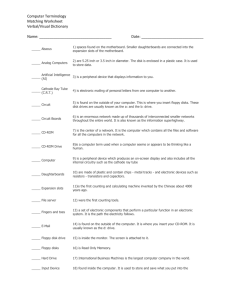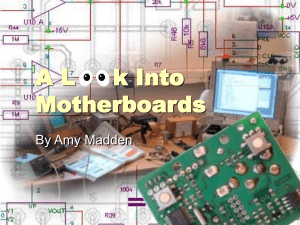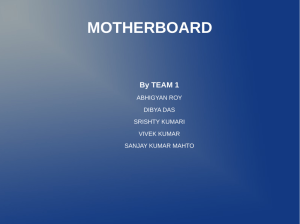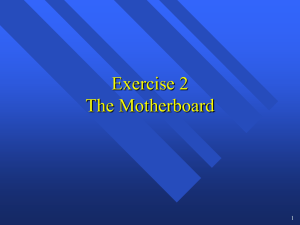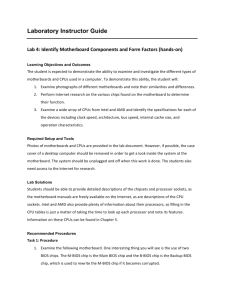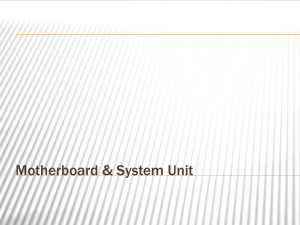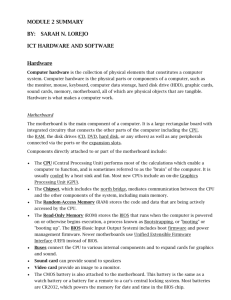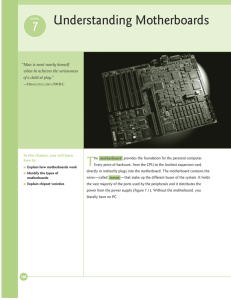Motherboards
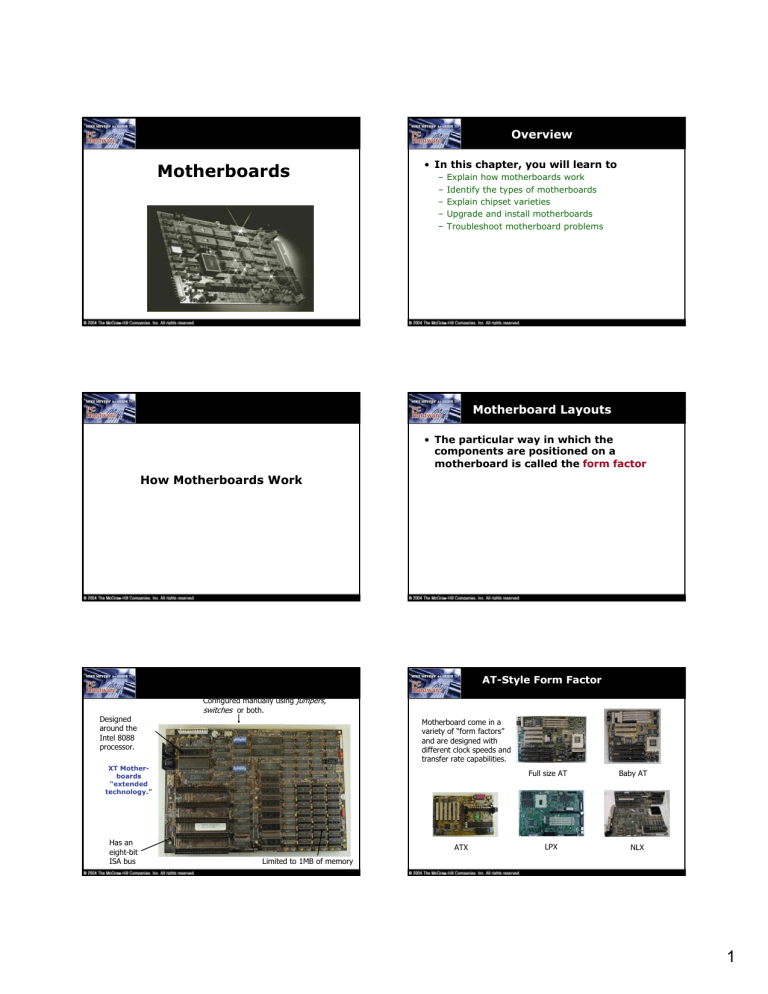
Motherboards
Overview
• In this chapter, you will learn to
– Explain how motherboards work
– Identify the types of motherboards
– Explain chipset varieties
– Upgrade and install motherboards
– Troubleshoot motherboard problems
How Motherboards Work
Motherboard Layouts
• The particular way in which the components are positioned on a motherboard is called the form factor
Designed around the
Intel 8088 processor.
XT Motherboards
“extended technology.”
Has an eight-bit
ISA bus
Configured manually using jumpers, switches or both.
Limited to 1MB of memory
AT-Style Form Factor
Motherboard come in a variety of “form factors” and are designed with different clock speeds and transfer rate capabilities.
Full size AT Baby AT
ATX LPX NLX
1
The AT Form Factor
• IBM invented the AT form factor in the early 80s
– Massive in size as they carry a large number of individual chips
– Lacked support for any connections other than the keyboard
– Expansion slots were used to add additional connectors to the motherboard
– As the technology grew demand for smaller PCs led to creating a smaller motherboard called the Baby
AT
Designed for flexibility and expandability
CMOS added so configurations can be set through the keyboard
AT Mother-boards
“Advanced
Technology.”
Designed for the
80286 and above processor
Still maintain
“backward compatibility” with 8 bit channel
ISA expanded to 16 bits
Use 16 bit internal and external bus
“Baby AT” on an Older
AT Board
The Need for a New
Form Factor
• Added components such as a mouse and modem created a demand for a new form factor with more dedicated connectors
• The new form factors integrated dedicated connectors for the mouse and printer, as well as added connectors for video, sound, and phone
Slimline Form Factors
• The first slimline form factor was known as LPX and was replaced by the NLX form factor
• The LPX, and now the NLX, provide a slot for the insertion of a special riser card
• Inflexibility was the main problem with form factors like the LPX
ATX
• The ATX form factor was created in 1995
– Uses the soft power feature to turn a PC on and off through software
• Micro ATX and Flex ATX two smaller versions of ATX
– Many techs and web sites use the term mini-ATX to describe these boards
2
ATX Motherboard Parts
ATX Motherboard External
Connection Ports
MicroATX FlexATX
BTX Layers of the PCB
• Motherboards are officially printed circuit boards ( PCB s)
– PCBs come in multiple layers with highways of wires (bus systems) in the layers carrying data back and forth between the CPU, Northbridge,
RAM, and peripherals
• These highways of wires are called traces as can be seen coming from the
CPU on the back of the motherboard shown
3
Power Connector
Components of the
Motherboard
Super I/O CMOS/RTC/NVRAM Memory Sockets
North Bridge
Processor
Socket/Slot
Expansion Bus Slots BIOS South Bridge
•UART Chips •Clock Speeds •System Bus Types •I/O Adapters
Chipset Varieties
Chipsets
• A chipset defines the processor type, type and capacity of RAM, and what internal and external devices the motherboard will support
– Serves as an electronic interface among the CPU,
RAM, and input/output devices
Chipset Chips
• Northbridge
– Also called the Memory Controller Hub (MCH) or system controller
• Southbridge
• Super I/O Chip
North Bridge
•The North Bridge is the connection between the high-speed Processor bus and the slower
AGP and PCI buses
•The North Bridge is often referred to as the PAC (PCI/AGP controller)
•It is essentially the main component of the motherboard and is the only circuit that runs at full Processor Bus speed
430 FX Chipset
440 LX Chipset
440 ZX Chipset
South Bridge
•The South Bridge is the lower-speed component in the chipset
•South Bridge contains all components that make up the ISA Bus, including the
Interrupt and DMA controllers
82371 EB South Bridge
•South Bridge connects to the 33MHz PCI bus and contains the interface to the 8 MHZ ISA bus
82371 FB South Bridge
•Normally contains dual IDE hard disk controller interfaces, one or two USB, the CMOS RAM and
RTC Clock functions
4
Super I/O Chip
Contains at lease a Floppy Controller, two
Serial Ports, and a Parallel Port
In newer Motherboards, the Super I/O has been placed into the South Bridge
AT Super I/O Controller
The Super I/O allows you to plug in devices and have them work just like any other device that is plugged into an Expansion Slot
• Intel
• VIA
• AMD
• SiS
• Ali
• NVidia
Who Makes PC Chipsets?
Schematic for VIA KT400A
Chipset
Intel 975x
Chipset Comparison
Chart
• Chipsets change constantly but here’s a partial look and comparison…
Legacy-free
Motherboards
• Intel along with chipset manufacturers like VIA, NVIDIA, and others have dropped support for ISA slots, serial and parallel ports, infrared, PS/2 ports, and floppy drives
– But many motherboards on the market today that use these new chipsets include other chips to still support some of these legacy features
– Some of these motherboards also support better technology than provided by the chipset alone
5
Upgrading and Installing
Motherboards
Removable Face or
Bezel
Choosing the Motherboard and Case
• Modern motherboards can fit into any type of case manufactured today
– Use AT boxes for AT motherboards
– Use ATX boxes for ATX motherboards
• Make the seller guarantee the CPU and motherboard will work together
• Cases come in five basic sizes: slimline, desktop, mini-tower, mid-tower, tower
– Most Micro and Flex ATX cases are too small for a regular ATX motherboard
– Best thing to do is to physically check to make sure the motherboard fits in the case
– Cases come with different options
Motherboard Tray
Removing the
Motherboard
1. Remove all the cards
2. Remove obstructing drives
3. Remove the power supply (only if necessary)
4. Document the position for wires for the speaker, turbo switch, turbo light
5. Unscrew the old motherboard
– The motherboard mounts to the case with small connectors called standouts
Installing the New
Motherboard
1. Install the CPU and RAM on the new motherboard before putting it in the case
2. Mount the new motherboard in the case
3. Reinstall the hard drive(s), power supply, and so forth that had to be removed to get the old motherboard out
4. Insert the power connections and other wires
5. Test!
6
LED and Switch
Connections
Hardware
Configuration
• Three ways to configure the motherboard:
– DIP switches, jumpers, CMOS RAM
• Dual inline package (DIP) switch
– Has ON (binary 1) and OFF (binary 0) positions
– Reset DIP switch when adding or removing device
– Use pointed instrument other than graphite pencil
• Jumpers
– Retain setup or installation information
– Are opened and closed using jumper covers
– Typical setting: enabling/disabling keyboard power-up
DIP switches are sometimes used to store setup data on motherboards
Setup information about the motherboard can be stored by setting a jumper on (closed) or off (open). A jumper is closed if the cover is in place, connecting the two pins that make up the jumper; a jumper is open if the cover is not in place.
Troubleshooting Motherboards
Troubleshooting
Symptoms
• Catastrophic failure
– System will not boot
– Although uncommon most motherboards will fail (if they’re going to) within the first 30 days due to manufacturing defects – called burn-in failure
– Electrostatic discharge is the other most common cause
– To fix, replace the motherboard
7
More Troubleshooting
Symptoms
• Component failure
– Intermittent problems
– Examples include a hard drive that shows up in
CMOS but not in Windows
– Most common causes are electrical surges and ESD
– Sometimes a BIOS upgrade may solve this problem if the issue is lack of BIOS support for a newer technology
– Fixes include replacing the component with an addon card or flashing the BIOS
More Troubleshooting
Symptoms
• Ethereal symptoms
– Things just don’t work all the time
– PC reboots itself for no apparent reason
– Blue screens of death
– Causes include faulty components, buggy device drivers or application software, slight corruption of the operating system, and power supply problems
– Fixes include flashing the BIOS or replacing the motherboard
Troubleshooting
Techniques
• Isolate the problem by eliminating potential factors
– If the hard drive doesn’t work, try a different hard drive or try the same hard drive with a different motherboard
• If the new hard drive works, then it wasn’t the motherboard
• If the same hard drive with a different motherboard works, then suspect the motherboard
New Stuff
• Relatively new in PC technology
– Intel’s WTX standard for multi-processor servers
– VIA’s two tiny form factors called ITX and Mini-ITX
– Shuttle’s new form factor resulting in PCs the size of a toaster but still just as powerful
8