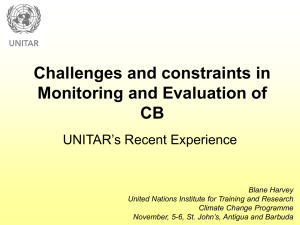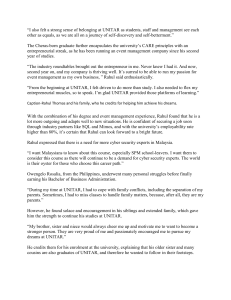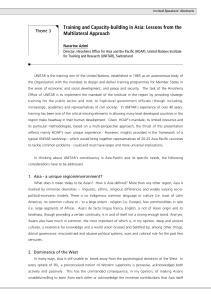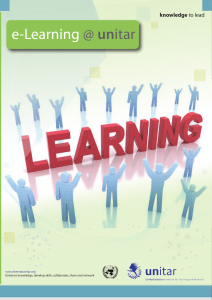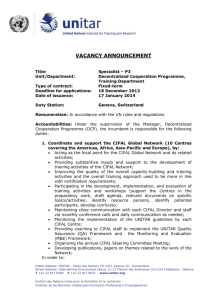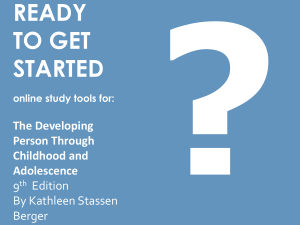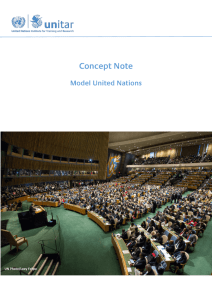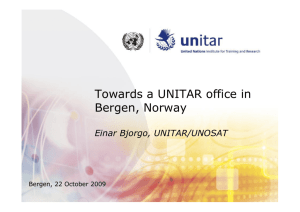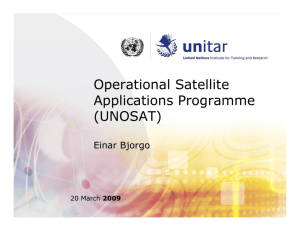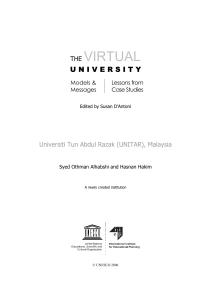Access E-book in UNIEC
advertisement
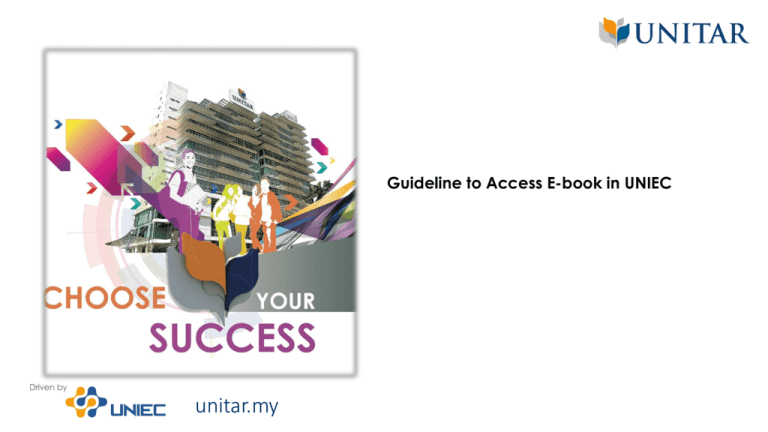
Guideline to Access E-book in UNIEC unitar.my Guideline to Access E-book in UNIEC Table of Contents 1 Accessing E-Book 2 Vitalsource Bookshelf App unitar.my 2 Guideline to Access E-book in UNIEC 1. Login at UNIEC Virtual website http://uniecvirtual.unitar.my/login/ind ex.php unitar.my 3 Guideline to Access E-book in UNIEC 2. Click My Course and select your Course Name unitar.my 4 Guideline to Access E-book in UNIEC 3. Click ‘Ebook’ link on your course page to open the online version. Click Ebook Link unitar.my 5 Guideline to Access E-book in UNIEC 4. Click “finish configuring your account” above the table of contents. You need a bookshelf account to view the ebook. To register bookshelf account, go to https://online.vitalsource.com/user/n ew and register with UNITAR’s student email (e.g mc1409bc1234@student.unitar.my) unitar.my 6 Guideline to Access E-book in UNIEC 5. Enter the required information and click “REGISTER.” Please register with your UNITAR’s Student email. Note: If you have already created a VitalSource Bookshelf account, click “Sign in” and enter your email address and password. unitar.my 7 Vitalsource Bookshelf Apps If you want to view the ebook in offline mode, you need to download a Bookshelf application. For Windows / Desktop version 1. Go to https://support.vitalsource.com/hc/enus/articles/201344733 and select your Windows versions and click ‘Download’ button For Android 1. Go to Playstore and search for ‘Bookshelf Vitalsource’. Then, click ‘Install’ button and login with your registered email. unitar.my 8