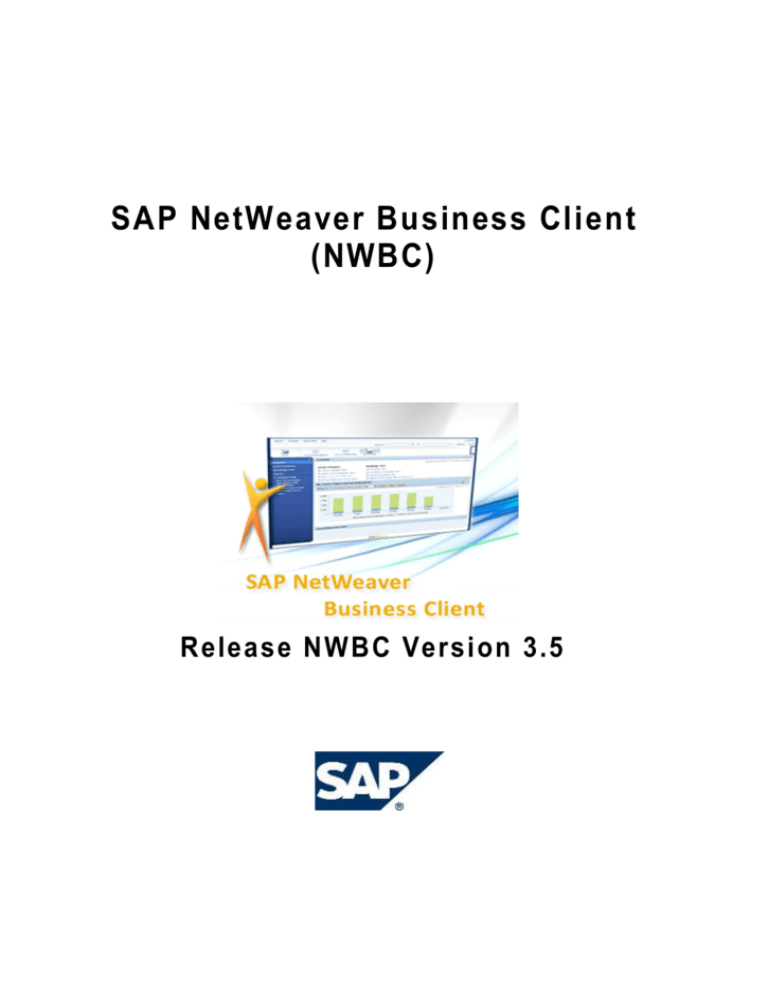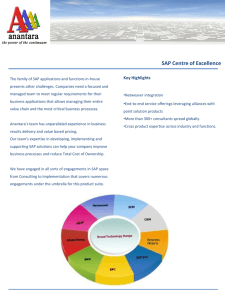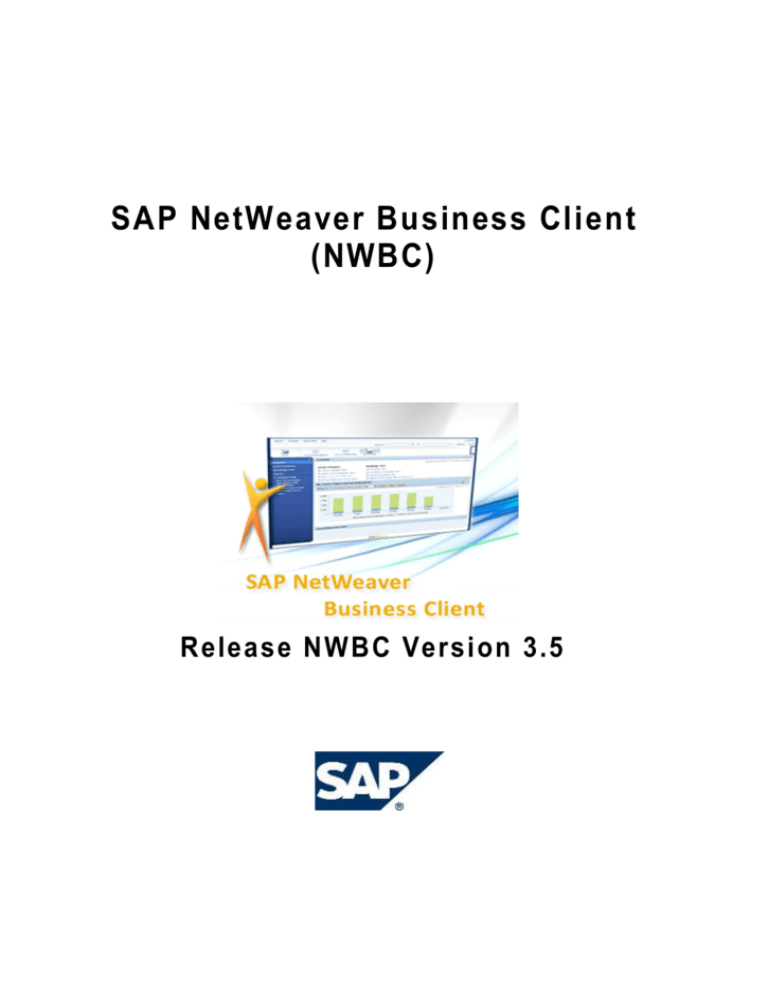
SAP NetWeaver Business Client
(NWBC)
Release NWBC Version 3.5
SAP NetWeaver 7.31 Documentation
Copyright
© Copyright 2011 SAP AG. All rights reserved.
SAP Library document classification: PUBLIC
This documentation outlines our general product direction and should not be relied on in
making a purchase decision. This documentation is not subject to your license agreement or
any other agreement with SAP. SAP has not obligation to pursue any course of business
outlined in this document or to develop or release any functionality mentioned in this
documentation. This documentation and SAP's strategy and possible future developments are
subject to change and may be changed by SAP at any time for any reason without notice. This
documentation is provided without a warranty of any kind, either express or implied, including
but not limited to, the implied warranties of merachantability, fitness for a particular purpose,
or non-infringement.
SAP assumes no responsibility for errors or omissions in this documentation, except if
such damages were caused by SAP intentionally or due to gross negligence.
No part of this publication may be reproduced or transmitted in any form or for any purpose without the
express permission of SAP AG. The information contained herein may be changed without prior
notice.
Some software products marketed by SAP AG and its distributors contain proprietary software
components of other software vendors.
Microsoft, Windows, Excel, Outlook, and PowerPoint are registered trademarks of Microsoft
Corporation.
IBM, DB2, DB2 Universal Database, System i, System i5, System p, System p5, System x, System z,
System z10, System z9, z10, z9, iSeries, pSeries, xSeries, zSeries, eServer, z/VM, z/OS, i5/OS,
S/390, OS/390, OS/400, AS/400, S/390 Parallel Enterprise Server, PowerVM, Power Architecture,
POWER6+, POWER6, POWER5+, POWER5, POWER, OpenPower, PowerPC, BatchPipes,
BladeCenter, System Storage, GPFS, HACMP, RETAIN, DB2 Connect, RACF, Redbooks, OS/2,
Parallel Sysplex, MVS/ESA, AIX, Intelligent Miner, WebSphere, Netfinity, Tivoli and Informix are
trademarks or registered trademarks of IBM Corporation.
Linux is the registered trademark of Linus Torvalds in the U.S. and other countries.
Adobe, the Adobe logo, Acrobat, PostScript, and Reader are either trademarks or registered
trademarks of Adobe Systems Incorporated in the United States and/or other countries.
Oracle is a registered trademark of Oracle Corporation.
UNIX, X/Open, OSF/1, and Motif are registered trademarks of the Open Group.
Citrix, ICA, Program Neighborhood, MetaFrame, WinFrame, VideoFrame, and MultiWin are
trademarks or registered trademarks of Citrix Systems, Inc.
HTML, XML, XHTML and W3C are trademarks or registered trademarks of W3C®, World Wide Web
Consortium, Massachusetts Institute of Technology.
Java is a registered trademark of Sun Microsystems, Inc.
JavaScript is a registered trademark of Sun Microsystems, Inc., used under license for technology
invented and implemented by Netscape.
SAP, R/3, SAP NetWeaver, Duet, PartnerEdge, ByDesign, SAP BusinessObjects Explorer,
StreamWork, and other SAP products and services mentioned herein as well as their respective logos
are trademarks or registered trademarks of SAP AG in Germany and other countries.
(C) SAP AG
NWBC Version 3.5
2
SAP NetWeaver 7.31 Documentation
Business Objects and the Business Objects logo, BusinessObjects, Crystal Reports, Crystal
Decisions, Web Intelligence, Xcelsius, and other Business Objects products and services mentioned
herein as well as their respective logos are trademarks or registered trademarks of Business Objects
Software Ltd. Business Objects is an SAP company.
Sybase and Adaptive Server, iAnywhere, Sybase 365, SQL Anywhere, and other Sybase products
and services mentioned herein as well as their respective logos are trademarks or registered
trademarks of Sybase, Inc. Sybase is an SAP company.
All other product and service names mentioned are the trademarks of their respective companies.
Data contained in this document serves informational purposes only. National product specifications
may vary.
These materials are subject to change without notice. These materials are provided by SAP AG and
its affiliated companies ("SAP Group") for informational purposes only, without representation or
warranty of any kind, and SAP Group shall not be liable for errors or omissions with respect to the
materials. The only warranties for SAP Group products and services are those that are set forth in the
express warranty statements accompanying such products and services, if any. Nothing herein should
be construed as constituting an additional warranty.
(C) SAP AG
NWBC Version 3.5
3
SAP NetWeaver 7.31 Documentation
Icons in Body Text
Icon
Meaning
Caution
Example
Note
Recommendation
Syntax
Typographic Conventions
Type Style
Description
Example text
Words or characters quoted from the screen. These include field
names, screen titles, pushbuttons labels, menu names, menu paths,
and menu options.
Cross-references to other documentation.
Emphasized words or phrases in body text, graphic titles, and table
titles.
EXAMPLE TEXT
Technical names of system objects. These include report names,
program names, transaction codes, table names, and key concepts of a
programming language when they are surrounded by body text, for
example, SELECT and INCLUDE.
Example text
Output on the screen. This includes file and directory names and their
paths, messages, names of variables and parameters, source text, and
names of installation, upgrade and database tools.
Example text
Exact user entry. These are words or characters that you enter in the
system exactly as they appear in the documentation.
<Example text>
Variable user entry. Angle brackets indicate that you replace these
words and characters with appropriate entries to make entries in the
system.
EXAMPLE TEXT
Keys on the keyboard, for example, F2 or ENTER.
(C) SAP AG
NWBC Version 3.5
4
SAP NetWeaver 7.31 Documentation
Table of Contents
SAP NetWeaver Business Client ................................................................................ 9
1 Overview ............................................................................................................ 10
1.1 Business Client Versions ............................................................................. 12
1.2 Differences Between NWBC 3.0 (for Desktop) and NWBC 1.0 ................... 13
1.3 What Is New in NWBC 3.5 .......................................................................... 18
1.4 Technology Block Diagram .......................................................................... 20
2 Using NetWeaver Business Client ..................................................................... 22
2.1 Starting NWBC ............................................................................................ 24
2.2 Shell Overview............................................................................................. 27
2.3 Navigation ................................................................................................... 30
2.4 Content Area Types..................................................................................... 33
2.5 Multi-Windows ............................................................................................. 34
2.6 Menus.......................................................................................................... 36
2.7 Search ......................................................................................................... 39
2.8 Navigation Area and Quick Launch ............................................................. 41
2.9 Side Panel ................................................................................................... 45
2.10 Logging Off ................................................................................................ 46
2.11 Connecting to Different Systems ............................................................... 46
2.12 Extended Supportability............................................................................. 47
2.13 NWBC for HTML........................................................................................ 50
3 Installation and Client Configuration................................................................... 53
3.1 Desktop Installation ..................................................................................... 54
3.2 Installation together with SAP GUI .............................................................. 56
3.3 Windows Terminal Server Installation ......................................................... 58
3.4 End User Configuration ............................................................................... 59
3.4.1 Configuring System Connections .......................................................... 60
3.4.2 Configuring Search Providers ............................................................... 64
3.4.3 Configuring Support Information ........................................................... 66
3.4.4 Configuring Personalization Settings .................................................... 67
3.4.5 Configuring the Side Panel ................................................................... 69
3.5 Administrator Configuration ......................................................................... 70
3.6 Using NWBC with a Load Balancer ............................................................. 72
3.7 Suppressing the SAP GUI for HTML Warning ............................................. 75
4 Server Configuration .......................................................................................... 76
4.1 HTTP/HTTPS Settings in the ICM ............................................................... 78
4.2 Active Services in the ICF ........................................................................... 79
4.3 Settings for Fully Qualified Domain Names (FQDN).................................... 83
4.4 System Security Settings............................................................................. 86
4.5 Cockpits....................................................................................................... 88
4.6 Configuration in Table NWBC_CFG ............................................................ 90
4.7 ~test Page ................................................................................................... 94
4.8 ~launch Page .............................................................................................. 95
4.9 Transaction NWBC ...................................................................................... 98
5 Role Maintenance in PFCG ............................................................................... 99
5.1 PFCG Overview..........................................................................................102
5.2 Improvements in PFCG User Interface.......................................................104
5.3 Role Description .........................................................................................107
5.4 Menu Options .............................................................................................108
5.5 Navigation Tree ..........................................................................................110
(C) SAP AG
NWBC Version 3.5
5
SAP NetWeaver 7.31 Documentation
5.6 Default Pages and Service Maps ...............................................................117
5.7 Link Collections ..........................................................................................120
5.8 Single Top Level .........................................................................................121
5.9 Menu ..........................................................................................................122
5.10 Side Panel ................................................................................................124
5.11 Remote Systems ......................................................................................126
5.12 Object-Based Navigation (OBN) ...............................................................130
5.12.1 OBN Overview ...................................................................................131
5.12.2 Determining the OBN Interface ..........................................................132
5.12.3 Defining an OBN Target .....................................................................132
5.12.4 Parameter Mapping ...........................................................................134
5.12.5 Determining Parameters for Transactions..........................................136
5.12.6 OBN Target In Remote System .........................................................139
5.12.7 Dynamic System Target for OBN .......................................................139
5.12.8 Handling of Complex Data .................................................................140
5.13 Role Comparison ......................................................................................140
5.14 Merging of Navigation Trees.....................................................................141
6 Programming Aspects .......................................................................................147
6.1 Generating an External Startup URL for NWBC .........................................148
6.1.1 Short Form of URL ...............................................................................148
6.1.2 Long Form of URL for ~canvas Sequence ...........................................150
6.1.3 Long Form of URL for ~roletest Sequence ..........................................156
6.1.4 URL Construction.................................................................................157
6.2 Creating an NWBC Desktop Icon ...............................................................159
6.3 High-Level Architecture ..............................................................................162
6.4 ABAP-Based APIs ......................................................................................164
6.5 HTTP REST Based APIs ............................................................................169
6.5.1 ATOM-Based APIs...............................................................................169
6.5.2 APIs to Export Detailed Information .....................................................172
6.5.3 APIs to Export Content to SAP Enterprise Portal .................................174
6.6 NWBC Application Context .........................................................................175
6.7 Side Panel Programming ............................................................................177
6.7.1 Identification of UI Elements with SAP GUI Property Collector ............180
6.7.2 Creating Tags in the Tag Table............................................................183
6.7.3 Refresh and Pin ...................................................................................184
6.7.4 Implementation of a Side Panel Application with HTML and JavaScript
......................................................................................................................187
6.7.5 Implementation of a Side Panel Application with Web Dynpro ABAP ..193
6.7.6 Passing Data to Side Panel Application Using API ..............................194
7 Security Aspects ...............................................................................................195
7.1 NWBC and Authentication ..........................................................................197
7.2 Use of Digital Certificates ...........................................................................199
7.3 Logon Tickets .............................................................................................203
7.4 Trusted Relationships .................................................................................206
7.5 Configuring Authentication on the Server ...................................................207
7.6 ICF Configuration .......................................................................................210
7.7 Certificate Error Popups in the Browser .....................................................212
7.8 Whitelist ......................................................................................................216
8 Performance Aspects ........................................................................................218
8.1 Performance Analysis.................................................................................220
8.2 Measuring Performance .............................................................................222
(C) SAP AG
NWBC Version 3.5
6
SAP NetWeaver 7.31 Documentation
8.3 Session Management of Side Panel...........................................................223
9 How-To Guides .................................................................................................224
9.1 How To Integrate NWBC into a Microsoft SharePoint Portal ......................224
9.2 How to Integrate NWBC into an IBM WebSphere Portal ............................229
9.2.1 Create a User Group and Assign a New User to That Group ..............231
9.2.2 Create a Portlet Pointing to a WDA Application Via NWBC .................235
9.2.3 Create a Portal Page Including the WDA Portlet..................................239
9.2.4 Allow the User Group to Access the Portal Page and the Portlet.........244
9.2.5 Start the Application .............................................................................246
9.3 How To Integrate CRM WebClient into NWBC...........................................247
10 Troubleshooting ..............................................................................................250
SUP.01 What Information Should Be Included in a Problem Ticket .................252
SUP.02 When Is an Error an NWBC Error? .....................................................253
SUP.03 How to Activate Tracing ......................................................................254
SUP.04 How to Create a Support Report .........................................................255
SUP.05 Where Are the Trace Files Stored? .....................................................256
SUP.06 How to Open an HTTP Connection to a Customer Site ......................256
SUP.07 Why Do We Need a User with the Correct Roles Assigned? ..............256
INSTALL.01 SAP GUI Version Information ......................................................257
INSTALL.02 How to Obtain the Portal Version .................................................257
INSTALL.03 On which SAP NetWeaver Versions is NWBC 3.0 Supported? ...258
INSTALL.04 We have NW7.01 SP<06 and can see /sap/bc/nwbc, but ... ........259
INSTALL.05 We Have an Old Version of SAP NetWeaver, Can we Use NWBC?
.........................................................................................................................259
INSTALL.06 Can We Use NWBC If our SAP NetWeaver Version Is Older Than
Stated in SAP Note 1368177?..........................................................................260
INSTALL.07 Internet Explorer and Links that Open New Windows ..................260
INSTALL.08 NWBC 3.0 and 1.0 Maintenance and Support .............................261
INSTALL.09 NWBC for Desktop Installation Errors (SAP Setup Errors) ..........261
INSTALL.10 NWBC for Desktop File Location .................................................262
INSTALL.11 Manually Uninstalling NWBC for Desktop ....................................262
INSTALL.12 Installation Only Extracts Without Installing .................................263
CFG.01 Popup Dialog 'Logon to SAP System Failed' ......................................263
CFG.02 Interactive Option 'GUI Link' for ICF Service Nodes ...........................264
ABAP.01 Locks After Short Dumps or Exceptions ...........................................265
PFCG.01 Searching for Technical Names ........................................................265
PFCG.02 What Happens If No Roles are Assigned? .......................................267
PFCG.03 Why Are Some Strings in Quotation Marks? ....................................268
OBN.01 Object-Based Navigation Errors .........................................................269
OBN.02 Failed to Resolve Object-Based Navigation........................................270
OBN.03 How to Verify OBN Configuration at Database Level ..........................271
OBN.04 How to Debug OBN ............................................................................271
OBN.05 How to Handle Long Portal-Based OBN Targets ................................272
OBN.99 What to Do If All Else Fails... ..............................................................272
PORTAL.01 The Size of (SAP NetWeaver Portal) iViews is Too Small ...........272
PORTAL.02 Navigation in NWBC After Changes to Portal Roles ....................273
SEC.01 Security Errors ....................................................................................273
SEC.02 Logon with Different User when Digital Certificates Are Active ...........274
SEC.03 SSO logon not possible; browser logon ticket cannot be accepted .....275
SEC.04 SSO Logon Not Possible; Logon Tickets Not Activated on Server......275
SEC.05 Possible Number of Active Connections with NWBC ..........................276
(C) SAP AG
NWBC Version 3.5
7
SAP NetWeaver 7.31 Documentation
SEC.06 Can Authentication Information be Shared Between Connections ......276
SEC.07 Logged Off Successfully! But Not Really Logged Off ..........................277
SEC.08 Security Alert: Security Certificate Has Expired or Is Not Yet Valid.....278
SEC.09 Browser-Based Testing and Authentication ........................................278
SEC.10 Why Does NWBC Only Use Basic Authentication Popup for Logon
Sequence .........................................................................................................280
SEC.11 J2EE Overwriting MYSAPSSO2 .........................................................281
SEC.12 'Connection to System Failed' .............................................................282
CRASH.01 What Exactly Does Crash Mean? ..................................................282
CRASH.02 Microsoft .Net Exception ................................................................283
CRASH.03 Crashes in NWBC (While Displaying an HTML Application) ..........284
CRASH.04 CX_NWBC=>NO_COCKPIT..........................................................285
CRASH.05 CX_NWBC=>INVALID_COMMAND ..............................................285
CRASH.06 Blue Screen of Death .....................................................................286
CRASH.07 CX_NWBC=>RELEASE_UNSUPPORTED 'NWBC is only supported
with NW 7.02 or 7.20 and further releases'.......................................................286
(C) SAP AG
NWBC Version 3.5
8
SAP NetWeaver 7.31 Documentation
SAP NetWeaver Business Client
SAP NetWeaver Business Client (NWBC) is a new SAP UI, presenting end users with a
seamless integration of classic SAP GUI-based transactions and newer Web Dynpro-based
applications. In the desktop variant, a high-fidelity UI is offered to improve user experience.
Therefore, NWBC provides typical, modern, desktop-based user experience.
(NWBC)
References
For more information about NWBC, see SAP Note 900000.
For release restrictions, see SAP Note 1620514 (NWBC for Desktop) and SAP Note
1620576 (NWBC for HTML).
(C) SAP AG
NWBC Version 3.5
9
SAP NetWeaver 7.31 Documentation
1 Overview
SAP NetWeaver Business Client (NWBC) is a rich UI client that offers a single point of entry
to SAP applications, especially harmonizing access to existing SAP GUI transactions and
newly developed applications based on Web Dynpro. NWBC itself is a high-fidelity shell that
aims at harmonizing the user experience over different UI technologies.
NWBC comes in two variants:
NWBC for HTML is a browser-based shell (only available for ABAP systems) for
casual use scenarios. Within this environment, all SAP GUI transactions are rendered
using the SAP GUI for HTML rendering engine.
NWBC for Desktop is a .NET-based application that targets the power user. In this
scenario, the SAP GUI itself is used as rendering engine, if installed. NWBC
effectively “replaces” SAP GUI as main entry point to SAP applications; however, it
does use SAP GUI to run existing applications.
NWBC for HTML as a “light” version is only supported for ABAP systems, using established
roles from PFCG. NWBC for Desktop can also run on single ABAP systems with the PFCG
as role repository, or on an SAP NetWeaver Portal using the PCD as role repository.
(NWBC for Desktop and NWBC for HTML)
Both variants of NWBC implement the same design (with slight variations to further improve
performance depending on rendering technology). At first glance, the two variants look and
feel the same, with the interaction model aligned.
(C) SAP AG
NWBC Version 3.5
10
SAP NetWeaver 7.31 Documentation
This chapter looks at different general aspects of NWBC:
1.1 Business Client Versions [Page 11]
Lists the different versions of NWBC that have been shipped to date.
1.2 Differences Between NWBC 3.0 (for Desktop) and NWBC 1.0 [Page 12]
Compares the main features of NWBC 3.0 with those of NWBC 1.0.
1.3 What Is New for NWBC 3.5 [Page 17]
Lists new and changed functions in NWBC 3.5.
1.4 Technology Block Diagram [Page 19]
Provides an overview of NWBC central components. The role repository of PFCG in
ABAP systems is compared to the PCD in the portal. Additionally, the session tab
paradigm of NWBC 1 is compared to the multi-window approach of NWBC 3.
The graphics in the following documentation are examples of prototypes only. The
design of NWBC is constantly developing. For this reason, the UIs may vary from one
Business Client version to the next.
(C) SAP AG
NWBC Version 3.5
11
SAP NetWeaver 7.31 Documentation
1.1 Business Client Versions
The initial version of NWBC, SAP NetWeaver Business Client for ERP (NWBC 1.0), was
released in 2007 exclusively for SAP Business All-in-One and the SAP Business Suite. It
was soon followed by NWBC 2.0 based on new Microsoft .NET technology with the new
Signature Design supporting a multi-window paradigm. Given the complexity of targeting a
new client with a new design, this version was limited for use only with
SAP Business ByDesign. The latest version of NWBC, the 3.0 version, builds on the
Signature Design, reintroducing SAP GUI support, and is available for all SAP business lines
as one product providing universal access to SAP applications. With NWBC 3.0, a lightweight HTML-based version is also available specifically for single Web AS/ABAP system
scenarios.
Backend
(SAP_BASIS)
Prerequisite
Version
NWBC 3.0 (for Desktop and for
HTML)
For more information and relevant
prerequisites, see SAP Note
1368177.
(C) SAP AG
Runtime Patches on Top
SAP NetWeaver 7.00
SP21
Apply highest patch level of
SAP Note 1353538
SAP NetWeaver 7.01
SP06
Apply highest patch level of
SAP Note 1353538
SAP NetWeaver 7.02
SP03
Apply highest patch level of
SAP Note 1353538
NWBC Version 3.5
12
SAP NetWeaver 7.31 Documentation
1.2 Differences Between NWBC 3.0 (for Desktop) and NWBC 1.0
If you have an older version of NWBC installed and you are not sure whether to switch to the
latest version of NWBC, find here a list of differences between the main NWBC versions
which focuses on information for administrators and end-users. In general, we always
recommend that you use NWBC 3.0 instead of older versions of NWBC. For more
information, see 1.1 Business Client Versions [Page 11] and INSTALL.08 NWBC 1.0
Maintenance and Support [Page 261].
Note that this is a comparison of the NWBC desktop installations (NWBC 3.0 for Desktop and
NWBC 1.0).
Installation
NWBC 3.0 (Desktop)
NWBC 1.0
Backend system:
SAP NetWeaver
7.02 SP03 (for
general use)
SAP GUI 7.10 with
at least Patch Level
15 or SAP GUI 7.20
with at least Patch
Level 2
Prerequisites
Backend system: at least SAP
NetWeaver 7.0 SPS14 or SAP
NetWeaver 7.01
SAP GUI 7.10
Microsoft .Net 3.0 at
a minimum, highly
recommended
Microsoft .Net 3.5
SP1
—
For Microsoft Windows XP SP2:
Hotfix 919477
For WTS Installation: Hotfix 955692
For Microsoft
Windows XP SP2:
Hotfix 919477
For WTS
Installation: Hotfix
955692
Installation
Path for
Desktop
Installation
C:\Program
Files\SAP\NWBC
C:\Program
Files\SAP\FrontEnd\SAPgui
WTS
Installation
Installation
with SAP GUI
Possible
(C) SAP AG
NWBC Version 3.5
13
SAP NetWeaver 7.31 Documentation
Configuration
NWBC 3.0 (Desktop)
Backend Role
Repository
NWBC 1.0
ABAP system
(PFCG)
ABAP system (PFCG)
Portal (PCD)
Portal (PCD)
Central
settings on
Menu tab
Remote
systems for
roles
Menu
extensions for
Search and
Personalize,
as well as
individual
menu entries
Central settings on Menu tab as well as
report NWBC_SET_ADDITIONAL_ROLE_ATTR
(or SAP internal tab)
—
Single top
level
—
PFCG
—
Link
collections
open in new
window
—
Service maps
—
Hidden,
disabled and
emphasized
folders
—
—
Menu options
for Runtime
Filter, Cockpit
Filter and
Relative
Sorting
Customization
Table NWBC_CFG (and
NWBC_CFG_SAP)
—
Configuration
Location
Registry
File NWBCClient.ini
/sap/bc/nwbc with
SICF Path
(C) SAP AG
runtime handler
CL_NWBC_HTTP and
/sap/bc/dal/demoA or /sap/bc/dal/demoB
NWBC Version 3.5
14
SAP NetWeaver 7.31 Documentation
Configuration
NWBC 3.0 (Desktop)
NWBC 1.0
sub nodes
Administrator
Configuration
—
User Interface
NWBC 3.0 (Desktop)
Starting NWBC
Logon via generic system
logon application
Logon via generic system
logon application
System selection dialog
—
Quick Launch
User Interface
Paradigm
NWBC 1.0
—
Shell and canvas
Home area, session tab area and
application content area
Top-level navigation
Navigation
o
First-level navigation
o
Second-level
navigation
First-level navigation
Second-level navigation
Session tabs
Detailed navigation: thirdlevel navigation
—
Quick navigation
—
Multi-window paradigm (see
below)
Window
Manager
—
Favorites Menu
Recent Menu
—
Enterprise search
Search
External search
—
Desktop search
Customizable
Work Center
Icons
(C) SAP AG
—
NWBC Version 3.5
15
SAP NetWeaver 7.31 Documentation
Miscellaneous Features
NWBC 3.0 (Desktop)
NWBC 1.0
Zero
Footprint
Client
(NWBC for
HTML)
—
Extended
Supportability
—
Session
Management
Multi-window concept which allows
to open a session with a SHIFT +
click as often as needed.
The same application can only be
opened once. This means when you
click the starting link a second time, it
brings the already running application
to the foreground.
Dynpro (transaction code)
Types of
Program
Web Dynpro application
Dynpro (transaction code)
BSP application
Web Dynpro application
Web address or file
BSP application
Generic Web address (URL
template)
Web address or file
WebClient UI Applications
(for systems with WEBCUIF
7.02 upwards, e.g. CRM 7.0
EHP1)
Generic Web address (URL
template)
—
Dynpros:
SAP GUI and SAP GUI for
HTML
Other types of program
Canvas
Types
Browser
Dynpros:
SAP GUI for Windows
Other types of program:
Note that in NWBC for Desktop the
SAP GUI for Windows as well as
the SAP GUI for HTML are used as
fallback if SAP GUI for Windows is
not installed.
Browser
OBN
Tracing and
Logging
Traces are written to folder
Traces are written to file
C:\Users\<user
name>\AppData\Local\SAP\NWBC
C:\Documents and
Settings\<user>\My
Documents\NWBCClient.trc
for MS Vista and MS Windows 7
(C) SAP AG
NWBC Version 3.5
16
SAP NetWeaver 7.31 Documentation
Miscellaneous Features
NWBC 3.0 (Desktop)
and C:\Documents and
Settings\<user name>\Local
Settings\Application
Data\SAP\NWBC\Traces for MS
NWBC 1.0
Logs are written to file C:\Documents
and Settings\<user>\My
Documents\NWBCClient.log
XP, respectively.
Branding
(customer
logo)
Standard signature design
Standard design
High contrast black design
—
Themes
Animated
Focus
—
Bidi Support
—
Accessibility
Support
—
(C) SAP AG
NWBC Version 3.5
17
SAP NetWeaver 7.31 Documentation
1.3 What Is New in NWBC 3.5
New in NWBC 3.5
Navigation
You can now open multiple shell windows with SHIFT + click on the work center
icons. For more information see, 2.5 Multi-Windows [Page 33].
You can hide and change the order of navigation tabs. For more information, see 2.3
Navigation [Page 29].
You can enlarge the content area by collapsing the different navigation areas or
switching to full screen mode with CTRL + ALT + F11.
Side Panel
The side panel has been integrated into NWBC. For more information, see 2.9 Side Panel
[Page 44].
Menus
The menus have been rearranged and new menus have been added. For more information,
see 2.6 Menus [Page 35].
Role Maintenance in PFCG
The following new options have been added in transaction PFCG:
Side Panel
Launch Application
Visibility
For more information, see 5.5 Navigation Tree [Page 109].
All role-related features require a new NWBC ABAP runtime.
Personalization
In personalization, you can display your Easy Access favorites in the Favorites menu or as a
work center, you can show transaction codes in the navigation panel, and you can display
the SAP menu instead of the user menu. For more information, see 3.4.4 Configuring
Personalization Settings [Page 66].
Administrator Configuration
An administrator can now change and lock the configuration of end users by using an XML
file. For more information, see 3.5 Administrator Configuration [Page 69].
Launch Page
You can test roles in transaction NWBC by entering the role name into an entry field on the
launch page. For more information, see 4.8 ~launch Page [Page 94].
(C) SAP AG
NWBC Version 3.5
18
SAP NetWeaver 7.31 Documentation
Differences in NWBC 3.0 and 3.5
Installation of NWBC 3.5 (for Desktop)
Prerequisites
o
Backend system: SAP NetWeaver 7.03 SP00
o
SAP GUI 7.20 with at least patch level 6
o
Microsoft .Net 3.5 SP1
o
For Microsoft Windows XP SP2: Hotfix 919477
o
For WTS installation: Hotfix 955692
Path for installation of NWBC for Desktop: C:\Program Files (x86)\SAP\NWBC35
Configuration Location
For information, see 3.5 Administrator Configuration [Page 69].
(C) SAP AG
NWBC Version 3.5
19
SAP NetWeaver 7.31 Documentation
1.4 Technology Block Diagram
NWBC can effectively be broken down into a shell and a content area (canvas). In addition, it
is possible to have a number of open windows, each with its own content area. The main
goal of the shell itself is to enable the navigation through business processes based on the
roles assigned to the user. It is possible to load these roles from either an ABAP role
repository (PFCG) or a portal role repository (PCD) via a set of web services. Once the roles
are loaded, they are presented to the user in a top level navigation area (for the first
hierarchy level) and a detailed navigation area on the left. Furthermore, the shell embeds
one area that is typically used for overview type of applications.
Additionally, the shell can open any number of application windows. Each of these windows
encompasses a content area as well, typically used to run a specific transaction as part of a
business process. (NWBC 3.0, as opposed to NWBC 1.0, supports a more modern multiwindow paradigm, allowing a number of applications to be run side by side.)
(Technology overview diagram)
The content area can display applications that are based on different types of technology,
according to the required business process. For the end user, the content area is the main
area where they can see the actual work that needs to be done.
Type of Application in Content Area
Type of Communication
SAP GUI
DYNP/DIAG
SAP GUI for HTML
Web Dynpro (HTML)
HTML/HTTP
Web Dynpro
HTTP
(C) SAP AG
NWBC Version 3.5
20
SAP NetWeaver 7.31 Documentation
Type of Application in Content Area
Microsoft Internet Explorer (Browser)
Type of Communication
HTML/HTTP
With this approach, NWBC as shell links the different application technologies by combining
various content area types. Consequently, NWBC forms a connection between SAP's old
SAP GUI and the more modern Web Dynpro.
(C) SAP AG
NWBC Version 3.5
21
SAP NetWeaver 7.31 Documentation
2 Using NetWeaver Business Client
This chapter looks at different aspects concerning the usage of NetWeaver Business Client
(NWBC) and describes typical end user steps.
2.1 Starting NWBC [Page 23]
Explains the use of the desktop icon, steps of the logon sequence, and the reuse of
the last selected connection.
2.2 Shell Overview [Page 26]
Describes in general terms: design, menus, navigation area, search area, and menu.
2.3 Navigation [Page 29]
Describes top level navigation, left navigation panel, and quick navigation features.
2.4 Content Area Types [Page 32]
Compares the content area types browser and SAP GUI and describes how different
kinds of applications can have different rendering engines.
2.5 Multi-Windows [Page 33]
Describes the concept of multi-windows and the difference between simple navigation
clicks and SHIFT + click.
2.6 Menus [Page 35]
Explains the menu structure and menu items offered in Favorites, Settings, and Help.
2.7 Search [Page 38]
Describes the different search options like Enterprise Search, external search, and
desktop search.
2.8 Navigation Panels and Quick Launch [Page 40]
Outlines the additional quick navigation function, which allows fast searching and
selection of any navigation entry.
2.9 Side Panel [Page 44]
Describes how to open, use, and close the side panel.
2.10 Logging Off [Page 46]
Describes how to log off and close all windows, terminate existing sessions, and
close applications.
2.11 Connecting to Different Systems [Page 46]
Describes how to connect to a different or a new system.
2.12 Extended Supportability [Page 47]
Describes the troubleshooting functions available by using CTRL + click on the Help
menu.
(C) SAP AG
NWBC Version 3.5
22
SAP NetWeaver 7.31 Documentation
2.13 NWBC for HTML [Page 49]
Compares functions of NWBC for Desktop with limited functions of NWBC for HTML.
This chapter focuses on NWBC for Desktop. The functions described in the
following sections are similar in NWBC for HTML:
2.2 Shell Overview [Page 26]
2.3 Navigation [Page 29]
2.5 Multi-Windows [Page 33]
The images in the following documentation are from a first released version.
The design of the Business Client is constantly developing. For this reason,
the UIs may vary from one Business Client version to the next. The
components and user interfaces in your Business Client may differ depending
on how your system administrator configures the system.
(C) SAP AG
NWBC Version 3.5
23
SAP NetWeaver 7.31 Documentation
2.1 Starting NWBC
To log on to and use NWBC, you need to have an NWBC shortcut on your desktop. Once
your system administrator has installed the Business Client on your machine, you can make
your own settings and start performing your daily tasks. You also need to change your
password the first time you log on and at regular intervals thereafter.
Open NWBC when you start working. To start NWBC, double-click the shortcut icon on your
desktop:
(Desktop icon)
NWBC starts and displays either a logon dialog or a system selection dialog or it starts your
application directly.
Logon Dialog
If you have already configured a system connection and have not selected the Hide System
Selector on Start-Up checkbox, the logon screen is displayed the first time you open NWBC,
or NWBC opens directly with the roles configured for your user.
If you have selected the Hide System Selector on Start-Up checkbox, NWBC uses the last
used/active system connection, which you have defined in your system configuration. For
more information, see 3.4.4 Configuring Personalize Settings [Page 66] and 3.4.1
Configuring Connections [Page 59].
(C) SAP AG
NWBC Version 3.5
24
SAP NetWeaver 7.31 Documentation
(Example of logon screen)
This is the logon screen provided by the generic logon application [External]. Enter your user
name and password, and choose the Log On pushbutton. NWBC opens.
System Selection Dialog
With a selected Auto Logon checkbox, the system selection dialog is displayed. For more
information, see 3.4.4 Configuring Personalize Settings [Page 66].
(Example of system selection)
On this system selection dialog, the last active connection is highlighted. You can easily
access the system connection you need by selecting the corresponding entry in the list and
choosing Log On. The following additional options are available:
To create a new system connection, choose
(New). The usual system connection
dialog is displayed where you can make your entries for a new system connection.
For more information, see 3.4.1 Configuring Connections [Page 59].
(C) SAP AG
NWBC Version 3.5
25
SAP NetWeaver 7.31 Documentation
To change an existing system connection, select the corresponding connection and
choose
(Edit). The usual system connection dialog is displayed where you can
change the entries for a given system connection.
To delete an existing system connection, select the corresponding connection and
choose
(Delete). A confirmation popup is displayed. If you choose Delete, then
the system connection is deleted both from the system selection dialog and from the
system configuration dialog.
(C) SAP AG
NWBC Version 3.5
26
SAP NetWeaver 7.31 Documentation
2.2 Shell Overview
NWBC consists of a shell and a central content area that can contain different kinds of
content. The shell is the frame consisting of the horizontal bar above and the vertical bar to
the left of the content area. Therefore, the shell is the inverted L-shape above and to the left
of the content area. It provides a wide range of functions such as role-based navigation,
search functions, help, desktop integration, menus, and branding (customer logo). For more
information, see 2.3 Navigation [Page 29], 2.7 Search [Page 38], and 2.6 Menus [Page 35].
At the top of the screen is the menu bar, which displays the extended functionality, for
example, a list of recently used transactions. Another example is access to the help from the
menu. There is also a central search function for quickly finding specific data.
(Example of NWBC shell)
The shell presents the first two navigation levels in more detail at the top of the screen and
then uses left panel for additional levels of navigation. For more information, see 2.3
Navigation [Page 29].
(C) SAP AG
NWBC Version 3.5
27
SAP NetWeaver 7.31 Documentation
(Navigation levels)
The visual design of NWBC is called the signature design. It has two main goals: it
harmonizes the look and feel of all SAP products and it enables a modern desktop UI that
provides a high-fidelity user experience. Each application is similar to a picture in its frame.
This is primarily achieved with a clasp on both sides of the screen around the content area.
Modern concepts such as rounded corners on the desktop are used to achieve a more
natural look and feel and trigger a positive emotional response. The left-side clasp can be
used to collapse the navigation panel to provide more space for the content area.
(Navigation panel and clasp)
(C) SAP AG
NWBC Version 3.5
28
SAP NetWeaver 7.31 Documentation
The SAP home icon shows a modern office building. Clicking the home icon takes you to the
home area.
If you double-click the logo at the bottom of the screen, a dialog box showing the current
version of NWBC and the user name is displayed.
(Example of version dialog box)
(C) SAP AG
NWBC Version 3.5
29
SAP NetWeaver 7.31 Documentation
2.3 Navigation
At the top part of the shell, all work centers are shown. The first one is the home work center,
represented by a modern office icon. Here you find functions that are associated with the
user in the specific business processes.
(Example of home work center)
The navigation controls for the work centers are situated in the right clasp. You can scroll
through the list of work centers or see a complete list of available work centers.
(Top-level navigation scrolling)
The order of the navigation tabs can be changed by dragging and dropping the
corresponding icons. You can change the icon of the navigation tab by choosing Change
Icon from the context menu.
A selected work center (navigation tab) is represented by an open folder.
(Example of navigation tab)
To navigate quickly to a specific entry inside the work center, you can use the quick
navigation function. Click the arrow symbol.
(Example of quick navigation)
The navigation panel on the left side allows a more detailed navigation for the specific work
center found on each navigation tab.
(C) SAP AG
NWBC Version 3.5
30
SAP NetWeaver 7.31 Documentation
(Example of navigation panel)
The lower section (Create in the example) contains a collection of typical tasks that are
common for the specific work center. Click any of these entries to start the task. An animation
is shown when NWBC is waiting for a server response. Clicking an entry in the lower-left
section opens a new window.
NWBC remembers the size and position of windows that have been opened previously.
When the same application window is reopened, appears in the same place as it was the last
time it was opened.
You can open a new window to look at different data at the same time. Multiple windows can
be displayed for this purpose. To do this, either use SHIFT + click or choose Open in New
Window from the context menu of a menu folder or menu item. Depending on whether a
menu item has further navigation levels below, a new shell window or application window is
opened:
By choosing Open in New Window (or SHIFT + click) from the context menu of a work
center or menu entry that has further navigation levels below, a shell window is opened.
By choosing Open in New Window (or SHIFT + click) from the context menu of a
menu entry that does not have further navigation levels below, an application window is
opened.
For more information, see 2.5 Multi-Windows [Page 33].
(C) SAP AG
NWBC Version 3.5
31
SAP NetWeaver 7.31 Documentation
Shortcuts and Hotkeys
The following shortcuts and hotkeys are relevant for NWBC for Desktop:
Shortcut /
hotkey
Action
CTRL + ALT + L
Focus the quick launch/search bar
CTRL + ALT + W
Open the window manager
CTRL + ALT + N
Focus top level navigation
CTRL + ALT + M
Focus menu
For Web content: navigation between groups (that is, between
menu, top level navigation, navigation panel, content area)
F6 / SHIFT + F6
For SAP GUI transactions: as defined in the standard for
function keys
For Web content: refresh
F5
(C) SAP AG
For SAP GUI transactions: as defined in the standard for
function keys
NWBC Version 3.5
32
SAP NetWeaver 7.31 Documentation
2.4 Content Area Types
NWBC can display different types of content in its content area. Therefore, the content area
is the area that hosts the applications. It provides a unified environment with embedded
rendering engines for the different types of applications. The signature design combines
these different technologies into a harmonized user experience.
All sorts of different applications run in the canvas, such as classical dynpros, Web Dynpro
applications, Business Server Pages (BSP) applications, BI applications, etc. There are
several rendering engines, one for each type of application that can run in the content area:
Application
Rendering Engine
dynpro
SAP GUI or SAP GUI for HTML [External]
Web Dynpro
browser
BSP
browser
BI
browser
other
browser
(C) SAP AG
NWBC Version 3.5
33
SAP NetWeaver 7.31 Documentation
2.5 Multi-Windows
By default, new applications are loaded in the content area of the main window. The
transaction is started with a simple click.
(Shell window and application window)
Application Window
You can start an application in a separate window (application window) as follows:
By choosing Open in New Window from the context menu of a menu item that does
not have further navigation levels below
With SHIFT + click on a menu item that does not have further navigation levels below
Shell Window
If you would like to start a different navigation sequence to a new application without being
forced to close your current application, you can open a new shell window as follows:
By choosing Open in New Window from the context menu of a work center or menu
item that has further navigation levels below
With SHIFT + click on a work center or menu item that has further navigation levels
below
(C) SAP AG
NWBC Version 3.5
34
SAP NetWeaver 7.31 Documentation
If you open a new shell window by choosing
opens the home work center by default.
Window
New Window
from the menu, it
Window Manager
You can open several separate windows. If you have activated the window manager option,
the window manager helps you find your way by controlling the appearance and placement
of the different NWBC windows. From the menu, choose Window Window Manager .
For more information, see 3.4.4 Configuring Personalization Settings [Page 66].
(Window manager example)
(C) SAP AG
NWBC Version 3.5
35
SAP NetWeaver 7.31 Documentation
2.6 Menus
The Business Client menu allows quick and easy access to NWBC screens. The structure
and content of the various menu entries can vary slightly depending on the product and the
configuration settings.
(NWBC menu)
Favorites
The functions for adding, displaying, renaming, and deleting entries in your favorites list can
be found in the Favorites menu. Under Easy Access Favorites (read-only), you can access
your defined favorites in the SAP Easy Access menu in SAP GUI. Under Recent Items, you
can see a list of the last objects accessed by the user. By clicking an item, you can navigate
to it quickly.
(Favorites menu)
Menu Entry
Add to
Favorites
Action
Adds the screen currently displayed in the application content area to the
favorites list.
Alphabetical list of screens that you have saved as favorites. You can carry
out the following actions for each entry:
Favorites
list
Call: Click the required favorite to call it
Rename: Choose the edit icon next to the name of a favorite to
rename it
(C) SAP AG
NWBC Version 3.5
36
SAP NetWeaver 7.31 Documentation
Menu Entry
Action
Delete: Choose the delete icon next to the name of a favorite to
delete it from the list of favorites
The edit and delete icons in the favorites list only appear when you hover the mouse pointer
over the entry you want to change.
The favorites are stored in NWBC.fav in the file system on your local PC:
Microsoft Windows XP: Documents and Settings\<user id>\Application
Data\SAP\NWBC\NWBC.fav
Microsoft Windows Vista and Microsoft Windows 7: <drive>:\Users\<user
id>\AppData\Roaming\SAP\NWBC\NWBC.fav
View
(View menu)
In the View menu, you can specify whether navigation panels, the quick launch, and the
search bar are shown or hidden. In addition, you can switch to full-screen mode. For more
information, see 2.8 Navigation Panels and Quick Launch [Page 40].
Menu Entry
Action
Quick Launch
Displays quick launch for quick navigation (instead of the search bar)
Search
Displays the search bar (instead of the quick launch)
Navigation
Tabs
Displays or hide navigation tabs
Navigation
Panel
Displays or hide navigation panel
Full Screen
Switches to full screen
Settings
(Settings menu)
Menu Entry
Personalize
(C) SAP AG
Action
You can make global configuration settings for the client. For more
information, see 3.4 End User Configuration [Page 58] and 3.5
Administrator Configuration [Page 69].
NWBC Version 3.5
37
SAP NetWeaver 7.31 Documentation
Menu Entry
Action
Connections
You can configure the system connection. For more information, see 3.4.1
Configuring System Connections [Page 59].
Advanced
You can configure the trace level. For more information, see 3.4.3
Configuring Support Information [Page 65].
If you have specified your own menu entries for the Settings menu, they appear merged with
the predefined standard entries. For more information, see 5.9 Menu [Page 121].
Window
(Window menu)
Menu Entry
Action
New Window
Opens a new window. For more information, see 2.5 Multi-Windows
[Page 33].
Open Window
Manager
Only visible if you have activated the window manager. For more
information, see 2.5 Multi-Windows [Page 33].
Close All and
Log Off
Closes all active windows, terminates all sessions, and closes all
applications in NWBC.
Help
(Help menu)
In the Help menu, you can access the help system.
Menu Entry
Action
SAP NWBC
Help
Opens the NWBC documentation (PDF file)
Show Shortcuts
Lists all shortcuts (and the corresponding functions) that are available
Tips & Tricks
Opens a dialog box with tips and tricks about using NWBC.
About
NetWeaver
Business Client
The same information about NWBC version, user name, and backend
system that is displayed if you double-click the SAP logo at the bottom of
the screen. For more information, see 2.2 Shell Overview [Page 26].
If you have specified your own menu entries for the Help menu, they appear merged with the
predefined standard entries. For more information, see 5.9 Menu [Page 121].
(C) SAP AG
NWBC Version 3.5
38
SAP NetWeaver 7.31 Documentation
2.7 Search
(Example of search)
A search function is always available at the top of NWBC. There are three types of search:
Enterprise Search
Integration of SAP Enterprise Search, if configured (available from
SAP NetWeaver 7.03 onwards). All Enterprise Search connectors configured and
active on the Web Application Server are automatically offered as search providers in
the searches in NWBC for Desktop.
External search
Search providers that have been configured in advance in the search provider
settings for the client or in PFCG for the server. For more information, see 3.4.2
Configuring Search Providers [Page 63] and 5.9 Menu [Page 121].
Desktop search
Standard Microsoft search option that is always available with Microsoft Vista and that
is an optional installation component of Microsoft XP with service pack 2.
In the Search For: field, enter the search term and choose the Search pushbutton. To further
refine the search, select a category in which the search should be carried out by using the F4
help on the In: field. The text search is then carried out in the category specified.
If you choose the Search pushbutton without entering a search string, the search dialog is
displayed in a separate window.
The categories that are shown have been configured for the client in the search provider
settings and for the server in PFCG. For more information, see 3.4.2 Configuring Search
Providers [Page 63] and 5.9 Menu [Page 121]. You can either select an entry in the
dropdown list for the categories, or use the keyboard to enter a search term. If you type in a
b, the first entry that starts with B is automatically selected. The search results are listed in
the separate search/results window. In the results window you can see the status of the
search, the search query URL as well as further information about the separate search
results.
(C) SAP AG
NWBC Version 3.5
39
SAP NetWeaver 7.31 Documentation
(Example of Enterprise Search results)
(C) SAP AG
NWBC Version 3.5
40
SAP NetWeaver 7.31 Documentation
2.8 Navigation Area and Quick Launch
Navigation Panel and Navigation Tabs
You can hide the navigation panel and the navigation tabs from the shell, to make more room
for the content area. To do this, choose View and deselect Navigation Panel or Navigation
Tabs.
(Example of NWBC with and without navigation panel and navigation tabs)
You can open the navigation tab menu by choosing the
icon:
(Example of navigation tab menu)
(C) SAP AG
NWBC Version 3.5
41
SAP NetWeaver 7.31 Documentation
You can hide navigation tabs by choosing the
icon, which appears when you hover with
the mouse cursor over the work center entry. Then the navigation tab disappears and in the
work center menu, the entry is grayed out.
You can change the order of the navigation tabs as follows:
By clicking the upper left corner of a navigation tab and dragging and dropping the
navigation tab
By dragging and dropping the
icon
You can scroll to reach navigation tabs that are not visible by choosing an arrow in the
icon.
You can change the icon of a navigation tab by right-clicking the navigation tab and choosing
Change Icon.
Quick Launch
In addition, you can use quick navigation. This navigation is optional and can be used either
as enhancement of the normal navigation or as replacement of the normal navigation (for
power users). By choosing View Quick Launch , you can search and navigate quickly
within NWBC.
Power users can search for entries within the navigation tree using a type-ahead input field.
Type in a query string in the quick launch and all matches in all roles are displayed. You can
now start a search in all categories that have been configured or, in case of a transaction in
an ABAP system, start the transaction in the ABAP system directly. Alternatively, you can
navigate to the work center listed below.
You can only launch a transaction by using the quick launch if NWBC is connected
against an ABAP system. For more information, see 3.4.1 Configuring Connections
[Page 59].
In the quick launch, the search for transactions is case-sensitive. If you are not sure
whether the transaction you are looking for begins with an upper case letter or not,
you can skip the first letter and begin your search with the second letter. Usually, this
leads to the results you require. For example, when searching for Infosatz (ME11),
you could search for nfosatz instead, and the result is ME11 or Infosatz
hinzufügen. In this context, note that the search in the normal navigation tree is not
case-sensitive, but camel case is supported.
The quick launch is sorted in the following order:
In the first section, you can navigate directly to a URL by choosing Navigate to Web
Address, if you have typed in a URL in the format www.xyz.com:
(URL example)
(C) SAP AG
NWBC Version 3.5
42
SAP NetWeaver 7.31 Documentation
In the next section, you can start a search in your pre-defined search providers. Then
all transactions are displayed. You can start every transaction in the ABAP system
directly.
The second section shows the recently opened and favorite entries. The matches are
displayed in alphabetical order. By clicking the matching item, you can open the
corresponding application.
A breadcrumb-like navigation is also available. This shows the path to the actual
content area and enables relative navigation at any level (click > icon to select
another sibling).
(Quick launch example in PLM with query string por)
Special Features
There are a few special features in quick launch that can help to further improve productivity:
You can use the same /n or /o sequence from SAP GUI to launch a SAP GUI
transaction, for example, /oME21.
You can start a new web page directly from the quick launch by typing in the address,
for example, www.sap.com or http://www.sap.com.
Within the quick launch, a normal click starts the selected application in the main
window, whereas SHIFT + click opens a new window.
(C) SAP AG
NWBC Version 3.5
43
SAP NetWeaver 7.31 Documentation
You can use mnemonic search against your pre-defined search providers. For more
information, see 3.4.2 Configuring Search Providers [Page 63].
You can only use mnemonic search against the quick launch function.
You can only configure the mnemonic search function in the frontend.
To use the mnemonic search, in the Launch: field, enter a letter which is configured
as mnenomic for a selected search engine, followed by the search string. The search
is then carried out directly in the search engine configured for this letter. For example,
[a] is configured as mnenomic for search on the SAP homepage (as in the example in
see 3.4.2 Configuring Search Providers [Page 63]). When you enter a in the quick
launch followed by the search string, the search is carried out on the SAP homepage.
Using mnemonic search, you can also start the desktop search function. Per
default, [d] is configured as mnenomic for desktop search.
(C) SAP AG
NWBC Version 3.5
44
SAP NetWeaver 7.31 Documentation
2.9 Side Panel
The side panel is a container on the right side of the content area of NWBC, which shows
additional context information that relates to the main application. The screen areas of
NWBC described above are depicted in the following figure:
NWB C for D es ktop
S hell
Main application
You can open the side panel by clicking the
Side panel
applications
(Arrow) icon.
In the View menu, you can display or hide the side panel. It shows which side panel
applications are available and which side panel application is currently displayed.
If multiple side panel applications are available, you can switch between them by clicking the
arrow icon:
(Side panel selector).
Two different types of side panel applications are available:
Side panel applications defined by the administrator
Side panel applications that are defined for your roles are content-sensitive.
Therefore, a side panel application is only available for the specific transaction.
Side panel applications defined by the end user
You can also configure side panel applications yourself. For more information, see
3.4.5 Configuring the Side Panel [Page 68]. The side panel applications that you have
configured in NWBC are the same for all applications in your roles.
(C) SAP AG
NWBC Version 3.5
45
SAP NetWeaver 7.31 Documentation
The following icons are available on the side panel:
(Refresh)
If you choose this icon, the side panel applications are informed about changes in the
application. This happens automatically, except in special cases, when selecting table
lines in SAP List Viewer (ALV) tables, for example.
(Pin)
If you choose this icon, the side panel application does not react to changes within
the current application. It is frozen and it remains unchanged even if other
applications are started that do not have this side panel application assigned.
2.10 Logging Off
When you have finished working with NWBC, log off by choosing the Log Off pushbutton (in
NWBC for HTML only) or the X icon in the top right-hand corner of the screen.
In NWBC for Desktop, you can choose Window Close All and Log Off . This closes all
active windows, terminates all sessions, and closes all applications in NWBC.
Be careful to distinguish between authentication (which allows the browser to interact
with the server) and a logoff sequence (which terminates all sessions on the server)
especially in NWBC for HTML. Depending on the authentication method that is used
within the browser, it is possible to log off from the server, and consequently have all
sessions terminated while having the authentication information available within the
browser (for example, when using browser-supported basic authentication or when
using digital certificates). For example, if digital certificates are used and the browser
interacts with the server again, a new session is automatically started. Therefore, we
highly recommend that you close the browser window after logoff.
2.11 Connecting to Different Systems
When starting NWBC, the previous system connection is used. For more information, see
3.4.1 Configuring System Connections [Page 59].
If you need to connect to a different system, note that the current system connection is
closed. To connect to a different system:
1. Choose
Settings
Connections
.
2. On the Connections tab page, select the system you wish to connect to and choose
the Connect (Restart) pushbutton.
NWBC is started with the new system connection.
(C) SAP AG
NWBC Version 3.5
46
SAP NetWeaver 7.31 Documentation
2.12 Extended Supportability
By using CTRL + click on the Help menu, you are offered functions for extended
supportability. These functions are intended for administrator users and support specialists.
They are not relevant for normal use and are therefore not documented in further detail.
However, as an example of the type of functionality provided, a few entries are highlighted
and explained here.
(Extended Supportability)
Create Support Report
All the information from the menu items described below including some optional explanatory
text is gathered together so that it can be sent to a support person by e-mail or stored in a
ZIP file and attached to a problem ticket.
(Create Support Report)
Client Information
A huge amount of client data is displayed, which helps with support issues. You can store
this information in a zip file and attach it to a problem ticket.
(C) SAP AG
NWBC Version 3.5
47
SAP NetWeaver 7.31 Documentation
(Example of client information)
(C) SAP AG
NWBC Version 3.5
48
SAP NetWeaver 7.31 Documentation
Server Information
All relevant server-related data is displayed in a separate window, which helps with support
issues. This information is also stored in the supportability zip file. For more information, see
4.7 ~test Page [Page 93].
Show Content Area in External Browser and Start Shell in External Browser
These two functions help with troubleshooting. They simplify attempts to reproduce errors
without requiring a specific version of NWBC to be installed. Therefore, support groups within
SAP are enabled to faster reproduce errors. If the NWBC shell and content area can be
displayed in any stand-alone browser, it is likely that the error is not an NWBC error but an
application error.
(Examples of starting shell and content area in external browser)
(C) SAP AG
NWBC Version 3.5
49
SAP NetWeaver 7.31 Documentation
2.13 NWBC for HTML
NetWeaver Business Client for HTML (NWBC for HTML) is a light-weight version of NWBC
with zero footprint. It is aimed for casual users of NWBC and offers a subset of functionality
for the desktop.
The look and feel of NWBC for HTML is very similar to NWBC for Desktop. Therefore, the
functions available to the individual users also depend on the PFCG roles that are assigned
to the users. As with NWBC for Desktop, both shell and content area are available, but with
no quick navigation, no menu entries, no quick launch, and so on.
NWBC for HTML is ABAP only. It uses exactly the same URL as NWBC for Desktop. For
more information, see 4.8 ~launch Page [Page 94] and 4.9 Transaction NWBC [Page 97].
(NWBC for HTML)
(C) SAP AG
NWBC Version 3.5
50
SAP NetWeaver 7.31 Documentation
Differences Between NWBC for Desktop and NWBC for HTML
For NWBC for HTML no extra installation is needed, it is automatically present within your
ABAP system. The following table provides an overview of the different features offered in
NWBC for Desktop and NWBC for HTML:
Delta NWBC for Desktop - NWBC for HTML
Feature
NWBC for Desktop
NWBC for HTML
Menus:
Favorites
Personalize
—
Help
Individual menu entries
Search:
Enterprise search
—
External search
Desktop search
Navigation panel:
Drag&drop of work centers
List of available work centers
—
Hiding of work centers
Personalized work center icons
Quick navigation at work center
Quick launch
—
Hide top-level navigation panel
—
Window manager
—
Side panel
—
Branding image
Logoff URL
—
SAP GUI integration
SAP GUI for
Windows (more
applications, better
performance)
SAP GUI for HTML
Performance aspects
See 8.1 Performance
See 8.1
(C) SAP AG
NWBC Version 3.5
51
SAP NetWeaver 7.31 Documentation
Delta NWBC for Desktop - NWBC for HTML
Feature
NWBC for Desktop
NWBC for HTML
Analysis [Page 219]
Performance
Analysis [Page
219]
Installation
Desktop installation
Zero footprint
System scenario
Connect against an
ABAP system or an
Enterprise Portal
Single ABAP
system scenarios
For more information, see SAP Note 1620576.
(C) SAP AG
NWBC Version 3.5
52
SAP NetWeaver 7.31 Documentation
3 Installation and Client Configuration
To ensure that NetWeaver Business Client (NWBC) functions smoothly in an ABAP or a
portal environment, a number of installation and configuration steps need to be performed.
This chapter looks at all aspects concerning the installation of NWBC, either stand-alone or
together with SAP GUI. In addition, the typical end user configuration steps are described:
3.1 Desktop Installation [Page 53]
3.2 Installation together with SAP GUI [Page 55]
3.3 Windows Terminal Server Installation [Page 57]
3.4 End-User Configuration [Page 58]
3.5 Administrator Configuration [Page 69]
3.6 Using NWBC with a Load Balancer [Page 71]
3.7 Suppressing the SAP GUI for HTML Warning [Page 74]
(C) SAP AG
NWBC Version 3.5
53
SAP NetWeaver 7.31 Documentation
3.1 Desktop Installation
Prerequisites
Operating System
NWBC is currently only available for the following Microsoft Windows platforms:
Microsoft Windows XP SP3
Microsoft Windows Vista
Microsoft Windows 7
Hardware
The hardware prerequisites for NWBC are the same as for the SAP GUI.
You can find more information at http://service.sap.com/instguidesnw70 SAP
NetWeaver 7.0 (2004s) Installation Installation - Clients SAP Frontend
Installation Guide .
For more information, see SAP Note 26417.
We recommend the same hardware requirements as for Microsoft Windows
Presentation Foundation (WPF) applications. For more information, see
http://windowsclient.net/.
We recommend at least 1 GB memory. The actual memory consumption depends on
the number of windows open.
We recommend a minimum screen size of 1024x768, though your screen should
preferably be larger.
Software
SAP GUI 7.20 with at least patch level 8 or higher
Microsoft .Net 3.5 SP1 or higher
If you use Microsoft Windows XP, you need to install Microsoft Hotfix 919477. For
more information, see 7.2 Use of Digital Certificates [Page 198].
If you intend to use the Web Dynpro ABAP UI elements Network [External] and
Gantt [External], you need the Java Runtime Environment (JRE) 1.6.11 (see
http://www.java.com/downloads).
Note that 64-bit JDK is not supported.
Note the security issues described in 7 Security Aspects [Page 194].
If you have already installed an older NWBC version, we recommend that you
uninstall it using Add or Remove Programs (in Windows Control Panel), and then
install the current version. Although not recommended, it is possible to have
NWBC 1.0 and 3.0 installed in parallel.
(C) SAP AG
NWBC Version 3.5
54
SAP NetWeaver 7.31 Documentation
All users who want to run applications in NetWeaver Business Client (NWBC) need to have
NWBC installed on their computer, or access to a Windows Terminal Server with NWBC
installed.
Proceed as follows to install NWBC on your computer:
1. Close all open front-end applications.
2. Open the setup file by double-clicking it in the installation folder.
If you use Windows 7, open the context menu of the setup file and choose Run as
Administrator.
The installation wizard opens.
3. Follow the on-screen instructions to complete the installation.
Your desktop now has a shortcut for starting NWBC on your computer:
(NWBC shortcut icon)
(C) SAP AG
NWBC Version 3.5
55
SAP NetWeaver 7.31 Documentation
3.2 Installation together with SAP GUI
Apart from the method of having every end-user installing the NWBC on their computer, you
can also install NWBC without end-user interaction, namely by installing the NWBC front-end
in an automated process. Therefore, NWBC can be added to an existing 7.20 SAP GUI
installation server.
This unified procedure allows the administrator to collect many SAP front-end components
(or front-end products) on an installation server, and then perform installations, updates or
uninstallations on workstations via a network.
Proceed as follows:
1. To create an installation server on your computer, take an SAP GUI 7.20 CD and
start setup\NwCreateInstServer.exe.
The SAP NetWeaver Installation Server wizard starts.
(installation wizard)
2. Follow the steps outlined in the wizard and choose a suitable directory on your
computer, for example, C:\TestServer.
3. Take the xNwBc.exe, which you can download from the SAP Service Marketplace,
and start xNwBC.exe /CreateServer to add the contents of the xNwBC to the existing
SAP GUI 7.20 installation server.
4. Follow the steps outlined in the subsequent dialogs.
5. Enter C:\TestServer in the folder path dialog.
6. Start C:\TestServer\SetupAll.exe to see that NWBC is now part of the installation
source.
(C) SAP AG
NWBC Version 3.5
56
SAP NetWeaver 7.31 Documentation
(Installation as part of SAP GUI installation)
7. Select the option for SAP NetWeaver Business Client and follow the steps in the
installation wizard.
More Information
For further information about adding the NWBC to the installation server, see Front-End
Installation Guide, which is stored in the Docu directory both on the CD and the NetWeaver
SAPSetup – SAP’s Front-End Software Deployment Tool guide (Workstation
Installation Help.chm).
(C) SAP AG
NWBC Version 3.5
57
SAP NetWeaver 7.31 Documentation
3.3 Windows Terminal Server Installation
Prerequisites
You need local administrator rights on the WTS to perform an installation.
To prevent possible screen flicker issues on WTS, it is for the Microsoft hotfix 955692
to be installed and applied. For more information, see
http://support.microsoft.com/kb/955692/en-us. The equivalent Citrix hotfix reference is
CTX121354.
You can also install NWBC centrally on Windows Terminal Server (WTS) farms that endusers can access.
You have to log on to the WTS as local administrator to perform the installation. The
installation is always done in install mode. If you switch the WTS into install mode, additional
registry entries are maintained during the installation process, and the environment will be
prepared for multi-user environments. For more information, see
http://www.msterminalservices.org/articles/Managing-User-Specific-ApplicationConfiguration-Data-Terminal-Service-Environment.html .
For end-users, NWBC works only after a domain user has logged on as administrator via
Independent Computing Architecture (ICA) and has started the NWBC in install mode at
least once. Usually, the local administrator can do this. As an administrator, you can install
NWBC via Remote Desktop Protocol (RDP).
The number of NWBC sessions that can be supported on a WTS server is dependent on the
typical usage pattern, for example, whether SAP GUI or Web Dynpro applications are run,
and on the number of open windows. NWBC also makes extensive use of graphics, which
can cause an additional load on the WTS servers.
After NWBC is installed, the administrator makes the configuration settings. For more
information, see 3.5 Administrator Configuration [Page 69].
(C) SAP AG
NWBC Version 3.5
58
SAP NetWeaver 7.31 Documentation
3.4 End User Configuration
You must configure NWBC on your client for the first logon. To do this:
1. Start NWBC by double-clicking the appropriate icon on your desktop.
This automatically connects NWBC with the default connection. When logging on to
NWBC, a logon screen appears in this dialog box. This is the logon dialog box for the
generic system logon [External].
2. Enter the necessary logon data.
The dialog box closes automatically once the logon process is complete and the
content has been retrieved. NWBC starts.
3. Select the current system and configure systems. Choose
Systems .
Settings
Connections
A dialog box opens. You can now make the following configuration settings: for system
connections. For more information, see 3.4.1 Configuring System Connections [Page 59].
In addition, you can configure the following
Search providers
Choose Settings Connections Search Providers
3.4.2 Configuring Search Providers [Page 63].
. For more information, see
Support information
Choose Settings Advanced Support . For more information, see 3.4.3
Configuring Support Information [Page 65].
Personalization settings
Choose Settings Personalize . For more information, see 3.4.4 Configuring
Personalization Settings [Page 66].
You can specify a certain setting as a default setting by choosing Set as Default in the
context menu.
(C) SAP AG
NWBC Version 3.5
59
SAP NetWeaver 7.31 Documentation
3.4.1 Configuring System Connections
NWBC can have one or more connections to different servers. A connection contains all
relevant data required to instruct a server to retrieve all the relevant roles for a user. As
NWBC, as the shell, uses HTTP connections for its server communications, the connection
data is also defined as an URL.
Although you can define several connections, you can only have one connection active at a
time. If a new connection to a different system is started, NWBC is restarted to clear all
cookies that are stored in process.
The connection data is usually provided by the system administrator and must be configured.
You select the current system and configure systems by choosing
Systems . The configuration dialog box opens.
Settings
Connections
(Systems dialog box)
Setting
Name
Description
The name of the connection. All connections must have unique names.
This is the HTTP URL that is needed to connect to the server.
The server name must include a fully qualified domain part as well. The
complete syntax for the URL is:
http(s)://<server>.<domain>.<ext>:<port>/<path>
URL
The protocol is either http:// or https://. The complete domain and
extension must be provided for the server name. For example, for a server at
SAP, the complete string would be theServer.sap.com. Optionally, a port
can be defined if default ports 80 for HTTP and 443 for HTTPS are not used.
The path is usually either /sap/bc/nwbc for an ABAP-based connection, or
/irj/portal for a portal-based connection.
(C) SAP AG
NWBC Version 3.5
60
SAP NetWeaver 7.31 Documentation
Setting
Description
Type
You can connect with NWBC either directly to a single ABAP server
(connection type ABAP) or to a portal server (connection type Portal).
Client
Only visible for a connection to an ABAP system. This is the 3–digit client for
the connection, for example, 000.
Language
UI language of NWBC.
Only visible for a connection to an ABAP system. This is the system
description, as defined in SAP Logon. Note that this must correspond exactly
to what is specified in SAP Logon. The value of this entry must be identical to
the name used in SAP Logon. Otherwise settings cannot be found and used
by NWBC.
Configure and test this system description by double-clicking in SAP Logon.
For this to work in NWBC, it must also work in SAP Logon.
If you have an entry SYS [PUBLIC] in SAP Logon, and if you
configure this entry as described above, the corresponding SAP
Logon settings are used for NWBC connections.
SAP GUI Logon
Description
This setting causes all SAP GUI sessions to be processed with the configured
SAP Logon settings, such as SAProuter, group selection, and so on. For
information on SAP Logon configuration, press F1 on the SAP Logon window
and the documentation is displayed.
Therefore, features such as group selection (load balancing) or SAProuter are
also possible. For more information on load balancing, see 3.6 Using NWBC
with a Load Balancer [Page 71]. All the SAP Logon settings work for NWBC
with the exception of Secure Network Settings.
If you have specified the NWBC connection via the SAP Logon entry
XYZ [PUBLIC] and this entry XYZ [PUBLIC] is configured to work with
SNC in SAP Logon, this setting forces SNC Logon instead of SSO2
Logon.
(C) SAP AG
NWBC Version 3.5
61
SAP NetWeaver 7.31 Documentation
Setting
Description
(Example of SAP Logon)
Comment
A user-defined comment that can contain any textual information. This is
typically used to write short descriptions of about the system.
Prior to NWBC 3.0, patch level 8, NWBC considered only the setting in SAP Logon for all
SAP GUI transactions that were started in NWBC. Even for remote servers, the setting from
SAP Logon was used. As of NWBC 3.0, patch level 8, you can configure SAP Logon
systems for each server and client. You have to create a system connection for each serverclient combination that you need.
Proceed as follows:
1. Configure the systems NWBC connects to. If you need to define specific SAP GUI
settings, for example, SAProuter, you specify these in the SAP Logon.
2. Configure an NWBC connection for all clients on all servers that are accessed with
remote roles.
Note that the server URL must be fully qualified with domain name.
This setting has the effect when NWBC starts a transaction on exactly this server and
client, it informs SAP GUI to consider these settings.
The SAP Logon system specified in NWBC is used for all applications started on this
server and this client. Before creating the entries in SAP Logon, you can test whether
NWBC considers all systems in SAP Logon by starting applications in NWBC. If an
SAP GUI error is shown indicating that the specified connection is not defined in SAP
Logon, the connection has been found in NWBC and the name of the SAP Logon
system has been handed over to SAP GUI correctly.
3. Configure all necessary systems in SAP Logon. You can use specific settings, for
example, logon groups, SAProuter.
(C) SAP AG
NWBC Version 3.5
62
SAP NetWeaver 7.31 Documentation
4. Test the navigation to all SAP GUI transactions:
1. If a system configured in NWBC is not considered, check in which server and
client your transaction is started in the SAP GUI status bar.
2. Check whether a connection is configured in NWBC which matches the server
URL and the client. Note that the server URL in the NWBC connection
settings must be fully qualified (with domain name).
(C) SAP AG
NWBC Version 3.5
63
SAP NetWeaver 7.31 Documentation
3.4.2 Configuring Search Providers
By default, NWBC loads a list of search engines from the server, if configured. For more
information, see 5.9 Menu [Page 121]. However, you can also configure additional search
engines locally that can then be used in exactly the same way as the other integrated search
engines (for example, the desktop search). For each search provider, you can only define the
startup URL that is to be called with the query string. This search engine is then started in a
new window.
(Search Providers dialog box)
Name
Description
Name
The name of the integrated search engine. This is the name that is
displayed in the list of all search providers.
Mnemonic
Shorthand symbol that can be selected as search location in the quick
launch.
URL
The URL that is used to start the query on the search engine. It must be the
full URL as it would usually also be entered in a browser to start a query.
Use the sequence {0} within the URL to mark the position where the search
string should be placed.
http://www.sap.com/search/index.epx?q1={0}.
(C) SAP AG
NWBC Version 3.5
64
SAP NetWeaver 7.31 Documentation
In the menu, your search providers are integrated in the standard search menu.
(Example search)
(Example search with quick launch)
(C) SAP AG
NWBC Version 3.5
65
SAP NetWeaver 7.31 Documentation
3.4.3 Configuring Support Information
This dialog box contains settings for troubleshooting.
Choose
Settings
Advanced
Support
.
(Support dialog box)
Name
Description
A trace file contains information about errors occurring during NWBC runtime.
Depending on the trace level, the trace file also contains additional
information that can help developers isolate a specific problem.
Set the required trace level. Error is the default setting.
Trace files are saved in a subdirectory of the personal files directory on the
computer of the logged-on user.
For Microsoft Windows XP, the path is:
C:\Documents and Settings\<user name>\Local
Settings\Application Data\SAP\NWBC\Traces
For Microsoft Windows Vista and Microsoft Windows 7, the path is:
C:\Users\<user name>\AppData\Local\SAP\NWBC\Traces
Trace
Level
Trace files are called NWBC*, for example, NWBCClient.log.
The following options are available:
Verbose
Highest trace level
Details
Information about internal processes
Information
General information
Error
Only errors (default setting)
Warning
Before
Running
Script
(C) SAP AG
Define that a warning message is displayed when starting NWBC by using a
Visual Basic script.
NWBC Version 3.5
66
SAP NetWeaver 7.31 Documentation
3.4.4 Configuring Personalization Settings
You can make different configuration settings that help you personalize the design of NWBC.
Choose Settings Personalize .
(Personalize dialog box)
Name
Description
You can choose between Standard and High Contrast.
Theme
(Example of the two themes)
(C) SAP AG
NWBC Version 3.5
67
SAP NetWeaver 7.31 Documentation
Name
Description
The High Contrast theme applies to the shell as well as to Web Dynpro
applications, SAP GUI transactions, and service maps loaded in the content
area. Content embedded as Web URL is not displayed with the High Contrast
theme. If you change the theme for a SAP GUI transaction, you have to restart
NWBC for the change to take effect.
Font Size
Use the slider to increase or decrease the font size.
Navigation
Tabs
You can choose between small and large navigation tabs.
Accessibility
Mode
Use this option to enable the accessibility mode. Accessibility mode means that
the rendered HTML pages contain additional HTML coding, which provides
input for screen readers.
Animated
Focus
This option improves the display of the active focus. A red frame is displayed
around the focused screen element. When you press the tab key, the focus and
the red frame moves to the next element.
Easy Access
Favorites in
Favorites
Menu
You can use this option to display the favorites that you have defined in the
SAP Easy Access menu in SAP GUI.
Easy Access
Favorites as
Work Center
This option displays your SAP Easy Access favorites as a work center.
This option is only relevant for NWBC for Desktop.
This option is only relevant for NWBC for Desktop.
Use SAP
Menu
Instead of
User Menu
You can use this option to display the SAP menu instead of the menu defined
for your role in PFCG.
Show
Transaction
Codes
This option allows you to display the transaction codes (technical names) in
addition to the transaction names in the left navigation panel.
Enable
Window
Manager
This option is only relevant for NWBC for Desktop.
This option is only relevant for NWBC for Desktop.
In the Window menu, a window manager is offered, which helps the user to
control the placement and appearance of Business Client windows. The user
can access the window manager by choosing Window Open Window
Manager .
The window manager shows all open windows and allows you to change the
appearance and placements of the windows.
This option is activated per default. If this checkbox is selected, NWBC
automatically logs on to the last used/active system connection. For information
on system configuration, see 3.4.1 Configuring System Connections [Page 59].
Hide System
Selector on
Start-Up
(C) SAP AG
If you deselect this checkbox, NWBC displays a system selection screen, just
like the normal logon screen, where you can choose between all systems that
have been configured. In addition, on the system selection screen, you can
change or delete existing connections or create new ones. For more
information, see 2.1 Starting NWBC [Page 23].
NWBC Version 3.5
68
SAP NetWeaver 7.31 Documentation
3.4.5 Configuring the Side Panel
In NWBC, end users can define side panel applications, which are the same for all
applications. For example, you can display Web content. Note that this content must be small
enough to be displayed in the side panel.
To configure a side panel application, proceed as follows:
1. Choose
Settings
Connections
Side Panel
.
(Side panel configuration)
2. In the Title field, enter a name for the side panel application.
3. In the URL field, enter a Web address.
To access the URLs, the administrator must configure the whitelist. For more information,
see 7.8 Whitelist [Page 215].
When selecting a side panel application, a line separates your side panel applications from
those configured by the administrator.
(C) SAP AG
NWBC Version 3.5
69
SAP NetWeaver 7.31 Documentation
3.5 Administrator Configuration
As an administrator, you can specify fixed settings that the end user cannot change. For
example, you can specify a fixed set of possible system connections or search providers that
the end user cannot delete or overwrite. You can predefine settings for end users by
modifying the XML file (template) that is available with the NWBC for Desktop 3.5 installation.
The following files are installed with NWBC:
Link file NwbcRemoteOptions.xml
XML template NWBCOptions.xml.template
XML schema NWBCOptions.xsd
The administrator settings that you have made in NWBC 3.0 are automatically
transferred to NWBC 3.5.
Features
You can predefine the configuration settings as follows:
Predefine default values (changeable by end users)
Prevent end users from changing values
Prevent end users from creating new entries
For more information, see the comments in file NWBCOptions.xml.
Activities
To predefine settings for all end users, you have to adapt the XML template
(*xml.template) under the following path and save it as an XML file (*.xml):
C:\ProgramData\SAP\NWBC\NwbcOptions.xml.template for Microsoft Windows
Vista, Microsoft Windows 7, and Server 2008
C:\Documents and Settings\All Users\Application
Data\SAP\NWBC\NwbcOptions.xml.template for Microsoft Windows XP
In the XML link file, you can specify a reference to a server (for example,
http://my.central.server.com:8080/somepath/NwbcOptions.xml) or a reference to a
share in the internal network (for example,
file:///myfileshare/somepath/NwbcOptions.xml). If an administrator has defined a
reference that is temporarily not available (for example, the server cannot be reached), the
system displays an error message for end users and NWBC for Desktop cannot be started.
To distribute the XML file or the XML link file to the end users, you can do one of the
following:
Use the RCP (remote copy) function.
Adapt the NWBC installer to enable the link to the server where you store the central
XML file for all end users. For more information, see SAP Service Marketplace at
(C) SAP AG
NWBC Version 3.5
70
SAP NetWeaver 7.31 Documentation
<relevant release>
SAP Front End Installation Guide .
http://service.sap.com/instguidesnw70
– Installation Clients
Installation
4
The XML schema contains a set of rules to which the XML file, which contains the
administrator settings, must conform. As an administrator, you can use this XML schema to
validate the XML file against it.
(C) SAP AG
NWBC Version 3.5
71
SAP NetWeaver 7.31 Documentation
3.6 Using NWBC with a Load Balancer
If a load balancer is available within the network, it can be used directly with NWBC. Instead
of configuring a direct URL on a specific application server, change the URL that NWBC is
configured to use to that of the load balancer. On startup, NWBC triggers a first HTTP
request to the load balancer, which then redirects to an application server. For the duration of
the NWBC session, it only communicates with this specific application server. All applications
that are started run on the assigned application server. (This is similar to a typical SAP GUI
session that stays on the same assigned application server and starts all new windows on
the same server.)
In NWBC for Desktop, navigation data is cached on an ABAP system (AS ABAP), and not on
a specific application server. Therefore, if the load balancer assigns a different application
server the next time NWBC for Desktop is started, it does not invalidate the cached data.
It is highly recommended to use SAP Web Dispatcher as a load balancer, since it
also contains key information about HTTP traffic, which can be used to route all
subsequent HTTP requests more effectively onto the same application server.
(Load balancer example)
By default, transaction NWBC starts NWBC for HTML or the ~launch page against the same
AS ABAP application server. For more information, see 4.9 Transaction NWBC [Page 97]
and 4.8 ~launch Page [Page 94]. However, transaction NWBC also considers all information
available about an external Web Dispatcher, or message server used as load balancer, if
configured within the HTTPURLLOC table. Within the HTTPURLLOC table, configure an entry for
application = /NWBC/* to influence the URL generation of NWBC. With such an entry
configured, the startup URL is changed to directly reference the configured load balancer.
(C) SAP AG
NWBC Version 3.5
72
SAP NetWeaver 7.31 Documentation
(Example entry in table HTTPURLLOC)
You can also use load balancing settings of the SAP GUI if you enter the
corresponding system name exactly as it is in the SAP Logon in SAP Logon System.
Therefore, for each newly created session (some sessions are reused), you are
routed to another server. For more information, see 3.4.1 Configuring Connections
[Page 59]. In the example below, a SAP GUI session is started (the same SAP GUI
session as if the corresponding entry in the SAP Logon is double-clicked, and the
same load balancing settings are used).
(C) SAP AG
NWBC Version 3.5
73
SAP NetWeaver 7.31 Documentation
(SAP GUI Logon Description and SAP Logon)
More Information
4.8 ~launch Page [Page 94]
Monitor the Message Server from the Browser [External]
SAP Note 1040325: HTTP load balancing: Message Server or Web Dispatcher
URL Generation in an AS-ABAP - Web Dispatcher Configuration [External] and
Configuration Table HTTPURLLOC [External]
(C) SAP AG
NWBC Version 3.5
74
SAP NetWeaver 7.31 Documentation
3.7 Suppressing the SAP GUI for HTML Warning
If no SAP GUI is installed on the local computer or the SAP GUI version is too old, the first
time you navigate to a SAP GUI transaction in NWBC, the SAP GUI Integrator dialog box is
displayed stating that with the current installation, all SAP GUI transactions are started with
SAP GUI for HTML. Then SAP GUI for HTML is started.
Solution
Adapt the administrator configuration : Add <WinguiCheck>false</WinguiCheck> to the
administrator configuration in NWBCOptions.xml. For more information, see 3.5 Administrator
Configuration [Page 69].
No warning dialog box is displayed and SAP GUI for HTML starts immediately.
(C) SAP AG
NWBC Version 3.5
75
SAP NetWeaver 7.31 Documentation
4 Server Configuration
You need to maintain connection parameters to your back-end system in your locally
installed Business Client by choosing Settings Connections Systems .
For this, the following settings are necessary in your back-end system:
4.1 HTTP/HTTPS Settings in the ICM [Page 77]
Explains that at least one HTTP or HTTPS port needs to be configured and active.
4.2 Active Services in the ICF [Page 78]
Describes active service nodes for NWBC in the SICF service tree.
4.3 Settings for Fully Qualified Domain Names (FQDN) [Page 82]
Explains the importance of fully qualified domain names and host name conventions.
4.4 System Security Settings [Page 85]
Descibes how HTTPS settings can be set up and SSO2 cookies can be configured.
4.5 Cockpits [Page 87]
Introduces cockpits and their role for NWBC and explains how to set up a new
cockpit.
4.6 Configuration via Table NWBC_CFG [Page 89]
Lists the name-value pairs of possible settings in table NWBC_CFG and describes their
effects on the UI.
4.7 ~test Page [Page 93]
Introduces the importance of the ~test page for troubleshooting and describes the
content of this page.
4.8 ~launch Page [Page 94]
Describes how the ~launch page offers an overview of all available cockpits.
4.9 Transaction NWBC [Page 97]
Explains the use of transaction NWBC as a central starting point for cockpits, ~test
and ~launch page, and display option of cockpits in NWBC for HTML and NWBC for
Desktop.
Prerequisites
You have installed the following:
The SAP NetWeaver Business Client on your local machine
The Application Server ABAP (AS ABAP) with one of the following SAP NetWeaver
releases:
o
(C) SAP AG
SAP NetWeaver 7.00 starting SP21
NWBC Version 3.5
76
SAP NetWeaver 7.31 Documentation
o
SAP NetWeaver 7.01 starting SP6
o
SAP NetWeaver 7.02, 7.03, 7.11, 7.20, and 7.30 upwards
You can find information about AS ABAP configuration in Customizing under
Application Server or in the SAP Solution Manager (Business Suite 2008) under
Business Process Repository (transaction SOLAR_LIBRARY): Solutions Basic
Configuration Configuration Structures SAP NetWeaver 7.0 or SAP NetWeaver
7.1 and Usage Type AS ABAP.
The relevant SAP Business Suite system
For system administration purposes, you need the role SAP_BC_BASIS_ADMIN in your backend system.
(C) SAP AG
NWBC Version 3.5
77
SAP NetWeaver 7.31 Documentation
4.1 HTTP/HTTPS Settings in the ICM
The Internet Communication Manager (ICM) enables communication between your SAP
system and the Internet using the HTTP or HTTPS protocols for the Business Client
applications.
NWBC (both the shell and most content area types) uses HTTP to access an ABAP server. It
is important that at a minimum one HTTP or HTTPS port is configured and active.
1. From the backend system, call transaction SMICM (ICM Monitor). Choose
Services to display the services configured in the ICM
Goto
(Example of services in SMICM)
2. If the HTTP or HTTPS service does not yet exist or you would like to make changes,
you can create or edit a service via Service Create or Service Change in
the menu.
3. Enable / modify the HTTP or HTTPS port settings, if necessary.
4. Make sure your HTTP or HTTPS service is active by choosing
.
Service
Activate
Note that any changes you make here are lost when you restart. If you want to create
or change a service permanently, you must do this using the profile parameter
icm/server_port_<xx>.
SAP Web Dispatcher
A Web dispatcher can be placed before the AS ABAP system(s) to function as a reverse
proxy. In such cases, the Web Dispatcher is normally configured to access the server via
HTTPS (for higher security) and to forward all data to the server via HTTP (for higher
performance). In these scenarios, pay special attention to the configuration of the
HTTPURLLOC table in accordance with the information in URL Generation in an AS-ABAP Web Dispatcher Configuration [External].
More Information
Using the ICM Monitor [External]
Displaying and Changing Services [External]
icm/server_port_<xx> [External]
Maintaining Profiles [External]
(C) SAP AG
NWBC Version 3.5
78
SAP NetWeaver 7.31 Documentation
4.2 Active Services in the ICF
The Internet Communication Framework (ICF) allows you to communicate with the SAP
system using Internet standard protocols (HTTP, HTTPS and SMTP). Within the ICF tree, the
NWBC runtime also has a node that can be found by default under the path /sap/bc/nwbc.
This node must be active to enable any NWBC client to access the server.
Below the nwbc node, there are a number of nodes in the format nwbc_*, which are used to
limit access to specific NWBC services. For more information about when these nodes
should be active, see 7.6 ICF Configuration [Page 209].
In addition, the various cockpits are configured within the ICF. Each cockpit is defined as a
subnode under /sap/bc/nwbc, for example, /sap/bc/nwbc/solman.
A subnode must be active so that the cockpit can work.
ICF NWBC Nodes
Node
Representation in browser
Description
Transaction NWBC (started in the
SAP GUI via /nNWBC) displays a
launch page with a complete list of
all available cockpits and all roles
that the user has assigned via this
cockpit. For more information, see
4.9 Transaction NWBC [Page 97].
Effectively, the transaction starts the
nwbc_launch node of the NWBC.
nwbc_launch
/sap/bc/nwbc/~launch
For security reasons, the ~launch
page is controlled via the
nwbc_launch node in the ICF tree
and can be deactivated here. For
more information, see 4.8 ~launch
Page [Page 94].
If this node is deactivated, then
transaction NWBC starts NWBC for
HTML client directly without allowing
the user to select a specific cockpit;
the access is over all roles.
This is an access channel that
dumps, in raw format, all relevant
trouble shooting information that
could help to resolve a problem.
nwbc_test
/sap/bc/nwbc/~test
The information from ~test
includes the complete NWBC
configuration, all roles assigned,
and a large amount of user-relevant
information. For more information,
see 4.7 ~test Page [Page 93].
When the NWBC creates a support
(C) SAP AG
NWBC Version 3.5
79
SAP NetWeaver 7.31 Documentation
ICF NWBC Nodes
Node
Representation in browser
Description
ZIP file, it also includes all this
information, if available.
This node can be selectively
disabled.
Activate this node in low security
systems, as the additional trouble
shooting information from the server
can help extensively. For high
security systems or systems directly
connected to the internet, it is
recommended that you disable this
node.
nwbc_testcanvas
/sap/bc/nwbc/~testcanvas
This node is used for internal
development only. Therefore, it
should be disabled on all productive
systems.
This is a test content area (canvas),
which is loaded into the NWBC shell
with a test role to test different APIs.
nwbc_debug
/sap/bc/nwbc/~debug
This node is used for internal
development only. Therefore, it
should be disabled on all productive
systems.
This allows you to run an alternative
$TMP runtime for quick
troubleshooting purposes.
exprt_sapportal
(C) SAP AG
/sap/bc/nwbc/~sapportal
NWBC Version 3.5
This node controls the activation of
an API that can be used by the
SAP NetWeaver Portal (>=
SAP NetWeaver 7.02) to fetch role
information for using dynamically in
an enterprise portal. For more
information, see 6.5 HTTP REST
Based APIs [Page 168] and SAP
Library for SAP NetWeaver on SAP
Help Portal at http://help.sap.com
SAP NetWeaver SAP
NetWeaver 7.0 including
Enhancement Package 2 English
SAP NetWeaver Developer's
Guide IT-Scenario-Driven
Enhancements to Applications
Running an Enterprise Portal
Reference Portal Web Services
Navigation Web Service
Navigation Data Types
NavigationTreeRequest .
80
SAP NetWeaver 7.31 Documentation
ICF NWBC Nodes
Node
nwbc_ext2int
nwbc_roletest
Representation in browser
Description
/sap/bc/nwbc/nwbc_ext2int
This node is used when data is to
be displayed in a side panel. The
node converts the external
representation of UI elements to an
internal representation.
/sap/bc/nwbc/~roletest
This node is used to test roles. You
can start NWBC with roles that are
not assigned to your user, but only
with display authorization. This node
makes the Other section on the
~launch page visible. For more
information, see 4.8 ~launch Page
[Page 94].
This node is used for internal
development only. Therefore, it
should be disabled on all productive
systems.
Customer Paths
We recommend that application groups and customers do not work under the path /sap/bc.
If necessary, you can create new paths: /myCustomer/.../nwbc/myCockpit.
For NWBC nodes, the CL_NWBC_HTTP runtime handler must be configured. Access over the
myCockpit node is also monitored here – it must be available and active.
In addition, the system logon must be configured. For more information, see System Logon
[External] and Namespaces and Naming Conventions (BC-CTS-NAM) [External].
(C) SAP AG
NWBC Version 3.5
81
SAP NetWeaver 7.31 Documentation
BSP and Web Dynpro ABAP
For BSP or Web Dynpro ABAP applications in the Business Client, the relevant BSP/Web
Dynpro ABAP-specific nodes must be active in the ICF service tree.
For more information about BSP settings, see Prerequisites in Administration of
Business Server Pages [External]
For more information about Web Dynpro ABAP settings, see Initial Configuration
Settings in Initial System-Wide Configuration Settings for Web Dynpro ABAP
[External] and Active Services in SICF [External].
Activities
1. From the backend system, call transaction SICF.
2. Set the Hierarchy Type to SERVICE and choose Execute (F8).
3. Expand the nodes under the default_host.
The cockpit subnode for the Business Client can be accessed by navigating down to
the following service tree: default_host/sap/bc/nwbc
(Standard ICF service tree)
4. Select the relevant service node(s) and choose
Service/Host
Activate
.
More Information
4.5 Cockpits [Page 87]
7.6 ICF Configuration [Page 209]
Active Services in SICF [External]
Internet Communication Framework [External]
(C) SAP AG
NWBC Version 3.5
82
SAP NetWeaver 7.31 Documentation
4.3 Settings for Fully Qualified Domain Names (FQDN)
Fully qualified domain names are strictly required to ensure that the Business Client runs
smoothly. This is also the case for BSP and Web Dynpro ABAP.
FQDNs are necessary for the following reasons:
One domain is required with which cookies can be set domain-wide, for instance,
MYSAPSSO2 cookies
A domain relaxation code is required for cross-frame JavaScript
In an HTTPS environment, client and server names must correspond to each other
for certificates and for the SSL protocol
Note that the domain in which the AS ABAP is run is not necessarily the FQDN used
to access the AS ABAP from the browser. A typical example is an AS ABAP that runs
both in the Intranet and in the Internet. In a case like this, the FQDN is determined by
the position of the browser relative to the AS ABAP and not by the AS ABAP itself.
Activities
1. Go to transaction RZ10 and select the profile for the application server instance.
You need to modify the profile in the Extended maintenance mode.
(Example of RZ10 entry)
2. Configure the icm/host_name_full [External] parameter with the fully qualified host
name for the server.
(C) SAP AG
NWBC Version 3.5
83
SAP NetWeaver 7.31 Documentation
(Example of icm/host_name_full)
3. Save your settings.
4. Restart your system (all parameter changes require a restart of the system before
taking effect).
5. Open the following test page through a browser to verify that the fully qualified name
is working properly:
http://<FQDN>:<PORT>
Host Name Conventions
If authentication using single sign-on or stateful applications are not working, it is often
because the host and/or domain names do not reflect standard naming.
There are Internet standards that define the naming conventions for domain names. It often
comes down to a question of how strictly your browser implements the rules.
Summary of the rules:
Domains with the extensions com, edu, net, org, gov, mil, or int must contain at
least one additional domain part.
This is normally the name of the company or organization
Domains with other extensions, including national top-level domains such as de, uk,
or fr, must have at least two additional domain parts.
In the case of top-level domains for countries, browsers often accept domains with
just one additional domain part. However, for other, non-standard top-level domains,
two additional domain parts are required.
Note that underscores (_) are not supported for host names.
(C) SAP AG
NWBC Version 3.5
84
SAP NetWeaver 7.31 Documentation
More Information
Fully Qualified Domain Names (FQDN) [External]
SAP Note 654982
(C) SAP AG
NWBC Version 3.5
85
SAP NetWeaver 7.31 Documentation
4.4 System Security Settings
We recommend that you activate HTTPS connections for higher security, especially when
data traverses unsecure zones. In addition, activate logon tickets. This is required for NWBC
to work. For more information, see 7 Security Aspects [Page 194].
HTTPS Settings (SSL)
1. Install and configure SAPCRYPTOLIB.
For information, see Installing the SAP Cryptographic Library on the AS ABAP
[External].
2. Configure SSL in transaction STRUST. For information, see Trust Manager [External]
and Creating the SSL Server PSE [External].
3. Run the following test calls through a browser to verify that the HTTPS settings are
configured correctly:
https://<server>:<port>/
If your system is configured correctly, all of the service nodes have a green light next to the
application server name.
(STRUST example)
SSO2 Cookies
NetWeaver Business Client uses SSO2 cookies for authentication purposes. For the client to
connect to the backend, SSO2 cookies must be configured and activated in the system.
Enable SSO2 cookies by configuring the following profile parameters:
login/accept_sso2_ticket = 1
login/create_sso2_ticket =2
Activities
1. Go to transaction RZ10 and select the profile for the application server instance.
You need to modify the profile in the Extended maintenance mode.
(C) SAP AG
NWBC Version 3.5
86
SAP NetWeaver 7.31 Documentation
2. Configure the parameters as explained above.
(login/a
ccept_sso2_ticket and login/create_sso2_ticket):
3. Save your settings.
4. Restart your system, since all parameter changes require a restart of the system
before taking effect.
To be able to accept logon tickets from other servers, execute transaction SSO2, which you
can use to activate the use of the logon tickets.
The application’s own logon tickets are accepted without the need for any further settings.
More Information
7 Security Aspects [Page 194]
Configuring the System for Issuing Logon Tickets [External]
Installing the SAP Cryptographic Library on the AS ABAP [External]
(C) SAP AG
NWBC Version 3.5
87
SAP NetWeaver 7.31 Documentation
4.5 Cockpits
When users log on to an AS ABAP system, they see all the roles that are assigned to their
user name in the system. This is the expected default behavior when the user logs on to the
Business Client. However, in many cases, a user wants the Business Client to display a miniapplication consisting of a small number of roles.
This mini-application should only display the roles belonging to its application (the roles that
are tailored to the specific task and that are tested and documented together). The new
development of a solution management process can serve as an example here: All of the
roles can be given an indicator specifying that they belong to a certain cockpit.
As soon as the user accesses the system using the Business Client cockpit, only the roles
assigned to that cockpit are sent to the client and displayed. This means that the user has a
restricted view of the specific roles that belong to the displayed application. For more
information, see 5.4 Menu Options [Page 107].
From a symbolic point of view, a cockpit is simply the name of an application that consists of
one or more roles.
From a technical point of view, a cockpit is defined as a node in the ICF service tree.
This is the central point of access to the application and to AS ABAP. As soon as a request
for a cockpit is received, all roles that are assigned to the current user run through a filter.
Only a small subset of roles that are assigned to the specific cockpit are output. However, if
no special roles are assigned, a general cockpit is displayed. In this case, all roles that are
not assigned to a specific cockpit are made available on the client. This gives the user a
generic view of all roles that are normally visible, without the roles of the mini-application. For
more information, see Creating and Configuring ICF Services [External].
From a security point of view, cockpits have an extremely important role. A cockpit is a
central point through which an application within AS ABAP can be accessed if it is active.
The ICF node of the relevant cockpit must be active to enable access to AS ABAP by using
the cockpit path. This technology is similar to the procedure for BSP applications or Web
Dynpro ABAP applications. The cockpit node must be active in the ICF service tree for the
logical application with which the cockpit is associated to be active. For more information,
see Activating and Deactivating ICF Services [External].
In summary, a cockpit can be seen as a logical application that filters all roles assigned to the
user so that only the roles that belong to the application remain.
Activities
Make sure that the following activities are carried out for cockpits.
1. Define new cockpits by creating a new ICF node beneath your handler node in the
ICF service tree. For more information, see Create Service [External].
Example path specifications for SAP cockpits: /sap/hcm/nwbc/ess
2. All cockpits are logical entries that must be activated. For more information, see 5.4
Menu Options [Page 107].
3. Define all roles that belong to each cockpit and provide them with indicators
accordingly. For more information, see 5.4 Menu Options [Page 107].
(C) SAP AG
NWBC Version 3.5
88
SAP NetWeaver 7.31 Documentation
Setting Up a New Cockpit
1. Define the access path to your cockpit in the HTTP service tree.
The path must take the form .../nwbc/<cockpit name>.
Example: /sap/erp/nwbc/mycockpit
1. Create the path in transaction SICF.
2. Configure the CL_NWBC_HTTP handler for the nwbc node.
3. Activate the system logon for the nwbc node. For more information, see
System Logon [External].
2. Assign roles to users. For more information, see Creating and Editing User Master
Records [External].
(C) SAP AG
NWBC Version 3.5
89
SAP NetWeaver 7.31 Documentation
4.6 Configuration in Table NWBC_CFG
For minimal configuration of NWBC, there is a configuration table NWBC_CFG that can be used
to make minimal settings. The table is used only for customization, and is local to the current
system.
You can maintain the table in transaction SE16, since it is basically a sequence of namevalue pairs that are configured either globally, or for a specific cockpit. The table has the
following general structure:
Name
Required/Optional
Description
CLIENT
required
System client to which the configuration belongs
IDX
required
A unique number that has no other purpose than to
set a sort sequence and function as a key. The
actual value of the number is irrelevant.
COCKPIT
optional
Use either the wildcard * character to apply this
setting to all cockpits, or enter the name of a cockpit
here to limit the settings to the specific cockpit.
NAME
required
Name of the configuration parameter (see below)
LANG
depends on NAME
If the parameter can also have a languagedependent string, then set the ISO language code
here. Or use the wildcard (*) to apply to all
languages.
DISPLAY
depends on NAME
The actual natural language string that is displayed
to the user.
depends on NAME
For language-independent texts (opposed to
DISPLAY), such as a URL (for example, for the
branding image parameter).
optional
It is possible that the same cockpit name actually
exists in different parts of the ICF tree. The name
itself is not unique, it only becomes unique when
the full path from the root is specified, for example,
for myCockpit, the full path could be
/sap/bc/nwbc/myCockpit. You can specify the
complete cockpit path to ensure that the cockpit is
unique. If specified, this string is also used to
validate whether this configuration row belongs to
the current cockpit.
VALUE
COCKPIT_PATH
Each parameter is one entry in the table. The following parameters are supported:
Name
CACHE_DISCRIMINATOR
(C) SAP AG
Language
Field
not used
Description
NWBC for Desktop indefinitely caches the
complete navigation tree for the end user
locally on the desktop. Only when a role is
NWBC Version 3.5
90
SAP NetWeaver 7.31 Documentation
Name
Language
Field
Description
changed, is a new navigation tree downloaded.
However, there can be specific reasons one
would like to force all desktop clients to
dynamically reload their caches. The approach
taken is to encode this random configuration
string into the cache key. As long as the string
is not configured or stably configured, it has no
influence on the caching of NWBC for
Desktop. As soon as the string gets a new and
different random string, it changes the cache
key, causing NWBC for Desktop to reload the
caches. This parameter is not needed in
productive use, unless explicitly so requested
from a support process to resolve specific
types of problems. You can use any character
string, we recommend that you use three digit
numbers.
INSTALL_DIRECTORY
required
A link that is displayed and rendered on the
~launch page to allow users to quickly get a
reference to a location from which NWBC for
Desktop can be installed. This link could refer
to a Wiki, a file share, even to the mime
repository on the local server. We recommend
that the URL itself refers to an HTML page,
since it is started in a browser window.
This entry controls the icon that is displayed
within NWBC to refer to one of SAP’s business
lines. Possible values are:
BUSINESS_SUITE
Business_All-in-One or BAiO
BUSINESS_BYDESIGN
BUSINESS_LINE
not used
If the parameter is not defined, the usual SAP
icon is displayed with NWBC.
Specifically for the SAP Business Suite,
no separate logo is displayed at the
moment, the SAP logo itself is also
applied..
BRANDING_IMAGE
(C) SAP AG
not used
A branding image is typically a corporate logo
that NWBC is displayed on the lower part of
the left navigation panel (when visible). This
can be a small PNG or JPG image. The value
field is a URL that refers directly to the image.
It must be ensured that the image can be
loaded without authorization.
NWBC Version 3.5
91
SAP NetWeaver 7.31 Documentation
Name
BRANDING_URL
COCKPIT_TITLE
LOGOFF_URL
Language
Field
not used
If this parameter is configured, the branding
image is clickable, and a click the branding
image navigates to this URL. The value is the
URL that must be started. Typically, this is the
corporate portal page of the company, which is
then loaded.
not used
This parameter is only used in rare cases
where a cockpit wishes to create a “product”
approach. In such cases, this parameter can
be used to configure a string that is displayed
on the shell, limited at the moment to NWBC
for HTML.
not used
This parameter is for NWBC for HTML. After a
logoff sequence, if a logoff URL is specified,
the browser navigates to this page. NWBC for
Desktop has the typical desktop application
behavior where a logoff causes the application
to terminate.
optional
WELCOME_MESSAGE
Description
At runtime, the
system selects
the welcome
message in the
logon language.
If no matching
language entry
is found,
LANG=' ' or
LANG='*' is
used as a
fallback.
The welcome message is displayed in NWBC
for HTML next to the Log Off pushbutton.
The VALUE field contains the text. You can use
the following placeholders:
&NAME&: first name
&SURNAME&: last name
&FULL_NAME&: full name
&USER&: user name
&CLIENT&: client
&SYSTEM&: system ID
An example configuration could be:
(NWBC_CFG example)
For SAP Developers Only
There are cases where it could be required to ship specific parameters that are predefined
for a specific cockpit. This is interesting particularly when a cockpit is used to define a small
“product”. For example, assume that SRM would like to define a new cockpit, and pre-
(C) SAP AG
NWBC Version 3.5
92
SAP NetWeaver 7.31 Documentation
configure a title, a custom search engine and a help link for this use case. The approach
would be then to define a new cockpit that can be used to group relevant roles and to which
the configuration can be tied. In these cases, use the table NWBC_CFG_SAP to configure a set
of parameters for the cockpit that can be transported.
This table is client-dependent. It uses only a three-character index to obtain unique
keys. Contact the NWBC development team to reserve a set of numbers.
(C) SAP AG
NWBC Version 3.5
93
SAP NetWeaver 7.31 Documentation
4.7 ~test Page
The /sap/bc/nwbc/nwbc_test (/sap/bc/nwbc/~test) page shows all cockpits and their
associated roles. This page is important when resolving possible problems. It provides an
“untainted” view of all data that is gathered by the NWBC runtime before sending to the
client. This is a direct output of the data and identical to the data that is sent to the client. The
~test page allows you to isolate whether errors are already on the server, or only later at the
client.
Access to the ~test page is controlled via the ICF node nwbc_test. For more information,
see 7.6 ICF Configuration [Page 209]. Additionally, clients read this page (if active and
available) to include all server-relevant information in a ZIP file when gathering information
for a problem ticket.
The ~test page contains the following information:
Trouble shooting
information:
User information, HTTP information, single sign-on, PFCG, roles,
local configuration
System information:
Runtime version, base URL, fully qualified base URL, fully qualified
domain name, etc.
User information:
User settings in SU01
Configuration
information:
Entries in table NWBC_CFG and NWBC_CFG_SAP. For more information,
see 4.6 Configuration via Table NWBC_CFG [Page 89].
Cockpits
information:
Names and paths of the different cockpits
Roles information:
Roles assigned in PFCG
Navigation tree
OBN targets
Cockpits with roles
The ~test does gather extensive server side information to help in trouble shooting.
In high secure productive systems or systems attached directly to the internet, we
recommend that you disable this node. If in doubt, disable this node.
(C) SAP AG
NWBC Version 3.5
94
SAP NetWeaver 7.31 Documentation
4.8 ~launch Page
You can start the ~launch page with transaction NWBC. For more information, see 4.9
Transaction NWBC [Page 97]. Note that the availability of the ~launch page is controlled
with ICF node nwbc_launch. If this node is disabled in the ICF service tree, transaction NWBC
directly starts NWBC for HTML.
Cockpit
The ~launch page shows all available cockpits and all roles that the user has assigned via
this cockpit. Therefore, this ~launch page allows a user to get an overview of the available
cockpits (that are active in ICF) with the specific roles that can be reached through each
cockpit. For more information, see 4.2 Active Services in the ICF [Page 78].
The ~launch page also offers the option to start either NWBC for Desktop or NWBC for
HTML. The first icon (or the link with the leading slash) starts NWBC for HTML:
(Launch NWBC for HTML)
The second icon (or the link without leading slash) starts NWBC for Desktop:
(C) SAP AG
NWBC Version 3.5
95
SAP NetWeaver 7.31 Documentation
(Launch NWBC for Desktop)
Other
(Test role)
By clicking the link under Other, you can start a role that is not assigned to your user. You
can use this link to test the role. However, only the navigation tree is shown in NWBC, no
authority objects from the role are assigned to the user. Enter the role name into the field and
click one of the icons.
Install
In addition, the launch page can have an optional link that can be customized to tell the user
from where to install NWBC for Desktop. This optional link corresponds to the entry in table
NWBC_CFG for INSTALL_DIRECTORY. The entry could look like this in NWBC_CFG:
(C) SAP AG
NWBC Version 3.5
96
SAP NetWeaver 7.31 Documentation
Name
INSTALL_DIRECTOR
Y
Languag
e
EN
Display
Value
Install latest NWBC
Desktop 3.5 from
here...
http://nwbc:1080/d
l
This corresponds to the following output in the browser:
(Install link)
For more information, see 4.6 Configuration via Table NWBC_CFG [Page 89].
(C) SAP AG
NWBC Version 3.5
97
SAP NetWeaver 7.31 Documentation
4.9 Transaction NWBC
(/nNWBC)
In each AS ABAP system, you can call up transaction NWBC. You can just start it with by
entering /nNWBC in the command prompt field.
This transaction code starts the ~launch page in the browser, that is, a separate browser
instance is started.
(Example of transaction NWBC)
The benefit of this function is that you do not have to look up HTTP ports, etc. Within the
launch page, all configured cockpits on this system with the list of associated roles are
displayed. All cockpits for which the user has no roles are filtered.
The first icon (or the link with the leading slash) starts NWBC for HTML
The second icon (or the link without leading slash) starts NWBC for the Desktop
Transaction NWBC uses class CL_GUI_HTML_VIEWER to start the URL in the browser. This
class starts the URL with the Microsoft Internet Explorer (IE) installed, even if another
browser is defined as the default browser. The reason for this is that the class contains
additional logic to insert authentication information from the running SAP GUI session into
the IE instance when started, so that, by default, the browser runs with the same user name
and client as the active SAP GUI session.
More Information
4.7 ~test Page [Page 93]
4.8 ~launch Page [Page 94]
7.6 ICF Configuration [Page 209]
(C) SAP AG
NWBC Version 3.5
98
SAP NetWeaver 7.31 Documentation
5 Role Maintenance in PFCG
NetWeaver Business Client enables information to be displayed on the client. The
information is mapped to the client using the system role maintenance (transaction PFCG).
For this purpose, the PFCG, which is the central repository for all system roles, has been
enhanced with additional functions.
NWBC
PFCG
Server
Mapping of PFCG Roles to the Business Client Structure
Information from role maintenance, including some enhancements, is used to set up the
menu structure of NWBC. Possible settings in PFCG are described in the following sections:
5.1 PFCG Overview [Page 101]
Introduces PFCG and its impact on NWBC. A short description of roles is given, the
importance of user settings in SU01 is described, as well as the effects of roles on the
easy access menu and the NWBC menu structure.
5.2 Improvements in PFCG User Interface [Page 103]
Lists the main differences in PFCG between SAP NetWeaver 7.00 SP21+ and
7.01 SP6+ versus SAP NetWeaver 7.02+ systems.
5.3 Role Description [Page 106]
Provides information on role names, role short text, and the Description tab page.
5.4 Menu Options [Page 107]
Describes specific additional menu options for special use cases.
5.5 Navigation Tree [Page 109]
Explains the settings relevant for NWBC on the Menu tab page.
5.6 Default Pages and Service Maps [Page 116]
(C) SAP AG
NWBC Version 3.5
99
SAP NetWeaver 7.31 Documentation
Describes the two concepts of default pages and service maps, which cause the
content area to be filled with content.
5.7 Link Collections [Page 119]
Describes the Link Collection option.
5.8 Single Top Level [Page 121]
Compares two-level navigation with single top level navigation.
5.9 Menu [Page 121]
Introduces the function of additional menu entries as well as enhanced menu entries.
5.10 Side Panel [Page 123]
Describes how to configure a side panel for a role.
5.11 Remote Systems [Page 125]
Describes what to do if transactions contained in a role are to be started in a different
system.
5.12 Object-Based Navigation (OBN) [Page 129]
Explains how to set up and use OBN for NWBC.
5.13 Role Comparison [Page 140]
Describes the Role Comparison Tool, which you can use to compare roles and their
role menu.
5.14 Merging of Navigation Trees [Page 141]
Describes how navigation trees of multiple roles are merged.
More Information
For more information about the tools and function mentioned in the following sections, see:
Role Administration [External]
Role Administration Functions [External]
AS ABAP Authorization Concept [External]
User Administration Functions [External] and Creating and Editing User Master
Records [External]
SAP Easy Access [External]
Maintaining Remote Destinations [External]and Establishing a Connection Using a
Destination (SM59) [External]
Object-based navigation (OBN) documentation links:
o
SAP Business Objects [External]
o
The Business Object Repository [External]
o
Maintenance of Object Types (BOR) [External]
(C) SAP AG
NWBC Version 3.5
100
SAP NetWeaver 7.31 Documentation
o
Creating Object Types (BOR) [External]
o
Definition of Methods for an Object Type (BOR) [External]
o
Definition of Method Parameters (BOR) [External]
(C) SAP AG
NWBC Version 3.5
101
SAP NetWeaver 7.31 Documentation
5.1 PFCG Overview
(SU01, PFCG, SAP Easy Access, and NWBC in relation)
Within PFCG it is possible to configure roles. In real life, a role would effectively be the work
that a person does within a company or the position held, for example, a sales person or
someone working in support. Within PFCG, roles are defined matching the real life roles that
people play within a work situation. Specifically a role within PFCG is a set of transactions
that a person within a specific role would need for their daily work. In this example, a sales
person could have a role that has transactions to add new customers, display customer
details or to enter a new lead.
(C) SAP AG
NWBC Version 3.5
102
SAP NetWeaver 7.31 Documentation
Given the existence of roles within PFCG that describe the typical work persona, use
transaction SU01 to assign these roles to specific users. A user within the system can have
any number of roles assigned, which reflects the real work that the person does within the
company.
Given the roles within PFCG, the Easy Access menus are displayed directly after logon with
SAP GUI. These are effectively the menu trees as have been expressed in one or more roles
for each user. This allows the user to quickly start the relevant transactions for their daily
work.
NWBC builds on this same PFCG infrastructure in the ABAP system. The NWBC runtime
retrieves all roles assigned to a specific user and makes them available to the shell. The
shell uses exactly the same role information to show the user the possible transactions that
could help them with their daily work.
Therefore, in the first instance, the shell in NWBC is in the first instance another expression
of the Easy Access menu, providing roughly the same functionality.
However, the NWBC runtime also extends the usage of the PFCG to make additional
functionality available, or to depict the configured data in a different fashion. This chapter
looks at the relevant parts of the PFCG that are used by NWBC and also at the additional
features that can be configured within PFCG for NWBC.
In addition to the role name and Description, the settings on the following tab pages are
relevant for the NWBC:
Description
Menu
The other tab pages in PFCG are not particularly relevant for the Business Client at present.
Remember, however, that your settings are only activated once you have assigned a user
name on the User tab page and saved your settings.
Settings for Role Maintenance
The settings for role maintenance are slightly different in the previous SAP NetWeaver
releases. For more information, see 5.2 Improvements in PFCG User Interface [Page 103].
(C) SAP AG
NWBC Version 3.5
103
SAP NetWeaver 7.31 Documentation
5.2 Improvements in PFCG User Interface
While the functions offered in PFCG remain, the same in the different releases supported by
NWBC, the user interface (UI) on the Menu tab page has been changed to offer an
enhanced user experience. In SAP NetWeaver 7.00 SP21+, SAP NetWeaver 7.01 SP6+ and
SAP NetWeaver 7.02+, a number of changes have been implemented.
These changes are only available in systems from SAP NetWeaver 7.00 SP21+,
SAP NetWeaver 7.01 SP6+, and SAP NetWeaver 7.02+ and cannot be used in lower
releases and service packs.
The changed user interface reflects both settings that apply to the role level as well as
settings for individual role entries (both folders and nodes). At role level, there are the Menu
Options for special use cases, whereas for individual role entries, there are the Other Node
Details, which differ slightly from one another regarding the details offered, depending on the
position in the menu tree, whether they are folders or nodes, etc.
In 7.00 SP21+ and 7.01 SP6+ systems, the settings for the whole role are available
with the pushbutton Menu Options on the bottom right of the screen. In 7.02+
systems, these settings are available with the same pushbutton Menu Options, which
is situated on the very right of the button bar, next to the Other Node Details.
In 7.00 SP21+ and 7.01 SP6+ systems, the settings for individual node entries, be
they folders or nodes, are available for each item in the context menu entry Details for
NetWeaver Business Client. In 7.02+ systems, these settings are available with the
pushbutton Other Node Details.
(C) SAP AG
NWBC Version 3.5
104
SAP NetWeaver 7.31 Documentation
SAP NetWeaver 7.00 SP21+ and
SAP NetWeaver 7.01 SP6+
SAP NetWeaver 7.02 and later*
Menu Options
Menu Options
(Old)
(New)
Details for NetWeaver Business
Client
Other Node Details
Role
Level
Individual
Entries
(New)
(Old)
Background
configuration
settings in
table
ADD_MENU_DETAILS is set to NO by
default and must be set to YES to
see these NWBC settings.
ADD_MENU_DETAILS is set to YES by default.
If you do not wish to make NWBC settings,
you must set ADD_MENU_DETAILS to NO
explicitly.
SSM_C
UST
via
transaction
SM30
* With SAP NetWeaver 7.03, the UI has been further enhanced and new options have been
introduced.
More Information
5.4 Menu Options [Page 107]
(C) SAP AG
NWBC Version 3.5
105
SAP NetWeaver 7.31 Documentation
5.5 Navigation Tree [Page 109]
SAP Note 1321829
(C) SAP AG
NWBC Version 3.5
106
SAP NetWeaver 7.31 Documentation
5.3 Role Description
Each role has the following central information:
Role Name
Technical name of the role. This name is unique and is used as the key for tables and
for the transport system.
Note that the selection of the role name is limited by namespaces and naming
conventions [External].
Description
Language-dependent short text that can be displayed for the user. We strongly
recommend that you always enter a description.
This short text is used to display a list of roles available in the dropdown list box for a
client, for example. This enables the user to switch from role to role. Another example
is a list of roles from which a power user can assign appropriate roles to other users.
This short text is also used as tooltip text.
Target System
RFC destination of a role in another ABAP system. For more information, see 5.10
Remote Systems [Page 125].
(Role description)
In addition to the role name, short text, and a possible target system, the entry Long Text on
the Description tab page is important. The long text is always used if detailed information
about a role for the user has to be displayed. It can be seen as a mini-help.
(C) SAP AG
NWBC Version 3.5
107
SAP NetWeaver 7.31 Documentation
5.4 Menu Options
The function Menu Options on the Menu tab page contains several additional attributes for a
given role. A role can also have additional attributes that are only relevant for NWBC.
However, these attributes are required for NWBC only for specific use cases. For example,
you can assign a role to a specific cockpit using the additional attributes.
(Menu Options)
You can use the additional attributes in this dialog box for a role in customer systems. These
attributes are used to associate specific information with the role, so that the NWBC runtime
can make the relevant rendering decisions.
(Menu Options dialog box)
Runtime Filter
You can specify that a role is filtered out of the menu on the SAP Easy Access screen or in
NWBC:
Hide Menu from SAP Easy Access
By selecting this checkbox, this role is removed from the menu on the SAP Easy
Access screen.
Hide Menu from NWBC
By selecting this checkbox, this specific role is not made visible in NWBC. It is filtered
out.
Cockpit Filter
This attribute is used only together with cockpits. For more information, see 4.5 Cockpits
[Page 87]. If NWBC is accessed in the default mode, all roles are made visible. If NWBC is
accessed via a cockpit, only those roles that belong to the cockpit specified via Cockpit are
made visible. This enables building small mini-scenarios, giving the user a specific view of
the system. However, it is possible that the roles belonging to a cockpit are specific only for
this scenario and should not be made available in general. Nevertheless, even if a role is
flagged as belonging to a specific cockpit, it is still made visible when NWBC is accessed
without a cockpit filter. Here the Cockpit Exclusive checkbox comes into the game.
(C) SAP AG
NWBC Version 3.5
108
SAP NetWeaver 7.31 Documentation
Cockpit
If a user should access NWBC via a cockpit (which is defined in ICF as a child node
to the NWBC node), only those roles that belong to the cockpit are displayed, in this
case those which are flagged with the cockpit attribute. Note that the cockpit name
must match the relevant entry in the ICF service tree.
This attribute tags a role to explicitly belong to a specific cockpit. That is, the cockpit
is a filter on all roles, returning only those roles that are actively defined to belong to
the cockpit.
It is theoretically possible to use this attribute more than once per role, to indicate that
the role belongs to more than one cockpit.
Cockpit Exclusive
Select this checkbox to indicate that this role must only be made visible within the
context of the cockpit specified above and not when NWBC is accessed without a
filter. That is, this role may only be used in the tagged cockpits and not generally.
Relative Sorting
If you want to specify the order in which the roles should be positioned in the NWBC shell,
use the following functions:
Sort Index
Allows roles to be sorted relative to one another. These numbers do not have to be in
sequence. We recommend that you use large steps of 100 to give the roles a sort
index relative to one another.
Home Role
This checkbox defines that the role must be mapped onto the home position, which is
the first position on the shell. This is equivalent to a Sort Index of 1.
(C) SAP AG
NWBC Version 3.5
109
SAP NetWeaver 7.31 Documentation
5.5 Navigation Tree
You configure the menu tree and extra attributes for the NWBC on the Menu tab page.
Tree Structure
Create the role menu tree according to the usual PFCG procedures. For more information, see
Role Menu [External] and the documentation that is displayed by choosing the
(i)
icon on the Menu tab page.
(Menu tab page)
The first node in the tree, labeled Role menu, is a pseudo node that is used to contain the
root folder (or folders) as children. This specific node is not part of the navigation tree and is
not visualized in NWBC.
A menu tree contains a root folder as the starting point. The root folder is the navigation
element at the first level. The root folder is the first element that is rendered within the client.
Usually, there is only one root folder per node, but you can specify several root folders.
Below the root folder a menu tree can contain any number of levels. Each level is
represented by a folder in the tree. A two or three level menu at the start of your
development work is recommended. With a two-level menu, the first level is in the root folder,
and the second level contains the transaction items. With a three-level menu, a second folder
level comes after the first level, and the transaction items are on the third level.
(C) SAP AG
NWBC Version 3.5
110
SAP NetWeaver 7.31 Documentation
(Mapping of PFCG menu tree onto NWBC shell)
You can change the sort sequence of folders and individual menu items by choosing the
arrow icons to move items up or down:
(arrow icons)
Use drag and drop to move folders to different positions in the tree. For information on
troubleshooting-related functions provided in the icon/pushbutton bar, see PFCG.01
Searching for Technical Names [Page 265].
Types of Programs
Diverse objects can be specified as items in the menu tree according to normal PFCG
procedures. To do this, choose the appropriate option of the dropdown list of function Insert
node in change mode. Note that each application has its own attribute screen that is
dependent on its application type.
(insert application)
Note that you cannot insert applications at level 1 but only folders.
For NWBC, you can insert the following objects in the menu tree:
Transaction code
Web Dynpro ABAP application
BSP application
Web address or file
Generic Web address (URL template)
WebClient UI applications (for systems with WEBCUIF 7.02 upwards, for example,
CRM 7.0 EHP1). Note that navigation with NWBC may differ from common look and
feel in SAP CRM.
(C) SAP AG
NWBC Version 3.5
111
SAP NetWeaver 7.31 Documentation
This integration is aimed primarily at users whose applications are not based on the
WebClient UI with NWBC and need to access only a few WebClient UI applications.
For example, you use Financial Accounting in SAP Enterprise Resource Planning
(SAP ERP) and, in addition, you wish to use account details of SAP Customer
Relationship Management (SAP CRM).
Users who work primarily with WebClient UI applications should continue to use the
standalone WebClient UI to have the full set of features available with WebClient UI
components and the roles that were designed for the WebClient UI.
All other menu types cannot be displayed in NWBC.
For each folder, you can specify a description, which is used as tooltip in NWBC. You can
edit the short text by selecting the folder and choosing Change Folder in the context menu.
If you use Web Dynpro ABAP applications, you can also specify additional application
parameters. For more information, see Application Parameters and URL Parameters
[External].
(Example of inserting a Web Dynpro ABAP application)
Other Node Details
For NWBC, detailed attributes are available in PFCG for each folder or node. These additional
attributes are used to achieve very specific runtime effects on the NWBC shell. To maintain
these attributes, select the relevant folder or node and choose the Other Node Details
pushbutton. For more information, see 5.2 Improvements in PFCG User Interface [Page
103].
(C) SAP AG
NWBC Version 3.5
112
SAP NetWeaver 7.31 Documentation
(Other Node Details)
The entries in the menu can have the following attributes:
Level
Attributes
Folders at root level
Folder Option (Service Map, Link Collection, Menu or Side
Panel)
Single Top Level
Folder Option (Service Map, Link Collection or Side Panel)
Other folders
Node Option (Side Panel or blank)
Application Type
Single entries
(applications)
Visibility
Launch Application
The settings lead to different visualizations in the shell and content area. The following table
describes the settings that you can make under Other Node Details:
Settings on folder level
Field Name
Level
Description
Service Map
Icon
*
You can select the icon that is to be displayed for this
role on the service map. For more information, see the
field help.
Work Center
Icon
1
You can select the icon that is to be displayed for this
role on the navigation tab for the work center. For more
information, see the field help.
Folder Option
* (except Link
Collection and
Menu)
The following options are available:
o
As Service Map
Specifies that this folder has a special content
(C) SAP AG
NWBC Version 3.5
113
SAP NetWeaver 7.31 Documentation
Field Name
Level
Description
area that displays the next level navigation
entries. For more information, see 5.6 Default
Pages and Service Maps [Page 116].
Link Collection (only on level >1)
o
Specifies that this folder, along with its entries, is
a collection of links with additional functionality,
for example, See Also links. For more
information, see 5.7 Link Collections [Page 119].
Menu (only on level =1)
o
Specifies that this folder is displayed as an
additional menu entry in the NWBC menu bar.
For more information, see 5.9 Menu [Page 121].
Side Panel
o
Specifies that this folder and all its subfolders are
side panel applications.
Single Top
Level
Specifies that this folder is displayed with the root folder
on the top of the shell and the second level navigation
entries on the navigation panel of the shell. For more
information, see 5.8 Single Top Level [Page 121].
1
Settings on application level
Field Name
Level
Description
Side Panel
Node Option
*
Specifies that this folder and all its subfolders are side
panels applications.
These options are used to group entries together
within home pages that were built by using the Page
Builder and that have the correct CHIPs.
The following options are available:
o
Application Type
Report
Specifies that this application is a report so
that all reports can be grouped together on
home pages.
*
o
New
Specifies that this application can be used to
create a new type of business object. All
transactions of this type are grouped together
on home pages so that the end user can
easily access them.
o
(C) SAP AG
Search
NWBC Version 3.5
114
SAP NetWeaver 7.31 Documentation
Field Name
Level
Description
Specifies that this application can be used to
find business objects, to then be able to work
with them. All transactions of this type are
grouped together on home pages.
o
<blank>
This is the default setting and groups all
applications.
The following options are available:
o
Visible
Specifies that the application is shown on the
navigation panel. This is the default setting.
o
Visible and Highlighted
Displays the link for this application in bold
letters in the navigation panel for more
emphasis.
o
Visibility
Visible and Deactivated
Displays the link for this application grayed out
to indicate that it cannot be opened by the
user.
*
o
Invisible
Specifies that the link for this application is not
displayed in the navigation panel.
o
Invisible in Navigation Frame
Specifies that this application is not shown in
the navigation panel, but is displayed on a
service map or on the home page if the
specific CHIPs are available to show the
sections from the navigation tree. Use this
setting for applications/entries that are rarely
used, for example, end-of-quarter
transactions. These entries should not be
visible in the navigation panel but in the more
detailed views of the content area.
The following options are available:
o
Launch Application
In-Place
Specifies that this application is started in the
content area by default.
*
o
In Application Window
Specifies that the application is always started
(C) SAP AG
NWBC Version 3.5
115
SAP NetWeaver 7.31 Documentation
Field Name
Level
Description
in a separate application window without
navigation frame. Typically, you use this
option for large stand-alone applications that
can run in their own window.
o
Stand-Alone
Specifies that this application is started
directly in a browser. Typically, you use this
option for scenarios where NWBC is the
single access point to the system and where
NWBC integrates other applications that are
not designed to run in the NWBC shell, for
example, SAP Enterprise Portal and SAP
CRM. In this case, the application is started in
a browser session that is independent of
NWBC. This option is only available for nodes
of type Web address or file or Generic Web
Address (URL Template).
Default Page
Force SAP GUI in
HTML
Specifies that an application is displayed when the
folder is selected. For more information, see 5.6
Default Pages and Service Maps [Page 116].
*
* (only SAP
GUI
transactions)
Specifies that a transaction is started in SAP GUI, not
in SAP GUI for HTML. You can select this checkbox
to force a transaction to be started in SAP GUI. Some
transactions only run in SAP GUI, but not in SAP GUI
for HTML. For information, see transaction SE93.
However, note that this information is not always upto-date.
Prerequisite: You have installed SAP GUI on the
presentation server.
This checkbox is only relevant for NWBC for HTML.
(C) SAP AG
NWBC Version 3.5
116
SAP NetWeaver 7.31 Documentation
5.6 Default Pages and Service Maps
Default pages and service maps are based on the concept that when selecting a folder, the
content area is filled with content.
Default Page
A default page is a user-defined application that is started when a folder is selected. Usually,
the application provides an overview screen. You can define default pages for each folder at
every possible menu level. A default page for a folder means that when the folder is selected,
the associated default page is displayed in the content area. Within PFCG, a default page for
a specific folder is displayed by creating a child entry for the folder and then selecting the
Default Page checkbox. In contrast, if an entry in the navigation tree is defined as a default
page, it is displayed in the content area when its parent folder is selected. Default page
nodes are filtered out of the navigation tree and not displayed with the navigation tree itself.
(Example of default page)
You can select the Default Page option for a node entry on the Menu tab page in PFCG by
selecting the relevant folder and choosing the Other Node Details pushbutton.
Service Map
A service map generates an overview of the navigation structure of the next levels of the
navigation tree, allowing the user to get a better overview of the business process
represented by the folder.
You can select the folder option As Service Map for a folder on the Menu tab page in PFCG by
selecting the relevant folder and choosing the Other Node Details pushbutton.
(C) SAP AG
NWBC Version 3.5
117
SAP NetWeaver 7.31 Documentation
For service maps, you can also specify an icon in the Service Map Icon field: The icon for the
service map is a 48 x 48 px icon that is used to visualize a folder in a service map. Entries
with the format ~Pictogram/name are supported. The icon path specifies the position of the
icon in the MIME repository. The format of this field is ServiceMap = URL, where URL must
be a token from a predefined list of pictograms in exactly this format: ~Pictogram/name. For
example, configure ServiceMap = ~Pictogram/Train to have this folder represented with a
train image in a service map. For more information about icons, see Handling Web Icons
[External]. If there is only a URL without any keywords, it is used for all cases.
(Example of service map)
The applications in a folder that is defined as a service map in PFCG are displayed as links
above the links for subfolders, even if these applications appear further down in the
navigation panel. On the service map, if you click the link that is a folder in PFCG, you reach a
page that contains the same application links.
(C) SAP AG
NWBC Version 3.5
118
SAP NetWeaver 7.31 Documentation
(Example of service map)
(C) SAP AG
NWBC Version 3.5
119
SAP NetWeaver 7.31 Documentation
5.7 Link Collections
The Link Collection setting in PFCG means that the folder, along with its entries, is rendered
as a collection of related links, which belongs to the currently selected folder and which is
displayed in the lower part of the navigation panel.
You can define link collections on the Menu tab page in PFCG if you select the relevant folder,
choose the Other Node Details pushbutton and select the option Link Collection in the Folder
Options field.
Typical names of a link collection are You can Also, See Also, Create New or Services which
is then a collection of links with this functionality.
Note that link collections are dsplayed on the navigation panel for the selected folder. When
clicking an entry in a link collection, it is always started in an application window.
(Link collection)
A folder that is specified as a link collection is always a child folder belonging to a parent
folder. A link collection belongs to, and is displayed for, a folder and all of its entries. A folder
can have multiple link collections.
One speciality of link collections is the way that they are propagated down through the
navigation tree. A link collection on a folder at any level of the navigation tree is also visible
for all child folders. If there is more than one link collection for the same folder with exactly
the same display name, the collections are merged.
(C) SAP AG
NWBC Version 3.5
120
SAP NetWeaver 7.31 Documentation
5.8 Single Top Level
Usually two levels of navigation entries are placed at the top of the shell. The folders are on
the first level, and directly below are the entries for the second level of navigation for the
selected folder. If a folder is flagged as single top level, then only the root folder is displayed
at the top. The second level navigation entries are moved to the left side of the shell. This
option is available, because for some types of roles, it is better to place the complete
navigation on the left panel and not use a second level top navigation.
(Single Top Level)
You can set this flag on the Menu tab in PFCG if you select the relevant folder and choose
Other Node Details.
Be aware that the checkbox for Single Top Level is only shown at the root folder level.
(C) SAP AG
NWBC Version 3.5
121
SAP NetWeaver 7.31 Documentation
5.9 Menu
The Menu option in PFCG specifies that the folder, along with its entries, is rendered as a
separate menu at the top of the shell. The menu is then visible and available at all times,
regardless of the application that is currently running in the content area. Such folders
representing menus can be configured more than once for each role, but only on root folders.
This is just an alternative way to start a transaction without having to select it in the
navigation tree. The folder text is either a freely defined text that is used as text for the menu,
or alternatively, you can use a predefined ID. Entries with predefined IDs are merged with
existing menus.
You can specify the Menu option in the Folder Options field on the Menu tab page in PFCG by
choosing the Other Node Details pushbutton, selecting the relevant folder in the hierarchy,
and then choosing Menu in the Folder Options field.
(Menu example)
Predefined ID
Description
Add additional search provider.
@SEARCH@
(C) SAP AG
This entry can be used to define an external search engine that
are to be made visible in NWBC. This is typically used to
incorporate external search engines into all desktop clients. The
NWBC Version 3.5
122
SAP NetWeaver 7.31 Documentation
Predefined ID
Description
entry text of each folder node is shown within the list of search
engines on the client. The application is started when used. Use
the character sequence {0} to mark the place in the URL where
the query parameter needs to be replaced, for example
http://www.sap.com/search/index.epx?q1={0}. With this
approach, you can also configure different search URLs.
Extend Help menu.
@HELP@
@PERSONALIZE@
(C) SAP AG
All help link entries are added in NWBC to the help menu. The
display string is shown in the menu, and the value itself is an URL
that is started within a browser instance. You can use this to
configure company-specific help, for example, to contact the help
desk that is then available in all clients.
Extend Settings menu.
NWBC Version 3.5
123
SAP NetWeaver 7.31 Documentation
5.10 Side Panel
Assigning Side Panel Applications for a Specific Role
To define side panel applications for a specific role, proceed as follows:
1. Define applications as side panel applications.
You have the following options:
o
You can define a folder (that contains side panel applications) as a side panel
by choosing Side Panel in the Folder Option field. All applications of this folder
are defined as side panels.
o
You can define single applications as a side panel application by choosing
Side Panel in the Node Option field.
Side panel applications are only displayed in the side panel container and not in the
navigation tree.
2. Assign side panel application(s) to PFCG applications.
You have the following options:
o
You can assign side panel applications to multiple PFCG applications.
Leave the Application Alias field of the entry/folder blank.
Result: All applications on the same or underlying tree levels have the
entry/folder entries assigned as side panel applications.
o
You can assign side panel applications to a single PFCG application In the
Application Alias field of the entry/folder, enter the node ID of another entry in
{REF=}, for example, {REF=644}. You cannot reference folders.
Result: Only the specified entry has the entry/folder entries assigned as side
panel application.
Assigning Side Panel Applications to all Roles of a User
You can assign side panel applications to SAP GUI applications and Web Dynpro
applications to all roles of a user. To do that, enter the following format for the application
alias:
For SAP GUI applications
{TR=SE80;SE16}
For Web Dynpro applications
{WDA=WDR_TEST*}
Result: You changed the assignment in one role and the side panel entries are copied to all
matching transactions in all roles of the user.
For Web Dynpro applications, you can also specify the configuration (separated by a
backslash), for example,{WDA=NWBC_*\NWBC_WDA_*}.
(C) SAP AG
NWBC Version 3.5
124
SAP NetWeaver 7.31 Documentation
{TR=.. } and {WDA=…} apply side panel entries for all nodes that match the specified
criteria, irrespective of the roles in which they are used. Therefore, they are global
references.
Multiple Assignments with the Application Alias
You can also assign multiple applications and mix absolute, role-specific assignments
({REF=25,89}) with global SAP GUI transaction assignments ({TR=SE16;SE80}) and Web
Dynpro application assignments:{REF=14;12}{TR=SE16;SE80}{WDA=NWBC_*\NWBC_WDA_*;
WDR_TEST*}
More Information
6.7 Side Panel Programming [Page 176]
(C) SAP AG
NWBC Version 3.5
125
SAP NetWeaver 7.31 Documentation
5.11 Remote Systems
For some applications, is necessary to be able to define that either specific entries or all
entries in one role can be executed against a foreign system. Although the role is defined
locally, the entry is executed in the remote system.
The prerequisite is that there is a trusted relationship between the relevant systems.
To ensure that the same user is used in the target system, the only RFC destinations
that are allowed are those created using the trusted system concept. For more
information, see 7.4 Trusted Relationships [Page 205].
You can configure a target system for each menu entry. If the Target System is blank, as is
usually the case, the same destination is used. The transactions are started in the same
system in which the user is logged on. If, however, the Target System field is filled with an
RFC destination, the menu entries from a role of the system specified via the RFC
destination are used for your role.
Note that instead of specifying RFC destinations via transaction SM59, you can also specify a
variable that references an RFC destination. Variables are assigned to RFC destinations
using transaction SM30_SSM_RFC.
For the complete role, enter the RFC destination in the Target System field right
underneath the role name and description. If you leave this field blank No Destination
is displayed.
(No RFC destination)
For individual role entries from another system, leave the upper Target System field
blank and navigate to the role menu folder/node. Then enter the RFC destination for
this folder/node on the right side of the screen in the area Other Node Details in field
Target System.
(C) SAP AG
NWBC Version 3.5
126
SAP NetWeaver 7.31 Documentation
(RFC destination field for individual role entries)
You can only edit/change a node entry in the navigation tree if there are no
entries within the tree for which a target system is specified.
If there is neither a target remote transaction nor a Web Dynpro application in
the local system, you cannot add it directly to the PFCG role or change it
directly. Instead, you need to insert it to a role of the target system and import
it by choosing Copy Menus From Another Role Target System . If you
change a remote transaction or Web Dynpro application, you need to reimport it. As a prerequisite, a PFCG role with the transaction or Web Dynpro
application must be maintained in the target system. We recommend that you
choose the PFCG role which is assigned to the user in the remote system. After
the import, the field Target System is automatically filled with the used SM59
connection.
Target System Names
The system names must be the same as specified in transaction SM59. For more information,
see Displaying, Maintaining, and Testing Destinations [External].
However, SM59 aliases are only of one specific type. It is not possible to define both SAP GUI
and HTTP connections under one alias. This could be necessary in cases where either a
SAP GUI or Web GUI entry is needed for the same transaction. The current approach is to
have multiple SM59 entries that have the same (base) name with an extension (_RFC, _HTTP,
_HTTPS) attached to the name to distinguish between the different types of connections. For
example, if the system name is XYZ, the different destination names should be the following:
SM59 name resolving sequence for SAP GUI aliases:XYZ_RFC, XYZ
SM59 name resolving sequence for HTTP aliases: XYZ_HTTPS, XYZ_HTTP, XYZ
(C) SAP AG
NWBC Version 3.5
127
SAP NetWeaver 7.31 Documentation
The SM59 alias name that you enter in the Target System field can be of any of these
XYZ_* sequences; however, XYZ is recommended. At runtime, all possible name
variations are tested to find the “strongest” matching name to the connection type that
is required.
You can also configure proxy data for the _HTTP and _HTTPS entries within SM59. If an HTTP
proxy is detected in the network (the incoming HTTP request contains the Web Dispatcher
HTTP header x-sap-webdisp-ap that describes the proxy access points), the proxy
configured data is used to construct an URL, instead of the configured host and port.
Note that, in addition to the — at least — one RFC destination of type 3 (ABAP
connection), you need at least one corresponding RFC connection of type H (HTTP
connection).
Role Import from Remote System
If the transactions you want to use in your role are not all locally available, the recommended
approach is to first define a role in the remote system that contains all relevant transactions
and then to import the role into the system where it is required. For this, you choose Copy
Menus From Other Role Target System .
The following example uses an ERP and a CRM system. In one system called Q0M, the user
is assigned to role ZSHELL_ROLE in PFCG. The role menu consists of the following entries:
(Example CRM role)
We wish to transfer this role to another system, Q00, where we usually work and build our
applications. To do this, we need to maintain some RFC destinations in transaction SM59. So,
on our home system Q00 we define the following RFC destinations:
We define an ABAP connection (Type 3) to Q0M system for the PFCG role import.
(ABAP connection)
Similarly, we define HTTP or HTTPS connections of Type H to Q0M for the NWBC
runtime. NWBC needs the HTTP or HTTPS destinations to build URLs.
(HTTP connections)
(C) SAP AG
NWBC Version 3.5
128
SAP NetWeaver 7.31 Documentation
To import the role from system Q0M into Q00, proceed as follows:
1. Log on to system Q00.
2. In transaction PFCG, enter your role and switch to the Menu tab page.
3. Choose
Copy Menus
From Other Role
In Remote System
.
4. You can enter either an RFC destination or a variable that points to an RFC
destination as target system. In this example, choose Select RFC Destination and
then Continue (Enter).
5. In the following table, select the entry for RFC destination Q0MCLNT558 and choose
Copy. A list of all available roles in Q0M is displayed.
6. Select ZSHELL_ROLE and choose Copy. The menu tree of ZSHELL_ROLE is displayed.
7. Choose those transactions from the ZSHELL_ROLE menu that you want to import into
Q00 by selecting the checkboxes in front of the relevant role entries. Then add the
selected menu nodes by choosing Add. The role menu tree in Q00 is updated
automatically with the entries you selected. The selected checkboxes next to the
imported menu items indicate that these menu entries belong to a separate target
system. In addition, the Target System field on the right is automatically filled with the
RFC destination for Q0M.
(Example of imported role entries)
(C) SAP AG
NWBC Version 3.5
129
SAP NetWeaver 7.31 Documentation
5.12 Object-Based Navigation (OBN)
Object-based navigation (OBN) is a form of loosely coupled communication via indirection,
where the caller does not know the final transaction executed. For example, if we have a list
of sales orders and the user clicks one entry to display the sales order, the listed application
triggers an OBN to destination SalesOrder.Display with the parameter number=59. By
using PFCG, you can then configure the exact transaction to be called to handle this
navigation. This target transaction could be different for different users or in different
locations, which would be expressed by the assignment of specific roles to the user.
In this example the following two concepts are important: the indirect navigation and the
handling of parameters.
In the following chapters, OBN is explained in detail:
5.12.1 OBN Overview [Page 130]
Provides a general overview on different OBN features.
5.12.2 Determining the OBN Interface [Page 132]
Explains the use of objects from the Business Object Repository (BOR).
5.12.3 Defining an OBN Target [Page 132]
Describes the procedure to set up an OBN navigation target in PFCG.
5.12.4 Parameter Mapping [Page 134]
Lists the rules for parameter mapping and gives an example of inbound parameters,
mapping table and outbound parameters.
5.12.5 Determining Parameters for Transactions [Page 135]
Specifies important aspects regarding parameter mapping for classic ABAP
transactions.
5.12.6 OBN Target In Remote System [Page 139]
Special use case of OBN targets being in different remote systems.
5.12.7 Dynamic System Target for OBN [Page 139]
Special use case of OBN target resolving during runtime.
(C) SAP AG
NWBC Version 3.5
130
SAP NetWeaver 7.31 Documentation
5.12.1 OBN Overview
(OBN overview)
For the indirect navigation, the symbolic object SalesOrder is introduced with the symbolic
method Display. This sequence SalesOrder.Display is, in the first instance, a pure
agreement, which states that the application always calls the symbolic name
SalesOrder.Display, which can then be mapped in the PFCG onto any target application
within a role that is then assigned to the user. At runtime, the roles assigned to the user are
then all loaded and scanned for a transaction that is associated with the symbolic name
SalesOrder.Display.
The parameter handling is more complex. When the calling application is developed, there is
no information available about the target application that is to be selected to handle the call
at runtime. The calling application knows only that there is a symbolic name
SalesOrder.Display available. In addition to this symbolic method call, a symbolic
parameter nr of the sales order that must be displayed is introduced. The calling application
can set the symbolic parameter.
This introduces the concept of a symbolic interface that is effectively a description of the
abstract method that is called with the defined parameters as they should be set for the call.
For this example, the symbolic interface is SalesOrder.Display( nr:integer ). The
calling application calls SalesOrder.Display( nr = 59 ). Note that in the first instance,
the symbolic interface is purely a documented agreement that is not enforced.
In the last step, a new target application must be defined to handle this symbolic interface.
The target application has any number of parameters with different names. For example, we
wish to call the target application TransactionX( id:integer , mode:string ). During
the configuration, a parameter mapping must be done. In this case, we want to express that
(C) SAP AG
NWBC Version 3.5
131
SAP NetWeaver 7.31 Documentation
the id parameter must be filled from the symbolic parameter nr. This is achieved with the
notation id = {nr}. In addition, we need to hard-code the mode parameter. The complete
mapping is then: SalesOrder.Display( nr:integer ) -> TransactionX( id = {nr},
mode = Display ).
A final remark: although the complete process is rather complex, the two separate halves are
each relatively simple. Once the interface is defined, the first half is only the sequence to
actually call the symbolic interface. The second half is the step to map the symbolic interface
onto a concrete application.
5.12.2 Determining the OBN Interface
One approach, supported by the PFCG integration, is to use business objects from the
Business Object Repository (BOR) for the definition of the OBN interfaces. The object model
of the BOR provides a description of all business objects, their methods, and their
parameters. Use transaction SWO1 to look up the required information. For more information,
see the relevant links listed at 5 Role Maintenance in PFCG [Page 98]. In the context of
NWBC, the calling application needs to know the interface and the names and possible
values of the parameters. This is achieved by directly referencing BOR objects. Note: the
BOR objects are only a design time construct to define the symbolic interfaces. At runtime
there is no BOR involvement. Here the BOR business objects are purely used to help
alignment onto standardized interfaces.
The use of BOR objects is optional; it is a repository of predefined interfaces that also
includes parameter mapping. Alternatively, in transaction PFCG, you can configure a
predefined set of values that have no relationship to an actual BOR object. The agreement
on which specific symbolic interface to use is then handled within the development team and
must be documented. In this case, the following data must be known: the object name, the
method name and the list of parameters with their value ranges. This information is then
used to define the mapping onto the target application that must be called.
5.12.3 Defining an OBN Target
The process to map one OBN onto a target application starts by selecting the target
application and then specifying that this application can handle a specific OBN call. We
assume from the previous steps that the OBN data is now known.
(C) SAP AG
NWBC Version 3.5
132
SAP NetWeaver 7.31 Documentation
(OBN maintenance in PFCG)
1. In PFCG, on the Menu tab, select the item you want for the target application, and
choose Other Node Details.
2. In the Object-Based Navigation screen area, choose the icon for Insert Method, enter
the name of the business object and the required method, and confirm your entries.
The object can either be selected from the Business Object Repository, or can be
freely defined. Both the object type as key and the description (the actual key that is
used) must be defined. For example define SLSORDER as object type and SalesOrder
as description. Similarly, for the method, if a BOR object is referenced, the method
can be selected, otherwise it must also be freely defined. Again, both the key and the
description are needed. For our example, we could define DISPLAY as key and
Display as method description.
3. Assign a priority and specify whether the OBN call should be displayed in a separate
window or in the same window. Under Mapping of Parameters, choose the icon for
Insert Parameter.
Priority values are used in the final OBN resolving in cases where more than one
application is available for the same OBN target. In this case, the target application
with the highest priority is selected. The priority is defined in descending order, with
the highest number being the highest value.
4. Now you can insert as many parameters as you want, and assign them values for the
mapping. Within the table, the left column contains the parameter names of the target
(C) SAP AG
NWBC Version 3.5
133
SAP NetWeaver 7.31 Documentation
application. These are the parameters that are used to start the application and must
be exactly the list of parameters that the application is expecting. In the right column,
the values are listed that are set for each parameter. Each value can either be set
directly or be taken from the parameters supplied for the OBN call. In this second
case, use for the value of the OBN parameter name in curly brackets, the actual value
is then taken from the value supplied in the OBN call at runtime.
5. Save your entries.
Your entries are listed in a table under the Object-Based Navigation screen area.
Here, you can display entries individually, insert additional methods, and delete
entries from the list.
(OBN maintained in PFCG)
5.12.4 Parameter Mapping
For the parameter mapping itself, the following rules apply.
1. The starting point is the set of parameters that should be mapped.
1. All those parameters that are mapped are filled.
2. Parameters for which no input value is supplied, are stripped.
3. All static parameters are automatically forwarded.
2. In the second step, the incoming parameters are evaluated.
1. All parameters used for mapping are discarded.
2. For all incoming parameters where a new value already exists, the incoming
parameter is dropped.
3. The rest of the parameters are forwarded transparently.
(C) SAP AG
NWBC Version 3.5
134
SAP NetWeaver 7.31 Documentation
Example
Inbound
Parameters
A=1
Mapping
Table
Outbound
Parameters
Comment
X=1
X is filled with the value of A, A is discarded
B=2
B is not referenced and mapped through
Y=3
Y=3
Y is statically defined in the mapping and
Z=4
Z=4
Q={KLM}
(Q=)
X={A}
B=2
from the input set.
transparently.
automatically used as an outbound parameter.
Z gets a new value from the mapping which is
Z=99
used as an outbound parameter. The original
inbound parameter is discarded.
For Q no value is supplied, it is discarded
(effectively set as an outbound parameter with
no value).
Note that the parameter mapping is done on string values, no processing is done to
change the data format or representation of the parameters.
(C) SAP AG
NWBC Version 3.5
135
SAP NetWeaver 7.31 Documentation
5.12.5 Determining Parameters for Transactions
When an OBN call is mapped onto a transaction, parameter mapping is still possible. Use
the technical information to determine the screen field names (as is usually used for batch
input) for the startup screen of the target application. If all fields are available, the start
screen fields are filled and the transaction moves to the next field.
For example, assume that we wish to start transaction SU01 to show the information for the
user ANZEIGER. Firstly, start the transaction in SAP GUI and determine the screen field
name. In this example, we see that the value is USR02-BNAME.
(Screen Field)
Secondly, the OKCode for the next screen must be determined. The simplest way to do this is
by choosing System Status... from the menu and then double-clicking the GUI Status
field. This leads to a status editor that shows all the OKCodes possible on this specific dynpro
under Function Keys.
(C) SAP AG
NWBC Version 3.5
136
SAP NetWeaver 7.31 Documentation
(Function Keys)
We recommend that you test the screen field names with values using the
SAP GUI for HTML. The startup URL of the SAP GUI for HTML has the following format:
http://server:port/sap/bc/gui/sap/its/webgui?~transaction=*<TCODE><SPA
CE><P1>=<V1>;<P2>=<V2>;<P3>=<V3>;DYNP_OKCODE=<CODE>
For this example, we could test with the following URL (using %20 as URL encoding of a
space character):
http://server:port/sap/bc/gui/sap/its/webgui?~transaction=*SU01%20USR0
2-BNAME=ANZEIGER;DYNP_OKCODE=SHOW
(C) SAP AG
NWBC Version 3.5
137
SAP NetWeaver 7.31 Documentation
(SU01 in browser)
With this data, you can now easily define an OBN target onto a transaction. If OBN interface
User.Display( username:string ) has to be mapped, a normal static parameter is added
in the OBN mapping for the dynpro OKCode. This parameter is then automatically added to
the startup parameters for the transaction.
User.Display( username:string ) -> SU01( USR02-BNAME={username}
DYNP_OKCODE=SHOW )
(Parameter mapping)
(C) SAP AG
NWBC Version 3.5
138
SAP NetWeaver 7.31 Documentation
For an OBN call onto a transaction, always define the transaction as a transaction
code. Do not specify an SAP GUI for HTML URL directly! For the OBN parameter
mapping, we always use standard URL encoding formats. The NWBC runtime
transforms the standard URL formats into the specialized format required by the
SAP GUI for HTML.
5.12.6 OBN Target In Remote System
You can implement an OBN that executes an application in a different target system.
Therefore, if the OBN target that is to be launched resides in another system, you have to
use the same mechanism as described in 5.10 Remote Systems [Page 125]. An example of
this cross-system navigation scenario with static system definitions is an SRM or SCM
solution that wants to navigate to an ERP system to display a specific business document. In
this case, for the ERP-based application that is to be executed in a differed system, change
the Target System field to have a reference to the remote host. For more information about
handling transactions that are not locally known, see 5.10 Remote Systems [Page 125].
Another example: APO is the leading system for planning. There could be multiple ERP
systems providing different documents, such as sales order, production order, etc. Each
document in APO stores the information of the logical system, to which the original document
belongs. For cross-system navigation from APO to ERP to see all the details of the original
document (for example, VA03 for sales order), the logical system in the APO document is
used to determine the correct ERP system for navigation. While setting up the PFCG role, the
target system already needs to be defined statically and cannot be set dynamically from the
calling screen. Therefore, one possible solution could be that for every target system, the
application needs to be added multiple times to the role, each time for every single ERP
system that could be targeted with an OBN call. For more information about dynamically
determining the target system, see 5.11.7 Dynamic System Target for OBN [Page 139].
5.12.7 Dynamic System Target for OBN
An OBN can dynamically, i.e. at the point of being resolved, decide to target a different
system. An example of this scenario is an SRM or SCM solution wishing to navigate to an
ERP system to display a specific business document. However, in large installations, there
could typically be more than one ERP system involved, with the exact selection of the ERP
system only known based on the document or business object that actually triggers the
object-based navigation. In such cases, although a target system may be configured in PFCG,
the actually target system is only known at runtime and must be passed as part of the OBN
call.
With dynamic system target for OBN, it is not necessary to enter a remote system for the
target in PFCG. Instead, during the OBN navigation, add an additional OBN parameter called
system which must have the value of the target system field. This value is used at runtime
during the OBN resolving to dynamically determine the target system.
(C) SAP AG
NWBC Version 3.5
139
SAP NetWeaver 7.31 Documentation
5.12.8 Handling of Complex Data
Normally, single parameters are passed together with an OBN event. These parameters can
be used by the target application as a key to read further data. However, there are cases
where it is necessary to transfer complex data, such as tables or structures, within an OBN
event. This is not easy with single OBN parameters. Specifically where OBN is used with the
same SAP system (preferably the same application server, but not enforced), two helper
functions are added. These functions can take any data and serialize it locally to a shared
buffer, from where the starting application can then retrieve the data again. Therefore it is
only necessary to transfer a key to the serialized data, without the complexities of converting
ABAP internal data structures into other different formats. The static method
CL_NWBC=>OBN_PARAM_SET takes one or more sets of data (including tables) and serializes
them to a shared buffer. Optionally, you can provide your own unique key; otherwise a
generated key is returned.
If the provided key is not unique, exception CX_NWBC_STATIC_CHECK is raised. In the
session of the target application, the stored data can be retrieved by using static
method CL_NWBC=>OBN_PARAM_GET by using the unique key.
Example
Application where the OBN event is raised
lv_unique_key = cl_nwbc=>obn_param_set( it_data = lt_simple_table ).
… trigger OBN event and pass the lv_unique_key as the parameter value
Target application
… retrieve the unique key from the URL startup parameters
cl_nwbc=>obn_param_get ( EXPORTING iv_unique_key = lv_unique_key
IMPORTING et_data = lt_return_simple_table ).
5.13 Role Comparison
The Role Comparison Tool is a tool for administrators who want to compare two similar roles
and their menu definition for NWBC. By using this tool, you can compare, for example, a
copied role and the original role, or a role in different systems. Since an entry of a role has
various attributes that influence the navigation structures in NWBC, the tool helps you to
identify inconsistencies or updates.
You cannot compare authorization settings of a role by using this tool.
The tool is a Web Dynpro application (WDA_NWBC_COMPARE_ROLE_MENU). To access it, you
can include it in your favorites or in the user menu.
The tool has the following screen areas:
Selection area
Here you can define which roles you want to compare.
(C) SAP AG
NWBC Version 3.5
140
SAP NetWeaver 7.31 Documentation
Result table
Here you have the overview of the comparison result. The tool connects two menu
entries from the two roles based on same menu path and entry text.
In the selection area, you can choose two roles. If a role is not stored in the local
system, you can specify the remote system. The remote system refers to a RFC
(Remote Function Call) destination, which you can specify in transaction SM59. You
can to configure the destination in a way that the authentication is done automatically.
You can achieve this by supplying credentials in the destination itself. Entries with the
same parent path text and the same entry text are compared. If two entries are
connected and compared, both entries are merged into one line in the list. Any not
connected entry is represented as an additional entry in the related role menu.
Depending on whether the entry is additional in the first or second role, the
appropriate icon is displayed.
You have the following options:
o
Display Mode
You can display both roles or single roles.
o
Main Role
You can switch between the two roles.
o
Filter
You can filter entries in the result table.
Details area
For each line in the result table, you can see the details of the comparison result of
two entries.
In the details area, the settings of the two connected role entries are displayed. The
left entry is from the main role (by default, the main role is role 1 from the selection
screen), the right entry the entry from the slave role. An icon shows that differences in
the attributes exist.
5.14 Merging of Navigation Trees
If a user has more than one role assigned, the entries in the navigation tree appear merged
as in one role. If the same folders are used in several roles, the folder contents are merged.
Two entries that are the same in two roles, appear only once.
The role order depends on the sort index defined for the role (in transaction PFCG under
Menu Options in the Sort Index field). The sort index determines the relative sorting of
different roles when multiple roles are assigned. The sort order is ascending. The home role
means sort index 0.
The following rules apply:
(C) SAP AG
NWBC Version 3.5
141
SAP NetWeaver 7.31 Documentation
If roles contain identical folders in equal hierarchies, their folder contents are merged
and redundant folders are not visible. The folder contained in the role with the lower
sort index is displayed.
Identical folder means that the following attributes are identical:
o
Name of the entry (Object field)
o
Level of the entry in the tree
o
Type of the entry (standard entry, side panel or link collection)
o
Referenced entry (for side panel and link collection)
The entries of the merged folder are sorted according to the sort index. That is,
entries from role with the lower sort index come first.
(Relevant PFCG settings)
Role 1 (sort index 1)
Folder A
o
Folder A1
Entry A11
Entry A13
Entry A14
Folder B
(C) SAP AG
o
Entry B5
o
Entry B2
o
Entry B3
NWBC Version 3.5
142
SAP NetWeaver 7.31 Documentation
Folder C
o
Entry C1
Role 2 (sort index 2)
Folder A
o
Folder A1
Entry A10
Entry A15
Entry A13
Folder D
o
Entry D1
Folder B
o
Entry B5
o
Entry B2
Result (merged role)
Folder A
o
Folder A1
Entry A11
Entry A13
Entry A14
Entry A10
Entry A15
Folder B
o
Entry B5
o
Entry B2
o
Entry B3
Folder C
o
Entry C1
Folder D
o
Entry D1
Link Collection and Side Panel
(C) SAP AG
NWBC Version 3.5
143
SAP NetWeaver 7.31 Documentation
Entries specified as side panel or link collection can refer to normal entries by using an
explicit assignment in the Application Alias field. In this case, the location in the tree for this
entry is not considered for role merging.
The following example is based on one role for the sake of simplicity.
Role
Folder A
o
Folder A1
Entry A11 (node ID 123)
Entry A13
Entry A14
Side panel A (refers to node 123)
Folder B
o
Entry B5
o
Entry B2
o
Entry B3
o
Side panel A (refers to node 123)
Folder C
o
Entry C1
o
Side panel A (refers to node 123)
Side panel A (refers to node 123)
Side panel B (refers to node 123)
Result (merged navigation tree)
Folder A
o
Folder A1
Entry A11 (node ID 123)
Entry A13
Entry A14
Side panel A (refers to node 123)
Folder B
(C) SAP AG
o
Entry B5
o
Entry B2
NWBC Version 3.5
144
SAP NetWeaver 7.31 Documentation
o
Entry B3
Folder C
o
Entry C1
Side panel B (refers to node 123)
If a container folder is used for the assignment, that is, several side panel entries are
assigned for all entries of the same folder and child folders, the name of the container folder
is not considered for merging. That is, in this case, the names do not need to be the identical.
The reason is that the folder name is not shown on the UI. All entries of the assigned
container folders are merged. The same effect occurs for global references, that is, when
side panel applications are assigned to all roles of a user.
The following example is based on one role for the sake of simplicity.
Role
Folder A
o
Folder A1
Entry A11
Entry A13
Entry A14
o
Side panel folder 1
Side panel A
Side panel B
Side panel C
o
Side panel folder 2
Side panel A
Side panel E
Side panel C
o
Side panel folder 3
Side panel A
Side panel D
Side panel C
Result on the UI
Entry A11 (and all other entries from folder A1) have the following side panel entries,
which are shown when choosing the
selector) icon:
(C) SAP AG
NWBC Version 3.5
(Side panel
145
SAP NetWeaver 7.31 Documentation
Side panel A
Side panel B
Side panel C
Side panel E
Side panel D
For more information about the assignment of side panel applications, see 5.10 Side Panel
[Page 123].
(C) SAP AG
NWBC Version 3.5
146
SAP NetWeaver 7.31 Documentation
6 Programming Aspects
This chapter describes different programming aspects regarding applications in NWBC. The
following concepts are described:
6.1 Generating an External Startup URL for NWBC [Page 147]
Outlines possible startup sequences for an NWBC shell.
6.2 Creating an NWBC Desktop Icon [Page 158]
Explains the practical use and how to set up an icon with a startup URL for NWBC.
6.3 High-Level Architecture [Page 161]
Provides an overview of the central classes and interfaces of the NWBC runtime.
6.4 ABAP-Based APIs [Page 163]
Describes interface IF_NWBC_RUNTIME and class CL_NWBC.
6.5 HTTP REST Based APIs [Page 168]
Lists the most prominent web services that are provided by NWBC runtime.
6.6 NWBC Application Context [Page 174]
Describes how the NWBC context can show which window is active, so that the
application can use this information to decide whether a CLOSE/END pushbutton is
needed in the content area.
6.7 Side Panel Programming [Page 176]
Describes the programming steps needed to implement a side panel.
(C) SAP AG
NWBC Version 3.5
147
SAP NetWeaver 7.31 Documentation
6.1 Generating an External Startup URL for NWBC
There are times when you need to generate a startup URL for NWBC that can be started
from other applications or locations. Typical examples are a CAD program that wishes to
start a specific transaction to review the bill of materials, or a special startup URL. It is
strongly advised not to hand-code these NWBC startup URLs, but to generate them with the
supplied API (see method CL_NWBC=>URL_CONSTRUCT).
In the following sections, you can find detailed information on these aspects of URL
generation:
6.1.1 Short Form of URL [Page 148]
6.1.2 Long Form of URL [Page 150]
6.1.3 URL Construction [Page 157]
6.1.1 Short Form of URL
The short variant of the URL described in the table below can be used to start NWBC with
just a shell. The long variant of the URL described in 6.1.2 Long Form of URL [Page 150] can
load any type of content on startup.
By merging the different URL elements, the complete URL looks as follows:
[optional protocol handler://][optional authentication sequence@]<server
sequence>/<ICF path>/[optional cockpit/]
Short URL
Element
Email
bootstrap
Protocol
handler
for
desktop
client
Optional
Only
NWBC
for
Desktop
yes
yes
(C) SAP AG
yes
URL
Description
url:
This element is specifically
available for NWBC for
Desktop: If the startup URL is to
be embedded in an e-mail, add
the url: prefix to signal to
Microsoft Outlook that this is a
startable link and that should be
treated as a hyperlink.
sap-nwbc://
The protocol handler is an
extension added to Windows to
allow NWBC to be started in the
same way as a normal URL.
When this "URL" starting with
NWBC is used within a browser
or from a startup icon, the URL
is opened in the NWBC shell
NWBC Version 3.5
148
SAP NetWeaver 7.31 Documentation
Short URL
Element
Optional
Only
NWBC
for
Desktop
URL
Description
itself. This protocol handler is
only needed if you intend to
start NWBC for Desktop. If
NWBC for HTML is to be
started, the protocol handler
must not be specified.
Similar to
ftp://<name>.<password>@<s
erver> to imbed authentication
<name>:<password>[opti
onal connection
parameters]@optional
connection parameters
;connection=ABAP|por
tal
Authentication
yes
yes
;proxy=<server>.<dom
ain>.<ext>:<port>
;proxysecure=<server>.<domai
n>.<ext>:<port>
;proxyauthentication=<name>:
<password>
Server
address
http(s)://<server>.<do
main>.<ext>[:<port>]
/nwbc
NWBC
handler
path
(C) SAP AG
/sap/bc/nwbc
/<myCompany>/nwbc
NWBC Version 3.5
into the URL. Only supported
with NWBC for Desktop. The
connection is used to determine
the type of server that will be
connected to, the default is an
ABAP server.
The proxy parameters can be
employed to optionally specify a
proxy to use to establish the
connection. Note that you must
usually specify both an HTTP
proxy (;proxy sequence) and a
proxy for HTTPS (;proxysecure sequence). If
necessary, supply the proxy
authentication information
(;proxy-authentication
sequence). If a proxy
configuration is specified,
NWBC changes the Internet
Explorer settings to use the
proxy settings (for the current
process) and restores the
original settings when
terminated.
For the server address, use the
regular http(s):// sequence
with a fully qualified domain
name (FQDN).
This is the path within the ICF
service tree to the NWBC
handler. By default, use
/sap/bc/nwbc, or, if available,
the shorter /nwbc alias. You
can also have a different ICF
path specified in the ICF service
149
SAP NetWeaver 7.31 Documentation
Short URL
Element
Optional
Only
NWBC
for
Desktop
URL
Description
tree.
/<myCockpit>
Cockpit
yes
/<ROLE_NAME>
Trailing
slash /
Optional cockpit that is a filter
onto the role repository.
Alternatively, you can use the
name of a role that is used in
the same way as a cockpit. This
means that only the role is
displayed.
The extra slash / is needed to
lock the previous segment.
/
Examples
A simple link to start NWBC for HTML:
https://ldcibqi.wdf.sap.corp:44376/sap/bc/nwbc
A simple link to start NWBC for Desktop:
sap-nwbc://https://ldcibqi.wdf.sap.corp:44376/sap/bc/nwbc
When the link is to be triggered from an e-mail, add the url: prefix:
url:sap-nwbc://https://ldcibqi.wdf.sap.corp:44376/sap/bc/nwbc
A more complex example (only relevant for NWBC for Desktop) that includes authentication
information and also information to traverse a proxy:
sap-nwbc://user:password;proxy=proxy.domain.corp:8080;proxysecure=proxy-domain.corp:8083;proxy-authentication=p-user:ppassword@https://ldcibqi.wdf.sap.corp:44376/sap/bc/nwbc
6.1.2 Long Form of URL for ~canvas Sequence
For the long URL, the first part consists of the short URL as described in 6.1.1 Short Form of
URL [Page 148], plus the following elements:
.../~canvas/<canvas type>/<client_type>/<canvas relevant
sequence>/[?parameter sequence][sap parameters]
(C) SAP AG
NWBC Version 3.5
150
SAP NetWeaver 7.31 Documentation
Long URL
Element
Optional
URL
Description
If this is a URL that loads a specific
content area (canvas), this ~canvas
sequence must be available. The window
and decoration qualifiers are optional.
window=main
Starts a shell window with both
top and left navigation.
window=app
Starts an application window
without navigation elements.
Content area
(canvas)
delimiter and
options
window=embedded
/~canvas[;windo
w=main|app|embe
dded][;decorati
on=no_branding]
Starts the shell in rendered format
that is embedded in foreign
portals; only relevant for NWBC
for HTML.
decoration=no_branding
Hides the SAP branding logo in
embedded mode. In the other
window modes, this qualifier has
no effect. Only relevant for NWBC
for HTML.
Example:
http://<server>.<domain>.<ext>:<
port>/sap/nwbc/~canvas;window=app/
wda/myApplication/
/transaction/<t
ransaction_code
>
[;client_type
=auto|sapgui|we
bgui]
Target-specific
description
Segment that describes the type of
content area (canvas) to load. These
strings describe the possible content area
types that can be used.
/wda/[<namespac
e>/]<name>
[;client_type
=auto|html]
/url/<segment>/
...
/roleEntry/<rol
(C) SAP AG
NWBC Version 3.5
transaction
This form is used to define that a
specific (SAP GUI-based)
transaction should be started. It is
similar to starting a transaction
within the OK field in SAP GUI. By
default, NWBC for Desktop uses
SAP GUI to start the transaction,
and NWBC for HTML uses
SAP GUI for HTML. Use the
151
SAP NetWeaver 7.31 Documentation
Long URL
Element
Optional
URL
e_name>:<id>
/sitemap
/obn/<object>.<
method>
/applicationAli
as/<alias>
Description
client_type qualifier to force a
specific rendering engine. This is
especially relevant when using
NWBC for HTML, but needing the
transaction to be executed in
SAP GUI. For the transactionspecific sequence, specify the
transaction that needs to be
started.
wda
Use this form to start a Web
Dynpro ABAP (WDA) application.
By default, all Web Dynpro ABAP
applications are started with an
HTML-based rendering client. The
client_type qualifier is used for
possible future enhancements.
For the specific sequence, specify
the name of the Web Dynpro
ABAP application. This can
include an optional namespace if
the application is not in the default
SAP namespace.
url
Defines an absolute URL on the
server that must be started. Note
that this is a URL relative to the
server against which NWBC is
started. For the url-specific
sequence, specify the server
absolute URL with any number of
segments, each separated by a /
character.
roleEntry
Use this entry to start a specific
entry in a specific role. This is an
absolute form of addressing. Here
the name of the role is used
directly, and within the role, the
assigned numeric ID. This number
can be seen in PFCG on the Menu
tab page when Other Node
Details are displayed. For more
information, see 5.5 Navigation
Tree [Page 109] and PFCG.01
Searching for Technical Names
[Page 265]. For the roleEntry
(C) SAP AG
NWBC Version 3.5
152
SAP NetWeaver 7.31 Documentation
Long URL
Element
Optional
URL
Description
specific sequence, specify the
name of the role and the ID
(numeric number) for the specific
entry in the role.
sitemap
Use the sitemap sequence to
embed a complete set of roles to
an external portal. You can also
only embed one role by specifying
the role as an optional part of the
URL directly after the /nwbc
sequence. For more information,
see 6.1.1 Short Form of URL
[Page 148]. A typical use case is
embedding a complete Employee
Self Service scenario (expressed
via the role SAP_ESS, for example)
in a Microsoft SharePoint portal.
With this one link, a service map
is embedded in the external portal
that represents the complete role.
This can be used to start any
transaction contained within the
role.
obn
Specifies that for the startup
application much be determined
by resolving the OBN call. This is
a good way to start a specific type
of symbolic transaction, without
knowing at that moment what the
real transaction is that is mapped
onto the user’s role. For example,
assume the call sequence
.../obn/process.Monitor. For
a normal user, a role can be
assigned in which this entry maps
onto a monitoring application for
the user's specific work area.
However, the area supervisor can
have a different role. This maps
the OBN call in the supervisor's
assigned role onto a special
application that gives an overall
view of all work areas. For this
obn-specific sequence, both the
object and method must be
specified.
(C) SAP AG
NWBC Version 3.5
153
SAP NetWeaver 7.31 Documentation
Long URL
Element
Optional
URL
Description
applicationAlias
Using an application alias is
another way to start an application
via a symbolic name. Within the
role (in transaction PFCG), you can
assign symbolic names to role
entries. For the PFCG, this is just a
user-defined string without any
further meaning. This symbolic
name can be used to enable
NWBC at runtime to resolve the
specific application that must be
started.
Trailing slash /
The extra slash / is needed to lock the
previous segment and allow page-relative
URLs to work.
/
The query string is passed unchanged to
the called application. It does not, and
should not, contain any NWBC-relevant
parameters or options.
Query string
yes
?name=value&nam
e=value&…
If a transaction is to be started, the
startup parameters must still be
specified as normal URL parameters
(in the format &name=value). At
runtime, the parameters are correctly
transformed into the format required
by SAP GUI for HTML.
&sapclient=<nnn>
SAP parameter
yes
&sap-user=<user
name>
Note that an additional sap-client is
always added to ensure an HTML URL
always runs back to the correct client.
&saplanguage=<XX>
Examples
To start transaction ME21 directly in NWBC, use the following sequence:
https://ldcibqi.wdf.sap.corp:44376/sap/bc/nwbc/~canvas/transaction/ME21
/
To force-start the same transaction in SAP GUI while using NWBC for HTML, add the
client_type qualifier:
https://ldcibqi.wdf.sap.corp:44376/sap/bc/nwbc/~canvas/transaction;clie
nt_type=sapgui/ME21/
(C) SAP AG
NWBC Version 3.5
154
SAP NetWeaver 7.31 Documentation
To start the Web Dynpro ABAP application IT00, shipped by SAP in the default namespace,
use the following:
https://ldcibqi.wdf.sap.corp:44376/sap/bc/nwbc/~canvas/wda/IT00/
However, if the Web Dynpro ABAP application was developed in a specific namespace, it
must also be specified. For example, to start /SRM/Inbox, use the following:
https://ldcibqi.wdf.sap.corp:44376/sap/bc/nwbc/~canvas/wda/SRM/Inbox/
The start URL of a Web Dynpro ABAP application with certain parameters specific to Web
Dynpro ABAP can look as follows:
https://uxai5q35.wdf.sap.corp:44321/sap/bc/nwbc/~canvas;window=app/wda/
hress_a_persinfo/?WDCONFIGURATIONID=HRESS_AC_PERSINFO&sap-client=004&saplanguage=EN
If specifying a BSP application myApp that needs to be started, use the url sequence and
specify the complete URL to start:
https://ldcibqi.wdf.sap.corp:44376/sap/bc/nwbc/~canvas/url/sap/bc/bsp/s
ap/myApp/default.htm
To start a specific entry in a role without knowing what the entry is, use the roleEntry
sequence. For example, given the role PROCESS_MONITOR, start entry 27 with the following
sequence:
https://ldcibqi.wdf.sap.corp:44376/sap/bc/nwbc/~canvas/roleEntry/PROCES
S_MONITOR:27/
To embed all roles in an external portal, you can use an NWBC for HTML link that shows a
service map for all roles:
https://ldcibqi.wdf.sap.corp:44376/sap/bc/nwbc/~canvas;window=embedded/
sitemap/
To embed one complete role in an external portal, you can use an NWBC for HTML link that
selects a complete role and shows a service map for the role:
https://ldcibqi.wdf.sap.corp:44376/sap/bc/nwbc/SAP_ESS/~canvas;window=em
bedded/sitemap/
To use a symbolic call, consider using an OBN call that is only resolved at runtime via the
specific assigned roles. For example, to start a process monitor application, map the OBN
sequence process.Monitor in the assigned role and use the following startup URL:
(C) SAP AG
NWBC Version 3.5
155
SAP NetWeaver 7.31 Documentation
https://ldcibqi.wdf.sap.corp:44376/sap/bc/nwbc/~canvas/obn/process.Moni
tor/
To start an overview application, assuming the application alias OVERVIEW_APP has been
defined for a specific entry within the user-assigned roles, use the following:
https://ldcibqi.wdf.sap.corp:44376/sap/bc/nwbc/~canvas/applicationAlias
/OVERVIEW_APP/
6.1.3 Long Form of URL for ~roletest Sequence
For the long URL, the first part consists of the short URL as described in 6.1.1 Short Form of
URL [Page 148], plus the following elements:
.../~roletest/<role>/[?sap parameters]
Long URL
Element
Optional
~roletest as
delimiter
URL
/~roletest
Description
Segment that informs NWBC to test
with a specific unassigned role.
Segment that specifies the name of
the role that needs to be tested.
This can be any role in the system
(see transaction PFCG) that is not
assigned to the user.
Role-specific
information
/~roletest/<role>
Only the navigation tree is
shown in NWBC, no
authority objects from the
role are assigned to the
user..
Trailing slash /
Query string
yes
/
The extra slash / is needed to lock
the previous segment and allow
page-relative URLs to work.
?name=value&name=val
ue&…
The query string is passed
unchanged to the called application.
It does not, and must not, contain
any NWBC-relevant parameters or
options.
&sap-client=<nnn>
SAP parameter
yes
&sap-user=<user
name>
&sap-language=<XX>
(C) SAP AG
NWBC Version 3.5
Note that an additional sap-client
is always added to ensure an HTML
URL always runs back to the correct
client.
156
SAP NetWeaver 7.31 Documentation
https://ldcibqi.wdf.sap.corp:44376/nwbc/~roletest/SAP_BC_BASIS_ADMIN/
6.1.4 URL Construction
We highly recommend that you use the method cl_nwbc=>url_construct to create the
startup URLs. The parameters of this method include the following:
url_construct Parameters
Parameter Name
Type
Associated
Type
Default
Value
Description
FOR_USE_IN_EMAIL
Importing
ABAP_BOOL
ABAP_FA
LSE
Prefix sap-nwbc:// with
url: for use in (MS
Outlook) emails.
HTML_CLIENT
Importing
ABAP_BOOL
ABAP_TR
UE
Use HTML Client ==>
NWBC HTML
SERVER
Importing
IF_HTTP_S
ERVER
[External]
COCKPIT
Importing
Use for determining
proxies in network
CSEQUENCE
Optional cockpit to
activate
ROLE
Importing
CSEQUENCE
Optional role that can be
defined as “cockpit” to
filter and show only the
content of this specific
role.
CANVAS_WDA
Importing
CSEQUENCE
Content area (canvas) =
WDA: Web Dynpro ABAP
( [/namespace/]name)
CANVAS_TRANSACTION
Importing
CSEQUENCE
Transaction code to start
CSEQUENCE
Content area (canvas) =
URL: must be server
absolute URL! (start with
/)
CANVAS_URL
Importing
CANVAS_SITEMAP
Importing
ABAP_BOOL
A sitemap for the userassigned role(s) is
generated into the
content area (canvas).
CANVAS_ROLE_ENTRY
Importing
CSEQUENCE
Canvas = RoleEntry:
CANVAS_OBN
Importing
CSEQUENCE
Canvas = OBN:
(C) SAP AG
NWBC Version 3.5
role:object_id
157
SAP NetWeaver 7.31 Documentation
url_construct Parameters
Parameter Name
Type
Associated
Type
Default
Value
Description
object.method
CANVAS_WDA__CLIENT
_TYPE
Importing
String
auto
Client type of the content
area (canvas). Possible
values: auto | html
CANVAS_TRANSACTION
__CLNT_TYPE
Importing
String
auto
Client type of the content
area. Possible values:
auto | sapgui | webgui
QUERY_STRING
Importing
CSEQUENCE
Query string name=value
format, already URL
encoded
URL
Returning
String
Server absolute URL
See the API of the method for a complete overview of all parameters in the system.
When using url_construct, note that you need to place transaction parameters as normal
query string parameters.
Example of how to start a transaction with a parameter:
DATA: url TYPE string,
query TYPE string.
CONCATENATE 'S_UNAME-LOW=' sy-uname '&abc=123' INTO query.
url = cl_nwbc=>url_construct(
canvas_transaction = 'ST22'
query_string = query ).
cl_nwbc=>url_launch( url ).
For a use case of startup URLs, see 6.2 Creating an NWBC Desktop Icon [Page 158].
(C) SAP AG
NWBC Version 3.5
158
SAP NetWeaver 7.31 Documentation
6.2 Creating an NWBC Desktop Icon
You might want to always work with a specific role and not with all roles that are assigned to
your user name. This can easily be achieved using the startup URL functionality as
described in the previous section.
1. Create a startup URL that specifically targets NWBC for Desktop (sap-nwbc://).
2. Create a new desktop icon. This can typically be done via the context menu entries
on your desktop New Shortcut .
3. Type in the startup URL and choose Next.
4. Type a name for the new shortcut and choose Finish.
The new shortcut appears on your desktop with the specified name. Note that URLs
starting with sap-nwbc are always assigned the NWBC shortcut icon:
(NWBC shortcut)
Examples
You might have several roles assigned in a certain ABAP system. In transaction SU01 you
can see the following roles assigned to your user name: SAP_BPR_PPM,
SAP_QAP_CFX_ADMINISTRATOR, SAP_QAP_XRPM_USER, and also ZNWBC_TEST. Now you can
specify a startup URL for SAP_BPR_PPM only and another one for ZNWBC_TEST only:
Example
Role
Startup URL
sap-nwbc://https://mycompany.com:12345/sap/bc/nwbc/SAP_BPR_PPM
SAP_BPR_PP
M
(BPR_PPM role)
(C) SAP AG
NWBC Version 3.5
159
SAP NetWeaver 7.31 Documentation
Example
Role
Startup URL
(SAP_BPR_PPM)
sap-nwbc://https://mycompany.com:12345/sap/bc/nwbc/ZNWBC_TEST
(test role)
ZNWBC_TEST
(ZNWBC_TEST)
(C) SAP AG
NWBC Version 3.5
160
SAP NetWeaver 7.31 Documentation
To bootstrap a good demo, start with no roles assigned and start PFCG directly from a
“bootstrap” URL:
sapnwbc://https://myCompany.com:12345/sap/bc/nwbc/~canvas/transaction/pfcg/
(PFCG)
(C) SAP AG
NWBC Version 3.5
161
SAP NetWeaver 7.31 Documentation
6.3 High-Level Architecture
This section provides a high-level overview of the main components of NWBC runtime.
BAdI
CL_NWBC
IF_NWBC_RUNTIME_EXTENSION
Transaction
NWBC
CL_NWBC_RUNTIME
CL_URL
CL_NWBC_HTML
IF_NWBC_RUNTIME
IF_NWBC_RUNTIME_CORE
ICF
/sap
/bc
/nwbc
CL_NWBC_HTTP
Web Service X
Web Service Y
Web Service Z
Architecture Block Diagram
The NWBC runtime is deeply rooted in the Internet Communication Framework (ICF). You
can find the NWBC HTTP handler class CL_NWBC_HTTP on the path /sap/bc/nwbc. The ICF
node manages the following important aspects: authentication is configured here and it also
makes NWBC available as HTTP service, the system logon can be configured here, amongst
other things. You can also have the handler somewhere else in the tree. For more
information, see 7.6 ICF Configuration [Page 209].
Class CL_NWBC_HTTP manages all HTTP-related aspects for NWBC. In the first instance, it is
responsible for parsing the rest of the entry URL to determine the required service. For more
information, see 6.5 HTTP REST Based APIs [Page 168]. Once the service is determined,
the specific ABAP-based service is called and the returned data is handed to the HTTP
response. The second important aspect of class CL_NWBC_HTTP is to manage and enforce
security; specific services are only available/possible if the corresponding ICF nodes are
active. For more information, see 4.2 Active Services in the ICF [Page 78].
All NWBC runtime code is implemented in class CL_NWBC_RUNTIME. The NWBC API
available on ABAP is defined in interface IF_NWBC_RUNTIME, which declares all API calls. For
more information, see 6.4 ABAP-Based APIs [Page 163]. In addition, there is a low-level API,
IF_NWBC_RUNTIME_CORE, that is not publicly available, but only used within the runtime. For
specific exits, the enhancement interface (BAdI calls), IF_NWBC_RUNTIME_EXTENSIONS,
contains methods that are called from the runtime at critical times to allow collected
information to be adapted or influenced.
(C) SAP AG
NWBC Version 3.5
162
SAP NetWeaver 7.31 Documentation
Class CL_URL is strictly not part of NWBC, but it was developed to provide one unified place
within the system in which different types of URLs can be generated while taking into
consideration the complexities of possible SM59 destinations to be resolved and possible
configured proxies in the network.
Class CL_NWBC_HTML contains the complete code of NWBC for HTML. This class contains
the HTML rendering engine and all required MIME objects (CSS and JavaScript).
Class CL_NWBC is a general static utility class that contains calls for applications to use,
mostly to generate NWBC-relevant URLs. For more information, see 6.4 ABAP-Based APIs
[Page 163] and 6.1 Generating an External Startup URL for NWBC [Page 147].
Finally, transaction code NWBC uses class CL_NWBC to start NWBC for HTML in a browser. For
more information, see 4.9 Transaction NWBC [Page 97], 4.8 ~launch Page [Page 94], and
7.6 ICF Configuration [Page 209].
(C) SAP AG
NWBC Version 3.5
163
SAP NetWeaver 7.31 Documentation
6.4 ABAP-Based APIs
NWBC provides an ABAP-based API (defined in the interface IF_NWBC_RUNTIME) that can be
used directly within an ABAP session. This is the API that is used by NWBC for HTML
directly and it is also the same API that is made available via HTTP. For more information,
see 6.5 HTTP REST Based APIs [Page 168].
An instance of the runtime can be obtained by calling method CL_NWBC_RUNTIME=>GET. The
GET method also runs one singleton of the runtime that has been configured for the specific
set of parameters. The following parameters can be specified:
GET Parameters
Parameter
Optional
Description
COCKPIT
yes
Filters the user roles to show only those roles
that should be visible for the specific cockpit.
ROLE_FILTER
yes
Makes only this specified role visible within the
NWBC runtime.
yes
ICF server object that can be used as the
runtime for URL generation. This object is
specifically of interest in cases where there are
proxies in the network, as the URL generation
code can determine from the server object all
relevant settings.
ICF_BASE_URL
yes
Direct path of the NWBC HTTP handler within
the ICF tree, by default /sap/bc/nwbc. For more
information, see 7.6 ICF Configuration [Page
209].
BASE_URL
yes
The actual ICF path, which can be an alias, that
was used to access NWBC, typically /nwbc.
FULL_QUALIFIED_BASE_URL
yes
The base URL with server name and port. Used
in cases where a fully qualified URL needs to be
generated onto the NWBC runtime.
SERVER
For example, the minimal call to obtain an instance of the runtime would be:
DATA: nwbc_runtime TYPE REF TO if_nwbc_runtime.
nwbc_runtime = cl_nwbc_runtime=>get( ).
(C) SAP AG
NWBC Version 3.5
164
SAP NetWeaver 7.31 Documentation
IF_NWBC_RUNTIME Methods
Method
Description
GET_CONFIGURATION
Returns all configuration data in one easy-to-use structure
(IF_NWBC_RUNTIME=>T_CONFIGURATION). This is typically
information on the system, such as system host and URL
data.
GET_SYSTEM_INFO
Returns all system-relevant information that is important
for NWBC.
GET_USER_INFO
Returns a small set of user information. This can be used
to render a welcome string.
GET_COCKPITS
Retrieves the list of configured cockpits that are available.
These are the child nodes that have been configured
within the ICF tree.
GET_COCKPITS_WITH_ROLES
For all the cockpits configured, also compute the list of
roles that are visible via each cockpit. This is particularly
useful when presenting the user with the cockpits and
typical applications that are within the selected cockpit.
For information about an example of usage of this API
call, see 4.8 ~launch Page [Page 94].
GET_ROLES
Returns all roles that are available for this user with the
current instance of the NWBC runtime.
GET_NAVIGATION_TREE
Returns a list of all menus configured over all roles for this
instance of the NWBC runtime. This is the navigation tree
that is presented to the user.
GET_OBN_TARGETS
Returns the complete set of possible OBN targets for all
roles that are visible within the instance of the NWBC
runtime.
RESOLVE_NAVIGATION
API call to resolve an OBN request.
GET_ALL_RUNTIME_INFO
Exports all NWBC runtime data in one call. This method is
really only useful when testing or exporting a specific
complete set of runtime information.
GET_TROUBLE_SHOOTING_INFO
Gathers as much troubleshooting information as possible
that can be used to answer specific questions on the
system configured. This enables you to detect possible
error situations.
All API methods return structures and internal tables that are defined and commented in the
interface IF_NWBC_RUNTIME (see public section). Most of the names are self-explanatory.
The three main structures are briefly described.
(C) SAP AG
NWBC Version 3.5
165
SAP NetWeaver 7.31 Documentation
IF_NWBC_RUNTIME=>T_ROLE
Parameter
Type
Description
agr_name
agr_name
The role name (30 character key) as specific within
transaction PFCG
change_date
dats
Date on which the role was changed the last time
change_time
tims
Time at which the role was changed the last time
sort_index
i
Relative sort index of this role. Allows roles to be
positioned relative to one another. This is a simple integer
that can have any value according which is sorted. The
numbers do not have to be in sequence.
home_role
abap_bool
Indicates that this role should be sorted to the front (where
the home icon is), effectively sort_index = 1.
name
string
User displayed name of the role
description
string
A long description string for the role
attributes
t_attributes
A freely defined set of attributes for the role (that can be
used for further enhancements).
IF_NWBC_RUNTIME=>T_OBN_TARGET
Parameter
Type
Description
agr_name
agr_name
Role name in which OBN is configured
object_id
string
Specific role entry to which this OBN points
object_type
swo_objtyp
Key to business object, for example, SFLIGHT
object_name
string
User-friendly name for the business object, for example,
Flight
method
swo_verb
Key to the method, for example, DISPLAY
method_name
string
User-friendly method name, for example, Display
priority
i
If more than one OBN is available within the same set of
roles, the priority is used to decide on which OBN entry to
use. The highest priority (= highest number) is used.
description
string
Descriptive text that describes the OBN mapping; not
used at runtime
parms
string
List of name and value pairs for the OBN parameter
mapping, stored URL-encoded
(C) SAP AG
NWBC Version 3.5
166
SAP NetWeaver 7.31 Documentation
IF_NWBC_RUNTIME=>T_NAVIGATION_ENTRY
Parameter
Type
Description
object_id
string
Node ID: entry of the node over all selected roles
unique_id
string
Unique ID that is computed to be "stable" for use in
NWBC (sum of role name and origin_id)
parent_id
string
Parent node ID
sort_order
i
Sort sequence of the tree level
target_system
string
If this application must be started on a different
server, this is the corresponding SM59 reference.
For more information, see 5.10 Remote Systems
[Page 125].
url
string
Application URL
is_hidden
abap_bool
This entry is not shown in the navigation tree. For
more information, see 5.5 Navigation Tree [Page
109].
is_disabled
abap_bool
The entry is visible in the navigation tree, but
disabled. For more information, see 5.5 Navigation
Tree [Page 109].
is_emphasized
abap_bool
The entry should be displayed more prominently in
the navigation tree. For more information, see 5.5
Navigation Tree [Page 109].
force_sapgui
abap_bool
Enable native SAP GUI rendering in the browser
is_home_page
abap_bool
Home page of the parent folder. For more
information, see 5.6 Default Pages and Service
Maps [Page 116].
is_service_map
abap_bool
This folder requires a service map. For more
information, see 5.6 Default Pages and Service
Maps [Page 116].
link_collection
abap_bool
This folder is part of link collections. For more
information, see 5.7 Link Collections [Page 119].
single_top_level
abap_bool
Display only one top-level entry, the rest on the left
panel. For more information, see 5.8 Single Top
Level [Page 121].
menu_entry
abap_bool
These entries belong in the top menu. For more
information, see 5.9 Menu [Page 121].
text
string
Display text
description
string
Tooltip text
(C) SAP AG
NWBC Version 3.5
167
SAP NetWeaver 7.31 Documentation
IF_NWBC_RUNTIME=>T_NAVIGATION_ENTRY
Parameter
Type
icon
Description
icon is only relevant for folder root nodes
(level=1) when displayed on the shell.
string
icon_for_service_map is only relevant for folders
when displayed in a service map (48x48), format
~Pictogram/name. For more information, see 5.6
Default Pages and Service Maps [Page 116].
icon_for_service_
map
string
is_top_level
abap_bool
Flag to indicate that the node is a top-level node
has_children
abap_bool
This flag is set if the node has children
application_alias
string
A string with no further meaning that applications
can configure in PFCG to recognize entries again
during a BAdI call.
Class CL_NWBC
Class CL_NWBC contains external functionality for NWBC. The two central methods are listed
below.
CL_NWBC Methods
Method
Description
URL_CONSTRUCT
Constructs an NWBC URL onto a shell: You can directly specify the
relevant application to load in the content area.
URL_LAUNCH
Launches an NWBC URL: NWBC for HTML is launched in a browser,
NWBC for Desktop is launched directly as application.
(C) SAP AG
NWBC Version 3.5
168
SAP NetWeaver 7.31 Documentation
6.5 HTTP REST Based APIs
The NWBC runtime provides three different sets of HTTP REST APIs. For external usage,
the ATOM APIs are recommended. They provide a high-level export of all roles with entry
points to start any of these roles within an NWBC shell that can be embedded in a foreign
environment. A typical use case would be to consume all roles for a specific user and make
them available in another type of “portal”. For more information, see 6.5.1 ATOM Based APIs
[Page 169].
The other APIs are mainly used internally. One set of APIs is used by NWBC for Desktop to
interact at a fine granular level with the NWBC runtime, the second set similarly used by SAP
Enterprise Portal to retrieve role information from the NWBC runtime. For more information,
see 6.5.2 APIs to Export Detailed Information [Page 172] and 6.5.3 APIs to Export Content to
SAP Enterprise Portal [Page 173].
6.5.1 ATOM-Based APIs
Within the Internet, the Atom standard is used to describe “feeds” of information. This is
typically used by news web sites, to publish a list a of new articles that are available for
reading, for example. It is a simple XML-based format that is loaded via an HTTP request.
The NetWeaver Business Client runtime exports the OData format (which is an extension of
the Atom Syndication Format, see also http://www.odata.org/developers/protocols/atomformat) for publishing role information in a standard way that is understandable for other
software. The base URL for accessing atom services is:
http://<server>/nwbc/~atom
At the root level, a service catalogue is rendered, containing a list of services currently active
for publishing. Example of NWBC root atom catalogue:
<xml version="1.0 encoding="UTF-8" standalone="yes" ?>
<service xml:base="https//<server>/nwbc/~atom"
xmlns:atom="http://www.w3.org/2005/Atom"
xmlns:app="http://www.w3.org/2007/app"
xmlns="http://www.w3.org/2007/app">
<workspace>
<atom:title>Services</atom:title>
<collection href="roles">
<atom:title>Roles Services</atom:title>
</collection>
</workspace>
</service>
(C) SAP AG
NWBC Version 3.5
169
SAP NetWeaver 7.31 Documentation
Explanation of the Atom Response
Entity
Occurrence
Description
Service root node.
service
1
xml:base attribute
Service base address.
workspace
1
Corresponds to the catalogue root node.
atom:title
1
Title of the catalogue and service / or
embedded service catalogue names.
Corresponds to every available service or
service catalogue
collection
href attribute (in
collection)
1..N
Relative URL for services or embedded
catalogues (relative to xml:base).
For navigation to published services or other catalogues just use xml:base and href. For
the roles services, the URL would be:
https://<server>/nwbc/~atom/roles
Roles Services Catalogue
Roles services catalogue is similar to the root catalogue listing the roles services as
containing a collection list.
Example of a roles services catalogue:
<?xml version="1.0" encoding="UTF-8" standalone="yes" ?>
<service xml:base="https://<server>/nwbc/~atom/roles/"
xmlns:atom="http://www.w3.org/2005/Atom"
xmlns:app="http://www.w3.org/2007/app"
xmlns="http://www.w3.org/2007/app">
<workspace>
<atom:title>Roles Services</atom:title>
<collection href="list">
<atom:title>Roles List</atom:title>
</collection>
</workspace>
</service>
From within the roles services, use xml:base and href to access the role list. The URL is as
follows:
https://<server>/nwbc/~atom/roles/list
(C) SAP AG
NWBC Version 3.5
170
SAP NetWeaver 7.31 Documentation
Roles List Service
The roles list service exports the list of roles assigned to each user with a high-level entry
that can be imbedded into any HTML page to visualize this specific role.
As a result of the service call, you get a feed document containing OData entries, where one
entry represents a specific role. The request is for the specific user currently logged, so the
feed contains only the entries for roles assigned to the user.
If, for testing, such a service URL is called directly within a newer browser (for example,
Firefox, Opera, Microsoft Internet Explorer 7 and higher), the browser itself recognizes the
atom format and displays an HTML-rendered page for the content. To see the real XML
representation of the data, use the View Source function of the browser.
Example of the response of roles list service:
<?xml version="1.0" encoding="UTF-8" standalone="yes" ?>
<feed xml:base="https://<server>/nwbc/~atom/roles/"
xmlns:d="http://schemas.microsoft.com/ado/2007/08/dataservices"
xmlns:m="http://schemas.microsoft.com/ado/2007/08/dataservices/metadata"
xmlns="http://www.w3.org/2005/Atom">
<title type="text">Roles List</title>
<id>https://<server>/nwbc/~atom/roles/list</id>
<updated>2010-04-16T12:23:00Z</updated>
<link rel="self" title="Roles List" href="list" rel>
<entry>
<title type="text">Employee Self Services</title>
<id>/nwbc/~atom/roles/list('SAP_ROLE_ESS')</id>
<updated>2010-04-16T14:23:00Z</updated>
<link rel="edit" title="Link" href="list('SAP_ROLE_ESS')" />
<link rel="alternate" type="text/html" href="
/nwbc/SAP_ROLE_ESS/~canvas;window=embedded/sitemap/" />
</entry>
</feed>
(C) SAP AG
NWBC Version 3.5
171
SAP NetWeaver 7.31 Documentation
Explanation of the Atom Response
Entity
Occurrence
Description
Root service node
feed
xml:base attribute
Base URL of the service catalogue (not a
service!)
1
title node
id node
updated node
Name of the service
1
1
ID of the service, containing the absolute
service URL
1
Timestamp of the last role list change
link rel=”self”
Relative link to a service, from catalogue base
url
node
Entry nodes corresponding to every role
assigned to the user
entry node
title node
0..N
Role name
1
Unique ID of the role entry, which can be used
to retrieve role information directly
id node
1
updated node
1
link role=”edit”
node
1
link
role=”alternate” node
1
Timestamp of the last role modification to this
role.
Obligatory node for direct access to role
modification. Currently not supported.
Node with absolute link (attribute href) to a
role service map
The URL itself gives a sitemap for one specific role. For information about URL formats and
generation, see 6.1 Generating an External Startup URL for NWBC [Page 147]. For
information about background information on integrating NWBC for HTML into different
portals, for example, Microsoft SharePoint, see 9.1 How To Integrate NWBC into a Microsoft
SharePoint Portal [Page 224].
6.5.2 APIs to Export Detailed Information
The NWBC runtime exposes some of the API calls available on interface IF_NWBC_RUNTIME
also as HTTP REST based API calls. Each of the HTTP based API calls wraps the internal
ABAP API call. All calls have effectively the same URL format:
../nwbc/~api/method?parameters. The following methods are provided:
(C) SAP AG
NWBC Version 3.5
172
SAP NetWeaver 7.31 Documentation
Web Service
Maps to
Description
The call has no input
parameters. It returns an
XML response of the
GET_CONFIGURATION
and GET_USER_INFO
.../nwbc/~api/GetSystem
Info
IF_NWBC_RUNTIME=>GET_CONFIG
URATION and
IF_NWBC_RUNTIME=>GET_USER_I
NFO
calls together in one
structure. For more
information about
GET_CONFIGURATION,
see 6.4 ABAP-Based
APIs [Page 163]. The
XML format follows the
normal ABAP identify
transformation.
The call has no input
parameters. It returns an
XML response of the
GET_NAVIGATION_TREE
.../nwbc/~api/GetNaviga
tionTree
IF_NWBC_RUNTIME=>GET_NAVIGA
TION_TREE
call. For more
information, see 6.4
ABAP-Based APIs
[Page 163]. The XML
format follows the
normal ABAP identify
transformation.
The call returns an XML
response of the
RESOLVE_NAVIGATION
.../nwbc/~api/ResolveNa
vigation
IF_NWBC_RUNTIME=>
RESOLVE_NAVIGATION
call. For more
information, see 6.4
ABAP-Based APIs
[Page 163]. The XML
format follows the
normal ABAP identify
transformation.
This API call accepts a
number of incoming
parameters that are
mapped onto the ABAPinternal API call. The
HTTP exposed
parameters are: SOURCE,
SOURCE_ROLE, etc.
For a quick test of the REST based APIs, call the URL .../nwbc/~api directly.
(C) SAP AG
NWBC Version 3.5
173
SAP NetWeaver 7.31 Documentation
6.5.3 APIs to Export Content to SAP Enterprise Portal
For communication with an enterprise portal several APIs are available.
The portal APIs are protected in the following ways:
The ICF service /sap/bc/nwbc/exprt_sapportal needs to be activated
explicitly. For more information about ICF configuration, see 7.6 ICF
Configuration [Page 209].
The authority object S_NWBC must have the following settings for its
authorization fields:
Field
Value
ACTVT
33
AUTH_VALUE
NWBC_EXPORT_SAPPORTAL
The following methods are provided:
Method
Description
.../nwbc/~sapportal/RoleAssignment?use
r=<user>&user=<user>...
This method lists the roles that have been
assigned to the user. This corresponds to
the information provided by GET_ROLES.
For more information, see 6.4 ABAPBased APIs [Page 163]. Information can
be queued for one or more user names.
.../nwbc/~sapportal/RoleInformation?ro
le=<role1>&...&role=<roleN>
For each role, this method lists detailed
information about the role itself, as well
as the navigation tree for the role. This
corresponds to the information provided
by a combination of GET_ROLES and
GET_NAVIGATION_TREE.
.../nwbc/~sapportal/RoleModifiedSince?
role=<role>&...&role=<roleN>[&from=
YYYYMMDDhhmmss]
For a given set of roles, this method
returns only those roles that have been
updated since the supplied timestamp.
This roughly corresponds to the
information provided by GET_ROLES.
.../nwbc/~sapportal/
Test page for interactive test of
~sapportal methods. In contrast to a
direct call, method parameters are limited
to one user name / role name,
respectively.
(C) SAP AG
NWBC Version 3.5
174
SAP NetWeaver 7.31 Documentation
6.6 NWBC Application Context
When NWBC starts an application, it provides a startup parameter sap-nwbc-context
(CL_NWBC=>CONTEXT_HTTP_FORM_FIELD) on the URL that provides the application with
information about the context in which the application was started. NWBC itself does not
require the information, it is only important if this information is relevant to the started
application..
All applications (or application frameworks) can retrieve this context and supply the startup
context to NWBC within the started session with method
CL_NWBC=>CONTEXT_SET_FROM_HTTP_REQUEST. The context string is stored statically within
the session and can be retrieved at any time. Note, if the application is running stateless, the
application should preserve the context string over roundtrips and re-initialize the string to
NWBC each time (if this context information is required). For Web Dynpro ABAP [External],
these steps are already completed automatically by the Web Dynpro ABAP runtime, making
the startup context available within the session for the application to reference.
The NWBC context can be retrieved at any time with the CL_NWBC=>CONTEXT_GET call. This
method returns a structure with all relevant context information. (Note that in future the
structure can be extended to contain more information.) Most importantly, directly after the
context has been retrieved, the application should validate that a valid context does exist.
Example:
DATA: nwbc_context TYPE CL_NWBC=>T_CONTEXT.
nwbc_context = CL_NWBC=>CONTEXT_GET( ).
IF nwbc_context-valid = abap_true.
... here the rest of context can be referenced ...
ENDIF.
The following information is returned in the context:
Name
Type
Description
valid
abap_bool
Set to abap_true if the NWBC context has been
initialized for this ABAP session
runtime_version
string
The value of the current ABAP runtime
(if_nwbc_runtime=>version)
role_name
string
The name of the role that contains the application
role_id
string
The ID of the entry within the role
nwbc_shell
string
The current variant of active NWBC : either NWBC for
Desktop (CL_NWBC=>FOR_DESKTOP) or NWBC for HTML
(CL_NWBC=>FOR_HTML)
string
Indicates the type of window in which the application has
been started: main shell window
(CL_NWBC=>CANVAS__WINDOW__MAIN), an application
window (CL_NWBC=>CANVAS__WINDOW__APP) or an
embedded window in an external portal
canvas_window
(C) SAP AG
NWBC Version 3.5
175
SAP NetWeaver 7.31 Documentation
Name
Type
Description
(CL_NWBC=>CANVAS__WINDOW__EMBEDDED)
(C) SAP AG
NWBC Version 3.5
176
SAP NetWeaver 7.31 Documentation
6.7 Side Panel Programming
The NWBC side panel is not only a new UI area located on the right-hand side but also an
infrastructure to enhance existing SAP GUI transactions from older releases without
modifications. NWBC extracts data from SAP GUI screens and passes it to the side panel,
allowing you to build context-sensitive side panel applications. The figure below illustrates
the high-level overview of the architecture and is followed by an explanation:
NWB C for Des ktop
SS AP
AP GGUI
UI
PProperty
roperty
CC ollector
ollector
D ynpro application
3. D is play s ide panel
application
S ide panel
application
SS AP
AP GGUI
UI
sscripting
cripting
4. E xtract
data
Data
Data
ccontex
ontextt
1. C onnect
5. C onvert extracted data
2. R ead tag table
S ide panel
applic ation
CC onversion
onversion service
service
S AP _B AS IS
6. C all
R FC ,
B A P I,
s ervice,
...
PPFFCC GG
TTag
ag table
table
S A P _B A S IS
Side Panel Architecture
The application system is the system that hosts the dynpro application. The role system is
the system that hosts the role displayed by NWBC and the side panel application.
Runtime
At runtime, the following steps are executed:
1. NWBC connects to the role system and reads the user’s roles from PFCG.
2. NWBC downloads tags. Tags are the basis for the extraction process. They define
which screen properties are to be extracted and with which name the extracted
properties are passed to the side panel application. All tags are stored in the tag
table. For more information, see 6.7.2 Creating Tags in the Tag Table [Page 183].
3. The role definition describes which side panel application is to be shown for a certain
application. NWBC reads this information and displays the appropriate side panel
applications. For more information, see 5.10 Side Panel [Page 123].
(C) SAP AG
NWBC Version 3.5
177
SAP NetWeaver 7.31 Documentation
4. NWBC extracts the data from the dynpro application and puts the values into the data
context, making them available for all side panel applications. The data extraction is
performed using SAP GUI scripting, which is part of SAP GUI. For more information,
see the SAP GUI documentation at
http://www.sdn.sap.com/irj/sdn/go/portal/prtroot/docs/library/uuid/3099a575-9cf42a10-9492-9838706b9262.
5. The data extracted from SAP GUI is in the external format. If the side panel
application needs the internal format (for example, to call the application system),
NWBC calls the conversion service on the application system to convert the external
to the internal format. The data conversion is optional and must be enabled in the tag
table. For more information, see 4.2 Active Services in the ICF [Page 78] and 6.7.2
Creating Tags in the Tag Table [Page 183].
6. The side panel application receives the extracted data as an input. If necessary,
further services are called on the application system. The side panel application
displays the user interfaces that you have defined.
Design Time
At design time, an additional component comes into play: SAP GUI Property Collector. It is
integrated into NWBC and allows you to identify properties that should be extracted from
SAP GUI. Additionally, it allows you to simulate the lifetime of extracted values in the data
context. For more information, see 6.7.1 Identification of UI Elements by Using SAP GUI
Property Collector [Page 179]. You copy the collected properties to the tag table and map
them there to tags.
Version Requirements
The following version requirements must be met:
NWBC for Desktop: version 3.5 or higher (for the data context)
SAP GUI: version 7.20 with at least patch level 9 (for the data context)
Component SAP_BASIS of the role system: version 7.31 or higher (for the tag table,
PFCG, and side panel application)
Component SAP_BASIS of application system: version 7.31 or SAP Note 1611298 for
older versions (for the conversion service)
No requirements for other software components of the application system (for the
dynpro application)
System Landscape
The architecture has been designed to allow a flexible system landscape. The following
setups are possible:
Single system
The application system and role system are the same physical system. If you are able
to upgrade SAP_BASIS to version 7.31, this is the logical choice with minimum total
cost of ownership.
Distributed systems
To enhance existing SAP GUI transactions from older releases without modifications,
you can keep the application systems on their current release. In this case, only the
role system must be an up-to-date SAP system with SAP_BASIS 7.31.
(C) SAP AG
NWBC Version 3.5
178
SAP NetWeaver 7.31 Documentation
You have the following options:
o
You can reuse existing roles from your application systems. To reuse existing
roles, you must import the roles from your application system into the role
system. For more information, see 5.11 Remote Systems [Page 125].
o
You can create new roles in the role system. When you create roles, you must
use remote roles to include transactions of the application system. You also
need to configure a trusted relationship between the role and application
system. For more information, see 5.11 Remote Systems [Page 125].
Handling Invisible Data
If the side panel application needs to write data that is not visible in the dynpro application to
the data context, this data cannot be extracted on the client. Therefore, NWBC offers an
application programming interface (API): IF_LSAPI. This API can be called from the backend part of the dynpro application to write data to the data context. This mechanism forces
you to modify the existing dynpro application. For more information, see 6.7.5 Passing Data
to Side Panel Application Using API [Page 194].
Implementation of a Side Panel Application
Side panel applications are web applications. You have the following options to implement a
side panel application:
HTML and JavaScript
For information, see 6.7.4.Implementation of a Side Panel Application with HTML and
JavaScript [Page 187].
ABAP Web Dynpro
For more information, see 6.7.5 Implementation of a Side Panel Application with
ABAP Web Dynpro [Page 193].
Web Dynpro ABAP Page Builder
We recommend that you use the Web Dynpro ABAP Page Builder to implement side
panel applications. You define a side panel by creating CHIPs that are displayed on
this side panel.
For more information, see Using Pages in NWBC Side Panel [External] and NWBC
Context [External].
If you use the same tags, the system automatically performs the wiring between the
side panel application and the SAP GUI transaction.
(C) SAP AG
NWBC Version 3.5
179
SAP NetWeaver 7.31 Documentation
6.7.1 Identification of UI Elements with SAP GUI Property Collector
By using SAP GUI Property Collector, you can identify the UI elements that you want to use
to extract their data. SAP GUI Property Collector helps you to determine field IDs that you
need to extract data from an SAP GUI transaction (a dynpro screen). Before you can define
new tags, you first need to collect the properties that are to be exposed from a transaction
and then used in the side panel.
Properties are the basis for defining tags. For more information, see 6.7.2 Creating Tags in
the Tag Table [Page 183].
Prerequisites
To use the SAP GUI Property Collector with SAP Logon (standalone SAP GUI), you use
SAP GUI 7.20 (any patch level).
To use SAP GUI transactions in NWBC, you use at least SAP GUI 7.20 patch level 6.
You have installed and enabled SAP GUI scripting on the server and in SAP GUI. For
information, see http://www.sdn.sap.com/irj/sdn/go/portal/prtroot/docs/library/uuid/3099a5759cf4-2a10-9492-9838706b9262.
Caution
If SAP GUI scripting is enabled, the screens can be read.
You can also use read-only scripting. SAP GUI scripting extracts the data from SAP GUI. For
information, see the SAP GUI scripting API documentation at
http://www.sdn.sap.com/irj/sdn/go/portal/prtroot/docs/library/uuid/a034a16b-3bfe-2a10-e2bb8bd880db0b3c.
Starting SAP GUI Property Collector
In NWBC for Desktop, you start SAP GUI Property Collector by pressing CTRL and
simultaneously choosing Help Extended Supportability Tools SAP GUI
Property Collector .
To use the tool with standalone SAP GUI, log on to your system using SAP Logon.
Then start SAP GUI Property Collector from one of the following installation folders:
o
C:\Program Files\SAP\NWBC35\NwbcDataContextTool.exe
o
C:\Program Files (x86)\SAP\NWBC35\NwbcDataContextTool.exe
Using SAP GUI Property Collector
1. Open an SAP GUI transaction in NWBC for Desktop and display the relevant fields.
2. In SAP GUI Property Collector, choose the relevant session. Each SAP GUI main
window is a session. Sessions with disabled scripting are shown in the dropdown list
with a comment.
3. Choose the Select from Screen pushbutton and keep your mouse button pressed
while moving your mouse over UI elements in SAP GUI.
(C) SAP AG
NWBC Version 3.5
180
SAP NetWeaver 7.31 Documentation
4. You can choose the Property Viewer pushbutton to view UI elements and the
property list in a separate window. For more information, see below.
5. If the data from SAP GUI is not up-to-date and grayed out, choose the
icon.
(Refresh)
6. You can select the Program Name, Screen, and Long ID checkboxes. If you do not
select the Long ID checkbox, short IDs are added to the collection.
You can use long IDs or short IDs. For more information, see
http://www.sdn.sap.com/irj/sdn/go/portal/prtroot/docs/library/uuid/3099a575-9cf42a10-9492-9838706b9262. Short IDs are the last fragment of long IDs.
Example
o
Long ID
You have multiple G/L accounts that have identical short IDs but different long
IDs. If you want to extract a specific G/L account, use long IDs since only long
IDs are unique in this case.
o
Short ID
You have two transactions AS23 and AS03, which are identical from a coding
point of view. Long IDs for fields used in these transactions are:
Fixed asset: lid:/wnd[0]/usr/subKOPF:SAPLAIST:0099/ctxtANLAANLN1.Text
Group asset: lid:/wnd[0]/usr/subKOPF:SAPLAIST:0097/ctxtANLAANLN1.Text.
Technically, fixed asset and group asset are the same, therefore you can only
use the short ID: sid:ctxtANLA-ANLN1.Text.
o
Short IDs are not unique since they might appear multiple times on the screen
in different subscreens. In this case, the first short ID found wins.
o
Short IDs do not work for elements like title or shell, since they do not have
technical names.
o
Short IDs only work in the active window. For example, when a dynpro dialog
box is opened, the fields on the screen are only found when using long IDs.
Long IDs contain Wnd[0] and therefore also allow you to read field values
below dialog boxes. This only works if the dialog box and the dynpro below
are in the same program.
Recommendation
In general, we recommend that you use short IDs. Use long IDs only where
necessary.
If you have multiple fields that are similar and that have identical short IDs on different
subscreens, you should use long IDs. You should use short IDs if you have screens
that are slightly different depending on the transaction context. It is possible that long
IDs are slightly different for the same field and this is not obvious at first glance. In
this case, you have to use the short ID because the tag is a key field in the tag table
(C) SAP AG
NWBC Version 3.5
181
SAP NetWeaver 7.31 Documentation
and you cannot have two entries with the same tag name, which differ only in the
property (short/long ID).
7. You can use SAP GUI Property Collector to simulate the extraction and check the
extracted value in the Value field.
8. Choose the Add to Collection pushbutton.
9. You can use asterisks (*) for the Program Name and Screen fields if the same SAP
GUI field is used on multiple screens or in multiple programs. For example, you can
use 1* for all screens that start with 1 (100, 101, 110, 120, and so on).
10. Select the lifetime for the property. You have the following options:
o
Transaction
The data context stays available as long as the current transaction is running
in NWBC.
o
Screen
The data context stays available as long as you do not leave the main screen.
11. To see which properties are alive, you can select the Show only properties alive in
NWBC’s data context checkbox. If you select this checkbox and you start a new
transaction, the tool does not show any of the collected values any longer, since they
are not alive any longer.
The colors in the Value column have the following meaning:
o
Yellow
The fields are alive in the data context but not on the current screen.
o
Black
The black properties are not alive in the data context.
o
Green
The green properties are all currently read from the screen or they are
constants (value: prefix in ID). They are alive in the data context.
12. Select the relevant properties, and choose the Copy to Clipboard pushbutton.
13. Continue tagging in the tag table. For more information, see 6.7.2 Creating Tags in
the Tag Table [Page 183].
Property Viewer
In the Property Viewer, you can get an overview of the current screen and of all supported
properties of a UI element. When you select a different property, it is automatically selected
in the main dialog of SAP GUI Property Collector and you can directly add it to the collection.
In the Property Viewer, you find the extended properties, that is, properties that are
implemented in NWBC and not in SAP GUI scripting.
Example
IsOnScreen
(C) SAP AG
NWBC Version 3.5
182
SAP NetWeaver 7.31 Documentation
Every UI element has this property. The value is X when the field is currently visible on
screen; the value is blank when the field is not on the screen.
SelectedRowsData
SelectedColumnsData
SelectedCellsData
For more information, see the screen explanations in the Property Viewer.
6.7.2 Creating Tags in the Tag Table
This table stores the tags in the SAP back-end system. Normally, you first collect the
properties in SAP GUI Property Collector, and then you map the collected properties to tags.
This table is read by NWBC at runtime and controls the extraction process. The relevant
properties are identified by the program name, the screen name, and the field ID.
Procedure
To insert the data that you have extracted using the SAP GUI Property Collector, proceed as
follows:
1. In Customizing for SAP NetWeaver, choose Application Server Frontend
Services NetWeaver Business Client Define SAP GUI Tags .
2. Choose the Maintain pushbutton.
3. Choose the New Entries pushbutton.
Insert the properties from the Windows clipboard into the table by pressing CTRL + V.
4. Specify a tag name and a description. We recommend that you use a namespace for
the tag name.
You can use the input help to select tags. For more information, see Tagging
Framework [External].
5. You can use asterisks (*) for the Program Name and Screen fields if the same SAP
GUI field is used on multiple screens or in multiple programs. For example, you can
use 1* for all screens that start with 1 (100, 101, 110, 120, and so on).
6. You can use constants. In this case, you use a special syntax instead of pasting the
properties from the clipboard. In the Property (SAP GUI Scripting) field, enter
value:<constant>.
Example
A use case for constants is the assignment of business object types to screens. This
is useful for generic side panel applications that interpret the business object type.
7. Select the lifetime for the property. You have the following options:
o
(C) SAP AG
Transaction
NWBC Version 3.5
183
SAP NetWeaver 7.31 Documentation
The data context stays available as long as the current transaction is running
in NWBC.
o
Main Screen
The data context stays available as long as you do not leave the main screen.
8. By entering a data element, you can control the data extraction to perform conversion
from external to internal format on the application system by using the conversion
service. This mechanism is helpful if the processing logic of the side panel application
needs the appropriate format for calling the application system. The data element is
then used to derive the appropriate conversion exit on the application system.
9. Specify a development package.
10. Save your entries.
11. Restart NWBC for Desktop.
For more information, see the field help.
The tag exposes the referenced property value to the NWBC data context. From the
selection screen, you can display, create, edit or transport the tags. Note that an area of SAP
GUI tags is always transported.
Note
You can create multiple tags for the same field. For example, for field FIELD_1, you have
created two tags TAG_1 and TAG_2. For the CHIP inport parameter PARAMETER_1, there are
also two tags available: TAG_1 and TAG_2. For more information, see Tagging [External]. The
automatic wiring does not work here. In the Page Builder data context, it is not known that
the tags TAG_1 and TAG_2 refer to the same field. Therefore, there is a conflict whether inport
parameter PARAMETER_1 is to be associated with TAG_1 or TAG_2. We recommend that you
do not define multiple tags for CHIP inport parameters.
6.7.3 Refresh and Pin
Refresh
If the user chooses the
(Refresh) icon in the side panel, the content area receives an
event to update the data context with the current data on the screen. SAP GUI data is
extracted automatically by NWBC. An HTML-based application receives a
com.sap.lsapi.dataContext::update event. The update event handler should trigger an
update of the data context and send an com.sap.lsapi.dataContext::updateFinished
event. For more information, see below.
This function is required because not all screen changes in the content area lead to an
update of the data context. For dynpro applications, this is done automatically only after the
end of a roundtrip, for example, when the user chooses a pushbutton or presses ENTER.
Examples of user actions that may not result in a roundtrip:
The user enters another value in an input field
(C) SAP AG
NWBC Version 3.5
184
SAP NetWeaver 7.31 Documentation
The user selects another row in ALV
Pin
(Pin) icon in the side panel, the current side panel application
If the user chooses the
receives a com.sap.lsapi.sidePanel::disconnected(true) event. As a result, a side
panel application should ignore all changedWithXml events and therefore does not change
its state until it receives a disconnected(false) event.
Even navigating away from the current application to an entry that does not have this side
panel application assigned does not remove the side panel application (the session of the
side panel application stays alive). The side panel application must implement this logic.
When reconnecting (that is, the user chooses the
(Pin) icon again), the current side
panel application receives a com.sap.lsapi.sidePanel::disconnected(false) event. A
side panel application should visualize the last received data context with a changedWithXml
event.
Events
For reference, you can view a sample application in NWBC, which is available as of SAP
NetWeaver 7.03. In NWBC, use CTRL + click on the Help menu, and choose Tools Side
Panel Data Context Viewer . Then choose View Source from the context menu.
changedWithXML
Namespace: com.sap.lsapi.dataContext
Parameter evtObject.dataObject: the XML document containing the complete data
context
Description: This event is sent to subscribers in all side panel applications and in the content
area. The event is triggered with a delay after the data context was changed. A data context
can be changed by starting an application or by changing data in SAP GUI and triggering a
roundtrip, for example.
loadFromXML
Namespace: com.sap.lsapi.dataContext
Parameter evtObject.dataObject: the XML document containing new data loaded into the
data context. The format of the XML is the same as the format returned by the
changedWithXML event.
Description: This event can be triggered by an application. NWBC handles it and parses all
namespaces from the XML. Every namespace that is in the XML is completely replaced by
the content of the XML. This only works for namespaces where no write access key is
specified.
mergeWithXML
Namespace: com.sap.lsapi.dataContext
Parameter evtObject.dataObject: the XML document that contains the new data that is
loaded into the data context. The format of the XML is the same as the format returned by
the changedWithXML event.
(C) SAP AG
NWBC Version 3.5
185
SAP NetWeaver 7.31 Documentation
Description: This event is the same as loadFromXML with the difference that namespaces are
not replaced, but instead the XML content is merged with the data context. This means that
identical keys are overwritten, others are added.
asyncRefresh
Namespace: com.sap.lsapi.dataContext
Parameter: none
Description: This event is triggered after the JavaScript method
dataContext.asyncRefresh was called. It is similar to the update event triggered by the
(Refresh) icon. No updateFinished event must be sent in this event handler and,
therefore, no refresh event is sent to the side panel. The only effect of this event is a
changedWithXml event in case of changes in data context.
update
Namespace: com.sap.lsapi.dataContext
Parameter refreshId: for each click on the
(Refresh) icon, a unique ID is generated
Description: This event is sent to all subscribers in the content area and side panel
applications after the
(Refresh) icon was chosen. In the event handler, the main
application should start updating the data context with the data that is on the screen at the
moment. Compare to SAP GUI data extraction. Every subscriber must send an
updateFinished message with the same refreshId after finishing the data context update.
updateFinished
Namespace: com.sap.lsapi.dataContext
Parameter refreshId: the same ID received in the corresponding update event
Description: This event must be sent by a subscriber to the update event after finishing the
update of the data context. It can be sent asynchronously after the end of a roundtrip. NWBC
is subscribed to this event and handles it.
Each updateFinished event results in a refresh event sent to the side panel
application whose
(Refresh) icon was chosen.
refresh
Namespace: com.sap.lsapi.sidePanel
Parameter refreshId: the same ID received in the corresponding update event
Description: This event is sent to the current side panel application after the user has chosen
(Refresh) icon and after at least one subscriber of update event has sent an
updateFinished event. This event can be triggered more than once if there are more
subscribers that send updateFinished events. An NWBC patch might combine multiple
events with the same refreshId.
the
disconnected
Namespace: com.sap.lsapi.sidePanel
(C) SAP AG
NWBC Version 3.5
186
SAP NetWeaver 7.31 Documentation
Parameter disconnectedParam.dataObject: true when the user has disconnected the
side panel application (by choosing the
(Pin) icon) and false when the user has
reconnected the side panel application (by choosing the
(Pin) again).
(Pin) icon of the current
Description: This event is triggered after the user has chosen the
side panel application. This event informs the side panel application that it is
connected/disconnected. This means that each side panel application has to implement the
logic of disconnected or connected side panel applications itself.
After reconnecting, no further ChangedWithXml event is triggered. Therefore, the
application has to wait for the next event to come or should remember the last
ChangedWithXml event triggered while disconnected.
6.7.4 Implementation of a Side Panel Application with HTML and
JavaScript
NWBC provides an API (application programming interface), which is accessible in the HTML
DOM (document object model). This API is called DataContext. It can be accessed by using
JavaScript variable Window.external.DataContext. The DataContext API is described
below.
For reference, you can view a sample application in NWBC. In NWBC, use CTRL + click on
the Help menu, and choose Tools Side Panel Data Context AppData Viewer . Then
choose View Source from the context menu.
The data context is a data container for exchanging data between the application in the
content area and the side panel application. The data (simple key-value pairs) is organized in
namespaces. NWBC reserves the following prefixes of namespaces:
SHELL_
CANVAS_
SIDEPANEL_
NWBC_
LSAPI_
LSHAPE_
__global__
Applications that write data into their own data context must use namespaces that do not
start with these reserved prefixes.
The following namespaces are filled by NWBC:
SHELL_currentSystem
This namespace contains information about the current system, user, language, etc.
SHELL_currentApp
(C) SAP AG
NWBC Version 3.5
187
SAP NetWeaver 7.31 Documentation
This namespace contains information about the current application.
CANVAS_appData
This namespace contains data written without an explicit namespace parameter in the
following ways:
o
SAP GUI extraction
o
ABAP LSAPI calls (to extract data that is not displayed in dynpros)
JavaScript code that writes directly into the data context has to specify the
namespace="CANVAS_appData" parameter. The easiest way to receive the complete data
context content as XML after changes is to subscribe to the relevant EPCM event. For more
information about events, see 6.7.3 Refresh and Pin [Page 184].
The DataContext API includes the following interfaces:
IDataContext
(C) SAP AG
NWBC Version 3.5
188
SAP NetWeaver 7.31 Documentation
This interface provides the following methods:
Method (Parameters)
Return Value
Description
read (string name,[Optional,
DefaultParameterValue(null)] string
@namespace,[Optional, DefaultParameterValue(null)]
string namespaceReadKey)
Read access of a single entry's value. To access other parameters
of the entry, for example, data type, use entry.
Parameters:
name: mandatory name of the entry
o
o
string
namespace: optional name of the namespace. If not
specified or null, the entry belongs to the __global__
namespace
namespaceReadKey: optional read access key for the
o
namespace
Returns:
the value of the entry or null if the given namespace or key does not
exist
Exceptions:
UnauthorizedAccessException if the given namespace already
has a different read key than the given one
write (string key, string value,[Optional,
DefaultParameterValue(null)] string
@namespace,[Optional, DefaultParameterValue(null)]
string namespaceWriteKey,[Optional,
DefaultParameterValue(null)] string namespaceReadKey)
IDataContextEntry
Write access of a single entry. The first write access to a namespace
creates it. A given (or left out!) write key is used throughout the
whole lifetime. A namespace is automatically destroyed if no entries
exist any longer. An entry can be removed explicitly or implicitly if
the original writer (for example, a DataContextUser plugin
extension or a side panel application) runs out of lifetime. The
lifetime of an entry is identical to the lifetime of the application in the
content area.
Caution
Do not create namespaces starting with the reserved namespace
prefixes described above.
Parameters:
o
(C) SAP AG
key: mandatory name of the entry
NWBC Version 3.5
189
SAP NetWeaver 7.31 Documentation
Method (Parameters)
Return Value
Description
value: mandatory value, may be null
o
o
namespace: optional name of the namespace. If not
specified or null, the entry belongs to the __global__
namespace
namespaceWriteKey: optional write access key for
o
the namespace
namespaceReadKey: optional read access key for the
o
namespace
Returns:
the written entry that can be used to set/access additional attributes
Exceptions:
UnauthorizedAccessException if the given namespace already
exists and has a different write key than the given one
remove (string key,[Optional,
DefaultParameterValue(null)] string
@namespace,[Optional, DefaultParameterValue(null)]
string namespaceWriteKey)
Deletion of a single entry or all entries of a given namespace
Parameters:
o
key: mandatory name of the entry. * denotes all
entries (only in combination of a namespace).
o
namespace: optional name of the namespace. If not
specified or null, the entry is only searched in the
__global__ namespace
void
namespaceWriteKey: optional write access key for
o
the namespace
Exceptions:
UnauthorizedAccessException if the given namespace has a
different write key than the given one
publishChanges ( )
void
IDataContextEntry
(C) SAP AG
Signals the end of writing to the data context. This call is mandatory
after modifying (write/delete) the data context. Without this call, other
listeners do not get an update notification!
entry (string name,[Optional,
DefaultParameterValue(null)] string
@namespace,[Optional, DefaultParameterValue(null)]
string namespaceReadKey,[Optional,
NWBC Version 3.5
190
SAP NetWeaver 7.31 Documentation
Method (Parameters)
Return Value
Description
DefaultParameterValue(null)] string namespaceWriteKey)
(Advanced) read access of a single entry. To access simply the
value of the entry, use read.
Parameters:
name: mandatory name of the entry
o
o
namespace: optional name of the namespace, if not
specified or null, the entry belongs to the __global__
namespace
namespaceReadKey: optional read access key for the
o
namespace
o
namespaceWriteKey: optional write access key for
the namespace, needed when later trying to modify the entry
Returns:
the entry object that gives further access to all the parameters
Exceptions:
o
UnauthorizedAccessException if the given
namespace already has a different read key than the given
one
NotSupportedException if the given name does not
o
exist in the given namespace
listNamespaces ( )
Generic API to enumerate all namespaces.
ImmutableArray*
Returns:
the names of all contained namespaces
listKeys (string @namespace,[Optional,
DefaultParameterValue(null)] string namespaceReadKey)
Generic API to enumerate all entries within a namespace.
Parameters:
ImmutableArray*
o
namespace: the name of the namespace
o
namespaceReadKey: optional read key
Returns:
the names of all fields of the corresponding namespace
Exceptions:
(C) SAP AG
NWBC Version 3.5
191
SAP NetWeaver 7.31 Documentation
Method (Parameters)
Return Value
Description
UnauthorizedAccessException if the given read key does not
match the read key of the namespace
asyncRefresh ( )
void
Asynchronously refreshes the core set of content. Among this, it
triggers an update of a DataContextUser plugin extension (if
available) and SAP GUI data extraction. Only if the data context has
changed, this leads to a ChangedWithXml event.
toXml ( )
string
Generic API to access the whole data context. Only entries without
read protection are returned, that is, from namespaces that do not
have a read key set.
Returns:
an XML string containing all freely accessible entries, structured by
namespace
fromXml (string xml, bool mergeWithExisting)
Import whole data context except for namespaces
SHELL_currentSystem and SHELL_currentApp.
void
Parameters:
xml: XML in the same format as returned by toXml
o
o
mergeWithExisting: keep existing entries and add
new entries, overwrite identical entries only
subscribe (string @namespace, string
callbackMethod,[Optional, DefaultParameterValue(null)]
object callbackObj)
As soon as somebody calls publishChanges, the JS handler is
called.
Note
void
If the bag is not created yet, the subscription is remembered and as
soon as the next bag with this name is created, the subscriptions are
set for this new bag. This should guarantee the same behavior from
consumer side if the side panel application is executed earlier and
executed later than the application in the content area.
Parameters:
(C) SAP AG
o
namespace: unique name of a namespace that need
not exist yet. It can be created later.
o
callbackObj: object whose method is called. If null,
NWBC Version 3.5
192
SAP NetWeaver 7.31 Documentation
Method (Parameters)
Return Value
Description
the global JS function callbackMethod is executed.
o
callbackMethod: name of JS function that is called
when somebody calls publishChanges. If the JS function is
already described, nothing is to be done.
unsubscribe (string @namespace, string
callbackMethod,[Optional, DefaultParameterValue(null)]
object callbackObj)
void
* Return value ImmutableArray provides the following:
o
Method object at (int index)
o
Property int count [get]
IDataContextEntry
This interface provides the following properties:
o
string value [get, set]
o
string dataType [get, set]
6.7.5 Implementation of a Side Panel Application with Web Dynpro
ABAP
You can implement a Web Dynpro ABAP application for the side panel.
When building a Web Dynpro ABAP standalone application (without using the Page Builder),
some additional initialization code is required in the Web Dynpro component. The code has
the effect that interface IF_CHIP_DATA_CONTEXT receives the data from the main application
of NWBC: The main application of NWBC sends EPCM (portal) events that contain data in
XML format. Class cl_chip_wd_side_panel_manager processes the XML and provides the
side panel application with this data.
ABAP interface IF_CHIP_DATA_CONTEXT provides access to the data context of NWBC. For
more information, see the interface documentation in the system.
Sample application wdr_test_data_context provides the following:
Web Dynpro ABAP application: /sap/bc/webdynpro/sap/wdr_test_data_context
Web Dynpro ABAP component: WDR_TEST_DATA_CONTEXT
Web Dynpro ABAP assistance class: CL_TEST_DATA_CONTEXT_ASS
(C) SAP AG
NWBC Version 3.5
193
SAP NetWeaver 7.31 Documentation
Side Panel Manager
Syntax
1.
cl_chip_wd_side_panel_manager=>get_instance( )->init(
side_panel_view =
view
2.
portal_event_action = 'PORTAL_EVENT_SP').
Copy this code into the Web Dynpro component.
Web Dynpro View with Action PORTAL_EVENT_SP
Syntax
1.
2.
method ONACTIONPORTAL_EVENT_SP .
cl_chip_wd_side_panel_manager=>get_instance( )>hndl_portal_event( event = wdevent ).
3.
endmethod.
Copy this code into the Web Dynpro view.
6.7.6 Passing Data to Side Panel Application Using API
If the data that you want to extract is not visible on a screen, you can use IF_LSAPI (l-shape
application programming interface) to pass the data to the side panel application. This API
can be called from the back-end part of the dynpro application to write data to the data
context. This mechanism forces you to modify the existing dynpro application (provided that
this is possible).
Interface IF_LSAPI is the communication interface between the shell, the content area, and
the side panel application. For more information, see the interface documentation in the
ABAP system.
If the data to be provided to the side panel is not displayed as an SAP GUI field, you have to
add the following programming code in the ABAP program:
Syntax
1.
2.
3.
4.
5.
DATA lo_lsapi TYPE REF TO if_lsapi.
lo_lsapi = cl_lsapi_manager=>get_instance( ).
lo_lsapi->if_lsapi_data_context~set_tag_value( name = lv_tag_name
type = lv_tag_type
value =
lv_tag_value ).
Parameter
Type
Associated Type
NAME
Importing
STRING
TYPE
Importing
STRING
VALUE
Importing
STRING
(C) SAP AG
Default
Description
Tag name to be set
'STRING'
NWBC Version 3.5
Tag data type
Tag value to be set
194
SAP NetWeaver 7.31 Documentation
7 Security Aspects
This chapter contains an overview of security aspects and recommendations relevant to
using NetWeaver Business Client (NWBC). As security is a wide ranging, but important
aspect that affects the server and the client, all security relevant aspects are described
together here in this chapter. After the most basic recommendation to always use HTTPS for
communications, the most interesting aspect is that of authentication. A large part of the
chapter is dedicated to drawing parallels between the standard authentication processes that
are available in any browser-based access to an SAP server and the authentication process
as is supported by NWBC. This includes looking at authentication, also achieving single signon via certificates, and the subsequent re-authentication needed when each new application
is started. On a small scale, the use of the Internet Communication Framework (ICF) to
control access to NWBC services on the server is discussed.
This chapter describes high-level security concepts that are relevant to NWBC. However, for
detailed discussion of how specific security concepts are implemented in SAP servers, and
especially their configuration, a reference is made each time to the relevant documentation
that covers that topic in depth.
In detail, this chapter has the following sections:
7.1 NWBC and Authentication [Page 196]
Describes in general the authentication process from NWBC to the server. This
section explains that in principle the authentication process in NWBC is exactly
equivalent to the authentication process as is managed in a browser.
7.2 Use of Digital Certificates [Page 198]
Goes into depth on how single sign-on can be achieved with the use of digital
certificates.
7.3 Logon Tickets [Page 202]
Explains the prerequisite of logon tickets (MYSAPSSO2 cookies), which must be
available for handling the re-authentication process when starting a new application in
the content area.
7.4 Trusted Relationships [Page 205]
Extends the authentication process over multiple servers.
7.5 Configuring Authentication on the Server [Page 206]
Groups all relevant server configuration information. This is mostly a set of references
to other relevant information for in-depth information.
7.6 ICF Configuration [Page 209]
Describes the use of ICF to control HTTP access to NWBC runtime.
7.7 Certificate Error Popups in the Browser [Page 211]
Highlights problems related to the use of digital certificates that are normally
perceived as error situations, although they are usually just different variations of
invalid certificates.
(C) SAP AG
NWBC Version 3.5
195
SAP NetWeaver 7.31 Documentation
7.8 Whitelist [Page 215]
A whitelist infrastructure in the HTTP framework defends against XSS attacks.
When using HTTPS, we highly recommend that you at least read 7.2 Use of Digital
Certificates [Page 198] for the prerequisite of installing Microsoft hotfix 919477.
(C) SAP AG
NWBC Version 3.5
196
SAP NetWeaver 7.31 Documentation
7.1 NWBC and Authentication
The Business Client instantiates and uses a normal Internet browser for the authentication
process. The same authentication process is used in the Business Client as in the browser.
The advantage of this is that all different types of authentication processes supported in the
browser are also supported in the Business Client, including the use of digital certificates or
other browser-based authentication systems.
Caution
Since NWBC uses a Microsoft Internet Explorer browser to render all HTML-based content
areas, all (security) settings from the Microsoft Internet Explorer also apply to all HTML
content that is rendered with NWBC.
In more detail, the NWBC's approach to authentication is to load a very specific URL from the
server. First, a popup window is displayed that hosts an Internet Explorer (IE) control. The IE
is set to load a page called ticket issuer. The first request to the server on this URL (in the
browser instance) causes the server to trigger the authentication process. There can be any
number of browser-based steps to complete the authentication process, using any
authentication process that the server supports for browser-based login, for example, basic
authentication forms-based authentication or authentication based on digital certificates.
Once the user is authenticated, a MYSAPSSO2 cookie (logon ticket) is set by the server and
the ticket issuer page is loaded. The logon ticket is absolutely required, for all further steps,
for NWBC to pass authentication information to all applications started. The ticket issuer
page is a simple page so that NWBC can recognize that the authentication process is
completed and a logon ticket has been issued.
In summary, for authentication, NWBC uses a browser instance to load a simple URL. This is
to trigger the server-configured authentication process to complete authentication and obtain
a logon ticket. This logon process generates the statement that NWBC supports all
authentication processes that run in a browser on the server.
To test this authentication process in a browser on an ABAP server, load this URL in the
browser:
Example: https://<server>.<domain>.<ext>:<port>/sap/bc/nwbc/TicketIssuer
Observe whther any form of authentication process is triggered and whether a simple XML
page is consequently displayed. With any HTTP trace tool it is possible to see the logon
tickets (MYSAPSSO2 cookie) in one of the last HTTP responses. Similarly, on a portal
server, the ticket issuer URL is as follows:
Example: http://<server>.<domain>.<ext>:<port>/TicketIssuer/TicketIssuer
NWBC does not store or persist any authentication data in any form.
Because NWBC uses a standard Internet Explorer control to run the standard browser-based
logon, the logon screen in the browser and in the NWBC look exactly the same:
(C) SAP AG
NWBC Version 3.5
197
SAP NetWeaver 7.31 Documentation
(Same logon windows in the browser and NWBC)
Caution
It is the responsibility of customers to make whatever security settings are necessary in the
browser. Pay particular attention to your proxy settings. NWBC uses the security settings
from the customer's browser. NWBC does not store or persist any authentication data in any
form.
(C) SAP AG
NWBC Version 3.5
198
SAP NetWeaver 7.31 Documentation
7.2 Use of Digital Certificates
The expression “Single Sign-On” (SSO) is often used to mean different aspects. Of
importance is first the aspect of digital certificates that can be used for an initial
authentication against a server. In this case, digital certificates are an alternative
authentication, instead of the more typical basic authentication or form-based authentication.
The use of digital certificates for authentication has a high set of prerequisites; the most
important prerequisites are:
Configuration and usage of HTTPS
Installation of the digital certificates in the secure store on each client
The problem of initial authentication is the only one that single sign-on solves.
The second aspect after an initial authentication is that authentication is required for each
application that is started. How can the user-supplied authentication from the initial
authentication cycle be reused when starting each new application? In this case, the user
also expects a single sign-on working mode, where applications can be started with a new
authentication cycle. This aspect is handled with logon tickets (MYSAPSSO2 cookies). After the
initial authentication, the server issues such a cookie, which is effectively the user’s name
digitally signed so that whenever the cookie is presented again at the server, it is accepted
as a form of authentication. For all subsequent requests, even when new applications are
started, this logon ticket is part of the request to the server, therefore carrying the
authenticated user name.
Within the web context, digital certificates always refer to X.509 certificates. A digital
certificate binds a public key to a distinguished name that is issued by a certificate authority.
The important aspect here is that a certificate is constructed (digitally signed by a certificate
authority) so that the receiving party can validate the distinguished name again. The
distinguished name usually takes the form C=<country> O=<company>
CN=<certificate_name> and can include other attributes that uniquely name a person.
There are standard procedures whereby a company can obtain and issue such certificates to
each employee. The first step is to import the certificate into the browser. With this, the
browser now has our identity in a digital format that can be verified again by the server. The
next step is to update the ABAP server be able to map the distinguished name onto a user
name. This mapping can be configured with transaction SM30, in the table VUSREXTID. The
external ID is the distinguished name from the digital certificate and must be entered exactly
the same into the table, including the preservation of case and spaces.
The browser must now send the certificate to the server: The moment the protocol is
switched from HTTP to HTTPS, the certificate is automatically sent as part of the encryption
layer used to secure the HTTPS connection. No further work is required.
The switch from HTTP to HTTPS is triggered by the logon application that is configured
within the ICF tree for the NWBC node. This logon application (in its default configuration and
only if HTTPS is available on the server) performs a protocol switch as a first step in the
authentication process. If then a digital certificate is provided that can be mapped onto a
user, the authentication process is completed automatically.
The configuration of HTTPS, the use of digital certificates, and logon tickets are closely
related. For more information, see 7.5 Configuring Authentication on the Server [Page 206].
For more information about configuring SAP’s servers to use digital certificates, see the
referenced documentation. However, a few small topics that are relevant for NWBC when
(C) SAP AG
NWBC Version 3.5
199
SAP NetWeaver 7.31 Documentation
using digital certificates are explained here. These are the option of using SAP’s Passport
service to obtain digital certificates, the prerequisite to Microsoft hotfix 919477 when using
digital certificates and a description of how certificate mapping needs to be configured on the
server.
Using SAP as Supplier of Digital Certificates
Customers can use SAP Trust Center Services for issuing SAP Passports. Here the ABAP
system functions as Registration Authority (RA) and SAP acts as Certification Authority (CA).
In this case, the SAP Trust Center is used to obtain certificates for both the server and all the
clients. This is one way to set up a system landscape where digital certificates can be used
to achieve single sign-on. For more information, see Using SAP Passports Provided by the
SAP Trust Center Service [External]. You can find more information on SAP Trust Center
Services and the certificate policy of the SAP Passport under
http://service.sap.com/~form/sapnet?_SHORTKEY=01100035870000437021&SCENARIO=0
1100035870000000202& .
Prerequisite Microsoft Hotfix 919477
During the setup of an HTTPS connection, the server and the client optionally exchange
digital certificates to identify the client to the server. The server has the option to request
such a certificate and the client has the option to either send one or not to send one.
Specifically, the client needs to either select a certificate to send to the server or must inform
the server that it has no acceptable certificate available which the server can validate. In
these cases, the client signals its decision with an API call to the underlying Microsoft
Window’s HTTP stack. For using these API calls under Windows XP, service pack SP01 and
SP02, an additional hotfix is required. Without this hotfix, it is not possible to use digital
certificates.
When using Microsoft Windows XP, request and install Microsoft hotfix KB919477. When
using Microsoft Vista or Microsoft Windows 7, the API calls already have the correct
functions and no hotfix is required.
Another aspect that is resolved with this hotfix, is that the certificate selection dialog is not
displayed if not needed. If there is only one matching certificate, it is automatically used.
(Example of certificate selection dialog without hotfix)
(C) SAP AG
NWBC Version 3.5
200
SAP NetWeaver 7.31 Documentation
An alternative solution is to disable the use of digital certificates with HTTPS traffic. This still
results in the secure encrypted communication with HTTP, but requires the user to perform a
manual authentication (logon) step. This can be configured on AS Java, AS ABAP, or SAP
Web Dispatcher by setting the profile parameter icm/HTTPS/verify_client=0. With this
setting, the server does not request any digital certificate from the client, enabling the client
to use an HTTPS connection without using the certificate APIs.
For more information, see http://support.microsoft.com/kb/919477 and
icm/HTTPS/verify_client [External].
Certificate Mapping
There are standard procedures whereby a company can obtain and issue such certificates to
each employee. It is outside the scope of this documentation to describe different companies
that provide digital certificates. One idea is to use SAP’s Passport service as described
previously.
1. On the client, import the certificate into the browser, typically by choosing
options Certificates... .
Internet
The browser now has the user's identity in a digital format that can be verified by the
server.
2. For each user on the ABAP server, map the distinguished name onto a user name in
transaction SM30.
1. Start transaction SM30.
2. In the Table/View field, enter VUSREXTID and choose Maintain.
3. Select DN as Work Area and choose Enter.
Ensure there is an entry for assignment of external IDs to user names. The
external ID is the distinguished name from the X.509 certificate and must be
entered exactly the same into the table, including the preservation of case and
spaces. The user name is the AS ABAP user name.
4. Ensure that the Active checkbox is selected.
5. Save your settings.
For more information, see Configuring the AS ABAP to Use X.509 Client Certificates
[External].
Testing Single Sign-On
Testing single sign-on is relatively easy. You must simply test that there is no authentication
step. In a browser, start any URL on the server and check that the application is started
directly without authentication. Likewise, in NWBC, check that no authentication step is
required.
Disabling Client Certificates (To Log On with a Different User)
Usually, you log on to your NWBC using the client certificates, but for special cases you want
to use a different user and an explicit logon screen. In the browser, open the security settings
of the respective internet zone. In Internet Explorer, choose Tools Internet Options .
Choose the Security tab, choose Trusted sites, and choose the Custom Level pushbutton.
(C) SAP AG
NWBC Version 3.5
201
SAP NetWeaver 7.31 Documentation
(Security Settings - Trusted Sites Zone)
Under Don't prompt for client certificate selection when no certificates or only one certificate
exists, select the Disable option.
(C) SAP AG
NWBC Version 3.5
202
SAP NetWeaver 7.31 Documentation
7.3 Logon Tickets
Single Sign-On (SSO) allows users to authenticate themselves once, and then log on to all of
those systems that operate in the Single Sign-On environment without further intervention.
This is based on the use of an HTTP cookie (MYSAPSSO2 cookie or logon ticket), which stores
the user's identity.
Once the user has been authenticated, and if the server is so configured, it sets a logon
ticket that is typically valid for the complete domain. The server can also be configured to set
the cookie to be returned only to the specific server. Now, on all subsequent HTTP requests,
the browser sends the cookie with the HTTP request. The targeted server can use the
information within the cookie as credentials to authenticate the user.
SAP NetWeaver Business Client (NWBC) is a shell that is able to start different content
areas, based on different UI technologies, for example, SAP GUI or HTML. Each of these
content types has their own communication channel to the underlying server and needs
authentication information to access the server. To pass authentication information securely
from the shell to the different content types, you must configure the server to use logon
tickets (MYSAPSSO2 cookies). Logon tickets also enable the NWBC to start applications
against multiple systems.
Caution
The activation and correct configuration of logon tickets is a prerequisite for using NWBC
against any server.
It is important for NWBC that all users must be dialog users, which can be configured in
transaction SU01. This is a prerequisite for NWBC to enable the HTTP framework to issue a
logon ticket and to enable NWBC to display transactions based on SAP GUI. For more
information, see User Types [External] and Logon Tickets [External].
Testing Logon Tickets with a Browser
Log on to a test system with a browser. If logon tickets are incorrectly configured, the
following error message appears, which means that there is still a configuration error.
(C) SAP AG
NWBC Version 3.5
203
SAP NetWeaver 7.31 Documentation
(SSO logon not possible; browser logon ticket cannot be accepted)
Testing Logon Tickets with the NWBC
Log on to a test system with NWBC. The usual logon screen appears.
(Example of NWBC logon dialog)
Enter your user name and password and choose Log On. If logon tickets are incorrectly
configured, the following error message appears:
(C) SAP AG
NWBC Version 3.5
204
SAP NetWeaver 7.31 Documentation
(Example of NWBC SSO2 error message)
(C) SAP AG
NWBC Version 3.5
205
SAP NetWeaver 7.31 Documentation
7.4 Trusted Relationships
The second main use of logon tickets is to authenticate the user against other systems.
When accessing another system, the foreign system must also validate the digital signature
and if correct, extract the user name from the cookie. For this to work, the two systems must
be in a trusted relationship with one another. Effectively, both systems have information
about the digital certificates of the other system which allows them to verify signed
information from the other system.
For a trusted relationship, all relevant systems must be configured to accept the logon ticket
of the other system. For more information, see Maintaining Trust Relationships between SAP
Systems [External].
Note that the SAP user ID must be the same on all systems.
Testing Trusted Relationships in the Browser
1. Log on to test system A with this URL, for example:
http://pwdf6391.wdf.sap.corp:50021/sap/bc/bsp/sap/it00
Now you have the logon ticket.
2. Change the URL in the browser, directly at the top in the address field, to be against
test system B, for example:
http://us4184.wdf.sap.corp:1080/sap/bc/bsp/sap/it00
If the two systems were in a trusted relationship, this second link onto the second
system would have started the application without asking again for authentication.
3. To confirm this test, use any HTTP tracing tool, for example HttpWatch (see
http://www.httpwatch.com) or Fiddler (see http://www.fiddler2.com), and then look at
the cookies exchanged:
MYSAPSSO2
Sent
AjEx...
This shows that the browser sends to the second system the logon ticket it has.
This basic test has to work successfully if the systems are in a trusted relationship.
(C) SAP AG
NWBC Version 3.5
206
SAP NetWeaver 7.31 Documentation
7.5 Configuring Authentication on the Server
Authentication Against an ABAP System
To access a Web application, AS ABAP uses the HTTP framework from the Internet
Communication Manager (ICF), which provides functions for defining the logon procedure.
For more information, see Maintaining Logon Procedures [External].
A simple process is available for configuring the system logon. For more information, see
System Logon [External] (ICF system logon application). In addition, you can customize the
logon information according to your needs, for example, system ID, client, language, system
messages, logon, and system information. For more information, see Configuration Settings
[External].
With this, authentication against an ABAP system reduces to the normal authentication
process as is standard for all Web-based applications on an ABAP stack, for example, BSP
and Web Dynpro ABAP.
Settings for the Configuration for SSL support are particularly important for security with AS
ABAP. For more information, see Configuring the AS ABAP for Supporting SSL [External].
The logon ticket cache function is provided for increasing performance when there are
multiple logons.
More information:
Network and Communication Security [External]
SAP NetWeaver Application Server ABAP Security Guide [External]
Using the Secure Sockets Layer Protocol with the AS ABAP [External]
Authentication and Single Sign-On [External]
Configuring the AS ABAP for Supporting SSL [External]
Using Logon Tickets with AS ABAP [External]
o
Configuring the AS ABAP for Issuing Tickets for Logon [External]
o
Configuring AS ABAP to Accept Logon Tickets [External]
o
https://wiki.sdn.sap.com/wiki/display/BSP/Cookie+Problems
o
SAP Notes 1302734 and 1257108
Security Issues in Web Dynpro for ABAP [External]
Authentication Against a Portal System
NWBC uses the Ticket Issuer to log on to the J2EE server. The logon must be property
configured in the J2EE engine for this to work correctly.
1. Call the SAP NetWeaver Administrator.
2. Go to Configuration Management.
3. Choose Authentication.
(C) SAP AG
NWBC Version 3.5
207
SAP NetWeaver 7.31 Documentation
4. Select component sap.com/tc~sec~sso~app*ticketissuer .
5. Enter the following as the assigned login modules:
EvaluateTicketLoginModule
SUFFICIENT
ClientCertLoginModule
OPTIONAL
CreateTicketLoginModule
SUFFICIENT
BasicPasswordLoginModule
REQUISITE
CreateTicketLoginModule
OPTIONAL
This may appear as follows:
(Ticket Issuer)
More information:
SAP Library for SAP NetWeaver on SAP Help Portal at http://help.sap.com SAP
NetWeaver 7.0 including Enhancement Package 2 English Administrator's Guide
SAP NetWeaver Security Guide Security Guides for SAP NetWeaver According to
Usage Types Security Guides for Usage Types EPC and EP Portal Security
Guide
SAP Library for SAP NetWeaver on SAP Help Portal at http://help.sap.com SAP
NetWeaver 7.0 including Enhancement Package 2 English Administrator's Guide
SAP NetWeaver Security Guide Security Guides for SAP NetWeaver According to
(C) SAP AG
NWBC Version 3.5
208
SAP NetWeaver 7.31 Documentation
Usage Types Security Guide for Usage Type AS
Server Java Security Guide
SAP NetWeaver Application
SAP Library for SAP NetWeaver on SAP Help Portal at http://help.sap.com SAP
NetWeaver 7.0 including Enhancement Package 2 English SAP NetWeaver by
Key Capability Application Platform by Key Capability Java Technology
Administration Manual AS Java Security
SAP Library for SAP NetWeaver on SAP Help Portal at http://help.sap.com SAP
NetWeaver 7.0 including Enhancement Package 2 English SAP NetWeaver by
Key Capability Application Platform by Key Capability Java Technology
Administration Manual AS Java Security Transport Layer Security on the SAP
J2EE Engine Configuring the Use of SSL on the J2EE Engine
Using Logon Tickets with AS ABAP [External]
(C) SAP AG
NWBC Version 3.5
209
SAP NetWeaver 7.31 Documentation
7.6 ICF Configuration
As NWBC is an HTTP-based application framework, it also supports the usual security
concepts as they are offered in the Internet Communication Framework (ICF). For more
information, see ICF Scenarios [External].
Whenever NWBC (as a shell, not the content area) accesses the ABAP server, this is
handled by the NWBC HTTP handler CL_NWBC_HTTP. You can find this handler in the ICF
service tree (transaction SICF), under /sap/bc/nwbc. To allow the NWBC to access the
server, the corresponding node has to be active in the ICF tree. For more information, see
4.2 Active Services in the ICF [Page 78].
In addition, there is an external alias /nwbc defined and shipped that points directly onto the
ICF path /sap/bc/nwbc. This alias can also be security-relevant, but not for access control.
For more information, see External Aliases [External].
For security reasons, the only services that should be active in the HTTP service tree are
those services that are really needed. If you activate nodes at a higher level, this means that
the whole part of the service tree below this level also active and accessible via HTTP. For
more information, see Activating and Deactivating ICF Services [External].
The second security-relevant aspect of the ICF nodes are all logon configurations that are
handled via the ICF layer. For more information, see Maintaining Logon Procedures
[External].
Caution
Note that this ICF node only controls access of the NWBC shell to the server, it does not
control or enforce any access that an application might need to have to run. This is controlled
by the different relevant frameworks.
For example, for Web Dynpro ABAP applications a large number of additional ICF nodes
need to be activated. For more information, see Active Services in SICF [External].
Similarly, if other types of applications, such as BSPs or BI are loaded, their relevant ICF
nodes also need to be active.
Below the nwbc node in the ICF tree, there are some special nodes, which are explained in
detail in 4.2 Active Services in the ICF [Page 78]. From a security viewpoint, the following
nodes play a role:
Node
Security-Relevance
/sap/bc/nwbc
Must be active to use productively.
/nwbc
Should be available to use productively.
/sap/bc/nwbc/nwbc_launch
We recommend that this node be deactivated.
/sap/bc/nwbc/nwbc_test
We highly recommend that this node be deactivated.
/sap/bc/nwbc/nwbc_testcanvas
We highly recommend that this node be deactivated.
/sap/bc/nwbc/nwbc_debug
We highly recommend that this node be deactivated.
/sap/bc/nwbc/exprt_sapportal
We recommend to deactivate this node, unless the
(C) SAP AG
NWBC Version 3.5
210
SAP NetWeaver 7.31 Documentation
Node
Security-Relevance
functionality is explicitly used with an enterprise portal
in your system landscape.
/sap/bc/nwbc/nwbc_ext2int
(C) SAP AG
If you want to use the side panel, this node must be
active.
NWBC Version 3.5
211
SAP NetWeaver 7.31 Documentation
7.7 Certificate Error Popups in the Browser
Certificates only work if the server and client both have certificates that have a common root
signing. The server and the browser often have certificates that are not mutually accepted or
have an expired certificate.
For an example of how a certificate error behaves in a browser, log on to a test system with a
browser, assuming this system has an erroneous certificate. If certificates are incorrectly
configured, the error message Certificate Error: Navigation Blocked appears.
(Example of certificate error message in the browser)
Choose Continue to this website (not recommended) to see a security report of the certificate
error.
Choose Certificate Error (Security Report) and then View certificates for more information.
(C) SAP AG
NWBC Version 3.5
212
SAP NetWeaver 7.31 Documentation
(Certificate information in the browser)
Similarly, when you call the same URL in NWBC, a corresponding error message is
displayed. For example, log on to a test system with NWBC. If certificates are incorrect, a
security message appears. You can display more information about the certificates by
choosing the View Certificates pushbutton.
(C) SAP AG
NWBC Version 3.5
213
SAP NetWeaver 7.31 Documentation
(Certificate information in NWBC)
There are a number of possible reasons for a certificate failure. The following table
summarizes common causes:
Problem
Description
Possible Solution
The browser did not trust the
certificate issued by the server and
required the user to intervene and
determine if trust should be
established or not. When users
connect to your SAP system with
their browser, a security alert
appears indicating that the user
does not trust the certificate issued
by the server.
Install the server certificate. Refer to
your browser documentation for
details. Alternatively, if you are using
self-signed certificates, consider using
a certification authority (CA) signed
certificate. This prevents the situation
where all users must face this alert.
The
certificate
has expired
The server certificate has expired.
The browser did not trust the
certificate issued by the server and
required the user to intervene and
determine if trust should be
established or not.
It is recommended to obtain a new
valid certificate. The exact procedure
to use depends on the CA. For the
SAP CA, follow the instructions
provided by the SAP Trust Center
Service at https://service.sap.com/tcs.
The name
on the
certificate
does not
match the
name in the
The browser has determined that
the subject of the certificate issued
by the server does not match the
name used in the URL. This
requires the user to intervene and
determine if the user still wants to
Make sure the name in the certificate
subject and the name in the URL
match.
The
certificate
has not
been
trusted.
(C) SAP AG
More information: Protecting the
Application Server’s Keys [External]
NWBC Version 3.5
Change the URL that took the
user to your server. Use the
214
SAP NetWeaver 7.31 Documentation
Problem
URL.
Description
connect to the target system.
Possible Solution
correct domain name, which
appears in the subject of the
certificate.
If this is not possible, install a
new certificate with the correct
domain name in the subject.
In summary, certificate errors in NWBC are similarly observed when a browser is started
against the same URL. Such errors are not related to NWBC, but they are problems in the
configuration of the underlying digital certificate infrastructure (either server-side or clientside).
(C) SAP AG
NWBC Version 3.5
215
SAP NetWeaver 7.31 Documentation
7.8 Whitelist
In some situations, a framework or application on the ABAP server receives information from
the outside that it potentially uses in the next steps of its interaction with the browser or with
NWBC. The problem is that this externally received information could actually point to a
website that is not trusted. The whitelist infrastructure allows the application to verify that the
value specified is in a trusted range. It is a store where applications or frameworks can check
that the received data fits to a set of configured data to be in a valid range.
It is the responsibility of the functionality provider to validate all received input before it is
used. For central framework-provided functionality, the framework itself must validate these
specific URL parameters to be in a valid range against the whitelist.
Depending on the back-end system, the following applies:
NWBC is connected to SAP NetWeaver 7.03 or 7.3x
For NWBC, the generic table HTTP_WHITELIST in the ABAP system has been
extended with the entry_type NWBC. With this, an administrator can specify that
URLs that are included in roles or that are displayed in the side panel are to be
trusted. The syntax is as follows:
(Syntax)
A typical example looks like this:
(Whitelist example entry)
In this example, every application that resides in *.wdf.sap.corp is to be trusted in
NWBC.
Table HTTP_WHITELIST does not contain any entries and allows access to the
connected system. This corresponds to a single entry *://<fully-specifiedsystem host>:*/*. That is, navigation to targets in the same system is allowed, but
navigation to external targets is not allowed by default. An example for an external
target is http://www.google.com. To allow navigation to external targets, you have to
make entries in table HTTP_WHITELIST.
Examples
Example
Any machine in the domain,
any port, and any path are
https://*.sap.corp:*/*
(C) SAP AG
Description
NWBC Version 3.5
216
SAP NetWeaver 7.31 Documentation
Examples
Example
Description
valid.
https://mymachine.sap.corp/*
The same machine, any port,
and any path are valid.
http://mymachine.sap.corp:55100/nwbc/is/cool/*
The same machine, the given
port, and any sub-path are
valid.
To enable navigation links of a system in table HTTP_WHITELIST, in the HOST field,
you must either specify the domain (for example, *.wdf.sap.corp), or all application
servers for a more restrictive access.
You can access table HTTP_WHITELIST in transaction SE16.
NWBC is version 3.0 or later and is connected to SAP NetWeaver <7.03 or to a portal
In the registry, for key
HKEY_LOCAL_MACHINE\SOFTWARE\SAP\NWBC\Settings\WhiteList, define a subkey
with the name of the connection that you have defined.
Example: If you have defined a system called MySystem, the path is
HKEY_LOCAL_MACHINE\SOFTWARE\SAP\NWBC\Settings\WhiteList\MySystem.
For this subkey, define a string entry with name value. The content is the
concatenation of the whitelist entries separated by blanks.
Example: value=*://*.sap.com:*/* http://*.google.com:*/*
https://www.microsoft.com:*/*
On 64-bit operating systems (for example, Vista 64–bit or Windows 7 64–bit), the
registry key is virtualized as NWBC is a 32-bit process. That is, the above key MUST
be edited using the 32-bit version of Regedit (which is typically located under
C:\Windows\SysWOW64\regedit.exe).
You can verify the correctness in standard Regedit (C:\Windows\regedit.exe) by
checking the key
HKEY_LOCAL_MACHINE\SOFTWARE\Wow6432Node\SAP\NWBC\Settings\WhiteLi
st.
In both cases, an entry for the connected system is created automatically (dynamically) on
the client and added to the list fetched from the server.
You should always specify the fully qualified domain name, which includes the
domain. For file:// URLs, you can also specify UNC paths to network shares.
Example: file://\\myhost\myshare\some\path\*
More Information
For more information about HTTP_WHITELIST, see Security Risk List [External].
(C) SAP AG
NWBC Version 3.5
217
SAP NetWeaver 7.31 Documentation
8 Performance Aspects
To understand the performance profile for NWBC, you need to begin by looking at the
architecture:
1. On startup, NWBC runs the log in procedure and authenticates the user at the
backend (depicted in green).
2. The shell reads role-related information from the PFCG store to provide navigation
means between different SAP applications (depicted in blue).
3. The user interfaces of each of these applications are embedded in a content area
(canvas) running inside NWBC. These content areas are reading and writing
application data (depicted in orange).
(Architecture)
Caution
NWBC does not change the performance behavior of the contained applications. The shell
adds some additional performance on top but this happens in a constant way and does not
relate to the performance behavior of the application. The application footprint is the same as
if it were running in a standalone scenario.
This chapter describes different performance aspects of NWBC:
8.1 Performance Analysis [Page 219]
Explains performance aspects of NWBC and the influence that NWBC could have on
the back-end performance.
8.2 Measuring Performance [Page 221]
Describes different tools that can help you with performance measurements.
(C) SAP AG
NWBC Version 3.5
218
SAP NetWeaver 7.31 Documentation
8.3 Session Management [Page 222]
Describes session management regarding the side panel.
(C) SAP AG
NWBC Version 3.5
219
SAP NetWeaver 7.31 Documentation
8.1 Performance Analysis
Login
In the context of performance, login is not considered separately, as it is a one-off process
over the life-time of NWBC running. Standard authentication processes are used for all other
HTTP access to the server, for example, by Web Dynpro ABAP, BSP, etc. Login is very
much influenced by the form of authentication used, for example, form-based authentication
versus digital certificates. The login is standard ABAP and not NWBC-specific.
Desktop Shell
NWBC for Desktop is a program running completely on the local client computer. On startup,
it retrieves the navigation tree from the PFCG store with a few HTTP requests. After this, the
shell has no further contact to the server, but caches the complete navigation tree on the
client.
Performance Footprint
Client
The program running on the desktop consumes about 100 MB of the main
memory.
Network
2 HTTP requests with a typical payload of 50 KB (this depends on the role
setup) to read the complete navigation tree. Further sporadic small HTTP
requests are fired to the server to resolve navigation targets which are needed to
start additional applications. This data is also only fetched once on demand and
is from then onwards cached on the client.
Server
1 ABAP session with a lifetime of 15 seconds and main memory consumption of
approximately 3 MB.
Conclusion: The performance footprint on the network and server can be ignored as it is only
relevant for the startup process. Only the client footprint is relevant for the desktop shell.
HTML Shell
NWBC for HTML is running inside a browser on the client. Each shell interaction triggers a
roundtrip to the server to render the next view of the shell. This impacts both the network and
server.
Performance Footprint
Client
Browsers need minimal resources to render the HTML representation of the
navigation tree. This can be ignored.
Network
Each shell interaction step: 1 HTTP request with a typical payload of 20 KB.
Server
Each interaction step: 1 ABAP session with a lifetime of 15 seconds and main
memory consumption of approximately 3 MB.
Conclusion: The HTML shell creates a continuous but low-performance footprint on both
network and server.
Content Area
NWBC does not change the performance profile of the contained content / applications.
As to the SAP GUI content, NWBC just starts a normal SAP GUI to run any specific
transaction. NWBC does have a higher overhead to start the SAP GUI content and start the
(C) SAP AG
NWBC Version 3.5
220
SAP NetWeaver 7.31 Documentation
transaction inside the new SAP GUI content area. However, once the SAP GUI content is
running, we have a normal SAP GUI running with the transaction, giving exactly the same
performance footprint as when the transaction is running standalone.
Similarly, when starting any Web Dynpro ABAP application, NWBC hosts a browser control
in which the Web Dynpro ABAP application is running. It is exactly the same application
running in the same browser as runs stand-alone. Again the performance impact of the
application in an NWBC content area is similar to that of the application running stand-alone.
Side Panels
Similar to applications running in the content area, NWBC itself does not change the
performance profile of any application running in a side panel. The same performance
aspects apply to an application running in the side panel as an application (or the same
application) running in a side panel. However, what is important is that the side panel hosts
the application as a completely separate instance running into a separate server session. For
example, if a specific transaction is running in the main content area with an application
based on Web Dynpro ABAP in the side panel, two server sessions are open in parallel: one
for the SAP GUI transaction running in the content area, and one for the Web Dynpro ABAP
application running in the side panel. As such, the performance footprint of such a scenario is
effectively the sum of the resources used for the transaction and that of the side panel
application.
(C) SAP AG
NWBC Version 3.5
221
SAP NetWeaver 7.31 Documentation
8.2 Measuring Performance
Use the following tools when measuring performance for NWBC.
Client
The Microsoft Windows Task Manager shows you the memory consumption on the
client side. For NWBC for Desktop the relevant task is called NWBC.exe. For NWBC
for HTML, the browser process is relevant.
Network
o
With HTTP sniffers, you can measure the performance footprint on your
network. A standard HTTP sniffer is, for example, Fiddler. For more
information, see http://www.fiddler2.com.
o
HTTP requests for the shell:
All HTTP requests for the shell start with the prefix /nwbc
Do not measure those requests for JavaScript and image files as they
are cached by your browser anyway.
SAP server
Use transaction SM04 to get additional information on the server-side ABAP session
serving the requests for the shell.
Do not mix measurements of the log in procedure with measurements for the shell and
contents (canvases) in the content area. During a typical user session, the log in happens
only once while the shell and the contents (canvases) are executed many times.
(C) SAP AG
NWBC Version 3.5
222
SAP NetWeaver 7.31 Documentation
8.3 Session Management of Side Panel
For each main application, you can define multiple side panel applications. When you open
the application, NWBC loads the first side panel application automatically, the others stay
inactive. Only when you select an inactive side panel application, NWBC loads this side
panel and starts the session. When you deselect a side panel application, the session is kept
active in the background even though you cannot see the user interface anymore. By doing
so, there is no delay for the user when they switch back to a previously loaded side panel
application. In addition, the state of the side panel application stays the same.
When the user navigates away from the main application, all sessions for related side panel
applications are also terminated. One exception from this rule is that the new main
application has the same side panel application as the previous one. In this case, the session
of the side panel application is kept. This is the case when you click links in the NWBC
navigation panel and when you navigate within the application itself. Closing the side panel
does not terminate the sessions of the contained side panel applications.
(C) SAP AG
NWBC Version 3.5
223
SAP NetWeaver 7.31 Documentation
9 How-To Guides
This section focuses on different user tasks, not on features. Users can be administrators,
developers or business end-users. The sequence in which users need to perform steps or
tasks is described. The tasks are written from an end-to-end perspective.
The following how-to guides concentrate on these tasks:
9.1 How To Integrate NWBC into a Microsoft SharePoint Portal [Page 224]
9.2 How to Integrate NWBC into an IBM WebSphere Portal [Page 228]
9.3 How To Integrate CRM WebClient into NWBC [Page 246]
9.1 How To Integrate NWBC into a Microsoft SharePoint Portal
This example shows how the NWBC for HTML can be integrated into Microsoft SharePoint
2007 using the standard tools and components that are delivered by MS SharePoint 2007
out of the box. We will create a small site hierarchy using shared left-hand navigation. Each
role can thereby be accessed using its own link that is always visible since appropriate site
navigation settings have been chosen.
(Example)
We start the process by creating a site that contains subsites for each SAP role. Each
subsite shows the service map of the respective role.
1. Create a new site.
2. Create a subsite under the new site.
3. Add a page viewer web part in the site ESS.
4. Customize the web part properties so that it displays the content of the service map of
the role using NWBC for HTML.
(C) SAP AG
NWBC Version 3.5
224
SAP NetWeaver 7.31 Documentation
Step 1: Create a New Site
1. In the Site Actions menu select Create Site. In the following dialog box, you have to
enter some mandatory values.
2. In the Title and Description section, enter a title for your site, for example, SAP.
3. In the Web Site Address section, enter a name for the new subweb that is to be part
of the URL for your site. In this example, we also choose the value SAP.
4. In the Template Selection section, select the template you want. In our example, we
choose a Team Site template.
5. Maintain all other settings as needed. In our example, we leave the default values
unchanged.
6. Choose Create.
7. In the Site Actions menu, select Site Settings.
8. Under Look and Feel, choose Navigation. In the following dialog box, we want to
change some settings, so that the left-hand navigation contains the links to all SAP
subsites.
9. In the Subsites and Pages section, select the Show subsites checkbox.
Step 2: Create a Subsite under the New Site
1. Make sure that you are at the location on the site that you have created in step 1.
2. In the Site Actions menu, select Create Site.
3. Under Web Pages, select Sites and Workspaces. In the following dialog box, you
have to enter some mandatory values.
4. In the Title and Description section, enter a title for your site, for example, Employee
Self Services.
5. In the Web Site Address section, enter a name for the new subweb that is to be part
of the URL for your site. In this example, we choose the value ESS to keep the URL
short.
6. In the Template Selection section, select the template you want. In this example, we
choose the Blank Site template.
7. Maintain all other settings as needed. In our example, we leave the default values
unchanged.
8. Choose Create.
9. In the Site Actions menu, select Site Settings.
10. Under Look and Feel, select Navigation. In the following dialog box, we want to
change some settings, so that the left-hand navigation contains the links to all SAP
sites.
11. In the Current Navigation section, select the Display the same navigation items as the
parent site radio button.
(C) SAP AG
NWBC Version 3.5
225
SAP NetWeaver 7.31 Documentation
(Example)
Step 3: Add a Page Viewer Web Part in the Site ESS
1. Make sure that you are at the location on the site that we have created in step 2.
2. In the Site Actions menu, select Edit Page.
3. In the Web Part zone where you want to add the web part, select Add a Web Part.
4. In the Add Web Parts dialog box, select the checkbox for the Page Viewer Web Part
that you want to add to the page.
5. Choose Add.
(Example)
Step 4: Customize the Web Part Properties so that it Displays the Content of the Service Map of
the Role Using NWBC for HTML
1. In the Web Part menu of the Page Viewer Web Part, choose Edit and then Modify
Shared Web Part.
2. Enter the link that points to the NWBC for HTML role in the field link.
3. Since the Page Viewer Web Part does not resize automatically, you should choose
an appropriate fixed height, for example 700 pixel.
4. Change the title from its default value to Employee Self Services.
5. Change all other properties you want to maintain. In this example, we leave all other
default values unchanged.
6. Save your changes by closing the tool pane and choosing OK.
7. Leave the Edit Mode by clicking Exit Edit Mode.
(C) SAP AG
NWBC Version 3.5
226
SAP NetWeaver 7.31 Documentation
(Example)
(C) SAP AG
NWBC Version 3.5
227
SAP NetWeaver 7.31 Documentation
The site now looks as follows:
(Example)
You can now add additional subsites to the site SAP that has been created in step 1 by
repeating the steps 2-5. In our example, we have added a second subsite for Manager Self
Services. Because of the navigation settings chosen in step 1, the links to the other SAP
roles are accessible from all subsites that reside beneath the site SAP that has been created
in step 1.
(Example)
More Information
For more information about creating sites and the integration of third party content into MS
SharePoint, see the SharePoint online help.
(C) SAP AG
NWBC Version 3.5
228
SAP NetWeaver 7.31 Documentation
9.2 How to Integrate NWBC into an IBM WebSphere Portal
IBM WebSphere offers standard functionality for embedding static URLs. Dynamic URL
functionality would require portal-specific development, such as building a new web part
based on the standard “Page Viewer” web part. This has the following consequences:
Technical information about server or port has to be typed in and stored for each
integrated Web Dynpro application. Changes to those information cannot be done
centrally but have to be updated everywhere.
Runtime information like logon language or accessibility information cannot be
passed dynamically to the integrated Web Dynpro application.
A solution would be to implement a non-SAP portal specific Web Dynpro ABAP application
portlet.
Web Dynpro ABAP applications are integrated into this portal by using the Web Clipping
portlet. The Web Clipping portlet displays the linked content within an iFrame.
Navigation Between SAP Applications
In general, there are two different ways of navigation: direct and indirect navigation. Indirect
navigation should always be the preferred way because it decouples calling from called
application. It also makes the calling application more independent of changes – for example,
changing client environment.
Indirect navigation always requires a mediator. A typical mediator is the SAP Portal or the
NBWC. Applications using OBN as navigation technology cannot be integrated into non-SAP
portals as is. Embedding them – either directly or indirectly via the Report Launchpad – into
the non-SAP portals would disable their navigation capabilities.
Therefore, applications have to navigate either directly (for example, calling hard-coded
URLs) or indirectly via SAP portal independent navigation services.
Single Sign-On
Client Certificates
This approach can be realized using available technology. But it is expensive for customers.
They need to set up a Public Key Infrastructure (compare PSE Management at SAP). The
customers have to map the client logon user (compare SAP_ALL user at SAP) to the user ID
which is used in the ABAP system and the client certificate. The mapping is stored in table
USREXTID. The mapping is done manually or automatically (by reports running on regular
basis or by user management system).
Tokens
IBM is using the proprietary token format LTAP. SAP ABAP servers do not support
proprietary token formats. Token mapping capability is required and has to be developed.
The SAP Java stack (portal) offers such LTAP/SAPLogon-Ticket mapping functionality.
Single Sign-Off and Session Management
Currently no single sign off is possible. The user has to close all browser windows manually
in order to terminate all backend sessions. Clicking on Logout in the non-SAP portals does
not end sessions created by SAP applications which were launched in new browser
windows.
(C) SAP AG
NWBC Version 3.5
229
SAP NetWeaver 7.31 Documentation
Compare the behavior of the SAP portal: there the application integrator knows all sessions
of opened browser windows and terminates them.
User Management
A user management system is capable of creating, for example, SAP back-end users in
parallel to the creation of non-SAP portal users. The user management system is also
relevant regarding user mapping in case of different user IDs and regarding mapping of client
certificates to back-end users.
SAP offers Java-based SAP NetWeaver Identity Management. IBM offers Tivoli Identity
Manager.
Look and Feel
Style sheet mapping is not possible. The customer has to adapt the SAP style sheets by
using the Theme Editor which is currently only available in combination with the SAP portal.
The alternative would be that the SAP style sheet files are directly changed by using an
editor.
Steps to Integrate Web Dynpro ABAP into IBM WebSphere Via NWBC
1. Create a user group and assign a new user to that group. For more information, see
9.2.1 Create a User Group and Assign a New User to That Group [Page 231].
2. Create a portlet pointing to the Web Dynpro ABAP application via NWBC. For more
information, see 9.2.2 Create a Portlet Pointing to a WDA Application va NWBC
[Page 234].
3. Create a portal page including the Web Dynpro ABAP portlet. For more information,
see 9.2.3 Create a Portal Page Including the WDA Portlet [Page 238].
4. Allow a user group to access the portal page and the portlet. For more information,
see 9.2.4 Allow the User Group to Access the Portal Page and the Portlet [Page 243].
5. Start the application. For more information, see 9.2.5 Start the Application [Page 246].
Example
(Example)
(C) SAP AG
NWBC Version 3.5
230
SAP NetWeaver 7.31 Documentation
(Example)
More Information
Web Dynpro ABAP [External]
9.2.1 Create a User Group and Assign a New User to That Group
1. Log in to the IBM WebSphere Portal as administrator and choose Administration.
2. Choose Users and Groups from the navigation bar on the left-hand side.
(Users and Groups)
3. Enter the name of the new user group, for example, EPM Users and choose the OK
pushbutton.
(C) SAP AG
NWBC Version 3.5
231
SAP NetWeaver 7.31 Documentation
(EPM Users)
4. Choose the New User pushbutton to create a new EPM user.
(New User)
5. Enter a user name, a password and last name and choose OK to create a user (for
example, user EPM, password abc123).
(C) SAP AG
NWBC Version 3.5
232
SAP NetWeaver 7.31 Documentation
(Create user)
6. Choose the EPM Users user group to assign the newly created user EPM to that user
group.
(EPM Users)
7. Choose the Add Member pushbutton.
(C) SAP AG
NWBC Version 3.5
233
SAP NetWeaver 7.31 Documentation
(Add Member)
8. Select Users from the Search dropdown list box, enter EPM (user ID of the newly
created user) into the Search input field and choose the Search pushbutton. In the
result table, select the EPM user and choose the OK pushbutton.
(EPM)
(C) SAP AG
NWBC Version 3.5
234
SAP NetWeaver 7.31 Documentation
9.2.2 Create a Portlet Pointing to a WDA Application Via NWBC
1. Log in to the IBM WebSphere Portal as administrator and choose Administration.
2. Select Web Clipping from the navigation bar on the left-hand side (section Portlet
Management) and choose the New Portlet pushbutton.
(New Portlet)
3. Enter a default name for the portlet, URL (as specified below), and a description for
the portlet. After that choose the Advanced Options pushbutton.
(Advanced options)
The URL is specified as follows:
<protocol>://<ABAP host name>:<ABAP
port>./sap/bc/nwbc/~canvas;window=<window type>/wda/<WDA
application>/
The following parts have to be replaced like this:
(C) SAP AG
NWBC Version 3.5
235
SAP NetWeaver 7.31 Documentation
<protocol>
Protocol; either http or https
<ABAP host name>
Host name of the ABAP system
<ABAP port>
Port of the ABAP system for to the selected protocol
Window type can have one of the following values:
<window type>
o
main shows full L-shape around the application
o
app shows only a small header around the
main
app
application
embedded
o
embedded embeds the application without
visible header
<WDA
application>
Relative path to the WDA application
To start the embedded EPM purchase order worklist, you can use this link:
http://ldcibce.wdf.sap.corp:50000/sap/bc/nwbc/~canvas;window=embedd
ed/wda/sap/s_epm_wd_po_list/
4. In the dialog, choose Modify display options.
(Modify display options)
5. The Web Dynpro ABAP application has to be embedded within an IFrame. Choose
the Inside an IFRAME on the portal page radio button, set Width to 100 percent,
Height to 600 pixels, for example, choose the Allow the browser to access resources
directly radio button and choose the OK pushbutton.
(C) SAP AG
NWBC Version 3.5
236
SAP NetWeaver 7.31 Documentation
(Allow the browser to access resources directly)
6. Choose Next and you can see a preview of your application.
7. Choose the Finish pushbutton.
(C) SAP AG
NWBC Version 3.5
237
SAP NetWeaver 7.31 Documentation
(Finish)
(C) SAP AG
NWBC Version 3.5
238
SAP NetWeaver 7.31 Documentation
9.2.3 Create a Portal Page Including the WDA Portlet
1. Log in to the IBM WebSphere Portal as administrator and choose Administration.
2. Select Manage Pages from the navigation bar on the left-hand side (section Portal
User Interface) and choose Content Root.
(Content Root)
3. To create a top-level navigation entry choose the New Label pushbutton.
(New Label)
(C) SAP AG
NWBC Version 3.5
239
SAP NetWeaver 7.31 Documentation
4. Fill in values for Title and Friendly URL name and select, for example, SingleTopNav
as Theme Style and choose the OK pushbutton.
(Theme Style)
5. Search for the newly created label and click on the title link.
(Title link)
6. Choose New Page to create a new page to include the portlet.
(C) SAP AG
NWBC Version 3.5
240
SAP NetWeaver 7.31 Documentation
(New Page)
7. Create a page for the purchase order worklist: Fill in values for Title, Unique Name,
Friendly URL name and select, for example, SingleTopNav as Theme Style and
choose the OK pushbutton.
(C) SAP AG
NWBC Version 3.5
241
SAP NetWeaver 7.31 Documentation
(Theme Style)
8. Choose Edit Page Layout for the newly created page.
(Edit Page Layout)
(C) SAP AG
NWBC Version 3.5
242
SAP NetWeaver 7.31 Documentation
9. On the Edit Layout page, you can arrange portlets you want to have embedded into
the page. In this example, we have a single column layout. Click on the single column
layout icon. Confirm your entries (personalization data get lost) with OK. Then choose
the Add portlets pushbutton.
(Add portlets)
10. Enter the title of the portlet to be added in the Search field and choose the Search
pushbutton. Select the portlet and choose the OK pushbutton.
(Search)
11. Choose the Done pushbutton to finalize the association.
(C) SAP AG
NWBC Version 3.5
243
SAP NetWeaver 7.31 Documentation
9.2.4 Allow the User Group to Access the Portal Page and the Portlet
1. Log in to the IBM WebSphere Portal as administrator and choose Administration.
2. Select Manage Pages from the navigation bar on the left-hand side (section Portal
User Interface) and search for the label you created in the previous chapter. Choose
Set Page Permission for the corresponding entry.
(Set Page Permission)
3. Choose Edit Role for the User role.
(Edit Role)
4. Choose the Add pushbutton.
(C) SAP AG
NWBC Version 3.5
244
SAP NetWeaver 7.31 Documentation
(Add)
5. Search for all User Groups, select the EPM user group, and confirm your entries with
OK.
(EPM Users)
6. Select the title link of the label (EPM) and choose Done.
7. Select Portlets from the navigation bar on the left-hand side (section Portlet
Management) and search for the portlet you created. For more information, see 9.2.2
Create a Portlet Pointing to a WDA Application via NWBC [Page 234]. Choose Assign
access to Portlet for the corresponding entry.
(C) SAP AG
NWBC Version 3.5
245
SAP NetWeaver 7.31 Documentation
(Assign access to Portlet)
8. Repeat steps 3 to 5 for the currently selected page.
9. Click on the title link of the portlet (Purchase Orders) and choose Done.
9.2.5 Start the Application
1. Log in to the IBM WebSphere Portal with the user you have created (EPM, abc123).
For more information, see 9.2.1 Create a User Group and Assign a New User to That
Group [Page 231].
2. Start the application from the top level navigation. Note that, depending on the
number of entries, the EPM label might be hidden below the More… top level
navigation entry.
(Start application)
(C) SAP AG
NWBC Version 3.5
246
SAP NetWeaver 7.31 Documentation
9.3 How To Integrate CRM WebClient into NWBC
This section is dealing with the integration of NWBC and CRM WebClient and provides a
description of how the CRM WebClient can be called and executed in NWBC.
You need to perform the following steps:
1 Include the URL to SAP CRM WebClient UI in SAP ERP Role
The predefined NWBC roles can be used, if available (that is, if an SAP Best Practices
version that supports NWBC has been installed in the ERP system). Otherwise, you can use
an existing standard role or create a new role.
1.1 Find out the CRM Object Type you want to link
If you want the user to be able to access a single CRM Object Type such as a Lead or an
Opportunity, you need to find out the name of the object type first. If you only want to add a
general log-on link to CRM into ERP, you can skip this section.
Access the activity using the CRM transaction code BSP_DLC_SDESIGN. In the list, you can
see the standard object types, which you can access via URL.
1.2 Add the link from ERP to CRM.
Now you add the link from ERP to SAP CRM to provide the user with system access.
1. Access the activity by using transaction PFCG.
2. If a new role has to be created, enter a role name in the Role field and choose Create
Single Role. Otherwise, enter the name of an existing role and choose Change.
If an SAP Best Practices package has been installed in the ERP system you can use
the existing role for the sales person (SAP_BPR_SALESPERSON-E).
3. On the Menu tab page, choose Create Folder and enter a name for the folder. The
name of this folder is the name of the link in the locator in the NWBC.
4. In this new folder, create an object by choosing Add other object.
5. Select the URL type called Web Address or File.
6. Maintain the field parameter Text. This given name is the name of the displayed URL
link in NWBC.
7. Maintain the field parameter Web Address or File and enter the URL of the SAP CRM
service. Host and port can be found in the SAP CRM system by using transaction
SMICM and menu path Goto Services . Check that the complete path to the
service is activated by using transaction SICF.
8. The URL has the following syntax:
https://<CRMHostAddress>:<CRMHTTPSPort>/<sap/bc/bsp/sap/crm_ui_fr
ame?sap-client=<CRMClient>
For example:
https://vmw2192.wdf.sap.corp:44310/sap/bc/bsp/sap/crm_ui_frame?sa
p-client=100
(C) SAP AG
NWBC Version 3.5
247
SAP NetWeaver 7.31 Documentation
9. If you want to provide the user with a link to a specific object type add this syntax to
the URL:
&crm-object-type=<Object Type>&crm-object-action=<intended
action>
The object type was found in the previous section 1.1 and the intended action is
encoded as follows: A = Search, B = Display, C = Edit, D = Create.
For example (Create Opportunity):
https://vmw2192.wdf.sap.corp:44310/sap/bc/bsp/sap/crm_ui_frame?sa
p-client=100=&crm-object-type=BT111_OPPT&crm-object-action=D
10. Add the users who need to access the SAP CRM system via the SAP NWBC on the
User tab page or by using user maintenance transaction SU01. In each case, you
have to perform a user comparison afterwards on the User tab page of PFCG. Doubleclicking on the role in transaction SU01 takes you directly to the role.
2 Set up the Connection Between ERP and CRM
SAP logon tickets can be used if you want direct access from the ERP application to the
WebClient UI inside the SAP NetWeaver Business Client without having to reenter a logon
user and password.
The connection between the ERP system and the CRM system by using SAP NWBC is
based on Single Sign-on (SSO) functionality. This means that the certificate of the ERP
system needs to be propagated in the CRM system and the user ID has to be identical in the
ERP system and in the CRM system.
2.1 Configure the ERP system
1. Access the activity by using transaction STRUSTSSO2.
2. Choose the folder System PSE.
3. In the right window in System PSE / Own Certificate/ Owner, double-click the
certificate.
The certificate is displayed in section Certificate (Fields: Owner, Issuer, Serial
Number, Valid From, to, Check Sum).
4. Export the certificate to a file by choosing the Export Certificate pushbutton.
5. Save the file on local hard disk using file format binary and file ending *.der. (Ensure
that the folder path is not too long – for example, you can save it directly under
C:\*.der or C:\Temp\*.der).
2.2 Configure the CRM system
1. Access the activity by using transaction STRUSTSSO2.
2. Choose the Import Certificate in the Certificate section of the folder System PSE.
3. Upload the system certificate of the ERP system that you exported to your hard disk
in the previous step, again using binary file format, for example from C:\*.der.
4. Add the certificate to the certificate list by choosing the Add to Certificate List
pushbutton in the section Certificate.
(C) SAP AG
NWBC Version 3.5
248
SAP NetWeaver 7.31 Documentation
5. Add the certificate to the access control list (ACL) using the button Add to ACL in the
section Certificate.
6. Specify the corresponding system ID (SID) and the client in the dialog box and
confirm the entry.
7. Save your entries.
(C) SAP AG
NWBC Version 3.5
249
SAP NetWeaver 7.31 Documentation
10 Troubleshooting
When you create problem messages for the Business Client (component BC-FES-BUS*), in
addition to describing the steps up to when the error occurred, the following information
makes it easier to find the cause of the error, to process the error, and to find a solution.
Issues with
Cases
SUP.01 What Information should be Included in a Problem Ticket [Page
252]
SUP.02 When is an Error an NWBC Error? [Page 253]
SUP.03 How to Activate Tracing [Page 254]
General support
SUP.04 How to Create a Support Report [Page 255]
SUP.05 Where are the Trace Files Stored? [Page 255]
SUP.06 How to Open an HTTP Connection to a Customer Site [Page
256]
SUP.07 Why Do We Need a User with the Correct Roles Assigned?
[Page 256]
INSTALL.01 SAP GUI Version Information [Page 257]
INSTALL.02 How to Obtain the Portal Version [Page 257]
INSTALL.03 On which SAP NetWeaver Versions is NWBC v3.0
supported? [Page 258]
INSTALL.04 We have NW7.01 SP<06 and can see /sap/bc/nwbc, but ...
[Page 258]
INSTALL.05 We have an old version of SAP NetWeaver, can we use
NWBC? [Page 259]
Installation and
environment
INSTALL.06 Can We Use NWBC If our SAP NetWeaver Version is Older
Than Stated in Note 1368177 [Page 259]
INSTALL.07 Internet Explorer and Links that Open New Windows [Page
260]
INSTALL.08 NWBC v3.0 and v1.0 Maintenance and Support [Page 261]
INSTALL.09 NWBC for Desktop Installation Errors (SAPSetup Errors)
[Page 261]
INSTALL.10 NWBC for Desktop File Location [Page 261]
INSTALL.11 Manually Uninstalling NWBC for Desktop [Page 262]
INSTALL.12 Installation Only Extracts Without Installing [Page 262]
INSTALL.13 Problems Installing .NET v3.5 [External]
Configuration
(C) SAP AG
CFG.01 Popup Dialog 'Logon to SAP System Failed' [Page 263]
NWBC Version 3.5
250
SAP NetWeaver 7.31 Documentation
Issues with
Cases
CFG.02 Interactive Option 'GUI Link' for ICF Service Nodes [Page 264]
ABAP
ABAP.01 Locks After Short Dumps or Exceptions [Page 264]
PFCG.01 Searching for Technical Names [Page 265]
PFCG
PFCG.02 What Happens If No Roles are Assigned? [Page 267]
PFCG.03 Why are Some Strings in Quotes? [Page 268]
OBN.01 Object-Based Navigation Errors [Page 269]
OBN.02 Failed to Resolve Object-Based Navigation [Page 270]
OBN.03 How to Verify OBN Configuration at Database Level [Page 271]
OBN
OBN.04 How to Debug OBN [Page 271]
OBN.05 How to Handle Long Portal-Based OBN Targets [Page 271]
OBN.99 What to Do If All Else Fails... [Page 272]
PORTAL.01 The Size of (SAP NetWeaver Portal) iViews is Too Small
[Page 272]
Portal
PORTAL.02 Navigation in NWBC is wrong after portal roles adjustments
[Page 273]
SEC.01 Security Errors [Page 273]
SEC.02 Logon with Different User when Digital Certificates are Active
[Page 274]
SEC.03 SSO logon not possible; browser logon ticket cannot be accepted
[Page 274]
SEC.04 SSO Logon not possible; logon tickets not activated on server
[Page 275]
SEC.05 Possible Number of Active Connections with NWBC [Page 276]
Security
SEC.06 Can Authentication Information be Shared Between Connections
[Page 276]
SEC.07 'Logged Off Successfully!' But Not Really Logged Off [Page 276]
SEC.08 Security Alert: Security Certificate has Expired or is Not Yet Valid
[Page 277]
SEC.09 Browser-Based Testing and Authentication [Page 278]
SEC.10 Why does NWBC Only Use Basic Authentication Popup for
Logon [Page 279]
SEC.11 J2EE Overwriting MYSAPSSO2 [Page 281]
SEC.12 'Connection to System Failed' [Page 281]
(C) SAP AG
NWBC Version 3.5
251
SAP NetWeaver 7.31 Documentation
Issues with
Cases
CRASH.01 What Exactly does Crash Mean? [Page 282]
CRASH.02 Microsoft .Net Exception [Page 283]
CRASH.03 Crashes in NWBC (While Displaying an HTML Application)
[Page 283]
Crash
CRASH.04 CX_NWBC=>NO_COCKPIT [Page 284]
CRASH.05 CX_NWBC=>INVALID_COMMAND [Page 285]
CRASH.06 Blue Screen of Death [Page 285]
CRASH.07 CX_NWBC=>RELEASE_UNSUPPORTED 'NWBC is only
supported with NW 7.02 or 7.20 and further releases' [Page 286]
SUP.01 What Information Should Be Included in a Problem Ticket
When opening a problem ticket, include as much detail as possible. The more information
you give us, the more easily and quickly we can resolve the issue for you.
Required details:
Checklist
Name / Client / Language
System:
The system data, especially the name of the system, the client in the
system, and the logon language.
ABAP/Portal
Type of
System:
If possible, specify whether it is a direct connection to an ABAP
system or a portal connection.
http(s)://...
URL:
Always include the URL that is used to access the system.
User/Password
Authentication:
Provide a user name and password if at all possible. The reason is
that in nearly all cases, problems are related to the roles that have
been assigned to the specific user. We do not require (nor request)
your personal user. We need a separate test user that has exactly
the same set of roles assigned.
NWBC for Desktop / NWBC for HTML (if important)
Shell:
(C) SAP AG
Most problems are the same in both variants of NWBC. However,
include information indicating whether NWBC for Desktop or NWBC
for HTML is being used, particularly if the problem is related to the
shell.
NWBC Version 3.5
252
SAP NetWeaver 7.31 Documentation
To navigate easily to the problem
Image(s) or
Video:
QM:
Include at least one screen shot that shows the complete navigation
path to the error. If the error is in a separate window, move the
window so that we can see the complete shell, we need to know
which work center was selected, and within the work center the
exact navigation path to the error location. Draw on the image if
needed. Alternatively, create a low-resolution video.
Only for SAP-internal tickets: name of your QM.
Support report (if NWBC for Desktop is used)
Attachments:
NWBC for Desktop: Always include a support report by using CTRL +
click on the Help menu. For more information, see SUP.04 How to
Create a Support Report [Page 255].
Write a short text explaining the problem as best as possible.
Text:
If possible, include a description of the click stream to the error, of
the observed behavior and, where applicable, the expected
behavior. It is important for us to understand what the real problem
is.
SUP.02 When Is an Error an NWBC Error?
Symptom
We often recieve problem tickets of the nature “When doing ... we get a dump ...”.
Solution
However, one should clearly first understand what NWBC is, and based on this information,
decide whether the error is an NWBC error or not. NWBC is effectively a shell that is able to
run different types of applications. Problems that occur on the shell belong to NWBC. Any
problems that are related to the content area, effectively belong to the application running in
the content area (canvas) and usually have nothing to do with NWBC.
Of course, there is no clear and simple rule that works in most cases. But consider the
following guideline when opening a problem ticket:
Issue
Component for Processing
The problem is directly related to or visible on the shell.
BC-FES-BUS*
The problem occurs in the content area with a personal
object worklist (POWL) running.
BC-MUS-POW
The problem in the content area is related to the underlying
Web Dynpro application.
BC-WD-ABA
The problem in the content area is related to rendering
errors in a SAP GUI transaction.
(C) SAP AG
NWBC Version 3.5
BC-FES-GUI
253
SAP NetWeaver 7.31 Documentation
(Error example)
(Another error example)
SUP.03 How to Activate Tracing
When a problem occurs with NWBC for Desktop, an available detailed tracing file is useful to
allow us to quickly eliminate some root causes and to fully understand the problem. In such
cases, activate the highest level of tracing possible. The menu path is Settings Advanced
Support . Set trace level to Verbose. For more information about Support settings, see
3.4.3 Configuring Support Information [Page 65].
(C) SAP AG
NWBC Version 3.5
254
SAP NetWeaver 7.31 Documentation
(Trace level Verbose)
SUP.04 How to Create a Support Report
A tool has been integrated to capture as much information as possible about the operating
system, client information, server information, and all current open applications. This tool is
particularly useful in NWBC for Desktop and it can be used to generate a support report,
which is a ZIP file with all the gathered information. Whenever opening a problem ticket, we
highly recommend that you create such a support report and attach the ZIP file to the
problem ticket. For more information, see 2.11 Extended Supportability [Page 47].
Concerning sensitive data, note that the ZIP is neither encoded nor encrypted. This allows all
data to be reviewed first before it is uploaded. If any data is deemed sensitive, it can be
deleted from the ZIP file before uploading the file.
(Extended Supportability)
(C) SAP AG
NWBC Version 3.5
255
SAP NetWeaver 7.31 Documentation
SUP.05 Where Are the Trace Files Stored?
All NWBC trace and log files are written into the user local directory. For Microsoft Windows
XP, the path is:
C:\Documents and Settings\<user name>\Local Settings\Application
Data\SAP\NWBC\Traces
For Microsoft Windows Vista and Microsoft Windows 7, the path is:
C:\Users\<user name>\AppData\Local\SAP\NWBC\Traces
If the AppData folder is not visible in your folder list, ensure that in the Folder and search
options in the Organize menu on theView tab page under Advanced settings, the entry
Hidden files and folders has the active subnode Show hidden files, folders and drives.
If you are requested to attach trace and log files to a problem ticket, zip the complete content
of this directory into one .ZIP file and attach it to the message.
More Information
3.4.3 Configuring Support Information [Page 65]
SUP.06 How to Open an HTTP Connection to a Customer Site
Symptom
For support sessions, an HTTP Connect URLAccess connection (browser) to your systems is
required.
Solution
See SAP Note 592085 (Installing HTTP Connect service)
SUP.07 Why Do We Need a User with the Correct Roles Assigned?
NWBC is a shell that is driven by the roles assigned to the specific user. The assigned roles
have the most influence on the applications that are available to be started and the rights
assigned that are required to execute the transactions. Additionally, the exact assigned roles
are critical for resolving of object-based navigation (OBN) targets.
For this reason, it is important, when resolving problem tickets, that authentication data (user
name and password) be provided and the correct roles be assigned to the user to reproduce
the problem.
(C) SAP AG
NWBC Version 3.5
256
SAP NetWeaver 7.31 Documentation
Due to system security settings, it is not possible for us to assign our own roles to a test user.
Therefore, when opening a problem ticket, please first forward it to your system
administrator, quality manager or test co-ordinator to request that a user be made available
with all the correct roles assigned.
This is an absolute prerequisite before the problem ticket can be processed.
INSTALL.01 SAP GUI Version Information
Find out which SAP GUI version is running in NWBC:
1. From the Start menu choose
All Programs
SAP Front End
SAP Logon
.
2. In your SAP Logon dialog box open the menu by choosing the icon on the top left and
choose About SAP Logon....
The version number and patch level are displayed.
Minimum requirement is SAP GUI 7.20 patch level 8. For more information, see 3 Installation
and Client Configuration [Page 52] and SAP Note 1620514).
INSTALL.02 How to Obtain the Portal Version
Symptom
Sometimes you need to know the exact version of the NetWeaver portal that is used.
Solution
One simple approach is to log on to the portal and then to look at the portal version that is set
in the browser.
1. Start a browser and log on to the relevant portal.
2. Enter the string javascript:(window.alert(EPCM.getPortalVersion())) directly
into the browser URL field (we recommend that you use MS Internet Explorer).
(C) SAP AG
NWBC Version 3.5
257
SAP NetWeaver 7.31 Documentation
(Example of portal version)
INSTALL.03 On which SAP NetWeaver Versions is NWBC 3.0
Supported?
Symptom
You are not sure which SAP NetWeaver release is necessary to run NWBC 3.0.
Solution
NWBC 3.0 against an ABAP stack with PFCG as role repository requires at a minimum the
following SAP NetWeaver releases:
SAP NetWeaver 7.00 SP21+
SAP NetWeaver 7.01 SP6+
SAP NetWeaver 7.02 SP03+
For SAP NetWeaver 7.00 and SAP NetWeaver 7.01, NWBC is only released for limited use
cases. For more information, see SAP Note 1368177. For SAP NetWeaver 7.02, NWBC is
generally released. This applies to both variants of NWBC 3.0 (NWBC for Desktop and
NWBC for HTML).
(C) SAP AG
NWBC Version 3.5
258
SAP NetWeaver 7.31 Documentation
INSTALL.04 We have NW7.01 SP<06 and can see /sap/bc/nwbc, but ...
Symptom
We have SAP NetWeaver 7.01 SP<06 and can see /sap/bc/nwbc, but it does not work.
Solution
In older versions of SAP NetWeaver, the NWBC runtime was already partially developed.
However, this development was not completed, not released, and not documented.
Therefore, it could be possible that the ICF node /sap/bc/nwbc does indeed exist, and even
partially work. However, the final and completed runtime is only available with those
SAP NetWeaver releases as stated in INSTALL.03 On which SAP NetWeaver Versions is
NWBC v3.0 supported? [Page 258].
You can check the specific service pack number by logging on to the system and then
choosing System Status... from the menu. From there, look at the version number for
the SAP_BASIS component. It must be at least 700.21, 701.06 or 702.02.
(System -> Status)
INSTALL.05 We Have an Old Version of SAP NetWeaver, Can we Use
NWBC?
Specifically only for SAP Business All-in-One, NWBC v3.0 is also supported on
SAP NetWeaver 7.00 SP18-20 and SAP NetWeaver 7.01 SP04-05 for beta testing purposes
only. For more information, see SAP Note 1368177. However, even in this case, at a
minimum a version as is described in INSTALL.03 On which SAP NetWeaver Versions is
NWBC v3.0 supported? [Page 258] is required for productive usage.
(C) SAP AG
NWBC Version 3.5
259
SAP NetWeaver 7.31 Documentation
INSTALL.06 Can We Use NWBC If our SAP NetWeaver Version Is Older
Than Stated in SAP Note 1368177?
Symptom
We have a version of SAP NetWeaver which is older than the versions described in SAP
Note 1368177. Can we use NWBC anyway?
Solution
No, NWBC is only supported for the releases as described in INSTALL.03 On which SAP
NetWeaver Versions is NWBC v3.0 supported? [Page 258] and INSTALL.05 We have an old
version of SAP NetWeaver, can we use NWBC? [Page 259].
SAP-Internal
For very special use cases that are not for productive use, see SAP Note 1400653. This note
is released only internally and is only a guide to possible options that can be considered for
internal test and demo systems.
INSTALL.07 Internet Explorer and Links that Open New Windows
Symptom
After the installation of the Business Client, Microsoft Internet Explorer cannot open a new
window or opens empty windows when clicking a link. Due to installation sequences and
dependencies, sometimes the Microsoft Internet Explorer libraries are not registered correctly
after an installation or uninstallation.
Solution
You can solve this problem by registering the library shdocvw.dll again:
1. Under Windows, start cmd.exe (logged on as an administrator).
2. Change the current path to your system32 directory, which is located in the /windows
directory (for Microsoft Vista).
3. Execute the following command:
for MS Internet
Explorer 6:
regsvr32 mshtml.dll and regsvr32 shdocvw.dll
C:\Program Files\SAP\SapSetup\setup\SapRegSv.exe
regsvr32 mshtml.tlb
You also might have to reregister shdocvw.dll using SapRegSv.
for MS Internet
Explorer 7 and 8:
Caution
The SAP version of the program, SapRegSv, must be used on the
.TLB file, and not the standard RegSvr32..
(C) SAP AG
NWBC Version 3.5
260
SAP NetWeaver 7.31 Documentation
INSTALL.08 NWBC 3.0 and 1.0 Maintenance and Support
Symptom
How long is the maintenance and support period for NWBC 3.0 and NWBC 1.0 and where is
the latest version for download?
Solution
You can find the latest versions for download, as well as maintenance and support
information for both versions of NWBC on the SAP Service Marketplace under the following
path: www.service.sap.com/patches Support Packages and Patches — Entry by
Application Group SAP Frontend Components NETWEAVER BUSINESS CLIENT . On
the Info Page for each NWBC version, you can find the lifecycle information with the current
time lines.
For more information about the different versions of NWBC, see 1.1 Business Client Versions
[Page 11].
INSTALL.09 NWBC for Desktop Installation Errors (SAP Setup Errors)
Symptom
In some cases, the installation itself raises an error message.
Solution
Should the installation fail, especially for the installation of any .DLL or .EXE files, it is not
recommended to continue running NWBC until the installation errors have been resolved.
For an analysis of the installation problems, the error and log files of the SAPSetup tool are
needed. These are (usually) stored in the directory C:\Program Files\SAP\SapSetup\Logs
and ..\Errors. Zip the relevant files from the installation and attach them to a problem
ticket. If you are unsure which error and log files are relevant, zip the complete content of
these two directories.
For an analysis of installation errors, we route the ticket to BC-FES-INS.
(C) SAP AG
NWBC Version 3.5
261
SAP NetWeaver 7.31 Documentation
INSTALL.10 NWBC for Desktop File Location
Symptom
I want to find the installation files for NWBC for Desktop on my local computer. Where are
they?
Solution
All files for NWBC for Desktop are by default installed into the directory C:\Program
Files\SAP\NWBC35 (32-bit OS) or C:\Program Files(x86)\SAP\NWBC35 (64-bit OS). Note
that this path can be changed during the installation. Especially in cases of installation errors,
consider first uninstalling the older version of NWBC for Desktop and then verifying that this
directory is empty.
INSTALL.11 Manually Uninstalling NWBC for Desktop
Symptom
How do I manually uninstall NWBC for Desktop?
Solution
It is not recommended that you manually uninstall NWBC for Desktop. Instead, it is
recommended that you use the Windows process to uninstall applications. However, if it is
unsuccessful, consider removing the application by “brute force”.
The following steps can be considered:
1. Locate the installation directory. For more information, see INSTALL.10 NWBC for
Desktop File Location [Page 261].
2. Unregister all ActiveX objects.
3. Delete all files.
4. Remove the NWBC directory.
The following commands can be considered:
Caution
These commands can potentially damage your system. Execute them only at your own risk
and if you are comfortable working in a Windows CMD shell. Especially a DEL * command
permanently deletes all files in the current directory. Make sure that this command is only
executed in the NWBC directory.
C:
CD “\Program Files\SAP\NWBC”
PAUSE "Confirm Directory is \Program Files\SAP\NWBC"
FOR %T IN (*.DLL) DO REGSVR32 /U /S %T
(C) SAP AG
NWBC Version 3.5
262
SAP NetWeaver 7.31 Documentation
DEL /S /F *
CD ..
RMDIR /S “NWBC”
INSTALL.12 Installation Only Extracts Without Installing
Symptom
Although you have administrator rights, the installation of NWBC is started without actually
installing NWBC. The files are only extracted and then cleaned up immediately afterwards.
No installation is run.
(Ext
racting and Cleaning up files)
Solution
Window’s User Access Control (UAC) mechanism sometimes prevents the setup application
from starting the next phase, which actually installs NWBC. To ensure that the setup
application is running with the correct rights, open the context menu of the setup executable
and choose Run as administrator. The installation should now run correctly.
(Run as administrator)
CFG.01 Popup Dialog 'Logon to SAP System Failed'
Symptom
NWBC is attempting to start a SAP GUI transaction and then displays an error dialog Logon
to SAP System failed. The system description ‘XYZ’ cannot be found in the
system list.
(Logon to SAP System failed)
(C) SAP AG
NWBC Version 3.5
263
SAP NetWeaver 7.31 Documentation
Solution
Within NWBC, a connection is defined that, in addition, specifies for SAP GUI connections
that the connection data from SAP GUI logon with the description ‘XYZ’ is to be used for all
SAP GUI connections started by NWBC. When this error message appears, no such
SAP GUI connection is defined with the matching description. In nearly all cases, it is
recommended not to define this configuration string, but to leave the field blank. If the
configuration string is defined, it must match an SAP GUI connection description. If this
configuration field is empty (default recommended case), the connection data that NWBC
received from the server is also used to start SAP GUI connections. This configuration field is
only necessary in special cases where a special SAP GUI connection is required, over an
SAP GUI router, for example.
(SAP GUI Logon System)
More Information
3.4.1 Configuring Connections [Page 59]
CFG.02 Interactive Option 'GUI Link' for ICF Service Nodes
Symptom
I am looking for the GUI link option for service nodes. Does NWBC support the interactive
option GUI Link for ICF service nodes?
Solution
No, not at all. That means, the interactive option GUI Link for ICF service nodes must not be
specified. If it is, you receive an internal server error message when trying to connect to the
back-end system.
(C) SAP AG
NWBC Version 3.5
264
SAP NetWeaver 7.31 Documentation
ABAP.01 Locks After Short Dumps or Exceptions
Symptom
ABAP locks are still set after a short dump or an exception.
Solution
In ABAP, an uncaught exception also causes a short dump to be written in transaction ST22
(ABAP Dump Analysis). Normally, all locks are released after a short dump. However,
occasionally this does not happen, and that a lock stays dangling. Such a dangling lock
usually causes an error message to be displayed stating that the data is locked in another
session or already opened in another session, although the user does not have any other
opened sessions.
The same behavior is experienced when a running application (either a transaction or a Web
Dynpro ABAP application) within NWBC causes a short dump or an uncaught exception. In
this case, dangling locks can also remain, which are not cleared. Note that NWBC is a newer
UI technology onto the same ABAP runtime, and therefore we have exactly the same
behavior patterns as when running the applications in SAP GUI or in a browser.
These locks have to be manually removed by using transaction SM12 (Display and Delete
Locks). You can start transaction SM12 either by logging on to the SAP GUI and running the
transaction, or by starting the transaction directly from the NWBC shell.
More information
The SAP Lock Concept (BC-CST-EQ) [External]
Managing Lock Entries [External]
Deleting Lock Entries [External]
PFCG.01 Searching for Technical Names
Some icons and pushbuttons on the Menu tab page are useful for troubleshooting:
Search in Role Menu
Position
Switch on/off technical names
(Search, Position and Technical Name)
For example, we have a problem in NWBC where we know the settings for a certain entry
are the source of the problem in PFCG. So we render out this string and tell the user to find
this entry within a role. To see the technical names of your individual menu entries, choose
the Switch on Technical Names pushbutton. This causes the technical names of the menu
(C) SAP AG
NWBC Version 3.5
265
SAP NetWeaver 7.31 Documentation
entries to be displayed in the navigation tree, in addition to the textual description. Choose
the Search in Role Menu pushbutton, enter the given search string, and specify whether the
search is to be carried out in the technical names and/or in texts. Then this entry is
highlighted in the navigation tree on the left.
(Search in Role Menu)
If you need to find a certain node ID, choose the Position pushbutton, enter the node ID in
question, and choose Enter. The system highlights the relevant node ID in the Other Node
Details section on the right and expands the navigation tree to the relevant entry on the left.
(C) SAP AG
NWBC Version 3.5
266
SAP NetWeaver 7.31 Documentation
(Position on Node ID 57)
For more information about the Menu tab page, see 5.4 Menu Options [Page 107] and 5.5
Navigation Tree [Page 109].
PFCG.02 What Happens If No Roles are Assigned?
Symptom
You start NWBC on a system, which has no roles assigned to your user name.
Solution
If no roles are assigned, NWBC is automatically displayed with the standard SAP menu. It is
the same menu as can be seen in the SAP Easy Access Menu under SAP Menu.
(C) SAP AG
NWBC Version 3.5
267
SAP NetWeaver 7.31 Documentation
(SAP Easy Access in the ABAP Workbench and in NWBC for HTML)
PFCG.03 Why Are Some Strings in Quotation Marks?
Symptom
Some entries on the navigation panel are displayed in quotation marks. Why?
Solution
By default, all entries on the navigation panel are loaded from the PFCG in the user-selected
logon language. However, it is possible that no text is available for a specific entry in the
user-selected logon language. In this case, the system tries to find a relevant text in English
and then in German. If these fallback attempts fail, a string is generated based on the name
of the role. If a fallback text is used instead of a text in the user-selected logon language, the
selected fallback text is displayed in quotation marks.
(C) SAP AG
NWBC Version 3.5
268
SAP NetWeaver 7.31 Documentation
(Example of entries in quotation marks)
OBN.01 Object-Based Navigation Errors
Object-based navigation (OBN) is a technology which allows navigation between applications
in which the exact target application can only be resolved at runtime based on the available
roles assigned and the OBN targets configured in these roles.
Example: A pushbutton named Buy Widgets starts a new application that depends on the
role definitions. The application triggers an OBN call widgets.buy. During runtime, NWBC
attempts to resolve this navigation request onto a configured application. For more
information, see 5.11 Object-Based Navigation (OBN) [Page 129].
If this target is not found, this can be due to the following problems:
Configuration error
Not all relevant roles are assigned to the user and the OBN target being addressed is
not visible in one of the roles assigned to the user. During runtime, the system is
unable to find out which other roles should be assigned to the user, since this is
always dependent on the application in question. Report NWBC_LIST_OBN_TARGETS
can help here - it returns a list of all roles that contain a specific OBN target. You can
then make the message available for the relevant application component for further
processing.
Development error
The developer calls an OBN target that has never been defined. If this is the case,
only the developer can solve the problem. The message must then be passed to the
relevant application component.
(C) SAP AG
NWBC Version 3.5
269
SAP NetWeaver 7.31 Documentation
You cannot solve this kind of OBN error on NWBC side. NWBC simply receives the request
to trigger OBN. If there is no OBN target, NWBC has no other way of knowing which
additional roles are required or whether a development error exists.
OBN.02 Failed to Resolve Object-Based Navigation
Symptom
OBN calls are similar to carrying out a phone call. Assume person A wants to call person B
and dials the number 12345. Then, at the phone company, only an incoming number 12345
can be seen. If this number is unknown, then the phone company has no information about
why A wants to dial 12345, no information about B and definitely no possibility to connect A
to B. OBN calls are similar to phone calls, and here NWBC is the phone company.
(OBN error)
For example, we see that an application wishes to reach the target
“PurchaseOrder.Display. However, if the information has not been configured, NWBC has
no possible way to resolve this call. To be very clear, this is not an error in NWBC, but
usually a configuration error in the applications, the roles created or the roles assigned to the
user.
Solution
One idea would be to check whether there are other roles defined that already have a
definition for this target OBN. It could be that the user is just missing this role assignment.
First, use report NWBC_LIST_OBN_TARGETS from transaction SE38, with the input parameter
the OBN target that needs to be resolved. Compare the found roles to the roles that have
been assigned to the user (can be seen in transaction SU01).
In this example, we see within transaction SU01 for the specific user a number of
SAP_BC_EPM_* roles assigned. In addition, we see that there is one extra role that matches
the same naming pattern and that contains the target OBN that has not been assigned to the
user. It could be that the user is missing the assignment of this additional role. Note that
detailed knowledge of all roles and their functionality is needed to know whether assigning
the role to the user in the specific context is correct. This can only be decided after consulting
the application documentation.
(C) SAP AG
NWBC Version 3.5
270
SAP NetWeaver 7.31 Documentation
(SU01 and report NWBC_LIST_OBN_TARGETS)
OBN.03 How to Verify OBN Configuration at Database Level
Symptom
How can I really look at OBN at the database level?
Solution
For this, consider using transaction SE16 to look at the database table AGR_HIER_BOR. An
OBN call is usually in the format object.method and is stored in the database table in the
fields LOBJTYPE_NAME (equal to object in this example) and VERB_NAME (equal to method in
this example). By defining a specific query, you can see in which roles this specific OBN
target is defined.
You can use transaction SU01 to verify whether the user has found the assigned role.
Additionally, with the key fields AGR_NAME and OBJECT_ID, you can look up the associated
application in table AGR_HIER.
OBN.04 How to Debug OBN
If you have an understanding of ABAP knowledge and like to debug, it is relatively simple to
debug by using an OBN resolve sequence. All OBN calls for both NWBC for Desktop and
NWBC for HTML are resolved on the server in method CL_NWBC_RUNTIME35>RESOLVE_NAVIGATION. Set an HTTP breakpoint for the correct user and client in this
method. (Important: NWBC for Desktop caches resolved OBN calls, first flush the NWBC
cache by using CRTL + click on the Help menu.) The resolving steps involve first retrieving
all possible OBN targets that are mapped into the assigned roles, selecting the correct OBN
target, and finally doing the parameter mapping of incoming parameters onto the target
application parameters.
(C) SAP AG
NWBC Version 3.5
271
SAP NetWeaver 7.31 Documentation
OBN.05 How to Handle Long Portal-Based OBN Targets
Within ABAP, for an OBN definition within PFCG, both the object and method names can have
a maximum of 32 characters. However, with a role defined within the SAP portal based on
the PCD, it is possible to have longer names. An application could trigger an OBN call with a
name that exceeds 32 characters, based on a role defined in the PCD. In such a case, the
application cannot usually be changed to trigger a different OBN when running within a role
defined in PFCG. The recommended approach is to define the OBN targets within PFCG the
same as in PCD, but to limit the string to 32 characters. The assumption is that the first 32
characters are sufficient. When an OBN that exceeds 32 characters (both on object and
method) is triggered, the comparison to the definition is done only on the first 32 characters,
allowing the same OBN targets to be used within a PFCG-defined role as well.
OBN.99 What to Do If All Else Fails...
If all the conditions below are met, and the problem is not yet resolved, open a problem ticket
so that we can investigate the problem:
1. You have read 5.11 Object-Based Navigation (OBN) [Page 129].
2. You have read all OBN.* related texts in the FAQ.
3. You have checked table AGR_HIER_BOR to confirm that this OBN target is actually
defined in a specific role.
4. You have used transaction SU01 to confirm that this role is assigned to this user.
PORTAL.01 The Size of (SAP NetWeaver Portal) iViews is Too Small
Symptom
When running NWBC for Desktop against a portal server, some iViews are displayed in a
small box (height of 300 pixels) and do not use the available content area size. How can the
iView size be increased to use 100% of the width of the content area?
(iView height)
(C) SAP AG
NWBC Version 3.5
272
SAP NetWeaver 7.31 Documentation
Solution
The reason for this limited height is that the SAP NetWeaver Portal iView has configured a
default height to be fixed, with the default value of 300 pixels. Within the Portal Content
Directory (PCD), the configuration for the iView must be changed. Change the attribute
com.sap.portal.iview.HeightType to the value FULL_PAGE.
PORTAL.02 Navigation in NWBC After Changes to Portal Roles
Symptom
If NWBC connects to SAP Enterprise Portal, NWBC caches portal roles, and changed portal
roles are not reflected in the NWBC navigation. After changing roles or assigning new roles
to users, the NWBC front-end cache is not deleted automatically. Clearing the browser cache
would solve the issue (this corrects the navigation according to the portal role changes), but
this is not a feasible workaround because the browser cache of every client needs to be
cleared.
Solution
To delete the NWBC front-end cache centrally from the server for all NWBC clients, proceed
as follows:
1. Log on to the portal as an administrator.
2. To delete the portal navigation cache, choose the Clear Local Cache pushbutton in
the Internet Explorer.
Result: The portal navigation cache is cleared and, with a new logon, the corresponding
NWBC cache items (local items) become invalid and the cache is refreshed from the server.
NWBC reloads the new navigation structure.
For more information, see SAP Library for SAP NetWeaver on SAP Help Portal at
http://help.sap.com SAP NetWeaver 7.3 SAP NetWeaver Portal Managing the
Portal System Administration Configuring Caching Navigation Caching Caching
Navigation Nodes .
SEC.01 Security Errors
If security settings are incomplete, several errors might occur.
No Login Possible with SSO
Symptom
If you have activated SSO for your system, no logon screen is displayed but the following
error message occurs: Your PFCG navigation tree is empty. Please contact your
system administrator.
If SSO is deactived, however, the login screens appears.
Solution
(C) SAP AG
NWBC Version 3.5
273
SAP NetWeaver 7.31 Documentation
The error message indicates that you are sending your digital certificate to the server, which
you (or your system administrator) has mapped for you onto a user with no roles. To correct
this, assign the necessary roles to your user name.
Note that you can make the login screen disappear if you activate certificate mapping. For
more information, see 7.2 Use of Digital Certificates [Page 198].
HTTP Certificates Issue
Symptom
When using Microsoft Windows XP, there can be issues with HTTP certificates.
Solution
When using Microsoft Windows XP, request and install KB919477 via
http://support.microsoft.com/kb/919477. For more information, see 7.2 Use of Digital
Certificates [Page 198].
SEC.02 Logon with Different User when Digital Certificates Are Active
Symptom
It is not possible to logon to the system with a different (test) user. Each logon is completed
with your own assigned user.
Solution
During the logon process, the ICF logon application switches to HTTPS. Once HTTPS is
active, the server and the client exchange digital certificates. If the client/user should have a
digital certificate that maps onto a user ID on the server, then the logon is automatically
completed with this user ID identified by the digital certificate and the user is not prompted to
enter a new user ID (enabling an alternative logon).
If it is required to logon with a different user, the certificate logon needs to be prevented. One
approach could be to remove the certificate mapping to the user ID (transaction SM30, view
VUSREXTID, deselect Active checkbox) at the server. The alternative is to delete the digital
certificate at the client (first make a backup by exporting the certificate).
Once the digital certificate mapping is deactivated, the logon application cannot complete a
logon automatically and stops prompting the user for logon data.
This problem is definitely in the domain of the system administrator to solve, to a lesser
extend in the domain of the user. The authentication landscape has to be updated. The error
is not related to NWBC and can also be reproduced by starting any Web Dynpro ABAP
application in the browser.
We highly recommend reading 7.1 NWBC and Authentication [Page 196] and 7.2 Use of
Digital Certificates [Page 198].
(C) SAP AG
NWBC Version 3.5
274
SAP NetWeaver 7.31 Documentation
SEC.03 SSO logon not possible; browser logon ticket cannot be
accepted
Symptom
This message is displayed during the logon process. It indicates that, during the logon, it is
not possible to issue a single sign-on or logon ticket (MYSAPSSO2 ticket). NWBC requires this
SSO ticket to work, as it is the mechanism with which authority information is passed
between the shell and the different content areas started.
Solution
There are a number of reasons why the logon process can fail to issue (or accept) a logon
ticket. Typical reasons can be:
The profile parameters for logon tickets are not configured
There is an issue with the digital certificate of the server used to create and accept
these tickets.
The browser instance already has a MYSAPSSO2 ticket from another server which is
not accepted by this server (especially applicable for NWBC for HTML). Due to the
architecture of MYSAPSSO2 tickets, only one such ticket can be active. Retest with a
newly started browser session.
In some releases of NetWeaver, incorrectly configured digital certificates could lead to
this error message.
This problem is definitely in the domain of the system administrator. In all cases, the problem
is either an incorrectly configured server or a system authentication problem within the
landscape. The error is not related to NWBC and can also be reproduced by starting any
Web Dynpro ABAP application in the browser.
We highly recommend reading 7.1 NWBC and Authentication [Page 196] and 7.3 Logon
Tickets [Page 202].
SEC.04 SSO Logon Not Possible; Logon Tickets Not Activated on
Server
Symptom
During logon, this error message is displayed. The logon application indicates that it is not
possible to issue a logon ticket. Such a logon ticket (MYSAPSSO2 cookie) is important for
NWBC to enable the shell to communicate with the server and for starting different types of
applications without requiring a re-authentication process each time. There are a large
number of reasons why this could fail, for example, support for logon tickets might need to be
configured on the server.
Solution
See 7.1 NWBC and Authentication [Page 196] and 7.3 Logon Tickets [Page 202].
(C) SAP AG
NWBC Version 3.5
275
SAP NetWeaver 7.31 Documentation
Until this problem has been resolved, and the error message is no longer displayed, you
cannot connect NWBC to this system. Contact your system administrator to perform the
necessary system configuration.
SEC.05 Possible Number of Active Connections with NWBC
Symptom
I want to have more than one active system connection with NWBC. Is that possible?
Solution
No, it is only possible to connect to one server at any time. For more information, see 7.1
NWBC and Authentication [Page 196] and 2.10 Connecting to Different Systems [Page 46]
and SEC.06 Can Authentication Information be Shared Between Connections [Page 276].
SEC.06 Can Authentication Information be Shared Between
Connections
Symptom
SSO between NWBC connections fails. Can authentication information be shared between
connections?
Solution
Note that it is only possible to connect to one server at any time. For more information, see
7.1 NWBC and Authentication [Page 196] and 2.10 Connecting to Different Systems [Page
46].
When switching between connections, all authentication information is cleared, and this
means new authentication is required against any new system (implicit logoff). As a
workaround you might consider running two instances of NWBC (one shell per server).
Alternatively, you could export all roles onto a portal and use this as single server for your
NWBC connection.
(C) SAP AG
NWBC Version 3.5
276
SAP NetWeaver 7.31 Documentation
SEC.07 Logged Off Successfully! But Not Really Logged Off
Symptom
Specifically with NWBC for HTML, after logoff a dialog is displayed stating that the user is
logged off. However, starting NWBC for HTML new, the user is directly logged back on.
(Logged Off Successfully!)
Solution
One must clearly distinguish between logging off from the server that terminates the session
with the server, versus clearing authentication information from the browser.
For a real life example, consider a student entering a party in a club. After showing some
identification to prove the student is over 18 (authentication process), the student's hand is
stamped. Later, the student decides to say goodbye to everyone and leaves (the party
session is closed). But what happens if the student decides to turn around and go back
inside the party? That stamp is still there on his hand. There is nothing that prevents the
student from just walking back inside (with the wave of a hand).
Authentication works similarly. One has to understand how the initial authentication is done
and how re-authentication is done for all subsequent HTTP requests. The typical approach
would be to set a login ticket (MYSAPSSO2 cookie) that is used each time for re-authentication.
This cookie is set by the server and can also be deleted by the server when logging off.
However, there are a number of other authentication processes, where the authentication
information “sticks” to the browser session. Once the data is entered, the browser always
uses this authentication data and it can never be deleted again, definitely not from the server.
This could be when using basic authentication or digital certificates. In both cases, the
authentication information “sticks” to the browser session (similar to the stamp on the hand).
Logging off terminates the session on the server; however, it is impossible to clear the
authentication information from the browser. This means that, if the application is restarted,
the authentication information is immediately reused (one is automatically logged on with the
wave of a hand) and a new session is started.
This is also the reason why the on-screen popup recommends closing the browser. For more
information, we highly recommend that you read 7 Security Aspects [Page 194].
(C) SAP AG
NWBC Version 3.5
277
SAP NetWeaver 7.31 Documentation
SEC.08 Security Alert: Security Certificate Has Expired or Is Not Yet
Valid
Symptom
The system displays a security alert with the following text: The security certificate
has expired or is not yet valid.
(Security Alert)
Solution
This is a browser-based popup that informs the user that the certificate used by the server is
not valid. The problem is a configuration error on the server and can not be influenced by
NWBC. We highly recommend that you read 7.7 Certificate Error Popups in the Browser
[Page 211]. The only possible solution for this problem is to ask the system administrator to
configure the digital certificates used in the server to be valid.
SEC.09 Browser-Based Testing and Authentication
SEC.02 Logon with Different User when Digital Certificates are Active [Page 274] addresses
the effects of digital certificates when using HTTPS-based URLs. However, there are a
number of other factors that influence the authentication process. We highly recommend that
you read 7 Security Aspects [Page 194].
Care must be taken with a clear test strategy to ensure that the tests are run in a repeatable
manner with the correct test user. This is especially true in test sequences, in which it is
important to run a specific test with a specific user. There are a number of factors that could
play a role during the authentication process.
First and foremost, when HTTPS-based URLs are used, always be well aware of the
effect of digital certificates. If there is any digital certificate available within the
browser and this certificate is mapped on the server, it could be used at any time as
part of the authentication process.
When starting a URL from the ABAP stack, for example, as is done by transaction
NWBC, the browser is supplied with a onetime re-entrant authentication token which
results in a MYSAPSSO2 cookie being set for the specific user.
(C) SAP AG
NWBC Version 3.5
278
SAP NetWeaver 7.31 Documentation
When running in a new browser window within an existing browser session, all
accumulated cookies are considered for the HTTP requests. Especially in a tabbed
browsing environment, one tends to open a new tab to quickly test something
different. However, this new tab is just another browser instance within the same
process (at least for Microsoft Internet Explorer) and therefore shares all the cookies
from the other tabs. Similarly, if the URL in the browser is changed to a different
location, the cookies within this browser session are still valid and evaluated. These
cookies play a critical role during the authentication process and can cause problems
when trying to authenticate with a specific user.
A number of recommendations are made here, specifically when user authentication
problems are seen within a browser as a way to achieve a structured test environment where
tests can run with guaranteed correct users.
First, disable any tools that attach a digital certificate to the secure store.
(SAP Internal: the PSE Management application, visible as a little green box in the
task bar tray, manages digital certificates and must be disabled for all testing. Once
disabled, the tool removes your personal certificate from the system.)
Also ensure that there are no additional digital certificates available for the browser to
use. For Microsoft Internet Explorer, this can be verified under Tools Internet
Options , Content tab page, Certificates pushbutton.
To ensure that there is no authentication information passed from SAP GUI, do not
start any browser-based testing from SAP GUI, as then the SAP GUI user is
automatically used. Specifically, do not use transaction NWBC if it is needed to test with
a different user. (If needed, use it only once to obtain the start-up URL for a
bookmark.) Always manually start the test sequence by entering the test URL in the
browser (or use a bookmark).
Consider disabling browser plug-ins if you suspect that they could negatively
influence the test results.
Always close all browsers before starting a test sequence. Never test within a running
browser, never test on a second tab within a browser and never use New Window
(CTRL + N) to open a new browser instance for testing. All of these cases result in a
shared cookie store, tainting the authentication information. In all test sequences,
always close all browsers first and then restart one browser for the test case. Do this
for each test case.
Consider extending the URL with URL parameters to force the authentication for a
specific user. Parameters available are sap-user, sap-password, sap-client and
sap-language. These can be added to the startup URL that is then bookmarked for
the specific test sequence. (Consider security guidelines when storing passwords
locally.)
(C) SAP AG
NWBC Version 3.5
279
SAP NetWeaver 7.31 Documentation
SEC.10 Why Does NWBC Only Use Basic Authentication Popup for
Logon Sequence
Symptom
When logging on to NWBC, you could receive a basic authentication logon window with no
client field, and when logging on you end up in the wrong client.
(Example)
Solution
Make sure that on the Error Pages tab page in transaction SICF under Logon Errors the
option for Explicit Response Time is not selected. Use the System Logon instead.
(C) SAP AG
NWBC Version 3.5
280
SAP NetWeaver 7.31 Documentation
(SICF example)
For more information, see 7.1 NWBC and Authentication [Page 196] and System Logon
[External].
SEC.11 J2EE Overwriting MYSAPSSO2
Symptom
After starting applications on a Java server (for example, portal iViews or Wiki pages) within
NWBC, all following application starts bring up logon dialogs in HTML and SAP GUI based
applications.
This is caused by SAP's J2EE engine overwriting NWBC's MYSAPSSO2 cookie, which was
received after the first login and which is vital for starting applications on the connected
server.
Solution
Configure the systems to issue a MYSAPSSO2 cookie for the host. This can be done by using
the UME property ume.logon.security.relax_domain.level = 0.
For more information, see SAP note 1368384.
(C) SAP AG
NWBC Version 3.5
281
SAP NetWeaver 7.31 Documentation
SEC.12 'Connection to System Failed'
Symptom
You have installed Microsoft Windows XP SP2, but you have not installed hotfix 919477. If
you want to connect to a system with NWBC, the connection fails. An error message
appears: Connecting to 'SYS' failed. The backend of connection 'SYS'
returned a fatal error: An unknown error occurred while processing the
certificate.
(Connecting to ... failed)
Solution
Request and install hotfix 919477. For more information, see 7.2 Use of Digital Certificates
[Page 198].
Note that in Microsoft Windows XP SP3 the hotfix is included automatically.
SAP-Internal
For SAP-internal developers, the hotfix is available at
\\NS0009\nwuif\nwbc\download\winhttp_patch\XP.
CRASH.01 What Exactly Does Crash Mean?
Symptom
Often a problem ticket is opened stating only that NWBC crashed. However, it is not possible
to know whether the fault was that of the NWBC shell, whether the crash happened because
of the SAP GUI used as the content, whether it is a JavaScript error or whether the ABAP
runtime itself caused a rabax.
Solution
To continue with the investigation, we need screenshots of the desktop (or at least NWBC
shell) showing exactly what crashed. If possible, include text that describes the exact type of
crash.
A SAP GUI crash can be recognized by the mouse cursor that changes to include the
word “crash”. In this case, it is highly recommended to first install the latest SAP GUI
and retest the application. If it still crashes, see if the application can be executed
directly within SAP GUI without crashing. If it crashes also in a standalone case, send
problem tickets to BC-FES-GUI.
(C) SAP AG
NWBC Version 3.5
282
SAP NetWeaver 7.31 Documentation
If it is an ABAP rabax, it is important to also attach the text of the rabax (by using
transaction ST22). In this case, the error is usually caused by the running application,
and the problem ticket needs to be sent to that specific component. See which
component triggered the rabax (class, report, etc.), navigate to the containing
package, and determine the assigned application component (which is the
component to be used for the problem ticket).
For a JavaScript error, the error is usually caused by the application in the content
area itself and not NBWC. The best solution is to reproduce the error without NWBC
and then investigate why the web application is triggering a JavaScript error.
CRASH.02 Microsoft .Net Exception
Symptom
Occasionally, while using NWBC, a .NET exception occurs: Invisible or disabled
control cannot be activated.
(.Net exception)
This is related to a situation within the .NET 3.0 runtime, which cannot be resolved. The
coding of NWBC has been enhanced to reduce the number of occurrences to a minimum,
but they can never be completely eliminated.
Solution
The only way to resolve this situation is to install the latest .NET runtime, at least install .NET
3.5. For more information, see 3 Installation and Client Configuration [Page 52] and 3.1
Desktop Installation [Page 53].
(C) SAP AG
NWBC Version 3.5
283
SAP NetWeaver 7.31 Documentation
CRASH.03 Crashes in NWBC (While Displaying an HTML Application)
Symptom
The typical symptoms observed are that a specific click sequence through an application
causes NWBC to crash. The message displayed is roughly in this format: The Instruction
at 0x004496e5 referenced memory at 0x0000000. The memory could not be read.
When you choose the OK pushbutton, NWBC is terminated.
If the problem does occur, it is usually limited to specific computers and always within the
same place with an HTML-based application. Typically, the problem cannot be reproduced in
a stand-alone setup when the same application is executed directly within the browser.
(NWBC error message)
One well-known cause of these problems is related to a timing behavior within the Microsoft
Internet Explorer 6 (IE 6). Specific sequences of rendered HTML, especially around complex
Web Dynpro rendering, can cause the IE 6 to crash, which causes then the secondary crash
within NWBC.
To better isolate the problem, look to see if:
The crash occurs with a click stream through an HTML-based application
The computer has a Microsoft Internet Explorer 6 installed
Solution
Although it is possible to change the underlying HTML to prevent the crash, this is
considered extremely difficult to identify the exact HTML construct causing the problem and
modifying the rendered HTML. We recommend that you install a newer version of Microsoft
Internet Explorer. As a fallback, consider experimenting with installing all relevant IE 6 fixes,
although it is not known whether there exists an IE 6 fix for this problem.
(C) SAP AG
NWBC Version 3.5
284
SAP NetWeaver 7.31 Documentation
CRASH.04 CX_NWBC=>NO_COCKPIT
Symptom
No cockpit has been specified within the URL.
Solution
In beta versions of the NWBC runtime, the use of a cockpit within the URL was enforced.
When calling NWBC with the URL /sap/bc/nwbc, an exception occurred to indicate that no
cockpit is available. This error is always an indicator that the ABAP system is at a level that is
not supported.
See INSTALL.03 On which SAP NetWeaver Versions is NWBC v3.0 supported? [Page 258]
and update the service pack level to a minimum level supported.
CRASH.05 CX_NWBC=>INVALID_COMMAND
Symptom
An unknown command has been specified within the URL.
Solution
Specifically if this exception is raised on the startup URL (as used by NWBC for Desktop) of
/sap/bc/nwbc/TicketIssuer, it is a clear indicator that the ABAP system only has a beta
version of the NWBC runtime that is not officially supported.
See INSTALL.03 On which SAP NetWeaver Versions is NWBC v3.0 supported? [Page 258]
and update the service pack level to a minimum level supported.
(C) SAP AG
NWBC Version 3.5
285
SAP NetWeaver 7.31 Documentation
CRASH.06 Blue Screen of Death
Symptom
The typical symptom is a Microsoft Windows (blue) error screen, colloquially called “blue
screen of death”, at random times. If this appears, you can only switch the computer off and
restart.
(Blue screen of death example)
Solution
These types of errors are caused by device drivers running in Microsoft Windows kernel
mode or by faulty hardware (usually memory). It is not possible for normal user applications
to cause such errors. Although it is true that NWBC can trigger the error regularly or
randomly, NWBC itself is not responsible for the error. In the typical examples observed, the
problems were usually caused by the graphics driver running in kernel mode. The reason for
this is that NWBC uses a lot of “exotic” functions from the graphics adapter over the Windows
Presentation Foundation (WPF). In this sequence, it is typically the graphics driver itself,
running in kernel mode, that causes the blue screen error. We recommend, as a first step,
that you update the graphics drivers to the latest versions.
In addition, the blue screen also lists any number of device drivers that were involved in
triggering the error, for example, win32k.sys. We recommend that you use an Internet
search engine and search for the expression “blue screen of death” plus the name of the
device driver causing the error. In most cases, many relevant links are returned.
If this does not resolve the problem, contact your IT team to request that both the hardware
and Microsoft Windows installation be reviewed and possibly replaced.
CRASH.07 CX_NWBC=>RELEASE_UNSUPPORTED 'NWBC is only
supported with NW 7.02 or 7.20 and further releases'
Symptom
When starting NWBC, an exception is shown with the text The NetWeaver Business
Client for Desktop is only supported with the NetWeaver 7.02 or 7.20 and
further releases. The call stack shows method RELEASE_UNSUPPORTED of the CX_NWBC
class.
(C) SAP AG
NWBC Version 3.5
286
SAP NetWeaver 7.31 Documentation
(Example of CX_NWBC=>RELEASE_UNSUPPORTED)
This exception is shown after the authentication phase in one of the following cases:
When testing the /sap/bc/nwbc node or /nwbc alias within transaction SICF
When starting NWBC for HTML with transaction NWBC
Within the logon window when starting NWBC for Desktop
Solution
On SAP NetWeaver 7.00 and SAP NetWeaver 7.01 with NWBC 3.0, make sure that you
meet the minimum back-end requirements. For more information, see INSTALL.03 On which
SAP NetWeaver Versions is NWBC v3.0 supported? [Page 258]. You need to apply SAP
Note 1368177.
(C) SAP AG
NWBC Version 3.5
287