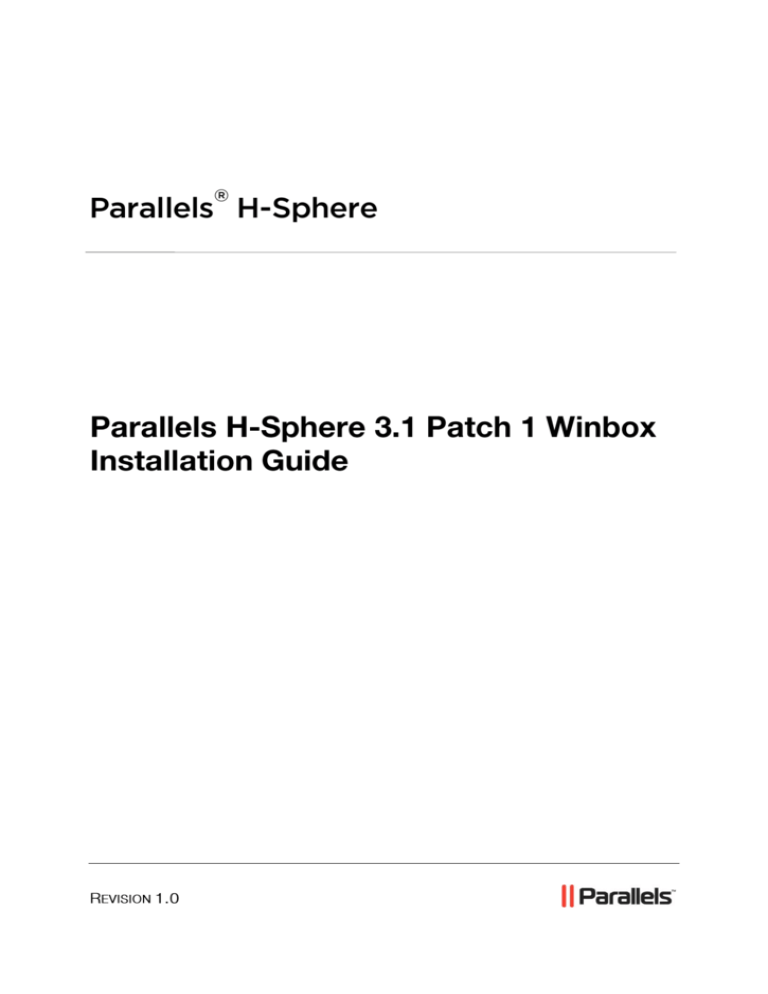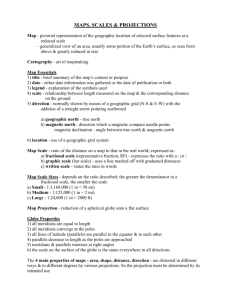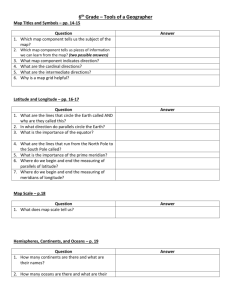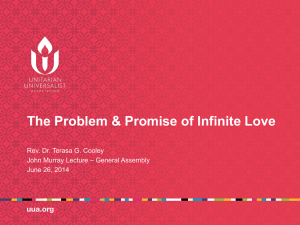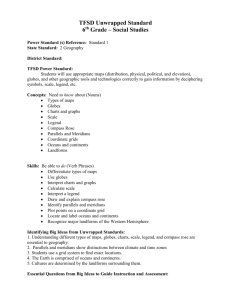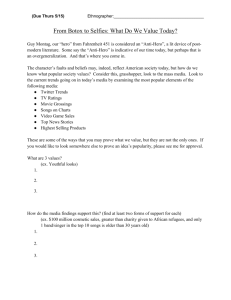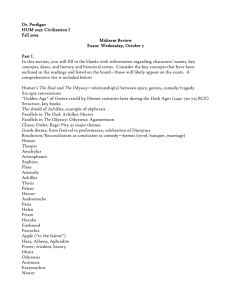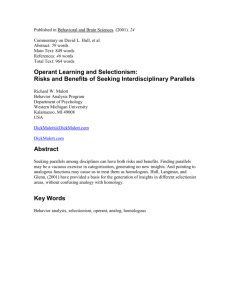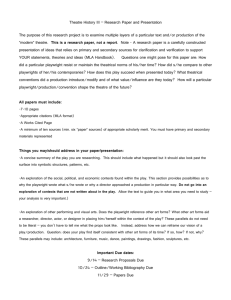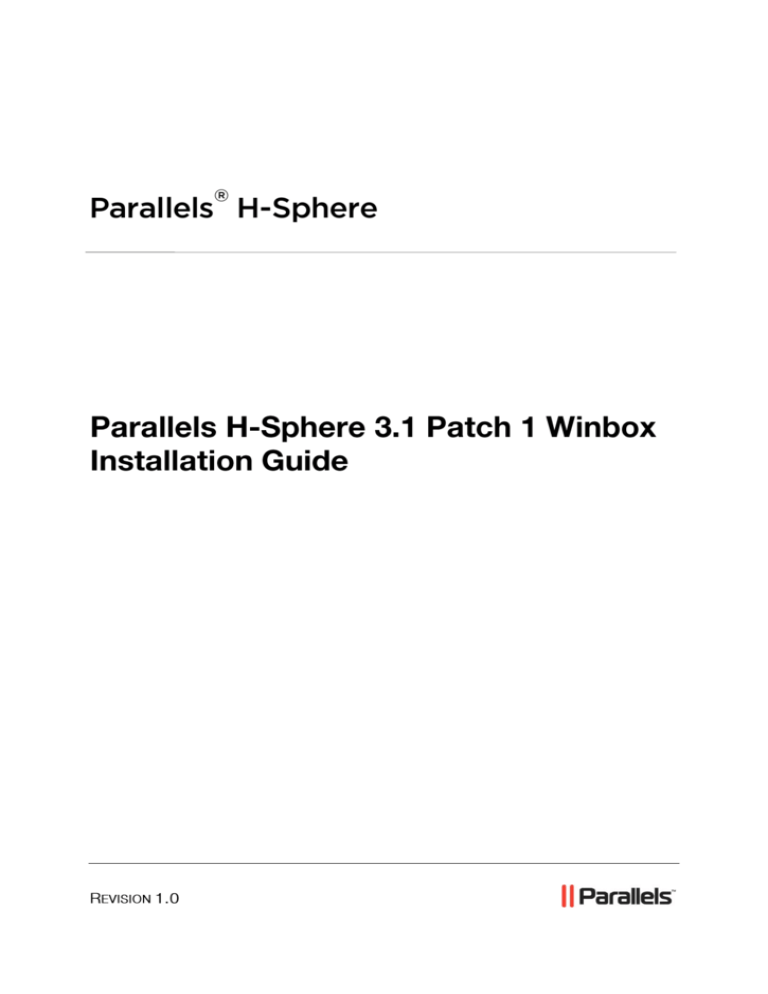
®
Parallels H-Sphere
Legal and Copyright Notice
ISBN: N/A
Parallels
th
660 SW 39 Street
Suite 205
Renton, Washington 98057
USA
Phone: +1 (425) 282 6400
Fax: +1 (425) 282 6444
© Copyright 2008,
Parallels, Inc.
All rights reserved
Distribution of this work or derivative of this work in any form is prohibited unless prior
written permission is obtained from the copyright holder.
Product and service names mentioned herein are the trademarks of their respective owners.
Contents
Preface
4
Typographical Conventions ........................................................................................................... 4
Feedback ....................................................................................................................................... 5
Preparing Windows Server
6
Hardware and Partitioning Requirements ........................................................................... 6
Software Requirements ....................................................................................................... 6
NTFS Permissions For ActivePerl and PHP ....................................................................... 8
Peculiarities of Parallels H-Sphere work under Windows 2003 .......................................... 8
Other Requirements ............................................................................................................ 8
Installing Parallels H-Sphere Winbox
9
Step 1. Adding Physical Server ................................................................................................... 10
Step 2. Adding Logical Server ..................................................................................................... 11
Step 3. Adding New Windows Server to a NAT Configured Cluster .......................................... 11
Step 4. Installing Parallels H-Sphere MSI Package .................................................................... 11
Automatic Installation ........................................................................................................ 12
Bundles Installation ........................................................................................................... 12
Uninstalling Parallels H-Sphere Winbox
13
Appendix A. Parallels H-Sphere Winbox MSI Packages
15
Package List ...................................................................................................................... 15
Package Name .................................................................................................................. 15
Package Download and Installation .................................................................................. 16
Packages Requiring Third-Party Software ........................................................................ 16
Package Dependencies Tree ............................................................................................ 16
CHAPTER 1
Preface
In this chapter:
Typographical Conventions ............................................................................... 4
Feedback .......................................................................................................... 5
Typographical Conventions
Before you start using this guide, it is important to understand the documentation
conventions used in it.
The following kinds of formatting in the text identify special information.
Formatting convention
Type of Information
Example
Special Bold
Items you must select,
such as menu options,
command buttons, or
items in a list.
Go to the System tab.
Titles of chapters,
sections, and
subsections.
Read the Basic
Administration chapter.
Italics
Used to emphasize the
importance of a point, to
introduce a term or to
designate a command
line placeholder, which is
to be replaced with a real
name or value.
The system supports the
so called wildcard
character search.
Monospace
The names of
commands, files,
directories, and domain
names.
The license file is located
in the
http://docs/common/
licenses directory.
Preface
Preformatted
Preformatted
Bold
On-screen computer
output in your commandline sessions; source
code in XML, C++, or
other programming
languages.
What you type,
contrasted with on-screen
computer output.
5
# ls –al /files
total 14470
# cd /root/rpms/php
CAPITALS
Names of keys on the
keyboard.
SHIFT, CTRL, ALT
KEY+KEY
Key combinations for
which the user must
press and hold down one
key and then press
another.
CTRL+P, ALT+F4
Feedback
If you have found a mistake in this guide, or if you have suggestions or ideas on how to
improve this guide, please send your feedback using the online form at
http://www.parallels.com/en/support/usersdoc/. Please include in your report the
guide’s title, chapter and section titles, and the fragment of text in which you have found
an error.
CHAPTER 2
Preparing Windows Server
This chapter gives you information on how to prepare Windows 2000 and Windows
2003 servers for installation of Parallels H-Sphere components and notes you should
consider before proceeding to the installation.
Notes:
- We don’t install Parallels H-Sphere on live servers.
- On Windows, the users group by default has the read/write permissions on all disks.
Upon Parallels H-Sphere installation, the users group is stripped of the read/write
permissions on the system directory and other directories that may affect hosting. No
other permissions are modified. If needed, change them by yourself.
Hardware and Partitioning Requirements
For better functioning we recommend having not less than 256RAM. And as for
partitions it’s better to break it into two:
C:\ for system files and program files - at least 5 GB.
D:\ for users’ content - the rest of the HDD.
Important: partition containing users’ content must be NTFS formated to support disk
space quota.
Software Requirements
Before installing Parallels H-Sphere to Windows platform, make sure your system
complies with the following software requirements:
1
32-bit only version of Windows
2 Windows 2000 Server, Windows 2000 Advanced Server, Windows
2003 Servers, Windows 2003 Web Edition (more on Microsoft Server
2003 limitations:
http://www.microsoft.com/windowsserver2003/evaluation/overview/def
ault.mspx)
a) must not be PDC (Primary Domain Controller), i.e Parallels H Sphere cannot be installed on Windows 2003 SBS because it works
only as PDC
b) must not be in Active Directory mode
3 Terminal Service or pcAnywhere for remote access to the computer
Preparing Windows Server
4 Both, the system disk and the one with user homes, must have NTFS
file system
5 External IP
6 IIS (Internet Information Server) service set up for WWW service and
FTP service
7 FrontPage extensions version 4 or higher;
8 ASP.NET 1.1
9 The following ports must be open:
- 20, 21 (FTP)
- 80 (HTTP)
- 443 (HTTPS)
- 873 (Rsync)
- 10125 (SOAP)
Parallels H-Sphere includes support for Parallels H-Sphere Windows
Services. When creating a new account on winbox, Windows service
method is run with SOAP (Simple Object Access Protocol). It ’s a new
protocol of data communication between CP and Windows server.
To enable support for Win services in Parallels H-Sphere, go to
hsphere.properties file and set: SOAP_SUPPORT = true
Also, make port 10125 available on Winbox. This port is used to
connect to Windows services by default. It can be set in the
hsphere.properties file: SOAP_PORT = 10125
10 These are the default ports for * SQL servers to be open if your
customers connect to them via ODBC:
MySQL - 3306
PostgreSQL - 5432
MS SQL-1433
Note: If *SQL server is put on any port other than the default, don’t forget to
open it.
To access Windows boxes via pcAnywhere or Terminal Service, the ports
5631 and 3389 correspondingly must be open.
Third party commercial products are purchased separately and must be installed prior
to Parallels H-Sphere:
MS SQL server
Real Server
ColdFusion
Miva
The following noncommercial third party products should also be set up prior to the
Parallels H-Sphere installation:
Webalizer: please download Webalizer 2.01.09.RB07 supported by Parallels HSphere from http://download.hsphere.parallels.com/shiv/WinBox/wb09RB07.exe .
ASP.NET 1.1, ASP.NET 2.0 (see also ASP.NET Support)
ActivePerl
7
8
Preparing Windows Server
PHP 4.3.1 and higher .
Note: To make sure you have all required libraries necessary for proper work of
PHP, install PHP from the zip archive, not self-extracting executable. The
mentioned libs are also needed for correct work of Webshell.
MDAC 2.8 and higher.
NTFS Permissions For ActivePerl and PHP
Upon the completion of ActivePerl and PHP installation, please set the following
permissions on the PERL and PHP directories and their content. They are required so
respective libraries can be run when Perl or PHP scripts are requested via http.
These permissions are set during Parallels H-Sphere installation and aren’t checked by
Parallels H-Sphere updates, so please don’t modify them afterwards.
Group
Permissions
Administrators
System
Full
Users
Read
Execute
Peculiarities of Parallels H-Sphere work under Windows
2003
Please consider the following when you intend to install Parallels H-Sphere on
Windows 2003 servers:
1
Parallels H-Sphere works with IIS 6 compatible mode.
2 In Parallels H-Sphere shared SSL scheme works with IIS 6.0.
3 CDONTS object library doesn’t work on Windows 2003. We
recommend using CDO instead of CDONTS on all Windows servers,
since it is a newer and more flexible.
Other Requirements
1
SOAP property must be turned on in the hsphere.properties configuration file on the
CP server. SOAP port 10125 must be opened in your firewall.
2 If you use Windows 2003 R2 system, install the File Server Resource
Manager component before Parallels H-Sphere installation.
CHAPTER 3
Installing Parallels H-Sphere Winbox
To install Parallels H-Sphere Winbox, please perform the steps provided below in this
chapter.
In this chapter:
Step 1. Adding Physical Server ......................................................................... 10
Step 2. Adding Logical Server ........................................................................... 11
Step 3. Adding New Windows Server to a NAT Configured Cluster .................. 11
Step 4. Installing Parallels H-Sphere MSI Package ........................................... 11
10
Installing Parallels H-Sphere Winbox
Step 1. Adding Physical Server
To add a Windows physical server:
1
Go to E. Manager -> Servers -> Add P.Server and fill in the form:
a
Enter the name of the physical server, its IP and associated net mask.
b
Specify the name of administrative account (usually, hsadmin) and its password,
so that CP is able to connect to the Windows box.
c
Submit the form
2
Add physical server groups according to the hosting type: Wind ows
Web hosting, MS SQL hosting, or both. To add a group:
3
Go to E.Manager -> Servers -> Server Groups.
4
At the bottom of the page that appears, enter the name of the server
group and select its type.
a
Click Add. .
5
Go to E.Manager-> Servers -> P.Servers.
6
Click the name of the physical server.
a
In the Add Group field, select a server group and click Add..
7 Assign physical server profile: your Windows server will be installed
and updated according to the rules specified in this profile:
a
Go to E.Manager -> Update -> Physical server profiles
b
Choose the box and click the Add button
c
Name and configure your profile in the form that appears
d
Click Save to apply. Profile will appear in the list of existing profiles.
e
Click the Assign Profiles to Physical Servers link and apply.
Note: you can find more info on Physical Server Groups and Profiles in Parallels HSphere Sysadmin Guide
Installing Parallels H-Sphere Winbox
11
Step 2. Adding Logical Server
To add a logical server:
1
In your admin control panel go to E.Manager -> Servers -> Add L.Server.
2 On the page that appears, enter the properties of the logical server.
3 Click Submit to create a logical server. You will proceed to the page
where you can configure other parameters for this logical server:
a
b
Enable user signup on this server
Automatically generate custom DNS records by clicking Generate in front of
Generate custom DNS records for Windows logical server.
c
Add IP range available for hosting on this server
d
Configure additional options specific to Windows logical server type
4 Add DNS records for this logical server in E.Manager -> DNS Manager
menu. Make sure you created a custom A record for this logical
server.
Step 3. Adding New Windows Server to a
NAT Configured Cluster
If you are adding new Windows server to a NAT configured Parallels H-Sphere cluster,
you must add this server’s IPs to the ~cpanel/shiva/psoft_config/ipsmap.xml file.
Step 4. Installing Parallels H-Sphere MSI
Package
There are two ways of installing Parallels H-Sphere msi package: automatic and with
the help of bundles.
You can find more info on Parallels H-Sphere Winbox MSI packages and their
download locations in Appendix A (on page 15) of this guide.
In this section:
Automatic Installation ........................................................................................ 12
Bundles Installation ........................................................................................... 12
12
Installing Parallels H-Sphere Winbox
Automatic Installation
1
Download Parallels H-Sphere Windows HsCore MSI package:
HsCore_3.1.269.3124.msi
(http://download.hsphere.parallels.com/shiv/HS/WINDOWS/HsCore_3.1.269.3124.
msi).
Here:
3.1 is the Parallels H-Sphere Winbox version
269 is the package build
3124 is the package build timestamp (days from 1 Jan 2000)
2 Run the HsCore installer and follow its instructions.
Note: On this step you can choose the Parallels H-Sphere folder. By default, it is
C:\Program Files\HSphere. After the installation you won’t be able to change
the Parallels H-Sphere location.
3 In admin CP, go to E.Manager -> Update -> Update Boxes. Check your
Winbox server and click Start Update to run Parallels H-Sphere
Update Wizard to complete the installation. This will automatically
update your Winbox.
Important:
Parallels H-Sphere Winbox resources are installed by means of respective MSI
packages.
Some third party Parallels H-Sphere services (like Miva or ColdFusion) won’t be
installed to the Windows server if the original software is absent on the box. First, install
the third-party software, and then run the Update Wizard on this box again to install
respective Parallels H-Sphere MSI packages (HSMiva, HSColdFusion, etc).
Bundles Installation
Download and run the Windows server installation bundles in accordance with the
hosting type:
Windows Web hosting: HS_WinHosting_Bundle_310P1.exe
(http://download.hsphere.parallels.com/shiv/HS/releases/U31.0/U31.0P1/HS_WinH
osting_Bundle_310P1.exe)
MS SQL hosting: HS_MSSQL_Bundle_310P1.exe
(http://download.hsphere.parallels.com/shiv/HS/releases/U31.0/U31.0P1/HS_MSS
QL_Bundle_310P1.exe)
Windows Web + MS SQL hosting: HS_WinHosting_MSSQL_Bundle_310P1.exe
(http://download.hsphere.parallels.com/shiv/HS/releases/U31.0/U31.0P1/HS_WinH
osting_MSSQL_Bundle_310P1.exe)
CHAPTER 4
Uninstalling Parallels H-Sphere Winbox
Parallels H-Sphere Windows software can be uninstalled from a Windows server only
manually.
To uninstall Parallels H-Sphere for Windows:
1
Go to the directory [disk]:\Hsphere\bin\
Unregister the HSSVC and HsQuotas services by running the commands:
hssvc /unregserver
HsQuotas /unregserver
Remove the HKEY_LOCAL_MACHINE\SOFTWARE\Psoft key from the registry.
2 Remove the hsphere service by running in the command line:
[WinDir]\Microsoft.NET\Framework\[version]\InstallUtil.exe /u
[\hsphere.net]\bin\hsphere.exe
Where:
[WinDir] is a path to the directory where Windows is installed (usually
C:\Windows)
[version] is a version of ASP.NET (v1.0.3705 or later)
[\hsphere.net] is a path to the directory where HSphere.NET is located For example:
C:\Windows\Microsoft.NET\Framework\v1.1.4322\InstallUtil.exe
/u C:\hsphere.net\bin\hsphere.exe
3 Go to the IIS interface (Programs -> Administrative Tools -> Computer
management -> Internet Information Services) and perform one of the
following two actions:
If Parallels H-Sphere was set up on the default website, remove the CFG,
Urchin, Webshell and MS SQL virtual directories;
If Parallels H-Sphere was set up on a separate website, remove the website.
4 Check in the component services on the Parallels H -Sphere website
for COM+ applications cfg and cfg/net. To do this:
Go to Programs -> Administrative Tools -> Component Services -> My Computer ->
COM+ Applications
Remove IIS{Default Website Root//cfg//NET} and IIS{Default Website Root//cfg}.
In order to remove them, right-click on it and choose Properties, go to Advanced
tab and uncheck Disable Deletion option.
5 In the IIS interface re-map default FTP root to the IIS directory
(usually c:\inetpub\ftproot):
Go to FTP Sites, right-click the Default FTP Site -> Properties.
14
Uninstalling Parallels H-Sphere Winbox
On the page that appears click Properties, then browse for folder and choose
ftproot as shows below:
6 Re-map default web root to the IIS directory (usually
c:\inetpub\wwwroot):
Go to Web Sites, right-click the Default Web Site -> Properties.
On the page that appears click Properties, then browse for folder and choose
wwwroot as shows above on Step 5.
7 Remove the user that was created during the Parallels H-Sphere
installation to administer Parallels H-Sphere (by default, it’s user
HSadmin).
8 Stop IIS service by running in the command line:
iisreset/stop
9 Remove the Parallels H-Sphere directories from their location: usually
C:\Hsphere and C:\Hsphere.Net.
10 Restart IIS service by running in the command line:
iisreset
Important: do not delete the <hsphere.net> directory if it contains any of the
packages installed. If you want to uninstall Parallels H-Sphere, uninstall all Parallels HSphere packages first.
CHAPTER 5
Appendix A. Parallels H-Sphere Winbox
MSI Packages
Parallels H-Sphere Winbox installation and update is performed from MSI packages
each responsible for a particular functionality.
Package List
HsCore - core of Parallels H-Sphere Winbox service
HsInstaller - Parallels H-Sphere Winbox installer
HsGeneralHosting - provides FTP hosting services
HsMSSQL - Parallels H-Sphere MSSQL hosting server (requires MSSQL server
installed on the box)
HsRSync - RSync utitity
HsWeb - provides Parallels H-Sphere Web resources for Windows hosting
HsAspNetSqlEMan - supports ASP.NET Enterprise manager
HsSharePoint - SharePoint hosting (requires SharePoint installed)
HsColdFusion - ColdFusion hosting (requires ColdFusion installed)
HsWebalizer - Webalizer
HsUrchin - integrates the Google Analytics tool (requires Urchin installed)
HsMiva - integrates Miva tool (requires Miva installed)
HsPerl - Perl
HsAWStats - AWStats
HsStats - Winbox statistics resource
HsPHP - PHP hosting, includes both PHP 4 and 5 version
HsWebShell - WebShell Web File Manager
HsOsCommerce - OsCommerce
HsPhpBB - PhpBB
HsEasyAppSvc - provides EasyApp service to enable installation of EasyApp
collection
Package Name
Each package filename has the following notation:
16
Appendix A. Parallels H-Sphere Winbox MSI Packages
<PACKAGE_TITLE>_<HS_VERSION>.<BUILD>.<TIMESTAMP>.msi
where:
<PACKAGE_TITLE> is the name of the package (see the list above)
<HS_VERSION> is Parallels H-Sphere version
<BUILD> is the package build
<TIMESTAMP> is the package build timestamp (days from 1 Jan 2000)
Example: HsGeneralHosting_3.1.126.2858.msi.
Package Download and Installation
Parallels H-Sphere MSI packages are downloaded from the
http://download.hsphere.parallels.com/shiv/HS/releases/WINDOWS/
location.
There can be several cases of installing these packages:
Automatic (on page 12)
The first step is downloading and running the HsCore package. Installation/update
of the rest of the packages is managed from the admin CP by means of the Update
Wizard. The wizard runs them from the <HS_HOME>\data\services\installer
folder, where <HS_HOME> is Parallels H-Sphere home location (C:\Program
Files\HSphere by default)
Istallation of the Bundles (on page 12)
Download and run the Windows server installation bundles in
accordance with the hosting type:
Windows Web hosting: HS_WinHosting_Bundle<HS_VERSION>.exe
MS SQL hosting: HS_MSSQL_Bundle_<HS_VERSION>.exe
Windows Web + MS SQL hosting:
HS_WinHosting_MSSQL_Bundle_<HS_VERSION>.exe
Manual
Not recommended! You can also manually install/update Parallels H-Sphere
Winbox by downloading these packages and running them one by one, according to
their dependencies.
Packages Requiring Third-Party Software
HsMSSQL, HsSharePoint, HsColdFusion, HsUrchin and HsMiva integrate third-party
products into Parallels H-Sphere environment and require respective software installed.
Please refer to separate documents for specific guidelines on their configuring in
Parallels H-Sphere System Administrator’s Guide.
Package Dependencies Tree
Appendix A. Parallels H-Sphere Winbox MSI Packages
Parallels H-Sphere Update Wizard installs the packages in the following sequence:
HsCore
|-- HsInstaller
|-- HsMSSQL
|-- HsGeneralHosting
|-- HsRsync
|-- HsWeb
|-- HsAspNetSqlEMan
|-- HsSharePoint
|-- HsColdFusion
|-- HsIpMigrator
|-- HsWebalizer
|-- HsUrchin
|-- HsMiva
|-- HsPerl—HsAWStats—HsStats
|
|--HsPHP
|-- HsWebShell
|-- HsOsCommerce
|-- HsPhpBB
|-- HsEasyAppSvc
17