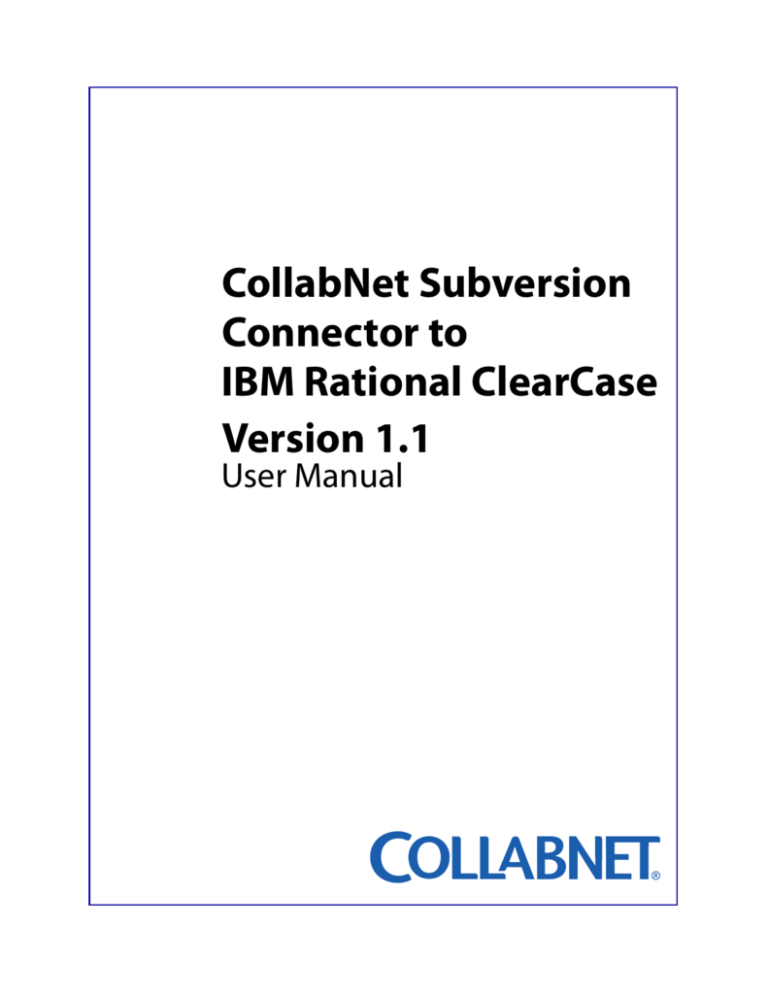
CollabNet Subversion
Connector to
IBM Rational ClearCase
Version 1.1
User Manual
Copyright © 2006 CollabNet, Inc. All rights reserved. CollabNet is a trademark or registered
trademark of CollabNet, Inc., in the U.S. and other countries. All other trademarks, brand
names, or product names belong to their respective holders.
CollabNet makes no representation with respect to accuracy or completeness of document, and specifically disclaim any implied warranties for any purpose and shall in no
event be liable for any loss of profit or any other commercial damage, including but not
limited to special, incidental, consequential, or other damages.
8000 Marina Boulevard, Suite 600, Brisbane, California 94005 U.S.A.
Toll free: 888-778-9793 • Voice: 650-228-2500 • Fax: 650-228-2501
www.collab.net • E-mail: info@collab.net
Table of Contents
Overview
Connector workflow ...........................................................................................................................3
System Requirements ........................................................................................................................6
Setting up the Connector .................................................................................................................6
Synchronizing data
Export mode ..........................................................................................................................................7
Re-export ................................................................................................................................................9
Import mode ..................................................................................................................................... 10
Best Practices ..................................................................................................................................... 13
Editing the Configuration file ...................................................................................................... 14
Frequently Asked Questions (FAQ) ............................................................................................ 15
Troubleshooting Guide .................................................................................................................. 16
I
II
C OLLABNET CONNECTOR TO IBM RATIONAL CLEARCASE
Overview
The CollabNet Subversion Connector to IBM Rational ClearCase is designed to help you work
simultaneously between two diverse version control systems: IBM Rational ClearCase and
CollabNet Subversion. The CollabNet Subversion Connector bridges these two version control
systems.
The requirement for this kind of co-existence arises when an organization which is using IBM
Rational ClearCase wants to synchronize data in its ClearCase Versioned Object Base (VOB) to a
Subversion repository hosted in CollabNet Enterprise Edition, and vice-versa. In such a case, it is
possible that one set of users use CollabNet Subversion for their distributed development and
other set of users use ClearCase for version control, build and release management capabilities.
Therefore, changes made in either of the version control systems need to be synchronized with
the other in order to have identical and up to date content, and avoid loss of data.
This connector can be used with the CollabNet Enterprise Edition Subversion (part of the suite
of CollabNet products) and with the stand-alone Subversion
Connector workflow
The Connector synchronizes changes between the IBM Rational ClearCase views and the
CollabNet Subversion working copy. The Connector provides two modes to synchronize
data (files and documents, source code, images, etc.) between the two version control systems, namely Export and Import.
Before proceeding to a detailed explanation of the two modes of synchronization, you need to
know the following terms used in this document:
•
ClearCase VOB: This repository is opaque to the Connector, but is the core element of the
Connector. Modifications made in a ClearCase view should be checked in to the ClearCase
VOB for the Connector to run in the export mode.
•
ClearCase - Reference View: For the export mode to run, we need two views one of which
can be known as the ClearCase - Reference View. This view must match the CollabNet
Subversion working copy for the Connector to run in the export mode.
•
ClearCase - Current View: For the export mode to run, apart from the ClearCase - Reference
View, we need another view that should contain the most recent changes made to the
ClearCase VOB. This view can be known as the ClearCase - Current View.
•
CollabNet Subversion working copy: This is a path in your system in which the contents
of the CollabNet Subversion repository are checked out. For the Connector to work in the
export mode, contents here should match the ClearCase – Reference View. In the import
mode, the contents of the CollabNet Subversion working copy will synchronize with a
ClearCase view.
•
CollabNet Subversion repository: When you export the difference between the two
ClearCase views, modifications made (except for file content modifications) are automatically
committed to the CollabNet Subversion repository. Changes made in the CollabNet
OVERVIEW
3
Version 1.1
C OLLABNET CONNECTOR TO IBM RATIONAL CLEARCASE
Subversion working copy should be committed to the CollabNet Subversion repository for
the Connector to run in the import mode.
Export: In this mode, the Connector synchronizes the changes made in the ClearCase view to
the CollabNet Subversion working copy.
For the Connector to work in this mode, it is mandatory to have two ClearCase views to clearly
distinguish between modifications made. The Connector gets the difference between the
ClearCase - Reference View and the ClearCase - Current View, and synchronizes it with the CollabNet Subversion working copy.
•
If the ClearCase - Current View is updated with files or folders added, deleted or renamed,
then the difference between the ClearCase - Reference View and ClearCase - Current View will
be synchronized with the CollabNet Subversion working copy and also directly committed
to the CollabNet Subversion repository.
•
If the ClearCase - Current View is updated with file content modifications, the Connector will
synchronize this change ONLY with the CollabNet Subversion working copy. You need to
manually commit this change in the CollabNet Subversion working copy to the CollabNet
Subversion repository.
Figure1: The preceding illustration shows a ClearCase VOB, two ClearCase views: a Reference View and a Current View, a CollabNet Subversion working copy and a CollabNet Subversion repository.
Once you execute the Connector in the export mode, the following will happen (refer Figure 1):
•
The Connector will detect the difference in data between the two ClearCase views.
•
The file deleted (red), file added (blue) and file renamed (green) will be exported to the
CollabNet Subversion working copy and also directly committed to the CollabNet
Subversion repository.
OVERVIEW
4
Version 1.1
C OLLABNET CONNECTOR TO IBM RATIONAL CLEARCASE
•
The file whose content has been modified (Orange) will be updated only to the CollabNet
Subversion working copy. You need to manually commit it to the CollabNet Subversion
repository to synchronize all data.
Import: In this mode, the Connector brings in the changes made in the CollabNet Subversion
working copy to a ClearCase view of your choice.
Once the modifications are imported to the ClearCase view specified, you need to checkin the
changes made in this view to the ClearCase VOB.
Note: Unlike the export mode, there is no auto-commit of data directly to the ClearCase VOB.
Figure 2: The preceding illustration shows a ClearCase view, a CollabNet Subversion working
copy and a ClearCase VOB. Modifications made in the CollabNet Subversion working copy
should be first committed to the CollabNet Subversion repository.
On executing the Connector in the import mode, the following will happen (refer Figure 2):
The file deleted (red), directory added (blue), file renamed (green) and file whose content is
modified (orange) in the CollabNet Subversion working copy will be imported to the ClearCase
view. You need to manually checkin the changes made in this view to the ClearCase VOB.
OVERVIEW
5
Version 1.1
C OLLABNET CONNECTOR TO IBM RATIONAL CLEARCASE
System Requirements
The Connector requires the following:
•
Operating Systems supported:
o Microsoft Windows XP with Service Pack 2
o Red Hat Linux 4
•
IBM Rational ClearCase version 7 (multi-site)
•
CollabNet Enterprise Edition v.4.5.1, v.4.5.2 OR
•
CollabNet Subversion v1.4.2 / v 1.4.3 with its supported command-line client for Windows:
To download, click: http://downloads.open.collab.net/collabnet-subversion.html
•
Free disk space: 100 MB
•
System memory (RAM): 256MB
Note: To install and configure this Connector on a Linux platform, contact the CollabNet
Services Team. The functionality of the Connector is the same for the Linux platform, the only
difference being the usage of lower case for filenames in Linux.
Note: Ensure that CollabNet Subversion and ClearCase are installed in the same system.
Setting up the Connector
To setup the Connector, unzip the ‘ClearCase_versioning_Connector.zip’ file on your system
and launch the 'Connector_Installer' executable. Please ensure that Subversion v1.4.2 or
above and IBM Rational ClearCase 7 (multi-site) are installed before you proceed with the
installation process.
Note: If you are overwriting the contents of the ClearSVN Connector v1.0 with this version of the
Connector, then ensure to take a backup of the configuration file (clearsvn.ini) if you have values
specified for the import and export arguments. Once the Connector installer executes
successfully, replace the new configuration installed with the configuration file you saved.
Some essential files installed (for example, under the C:\Program Files\ClearSVN\dist directory)
include:
•
clearsvn.exe - An executable file to run the Connector.
•
clearsvn.ini - A user editable configuration file which can be used to set commonly used
arguments with this Connector.
•
Documentation folder - A folder that contains the User Manual for this Connector.
Note: To uninstall the connector click the uninstall.exe in a folder in the same directory where
you installed the connector.
OVERVIEW
6
Version 1.1
C OLLABNET CONNECTOR TO IBM RATIONAL CLEARCASE
Synchronizing data
You can transfer data between IBM Rational ClearCase and the CollabNet Subversion version
control systems using the Export and Import mode. This chapter discusses the procedure to
execute the Connector in these two modes, arguments to be passed while executing the
commands, and editing the configuration file.
Export mode
This mode transfers data modifications made in the IBM Rational ClearCase views to the
CollabNet Subversion working copy.
For the export to work, you need to have:
•
A ClearCase VOB. For example, let us term this VOB as ‘Components’.
•
Two ClearCase views for this ClearCase VOB to clearly distinguish between the
modifications:
o PC_view1(Reference View): Let us term this view as V1. The contents in this view should
match the CollabNet Subversion working copy before executing the Connector in the
export mode. Let us assume that the data in this view is stored on your system in the
following path: C:\PC_view1\components\hardware where:
oComponents is the ClearCase VOB name and
ohardware is the directory name that needs to synchronize with the CollabNet
Subversion working copy (refer to the image on Page 8 to know the contents under this
directory)
o PC_view2 (Current View): Let us term this view as V2. Let us assume that the data in this
view is stored on your system in the following path:
C:\PC_view2\components\hardware
•
A CollabNet Subversion working copy in your system. For example, let us assume that the
trunk folder of the CollabNet Subversion repository is been checked out in the following
path: C:\hardware
There are numerous ways by which this Connector can be used to export data from the two
ClearCase views to the CollabNet Subversion working copy. Let us consider one scenario:
STEP 1 From the command prompt, navigate to V2.
STEP 2 Update V2 using the cleartool update command. Now, V2 will be
synchronized with the most recent changes made to the ClearCase VOB.
For example, let us assume that V2 has been updated with the following
files (refer to the image on Page 8):
oFile added
- WiFisupport.pdf
oFile deleted
- clockrate.doc
oFile renamed - 'overview.html' to 'QuickStart.html'
oFile contents modified - FSB.xls
SYNCHRONIZING DATA
7
Version 1.1
C OLLABNET CONNECTOR TO IBM RATIONAL CLEARCASE
Important: DO NOT UPDATE V1. Before proceeding to Step 3, you need to ensure that V1 and the CollabNet
Subversion working copy match with the same content. Data that needs to be transferred has to
be done from the root (parent folder), a branch or tag whichever is applicable.
STEP 3 Execute the following from the command prompt:
clearsvn export -b c:\PC_view1\components\hardware -c c:\PC_view2\components\hardware
-s c:\hardware
In other words:
clearsvn export -b <directory path of V1> -c <directory path of V2> -s <directory path of the
CollabNet Subversion working copy>
If the export is successful:
•
The following files will be exported to the CollabNet Subversion working copy and
automatically committed to the CollabNet Subversion repository:
o WiFisupport.pdf (new file added)
o clockrate.doc (file deleted)
o QuickStart.html (file renamed from 'overview.html')
•
The ‘FSB.xls’ file whose content was modified will be synchronized only with the CollabNet
Subversion working copy. You need to manually commit this file to the CollabNet
Subversion repository.
•
Two files suffixed with a timestamp are generated in the directory where the command
was executed, for example:
o svnexport.ini.2006-01-17 10-03-08 - This file contains the command-line arguments
passed while executing the command.
o svnexport.session.2006-01-17 10-03-08 - This file confirms that the export operation
was successful.
•
A log file is generated in the directory from where you execute the command, or in the path
you specify using the -l argument. This file captures background operation information.
Once data in the CollabNet Subversion working copy and V2 match exactly, you can update V1.
This is a recommended step if you want to use the same two views in the next export operation.
SYNCHRONIZING DATA
8
Version 1.1
C OLLABNET CONNECTOR TO IBM RATIONAL CLEARCASE
Re-export
If you abort an export command or it terminates abruptly, the re-export mode can be used to
complete the export operation. Data will not be synchronized with the CollabNet Subversion
working copy or repository if the export is terminated or aborted.
If the export command terminates, two files without a timestamp are generated in the directory from where you execute the export command. For example:
•
svnexport.ini - This file contains the command-line arguments given while executing the
command.
•
svnexport.session - This file will contain the status of the export command.
Once you execute the re-export command, the Connector picks up the required information
from these two files and starts the session again.
Execute the following command to re-export the contents:
clearsvn export -r (or) clearsvn export --re-export
Note: If you prefer not to use re-export command and want to perform a fresh export, you can
delete the two files (svnexport.ini and svnexport.session) created from the respective directory
and run the export command again.
Table 1: Mandatory arguments to be passed while executing the Export command
Short
option
Long option
Description
-b
--ccref-viewroot=DIR
Here, DIR is the path of the ClearCase - Reference View. Modifications
should not be made in this ClearCase view. This is done in order to
get a difference between the ClearCase - Current View and the ClearCase - Reference View.
-c
--ccview-root=DIR
Here, DIR is the path of the ClearCase - Current View which has the
most recent changes to the ClearCase VOB. Modifications made here
should be synchronized with the CollabNet Subversion repository.
-s
--svn-clientroot=DIR
Here, DIR is the path of the CollabNet Subversion working copy to
which the Connector brings in changes from the ClearCase views.
Note: To list the arguments available with this Connector, execute one of these commands:
•
clearsvn import -h (-h or --help): Help information on the import mode
•
clearsvn export -h (-h or --help): Help information on the export mode
SYNCHRONIZING DATA
9
Version 1.1
C OLLABNET CONNECTOR TO IBM RATIONAL CLEARCASE
Import mode
This mode transfers data modifications made in the CollabNet Subversion working copy to the
IBM Rational ClearCase view.
For the import mode to work, you need to have:
•
A ClearCase view: Synchronization of data from the CollabNet Subversion working copy
can be done to only one ClearCase view.
•
A CollabNet Subversion working copy in your system. In the example used, it is
c:\hardware.
Follow these steps to synchronize data between the CollabNet Subversion working copy and
the ClearCase view:
STEP 1 Update the CollabNet Subversion working copy to ensure that it is
synchronized with the CollabNet Subversion repository. In this case, it is
c:\hardware.
STEP 2 In the CollabNet Subversion working copy, you can add, delete, rename
files or directories and modify contents of files. For example, let us
assume that the 'QuickStart.html' file is deleted from the
c:\hardware\Motherboard folder.
STEP 3 Commit these changes to the CollabNet Subversion repository.
STEP 4 Update your CollabNet Subversion working copy once again before
proceeding to Step 5. This ensures that the CollabNet Subversion
working copy has the most recent changes made to the CollabNet
Subversion repository and has no local modifications. For example, let
us assume that the last revision number of the CollabNet Subversion
repository is 10.
STEP 5 Execute the following from the command prompt:
clearsvn import -s c:\hardware\Motherboard -t \trunk\Motherboard -c
C:\PC_view1\components\hardware\Motherboard -r 5:10
In other words:
clearsvn import -s <CollabNet Subversion working copy directory path> -t <relative path from the
root of the CollabNet Subversion repository from which the CollabNet Subversion working copy is
checked out> -c <directory path of the ClearCase view> -r N:M (range of revisions)
SYNCHRONIZING DATA
10
Version 1.1
C OLLABNET CONNECTOR TO IBM RATIONAL CLEARCASE
When using the -t argument to synchronize changes, consider these tips:
•
If you are synchronizing changes made in the trunk folder of the CollabNet Subversion
working copy (in the example being used i.e. c:\hardware), then the -t argument in the
command is:
clearsvn import -s c:\hardware -t \trunk -c c:\PC_view1\components\hardware -r 5:10
•
If you are not sure which directory to synchronize, then the -t argument in the command is:
clearsvn import -s c:\hardware -t \ -c c:\PC_view1\components\hardware -r 5:10
This command will track all the changes made from the root (parent) folder and import
them to the ClearCase view.
If the import is successful:
•
The ClearCase view will contain the changes from the CollabNet Subversion working copy.
Unlike the export mode, there is no auto-commit of files or folders directly to the ClearCase
VOB in the import mode.
•
All kinds of modifications (file or directory add, delete, rename, copy-move and file content
modifications) made in the CollabNet Subversion working copy will be synchronized with
the ClearCase view.
•
A log file is generated in the default location of your system, or in the path you specify
during the import command (-l argument). Unlike the export operation, no session files are
created in the import mode.
You can checkin the changes in the ClearCase view to the ClearCase VOB, to ensure that data is
now synchronized.
Note: There is no re-import command to start a terminated or aborted import command. No
unversioned files are created in the ClearCase view in case of an aborted or terminated session,
and you can execute the import command again.
SYNCHRONIZING DATA
11
Version 1.1
C OLLABNET CONNECTOR TO IBM RATIONAL CLEARCASE
Table 2: Arguments to be passed while executing the Import command
Short
option
Long option
Description
Mandatory
/ Optional
-c
--ccview-root=DIR
Here, DIR is the path of the ClearCase view where
you want to synchronize changes.
Mandatory
-r
-r N:M
N and M are the revision numbers of the CollabNet
Subversion repository. Changes made within this
range inclusive of N and M will be synchronized to
the ClearCase view. M should match the CollabNet
Subversion working copy revision number.
Mandatory
Note: N should be less than M. If you provide only a
single value, then that revision number should be
equal to the current CollabNet Subversion working
copy revision. Refer to the Troubleshooting Guide
section on page 17 for more on this option.
-s
--svn-clientroot=DIR
This is the Subversion working copy directory from
which the Connector consolidates the changes to
be transferred to the ClearCase view.
Mandatory
-t
--tree-path=DIR
Here, DIR is the relative path from the root of the
CollabNet Subversion repository from which the
CollabNet Subversion working copy has been
checked out.
Mandatory
-p
--post-importscan=
This argument will check if the import command
has been executed successfully and data synchronized from CollabNet Subversion to the ClearCase
view. The two options to this argument are ‘always’
and ‘onwarn’.
Optional
If ‘always’ is specified, then the post-import-scan
will be executed after import is complete. If
‘onwarn’ is specified, the scan will execute only if
there are specific errors during the import command. Post import scans will be executed only if the
-n argument option is not specified.
Command: clearsvn import <paths> -p onwarn (or)
clearsvn import <paths> -p always
-q
--quiet
SYNCHRONIZING DATA
In this mode, the Connector will operate in silent
mode without the user’s intervention.
12
Optional
Version 1.1
C OLLABNET CONNECTOR TO IBM RATIONAL CLEARCASE
Table 3: Optional arguments that are common to the Export and Import commands
Short
option
Long option
--force
-f
Description
This option forces the Connector to run, even if specific conditions
are not met. For example, in the export mode, the Connector
checks whether the Reference View and the CollabNet Subversion
working copy match exactly. This force mode overrides the result of
this check.
In the import mode, the uppermost revision specified in the command line should match the CollabNet Subversion working copy
revision. This option overrides this check in the import mode.
-l
--log-file=FILE
By default, a log file is created in current directory from where you
execute the Connector. By giving the –l argument, you can specify
the path in your system or on the local network to store the log.
-n
n/a
This is the non-operational mode during import and export.
When this option is specified, the Connector does not perform
any modifications to the CollabNet Subversion working copy or
ClearCase view, but displays what it would have done if this
option had not been specified in the corresponding mode.
-v
--verbosity=MODE
Depending on the option you set, the log file generated will contain a specific set of information on the background operations
taking place when the Connector is executed. The three options
with this argument are ‘high’, ‘med’ and ‘low’. The default value for
this argument is ‘low’.
For example, if you set the option to ‘high’, the log file will contain
in-depth information on each operation taking place, and if set to
‘low’, the log file will contain comparatively lesser information. It is
not mandatory to provide a verbosity level everytime when executing the Connector. The connector will throw an error if any
other value is specified for this option.
Best Practices
Following are some best practices that you can follow for the Connector to operate smoothly:
•
Export: Before executing the export command, you should have two ClearCase views. One
view should be a Reference View where no modifications are made. The other view should
be a Current View that should bring in the most recent changes made to the ClearCase VOB.
Although you can make changes to the Current View, we recommend that this view to be
an update of the ClearCase VOB.
•
Import: Update your CollabNet Subversion working copy before executing the import
command, as it will bring in the most recent changes made to the CollabNet Subversion
repository.
SYNCHRONIZING DATA
13
Version 1.1
C OLLABNET CONNECTOR TO IBM RATIONAL CLEARCASE
Editing the Configuration file
The Connector installer provides a user-editable configuration file (clearsvn.ini) to bypass the
method of passing arguments in the command-line. This configuration file has the necessary
arguments in the form of fieldnames. By default, the values of these fieldnames are empty.
You can provide the necessary paths for the export and import modes. This configuration file is
useful if you have a set of paths for each of the version control tools where you want to synchronize data.
Arguments in the import mode include the following:
•
ccview-root = <This is the path of the ClearCase view you want to import the changes to>
•
svn-tree-path = <This is the path equivalent to the root of the repository. This is the -t
argument. For more information on this, refer to the table on page 13>
•
svn-range = <This can be a single revision number or a range of revisions, for example 2:5>
•
quiet-mode = <This mode can be enabled by setting the value to 1. When set to 1, the
Connector will operate in silent mode without the user’s intervention>
•
import-force-mode = <This mode can be enabled by setting the value to 1. When set to 1,
the Connector will proceed even if the uppermost revision in the synchronization range
does not match the CollabNet Subversion working copy revision>
•
svn-client-root = <This is the path of the CollabNet Subversion working copy. In the
example used, it is C:\hardware>
•
verbosity-mode = <You can set the value to low, med, or high. For more details on these
options, refer to the table on page 14>
•
noop-mode = <You can enable this mode by setting the value to True. If set to True, the
Connector will check for file and directory changes made, but will not make any
modifications to the ClearCase view>
•
post-import-scan = <should be either 'onwarn' or 'always' if set>
•
log-file-name = <This can be a path in your system where you want to store the log file, for
example C:\clearsvn\logs\abc.txt)
Arguments in the export mode include the following:
•
ccview-root = <This is the path of the ClearCase - Current View. In the example used, it is
C:\PC_view2\components\hardware>
•
ccref-view-root = <This is the path of the ClearCase - Reference View. In the example used, it
is C:\PC_view1\components\hardware>
•
force-mode = <You can enable this mode by setting the value to 1. When set to 1, the
Connector will proceed even if the ClearCase - Reference View and the CollabNet Subversion
working copy do not match>
•
svn-client-root = <This is the path of the CollabNet Subversion working copy. In the
example used, it is C:\hardware\>
•
verbosity-mode = <similar to the import option>
SYNCHRONIZING DATA
14
Version 1.1
C OLLABNET CONNECTOR TO IBM RATIONAL CLEARCASE
•
noop-mode = <You can enable this mode by setting the value to True. If set to True, the
Connector will check for file and directory changes made, but will not make any
modifications to the CollabNet Subversion working copy>
•
log-file-name = <similar to the import option>
Once you set the values for the respective fields, run the following command:
clearsvn export (or) clearsvn import
Note: If you assign values for the fields in the configuration file, but give a different value when
you execute the command; the Connector will take the latter. For example, in the configuration
file, if you set the value of the verbosity-mode field (import mode) to ‘med’, and execute the
import command with the -v argument value as ‘high’, the Connector will take ‘high’ as the
value.
Note: For arguments whose value can be set to ‘True’ or ‘1’, it does not necessarily mean that if
their values are set to ‘False’ or ‘0’, they will be disabled. In order to disable them, you can leave
them blank.
Important: Only the values for the argument field can be edited, and not the field name itself.
Frequently Asked Questions (FAQ)
Q. Will this Connector work with a GUI based Subversion client, for example Tortoise SVN?
A. No. This Connector supports only the Subversion command-line client.
Q. Will this Connector work outside a CollabNet Enterprise Edition environment?
A. This Connector works alongside the Subversion tool in CollabNet Enterprise Edition and also
with the stand-alone Subversion.
Q. Will I encounter any authentication issues when executing the Connector?
A. No, you will not face any authentication issues when executing the Connector. If you have set
the Subversion authentication credentials to 'Yes' in the Subversion configuration file, the username and password will get cached.
The Subversion configuration file 'config' is stored on your system in the following path:
C:\Documents and Settings\[Windows login name]\Application Data\Subversion\
Q. How do I revert back the changes if I have performed a wrong export or import operation?
A. In case you have performed a wrong operation, you have to manually revert back the
changes from the working copy or repository of the respective tool. For example, if you have
synchronized data with a wrong directory:
o Export - Revert the changes made to the CollabNet Subversion working copy and
repository.
o Import - Uncheckout the file or folder in the ClearCase view to which the modifications
was made.
Q. What will happen if a file or directory in a ClearCase - Current view has been moved prior to the
export operation?
A. This is considered a Delete-Add function where a file or directory is deleted from a certain
location and added in another location.
SYNCHRONIZING DATA
15
Version 1.1
C OLLABNET CONNECTOR TO IBM RATIONAL CLEARCASE
Troubleshooting Guide
Problem: If I try to export modifications made in the ClearCase - Current View to the CollabNet
Subversion working copy, the Connector displays a 'View private file' error. What does this error
mean?
Solution: Prior to executing the export command, you should not make modifications in the
ClearCase - Current View which contains the most recent version of the ClearCase VOB.
If you modify a file in this view and do not check it in, you will receive the following error: ‘View
private files found in <ClearCase - Current View directory path>. This ought not be the case. Export
aborted.’ Ideally, make sure to check in the changes made in this view to the ClearCase VOB.
Problem: I try to import changes made in the CollabNet Subversion working copy to the ClearCase view without performing an update of the ClearCase view. What will be the result?
Solution: During the import operation, it is not mandatory that the ClearCase view be an
updated copy of the ClearCase VOB. The operation will be successful.
Problem: If I execute the export command without performing an update of the CollabNet
Subversion working copy, I get an error. What does this mean?
Solution: The Connector will check if the ClearCase - ReferenceView matches the CollabNet Subversion working copy. If it does not match, an error will be displayed.
It will inform that you can use the force mode option (-f ) to avoid checking if the ClearCase ReferenceView matches the CollabNet Subversion working copy.
Problem: When I try to import a range of revisions from CollabNet Subversion to a ClearCase
view, an error is displayed. Why?
Solution: If the upper range does not match the current CollabNet Subversion working copy
revision, the Connector will display an error. For example, if the version of the CollabNet Subversion working copy is 10, and you want to import only revisions 3:7, the Connector will display an error. Here, you can use the force mode (-f ) option to avoid the error.
Problem: When I run an export or import command, I get an ‘IOError: [Errno 28] No space left on
device’ error. Why?
Solution: This error will appear if your system does not have sufficient disk space to transfer
data. This error is not related to the free disk space required to install this Connector.
SYNCHRONIZING DATA
16
Version 1.1
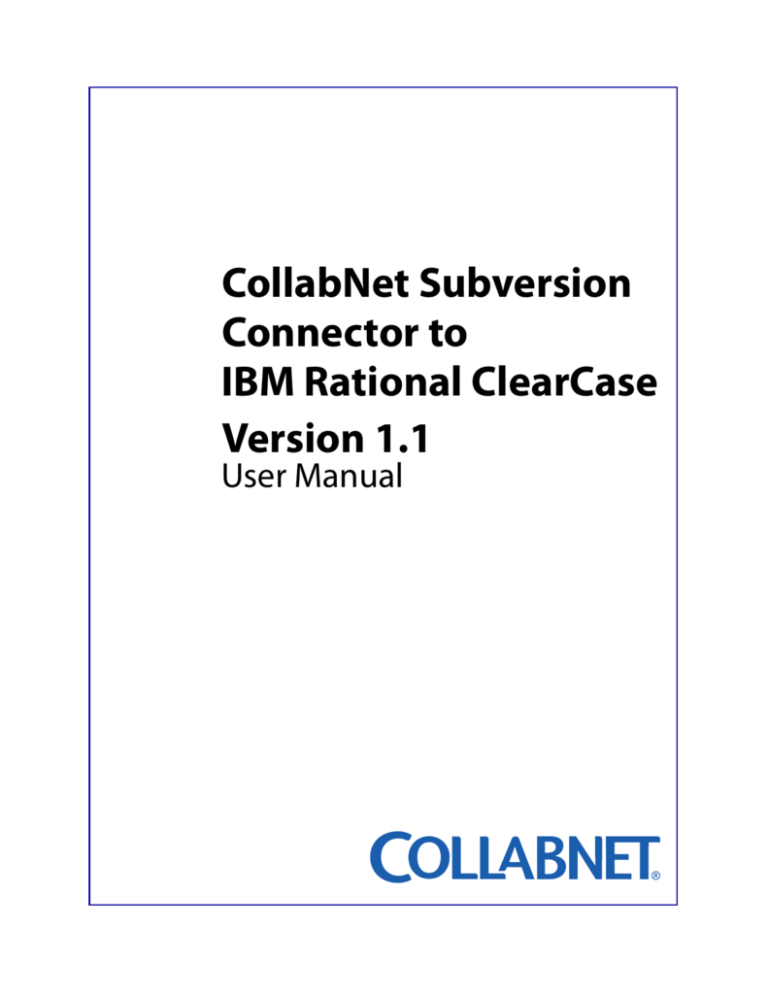
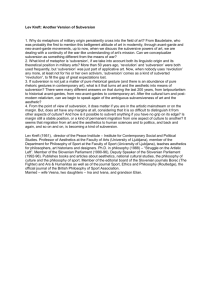
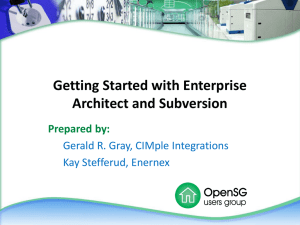
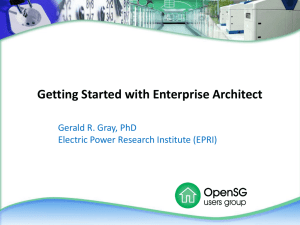
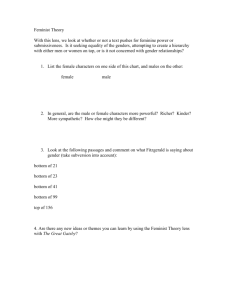
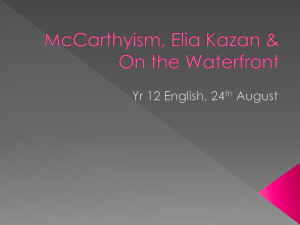
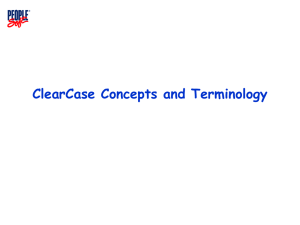
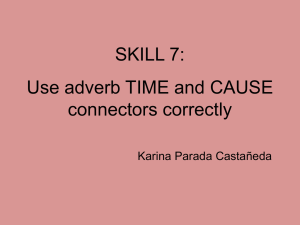
![ClearCase Quick Reference [Unix]](http://s3.studylib.net/store/data/008150744_1-4a89cb982783ff2432f054b9c56e295a-300x300.png)