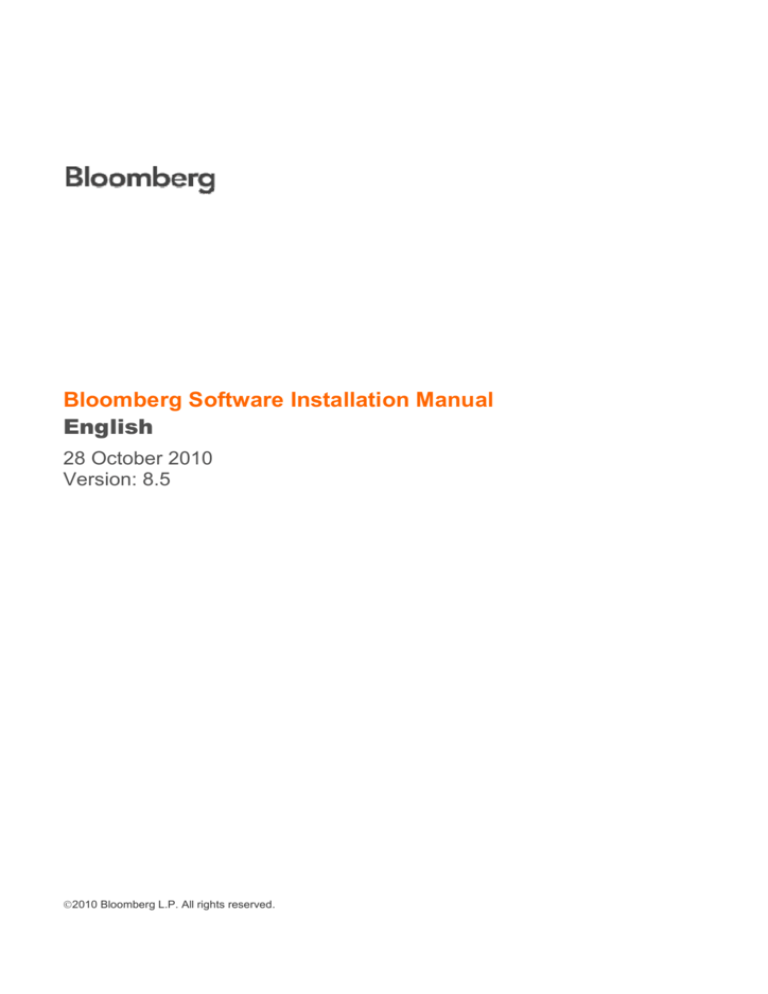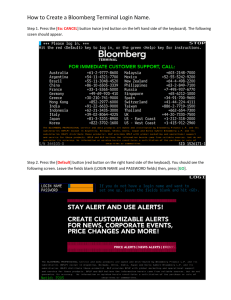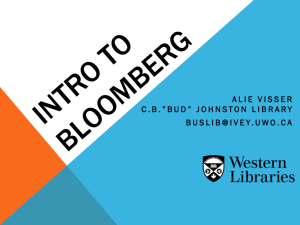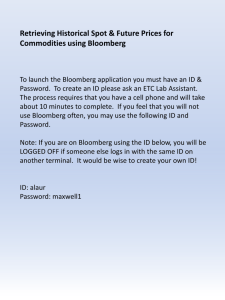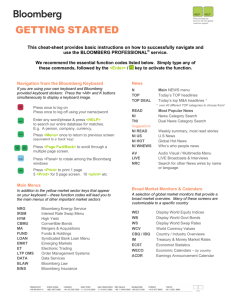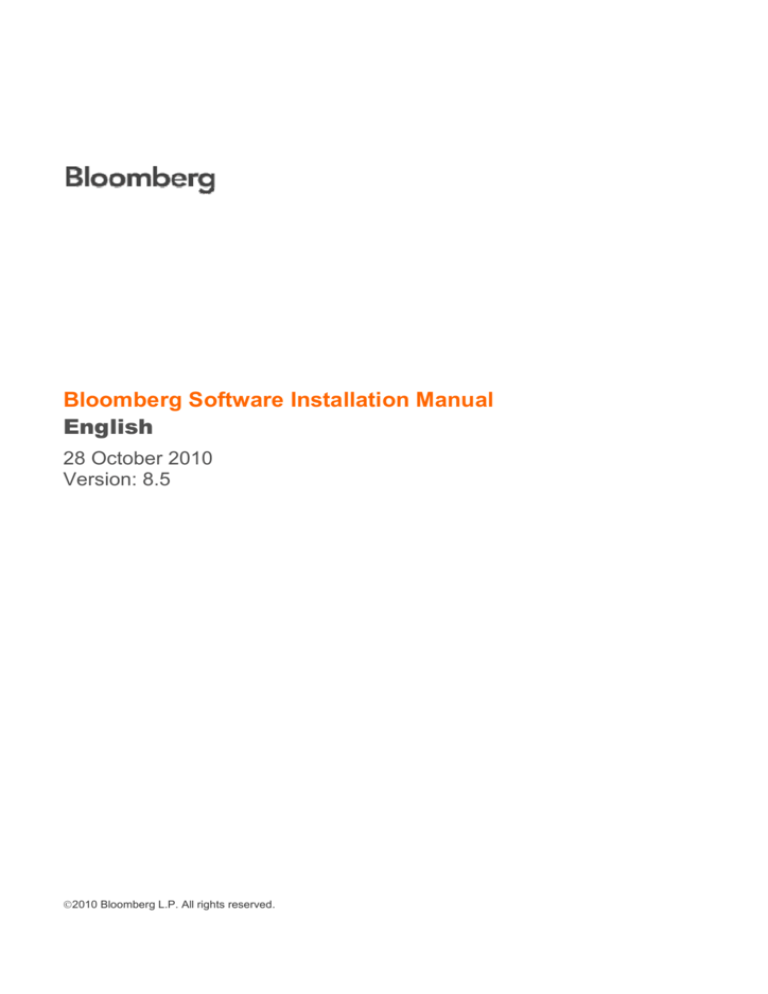
Bloomberg Software Installation Manual
English
28 October 2010
Version: 8.5
2010 Bloomberg L.P. All rights reserved.
1
Table of Contents
Download the Bloomberg Software ..........................................................................................2
Testing the Bloomberg Terminal .............................................................................................13
Minimum File and Registry Rights for the Bloomberg Application......................................16
For 24 hour global customer support call +1 212 318 2000, +44 20 7330 7500, +65 6212 1000,
®
+81 3 3201 8900 or press the HELP key twice on the BLOOMBERG PROFESSIONAL service.
2
Download the Bloomberg Software
From Internet Explorer or other Standard WEB Browser, enter the following URL in the Address field to
download the complete Bloomberg installation package.
http://www. bloombergsoftware.com
Click Download to perform a Full Installation.
Click Save to save the program to your desktop.
For 24 hour global customer support call +1 212 318 2000, +44 20 7330 7500, +65 6212 1000,
®
+81 3 3201 8900 or press the HELP key twice on the BLOOMBERG PROFESSIONAL service.
3
The figure above shows the progress of the software as it downloads.
After the software download is complete, double-click the icon located on your desktop.
NOTE: Be sure to install the Bloomberg Professional® software under a login with Administrator rights.
For 24 hour global customer support call +1 212 318 2000, +44 20 7330 7500, +65 6212 1000,
®
+81 3 3201 8900 or press the HELP key twice on the BLOOMBERG PROFESSIONAL service.
4
This will execute the Wise Installation Wizard for the Bloomberg Professional® service.
Please click the Next button to continue or Cancel to exit the installation.
Please review the License Agreement and confirm you agree to it by clicking the Accept button. Should
you not wish to accept these terms, please click the Reject button and the installation will be cancelled.
Please click
button in the Wizard if you need more assistance.
For 24 hour global customer support call +1 212 318 2000, +44 20 7330 7500, +65 6212 1000,
®
+81 3 3201 8900 or press the HELP key twice on the BLOOMBERG PROFESSIONAL service.
5
The default location for the installation of the Bloomberg Professional® Service software is automatically
populated. Click on Next to accept this location and continue.
If you need to change the location, click on the Browse button to open a dialog box where you can enter
or navigate to the desired location. Click on OK to return. Click on Next to confirm new location and
continue.
Note: If the installer detects a previously installed version, the existing location will be respected and this
screen will not be displayed.
Please click
button in the Wizard if you need more assistance.
For 24 hour global customer support call +1 212 318 2000, +44 20 7330 7500, +65 6212 1000,
®
+81 3 3201 8900 or press the HELP key twice on the BLOOMBERG PROFESSIONAL service.
6
This screen will configure the desired connection method for your Bloomberg Professional®
Service. The default setting is “Connect to the Bloomberg using Private IP network” as this is the most
common connection type and should be selected if you are unsure which method you should be using. In
any case, this setting can be changed after the installation is complete.
Connect to the Bloomberg using Private IP Network
This option refers to a dedicated leased line connection via Bloomberg supplied access router(s).
Connect to the Bloomberg using Internet
This option is typically used for direct Internet access to Bloomberg, or when Private IP is
unavailable.
Connection Wizard
The Connection Wizard is accessed by entering CONN<GO> on the Bloomberg Terminal or clicking on
the red CONN button on the toolbar.
Please click
button in the Wizard if you need more assistance.
For 24 hour global customer support call +1 212 318 2000, +44 20 7330 7500, +65 6212 1000,
®
+81 3 3201 8900 or press the HELP key twice on the BLOOMBERG PROFESSIONAL service.
7
The preparation stage is complete - we are now ready install the software. Click on Next to proceed, or if
you need to change any of the choices you have already made, click Back to review.
Two different Installation Complete screens based on detection of your Operating system as below.
Windows XP and Windows 2000: The figure above shows the installation process is now complete.
After clicking Finish, the wizard will close and the Bloomberg Terminal will launch automatically. From
now on, every time you want to use your Terminal you will be able to launch Bloomberg by double
clicking the Bloomberg icon on your Desktop, or by going to Start – Programs – Bloomberg.
Please click
button in the Wizard if you need more assistance.
For 24 hour global customer support call +1 212 318 2000, +44 20 7330 7500, +65 6212 1000,
®
+81 3 3201 8900 or press the HELP key twice on the BLOOMBERG PROFESSIONAL service.
8
Before installation process complete, Set Vista or Later OS Permissions tool will come up for Windows
7 and Vista users. Please complete Set Vista or Later OS Permissions tool for the files/folders and
registry in order to prevent any problem with the auto-upgrade. You can skip the Minimum File and
Registry Rights for the Bloomberg Application section at page 15 if you complete Set Vista or Later
OS Permissions tool at this stage.
Windows 7 and Windows Vista: The figure above shows the installation process is now complete.
After clicking Exit, you will now be able to launch Bloomberg by double clicking the Bloomberg icon on
your Desktop, or by going to Start – Programs – Bloomberg.
For 24 hour global customer support call +1 212 318 2000, +44 20 7330 7500, +65 6212 1000,
®
+81 3 3201 8900 or press the HELP key twice on the BLOOMBERG PROFESSIONAL service.
9
Also a PDF file will be launched automatically at end of installation to assist in activating of your terminal.
For 24 hour global customer support call +1 212 318 2000, +44 20 7330 7500, +65 6212 1000,
®
+81 3 3201 8900 or press the HELP key twice on the BLOOMBERG PROFESSIONAL service.
10
Install New Bloomberg Serial Number
There are two ways to install New Bloomberg Serial Number.
Access Point On Demand (APOD) for Bloomberg Anywhere users.
Access Point On Demand (APOD) has been designed to allow a user to create a configured
Bloomberg Access Point, without interaction with a Bloomberg representative.
Install new serial number for Terminal Based License users.
Install new serial number option is for Terminal Based License users (Non-Bloomberg
Anywhere users).
Access Point on Demand (APOD) Creation Steps
1.
Launch the Connection Wizard by double clicking the Bloomberg icon on your Desktop, or by going
to Start – Programs – Bloomberg. Select the Access Point tab, enter LOGIN NAME and
PASSWORD. Click Submit.
If connection via Private IP has been established proceed to Step 3. If connection via Internet has
been established proceed to Step 2.
For 24 hour global customer support call +1 212 318 2000, +44 20 7330 7500, +65 6212 1000,
®
+81 3 3201 8900 or press the HELP key twice on the BLOOMBERG PROFESSIONAL service.
11
2.
The User is then prompted to perform a screen-sync and to enter the B-Unit code. Click Submit.
3.
Users will be prompted with an optional CSR code field that is used as the customer’s internal
reference. Click Submit.
For 24 hour global customer support call +1 212 318 2000, +44 20 7330 7500, +65 6212 1000,
®
+81 3 3201 8900 or press the HELP key twice on the BLOOMBERG PROFESSIONAL service.
12
4.
The above Bloomberg message will appear after the user’s credentials have been validated. Click
OK.
5.
Click OK. At this point you will be required to log into Bloomberg as normal using your Login name,
password and B-Unit.
For 24 hour global customer support call +1 212 318 2000, +44 20 7330 7500, +65 6212 1000,
®
+81 3 3201 8900 or press the HELP key twice on the BLOOMBERG PROFESSIONAL service.
13
Install new serial number
Launch the Connection Wizard by double clicking the Bloomberg icon on your Desktop, or by going to
Start – Programs – Bloomberg. Select the Serial Number tab and click Install new serial number option.
At this time, contact your local Bloomberg Installations representative for further instruction.
For 24 hour global customer support call +1 212 318 2000, +44 20 7330 7500, +65 6212 1000,
®
+81 3 3201 8900 or press the HELP key twice on the BLOOMBERG PROFESSIONAL service.
14
Testing the Bloomberg Terminal
TOUR INSTALL
This program ensures that BLOOMBERG PROFESSIONAL terminals are installed properly and have
access to all standard functions. To run the program, type TOUR INSTALL from the 1-Bloomberg
"Cancel" page and press <Enter>. The system will log in, using TOUR as the user name. After login has
been completed, the following Select a Language and TOUR INSTALL main menu page will appear
with 8 options:
For 24 hour global customer support call +1 212 318 2000, +44 20 7330 7500, +65 6212 1000,
®
+81 3 3201 8900 or press the HELP key twice on the BLOOMBERG PROFESSIONAL service.
15
TOUR INSTALL Menu Item Descriptions
1. Check Bloomberg Software versions
2. Set your Keyboard type
3. Check if PDF file is downloaded and displayed correctly
4. Check if audio/video is functioning properly using VID function
5. Check BBCOM/API DEMO is running properly and API data can be downloaded
6. Check if Smart Client is functioning properly using FFIP function
7. Check Bloomberg web site can be displayed properly on Bloomberg screen
8. Check if Bloomberg screen is printed out correctly
For 24 hour global customer support call +1 212 318 2000, +44 20 7330 7500, +65 6212 1000,
®
+81 3 3201 8900 or press the HELP key twice on the BLOOMBERG PROFESSIONAL service.
16
Minimum File and Registry Rights for the Bloomberg Application
Bloomberg software is upgraded automatically every month. Please keep in mind to set up the
permissions for the files/folders and registry in order to prevent any problem with the auto-upgrade, by
taking the following steps:
Log into Windows as an Administrator and install the Bloomberg software.
Set up full-access to Bloomberg folder/sub folders permission for Windows User who uses Bloomberg.
Bloomberg is installed under c:\blp by default.
Open Windows Explorer. Right-click on Bloomberg folder and go to [Properties].
On Security Tab, choose appropriate Group or User name and click ‘Full Control’ for Permissions.
Set up full-access or the following necessary keys to Bloomberg software for appropriate group/user.
Necessary Keys: [Query Value], [Set Value], [Create Subkey], [Enumerate Subkeys], [Delete], [Read
Control], [Notify].
Click [Start] and go to [Run…]. Type in regedit to open Registry Editor for Windows 7, Vista and
Windows XP. Type in regedt32 to open Registry Editor for Windows 2000.
For 24 hour global customer support call +1 212 318 2000, +44 20 7330 7500, +65 6212 1000,
®
+81 3 3201 8900 or press the HELP key twice on the BLOOMBERG PROFESSIONAL service.
17
Click on “HKEY_LOCAL_MACHINE\SOFTWARE\Bloomberg L.P.” for 32-bit Operating System, Click
on “HKEY_LOCAL_MACHINE\SOFTWARE\Wow6432Node\Bloomberg L.P.” for 64-bit Operating
System, and go to [Permissions…] located under the Edit menu as depicted below.
Choose appropriate Group or User name and click ‘Full Control’ for Permissions or click ‘Advanced’ to
set up minimum keys.
NOTE: In case the Bloomberg user is not a Windows Administrator or Power User, the following keys
need to be set up the same. Repeat steps 5 and 6 for the following keys.
♦ HKEY_LOCAL_MACHINE\SOFTWARE\Microsoft\Windows\CurrentVersion\Uninstall
Users can have the rights listed below instead of Uninstall.
♦ HKEY_LOCAL_MACHINE\SOFTWARE\Microsoft\Windows\CurrentVersion\Uninstall\Bloomberg Excel
Tools
(Excel2002 or higher)
For 24 hour global customer support call +1 212 318 2000, +44 20 7330 7500, +65 6212 1000,
®
+81 3 3201 8900 or press the HELP key twice on the BLOOMBERG PROFESSIONAL service.