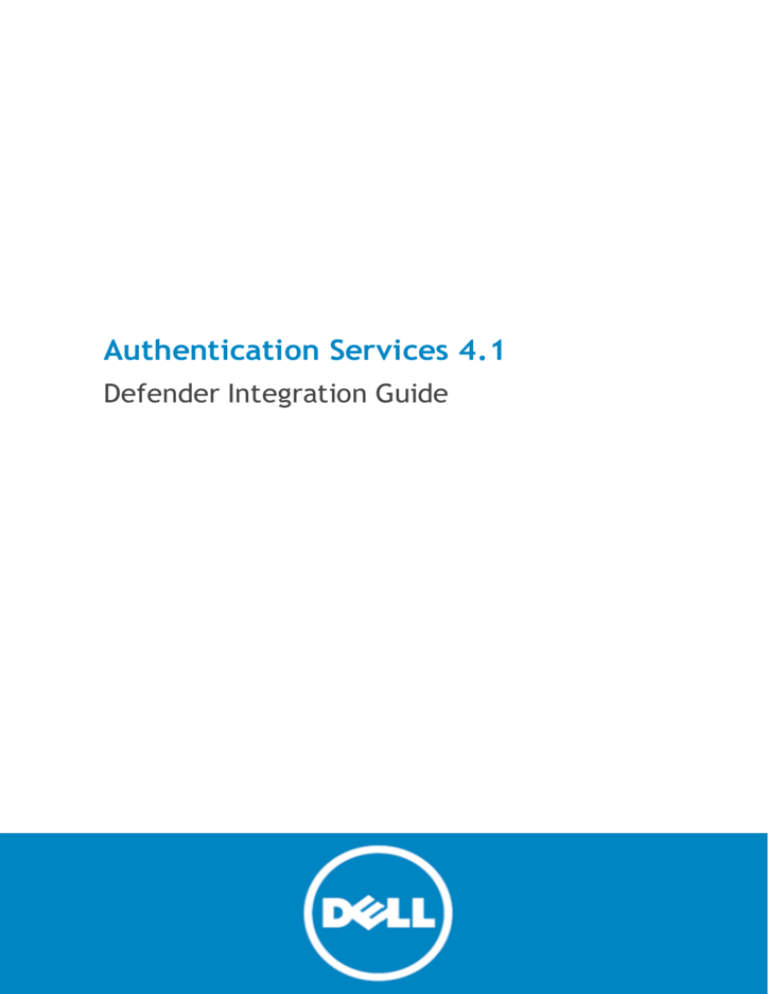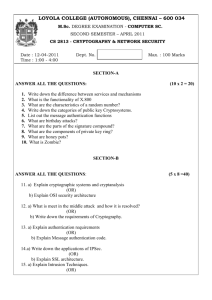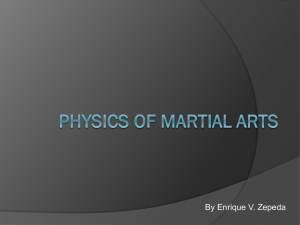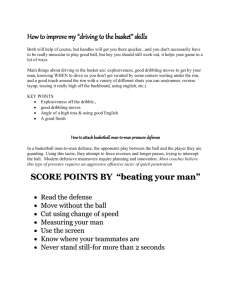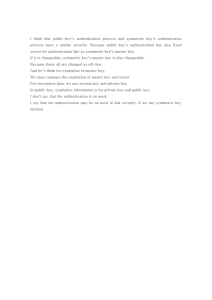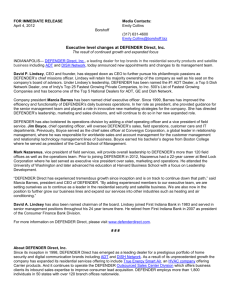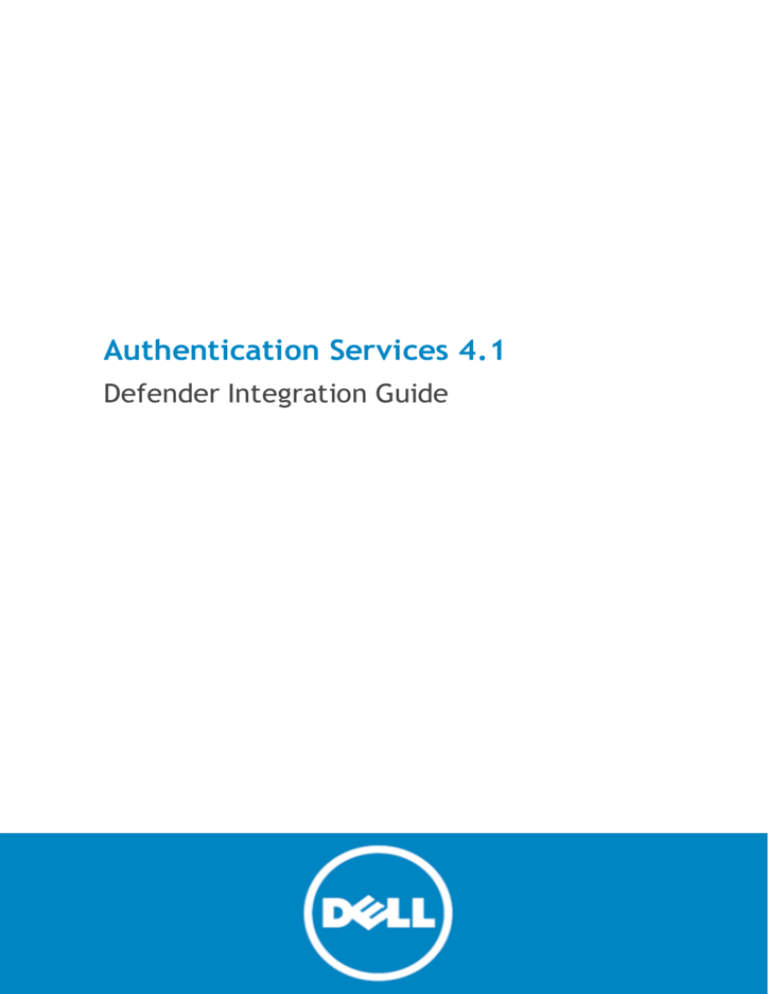
Authentication Services 4.1
Defender Integration Guide
©
2014 Dell Inc.
ALL RIGHTS RESERVED.
This guide contains proprietary information protected by copyright. The software described in this guide is furnished under a
software license or nondisclosure agreement. This software may be used or copied only in accordance with the terms of the
applicable agreement. No part of this guide may be reproduced or transmitted in any form or by any means, electronic or
mechanical, including photocopying and recording for any purpose other than the purchaser’s personal use without the
written permission of Dell Software Inc.
The information in this document is provided in connection with Dell Software products. No license, express or implied, by
estoppel or otherwise, to any intellectual property right is granted by this document or in connection with the sale of Dell
Software products. EXCEPT AS SET FORTH IN DELL SOFTWARE’S TERMS AND CONDITIONS AS SPECIFIED IN THE LICENSE
AGREEMENT FOR THIS PRODUCT, DELL SOFTWARE ASSUMES NO LIABILITY WHATSOEVER AND DISCLAIMS ANY EXPRESS, IMPLIED
OR STATUTORY WARRANTY RELATING TO ITS PRODUCTS INCLUDING, BUT NOT LIMITED TO, THE IMPLIED WARRANTY OF
MERCHANTABILITY, FITNESS FOR A PARTICULAR PURPOSE, OR NON-INFRINGEMENT. IN NO EVENT SHALL DELL BE LIABLE FOR
ANY DIRECT, INDIRECT, CONSEQUENTIAL, PUNITIVE, SPECIAL OR INCIDENTAL DAMAGES (INCLUDING, WITHOUT LIMITATION,
DAMAGES FOR LOSS OF PROFITS, BUSINESS INTERRUPTION OR LOSS OF INFORMATION) ARISING OUT OF THE USE OR INABILITY
TO USE THIS DOCUMENT, EVEN IF DELL SOFTWARE HAS BEEN ADVISED OF THE POSSIBILITY OF SUCH DAMAGES. Dell Software
makes no representations or warranties with respect to the accuracy or completeness of the contents of this document and
reserves the right to make changes to specifications and product descriptions at any time without notice. Dell Software does
not make any commitment to update the information contained in this document.
If you have any questions regarding your potential use of this material, contact:
Dell Software Inc.
Attn: LEGAL Dept
5 Polaris Way
Aliso Viejo, CA 92656
Refer to our web site (www.software.dell.com) for regional and international office information.
Patents
This product is protected by U.S. Patent #: 7,617,501; 7,895,332; 7,904,949; 8,086,710; 8,087,075, and 8,245,242.
Additional Patents Pending.
Trademarks
Dell, the Dell logo, Quest, Quest Software, the Quest Software logo, ActiveRoles, ChangeAuditor, Defender,
InTrust, and Vintela are trademarks of Dell Inc. and/or its affiliates. Apache Tomcat and Tomcat are
trademarks of the Apache Software Foundation. IBM, AIX, DB2, and WebSphere are registered trademarks of
International Business Machines Corporation. JBoss, Red Hat, and Red Hat Enterprise Linux are registered
trademarks or trademarks of Red Hat, Inc. in the U.S. and other countries. Linux is a registered trademark of
Linus Torvalds in the United States, other countries, or both. Mac and OS X are trademarks of Apple Inc.,
registered in the U.S. and other countries. SLES is a trademark of Novell, Inc. in the United States and other
countries. SAP is the registered trademark of SAP AG in Germany and in several other countries. Sun, Oracle,
Java, and Oracle Solaris are trademarks or registered trademarks of Oracle and/or its affiliates in the United
States and other countries. SPARC is a registered trademark of SPARC International, Inc. in the United States
and other countries. Products bearing the SPARC trademarks are based on an architecture developed by
Oracle Corporation. UNIX is a registered trademark of The Open Group in the United States and other
countries. VMware and ESX are registered trademarks or trademarks of VMware, Inc. in the United States
and/or other jurisdictions. Windows is a registered trademark of Microsoft Corporation in the United States
and/or other countries. Other trademarks and trade names may be used in this document to refer to either
the entities claiming the marks and names or their products. Dell disclaims any proprietary interest in the
marks and names of others.
Legend
CAUTION: A CAUTION icon indicates potential damage to hardware or loss of data if instructions
are not followed.
WARNING: A WARNING icon indicates a potential for property damage, personal injury, or death.
IMPORTANT NOTE, NOTE, TIP, MOBILE, or VIDEO: An information icon indicates supporting information.
Authentication Services - 4.1
Defender Integration Guide
Updated - August 2014
Contents
Privilege Access Suite for Unix
1
About This Guide
2
Introducing Defender
3
Defender Integration
3
Defender Installation Prerequisites
5
Configuring Defender
6
Create a Security Policy
6
Create an Access Node
7
Assign the Access Node to the Security Server
8
Select the Security Policy for the Access Node
9
Add Members to the Access Node
10
Add One-Time Password Tokens
11
Assign Tokens to Users
12
Configuring Authentication Services
14
Group Policy Configuration
14
Enable One-Time Password Authentication for Unix
14
Apply One-Time Password Authentication Settings
15
Manual Configuration
16
Configuring with VASTOOL
16
Troubleshooting
16
About Dell Software
18
Contacting Dell Software
18
Technical support resources
18
Index
19
Authentication Services 4.1
Defender Integration Guide
i
1
Privilege Access Suite for Unix
Unix Security Simplified
Privileged Access Suite for Unix solves the inherent security and administration issues of Unix-based systems
(including Linux® and Mac OS X®) while making satisfying compliance requirements a breeze. It unifies and
consolidates identities, assigns individual accountability and enables centralized reporting for user and
administrator access to Unix. The Privileged Access Suite for Unix is a one-stop shop for Unix security that
combines an Active Directory bridge and root delegation solutions under a unified console that grants
organizations centralized visibility and streamlined administration of identities and access rights across their
entire Unix environment.
Active Directory Bridge
Achieve unified access control, authentication, authorization and identity administration for Unix, Linux®, and
Mac OS X® systems by extending them into Active Directory (AD) and taking advantage of AD’s inherent
benefits. Patented technology allows non-Windows® resources to become part of the AD trusted realm, and
extends AD’s security, compliance and Kerberos-based authentication capabilities to Unix, Linux®, and Mac OS
X®. (See http://software.dell.com/products/authentication-services/ for more information about the Active
Directory Bridge product.)
Root Delegation
The Privileged Access Suite for Unix offers two different approaches to delegating the Unix root account. The
suite either enhances or replaces sudo, depending on your needs.
l
By choosing to enhance sudo, you will keep everything you know and love about sudo while enhancing it
with features like a central sudo policy server, centralized keystroke logs, a sudo event log, and
compliance reports for who can do what with Sudo.
(See http://software.dell.com/products/privilege-manager-for-sudo/ for more information about
enhancing sudo.)
l
By choosing to replace sudo, you will still be able to delegate the Unix root privilege based on
centralized policy reporting on access rights, but with a more granular permission and the ability to log
keystrokes on all activities from the time a user logs in, not just the commands that are prefixed with
"sudo". In addition, this option implements several additional security features like restricted shells,
remote host command execution, and hardened binaries that remove the ability to escape out of
commands and gain undetected elevated access.
(See http://software.dell.com/products/privilege-manager-for-unix/ for more information about
replacing sudo.)
Authentication Services 4.1
Defender Integration Guide
1
Privileged Access Suite for Unix
Privileged Access Suite for Unix offers two editions - Standard edition and Advanced edition. Both editions
include: Management Console for Unix®, a common mangement console that provides a consolidated view and
centralized point of management for local Unix users and groups; and, Authentication Services, patented
technology that enables organizations to extend the security and compliance of Active Directory to Unix,
Linux®, and Mac OS X® platforms and enterprise applications. In addition
l
The Standard edition licenses you for Privilege Manager for Sudo.
l
The Advanced edition licenses you for Privilege Manager for Unix®.
Dell Software recommends that you follow these steps:
1. Install Authentication Services on one machine, so you can set up your Active Directory Forest.
2. Install Management Console for Unix®, so you can perform all the other installation steps from the
mangement console.
3. Add and profile host(s) using the mangement console.
4. Configure the console to use Active Directory.
5. Deploy client software to remote hosts.
Depending on which Privileged Access Suite for Unix edition you have purchased, deploy either:
l
Privilege Manager for Unix® software (that is, Privilege Manager Agent packages)
-OR-
l
Privilege Manager for Sudo software (that is, Sudo Plugin packages)
About This Guide
The Defender Integration Guide is intended for Windows® and non-Windows® system administrators, network
administrators, consultants, analysts, and any other IT professionals who will be integrating Defender with
Authentication Services for token-based two factor authentication. This guide walks you through the process of
installing and configuring the necessary Defender access policies and Group Policy settings.
NOTE: The term "Unix" is used informally throughout the Authentication Services documentation to
denote any operating system that closely resembles the trademarked system, UNIX®.
Authentication Services 4.1
Defender Integration Guide
2
2
Introducing Defender
Defender enhances security by enabling two-factor authentication to network, Web, and applications-based
resources. Dell Software designed Defender to base all administration and identity management on an
organization's existing investment in Active Directory and eliminates the costs and time involved in setting up
and maintaining proprietary databases.
Dell Software supports Defender integration on all platforms that support Authentication Services, except Mac
OS X® and AIX® 5.2 or earlier.
NOTE: On AIX 5.3 and later you must use PAM authentication.
In addition, Defender works with any OATH-compliant hardware token enabling organizations to select the most
appropriate token for their users. By leveraging an organization's existing investment in Active Directory and
supporting multiple token vendors, Defender enables organizations to increase security and achieve and
sustain compliance in a cost-effective manner.
Defender Integration
Defender provides strong authentication capabilities.
Why is strong authentication an important part of an Active Directory bridge solution?
When Authentication Services integrates Unix with Active Directory it provides centralized access control and
password policy enforcement. However, there are situations where security policies dictate a stronger level of
authentication. Authentication Services addresses this need with optional strong authentication capabilities.
Customers now can use the same solution for integrated Active Directory authentication and strong
authentication. Organizations that have tight security requirements will no longer be forced to purchase and
implement a third-party solution.
How is strong authentication used with an Active Directory bridge solution?
An organization may have many Unix systems deployed in a traditional highly-secure DMZ environment. As they
are integrated with Active Directory, they will require an Active Directory credential to authenticate. Now, an
additional layer of authentication can be added for administrators accessing these systems, using either a
hardware or software token.
If an organization has integrated hundreds or thousands of Unix systems with Active Directory, a system
administrator can now use the same Active Directory credential to access all of them. An additional level of
security can be easily added by requiring the system administrator to use one-time password (OTP) in
additional to the Active Directory credential.
How do Authentication Services’ strong authentication capabilities compare to other Active Directory
bridge solutions?
Authentication Services 4.1
Defender Integration Guide
3
Strong authentication combined with an Active Directory bridge is a unique and critical differentiator for Dell
Software. No other Active Directory bridge vendor offers strong authentication as an integrated part of its
solution, and no strong authentication vendor offers Unix coverage and Active Directory integration.
Is there an additional charge for strong authentication with Authentication Services 4.x?
There is no additional cost for strong authentication with Authentication Services 4.x; it is a new feature
available to new and upgrading customers.
Authentication Services 4.1 provides strong authentication for up to 25 users at no additional cost through
included licenses and tokens for Authentication Services Defender. These licenses will cover and secure 25 of
an organization‘s Unix system administrators. Strong authentication support for additional end-users is available
at an additional per-user cost.
How does strong authentication with Authentication Services 4.x work?
Authentication Services 4.1:
l
Includes strong authentication modules and native packages for all supported platforms (100+)
l
Remotely deploys and installs the strong authentication module
l
Provides hardware and software tokens for one-time passwords
l
Enables policy-based configuration of strong authentication through Active Directory Group Policy
This graphic describes the flow of events that occur during a Unix or Linux® login after both Authentication
Services Defender and Authentication Services are configured according to this guide:
Authentication Services 4.1
Defender Integration Guide
4
Figure 1: Defender Integration
Defender Installation Prerequisites
Before you install Authentication Services Defender on your host, ensure that you have:
1. Installed a Defender security server in your Active Directory domain
2. Installed the Defender Microsoft Management Console (MMC) snap-in
3. Installed Authentication Services on your Unix or Linux® machine
Authentication Services 4.1
Defender Integration Guide
5
3
Configuring Defender
To integrate Defender with Authentication Services, perform the tasks described in this section.
Create a Security Policy
You use a security policy to specify which type of credential is to be sent to the Defender security server.
To create a security policy
1. Open Active Directory Users and Computers.
2. Right-click Defender and navigate to New | Defender Policy to launch the creation wizard.
Authentication Services 4.1
Defender Integration Guide
6
3. Give the security policy a Name and Description and click Next.
4. Select Token for Method and click Next.
5. Select None for the Method and click Next.
6. Continue through the rest of the wizard, accepting the defaults and click Finish.
Create an Access Node
An access node is used to associate a security policy and a Defender security server to a machine or subnet
of machines. In order to complete this task, you need to know the IP address of the machine or IP address
and subnet mask of the subnet of machines that you would like to secure with Defender and
Authentication Services.
To create an Access node
1. Open Active Directory Users and Computers.
2. Right-click Defender and navigate to New | Defender Access Node to launch the creation wizard.
3. Give the access node a Name and Description and click Next.
Authentication Services 4.1
Defender Integration Guide
7
4. Select a Node Type of Radius Agent.
NOTE: pam_defender only works with Radius Agent.
5. Select the appropriate User ID for your environment based on the information below, then click Next.
The User ID you select must match the attribute that you are using in Authentication Services for Unix
user name. Look in the Preferences of the Control Center to determine which attribute Authentication
Services is configured.
Table 1: User IDs
User ID
Description
SAM
Account
Name
This is the default Unix user name for Authentication Services 4.1. It refers to the
sAMAccountName attribute of the user.
User
Principal
Name
Previous versions of Authentication Services used this as the default Unix user name. It
refers to the userPrincipalName attribute of the user.
Defender
ID
This refers to the defender-id attribute of the user, which is part of the Defender
schema extension. You could configure this as the Unix user name, but Dell Software does
not recommend that.
Proper
Name
This refers to the cn attribute of the user.
6. Enter the IP Address of the machine or subnet of machines.
7. Enter the Port to use to establish a connection with the Defender security server (the default for a
Radius Agent is port 1812).
8. Change the Subnet Mask from 255.255.255.255 to the appropriate value if you plan to use a subnet of
machines.
9. Enter a Shared Secret to use in radius communications with the Defender security server and click Next.
10. Click Finish to complete the wizard.
Assign the Access Node to the Security
Server
You must assign an access node to a Defender security server in order for machines assigned to that access
node to know where to send one-time passwords for authentication.
To assign the access node to the security server
1. Open Active Directory Users and Computers.
2. Under the Defender node, open Access Nodes.
3. Double-click the access node that you created previously.
Authentication Services 4.1
Defender Integration Guide
8
4. On the Access Node tab, click Assign.
5. Select your Defender security server from the list and click OK.
6. Click OK to save your changes to the access node.
Select the Security Policy for the Access
Node
An access node needs security parameters to follow as one-time password services are extended to the
machines assigned to the access node. Use this step to assign a previously created security policy to your
access node.
To select the security policy for the access node
1. Open Active Directory Users and Computers.
2. Under the Defender node, open Access Nodes.
3. Double-click the access node that you created previously.
Authentication Services 4.1
Defender Integration Guide
9
4. On the Policy tab, click Select.
5. Select your security policy from the list and click OK.
6. Click OK to save your changes to the access node.
Add Members to the Access Node
This step is optional. If you only want to use Defender one-time passwords with specific users, then add
members to the access nodes. You can add users individually or groups as members of an access node. If you
add no member to the access node, all users will be required to use one-time passwords, including local Unix
users such as root.
Authentication Services 4.1
Defender Integration Guide
10
To add members to the access node
1. Open Active Directory Users and Computers.
2. Under the Defender node, open Access Nodes.
3. Double-click the access node that you created previously.
4. On the Members tab, click Add.
5. Find the users and groups that you want to add as members and click OK.
NOTE: Defender does not support implicit group membership.
6. Click OK or Apply to save your changes to the access node.
Add One-Time Password Tokens
Defender supports many different types of hardware and software tokens. Before you can use one-time
passwords to access your Unix and Linux® machines, you must add your tokens to Active Directory so they can
be assigned to users.
Authentication Services 4.1
Defender Integration Guide
11
To add one-time password tokens
1. Open Active Directory Users and Computers.
2. Under the Defender node
l
open Import Tokens for hardware tokens.
- OR -
l
open Program Tokens for software tokens.
NOTE: Refer to the Defender documentation for specific instructions on adding your tokens.
Assign Tokens to Users
Once your tokens are added to Active Directory, you can assign them to users.
To assign tokens to users
1. Open Active Directory Users and Computers.
2. Under the Defender node, open Tokens.
3. Double-click a token that you created in the previous section.
Authentication Services 4.1
Defender Integration Guide
12
4. On the Token tab, click Assign.
5. Select the desired user and click OK.
6. Click OK to save your changes to the token.
7. Repeat for each user.
Authentication Services 4.1
Defender Integration Guide
13
4
Configuring Authentication Services
You may either configure Authentication Services to integrate with Defender using Group Policy or manually.
Dell Software recommends you use Group Policy.
Group Policy Configuration
Authentication Services relies on Group Policy for managing the configuration of options and features. To
enable one-time password support for Authentication Services through Defender you must modify a Group
Policy setting. This setting allows you to turn pam_defender configuration on or off and also allows you to
select which services (login applications) you want it to support. It gathers the rest of the one-time password
configuration information it needs on the Unix or Linux® machine from the access node and other Defender
objects in Active Directory. This Group Policy can only apply to machines running Authentication Services that
have pam_defender installed. Also, if it can not find an access node that applies to the machine, it makes no
configuration changes.
Enable One-Time Password Authentication for Unix
To enable one-time password authentication for Unix
1. In the Group Policy Object Editor, navigate to Unix Settings | Quest Defender.
2. Double-click the Defender Settings policy in the right-hand pane.
3. Click Enable Defender PAM authentication.
4. Configure Defender to require a one-time password for specific login services, or all login services.
A login service is any process that authenticates a user to a Unix host. You configure login services for
PAM in the pam.conf file. By default sshd and ssh are automatically configured since this is the most
typical scenario. You can specify additional services. The name of the service must correspond to the
service name in PAM.conf. On some platforms the service names may differ, in that case, specify all
service names for all platforms where you have installed Defender.
a. To prompt for a one-time password for all services, select Require Defender PAM
authentication for all services.
5. Click OK to save your settings and close the Defender Settings Properties dialog.
Authentication Services 4.1
Defender Integration Guide
14
Apply One-Time Password Authentication Settings
The configuration of the one-time passwords are applied periodically according to a configurable Group Policy
refresh interval (by default every 90 minutes).
NOTE: Your machine must already be joined to the domain to force a Group Policy refresh.
To force a Group Policy refresh
1. Log in to the Linux® or Unix machine.
2. At a command prompt, execute the following command as root:
/opt/quest/bin/vgptool apply
The output from this command, when one-time passwords are successfully enabled, look similar to the
following example:
root@testmachine:~# vgptool apply
Group Policy Apply - CallType: REFRESH
Updating VGP From Policy
-----------------------[vgp_vgpext.so]
Accumulating Settings from GPOs
------------------------------GPO: Defender DEMO CSE: vgp_defender.so
GUID: 1EBC7D87-EFB7-4376-AA1E-3CE5850AC5E5
F1E0C3ACE113
PTYPE: 786318DB-DE76-42F2-8A57-
Applying Settings Changes
------------------------[vgp_licext.so]
[vgp_vasext.so]
[vgp_scecli.so]
[vgp_sudoext.so]
[vgp_dfc.so]
[vgp_unixext.so]
[vgp_sshcfg.so]
[vgp_samba.so]
[vgp_defender.so]
Quest Defender Policy
Adding Defender authentication module
Current defender.conf (showing server information only)
10.5.37.22:1645
Current pam_radius_acl.conf
*:testuser1
*:testuser2
*:testuser3
Authentication Services 4.1
Defender Integration Guide
15
[vgp_qpm4u.so]
[vgp_admext.so]
3. Login using the one-time password.
Manual Configuration
You can configure one-time password information manually. Manual configuration requires a machine
running Authentication Services that has pam_defender installed. The machine must also be joined to an
Active Directory domain. If an access node cannot be found that applies to the machine, no configuration
changes are made.
Configuring with VASTOOL
To configure one-time passwords with vastool
1. Log in to the Linux® or Unix machine.
2. At a command prompt, execute the following command as root:
/opt/quest/bin/vastool otp configure radius
The output from this command when one-time passwords are successfully enabled look similar to the
following example:
root@testmachine:~vastool otp configure radius
Configuring defender.conf
Server: 10.5.37.22 Port: 1645
Configuring PAM Radius Access Control List
testuser1
testuser2
testuser3
3. To configure pam for all services, run the following command as root:
/opt/quest/bin/vastool otp configure pam
- OR To configure pam for gdm, run the following command as root:
/opt/quest/bin/vastool otp configure pam gdm
NOTE: When successful these commands produce no output.
4. Log in using the one-time password.
Troubleshooting
You can configure the pam_defender module to log debug information to a file.
Authentication Services 4.1
Defender Integration Guide
16
To configure pam_defender to log debug information
1. Run the following command:
/opt/quest/bin/vastool otp configure trace <path to log file>
This creates the /tmp/pam_def.ini file that the defender pam module uses to determine whether it
should log debug information and adds the necessary information to this file to configure full debug.
2. Modify the pam configuration for your system, as follows:
a. Find all lines that specify the pam_defender module.
b. Add the "debug" option to the end of those lines.
Authentication Services 4.1
Defender Integration Guide
17
About Dell
About Dell Software
Dell listens to customers and delivers worldwide innovative technology, business solutions and services they
trust and value. For more information, visit www.software.dell.com.
Contacting Dell Software
Technical Support:
Online Support
Product Questions and Sales:
(800) 306-9329
Email:
info@software.dell.com
Technical support resources
Technical support is available to customers who have purchased Dell software with a valid maintenance
contract and to customers who have trial versions. To access the Support Portal, go to
http://software.dell.com/support/.
The Support Portal provides self-help tools you can use to solve problems quickly and independently, 24 hours
a day, 365 days a year. In addition, the portal provides direct access to product support engineers through an
online Service Request system.
The site enables you to:
l
Create, update, and manage Service Requests (cases)
l
View Knowledge Base articles
l
Obtain product notifications
l
Download software. For trial software, go to Trial Downloads.
l
View how-to videos
l
Engage in community discussions
l
Chat with a support engineer
Authentication Services 4.1
Defender Integration Guide
18
Index
Index
S
security policy
selecting 9
specifying type of credential 6
security server
A
assigning access nodes 8
access node
associating a security policy 7
D
strong authentication 3
T
tokens
assigning to users 12
Defender Settings properties 14
G
U
group policy
Unix or Linux login
configuring 14
flow 3
M
Members
adding 10
O
one-time password
setting 15
using vastool to configure 16
one-time password tokens
adding 11
P
PAM authentication
enable 14
login service
defined 14
pam_defender debug
setting up 16
Prerequisites 5
Privilege Manager Defender
About 3
Authentication Services 4.1
Defender Integration Guide
19