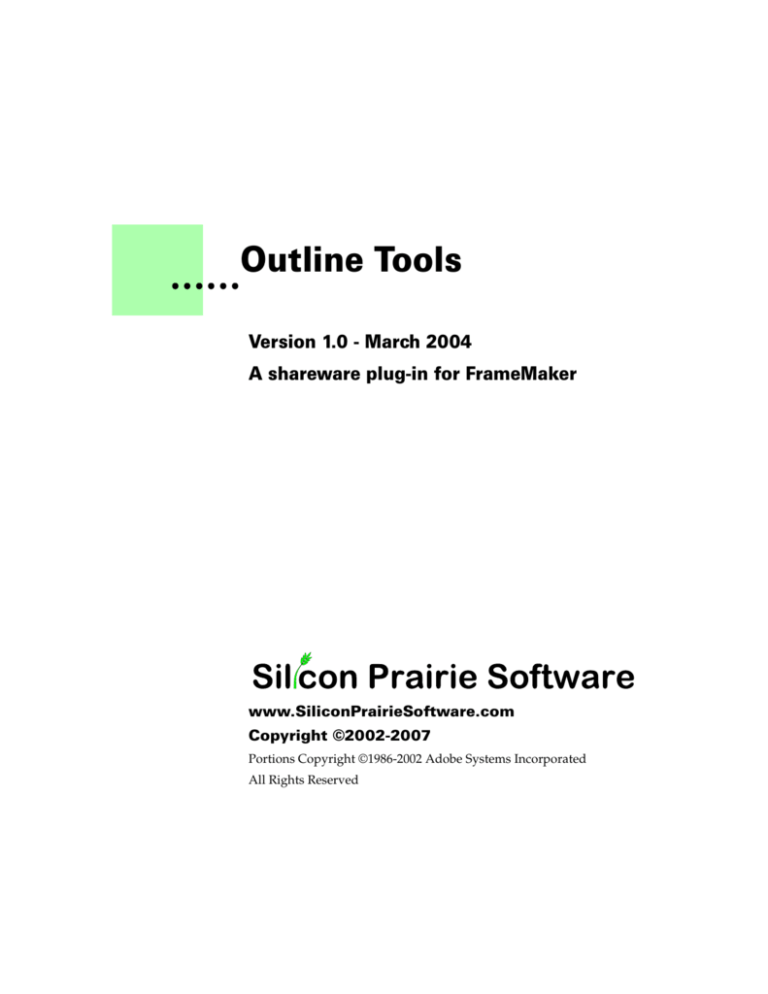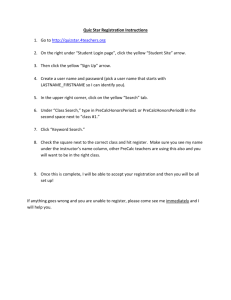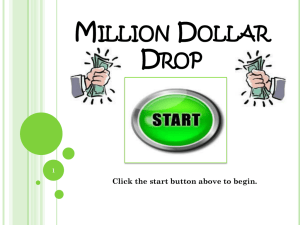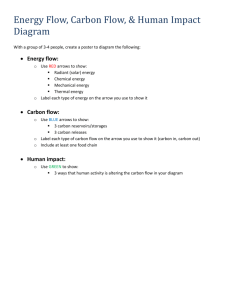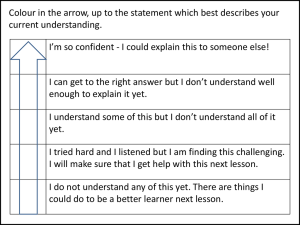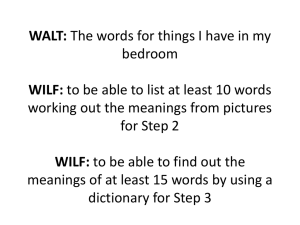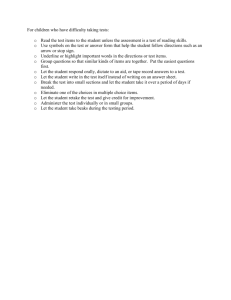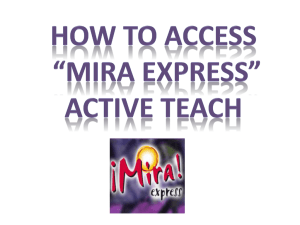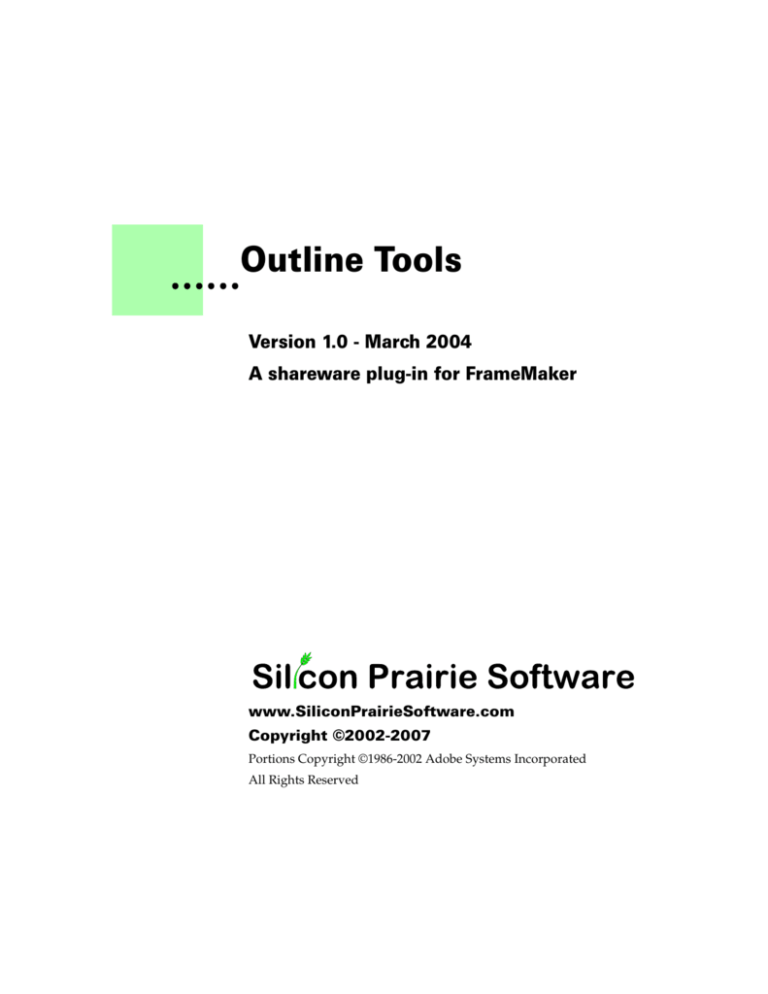
Outline Tools
••••••
Version 1.0 - March 2004
A shareware plug-in for FrameMaker
www.SiliconPrairieSoftware.com
Copyright ©2002-2007
Portions Copyright ©1986-2002 Adobe Systems Incorporated
All Rights Reserved
Copyright
Outline Tools and its associated documentation are copyright © 2002-2007 by
Silicon Prairie Software, LLC and Steven Kubis. All rights reserved.
Warranty
This software and documentation are provided as-is. Silicon Prairie Software
disclaims any warranty regarding this software and documentation, including
the warranties of merchantability and fitness for a particular purpose.
Limitation of Liability
Neither Silicon Prairie Software nor anyone else who has been involved with
the creation, production, or delivery of this software and documentation shall
be liable for any indirect, incidental, special, exemplary or consequential
damages, including but not limited to any loss of anticipated profit or benefits,
resulting from the use of this product.
Contents
••••••
Introduction . . . . . . . . . . . . . . . . . . . . . . . . . . . . . . . . . . . . 1
Requirements . . . . . . . . . . . . . . . . . . . . . . . . . . . . . . . . . . . . . . . . . . . . . 1
Installation . . . . . . . . . . . . . . . . . . . . . . . . . . . . . . . . . . . . . . . . . . . . . . . 1
Windows . . . . . . . . . . . . . . . . . . . . . . . . . . . . . . . . . . . . . . . . . . . . . 1
Macintosh . . . . . . . . . . . . . . . . . . . . . . . . . . . . . . . . . . . . . . . . . . . . 2
Removal. . . . . . . . . . . . . . . . . . . . . . . . . . . . . . . . . . . . . . . . . . . . . . . . . . 2
Shareware notice . . . . . . . . . . . . . . . . . . . . . . . . . . . . . . . . . . . . . . . . . . 2
Redistributing Outline Tools . . . . . . . . . . . . . . . . . . . . . . . . . . . . . . . . 2
Problem reports and suggestions . . . . . . . . . . . . . . . . . . . . . . . . . . . . 2
Chapter 1
Using Outline Tools . . . . . . . . . . . . . . . . . . . . 3
Creating an Outline . . . . . . . . . . . . . . . . . . . . . . . . . . . . . . . . . . . . . . . . 3
Adding Lines . . . . . . . . . . . . . . . . . . . . . . . . . . . . . . . . . . . . . . . . . . . . . 4
Moving Blocks . . . . . . . . . . . . . . . . . . . . . . . . . . . . . . . . . . . . . . . . . . . . 5
Nudging Lines . . . . . . . . . . . . . . . . . . . . . . . . . . . . . . . . . . . . . . . . . . . . 6
Chapter 2
Customizing Outline Tools . . . . . . . . . . . . . . 7
Outline Hierarchy . . . . . . . . . . . . . . . . . . . . . . . . . . . . . . . . . . . . . . . . . 7
Outline Template . . . . . . . . . . . . . . . . . . . . . . . . . . . . . . . . . . . . . . . . . . 8
Appendix A Quick Reference Card . . . . . . . . . . . . . . . . . . 9
Moving blocks . . . . . . . . . . . . . . . . . . . . . . . . . . . . . . . . . . . . . . . . . . . 10
Nudging lines . . . . . . . . . . . . . . . . . . . . . . . . . . . . . . . . . . . . . . . . . . . . 10
Appendix B Registration . . . . . . . . . . . . . . . . . . . . . . . . . 11
License types. . . . . . . . . . . . . . . . . . . . . . . . . . . . . . . . . . . . . . . . . . . . . 11
Single-user license . . . . . . . . . . . . . . . . . . . . . . . . . . . . . . . . . . . . 11
•
•
• i
•
•
•
Site license . . . . . . . . . . . . . . . . . . . . . . . . . . . . . . . . . . . . . . . . . . . 11
Worldwide license . . . . . . . . . . . . . . . . . . . . . . . . . . . . . . . . . . . . 11
Registration methods. . . . . . . . . . . . . . . . . . . . . . . . . . . . . . . . . . . . . . 12
Online. . . . . . . . . . . . . . . . . . . . . . . . . . . . . . . . . . . . . . . . . . . . . . . 12
Direct purchase. . . . . . . . . . . . . . . . . . . . . . . . . . . . . . . . . . . . . . . 12
Registration code . . . . . . . . . . . . . . . . . . . . . . . . . . . . . . . . . . . . . . . . . 12
Index . . . . . . . . . . . . . . . . . . . . . . . . . . . . . . . . . . . . . . . . 13
ii
•
•
•
•
•
•
Contents
Introduction
••••••
Outlines are one of the best tools a writer has for organizing information. More
writers would use outlines if they were easier to create. Special tools exist to
create outlines, but they can be expensive. FrameMaker’s autonumbering
capabilities work well for outlines. The outline templates included with
FrameMaker are also very good, but require you to apply paragraph tags to
every individual paragraph to control the structure of the outline. What’s
needed is an easy way to move the data around in an outline. Outline Tools is
a FrameMaker plug-in that provides this capability.
Requirements
To use the Outline Tools plug-in, you must be using FrameMaker version 6.0
or later. The plug-in is available for the following platforms:
• Windows
• Macintosh
Installation
To install the Outline Tools plug-in, perform the steps for the platform you are
using.
Windows
Perform the following steps to install Outline Tools for Windows:
1
Copy the appropriate version of the OutlineTools.dll into the
\fminit\PlugIns directory that is located in the directory where
FrameMaker is installed.
To install the plug-in, you will need to have file system permission to write to the
PlugIns directory. For Windows XP and earlier, this means being logged into the
system as a member of the Administrator or Power User groups. For Windows Vista
with User Account Control (UAC) this means providing Administrator credentials
when you copy the DLL file into the directory.
•
•
• 1
•
•
•
2
Copy the Outline.fm template file to the \fminit directory.
To install the Outline.fm file, you need to have file system permission to write to the
fminit directory.
3
Restart FrameMaker.
Macintosh
Perform the following steps to install Outline Tools for the Macintosh:
1
Copy the appropriate version of the OutlineTools file to the Modules
folder. This folder is located in the folder where FrameMaker is installed.
2
3
Copy the Outline.fm template file to the Modules folder.
Restart FrameMaker.
Removal
To remove Outline Tools, close FrameMaker if it is running. Remove the files
you added when you installed the plug-in, and then restart FrameMaker.
Shareware notice
Outline Tools has been released as shareware. If you find the plug-in useful,
please pay the shareware fee. The $10 cost is minimal, given the capabilities
that Outline Tools provides. Paying the shareware fee also encourages
development of other tools like Outline Tools.
You can pay for Outline Tools and download the latest version at the Silicon
Prairie web site: http://www.SiliconPrairieSoftware.com
Redistributing Outline Tools
Outline Tools is shareware. You may redistribute the Outline Tools package
with the following restrictions:
• You may not alter the software.
• You must distribute the entire package.
• You may not charge a fee for redistributing Outline Tools.
Problem reports and suggestions
If you find any problems with the Outline Tools plug-in, or if you have any
suggestions for future enhancements, e-mail them to:
support@siliconprairiesoftware.com
2
•
•
•
•
•
•
Introduction
Chapter 1
Using Outline Tools
••••••
Outline Tools provides several basic functions for working with outlines in
FrameMaker. This chapter is divided into the following sections:
•
•
•
•
Creating an Outline
Adding Lines
Moving Blocks
Nudging Lines
Creating an Outline
All of the functionality of Outline Tools is accessed from the Outlining
submenu available from the Tools menu. To create a new outline, point to
Outlining in the Tools menu, and choose New Outline.
•
•
• 3
•
•
•
A new outline will be created, based on the Online.fm template you installed
with Outline Tools.
Specify a title and author for the outline, and then begin adding information.
If you’re just learning about Outline Tools, you can open the SampleOutline.fm file to
work with an existing outline.
Adding Lines
To add lines to the outline, simply use the ENTER or RETURN key. The outline
template’s settings for the next paragraph will typically use the correct
paragraph tag for the new line.
To move a new line to a different level in the outline, use the “Move Right” or
“Move Left” commands in the Outlining menu. These commands will move
the new line to the next level in the outline. The remaining sections in this
chapter provide more information about moving information around in the
outline.
4
•
•
•
•
•
•
Using Outline Tools
Moving Blocks
The Move Right, Move Left, Move Up, and Move Down commands move
blocks of text in the outline. A “block” is defined as the current line, plus all of
the following lines that are lower within the outline hierarchy. The following
illustration shows an example of a block in an outline:
When the insertion
point is here, this is
the current block in
the outline.
Choosing Move Left or Move Right will shift all of the lines in the current
block. Choosing Move Up or Move Down will move the entire block up or
down, exchanging places with the adjacent block at the same level in the
outline.
When moving a block up or down, you must stay within the current block. For
example, assume you are moving a block that begins at level 2. The block can
exchange places only with other blocks that begin at level 2. The block must
remain inside the level 1 block that contains it.
You can always use the Cut, Copy, and Paste commands to move blocks within an
outline.
Using Outline Tools
•
•
• 5
•
•
•
Keyboard shortcuts can make moving blocks in the outline much more
efficient. The following keyboard shortcuts move blocks in the outline:
Command
Windows
Macintosh
Move Right
ALT-Right Arrow
Option-Right Arrow
Move Left
ALT-Left Arrow
Option-Left Arrow
Move Up
ALT-Up Arrow
Option-Up Arrow
Move Down
ALT-Down Arrow
Option-Down Arrow
On Windows, hold down the ALT key and then press the arrow keys to move
the current block. If you press and release only the ALT key, the menu in
FrameMaker will be activated. Press ESC to deactivate the menu.
Nudging Lines
In some cases you want to move a single line in the outline, independent of the
block where it is located. To move a line independently, use the Nudge Right,
Nudge Left, Nudge Up, or Nudge Down commands. The line will move
independently, regardless of where it is located in the outline.
The Nudge commands are especially useful when you want to move a line to a
completely separate area of the outline.
Keyboard shortcuts can make nudging lines in the outline much more
efficient. The following keyboard shortcuts nudge lines in the outline:
Command
Windows
Macintosh
Nudge Right
Shift-ALT-Right Arrow
Shift-Option-Right
Arrow
Nudge Left
Shift-ALT-Left Arrow
Shift-Option-Left Arrow
Nudge Up
Shift-ALT-Up Arrow
Shift-Option-Up Arrow
Nudge Down
Shift-ALT-Down Arrow
Shift-Option-Down
Arrow
On Windows, hold down the ALT and SHIFT keys and then press the arrow
keys to nudge the current line. If you press and release only the ALT key, the
menu in FrameMaker will be activated. Press ESC to deactivate the menu.
6
•
•
•
•
•
•
Using Outline Tools
Chapter 2
Customizing Outline Tools
••••••
You can customize Outline Tools to meet your specific needs. This chapter is
divided into the following sections:
• Outline Hierarchy
• Outline Template
Outline Hierarchy
To properly work with the data in an outline, Outline Tools must know the
hierarchy of paragraph tags used for the various levels of the outline. By
default, Outline Tools uses the same hierarchy that is used in the sample
outline templates shipped with the US English version of FrameMaker. These
are listed in the following table.
Default Paragraph Tag Hierarchy
1Level
2Level
3Level
4Level
5Level
6Level
7Level
8Level
9Level
•
•
• 7
•
•
•
If you are using a non-US English version of FrameMaker, or have a different
outline template that uses other paragraph tag names, you need to provide an
alternate hierarchy. To do this, create a standard FrameMaker document
named “OutlineLevels.fm”. The first several paragraphs in this document
should contain the paragraph tag names for the various levels of the outline.
The first paragraph is for level 1, the second paragraph is for level 2, and so on.
Be sure the names do not contain trailing spaces.
An OutlineLevels.fm document is shown in the following illustration:
To be used, you must place the OutlineLevels.fm document in the appropriate
folder. On Windows, place it in the \fminit directory of your FrameMaker
installation. On the Macintosh, place it into the Modules folder. You must
restart FrameMaker for the alternate hierarchy to be used.
Outline Template
Each outline you create is based on the “Outline.fm” document that you
installed during the installation of Outline Tools. If you want to use a different
outline template, simply replace the template file that was installed with your
own template.
Two outline templates are included with Outline Tools:
• Harvard Outline.fm
• Numeric Outline.fm
You can use these templates as they are, or make any modifications you would
like to their format. The only thing that must remain unchanged is the
hierarchy of paragraph tags for the various levels of the outline.
8
•
•
•
•
•
•
Customizing Outline Tools
Appendix A
Quick Reference Card
••••••
The following page contains a quick reference for the common commands in
Outline Tools. You may want to print this page and have it available when you
are working with outlines.
•
•
• 9
•
•
•
Outline Tools Quick Reference
Moving blocks
Command
Windows
Macintosh
Move Right
ALT-Right Arrow
Option-Right Arrow
Move Left
ALT-Left Arrow
Option-Left Arrow
Move Up
ALT-Up Arrow
Option-Up Arrow
Move Down
ALT-Down Arrow
Option-Down Arrow
Command
Windows
Macintosh
Nudge Right
Shift-ALT-Right Arrow
Shift-Option-Right Arrow
Nudge Left
Shift-ALT-Left Arrow
Shift-Option-Left Arrow
Nudge Up
Shift-ALT-Up Arrow
Shift-Option-Up Arrow
Nudge Down
Shift-ALT-Down Arrow
Shift-Option-Down Arrow
Nudging lines
Appendix B
Registration
••••••
Outline Tools is shareware, so you can try the software before you purchase it.
The software is fully functional. As you evaluate the software, you will see
periodic “reminder” messages indicating the software hasn’t been registered.
If you find Outline Tools useful, we encourage you to pay the registration fee.
License types
The following types of licenses are available for Outline Tools:
Single-user license
Each single-user license allows you to use one copy of the software on one
computer. If you have fewer than 10 users, it’s most cost-effective to purchase
single-user licenses.
Site license
A site license allows you to use copies of the software on any machine on the
site. A site is defined as an area within a 100 mile radius. It’s most cost-effective
to purchase a site license if you have 10 or more users.
Worldwide license
A worldwide license allows you to use copies of the software on any machine
within the organization, regardless of where the installations are located. It’s
most cost-effective to purchase a worldwide license if you have 10 or more
sites where the software will be used.
•
•
• 11
•
•
•
Registration methods
Silicon Prairie uses Kagi, an online payment processing service. To learn more
about Kagi, visit them on the web at http://www.kagi.com. You can pay using
the following methods:
Online
You can purchase a license online through the Silicon Prairie web site
(http://www.siliconprairiesoftware.com). There you will find a secure link to
the Silicon Prairie page on the Kagi web site. This is the easiest and fastest way
to obtain a license.
Direct purchase
If you don’t want to purchase online, you can contact Silicon Prairie Software
directly to arrange payment. Contact us via e-mail at
support@siliconprairiesoftware.com.
Registration code
When you register the software, you will receive your registration code
through e-mail. Save this e-mail! You will need it if you need to reinstall the
software. If you printed this documentation, write the registration code here:
Registration Code: ______________________________________
To apply the code, choose the Register menu option via the Tools menu.
To properly save the registration code, you must have privileges to write to the
directories used for the FrameMaker installation. For Windows XP and earlier, this
means being logged into the system as a member of the Administrator or Power User
groups. For Windows Vista with User Account Control (UAC) this means running
FrameMaker with Administrator credentials. You need to do this only for the session
in which you register the plug-in.
Enter the registration code you received in the dialog that’s displayed.
•
•
12 ••
•
•
Registration
Index
••••••
A
lines, moving in outlines 6
Outline Tools (continued)
removing 2
requirements 1
shareware notice 2
supported platforms 1
usage 3
OutlineLevels.fm document
described 8
sample 8
outlines
adding lines 4
creating 3
Harvard Outline 8
hierarchy 7
moving blocks 5
moving lines 6
nudging lines 6
Numeric Outline 8
template 8
M
P
Macintosh, installing Outline Tools 2
moving blocks 5
moving lines 6
platforms supported 1
problem reports 2
N
quick references, appendix 9
nudging lines 6
Numeric Outline template 8
R
adding lines to outlines 4
B
blocks, moving in outlines 5
C
creating outlines 3
H
Harvard Outline template 8
hierarchy, for outlines 7
I
installing, Outline Tools 1
L
O
Outline Tools
customizing 7
described 1
installation 1
redistributing 2
Q
redistributing Outline Tools 2
registration, appendix 11–12
removing, Outline Tools 2
reporting problems 2
requirements for Outline Tools 1
•
•
•13
•
•
•
S
samples, OutlineLevels.fm document 8
shareware notice 2
suggestions 2
T
templates, for outlines 8
W
Windows, installing Outline Tools 1
•
•
•
•
•
14 •