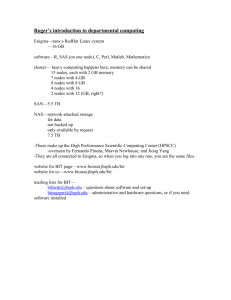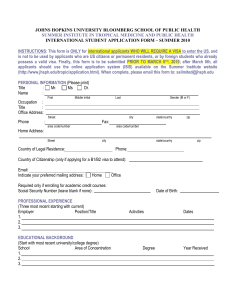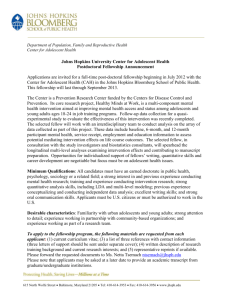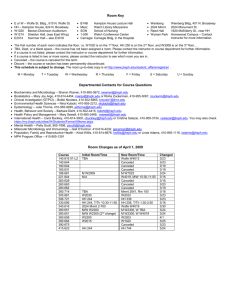Johns Hopkins: Student Login & Password Guide
advertisement
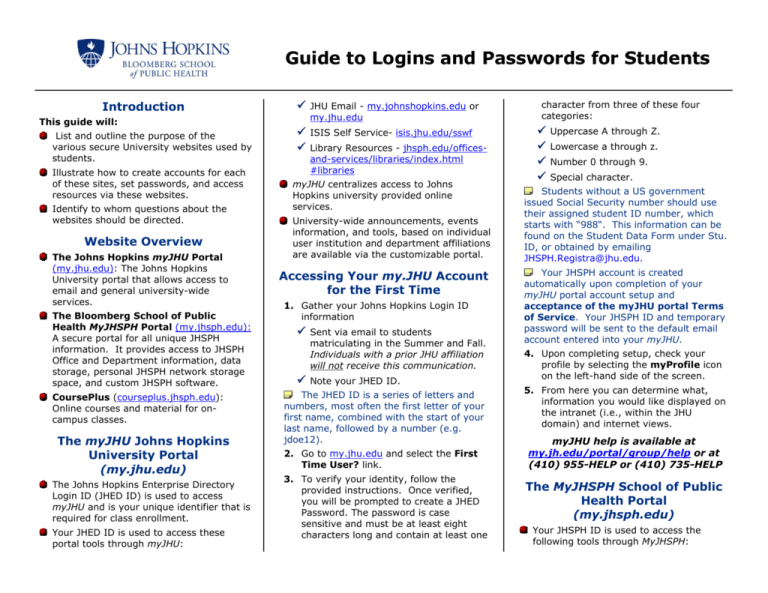
Guide to Logins and Passwords for Students Introduction This guide will: List and outline the purpose of the various secure University websites used by students. Illustrate how to create accounts for each of these sites, set passwords, and access resources via these websites. Identify to whom questions about the websites should be directed. Website Overview The Johns Hopkins myJHU Portal (my.jhu.edu): The Johns Hopkins University portal that allows access to email and general university-wide services. The Bloomberg School of Public Health MyJHSPH Portal (my.jhsph.edu): A secure portal for all unique JHSPH information. It provides access to JHSPH Office and Department information, data storage, personal JHSPH network storage space, and custom JHSPH software. CoursePlus (courseplus.jhsph.edu): Online courses and material for oncampus classes. The myJHU Johns Hopkins University Portal (my.jhu.edu) The Johns Hopkins Enterprise Directory Login ID (JHED ID) is used to access myJHU and is your unique identifier that is required for class enrollment. Your JHED ID is used to access these portal tools through myJHU: JHU Email - my.johnshopkins.edu or my.jhu.edu ISIS Self Service- isis.jhu.edu/sswf Library Resources - jhsph.edu/officesand-services/libraries/index.html #libraries myJHU centralizes access to Johns Hopkins university provided online services. University-wide announcements, events information, and tools, based on individual user institution and department affiliations are available via the customizable portal. Accessing Your my.JHU Account for the First Time 1. Gather your Johns Hopkins Login ID information Sent via email to students matriculating in the Summer and Fall. Individuals with a prior JHU affiliation will not receive this communication. Note your JHED ID. The JHED ID is a series of letters and numbers, most often the first letter of your first name, combined with the start of your last name, followed by a number (e.g. jdoe12). 2. Go to my.jhu.edu and select the First Time User? link. 3. To verify your identity, follow the provided instructions. Once verified, you will be prompted to create a JHED Password. The password is case sensitive and must be at least eight characters long and contain at least one character from three of these four categories: Uppercase A through Z. Lowercase a through z. Number 0 through 9. Special character. Students without a US government issued Social Security number should use their assigned student ID number, which starts with “988“. This information can be found on the Student Data Form under Stu. ID, or obtained by emailing JHSPH.Registra@jhu.edu. Your JHSPH account is created automatically upon completion of your myJHU portal account setup and acceptance of the myJHU portal Terms of Service. Your JHSPH ID and temporary password will be sent to the default email account entered into your myJHU. 4. Upon completing setup, check your profile by selecting the myProfile icon on the left-hand side of the screen. 5. From here you can determine what, information you would like displayed on the intranet (i.e., within the JHU domain) and internet views. myJHU help is available at my.jh.edu/portal/group/help or at (410) 955-HELP or (410) 735-HELP The MyJHSPH School of Public Health Portal (my.jhsph.edu) Your JHSPH ID is used to access the following tools through MyJHSPH: Personal team site – mySite. Custom JHSPH software. Secure, web-based network storage. JHSPH Offices and Department team sites and group calendars. jhsphwpa secure wireless network (available at all JHSPH locations). Research tools. 5. A confirmation page will appear when you have successfully changed your password. After the successful password change, go to https://my.jhsph.edu to login using your JHSPH ID and new password. MyJHSPH account help is available by calling the help desk at (410) 9553781 or by visiting them in W3014 Public printers. A JHSPH ID and password are used to login to MyJHSPH. CoursePlus (courseplus.jhsph.edu) Your JHSPH ID and temporary password are issued and distributed by JHSPH IT. Your CoursePlus account is used to access CoursePlus, the School’s learning management system. Register MyJHSPH Account and Reset Password If you enrolled in Introduction to Online Learning before you came to the Baltimore campus, you already have a CoursePlus account. You do not need to create another one. 1. Go to https://accounts.jhsph.edu and click on the Password Registration icon and click on Continue. 2. If your computer is not logged on to the JHSPH network, you will be asked to enter your user name (JHSPH ID) and password. For user name, enter the domain (sphad\) immediately followed by your JHSPH ID. (It should look like this: sphad\JHSPH ID). 3. Enter the password provided to you. Click on Next. CoursePlus Account Setup 1. Go to courseplus.jhsph.edu and select Create a CoursePlus account. 2. Complete the online form To change your JHSPH account password: 1. Go to https://accounts.jhsph.edu and click on the Password Reset icon. 4. Create and enter your new password and click on Next. A confirmation email will be sent to the default email you input when completing the online form. 4. Open the confirmation email from jhsph.ctlhelp@jhu.edu that was sent to your default email account. 5. Click on the embedded link to complete the second phase of the setup process, and confirm the creation of the JHSPH CoursePlus account. CoursePlus help is available at http://ctl.jhsph.edu/help/ Points to Remember Your JHSPH account will not be created until you accept the JHU portal Terms of Service in the myJHU account setup. Different Login IDs are required to access different resources. Use your JHED ID to access University provided resources (email, ISIS). When creating the CoursePlus account, your name, JHED ID, and an email address are required. Use your JHSPH ID to access JHSPH resources (printing, network resources). An email address is necessary to send CoursePlus communications (system notices, class information, etc.). Use your CoursePlus username to access CoursePlus. We strongly recommend you use your JHU email address to ensure that all University communications go to the same mailbox. A JHED ID is required to ensure that University systems can identify your unique enrollments in classes at JHSPH. If a JHED ID is not entered in your CoursePlus account as part of setup, you will not have access to any of the 2. Enter your JHSPH ID and click on Next. 3. Enter the answers to three of the security questions you selected when you registered. Click on Next. 3. Select Create to finish the first phase of the setup process. 4. Choose and answer at least five security questions from the list. Click on Next. 5. A confirmation page will appear when you are successfully registered. class sites in courses for which you registered. Use your JHU email address across all accounts to ensure University, JHSPH, and CoursePlus communications reach you. JHSPH Help Desk 615 N. Wolfe Street, Room W3014 Baltimore, MD 21205-2179 Phone (410) 955-3781 Fax (410) 614-6160