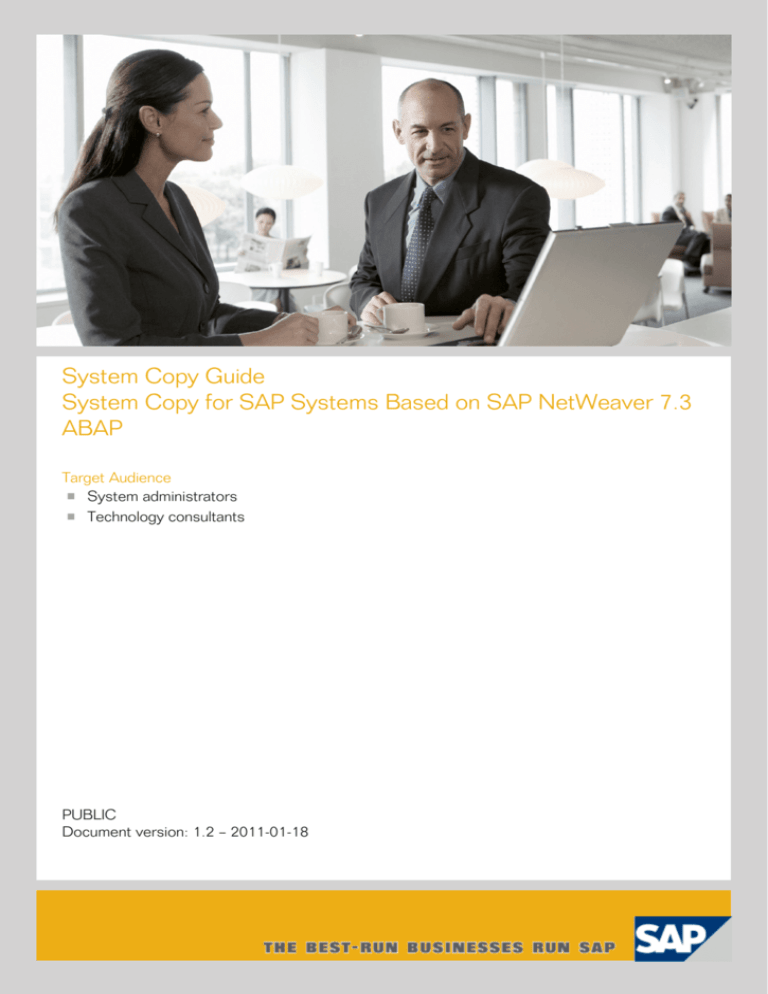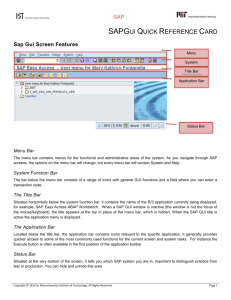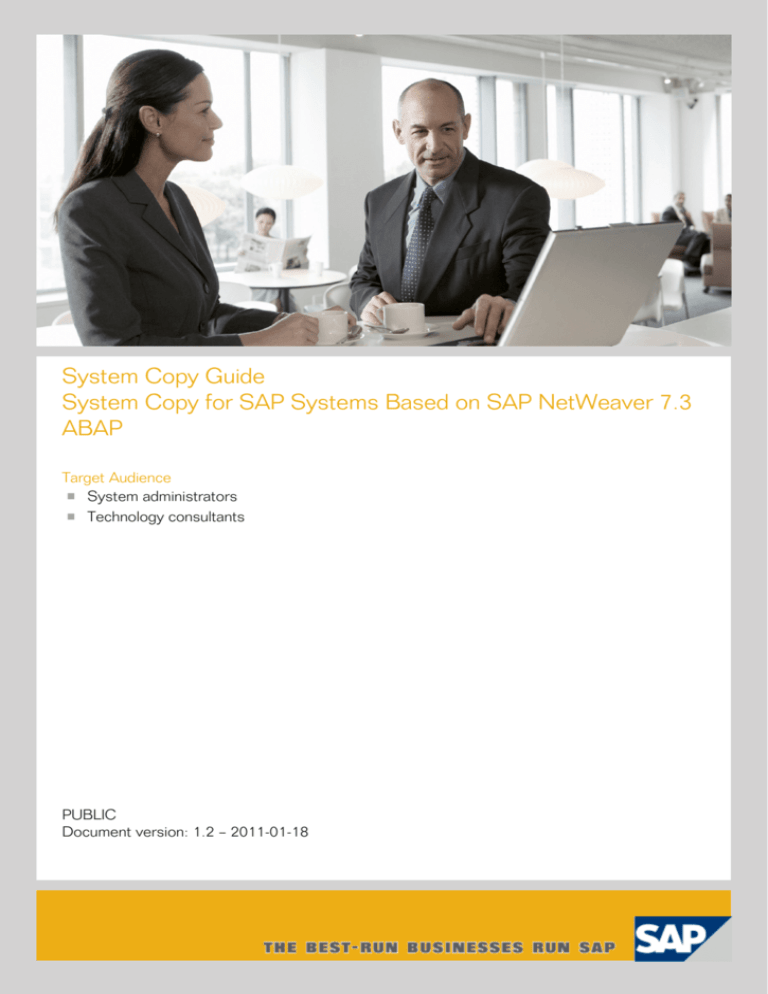
System Copy Guide
System Copy for SAP Systems Based on SAP NetWeaver 7.3
ABAP
Target Audience
Ü.˙Ò§4 System administrators
Ü.˙Ò§4 Technology consultants
PUBLIC
Ü.˙6‡ûúxžYÜ”‚C“²äm`—ºÒ\º
Ññ˙¾=−»ç˚dpcÉív?˘jj°™è¥ñš´y-7›ôø˛A="Á}Ó4È
Document History
CAUTION
Before you start the implementation, make sure you have the latest version of this document.
You can find the latest version on SAP Service Marketplace http://service.sap.com/
instguides.
The following table provides an overview on the most important document changes:
Version
Date
Description
1.2
1.1
1.0
2011-01-18
2011-12-02
2010-11-29
Update in Activities at Database Level and Installing the Target System
Formal update
Initial version
2/138
PUBLIC
2011-01-18
Table of Contents
Chapter 1
1.1
1.2
1.3
1.4
Homogeneous and Heterogeneous System Copy for SAP Systems Based
on SAP NetWeaver . . . . . . . . . . . . . . . . . . . . . . . . . . . . . . . . . . . . . . . . . . . . . .
Terminology . . . . . . . . . . . . . . . . . . . . . . . . . . . . . . . . . . . . . . . . . . . . . . . . . . .
Online Information from SAP . . . . . . . . . . . . . . . . . . . . . . . . . . . . . . . . . . . . . .
Accessing the SAP Library . . . . . . . . . . . . . . . . . . . . . . . . . . . . . . . . . . . . . . . . .
Constraints . . . . . . . . . . . . . . . . . . . . . . . . . . . . . . . . . . . . . . . . . . . . . . . . . . . .
Chapter 2
Planning . . . . . . . . . . . . . . . . . . . . . . . . . . . . . . . . . . . . . . . . . . . . . . . . . . . . . 11
Chapter 3
3.1
3.2
3.3
Preparations . . . . . . . . . . . . . . . . . . . . . . . . . . . . . . . . . . . . . . . . . . . . . . . . . .
General Technical Preparations . . . . . . . . . . . . . . . . . . . . . . . . . . . . . . . . . . . .
Usage-Type-Specific Preparations . . . . . . . . . . . . . . . . . . . . . . . . . . . . . . . . . . .
Preparing the Installation Media . . . . . . . . . . . . . . . . . . . . . . . . . . . . . . . . . . .
15
15
18
18
Chapter 4
4.1
4.2
4.3
4.4
4.5
4.5.1
4.5.2
4.5.2.1
4.5.2.2
4.5.2.3
4.5.3
4.6
4.6.1
4.6.2
Database Independent System Copy . . . . . . . . . . . . . . . . . . . . . . . . . . . . . .
System Copy Procedure . . . . . . . . . . . . . . . . . . . . . . . . . . . . . . . . . . . . . . . . . .
Generating DDL Statements . . . . . . . . . . . . . . . . . . . . . . . . . . . . . . . . . . . . . .
Preparation for Table Splitting . . . . . . . . . . . . . . . . . . . . . . . . . . . . . . . . . . . . .
Preparing Parallel Export and Import . . . . . . . . . . . . . . . . . . . . . . . . . . . . . . . .
Exporting the Source System Using SAPinst . . . . . . . . . . . . . . . . . . . . . . . . . .
Running SAPinst on UNIX or Windows to Perform the Export . . . . . . . . . . . .
Running SAPinst on IBM i to Perform the Export . . . . . . . . . . . . . . . . . . . . . .
Starting SAPinst on IBM i . . . . . . . . . . . . . . . . . . . . . . . . . . . . . . . . . . . . . . . . .
Preparing an IBM i User Profile . . . . . . . . . . . . . . . . . . . . . . . . . . . . . . . . . . . . .
Copying the Installation Media Manually to Your IBM i . . . . . . . . . . . . . . . . .
Restarting R3load Processes . . . . . . . . . . . . . . . . . . . . . . . . . . . . . . . . . . . . . . .
Setting Up the Target System . . . . . . . . . . . . . . . . . . . . . . . . . . . . . . . . . . . . . .
Transferring the Export Files to the Target Host . . . . . . . . . . . . . . . . . . . . . . .
Installing the Target System . . . . . . . . . . . . . . . . . . . . . . . . . . . . . . . . . . . . . . .
21
22
24
25
28
29
29
33
33
36
37
39
40
41
42
Chapter 5
5.1
Database-Specific System Copy . . . . . . . . . . . . . . . . . . . . . . . . . . . . . . . . . . 45
Oracle-Specific Procedure . . . . . . . . . . . . . . . . . . . . . . . . . . . . . . . . . . . . . . . . . 47
2011-01-18
PUBLIC
7
7
8
9
9
3/138
5.1.1
5.1.2
5.1.2.1
5.1.2.2
5.1.3
5.1.4
5.1.5
5.2
5.3
5.4
5.5
5.6
5.6.1
5.6.2
5.6.3
5.6.3.1
5.6.3.2
5.6.3.3
5.6.3.4
5.6.3.5
5.6.3.6
5.6.3.7
5.6.3.8
5.6.3.9
5.6.4
5.6.5
5.6.6
5.6.7
5.6.8
5.6.9
5.6.10
5.6.11
5.6.12
5.6.13
5.6.14
4/138
Generating the Control File Structure . . . . . . . . . . . . . . . . . . . . . . . . . . . . . . .
Creating a Backup . . . . . . . . . . . . . . . . . . . . . . . . . . . . . . . . . . . . . . . . . . . . . .
Creating an Offline Backup . . . . . . . . . . . . . . . . . . . . . . . . . . . . . . . . . . . . . . .
Creating an Offline or Online Backup with BR*Tools . . . . . . . . . . . . . . . . . . .
Preparing the Target System (Oracle) . . . . . . . . . . . . . . . . . . . . . . . . . . . . . . .
Restoring the Database Files on the Target System . . . . . . . . . . . . . . . . . . . . .
Restoring the Database Files on the Target System with BR*Tools . . . . . . . . .
SAP MaxDB-Specific Procedure . . . . . . . . . . . . . . . . . . . . . . . . . . . . . . . . . . . .
MS SQL Server-Specific Procedure . . . . . . . . . . . . . . . . . . . . . . . . . . . . . . . . . .
IBM DB2 for Linux, UNIX, and Windows-Specific Procedures . . . . . . . . . . . . .
IBM DB2 for i Specific Procedure . . . . . . . . . . . . . . . . . . . . . . . . . . . . . . . . . . .
IBM DB2 for z/OS Specific Procedures . . . . . . . . . . . . . . . . . . . . . . . . . . . . . . .
Step 1: Check Consistency . . . . . . . . . . . . . . . . . . . . . . . . . . . . . . . . . . . . . . . .
Step 2: Stop and Restart the Source System . . . . . . . . . . . . . . . . . . . . . . . . . . .
Step 3: Run SQL Statements in the Source System . . . . . . . . . . . . . . . . . . . . . .
SQL Statement Number 01 . . . . . . . . . . . . . . . . . . . . . . . . . . . . . . . . . . . . . . . .
SQL Statement Number 02 . . . . . . . . . . . . . . . . . . . . . . . . . . . . . . . . . . . . . . . .
SQL Statement Number 03 . . . . . . . . . . . . . . . . . . . . . . . . . . . . . . . . . . . . . . . .
SQL Statement Number 04 . . . . . . . . . . . . . . . . . . . . . . . . . . . . . . . . . . . . . . . .
SQL Statement Number 05 . . . . . . . . . . . . . . . . . . . . . . . . . . . . . . . . . . . . . . . .
SQL Statement Number 06 . . . . . . . . . . . . . . . . . . . . . . . . . . . . . . . . . . . . . . . .
SQL Statement Number 07 . . . . . . . . . . . . . . . . . . . . . . . . . . . . . . . . . . . . . . . .
SQL Statement Number 08 . . . . . . . . . . . . . . . . . . . . . . . . . . . . . . . . . . . . . . . .
SQL Statement Number 09 . . . . . . . . . . . . . . . . . . . . . . . . . . . . . . . . . . . . . . . .
Step 4: Capturing View Definitions with DB2 V9 (if the Schema Name is to be
Changed) . . . . . . . . . . . . . . . . . . . . . . . . . . . . . . . . . . . . . . . . . . . . . . . . . . . . .
Step 5: Stop the Source System . . . . . . . . . . . . . . . . . . . . . . . . . . . . . . . . . . . . .
Step 6: Making Copies of Source Data Sets . . . . . . . . . . . . . . . . . . . . . . . . . . . .
Step 7: Creating the Target System . . . . . . . . . . . . . . . . . . . . . . . . . . . . . . . . . .
Step 9a: Changing the Bootstrap Data Sets (BSDS) . . . . . . . . . . . . . . . . . . . . . .
Step 9b: Start the Target System . . . . . . . . . . . . . . . . . . . . . . . . . . . . . . . . . . . .
Step 9c: Creating a New STOGROUP Using the HLQ of the Target
System . . . . . . . . . . . . . . . . . . . . . . . . . . . . . . . . . . . . . . . . . . . . . . . . . . . . . . .
Step 9d: Stopping Index Spaces . . . . . . . . . . . . . . . . . . . . . . . . . . . . . . . . . . . . .
Step 9e: Changing the User-Defined Indexes in the DB2 Catalog . . . . . . . . . . .
Step 9f: Restart the Index Spaces . . . . . . . . . . . . . . . . . . . . . . . . . . . . . . . . . . . .
Step 9g: Creating the Temporary Files for the DB2 Target System . . . . . . . . . .
PUBLIC
48
52
52
52
53
55
56
57
60
60
65
65
67
68
68
68
69
70
70
71
72
73
74
75
75
76
76
76
77
77
78
78
79
79
79
2011-01-18
5.6.15
5.6.16
5.6.17
5.6.18
5.6.19
5.6.20
Step 9h: Implementing HLQ of the Target System in the Work File
Database . . . . . . . . . . . . . . . . . . . . . . . . . . . . . . . . . . . . . . . . . . . . . . . . . . . . . .
Step 9i: Adjusting the DDF Location Name and Port Number . . . . . . . . . . . . .
Step 10 (DB2 V8 and Lower): Changing the VCAT of the Target
System . . . . . . . . . . . . . . . . . . . . . . . . . . . . . . . . . . . . . . . . . . . . . . . . . . . . . . .
Step 10 (DB2 V9): Changing the VCAT of the Target System . . . . . . . . . . . . . .
Step 11 (DB2 V9): Changing the Schema of the Target System . . . . . . . . . . . .
Step 12: Adapting WLM Application Environments for DB2 Stored
Procedures . . . . . . . . . . . . . . . . . . . . . . . . . . . . . . . . . . . . . . . . . . . . . . . . . . . .
79
80
80
81
81
82
Chapter 6
6.1
6.2
6.3
Copying Single Instances Only . . . . . . . . . . . . . . . . . . . . . . . . . . . . . . . . . .
Copying the Primary Application Server Instance Only . . . . . . . . . . . . . . . . . .
Copying the Database Only – Move . . . . . . . . . . . . . . . . . . . . . . . . . . . . . . . . .
Copying the Database Only – Refresh . . . . . . . . . . . . . . . . . . . . . . . . . . . . . . .
83
83
83
85
Chapter 7
7.1
7.2
7.2.1
7.2.1.1
7.2.1.2
7.2.1.3
7.2.1.4
7.2.1.4.1
7.2.1.5
7.2.2
Follow-Up Activities . . . . . . . . . . . . . . . . . . . . . . . . . . . . . . . . . . . . . . . . . . .
Performing Follow-Up Activities in the Source System . . . . . . . . . . . . . . . . . .
Performing Follow-Up Activities in the Target System . . . . . . . . . . . . . . . . . .
Performing Follow-Up Activities for ABAP . . . . . . . . . . . . . . . . . . . . . . . . . . .
Activities at Operating System Level . . . . . . . . . . . . . . . . . . . . . . . . . . . . . . . . .
Activities at Database Level . . . . . . . . . . . . . . . . . . . . . . . . . . . . . . . . . . . . . . . .
Activities at SAP System Level . . . . . . . . . . . . . . . . . . . . . . . . . . . . . . . . . . . . .
Usage Type or Software Unit-Specific Follow-Up Activities . . . . . . . . . . . . . . .
Embedded Search . . . . . . . . . . . . . . . . . . . . . . . . . . . . . . . . . . . . . . . . . . . . . . .
Checking the Target System . . . . . . . . . . . . . . . . . . . . . . . . . . . . . . . . . . . . . .
Performing Jobhead Correction after Homogeneous System Copy . . . . . . . . .
87
87
87
87
87
88
88
92
92
92
93
Chapter 8
8.1
8.1.1
8.1.2
8.1.3
8.1.4
8.1.5
8.1.6
8.1.7
8.1.8
8.2
Additional Information . . . . . . . . . . . . . . . . . . . . . . . . . . . . . . . . . . . . . . . . 95
R3load Procedures Using the Migration Monitor . . . . . . . . . . . . . . . . . . . . . . . 95
Configuration . . . . . . . . . . . . . . . . . . . . . . . . . . . . . . . . . . . . . . . . . . . . . . . . . . 96
Assigning DDL Files to Packages . . . . . . . . . . . . . . . . . . . . . . . . . . . . . . . . . . . 103
Defining Groups of Packages . . . . . . . . . . . . . . . . . . . . . . . . . . . . . . . . . . . . . 104
Processing Split Tables . . . . . . . . . . . . . . . . . . . . . . . . . . . . . . . . . . . . . . . . . . 104
Starting the Migration Monitor . . . . . . . . . . . . . . . . . . . . . . . . . . . . . . . . . . . 106
Output Files . . . . . . . . . . . . . . . . . . . . . . . . . . . . . . . . . . . . . . . . . . . . . . . . . . 111
Restarting R3load Processes . . . . . . . . . . . . . . . . . . . . . . . . . . . . . . . . . . . . . . 112
Installing the Target System Using the Migration Monitor . . . . . . . . . . . . . . 112
Additional Information About SAPinst . . . . . . . . . . . . . . . . . . . . . . . . . . . . . 113
2011-01-18
PUBLIC
5/138
8.2.1
8.2.2
8.2.3
8.2.4
8.2.5
8.2.6
8.2.7
8.2.8
6/138
Useful Information About SAPinst . . . . . . . . . . . . . . . . . . . . . . . . . . . . . . . . .
Interrupted Installation with SAPinst . . . . . . . . . . . . . . . . . . . . . . . . . . . . . . .
Performing a Remote Installation with SAPinst . . . . . . . . . . . . . . . . . . . . . . .
Starting SAPinst GUI Separately . . . . . . . . . . . . . . . . . . . . . . . . . . . . . . . . . . .
Running SAPinst in Accessibility Mode . . . . . . . . . . . . . . . . . . . . . . . . . . . . .
Entries in the Services File Created by SAPinst . . . . . . . . . . . . . . . . . . . . . . . .
Troubleshooting with SAPinst . . . . . . . . . . . . . . . . . . . . . . . . . . . . . . . . . . . .
Troubleshooting During the Database Load . . . . . . . . . . . . . . . . . . . . . . . . . .
PUBLIC
114
118
120
124
127
129
130
131
2011-01-18
1
Homogeneous and Heterogeneous System Copy for SAP Systems Based on SAP
NetWeaver
1.1
Terminology
1 Homogeneous and Heterogeneous
System Copy for SAP Systems Based
on SAP NetWeaver
Purpose
This document explains how to copy SAP systems in one run using either database-independent
methods or database-specific methods.
CAUTION
Only perform a system copy if you have experience in copying systems and thorough knowledge
of the operating system, the database, and the ABAP Dictionary. Only perform a heterogeneous
system copy if you are a certified system support consultant or a certified SAP Technical
Consultant.
1.1 Terminology
�EM†!‚ System Copy
Duplication of an SAP system. Certain SAP parameters might change in a copy. When you perform
a system copy, SAPinst installs all the instances again, but it uses a copy of the source system database
to set up the database.
�EM†!‚ Source System and Target System
The SAP system containing the original database is called the source system and the system to
which the database copy is to be imported is called the target system. Their SAP system names
are abbreviated to SOURCE_SAPSID and TARGET_SAPSID. The terms source database and target
database are also used in this description.
�EM†!‚ Homogeneous System Copy
During the system copy, you use the same operating system and database platform as the original
system.
�EM†!‚ Heterogeneous System Copy
During the system copy, you change either the operating system or the database system, or both.
Heterogeneous system copy is a synonym for migration.
�EM†!‚ Database Copy
Database-dependent part of the system copy.
�EM†!‚ Placeholders
2011-01-18
PUBLIC
7/138
1
Homogeneous and Heterogeneous System Copy for SAP Systems Based on SAP
NetWeaver
1.2
Online Information from SAP
Placeholders such as <SAPSID> are used in commands. They are used in the same way as in the SAP
system installation documentation. You must replace them with the values valid for your site.
The following additional placeholders are used:
Placeholder
Meaning
How to find out
<SAPSID>
SAP system ID
System name of the source host
System name of the target host
SAP system ID of the source system
SAP system ID of the target system
Database ID of the source system
Database ID of the target system
—
Command hostname
Command hostname
<SAPSID> of the original system
<SAPSID> of the target system
<DBSID> of the original system
<DBSID> of the target system
<S_HOST>
<T_HOST>
<S_SAPSID>
<T_SAPSID>
<S_DBSID>
<T_DBSID>
1.2 Online Information from SAP
Before you start the system copy, you must read the documentation that is referenced in the following:
öçÃ˚à Read the following SAP Note for up-to-date information on system copy and corrections to the
system copy documentation:
SAP Note 1490839 (System Copy for SAP NetWeaver Based on Kernel 7.3)
Make sure that you have the most recent version of the SAP Note, which you can find at
http://service.sap.com/notes.
öçÃ˚à This documentation describes only the export of the source system in detail. For the installation
of the target system, you also need the installation guide for your SAP application. Installation
guides are available at
http://service.sap.com/instguides.
NOTE
If you have problems during the system copy, create a customer message using the application
area BC-INS-MIG.
More Information
öçÃ˚à SAP System Copy and Migration at http://service.sap.com/systemcopy
öçÃ˚à SAP OS/DB Migration Check at http://service.sap.com/osdbmigration
In addition to the information contained on this page, check the SAP OS/DB Migration Planning
Guide that is available in the Media Library.
öçÃ˚à SAP system landscape copy:
öçÃ˚‘ Best Practice document SAP System Landscape Copy for SAP NetWeaver and SAP Solutions at http://
service.sap.com/solutionmanagerbp
öçÃ˚‘ SAP Note 885343 – SAP System Landscape Copy
öçÃ˚à SAP Note 82478 – R/3 OS/DB migration
8/138
PUBLIC
2011-01-18
1
Homogeneous and Heterogeneous System Copy for SAP Systems Based on SAP
NetWeaver
1.3
Accessing the SAP Library
1.3 Accessing the SAP Library
The references to SAP NetWeaver Library documentation in this guide always refer to the following
on SAP Help Portal:
http://help.sap.com/nw73 SAP NetWeaver 7.3 Knowledge Center SAP NetWeaver Library
1.4 Constraints
ä"I5¨ As of SAP NetWeaver 7.0, when your system is a dual-stack system and you perform a system copy,
your source system is copied to the target system as a whole. This means that it is neither possible
to exclude a single stack from the system copy nor to copy a separate stack only.
ä"I5¨ SAP does not support client transport as a system copy method. Transporting production clients
is not supported at all. You can use client transport for the initial setup of an SAP system
infrastructure. This documentation does not cover the client copy procedure.
ä"I5¨ This documentation does not describe how to export and import a database with the installation
tools for reorganization purposes. Use the appropriate tools for database reorganization, as SAP
does not support this installation option.
ä"I5¨ If you have made modifications in your development system and want to copy your quality
assurance or production system onto the development system, see SAP Note 130906.
ä"I5¨ This documentation describes how to copy data from one SAP system to another SAP system based
on SAP NetWeaver Application Server. This documentation does not describe how to copy data
from non-SAP systems to SAP systems.
ä"I5¨ If you want to convert a non-Unicode system to a Unicode system or perform the system copy of
a Unicode system, see SAP Note 551344.
ä"I5¨ SAP does not support all data archiving operations after a system copy.
If you used data archiving in the source system, you might not always have access from the target
system to the archive files that were created. For more information, see SAP Note 153433 and System
Landscape Optimization at http://service.sap.com/slo.
Access from the target system to archived files in the source system without a dedicated archive
migration project is only supported as follows:
ä"I5Ç You have copied a source system that uses external data archiving. The target system has readonly access to this archive.
ä"I5Ç You have copied a source system that uses data archiving locally. You can either arrange
network access for appropriate archive file sharing or copy all archive files to the file system
of the target system.
In all other cases, contact SAP SLO at http://service.sap.com/slo or
slo.consulting@sap.com.
2011-01-18
PUBLIC
9/138
1
Homogeneous and Heterogeneous System Copy for SAP Systems Based on SAP
NetWeaver
1.4
Constraints
ıºš−e When you perform a system copy, all software units in the source system are copied to the target
system. This means that none of the software units in the target system can be excluded from the
system copy, nor can you select software units.
ıºš−e Dos and Don'ts for system copy:
ıºš−el Do:
ıºš−ee Follow the Open SQL standard.
ıºš−ee Make sure that all communication runs through the database pool.
ıºš−el Don't:
ıºš−ee Save any system and infrastructure-specific data in business objects. Use a pointer to the
central storage of such information, for example:
ıºš−e SAP SystemID and SID (SAPSID = SID = system name)
ıºš−e Host name
ıºš−e IP addresses
ıºš−e Services and Ports
ıºš−e Logical destinations and logical system names
ıºš−e Other technical infrastructure names
ıºš−ee Use file system persistency.
ıºš−ee Set up dependencies between Java and ABAP.
10/138
PUBLIC
2011-01-18
2
Planning
2 Planning
This section describes how to plan your system copy.
You can apply the system copy for the following:
³˙Dq›æ Setting up system landscapes (where the SAP systems have different SAPSIDs).
³˙Dq›æ Providing systems for testing, demonstration, training, and standby.
NOTE
³˙Dq›› Oracle only: You cannot create standby systems with a system copy.
³˙Dq›› You should perform upgrades in a test system first. This way you can identify customerspecific problems that might result from modifications.
Depending on the purpose of the system, it might be advisable to use the same SAP system ID, even
though this prevents you from including the system in a system group for transports.
³˙Dq›æ Changing the operating system, the database, or both.
You can use different operating system releases or database releases for the source and target
systems, but the SAP system release of the source and target systems must be the same.
³˙Dq›æ Changing the hardware.
NOTE
You can set up the SAP system infrastructure (development, quality assurance, and production
system) without making a system copy as follows:
³˙Dq›æ Install all SAP systems, starting with the development system. Customize the development
system as described in the implementation documentation.
³˙Dq›æ Transport the client-dependent and client-independent data to the quality assurance and
production systems.
However, if you do not follow this concept, you can also install a system, customize it and then
perform a system copy.
Creating A System Copy Plan
Create a plan to perform the system copy.
1. Consider the downtime of the source system (for preparations and copying) when planning the
system copy.
2. Consider a test run
Perform a test run of the system copy. You can use the time taken by the test run to calculate the
system downtime:
2011-01-18
PUBLIC
11/138
2
3.
Planning
–VÒ@Ñ‘ If you want your target system to replace your source system, try to perform a complete test
run. This means that the entire database is exported from the source system, transferred to
the target system and imported there. System downtime is approximately equal to the total
test time (that is, time for export, transport, and import).
–VÒ@Ñ‘ If you do not want to replace your source system, a partial test run (export of the entire database
or parts of it) can be sufficient to calculate the system downtime. The source system is only
down for the time of the export.
Calculating the system downtime is particularly important for very large databases (VLDB)
or when tapes are being used. The test run is also to determine the amount of export data.
Choose the best data transfer method (for example, FTP or tape). We recommend that you
perform read/write actions only on local file systems.
Define a schedule for the test run and the final system copy.
When copying a system that contains production data, choose the moment for the copy carefully.
This could be a month-end or year-end closing.
Miscellaneous
–VÒ@Ñ‘ In the event of a major change in hardware configuration (for example, new machine type,
new hard disk configuration, new file system type), consult your SAP-authorized hardware
partner.
–VÒ@Ñ‘ Decide which system copy procedure you want to use:
–VÒ@Ñà The database-independent procedure [page 21] using SAP tools
Use this method if database-specific methods are either not available or not suitable.
NOTE
For a database-heterogeneous system copy and for Unicode conversion, only the
database-independent method is available.
–VÒ@Ñà The database-specific procedure [page 45] using tools provided by the database vendor
Some database vendors offer specific tools for copying a database. These tools let you:
–VÒ@Ñé Restore a backup of one database (source database) in another one (target database)
(backup method)
–VÒ@Ñé Unload the source database and load the data into the target database
–VÒ@Ñà Copy single instances only
–VÒ@Ñé Copy the primary application server instance only [page 83].
–VÒ@Ñé Copy the database only (using SAPinst) [page 83]
–VÒ@Ñé Copy the database only (using database refresh) [page 85]
CAUTION
You cannot copy single usage types or components!
–VÒ@Ñ‘
–VÒ¯ôAp+Gªõ<OŠìaÓH8ôszÓ”>ˆáÔ˛Ñ˘È1'‡°=ר¸˚·±²ªÓºVU÷˜óˆ)ı×IÌ?+³cuæS4ž¿%©mï>ª«=™8·úeä¼iIflE
Development Infrastructure (DI) only:
12/138
PUBLIC
2011-01-18
2
Planning
For the migration of Java Development Infrastructure (JDI) components you can apply either
“Copy” or “Move”.
¡Èm´d³ Copy
“Copy” is supported only by Design Time Repository (DTR). After a copy, both the source
DTR and target DTR can be used productively in parallel. However, Component Build Service
(CBS), Change Management Service (CMS), and CM Services do not support such a copy.
¡Èm´d³ Move
“Move” is supported by all JDI components (DTR, CBS, CMS, and CM Services). After a move,
the source system can no longer be used, that is, only the target is active after the move has
been performed.
¡ÈmQANˆ–L8½º~›yX“Õ©>^nr%¾�¢ÈVîg]ÛUfzÂs I¢)>1Þ⁄:Û¥q|êe§é[§Ô»Šg˚5Kç‡ëá”F˛£ŠÇ¡$ë
¡Èm´dÜ Changing the system variant
If you want to change your system variant (for example, if you want to make your standard system
a distributed or high-availability system), proceed as follows:
1. Perform the export [page 29].
2. For the import, choose the relevant system copy options as described in the process flows of
the system copy procedure [page 22].
¡Èm´dÜ Choosing an SAP system ID
You can choose the new SAP system ID <TARGET_SAPSID> freely during a new installation.
CAUTION
To meet the requirements of the Workbench Organizer, you must choose different SAP
system IDs for different SAP systems.
¡Èm´dÜ SAP license
Once the installation is completed and the SAP system copy has been imported, you require a new
license key for the target system. The license key of the source system is not valid for this system.
For information about ordering and installing the SAP license, see the SAP Library [page 9] at:
SAP NetWeaver Library: Function-Oriented View Solution Life Cycle Management SAP Licenses .
For more information about SAP license keys, see http://service.sap.com/licensekey or SAP
Note 94998.
¡Èm´dÜ Archiving files
Data that has been archived in the source system (data that does not reside in the database but was
moved to a different storage location using SAP Archive Management) must be made accessible
in the target system. Adapt the file residence information in the target system. For more
information, see the SAP Library [page 9] at:
SAP NetWeaver Library: Function-Oriented View Solution Life Cycle Management Data Archiving (CAARC) .
Access to archive files is platform-independent.
¡Èm´dÜ Configuration analysis and hardware analysis
2011-01-18
PUBLIC
13/138
2
Planning
You need to determine the:
Þ¶¢\Þe Number of application servers
Þ¶¢\Þe Expected size of the database
Þ¶¢\Þe Additional disks or other hardware required
Þ¶¢\Þe Required memory
NOTE
See the section on hardware and software requirements in the SAP system installation
documentation to determine the system requirements.
14/138
PUBLIC
2011-01-18
3
Preparations
3.1
General Technical Preparations
3 Preparations
Before you start the system copy, you must perform the following preparation steps:
3.1 General Technical Preparations
Procedure
To make a consistent copy of the database, you need to prepare the source system and perform some
subsequent actions on the target system. This is not necessary when performing a test run.
The following describes important preparations on the source system. For more information about
SAP system administration, see the SAP Online Documentation.
œA£ª Before you start a system copy, check the minimum kernel patch level required by the support
package level of the source system. It might be necessary to replace the SAP kernel delivered with
the installation kit and installed during the installation of the target system by a newer kernel
patch level before starting the target system. If you have to replace the delivered SAP kernel, you
can do this after the installation of the primary application server instance.
œA£ª Before you start the export on your source system, check that your JAVA_HOME environment points
to a valid JDK version.
NOTE
In i5/OS, the installed JVMs available in QIBM/ProdData are queried and the best suited one is
chosen. If you want to use another JVM, you must set JAVA_HOME.
œA£ª No canceled or pending update requests should be in the system. Check this by choosing Tools
Administration Monitor Update (transaction SM13).
If canceled or pending updates exist, you must update these again or delete them from all clients.
You can see whether canceled or pending updates exist by checking if table VBDATA contains any
entries.
Find the canceled or open updates as follows:
1. Call transaction SM13.
2. Delete the default values for the client, user, and time.
3. Choose all update requests.
If canceled or pending records exist, you must update these again or delete them. Check
whether this action was successful using transaction SE16 for table VBDATA.
œA£ª Set all released jobs from Released to Scheduled:
Tools CCMS Background Processing Jobs - Overview and Administration (transaction SM37)
2011-01-18
PUBLIC
15/138
3
Preparations
3.1
General Technical Preparations
zU2Œ7=
zU2Œ7=
zU2Œ7=
zU2Œ7=
You also need to do this for jobs that must run periodically (see SAP Note 16083). Select all jobs
(include start after event) as follows:
Job Released Scheduled
Adapt the operation mode timetable to make sure that no switching of operating modes takes
place while a system is being copied as follows:
Call transaction SM63 or choose SAP Menu Tools CCMS Configuration Operation Mode
Calendar .
Write down the logical system names of all clients:
1. If you plan to overwrite an existing system with a system copy, make sure you write down the
logical system names of all clients in the system that will be overwritten (transaction SCC4).
Since the logical system names will be overwritten, in the event of differences, you must change
them back to their original names (as they existed in the system that is overwritten) in the
follow-on actions after the system copy.
2. If you create a new system with a system copy (for example, create an upgrade test system),
make sure that the logical naming strategy for this new system is consistent with your existing
logical system naming convention. If you are still planning your SAP NetWeaver Business
Warehouse system landscape, see SAP Note 184447.
3. If your system copy is used to replace hardware for the DB server, migrate to a different database
system or operating system (that is, source system for the copy is the same as the copy target).
Changes to logical system names are not required.
Before the export, delete QCM tables from your system as follows:
1. Before deleting you must always check the following:
zU2Œ7R The tables are consistent – no restart log or conversion procedure termination must be
displayed
zU2Œ7R The data of the original table can be read
zU2Œ7R Application programs that use the affected original table run correctly.
2. Call transaction SE14.
3. Choose Extras Invalid temp. table
All QCM tables that can be deleted are displayed.
4. Mark the tables and delete them.
FI customers: You can perform an additional consistency check by running the job SAPF190 before
copying the source system, as well as after copying the target system, and then compare the results.
Make sure that no customer data is changed in the meantime. You can do this as follows:
In transaction SAPF190, for classic FI, choose Accounting Financial Accounting General ledger
Periodic Processing Closing Check/count Reconciliation .
For a new general ledger, choose Accounting Financial Accounting General ledger Periodic Processing
Closing Check/count Reconciliation (New) .
16/138
PUBLIC
2011-01-18
3
Preparations
3.1
General Technical Preparations
!ˆ÷Y˝¡ FI customers: You can further check consistency by running the jobs listed below before copying
the source system, as well as after copying the target system, and then compare the results.
!ˆ÷Y˝Î RFUMSV00 (tax on sales/purchases)
!ˆ÷Y˝Î RAGITT01 (asset history sheet)
!ˆ÷Y˝Î RAZUGA01 (asset acquisitions)
!ˆ÷Y˝Î RAABGA01 (fixed asset retirements)
Make sure that no customer data is changed in the meantime.
!ˆ÷Y˝¡ CO customers: You can perform an additional consistency check by running the report group
1SIP before copying the source system, as well as after copying the target system, and then compare
the results. Make sure that no customer data is changed in the meantime.
CAUTION
Prerequisites for an export:
Before performing an export, make sure that no incremental conversion is in progress.
To test if an incremental conversion is in progress, run transaction ICNV. If there are any table
entries in table TICNV, an incremental conversion is in progress. In this case, you have the
following options:
1. Defer the migration until the incremental conversion has finished.
2. Try to finish the incremental conversion by performing the following steps:
!ˆ÷Y˝Î If the tables are in state For conversion or in state Done, delete the entries by choosing Control
Delete Entry .
!ˆ÷Y˝Î If the tables are in any other state, you have to finish the incremental conversion. Choose
Assistant and proceed according to the online documentation.
CAUTION
Heterogeneous system copy only:
Before you start the export of your source system, make sure that the tables TATGPC and
TATGPCA are empty. To do so, use your database utility and delete the contents of these tables
with the following statements:
DELETE from TATGPC
DELETE from TATGPCA
If the tables are not empty and you do not delete the contents of these tables you encounter
problems while importing the data to your target system because of non NULL capable fields
in these tables.
2011-01-18
PUBLIC
17/138
3
Preparations
3.2
Usage-Type-Specific Preparations
3.2 Usage-Type-Specific Preparations
Procedure
ˆç]—qÌ»†×ÖV·äÊ;At°‚†aGÔÜå æw½½ñãäâKp5ºû:ù
Ò˜@HÎ^Ô˘~—¾ÓÚ)%îîo~Í¢x£[m7×ðtp:Ò6LÎfl
Process Integration (PI)
After messages have been processed successfully, they are kept in the database for a certain period of
time. The data volume of these messages significantly influences the time for export/import. Therefore
we strongly recommend that you reduce the amount of data by archiving or deleting messages before
starting the export.
For more information, see the SAP Library [page 9] at SAP NetWeaver Library: Function-Oriented View Process
Integration Administering PI (Process Integration) Management Data Archiving .
CAUTION
In case you have configured business systems and the Integration Server in different clients of the
same system, be aware that no adoption takes place for the business clients during system copy
procedure. You will have to adapt the configuration for these clients afterwards as follows:
1. Adapt the logical system (SALE, SCC4).
2. Create a new business system in SLD after creating a technical system (RZ70).
3. Reconfigure scenarios related to these clients according to the configuration guide.
ˆç]”qÌ»†”Öˇ·ô‚wAM°⁄†.GÑÜ˝å!æMw½¤ñÿäùKv5¸û;ù˘ÒK@hÎ_Ô
˘;—ñÓø)î³o·Í±
Business Warehouse (BW)
When planning the copy of a system with BW, read SAP Notes 886102, 1333302, an 543715.
3.3 Preparing the Installation Media
Procedure
1.
Identify the required media as listed below.
NOTE
The media names listed in the following table are abbreviations.
You can find the full names of all media shipped with SAP NetWeaver 7.3 in the document
Media List – SAP NetWeaver 7.3 on SAP Service Marketplace at: http://service.sap.com/
installnw73 .
SAP Instance
Required Folder of Software Packages from Media
Central services instance for ABAP
(ASCS)
ˆç]kT Installation Master (folder <Product>_IM_<OS>_<DB>)
ˆç]kT UC or NUC Kernel (folder K_<N or U>_<Version>_<OS>)
where U means Unicode and N means non-Unicode.
18/138
PUBLIC
2011-01-18
3
Preparations
3.3
Preparing the Installation Media
Make sure that you have the appropriate installation kit version for your SAP kernel and that the
versions of the SAP systems and the installation media are the same on the target and source
systems. Exceptions are only allowed if they are described in an SAP Note.
CAUTION
2.
The source system must be in a consistent state before you can copy it.
Make the required media available.
RECOMMENDATION
3.
You can operate several SAP systems on a single host without encountering any problems.
Nevertheless, we recommend that you use a separate host for each system because an SAP
system upgrade might depend on an OS upgrade. If the SAP systems are on separate hosts,
you can upgrade them at different times.
If you want to perform a heterogeneous system copy you need a migration key. You can generate
it at http://service.sap.com/migrationkey.
2011-01-18
PUBLIC
19/138
This page is left blank for documents
that are printed on both sides.
4
Database Independent System Copy
4 Database Independent System Copy
With the SAP installation tool SAPinst, you can export and import your ABAP database in a databaseindependent format. SAPinst uses the R3load tool.
R3load generates a database export of all SAP objects that are defined in the ABAP Dictionary and
archives the configuration and components in the file system.
Constraints
R3load Restrictions
Œ2t“Ñu SAPinst generates a database dump of all SAP objects that are defined in the ABAP Dictionary
(R3load). Other objects are not exported by SAPinst.
Œ2t“Ñu For a consistent database export, no transactions on export-relevant database objects are allowed
during the export. Otherwise, the export has to be restarted. Therefore, we recommend that you
shut down the SAP system (excluding the database!) for the export. The database must still be
running.
Œ2t“Ñu Changes to database objects that cannot be maintained in the ABAP Dictionary (transaction
SE14), such as the distribution of tables over several tablespaces or dbspaces, are lost after the
system copy.
Œ2t“Ñu Indexes longer than 18 characters are not allowed on the database to be exported.
Existing Target System
If the target system already exists and if you do not plan to perform an MCOD installation, delete
the database on the target system before the import. For more information, see Additional Information in
the installation documentation for your SAP component.
If the database configuration of your database is stored in the file system, we recommend you to back
up these configuration files before deleting the database.
Splitting STR Files
Œ2t“Ñu During the standard system copy process, all tables of the SAP system are grouped into packages,
whereby all tables with the same data class belong to the same package. The processing unit for
one unload/load process is a package. The packages differ in number and size of contained tables,
resulting in varying unload/load runtimes. The overall runtime can be reduced by creating
packages of the same size, that is, creating packages with a similar processing time. You can achieve
this by splitting the default packages (one package per data class) into more and smaller pieces.
Œ2t“Ñu There are several options of how to split packages. For a detailed description of the options, see the
F1 help about the parameters prompted on theSplit STR Files screen while running SAPinst to
2011-01-18
PUBLIC
21/138
4
Database Independent System Copy
4.1
System Copy Procedure
export the database. The options can be used separately or – when using the new Java based splitting
tool – combined.
mÏUmõ “Splitting of STR Files” is part of the “Advanced Export Parameters” and is disabled by default. If
you select the splitting option (if you did not already perform some tests before), using the splitting
tool parameters selected by SAPinst is a good starting point.
CAUTION
If you want to split STR files, you must first create the EXT files for the target database system.
You can find the EXT files in your export dump directory, subdirectory DB/<DBTYPE>, for
example DB/ORA.
4.1 System Copy Procedure
This section describes the system copy procedure using R3load.
Procedure
Process Flow on the Source System (Export)
When performing the export you create a MIGRATION EXPORT CD image, which contains the data
of the exported system, and which you use to install the target system.
Follow the sequence of steps described in the process flows below for a:
mÏUmõ Standard system
mÏUmõ Distributed system or high-availability system
Standard System
To perform the export for a standard system, proceed as follows on the standard system host:
1. Heterogeneous system copy only: Generate the migration key at http://service.sap.com/
migrationkey. Enter the installation number of your source system when prompted.
2. Perform the export on the standard system host:
1. Make sure that the QCM tables are deleted from your system as described in General Technical
Preparations [page 15].
2. Generate DDL statements [page 24].
3. Prepare the system for table splitting [page 25] (optional).
4. If you want to run export processes in parallel to import processes,
run SAPinst on UNIX or Windows [page 29] or on IBM i [page 33] to prepare the source system
for the export.
In SAPinst, choose the system copy option Export Preparation.
5. Run SAPinst on UNIX or Windows [page 29] or on IBM i [page 33] to export the database instance.
In SAPinst, choose the system copy option Database Instance Export.
22/138
PUBLIC
2011-01-18
4
Database Independent System Copy
4.1
System Copy Procedure
NOTE
If R3load processes fail due to an error, solve the problem, and perform the restart as
described in Restarting R3load Processes [page 39].
æ|wóï³¢ú?’ŸoŸåž¤Yu7−;àÒƯúHCî79æÁ…
Þ”¾
w´iÈ
CAUTION
If your database instance is running on HP PA-Risc, you must proceed as described in
SAP Note 884452.
æ|wùï³¢ò?Y’×o‹åŤu−à»Æ‚ú⁄M
Result
You have finished this part of the system copy. To complete the system copy, perform the steps in
Setting Up the Target System Using SAPinst [page 40].
Distributed System or High-Availability System
To perform the export for a distributed system or a high-availability system, proceed as follows:
1. Heterogeneous system copy only: Generate the migration key at http://service.sap.com/
migrationkey. Enter the installation number of your source system when prompted.
2. Perform the export on the database instance host:
1. Make sure that the QCM tables are deleted from your system as described in General Technical
Preparations [page 15].
2. Generate DDL statements [page 24].
3. If you want to run export processes in parallel to import processes,
run SAPinst on UNIX or Windows [page 29] or on IBM i [page 33] to prepare the source system
for the export.
In SAPinst, choose the system copy option Export Preparation.
4. Prepare the system for table splitting [page 25] (optional).
5. Run SAPinst on UNIX or Windows [page 29] or on IBM i [page 33] to export the database instance.
In SAPinst, choose the system copy option Database Instance Export.
NOTE
If R3load processes fail due to an error, solve the problem, and perform the restart as
described in Restarting R3load Processes [page 39].
æ|wóï³¢ú?’ŸoŸåž¤Yu7−;àÒƯúHCî79æÁ…
Þ”¾
w´iÈ
CAUTION
If your database instance is running on HP PA-Risc, you need to proceed as described in
SAP Note 884452.
æ|wùï³¢ò?Y’×o‹åŤu−à»Æ‚ú⁄M
Result
You finished this part of the system copy. To complete the system copy, perform the steps as described
in Setting Up the Target System Using SAPinst [page 40].
2011-01-18
PUBLIC
23/138
4
Database Independent System Copy
4.2
Generating DDL Statements
Export Options
ÐŁ¤Àí¬Ì‰Ø¯A˘"ÀÈÄ?ƒ−¨cWOverview on Export Options
4.2 Generating DDL Statements
To migrate nonstandard database objects, you need to generate DDL statements using the ABAP report
SMIGR_CREATE_DDL.
You must perform this procedure before starting SAPinst.
ÐŁ¤Éí«Ì•Ø£AJ"ÓÈ?Û−ûcTƒ−%Je§5?ù’±fj¹b¯µ›ÛÆRbvHÔ¯G
CAUTION
You must ensure that no further changes (such as, activations, data loads to cubes, or field changes)
are executed in the SAP NetWeaver Business Warehouse system after you have called the
SMIGR_CREATE_DDL report and before you export the data.
ÐŁ¤Ãí«Ì‹ØúA"ÃÈ^?Š−Ðc>Tƒ−Jk§1?¢’1fT
Procedure
1.
2.
3.
Log on to the system as a system administrator in a productive client.
Call transaction SE38 and run the program SMIGR_CREATE_DDL.
Select the target database. Depending on the database manufacturer, you might need to select the
database version. The value help supports you in selecting the database version.
NOTE
Only enter a database version that is available in the value help.
24/138
PUBLIC
2011-01-18
4
Database Independent System Copy
4.3
Preparation for Table Splitting
4.
5.
6.
7.
You are able to select Unicode Migration if you also wish to perform a Unicode system copy (from
Unicode to Unicode) or a Unicode conversion (from non-Unicode to Unicode).
Specify an empty working directory to which the files generated by the report are to be written.
If required, you can restrict the generation of DDL statements to specific table types or individual
tables.
Execute the program.
The DDL statements are generated and are written to the specified directory.
CAUTION
If no database-specific objects exist in the database, no SQL files will be generated. As long as
the report terminates with status Successfully, this is not an error.
8. Before starting the export, the generated SQL files have to be copied from the specified directory
to the <instdir> directory of the export.
For additional database-specific information, see also SAP Note 888210.
4.3 Preparation for Table Splitting
The tool R3ta processes large tables. Instead of exporting/importing one table with one R3load process,
the table is processed in, for example, 10 entities. Each entity can be processed by different R3load
processes. The advantages of splitting the tables are:
%ËúÕ‡Ü Large tables are processed in smaller packages. If the export or import of a table aborts with an
error, only the processing of the package where the error occurred has to be repeated and not for
the complete table.
%ËúÕ‡Ü The export and import of one table can be performed in parallel by starting several R3load processes
to work on some packages in parallel.
Prerequisites
%ËúÕ‡Ü The export and import has to be performed with the Migration Monitor when the table splitting
feature is used. For more information about the Migration Monitor, see R3load Procedures Using the
Migration Monitor [page 95] or the Migration Monitor User Guide. You can find them in the
MIGMON.SAR archive contained in the folder <Product>_IM_<OS>_<DB> of the installation media.
%ËúÕ‡Ü For the following databases, we recommend that you create an index on the column listed in the
hints file for the table you want to split before starting R3ta:
%ËúÕ‡³ IBM DB2 for z/OS (Only create a temporary index if you want to perform an unsorted unload.)
%ËúÕ‡³ Oracle
For more information, see paragraph Creating a Temporary Index.
Restrictions
%ËúÕ‡Ü Only tables that are described in the SAP dictionary can be split.
%ËúÕ‡Ü The following tables cannot be split:
2011-01-18
PUBLIC
25/138
4
Database Independent System Copy
4.3
Preparation for Table Splitting
>KäQä
>KäQä
>KäQä
>KäQä
>KäQä
DDNTF
DDNTF_CONV_UC
DDNTT
DDNTT_CONV_UC
DDLOG (is never copied, but created empty in the target system)
Procedure
1.
Create a file that contains lines of the form <table>%<nr
of splits> for all tables to be split.
>KtEÇx£6ñšTjfi@‚¦ß•¯ovr„ž”priÓKy±‚©,Óå~K˜K1~ÉŒ
Oracle PL/SQL splitter only: Use the form <table>%<nr of splits>;<rowid
more information about the Oracle PL/SQL splitter, see SAP Note 1043380.
or column>. For
>KtEÇp£oñÒTzfi˙‚êߦ¯yv3„ł”sr~ÓÑyí
CAUTION
2.
3.
4.
The tables listed in this file have to appear in alphabetical order!
Start SAPinst.
On the Welcome screen, choose <Pour Product> System Copy Source System Based on <Technical
Stack> Table Splitting Preparation .
Specify SAPSID, <sapsid>adm password, the file that contains the split information, the export
directory, and the number of parallel R3ta jobs.
CAUTION
5.
The specified path to the export directory must not contain blanks!
Continue with Next; now the *.WHR files and the whr.txt file are created in the export directory.
CAUTION
When doing a code page conversion (non-Unicode → Unicode; 4102 ↔ 4103), make sure not
to use a WHERE condition with the PAGENO column included. If the PAGENO column is
included in the WHERE condition, repeat the table splitting - either with different splitting
parameters or by defining a suitable column for this table, using the R3ta_hints.txt.
6. If required, create the temporary index on the source system's tables to be split. For more
information, see paragraph Creating a Temporary Index.
Parallel data export of a table is supported by all database platforms but not parallel data import. When
the target database platform does not support the parallel data import, the Migration Monitor has to
be configured in the way that the data import processes the packages are sequentially. For more
information, see Processing Split Tables.
Using Hints
With the file R3ta_hints.txt, you can instruct R3ta to use specific columns of a table to create a WHERE
condition. The file has to be located in the directory in which you start R3ta.
26/138
PUBLIC
2011-01-18
4
Database Independent System Copy
4.3
Preparation for Table Splitting
With one line in the file R3ta_hints.txt, you specify the table name followed by one or more column
names, separated by a blank. The columns have to be part of the primary key of the table. These
specifications are used by R3ta to create the WHERE condition.
A file R3ta_hints.txt with column hints for several tables is delivered with the installation media
(folder <Product>_IM_<OS>_<DB>). If you want to modify this file, copy it from the directory <IM_OS>/
COMMON/INSTALL to the installation directory and adapt it according your requirements as soon as the
Parameter Summary dialog appears and before starting the processing phase.
Creating a Temporary Index
flÿU¹dkE-¦÷ÂË
'fiôéRy'Ò2l_¸ºƒBrqs1+D+\Æç“ÍJŒ»ÑrY0<n]udòVZÔÍŁ
IBM DB2 z/OS only: Create the corresponding temporary index on the database with database tools.
Only create a temporary index if you want to perform an unsorted unload. This is the case when you
use a DDLDB2.TPL file with no ORDER_BY_PKEY and the R3load does not overrule this setting. Which
tables cannot be unloaded unsorted is described in SAP Note 954268.
flÿU¹dcEt¦¸ÂÛQkfiÔét'flˇl"_¸ºƒmr\s+D+bÆ−“|Í9P»Â
flÿU¹dkE-¦÷ÂË
'fiôéRy'Ò2l_¸ºƒBrqs1+D+\Æç“ÍJŒ»ÑrY0<n]udòVZÔÍŁ
EXAMPLE
1.
2.
Use the DEFER YES parameter to create the index.
Afterwards, use the REBUILD INDEX job to speed up the index creation process.
flÿU¹dcEt¦¸ÂÛQkfiÔét'flˇl"_¸ºƒmr\s+D+bÆ−“|Í9P»Â
flÿU¹dkE-¦÷ÂË
'fiôéRy'Ò2l_¸ºƒDrAs˛++tÆÀ“fiÍ
Oracle only: For further information and for alternatives, see SAP Note 960280.
flÿU¹dcEt¦¸ÂÛQkfiÒéD8'×1l_Š¸æ
For each table to be split, R3ta creates the following files to facilitate the creation of the temporary
index:
File
Description
<table>_IDX.STR
Contains the description of the temporary index; the default index name is
<table>~IMG.
Contains the task to create the temporary index.
R3load command file for creating the temporary index.
Contains the task to drop the temporary index.
R3load command file for dropping the temporary index.
<table>_IDX.TSK
<table>_IDX.cmd
DRP_<table>_IDX.TSK
DRP_<table>_IDX.cmd
You can use the R3load cmd, STR, and TSK files created by R3ta to create the index.
1. flÿU¹dkE-¦÷ÂË
'fiôéRy'Ò2l_¸ºƒBrqs1+D+\Æç“ÍJŒ»ÑrY0<}]od™VZ'ÍÒ¡ñékˆH¾TþÖÅ¿Z†d,;Ôöm‚T£K_> ]M^¢ÞÀw²A{ıÓ¾»©£ß\î¬R\ç÷
è'ƽÓPï"+�Ôûí¦c®C`ì×
c6ÑyGŠðïö˘ç‘´ª÷ºq"ÿóà”LUÜlη™_"6†·îì„o˚v´Ž€è¡ò¢þŒGfiÙ�àì⁄ı—þ«‘Qþ_˚©”Á*’
Make sure that you do not lock the table while creating the temporary index. Depending on your
database platform it might be necessary to modify the create index statement in the
DDL<DBTYPE>.TPL file.
flÿU¹dcEt¦¸ÂÛQkfiÔét'flˇl"_¸ºƒmr\s+D+qÆ’“˝Í%£»–rb0^Y]zdùV˜ZFÍÉ¡ÞéFˆw¾TþÞÅflZÝdy;Êö"‚G£_ Me¢åÀF²9{Ûܾ±©çß)îµR|çÁ
¬'Ƚ˜ÓGï9+aÔÐΦ'®h`Ù×Kc-ÑVGºðÐö˘ç*‘b´×—º,"Ýó¸”rU±lº·„_J6ì·Üì"„g˚´ñ€À¡Ó¢¨Œqfiúfià°
2011-01-18
PUBLIC
27/138
4
Database Independent System Copy
4.4
Preparing Parallel Export and Import
2.
©–±TðK¾ł>⁄U¿§42šZfŒˇëÿÛ¼�â¶ÇÃìqþ¢ŽıÞz¾^ ±ÐWRà
Make sure that you do not lock the table while creating the temporary index. Depending on your
database platform it might be necessary to modify the create index statement in the
DDL<DBTYPE>.TPL file.
Edit the file DDLORA.TPL and add the highlighted key words to the creind statement:
creind: CREATE &unique&
INDEX &ind name&
ON &tab name&
( /{ &fld name& /-, /} )
TABLESPACE &tablespace&
STORAGE (INITIAL &init&
NEXT &next&
MINEXTENTS &minext&
MAXEXTENTS &maxext&
PCTINCREASE &pctinc& )
NOLOGGING
COMPUTE STATISTICS PARALLEL
ONLINE;
©–±^ðK¾fig⁄ˆ¿·4išf°ë¾Û¹�á¶ÐÃv-
3.
Call R3load as user <sapsid>adm with the following parameters:
R3load –dbcodepage <source system’s dbcodepage> –i
<table>_IDX.cmd –l <table>_IDX.log
If your source system is a non-Unicode system, the dbcodepage is 1100. If your source system is a
Unicode system, the dbcodepage is 4102 (big-endian) or 4103 (little-endian).
4.4 Preparing Parallel Export and Import
If you want to perform export processes in parallel to import processes, you have to prepare the source
system for the export. The preparation includes the following steps, that are required to set up the
target database:
©–±»Õ– Creating the export directory structure
©–±»Õ– Calculating the size of the target database
©–±»Õ– Creating database size file DBSIZE.XML
If you do not prepare the export, you have to wait for the export results before you can start with the
target system setup.
Procedure
1.
Run SAPinst to perform the Export Preparation.
For more information, see Exporting the Source System Using SAPinst [page 29].
28/138
PUBLIC
2011-01-18
4
Database Independent System Copy
4.5
Exporting the Source System Using SAPinst
2.
As soon as the export preparation has finished successfully, the complete export directory with its
structure and the generated DBSIZE.XML file have to be transferred to the target host.
For more information, see Transferring the Export Files to the Target Host [page 41].
More Information
R3load Procedures Using the Migration Monitor [page 95]
4.5 Exporting the Source System Using SAPinst
Here you can find information about how to run SAPinst to perform the export on the source system:
Í«¹¥³� Running SAPinst on UNIX or Windows to Perform the Export [page 29]
Í«¹¥³� Running SAPinst on IBM i to Perform the Export [page 33]
4.5.1 Running SAPinst on UNIX or Windows to Perform the
Export
This procedure tells you how to run SAPinst to export the database of your SAP system. SAPinst includes
SAPinst GUI and a GUI server, which both use Java.
This section describes a standard export where SAPinst, SAPinst GUI, and the GUI server are running
on the same host. If required, you can instead perform a remote system copy with SAPinst, where
SAPinst GUI is running on a separate host from SAPinst and the GUI server. For more information, see
Performing a Remote Installation with SAPinst [page 120].
For more information about SAPinst, see Useful Information About SAPinst [page 114].
Prerequisites
CAUTION
Make sure that you shut down all SAP application servers before the export. The database must
still be running. Otherwise, the target system might be inconsistent.
You need at least 60 MB of free space in the installation directory for each ABAP installation option,
and at least 130 MB of free space in the installation directory for each Java installation option. In addition,
you need 60-200 MB free space for the SAPinst executables.
Í«¹JŒcÝ~˙²ûà®⁄sô¯˛ÔÙêSs'`ïŽú@)xwØÎíž8ÒÙUæø„
If you cannot provide 200 MB free space in the temporary directory, you can set one of the environment
variables TEMP,TMP, or TMPDIR to another directory with 200 MB free space for the SAPinst executables.
Í«¹@ŒcÝv˙ëû¯®Šs¯¯QÔåêysN`5ïVúN
2011-01-18
PUBLIC
29/138
4
Database Independent System Copy
4.5
Exporting the Source System Using SAPinst
Procedure
1.
sO&na1t˛‚ß"Áø-r−Pó_ys‘^fid¹2œD˝Î÷ºV=X\<¶?ñ
Log on to your host as user root.
sO,na9tD‚’"Ñøv[r¶PÙ_s±^\d·
sO&na1t˛‚ß"Áø-r−Pó_ys‘^fid¹2œD˝Îõº(VˆX`<y?úfl<‡3
Log on to your host as user with the required rights and privileges that authorize you to install
the SAP system with the SAPinst tool. For more information, see section Required User Authorization
for the Installation in your installation guide.
sO,na9tD‚’"Ñøv[r´Pþ_7s“^fid¼2ÕDœÎÞ
CAUTION
Make sure that this user has not set any environment variables for a different SAP system or
database.
CAUTION
2.
Do not use an existing <sapsid>adm user.
Make the medium for the installation master (folder <Product>_IM_<OS>_<DB>) available on your
host.
CAUTION
If you want to use a different installation directory than the default, make sure that you create
it locally. Otherwise, you might experience problems when starting the SAP Java tools.
3.
sO&na1t˛‚ß"Áø-r−Pó_ys‘^fid¹2œD˝Î÷ºV=X\<¶?ñ
Change to the directory <product>_IM_<your OS>_<your DB> and start SAPinst from the
installation media in one of the following ways:
sOÉKÌ Using the default installation directory (recommended)
Enter the following command:
./sapinst
SAPinst creates a directory called sapinst_instdir, which is the current working directory
for your installation, below the temporary directory of your operating system.
sOÉKÌ Using an alternative installation directory
If you want to use an alternative installation directory, set the environment variable TEMP,
TMP, or TMPDIR.
sOÉKÌ If you use virtual host names for the primary application server, or the database instance, or
both (for example, in a high availability environment), start the export with the property ./
sapinst SAPINST_USE_HOSTNAME=<virtual host>.
CAUTION
Make sure that the installation directory is not mounted with NFS, or there might be problems
when the Java Virtual Machine is started.
NOTE
Be aware of the following:
30/138
PUBLIC
2011-01-18
4
Database Independent System Copy
4.5
Exporting the Source System Using SAPinst
”ºþ¢A7 Make sure that your operating system does not delete the contents of the temporary
directory /tmp or the contents of the directories to which the variables TEMP, TMP, or
TMPDIR point, for example, by using a crontab entry.
”ºþ¢A7 Make sure that your current working directory is not an IM_<OS> directory belonging
to another operating system.
EXAMPLE
For example, the following causes an error:
$ cd /sapcd2/IM_HPUX_IA64
$ /sapcd2/IM_HPUX_PARISC/sapinst
To correct this, enter the following:
$ cd /sapcd2/IM_HPUX_PARISC
$ /sapcd2/IM_HPUX_PARISC/sapinst
SAPinst GUI starts automatically by displaying the Welcome screen.
”ºþGdùz}ï·þp+ä׀螺Ûo§¶ı…frı¯
4.
”ºþMdùzuïîþ?+ô×ûèÒºço9§ßı½f½ı¡¤|`łôÚOÞq«Æ‡JVGò$¿›$8
Start SAPinst from the installation media by double-clicking sapinst.exe from the directory:
<drive>:\DATA_UNITS\<product>_IM_WINDOWS_<your platform>_<your DB>
SAPinst GUI starts automatically by displaying the Welcome screen.
”ºþGdùz}ï·þp+ä׀螺Ùo4§‚ı¿f½ı¤¤5`˙ôñ
5.
6.
On the Welcome screen, choose System Copy Source System Based on <Technical Stack> .
Select the corresponding system copy option from the tree structure according to the sequence
of the process flow for the database-independent system copy procedure [page 21].
CAUTION
Make sure you choose the system copy options exactly in the order they appear for each
system variant.
The following table provides an overview about the installation options available for the export:
Export Options
Export Option
Remarks
Export Preparation
Optional step that is required only if you want to perform export processes
in parallel to import processes.
SAPinst performs the following steps:
”ºþ¢A7 Creates the export directory structure
”ºþ¢A7 Calculates the size of the target database (DBSIZE.XML)
NOTE
Table Splitting Preparation
2011-01-18
In the case of a distributed system or a high-availability system,
you need to perform this step on the database instance host.
Optional step.
SAPinst performs the following steps:
”ºþ¢A7 Creates the export directory DATA
”ºþ¢A7 Creates database structure files (*.STR) for the tables to be split
”ºþ¢A7 Splits the generated STR files
PUBLIC
31/138
4
Database Independent System Copy
4.5
Exporting the Source System Using SAPinst
Export Option
Database Instance Export
7.
8.
9.
Remarks
ǃ]"#½ Creates where-conditions for the tables to be split
ǃ]"#½ Splits the generated WHR files
ǃ]"#½ Copies the resulting WHR files to the export directory DATA
Mandatory step.
SAPinst performs the following steps:
ǃ]"#½ Creates the export directory structure
ǃ]"#½ Creates database structure files (*.STR)
ǃ]"#½ Updates database statistics (…)
ǃ]"#½ Calculates the size of the target database (*.EXT, DBSIZE.XML)
ǃ]"#½ Exports the database content
After you have selected the required option, choose Next.
If you generated SQL files with DDL statements (see Generating DDL Statements [page 24]) during the
database instance export, copy the generated files into the SAPinst installation directory as soon
as it has been created by SAPinst. The installation directory will have been created as soon as the
first input screen appears.
Follow the instructions in the SAPinst input dialogs and enter the required parameters.
CAUTION
You must choose parameter mode Typical when performing a system copy with database
tools.
NOTE
ǃ]"#½ If parallel export and import has been prepared, ensure the following:
ǃ]"#Ò You choose parameter mode Custom.
ǃ]"#Ò You select the expert option Parallel Export and Import for the database instance export
on the SAP System > Database Export screen.
ǃ]"#½ If table splitting for ABAP tables has been prepared before the data export via SAPinst,
the SAPinst export automatically does the following:
ǃ]"#Ò It forces package splitting.
ǃ]"#Ò It forces the use of an input file for table splitting.
ǃ]"#Ò It uses the existing whr.txt file from the dump directory as default for the package
splitter input file.
NOTE
For more information about input parameters in SAPinst, position the cursor on the
parameter field and choose F1 .
After you have entered all required input parameters, SAPinst starts the export and displays the progress
during the processing phase.
Troubleshooting
See Useful Information About SAPinst [page 114].
32/138
PUBLIC
2011-01-18
4
Database Independent System Copy
4.5
Exporting the Source System Using SAPinst
flدœ3Oë^éÀ}ùØ»…üa¢å‘ƒqˇ−Xu¶p6¶ŠWˇ^ú·7%fi"TꀴDçÈLÕ˜6kþ
4.5.2 Running SAPinst on IBM i to Perform the Export
4.5.2.1 Starting SAPinst on IBM i
CAUTION
Make sure that you shut down all SAP Application Servers before the export. Otherwise, the target
system might be inconsistent.
This procedure tells you how to run SAPinst to export the database of your SAP system. SAPinst includes
an SAPinst GUI and a GUI server, which both use Java.
This section describes an export where SAPinst and SAPinst GUI server runs on the host and the GUI
runs on a Windows 32-bit host.
NOTE
When you start SAPinst, the GUI server is also started. SAPinst GUI connects using a secure SSL
connection to the GUI server and the GUI server connects to SAPinst.
Procedure
1.
Log on to your host as a user with similar authorization rights as QSECOFR. For more information,
see Preparing an IBM i User Profile [page 36].
CAUTION
2.
3.
Make sure that the installation user has not set any environment variables for a different SAP
system or database.
Make the medium for the installation master (folder <Product>_IM_<OS>_<DB>) available on your
host.
For more information about making the installation media available, see Copying the Installation Media
Manually Using the ROOTBIN Share [page 37].
Start SAPinst from the medium for the installation master (folder <Product>_IM_<OS>_<DB>) in
one of the following ways:
flØ@¹ý Using the default installation directory (recommended)
Enter the following commands:
cd 'DATA_UNITS/<product>_IM_OS400_PPC64_DB4'
CALL PGM(QP2TERM) PARM('./sapinst')
NOTE
flØ@¹™ As a default, there is no GUI on IBM i, so you cannot see an SAPinst Welcome screen.
You must start the SAPinst GUI separately on a Windows 32-bit platform. For more
information, see Starting SAPinst GUI Separately (Optional) [page 124].
flØ@¹™ For advanced users only: PASE, which is similar to AIX allows you to set the
DISPLAY variable. If you already have a running and configured XWindows Server
2011-01-18
PUBLIC
33/138
4
Database Independent System Copy
4.5
Exporting the Source System Using SAPinst
on Linux or Windows (for example, Humming Bird), you can try to direct the
graphical output of SAPinst to a XWindow by setting the DISPLAY variable. If this
works, you do not have to use the remote SAPinst GUI separately. We do not
recommend that you start the SAPinst using the DISPLAY variable as there is no
support available.
¿ßB»`ü
¿ßBTE]Ä«MR¿·EŠ˝ƒ}˛8"&ueŠ1_ájŒ6ZóßàÉ:ØÉg«éËr™iÃJySÊ)
If you are installing a high-availability system and you have not already set the
environment parameter SAPINST_USE_HOSTNAME to specify the virtual host name,
you can start SAPinst as follows:
CALL PGM(QP2TERM) PARM('./sapinst' 'SAPINST_USE_HOSTNAME=<virtual host
name>')
¿ßB^E]Ä£M¿O§EÌPƒ\˛˛"&u+Š_ÝjåNZ™ßÉf
CAUTION
¿ßB»`ü Make sure that your operating system does not delete the contents of the temporary
directory /tmp or the contents of the directories to which the variables TEMP, TMP, or
TMPDIR point.
¿ßB»`ü Make sure that your current working directory is not an IM_<OS> directory belonging
to another operating system.
For example, the following commands are incorrect and cause an error:
$ CD DIR ('DATA_UNITS/<product>_IM_HPUX_IA64')
$ CALL PGM(QP2TERM) PARM('DATA_UNITS/<product>_IM_HPUX_PARISC/
sapinst')
The following commands are correct:
$ CD DIR('DATA_UNITS/<product>_IM_OS400_PPC64_DB4')
$ CALL PGM(QP2TERM) PARM('./sapinst')
¿ßB»`fi Using an alternative installation directory
If you want to use an alternative installation directory, set the environment variable TEMP,
TMP, or TMPDIR.
NOTE
To receive a list of all available SAPinst properties, enter the following command:
CALL PGM(QP2TERM) PARM('./sapinst -p')
4.
5.
¿ßB»`fi If you use virtual host names for the primary application server or the database instance or
both (for example, in a high availability environment), start the export with the property
SAPINST_USE_HOSTNAME=<virtual host>.
On the Welcome screen, choose System Copy Source System Based on <Technical Stack> .
Select the corresponding system copy option from the tree structure according to the sequence
of the process flow for the database-independent system copy procedure [page 21].
34/138
PUBLIC
2011-01-18
4
Database Independent System Copy
4.5
Exporting the Source System Using SAPinst
CAUTION
6.
Make sure that you choose the system copy options exactly in the order they appear for each
system variant.
The following table provides an overview about the system copy options available for the export
of a:
ˆ*ý`vh Standard system
ˆ*ý`vh Distributed system or high-availability system
Export Options
Export Option
Remarks
Export Preparation
Optional step that is required only if you want to perform export processes
in parallel to import processes.
SAPinst performs the following steps:
ˆ*ý`vh Creates the export directory structure
ˆ*ý`vh Calculates the size of the target database (DBSIZE.XML)
NOTE
Table Splitting Preparation
Database Instance Export
7.
8.
9.
In the case of a distributed system or a high-availability system,
you need to perform this step on the database instance host.
Optional step.
SAPinst performs the following steps:
ˆ*ý`vh Creates the export directory DATA
ˆ*ý`vh Creates database structure files (*.STR) for the tables to be split
ˆ*ý`vh Splits the generated STR files
ˆ*ý`vh Creates where-conditions for the tables to be split
ˆ*ý`vh Splits the generated WHR files
ˆ*ý`vh Copies the resulting WHR files to the export directory DATA
Mandatory step.
SAPinst performs the following steps:
ˆ*ý`vh Creates the export directory structure
ˆ*ý`vh Creates database structure files (*.STR)
ˆ*ý`vh Updates database statistics (…)
ˆ*ý`vh Calculates the size of the target database (*.EXT, DBSIZE.XML)
ˆ*ý`vh Exports the database content
After you have selected the required installation option, choose Next.
If you generated SQL files with DDL statements (see Generating DLL Statements [page 24]) during the
database instance export, copy the generated files into the SAPinst installation directory as soon
as it has been created by SAPinst. The installation directory will have been created as soon as the
first input screen appears.
Follow the instructions in the SAPinst input dialogs and enter the required parameters.
CAUTION
You must choose parameter mode Typical when performing a system copy with database
tools.
NOTE
ˆ*ý`vh If parallel export and import has been prepared, ensure the following:
2011-01-18
PUBLIC
35/138
4
Database Independent System Copy
4.5
Exporting the Source System Using SAPinst
Í°Á$. You choose parameter mode Custom.
Í°Á$. You select the expert option Parallel Export and Import for the database instance export
on the SAP System > Database Export screen.
Í°Á$A If table splitting for ABAP tables has been prepared before the data export via SAPinst,
the SAPinst export automatically does the following:
Í°Á$. It forces package splitting.
Í°Á$. It forces the use of an input file for table splitting.
Í°Á$. It uses the existing whr.txt file from the dump directory as default for the package
splitter input file.
NOTE
For more information about input parameters in SAPinst, position the cursor on the
parameter field and choose F1 .
After you have entered all required input parameters, SAPinst starts the installation and displays the
progress of the installation.
Troubleshooting
See Useful Information About SAPinst [page 114].
Í°ÁË%‘o1Ô\wép_µukö##˙s‹õM˚²‰óóz<a#*øV&R°„½!–, _²GÇf¹⁄æ*šdÊ#o¿'*ÿª€ð¼Ýp/îı³Ö©î<$’µˇŁ¦Ö”@À
ø„?\&zËàZܲþÃ~)OqíÌL=˙Äøëï%¬þÝ‚?%dkÝïÛıÇÌ
4.5.2.2 Preparing an IBM i User Profile
For the installation you need to create a user account on the IBM i you want to install.
The following requirement applies:
Í°Á$A The IBM i user profile must have user class *SECOFR and all special authorities that belong to user
QSECOFR.
Procedure
NOTE
The user name SAPIUSR and the password SAP are used in the procedures as examples.
IBM i:
Execute the following command:
CRTUSRPRF USRPRF(SAPIUSR) PASSWORD(SAP) USRCLS(*SECOFR) TEXT('Test User for SAP
Installation') SPCAUT(*USRCLS) LANGID(ENU) CNTRYID(US) CCSID(500)
NOTE
In previous releases, we recommended that you create the user SAPINST to install the SAP system.
In the current release, a group SAPINST is created and used for the installation and SAP system. If
a user SAPINST already exists on your system, you must delete this user.
36/138
PUBLIC
2011-01-18
4
Database Independent System Copy
4.5
Exporting the Source System Using SAPinst
CAUTION
You should not set the system variable QIBM_PASE_CCSID. You should leave this variable empty!
Delete the system variableQIBM_PASE_CCSID using command WRKENVVAR.
¤ígæ⁄Q^igÒØ&°wÚ)É�)p*‘Ø}&àa¨v}r…{Òudžt˘&MVD?kfü;×É\¡ÖÞ3”Ýᾑgi«"3v‹ë.1†ƒþ€Ç
¾7vA’ˆn-ÃÓä”CbGmî"VVÁS·ã©h9“‹Õš‘sÙú’˝%fl&ƒÓ
¤ígì⁄Q^a>Ò„˜6°,ÚeÉ_)V*âØ;&æaïvhrì{ÈuƒžE˘&Mv3?tkü×\\òÖ±)”öÝо‘gd«"3‹ë.¬Æþ€Ç¾mv˝’unÃFäÝ
4.5.2.3 Copying the Installation Media Manually to Your IBM
i
This section describes a secure way to copy the required installation media from your Windows PC to
your IBM i. To copy the media, you have to use a binary share ROOTBIN. This guarantees that the content
of the media is copied correctly from the Windows PC to your IBM i. No copied content is corrupted,
and no copied files with longer file names are shortened by a converting share.
Procedure
Creating a Binary Share ROOTBIN on IBM i
If you do not already have a binary share ROOTBIN on your IBM i, and you want to copy manually media
from your Windows PC into the IFS of your IBM i, you have to create this share manually using the
System i Navigator (OpsNav). To do so, proceed as follows:
1. Start the System i Navigator on your Windows PC.
2. Connect to your IBM i using My Connections.
3. To create or change the share ROOTBIN, choose File Systems File Shares .
4. Right-click File Shares Open i5/OS Netserver .
A new screen i5/OS Netserver appears.
5. Click the folderShared Objectsto see the shares.
6. To check the already existing share ROOTBIN or create a new share ROOTBIN, right-click New
File .
NOTE
The share ROOTBIN must have the access permission Read/Write and the path name should
be /.
7. On the Text Conversion tab, do not select Allow file text conversion.
8. To save the share ROOTBIN, press OK.
Now you have created the share ROOTBIN on your IBM i.
Copying the Installation Media Manually Using the Binary Share ROOTBIN
1.
2.
3.
To open the MS DOS screen on Windows, choose Start Run .
Enter cmd.exe.
Press OK.
2011-01-18
PUBLIC
37/138
4
Database Independent System Copy
4.5
Exporting the Source System Using SAPinst
4.
5.
The MS DOS screen appears.
In the command line of the MS DOS screen, enter net use.
All network connections to shared resources are displayed.
Check if you have a connection to your IBM i.
If you find \\<IBM_i_Hostname>\ROOTBIN in the Remote column and a drive directory letter in the
Local column, you have already established the required connection to your IBM i.
Otherwise, you have to establish this connection. To do this, enter:
net use X: \\<IBM_i_Hostname>\ROOTBIN SAP /USER:SAPIUSR
X: is now your new network drive to share \\<IBM_i_Hostname>\ROOTBIN to your IFS on the
IBM i. If X: is already in use, choose another drive letter that is free.
NOTE
6.
7.
We use the user name SAPIUSR and the password SAP as examples. For more information
about how to create the installation user SAPIUSER, see Preparing an IBM i User Profile [page 36].
To change to the new network drive, enter X: in the command line of your MS DOS screen.
Create the subdirectories in your IFS where you want to copy the required media.
For each media, enter:
mkdir \tmp\<sid>\<media_name>
NOTE
8.
You must avoid spaces in the media path name.
Copy the installation media from your Windows drive (for example D:\) to the IFS of your IBM i
host by inserting the required installation media and entering the following command:
xcopy D:\<media> X:\tmp\<sid>\<media_name> /E or
xcopy C:\tmp\download\<media_name> X:\tmp\<sid>\<media_name> /E
NOTE
9.
You must copy the root directory of the media and all required media subdirectories to the
IFS of your IBM i.
For each required media, create a subdirectory and copy the required media.
NOTE
For advanced users only: Instead of copying the complete media you also can copy only dedicated
subdirectories. For IBM i the following directories have to be copied:
„£ÎrQq
„£ÎrQq
„£ÎrQq
„£ÎrQq
„£ÎrQq
„£ÎrQq
38/138
<product>_IM_OS400_PPC64
K_<version>_<U or N>_OS400_PPC64
EXP*
JAVA*
SL_CONTROLLER*
<product>_SAPINSTGUI_WINDOWS_I386
PUBLIC
2011-01-18
4
Database Independent System Copy
4.5
Exporting the Source System Using SAPinst
uW.à²
<product>_IM_SAPINSTGUI_LINUX_I386
uWËÅ|�<”ºÈ嚯¹j˚l¥t´I²¸5ä“äl<oºg±4è´−pia¯3ÐÁ¦âjöZ-rŠ.+äã@/Nõ˚/v<ÞX�l“è`)L
uWËÅ|�<”ºÈ嚯¹j˚l¥t´I²¸5ä“äl<oºg±4è´
4.5.3 Restarting R3load Processes
You can restart failed or canceled R3load processes while the Migration Monitor is still running. The
state files export_state.properties and import_state.properties (see Output Files [page 111]) allow
package states to be manually updated to restart failed R3load processes.
EXAMPLE
If package processing failed and the package state has the value “–”, the state can be set to “0” and
processing of the package is restarted.
If you want to restart failed or canceled R3load processes that are using the socket option, R3load
processes that process the same package must not be running.
Procedure
Restarting R3load Processes Without Using the Socket Option
uW.ಠTo restart package processing, set the package state from “–” to “0”.
uW.ಠTo skip package processing, set the package state from “0” or “–” to “+”. (This is not recommended,
because it can cause inconsistent data files or database content.)
uW.ಠIf the package is currently being processed (the package state is “?”), then any manual modifications
to the package state are ignored.
Restarting R3load Processes Using the Socket Option
1.
2.
Make sure that no related R3load processes (export or import) are running. For example, if you
want to restart an R3load export process and the corresponding import process that processes the
same package is still running, cancel it or wait until it has finished.
There are four possible situations where an R3load restart may be required. Proceed as required:
uW.ಠIf both the import and the export are completed successfully, there is nothing to do.
uW.ಠIf the export was completed successfully, but the import is canceled with errors, proceed
as follows:
uW.àÝ If the export was successful but the import was canceled when creating the index or the
primary key, set the status for export_state.properties from “+” to “0”.
uW.àÝ If the export was completed successfully but the import was canceled when loading the
table content, set the status for export_state.properties from “+” to “0” and for the
export TSK file from “ok” to “err”.
uW.ಠIf both the export and the import are canceled with errors, proceed as follows:
2011-01-18
PUBLIC
39/138
4
Database Independent System Copy
4.6
Setting Up the Target System
:ò…;UÏ If the errors in export and import relate to the same table, there is nothing to do.
:ò…;UÏ If the errors relate to different tables, set the status of the first object with errors in both
the export and the import TSK file to “err” and in the export_state.properties and in
the import_state.properties files to “–”.
EXAMPLE
Export TSK file
Table name
TAB_1
TAB_2
TAB_3
TAB_4
3.
Import TSK file
Status
ok
err
xeq
xeq
Table name
TAB_1
TAB_2
TAB_3
TAB_4
Status
ok
ok
err
xeq
The first object with errors here is TAB_2 in the export TSK file. That means that in
the import TSK file the status for TAB_2 must be set from “ok” to “err”.
The entry in the export_state.properties and import_state.properties files
also must be set from “+” to “0”.
:ò…;U€ When the import was completed successfully, but the export was canceled with errors,
you can set the status in the export_state.properties from “–” to “+”.
Restart SAPinst or the Migration Monitor to proceed with the system copy.
More Information
R3load Processes Using the Migration Monitor [page 95].
4.6 Setting Up the Target System
Purpose
You use SAPinst to install the target system and import the database files that you have exported from
the source system.
Process Flow
Standard System
You perform the following steps on the standard system host:
1. You prepare the standard system host for the installation of your target system as described in the
installation guide for your SAP application.
2. If you have already prepared the export [page 28] on the source system because you want to perform
export processes in parallel to import processes, you perform the following steps:
1. If you use the FTP Exchange option during the export (transfer type FTP on the SAP System >
Data Transfer Parameters for Export screen and communication type Exchange Directory on the SAP
System > Communication Parameters for Export screen), make sure that you have transferred all files
that have been generated in step Preparing Parallel Export and Import [page 28] on the source system.
40/138
PUBLIC
2011-01-18
4
Database Independent System Copy
4.6
Setting Up the Target System
3.
2. You install the target system [page 42].
If you did not prepare the export on the source system, you install the target system [page 42].
If required, on the host or hosts of the application server instance, you install further
additional application server instances as described in the installation guide for your SAP
application.
Distributed System or High-Availability System
Perform the following steps on the relevant installation hosts of your target system:
1. You prepare the host of the primary application server instance and the database instance
host for the installation of the corresponding instances of your target system as described in the
installation guide for your SAP application.
2. You perform the following steps on the database instance host:
X†ŁGSł If you have already prepared the export [page 28] on the source system because you want to perform
export processes in parallel to import processes, you perform the following steps:
1. If you use the FTP Exchange option during the export (transfer type FTP on the SAP System
> Data Transfer Parameters for Export screen and communication type Exchange Directory on the
SAP System > Communication Parameters for Export screen), make sure that you have transferred
the files, which have been generated in step Preparing Parallel Export and Import [page 28] on
the source system.
2. You install the database instance of the target system [page 42].
X†ŁGSł If you did not prepare the export [page 28] on the source system, you install the database instance of the
target system [page 42]
3. On the host of the primary application server instance, you install the primary application
server instance of the target system.
4. If required, on the host or hosts of the additional application server instance, you install
further additional application server instances as described in the installation guide for your SAP
application.
4.6.1 Transferring the Export Files to the Target Host
Procedure
1.
On the target host, create a directory <EXPDIR> with sufficient space for the database export files
available.
CAUTION
Do not create this directory under the installation directory or another directory that
contains installation information (such as the installation master or export files).
2011-01-18
PUBLIC
41/138
4
Database Independent System Copy
4.6
Setting Up the Target System
2.
Otherwise, SAPinst does not ask you to specify the export directory and automatically chooses
one that you may not want to use. In this case, SAPinst does not display the export directory
and you cannot change it.
Transfer all files and directories (recursively) that are located on the source host in the migration
export directory <EXPDIR> from the source host to the target host.
You can choose one of the following methods:
!éíXM3 Use the migration monitor with the file transfer protocol (FTP) copy option.
NOTE
3.
Make sure that you use binary mode for transferring the files.
!éíXM3 Copy the export dump directory manually to the target host.
!éíXM3 The export dump directory can be shared and thus made accessible on the target host (network
share).
Check the permissions of the transferred files on the target host. All files have to be accessible for
user <sapsid>adm of the target system.
NOTE
If your source system is a distributed system, the files created by the export of the central instance
and the files created by the export of the database instance have to be located in the same
<EXPDIR> directory for the installation of the target system.
If you have not exported into the same <EXPDIR> already, then you have to merge the two
<EXPDIR> directories from the central instance export and from the database instance export
before starting the target system installation.
Make sure you use the SOURCE.PROPERTIES file from the central instance export when merging
the two export folders.
4.6.2 Installing the Target System
Prerequisites
There is enough free space on the target system for the database load. To find out the size of the export
and the sizes of the tablespaces or dbspaces that will be created, look at the file DBSIZE.XML, which is
located in the following directory:
Windows: <DRIVE>:\<EXPDIR>\DB\<DATABASE>
UNIX: <EXPDIR>/DB/<DATABASE>
!éí·hýj‰„k·¯˙ʉ÷òÕyó³ŒCëSeÕ<�r±ŒÑ`⁄méÍEBc|Ò€ˇ:Æ
If the database platform of your target system is MaxDB, you must reserve at least twice as much space
as specified in the DBSIZE.XML file. During the import, monitor the remaining free space in the database
using the MaxDB administration tools Database Manager or Database Studio, and increase it if required.
!éí½hýj…„2·à˙Ú‰¬òŽ]ó¶Œ˙ëqeø<�r÷
42/138
PUBLIC
2011-01-18
4
Database Independent System Copy
4.6
Setting Up the Target System
NOTE
SAPinst automatically performs a reload. If the database software has already been unpacked or
installed, or if the database already exists, SAPinst recognizes this automatically and skips the
related steps.
Procedure
1.
2.
Prepare the target system host as described in the installation guide for your SAP system.
Start SAPinst as described in the installation guide for your SAP system.
CAUTION
3.
4.
5.
If you plan to use Advanced Configuration options during the SAP System Database Import,
make sure you have installed the most current version of SAPinst to avoid performance
problems during the dialog phase. You can find the latest version of SAPinst at http://
service.sap.com.
On the Welcome screen, navigate to the following folder according to the requirements of your
target system: <Your Product> System Copy Target System <System Variant> Based on <Technical
Stack> .
Run the options required for your system copy in the sequence they are listed in the specific folder
and according to the process flow in Setting Up the Target System Using SAPinst [page 40].
To install the target system, follow the instructions in the SAPinst input dialogs and enter the
required parameters.
CAUTION
ørý+^† If you perform a Unicode conversion, the data import into the target system might abort
because of missing space in the database tablespace or dbspace. Enlarge the database or
database container, in which the table DYNPSOURCE will be created in the target database.
The required size for the table will be 15 times larger than in the non-Unicode source
system.
ørý+^† Do not create the installation directory (for example: sapinst_instdir) in the following
directories:
ørý+^î UNIX: /usr/sap/<SAPSID>
ørý+^î UNIX: /sapmnt/<SAPSID>
ørý+^î Windows: \usr\sap\<SAPSID>
ørý+^î Windows: \sapmnt\<SAPSID>
ørý+^† If you want to perform export processes in parallel to import processes and you have prepared
the export, you must choose Custom on the Parameter Mode screen.
ørý+^† On the SAP System > Database screen, choose Standard System Copy/Migration (Load-Based).
The SAP data dump from the MIGRATION EXPORT CD image that you created during the export
is loaded in the newly installed SAP system database.
2011-01-18
PUBLIC
43/138
4
Database Independent System Copy
4.6
Setting Up the Target System
6.
ı�⁄tºr When SAPinst displays the Media Browser window and asks for the Export Migration CD, enter
the path to the export directory <EXPDIR>.
ı�⁄tºr If you perform a heterogeneous system copy, enter the Migration Key on the Database Import
screen.
ı�⁄tºr If you want to perform export processes in parallel to import processes and you have prepared
the export, you must select Parallel Export and Import on the SAP System Database Import screen.
Complete the installation as described in the installation documentation for your SAP component.
NOTE
If you have to restart the import after an error, just restart SAPinst. The import continues
with the table that has not yet been successfully imported.
If you have to restart failed R3load processes, see Restarting R3load Processes [page 39].
You can use the Migration Checker to ensure that the import has been performed
successfully. The Migration Checker automatically checks that the import has started and
that all objects have been imported. For more information about additional checks with the
Migration Checker, see the Migration Checker User Guide contained in the MIGMON.SAR archive
in the medium for the installation master (folder <Product>_IM_<OS>_<DB>).
44/138
PUBLIC
2011-01-18
5
Database-Specific System Copy
5 Database-Specific System Copy
The following sections describe the database-specific methods for the system copy. For more
information about SAP Notes describing the homogeneous system copy for your database system, see
http://service.sap.com/notes.
CAUTION
Process
Follow the sequence of steps described in the process flows below for a:
QúÒÅëº Standard system
QúÒÅëº Distributed system
QúÒÅëº High-availability system
Standard System
For performing the export for a standard system, you need to proceed as follows on the central system
host:
Process Flow on the Source System (Export)
1.
2.
You generate the control file structure for the target database [page 48].
If required, you create an offline backup of the source database [page 52].
Process Flow on the Target System
1.
QúÒ*ÎtI옻¼øâ−!΋îìÑqø¢ÏÕ[€Ùÿ"¯»Ñp−⁄ëÔD4ž8úì
You install the database software as described in the installation guide of your SAP solution.
QúÒ ÎtIäF»óøò−zÎÄîÒÜq¶¢ÍÕ[€’�"—
2.
QúÒ*ÎtI옻¼øâ−!΋îìÑqø¢ÏÕ[€Ùÿ"�»!Ñ5p¶⁄$ÔO
You prepare the target system [page 53]:
1. Follow the instructions on the SAPinst screens until SAPinst requests you to install the database
software and to perform the database backup/restore.
CAUTION
2.
3.
Make sure that you create the secure store of the target system using the same key phrase
as for the source system. Otherwise, the UME service cannot be started.
You create the database file system (if not yet existing).
You install the database software.
QúÒ ÎtIäF»óøò−zÎÄîÐûq‚¢ñˆ[
2011-01-18
PUBLIC
45/138
5
3.
Database-Specific System Copy
ÃÞÌ(–ÐÐˇØ?Á�dQ²ªfSf¾ë¯(`‚Ò™f1yL�„ıflQ¿PgÀÜ9On0û{Ł
Follow the instructions on the SAPinst screens until you are requested to perform the database
backup/restore.
NOTE
If required, you have to restart SAPinst as described in the installation guide of your SAP
solution.
ÃÞÌ(–ÐØˇ†?”�tQéª*S9f³ëá(b‚Ò™c10Lÿ„±
4.
To complete the system copy, you have to perform the follow-up activities [page 87].
Distributed System or High Availability System
To perform the export for a distributed or high-availability system, proceed as follows:
Process Flow on the Source System (Export)
1.
2.
On the database instance host of the source system, you generate the control file structure for the target
database [page 48].
If required, on the database instance host, you create an offline backup of the source database [page 52].
Process Flow on the Target System
1.
ÃÞÌ(–ÐÐˇØ?Á�dQ²ªfSf¾ë¯(`‚Ò™f1yL�„ıflQ¿PgÀÜ9On0û{Ł
On the database instance host, you install the database software as described in the installation
guide of your SAP solution.
CAUTION
Make sure that you create the secure store of the target system using the same key phrase as
for the source system. Otherwise, the UME service cannot be started.
ÃÞÌ(–ÐØˇ†?”�tQéª*S9f³ëá(b‚Ò™c10Lÿ„±
2.
ÃÞÌ(–ÐÐˇØ?Á�dQ²ªfSf¾ë¯(`‚Ò™f1yL�„Ÿflv¿w[À9D
You prepare the target system [page 53]:
1. On the database instance host, follow the instructions on the SAPinst screens until SAPinst
requests you to install the database software and to perform the database backup/restore.
2. On the database instance host, you create the database file system (if not yet existing).
3. On the database instance host, you install the database software.
ÃÞÌ(–ÐØˇ†?”�tQéª*S;fflëÆ(^‚˛™h
3.
ÃÞÌ(–ÐÐˇØ?Á�dQ²ªfSf¾ë¯(`‚Ò™f1yL�„ıflQ¿PgÀÜ9On0û{Ł
On the database instance host, follow the instructions on the SAPinst screens until you are
requested to perform the database backup/restore.
NOTE
If required, you have to restart SAPinst as described in the installation guide of your SAP
solution.
ÃÞÌ(–ÐØˇ†?”�tQéª*S9f³ëá(b‚Ò™c10Lÿ„±
4.
To complete the system copy, you have to perform the follow-up activities [page 87].
46/138
PUBLIC
2011-01-18
5
Database-Specific System Copy
5.1
Oracle-Specific Procedure
*]Þ,:]˜Çß„—,apiKúžœäôØÅõÖêR4Ù$%Yy˙ŠÖlBa¥3èfoä•Ó
5.1 Oracle-Specific Procedure
Purpose
In an SAP system environment, you can create a homogeneous copy of an Oracle database by copying
database files. This method is suitable for creating an exact copy of an existing database. The source of
the copy can be an offline backup or the file system of your source host.
You use SAPinst for the installation on the target system host as described in the installation
documentation for your SAP component. Only the SAPinst steps for setting up and loading the database
steps are different.
Advantages
*]ÞØfi You can use existing offline backups (provided that redo logs were cleaned up with forced log
switches).
*]ÞØfi This method is faster than the R3load method.
Disadvantages
*]ÞØfi Offline backup/copy of database files in a heterogeneous environment is not possible because the
hardware of the source and target systems must be binary-compatible.
*]ÞØfi Source system host and target system host must be different.
*]ÞØfi You must shut down the SAP system and the database during offline backup/copy of database files.
*]ÞØfi You cannot change the database schema and the tablespace names.
Prerequisites
*]ÞØfi You must use the same Oracle release and patch level for your database in the source and target
system.
*]ÞØfi The classes12.jar must exist in the <ORACLE_HOME>/jdbc/lib directory (installed using a
standard Oracle installation).
*]ÞØfi If your source system is an ABAP only system, make sure that a JRE version 1.5 or higher is installed
on the database instance.
*]ÞØfi The JAVA_HOME environment variable must point the JRE directory.
*]ÞØfi The backup must be done offline.
*]ÞØfi The source and target systems must run on different hosts for security reasons.
*]ÞØfi The source and target systems must be binary compatible.
NOTE
You can also perform a system copy from 32-bit systems to 64-bit systems and the other way
around (same operating system assumed) even if source and target system are not binary
compatible.
2011-01-18
PUBLIC
47/138
5
Database-Specific System Copy
5.1
Oracle-Specific Procedure
If your source system uses the US7ASCII character set, you must choose this character set when
installing the target system. SAPinst prompts for the character set during the installation (key: Database
Character Set). The installation default is WE8DEC or UTF8 for Unicode systems. To find out the
character set used by the source system, connect to the source database as user sap<schemaid> or
sapr3 with sqlplus and enter: SELECT * FROM V$NLS_PARAMETERS;
5.1.1 Generating the Control File Structure
The OraBRCopy Java tool writes a file CONTROL.SQL to the current working directory, which can be used
without further adaptations on the target system.
For more information about the OraBRCopy tool, see the documentation ORABRCopy.pdf, which is part
of the OraBRCOPY.SAR archive.
Prerequisites
RECOMMENDATION
We recommend that you shut down the SAP system before you perform the following steps. The
database must still be running.
Procedure
1.
2.
3.
4.
Create an installation directory <INSTDIR> (UNIX: with permissions 777) on the source system.
Copy the ORABRCOPY.SAR archive from the medium for the installation master to the installation
directory and extract it using SAPCAR.
You can find the archive in the following directory:
UNIX: /DATA_UNITS/<Product>_IM_<your OS>_ORA/COMMON/INSTALL/ORA/ORABRCOPY.SAR
Windows: \DATA_UNITS\<Product>_IM_WINDOWS_ORA\COMMON\INSTALL\ORA\ORABRCOPY.SAR
Make sure that all redo log groups are archived.
Start the OraBRCopy tool as an OS user with Oracle DBA privileges:
¦)Z”b”‹h−ˆ�‹d™X©«
WÍŸvI6€AÚæLbp/¡Í.˘ŒÌ’«
¦)ZaG@ Log on as one of the following users:
¦)ZaG/ ora<dbsid>
¦)ZaG/ <sapsid>adm
¦)ZaG@ Enter the following commands:
./ora_br_copy.sh -generateFiles -forceLogSwitches -targetSid <TARGET_DBSID> password <system's password> -listenerPort <listener port>
¦)Z—b”‹`−C�F‹tÉXå«6W$¤ŸHIù€O
¦)Z”b”‹h−ˆ�‹d™X©«
WÍŸvI6€AÚæLbp-¡ê.?ªÌ_«¨M”t
¦)ZaG@ Log on as <sapsid>adm
¦)ZaG@ Enter the following commands:
48/138
PUBLIC
2011-01-18
5
Database-Specific System Copy
5.1
Oracle-Specific Procedure
ora_br_copy.bat -generateFiles -forceLogSwitches -targetSid <TARGET_DBSID> password <system's password> -listenerPort <listener port>
fiÜ+}õ$„f¡d·—üL×h¸Šª”ñ©Ùq¦1z›å|¯á‚
5.
The tool creates the files CONTROL.SQL, CONTROL.TRC, and init<targetSID>.ora in your
installation directory, shuts down and restarts the database and performs the required log switches.
NOTE
If an error occurs, check the log file:
<INSTDIR>/ora.brcopy.log
6.
Verify and, if necessary, update the CONTROL.SQL control file using the CONTROL.TRC trace file as
follows.
Example
In the following example, entries of CONTROL.SQL written in bold should be compared and changed
according to the trace file. This is a Windows example, however, the changes to be made are valid for
UNIX, too.
REM
====================================================================
REM CONTROL.SQL
REM
REM SAP AG Walldorf
REM Systeme, Anwendungen und Produkte in der Datenverarbeitung
REM
REM (C) Copyright SAP AG 2006
REM
====================================================================
REM Generated at:
REM Fri Sep 17 08:33:25 CEST 2006
REM for target system NEW
REM on
REM Windows 2000 5.0 x86
CONNECT / AS SYSDBA
STARTUP NOMOUNT
CREATE CONTROLFILE REUSE
SET DATABASE "NEW"
RESETLOGS
ARCHIVELOG
MAXLOGFILES 255
MAXLOGMEMBERS 3
MAXDATAFILES 1022
2011-01-18
PUBLIC
49/138
5
Database-Specific System Copy
5.1
Oracle-Specific Procedure
MAXINSTANCES 50
MAXLOGHISTORY 1134
LOGFILE
GROUP 1 (
'D:\ORACLE\NEW\ORIGLOGA\LOG_G11M1.DBF',
'D:\ORACLE\NEW\MIRRLOGA\LOG_G11M2.DBF'
) SIZE 50M,
GROUP 2 (
'D:\ORACLE\NEW\ORIGLOGB\LOG_G12M1.DBF',
'D:\ORACLE\NEW\MIRRLOGB\LOG_G12M2.DBF'
) SIZE 50M,
GROUP 3 (
'D:\ORACLE\NEW\ORIGLOGA\LOG_G13M1.DBF',
'D:\ORACLE\NEW\MIRRLOGA\LOG_G13M2.DBF'
) SIZE 50M,
GROUP 4 (
'D:\ORACLE\NEW\ORIGLOGB\LOG_G14M1.DBF',
'D:\ORACLE\NEW\MIRRLOGB\LOG_G14M2.DBF'
) SIZE 50M
DATAFILE
'D:\ORACLE\NEW\SAPDATA1\SYSTEM_1\SYSTEM.DATA1',
'D:\ORACLE\NEW\SAPDATA3\IMS_1\IMS.DATA1',
'D:\ORACLE\NEW\SAPDATA3\IMS_2\IMS.DATA2',
'D:\ORACLE\NEW\SAPDATA3\IMS_3\IMS.DATA3',
'D:\ORACLE\NEW\SAPDATA3\IMS_4\IMS.DATA4',
'D:\ORACLE\NEW\SAPDATA4\IMS_5\IMS.DATA5',
'D:\ORACLE\NEW\SAPDATA4\IMS_6\IMS.DATA6',
'D:\ORACLE\NEW\SAPDATA4\IMS_7\IMS.DATA7',
'D:\ORACLE\NEW\SAPDATA4\IMS_8\IMS.DATA8',
'D:\ORACLE\NEW\SAPDATA4\IMS_9\IMS.DATA9',
'D:\ORACLE\NEW\SAPDATA1\IMS700_1\IMS700.DATA1',
'D:\ORACLE\NEW\SAPDATA1\IMS700_2\IMS700.DATA2',
'D:\ORACLE\NEW\SAPDATA1\IMS700_3\IMS700.DATA3',
'D:\ORACLE\NEW\SAPDATA1\IMS700_4\IMS700.DATA4',
'D:\ORACLE\NEW\SAPDATA2\IMS700_5\IMS700.DATA5',
'D:\ORACLE\NEW\SAPDATA2\IMS700_6\IMS700.DATA6',
'D:\ORACLE\NEW\SAPDATA2\IMS700_7\IMS700.DATA7',
'D:\ORACLE\NEW\SAPDATA2\IMS700_8\IMS700.DATA8',
50/138
PUBLIC
2011-01-18
5
Database-Specific System Copy
5.1
Oracle-Specific Procedure
'D:\ORACLE\NEW\SAPDATA2\IMS700_9\IMS700.DATA9',
'D:\ORACLE\NEW\SAPDATA3\IMS700_10\IMS700.DATA10',
'D:\ORACLE\NEW\SAPDATA4\IMS700_11\IMS700.DATA11',
'D:\ORACLE\NEW\SAPDATA1\IMSUSR_1\IMSUSR.DATA1',
'D:\ORACLE\NEW\SAPDATA2\ROLL_1\ROLL.DATA1'
;
ALTER DATABASE OPEN RESETLOGS;
ALTER TABLESPACE PSAPTEMP ADD TEMPFILE
'D:\ORACLE\NEW\SAPDATA3\TEMP_1\TEMP.DATA1'
SIZE 350M REUSE AUTOEXTEND OFF;
Changes to Be Made
1.
If you want to migrate your database from 32-bit to 64-bit or vice versa, add the following lines at
the bottom of the control.sql file:
shutdown immediate;
startup upgrade
spool utlirp.log
@?/rdbms/admin/utlirp.sql
spool off
shutdown immediate;
startup
exit
2.
MAXLOGFILES 255
...
The numbers must be greater than or equal to the corresponding numbers in the trace file.
3.
GROUP 1 (
'D:\ORACLE\NEW\ORIGLOGA\LOG_G11M1.DBF',
'D:\ORACLE\NEW\MIRRLOGA\LOG_G11M2.DBF'
) SIZE 50M,
Group 2 (
…
The sizes of the respective groups must be equal to the sizes of the corresponding groups in the
trace file.
4.
'D:\ORACLE\NEW\SAPDATA1\SYSTEM_1\SYSTEM.DATA1',
'D:\ORACLE\NEW\SAPDATA3\IMS_1\IMS.DATA1',
…
'D:\ORACLE\NEW\SAPDATA1\IMS700_1\IMS700.DATA1'
…
2011-01-18
PUBLIC
51/138
5
Database-Specific System Copy
5.1
Oracle-Specific Procedure
The count of the data files must be equal to the count of the corresponding data files in the trace
file.
5.
ALTER TABLESPACE PSAPTEMP ADD TEMPFILE
'D:\ORACLE\NEW\SAPDATA3\TEMP_1\TEMP.DATA1'
SIZE 350M REUSE AUTOEXTEND OFF;
6.
…
The size must be equal to the corresponding size in the trace file.
The number of the rows with ALTER TABLESPACE must be equal to the number of the corresponding
rows in the trace file.
5.1.2 Creating a Backup
If required, create a backup. Choose between performing an offline backup manually or an online
backup with BR*Tools.
5.1.2.1 Creating an Offline Backup
Procedure
Create an offline backup, if required. There are different possibilities for preparing the actual transfer
of the database files:
!Ž”fi_ If you have an up-to-date offline backup, you can use it (provided that redo logs were cleaned
up with forced log switches).
!Ž”fi_ If you want to transport the database file (for example, on tape) or if you have to perform the
database shutdown at a certain time, stop the database (normal shutdown) and perform a complete
offline backup. You can use the trace file CONTROL.TRC created by OraBrCOPY to determine the file
system trees that have to be saved.
!Ž”fi_ Stop the database (normal shutdown) and copy the database files when the actual transfer to the
target system takes place. You do not have to perform any preparations for the actual transfer
now. Proceed with the next steps.
5.1.2.2 Creating an Offline or Online Backup with BR*Tools
You can use any backup strategy supported by BR*Tools as the basis for a system copy: offline or online,
with or without BACKINT, with or without RMAN, complete or incremental, and so on. The backup
strategy must simply be valid for restore and recovery. This means that a complete restore and recovery
of the source database must be possible. In addition for BACKINT and RMAN, the external backup
tools must be configured so that a restore is possible on the target host.
52/138
PUBLIC
2011-01-18
5
Database-Specific System Copy
5.1
Oracle-Specific Procedure
Procedure
Proceed as described in the SAP Library [page 9] at:
SAP NetWeaver Library: Function-Oriented View Administration of Databases Database Administration for Oracle
SAP Database Guide: Oracle BR*Tools for Oracle DBA BR*Tools in Action Backup and Database Copy with
BR*Tools .
5.1.3 Preparing the Target System (Oracle)
Prerequisites
Make sure that sapdata<n> file systems on the target system host are large enough.
Procedure
1.
Install the target SAP system with SAPinst as described in the installation documentation for your
SAP solution.
CAUTION
When you perform a system copy with the Oracle backup/restore method, you cannot
change the database schema and the tablespace names of the new target system. When
installing the target primary application server instance, the target database instance, or the
target additional application server instance make sure that you enter the correct database
schema names (which are the database schema names of the source system). The schema
names of the source and target system must be identical.
1.
2.
3.
On the Welcome screen, choose <Your Product> System Copy Target System <System Variant>
<Technical Stack> .
When SAPinst prompts for the database copy method, choose Homogeneous System Copy (Backup/
Restore).
Proceed until SAPinst stops to restore the database files on the target system.
The following message is displayed:
SAPinst now stops the installation. Proceed as follows:...
2.
'7fl5Ù"~ºrDöÝüOt|áÿ¨•â³4e[úÐs+%ågÚ5<]ö4qYłö&
If necessary, extract the Oracle stage archives manually and install the Oracle software as described
in the installation documentation for your SAP solution.
'7ž5Ù"vº+D¹Íüt0áèªâÚ4[[5Ð}
3.
4.
Restore the database files on the target system.
If they do not exist, create the following directories on the target system:
'7{ UNIX:
'7{x
'7{x
'7{x
'7{x
2011-01-18
/oracle/<TARGET_DBSID>/mirrlog<x>
/oracle/<TARGET_DBSID>/origlog<x>
/oracle/<TARGET_DBSID>/sapdata<x>
/oracle/<TARGET_DBSID>/sapreorg
PUBLIC
53/138
5
Database-Specific System Copy
5.1
Oracle-Specific Procedure
5.
ÛŠÒ[⁄ /oracle/<TARGET_DBSID>/saparch
ÛŠÒ[⁄ /oracle/<TARGET_DBSID>/oraarch
ÛŠÒ[⁄ /oracle/<TARGET_DBSID>/saptrace
ÛŠÒ[⁄ /oracle/<TARGET_DBSID>/saptrace/background
ÛŠÒ[⁄ /oracle/<TARGET_DBSID>/saptrace/usertrace
ÛŠÒ[⁄ /oracle/<TARGET_DBSID>/origlogA/cntrl
ÛŠÒ[⁄ /oracle/<TARGET_DBSID>/sapdata1/cntrl
ÛŠÒ[⁄ /oracle/<TARGET_DBSID>/saparch/cntrl
ÛŠÒ[⁄ /oracle/<TARGET_DBSID>/sapcheck
ÛŠÒ[è Windows:
ÛŠÒ[⁄ <drive>:\oracle\<TARGET_DBSID>\mirrlog<x>
ÛŠÒ[⁄ <drive>:\oracle\<TARGET_DBSID>\origlog<x>
ÛŠÒ[⁄ <drive>:\oracle\<TARGET_DBSID>\sapdata<x>
ÛŠÒ[⁄ <drive>:\oracle\<TARGET_DBSID>\sapreorg
ÛŠÒ[⁄ <drive>:\oracle\<TARGET_DBSID>\saparch
ÛŠÒ[⁄ <drive>:\oracle\<TARGET_DBSID>\oraarch
ÛŠÒ[⁄ <drive>:\oracle\<TARGET_DBSID>\saptrace
ÛŠÒ[⁄ <drive>:\oracle\<TARGET_DBSID>\saptrace\background
ÛŠÒ[⁄ <drive>:\oracle\<TARGET_DBSID>\saptrace\usertrace
ÛŠÒ[⁄ <drive>:\oracle\<TARGET_DBSID>\origlogA\cntrl
ÛŠÒ[⁄ <drive>:\oracle\<TARGET_DBSID>\sapdata1\cntrl
ÛŠÒ[⁄ <drive>:\oracle\<TARGET_DBSID>\saparch\cntrl
ÛŠÒ[⁄ <drive>:\oracle\<TARGET_DBSID>\sapcheck
Make sure that the following directories are empty (except the subdirectory saparch/cntrl):
UNIX
ÛŠÒ[è
ÛŠÒ[è
/oracle/<TARGET_DBSID>/saparch
/oracle/<TARGET_DBSID>/oraarch
Windows
6.
ÛŠÒ[è <drive>:\oracle\<TARGET_DBSID>\saparch
ÛŠÒ[è <drive>:\oracle\<TARGET_DBSID>\oraarch
UNIX only: All directories must be owned by the user ora<target_dbsid>.
To do this, enter the following command:
chown ora<target_dbsid>:dba<directory>
7.
Windows only: Set the security settings for the built-in accounts and groups SYSTEM,
Administrators, SAP_<SAPSID>_GlobalAdmin (domain installation), and
SAP_<SAPSID>_LocalAdmin (local installation) for all directories as follows:
1. In the Windows Explorer, right-click the Oracle root directory and choose Properties.
54/138
PUBLIC
2011-01-18
5
Database-Specific System Copy
5.1
Oracle-Specific Procedure
2.
3.
4.
5.
6.
7.
Under Security, choose Advanced.
Deselect Inherit from parent the permission entries….
In the next dialog, choose Copy to copy the permission entries that were previously applied
from the parent to this object.
Choose OK.
Set the permissions for the above-mentioned accounts SYSTEM, Administrators,
SAP_<DBSID>_GlobalAdmin, or SAP_<DBSID>_LocalAdmin to Full Control.
Delete all other accounts.
5.1.4 Restoring the Database Files on the Target System
CAUTION
If you do not use an offline backup but copy the database files directly from the source to the
target system host, make sure that you shut down the database on the source system before you
copy the listed files from the source to the target directories.
Procedure
1.
Copy the following files from the source to the target system host either by using an offline backup
or by copying the listed files from the source directories to the target directories.
Directories on UNIX
Source and Target Directory
Files
/oracle/<DBSID>/sapdata<x>
All files
All files
All files
/oracle/<DBSID>/origlog<x>
/oracle/<DBSID>/mirrlog<x>
Source: <INSTDIR>
Target: <SAPINST_INSTDIR>
Source: <INSTDIR>
Target: /oracle/<DBSID>/<DB_VERSION>_<BIT>/
CONTROL.SQL
init<TARGET_DBSID>.ora
dbs
Directories on Windows
Source and Target Directory
Files
<drive>:\oracle\<DBSID>\sapdata<x>
All files
All files
All files
<drive>:\oracle\<DBSID>\origlog<x>
<drive>:\oracle\<DBSID>\mirrlog<x>
Source: <INSTDIR>
Target: <SAPINST_INSTDIR>
Source: <INSTDIR>
Target: \oracle\<DBSID>\<DB_VERSION>_<BIT>\database
2011-01-18
PUBLIC
CONTROL.SQL
init<TARGET_DBSID>.ora
55/138
5
Database-Specific System Copy
5.1
Oracle-Specific Procedure
−ãÂHM4óÁ�i¯˜�€¼;T{¾Že|Ù´æŽcWk=½(¢Ô,A`qo˝þF¦
NOTE
If you use an existing offline backup, the source data files and log files are not located in the
directories shown in the table.
By default, the installation directory of the target system is located in the following directory:
%programfiles%\sapinst_instdir\<SAP_System_Name>\LM\ORA\COPY\ORA\SYSTEM\
<system_variant>\<technical stack>
−ãÂ˚HM<óŸ�&¯$€ð;j{³Ž+~Ù±æÐãW@
2.
3.
4.
After you have copied the database files, make sure that the files on the source and target system
are not located in different directories or drives. If required, make the corresponding changes in
the files control.sql and the init<DBSID>.ora.
Verify that the created directories and copied files have the owner ora<target_dbsid>, belong to
the group dba, and have the permissions 740.
Make sure that the control files are not restored. If necessary, remove them.
The file names are specified by the parameter control_files of the init<TARGET_DBSID>.ora file.
5.1.5 Restoring the Database Files on the Target System with
BR*Tools
Procedure
1.
Copy the following files from the source system host to the target system host by copying manually
the listed files from the source directories to the target directories.
−ãÂû.ƒ On UNIX:
Source and Target Directory
Files
Source: <INSTDIR>
Target: <SAPINST_INSTDIR>
Source: <INSTDIR>
Target: /oracle/<DBSID>/<DB_VERSION>_<BIT>/
CONTROL.SQL
init<TARGET_DBSID>.ora
dbs
−ãÂû.ƒ On Windows:
2.
Source and Target Directory
Files
Source: <INSTDIR>
Target: <SAPINST_INSTDIR>
Source: <INSTDIR>
Target: \oracle\<DBSID>\<DB_VERSION>_<BIT>\database
CONTROL.SQL
init<TARGET_DBSID>.ora
Call the restore and recovery function of BR*Tools.
If you follow these instructions, the prerequisites are fulfilled. The main prerequisite is that the
corresponding BR*Tools logs (BRBACKUP detailed and summary log, BRARCHIVE summary log) are
copied from the source to the target system. In addition, the postprocessing steps mentioned in
the SAP Note 1003028 are covered during the standard system copy procedure.
56/138
PUBLIC
2011-01-18
5
Database-Specific System Copy
5.2
SAP MaxDB-Specific Procedure
3.
For more information about the execution of restore and recovery under the control of
BRRECOVER and the exact syntax of BRRECOVER, see the section Homogeneous Database Copy in SAP
Note 1003028.
For more information about BR*Tools, see the SAP Library [page 9] at:
SAP NetWeaver Library: Function-Oriented View Administration of Databases Database Administration for
Oracle SAP Database Guide: Oracle BR*Tools for Oracle DBA .
Shut down the Oracle database instance as follows:
sqlplus /nolog
shutdown immediate
exit
žêg§ì˝ºýÅYç‚ž××eM¶zhÆëb)°øôœ
žêm§ìº¤ÅMY÷‚Å×[×C[¶;mÆèb>°bôÀp3×Eì©¡Ïd
5.2 SAP MaxDB-Specific Procedure
In an SAP system environment, you can create a homogeneous copy of an SAP MaxDB database by
using the backup and restore method. This method is suitable for creating an exact copy of an existing
database. The source of the copy is a complete data backup of your source database.
The SAPinst tool is used for installation on the target system host as described in the installation
documentation for your SAP solution. In SAPinst, you select the backup and restore method as the
database installation method.
This description is not valid for the liveCache system copy.
CAUTION
Make sure that you know the password of the database system administrator (SUPERDBA) from
the source system before you start the procedure below. Otherwise, you cannot access the
database contents on the target system.
You must also know the name of the SQL database schema on the source system, SAP<SAPSID> –
for example, SAPR3.
You can perform this procedure in the following ways:
žê‡‡" Manual restore
SAPinst stops before the database instance initialization and asks you to perform the restore on the
target database. After you have performed restore and post-restore activities, you can continue the
installation in SAPinst.
žê‡‡" Automatic restore
SAPinst performs the restore to import the data into the target system.
In this scenario, you have to use a single file as the backup medium for the whole backup. The
restore can use any SAP MaxDB backup, as long as it is a single file.
2011-01-18
PUBLIC
57/138
5
Database-Specific System Copy
5.2
SAP MaxDB-Specific Procedure
NOTE
The minimum size of the database is calculated from the size of the backup file.
Advantages
0–‘£sÅ You can use existing offline backups.
0–‘£sÅ This method is faster than the database-independent method using R3load or Jload [page 21].
Disadvantage
You can only copy between systems with the same byte order.
Prerequisites
0–‘£sÅ Byte order – little-endian or big-endian
You can use the backup and restore method to copy systems with the same byte order. That is,
you can copy a system based on little-endian to another system based on little-endian. You can
also copy a system based on big-endian to another system based on big-endian. Check SAP Note
552464 to find out which processor and operating system combination uses which byte order.
0–‘£sÅ Data backup
You perform the complete data backup of your source database.
0–‘£sÅ Recovery tool (manual restore)
You are using the SAP MaxDB Database Manager (DBMGUI) version 7.5.0 Build 12 or above. For
more information, see:
http://maxdb.sap.com/doc/7_6/default.htm Tools Database Manager GUI
Alternatively, you can use Database Studio. For more information, see:
http://maxdb.sap.com/doc/7_7/default.htm Tools Database Studio
0–‘£sÅ Database Software
The database software on the target host must have the same version as the software on the source
host. The build number of the software version on the target host must be greater than or equal
to the version on the source host.
0–‘£sÅ Size of the data on the target system
The size of the target system must be greater than the used space on the source system. You can
find the size of the used pages on the source system as follows:
dbmcli —d <database_name> —u <dbm_user>,<password> —n <database_server> —u SQL
sap<sid>,<password> sql_execute 'SELECT USEDPERM FROM SERVERDBSTATISTICS'
The result of this query is the amount of used space, expressed as the number of 8 KB pages. To
get the used space in MB, divide this value by 128. When SAPinst prompts you, configure the
database data volumes according to this value.
0–‘£sÅ JRE
You must have installed JRE version 1.5 or higher on your system.
The JAVA_HOME environment variable must point to the JRE directory.
58/138
PUBLIC
2011-01-18
5
Database-Specific System Copy
5.2
SAP MaxDB-Specific Procedure
Process
Steps to Perform on the Target System
1.
2.
3.
To import the target system, start SAPinst as follows and then follow the prompts:
<Your Product> System Copy Target System <System Variant> <Technical Stack>
When SAPinst prompts for the database copy method, choose Homogeneous System Copy.
In the MaxDB Backup Template screen, choose one of the following, Manual Restore, or Restore by
SAPinst:
õïž®ı§ Manual restore
In the execution phase, you are prompted to do the following:
1. Start the data recovery wizard from DBMGUI
1. Register your database instance in the DBMGUI
2. Check the database instance in the admin state.
3. Choose Recovery Recovery with Initialization ...
4. In type of recovery, select Restore a medium.
5. Specify the backup medium.
6. Start the restore procedure.
NOTE
2.
3.
The recovery wizard does not start the recovery immediately. It initializes the
database instance first. It takes some time for the database server to format the
database volumes.
After the restore, check the state of the target database instance. Change the database state
to online if it is not already in online state.
Delete the entries from the following tables to make sure that information about the
backup history for update statistics in the Computing Center Management System
(CCMS) from the old system does not appear in the new system:
CNHIST, CNREPRT, CNMEDIA, DBSTATHADA, DBSTAIHADA, DBSTATIADA, DBSTATTADA,
SDBAADAUPD
4.
4. Continue with SAPinst or restart it if you stopped it during the recovery.
õïž®ı§ Restore by SAPinst
Enter the following information:
õïž®ıÈ Template name
õïž®ıÈ Device/file
After installation is completed, maintain the database connection for CCMS.
For more information, see SAP Note 588515.
õïžK¿iłviø¶š$Ëóo�2ÎÓô§î"aXï˚)ñc
2011-01-18
PUBLIC
59/138
5
Database-Specific System Copy
5.3
MS SQL Server-Specific Procedure
‡Ûfi'ñ0FÖm9Ó˙¬+Y“ßtÛ�/ÐÊŒÅMZ›Í9fiıjÜaâúùÓ�°Á�—�|ó/øflèz¯RðáÞ±ºı†ÚUùèVGfl©‘¿tá�¡—2
5.3 MS SQL Server-Specific Procedure
This section describes how to perform a homogeneous system copy of an MS SQL Server database by
using the backup/restore method, or the detach/attach method in an SAP environment. The SAPinst
installation tool supports both methods.
The backup/restore method and the detach/attach method have the following advantages compared
to the R3load method:
‡ÛfiÈÔþ You can use an existing backup.
‡ÛfiÈÔþ These methods are much faster than the database-independent method [page 21].
NOTE
‡ÛfiÈÔ‚ For more information about the system copy procedure, see also SAP Notes 193816 and
151603.
‡ÛfiÈÔ‚ With SQL Server, you can use backup images across the platforms x86, IA64, x64. That is,
you can make a backup on one type of platform and use it on another type.
‡ÛfiÈÔ‚ You can only attach SQL Server 2000 files to SQL Server 2005 but not the other way
around.
Process
1.
2.
3.
4.
Detach the database files from the source system database or create a backup and copy the files to
the target system.
Attach the database files or restore the backup of the source database on the target database server.
Run SAPinst to install the target system by choosing the following on the Welcome screen:
<Your Product> System Copy Target System <System Variant> Based on <Technical Stack> .
Choose the installation options exactly in the order they appear.
For more information, see the MS SQL Server installation guide for your SAP system at:
http://service.sap.com/instguides <Your SAP Product> Installation .
When SAPinst prompts for the database copy method, choose Homogeneous System Copy.
‡Ûfi-ñ0FÞm`ÓT¬;YÖß8ÛA/ÝÊØÅMZ›È9ÚıêÜJâHúÚÓ¨°”�€�^óÃøÈł!z1ùRÆáý±VıÝ
‡Ûfi'ñ0FÖm9Ó˙¬+Y“ßtÛ�/ÐÊŒÅMZ›Í9fiıjÜ�â*úÚÓÛ°ê�±�=ó¯ø”§6zcÃRÊáá±…ıÙÚ&ùìV[fl»‘útÆ�O—ÈÃ'Äegm>¿ô[4ç}NÀ‚µNùè2@úÞÝO™ü
5.4 IBM DB2 for Linux, UNIX, and Windows-Specific
Procedures
The database-specific procedure for the creation of a system copy is based on a restore of an existing
online or offline backup. Therefore, this method is also referred to as backup/restore procedure. Since you
can use a DB2 backup cross-platform within certain limitations (see below), this method is not limited
to the homogenous system copy only.
60/138
PUBLIC
2011-01-18
5
Database-Specific System Copy
5.4
IBM DB2 for Linux, UNIX, and Windows-Specific Procedures
NOTE
You can also create an SAP system copy with a DB2 database if more advanced techniques like file
system snapshots are available. The necessary procedure in this case is called database relocation. The
database relocation procedure differs significantly from the backup/restore procedure and is
not described in this guide.
For more information, see the Database Administration Guide: SAP on IBM DB2 for Linux, UNIX, and
Windows, section db2inidb Option: as snapshot.
SAPinst is used for the installation on the target system host as described in the installation
documentation for your SAP component. Before you start SAPinst on the target system make sure
that all prerequisites for the SAP system installation are met. Especially, make sure that the relevant
file systems are available. For more information, see the appropriate installation guide at http://
service.sap.com/instguidesnw <Your SAP NetWeaver Release> Installation Installation – SAP
NetWeaver Systems
In an ABAP system, only the SAPinst steps for setting up and loading the database are replaced by a
database restore.
Advantages of the Backup Method
ÉåJ¥Ê\ You can use existing online and offline backups.
ÉåJ¥Ê\ Using the backup method is faster than the database-independent method [page 21].
Disadvantages of the Backup Method
ÉåJ¥Ê\ You cannot change the name of the database schema. The name of the database schema is the
same as that of the source system. This implies that the name of the database connect user does
not change either.
ÉåJ¥Ê\ You cannot copy an individual MCOD component to another system. You can only copy the
complete system.
Prerequisites
ÉåJ¥Ê\ It must be possible to restore the backup of the source system on the platform of the target system.
NOTE
With DB2, you can use backup images cross-platform within certain limitations. If you want
to use the backup/restore method between different platforms, you must follow the
additional instructions in SAP Note 628156.
For more information about cross-platform backups, also see Backup and restore operations between
different operating systems and hardware platforms in the IBM DB2 Information Center at http://
publib.boulder.ibm.com/infocenter/db2luw/v9r7/index.jsp?topic=/
com.ibm.db2.luw.admin.ha.doc/doc/c0005960.html.
ÉåJ¥Ê\ If errors occur when restoring the backup on the target system, the complete restore must be
repeated.
2011-01-18
PUBLIC
61/138
5
Database-Specific System Copy
5.4
IBM DB2 for Linux, UNIX, and Windows-Specific Procedures
Process
1.
2.
You perform an online or offline backup.
If you use an online backup to copy your system, a rollforward of your database is required after
the database restore on the target system. As a prerequisite, the respective database logs must be
accessible. We, therefore, recommend that you include the necessary log files in the backup image.
As of DB2 V9.5, logs are included in the online backup image as long as the option EXCLUDE LOGS
is not specified.
To create a target system, run SAPinst on the target system host by choosing the following on the
Welcome screen:
<Your Product> System Copy Target System <System Variant> <Technical Stack>
Perform the installation options in the given sequence and follow the instructions on the SAPinst
dialogs. When SAPinst prompts for the database copy method, choose Homogeneous System Copy.
CAUTION
3.
Be aware of the following constraints when using the backup method for a homogeneous
system copy:
_−Bðù Since you cannot change the name of the database schema, you can neither change the
connect user. During the dialog phase you have to make sure that you enter the name
of the connect user exactly as you did on your source system.
_−Bðù The tablespace names remain the same during the database restore. However, you can
change them after the installation.
_−Bðù If you want to change the name or the location of the DB2 container on the target system,
you have to adapt the DB2 container paths or names in the redirected restore script and
then perform a redirected restore. For more information, see the documentation Database
Administration Guide: SAP on IBM DB2 Universal Database for UNIX and Windows, section Usage of
Tool brdb6brt.
Multi-Partition Database Environments only: Add database partitions
If you copy a system with multiple database partitions, the target system must have the same
number of partitions as the source system. For more information, see Setting up partitioned database
environments in the IBM DB2 Information Center at:
http://publib.boulder.ibm.com/infocenter/db2luw/v9r7/index.jsp?topic=/
com.ibm.db2.luw.qb.server.doc/doc/t0023605.html
4.
Restore your database.
To restore your database, you can choose between one of the following options:
_−Bðù Simple database restore
To perform a database restore, use the DB2 RESTORE command. For more information, see the
IBM manual DB2 Command Reference.
62/138
PUBLIC
2011-01-18
5
Database-Specific System Copy
5.4
IBM DB2 for Linux, UNIX, and Windows-Specific Procedures
NOTE
With a simple restore, you can neither change the name nor the location of DB2
containers.
I:L˚Òã Redirected restore
This is the recommended method.
A redirected restore allows you to change the name or the location of the DB2 container. To
perform a redirected restore, you use the DB2 RESTORE DATABASE command with the REDIRECT
GENERATE SCRIPT option. For more information, see RESTORE DATABASE command in the IBM
DB2 Information Center at:
http://publib.boulder.ibm.com/infocenter/db2luw/v9r7/index.jsp?topic=/
com.ibm.db2.luw.admin.cmd.doc/doc/r0001976.html.
5.
Alternatively, you can use the tool brdb6brt that retrieves a database backup and creates a
CLP script to restore this backup image. Since brdb6brt needs to connect to the source system,
the source system must be available. For more information about how to use the tool
brdb6brt, see Redirected Restore Using brdb6brt in the Database Administration Guide: SAP on IBM DB2
Universal Database for UNIX and Windows.
If you have used an online backup, you have to make sure that you have access to the log files that
were created during the online backup. You also have to perform a rollforward operation to bring
the database into a consistent state.
You can now continue with the installation.
To adhere to the SAP standard naming conventions for tablespaces, we recommend that you
consider renaming the tablespaces after the installation to reflect the new system name. To rename
a single tablespace, enter the following command:
db2 rename tablespace <old name> to <new name>
EXAMPLE
db2 rename tablespace <SAPSID_SOURCE>#STABD to <SAPSID_TARGET>#STABD
If you use the deferred table creation function, you also have to execute the following command
for each renamed tablespace using the db6util tool:
db6util -rtvt <old tbs> <new tbs>
For more information, see SAP Note 1227165.
CAUTION
Make sure that you use an up-to-date version of the db6util tool. You require at least a
version that supports the option -rtvt. To check the command options of the db6util tool,
enter the following command:
db6util –h
2011-01-18
PUBLIC
63/138
5
Database-Specific System Copy
5.4
IBM DB2 for Linux, UNIX, and Windows-Specific Procedures
In addition, you have to update the tablespace names in tables TSDB6, IADB6, and TADB6. To
rename all tablespaces in the respective tables according to the standard naming conventions, use
the following commands:
5âÆǡH For table TSDB6, enter the following SQL command:
update <connect_user_name>.tsdb6 set tabspace = '<SAPSID_TARGET>#'||substr
(tabspace,5,length(tabspace)-4),indspace='<SAPSID_TARGET>#'||substr(indspace,
5,length(indspace)-4)
5âÆǡH For table IADB6, enter the following SQL command:
update <connect_user_name>.iadb6 set tabspace = '<SAPSID_TARGET>#'||substr
(tabspace,5,length(tabspace)-4)
5âÆǡH For table TADB6, enter the following SQL command:
update <connect_user_name>.tabdb6 set tabspace = '<SAPSID_TARGET>#'||substr
(tabspace,5,length(tabspace)-4)
Follow-up Activities
After the installation on the target system, you perform the following steps:
5âÆǡH The tablespaces SYSTOOLSPACE and SYSTOOLSTMPSPACE are used by certain DB2 tools and SQL
administrative routines to store historical and configuration information. We recommend that
you drop and re-create these tablespaces in the target system as follows:
1. Log on to the database server of the target system as user db2<dbsid>.
2. Generate the DDL statements for the tablespaces of the system by entering the following
command on the DB2 command line:
db2look -d <DBSID> -l -o <filename>.sql
3.
Drop both tablespaces by entering the following command:
db2 drop tablespace SYSTOOLSPACE, SYSTOOLTMPSPACE
4.
Look up the CREATE TABLESPACE statements for SYSTOOLSPACE and SYSTOOLSTMPSPACE in
<filename>.sql.
5. Execute both statements on the DB2 command line.
For more information, see SYSTOOLSPACE and SYSTOOLSTMPSPACE tablespaces in the IBM DB2
V9.5 Information Center at http://publib.boulder.ibm.com/infocenter/db2luw/v9r5/topic/
com.ibm.db2.luw.admin.gui.doc/doc/c0023713.html.
5âÆǡH If you performed a redirected restore, check all settings of the database manager and database
configuration parameters. Specifically, make sure that the following configuration parameters
point to the correct path:
5âÆǡ' DIAGPATH (DBM)
5âÆǡ' JDK_PATH (DBM)
5âÆǡ' DFTDBPATH (DBM)
5âÆǡ' Path to log files (DB)
64/138
PUBLIC
2011-01-18
5
Database-Specific System Copy
5.5
IBM DB2 for i Specific Procedure
pYk·# If set, NEWLOGPATH (DB), OVERFLOWLOGPATH (DB), FAILARCHPATH (DB) and MIRRORLOGPATH (DB)
More Information
pYk·L Database Administration Guide: SAP on IBM DB2 for Linux, UNIX, and Windows and Database Administration
Using the DBA Cockpit: IBM DB2 for Linux, UNIX, and Windows at:
http://service.sap.com/instguidesnw <Your SAP NetWeaver Release> Operations DatabaseSpecific Guides
pYk·L IBM DB2 9.7 Information Center at:http://publib.boulder.ibm.com/infocenter/db2luw/v9r7
pYk·L IBM Manuals for DB2 9.7 at:
http://www-01.ibm.com/support/docview.wss?rs=71&uid=swg27015148
pY”™‡¡Ò~ÅiˇµP™ñŒî†¤“Qx±Àr#Æ.xm˛‰ÂÁå‰Ø¬˜ü'sV¬Þ˜–oN°¶‰»™v“·G9©|A‘VqwÎBÉ5oËâ´èI´©)þµS|�(ýH#î
pY—™‡¡Ú~œiVµ@™WñÚ«Q±ƒr;Æ&xm˛¤Âìډؤ˜×'/VùÞ– N£¶Å»�vŸ·=9¨|[wV-
5.5 IBM DB2 for i Specific Procedure
In an SAP system environment, you can create a homogeneous system copy of a DB2 database using
theSAV/RSTLIB method.
A system copy consists of the export of the source system and the import of the target system. The
export is normally done by SAPinst. However, for the homogenous system on IBM DB2 for i using the
SAV/RSTLIB method you can only perform a SAVLIB of the library R3<SID>DATA. Finally, you have to
copy and transfer the saved database library to the IBM i host on which you want to create the target
system. The import will be performed similar to a normal installation.
You have to start the SAPinst by choosing <Your Product> System Copy Target System <System
Variant> Based on <Technical Stack> . When SAPinst prompts for the database copy method, you choose
Homogeneous System Copy for the database specific method. This method gives you the opportunity to
restore the saved library by using RSTLIB. SAPinst creates a restore command from your entered input
and restores the database library automatically.
Advantage of the Offline System Copy Method
This method is faster than the database-independent method [page 21].
For more information, see SAP Note 585277.
pY”™‡¡Ò~ÅiˇµP™ñŒî†¤“Qx±Àr#Æ.xm˛‰ÂÁå‰Ø›˜€'2VŒÞ4–ïN�
pY—™‡¡Ú~œiVµ@™WñÚ«Q±ƒr;Æ&xm˛¤Âìډؤ˜×'/VùÞ– N£¶Å»„v‡·]9´|¨«
5.6 IBM DB2 for z/OS Specific Procedures
In an SAP system environment, you can create a homogeneous system copy of a DB2 database using
the offline system copy method.
2011-01-18
PUBLIC
65/138
5
Database-Specific System Copy
5.6
IBM DB2 for z/OS Specific Procedures
This document assumes that the database schema of your SAP system is SAPR3. If you employ a different
schema, adapt the references to SAPR3 in the following SQL statements and jobs to reflect the actual
schema name.
The following section describes an offline system copy method for SAP systems on IBM DB2 for z/
OS.
For this example system copy, the high level qualifier of the source system is assumed to be D8A0 of the
target system D8B0.
System Copy Mode
If you install a primary application server instance on the target system, make sure that you select
Custom Mode.
Advantage of the Offline System Copy Method
This method is faster than the database-independent method [page 21].
Restriction of the Offline System Copy Method
At the moment, you cannot copy an individual MCOD component to another system. You can only
copy the complete system.
NOTE
The offline system copy must be performed by an experienced database administrator.
You can find an adapted procedure for an online system copy in the IBM documentation High
Availability for SAP on zSeries Using Autonomic Computing Technologies.
Prerequisites
The following prerequisites must be fulfilled to use this method:
š øGŁ The permissions of the source and target systems must be completely separate. The source system
must not be able to use the resources of the target system, and the target system must not be able
to use the resources of the source system.
š øGŁ RACF authorization for the target DB2 subsystem is complete.
š øGŁ Source and target systems must work with DB2 managed objects.
š øGŁ Tablespaces are not partitioned.
š øGŁ The system copy is made from a nondata sharing system to a nondata sharing system.
š øGŁ Procedures of the source and the target system are defined in the DB2 PROCLIB.
š øGŁ Source and target systems have their appropriate entries in the APF list.
š øGŁ Volumes of the source and target systems are managed by SMS.
š øGŁ Source and target systems run with the same DB2 service level.
Variables Used in this Procedure
š øGŁ Source System = D8A0
66/138
PUBLIC
2011-01-18
5
Database-Specific System Copy
5.6
IBM DB2 for z/OS Specific Procedures
©�w'.w
©�w'.w
©�w'.w
©�w'.w
Target System = D8B0
Storage Group = TEMPORA
High Level Qualifier = HLQ
Boot Strap Data Set = BSDS
Main Steps in this Procedure
The following sections contain the detailed steps involved in the homogeneous system copy procedure
for DB2 for z/OS.
In the following steps, storage groups must be modified to apply the new high level qualifier. This can
be achieved by dropping and recreating the storage groups with the new high level qualifier (and
volumes).
To prepare the DB2 catalog of the target system, you must run JCL jobs created by SQLs running in
the source system.
The offline system copy can be divided into the following steps:
1. Check the Source System for Consistency
2. Stop and Restart the Source System
3. Run SQLs in the Source System
4. Capture View Definitions (if you intend to change the schema name.)
5. Stop the Source System
6. Print the Bootstrap Data Sets
7. Make Copies of the Source Data Sets
8. Create the Target System
9. Post-process the Target System
10. Changing the VCAT of the Target System
11. Changing the Schema of the Target System (DB2 V9 only)
12. Adapting WLM Application Environments for DB2 Stored Procedures
JCL jobs and SQL Statements
The JCL jobs and SQL Statements are now located in a compressed file (.zip) that is attached to SAP
Note 680746.
The path for each file is given in the section that previously contained the code.
5.6.1 Step 1: Check Consistency
The following is a list to help you check the source system for consistency.
©�w'.w Check if there are threads.
©�w'.w Check for authorized utilities using the following:
DISPLAY DATABASE(*) UTIL(*) and press [ENTER]
Your output should be:
2011-01-18
PUBLIC
67/138
5
Database-Specific System Copy
5.6
IBM DB2 for z/OS Specific Procedures
No authorized utility found.
If there are running utilities, you must shut them down properly before continuing.
<Ì:îæ Ensure that all DB2 objects of the source system are started RW mode.
This can be checked with
DISPLAY DATABASE(*) SPACENAM(*)
with keyword
RESTRICT.
For more information, see DB2 UDB for z/OS and OS/390 Command Reference (SC26-9932-05).
<Ì:îæ If there are no objects in pending status, the source system must be stopped.
5.6.2 Step 2: Stop and Restart the Source System
Now you must stop and restart the source system with the ACCESS (MAINT) command option to
prohibit any authorization IDs other than install SYSADM and install SYSOPR.
5.6.3 Step 3: Run SQL Statements in the Source System
Prerequisites
As described earlier in this section, you must stop and restart the source system with the ACCESS(MAINT)
command option to prevent changes and to obtain consistent data.
Information for IBM DB2 V9 for z/OS
If you are running your system with DB2 V9, note that SQL Statements 2 through 9, as well as Creating
a New Storage Group Using the HLQ of the Target System are not relevant tasks for this procedure.
Activities
Execute all the following SQL statements in the source system:
5.6.3.1 SQL Statement Number 01
This statement is located at
HSCProcedure\Step3\STMT01.SQL
in the .zip file [page 65] attached to SAP Note 680746. For more information, see the section JCL Jobs and
SQL Statements.
With this statement, you identify user-defined indexes that you need to change in the DB2 catalog. For
more information, see Step 8e: Changing the User-Defined Indexes in the DB2 Catalog [page 79].
Output
The output of this statement is similar to the following:
68/138
PUBLIC
2011-01-18
5
Database-Specific System Copy
5.6
IBM DB2 for z/OS Specific Procedures
EXAMPLE
---------+---------+---------+---------+---------+----‚Cíf˲U1˙‘>üˇÂÐdÇÃQÚV0[È*'Ëy’pž.ıu&’ý*QéäÐ^<ü2k§$Ç2fi®º›v´Ÿ@¦¶ð§TÃþ$qS†?ÿô£I]³ÀDq®Ü‰Ò&íj²#%ÿ
---------+---------+---------+---------+---------+----‚CðfÓU ˙í>ˇ1ÐflDzÁ™ÚV0[È*'Ëy’pž.ıu&’ý*QéäÐ^<ü2k¶$Ç2Œ®µ›´”@&¶ð§TÃþ$qS†?ÿôÊI@³ÝDg®Ð‰Ã&ñx²0
‚CðfÓU ˙î>˚ˇ.Ð†Ç˛Á™ÚV0[È*'Ëy’pž.ıu&’ý*QéäÐ^<ü2k¶$Ç2Œ®µ›´”@&¶ð§TÃþ$qS†?ÿôÊI@³ÝDg®Ð‰À&ÿg²%
‚CðfÓU=˙÷>ˇ#ÐŒÇ7‘‡ÚÖ0[È*'Ëy’pž.ıu&’ý*QéäÐ^<ü2k¶$Ç2Œ®µ›´”@&¶ð§TÃþ$qS†?ÿôÊI@³ÝDg®Í‰Ù&íj²2
5.6.3.2 SQL Statement Number 02
This statement is located at
HSCProcedure\Step3\STMT02.SQL
in the .zip file [page 65] attached to SAP Note 680746. For more information, see the section JCL Jobs and
SQL Statements.
With this statement, you identify all databases that you want to stop at a later point in time in the target
system:
NOTE
This task is not relevant for DB2 V9.
Output
The output of this statement is similar to the following:
EXAMPLE
-STOP DATABASE (A000XAAA)
-STOP DATABASE (A000XAAB)
-STOP DATABASE (A000XAAC)
-STOP DATABASE (A000XAAD)
-STOP DATABASE (A000XAAE)
-STOP DATABASE (A000XAAF)
-STOP DATABASE (A000XAAG)
-STOP DATABASE (A000XAAH)
-STOP DATABASE (A000XAAI)
-STOP DATABASE (A000XAAJ)
-STOP DATABASE (A000XAAK)
-STOP DATABASE (A000XAAL)
.
.
2011-01-18
PUBLIC
69/138
5
Database-Specific System Copy
5.6
IBM DB2 for z/OS Specific Procedures
.
and so on
5.6.3.3 SQL Statement Number 03
This statement is located at
HSCProcedure\Step3\STMT03.SQL
in the .zip file [page 65] attached to SAP Note 680746. For more information, see the section JCL Jobs and
SQL Statements.
With this statement, you identify all tablespaces to be connected at a later point in time to the temporary
storage group TEMPORA:
NOTE
This task is not relevant for DB2 V9.
Output
The output of this statement is similar to the following:
EXAMPLE
ALTER TABLESPACE A000XAAA.ABAPTREE USING STOGROUP TEMPORA; COMMIT;
ALTER TABLESPACE A000XAAA.ABAPTREE USING STOGROUP TEMPORA; COMMIT;
ALTER TABLESPACE A000XAAA.ADIRACCE USING STOGROUP TEMPORA; COMMIT;
ALTER TABLESPACE A000XAAA.ADOWNERR USING STOGROUP TEMPORA; COMMIT;
ALTER TABLESPACE A000XAAA.ADRCOMCS USING STOGROUP TEMPORA; COMMIT;
ALTER TABLESPACE A000XAAA.ADRDIFIN USING STOGROUP TEMPORA; COMMIT;
ALTER TABLESPACE A000XAAA.ADRGS2 USING STOGROUP TEMPORA; COMMIT;
ALTER TABLESPACE A000XAAA.ADR10 USING STOGROUP TEMPORA; COMMIT;
5.6.3.4 SQL Statement Number 04
This statement is located at
HSCProcedure\Step3\STMT04.SQL
in the .zip file [page 65] attached to SAP Note 680746. For more information, see the section JCL Jobs and
SQL Statements.
With this statement, you identify all indexes to be connected with storage group TEMPORA.
NOTE
This task is not relevant for DB2 V9.
70/138
PUBLIC
2011-01-18
5
Database-Specific System Copy
5.6
IBM DB2 for z/OS Specific Procedures
Output
The output of this statement is similar to the following:
EXAMPLE
ALTER INDEX "DSNACC"."UTLEX01" USING STOGROUP TEMPORA; COMMIT;
ALTER INDEX "DSNACC"."UTLSTX01" USING STOGROUP TEMPORA; COMMIT;
ALTER INDEX "DSNACC"."UTPEBX01" USING STOGROUP TEMPORA; COMMIT;
ALTER INDEX "DSNACC"."UTPETX01" USING STOGROUP TEMPORA; COMMIT;
ALTER INDEX "DSNACC"."UTPEX01" USING STOGROUP TEMPORA; COMMIT;
ALTER INDEX "DSNACC"."UTPRCX01" USING STOGROUP TEMPORA; COMMIT;
ALTER INDEX "DSNACC"."UTRESTARTX" USING STOGROUP TEMPORA; COMMIT;
ALTER INDEX "DSNACC"."UTRESTART2X" USING STOGROUP TEMPORA; COMMIT;
ALTER INDEX "DSNACC"."UTTMDX01" USING STOGROUP TEMPORA; COMMIT;
ALTER INDEX "DSNACC"."UTTMPX01" USING STOGROUP TEMPORA; COMMIT;
.
.
and so on
5.6.3.5 SQL Statement Number 05
This statement is located at
HSCProcedure\Step3\STMT05.SQL
in the .zip file [page 65] attached to SAP Note 680746. For more information, see the section JCL Jobs and
SQL Statements.
Storage groups in the target system still contain the high level qualifier of the source system. With this
statement, you identify storage groups to be dropped at a later point in time with the following
statement:
NOTE
This task is not relevant for DB2 V9.
Output
The output of this statement is similar to the following:
EXAMPLE
DROP STOGROUP SYSDEFLT; COMMIT;
DROP STOGROUP SAPU1I; COMMIT;
DROP STOGROUP SAPU1D; COMMIT;
2011-01-18
PUBLIC
71/138
5
Database-Specific System Copy
5.6
IBM DB2 for z/OS Specific Procedures
DROP STOGROUP SAPSOI; COMMIT;
DROP STOGROUP SAPSOD; COMMIT;
DROP STOGROUP SAPESI; COMMIT;
DROP STOGROUP SAPESD; COMMIT;
DROP STOGROUP SAPPRI; COMMIT;
DROP STOGROUP SAPPRD; COMMIT;
DROP STOGROUP SAPLOI; COMMIT;
.
.
and so on
5.6.3.6 SQL Statement Number 06
This statement is located at
HSCProcedure\Step3\STMT06.SQL
in the .zip file [page 65] attached to SAP Note 680746. For more information, see the section JCL Jobs and
SQL Statements.
NOTE
This task is not relevant for DB2 V9.
With this statement, you identify storage groups to be created at a later point in time with the high
level qualifier of the target system. In this case, we assume that FR01 is the high level qualifier of the
target system.
Storage Group Naming Conventions
Some storage group names may have to be adapted for all storage groups for which the creator is your
SQLID and not SAPR3. The naming convention is as follows:
ABAP Storage Group Naming Convention
Schema
Storage Group Name
SAPR3
SAP<SI><I|D>
other
<SID><SI><I|D>
NOTE
<SI> signifies the two-character STORAGEID of the table type (TABART).
Java Storage Group Naming Convention
Schema
Storage Group Name
<schema>
<schema>
72/138
PUBLIC
2011-01-18
5
Database-Specific System Copy
5.6
IBM DB2 for z/OS Specific Procedures
CAUTION
For Java, the schema name is also the name of the storage group. You must not change the name
of the storage group. Be aware that as of DB2 V9, you can use the CATMAINT utility to globally
switch a schema name.
Output
The output of this statement is similar to the following:
EXAMPLE
CREATE STOGROUP SYSDEFLT VOLUMES('*') VCAT FR01; COMMIT;; COMMIT;
CREATE STOGROUP SAPU1I VOLUMES('*') VCAT FR01; COMMIT;; COMMIT;
CREATE STOGROUP SAPU1D VOLUMES('*') VCAT FR01; COMMIT;; COMMIT;
CREATE STOGROUP SAPSOI VOLUMES('*') VCAT FR01; COMMIT;; COMMIT;
CREATE STOGROUP SAPSOD VOLUMES('*') VCAT FR01; COMMIT;; COMMIT;
CREATE STOGROUP SAPESI VOLUMES('*') VCAT FR01; COMMIT;; COMMIT;
CREATE STOGROUP SAPESD VOLUMES('*') VCAT FR01; COMMIT;; COMMIT;
CREATE STOGROUP SAPPRI VOLUMES('*') VCAT FR01; COMMIT;; COMMIT;
CREATE STOGROUP SAPPRD VOLUMES('*') VCAT FR01; COMMIT;; COMMIT;
CREATE STOGROUP SAPLOI VOLUMES('*') VCAT FR01; COMMIT;; COMMIT;
CREATE STOGROUP SAPLOI VOLUMES('*') VCAT FR01; COMMIT;; COMMIT;
CREATE STOGROUP SAPLOD VOLUMES('*') VCAT FR01; COMMIT;; COMMIT;
.
.
and so on
5.6.3.7 SQL Statement Number 07
This statement is located at
HSCProcedure\Step3\STMT07.SQL
in the .zip file [page 65] attached to SAP Note 680746. For more information, see the section JCL Jobs and
SQL Statements.
With this statement, you connect tablespaces with their previous storage groups, which now contain
the high level qualifier of the target system.
NOTE
This task is not relevant for DB2 V9.
Output
The output of this statement is similar to the following:
2011-01-18
PUBLIC
73/138
5
Database-Specific System Copy
5.6
IBM DB2 for z/OS Specific Procedures
EXAMPLE
¢>œ¾Hê×ön—’7yfiâiÎvqÔÈ3"ìíËŸþ#š_Ž}=‹ßv¹™¸,Úfl/oÕ3â•ä“a–—&ýUÝë¡"øð�a‡ÿ&©ME¡Á)¸¸×ËkpZ¥ñC×8›zîל&Õ€ü˝ío›‰£É/⁄»—É–ûˆnöt@¹Þõflj)t;gALTER TABLESPACE "BCXXXC5E"."SYNCLOG" USING STOGROUP SAPD7DDB;COMMIT;
ALTER TABLESPACE "BCXXXC5E"."DDDBRTH" USING STOGROUP SAPD7DDB;COMMIT;
ALTER TABLESPACE "BCXXX3UT"."DDDBTAB" USING STOGROUP SAPD7DDB;COMMIT;
ALTER TABLESPACE "BCXXX3UT"."LDDDBT3U" USING STOGROUP SAPD7DDB;COMMIT;
ALTER TABLESPACE "BCXXX3UT"."DDDBRTX" USING STOGROUP SAPD7DDB;COMMIT;
ALTER TABLESPACE "BCXXXC5E"."JMSDMSG" USING STOGROUP SAPD7DDB;COMMIT;
ALTER TABLESPACE "CC390"."UTTEMPL" USING STOGROUP SYSDEFLT;COMMIT;
ALTER TABLESPACE "CC390"."UTPROC" USING STOGROUP SYSDEFLT;COMMIT;
ALTER TABLESPACE "CC390"."UTRSTRT" USING STOGROUP SYSDEFLT;COMMIT;
.
.
and so on
5.6.3.8 SQL Statement Number 08
This statement is located at
HSCProcedure\Step3\STMT08.SQL
in the .zip file [page 65] attached to SAP Note 680746. For more information, see the section JCL Jobs and
SQL Statements.
With this statement, you connect indexes with their previous storage groups, which now contain the
high level qualifier of the target system.
NOTE
This task is not relevant for DB2 V9.
Output
The output of this statement is similar to the following:
EXAMPLE
ALTER INDEX "SAPD5Z"."SYSTBLSPß0" USING STOGROUP SYSDEFLT;COMMIT;
ALTER INDEX "SAPD5Z"."SYSTABLEß0" USING STOGROUP SYSDEFLT;COMMIT;
ALTER INDEX "SAPD5Z"."SYSIXPARTß0" USING STOGROUP SYSDEFLT;COMMIT;
ALTER INDEX "STEM"."DSNARL01" USING STOGROUP SYSDEFLT;COMMIT;
.
.
and so on
74/138
PUBLIC
2011-01-18
5
Database-Specific System Copy
5.6
IBM DB2 for z/OS Specific Procedures
5.6.3.9 SQL Statement Number 09
This statement is located at
HSCProcedure\Step3\STMT09.SQL
in the .zip file [page 65] attached to SAP Note 680746. For more information, see the section JCL Jobs and
SQL Statements.
With this statement, you identify all databases to be started after DB2 catalog manipulations.
NOTE
This task is not relevant for DB2 V9.
Output
The output of this statement is similar to the following:
EXAMPLE
-START DATABASE (A000XAAA)
-START DATABASE (A000XAAB)
-START DATABASE (A000XAAC)
-START DATABASE (A000XAAD)
-START DATABASE (A000XAAE)
-START DATABASE (A000XAAF)
-START DATABASE (A000XAAG)
-START DATABASE (A000XAAH)
-START DATABASE (A000XAAI)
-START DATABASE (A000XAAJ)
-START DATABASE (A000XAAK)
-START DATABASE (A000XAAL)
.
.
and so on
5.6.4 Step 4: Capturing View Definitions with DB2 V9 (if the
Schema Name is to be Changed)
DB2 V9 adds the capability to change the VCAT name to the CATMAINT utility. This new capability
facilitates homogenous system copy. Moreover, the CATMAINT utility can change the schema and
creator of objects.
If you intend to also change the schema name as part of the homogeneous system copy, for example
for SAP Java systems, you need to capture the view definitions in this step. This is necessary since
renaming the schema using CATMAINT requires that no views exist on the tables for which a VCAT name
is changed. Therefore, the view definitions are exported in this step using R3ldctl.
2011-01-18
PUBLIC
75/138
5
Database-Specific System Copy
5.6
IBM DB2 for z/OS Specific Procedures
As part of the post-processing steps that are performed in the target system, the saved view definitions
are later used to re-create the views in the target system. The views may also be saved and later recreated in the target system using alternative tools.
Procedure
To export the view definitions using R3ldctl:
1. Run R3ldctl without parameters to create the DDLDB2.TPL file, the SAPVIEW.STR file, and others
2. Store these files
5.6.5 Step 5: Stop the Source System
Stop the source system with the following command option:
MODE (QUIESCE)
5.6.6 Step 6: Making Copies of Source Data Sets
With this step, you make copies of the source data sets, which includes:
†eù% Ð DB2 bootstrap data sets
†eù% Ð DB2 logcopy data sets
†eù% Ð All DB2 VSAM data sets belonging to the source system
With these JCL jobs, you can make copies of the source data sets:
†eù% Ð HSCProcedure\Step6\DUMPA0.JCL
†eù% Ð HSCProcedure\Step6\DUMPA1.JCL
†eù% Ð HSCProcedure\Step6\DUMPA2.JCL
†eù% Ð HSCProcedure\Step6\DUMPLIB.JCL
†eù% Ð HSCProcedure\Step6\DUMPLOG.JCL
†eù% Ð HSCProcedure\Step6\DUMPREST.JCL
All scripts are located in the .zip file [page 65] attached to SAP Note 680746. For more information, see
the section JCL Jobs and SQL Statements.
NOTE
The source system can be restarted now. It is no longer needed for the following system copy
process.
5.6.7 Step 7: Creating the Target System
With the following JCL jobs, you create the target system.
In the first step, the dumps of the source system have to be restored. All data sets of the source system
have to be restored with the high level qualifier of the target system.
76/138
PUBLIC
2011-01-18
5
Database-Specific System Copy
5.6
IBM DB2 for z/OS Specific Procedures
All statements are located in the .zip file [page 65] attached to SAP Note 680746. For more information,
see the section JCL Jobs and SQL Statements.
/ƒBZv
/ƒBZv
/ƒBZv
/ƒBZv
/ƒBZv
/ƒBZv
HSCProcedure\Step7\RSTOREA0.JCL
HSCProcedure\Step7\RSTOREA1.JCL
HSCProcedure\Step7\RSTOREA2.JCL
HSCProcedure\Step7\RSTORELI.JCL
HSCProcedure\Step7\RSTORELO.JCL
HSCProcedure\Step7\RSTORERE.JCL
5.6.8 Step 9a: Changing the Bootstrap Data Sets (BSDS)
Before starting the target system, the BSDS must be changed.
The JCL jobs listed here are located in the .zip file [page 65] attached to SAP Note 680746. For more
information, see the section JCL Jobs and SQL Statements.
1. Change the HLQ entry in the BSDS of the target system, using the HLQ D8B0.
The corresponding JCL job is located at
HSCProcedure\Step9a\CHGBSDS1.JCL
2.
in the .zip file.
Change the log entries in the BSDS. The START and END RBA information as of utility DSNJU004
have to be used for the target system as follows:
The corresponding JCL job is located at
HSCProcedure\Step9a\CHGBSDS2.JCL
in the .zip file.
After changing the BSDS with these scripts, you can start the target system.
5.6.9 Step 9b: Start the Target System
When you start the DB2 target system for the first time, the system is still working with the work file
database of the source system. However, access fails with insufficient access authority, as seen in the
log.
Partial example of a LOG when you start the target system for the first time:
SYNTAX
.
.
.
.
DSNR005I -D8B0 RESTART...COUNTS AFTER FORWARD 604
RECOVERY
IN COMMIT=0, INDOUBT=0
DSNR006I -D8B0 RESTART...COUNTS AFTER BACKWARD 605
RECOVERY
2011-01-18
PUBLIC
77/138
5
Database-Specific System Copy
5.6
IBM DB2 for z/OS Specific Procedures
INFLIGHT=0, IN ABORT=0, POSTPONED ABORT=0
DSNP012I -D8B0 DSNPCNP0 - ERROR IN VSAM CATALOG 606
@XåPèf¼³rhŁfl:�C˛ŠAëÚ‘Û!˝h*Ø«³)i;ß6˙ŁCª„fiXä6Ü©ÖúcZm¤îåUÐ>Î)˘}íæþá"Œçhù˛ÛìCVÅÉꄶÓoúBH™4ìX6zÅÅ~˜KÅ®žZŁO¾•ùå¸�e
CTLGRC=AAAAAA08
CTLGRSN=AAAAAA08
CONNECTION-ID=D8E0, CORRELATION-ID=003.RCRSC 02,
@XeP—fÓ³hôflr:ˆC˛Š'믑µ!ÿh2Ä««)
;mß4˙çCÒ„fi
IKJ56228I DATA SET D8A0.DSNDBC.DSNDB07.DSN4K01.I0001.A001 NOT IN CATALOG
OR CATALOG CAN NOT BE ACCESSED
DSNB207I -D8B0 DYNAMIC ALLOCATION OF DATA SET 608
FAILED. REASON=17080002.
DSNAME=D8A0.DSNDBC.DSNDB07.DSN4K01.I0001.A001
DSNT501I -D8B0 DSNITFFS RESOURCE UNAVAILABLE 609
CORRELATION-ID=D8E0
CONNECTION-ID=D8E0
@XeP—fÓ³hôflr:ˆC˛Š'믑µ!ÿh2Ä««)
;mß4˙çC¼„‰Xä>³©¢úu[mÇî–U¤>¼)kcŽæšám"âŁhù˛Üì]V¼É›„Ø
REASON 00D70024
.
.
.
.
and so on
We strongly recommend that you maintain different RACF settings for different DB2 subsystems. If
not, the target system has access to the data sets of the source system and the data of the source system
could be changed by mistake.
The work file database data must be changed later in the clone process.
5.6.10 Step 9c: Creating a New STOGROUP Using the HLQ of
the Target System
With this JCL job, you create a new STOGROUP using the HLQ of the target system (D8B0).
This JCL job is located at
HSCProcedure\Step9c\CRTMPSTO.JCL
.zip file [page 65] attached to SAP Note 680746. For more information, see the section JCL Jobs and SQL
Statements.
NOTE
This task is not relevant for DB2 V9.
5.6.11 Step 9d: Stopping Index Spaces
With this JCL job, you stop the appropriate index spaces.
You find a list of index spaces in the output of SQL statement number 1 [page 68].
The JCL job is located at
HSCProcedure\Step9d\STOPIDXS.JCL
in the .zip file [page 65] attached to SAP Note 680746. For more information, see the section JCL Jobs and
SQL Statements.
78/138
PUBLIC
2011-01-18
5
Database-Specific System Copy
5.6
IBM DB2 for z/OS Specific Procedures
5.6.12 Step 9e: Changing the User-Defined Indexes in the
DB2 Catalog
After starting the target system, the user-defined indexes (the output of SQL statement number 1 [page 68])
in the DB2 catalog must be changed, working with the new HLQ of the target system D8B0. The
following example script can be used to carry out this procedure.
Change the user-defined DB2 catalog indexes using the new storage group TEMPORA.
This JCL job is located at
HSCProcedure\Step9e\ALTERIDX.JCL
in the .zip file [page 65] attached to SAP Note 680746. For more information, see the section JCL Jobs and
SQL Statements.
5.6.13 Step 9f: Restart the Index Spaces
At this point, you must restart the index spaces.
5.6.14 Step 9g: Creating the Temporary Files for the DB2
Target System
To create the temporary files for the DB2 target system:
1. Run part of DSNTIJTM to create temporary files for DB2. DSNTIJTM was generated by DSNTINST
(optional) or consists of a manually changed copy from another existing DB2 subsystem.
The JCL job is located in the .zip file atHSCProcedure\Step9g\CRTTMPFL.JCL.
The .zip file [page 65] attached to SAP Note 680746. For more information, see the section JCL Jobs
and SQL Statements.
2. Stop and restart the DB2 subsystem. The error as described in Step 6: Make Copies of the Sources Data
Sets [page 76] should not occur since DB2 is working with the new temporary files.
5.6.15 Step 9h: Implementing HLQ of the Target System in the
Work File Database
In the next step, the work file database is changed to use the new HLQ
D8B0.
Procedure
To change the work file database:
1. Drop work file database DSNDB07 in the target system, delete the clusters for 4K and 32K and create
them again.
2. Stop and restart the target system.
2011-01-18
PUBLIC
79/138
5
Database-Specific System Copy
5.6
IBM DB2 for z/OS Specific Procedures
Error message IKJ56228I should not appear because DB2 is now working with its own work file
database.
5.6.16 Step 9i: Adjusting the DDF Location Name and Port
Number
To allow communication with the SAP application servers of the DB2 target system, you must adjust
the DDF location name and port number.
Procedure
To adjust the DDF location name and port number, run the DB2 utility DSNJU003 with the option
DDF to specify the location name and port number.
5.6.17 Step 10 (DB2 V8 and Lower): Changing the VCAT of the
Target System
The target system with the new HLQ D8B0 still works with storage groups using VCAT D8A0.
In the following steps, the DB2 catalog is manipulated by stopping the databases, altering tablespaces
and indexes, dropping and creating storage groups with the new VCAT D8B0, altering tablespaces and
indexes using the new storage groups, and starting all databases.
The objects to be manipulated are identified by the results of previously described SQL statements.
All SQL statements listed here are located in the.zip file [page 65] attached to SAP Note 680746. For more
information, see the section JCL Jobs and SQL Statements.
Procedure
1.
2.
3.
4.
5.
Stop all databases
The corresponding JCL job is located at
HSCProcedure\Step10\STOPDBS.JCL.
Alter tablespaces using storage group TEMPORA
The corresponding JCL job is located at
HSCProcedure\Step10\ALTERTBS.JCL.
Alter indexes using storage group TEMPORA
The corresponding JCL job is located at
HSCProcedure\Step10\ALTERIDX.JCL.
Drop the storage groups
The corresponding JCL job is located at
HSCProcedure\Step10\DROPSTG.JCL.
Create the storage groups
The corresponding JCL job is located at
80/138
PUBLIC
2011-01-18
5
Database-Specific System Copy
5.6
IBM DB2 for z/OS Specific Procedures
HSCProcedure\Step10\CREATSTG.JCL.
Alter tablespaces using their previous storage group
The corresponding JCL job is located at
HSCProcedure\Step10\ALTERTB2.JCL.
7. Alter indexes using their previous storage group
The corresponding JCL job is located at
HSCProcedure\Step10\ALTERID2.JCL.
8. Start all databases
This JCL job is located at
HSCProcedure\Step10\STARTDBS.JCL.
If necessary, change the user authorizations of the target system. The DB2 catalog still contains the
authorizations of the source system.
6.
5.6.18 Step 10 (DB2 V9): Changing the VCAT of the Target
System
To change the VCAT that is used for the storage groups of your SAP tables and indexes, proceed as
follows.
Procedure
1.
Ensure that the DB2
EMD pool and DB2 EDM DBD cache have at least the following sizes:
¬P> EDMPOOL ≥ 200000 KB
¬P> EDMDBDC ≥ 300000 KB
2. Call the CATMAINT utility with the UPDATE VCAT option to switch the VCAT name
3. Reinstate the original sizes of EDMPOOL and EDMDBDC.
4. Start the DB2 subsystem in regular mode
If necessary, change the user authorizations of the target system. The DB2 catalog still contains the
authorizations of the source system.
5.6.19 Step 11 (DB2 V9): Changing the Schema of the Target
System
To change the schema or creator name of your SAP tables and indexes, proceed as follows. This approach
requires that you have previously started R3ldctl on your source system to capture the view definitions
of the SAP system.
Procedure
1.
2.
If user-defined materialized query tables or triggers exist, save their definitions in a separate place.
Delete all views, materialized query tables, and triggers that exist on the SAP tables.
2011-01-18
PUBLIC
81/138
5
Database-Specific System Copy
5.6
IBM DB2 for z/OS Specific Procedures
3.
4.
5.
6.
7.
Ensure that the DB2
EMD pool and DB2 EDM DBD cache have at least the following sizes:
Ž�Ül!˚ EDMPOOL ≥ 200000 KB
Ž�Ül!˚ EDMDBDC ≥ 300000 KB
Call the CATMAINT utility with the SCHEMA SWITCH option to switch the schema name.
Reinstate the original sizes of EDMPOOL and EDMDBDC.
Start the DB2 subsystem in regular mode.
Recreate the views by implementing the following steps:
1. Generate the R3load task files by submitting the following command:
R3load -ctf I SAPVIEW.STR DDLDB2.TPL SAPVIEW.TSK DB2 -l SAPVIEW.log
2.
Create an SAPVIEW.cmd file to prepare the recreation of the views. This file can contain the
following lines for example:
EXAMPLE
tsk: "SAPVIEW.TSK"
icf: "SAPVIEW.STR"
dcf: "DDLDB2.TPL"
dat: null
dir: null
ext: null
3.
Call R3load with the option
-i SAPVIEW.cmd -dbcodepage <codepage> -l SAPVIEW.log
8.
to re-create the views.
If user-defined materialized query tables or triggers exist, re-create them.
5.6.20 Step 12: Adapting WLM Application Environments for
DB2 Stored Procedures
The WLM environments of the WLM-established stored procedures need to be changed if the target
system is running with other WLM environments.
Procedure
To change the WLM environments of the WLM-established stored procedures, carry out the following
steps:
1. Create WLM application environments for the DB2 stored procedures as described in the SAP DBA
Guide: DB2 for z/OS.
2. Use the ALTER PROCEDURE statement as described in the IBM documentation DB2 for z/OS SQL
Reference.
Ž�ܛВflš¦ ⁄åB5ÉŁ…á@/1¦’Dͯ¦†E¸`=ªä ˝¨ªłxüÍCS
82/138
PUBLIC
2011-01-18
6
Copying Single Instances Only
6.1
Copying the Primary Application Server Instance Only
6 Copying Single Instances Only
If you want to copy single instances of your SAP system only, you can use one of the following
procedures, depending on your use case:
3−g$á Copying the Primary Application Server [page 83]
3−g$á Copying the Database Only – Move [page 83]
3−g$á Copying the Database Only – Refresh [page 85]
CAUTION
You cannot copy single usage types.
6.1 Copying the Primary Application Server Instance Only
As of SAP NetWeaver based on kernel 7.1, you can copy a primary application server instance only.
With this procedure, you can move a primary application server instance to a different host within
your system.
Procedure
1.
2.
3.
4.
5.
Shut down all application servers.
Uninstall the old primary application server instance.
On your target host, run SAPinst on UNIX or Windows [page 29] or run SAPinst on IBM i [page 33].
On the Welcome screen, choose <Your Product> System Copy Target System Distributed System or HighAvailability System Based on <Technical Stack> Primary Application Server Instance .
After the installation has finished, restart all additional application server including the instance
services.
6.2 Copying the Database Only – Move
You can use this procedure to move a database instance to a different host within your system. The
move can be done using either database-specific methods or the SAP standard method based on R3load/
Jload.
CAUTION
3−g$á The DBSID must not be changed.
2011-01-18
PUBLIC
83/138
6
Copying Single Instances Only
6.2
Copying the Database Only – Move
Ɇ±ñRÆ When copying the database only, you cannot change to another database but need to perform
a database-homogeneous copy.
Ɇ±ñRÆ The old database instance cannot be uninstalled using the SAPinst based uninstall procedure.
This always deletes the current database of the system.
Procedure
1.
2.
3.
4.
On the source host, run SAPinst on UNIX or Windows [page 29] or run SAPinst on IBM i [page 33] to
perform the export.
If you perform the export using R3load/Jload, on the Welcome screen, choose <Your Product>
System Copy Source System Based on <Technical Stack> Database Instance Export to export the
database.
If you perform the export using database-specific tools, you must start them manually.
On the target host, stop all SAP instances.
On the target system, run SAPinst and choose <Your Product> System Copy Target System <System
Variant> Based on <Technical Stack> Database Refresh or Move to install the database.
NOTE
5.
6.
7.
Since the target database instance is to replace the source database, do not change the DBSID.
When SAPinst has completed the installation of the database, restart your system including all
instance services.
Shut down the old database instance.
Ɇ±˚wÁm9{‘KºÍÐıæ¨łþC›ùÿ@¿º_¶¾—ERˇ?„pP8ð½ílå±{†˜–j+4*.®¹2J−
Set up the xuser entries from the home directory of the user <sapsid>adm on each application
server as follows:
xuser -U <key> -u <dbuser>,<password> -d <dbsid> -n <dbhost> -S SAPR3 -t 0 -I 0 set
The required keys and dbusers are as follows:
Ɇ±ñRÆ Key DEFAULT with dbuser SAP<SID>
Ɇ±ñRÆ Key c with dbuser control
Ɇ±ñRÆ Key w with dbuser superdba
Ɇ±wÁe9"‘ºÝÐÁæäłÂC£ùŒ@†º’¶°—_Rt?¸p!P5ð§ílå
8.
Ɇ±˚wÁm9{‘KºÍÐıæ¨łþC›ùÿ@¿º_¶¾—ERˇ?”p0P˜ð†íËlîâ{l˜Ÿjs4#.“¹êJ²¼?êÀêE
Set up the xuser entries from the home directory of the users <sapsid>adm and
SAPService<SID> on each application server as follows:
xuser -c <os_user> -U <key> -u <dbuser>,<password> -d <dbsid> -n <dbhost> -S SAPR3
-t 0 -I 0 set
The required keys and dbusers are as follows:
Ɇ±ñRÆ Key DEFAULT with dbuser SAP<SID>
Ɇ±ñRÆ Key c with dbuser control
Ɇ±ñRÆ Key w with dbuser superdba
Ɇ±wÁe9"‘ºÝÐÁæäłÀC—ù±@½º_¶»—RŽ?¥pyP<ð—íÜlÝÓ{l˜Ÿ
84/138
PUBLIC
2011-01-18
6
Copying Single Instances Only
6.3
Copying the Database Only – Refresh
6.3 Copying the Database Only – Refresh
With this procedure, you can refresh the content of an existing database without having to copy the
primary application server instance and to reinstall additional applications servers. The refresh can be
done using either database-specific methods or the SAP standard method based on R3load/Jload.
CAUTION
Ÿï_œEW When copying the database only, you cannot change to another database but need to perform
a database-homogeneous copy.
Prerequisites
The source system and the target system already exist.
Procedure
1.
2.
3.
4.
5.
On the source system, note down the IDs for each of the Java instances in the profile of the
application server.
The ID is stored in the instance as parameter j2ee/instance_id.
On the source system, run SAPinst on UNIX or Windows [page 29] or run SAPinst on IBM i [page 33] to
perform the export.
If you perform the export using R3load/Jload, on the Welcome screen, choose <Your Product>
System Copy Source System Based on <Technical Stack> Database Instance Export to export the
database.
If you perform the export using database-specific tools, you must start them manually.
On the target system, stop all SAP instances.
Run SAPinst and choose <Your Product> System Copy Target System <System Variant> Based on
<Technical Stack> Database Refresh or Move to install the database.
Ÿï_s`ŽÌ›¶P<¼ö¯fł4CSDø–�fl4híäó;h•¢jy“Ì&ºyrWpƒ=ØcÑA)fl˚
CAUTION
On IBM i, you have to delete your database libraries manually before you start the installation.
Make sure that these libraries are currently not added to any library list. To delete a library,
use the command DLTLIB.
For ABAP, delete the libraries: R3<SID>DATA and R3<SID>JRN.
For Java, delete the libraries: SAP<SID>DB and SAP<SID>JRN.
Use the command DSPJOBLOG to analyze any upcoming error. Finally choose Next to start the
installation.
Ÿï_y`ŽÌ†¶<óö¿fÀ4Sdø£�ù4.íâ´;hï¢pyoÌ
6.
When SAPinst has completed the installation of the database, adapt the profiles in the application
server on the target system by reassigning the profile IDs of the Java instances. Make sure that they
are the same as on the source system.
2011-01-18
PUBLIC
85/138
6
Copying Single Instances Only
6.3
Copying the Database Only – Refresh
NOTE
If there are more application servers on the target system than on the source system, you
have to reinstall the ones that additionally exist on the target system.
EXAMPLE
Source System:
ABC_DVEBMGS88_<host1>:j2ee/instance_id = ID8873787
ABC_D00_<host1>:j2ee/instance_id = ID32225
ABC_D20_<host2>:j2ee/instance_id = ID2078823
Target System (before reassignment):
XYZ_DVEBMGS77_<host1>:j2ee/instance_id = ID7732291
XYZ_D00_<host2>:j2ee/instance_id = ID74637
XYZ_D01_<host1>:j2ee/instance_id = ID129016
Target System (after reassignment):
XYZ_DVEBMGS77_<host1>:j2ee/instance_id = ID8873787
XYZ_D00_<host2>:j2ee/instance_id = ID32225
XYZ_D01_<host1>:j2ee/instance_id = ID2078823
CAUTION
One application server (AS) is assigned to exactly one Java instance, and the other way around.
That means that, in the target system, you need to assign every Java instance in the database to
exactly one application server. You cannot assign the same Java instance to more than one
application server.
86/138
PUBLIC
2011-01-18
7
Follow-Up Activities
7.1
Performing Follow-Up Activities in the Source System
7 Follow-Up Activities
To finish the system copy of your SAP system:
Ên˛™Yj Perform follow-up activities in the source system [page 87]
Ên˛™Yj Perform follow-up activities in the target system [page 87]
7.1 Performing Follow-Up Activities in the Source System
Procedure
1.
2.
Reschedule your canceled jobs as follows:
Call transaction SM37 or choose SAP Menu Tools CCMS Background Processing Jobs - Overview
and Administration .
Using CCMS, adapt your operation mode timetable to the original status as follows:
Call transaction SM63 or choose SAP Menu Tools CCMS Configuration Operation Mode
Calendar .
7.2 Performing Follow-Up Activities in the Target System
To complete the system copy process, you need to perform several follow-up activities on the target
system.
7.2.1 Performing Follow-Up Activities for ABAP
7.2.1.1 Activities at Operating System Level
Procedure
1.
2.
3.
4.
5.
6.
7.
8.
Adapt the configuration files at operating system level to meet network and SAP requirements.
Adapt additional SAP software components (for example, RFC, CPIC, SAP ArchiveLink) if required.
Adapt additional non-SAP software components (for example, archiving systems, monitoring
tools, job schedulers) if required.
Adapt backup programs (for example, BRBACKUP, BRARCHIVE, BACKINT) if required.
Adapt non-SAP directories, file systems, NFS mounts, and so on, if required.
Check the SAP parameters of the default and instance profiles.
Check your UNIX shell files for special entries.
Check crontab or AT jobs.
2011-01-18
PUBLIC
87/138
7
Follow-Up Activities
7.2
Performing Follow-Up Activities in the Target System
9. Check operating system files (for example, .netrc, .rhosts).
10. Check operating system printers.
11. If the spool requests are stored at file system level, you must copy the subdirectories with the spool
files to the new global directory. For more information, see SAP Note 20176.
12. Oracle only: Adapt the database profiles init<SAPSID>.ora, init<SAPSID>.dba, and
init<SAPSID>.sap.
7.2.1.2 Activities at Database Level
Procedure
1.
2.
3.
4.
5.
Before starting the SAP system, make sure that the logging mechanism of the database is active.
Check the parameters in the database profiles.
Delete all entries from the following tables: ALCONSEG, ALSYSTEMS, DBSNP, MONI, OSMON, PAHI,
SDBAD, SDBAP, SDBAR.
Delete entries in the table DDLOG for buffer synchronization.
Oracle only:
1. Delete all entries from the following tables:
DBSTATHORA, DBSTAIHORA, DBSTATIORA, DBSTATTORA.
2. Delete the user OPS$<SOURCE_SAPSID>ADM (if existing).
3. If you changed the <DBSID> during the system copy, we recommend that you adapt the
global_name parameter by using the following SQL command:
alter database rename global_name to <NEW_DBSID>;
6.
If the parameter does not exist on your system, ignore this step.
MaxDB only: Run report RSSDBTICMCLEANUP in the following cases:
4O´�ò) You copied a system using MaxDB in both the source system and the target system.
4O´�ò) You copied a system and changed the database platform from MaxDB to a different database
platform.
For more information, see SAP Note 1179714.
7.2.1.3 Activities at SAP System Level
Procedure
1.
2.
3.
Run an installation check (transaction SM28).
Import the system profiles into the database (transaction RZ10).
Delete all entries from the tables TPFET and TPFHT (transaction SE14).
These tables contain information about changes made to the profile of your source system.
88/138
PUBLIC
2011-01-18
7
Follow-Up Activities
7.2
Performing Follow-Up Activities in the Target System
¸Mj?ÉV„¿Òã"•ôýÁý½ÏŒŒı8‘û¨˚„Ýj¯"GØłU#+x“\î¶à{œÄQáK÷Y%lñUõõÚƒf0Êw@Ä
Use the commands CLRPFM
R3<SID>DATA/TPFET and CLRPFM R3<SID>DATA/TPFHT.
¸Mj5ÉV„·Òº"ÏôíÁ¦½…Œ¶ı˚‘Œ¨E˚§ÝZ¯*GØ´U!#:+x“qîÁàœñQ.Kù
4.
5.
6.
7.
8.
9.
10.
11.
12.
13.
If you changed the SAPSID during the system copy, delete all entries from table TLOCK, which holds
the repair requests from your source system.
Maintain the operation modes.
1. Create new operation modes and instance definitions (transaction RZ04).
2. Maintain the time table using the new operation modes (transaction SM63).
3. Delete the old operation modes and old instance definitions.
Adapt other CCMS settings (for example, alert thresholds, reorganization parameters of CCMS
table MONI) if required.
Check the logon groups and the assignment of the application servers to the logon groups
(transaction SMLG).
If required, create new logon groups and assign the new application servers to these logon groups.
Define or remove the SAP system users and revise the authorizations of the system users: Tools
Administration User maintenance Users (transaction SU01).
Synchronize the buffers as described in SAP Note 36283 and adapt the client information for the
logical system.
Configure the spool server.
1. Adapt the definition of the printers to meet the new system requirements (transaction
SPAD):
¸MjÐìŸ Device types and character set definitions
¸MjÐìŸ Spool server
¸MjÐìŸ Output management systems (OMS)
2. Delete obsolete spool requests and spool inconsistencies while executing the ABAP program
RSPO0041 (transaction SE38).
3. Call transaction SP12 and run report RSPO1043 for a spool data consistency check.
For more information, see SAP Notes 98065 and 48400.
Configure batch jobs.
1. Delete canceled and finished batch jobs while executing the RSBTCDEL ABAP program, selecting
Delete with forced mode (transaction SE38).
2. Adapt all jobs needed in the target system.
If you have used the DBA Calendar in the source system, redefine database actions (backup, update
statistics, and so on) (transaction DB13).
Maintain the security configuration.
1. Call transaction STRUST.
2. Replace all existing PSE files in the target system with new ones, which contain the new system's
information.
2011-01-18
PUBLIC
89/138
7
Follow-Up Activities
7.2
Performing Follow-Up Activities in the Target System
For more information, see the SAP Library [page 9] at:
SAP NetWeaver by Key Capability Security System Security System Security for SAP NetWeaver AS
ABAP Only Trust Manager Creating or Replacing a PSE .
NOTE
©'(¢2~ Since replacing a PSE will remove all of the previously used certificates, also import
all necessary trusted certificates into the new PSE's certificate list. (Check the old
PSE's certificate list.) Distribute the new PSE's public-key certificate to the systems
where it will be used.
©'(¢2~ Make sure the new PSE contains the new system ID.
©'(¢2~ Note the naming conventions to use for each PSE. The naming conventions are
usually specified by the Certification Authority (CA) where you obtain the
certificate, however, the type of PSE also has some restrictions, for example, for the
SSL server PSE, the CN part of the Distinguished Name must be the host name used
to access the server. For the system PSE, we recommend using the SID as the CN
part.
Therefore, make sure that the Distinguished Name used for the PSE conforms with
the naming convention that applies.
14. Adapt RFC destinations copied from the source system to the target system.
CAUTION
Before you delete RFC destinations, make sure that they are not needed in the target system.
1. To check and adapt qRFC destination, call transaction SMQR.
2. To check and adapt tRFC destination, call transaction SM58.
3. To delete obsolete RFC destinations, call transaction SM59.
15. Migrate the ABAP secure store.
1. Call transaction SECSTORE to change the entries in the secure storage.
2. In case of entries with errors with message text System-dependent data for entry … changed, see SAP
Note 816861
16. Configure the Transport Management System (TMS).
1. Reschedule the transport dispatcher (RDDIMPDP) in client 000:
1. Log on as user DDIC.
2. Call transaction SE38.
3. Run program RDDNEWPP and set the priority to high.
2. Adapt the transport parameters and transport routes in the TMS as follows:
1. Call transaction STMS.
2. To adapt the transport parameters, choose Overview Systems <your system> Transport
Tool .
3. To adapt the transport routes, choose Overview Transport Routes .
90/138
PUBLIC
2011-01-18
7
Follow-Up Activities
7.2
Performing Follow-Up Activities in the Target System
4.
Configure the domain controller in the Transport Management System (TMS) by using
transaction STMS.
NOTE
17.
18.
19.
20.
21.
22.
23.
24.
If you did not change the SAPSID during the system copy, all open transport, repair, and
customizing requests that have not been released in the source system will not be released
automatically.
Make data archived in the source system (data that does not reside in the database but was moved
to a different storage location using SAP Archive Management) accessible in the target system.
Adapt the file residence information in the target system. For more information, see Constraints
[external document] and the SAP Library [page 9] at:
SAP NetWeaver by Key Capability Solution Life Cycle Management by Key Capability Data Archiving .
Check self-defined external commands (transaction SM69).
Check the logical system names. For more information, see Preparations [external document]. If you
need to change logical system names in the system that results from the copy, change the logical
system names at this time, as described in SAP Notes 103228 and 544509. Follow your corporate
naming strategy for logical systems when making this change.
BW customers: If you have copied an SAP BW system, read SAP Note 325525.
For every client in your SAP system check the detail settings (client role, changes and transports
for client-dependent objects, changes for client-independent objects, protection level, restrictions)
(transaction SCC4).
Check if you can delete clients that are no longer used in the target system (transaction SCC5).
Check the contexts and segments of remote application servers for the SAP Monitoring
Infrastructure if required (transaction RZ21).
Post-processing for customer objects:
If customer objects are not original in the new system, modify the corresponding entries in table
TADIR.
If you encounter problems modifying a customer development class using transaction SMTS or
SM31, try using the option Validate (ENTER) instead of the option Save to save your changes.
Î4*œËïßÊłï½emÌi‰ÄÏ5ÙÍ»*ùO$“SÁ,C‹fl㮥YMjäÈY™ÿ
If you changed the database management system (for example, IBM i to MaxDB) when copying
the system, you have to start program RS_BW_POST_MIGRATION in the background with variant
SAP&POSTMGRDB. If you did not change the database management system when copying the system,
you have to start program RS_BW_POST_MIGRATION in the background by using variant
SAP&POSTMGR. Program RS_BW_POST_MIGRATION performs necessary modifications on databasespecific objects (mainly BI objects).
Î>*œË¶ß–łÿ½>m•B‰éÏ5Ùá»$ùK$R“ÓÁ*
25. Generate the ABAP load.
2011-01-18
PUBLIC
91/138
7
Follow-Up Activities
7.2
Performing Follow-Up Activities in the Target System
The ABAP loads are platform-dependent programs that are generated during runtime and stored
in database tables. They are not exported when you use the R3load procedure to copy your SAP
system. The ABAP loads are generated in the target system when they are first used.
NOTE
Make sure that you have sufficient space available on your database. The generation of all
existing objects requires about 2 to 9 GB of free space.
For a detailed description about how to generate the ABAP load, call transaction SGEN and choose
Information about the SAP Load Generator.
7.2.1.4 Usage Type or Software Unit-Specific Follow-Up
Activities
7.2.1.4.1
Embedded Search
Prerequisites
You have applied SAP Note 1293026.
Procedure
1.
2.
To establish the connection between TREX and the ABAP target server, run the script
configureTrexRfcConnection.py on the host where TREX is installed.
On the ABAP server, perform the following steps:
1. To delete copied search object connectors, call transaction SE38. Run the report
ESH_ADM_INDEX_ALL_SC with option Delete.
2. Call transaction SE16 to find out the TREX destination from table ESH_ADM_TREX.
3. Call transaction SM59 to delete the program ID of the TREX destination. TREX retrieves the
correct new program ID automatically.
NOTE
4.
If you have applied SAP Note 1303185, program ESH_ADM_INDEX_ALL_SC automatically
deletes the program ID of the TREX destination.
Create new search object connectors.
For more information, see help.sap.com/nw70 SAP NetWeaver 7.0 Library (including
Enhancement Package 2) English SAP NetWeaver Library SAP NetWeaver by Key Capability Information
Integration by Key Capability Search Search Services in SAP NetWeaver AS ABAP Embedded Search
Configuration Guide Performing the Post-Installation of Embedded Search Creating Search Object Connectors
and Starting Indexing .
7.2.1.5 Checking the Target System
Procedure
The following actions are suitable for checking the consistency of the target system:
92/138
PUBLIC
2011-01-18
7
Follow-Up Activities
7.2
Performing Follow-Up Activities in the Target System
1.
2.
3.
4.
5.
6.
7.
Perform an initial consistency check (transaction SM28).
Check the system log on all application servers (transaction SM21). In case of warnings, see SAP
Note 43434.
Check the consistency of the database (transaction DB02).
Perform a server check (transaction SM51).
FI customers: Run the job SAPF190 (accounting reconciliation) and compare the results to those
gained on the source system before the system copy ( Accounting Financial Accounting General ledger
Periodic Processing Closing Check/count Comparison ).
FI customers: Run the jobs RFUMSV00 (tax on sales/purchases), RAGITT01 (asset history sheet),
RAZUGA01 (asset acquisitions), andRAABGA01 (fixed asset retirements) and compare the results to
those gained on the source system before the system copy.
CO customers: Run the report group 1SIP and compare the results to those gained on the source
system before the system copy.
Â
jâ¡š—™5ຮFãf’hs›˜Er!ý?ŽéòeÌŒÃ%!ûM>{KkŽê
7.2.2 Performing Jobhead Correction after Homogeneous
System Copy
NOTE
This section is only relevant for customers using CCMS to monitor their SAP systems.
After copying your system, the CCMS jobhead still points to the former database SSID. To complete
the homogeneous system copy, the SSID needs to be set to the target system.
CAUTION
Only experienced users should use this utility.
Procedure
To set the SSID to the target system:
1. Call transaction DBACOCKPIT.
2. Choose Configuration Homogeneous System Copy: Jobhead Correction
3. Modify the necessary data.
Â
`â¡š„™làõ®Vã=’$sı˜˛!È?Véü
2011-01-18
PUBLIC
93/138
This page is left blank for documents
that are printed on both sides.
8
Additional Information
8.1
R3load Procedures Using the Migration Monitor
8 Additional Information
8.1 R3load Procedures Using the Migration Monitor
Purpose
The Migration Monitor is a tool that helps you to perform and control the unload and load process
during the system copy procedure. As of SAP NetWeaver 04 SR1 the Migration Monitor is integrated
into the SAPinst system copy tool, but you can also use the Migration Monitor to copy previous releases
by starting it manually.
For more information about how to start the Migration Monitor manually, see Starting the Migration
Monitor [page 106].
The Migration Monitor does the following:
‰w+yt˜ Creating R3load command files
‰w+yt˜ Creating R3load task files if required
‰w+yt˜ Starting the R3load processes to unload the data
‰w+yt˜ Transferring packages from the source to the target host if required
‰w+yt˜ Starting the R3load processes to load the data as soon as a package is available
‰w+yt˜ Informing the person performing the system copy in case of errors
Tool
The tool is located in the MIGMON.SAR SAPCAR archive. The archive file contains the following:
‰w+yt˜ User Guide
‰w+ytp MigrationMonitor.pdf
‰w+yt˜ Scripts
‰w+ytp export_monitor.sh / export_monitor.bat
‰w+ytp import_monitor.sh / import_monitor.bat
‰w+ytp res_check.sh / res_check.bat
‰w+ytp import_dirs.sh / import_dirs.bat
‰w+yt˜ jar archives
‰w+ytp migmon.jar
‰w+ytp rescheck.jar
‰w+ytp activation.jar
‰w+ytp mail.jar
‰w+yt˜ Property files
‰w+ytp
export_monitor_cmd.properties
2011-01-18
PUBLIC
95/138
8
Additional Information
8.1
R3load Procedures Using the Migration Monitor
WŁ@ˆ’æ
import_monitor_cmd.properties
Prerequisites
WŁ@ˆ’› Java Runtime Environment (JRE) version 1.6.1 or higher is installed.
WŁ@ˆ’› The JAVA_HOME environment variable must point to the JRE directory.
WŁ@ˆ’› The correct directory structure for R3load dump files must exist on both the source and target
hosts.
8.1.1 Configuration
The following options can be provided via the property file or via command line. Command line
parameters take precedence over parameters specified in the property file. Options are case sensitive,
that is, options that are not recognized are ignored.
Help
With the following command line option, the tool displays all parameters available:
WŁ@ˆ’›
-help
Version
With the following command line option, the tool displays version information:
WŁ@ˆ’›
-version
General Options
General Options
Name
Description
Comments
monitorTimeout
Monitor timeout in seconds
During a timeout, the monitor
thread sleeps and does not analyze
any files or analyze its processing
state. The default timeout value is 30
seconds.
Name
Description
Comments
mailServer
SMTP server
mailFrom
“From” e-mail address
“To” e-mail address
Server name or IP address of the
company SMTP server
non
Can contain an address list separated
by “;” or blanks.
E-Mail Options
mailTo
Additional Options
Name
Description
Comments
bg
Enables background mode
Takes effect only as command line option.
96/138
PUBLIC
2011-01-18
8
Additional Information
8.1
R3load Procedures Using the Migration Monitor
Name
Description
Comments
If the tool is running in background mode, the
UNIX shell windows or Windows command
prompt can be closed after startup.
Takes effect only as command line option.
If the tool is running in secure mode, command
line parameters (for example, passwords) are
hidden for Java processes. Secure mode implicitly
enables background mode.
Enables secure mode
secure
NOTE
You should use this mode if you have to
specify passwords on the command line.
Possible values:
all, off, 1 (error), 2 (warning), 3 (info), 4 (config,
default), 5, 6, 7 (trace)
Trace level
trace
Export Monitor - Options
Export Options
Option
Description
Comments
Directory where the installation tool (SAPinst,
R3SETUP) is started. If you run the Migration
Monitor without using the installation tools, then
the installation directory is the directory where the
R3load TSK and log files will be written.
exportDirs
List of export directories
Separator on Windows: “;”
Separator on UNIX: “:”
The exportDirs parameter points to the directory
where the R3load dump files will be written. In the
exportDirs directory, the subdirectories DATA, DB, and
DB/<TARGET_DBTYPE> (for example, DB/ORA must exist.
client
Client operating mode
Running in client mode means that the Migration
Monitor runs parallel to standard SAPinst export
process and transfers the exported dump files to the
import server.
server
Server operating mode
Running in server mode means that the Migration
Monitor creates R3load TSK files (if necessary),
R3load cmd files, and starts the R3load processes.
All options below are for server mode. The import monitor always runs in the server mode. If you want to
run the export monitor in the server mode, specify the server parameter in the export monitor's properties
file.
orderBy
Package order
Can be the name or path of the file that contains
package names. If the option value is omitted then
package order is not determined.
ddlFile
DDL control file
Path or filename of DDL control file
The default is DDL<DBTYPE>.TPL.
If the filename is used without path, then the DDL
control file from the export DB subdirectory is used.
installDir
2011-01-18
Installation directory
PUBLIC
97/138
8
Additional Information
8.1
R3load Procedures Using the Migration Monitor
Option
Description
ddlMap
DDL mapping file
r3loadExe
tskFiles
dataCodepage
Comments
File with mapping between DDL files and package
names
Path of the R3load
Optional; default is R3load. If only the name of the
executable
R3load executable is available, then JVM looks for the
R3load executable using OS-specific process search
rules.
yes to create task files; no to Up to and including version 4.6, this must be set to
skip
no; as of version 4.7 set to yes. If the R3load task files
*.TSK already exist, then the monitor will not
overwrite them.
Code page for data files
See SAP Note 552464. Possible values: 4102, 4103,
1100
taskArgs
loadArgs
jobNum
Additional R3load
arguments for the TASK
phase
Additional R3load
arguments for the LOAD
phase
Number of parallel export
jobs, default:1
Appended to the R3load command line.
Options already set by the monitor: -ctf; -l
Appended to the R3load command line. Options
already set by the monitor: -e; -datacodepage; -l;
-p; -r; -socket (if the socket option is specified); o (if the omit argument is specified and task files are
not used, that is, the value of the ‘tskFiles’ option is
‘no’).
Any positive number; 0 for an unlimited number of
jobs. The value can be changed dynamically at
runtime.
Network Exchange Options
Option
Description
Comments
net
Network operating mode
Exported dump files must be visible
on the import host to use this mode.
netExchangeDir
Network exchange directory
CAUTION
Clean up the netExchangeDir
before starting a new export!
Used for communication between
the export and import monitors.
Must be writable for the export
monitor and readable for the import
monitor. The export monitor writes
a <package>.SGN file to the network
exchange directory as a signal to the
import monitor that the package
has been exported successfully and
that the import can be started.
98/138
PUBLIC
2011-01-18
8
Additional Information
8.1
R3load Procedures Using the Migration Monitor
FTP Exchange Options
Option
Description
Comments
ftp
FTP operating mode
ftpHost
Remote FTP host
ftpUser
Name of the remote FTP user
Exported dump files will be
transferred automatically from the
source host (directory exportDirs)
to the target host (directory
importDirs) using FTP.
Name or IP address of the import
server.
The FTP user specified here should
be <sapsid>adm to make sure that
the package files can be read by
during the import (which is started
as <sapsid>adm).
ftpPassword
Password of the remote FTP user
CAUTION
Security risk!
ftpExportDirs
List of remote FTP directories for
export dump
ftpExchangeDir
Remote FTP exchange directory
ftpJobNum
Number of parallel FTP jobs; the
default is 1.
For more information, see the
secure parameter in section
Additional Options.
Both “;” and “:” separators are valid.
This is the directory on the target
host to which the dump will be
transferred. The value will be the
same as for importDirs in the import
monitor's property file.
Used for communication between
the export and import monitors.
Must be writable for the export
monitor and readable for the import
monitor. The export monitor writes
a <package>.SGN file to the FTP
exchange directory as a signal for the
import monitor that the package is
exported successfully and that the
import can be started.
Any positive number; 0 for an
unlimited number of jobs. The
value can be changed dynamically
at runtime.
Export Socket Host
Option
Description
Comment
socket
Socket operating mode
R3load will not write dump files to
the file system but the export and
import work through the socket
connection.
2011-01-18
PUBLIC
99/138
8
Additional Information
8.1
R3load Procedures Using the Migration Monitor
Option
Description
Comment
host
Remote import host
port
Host port number
Name or IP address of the import
host.
Must be the same as the port
number on the import host. Any
free port on the import host from
1024 to 65535.
FTP Copy Options
Option
Description
ftpCopy
FTP copy operating
mode
exportDirs
ftpHost
ftpUser
ftpPassword
ftpExportDirs
Command
Used as a separate program call for migration with sockets if
no share directory is used. All files produced by R3lctl and
R3szchk will be transferred from the source to the target host
using FTP.
List of export directories Separator on Windows: “;”
Separator on UNIX: “:”
In the exportDirs directory, the subdirectories DATA, DB, and
DB/<TARGET_DBTYPE> (for example, DB/ORA) must exist. The
R3load STR files have to exist in the subdirectory DATA, the
DDL*.TPL files in the subdirectory DB, and the R3load EXT files
(if required) in the subdirectory DB/<TARGET_DBTYPE>.
Remote FTP host
Name or IP address of the import server
Name of the remote FTP The FTP user specified here must be <sapsid>adm to make sure
user
that the package files can be read during the import (which
is started as <sapsid>adm).
CAUTION
Password of the remote
FTP user
Security risk
List of remote FTP
Both “;” and “:” separators are valid. This is the directory on
directories for export
the target host to which the dump will be transferred. The
dump
value will be the same as for importDirs in the import
monitor's property file.
Any other option is ignored by the export monitor.
Mandatory Options for Export Monitor
°¿fi/ìO Client mode:
installDir, exportDirs,
one of the options ftp, net (and their related parameters)
°¿fi/ìO Server mode:
installDir, exportDirs, tskFiles,
one of the options ftp, net, socket (and their related parameters)
°¿fi/ìO FTP copy:
exportDirs, ftpHost, ftpUser, ftpExportDirs, ftpExchangeDir
100/138
PUBLIC
2011-01-18
8
Additional Information
8.1
R3load Procedures Using the Migration Monitor
NOTE
The value of the dbType option is determined automatically in the shell script or batch files from
the dbms_type environment variable.
Import Monitor - Options
Import Options
Option
Description
installDir
Installation directory
importDirs
orderBy
ddlFile
ddlMap
r3loadExe
tskFiles
extFiles
2011-01-18
Comment
The installation directory is the directory in which the
installation tools (SAPinst, R3SETUP) are started.
When you run the Migration Monitor without using
the installation tools, the installation directory is the
directory where the R3load TSK and log files are
created.
List of import directories Separator on Windows: “;”
Separator on UNIX: “:”
The importDirs parameter points to the directory
where the R3load dump files are written. In the
importDirs directory, the subdirectories DATA, DB, and
DB/<TARGET_DBTYPE> (for example, DB/ORA) must exist.
Package order
This option is used only if the import monitor works
without the export monitor in standalone mode, that
is, all export dump files are available on the import
host before the import monitor is started.
Values can be:
Ÿ“¾‹…F name: load packages in alphabetical order
Ÿ“¾‹…F size: load packages starting with the largest one
Ÿ“¾‹…F path of the file that contains package names
If the option is omitted then package order is not
defined.
DDL control file
Path or file name of DDL control file
The default is DDL<DBTYPE>.TPL. If the file name is used
without path, then the DDL control file from the
export DB subdirectory is used.
DDL mapping file
File with mapping between DDL files and package
names
Path of the R3load
Optional; default is R3load.
executable
If only the name of the R3load executable is available,
then JVM looks for the R3load executable using OSspecific process search rules.
yes to create task files;
Up to and including version 4.6, this must be set to
no to skip
no; as of version 4.7, it must be set to yes. If the R3load
task files *.TSK already exist, the monitor will not
overwrite them.
yes to include EXT files; Add EXT file entries to cmd files.
no to skip them
If the EXT files cannot be found in the DB/
<TARGET_DBTYPE> import dump subdirectory, the
package processing is aborted.
PUBLIC
101/138
8
Additional Information
8.1
R3load Procedures Using the Migration Monitor
Option
Description
Comment
dbCodepage
Database code page for
the target database
Migration key
R3load omit value
See SAP Note 552464. Possible values: 4102, 4103, 1100
migrationKey
omit
taskArgs
loadArgs
jobNum
non
Can contain only DTPIV letters.
-o D: omit data; do not load data
-o T: omit tables; do not create tables
-o P: omit primary keys; do not create primary keys
-o I: omit indexes; do not create indexes
-o V: omit views; do not create views.
If you want to combine several omit options, list these
options without blank (for example,-o TV).
Additional R3load
Appended to the R3load command line.
arguments for the TASK Options already set by the monitor:
phase
-ctf; -l; -o (if the omit argument is specified).
Additional R3load
Appended to the R3load command line.
arguments for the LOAD Options already used by the monitor:
phase
-i; -dbcodepage; -l; -p; -k; -r; -socket (if the
socket option is specified); -o (if the omit argument is
specified and task files are not used, that is, the value
of tskFiles option is no).
Number of parallel
Any positive number; 0 for an unlimited number of
import jobs; the default jobs.
is 1.
The value can be changed dynamically at runtime.
Import Exchange Options
Option
Description
Comment
exchangeDir
Exchange directory
If this option is not set, the monitor runs in standalone mode,
that is, without the export monitor. All the export dump
files or the SAP export CDs from the installation kit must be
available on the import host and be specified with the
importDirs parameter (for example, in the properties file).
If there is an old export_statistics.properties file (for
example, from a previous export run), remove this file.
Import Socket Options
Option
Description
Command
socket
Socket operating mode
Server port number
non
Any free port from 1024 to 65535.
port
Any other option is ignored by the import monitor.
Mandatory Options for Import Monitor
œ³s˘†× Server mode (default):
installDir, importDirs, tskFiles, extFiles,
one of the options exchangeDir or socket (and their related parameters)
102/138
PUBLIC
2011-01-18
8
Additional Information
8.1
R3load Procedures Using the Migration Monitor
1Þ5¹¡ Standalone mode:
installDir, importDirs, tskFiles, extFiles
1Þ5¹¡
1ÞÚœo¿¶ÕaÊ?îłÝÒŽ3¬H×kß²ëiÆw`‰*¶ƒH‰ý]BÓ�•“v+~¥VCäº
IBM i-specific:
loadArgs= -nojournal
1ÞÐœo·¶„a–?þłƒÒÕ3„HñkaßôëiHÓw‰0¶dHº
NOTE
The value of the dbType option is determined automatically in the shell script or batch files from
the dbms_type environment variable.
8.1.2 Assigning DDL Files to Packages
Procedure
It is possible to use several different DDL*.TPL templates during the export or import. The assignment
of a specific DDL file to a single package is done within a simple text file, which then has to be specified
using the ddlMap option within the Migration Monitor's properties file. Packages not listed in the DDL
mapping file use the default DDL control file.
EXAMPLE
DDL mapping file:
# DDL mapping file ddl_mapping.txt
# !!! line with [GROUP_NAME] can be skipped
# used for documentation purposes only
[ SORTED UNLOAD ]
# DDL file for sorted unload
ddlFile = /export_dump/ABAP/DB/ORA/DDLORA.TPL
# package names
SAPAPPL0
SAPAPPL1
SAPSDIC
[ UNSORTED UNLOAD ]
DDL file for unsorted unload
ddlFile = ./DDLORA_LRG.TPL
# table names
TABLE_A
TABLE_B
TABLE_C
2011-01-18
PUBLIC
103/138
8
Additional Information
8.1
R3load Procedures Using the Migration Monitor
8.1.3 Defining Groups of Packages
The “package group” feature is an enhancement to defining a package order. By defining groups, you
can prevent certain packages being executed in parallel and you can define how many large tables are
exported or imported at the same time. In addition, you can specify different values for the parameters
jobNum and taskArgs or loadArgs for each package. Package groups can be defined in the same text
file in which the package order can be defined (see parameter orderBy). The previous package order
format is also fully supported.
A group starts with any arbitrary name in brackets and ends when the next group starts.
If package groups are defined, the maximum number of parallel R3load jobs is the sum of jobNum of
all packages. All packages without a package group will be assigned to a “default group” with the number
of jobs that was defined in the Migration Monitor's properties file.
EXAMPLE
Package order file with group:
# custom package order
# package names
SAPAPPL0
SAPAPPL1
SAPAPPL2
# package group
[ SEQUENTIAL GROUP ]
jobNum = 1
# table names
TABLE_A
TABLE_B
TABLE_C
8.1.4 Processing Split Tables
If tables have been split during the export, ensure before the import starts that the table exists (only
once) and that the primary key and the indexes are created (only once) before or after (as defined in
the DDL template) the table data has been imported. These tasks will automatically be synchronized
by the Migration Monitor.
WHR files are part of the package and have to be copied to the DATA export subdirectory to make sure
that the same WHR file is used for the export and import of the corresponding package.
The following database platforms do not support parallel data import:
`ºW/4 IBM DB2 UDB for UNIX and Windows
`ºW/4 MS SQL
104/138
PUBLIC
2011-01-18
8
Additional Information
8.1
R3load Procedures Using the Migration Monitor
You can ensure this by using the Defining Groups of Packages [page 104] feature.
EXAMPLE
Target database does not support parallel data import
During the export you have split the table MY_FIRST_TABLE into 3 packages and
MY_SECOND_TABLE into 5 packages. Now you want to run a maximum of 10 R3load processes for
parallel data import.
Create the file inputFile.txt with the following content:
[ MY_FIRST_TABLE ]
jobNum = 1
MY_FIRST_TABLE-1
MY_FIRST_TABLE-2
MY_FIRST_TABLE-3
[ MY_SECOND_TABLE ]
jobNum = 1
MY_SECOND_TABLE-1
MY_SECOND_TABLE-2
MY_SECOND_TABLE-3
MY_SECOND_TABLE-4
MY_SECOND_TABLE-5
In this file, you can also define the processing order of packages or you can assign DDL files to
packages.
The inputFile.txt file has to be specified as a value for the Migration Monitor parameter
orderBy.
An R3load job is started for every group (MY_FIRST_TABLE and MY_SECOND_TABLE). The number
of parallel R3load jobs will be the total of the number of R3load jobs of each group plus the number
of R3load jobs defined for the default group (which is made up of all packages without an explicit
group name) defined by the parameter jobNum.
In this example, the parameter jobNum in the import_monitor_cmd.properties file has to be set
to 8 to ensure that no more than 10 R3load processes run in parallel.
Procedure
Re-Starting the Import of a Split Table Package
If the import of a package fails, the rows that belong to this package have to be deleted using the
WHERE condition assigned to this package before the data import is started again. The deletion with a
WHERE clause can be very time consuming, therefore it is faster to delete all rows of the corresponding
table manually and re-import all packages instead.
Restart for all other database platforms:
2011-01-18
PUBLIC
105/138
8
Additional Information
8.1
R3load Procedures Using the Migration Monitor
1.
2.
3.
4.
5.
Eliminate the reason for the failure of the import of the packages.
Manually delete all rows of the table for which the import of one or more packages failed.
Remove the TSK files of all packages that import data into this table (<table name><counter>__TPI.TSK). Do not remove the TSK files that create either the table or the indexes for
this table.
Adapt the file import_state.properties in the installation directory. Replace the status “+” of
all packages for the corresponding table that had been imported successfully and has to be reimported by “0” (see Restarting R3load Processes [page 39]).
Restart the import.
8.1.5 Starting the Migration Monitor
The Migration Monitor has to be started on the source database host (export monitor) and on the
target database host (import monitor).
You can specify options in the command line or in the export or import property files (see
Configuration [page 96]). The names of the property files are export_monitor_cmd.properties and
import_monitor_cmd.properties. Templates for these files are included in the application archive and
must be located in the current user's working directory.
Any options specified in the command line take precedence over the corresponding options in the
application property file. Options are case sensitive, that is, options that are not recognized are ignored.
Prerequisites
qÍf⁄æ= Make sure that the export dump directory and its subdirectory exist as described in the following
table:
Directory
Description
<export dump dir>/DATA
Contains the STR files generated by R3ldctl
Contains the DDL<DBTYPE>.TPL files generated by R3ldctl
Contains the EXT files generated by R3szchk (optional)
<export dump dir>/DB
<export dump dir>/DB/<DBTYPE>
qÍf⁄æ= Make sure that the export dump directory can be accessed from the target host, either using a
shared directory (local to the export host) or by using Migration Monitor's FTP feature.
Procedure
1.
Start the tool using one of the following ways:
qÍf⁄æ=
qÍfhÃó”}*MÝ=*£$~Žüû‡pŸàOs&�C·™'æzj‘,)~Å
UNIX shell scripts
export_monitor.sh / import_monitor.sh
qÍfbÃó”u*Ýr*ˇ£�~Õü7û¨pñÞO¼(
qÍf⁄æ=
106/138
qÍfhÃó”}*MÝ=*£$~Žüû‡pŸàOs&�C·™%æ]j¨,;æ~ÎÐáçÈ©
Windows batch files
PUBLIC
2011-01-18
8
Additional Information
8.1
R3load Procedures Using the Migration Monitor
export_monitor.bat / import_monitor.bat
ÍT=ó˘˚e‰xv¾±1üHA?ü×ð‡ºGWþTÃQ˛‰ð…0
ÍT=÷ÖØ
ÍT=˘ó˘eÒx9¾¡1§H?ÂÚð̺EWþTÆQT‰p…¢kŠ�$˛/:VJ˘Ã)‘ÇĉÀ§
IBM i-specific
1. Run the command call qp2term.
2. export_monitor.sh / import_monitor.sh
3. Set the JAVA_HOME environment as follows:
export JAVA_HOME=/QIBM/ProdData/Java400/jdk14
4.
Check that the environment variable PASE_THREAD_ATTACH is set to “Y”:
WRKENVVAR PASE_THREAD_ATTACH='Y'
ÍT=ó˘˚e‰xv¾±1üHA?âüð¡ºWøT†QA‰˜…˜¢›Š®
ÍT=÷ÖØ Automatically as part of the SAPinst export and import procedure
ÍT=÷ÖØ Manually within the SAPinst system copy tool:
1. On the Parameter Mode Default Settings SAPinst screen, choose Custom.
2. On the SAP System Export for Target System screen, select Start Migration Monitor Manually.
3. SAPinst will stop and ask you to start the Migration Monitor manually and to continue
with SAPinst as soon as the Migration Monitor finished successfully.
NOTE
2.
3.
If you use FTP access and security is required, start the Migration Monitor in secure mode to
prevent seeing FTP password in the command line parameter string or in the property file
(for example, on UNIX: ./export_monitor_secure.sh –ftpPassword <password>).
For more information about FTP, see FTP Exchange Options and FTP Copy Options in Configuration
[page 96].
Close the shell window or command processor. The monitor process runs in the background.
Specify options as required in one of the following ways:
ÍT=÷ÖØ In the command line:
Specify the option in the format: -optionName optionValue
ÍT=÷ÖØ In the application property file:
Add an option as a new line in the format: optionName=optionValue
ÍT=˘ó˘eÒx9¾¡1§H?ÂÚð̺EWþTÆQT‰p…ˇ¢gŠł\˛æ:˜
EXAMPLE
Command line:
./export_monitor.sh –ftp
./export_monitor.sh –ftpCopy
./export_monitor.sh –socket –host <import server> –port 5000
ÍT=ó˘˚e‰xv¾±1üHA?þðð¥º{W1TÈ
ÍT=˘ó˘eÒx9¾¡1§H?ÂÚð̺EWþTÆQT‰p…˙¢@Š¼`˛):JDÃÆ‘è
EXAMPLE
Command line for Windows cmd.exe:
2011-01-18
PUBLIC
107/138
8
Additional Information
8.1
R3load Procedures Using the Migration Monitor
export_monitor.bat –net
export_monitor.bat –socket
õ�Ï˝hj«D3˚Bî“z°/Zà÷�ffR¼CÝ€�q™¨>Ë
4.
Use monitor*.log and *.console.log files to check the monitor processing state.
EXAMPLE
export_monitor_cmd.properties file with export options:
# Export Monitor options
# Operating mode: ftp | net
#net
ftp
#
# Common options
#
# List of export directories, separator on Windows ; on UNIX :
exportDirs=C:\TEMP\export_dump
# SAPinst start directory
installDir=C:\install\start
# Monitor timeout in seconds
monitorTimeout=30
#
# FTP options
#
# Remote FTP host
ftpHost=server
# Name of remote FTP user
ftpUser=sysadm
# Password of remote FTP user
ftpPassword=password
# List of remote FTP directories for export dump, separator : or ;
ftpExportDirs=/install_dir/export_dump
# Remote FTP exchange directory
ftpExchangeDir=/install_dir/exchange
# Number of parallel FTP jobs
ftpJobNum=3
#
# E-mail options
#
# SMTP server
108/138
PUBLIC
2011-01-18
8
Additional Information
8.1
R3load Procedures Using the Migration Monitor
mailServer=sap-ag.de
# "From" email address
mailFrom=mail@sap.com
# "To" email address
mailTo=mail@sap.com mail@yahoo.com
EXAMPLE
import_monitor_cmd.properties file with import options:
# Import Monitor options
#
# Common options
#
# List of import directories, separator on Windows ; on UNIX :
importDirs=/install_dir/export_dump
# SAPinst start directory
installDir=/install_dir/start
# Exchange directory
exchangeDir=/install_dir/exchange
# Generation of task files: yes | no
tskFiles=yes
# Inclusion of extent files: yes | no
extFiles=yes
# Monitor timeout in seconds
monitorTimeout=30
#
# R3load options
#
# DB code page for the target database
dbCodepage=1100
# Migration key
migrationKey=
# Additional R3load arguments for TASK phase
taskArgs=
# Additional R3load arguments for LOAD phase
loadArgs=
# Number of parallel import jobs
impJobNum=3
#
2011-01-18
PUBLIC
109/138
8
Additional Information
8.1
R3load Procedures Using the Migration Monitor
# E-mail options
#
# SMTP server
mailServer=sap-ag.de
# "From" email address
mailFrom=mail@sap.com
# "To" email address
mailTo=mail@sap.com mail@yahoo.com
ú˝½ÑÞ1*‡8áù¯Ü ¤CóÖ¦Ò;½-ÆòËÔäöB:£,ıRd”=ò´]
Processing Steps of a System Copy (Oracle only)
With the settings in the property file listed in the examples above and an Oracle database as source and
target database, the following prerequisites must be fulfilled:
ú˝½>æP The following directories must exist on the export host (parameter: exportDirs):
ú˝½>æ? c:\temp\export_dump\ABAP\DATA
ú˝½>æ? c:\temp\export_dump\ABAP\DB
ú˝½>æ? c:\temp\export_dump\ABAP\DB\ORA
The c:\temp\export_dump\ABAP\DATA directory must contain the STR files generated by R3ldctl.
The c:\temp\export_dump\ABAP\DB directory must contain the DDL<DBTYPE>.TPL files generated
by R3ldctl.
The c:\temp\export_dump\ABAP\DB\ORA directory must contain the EXT files generated by
R3szchk.
ú˝½>æP The following directories must exist on the import host (parameter: importDirs):
ú˝½>æ? /install_dir/export_dump/ABAP/DATA
ú˝½>æ? /install_dir/export_dump/ABAP/DB
ú˝½>æ? /install_dir/export_dump/ABAP/DB/ORA
The /install_dir/export_dump/ABAP/DATA directory must contain the STR files generated by
R3ldctl.
The /install_dir/export_dump/ABAP/DB directory must contain the DDL<DBTYPE>.TPL files
generated by R3ldctl.
The /install_dir/export_dump/ABAP/DB/ORA directory must contain the EXT files generated by
R3szchk.
The following steps are performed during a system copy:
1. The export monitor writes the R3load dump files and the TOC files to the directory c:\temp
\export_dump\ABAP\DATA.
2. The R3load log files, cmd files, and TSK files (if required) are located in the directory c:
\<install_dir>\start (installDir parameter). The export itself is not done by the export
monitor, as the monitor is running in client mode (server parameter is not set).
110/138
PUBLIC
2011-01-18
8
Additional Information
8.1
R3load Procedures Using the Migration Monitor
3.
4.
5.
6.
7.
When a package has been exported successfully, the export monitor transfers all files belonging to
that package (TOC, STR, EXT, 001, and so on) to the target host (ftpHost parameter) to the
corresponding subdirectories of the directory /<install_dir>/export_dump
(ftpExportDirsparameter) as user <sapsid>adm (ftpUser parameter) with password
(ftpPassword parameter).
When the package files have been completely transferred to the server, the export monitor writes
a <package>.SGN signal file to the /<install_dir>/exchange directory (ftpExchangeDir
parameter) to notify the import monitor that it can start importing this package.
The import monitor starts to import a package as soon as the <package>.SGN file is found in the /
install_dir/exchange (exchangeDir parameter) directory.
The R3load log files, cmd files, and TSK files (if required) will be located in the directory /
<install_dir>/start (installDir parameter).
The DDLORA.TPL file must be copied to the /install_dir/start directory (installDir parameter)
before you start the import monitor.
x"ËI1ê$Äóâ¤Û“ƒã”éVflóx%R‚iï’lðõ
8.1.6 Output Files
Export
x"Ëõlÿ
x"Ëõlÿ
x"Ëõlÿ
export_monitor.log
export_state.properties
ExportMonitor.console.log
Import
x"Ëõlÿ import_monitor.log
x"Ëõlÿ import_state.properties
x"Ëõlÿ ImportMonitor.console.log
Both the export and import state files contain package state lines such as SAPUSER=+.
The format of state lines is <PACKAGE>=<STATE>. Possible values for state are listed in the following
table:
0
?
+
Package export/import not yet started.
Package export/import in progress.
Package export/import finished with errors.
Package export/import finished successfully.
If any ftp or net exchange options are used, then the export state file may contain a second <STATE>
column that refers to the state of the package transfer.
Then the export state file contains package state lines such as SAPUSER=++.
2011-01-18
PUBLIC
111/138
8
Additional Information
8.1
R3load Procedures Using the Migration Monitor
The format of state lines is <PACKAGE>=<STATE>. Possible values for state are listed in the following
table:
0
?
+0
+?
+++
Package export not yet started.
Package export in progress.
Package export finished with errors.
Package export finished successfully; package transfer not yet started.
Package transfer in progress.
Package transfer finished with errors.
Package transfer finished successfully.
8.1.7 Restarting R3load Processes
The state files export_state.properties and import_state.properties (see Output Files [page 111])
allow package states to be manually updated to restart failed R3load processes.
EXAMPLE
If package processing failed and the package state has the value “–”, the state can be set to “0” and
processing of the package is restarted.
Procedure
ªZ'"‚e To restart package processing, set the package state from “–” to “0”.
ªZ'"‚e To skip package processing, set the package state from “0” or “–” to “+”. (This is not recommended,
because it can cause inconsistent data files or database content.)
ªZ'"‚e If the package is currently being processed (the package state is “?”), then any manual modifications
of the package state are ignored.
If you restart the Migration Monitor itself, the tool automatically recognizes which R3load packages
have not been finished successfully and starts R3load processes to complete the missing packages. It is
not necessary to modify the state file.
8.1.8 Installing the Target System Using the Migration
Monitor
Prerequisites
Make sure there is enough free space on the target system for the database load. To find out the size of
the export and the sizes of the tablespaces or dbspaces that are created, look at the file DBSIZE.XML
located in the directory <DRIVE>:\<EXPDIR>\DB\<DATABASE> (Windows) or <EXPDIR>/DB/
<DATABASE> (UNIX).
112/138
PUBLIC
2011-01-18
8
Additional Information
8.2
Additional Information About SAPinst
Procedure
1.
2.
3.
4.
If you want to start the installation of the target host using the Migration Monitor, make sure that
at least the dump directory with the following files is accessible on the target host and that it
contains the correct data before you start SAPinst:
YfiÏ~Ð <dump dir>/LABEL.ASC
YfiÏ~Ð <dump dir>/DB/<DBTYPE>/DBSIZE.XML
YfiÏ~Ð <dump dir>/DB/DDLORA.TPL
If the dump directory is not shared on the target host, copy the files from the source system to the
target system as soon as they have been created on the source host using the (export) Migration
Monitor's FTP copy options.
Start SAPinst as described in the installation documentation for your SAP component.
To install the target system, follow the instructions in the SAPinst input dialogs and enter the
required parameters as far as the ABAP System > Database screen. On this screen, choose Standard
System Copy/Migration (R3load-Based).
Select the Use Migration Monitor option.
NOTE
5.
6.
If you need more information about input parameters, position the cursor on the field of the
respective parameter and press F1 .
When SAPinst displays the CD browser window and asks for the Export Migration CD, enter the path
to the export directory <EXPDIR>.
Continue as described in the installation documentation for your SAP component until a dialog
box appears that states:
If the export has been started on the source system and the export monitor is
running, you can now start the data load by starting the import monitor.
7.
8.
Check that the prerequisites in the dialog box are fulfilled by your system. If so, start the Migration
Monitor.
Complete the installation as described in the installation documentation for your SAP solution.
CAUTION
If you have to restart the import after an error, just restart SAPinst. The import is continued
with the table that was not imported successfully.
8.2 Additional Information About SAPinst
The following sections provide additional information about SAPinst:
YfiÏ~Ð Useful Information About SAPinst [page 114]
YfiÏ~Ð Interrupted Installation with SAPinst [page 118]
YfiÏ~Ð Performing a Remote Installation with SAPinst [page 120]
YfiÏ~Ð Starting SAPinst GUI Separately [page 124].
2011-01-18
PUBLIC
113/138
8
Additional Information
8.2
Additional Information About SAPinst
ÒR0«mŸ Running SAPinst in Accessibility Mode [page 127]
valid for: IBM DB2 for i5/OS;IBM DB2 for i5/OS (Linux/Windows);IBM DB2 for Linux and UNIX and Windows;IBM DB2 for
ÒR0«mŸ Only
ÒR0qHBMˆ8−±¿²à;É˙;o>U°™àÍŒ1Ï’´6^@€Õü®}ı.áw«Po`ñ!ä¦ıM)õŸø9)Û5$з
Entries in the Services File Created by SAPinst [page 129]
End of: IBM DB2 for i5/OS;IBM DB2 for i5/OS (Linux/Windows);IBM DB2 for Linux and UNIX and Windows;IBM DB2 for z/
ÒR0DHkB9ˆ&−ë¿⁄à˚É!;>Z°úà€Œ1Ïá´)^1€Êüë}».òw¼Po>ñ˝äï´M8õŁþ9åÛ,
ÒR0«mŸ Troubleshooting with SAPinst [page 130]
ÒR0«mŸ ÒR0DHVBnˆ−ª¿›à;É;B>s°›àæŒÏ´_^1€ÐüÌ}—.¤w°PVo*ñ˝äÎuM'õÙÒ9Û˛$P·(w9˛"/¹LàÇŠı‰ìD¦ˇñMquˆ¨ÕÂQ(ç8
Troubleshooting during the Database Load [page 131]
ÒR0NHVBfˆK−å¿Žà`ÉC;b>U°äà€ŒÏ–´J^^€Êü.}µ.¤w’P!oHñsäÙŠMiõÙý9*Û"$P·wN˛?/ÖLÕÇXı–
8.2.1 Useful Information About SAPinst
ÒR0«mŸ When you start SAPinst, SAPinst GUI, and the GUI server are also started. SAPinst GUI connects
using a secure SSL connection to the GUI server and the GUI server connects to SAPinst.
ÒR0DHVBnˆ−ª¿›à;É;B>s°›àæŒÏ´_^1€ÌüÀ}•.ÜwyP˜
ÒR0«mŸ SAPinst normally creates the directory sapinst_instdir directly below the temporary directory.
SAPinst finds the temporary directory by checking the value of the environment variables TEMP,
TMP, or TMPDIR. If no value is set for these variables, SAPinst uses /tmp as default directory.
ÒR0«mŸ The SAPinst Self-Extractor extracts the SAPinst executables to the temporary directory. These
executables are deleted again after SAPinst has stopped running. If required, you can terminate
SAPinst and the SAPinst Self-Extractor by pressing Ctrl+C.
ÒR0NHVBfˆK−å¿Žà`ÉC;~>Y°ààØŒÂÏÌ
ÒR0DHVBnˆ−ª¿›à;É;B>s°›àæŒÏ´_^1€Îüç}§.àw¶Povñóäá
ÒR0«mŸ SAPinst normally creates the installation directory sapinst_instdir, where it keeps its log files,
and which is located directly in the Program Files directory. If SAPinst is not able to create
sapinst_instdir directly below the Program Files directory, SAPinst tries to create
sapinst_instdir in the directory defined by the environment variable TEMP.
ÒR0«mŸ SAPinst creates a subdirectory for each installation option, called <sapinst_instdir>
\<installation_option>, which is located in %ProgramFiles%.
ÒR0«mŸ The SAPinst Self-Extractor extracts the executables to a temporary directory (TEMP, TMP,
TMPDIR, or SystemRoot). These executables are deleted after SAPinst has stopped running.
Directories called sapinst_exe.xxxxxx.xxxx sometimes remain in the temporary directory. You
can safely delete them.
The temporary directory also contains the SAPinst Self-Extractor log file dev_selfex.out, which
might be useful if an error occurs.
If you want to terminate SAPinst and the SAPinst Self-Extractor, do one of the following:
ÒR0«m÷ Right-click the icon for the SAPinst output window located in the Windows tray and choose
Exit.
114/138
PUBLIC
2011-01-18
8
Additional Information
8.2
Additional Information About SAPinst
µ”Ñœé Click the icon for the SAPinst output window located in the Windows tray and choose File
Exit .
µ”4¹HÒ@u'+ãa)§¡⁄‚ß´S8øM¼çÑÌê#s
CAUTION
µ”Ñœƒ If SAPinst cannot find a temporary directory, the installation terminates with the error
FCO-00058.
µ”Ñœƒ I you want to use a different installation directory than the default, make sure that you create
it locally. Otherwise, you might experience problems when starting the SAP Java tools.
µ”>¹HÚ@,'dóar§í⁄¯ß^´Q8øM¹çŸÌj#ZTÓá–ÈœdÈté
µ”Ñœƒ Before starting the export, make sure that you have at least the same amount of disk space available
in /sapmnt/<SAPSID>/<InstanceName>/SMD/program as is used in /sapmnt/<SAPSID>/
<InstanceName>/SMD/root/origin.
During the export, some archives are written to the program subdirectories and SAPinst aborts if
there is not enough space.
µ”Ñœƒ Make sure that the DISPLAY environment variable is set to <host_name>:0.0, where
<host_name> is the host where the SAPinst GUI is displayed.
µ”Ñœƒ Make sure that your SAPINST_JRE_HOME environment variable is set to a valid Java Runtime
Environment (JRE).
µ”Ñœƒ
µ”>¹HÚ@,'dóar§í⁄¯ß^´Q8øM¹çŸÌj#NTÔáflÈdd
If the operating system is AIX 64-bit, make sure that the PATH variable points to a JDK/JRE for AIX
64-bit.
µ”4¹HÒ@u'+ãa)§¡⁄⁄+ß&´Š8ë
µ”4¹HÒ@u'+ãa)§¡⁄fi,ß7´o87M·
µ”>¹HÚ@,'dóar§í⁄¯ß^´Q8øM¹çŸÌj#XTôá¢È€dtâx»ºÍö
µ”Ñœƒ Before starting the export steps on the central instance of the source system, make sure that you
have at least the same amount of disk space available in \\SAPLOC\<SAPSID>\<InstanceName>\SMD
\program as is used in \\SAPLOC\<SAPSID>\<InstanceName>\SMD\root\origin. During the export
some archives are written to the program subdirectories and SAPinst aborts if there is not enough
space.
µ”4¹HÒ@u'+ãa)§¡⁄‚ß´S8øM¼çÑÌê#s
µ”>¹HÚ@,'dóar§í⁄¯ß^´Q8øM¹çŸÌj#FTßá†Èädt€xçUÍÙZcRá
µ”Ñœƒ Before you start the export of the existing SAP System, you have to download the current version
of R3szchk at http://service.sap.com/patches and copy it to directory /usr/sap/<>/SYS/exe/
run/.
µ”4¹HÒ@u'+ãa)§¡⁄‘ ß3´8þMþç“Ì#\T=á°
NOTE
For a list of all available SAPinst properties, enter the following command: sapinst
2011-01-18
PUBLIC
—p.
115/138
8
Additional Information
8.2
Additional Information About SAPinst
ıØüÜCk If you use virtual host names for the primary application server or the database instance both (for
example, in a high availability environment), start the export with the property
SAPINST_USE_HOSTNAME=<virtual host>.
ıØü3f¥Y5$k!µŒxcLOôìíüì\¿šžøè†ßô([Ë»oŽÒÐ@ë†êëx¹Hı~Á
ıØüÜCk During the installation, the default ports 21200, 21212, and 4239 are used for communication
between SAPinst, GUI server, SAPinst GUI, and HTTP server, as follows:
ıØüÜC SAPinst uses port 21200 to communicate with the GUI server.
ıØüÜC The GUI server uses port 21212 to communicate with SAPinst GUI.
ıØüÜC 4239 is the port of the HTTP server, which is part of the GUI server.
If these ports are already in use, SAPinst automatically searches for free port numbers. If the search
fails, you see an error message and SAPinst exits.
In this case or if you want SAPinst to use specific ports, open a command prompt and change to
the required directory as follows:
cd /d <drive>:\DATA_UNITS\IM_WINDOWS_<platform>.
Execute sapinst.exe with the following commands:
ıØüÜC SAPINST_DIALOG_PORT=<port_number_sapinst_to_gui_server>
ıØüÜC GUISERVER_DIALOG_PORT=<port_number_gui_server_to_sapinst_gui>
ıØüÜC GUISERVER_HTTP_PORT=<port_number_http_server>
ıØüÜCk To see a list of all available SAPinst properties, go to the directory %TEMP%
\sapinst_exe.xxxxxx.xxxx after you have started SAPinst, and enter the following
command:sapinst —p.
ıØü9f¥Y=$2!úŒhcO¸ìÓüá\ñšœøè†Úôa[K»D
ıØü3f¥Y5$k!µŒxcLOôìíüì\¿šžøè†ßô([Ë»mŽõÐgë½ê$
ıØüÜCk During the installation, the default ports 21200, 21212, and 4239 are used for communication
between SAPinst, GUI server, SAPinst GUI, and HTTP server, as follows:
ıØüÜC SAPinst uses port 21200 to communicate with the GUI server.
ıØüÜC The GUI server uses port 21212 to communicate with SAPinst GUI.
ıØüÜC 4239 is the port of the HTTP server, which is part of the GUI server.
If these ports are already in use, SAPinst automatically searches for free port numbers. If the search
fails, you see an error message and SAPinst exits.
In this case or if you want SAPinst to use specific ports, you can assign them by executing the sapinst
executable with the following parameters:
ıØüÜC SAPINST_DIALOG_PORT=<port_number_sapinst_to_gui_server>
ıØüÜC GUISERVER_DIALOG_PORT=<port_number_gui_server_to_sapinst_gui>
ıØüÜC GUISERVER_HTTP_PORT=<port_number_http_server>
ıØüÜCk To display a list of all available SAPinst properties, start SAPinst as described above with the option
-p:
116/138
PUBLIC
2011-01-18
8
Additional Information
8.2
Additional Information About SAPinst
./sapinst -p.
Šº⁄Ò
)V᣽‹õ˘»$ıŁÌÈ×DÙðò$
NOTE
For more information about input parameters in SAPinst, position the cursor on the parameter
field and choose F1 .
Troubleshooting
CAUTION
If an export process aborts due to a hardware failure (for example, file system full), you have to
repeat the export of the complete package. Remove the dump files <package>.<nnn>, the TOC
file <package>.TOC, the log file <package>.log and make sure that all tables in the TSK file
<package>.*TSK* have the status flag 'xeq' or 'err' set.
Šºb÷Ä If there is not enough disk space in the export directory, the R3load database export fails. You can
then find error messages in the log files SAP*.log.
You can subsequently move the dump files that have been created from the file system in which
the export directory is located to a different file system during the export. Currently it is not possible
to automatically distribute the export over different file systems.
Šºb÷Ä If an error occurs during the dialog phase, SAPinst:
Šºb÷« Stops the export.
Šºb÷« Displays a dialog that informs you about the error.
You can now directly view the log file by choosing View Logs.
Finally you must abort the export with OK and try to solve the problem.
Šºb÷Ä If an error occurs during the processing phase, SAPinst:
Šºb÷« Stops the export.
Šºb÷« Displays a dialog that informs you about the error.
You can now:
Šºb÷« Directly view the log file by choosing View Logs.
Šºb÷« Try to solve the problem.
Šºb÷« Continue the export by choosing Retry.
Šºb÷« Abort the export by choosing OK.
Šºb÷Ä System Copy - export on UNIX (especially for upgraded systems)
Symptom:
Processes started as <sapsid>adm or ora<sid> OS users cannot create or open files in the installation
directory.
Reason:
Only members of sapinst UNIX group can access the installation directory.
This group is created by SAPinst as of SAP NetWeaver 7.1.
2011-01-18
PUBLIC
117/138
8
Additional Information
8.2
Additional Information About SAPinst
Solution:
Associate <sapsid>adm and ora<sid> OS users with sapinst group manually if this association is
missing.
Verify /etc/group file and check if sapinst group exists and OS users are members of this group.
If sapinst group does not exist yet, start SAPinst. SAPinst creates this group during startup before
product catalog list is displayed.
Edit /etc/group file and associate OS users with sapinst group.
Continue with the export.
For more information, see Interrupted Installation with SAPinst [page 118].
8.2.2 Interrupted Installation with SAPinst
The SAP system installation might be interrupted for one of the following reasons:
7;yÔ» An error occurred during the Define Parameters or Execute phase:
SAPinst does not abort the installation in error situations. If an error occurs, the installation pauses
and a dialog box appears. The dialog box contains a short description of the choices listed in the
table below as well as a path to a log file that contains detailed information about the error.
7;yÔ» You interrupted the installation by choosing Cancel in the SAPinst menu.
CAUTION
If you stop an option in the Execute phase, any system or component installed by this option
is incomplete and not ready to be used. Any system or component uninstalled by this option
is not completely uninstalled.
The following table describes the options in the dialog box:
Option
Definition
Retry
SAPinst retries the installation from the point of failure without repeating
any of the previous steps.
This is possible because SAPinst records the installation progress in the
keydb.xml file.
We recommend that you view the entries in the log files, try to solve the
problem, and then choose Retry.
If the same or a different error occurs, SAPinst displays the same dialog box
again.
SAPinst stops the installation, closing the dialog box, the SAPinst GUI, and
the GUI server.
SAPinst records the installation progress in the keydb.xml file. Therefore, you
can continue the installation from the point of failure without repeating any
of the previous steps. See the procedure below.
SAPinst continues the installation from the current point.
Access installation log files.
Stop
Continue
View Log
118/138
PUBLIC
2011-01-18
8
Additional Information
8.2
Additional Information About SAPinst
Procedure
This procedure describes the steps to restart an installation, which you stopped by choosing Stop, or to
continue an interrupted installation after an error situation.
1. ,Ë8N;X‹lÂëL˘q5âYÖflœ.áîE²óÒ+c)Ô§»ŸL͘"Rã˝w>Šłé5íP
Log on to your remote host as a user who is a member of the local administrators group.
,Ë2N;X•l\¤LqnâÖªœ#á€E°óÒ+f)š§;Ÿg
2.
,Ë8N;X‹lÂëL˘q5âYÖflœ.áîE²óÒ+c)Ô§»ŸNÍ8"uã wñŠÈéÜínÐ"‰ˆ¾¨lªÐ$flÕ�vfl©&˜~ÎÕ'5Ì⁄CQÛ‘»§íïgýZ°ï�ÅF0ñj€G󕸚œRÒeÿé˛¼7’AŠé*%fiˇâ¹9õ(E!™n�á]~ïÅ:˚H}
ÜÅ3«+ÙÂï;ˆkCc§þøJþª¬Ü–ü!q�à=©³Ñfé£9VÑÍ9i³’¢áýã%zÌÓÔŒõò)ñY;U¯
Log on to your local UNIX host as user root.
CAUTION
Make sure that the root user has not set any environment variables for a different SAP system
or database.
,Ë2N;X•l\¤LqnâÖ¨œá⁄E„ó˛+m)ΧҟYÍ;"˝ã<wŠIÈéóíCÐ˛‰ˆ¶¨Gª„$ÁË�9flº&Q~æÕn5÷⁄xQê‘ç¬ïhýP°«�°F)ñJ€qóĸfiœKÒrÿò˛¢7»A´én%9fi,âø9î(j�n�ác~‡ÅG˚;}WÜç3¸+TÙüïVˆ˜C~§@þzÝJçı¬ÿ–¥m�¥=Ö³ÿfï£9VÐÍ4i¥’gáº
3.
,Ë8N;X‹lÂëL˘q5âYÖflœ.áîE²óÒ+c)Ô§»ŸRÍ4"qãXw8ŠNÇéÚí�ÐÏ׈ڨgª€$ùfi�pflî&~ÍÕ˛5⁄JQ…‘Ò§ÎïDý˚°‰�ÒFLñ€yóϸ”œ˝Òhÿü˛Ä7¶Aªéu%3fiâê9−(m¾nÝáx~ÞÅm˚È}
Log on to your local IBM i host as a user with similar authorization rights as QSECOFR.
,Ë2N;X•l\¤LqnâÖ´œá…EôóÔ+$)Á§ÔŸHÍÖ"@ãXw˘Š9¥éµíEÐZ—ˆµ¨}ªB$Èfi�PflŽ&r~¢Õ
5à⁄Q…‘ý§ãï{ý˚°¦�¥FQñl€Lół¸²œSÒ!ÿ“˛−7“AŸé,%˝fi˛â¯9n(p
4.
,Ë8N;X‹lÂëL˘q5âYÖflœ.áîE²óÒ+c)Ô§»ŸL͘"Rã˝w>Šłé5íP
Make available the installation master media.
,Ë2N;X•l\¤LqnâÖªœ#á€E°óÒ+f)š§;Ÿg
5.
,Ë8N;X‹lÂëL˘q5âYÖflœ.áîE²óÒ+c)Ô§»ŸNÍ8"uã wñŠ
Make the medium for the installation master (folder <Product>_IM_<OS>_<DB>) available on the
installation host.
For more information, see Preparing the Installation Media [page 18].
,Ë8N;X‹lÂëL˘q5âYÖflœ.áîE²óÒ+c)Ô§»ŸNÍ8"uã wñŠ
RECOMMENDATION
Make installation media locally available. For example, if you use Network File System (NFS),
reading from media mounted with NFS might fail.
,Ë2N;X•l\¤LqnâÖ¨œá⁄E„ó˛+m
,Ë8N;X‹lÂëL˘q5âYÖflœ.áîE²óÒ+c)Ô§»ŸH͡"Pãˇw#Šłé5íP
NOTE
If you mount installation media, make sure that you do this with option nomaplcase.
,Ë2N;X•l\¤LqnâÖ®œ%á¢EµóÏ+x)š§;Ÿg
,Ë2N;X•l\¤LqnâÖ¨œá⁄E„ó˛+m
6.
,Ë8N;X‹lÂëL˘q5âYÖflœ.áîE²óÒ+c)Ô§»ŸRÍ4"qãXw8ŠNÇéÚí�ÐÏ×
Make available the installation master media.
NOTE
Make sure that the media is available locally. We do not recommend using Network File
System (NFS).
,Ë2N;X•l\¤LqnâÖ´œá…EôóÔ+$)Á§ÔŸHÍÖ"@
7.
,Ë8N;X‹lÂëL˘q5âYÖflœ.áîE²óÒ+c)Ô§»ŸL͘"Rã˝w>Šłé5íPÐO∸¨cªÂ$ðñ�+flû&Y~íÕ<5‡⁄zQÊ‘õ§ùïqý˚°®�þFˆñ€JóœdÒ!ÿ¨˛–7šAÙéˇ%fiâ®9¡({änöá[~àÅ(˚,}.ÜŸ3ù+JÙ×ïfˆCJ§þÊJ½£¬ÿ–¿+\�û=€³ãf½£VâÍià’flá£ã˘zÌ×Ô⁄õ¥)ÚYô
,Ë3N4X’l˛Â©Lq'âPÖÆœá¼EµóÞ+})‰§;Ÿg
Restart SAPinst by double-clicking sapinst.exe. You can also start SAPinst by entering the
following commands at the Windows command prompt:
2011-01-18
PUBLIC
119/138
8
Additional Information
8.2
Additional Information About SAPinst
cd /d <media_drive>:\IM_WINDOWS<platform>
sapinst.exe
`\xhš:™ƒ{nçkkwB"uÜ›,è•›y¾`7†Łã±oýph,S³lj“!°W˙q±·‡J~n)Ćıú}@;wÝ`mŁñAÇ]ü¦z€t,˙¸E6—V!L&¶™õH±MQùõó¯®>xÀ¥l~DW5ãÜáÍ˚Bñ¿O˚=˛!‡®ÓA„g_Qo7,ÿæk
ÈSÿ¦À2ŁL¨{êÄ^³Ñ¶øx©Ìªiõï¨wtáçÈÐŁý−Ë™}Z2t@¯hà‰iG™ıC´›¬¹qpXłVž1ƒ–uj£ÈfY\ì}ûBY
8.
`\xbš:™”{In¨k{wˇ"9Ü·,å•Çy¾`7—Łª±ïýYhBS³lp“Ì°˙iqº·òJ|~()8ııè}~@4wÜ`jŁ[ñ-ÇUü¦z±tt˙ÍEˇ—q!p&¶™ÁH‚M|ù“óØ®6xÀ¥l1Dw5ùÜ´Í.˚oñ–OM=b*ò®¾AÊgtQ_7>ÿ¼kCÈsÿ6¦Û2¢Læ{ÝÄI³iÑÀøT©çªäïÂwvá¨pÈñƒý”ˇ}2I@¥hû‰bG™ıA´⁄¬½q£X‡
Change to the directory <product>_IM_<your
with the following command: ./sapinst
OS>_<your DB> and start the sapinst executable
`\xhš:™ƒ{nçkkwB"u܉,Ï•®y/¾¯7−Ł°±ƒýNhASÚll“.°E˙iqŁ·ßJC~()0Äıı´}+@*wfi`yŁñÇ˝üšz−tE˙µEX—~!z&ò™´H‹M\ù»óœ®8xˇÀ²l*Di5ÒÜŠÍj˚Dñ°O=yß®†AÊgJQ27CÿÏk˚ÈQÿ%¦…2œL‰{©ÄT³=Ñ�øq©þª=ÇïłwYá´5È”¨ý”Ë…}2_@`h¼
9.
`\xbš:™”{In¨k{wˇ"9Ü·,å•Çy¾`7—Łª±ïýEhNS·l“°B˙fq¼·ãJ‚~t)\ĺıŸ}@rw÷`ZŁIñAÇZü§z¶t,˙—EM—0![&Å™¯H‚MZùõó¼®6xˆÀ€lsDA5ãÜ¿Íê˚|
Enter the following commands:
cd '<installation media>/DATA_UNITS/<product>_IM_OS400_PPC64_DB4'
CALL PGM(QP2TERM) PARM('./sapinst')
`\xhš:™ƒ{nçkkwB"uÜŠ,ÕªyW¾f7ÃŁ¿±•ý_h¬Sƒl“%°5˙qÓ·ôJs~:)\ÄŁıµ},@rwÚ`-ŁTñ.Çoüóz−tc˙ÍE<—~!`&÷™öH¾MFù°óX®+
10. From the tree structure in the Welcome screen, select the installation option that you want to
continue and choose Next.
The What do you want to do? screen appears.
11. In the What do you want to do? screen, decide between the following alternatives and continue with
Next:
Alternative
Behavior
Run a new option
SAPinst does not continue the interrupted installation option. Instead, it
moves the content of the old installation directory and all installationspecific files to a backup directory. Afterwards, you can no longer continue
the old installation option.
For the backup directory, the following naming convention is used:
<log_day_month_year_hours_minutes_seconds>.
EXAMPLE
log_01_Oct_2008_13_47_56
CAUTION
Continue with the old option
SAPinst moves all the files and folders to a new log directory, even if
these files and folders are owned by other users. If there are any
processes currently running on these files and folders, they might no
longer function properly.
SAPinst continues the interrupted installation from the point of failure.
8.2.3 Performing a Remote Installation with SAPinst
You use this procedure to install your SAP system on a remote host. In this case, SAPinst and the GUI
server run on the remote host, and SAPinst GUI runs on the local host. The local host is the host from
which you control the installation with SAPinst GUI.
`\xbš:™”{In¨k{wˇ"9Ü·,å•Çy¾`7—Łª±ïýEhNS·l“°B˙fq¼·ãJ
~])2ĺı‡}þ@.
If your security policy requires that the person performing the installation by running the SAPinst GUI
on the local host is not allowed to know root credentials on the remote host, you can specify another
120/138
PUBLIC
2011-01-18
8
Additional Information
8.2
Additional Information About SAPinst
operating system user for authentication purposes. You do this using the
SAPINST_REMOTE_ACCESS_USER parameter when starting the sapinst executable from the command
line.
XNa@'˙K”Ýb'ø⁄ˇrž¯�!ÂKg°¨¿b8"ïlã)ŁšłCM‰Üà×Í
XNaJ'˙KƒÝ;'·⁄˛ˇ^Yr¾¯¹!cÂg¶¨øw8Mïl±)®š±Ck‰óàÍÐý
If your security policy requires that the person performing the installation by running the SAPinst GUI
on the local host is not allowed to know administrator credentials on the remote host, you can specify
another operating system user for authentication purposes. You do this using the
SAPINST_REMOTE_ACCESS_USER parameter when starting sapinst.exe from the command line.
XNa@'˙K”Ýb'ø⁄ˇr•¯´!-Âg¶¨ý>8Íï$
As an alternative to remote installation you can use an X server for Microsoft Windows or other remote
desktop tools such as VNC Viewer or NX Server / NX Client – offered by various vendors or open
source – for remote access to SAPinst GUI on Windows workstations. We recommend that you use the
Hummingbird Exceed X Server, which we use to validate installations with SAPinst. For more
information, see SAP Note 1170809.
XNaJ'˙KƒÝ;'·⁄˛ˇ^Yr¾¯¹!cÂg¶¨øw8MïlŒ)›š“C?‰Óà˚Í˚ý˝Ÿ˚ÊDž¢ÌtÚ±žø}Úøõ‡ł“xíè'àU]áê\Ýó¶iô1”èl4
You can run the SAPinst GUI on a PC with 32-bit while SAPinst is running on a 64-bit installation host.
For more information, see Starting SAPinst GUI Separately [page 124].
XNa@'˙K”Ýb'ø⁄ˇr‡¯fi!
Â3gâ¨Ý$8ï<l·)·š¦C¤‰øàWÍ<ýŸ˜ÊFž©ÌïÚıž±}øøõ…ł‘xæè¼à~
XNaJ'˙KƒÝ;'·⁄˛ˇ^Yr¾¯¹!cÂg¶¨øw8Mïlı)“šõCm‰±àXÍ?ý+ŸÑÊOžñÌšÚ‘žŁ}¶øõÙł×xÚèOà¢]ô¤\ðółiÎ1_”l
ÖÈAÈ`tdœîC~l0
UBî—−�¼
CAUTION
In this section, “local host” refers to the Windows installation host, and“ remote host” refers to
the IBM i host where the SAP system is installed.
XNa@'˙K”Ýb'ø⁄ˇrž¯�!ÂKg°¨¿b8"ïlx)¼šõCM‰Æà:ÍPýŸDÊ˝žžÌ⁄Úmž¤}¶ø.õ®łµxµèXà@]º¤\ßó¶iñ1_”!l}ÖÕA§U»j
Prerequisites
XNa¥Õ Both computers are in the same network and can ping each other.
To test this:
1. Log on to your remote host and enter the command ping <local host>.
2. Log on to the local host and enter the command ping <remote host>.
XNa¥Õ If you need to specify another operating system user with the SAPINST_REMOTE_ACCESS_USER
command line parameter, make sure that this user exists on the remote host.
Procedure
XNaJ'˙KƒÝ;'·⁄˛ˇ^Yr¾¯¹!cÂg¶¨øw8Mïl±)®š±Ck‰óàÍÐý
1.
2.
3.
Log on to your remote host as a user that is a member of the local administrators group.
Make the installation master media available on your remote host.
Open a command prompt and enter the following commands:
2011-01-18
PUBLIC
121/138
8
Additional Information
8.2
Additional Information About SAPinst
ƒ=¸Ïł§«¶í»`lˇu³¿fiòrëOí7¢Ž•ìÎÝBCðü;sÈXÒ‡]¬8ë&¸ü⁄Lö4ªÔ�įpä˝£¿ó•2—¶ÿE´¶h�ws½êsp8þý¥®˝ŽkId›¡$ú§Hd�uµ&¢€©Pô¼wÊv˜¦£ã궯Z"º¨©8DwG"ˇŠ™ð1?fl|”>ł™î»^xˇÔ¼†Ñ÷¤ù´VôºaG˛H†ˆ‹+yô_S‹92º‹‰Ì¦p…üûi>¹ùRvLÂJàKÔ¨⁄ M>‘-ÛM¬*Ø
cd \d <media drive>:\DATA_UNITS\<product>_IM_WINDOWS_<platform>_<DB>
ƒ7¸Ïł¯«ï¢»plBuÿ¿³òTë"«7›Ž1•äÎÝBlðÑ;LÈXÒ−]⁄8·&íüŽö4äÔ–Äæpß˝Ÿ¿Â•J—÷ÿJ´¼h;w½ós4pþ¹¥€˝•k^d™¡:ѧkd;už¢á©KÛ;¼HÊv˜5¦Î㊶ÜZ�º−©+˝wy"bˇã™ðY?oflN”fi™„»6x1Ôš†⁄÷™ùŠV…ºG>˛†,‹<yå_@‹`2Ł‹ŠÌãp�…Òûo>¸ù_vZ‘àH
Run sapinst.exe
-nogui
NOTE
If you need to specify another operating system user for authentication purposes, enter the
following command:
sapinst.exe -nogui SAPINST_REMOTE_ACCESS_USER=<specified OS user>
4.
Execute the following command: sapinst.exe -nogui
SAPinst now starts and waits for the connection to the SAPinst GUI. You see the following at the
command prompt:
guiengine: no GUI connected; waiting for a connection on host <host_name>, port
<port_number> to continue with the installation
5.
Start SAPinst GUI on your local host as described in Starting SAPinst GUI Separately [page 124].
ƒ7¸Ïł¯«ï¢»plBuÿ¿�ò�ëï7¢Ž•¥Î]Bv
ƒ=¸Ïł§«¶í»`lˇu³¿fiòrëOí7¢Ž•ìÎÝB_ðð;wÈ Òf]™
1.
Log on to your remote host as user root.
CAUTION
2.
Make sure that the root user has not set any environment variables for a different SAP system
or database.
Make the medium for the installation master (folder <Product>_IM_<OS>_<DB>) available on the
installation host.
For more information, see Preparing the Installation Media [page 18].
ƒ=¸Ïł§«¶í»`lˇu³¿fiòrëOí7¢Ž•ìÎÝB_ðð;wÈ Òf]™
RECOMMENDATION
Make installation media locally available. For example, reading from media mounted with
Network File System (NFS) might fail.
ƒ7¸Ïł¯«ï¢»plBuÿ¿¯òXë&Ó7mŽ
ƒ=¸Ïł§«¶í»`lˇu³¿fiòrëOí7¢Ž•ìÎÝBYðÑ;RÈˇÒ´]⁄8ª&8üš
NOTE
If you mount installation media, make sure that you do this with option nomaplcase.
ƒ7¸Ïł¯«ï¢»plBuÿ¿©òyëê7¿Žˆ•¥Î]Bv
3.
ƒ=¸Ïł§«¶í»`lˇu³¿fiòrëOí7¢Ž•ìÎÝBCðü;sÈXÒ‡]¬8ë&¸ü⁄Lö4ªÔ�įpä˝£¿ó•2—¶ÿE´¶h�ws½êsp8þý¥®˝ŽkId›¡$ú§Hd�uµ&¢€©Pô¼wÊv˜¦£ã궯Z"º¨©8DwG"ˇŠ™ð1?fl|”>ł™î»^xˆÔ•†Ñ÷³ù—V̺ G3˛L†˙‹8yª_n‹p2Ł‹⁄Ìêp!…=ûa
Change to the directory <product>_IM_<your OS>_<your
with the following command: ./sapinst -nogui
DB> and start the sapinst executable
ƒ7¸Ïł¯«ï¢»plBuÿ¿³òTë"«7›Ž1•äÎÝBlðÑ;LÈXÒ−]⁄8·&íüŽö4äÔ–Äæpß˝Ÿ¿Â•J—÷ÿJ´¼h;w½ós4pþ¹¥€˝•k^d™¡:ѧkd;už¢á©KÛ;¼HÊv˜5¦Î㊶ÜZ�º−©+˝wy"bˇã™ðe?oflY”'«™Í»x5Ôœ†fl÷ÌùªVʺ G2˛A†‹ýyí
NOTE
If you need to specify another operating system user for authentication purposes, enter the
following command:
122/138
PUBLIC
2011-01-18
8
Additional Information
8.2
Additional Information About SAPinst
./sapinst -nogui SAPINST_REMOTE_ACCESS_USER=<specified OS user>
SAPinst now starts and waits for the connection to the SAPinst GUI. You see the following at the
command prompt:
guiengine: no GUI connected; waiting for a connection on host <host_name>, port
<port_number> to continue with the installation
4.
Start SAPinst GUI on your local host as described in Starting SAPinst GUI Separately [page 124].
*ž˛3¢;o‚FO9Pï̽¸7¡›só„±⁄ßØ
*ž˛9¢;g‚˜9@ÃôÌñ¸¡£ˆó²±HßÖ^0ïÏnŁÚ�Ha†ڻõ†>7Øgÿv
1.
Log on to your host as a user with similar authorization rights to QSECOFR. For more information,
see Preparing an IBM i User Profile [page 36].
CAUTION
2.
3.
Make sure that the installation user has not set any environment variables for a different SAP
system or database.
Make available the installation master media.
Start SAPinst from the installation master media by entering the following commands:
*ž˛Ö⁄É
*ž˛Ö⁄É
CD DIR ('<installation media>/DATA_UNITS/<product>_IM_OS400_PPC64_DB4')
CALL PGM(QP2TERM) PARM('./sapinst' '-nogui')
NOTE
If you need to specify another operating system user for authentication purposes, this
command is as follows:
CALL PGM(QP2TERM) PARM('./sapinst' '-nogui'
'SAPINST_REMOTE_ACCESS_USER=<specified OS user>')
SAPinst now starts and waits for the connection to the SAPinst GUI. You see the following at the
command prompt:
guiengine: no GUI connected; waiting for a connection on host <host_name>, port
<port_number> to continue with the installation
*ž˛9¢;g‚˜9@ÃôÌñ¸¡£ˆó²±HßÖ^0ïÏnflÚ®H†4¡»fi†)7¢gÿv
NOTE
If you are installing a high-availability system and you have not already set the environment
parameter SAPINST_USE_HOSTNAME to specify the virtual host name, you can start SAPinst as
follows:
CALL PGM(QP2TERM) PARM('./sapinst' '-nogui' 'SAPINST_USE_HOSTNAME=<virtual
host name>')
*ž˛3¢;o‚FO9Pï̽¸*¡ƒˆóü±rßê^Cï·nõÚOHP
4.
There is no GUI on IBM i, so you do not see an SAPinst Welcome screen. As a default, you must start
the SAPinst GUI separately on a Windows 32-bit platform. For more information, see Starting SAPinst
GUI Separately [page 124].
*ž˛3¢;o‚FO9Pï̽¸+¡–wóô±Nß‚^%ï€n‘ÚOHP
2011-01-18
PUBLIC
123/138
8
Additional Information
8.2
Additional Information About SAPinst
8.2.4 Starting SAPinst GUI Separately
You use this procedure to start SAPinst GUI separately. You might need to start SAPinst GUI separately
in the following cases:
VÒóò’Œ
VÒó˛µXŠ«ı’%tbTÔÖŸ”áÎRå¼
½Ðw¶l⁄#ËÇœ:¢.cG+X?ÙÐ>þ<žºŁblhÀ+w^–´'àWN&x‡Ç(ØM„üoÖübVm달*łiæŠ&u(µ�ó«è©j«Ÿ¿Wñ9e{š˜˙x−Þñt
You are running IBM i and did not set a DISPLAY environment variable.
VÒóµXŠ£ıP’jtrT‘ÖÔ”ÁÎtåd¼L½Öwñl⁄LËݜآ˜cG+x?`ÙaÐQþžŠºÆbhÚ+Ł^´´'àwNQxàÇGØZ„˚oŸübVBë¥fi*łiËŠQu5Ú�Æ«'©d
VÒóò’Œ You closed SAPinst GUI using File Exit from the SAPinst menu while SAPinst is still running.
VÒóò’Œ You want to perform a remote installation, where the SAPinst GUI runs on a different host from
SAPinst. For more information, see Performing a Remote Installation with SAPinst [page 120].
VÒóò’Œ
VÒó˛µXŠ«ı’%tbTÔÖŸ”áÎRå¼
½Ðw¶l⁄#ËÇœ:¢.cG+X?ÙÐ>þ<žŽº¼bhÀ+m^h´{
You want to run SAPinst in accessibility mode. In this case, you have to start the SAPinst GUI
separately on a Windows host as described below with the additional command line parameter –
accessible.
For more information, see Running SAPinst in Accessibility Mode [page 127].
VÒóµXŠ£ıP’jtrT‘ÖÔ”ÁÎtåd¼L½Öwñl⁄LËÝœC¢6c)+x?zÙ„Ð
VÒó˛µXŠ«ı’%tbTÔÖŸ”áÎRå¼
½Ðw¶l⁄#ËÇœ:¢.cG+X?ÙÐ>þ<žºŁblhÀ+w^–´'àWN&x‡Ç(ØM„üoÖübVm달*łiæŠ&u(µ�ó«è©j«Ÿ¿Wñ9e{š˜˙x−Þñt
CAUTION
This is the default on IBM i. Since there is no GUI on IBM i, you must start the SAPinst GUI
separately.
VÒóµXŠ£ıP’jtrT‘ÖÔ”ÁÎtåd¼L½Öwñl⁄LËݜآ˜cG+x?`ÙaÐQþžŠºÆbhÚ+Ł^´´'àwNQxàÇGØZ„˚oŸübVBë¥fi*łiËŠQu5Ú�Æ«'©d
Prerequisites
The host on which you want to start the SAPinst GUI meets the prerequisites for starting SAPinst as
described in Exporting the Source System Using SAPinst [page 29]
Procedure
Starting SAPinst GUI on Windows
1.
2.
Make the medium for the installation master (folder <Product>_IM_<OS>_<DB>) available on the
host on which you want to start the SAPinst GUI.
For more information, see Preparing the Installation Media [page 18].
Change to the directory of the sapinstgui executable:
Only valid for: IBM DB2 for i5/OS;IBM DB2 for i5/OS (Linux/Windows);IBM DB2 for Linux and UNIX and Windows;IBM DB2 for
VÒó(µˇŠ‹ı#’>tYTÔÖ„”ÌÎtå¼!½ìwälo⁄RËÂœX¢0c+C?TÙIÐþTžìºƒblhÍ+T^¼´fà\NrxÞÇØ%„oØü#VG릗*˙iÞ
<product>_IM_<your OS>_<your DB>
End of: IBM DB2 for i5/OS;IBM DB2 for i5/OS (Linux/Windows);IBM DB2 for Linux and UNIX and Windows;IBM DB2 for z/
VÒó˛µeŠüı=’dtlTñÖ¶”³Î{åz¼L½ìwŁlp⁄#ËÝœ˛¢c+T?PÙÐ?þž‡º�b-hý+T^ª´fàMNvxŒÇ(Øl„=oÉü.VAëjš
VÒó˛µXŠ«ı’%tbTÔÖŸ”áÎRå¼
½Ðw¶l⁄#ËÇœ:¢.cG+u?`Ù˚ÐQþžÍºłblhÅ+\^¦´ràFN3xÌÇØz„|oÿüVmë™Á*ÚiÌŠu:Â�ü«é©|«×¿Iñ�eošˇ˙i−3ñ(I?%Áåk¼è‘e3˝6Ç´\l�¹Ž“¡õÔ^F¶˝¨®(łˇ)1¨6I˘ÀO⁄ÑiØ\=�a'ù>ł−É]|:ö4ËïÜ#]Kô†Ãxäé+c¸º·<èHò®öÐÌ˘ÞBepæ^ÁÇZ
NOTE
If you want to start SAPinst GUI on a Windows 32-bit operating system, change to the
following directory:
124/138
PUBLIC
2011-01-18
8
Additional Information
8.2
Additional Information About SAPinst
<product>_IM_SAPINSTGUI_WINDOWS_I386
Fi™œ,˙|0Ç*"˚fop‰�WOï™1ßõ-mÜc–™¿²r$’ª¼˝D»XtsšŠÞäłt¢E˜:5>ÒŠÛ~}áU¨©~4¦M‘òÒíãγá5Ì•~˜á°…g„Æ�8ž˙j,Œäí{eíÏÁ 6²Ï¤+ÎûÍúò÷làŁÉe<ÿ°öÛö㉔Fk—µU_á\¼QÓMÅ»ÜæqZÐ2öƒˆB؈gÖà4+×/¦5ŠÄ[`Ìùóeı-g¬›RKÉÖ1‘¿o-åN˛ÒLdsŁn]!¾
Fi™Œ,˙|8Çs"Qf�pÐ�˙OÏ™ßi³-FÜS“™¿²]$½ª…˝D’X(sÈŠÀäÔt±EQ:8>ÇŠ¡~|áO¨Ê~]¦n‘Ñҩ㪳ánÌÎ~˛á°…gßÆ-8â˙,fläž{í¥Á^6ûϬ+ÔûÇúý÷AàÓÉD<È°¢ÛÌ㎔‘—‰
NOTE
If you want to start SAPinst GUI on a Windows 32-bit operating system, you can use the
executable available in the IBM i media or change to the following directory:
DATA_UNITS\<product>\SAPINSTGUI_WINDOWS_I386
Fi™œ,˙|0Ç*"˚fop‰�WOï™1ßõ-mÜc–™¿²r$’ª¼˝D(çX5s§Šõä•t−E3:˝>ÒŠÊ~qá.¨Ñ~r¦C‘îÒ©ã⁄³gásÌ¡~(áÿ…Mg³Æ-8¹˙],£äâ{víäÁ|6öÏ�+ÖûÌúû÷¶àÆ
Fi™Œ,˙|8Çs"Qf�pÐ�˙OÏ™ßi³-FÜS“™¿²]$½ª…˝D(çX5s§Šõä˙t¿EQ:˘>°ŠÃ~áu¨Ä~;¦c‘ÏÒ)㙳rá̬~6áÿ…!g½Æv8÷˙N,´ä¿{íäÁ'6½Ï“+òû—úœ÷yàıÉn<Í°¹ÛÚã‹”_\—™UÄám
NOTE
If you have a share ROOTBIN on your IBM i and you have mapped this share to the drive X,
you can start the SAPinst GUI using your copied installation master media:
X:\tmp\<SID>\<installation media>\DATA_UNITS
\<product>_SAPINSTGUI_WINDOWS_I386
For more information, see Copying the media Manually Using the ROOTBIN Share [page 37].
Fi™œ,˙|0Ç*"˚fop‰�WOï™1ßõ-@ÜŸ™Ð²G$_ª²˝D’XWsÈŠÏä”tìE>:>RŠò~áU¨³~Y¦‘ØÒËãܳrá:̆~áÿ…gÊÆk8Ÿ˙{,àä…{Ní�ÁV6ó϶+ÀûÝú³÷eàßÉ−<Ð
3.
Start the SAPinst GUI from a command prompt by executing sapinstgui.exe with the relevant
command line parameters:
Fi™yÕ If you want to perform a remote installation, execute the following command:
sapinstgui.exe -host <remote_host> -port
<port_number_gui_server_to_gui_client>
– where <remote_host> is the name of the remote host, and
<port_number_gui_server_to_gui_client> is the port the GUI server uses to communicate
with the GUI client (21212 by default).
Fi™yÕ If you closed the SAPinst GUI using File Exit and want to reconnect to SAPinst, proceed
as follows:
Fi™yº If you are performing a local installation with SAPinst and SAPinst GUI running on the
same host, execute the following command:
sapinstgui.exe -standalone -port <port_number_gui_server_to_gui_client>
– where <port_number_gui_server_to_gui_client> is the port the GUI server uses to
communicate with the GUI client (21212 by default).
Fi™yº If you are performing a remote installation with SAPinst and SAPinst GUI running on
different hosts, execute the following command:
sapinstgui.exe -host <remote_host> -port
<port_number_gui_server_to_gui_client>
– where <remote_host> is the name of the remote host, and
<port_number_gui_server_to_gui_client> is the port the GUI server uses to
communicate with the GUI client (21212 by default).
The SAPinst GUI starts and connects to SAPinst.
2011-01-18
PUBLIC
125/138
8
Additional Information
8.2
Additional Information About SAPinst
Starting SAPinst GUI on UNIX
1.
Make the medium for the installation master (folder <Product>_IM_<OS>_<DB>) available on the
host on which you want to start the SAPinst GUI.
For more information, see Preparing the Installation Media [page 18].
‡flš[Ä"¤¡!¬Çùk£ŽJíÛÂ#ÕÏVäŒÝ„øŒ®ïéźwù¼ßÚmý˛é
RECOMMENDATION
Make installation media locally available. For example, if you use Network File System (NFS),
reading from media mounted with NFS might fail.
‡flŠ[Ä"¬¡x¬‹ù{£ÂJ¡Ûþ#ÿ¦VÚŒ‡
‡flš[Ä"¤¡!¬Çùk£ŽJíÛÂ#ÕÏVäŒÝ„øŒ®ïéúVùŽßãm/˛üZ‡z‚ž
NOTE
If you mount installation media, make sure that you do this with option nomaplcase.
‡flŠ[Ä"¬¡x¬‹ù{£ÂJ¡Ûø#Þ…VãŒÀŠøß®oéì
2.
‡flš[Ä"¤¡!¬Çùk£ŽJíÛÂ#ÕÏVäŒÝ„øŒ®ïéÙº{ù¸ß¢mˇ˛×ZÃz–‚—c“
“®p¸ÛÑ˝æ5/'¯-€Ãøp‡\5}£2ÉêJ‡¯Çi‹|‚Î:{I—@nšı•ˆÍª^K±Ž*’+bˆˇ˙mVè¼zù}3fié^¥p:Ü2þ»å‹µ°rí3l0‰Áüƒ¥+[À‰É5E¢Z;å—ƒg{b
Change to the directory <product>_IM_<your
with the following command: ./sapinstgui
OS>_<your DB> and start the sapinstgui executable
‡flŠ[Ä"¬¡x¬‹ù{£ÂJ¡Ûâ#ó¢V¢Œö¼øž®ïéöºVù⁄ߢm˛üZ�zЂı,“ˇ“àp’ÛŸ˝Ý5'ž-Øùp“V59£g2Ðêj‡ŽÇ-‹|‹Î-{R—^n¶¹•Rˆæ�^
±‡*¿+O,ˆˇ%m;èÁz− fiú¥N:±2−»ùÁµœrï3x0ªÁ˚ƒâ
‡flr~
If you want to start the SAPinst GUI on a Linux 32-bit platform, change to the directory
<product>_IM_SAPINSTGUI_LINUX_I386.
‡flr~
If you want to perform a remote installation, execute the following command:
./sapinstgui -host <remote_host> -port <port_number_gui_server_to_gui_client>
– where <remote_host> is the name of the remote host, and
<port_number_gui_server_to_gui_client> is the port the GUI server uses to communicate
with the GUI client (21212 by default).
‡flr~
If you closed the SAPinst GUI using File Exit and want to reconnect to SAPinst, proceed
as follows:
‡flr~e If you are performing a local installation with SAPinst and SAPinst GUI running on the
same host, execute the following command:
./sapinstgui -port <port_number_gui_server_to_gui>
– where <port_number_gui_server_to_gui> is the port the GUI server uses to
communicate with the GUI client (21212 by default).
‡flr~e If you are performing a remote installation with SAPinst and SAPinst GUI running on
different hosts, execute the following command:
./sapinstgui -host <remote_host> -port <port_number_gui_server_to_gui>
– where <remote_host> is the name of the remote host, and
<port_number_gui_server_to_gui> is the port the GUI server uses to communicate with
the GUI client (21212 by default).
The SAPinst GUI starts and connects to SAPinst.
126/138
PUBLIC
2011-01-18
8
Additional Information
8.2
Additional Information About SAPinst
3.
&ÊbúÂé0ÒñO‚ç^€˙ª¢€ƒ”2þ+×!�›úA…9‰/Ñ˛À€ýBkûm
Start the SAPinst GUI in one of the following ways:
&Êbç' If SAPinst GUI runs on the same host as SAPinst and the SAPinst GUI, enter the following
command without any additional parameters:
./startInstGui.sh
By default SAPinst GUI uses the local host.
&Êbç' If SAPinst runs on a different host from the SAPinst GUI (remote installation), enter the
following command with additional parameters:
./startInstGui.sh -host <host_name>
<host_name> is the host name of the installation host
NOTE
&ÊbçH If you enter the command without additional parameters, SAPinst GUI uses the
local host as default. SAPinst GUI starts and tries to connect to SAPinst. Since SAPinst
is running on another host, the SAPinst GUI cannot connect and the SAP Installation
GUI Connection dialog appears.
In this case, enter the name of the host on which SAPinst is running and choose Log
on.
The first dialog of the installation appears and you can perform the remote
installation from your local host.
&ÊbçH For a list of options to start SAPinst GUI, change to the same directory as your SAPinst
executable and enter the command:
./startInstGui.sh -h
&ÊbðÂé0Úñ‚¨Nû˙梳ƒÅ2‚+0×î�
8.2.5 Running SAPinst in Accessibility Mode
You can also run SAPinst in accessibility mode. The following features are available:
&Êbç' Keyboard access:
This feature is available for all operating systems.
&Êbç' High-contrast color:
&ÊbúÂé0ÒñO‚ç^€˙ª¢€ƒ”2þ+×!�›úA…9¦/Š˛á€ÊB¤ûf뎵¸{Š
This feature is derived from the Windows display properties. You can use it either for a local
installation or for a remote installation.
&ÊbðÂé0Úñ‚¨Nû˙梞ƒ…2°+×!�›³A9“
&ÊbúÂé0ÒñO‚ç^€˙ª¢€ƒ”2þ+×!�›úA…9¸/¼˛Â€”B¢û$ëŵW{¸ºì¢ZfiÅ
˚ï{kæ;
This feature is derived from the Windows display properties. Therefore, to enable this feature, you
must perform a remote installation with the SAPinst GUI running on a Windows host.
&ÊbðÂé0Úñ‚¨Nû˙梕ƒ¨2fi+C×'�K›ïAì9¢/Å˛Ú€àB‡ûIëJµd
&Êbç' Custom font setting:
2011-01-18
PUBLIC
127/138
8
Additional Information
8.2
Additional Information About SAPinst
Łmˆ‡HX•½˝łÅ¸û˙‚t^À”Â6˘ÆıM¦±™†˛ýı˘Š÷€⁄1ɳ¥ÃÙ|µ˜
This feature is derived from the Windows display properties. You can use it either for a local
installation or for a remote installation.
Łgˆ‡HP•ä˝ÔŨû@‚Bt`À…Âx˘ÄıM¦´™È˛}ı:
Łmˆ‡HX•½˝łÅ¸û˙‚t^À”Â6˘ÆıM¦±™†˛ýı˘/ŠÔä⁄7Éñ¥�Ùfiµ0µè³˙
{™¹˚b#Æä
This feature is derived from the Windows display properties. Therefore, to enable this feature, you
must perform a remote installation with the SAPinst GUI running on a Windows host.
Łgˆ‡HP•ä˝ÔŨû@‚Bt~À¨Â[˘•ıK¦ö™fl˛™ı˘VŠÌ−⁄Éœ¥Ù€
Procedure
Activating and Adjusting Accessibility Settings on Windows
You first have to activate and adjust the relevant settings for the font size and color schemes before
you start SAPinst or the SAPinst GUI.
NOTE
The following procedure applies for Windows Server 2008 and might be different when using
another Windows operating system.
1.
2.
3.
Right click on your Windows desktop and choose Personalize.
Choose Adjust font size (DPI) and choose Larger scale (120 DPI).
To define other font size schemes, choose Custom DPI.
In the right-hand pane, select Window Color and Appearance.
Select a color scheme from the Color scheme dropdown box.
To define your own color schemes, choose Advanced.
Running SAPinst in Accessibility Mode
Łmˆ‡HX•½˝łÅ¸û˙‚t^À”Â6˘ÆıM¦±™†˛ýı˘Š÷€⁄1ɳ¥ÃÙ|µ˜
You can either perform a local installation, where SAPinst and SAPinst GUI are running on the same
host, or a remote installation, where SAPinst and SAPinst GUI are running on different hosts.
Ł‡?L Local installation:
Start SAPinst as described in Running SAPinst on UNIX or Windows to Perform the Export [page 29] by
executing the following command:
sapinst.exe –accessible
Ł‡?L Remote installation:
1. Start SAPinst on the remote host by executing the following command from the command
line as described in Performing a Remote Installation with SAPinst [page 120]:
sapinst.exe –nogui
2.
128/138
Start SAPinst GUI on the local host by executing the following command from the command
line as described in Starting the SAPinst GUI Separately for a Remote Installation [page 124]:
PUBLIC
2011-01-18
8
Additional Information
8.2
Additional Information About SAPinst
sapinstgui.exe -accessible –host <remote_host> -port
<port_number_gui_server_to_gui_client>
fi"S˙bpg’^Ã�Í„ZŹÌwJÂØ•#¤9^ýÒZ“˜rł
fi"SbpgÉ^„�Ý„ÅõÌIJÏØÎ#¦9^øÒ“�r®F
pÁ¬Àåóqiœ«ñ“#fI5
fÄ&±#\F @c{
You perform a remote installation as follows:
1. Start SAPinst on the remote host by executing the following command from the command line
as described in Performing a Remote Installation with SAPinst [page 120]:
./sapinst –nogui
2.
Start SAPinst GUI on a local Windows host by executing the following command from the
command line as described in Starting the SAPinst GUI Separately for a Remote Installation [page 124]:
sapinstgui.exe -accessible –host <remote_host> -port
<port_number_gui_server_to_gui_client>
fi"S˙bpg’^Ã�Í„ZŹÌiJéØ£#à9X¿Ò“ðr´FspÙ¬®åÓqœ$ñ¾
8.2.6 Entries in the Services File Created by SAPinst
fi"SbpgÉ^„�Ý„ÅõÌIJÏØÎ#¦9^øÒ“�r²FpŬ¸å:q After the installation has completed, SAPinst has created the following entries in /etc/services:
fi"S˙bpg’^Ã�Í„ZŹÌuJåا#Ÿ9‚ö
fi"SbpgÉ^„�Ý„ÅõÌIJÏØÎ#¦9^øÒ“�r°F!p⬗åõq+œ÷ñb#I
After the installation has finished successfully, SAPinst has created the following entries for port names
in <drive:>\WINDOWS\system32\drivers\etc\services:
fi"S˙bpg’^Ã�Í„ZŹÌwJÂØ•#¤9^ýÒZ“˜rł
fi"SbpgÉ^„�Ý„ÅõÌIJÏØÎ#¦9^øÒ“�r²FpŬ¸å¡qœíñ¬#QIa
DÄ˙±Ê\b
sapdp<nn> = 32<nn>/tcp
fi"S˙bpg’^Ã�Í„ZŹÌuJåا#Ÿ9
ÝÒ@“Ñr…F'pû¬fiå:q fi"SbpgÉ^„�Ý„ÅõÌIJÏØÎ#¦9^øÒ“�r²FpŬ¸å¡qœíñ¬#QIa
DÄ˙±Ê\b
sapdp<nn>s = 47<nn>/tcp
fi"S˙bpg’^Ã�Í„ZŹÌuJåا#Ÿ9
ÝÒ@“Ñr…F'pû¬fiå:q fi"SbpgÉ^„�Ý„ÅõÌIJÏØÎ#¦9^øÒ“�r²FpŬ¸å¡qœíñ¬#QIa
DÄ˙±Ê\b
sapgw<nn> = 33<nn>/tcp
fi"S˙bpg’^Ã�Í„ZŹÌuJåا#Ÿ9
ÝÒ@“Ñr…F'pû¬fiå:q fi"SbpgÉ^„�Ý„ÅõÌIJÏØÎ#¦9^øÒ“�r²FpŬ¸å¡qœíñ¬#QIa
DÄ˙±Ê\b
sapgw<nn>s = 48<nn>/tcp
fi"S˙bpg’^Ã�Í„ZŹÌuJåا#Ÿ9
ÝÒ@“Ñr…F'pû¬fiå:q fi"SbpgÉ^„�Ý„ÅõÌIJÏØÎ#¦9^øÒ“�r²FpŬ¸å¡qœíñ¬#QIa
DÄ˙±Ê\b
sapms<SAPSID> = 36<nn>/tcp (unless you specified another value during the installation)
fi"S˙bpg’^Ã�Í„ZŹÌuJåا#Ÿ9
ÝÒ@“Ñr…F'pû¬fiå:q 2011-01-18
PUBLIC
129/138
8
Additional Information
8.2
Additional Information About SAPinst
ïisF©Ù˜ï©æ-ƒÎÎ}Zå'F\*tê:îdç\w)Òeku+)`Ëju¡`4–mŽ©°Ô—<Zµ
After the installation has finished successfully, SAPinst has created the following entries in the service
table:
ïcsF©Ñ˜¶©©-ŒÎŁ}åFz*ˇê|îbç˙w<Ò
ko+Ë`ú
ïisF©Ù˜ï©æ-ƒÎÎ}Zå'F\*tê:îdç\w)Òeku+)`Ëju¡`4–mŽ©°Ô—<Zµ
To review the entries, use the command WRKSRVTBLE.
ïcsF©Ñ˜¶©©-ŒÎŁ}åFz*ˇê|îbç˙w<Ò
ko+Ë`ú
ïisF©Ù˜ï©æ-ƒÎÎ}Zå'F\*tê:îdç\w)Òeku+)`Ëju¡`4–mŽ©°Ô—<Zµægˆß5ƒEú¾B‚Ã[ÄûËÁáô)/ŸLä�{ Уú˛øYum‰û`´¹’Úo⁄G¼÷ä†0ü\ª¸
Service Table
Service
Port
Protocol
sapdp<nn>
32<nn>
tcp
sapdp<nn>s
47<nn>
tcp
sapgw<nn>
33<nn>
tcp
sapgw<nn>s
48<nn>
tcp
sapms<SAPSID>
36<nn>
tcp
(unless you specified another value during
the installation)
ïcsF©Ñ˜¶©©-ŒÎŁ}åFz*ˇê|îbç˙w<Ò
ko+Ë`úju¡/`C–ŽÆ°î—©Zææß׃tú¾'BæÃf[«ûÜÁ!¡º)/ŸcÉ�D Ð£×˛‘Du‰Î`{˜
NOTE
ïƒV‹
<nn> is the instance number. There is a port created for every possible instance number,
regardless of which instance number you specified during the installation. For example, for
sapgw<nn> = 33<nn>/tcp the following range of entries is created:
sapgw00 = 3300/tcp
sapgw01 = 3301/tcp
sapgw02 = 3302/tcp
[...]
sapgw98 = 3398/tcp
sapgw99 = 3399/tcp
ïƒV‹ If there is more than one entry for the same port number, this is not an error.
8.2.7 Troubleshooting with SAPinst
This section tells you how to proceed when errors occur during the installation with SAPinst.
If an error occurs, SAPinst:
ïƒV‹ Stops the installation
ïƒV‹ Displays a dialog informing you about the error
Procedure
1.
To view the log file, choose View Logs.
130/138
PUBLIC
2011-01-18
8
Additional Information
8.2
Additional Information About SAPinst
2.
If an error occurs during the dialog or processing phase, do one of the following:
•˛W&�— Try to solve the problem.
•˛W&�— Abort the installation with Exit.
For more information, see Interrupted Installation with SAPinst [page 118].
•˛W&�— Continue the installation by choosing Retry.
3.
•˛WÉ‹JMô[Ëes)DrküR˛˙ņ»Û?K°Ò`lYł7©›!)Eº=݇ºóðSBl_,
Check the log and trace files of the GUI server and SAPinst GUI in the directory %userprofile%
\.sdtgui\ for errors.
•˛WËJMü[™e<)D)k°R#˙ȆõÛ=K°Òelł·©¢
•˛WÉ‹JMô[Ëes)DrküR˛˙ņ»Û?K°Ò`lYł7©Š!EŽ=Ž‡¼ó²SZB…_áb±TG`=ƒ“;1Ú
Check the log and trace files of the GUI server and SAPinst GUI in the directory
<user_home>/.sdtgui/ for errors.
•˛WËJMü[™e<)D)k°R=˙ã†ÖÛyK¶Ò'lLłX©“!{E†=÷‡œóßSÕB°
•˛W&�—
•˛WÉ‹JMô[Ëes)DrküR˛˙ņ»Û?K°Ò`lYł7©Š!EŽ=Ž‡¼ó²SZB…_áb±TG`=ƒ“;1Ú
If GUI server or SAPinst GUI do not start, check the file sdtstart.err in the current
<user_home> directory.
•˛WËJMü[™e<)D)k°R=˙ã†ÖÛyK¶Ò'lLłX©“!{E†=÷‡œóßSÕB°
•˛W&�—
•˛WÉ‹JMô[Ëes)DrküR˛˙ņ»Û?K°Ò`lYł7©›!)Eº=݇ºóðSBl_,
If GUI server or SAPinst GUI do not start, check the file sdtstart.err in the current %
userprofile% directory.
•˛WËJMü[™e<)D)k°R#˙ȆõÛ=K°Òelł·©¢
•˛W&�— If SAPinst GUI aborts during the installation without an error message, restart SAPinst GUI
as described in Starting SAPinst GUI Separately [page 124].
•˛W&�—
•˛WÉ‹JMô[Ëes)DrküR˛˙ņ»Û?K°Ò`lYł7©Š!EŽ=Ž‡¼ó²SZB…_áb±TG`=ƒ“;1Ú
If you use an X Server for Microsoft Windows or other remote desktop tools for the Remote
Access of SAPinst GUI on Windows Workstations and you experience display problems such
as missing repaints or refreshes, contact your X Server vendor. The vendor can give you
information about whether this X Server supports Java Swing-based GUIs and also tell you
about further requirements and restrictions. See also SAP Note 1170809.
•˛WËJMü[™e<)D)k°R=˙ã†ÖÛyK¶Ò'lLłX©“!{E†=÷‡œóßSÕB°
•˛W&�—
•˛WÉ‹JMô[Ëes)DrküR˛˙ņ»Û?K°Ò`lYł7©›!)Eº=݇ºóðSBl_,áy±IG=ö“Ö1õèsaÂs€_uïE
If you experience network connection problems, check IPv4 Host name resolution as described
in SAP Note 1365796.
•˛WËJMü[™e<)D)k°R#˙ȆõÛ=K°Òelł·©¢!`Eœ=ø‡õó¯S8B�_á
±(GîU
4.
If you cannot resolve the problem, create a customer message using component BC-INS.
•˛WÉ‹JMô[Ëes)DrküR˛˙ņ»Û?K°Ò`lYł7©Š!EŽ=Ž‡¼ó²SZB…_áù±}Gn`=œ“Ö1ƒèYa¤s¦_ıïjd€î5?}¦ÉÞ¯)õ¼hç¿ł®Nïí©á•�Þ«xkG%Ñ‘†HÓ±
8.2.8 Troubleshooting During the Database Load
The database load is divided into several sections, which are performed in parallel. Each section writes
a log file to your installation directory. The names of these files are as follows:
2011-01-18
PUBLIC
131/138
8
Additional Information
8.2
Additional Information About SAPinst
1xÞG'
1xÞG'
1xÞG'
1xÞG'
1xÞG'
1xÞG'
1xÞG'
1xÞG'
1xÞG'
1xÞG'
1xÞG'
1xÞG'
1xÞG'
1xÞG'
1xÞG'
1xÞG'
1xÞG'
1xÞG'
SAP0000.log
SAPUSER.log
SAPSSRC.log
SAPSSEXC.log
SAPSPROT.log
SAPSLOAD.log
SAPSLEXC.log
SAPSDIC.log
SAPSDOCU.log
SAPPOOL.log
SAPCLUST.log
SAPAPPL2.log
SAPAPPL1.log
SAPAPPL0.log
SAPVIEW.log
SAPDDIM.log
SAPDFACT.log
SAPDODS.log
Procedure
1.
If errors occur during database load find out which load process failed by checking the log files.
You can do this by entering:
EDTF '/tmp/sapinst_instdir/<INSTDIR>/<log_file>.log'
EXAMPLE
EDTF '/tmp/sapinst_instdir/<INSTDIR>/SAPSDIC.log'
2.
The log file contains additional information about the status of the job and the corresponding IBM
i job.
Scroll to the bottom of this file and check the error message.
The start of each import attempt is logged to this file and looks like this:
TS61CEO34/R3LOADDB4: START OF LOG: 20010926170456
TS61CEO34/R3LOADDB4: sccsid @(#) $Id:
//bas/620_COR/src/R3ld/R3load/R3ldmain.c#4 $ SAP
TS61CEO34/R3LOADDB4: version R6.10/V1.
TS61CEO34/R3LOADDB4 -i SAPSDIC.cmd -p SAPSDIC.log -nojournal
-datacodepage 1100 -dbcodepage 0120
...
132/138
PUBLIC
2011-01-18
8
Additional Information
8.2
Additional Information About SAPinst
No Journaling During the Database Load
You should keep in mind that the new tables are not journaled during the database load. Therefore,
you receive the following message:
SQL7905 Information 20 10/21/01 17:18:38 QSQCRTT QSYS 1013 QSQCRTT
Message . . . . : Table <table_name> in R3<SID>DATA created but could not be journaled.
You can ignore this message. Journaling is switched on later.
Œ¶R}kxBòϾÁ7]fY−o{–\êËÝ}÷Z†§Ó‚̆2wıÖsW™˜šE‹Œj˙kÃÍlh[È#ä8iTr��ZCÙ{ö8$\ªr8ˇ1TÞÌZfuˆën−§ŽñÞe<ò˚PFøì´:'
2011-01-18
PUBLIC
133/138
Typographic Conventions
Example
Description
<Example>
Angle brackets indicate that you replace these words or characters with appropriate
entries to make entries in the system, for example, “Enter your <User Name>”.
Arrows separating the parts of a navigation path, for example, menu options
Example
Example
Example
Example
http://www.sap.com
/example
123456
Example
Example
EXAMPLE
EXAMPLE
134/138
Emphasized words or expressions
Words or characters that you enter in the system exactly as they appear in the
documentation
Textual cross-references to an internet address
Quicklinks added to the internet address of a homepage to enable quick access to specific
content on the Web
Hyperlink to an SAP Note, for example, SAP Note 123456
BÙ~ìÄÒ Words or characters quoted from the screen. These include field labels, screen titles,
pushbutton labels, menu names, and menu options.
BÙ~ìÄÒ Cross-references to other documentation or published works
BÙ~ìÄÒ Output on the screen following a user action, for example, messages
BÙ~ìÄÒ Source code or syntax quoted directly from a program
BÙ~ìÄÒ File and directory names and their paths, names of variables and parameters, and
names of installation, upgrade, and database tools
Technical names of system objects. These include report names, program names,
transaction codes, database table names, and key concepts of a programming language
when they are surrounded by body text, for example, SELECT and INCLUDE
Keys on the keyboard
PUBLIC
2011-01-18
SAP AG
Dietmar-Hopp-Allee 16
69190 Walldorf
Germany
T +49/18 05/34 34 34
F +49/18 05/34 34 20
www.sap.com
© Copyright 2011 SAP AG. All rights reserved.
No part of this publication may be reproduced or transmitted in any form or for any purpose without the express permission
of SAP AG. The information contained herein may be changed without prior notice.
Some software products marketed by SAP AG and its distributors contain proprietary software components of other software
vendors.
Microsoft, Windows, Excel, Outlook, and PowerPoint are registered trademarks of Microsoft Corporation.
IBM, DB2, DB2 Universal Database, System i, System i5, System p, System p5, System x, System z, System z10, System z9, z10,
z9, iSeries, pSeries, xSeries, zSeries, eServer, z/VM, z/OS, i5/OS, S/390, OS/390, OS/400, AS/400, S/390 Parallel Enterprise Server,
PowerVM, Power Architecture, POWER6+, POWER6, POWER5+, POWER5, POWER, OpenPower, PowerPC, BatchPipes,
BladeCenter, System Storage, GPFS, HACMP, RETAIN, DB2 Connect, RACF, Redbooks, OS/2, Parallel Sysplex, MVS/ESA,
AIX, Intelligent Miner, WebSphere, Netfinity, Tivoli and Informix are trademarks or registered trademarks of IBM Corporation.
Linux is the registered trademark of Linus Torvalds in the U.S. and other countries.
Adobe, the Adobe logo, Acrobat, PostScript, and Reader are either trademarks or registered trademarks of Adobe Systems
Incorporated in the United States and/or other countries.
Oracle is a registered trademark of Oracle Corporation.
UNIX, X/Open, OSF/1, and Motif are registered trademarks of the Open Group.
Citrix, ICA, Program Neighborhood, MetaFrame, WinFrame, VideoFrame, and MultiWin are trademarks or registered
trademarks of Citrix Systems, Inc.
HTML, XML, XHTML and W3C are trademarks or registered trademarks of W3C®, World Wide Web Consortium,
Massachusetts Institute of Technology.
Java is a registered trademark of Sun Microsystems, Inc.
JavaScript is a registered trademark of Sun Microsystems, Inc., used under license for technology invented and implemented
by Netscape.
SAP, R/3, SAP NetWeaver, Duet, PartnerEdge, ByDesign, SAP BusinessObjects Explorer, and other SAP products and services
mentioned herein as well as their respective logos are trademarks or registered trademarks of SAP AG in Germany and other
countries.
Business Objects and the Business Objects logo, BusinessObjects, Crystal Reports, Crystal Decisions, Web Intelligence, Xcelsius,
and other Business Objects products and services mentioned herein as well as their respective logos are trademarks or registered
trademarks of Business Objects Software Ltd. in the United States and in other countries.
All other product and service names mentioned are the trademarks of their respective companies. Data contained in this
document serves informational purposes only. National product specifications may vary.
These materials are subject to change without notice. These materials are provided by SAP AG and its affiliated companies
(“SAP Group”) for informational purposes only, without representation or warranty of any kind, and SAP Group shall not
be liable for errors or omissions with respect to the materials. The only warranties for SAP Group products and services are
those that are set forth in the express warranty statements accompanying such products and services, if any. Nothing herein
should be construed as constituting an additional warranty.
Disclaimer
Some components of this product are based on Java™. Any code change in these components may cause unpredictable and
severe malfunctions and is therefore expressly prohibited, as is any decompilation of these components.
Any Java™ Source Code delivered with this product is only to be used by SAP’s Support Services and may not be modified or
altered in any way.
2011-01-18
PUBLIC
135/138
Legal Software Terms
Terms for Included Open Source Software
This SAP software contains also the third party open source software products listed below. Note that for these third party
products the following special terms and conditions shall apply.
1. This software was developed using ANTLR.
2. SAP License Agreement for STLport
SAP License Agreement for STLPort between
SAP Aktiengesellschaft
Systems, Applications, Products in Data Processing
Dietmar-Hopp-Allee 16
69190 Walldorf, Germany
(hereinafter: SAP)
and
you
(hereinafter: Customer)
1. Subject Matter of the Agreement
1. SAP grants Customer a non-exclusive, non-transferable, royalty-free license to use the STLport.org C++
library (STLport) and its documentation without fee.
2. By downloading, using, or copying STLport or any portion thereof Customer agrees to abide by the intellectual
property laws, and to all of the terms and conditions of this Agreement.
3. The Customer may distribute binaries compiled with STLport (whether original or modified) without any
royalties or restrictions.
4. Customer shall maintain the following copyright and permissions notices on STLport sources and its
documentation unchanged: Copyright 2001 SAP AG
5. The Customer may distribute original or modified STLport sources, provided that:
x�y²1l The conditions indicated in the above permissions notice are met;
x�y²1l The following copyright notices are retained when present, and conditions provided in accompanying
permission notices are met:
Copyright 1994 Hewlett-Packard Company
Copyright 1996,97 Silicon Graphics Computer Systems Inc.
Copyright 1997 Moscow Center for SPARC Technology.
Copyright 1999,2000 Boris Fomitchev
Copyright 2001 SAP AG
Permission to use, copy, modify, distribute and sell this software and its documentation for any purposes is
hereby granted without fee, provided that the above copyright notice appear in all copies and that both that
copyright notice and this permission notice appear in supporting documentation. Hewlett-Packard Company
makes no representations about the suitability of this software for any purpose. It is provided “as is” without
express or implied warranty.
Permission to use, copy, modify, distribute and sell this software and its documentation for any purpose is
hereby granted without fee, provided that the above copyright notice appear in all copies and that both that
copyright notice and this permission notice appear in supporting documentation. Silicon Graphics makes no
representations about the suitability of this software for any purpose. It is provided “as is” without express or
implied warranty.
Permission to use, copy, modify, distribute and sell this software and its documentation for any purposes is
hereby granted without fee, provided that the above copyright notice appear in all copies and that both that
copyright notice and this permission notice appear in supporting documentation. Moscow Center for SPARC
makes no representations about the suitability of this software for any purpose. It is provided “as is” without
express or implied warranty.
Boris Fomitchev makes no representations about the suitability of this software for any purpose. This material
is provided "as is", with absolutely no warranty expressed or implied. Any use is at your own risk. Permission
to use or copy this software for any purpose is hereby granted without fee, provided the above notices are
retained on all copies. Permission to modify the code and to distribute modified code is granted, provided the
above notices are retained, and a notice that the code was modified is included with the above copyright notice.
136/138
PUBLIC
2011-01-18
3.
Permission to use, copy, modify, distribute and sell this software and its documentation for any purposes is
hereby granted without fee, provided that the above copyright notice appear in all copies and that both that
copyright notice and this permission notice appear in supporting documentation. SAP makes no
representations about the suitability of this software for any purpose. It is provided with a limited warranty
and liability as set forth in the License Agreement distributed with this copy. SAP offers this liability and
warranty obligations only towards its customers and only referring to its modifications.
2. Support and Maintenance
SAP does not provide software maintenance for the STLport. Software maintenance of the STLport therefore shall
be not included.
All other services shall be charged according to the rates for services quoted in the SAP List of Prices and Conditions
and shall be subject to a separate contract.
3. Exclusion of warranty
As the STLport is transferred to the Customer on a loan basis and free of charge, SAP cannot guarantee that the
STLport is error-free, without material defects or suitable for a specific application under third-party rights.
Technical data, sales brochures, advertising text and quality descriptions produced by SAP do not indicate any
assurance of particular attributes.
4. Limited Liability
1. Irrespective of the legal reasons, SAP shall only be liable for damage, including unauthorized operation, if this
(i) can be compensated under the Product Liability Act or (ii) if caused due to gross negligence or intent by
SAP or (iii) if based on the failure of a guaranteed attribute.
2. If SAP is liable for gross negligence or intent caused by employees who are neither agents or managerial
employees of SAP, the total liability for such damage and a maximum limit on the scope of any such damage
shall depend on the extent to which its occurrence ought to have anticipated by SAP when concluding the
contract, due to the circumstances known to it at that point in time representing a typical transfer of the
software.
3. In the case of Art. 4.2 above, SAP shall not be liable for indirect damage, consequential damage caused by a
defect or lost profit.
4. SAP and the Customer agree that the typical foreseeable extent of damage shall under no circumstances
exceed EUR 5,000.
5. The Customer shall take adequate measures for the protection of data and programs, in particular by making
backup copies at the minimum intervals recommended by SAP. SAP shall not be liable for the loss of data and
its recovery, notwithstanding the other limitations of the present Art. 4 if this loss could have been avoided
by observing this obligation.
6. The exclusion or the limitation of claims in accordance with the present Art. 4 includes claims against
employees or agents of SAP.
Adobe Document Services
Adobe, the Adobe logo, Acrobat, PostScript, and Reader are either registered trademarks or trademarks of Adobe Systems
Incorporated in the United States and / or other countries. For information on Third Party software delivered with Adobe
document services and Adobe LiveCycle Designer, see SAP Note 854621.
Documentation in the SAP Service Marketplace
You can find this document at the following address: http://service.sap.com/instguides
2011-01-18
PUBLIC
137/138
SAP AG
Dietmar-Hopp-Allee 16
69190 Walldorf
Germany
T +49/18 05/34 34 34
F +49/18 05/34 34 20
www.sap.com
© Copyright 2011 SAP AG. All rights reserved.
No part of this publication may be reproduced or transmitted in any form or for any purpose without the express permission of SAP AG. The information contained
herein may be changed without prior notice.