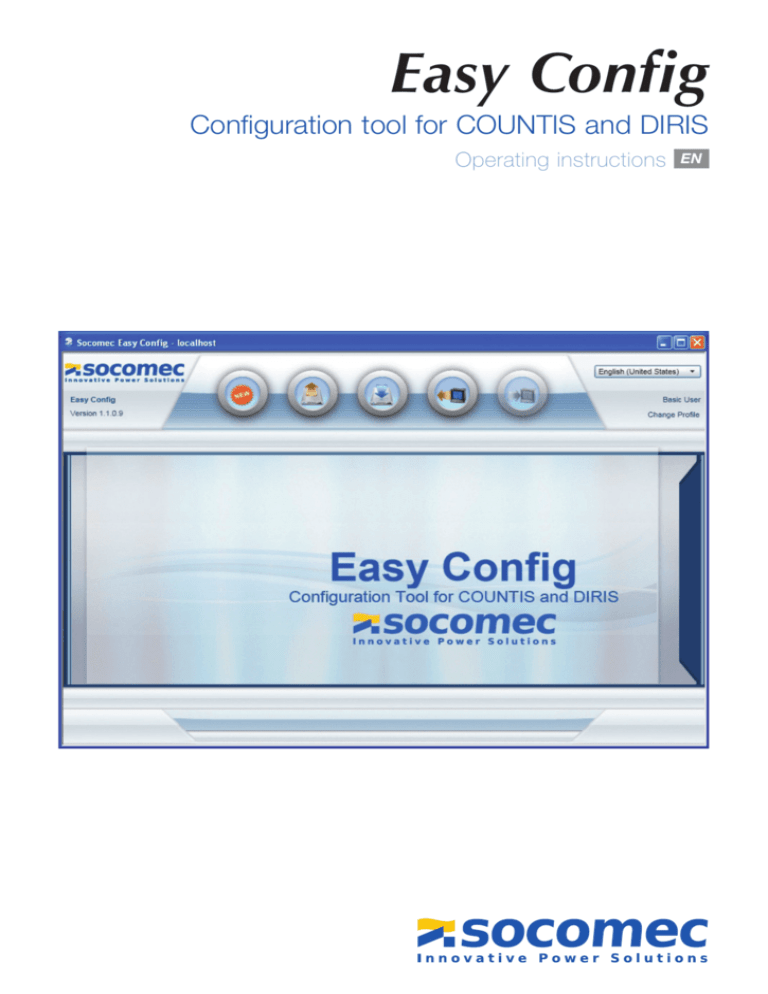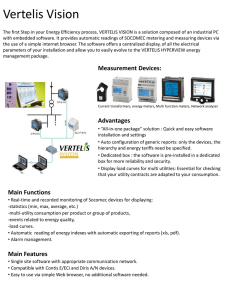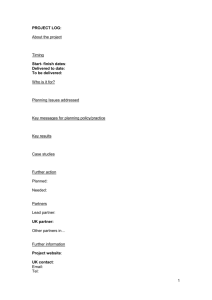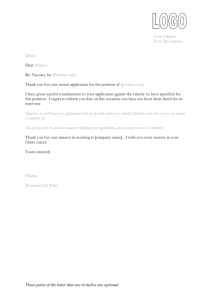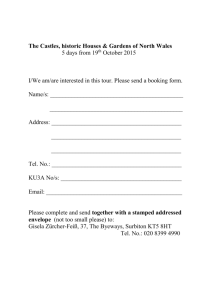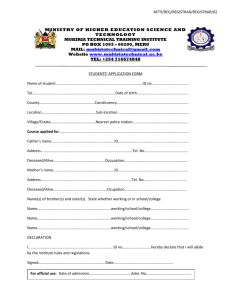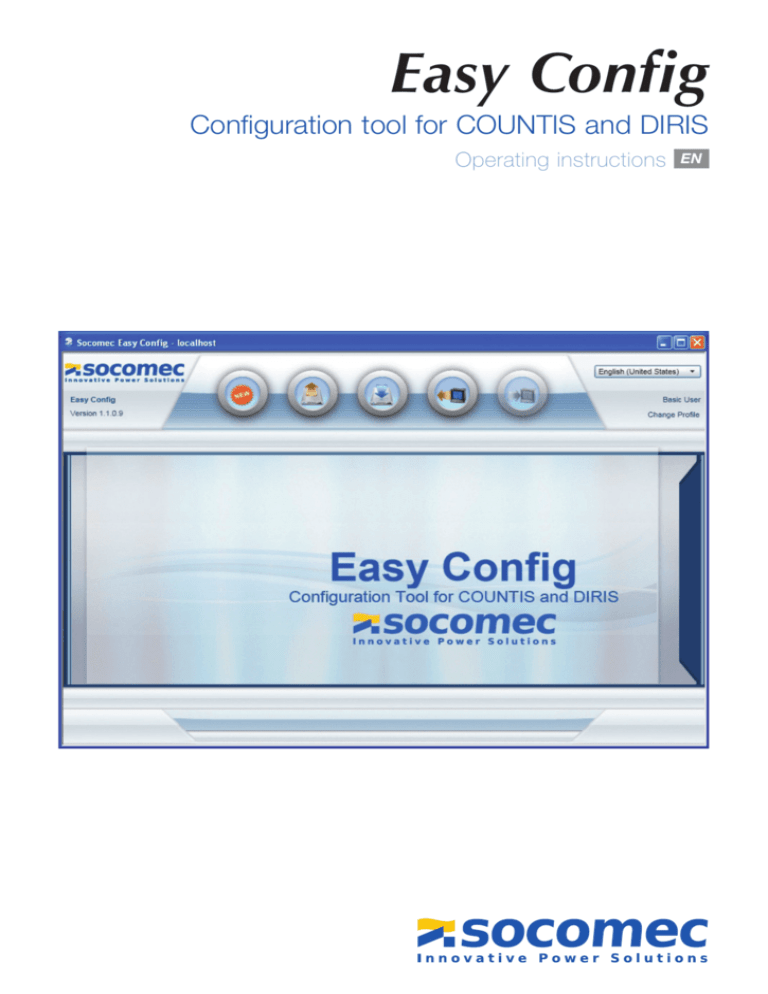
Easy Config
Configuration tool for COUNTIS and DIRIS
Operating instructions
EN
CONTENTS
1. PRESENTATION. . . . . . . . . . . . . . . . . . . . . . . . . . . . . . . . . . . . . . . . . . . . . . . . . . . . . . . . . . . 3
2. INSTALLATION. . . . . . . . . . . . . . . . . . . . . . . . . . . . . . . . . . . . . . . . . . . . . . . . . . . . . . . . . . . . 3
3. STARTING UP. . . . . . . . . . . . . . . . . . . . . . . . . . . . . . . . . . . . . . . . . . . . . . . . . . . . . . . . . . . . . 3
4. PRESENTATION OF THE FUNCTIONS . . . . . . . . . . . . . . . . . . . . . . . . . . . . . . . . . . . . . . . . . 4
4.1 NEW FILE. . . . . . . . . . . . . . . . . . . . . . . . . . . . . . . . . . . . . . . . . . . . . . . . . . . . . . . . . . . . . 4
4.2 SAVE FILE . . . . . . . . . . . . . . . . . . . . . . . . . . . . . . . . . . . . . . . . . . . . . . . . . . . . . . . . . . . 10
4.3 OPEN FILE. . . . . . . . . . . . . . . . . . . . . . . . . . . . . . . . . . . . . . . . . . . . . . . . . . . . . . . . . . . 10
4.4 GET FROM DEVICE. . . . . . . . . . . . . . . . . . . . . . . . . . . . . . . . . . . . . . . . . . . . . . . . . . . . 11
4.5 SEND TO DEVICE . . . . . . . . . . . . . . . . . . . . . . . . . . . . . . . . . . . . . . . . . . . . . . . . . . . . . 11
5. PROFILE MANAGEMENT. . . . . . . . . . . . . . . . . . . . . . . . . . . . . . . . . . . . . . . . . . . . . . . . . . . 12
5.1 CHANGE PASSWORDS . . . . . . . . . . . . . . . . . . . . . . . . . . . . . . . . . . . . . . . . . . . . . . . . 12
5.2 SEND COMMANDS. . . . . . . . . . . . . . . . . . . . . . . . . . . . . . . . . . . . . . . . . . . . . . . . . . . . 13
2
Easy Config - Ref. 541 456 A
1. PRESENTATION
Easy Config is a software tool used to configure the ranges of COUNTIS meters and DIRIS measurement products equipped with
a communication port. Once created, the configuration can be sent directly to the products via a MODBUS or Ethernet communication bus or saved as a file on the user's PC.
2. INSTALLATION
Start up the installation using the setup.exe file found in the Easy Config folder, and follow the installation wizard.
3. STARTING UP
To start up Easy Config, go to the "Start" menu, "All Programs/Socomec/Easy Config" and open Easy Config.
The following screen is displayed after the software is started up:
Easy Config - Ref. 541 456 A
3
4. PRESENTATION OF THE FUNCTIONS
5 functions can be accessed from 5 buttons • Create a configuration file
• Save the created configuration file to the PC
• Open a previously saved configuration file from the PC
• Recover the configuration of a connected product via the communication bus
• Export a configuration to a connected product via the communication bus
4.1. New File
This function is used to create a complete configuration file by accessing all the product settings.
The configuration is split into categories found under tabs. The tabs available may differ according to the product to be configured.
By way of an example, the tabs shown in the rest of the document correspond to the DIRIS A80. The same logic can be applied
to each of the COUNTIS meter and DIRIS measurement products:
Click on the "NEW" button to bring up the following screen:
The user chooses a device name ("New Device" by default) and the type of product for which he wishes to create a configuration
file from a drop-down selection. "A80" is used in our example to create a configuration for a DIRIS A80.
4
Easy Config - Ref. 541 456 A
4. PRESENTATION OF THE FUNCTIONS
Click on OK to bring up the DIRIS A80 configuration screen:
The structure of this screen is similar for all COUNTIS and DIRIS products to be configured, only the tabs will differ depending on
the functions available on the product.
Function buttons
User profile
Configuration tabs
Type and name of
the product and error
log, if applicable
Selected
configuration tab
Pop-up help
Easy Config - Ref. 541 456 A
5
4. PRESENTATION OF THE FUNCTIONS
Network tab
This menu is used to select the network type, the nominal network voltage value and the current and voltage transformer parameters.
If values outside of the device's specifications are chosen, an error message appears around the value and on the left-hand side
of the screen:
6
Easy Config - Ref. 541 456 A
4. PRESENTATION OF THE FUNCTIONS
Periods tab
This menu can be accessed by clicking the "Periods" tab. In this menu, the user chooses the integration periods for the average
and maximum Current, Power, Voltage and Frequency electrical values. The load curves synchronization period and type parameters can also be set from this menu.
Quality tab
The parameters relating to the detection of events associated with the network quality are defined in this menu. The user chooses
the corresponding detection threshold and hysteresis for the Voltage Sag, Voltage Swell and Voltage Interruption. The detection
of Current Overload can also be accessed via this menu.
Easy Config - Ref. 541 456 A
7
4. PRESENTATION OF THE FUNCTIONS
RCM tab
This menu is used to define the trigger thresholds for Residual Current Monitoring and the residual current curves recording parameters.
In the same way, the trigger thresholds for the earth currents are defined via this menu.
Definition of the IΔn and Ipe trigger thresholds:
Using a table, the user selects up to 5 coordinates for the residual current, depending on the load current, so as to define the trigger thresholds. The corresponding trigger curve, shown on the right of the screen, is automatically updated based on the points
selected. The same principle is used for the IΔn and Ipe trigger curves.
The trigger hysteresis and the delay for the alarm are also defined via the "IΔn Threshold" and "Ipe Threshold" menus.
Configuration of a 2-point IΔn curve with a hysteresis of 5% (default configuration):
Points are added by clicking the
8
Easy Config - Ref. 541 456 A
key and deleted by clicking the
key.
4. PRESENTATION OF THE FUNCTIONS
Configuration of a 5-point IΔn curve with a hysteresis of 10%:
After having defined the trigger thresholds, the user must use the "RCM Event Configuration" menu to select the alarm acknowledgement type, the option of synchronising the recording of short RCM and Quality curves and the duration parameters for the
long curves. In total, 60 short curves and 8 long curves can be recorded.
The input and output states (1 input - 1 output or 2 outputs, depending on the reference) are defined from the "Input" and "Output"
menus. These menus are used to define the type of inputs and outputs. For example, the Output may be allocated to the appearance of an alarm on IΔn or Ipe via a change of state and the Output to the acknowledgement of the alarm:
Easy Config - Ref. 541 456 A
9
4. PRESENTATION OF THE FUNCTIONS
4.2 Save File
This function is used to save the configuration created as a file. This file may be reopened at a later date to modify it and/or send
it to a product.
4.3. Open File
A configuration file which has previously been stored on the PC may be called up and modified. The tabs described for the creation
of a configuration file can be used in the same way.
10
Easy Config - Ref. 541 456 A
4. PRESENTATION OF THE FUNCTIONS
4.4. Get from Device
The user can recover the configuration for a product from a COUNTIS or DIRIS via the communication bus; it can then be modified,
saved as a file or sent to the product.
Before doing so, the communication parameters will have to be entered in the window which appears automatically once the "Get
from Device" button is clicked.
The following menu is displayed:
4.5. Send to Device
To send the configuration to the COUNTIS or DIRIS via the communication bus, the communication parameters must be entered
in the window which appears automatically once the "Send to Device" button is clicked.
5. PROFILE MANAGEMENT
3 types of user can use Easy Config: "Basic User", "Administrator" and "Super User". Each of the users has a different level of rights.
Basic User
Administrator
Super User
Create a configuration
and save to PC
Send a configuration to
a device
Send a command to a
device
Manage passwords
✓
✓
✓
✓
✓
✓
✓
Easy Config - Ref. 541 456 A
11
5. PROFILE MANAGEMENT
5.1. Change passwords
By default, the passwords are
Basic User: no password
Administrator : SocoAdm
Super User: sOcOmec
To change the passwords, first log in as "Super User" by clicking on "Change Profile" at the top right of the screen. The following
screen appears, allowing the passwords to be changed:
5.2 Send Commands
To send commands to the COUNTIS or DIRIS, the "Super User" profile must be used and you must connect to the products via the
communication bus. In this configuration, the "COM" and "Commands" tabs appear to enable the communication parameters for
the COUNTIS and DIRIS to be changed and to send commands to these products: Date/Time, reinitialisation of the energy meters,
the average/max electrical values and the load curve, RCM and Quality events for the DIRIS A80, as shown on the following screens:
12
Easy Config - Ref. 541 456 A
5. PROFILE MANAGEMENT
Easy Config - Ref. 541 456 A
13
Socomec worldwide
In ASIA
In MIDDLE EAST
In nORTh AMERICA
BELGIUM
NORTh EAST ASIA
UNITED ARAB EMIRATES
USA, CANADA & MEXICO
B - 1190 Brussel
Tel. +32 (0)2 340 02 30
info.scp.be@socomec.com
P.R.C 200052 Shanghai - China
Tel. +86 (0)21 5298 9555
info.scp.cn@socomec.com
Dubai, U.A.E.
Tel. +971 (0) 4 29 98 441
info.scp.ae@socomec.com
Cambridge, MA 02142 USA
Tel. +1 617 245 0447
info.scp.us@socomec.com
FRANCE
SOUTh EAST ASIA & PACIFIC
F - 94132 Fontenay-sous-Bois Cedex
Tel. +33 (0)1 45 14 63 30
info.scp.fr@socomec.com
UBI TECHPARK - 408569 Singapore
Tel. +65 65 07 94 90
info.scp.sg@socomec.com
GERMANY
SOUTh ASIA
D - 76275 Ettlingen
Tel. +49 (0)7243 65 29 2 0
info.scp.de@socomec.com
122001 Gurgaon, Haryana - India
Tel. +91 124 4562 700
info.scp.in@socomec.com
To help protect the environment, this document has been printed on PEFC paper (Programme for the Endorsement of Forest Certification)
In EUROPE
ITALY
I - 20098 San Giuliano Milanese (MI)
Tel. +39 02 9849821
info.scp.it@socomec.com
POLAND
01-625 Warszawa
Tel. +48 91 442 64 11
info.scp.pl@socomec.com
SLOVENIA
SI - 1000 Ljubljana
Tel. +386 1 5807 860
info.scp.si@socomec.com
SPAIN
E - 08310 Argentona (Barcelona)
Tel. +34 93 741 60 67
info.scp.es@socomec.com
ThE NEThERLANDS
NL - 3991 CD Houten
Tel. +31 (0)30 760 0901
info.scp.nl@socomec.com
ThE UNITED KINGDOM
Hitchin Hertfordshire SG4 0TY
Tel. +44 (0)1462 440033
info.scp.uk@socomec.com
TURKEY
34775 Istanbul
Tel. +90 (0) 216 540 71 20
info.scp.tr@socomec.com
SOCOMEC GROUP
SOCOMEC
S.A. SOCOMEC capital 10 951 300 €
R.C.S. Strasbourg B 548 500 149
B.P. 60010 - 1, rue de Westhouse
F-67235 Benfeld Cedex - FRANCE
1, rue de Westhouse - B.P. 60010
F - 67235 Benfeld Cedex - FRANCE
Tel. +33 (0)3 88 57 41 41
Fax +33 (0)3 88 74 08 00
info.scp.isd@socomec.com
www.socomec.com
VALID FOR FRANCE
YOUR DISTRIBUTOR
non contractual document. © 2012, Socomec SA. All rights reserved.
InTERnATIOnAL SALES
DEPARTMEnT
Ref. 541 456 A EN - 11/12
hEAD OFFICE