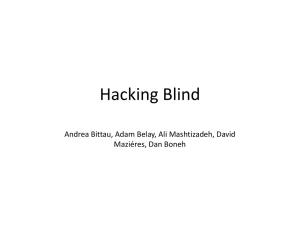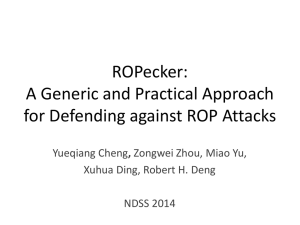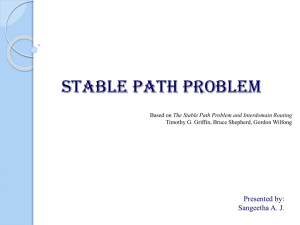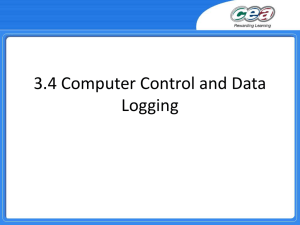Atlassian Gadgets and Dashboards Documentation
advertisement
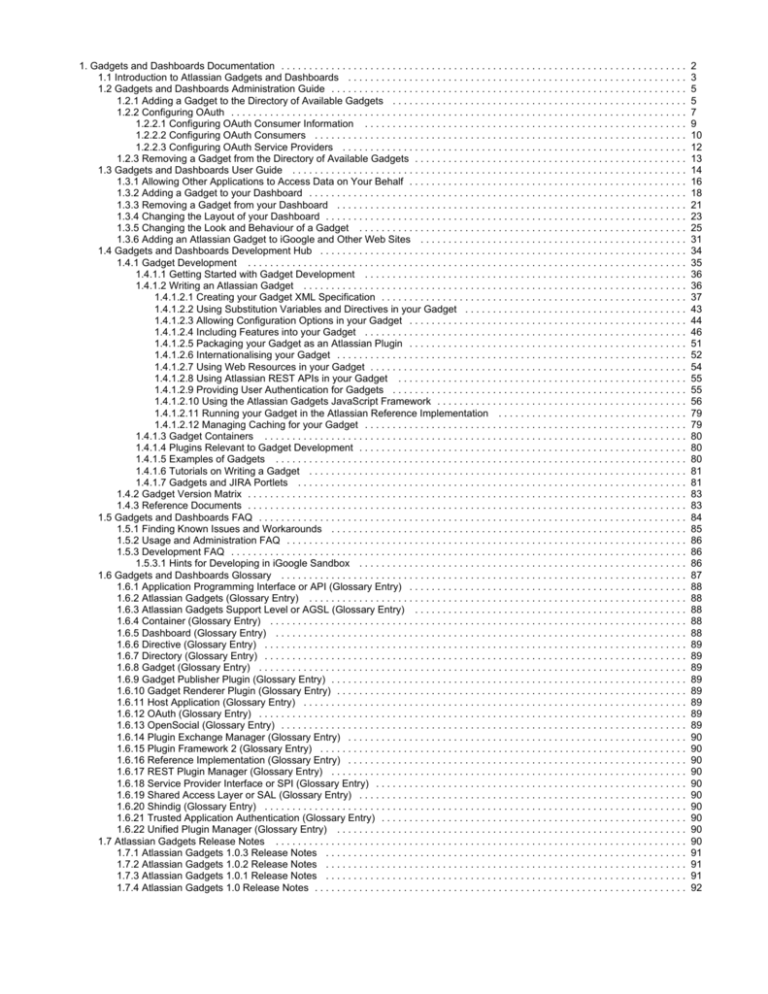
1. Gadgets and Dashboards Documentation . . . . . . . . . . . . . . . . . . . . . . . . . . . . . . . . . . . . . . . . . . . . . . . . . . . . . . . . . . . . . . . . . . . . . . . . .
1.1 Introduction to Atlassian Gadgets and Dashboards . . . . . . . . . . . . . . . . . . . . . . . . . . . . . . . . . . . . . . . . . . . . . . . . . . . . . . . . . . . . .
1.2 Gadgets and Dashboards Administration Guide . . . . . . . . . . . . . . . . . . . . . . . . . . . . . . . . . . . . . . . . . . . . . . . . . . . . . . . . . . . . . . . .
1.2.1 Adding a Gadget to the Directory of Available Gadgets . . . . . . . . . . . . . . . . . . . . . . . . . . . . . . . . . . . . . . . . . . . . . . . . . . . . .
1.2.2 Configuring OAuth . . . . . . . . . . . . . . . . . . . . . . . . . . . . . . . . . . . . . . . . . . . . . . . . . . . . . . . . . . . . . . . . . . . . . . . . . . . . . . . . . .
1.2.2.1 Configuring OAuth Consumer Information . . . . . . . . . . . . . . . . . . . . . . . . . . . . . . . . . . . . . . . . . . . . . . . . . . . . . . . . . .
1.2.2.2 Configuring OAuth Consumers . . . . . . . . . . . . . . . . . . . . . . . . . . . . . . . . . . . . . . . . . . . . . . . . . . . . . . . . . . . . . . . . . . .
1.2.2.3 Configuring OAuth Service Providers . . . . . . . . . . . . . . . . . . . . . . . . . . . . . . . . . . . . . . . . . . . . . . . . . . . . . . . . . . . . . .
1.2.3 Removing a Gadget from the Directory of Available Gadgets . . . . . . . . . . . . . . . . . . . . . . . . . . . . . . . . . . . . . . . . . . . . . . . . .
1.3 Gadgets and Dashboards User Guide . . . . . . . . . . . . . . . . . . . . . . . . . . . . . . . . . . . . . . . . . . . . . . . . . . . . . . . . . . . . . . . . . . . . . . .
1.3.1 Allowing Other Applications to Access Data on Your Behalf . . . . . . . . . . . . . . . . . . . . . . . . . . . . . . . . . . . . . . . . . . . . . . . . . .
1.3.2 Adding a Gadget to your Dashboard . . . . . . . . . . . . . . . . . . . . . . . . . . . . . . . . . . . . . . . . . . . . . . . . . . . . . . . . . . . . . . . . . . . .
1.3.3 Removing a Gadget from your Dashboard . . . . . . . . . . . . . . . . . . . . . . . . . . . . . . . . . . . . . . . . . . . . . . . . . . . . . . . . . . . . . . .
1.3.4 Changing the Layout of your Dashboard . . . . . . . . . . . . . . . . . . . . . . . . . . . . . . . . . . . . . . . . . . . . . . . . . . . . . . . . . . . . . . . . .
1.3.5 Changing the Look and Behaviour of a Gadget . . . . . . . . . . . . . . . . . . . . . . . . . . . . . . . . . . . . . . . . . . . . . . . . . . . . . . . . . . .
1.3.6 Adding an Atlassian Gadget to iGoogle and Other Web Sites . . . . . . . . . . . . . . . . . . . . . . . . . . . . . . . . . . . . . . . . . . . . . . . .
1.4 Gadgets and Dashboards Development Hub . . . . . . . . . . . . . . . . . . . . . . . . . . . . . . . . . . . . . . . . . . . . . . . . . . . . . . . . . . . . . . . . . .
1.4.1 Gadget Development . . . . . . . . . . . . . . . . . . . . . . . . . . . . . . . . . . . . . . . . . . . . . . . . . . . . . . . . . . . . . . . . . . . . . . . . . . . . . . .
1.4.1.1 Getting Started with Gadget Development . . . . . . . . . . . . . . . . . . . . . . . . . . . . . . . . . . . . . . . . . . . . . . . . . . . . . . . . . .
1.4.1.2 Writing an Atlassian Gadget . . . . . . . . . . . . . . . . . . . . . . . . . . . . . . . . . . . . . . . . . . . . . . . . . . . . . . . . . . . . . . . . . . . . .
1.4.1.2.1 Creating your Gadget XML Specification . . . . . . . . . . . . . . . . . . . . . . . . . . . . . . . . . . . . . . . . . . . . . . . . . . . . . . .
1.4.1.2.2 Using Substitution Variables and Directives in your Gadget . . . . . . . . . . . . . . . . . . . . . . . . . . . . . . . . . . . . . . . .
1.4.1.2.3 Allowing Configuration Options in your Gadget . . . . . . . . . . . . . . . . . . . . . . . . . . . . . . . . . . . . . . . . . . . . . . . . . .
1.4.1.2.4 Including Features into your Gadget . . . . . . . . . . . . . . . . . . . . . . . . . . . . . . . . . . . . . . . . . . . . . . . . . . . . . . . . . .
1.4.1.2.5 Packaging your Gadget as an Atlassian Plugin . . . . . . . . . . . . . . . . . . . . . . . . . . . . . . . . . . . . . . . . . . . . . . . . . .
1.4.1.2.6 Internationalising your Gadget . . . . . . . . . . . . . . . . . . . . . . . . . . . . . . . . . . . . . . . . . . . . . . . . . . . . . . . . . . . . . . .
1.4.1.2.7 Using Web Resources in your Gadget . . . . . . . . . . . . . . . . . . . . . . . . . . . . . . . . . . . . . . . . . . . . . . . . . . . . . . . . .
1.4.1.2.8 Using Atlassian REST APIs in your Gadget . . . . . . . . . . . . . . . . . . . . . . . . . . . . . . . . . . . . . . . . . . . . . . . . . . . .
1.4.1.2.9 Providing User Authentication for Gadgets . . . . . . . . . . . . . . . . . . . . . . . . . . . . . . . . . . . . . . . . . . . . . . . . . . . . .
1.4.1.2.10 Using the Atlassian Gadgets JavaScript Framework . . . . . . . . . . . . . . . . . . . . . . . . . . . . . . . . . . . . . . . . . . . . .
1.4.1.2.11 Running your Gadget in the Atlassian Reference Implementation . . . . . . . . . . . . . . . . . . . . . . . . . . . . . . . . . .
1.4.1.2.12 Managing Caching for your Gadget . . . . . . . . . . . . . . . . . . . . . . . . . . . . . . . . . . . . . . . . . . . . . . . . . . . . . . . . . .
1.4.1.3 Gadget Containers . . . . . . . . . . . . . . . . . . . . . . . . . . . . . . . . . . . . . . . . . . . . . . . . . . . . . . . . . . . . . . . . . . . . . . . . . . . .
1.4.1.4 Plugins Relevant to Gadget Development . . . . . . . . . . . . . . . . . . . . . . . . . . . . . . . . . . . . . . . . . . . . . . . . . . . . . . . . . . .
1.4.1.5 Examples of Gadgets . . . . . . . . . . . . . . . . . . . . . . . . . . . . . . . . . . . . . . . . . . . . . . . . . . . . . . . . . . . . . . . . . . . . . . . . . .
1.4.1.6 Tutorials on Writing a Gadget . . . . . . . . . . . . . . . . . . . . . . . . . . . . . . . . . . . . . . . . . . . . . . . . . . . . . . . . . . . . . . . . . . . .
1.4.1.7 Gadgets and JIRA Portlets . . . . . . . . . . . . . . . . . . . . . . . . . . . . . . . . . . . . . . . . . . . . . . . . . . . . . . . . . . . . . . . . . . . . . .
1.4.2 Gadget Version Matrix . . . . . . . . . . . . . . . . . . . . . . . . . . . . . . . . . . . . . . . . . . . . . . . . . . . . . . . . . . . . . . . . . . . . . . . . . . . . . . .
1.4.3 Reference Documents . . . . . . . . . . . . . . . . . . . . . . . . . . . . . . . . . . . . . . . . . . . . . . . . . . . . . . . . . . . . . . . . . . . . . . . . . . . . . . .
1.5 Gadgets and Dashboards FAQ . . . . . . . . . . . . . . . . . . . . . . . . . . . . . . . . . . . . . . . . . . . . . . . . . . . . . . . . . . . . . . . . . . . . . . . . . . . . .
1.5.1 Finding Known Issues and Workarounds . . . . . . . . . . . . . . . . . . . . . . . . . . . . . . . . . . . . . . . . . . . . . . . . . . . . . . . . . . . . . . . .
1.5.2 Usage and Administration FAQ . . . . . . . . . . . . . . . . . . . . . . . . . . . . . . . . . . . . . . . . . . . . . . . . . . . . . . . . . . . . . . . . . . . . . . . .
1.5.3 Development FAQ . . . . . . . . . . . . . . . . . . . . . . . . . . . . . . . . . . . . . . . . . . . . . . . . . . . . . . . . . . . . . . . . . . . . . . . . . . . . . . . . . .
1.5.3.1 Hints for Developing in iGoogle Sandbox . . . . . . . . . . . . . . . . . . . . . . . . . . . . . . . . . . . . . . . . . . . . . . . . . . . . . . . . . . .
1.6 Gadgets and Dashboards Glossary . . . . . . . . . . . . . . . . . . . . . . . . . . . . . . . . . . . . . . . . . . . . . . . . . . . . . . . . . . . . . . . . . . . . . . . . .
1.6.1 Application Programming Interface or API (Glossary Entry) . . . . . . . . . . . . . . . . . . . . . . . . . . . . . . . . . . . . . . . . . . . . . . . . . .
1.6.2 Atlassian Gadgets (Glossary Entry) . . . . . . . . . . . . . . . . . . . . . . . . . . . . . . . . . . . . . . . . . . . . . . . . . . . . . . . . . . . . . . . . . . . .
1.6.3 Atlassian Gadgets Support Level or AGSL (Glossary Entry) . . . . . . . . . . . . . . . . . . . . . . . . . . . . . . . . . . . . . . . . . . . . . . . . .
1.6.4 Container (Glossary Entry) . . . . . . . . . . . . . . . . . . . . . . . . . . . . . . . . . . . . . . . . . . . . . . . . . . . . . . . . . . . . . . . . . . . . . . . . . . .
1.6.5 Dashboard (Glossary Entry) . . . . . . . . . . . . . . . . . . . . . . . . . . . . . . . . . . . . . . . . . . . . . . . . . . . . . . . . . . . . . . . . . . . . . . . . . .
1.6.6 Directive (Glossary Entry) . . . . . . . . . . . . . . . . . . . . . . . . . . . . . . . . . . . . . . . . . . . . . . . . . . . . . . . . . . . . . . . . . . . . . . . . . . . .
1.6.7 Directory (Glossary Entry) . . . . . . . . . . . . . . . . . . . . . . . . . . . . . . . . . . . . . . . . . . . . . . . . . . . . . . . . . . . . . . . . . . . . . . . . . . . .
1.6.8 Gadget (Glossary Entry) . . . . . . . . . . . . . . . . . . . . . . . . . . . . . . . . . . . . . . . . . . . . . . . . . . . . . . . . . . . . . . . . . . . . . . . . . . . . .
1.6.9 Gadget Publisher Plugin (Glossary Entry) . . . . . . . . . . . . . . . . . . . . . . . . . . . . . . . . . . . . . . . . . . . . . . . . . . . . . . . . . . . . . . . .
1.6.10 Gadget Renderer Plugin (Glossary Entry) . . . . . . . . . . . . . . . . . . . . . . . . . . . . . . . . . . . . . . . . . . . . . . . . . . . . . . . . . . . . . . .
1.6.11 Host Application (Glossary Entry) . . . . . . . . . . . . . . . . . . . . . . . . . . . . . . . . . . . . . . . . . . . . . . . . . . . . . . . . . . . . . . . . . . . . .
1.6.12 OAuth (Glossary Entry) . . . . . . . . . . . . . . . . . . . . . . . . . . . . . . . . . . . . . . . . . . . . . . . . . . . . . . . . . . . . . . . . . . . . . . . . . . . . .
1.6.13 OpenSocial (Glossary Entry) . . . . . . . . . . . . . . . . . . . . . . . . . . . . . . . . . . . . . . . . . . . . . . . . . . . . . . . . . . . . . . . . . . . . . . . . .
1.6.14 Plugin Exchange Manager (Glossary Entry) . . . . . . . . . . . . . . . . . . . . . . . . . . . . . . . . . . . . . . . . . . . . . . . . . . . . . . . . . . . . .
1.6.15 Plugin Framework 2 (Glossary Entry) . . . . . . . . . . . . . . . . . . . . . . . . . . . . . . . . . . . . . . . . . . . . . . . . . . . . . . . . . . . . . . . . . .
1.6.16 Reference Implementation (Glossary Entry) . . . . . . . . . . . . . . . . . . . . . . . . . . . . . . . . . . . . . . . . . . . . . . . . . . . . . . . . . . . . .
1.6.17 REST Plugin Manager (Glossary Entry) . . . . . . . . . . . . . . . . . . . . . . . . . . . . . . . . . . . . . . . . . . . . . . . . . . . . . . . . . . . . . . . .
1.6.18 Service Provider Interface or SPI (Glossary Entry) . . . . . . . . . . . . . . . . . . . . . . . . . . . . . . . . . . . . . . . . . . . . . . . . . . . . . . . .
1.6.19 Shared Access Layer or SAL (Glossary Entry) . . . . . . . . . . . . . . . . . . . . . . . . . . . . . . . . . . . . . . . . . . . . . . . . . . . . . . . . . . .
1.6.20 Shindig (Glossary Entry) . . . . . . . . . . . . . . . . . . . . . . . . . . . . . . . . . . . . . . . . . . . . . . . . . . . . . . . . . . . . . . . . . . . . . . . . . . . .
1.6.21 Trusted Application Authentication (Glossary Entry) . . . . . . . . . . . . . . . . . . . . . . . . . . . . . . . . . . . . . . . . . . . . . . . . . . . . . . .
1.6.22 Unified Plugin Manager (Glossary Entry) . . . . . . . . . . . . . . . . . . . . . . . . . . . . . . . . . . . . . . . . . . . . . . . . . . . . . . . . . . . . . . .
1.7 Atlassian Gadgets Release Notes . . . . . . . . . . . . . . . . . . . . . . . . . . . . . . . . . . . . . . . . . . . . . . . . . . . . . . . . . . . . . . . . . . . . . . . . . .
1.7.1 Atlassian Gadgets 1.0.3 Release Notes . . . . . . . . . . . . . . . . . . . . . . . . . . . . . . . . . . . . . . . . . . . . . . . . . . . . . . . . . . . . . . . . .
1.7.2 Atlassian Gadgets 1.0.2 Release Notes . . . . . . . . . . . . . . . . . . . . . . . . . . . . . . . . . . . . . . . . . . . . . . . . . . . . . . . . . . . . . . . . .
1.7.3 Atlassian Gadgets 1.0.1 Release Notes . . . . . . . . . . . . . . . . . . . . . . . . . . . . . . . . . . . . . . . . . . . . . . . . . . . . . . . . . . . . . . . . .
1.7.4 Atlassian Gadgets 1.0 Release Notes . . . . . . . . . . . . . . . . . . . . . . . . . . . . . . . . . . . . . . . . . . . . . . . . . . . . . . . . . . . . . . . . . . .
2
3
5
5
7
9
10
12
13
14
16
18
21
23
25
31
34
35
36
36
37
43
44
46
51
52
54
55
55
56
79
79
80
80
80
81
81
83
83
84
85
86
86
86
87
88
88
88
88
88
89
89
89
89
89
89
89
89
90
90
90
90
90
90
90
90
90
90
91
91
91
92
Gadgets and Dashboards Documentation
Atlassian Gadgets and Dashboards Documentation
Administration Guide
User Guide
Development Hub
FAQ
Glossary
Release Notes
About Gadgets and Dashboards
What are Atlassian Gadgets?
Atlassian gadgets are similar to Google gadgets. A gadget is a small object (i.e. a piece of functionality) offering dynamic content
that you can put onto a dashboard, a wiki page or some other web page. Atlassian gadgets allow interaction with Atlassian
applications such as JIRA and Confluence.
What is an Atlassian Dashboard?
A dashboard is usually the landing page of an application such as JIRA or Confluence. With the newer Atlassian dashboards, you
can add gadgets and personalise the dashboard display by moving the gadgets around, changing their colour, and changing other
preferences to suit you.
Resources
If you have a question about using an Atlassian gadget or dashboard within an Atlassian application, please contact our support
team.
Other handy links:
Javadoc for Atlassian Gadgets and for the Atlassian Gadgets API
Click through to the 'Atlassian Gadgets API' page for the version you need, then select 'Project Reports', then 'JavaDocs'.
Issue tracker for Atlassian Gadgets
Atlassian and OpenSocial
More about making your Atlassian applications work together
Guide to Installing an Atlassian Integrated Suite
Download the Documentation
You can download the Gadgets and Dashboards documentation in PDF, HTML or XML formats.
All Versions
Gadgets and Dashboards Documentation
Current released version
Atlassian Gadgets 1.0.3 has now been released — see the Atlassian Gadgets 1.0.3 Release Notes.
Table of Contents
Introduction to Atlassian Gadgets and Dashboards
Gadgets and Dashboards Administration Guide
Adding a Gadget to the Directory of Available Gadgets
Configuring OAuth
Removing a Gadget from the Directory of Available Gadgets
Gadgets and Dashboards User Guide
Allowing Other Applications to Access Data on Your Behalf
Adding a Gadget to your Dashboard
Removing a Gadget from your Dashboard
Changing the Layout of your Dashboard
Changing the Look and Behaviour of a Gadget
Adding an Atlassian Gadget to iGoogle and Other Web Sites
Gadgets and Dashboards Development Hub
Gadget Development
Gadget Version Matrix
Reference Documents
Gadgets and Dashboards FAQ
Finding Known Issues and Workarounds
Usage and Administration FAQ
Development FAQ
Gadgets and Dashboards Glossary
Application Programming Interface or API (Glossary Entry)
Atlassian Gadgets (Glossary Entry)
Atlassian Gadgets Support Level or AGSL (Glossary Entry)
Container (Glossary Entry)
Dashboard (Glossary Entry)
Directive (Glossary Entry)
Directory (Glossary Entry)
Gadget (Glossary Entry)
Gadget Publisher Plugin (Glossary Entry)
Gadget Renderer Plugin (Glossary Entry)
Host Application (Glossary Entry)
OAuth (Glossary Entry)
OpenSocial (Glossary Entry)
Plugin Exchange Manager (Glossary Entry)
Plugin Framework 2 (Glossary Entry)
Reference Implementation (Glossary Entry)
REST Plugin Manager (Glossary Entry)
Service Provider Interface or SPI (Glossary Entry)
Shared Access Layer or SAL (Glossary Entry)
Shindig (Glossary Entry)
Trusted Application Authentication (Glossary Entry)
Unified Plugin Manager (Glossary Entry)
Atlassian Gadgets Release Notes
Atlassian Gadgets 1.0.3 Release Notes
Atlassian Gadgets 1.0.2 Release Notes
Atlassian Gadgets 1.0.1 Release Notes
Atlassian Gadgets 1.0 Release Notes
Introduction to Atlassian Gadgets and Dashboards
This page introduces you to Atlassian gadgets and the new dashboards that support gadgets.
On this page:
Overview
Where Does a Gadget's Information Come From?
Making Gadgets Work for You
Overview
What are Atlassian Gadgets?
Atlassian gadgets are similar to Google gadgets. A gadget is a small object (i.e. a piece of functionality) offering dynamic content that you can put
onto a dashboard, a wiki page or some other web page. Atlassian gadgets allow interaction with Atlassian applications such as JIRA and
Confluence.
What is an Atlassian Dashboard?
A dashboard is usually the landing page of an application such as JIRA or Confluence. With the newer Atlassian dashboards, you can add
gadgets and personalise the dashboard display by moving the gadgets around, changing their colour, and changing other preferences to suit you.
Where Does a Gadget's Information Come From?
Gadgets can supply information from a number of places. When you choose a gadget, check where its information is coming from. A gadget's
information will come from one or more of the following sources:
The application where your dashboard is running, such as JIRA or iGoogle.
Another installation of the same application. For example, you may use a gadget to collect information from two or more JIRA servers.
Any location on the web. For example, the Google Map Search gadget gets information from Google Maps.
Some gadgets allow you to edit the source of the information so that, when the gadget is running on your own dashboard, the gadget displays
information from a specific server. See our guide to editing a gadget's settings.
Making Gadgets Work for You
What do the new Atlassian gadgets and dashboards do for you?
1. Bring in content from all over, Atlassian and non-Atlassian applications, and display it on your (JIRA) dashboard:
From multiple Atlassian applications e.g. from JIRA, Confluence, Bamboo etc all into one dashboard.
From different instances of each application.
From external sources that are not Atlassian applications.
2. Make it easier to integrate other applications with JIRA (and vice versa).
3. More modern UI for dashboards:
Better tabs so you can flip between them more quickly.
Drag-and-drop to re-arrange portlets.
Ajax for quick reaction e.g. when delete a portlet you don't have to re-load the entire page to see the effect.
Re-configure layout to multiple columns — also happens dynamically.
4. Adopt open standards:
Base it on the Google Gadgets spec. Already in use by Google, LinkedIn, Salesforce to both consume and expose gadgets.
We want to be able to consume data from other apps in JIRA
We want also to expose JIRA data to other portals e.g. iGoogle. So you should be able to display JIRA data in iGoogle and other
portals.
5. Re-focus the purpose of the dashboard:
Make it about teams, projects and tasks, not about tools. So you don't have to go to your Bamboo dashboard(s), your JIRA
dashboard(s) etc. Instead, you can pull it all into one spot. So you go to the dashboard that represents your project, or a
particular task that you're focused on, and it gives you all the info you need for that particular task/project, all in one place.
RELATED TOPICS
Gadgets and Dashboards Documentation
Introduction to Atlassian Gadgets and Dashboards
Gadgets and Dashboards Administration Guide
Gadgets and Dashboards User Guide
Gadgets and Dashboards Development Hub
Gadgets and Dashboards FAQ
Gadgets and Dashboards Glossary
Atlassian Gadgets Release Notes
Gadgets and Dashboards Administration Guide
Security implications
Add only gadgets from sources that you trust. Gadgets can allow unwanted or malicious code onto your web page and into your
application. A gadget specification is just a URL. The functionality it provides can change at any time.
Adding a Gadget to the Directory of Available Gadgets
Configuring OAuth
Removing a Gadget from the Directory of Available Gadgets
RELATED TOPICS
Gadgets and Dashboards Documentation
Adding a Gadget to the Directory of Available Gadgets
The gadget directory displays all the gadgets that are available to users. These are the gadgets that users can add to their dashboard.
You need to have administrator privileges to add a gadget to the directory. If you have permission to add gadgets to and remove gadgets from the
directory itself, you will see the 'Add Gadget to Directory' and 'Remove' buttons on the 'Add Gadget' screen, as shown below.
If you have administrator privileges, you can add gadgets from Atlassian applications such as Confluence, JIRA and others. You can also add
gadgets from other websites such as iGoogle. Many public gadgets will work on an Atlassian dashboard. Some gadgets may rely on specific
iGoogle features that will not work properly on Atlassian dashboards. In that case, you can simply remove the gadget from the directory.
On this page:
Adding a Gadget that is Not a Plugin
Adding a Gadget that must be Installed as a Plugin
Security implications
Add only gadgets from sources that you trust. Gadgets can allow unwanted or malicious code onto your web page and into your
application. A gadget specification is just a URL. The functionality it provides can change at any time.
There are two types of gadgets: those that must be installed as plugins, and those that can be added as simple gadget URLs.
Adding a Gadget that is Not a Plugin
If the gadget is hosted on another server and can be added to the directory as a simple URL, then you can simply add it via your dashboard's
'Add Gadget' option.
To add a gadget to your directory,
1. First you need to find the URL for the gadget's XML specification file. A gadget's URL looks something like this:
http://example.com/my-gadget-location/my-gadget.xml
Gadget authors and publishers make their gadget URLs available in different ways. Below are the instructions for a Google
gadget and an Atlassian gadget.
Follow the steps below to find the URL for a Google gadget:
a. Go to the Google gadget directory. (You can also get there by clicking 'Add Stuff' from your iGoogle home
page.)
b. Search for the gadget you want.
c. Click the link on the gadget to open its home page.
d. Find the 'View source' link near the bottom right of the page. Right-click the link and copy its location to
your clipboard. This is the gadget's URL.
Follow the steps below to find the URL for a gadget that is published by an Atlassian application, such as JIRA or
Confluence:
a. Open the host application, such as JIRA.
Currently, only JIRA 4.0 has a dashboard that supports gadgets.
b. Go to the host application's dashboard by clicking the 'Dashboard' link or the 'Home' link at the top left of
the screen.
c. Click 'Add Gadget' to see the list of gadgets in the host application's directory. The list will look something
like screenshot 1 below.
d. Find the gadget you want, then copy the location of the 'Gadget URL'.
The URL will have this format:
http://my-app.my-server.com:port/rest/gadgets/1.0/g/my-plugin.key:my-gadget/my-path/my-gadget.
For example:
http://mycompany.com/jira/rest/gadgets/1.0/g/com.atlassian.streams.streams-jira-plugin:activit
2. Now you can add the gadget to your directory. Go to the dashboard by clicking the 'Dashboard' link or the 'Home' link at
the top left of the screen.
3. The dashboard will appear. Click 'Add Gadget'.
4. The 'Add Gadget' screen appears, showing the list of gadgets in your directory. See screenshot 1 below. Click 'Add
Gadget to Directory'.
You will only see this button if you have administrator permissions for your dashboard.
5. The 'Add Gadget to Directory' screen appears. See screenshot 2 below. Type or paste the gadget URL into the text box.
6. Click 'Add Gadget'.
7. The gadget appears in your gadget directory. (It will be highlighted for a short time, so that you can see it easily.)
Screenshot 1: Gadget directory with 'Add Gadget to Directory' button
Screenshot 2: Adding a gadget to the directory
Adding a Gadget that must be Installed as a Plugin
If the gadget must be installed as a plugin, you cannot add it via the gadget directory user interface.
Instead, you will need to follow your application's plugin management instructions.
RELATED TOPICS
Gadgets and Dashboards User Guide
Gadgets and Dashboards Administration Guide
Adding a Gadget to the Directory of Available Gadgets
Configuring OAuth
Removing a Gadget from the Directory of Available Gadgets
Plugin management for Confluence
Plugin management for JIRA
Configuring OAuth
This page provides a brief introduction to the OAuth protocol and Atlassian's implementation of this protocol. It also shows you how to use your
Atlassian application's 'OAuth Administration' page.
On this page:
Introduction to OAuth
Using Your Atlassian Application's OAuth Administration Page
Introduction to OAuth
OAuth is a protocol that allows a web application such as JIRA, to share a finite set of its private resources and data (through JIRA dashboard
gadgets, for example) with any other OAuth-compliant external application. These external applications could be another web application (such as
a different JIRA installation or an iGoogle home page), a desktop application or a mobile device application and they must be accessible within
your network or available on the Internet.
Using OAuth, you can access your JIRA site's data through a JIRA dashboard gadget on an iGoogle page.
The key advantage of OAuth is that a web application's resources can be shared without the web application having to hand out other important,
confidential information, such as user authentication details. Instead, access to the web application's resources is handled via an 'access token'.
Access tokens typically define what web application resources can be accessed by an external application and the duration of this access. Access
tokens are also dissociated from a user's account and password details.
In OAuth terminology, an application that shares its resources is known as a service provider and an application that accesses a service
provider's resources is known as a consumer.
The OAuth protocol has the following typical workflow:
1. Establish an OAuth relationship between a consumer and a service provider. A relationship is typically 'unidirectional', in which one
application is the consumer and the other is the service provider. However, it could be established on either the consumer or service
provider application's OAuth configuration areas. This step only needs to be performed once, but it must be conducted so that your
consumer and service provider can communicate via OAuth.
2. When the consumer needs to access the service provider's resources, the consumer asks the service provider for a ' request token',
which is the initial step in the consumer's request to access the service provider's resources. Like access tokens, request tokens are also
dissociated from a user's authentication details.
3. The service provider first validates that this request came from one of its registered consumers (established in step 1), then creates a
request token and gives it to the consumer.
4. Once the consumer receives the request token, the consumer asks the user to approve the request token by sending the user to the
service provider. If the user is required to log in to the service provider, they will be prompted to do so.
5. The user is then prompted to either approve or deny the consumer's access to the request token.
6. Once the user approves access, the service provider exchanges the consumer's approved request token for an access token.
7.
7. The consumer then uses the access token to access the service provider's permitted resources. The consumer can continue to access
the service provider's resources until either the access token expires, or the user revokes the access token on the service provider. If the
consumer needs to access the service provider's resources after either of these events occurs, then the OAuth workflow would start
again from step 2 (above).
Access tokens issued by Atlassian applications expire after seven days.
Atlassian applications establish OAuth consumer and service provider relationships (step 1 of the workflow above) via their OAuth Administration
page, which is described below. These relationships can be established using two approaches:
1. Applications that can add others as a consumer of their resources — Atlassian applications fit this category and any other
application can be added as a consumer of its resources. Hence, if you are the administrator of an application (either an Atlassian or
non-Atlassian one) and wish to access a different Atlassian application's resources, you can request the administrator of that Atlassian
application to add your application as a consumer. The administrator of that Atlassian application can do this via the OAuth consumers
configuration page.
2. Applications that require you (the consumer) to initiate the OAuth consumer-service provider relationship — Unlike Atlassian's
applications, many 3rd-party applications may not provide the ability to add your application (either an Atlassian or non-Atlassian one), as
a consumer of their application's resources. Instead, they will provide you with a 'consumer key' and 'shared secret', with which you can
configure the OAuth consumer-service provider relationship. If you administer an Atlassian application and want it to consume the
resources of such a 3rd-party application, you can establish this relationship via your Atlassian application's OAuth Service Providers
configuration page.
Using Your Atlassian Application's OAuth Administration Page
An Atlassian application's OAuth administration page is available from within the application's administration area.
To use your Atlassian application's OAuth administration page,
On the 'OAuth Administration' page:
Click the 'Consumers' tab to configure consumer applications that will be accessing the resources of your
Atlassian application. Refer to Configuring OAuth Consumers for more information.
Click the 'Consumer Info' tab to view or edit your Atlassian application's Consumer information. Refer to
Configuring OAuth Consumer Information for more information.
Click the 'Service Providers' tab to configure service providers whose resources your Atlassian application will be
consuming. Refer to Configuring OAuth Service Providers for more information.
Configuring OAuth Consumer Information
This page provides an introduction to the 'Consumer Info' section of an Atlassian application's OAuth administration page. It also shows you how
to edit this information.
You should be familiar with Atlassian's implementation of the OAuth protocol (refer to the Introduction to OAuth) before reading the
information on this page.
On this page:
Viewing or Editing Your Atlassian Application's OAuth Consumer Information
The 'Consumer Info' page contains information that identifies your Atlassian application (as a consumer) to a service provider application. If you
require your Atlassian application to access the resources of a service provider, which could be another Atlassian application, the service provider
could obtain and keep a record your Atlassian application's consumer information for identification purposes. As long as this record is kept by the
service provider, your Atlassian application should have permission to access the service provider's resources via OAuth. If the service provider is
another Atlassian application, then the administrator of that service provider can add your Atlassian application as a consumer via the 'Consumers
' tab of their OAuth administration page.
Be aware that your Atlassian application's OAuth consumer information is only useful if a service provider's OAuth administration features are
capable of obtaining and recording your Atlassian application's consumer information. If, however, a service provider does not possess these
features, then you must obtain a 'consumer key' and 'shared secret' from the service provider and establish an OAuth relationship with that
service provider via your Atlassian application's 'Service Providers' tab.
An Atlassian application's OAuth consumer information consists of the following components, all of which are used by the service provider to
identify your Atlassian application as a consumer of its resources:
Consumer Key — For Atlassian applications, this usually takes the form of the application name, followed by a colon and then a series
of digits. This is automatically generated by your Atlassian application and cannot be customised.
Name — Any short, descriptive name that helps the administrator of your service provider identify your Atlassian application instance as
a consumer. This component is editable.
Description — Any brief description of your Atlassian application instance. Be aware that your service providers may choose to show
this information to their users. This component is editable.
Public Key — A complex string of characters (self-signed certificate) that is used to prove the identity of your Atlassian application to a
service provider via a digital signature. This is automatically generated by your Atlassian application and cannot be customised.
Callback URL — This is the URL that users will be directed to after they approve or deny the OAuth request. A consumer application
usually supplies its own callback URL when receiving an OAuth request token. However, if the consumer application does not provide its
own callback URL, this URL will be used instead.
Viewing or Editing Your Atlassian Application's OAuth Consumer Information
The OAuth Consumer Information page shows your Atlassian application's current consumer information and also allows you to edit it.
To view or edit your Atlassian application's OAuth consumer information,
1. On the 'OAuth Administration' page, click the 'Consumer Info' tab to view your Atlassian application's current consumer
information.
2. To edit the current consumer information:
Click the 'Edit' link at the end of the consumer information page.
In the 'Name' field, provide a short, descriptive name that will help the administrator of your service provider
identify your Atlassian application instance as a consumer. This is the only editable field on this page that is
mandatory.
In the 'Description' field, provide a brief description of your Atlassian application instance.
Your service providers may choose to show this information to their users.
In the 'Callback URL' field, add a URL that users will be directed to after they approve or deny the OAuth request.
In most situations, this field can be left blank, as the consumer application usually supplies its own callback URL
when receiving an OAuth request token.
Click the 'Update' button to save your changes.
Configuring OAuth Consumers
This page provides an introduction to the 'consumers' list of an Atlassian application's OAuth administration page. It also shows you how to add
other applications as consumers of your Atlassian application's resources and to how edit or remove existing consumers.
You should be familiar with Atlassian's implementation of the OAuth protocol (refer to the Introduction to OAuth) before reading the
information on this page.
On this page:
Adding a Consumer of Your Atlassian Application's Resources
Editing a Consumer of Your Atlassian Application's Resources
Removing a Consumer of Your Atlassian Application's Resources
The 'Consumers' page contains a list of OAuth-compliant applications that have access to your Atlassian application's resources. If a prospective
consumer application, which could be another Atlassian application, provides its own consumer information and wants to access your Atlassian
application's resources, you can use the Consumers page to add the application as a consumer of your Atlassian application's resources.
Upon first viewing your Atlassian application's Consumers page, you are not likely to see any consumers listed on it (unless there are other
administrators of your application who have been adding consumers). On this page, you can add a prospective consumer to your Atlassian
application, edit its details and remove it.
Adding a Consumer of Your Atlassian Application's Resources
The OAuth Consumer page allows you to add an application as a consumer of your Atlassian application's resources.
To add an application as a consumer of your Atlassian application's resources,
1. On the 'OAuth Administration' page, click the 'Consumers' tab if necessary to view your current list of consumers.
2. Click the 'Add OAuth Consumer' link.
3. If the prospective consumer is another Atlassian application that provides its own consumer information via URL and it is
currently connected to your network or the Internet:
Enter the consumer's URL into the 'Consumer Base URL' field.
Click the 'Add' button. The other Atlassian application's consumer information is added as a new record into your
Atlassian application's consumers list.
4. If the prospective consumer application is not an Atlassian application but you have access to its consumer key and public
key (or self-signed certificate), then enter these details manually along with the appropriate additional consumer
information, into the following fields:
Consumer Key — The application's consumer key. This field is mandatory and its contents must match the
consumer key supplied by the application.
Name — Any descriptive name for the application. This field is mandatory, although the exact wording and format
of the application's name is your choice. It is prudent to be accurate, however, as this name will be shown to your
Atlassian application's users when they grant permission for a consumer to access your application's resources.
Description — A short description of the application. By convention, it is useful to include the name of the
application and if applicable, its URL, somewhere within the description.
Public Key — The application's public key or self-signed certificate. This field is mandatory and its contents must
match the public key or self-signed certificate supplied by the consumer.
Callback URL — A consumer application usually supplies its own callback URL when receiving an OAuth request
token. Hence, this field is usually left blank. However, if the consumer application does not provide its own callback
URL, this URL will be used instead.
Click the 'Add' button. If all the information is valid (in particular, the public key format), then the application's
consumer information is added as a new record into your Atlassian application's consumers list.
At any time, you can click 'Return to Consumer List' to cancel adding consumer details to your Atlassian application.
Editing a Consumer of Your Atlassian Application's Resources
In addition to adding consumers, the OAuth Consumer page allows you to edit the details of existing consumers of your Atlassian application's
resources.
It is not possible to modify an existing consumer application's consumer key. If you must do this (because a consumer application's consumer
key has changed), you will need to add that application as a new consumer of your Atlassian application's resources.
To edit the details of an existing consumer of your Atlassian application's resources,
1. On the 'OAuth Administration' page, click the 'Consumers' tab if necessary to view your current list of consumers.
2. Click the 'Edit' link next to the consumer whose details you wish to edit.
3. The following consumer details can be modified:
Name — Any descriptive name for the application. This field is mandatory, although the exact wording and format
of the application's name is your choice. It is prudent to be accurate, however, as this name will be shown to your
Atlassian application's users when they grant permission for a consumer to access your application's resources.
Description — A short description of the application. By convention, it is useful to include the name of the
application and if applicable, its URL, somewhere within the description.
Public Key — The application's public key or self-signed certificate. This field is mandatory and its contents must
match the public key or self-signed certificate supplied by the consumer.
Callback URL — A consumer application usually supplies its own callback URL when receiving an OAuth request
token. Hence, this field is usually left blank. However, if the consumer application does not provide its own callback
URL, this URL will be used instead.
4. Click the 'Add' button. If all the modified information is valid (in particular, the public key format), then the application's
consumer information is added as a new record into your Atlassian application's consumers list.
At any time, you can click 'Return to Consumer List' to cancel editing a consumer's details.
Removing a Consumer of Your Atlassian Application's Resources
In addition to adding consumers, the OAuth Consumer page allows you to remove existing consumers of your Atlassian application's resources.
Once you remove a consumer application from your Altassian application's consumer list, then that application will no longer be able to
access your Atlassian application's resources.
To remove an existing consumer of your Atlassian application's resources,
1. On the 'OAuth Administration' page, click the 'Consumers' tab if necessary to view your current list of consumers.
2. Click the 'Remove' link next to the consumer you wish to remove.
You will be prompted to confirm this action. Be aware that any request tokens created by this consumer application will
be removed and consequently, this application will no longer be able to access your Atlassian application's resources.
3. The consumer application is removed from your Atlassian application's consumer list.
Configuring OAuth Service Providers
This page provides an introduction to the 'service providers' list of an Atlassian application's OAuth administration page. It also shows you how to
add other applications as service providers to your Atlassian application and to how edit or remove existing service providers.
You should be familiar with Atlassian's implementation of the OAuth protocol (refer to the Introduction to OAuth) before reading the
information on this page.
On this page:
Adding a Service Provider of Resources to Your Atlassian Application
Removing a Service Provider of Resources to Your Atlassian Application
The 'Service Providers' page contains a list of OAuth-compliant applications whose resources can be accessed by your Atlassian application. If a
prospective service provider issues you with consumer key and shared secret to access their application's resources via OAuth, you can add
these service provider details using the Service Providers page, thereby establishing an OAuth relationship between your application as a
consumer and their application as a service provider.
Atlassian applications as service providers
Atlassian applications do not issue shared secrets. Hence, if your prospective service provider is another Atlassian application,
do not use the Service Providers page to add that application as a service provider.
Instead, contact the administrator of the prospective Atlassian service provider application, requesting that they add your
application as a consumer of their application's resources.
If your application is an Atlassian application too, you can provide the administrator of the service provider application
with your application's URL. The administrator can then add your application as a consumer via the Consumer Base
URL field of their OAuth Consumers page.
If your application is not an Atlassian application, you will need to provide the administrator of the service provider
application with your application's consumer key and public key (or self-signed certificate). The administrator will then
need to add your application as a consumer manually.
Upon first viewing your Atlassian application's Service Providers page, you are not likely to see any service providers listed on it (unless there are
other administrators of your application who have been adding service providers). On this page, you can add a prospective service provider to
your Atlassian application or remove an existing one. It is not possible to edit an existing service provider's details.
Adding a Service Provider of Resources to Your Atlassian Application
The OAuth Service Provider page allows you to add an application as a service provider of resources to your Atlassian application.
To add an application as a service provider of resources to your Atlassian application,
1. On the 'OAuth Administration' page, click the 'Service Providers' tab if necessary to view your current list of service
providers.
2. Click the 'Add Service Providers' link.
3. Complete the following fields which relate to the service provider application that you are adding:
Service Provider Name — Any descriptive name for the application. This field is mandatory, although the exact
wording and format of the application is your choice.
Consumer Key — The application's consumer key. This field is mandatory and its contents must match the
consumer key supplied by the application.
Shared Secret — The share secret supplied to you by the service provider. This secret is used to digitally sign all
request tokens sent from your application as a consumer to the service provider. Hence, this information should
remain known to you and your service provider only.
Description — A short description of the application. By convention, it is useful to include the name of the
application and if applicable, its URL, somewhere within the description.
4. Click the 'Add' button and the service provider is added as a new record into your Atlassian application's service providers
list.
At any time, you can click 'Return to Service Provider List' to cancel adding service provider details to your Atlassian
application.
Removing a Service Provider of Resources to Your Atlassian Application
In addition to adding service providers, the OAuth Service Provider page allows you to remove existing service providers to your Altassian
application.
Once you remove a service provider application from your Altassian application's service providers list, then your Atlassian application will no
longer be able to access that service provider's resources.
To remove a service provider of resources to your Atlassian application,
1. On the 'OAuth Administration' page, click the 'Service Providers' tab if necessary to view your current list of service
providers.
2. Click the 'Remove' link next to the service provider you wish to remove.
You will be prompted to confirm this action. Be aware that any tokens which relate to this service provider will be
removed and consequently, your application will no longer be able to access your service provider's resources.
3. The service provider is removed from your Atlassian application's service provider list.
Removing a Gadget from the Directory of Available Gadgets
This page tells you how to remove a gadget from the gadget directory.
On this page:
Removing a Gadget that was Not Installed as a Plugin
Removing a Gadget that was Installed as a Plugin
The gadget directory displays all the gadgets that are available to users. These are the gadgets that users can add to their dashboard.
There are two types of gadgets: those that were installed into the application as plugins, and those that were added as simple gadgets. You will
need to remove them in different ways.
Removing a Gadget that was Not Installed as a Plugin
If the gadget was added to the directory as a simple URL, not as a plugin, then you can simply remove it from the directory.
You need to have administrator privileges to remove a gadget from the directory.
To remove a gadget from your directory,
1. Go to the dashboard by clicking the 'Dashboard' link or the 'Home' link at the top left of the screen.
2. The dashboard will appear. Click 'Add Gadget'.
3. The 'Add Gadget' screen appears, showing the list of gadgets in your directory. See screenshot 1 below. Find the gadget
that you want to remove.
4. Click 'Remove' under the gadget you want to remove.
You will only see this button if you have administrator permissions on your application/dashboard. Also, it will only
appear for gadgets that are not installed as plugins.
5. Click 'OK' to confirm the removal of the gadget.
Screenshot 1: Gadget directory with 'Remove' button
Removing a Gadget that was Installed as a Plugin
If the gadget was installed into the application as a plugin, there will not be a 'Remove' button in the gadget directory.
You will need to remove the plugin that supplies the gadget in your application. Follow your application's plugin management instructions. For
example:
Plugin management for Confluence
Plugin management for JIRA
RELATED TOPICS
Gadgets and Dashboards User Guide
Gadgets and Dashboards Administration Guide
Adding a Gadget to the Directory of Available Gadgets
Configuring OAuth
Removing a Gadget from the Directory of Available Gadgets
Gadgets and Dashboards User Guide
This guide explains the the functionality of the Atlassian dashboards that are based on the new Atlassian Gadgets framework.
At this time, JIRA 4.0 beta is the only Atlassian application that supports the new Atlassian Gadgets framework.
Every application that presents a dashboard based on the new gadgets framework will support at least the functionality described below.
Some applications may have additional functionality. For example, JIRA will allow you to create multiple dashboards on separate tabs. The extra
functionality is described in the application-specific user guides.
Writing your own Gadget
It is not difficult to write a gadget, especially if you have some HTML and JavaScript skills. You can create a gadget that will
work on an Atlassian dashboard. Take a look at our guide to getting started with gadget development.
User Guide Table of Contents
Allowing Other Applications to Access Data on Your Behalf
Adding a Gadget to your Dashboard
Removing a Gadget from your Dashboard
Changing the Layout of your Dashboard
Changing the Look and Behaviour of a Gadget
Adding an Atlassian Gadget to iGoogle and Other Web Sites
RELATED TOPICS
Introduction to Atlassian Gadgets and Dashboards
Gadgets and Dashboards Administration Guide
Gadgets and Dashboards Documentation
Allowing Other Applications to Access Data on Your Behalf
This page tells you how to access the data and resources on an Atlassian application from another application via OAuth.
On this page:
Allowing a Consumer Application to Access the Resources of an Atlassian Servicer Provider
Revoking Access Tokens
Allowing a Consumer Application to Access the Resources of an Atlassian Servicer Provider
The following procedure uses an Atlassian gadget to demonstrate how an application (the consumer) can access the resources of your Atlassian
application via OAuth, on your behalf. For the consumer application to gain access to your Atlassian application's resources, you must have a
user account with your Atlassian application.
To allow a consumer application to access your Atlassian application's resources via a gadget,
1. Ensure that the consumer application has been configured as a consumer of your Atlassian application's resources via
OAuth.
2. Add a gadget of your Atlassian application to the consumer application. For more information on how to do this, please
refer to the following topics:
Adding an Atlassian Gadget to iGoogle and Other Web Sites
Adding a Gadget to your Dashboard
3. Once your gadget has been added to the consumer application, the gadget displays a message along its top edge,
indicating that if you are a registered user of your Atlassian application, more of its resources may be available to you.
If you do not see this message, you may need to log in to the consumer application.
4. Click the 'Login & approve' button.
5. A new window is displayed with your Atlassian application's login screen. Enter your Atlassian application's user account
login details into this page.
If you are already logged in to your Atlassian application on the same computer, this step might be skipped.
6. If your login credentials were recognised by your Atlassian application, the 'Request for Access' page is displayed,
requesting that you approve or deny the consumer application access to your Atlassian application's resources. Click the '
Approve Access' button to approve this access.
7. The Request for Access window closes and the message along the top of your gadget on the consumer application will be
removed. This gadget will now be able to access the resources of your Atlassian application, based on your Atlassian
application's user account credentials.
Screenshot: Approving a Gadget's Access to your Resources
Screenshot: Request for Access Message
Screenshot: A Gadget after OAuth Access has been Approved
Revoking Access Tokens
Once you have allowed a consumer application to access an Atlassian service provider's resources on your behalf, the access token issued to the
consumer will be accessible from your account area of the Atlassian service provider application. This area shows all access tokens issued by the
service provider to all consumer applications, to whom you have granted access to your service provider's resources.
You can revoke any access token from this area. Doing this prevents the applicable consumer application from accessing the service provider's
resources on your behalf until you grant that consumer access again.
To revoke an access token,
1. Go to your 'OAuth Access Tokens' page of the Atlassian service provider application.
2. Click the 'Revoke OAuth Access Token' link next to the access token of the consumer application whose access you wish
to revoke.
3. The consumer's access token is removed from your 'OAuth Access Tokens' list.
Screenshot: OAuth Access Tokens page
Adding a Gadget to your Dashboard
This page tells you how to add a gadget to an Atlassian application's dashboard. These instructions assume that you are using an application that
supports the new Atlassian Gadgets framework.
On this page:
Adding a Gadget to your Atlassian Application's Dashboard
Differing Look and Functionality
Permission to Update a Dashboard
Who Will See the Gadgets you have Added to the Dashboard?
Adding a Gadget to your Atlassian Application's Dashboard
You can add a gadget from the directory of gadgets that are available to your Atlassian application.
To add a gadget to your Atlassian dashboard,
1. Go to the dashboard by clicking the 'Dashboard' link or the 'Home' link at the top left of the screen.
2. The dashboard will appear, looking something like screenshot 1 below. Click 'Add Gadget'.
3. The 'Add Gadget' screen will display a list of available gadgets in your gadget directory, as shown in screenshot 2 below.
Find the gadget you want, using one or more of the following tools:
Use the scroll bar on the right to move up and down the list of gadgets.
Select a category in the left-hand panel to display only gadgets in that category.
Start typing a key word for your gadget in the 'Search' textbox. The list of gadgets will change as you type,
showing only gadgets that match your search term.
4. When you have found the gadget you want, click the 'Add it Now' button to add the gadget to your dashboard.
Screenshot 1: An Atlassian dashboard
Screenshot 2: Adding a gadget from the gadget directory
Adding a Gadget to the Directory of Available Gadgets
You need to have administrator privileges to add a gadget to the list of available gadgets. If you have permission to add gadgets
to and remove gadgets from the directory itself, you will see the 'Add Gadget to Directory' and 'Remove' buttons on the 'Add
Gadget' screen. Please refer to the Gadgets and Dashboards Administration Guide.
Differing Look and Functionality
The screenshots on this page show the basic Atlassian dashboard layout. The layout will be similar in all applications that support the new
Atlassian Gadgets framework. However, there may be slight differences in the look and feel for a particular application and some applications may
have additional functionality. For example, JIRA will allow you to create multiple dashboards on separate tabs. The extra functionality is described
in the documentation for the application concerned.
Permission to Update a Dashboard
Your ability to update a dashboard depends on the application hosting the dashboard. Most applications will require you to log in before you can
update the dashboard. Your ability to update the dashboard may then depend on the permissions assigned to your username.
Who Will See the Gadgets you have Added to the Dashboard?
This depends on the application hosting the dashboard:
In most cases, you will need to log in to the application before you can update the dashboard, and your updates will apply only to your
personal dashboard.
Some applications allow dashboards that are shared by groups of people. If you have permission to update a shared dashboard, the
other people sharing the dashboard will see your changes too.
If you have permission to update an application's default dashboard, your changes to the default dashboard will be seen by anyone who
views that dashboard.
RELATED TOPICS
Gadgets and Dashboards Administration Guide
Gadgets and Dashboards User Guide
Allowing Other Applications to Access Data on Your Behalf
Adding a Gadget to your Dashboard
Removing a Gadget from your Dashboard
Changing the Layout of your Dashboard
Changing the Look and Behaviour of a Gadget
Adding an Atlassian Gadget to iGoogle and Other Web Sites
Removing a Gadget from your Dashboard
This page tells you how to remove a gadget from an Atlassian application's dashboard. These instructions assume that you are using an
application that supports the new Atlassian Gadgets framework.
On this page:
Removing a Gadget from your Dashboard
Permission to Remove a Gadget
Will the Removal of the Gadget Affect other People?
Removing a Gadget from your Dashboard
To remove a gadget from your Atlassian dashboard,
1. Go to your application's dashboard. In most cases, you will do this by clicking the 'Dashboard' link or the 'Home' link at the
top left of the application screen.
2. The dashboard will appear, looking something like the screenshot below. Find the gadget you want to remove.
3.
4.
5.
6.
Hover your cursor over the gadget and click the dropdown menu icon
at top right of the gadget frame.
The dropdown menu will appear, as shown in the screenshot below. Click the 'Delete' option in the menu.
A popup dialogue will appear, asking you to confirm the deletion. Click 'OK'.
The gadget will disappear from your dashboard and the other gadgets will move to fill its place.
Screenshot: Deleting a gadget from a dashboard
Removing a Gadget from the Directory of Available Gadgets
You need to have administrator privileges to remove a gadget from the list of available gadgets. Please refer to the Gadgets and
Dashboards Administration Guide.
Permission to Remove a Gadget
Your ability to update a dashboard depends on the application hosting the dashboard. Most applications will require you to log in before you can
update the dashboard. Your ability to update the dashboard may then depend on the permissions assigned to your username.
Will the Removal of the Gadget Affect other People?
This depends on the application hosting the dashboard:
In most cases, you will need to log in to the application before you can update the dashboard, and your updates will apply only to your
personal dashboard.
Some applications allow dashboards that are shared by groups of people. If you have permission to update a shared dashboard, the
other people sharing the dashboard will see your changes too.
If you have permission to update an application's default dashboard, your changes to the default dashboard will be seen by anyone who
views that dashboard.
RELATED TOPICS
Gadgets and Dashboards Administration Guide
Gadgets and Dashboards User Guide
Allowing Other Applications to Access Data on Your Behalf
Adding a Gadget to your Dashboard
Removing a Gadget from your Dashboard
Changing the Layout of your Dashboard
Changing the Look and Behaviour of a Gadget
Adding an Atlassian Gadget to iGoogle and Other Web Sites
Changing the Layout of your Dashboard
This page tells you how to move a gadget to different position on an Atlassian application's dashboard. These instructions assume that you are
using an application that supports the new Atlassian Gadgets framework.
On this page:
Moving Gadgets Around on your Dashboard
Adding and Removing Columns on your Dashboard
Resizing Columns on your Dashboard
Notes about Different Dashboards
Differing Look and Functionality
Permission to Update a Dashboard
Who Will See the Changes You have Made to the Dashboard?
Moving Gadgets Around on your Dashboard
You can drag a gadget and drop it onto a different place on your dashboard.
To move a gadget,
1. Go to your application's dashboard. In most cases, you will do this by clicking the 'Dashboard' link or the 'Home' link at the
top left of the application screen.
2. Move your mouse pointer over the top frame of the gadget, where the pointer changes to a 'move' icon, such as a hand or
a set of arrows
3. Click the top frame of the gadget and move your mouse to drag the gadget. As you move it across the dashboard, empty
frames will open in places where you can choose to place the gadget. The frames contain the words 'Drag your gadget
here'. The gadget you are moving will become slightly transparent, so that you can see the dashboard beneath it. See the
screenshot below.
4. Release the mouse button to drop the gadget where you want it.
Screenshot: Moving a gadget
Adding and Removing Columns on your Dashboard
You can change the number of columns in your dashboard. If you reduce the number of columns, the gadgets already on the dashboard will move
to fit into the new layout. If you increase the number of columns, the new columns will be empty until you move gadgets into them.
To change the number of columns in your dashboard,
1. Go to your application's dashboard. In most cases, you will do this by clicking the 'Dashboard' link or the 'Home' link at the
top left of the application screen.
2. Click 'Edit Layout'. You can see this link at top right of the screenshot above.
3. The 'Edit Layout' popup window appears, as shown in the screenshot below. The popup window displays diagrams of the
available dashboard layouts, representing the number of columns in each layout and the relative width of each column.
Click one of the diagrams to select the layout you want.
4. Now you can drag and drop gadgets into the columns as described above.
Screenshot: Choosing a dashboard layout
Resizing Columns on your Dashboard
The dashboard's 'Edit Layout' feature allows you limited control over the width of the columns on your dashboard. To choose a wider left-hand or
right-hand column, follow the steps described above for adding and removing columns and choose the layout that you want, based on the
diagram in the 'Edit Layout' popup window, as shown in the screenshot above.
Notes about Different Dashboards
Differing Look and Functionality
The screenshots on this page show the basic Atlassian dashboard layout. The layout will be similar in all applications that support the new
Atlassian Gadgets framework. However, there may be slight differences in the look and feel for a particular application and some applications may
have additional functionality. For example, JIRA will allow you to create multiple dashboards on separate tabs. The extra functionality is described
in the documentation for the application concerned.
Permission to Update a Dashboard
Your ability to update a dashboard depends on the application hosting the dashboard. Most applications will require you to log in before you can
update the dashboard. Your ability to update the dashboard may then depend on the permissions assigned to your username.
Who Will See the Changes You have Made to the Dashboard?
This depends on the application hosting the dashboard:
In most cases, you will need to log in to the application before you can update the dashboard, and your updates will apply only to your
personal dashboard.
Some applications allow dashboards that are shared by groups of people. If you have permission to update a shared dashboard, the
other people sharing the dashboard will see your changes too.
If you have permission to update an application's default dashboard, your changes to the default dashboard will be seen by anyone who
views that dashboard.
RELATED TOPICS
Gadgets and Dashboards User Guide
Allowing Other Applications to Access Data on Your Behalf
Adding a Gadget to your Dashboard
Removing a Gadget from your Dashboard
Changing the Layout of your Dashboard
Changing the Look and Behaviour of a Gadget
Adding an Atlassian Gadget to iGoogle and Other Web Sites
Changing the Look and Behaviour of a Gadget
This page tells you how to change the way a gadget looks and behaves on your dashboard, based on the configurable properties supplied by the
gadget.
On this page:
Hiding or Changing the Colour of the Gadget's Frame
Minimising and Expanding a Gadget
Opening the Maximised or Canvas View of a Gadget
Editing a Gadget's Settings
Notes about Different Dashboards
Differing Look and Functionality
Permission to Update a Dashboard and its Gadgets
Visibility of Your Changes
Hiding or Changing the Colour of the Gadget's Frame
You can change the colour of the frame surrounding a gadget on your dashboard. You can even hide the gadget's frame altogether, so that it only
shows when you move your mouse pointer over the gadget. In the screenshot below, the top two gadgets have hidden frames. The frame for the
top gadget on the left is not visible. The frame for the top gadget on the right is currently visible because the mouse pointer is hovering over the
gadget.
To hide or change the colour of a gadget's frame,
1. Go to the dashboard by clicking the 'Dashboard' link or the 'Home' link at the top left of the screen.
2. The dashboard will appear, looking something like the screenshot below. Move your mouse pointer over the gadget you
want to change. If the gadget's frame is hidden, the frame will appear now.
3. Click the dropdown menu icon
at top right of the gadget frame.
4. The dropdown menu will appear, as shown in the screenshot below. Click the colour you want for your gadget's frame. To
hide the gadget's frame, select the white colour box with the red line through it.
Screenshot: Hiding or changing the colour of a gadget's frame
Minimising and Expanding a Gadget
You can shrink (minimise) a gadget on your dashboard so that it displays only the top bar of the gadget frame. In the screenshot below, the top
left gadget ('Spider') has been minimised.
If you minimise a gadget that has a hidden frame, the gadget will not be visible on the dashboard until you move your mouse pointer over
the gadget. See the section above on hiding or changing the colour of the gadget frame.
You can minimise/expand a gadget even if you do not have update permissions on the dashboard.
The minimise/expand setting is stored in a cookie, and is not saved to the dashboard server.
To minimise a gadget,
1. Move your mouse pointer over the gadget you want to change.
2. The gadget menu icons will appear. Click the dropdown menu icon
at top right of the gadget frame.
3. The dropdown menu will appear, as shown in the screenshot above. Click 'Minimise'.
To expand a gadget that has been minimised,
1. Move your mouse pointer over the gadget you want to change.
2. The gadget menu icons will appear. Click the dropdown menu icon
3. The dropdown menu will appear. Click 'Expand'.
Screenshot: A minimised gadget
at top right of the gadget frame.
Opening the Maximised or Canvas View of a Gadget
Some gadgets allow you to expand themselves so that they take up the entire space allowed by the dashboard. This is also known as 'canvas
view'.
The maximised or canvas view of a gadget often provides additional functionality, i.e. more than is available in the standard view of the
gadget.
This is not the same as minimising and then expanding a gadget (see above).
Only some gadgets provide the maximised or canvas view.
You can open the canvas view of a gadget even if you do not have update permissions on the dashboard.
The maximised/canvas view setting is stored in a cookie, and is not saved to the dashboard server.
To open the maximised or canvas view of a gadget,
1. Move your mouse pointer over the gadget you want to change.
2. The gadget menu icons will appear. Click the maximise icon
at top right of the gadget frame. This icon will appear only
if the gadget provides a maximised or canvas view.
3. The gadget's maximised view will open, as shown in the screenshot below.
To close the canvas view and return to your dashboard,
1. Click the 'Restore' option at the top right of the screen, or the 'Restore' icon at top right of the gadget frame.
Screenshot: The maximised or canvas view of a gadget
Editing a Gadget's Settings
Some gadgets provide specific properties or settings that you can edit. These settings will be different for each gadget. For example, a gadget
may allow you to customise its welcome message, or to define the server where the gadget will find its information.
To edit a gadget's settings,
1. Move your mouse pointer over the gadget you want to change.
2. The gadget menu icons will appear. Click the dropdown menu icon
at top right of the gadget frame.
3. The dropdown menu will appear. Click 'Edit'.
4. A panel will open, showing the settings offered by the selected gadget. In the screenshot below, the bottom two gadgets
have their settings panels open.
5. Adjust the settings as required then click 'Save'.
Screenshot: Editing a gadget's settings
Notes about Different Dashboards
Differing Look and Functionality
The screenshots on this page show the basic Atlassian dashboard layout. The layout will be similar in all applications that support the new
Atlassian Gadgets framework. However, there may be slight differences in the look and feel for a particular application and some applications may
have additional functionality. For example, JIRA will allow you to create multiple dashboards on separate tabs. The extra functionality is described
in the documentation for the application concerned.
Permission to Update a Dashboard and its Gadgets
Your ability to update the gadgets on a dashboard depends on the application hosting the dashboard. Most applications will require you to log in
before you can update the dashboard. Your ability to update the dashboard may then depend on the permissions assigned to your username.
Visibility of Your Changes
Who will see the changes you have made to the dashboard? This depends on the application hosting the dashboard:
In most cases, you will need to log in to the application before you can update the dashboard, and your updates will apply only to your
personal dashboard.
Some applications allow dashboards that are shared by groups of people. If you have permission to update a shared dashboard, the
other people sharing the dashboard will see your changes too.
If you have permission to update an application's default dashboard, your changes to the default dashboard will be seen by anyone who
views that dashboard.
When you minimise/expand a gadget or open the canvas view, the dashboard will 'remember' the change by saving the setting in a cookie. The
change is not saved to the dashboard server. This has a few implications:
The minimise/expand/canvas setting does not affect other users, regardless of your permission level.
You can minimise/expand gadgets or open the canvas view on any dashboard you can view, regardless of whether you have permission
to update the dashboard.
If you switch browsers or computers, each browser and computer will store independent minimise/expand/canvas states.
RELATED TOPICS
Gadgets and Dashboards User Guide
Allowing Other Applications to Access Data on Your Behalf
Adding a Gadget to your Dashboard
Removing a Gadget from your Dashboard
Changing the Layout of your Dashboard
Changing the Look and Behaviour of a Gadget
Adding an Atlassian Gadget to iGoogle and Other Web Sites
Adding an Atlassian Gadget to iGoogle and Other Web Sites
This page tells you how to add an Atlassian gadget to external websites.
On this page:
Introduction
Overview of Adding a Gadget to a Website
Finding an Atlassian Gadget's URL
Adding an Atlassian Gadget to iGoogle
Adding an Atlassian Gadget to Gmail
Limitations and Support
Introduction
Gadgets that display information from Atlassian applications, such as JIRA, should be able to run on iGoogle, Gmail and other web sites that
provide OpenSocial containers. Below are specific instructions for iGoogle and Gmail. You can experiment by adding a gadget to other sites, such
as a Ning community like The Content Wrangler.
External integration is experimental
The external integrations described below should work, but they are experimental at this stage. Have fun playing around with
them. Atlassian does not support the use of Atlassian gadgets on iGoogle or other external web sites. See the section on
limitations below.
Overview of Adding a Gadget to a Website
The exact procedure for adding a gadget depends on the website where you want to add the gadget. The basic steps are the same for all
websites:
1. Find the Atlassian gadget's URL, i.e. the URL for the gadget's XML specification file.
2. Follow the procedure provided by the website where you want to add the gadget.
Finding an Atlassian Gadget's URL
First you need to find the URL for the gadget's XML specification file. A gadget's URL looks something like this:
http://example.com/my-gadget-location/my-gadget.xml
There are two options for finding the gadget's URL:
The gadget URLs are shown on the 'Add Gadget' screen, as described below.
Alternatively, if your gadget is packaged as an Atlassian plugin, the format of the gadget URL is described here.
To find an Atlassian gadget's URL,
1. Go to the dashboard by clicking the 'Dashboard' link or the 'Home' link at the top left of the screen.
2. The dashboard will appear. Click 'Add Gadget'.
3. The 'Add Gadget' screen will display a list of available gadgets in your gadget directory, as shown in the screenshot below.
Find the gadget you want, using one or more of the following tools:
Use the scroll bar on the right to move up and down the list of gadgets.
Select a category in the left-hand panel to display only gadgets in that category.
Start typing a key word for your gadget in the 'Search' textbox. The list of gadgets will change as you type,
showing only gadgets that match your search term.
4. When you have found the gadget you want, right-click the 'Gadget URL' link for that gadget and copy the gadget's URL
into your clipboard.
Screenshot: Finding a gadget's URL
Adding an Atlassian Gadget to iGoogle
You can customise your iGoogle home page by adding gadgets and moving them around on the page.
To add an Atlassian gadget to your iGoogle page,
1.
2.
3.
4.
First find the gadget's URL as described above.
Go to iGoogle and log in if you have a username and password.
Click 'Add stuff' near the top right of the iGoogle page.
The Google gadget directory will appear, showing a list of available gadgets. Click 'Add feed or gadget' in the right-hand
panel.
5. A text box will open, as shown above. Enter or paste the gadget's URL from your clipboard into the textbox and click ' Add'.
6. Go back to your iGoogle home page. The gadget will appear on your iGoogle page.
Adding an Atlassian Gadget to Gmail
You can add gadgets to the left-hand panel of your Gmail page.
To add an Atlassian gadget to your Gmail page,
1.
2.
3.
4.
5.
First find the gadget's URL as described above.
Log in to Gmail.
Click 'Settings' near the top right of the Gmail page.
The Gmail settings page will appear. Click the 'Labs' tab.
The Gmail Labs page will appear. This is a laboratory area or testing ground where Google allows you to use experimental
features in Gmail. Scroll down to find the feature called 'Add any gadget by URL'.
6. Select the 'Enable' radio button next to the 'Add any gadget by URL' feature, as shown here:
7. Click 'Save Changes' to enable the new feature.
8. A new 'Gadgets' tab will appear on your 'Settings' page. Click the 'Gadgets' tab.
9. The 'Gadgets' page will appear, as shown in the screenshot below. Enter or paste your gadget's URL into the 'Add a
gadget by its URL' textbox then click the 'Add' button.
10. The gadget will appear in the left-hand panel of your Gmail page, as shown in the screenshot below.
Screenshot: Adding a gadget to Gmail
Limitations and Support
The external integrations described above should work, but they are experimental at this stage. Have fun playing around with them.
Atlassian does not support the use of Atlassian gadgets on iGoogle or other external web sites.
Please note the following limitations:
1. Gadgets used on third-party websites must draw their content from a server that is accessible on the public internet. If you run your
Atlassian applications behind a firewall, the third-party website will not be able to access the data and display it in the gadget. For
example, if you put a JIRA gadget onto Gmail and your JIRA server is behind a firewall, the Google servers will not be able to retrieve the
gadget specification and the JIRA gadget will display an error message on Gmail.
2. We have had difficulty adding gadgets from servers that use SSL, because Google's servers do not appear to accept our SSL certificate.
These problems can be difficult to debug without help from Google.
3. Individual gadgets may or may not work well in Google's containers.
4. The production version of iGoogle does not support all of the newer gadget and OpenSocial features. The newest features may require
signing up for the iGoogle Developer Sandbox. See Hints for Developing in iGoogle Sandbox.
RELATED TOPICS
Gadgets and Dashboards User Guide
Allowing Other Applications to Access Data on Your Behalf
Adding a Gadget to your Dashboard
Removing a Gadget from your Dashboard
Changing the Layout of your Dashboard
Changing the Look and Behaviour of a Gadget
Adding an Atlassian Gadget to iGoogle and Other Web Sites
Gadgets and Dashboards Development Hub
About the Gadgets and Dashboards Development Hub
The Development Hub is for people who want to write gadgets, create plugins, use the remote APIs or find out more about
developing for the Atlassian products.
Resources and Links
Other resources for developers:
Atlassian Developer Network
Plugin Framework
Javadoc
News and forums:
Atlassian Forums
Atlassian Developer blog
Table of Contents
Gadget Development
Getting Started with Gadget Development
Writing an Atlassian Gadget
Creating your Gadget XML Specification
Example of Gadget XML Specification
Using Substitution Variables and Directives in your Gadget
Allowing Configuration Options in your Gadget
Including Features into your Gadget
Packaging your Gadget as an Atlassian Plugin
Internationalising your Gadget
Using Web Resources in your Gadget
Using Atlassian REST APIs in your Gadget
Providing User Authentication for Gadgets
Using the Atlassian Gadgets JavaScript Framework
Creating a Gadget JavaScript Object
Field Definitions
Gadget Object API
Gadget Developers' JavaScript Cookbook
Adding a Chart to the Issue Navigator
Adding a Reload Option to your Gadget
Adding Something to your Gadget Footer
Adjusting the Gadget Height when the Window is Resized
Making Ajax Calls
Making your Gadget Reload when Resized
Restricting Edit Permissions on your Gadget Preferences
Showing the Config Screen on Initial Load Only
Specifying Required Features for the Framework
Specifying Required Resources for the Framework
Theming your Gadget Dynamically
Using Authentication in your Gadget
Using Cookies in your Gadget
Using Special UserPrefs for the Framework
Running your Gadget in the Atlassian Reference Implementation
Managing Caching for your Gadget
Gadget Containers
Plugins Relevant to Gadget Development
Examples of Gadgets
Tutorials on Writing a Gadget
Gadgets and JIRA Portlets
Gadget Version Matrix
Reference Documents
RELATED TOPICS
Gadgets and Dashboards Documentation
Atlassian Product Integration
Gadget Development
At heart, Atlassian gadgets are Google gadgets. Atlassian gadgets use the new Google gadgets.* API defined by the OpenSocial specification.
In addition, you will probably want to use some of the Atlassian extensions to the gadget specification. You will also want to package your gadget
as an Atlassian plugin, along with plugin modules that allow your gadget to interact with the Atlassian applications such as JIRA and Confluence.
Gadget Development Table of Contents
Getting Started with Gadget Development
Writing an Atlassian Gadget
Creating your Gadget XML Specification
Example of Gadget XML Specification
Using Substitution Variables and Directives in your Gadget
Allowing Configuration Options in your Gadget
Including Features into your Gadget
Packaging your Gadget as an Atlassian Plugin
Internationalising your Gadget
Using Web Resources in your Gadget
Using Atlassian REST APIs in your Gadget
Providing User Authentication for Gadgets
Using the Atlassian Gadgets JavaScript Framework
Creating a Gadget JavaScript Object
Field Definitions
Gadget Object API
Gadget Developers' JavaScript Cookbook
Adding a Chart to the Issue Navigator
Adding a Reload Option to your Gadget
Adding Something to your Gadget Footer
Adjusting the Gadget Height when the Window is Resized
Making Ajax Calls
Making your Gadget Reload when Resized
Restricting Edit Permissions on your Gadget Preferences
Showing the Config Screen on Initial Load Only
Specifying Required Features for the Framework
Specifying Required Resources for the Framework
Theming your Gadget Dynamically
Using Authentication in your Gadget
Using Cookies in your Gadget
Using Special UserPrefs for the Framework
Running your Gadget in the Atlassian Reference Implementation
Managing Caching for your Gadget
Gadget Containers
Plugins Relevant to Gadget Development
Examples of Gadgets
Tutorials on Writing a Gadget
Gadgets and JIRA Portlets
RELATED TOPICS
Reference Documents
Gadgets and Dashboards Documentation
Getting Started with Gadget Development
At heart, Atlassian gadgets are Google gadgets. Atlassian gadgets use the new Google gadgets.* API defined by the OpenSocial specification.
In addition, you will probably want to use some of the Atlassian extensions to the gadget specification. You will also want to package your gadget
as an Atlassian plugin, along with plugin modules that allow your gadget to interact with the Atlassian applications such as JIRA and Confluence.
Introducing Gadgets, Containers, Plugins and Applications
A gadget is essentially an XML file containing the gadget specification. You will use recognised XML elements to define the following:
1.
2.
3.
4.
5.
Gadget characteristics, such as the author's name (your name), the gadget title and description, preferred sizing, etc.
A screenshot and/or thumbnail image that containers can display to show users what your gadget looks like.
Required features that containers must provide for your gadget.
User preferences, where your gadget can allow its users to customise certain aspects of the gadget display.
The content section, where you use define the content that your gadget will display. This is where you add the HTML and JavaScript
functions that produce your gadget's output.
As the gadget developer, you create the static XML file and make it available on a server. The dashboard or other container will pull the XML file
from the server or plugin where it resides, and render it. The container may, for example, display the gadget inside an iframe on a dashboard. Or
the container may display the gadget on a web page via a wiki macro.
Here is an overview of how gadgets, containers, plugins and applications interact with each other:
Google gadgets that support the OpenSocial specification will run on OpenSocial containers.
A simple Google gadget will run on an Atlassian container, including the dashboard of any Atlassian application that supports gadgets.
In principle, an Atlassian gadget will run on an OpenSocial container.
You can customise your Atlassian gadget to interface in funky ways with your Atlassian applications, via the Atlassian Plugin Framework.
See Packaging your Gadget as an Atlassian Plugin.
Writing a Simple Gadget
If you have never written a gadget before, you can start by writing a simple Google gadget:
1. Become familiar with Google gadgets. There are two Google gadget developer guides, one for the earlier 'legacy' version of the Google
gadget API and one for the new version which supports OpenSocial. Make sure you use the new guide.
2. Take a look at our hints for developing in iGoogle sandbox, compiled from our own experiences with Google gadgets.
3. Read the guide to getting started with OpenSocial.
Writing an Atlassian Gadget
Now move on to write an Atlassian Gadget.
RELATED TOPICS
Gadgets and Dashboards Development Hub
Writing an Atlassian Gadget
To write an Atlassian gadget, you can use the Atlassian extensions to the gadget specification:
1.
2.
3.
4.
Take a look at our example gadgets.
See the Atlassian gadget XML specification
Write your gadget, referring to the advanced topics below.
Use the Atlassian gadget reference implementation or deploy your gadget on another container.
More Advanced Topics
Creating your Gadget XML Specification
Using Substitution Variables and Directives in your Gadget
Allowing Configuration Options in your Gadget
Including Features into your Gadget
Packaging your Gadget as an Atlassian Plugin
Internationalising your Gadget
Using Web Resources in your Gadget
Using Atlassian REST APIs in your Gadget
Providing User Authentication for Gadgets
Using the Atlassian Gadgets JavaScript Framework
Running your Gadget in the Atlassian Reference Implementation
Managing Caching for your Gadget
RELATED TOPICS
Gadgets and Dashboards Development Hub
Creating your Gadget XML Specification
This is the reference guide for the XML file you will write to define your Atlassian gadget.
On this page:
Overview
Atlassian Gadgets and Google Gadgets
Example of an Atlassian Gadget XML Specification
Module Element
ModulePrefs Element
Require Element
Optional Element
Param Element
Preload Element
Icon Element
Locale Element
Link Element
OAuth Element and its Children
UserPref Element
Enum Element
Content Element
Overview
A gadget is essentially an XML file containing the gadget specification. You will use recognised XML elements to define the following:
1.
2.
3.
4.
5.
Gadget characteristics, such as the author's name (your name), the gadget title and description, preferred sizing, etc.
A screenshot and/or thumbnail image that containers can display to show users what your gadget looks like.
Required features that containers must provide for your gadget.
User preferences, where your gadget can allow its users to customise certain aspects of the gadget display.
The content section, where you use define the content that your gadget will display. This is where you add the HTML and JavaScript
functions that produce your gadget's output.
Atlassian Gadgets and Google Gadgets
When writing an Atlassian gadget you may use additional XML elements, attributes and features that extend the Google gadgets XML
specification.
On the page below, we give an overview of elements in the standard Google gadget specification that are supported by Atlassian gadgets. In
cases where the Atlassian gadget specification differs from Google, we have added a comment like this:
(Comment about the difference in Atlassian gadgets.)
Example of an Atlassian Gadget XML Specification
Below is a truncated example of a gadget specification. You can also take a look at a longer example of a real gadget.
<?xml version="1.0" encoding="UTF-8" ?>
<Module>
<ModulePrefs title="JIRA Issues" author_email="adent@example.com" directory_title="JIRA Issues"
screenshot="
http://labs.atlassian.com/svn/GADGETS/trunk/jira-issues/basic/jira-issues-screenshot.png"
thumbnail="
http://labs.atlassian.com/svn/GADGETS/trunk/jira-issues/basic/jira-issues-thumbnail.png">
<Require feature="minimessage" />
<Optional feature="dynamic-height" />
</ModulePrefs>
<UserPref name="show_date" display_name="Show Dates?" datatype="bool" default_value="true"/>
<UserPref name="show_summ" display_name="Show Summaries?" datatype="bool" default_value="true"/>
<UserPref name="num_entries" display_name="Number of Entries:" default_value="5"/>
<Content type="html">
<![CDATA[
Hello, world!
]]>
</Content>
</Module>
Module Element
This element indicates that the XML file contains a gadget. The element contains the entire gadget definition.
ModulePrefs Element
The <ModulePrefs> section specifies the gadget's characteristics, such as title, author, preferred sizing, and so on. Users who are viewing the
gadget cannot change the values in this section.
You can use substitution variables, like __UP_myuserpref__, in the attributes in the <ModulePrefs> and <UserPref> sections, where
myuserpref matches the name attribute of a user preference. See the Google documentation on user preference substitution variables.
Parent Element: Module
Example:
<ModulePrefs title="JIRA Issues" author_email="adent@example.com" directory_title="JIRA Issues"
screenshot="
http://labs.atlassian.com/svn/GADGETS/trunk/jira-issues/basic/jira-issues-screenshot.png"
thumbnail="
http://labs.atlassian.com/svn/GADGETS/trunk/jira-issues/basic/jira-issues-thumbnail.png">
<Require feature="minimessage" />
<Optional feature="dynamic-height" />
</ModulePrefs>
Attributes:
Attribute
Name
Required
/Optional
Description
title
Optional
The title of the gadget. This is a standard Google gadget attribute. See the Google Gadgets XML Reference. Refer
also to the directory_title attribute below.
title_url
Optional
If you specify this value, the gadget title will link to this URL. This is a standard Google gadget attribute. See the
Google Gadgets XML Reference.
description
Optional
A description of the gadget. This is a standard Google gadget attribute. See the Google Gadgets XML Reference.
author
Optional
Your name, as creator of the gadget. This is a standard Google gadget attribute. See the Google Gadgets XML
Reference.
author_email
Optional
Your email address, as creator of the gadget. This is a standard Google gadget attribute. See the Google Gadgets
XML Reference.
screenshot
Optional
The address of an image that a container or directory can use to illustrate the gadget. This is a standard Google
gadget attribute. See the Google Gadgets XML Reference.
This attribute is not referenced by Atlassian Gadgets. Atlassian Gadgets does not make
use of this feature, so it will have no effect on an Atlassian container. You may include the
feature in your gadget if you want it to be used in other containers.
thumbnail
Optional
The address of a thumbmail image (120x60 pixels) that a container or directory can use to illustrate the gadget.
This is a standard Google gadget attribute. See the Google Gadgets XML Reference.
directory_title
Optional
The name of the gadget as it should appear in the gadget directory. If the value of your title attribute contains
user preference substitution variables (like __UP_userpref__), then you will supply a plain text value in the
directory_title attribute. See the Google documentation on user preference substitution variables.
Require Element
The <Require> element instructs the container that the gadget needs a specific feature to be provided by the container.
Parent Element: Module/ModulePrefs
Example:
<Require feature="minimessage" />
<Require feature="dynamic-height" />
Attributes:
Attribute Name
Required
/Optional
Description
feature
Required
The name of the feature that the gadget requires. See our guide to including features into your gadget.
Optional Element
The <Optional> element instructs the container that the gadget can make use of a specific feature, if the container is able to provide it.
Parent Element: Module/ModulePrefs
Example:
<Optional feature="dynamic-height" />
Attributes:
Attribute
Name
Required
/Optional
Description
feature
Required
The name of the feature that the gadget will use if provided by the container. See our guide to including features
into your gadget.
Param Element
The <Param> element allows you to supply parameters for features requested via the <Require> or <Optional> elements.
Parent Element: Module/ModulePrefs/Optional and Module/ModulePrefs/Require
Example:
<Optional feature="gadget-directory">
<Param name="categories">
JIRA
Charts
</Param>
</Optional>
Attributes:
Attribute
Name
Required
/Optional
Description
name
Required
A name-value pair giving the parameter and its value. You can read more about the <Param> element in the
Google Gadgets XML Reference.
Preload Element
The <Preload> element instructs the container to fetch data from a remote source during the gadget rendering process.
Parent Element: Module/ModulePrefs
The Atlassian usage of this element is identical to the usage described in the Google Gadgets XML Reference.
Icon Element
This attribute is not referenced by Atlassian Gadgets. Atlassian Gadgets does not make use of this feature, so it will have
no effect on an Atlassian container. You may include the feature in your gadget if you want it to be used in other
containers.
The <Icon> element specifies a 16x16 pixel image that containers can associate with a particular gadget.
Parent Element: Module/ModulePrefs
Locale Element
The <Locale> element specifies the locales supported by your gadget. For more information, please refer to the page on internationalising your
gadget.
Parent Element: Module/ModulePrefs
Link Element
This attribute is not referenced by Atlassian Gadgets. Atlassian Gadgets does not make use of this feature, so it will have
no effect on an Atlassian container. You may include the feature in your gadget if you want it to be used in other
containers.
The <Link> element specifies a container-specific link. For example, a container may link to your gadget to provide online help.
Parent Element: Module/ModulePrefs
OAuth Element and its Children
The <OAuth> element specifies your gadget's use of the OAuth protocol for authentication. For more information on this element and its child
elements, please refer to the page on user authentication for gadgets.
Parent Element: Module/ModulePrefs
Child Elements: Service, Request, Access and Authorization — Please refer to the page on user authentication for gadgets.
UserPref Element
The <UserPref> section allows your gadget to give users a way of supplying their preferences and other user-specific information, called 'user
preferences'. These user input fields are turned into user interface controls when the gadget runs. When the gadget is displayed on iGoogle, the
user preferences are accessible from the 'Edit settings' dropdown menu. In Atlassian gadgets, the menu option is 'Edit'.
As a gadget developer, you are entirely free to choose the user preference name.
The container handles generation of the configuration UI, saves the settings and provides an API to access the settings in JavaScript.
For example, a gadget that displays a list of JIRA issues may allow the user to choose whether to display the issue summaries and to specify how
many issues should be displayed.
You can use substitution variables, like __UP_myuserpref__, in the attributes in the <ModulePrefs> and <UserPref> sections, where
myuserpref matches the name attribute of a user preference. See the Google documentation on user preference substitution variables.
See the discussion of gadget configuration options.
Parent Element: Module
Example:
<UserPref name="show_summ" display_name="Show Summaries?" datatype="bool" default_value="true"/>
<UserPref name="num_entries" display_name="Number of Entries:" default_value="5"/>
Attributes:
Attribute
Name
Required
/Optional
Description
name
Required
The name of the user preference. This is a standard Google gadget attribute. See the Google Gadgets XML
Reference.
display_name
Optional
The text displayed next to the preference input field. This is a standard Google gadget attribute. See the Google
Gadgets XML Reference.
urlparam
Optional
The string to pass as the parameter name for content type="url". This is a standard Google gadget attribute. See
the Google Gadgets XML Reference.
datatype
Optional
The data type of this attribute. This is a standard Google gadget attribute. See the Google Gadgets XML Reference
.
required
Optional
Boolean argument (true or false) indicating whether this user preference is required. The default is false. This is a
standard Google gadget attribute. See the Google Gadgets XML Reference.
default_value
Optional
A default value for the user preference. This is a standard Google gadget attribute. See the Google Gadgets XML
Reference.
Enum Element
The <Enum> element allows you to specify enumerated values for your user preference, when you have given a datatype of enum.
Parent Element: Module/UserPref
The Atlassian usage of this element is identical to the usage described in the Google Gadgets XML Reference.
Content Element
The <Content> section is where it all happens!
In this section, you will define the type of content, and either include the content itself or provide a URL to pull in the content from an external
source. You will combine the attributes and user preferences with programming logic and formatting information to make the gadget do what you
want it to do.
There are two main types of gadget content, distinguished by the type attribute of the <Content> element.
Type url gadgets include content from a remote site, but do not have full access to features of the container. This type of gadget is supported for
compatibility with existing legacy iGoogle gadgets, but is considered deprecated and should generally be avoided when creating new gadgets.
Type html gadgets include the content directly inside the <Content> element. This includes all of the HTML, CSS, and JavaScript code that the
container will render in the gadget's iframe. This content must be enclosed in a CDATA section to avoid having the gadget specification parser
interpret the embedded HTML markup as XML. For a guide to the JavaScript functionality available, please refer to our JavaScript API reference
guide and the Gadgets API Reference.
Parent Element: Module
Example:
<Content type="html">
<![CDATA[
<strong>Hello, world!</strong>
]]>
</Content>
Attributes:
Attribute
Name
Required
/Optional
Description
type
Optional
The type of content. The possible values are html and url. The default is html.
href
Required for
type="url"
, and not
allowed for
other content
types.
String that provides a destination URL.
view
Optional
The container view in which this content should be displayed. Gadgets can define multiple content sections, each
with a different view. The views supported by Atlassian containers are default for the standard view of a gadget
on a page alongside other gadgets and content, and canvas for the maximised view of a single gadget on a page
by itself. Other containers may support additional view types. If the same content section should be displayed in
more than one view, you can specify multiple views, separated by commas.
RELATED TOPICS
Writing an Atlassian Gadget
Gadgets and Dashboards Development Hub
Example of Gadget XML Specification
Below is the code from the JIRA Introduction gadget.
<?xml version="1.0" encoding="UTF-8" ?>
<Module>
<ModulePrefs
title="__MSG_gadget.introduction.title__"
directory_title="__MSG_gadget.introduction.title__"
description="__MSG_gadget.introduction.description__"
author="Atlassian"
author_affiliation="Atlassian" author_location="Sydney, Australia"
title_url="http://www.atlassian.com/"
screenshot="#staticResourceUrl("com.atlassian.jira.gadgets:average-age-chart-gadget",
"intro-screenshot.png")"
thumbnail="#staticResourceUrl("com.atlassian.jira.gadgets:average-age-chart-gadget",
"intro-thumb.png")">
<Optional feature="gadget-directory">
<Param name="categories">JIRA</Param>
</Optional>
<Require feature="dynamic-height" />
<Require feature="settitle" />
#supportedLocales("gadget.common,gadget.introduction")
</ModulePrefs>
<Content type="html">
<![CDATA[
#requireResource("com.atlassian.jira.gadgets:common")
#includeResources()
<div id="intro-content"><div class="fullyCentered loading"></div></div>
<script type="text/javascript">
jQuery.namespace("jira.app.intro");
jira.app.intro = function(){
var response = function(){
var resize = function(){gadgets.window.adjustHeight();};
return function(response){
if (response.rc != 200){
AJS.log("Error on server call
'__ATLASSIAN_BASE_URL__/rest/gadget/1.0/intro'. Return
code: " + response.rc);
var fragment =
response.text.match(/<body[^>]*>([\S\s]*)<\/body[^>]*>/);
if (fragment && fragment.length > 0) {
jQuery("body").html("<div style=\"padding:0 20px\">" +
fragment[1] + "</div>");
resize();
}
return;
}
if (response.data && response.data.html){
jQuery("#intro-content").removeClass("loading").html(response.data.html);
}
else {
jQuery("#intro-content").removeClass("loading").html("__MSG_gadget.introducti
}
resize();
};
}();
var setTitle = function(){
var isLocal = function(){return
window.location.href.indexOf("__ATLASSIAN_BASE_URL__/plugins/servlet/gadgets/ifr")
== 0;};
var instanceNameResponse = function(response){
if (response.data && response.data.instanceName){
gadgets.window.setTitle(response.data.instanceName + ":
__MSG_gadget.introduction.title__");
}
};
return function(){
if (!isLocal()){
var params = {};
params[gadgets.io.RequestParameters.CONTENT_TYPE] =
gadgets.io.ContentType.JSON;
params[gadgets.io.RequestParameters.METHOD] =
gadgets.io.MethodType.GET;
gadgets.io.makeRequest("__ATLASSIAN_BASE_URL__/rest/gadget/1.0/instanceName",
instanceNameResponse, params);
}
};
}();
return function(){
setTitle();
var params = {};
params[gadgets.io.RequestParameters.CONTENT_TYPE] =
gadgets.io.ContentType.JSON;
params[gadgets.io.RequestParameters.METHOD] = gadgets.io.MethodType.GET;
gadgets.io.makeRequest("__ATLASSIAN_BASE_URL__/rest/gadget/1.0/intro",
response, params);
};
}();
gadgets.util.registerOnLoadHandler(jira.app.intro);
</script>
]]>
</Content>
</Module>
RELATED TOPICS
Creating your Gadget XML Specification
Using Substitution Variables and Directives in your Gadget
The Atlassian Gadgets framework allows you to specify substitution variables and #-directives in your gadget specification XML file that will be
replaced by generated content at run time.
On this page:
Substitution Variables
Atlassian Base URL Variable
Directives
Substitution Variables
The Atlassian Gadgets framework supports the standard substitution variables as defined in the Google documentation on user preference
substitution variables. These are variables like __UP_myuserpref__, in the attributes in the <ModulePrefs> and <UserPref> sections,
where myuserpref matches the name attribute of a user preference.
In addition, the following Atlassian-specific substitution variables are available.
Atlassian Base URL Variable
At run time, this variable will be replaced with the base URL of the host application (e.g. JIRA) that is serving the URL.
Note that this only works with plugin gadgets, since the translation is done by the gadget publisher, not the renderer. (The renderer does the
standard user pref and msg substitutions.)
Format:
__ATLASSIAN_BASE_URL__
Note: There is a double underscore at the beginning and at the end of the variable.
Example 1:
Here is an HTML snippet from the <Content> section of your gadget XML specification using the __ATLASSIAN_BASE_URL__ variable:
<img src="__ATLASSIAN_BASE_URL__/download/resources/com.atlassian.jira.gadgets/loading.gif" height=
"35" width="35"/>
At run time, the above section of the gadget XML will be replaced with the following:
<img src="http://myhost.com:port/myapp/download/resources/com.atlassian.jira.gadgets/loading.gif"
height="35" width="35"/>
Example 2:
Here is a script snippet from the <Content> section of your gadget XML specification:
gadgets.io.makeRequest("__ATLASSIAN_BASE_URL__/rest/gadget/1.0/intro", response, params);
At run time, the above section of the gadget XML will be replaced with the following:
gadgets.io.makeRequest("http://myhost.com:port/myapp/rest/gadget/1.0/intro", response, params);
Directives
Our software (JIRA, FishEye etc) is packaged software that can be installed on customers' servers. We want our gadget developers to be able to
write gadgets that can retrieve information from any server, rather than from a specific web service or URL. So we have developed a templating
layer that sits on top of the gadget specification.
The Atlassian Gadgets framework allows you to specify #-directives in your gadget specification XML file that will be replaced by generated
content at run time. These #-directives are provided by the Atlassian Gadget Publisher plugin. They work for any gadget that is provided as a
plugin in an Atlassian application. The #-directives do not work for gadgets that are served from an external web server.
#-directives are sometimes also called 'macros' or 'pseudo-macros'.
Specific uses of #-directives:
Internationalising your Gadget
Using Web Resources in your Gadget
RELATED TOPICS
Creating your Gadget XML Specification
Writing an Atlassian Gadget
Gadgets and Dashboards Development Hub
Allowing Configuration Options in your Gadget
This page gives an overview of the options available for allowing users to configure their instance of your gadget.
Security Note
Keep in mind that user preferences are stored in the container server, and are passed as URL parameters to the gadget
rendering server. You may want to be careful about what you put in there. In particular, a shipping gadget would never want to
store a username and password in user preferences, because then anyone with read access to a shared dashboard with that
gadget would be able to get the owner's login information. See user authentication guidelines.
On this page:
Setting User Preferences via the UserPref Element in the Gadget XML
Handling Configuration Inside your Gadget
Setting User Preferences via the UserPref Element in the Gadget XML
You can make use of the user preferences section of your gadget XML specification, where you can declaratively specify a set of configurable
options. See our guide to the gadget XML specification.
Each user preference has a name, a display name, a data type and a default value. You can also flag a user preference as required or optional.
To access the user preferences from your gadget, you can use one or more of the following:
The user preferences JavaScript API, as described in the OpenSocial JavaScript API.
Specially-formatted tokens in the gadget XML file that are automatically substituted by the gadget renderer. These tokens look like this:
__UP_pref_name__.
JavaScript that sets the user preferences via the setprefs feature. See our guide to including features into your gadget.
Advantages of this Configuration Method
Development is easy. Just declare what you want in your gadget XML specification.
The container handles generation of the configuration UI, saves the settings and provides an API to access the settings in JavaScript.
You can make use of automatic substitution in the gadget specification content, including substitution in the gadget title and other
metadata as well as the body content.
It is easy for users to figure out how to change the settings, because the container handles the configuration consistently for all gadgets.
Disadvantages of this Configuration Method
It is inflexible. You are limited to a small number of data types, have no control over the UI, and the only validation you can do is to set
fields as required or optional.
The user preferences are static. There is no way to change the number or type of configuration settings programatically. Enum type
preferencess (rendered as a radio button or select list) can only have values that are hardcoded in the specification file. This means that
they are not useful for something like choosing a project from JIRA.
Both iGoogle and Atlassian Gadgets currently refresh the whole page when you save a user preference form.
Both iGoogle and Atlassian Gadgets (via Shindig) automatically HTML-escape values returned from prefs.getString(). (See
SHINDIG-89.) This means:
If you're using the value as literal HTML, you must not double-escape it.
If you're using the value in some other way (in a URL for example) then you must unescape it.
Handling Configuration Inside your Gadget
The other option is to handle configuration yourself, inside the gadget. This is the approach used by the Remember the Milk gadget, for example.
In this case, you can store the settings in a user preference of type hidden, using the setprefs API as described in the Google developer guide
, or you can come up with some other way to store the settings. You might be interested in looking at the json API for serialising data.
Advantages of this Configuration Method
You can do whatever you want in your configuration UI: Load dynamic data, provide fancy UI controls, use Flash or Java, hide and show
sections depending on what users enter. And so on.
You can store the data however you want: Post it back to the application server, keep it in a cookie, use a Google Gears database.
If you want to, you can still use user preferences to store the values and save yourself the effort of figuring out where to put the data.
Because everything happens inside the gadget, you can avoid reloads and dynamically refresh the parts of your gadget that are affected
when configuration settings change.
Disadvantages of this Configuration Method
This method demands a lot more work. You have to write a lot of code to do things that the container handles automatically for
UserPref. For example, if you want your gadget's title to be based on a user preference, you will have to use the settitle feature to do
that yourself.
There are no established conventions or guidelines for this yet.
You will need to provide your own UI for entering the configuration mode, since the edit command provided by the container only works
for UserPref.
RELATED TOPICS
Creating your Gadget XML Specification
Writing an Atlassian Gadget
Gadgets and Dashboards Development Hub
Including Features into your Gadget
A 'feature' is a JavaScript library that provides specific functionality for inclusion into your gadget. This page gives an overview of how you can use
a feature in your gadget and a list of available features.
Using a Feature in your Gadget
To create a gadget that uses a particular feature, such as dynamic height adjustment, you will do the following:
1. Include the feature library via a <Require> element or an <Optional> element in your gadget XML specification. The format is:
<ModulePrefs
title="My Gadget">
<Require feature="my-feature-name"/>
</ModulePrefs>
Here is a simple example:
<ModulePrefs
title="My Height-Adjusting Gadget">
<Require feature="dynamic-height"/>
</ModulePrefs>
2. Write some JavaScript code to use the feature. The JavaScript code goes in the <Content> element of your gadget XML specification.
The JavaScript APIs are described in the OpenSocial JavaScript API and in our JavaScript API reference guide.
List of Features
An unadorned list of features is available from our code repository. Below we provide more detail about the features.
Supported
in
Atlassian
Gadgets?
Feature
Name
Description
Specified
by
OpenSocial
or
Atlassian
Gadgets?
Fully
supported
atlassian.util
Allows a gadget to retrieve the base URL for the renderer server. Example:
Atlassian
Gadgets
<Module>
<ModulePrefs title="My Gadget">
<Optional feature="atlassian.util"/>
</ModulePrefs>
<Content type="html">
<![CDATA[
<div id="main">
<script language="javascript">
function showRendererBaseUrl() {
document.getElementById("main").innerHTML =
atlassian.util.getRendererBaseUrl();
};
gadgets.util.registerOnLoadHandler(showRendererBaseUrl);
</script>
</div>
]]>
</Content>
</Module>
Because this feature is specific to Atlassian Gadgets, we recommend that
you use <Optional> rather than <Required> when specifying this
feature in your gadget. Otherwise the gadget will not work in other
containers.
Not
supported
Not
supported
Not
referenced
analytics
Google Analytics
OpenSocial
caja
Support for Caja, a Google project aiming to allow web applications to provide active
content safely, simply, and flexibly. The basis of the project is that a subset of Javascript
provides an object-capability language.
OpenSocial
content-rewrite
The content-rewrite feature defines a set of rewriting operations that a container can
perform on rendered and proxied content. It also defines rules to allow developers to
control which content the rewriter can operate on.
Tip: During development, you may find this feature useful to disable the automatic caching
provided by Shindig, so that your gadget resources will be re-loaded when you re-load the
page. Otherwise you will have to restart the container in order to see the updated values in
your gadget. Format:
OpenSocial
<ModulePrefs
title="My Gadget">
<Optional feature="content-rewrite">
<Param name="expires">86400</Param>
<Param name="include-url"></Param>
<Param name="exclude-url">excluded</Param>
<Param name="exclude-url">moreexcluded</Param>
<Param name="minify-css">true</Param>
<Param name="minify-js">true</Param>
<Param name="minify-html">true</Param>
</Optional>
</ModulePrefs>
See the OpenSocial Gadgets API Specification.
Fully
supported
core.io
Provides remote content retrieval functions. See the OpenSocial gadgets.io API
reference.
Note that you do not need to explicitly request this feature with a
<Required> or <Optional> element. This feature is provided
automatically to all gadgets.
OpenSocial
Fully
supported
core
Provides core gadget support, including JavaScript APIs for manipulating JSON data,
escaping and unescaping strings, and accessing user preferences. See the OpenSocial
gadgets.json API reference, the OpenSocial gadgets.Prefs API reference, and the
OpenSocial gadgets.util API reference.
OpenSocial
Note that you do not need to explicitly request this feature with a
<Required> or <Optional> element. This feature is provided
automatically to all gadgets.
Fully
supported
dynamic-height
Gives a gadget the ability to resize itself. Format:
OpenSocial
<ModulePrefs
title="My Gadget">
<Require feature="dynamic-height"/>
</ModulePrefs>
You will call the JavaScript function gadgets.window.adjustHeight() whenever there
is a change in content, or another event occurs that requires the gadget to resize itself. See
the OpenSocial gadgets.window API reference. You may also find useful information in
the Google documentation on creating a user interface.
Fully
supported
flash
Allows you to embed a Flash movie into your gadget. Format:
OpenSocial
<ModulePrefs
title="My Gadget">
<Require feature="flash"/>
</ModulePrefs>
You will call the JavaScript function gadgets.flash.embedFlash() to embed a .swf
file in your gadget and display it in a designated location. Note that to use this feature, all
resources must be bundled in a .swf file. See the OpenSocial gadgets.flash API
reference. You may also find useful information in the Google documentation on creating a
user interface.
Fully
supported
gadget-directory
Allows a gadget to specify details for its directory listing, such as the category in which the
gadget should be listed. Format:
Atlassian
Gadgets
<ModulePrefs
title="My Gadget">
<Optional feature="gadget-directory">
<Param name="categories">
JIRA
Charts
</Param>
</Optional>
</ModulePrefs>
The only recognized parameter is categories — the list of directory categories that this
gadget should appear in, one per line. Valid values are "JIRA", "Confluence", "FishEye",
"Crucible", "Crowd", "Clover", "Bamboo", "Admin", "Charts", "External Content", and
"Other". Gadgets that don't specify a directory category, or that specify only invalid
categories, will be listed in "Other".
Because this feature is specific to Atlassian Gadgets, we recommend that
you use <Optional> rather than <Required> when specifying this
feature in your gadget. Otherwise the gadget will not work in other
containers.
Not
supported
locked-domain
OpenSocial
Fully
supported
minimessage
A MiniMessage is a temporary message displayed to users from within a gadget. Format:
OpenSocial
<ModulePrefs
title="My Gadget">
<Require feature="minimessage"/>
</ModulePrefs>
See the OpenSocial gadgets.MiniMessage API reference. You may also find useful
information in the Google documentation on creating a user interface.
Fully
supported
Not
supported
Not
supported
Not
supported
Not
supported
Not
supported
Fully
supported
oauthpopup
Manages popup windows for OAuth. See our detailed instructions on OAuth and the
OpenSocial gadgets.oauth.Popup API reference.
OpenSocial
opensocial-0.6
OpenSocial
opensocial-0.7
OpenSocial
opensocial-current
OpenSocial
opensocial-reference
OpenSocial
opensocial-templates
OpenSocial
rpc
Provides operations for making remote procedure calls for gadget-to-container,
container-to-gadget, and gadget-to-gadget communication. Format:
OpenSocial
<ModulePrefs
title="My Gadget">
<Require feature="rpc"/>
</ModulePrefs>
You need to specify "rpc" as a required feature if you are using the gadgets.rpc
JavaScript API directly. If you are using only features that happen to rely upon
gadgets.rpc, such as settitle, dynamic-height, then the rpc feature will be
implicitly included and you do not need to include it explicitly. But you should not rely on
this auto-inclusion if you are using the API directly, as this behaviour may differ in other
containers. See the OpenSocial gadgets.rpc API reference.
Fully
supported
setprefs
Allows you to set the values for user preferences programmatically, without the user's direct
participation. Format:
<ModulePrefs
title="My Gadget">
<Require feature="setprefs"/>
</ModulePrefs>
See the OpenSocial gadgets.Prefs API reference. You may also find useful information
in the Google documentation on saving state.
OpenSocial
Fully
supported
settitle
Allows you to set your gadget's title programmatically. Format:
OpenSocial
<ModulePrefs
title="My Gadget">
<Require feature="settitle"/>
</ModulePrefs>
See the OpenSocial gadgets.window API reference. You may also find useful
information in the Google documentation on creating a user interface.
Not
referenced
skins
Allows you to manage the skin of your gadget programmatically. Format:
OpenSocial
<ModulePrefs
title="My Gadget">
<Require feature="skins"/>
</ModulePrefs>
See the OpenSocial gadgets.skins API reference.
Fully
supported
tabs
Allows you to add a tabbed user interface to your gadget. Format:
OpenSocial
<ModulePrefs
title="My Gadget">
<Require feature="tabs"/>
</ModulePrefs>
See the OpenSocial gadgets.TabSet API reference. You may also find useful
information in the Google documentation on creating a user interface.
views
Partially
supported
A view is a location in a container where a gadget is displayed. Different views have
different characteristics. For example, a container might have a view that shows gadgets in
a small format, and a view that shows gadgets in full page format. Atlassian Gadgets
supports the following views:
default — The standard view of a gadget, displayed in a small box on the page, possibly
with other gadgets. You can also use the aliases 'DEFAULT', 'DASHBOARD', 'profile', or '
home'.
canvas — The maximised view of a gadget when displayed by itself on the page.
You need to specify "views" as a required feature if you are using the gadgets.views
JavaScript API directly. If you just need to use the canvas view, it is enough to include a
content section with view="canvas" and you do not need to specify the feature. Format:
<ModulePrefs
title="My Gadget">
<Require feature="views"/>
</ModulePrefs>
See the OpenSocial gadgets.views API reference. You may also find useful information
in the Google documentation on creating a user interface.
Partial support
Atlassian Gadgets provides only partial support of the "views" feature.
Only the getSupportedViews function is known to work. The
requestNavigateTo function is known not to work. The other functions
have not yet been tested, so may or may not work.
Restricting edit permissions on your gadget preferences
There is an Atlassian-specific extension to the views feature that allows
you to restrict who can edit your gadget preferences. See Restricting Edit
Permissions on your Gadget Preferences.
OpenSocial
pubsub
Not
supported
Allows your gadget to publish and subscrib to message channels. See the OpenSocial
gadgets.pubsub API reference.
OpenSocial
In the above table we show the level of support provided in Atlassian Gadgets for each feature:
Fully supported — Atlassian Gadgets provides full support for this feature. It will work on an Atlassian container.
Partially supported — Atlassian Gadgets supports some of the functionality provided by this feature. The table above tells you which
aspects are supported.
Not referenced — Atlassian Gadgets does not make use of this feature, so it will have no effect on an Atlassian container. You may
include the feature in your gadget if you want it to be used in other containers.
Not supported — Atlassian Gadgets does not support this feature and your gadget will not work on an Atlassian container if you
<Require> the feature. To use the feature in containers where it is available while still remaining compatible with Atlassian Gadgets, you
must use the <Optional> element to specify the feature, then test for the presence of the feature using the
gadgets.util.hasFeature function.
In the above table we have also categorised the features as follows:
Specified by OpenSocial — Most features are described in the OpenSocial JavaScript API.
Specified by Atlassian Gadgets — Additional features are provided specifically by the Atlassian Gadgets framework. These features
will work on an Atlassian Gadgets container but probably not on another OpenSocial container.
RELATED TOPICS
Creating your Gadget XML Specification
Using the Atlassian Gadgets JavaScript Framework
Writing an Atlassian Gadget
Gadgets and Dashboards Development Hub
Packaging your Gadget as an Atlassian Plugin
This page tells you how to add your gadget to an Atlassian application (JIRA, Confluence, etc) as a plugin. In short, you will add a <gadget>
module type to your atlassian-plugin.xml file.
On this page:
Prerequisites
Purpose of the Gadget Module Type
Configuration
Attributes
Example
URL for Published Gadgets
Prerequisites
This list of prerequisites is incomplete
TO DO: We need to add instructions for configuring specific Atlassian applications to support AGSL-1.
Your Atlassian application must be configured to support Atlassian Gadgets.
Your Atlassian application must support the Atlassian Plugin Framework version 2.2 or later (see the version compatibility matrix ).
Your plugin must be an OSGi-based plugin, as supported by the Atlassian Plugin Framework.
You will need to install the REST plugin module type.
Purpose of the Gadget Module Type
Gadget plugin modules enable you to add your gadget to an Atlassian application (JIRA, Confluence, etc) as a plugin. Your gadget can then make
use of the application's remote API to fetch data and interact with the application.
Configuration
The element for the Gadget plugin module is gadget. It allows the following attributes for configuration:
Attributes
Name
Required
Description
Default
key
The key attribute is a standard module key, so it is required and must be unique within the plugin across all
module types. Atlassian Gadgets does not use this key for anything special, so you can choose any key you
like.
location
The location attribute can be either the relative path to a resource within the plugin, or the absolute URL of
an externally-hosted gadget.
Example
The syntax of the module type is:
<atlassian-plugin name="Hello World" key="example.plugin.helloworld" plugins-version="2">
<plugin-info>
<description>A basic gadget module</description>
<vendor name="Atlassian Software Systems" url="http://www.atlassian.com"/>
<version>1.0</version>
</plugin-info>
<gadget key="unique-gadget-key" location="path/to/gadget.xml"/>
</atlassian-plugin>
URL for Published Gadgets
Gadgets published by an Atlassian container (such as JIRA or Confluence) are provided by the REST plugin module built into the Atlassian
Gadgets framework. The URL of published gadgets has the following format — with context:
http://my-server.com:port/my-context/rest/gadgets/1.0/g/my-plugin.key:my-gadget/my-path/my-gadget.xml
Or without context:
http://my-app.my-server.com:port/rest/gadgets/1.0/g/my-plugin.key:my-gadget/my-path/my-gadget.xml
Example:
http://mycompany.com/jira/rest/gadgets/1.0/g/com.atlassian.streams.streams-jira-plugin:activitystream-gadget/gadgets/ac
RELATED TOPICS
Creating your Gadget XML Specification
Writing an Atlassian Gadget
Gadgets and Dashboards Development Hub
Internationalising your Gadget
This page gives an overview of the standard gadget API for internationalisation, and details of the features provided specifically by the Atlassian
Gadgets framework.
On this page:
Overview of the Google Gadgets API for Internationalisation and Localisation
Additional Features Provided by Atlassian Gadgets
#supportedLocales Directive
Overview of the Google Gadgets API for Internationalisation and Localisation
Atlassian gadgets support internationalisation and localisation as defined in the Google gadgets API.
Message Bundles
Any text that is visible to users, and therefore needs translating, will live in external XML files called message bundles. You will have one
message bundle for the original language, plus a number of additional message bundles for the other supported languages.
Message bundles are XML files with a top element of <messagebundle>. Each message bundle contains the translated strings for a given
locale. Each string is identified by a unique name that is the same across all your message bundles.
Message bundles can be hosted at any URL and can be shared between applications.
Using the Message Bundles in your Gadget
In your gadget XML specification you will have a list of <Locale> elements that specify the message bundles used by your gadget. The
<Locale> tag lives in the <ModulePrefs> section of the gadget XML specification and links the language to the relevant message bundle.
Please refer to the Google documentation for more details.
Additional Features Provided by Atlassian Gadgets
The Atlassian Gadgets framework allows you to specify #-directives in your gadget specification XML file that will be replaced by generated
content at run time. These #-directives are provided by the Atlassian Gadget Publisher plugin. They work for any gadget that is provided as a
plugin in an Atlassian application. The #-directives do not work for gadgets that are served from an external web server.
#-directives are sometimes also called 'macros' or 'pseudo-macros'.
You can use the #-directive described below with any Atlassian application that supports language packs
Alternatively, you can choose to create your own message bundles and code your own <Locale> elements instead of using the #-directive
described below.
#supportedLocales Directive
The Atlassian Gadgets framework scans your gadget specification XML file. If it encounters a #supportedLocales directive, it will:
Retrieve the language and country information for all of the installed language packs.
Replace the #supportedLocales directive with a <Locale> element for each combination of language and country, as required in the
gadget XML specification.
The messages attribute of each <Locale> element will point to a location in the application that publishes the gadget. This location provides a
dynamically-generated message bundle created by finding all of the internationalisation property keys that begin with one of the prefixes specified
in the #supportedLocales directive.
Parent Element: <ModulePrefs>
Format:
#supportedLocales("mygadget.prefix")
where mygadget.prefix is a prefix common to the message keys defined in your plugin's internationalisation file. It is possible to specify
multiple prefixes by separating them with commas, for example #supportedLocales("gadget.common,gadget.introduction").
Example:
Here is a snippet of the gadget XML using the #supportedLocales directive:
<ModulePrefs
title="__MSG_gadget.introduction.title__"
directory_title="__MSG_gadget.introduction.title__"
description="__MSG_gadget.introduction.description__">
<Require feature="dynamic-height"/>
<Require feature="settitle"/>
#supportedLocales("gadget.introduction")
</ModulePrefs>
At run time, the above section of the gadget XML will be replaced with the following:
<ModulePrefs
title="__MSG_gadget.introduction.title__"
directory_title="__MSG_gadget.introduction.title__"
description="__MSG_gadget.introduction.description__">
<Require feature="dynamic-height"/>
<Require feature="settitle"/>
<Locale messages="http://myhost.com
:port/myapp/rest/gadgets/1.0/msg/gadget.introduction/ALL_ALL.xml"/>
<Locale lang="fr" country="FR" messages="http://myhost.com
:port/myapp/rest/gadgets/1.0/msg/gadget.introduction/fr_FR.xml"/>
<Locale lang="de" country="DE" messages="http://myhost.com
:port/myapp/rest/gadgets/1.0/msg/gadget.introduction/de_DE.xml"/>
<Locale lang="pt" country="BR" messages="http://myhost.com
:port/myapp/rest/gadgets/1.0/msg/gadget.introduction/pt_BR.xml"/>
<Locale lang="it" country="IT" messages="http://myhost.com
:port/myapp/rest/gadgets/1.0/msg/gadget.introduction/it_IT.xml"/>
<Locale lang="de" country="CH" messages="http://myhost.com
:port/myapp/rest/gadgets/1.0/msg/gadget.introduction/de_CH.xml"/>
<Locale lang="en" country="US" messages="http://myhost.com
:port/myapp/rest/gadgets/1.0/msg/gadget.introduction/en_US.xml"/>
</ModulePrefs>
RELATED TOPICS
Creating your Gadget XML Specification
Writing an Atlassian Gadget
Gadgets and Dashboards Development Hub
Using Web Resources in your Gadget
The Atlassian Gadgets framework allows you to specify #-directives in your gadget specification XML file that will be replaced by generated
content at run time. These #-directives are provided by the Atlassian Gadget Publisher plugin. They work for any gadget that is provided as a
plugin in an Atlassian application. The #-directives do not work for gadgets that are served from an external web server.
#-directives are sometimes also called 'macros' or 'pseudo-macros'.
You can use these #-directives to specify web resources needed by your gadget.
On this page:
#requireResource and #includeResources Directives
#requireResource and #includeResources Directives
The #requireResource and #includeResources directives work with the WebResourceManager as used in JIRA (see JIRA web resources
), Confluence (see Confluence web resources) and other Atlassian applications. In turn, the WebResourceManager uses the Web Resource
Plugin Module type defined in the Atlassian Plugin Framework.
The #-directives correspond directly to the requireResource and includeResources methods in WebResourceManager.
You can include multiple #requireResource directives.
The gadget processor proceeds as follows:
When the gadget processor finds a #requireResource directive, it adds the specified resource to a list.
When the gadget processor finds a #includeResources directive, it processes the list of web resources:
First it resolves dependencies transitively (since web resources can depend on other web resource modules, potentially in
another plugin, which can themselves depend on other web resource modules, etc).
Then it eliminates any duplicates from the fully resolved list.
For example, if my gadget has both #requireResource("com.atlassian.gadgets:common-resources") and
#requireResource("com.atlassian.gadgets.mygadget:mygadget-resources", and both of those have a dependency on
com.atlassian.auiplugin:ajs, the gadget processor will only include AJS once.
Parent Element: <Content>
Format of #requireResource:
#requireResource("plugin.key:module-key")
Each #requireResource directive names the complete module key (plugin.key:module-key) for a web-resource plugin module.
Format of #includeResources:
#includeResources()
Example:
Here is a snippet of gadget XML using the #requireResource directive:
<Content type="html">
<![CDATA[
#requireResource("com.atlassian.jira.gadgets:common")
#includeResources()
<div id="intro-content">
Hello, world
</div>
]]>
</Content>
At run time, the above section of the gadget XML will be replaced with the following:
<Content type="html">
<![CDATA[
<link type="text/css" rel="stylesheet"
href="http://myhost.com
:port/myapp/s/448/1/1.1.7/_/download/batch/com.atlassian.auiplugin:ajs/com.atlassian.auiplugin:ajs.css"
media="all">
<!--[if IE]>
<link type="text/css" rel="stylesheet"
href="http://myhost.com
:port/myapp/s/448/1/1.1.7/_/download/batch/com.atlassian.auiplugin:ajs/com.atlassian.auiplugin:ajs.css?ieonly=
media="all">
<![endif]-->
<script type="text/javascript"
src="http://myhost.com
:port/myapp/s/448/1/1.1.7/_/download/batch/com.atlassian.auiplugin:ajs/com.atlassian.auiplugin:ajs.js"
></script>
<script type="text/javascript"
src="http://myhost.com
:port/myapp/s/448/1/4.0.0/_/download/batch/com.atlassian.jira.gadgets:common/com.atlassian.jira.gadgets:common
></script>
<link type="text/css" rel="stylesheet"
href="http://myhost.com
:port/myapp/s/448/1/4.0.0/_/download/batch/com.atlassian.jira.gadgets:common/com.atlassian.jira.gadgets:common
media="all"/>
<div id="intro-content">
Hello, world
</div>
]]>
</Content>
RELATED TOPICS
Creating your Gadget XML Specification
Writing an Atlassian Gadget
Gadgets and Dashboards Development Hub
Using Atlassian REST APIs in your Gadget
Documentation under development
In the gadgets world, the UI is rendered entirely using HTML and JavaScript (on the dashboard server). To get dynamic data into the gadget, you
will make Ajax calls using makeRequest back to the originating server.
Why a special API for making requests? When we render gadgets, even if the gadget specification is coming from your server out there, it is
pulled into the dashboard server and parsed and rendered into HTML on the dashboard server. So your JavaScript can only talk to the server
where the dashboard is running. The makeRequest call will proxy back (in a process that is called 'phoning home') to the originating server to
request data, using one of the following:
The REST APIs that the application already supports.
A custom servlet that you build in a plugin for that product.
A custom REST plugin module that is built into the Atlassian Gadgets framework. This is the recommended option.
Providing User Authentication for Gadgets
Documentation under development
This page is an overview of user authentication in gadgets. There is another topic on using the authentication mechanism provided by the
Atlassian Gadgets JavaScript Framework.
To cover:
OAuth
Trusted apps
Other forms
Introduction to OAuth
The central principle behind the OAuth protocol is:
If you want a client program to access a server somewhere, there should be a more secure way than asking the user to enter their username and
password into the client program which then sends it to the server. OAuth provides another way to authenticate, using secure tokens passed
between two servers.
For example, if a user puts a JIRA Issues gadget onto their iGoogle page, they should not need to enter their JIRA username and password into
iGoogle.
RELATED TOPICS
Using Authentication in your Gadget
Using the Atlassian Gadgets JavaScript Framework
Using the Atlassian Gadgets JavaScript Framework
This document assumes that you are familiar with (or have the documentation available for) writing gadgets and you have read Writing an
Atlassian Gadget.
Using the Atlassian Gadgets JavaScript Framework is the preferred and recommended way of developing gadgets for Atlassian applications.
JavaScript Framework is currently in JIRA only
The Atlassian Gadgets JavaScript Framework is currently part of the JIRA project. It will eventually be moved into Atlassian
Gadgets. See AG-622. Until that merge is completed, you will only be able to use the framework if you are developing gadgets
for JIRA.
On this page:
Introduction
Using the Framework
Introduction
During development of our own gadgets, we realised there were a lot of common requirements and functionality between gadgets. This led to the
development of the Atlassian Gadgets JavaScript Framework. This framework is the basis of most of the gadgets developed at Atlassian.
Terminology: On this page and its child pages,
when we refer to the 'framework', we mean the Atlassian Gadgets JavaScript Framework.
when we refer to a 'gadget', we mean a gadget JavaScript object.
Feature overview:
Authentication
Brokers a Trusted Applications connection if available and required
Brokers an OAuth connection if available and required
View Helpers
Automatic reloading of a gadget based on a time interval
Automatic reloading of a gadget on browser window resize
Automatic gadget resizing on browser window resize
Parallel Ajax resource loading for the view
Configuration
Permission-based gadget configuration
Configuration screen display on initial gadget load
Complex configuration form building
Validation of configuration
Inline error display
Saving of parameters
Parallel Ajax resource loading for configuration form
jQuery-style remoting
A wrapper over gadgets.io.makeRequest supplying a cleaner and more common interface for Ajax calls
Cookie storage
Cookie storage and retrieval on a gadget by gadget basis
Performance
Conversion of proxied remote calls into direct calls if possible
Common styling
Loading of screens, standard icons, common CSS
Using the Framework
These examples assume that you are familiar with the gadget XML format and Atlassian's customisations to it.
Here is a basic stub for using the framework:
<?xml version="1.0" encoding="UTF-8" ?>
<Module>
<ModulePrefs title="__MSG_gadget.title__" directory_title="__MSG_gadget.title__" description=
"__MSG_gadget.description__">
<Require feature="dynamic-height" />
<Require feature="oauthpopup" />
<Require feature="setprefs" />
<Require feature="settitle" />
<Require feature="views" />
<Optional feature="atlassian.util" />
#oauth
#supportedLocales("gadget.common,your.gadget.resource.prefix")
</ModulePrefs>
<Content type="html">
<![CDATA[
/* (1) This resource is required for using the gadget framework */
#requireResource("com.atlassian.jira.gadgets:common")
#includeResources()
<script type="text/javascript">
(function () {
/* (2) Construct and initialise the gadget */
var gadget = AJS.Gadget({
baseUrl: "__ATLASSIAN_BASE_URL__", /* (3) Used to make base url available to gadget */
view: {...view-options...} /* (4) Defines the view logic */
});
})();
</script>
]]>
</Content>
</Module>
The lines of interest are:
1.
2.
3.
4.
This includes all required JavaScript and CSS resources needed to use the framework. See Using Web Resources in your Gadget.
This constructs the gadget object and initialises it with the passed in options.
The framework needs access to the base URL, so we pass it in. See Using Substitution Variables and Directives in your Gadget.
This initialises the view.
The requireResource #-directive will change once the framework is extracted from JIRA.
RELATED TOPICS
Creating a Gadget JavaScript Object
Field Definitions
Gadget Object API
Gadget Developers' JavaScript Cookbook
Adding a Chart to the Issue Navigator
Adding a Reload Option to your Gadget
Adding Something to your Gadget Footer
Adjusting the Gadget Height when the Window is Resized
Making Ajax Calls
Making your Gadget Reload when Resized
Restricting Edit Permissions on your Gadget Preferences
Showing the Config Screen on Initial Load Only
Specifying Required Features for the Framework
Specifying Required Resources for the Framework
Theming your Gadget Dynamically
Using Authentication in your Gadget
Using Cookies in your Gadget
Using Special UserPrefs for the Framework
Including Features into your Gadget
Using Web Resources in your Gadget
Writing an Atlassian Gadget
Gadgets and Dashboards Development Hub
Creating a Gadget JavaScript Object
This page tells you how to create a gadget using the Atlassian Gadgets JavaScript Framework.
JavaScript Framework is currently in JIRA only
The Atlassian Gadgets JavaScript Framework is currently part of the JIRA project. It will eventually be moved into Atlassian
Gadgets. See AG-622. Until that merge is completed, you will only be able to use the framework if you are developing gadgets
for JIRA.
On this page:
High-Level Format for Creating a Gadget
Authentication
Configuration Form
Ajax Options
Configuration Descriptor
Configuration Fields
View
View Template Function
High-Level Format for Creating a Gadget
The framework uses a declarative approach in terms of configuration. View, configuration and authorisation parameters are passed into the
constructor and used to configure the gadget. See Gadget Object API for methods available on the gadget object.
The top-level options are:
var gadget = AJS.Gadget({
baseUrl: "__ATLASSIAN_BASE_URL__",
useOauth: ...,
config: ...,
view:...
});
Where:
baseUrl — A required option used to pass the base URL to the framework. The framework uses this URL for prefixing relative Ajax
requests and also makes it available from gadget.getBaseUrl() and AJS.gadget.getBaseUrl().
useOauth — An optional parameter that is used to configure the type of authentication used. Below is a summary of the possible values.
There is more detail in the authentication section below:
"always" — Forces all requests to use OAuth. Please note that this removes the ability to provide data to anonymous users
(REST resources with the annotation @AnonymousAllowed).
url — Here you must provide a URL that requires authentication. Typically we use "/rest/gadget/1.0/currentUser". The
framework will then try to broker an authenticated connection in the following order:
1. Current session (a gadget being served locally, e.g. JIRA displaying a JIRA gadget), then
2. A Trusted Applications connection, then
3. OAuth. A gadget being served in a non-Atlassian container will typically use OAuth.
config — You can use this optional parameter to define the configuration form. If this parameter is not defined, it is assumed that the
gadget has no configuration options. Please note that this is not the built-in Opensocial Gadget configuration screen. The latter did not
meet our needs so we decided to implement our own. See below.
view — This object defines the view to display. See below.
Authentication
The framework will automatically try to broker an authenticated connection to the server, based on the URL provided in the useOauth
configuration option described above. If the value passed in is "always", the framework will always try and use OAuth. If the value passed in is a
URL, the framework will determine the best method of invoking that URL. The URL must not allow anonymous access. JIRA currently provides
the following REST resource:
/rest/gadget/1.0/currentUser
The framework tries to connect to the server in the following order:
1. Local — We can determine whether the gadget is being served locally (e.g. JIRA serving out a JIRA gadget) and then we can just sue
the local browser to talking to the server. This is the most efficient method of communication as no proxies are used.
2. Trusted Applications — If a successful request returns from the supplied resource when no OAuth token is passed, it must be a trusted
application. We rely on the container server to use its Trusted Applications connection to the remote server for authentication.
3. OAuth - If the previous two methods fail, we fall back to OAuth.
More: Using Authentication in your Gadget
Configuration Form
Early on in our Gadget development, we realised that the OpenSocial gadgets' mechanism for creating configuration forms was not going to meet
our needs. The fields must all be known beforehand, options are static and fields cannot be manipulated programatically. OpenSocial also only
supports very basic fields. Our framework offers all the options available in the Opensocial Gadget framework for creating a configuration form. In
addition, our framework allows for Ajax populated lists, custom fields and even dynamically included fields.
Typically, when loaded, a gadget will show a config screen first, then the normal gadget view. The user can choose to view it in canvas view if
defined.
In order to take full advantage of the features in the framework, you should include the following in your gadget XML:
<Require feature="setprefs" />
<Require feature="views" />
<Require feature="dynamic-height" />
Where:
setprefs — This is required to persist user preferences.
views — This is used to determine whether the current user can edit the preferences or not. Please note that this is an Atlassian-specific
extension to the feature and will not work in other containers. The edit button will always be shown in other containers.
dynamic-height — Provides dynamic height adjustment in the config screen, view creation and on resize.
The config object consists of two parts: Ajax option definitions and a descriptor. When the form is generated, the Ajax options are retrieved and
then fed into the descriptor which then returns an object fully defining the configuration form. The framework will then render the form.
When the form is submitted, the form will use the passed in validation URL to validate the form and if successful, will then save the preferences to
the server. If validation fails, the form will display the errors inline.
All fields on the configuration form will be persisted as UserPrefs against the gadget.
...
config: {
descriptor: function(){...},
args: {Function, Array}
},
...
Where:
descriptor — This function returns a new Configuration Descriptor
args — Either an array of objects or a function that returns one. The objects in this array have two keys:
(String) key — Name of key that will be used to access the data from within the template.
(Object) ajaxOptions — Set of request options to retrieve data from remote resource. Options are available here. If a String is
used, it will just retrieve the REST resource assuming it is JSON.
Ajax Options
This can either be an array of options to retrieve, or a function that returns a similar array.
...
args: [
{
key: "key to access options by",
ajaxOptions: "/rest/gadget/1.0/projects" /* this can also be a more complex JQuery style
remote call */
},
... more options to retrieve
]
...
Where:
key — The descriptor will be able to access the results of the Ajax call via this key, e.g. args.key.
ajaxOptions — If this is a string, the framework assumes it is the URL to a REST resource returning JSON. However, this can be a more
complex jQuery-style remote call definition. Options are available here.
jQuery style remote Ajax options
...
args: [
{
key: "project",
ajaxOptions: {
url: "/rest/gadget/1.0/projects",
data: {
restrictToPermission: "create"
},
type: "POST"
}
},
... more options to retrieve
]
...
Note: This is just a fictitious REST endpoint. The example will not work.
Configuration Descriptor
The configuration descriptor is a function that returns an object defining the configuration form. After the Ajax options have been retrieved, they
are passed into the function to get the object that defines the form.
The function is called within the scope of the gadget. Hence this refers to the current gadget object.
...
descriptor: function(args){
/* This is called within the scope of the current gadget. "this" refers to the current gadget
*/
return {
action: "validation url", /* A url to validate the form against */
theme: "", /* The layout of the form - "top-label" or "long-label" */
fields:[
{
/* Field descriptor */
},
... more fields
]
};
},
...
Where:
args — This is an object populated by the results of the Ajax options defined in the args parameter of the config object. If you retrieve
a list of projects via Ajax, this list can be accessed via: args.projects
action — This is a URL pointing to a REST resource that will validate the form and return appropriate errors if the form contains invalid
data. Please see [expected REST endpoint formats] for the structure and return codes of the response.
theme — This tells the form how to lay itself out. There are two possible values:
"top-label" — This displays the field label above the field. Useful for narrow forms.
"long-label" — This displays the label on the same line as the field. Better suited to forms with a lot of width available.
fields — This is an array of field objects.
More: Theming your Gadget Dynamically
Configuration Fields
Configuration forms are made up of list of fields. Typically, these fields relate to UserPref fields defined in the gadget XML. We usually define our
UserPrefs in the XML as hidden UserPrefs. This will ensure that the field will not appear in the OpenSocial gadget configuration form.
E.g.
<UserPref name="project" datatype="hidden" />
We support the following types of fields (details are on the Field Definitions page):
Hidden fields — A hidden input area on the form whose value is passed back to the server during validation and preference saving.
Text input — A single line text input.
Text area — A text area for accepting larger text inputs.
Select fields — A simple selection list that displays a list of options. It is possible to display a list of options retrieved from a REST
resource.
Multi-select fields — A multi-select field where it is possible to select multiple values. It is possible to display a list of options retrieved
from a REST resource.
Radio button group — A set of radio buttons for selecting unique values. It is possible to display a list of options retrieved from a REST
resource.
Check box group — A set of check boxes to select multiple values. It is possible to display a list of options retrieved from a REST
resource.
Custom fields — A user defined field. This allows users to insert arbitrary HTML into the form.
Callback builder — An empty <div/> is inserted into the form. After form creation, a callback handler is called passing in the jQuery
wrapped div. This is the most powerful field creation technique and can be used to build highly interactive fields.
More:
Field Definitions
Showing the Config Screen on Initial Load Only
Specifying Required Resources for the Framework
View
This object defines the view to display, as shown in the high level overview above.
config: {...},
view: {
enableReload: true,
onResizeReload: true,
onResizeAdjustHeight: false,
template: function (args) {},
args: [{
key: "chart",
ajaxOptions: {...}
}]
}
Where:
enableReload — (Optional.) Adds a reload icon to the bottom of the gadget and adds a reload period option to the configuration form.
The gadget will redraw the view every X minutes.
onResizeReload — (Optional.) When the browser window resizes or the layout changes, the gadget redraws the view. This is used in
our chart gadgets so that the chart image can be regenerated to size and granularity.
onResizeAdjustHeight — (Optional.) When the browser window resizes or the layout changes, gadget.adjustHeight() is called to
ensure that if any lines changed their wrapping the gadget height will adjust accordingly. You must include the dynamic-height feature
for this to work.
template — A function that is responsible for creating the view. See below.
args — Either an array of objects or function that returns one. The results of these remote calls are passed in to the template during
rendering.
key — Name of the key that will be used to access the data from within the template.
ajaxOptions — Set of request options to retrieve data from a remote resource. Options are jQuery Ajax options.
View Template Function
The template function is responsible for rendering the gadget's view. The function is run within the scope of the gadget so 'this' refers to the
gadget. See the Gadget Object API for the methods available.
The template creates HTML using jQuery. It does not include styling. Styling is done later via CSS.
The function takes one argument – args – a map containing the response from the Ajax calls. This map is keyed by the specified key.
The function must be able to be called multiple times for reloading and resizing.
Example:
view: {
enableReload: true,
onResizeAdjustHeight: true,
template: function (args) {
var gadget = this;
var filters = args.favFilters.filters;
if (!filters){
gadget.getView().removeClass("loading").html(
"<p>__MSG_gadget.favourite.filters.no.favourites__</p>");
} else {
var list = AJS.$("<ul/>").attr("id", "filter-list");
AJS.$(filters).each(function(){
list.append(
AJS.$("<li/>").append(
AJS.$("<div/>").addClass("filter-name").append(
AJS.$("<a/>").attr({
target: "_parent",
title: gadgets.util.escapeString(this.description),
href:
"__ATLASSIAN_BASE_URL__/secure/IssueNavigator.jspa?mode=hide&request
+ this.value
}).text(this.label)
)
).append(
AJS.$("<div/>").addClass("filter-count").text(this.count)
).click(function () {
if (window.parent){
window.parent.location =
"__ATLASSIAN_BASE_URL__/secure/IssueNavigator.jspa?mode=hide&requestId="
+ this.value;
} else {
window.location =
"__ATLASSIAN_BASE_URL__/secure/IssueNavigator.jspa?mode=hide&requestId="
+ this.value;
}
})
);
});
gadget.getView().html(list);
}
},
args: [{
key: "favFilters",
ajaxOptions: function () {
return {
url: "/rest/gadget/1.0/favfilters",
data: {
showCounts : this.getPref("showCounts")
}
};
}
}]
}
RELATED TOPICS
Using the Atlassian Gadgets JavaScript Framework
Writing an Atlassian Gadget
Gadgets and Dashboards Development Hub
Field Definitions
This page gives more detail about the field types that were introduced in Creating a Gadget JavaScript Object.
On this page:
Hidden Fields
Text Input
Text Area
Select
Multi Select
Radio Button Group
Checkbox Group
Custom Field
Callback Builder
Hidden Fields
Sometimes you want to pass values back to the server from a form submission, but you do not want the user to be able to change those values.
You can use hidden fields to achieve this.
The following code defines a hidden field:
fields: [
{
userpref: "isConfigured",
type: "hidden",
value: "true" /* This example is hard coded but it could be dynamically
generated or retrieved from the gadget prefs.*/
},
... /* Other fields */
]
Where:
userpref — The name of the field. Should be the name of the UserPref to save.
type — Use "hidden" to specify that this field is hidden.
value — The value that will be passed back to the server for validation and will then be saved.
Text Input
This field type will be displayed as a simple text field. If the the type attribute is not defined, the field will be of this type by default.
fields: [
{
id: "numToDisplay",
userpref: "numToDisplay",
class: "numField"
label: gadget.getMsg("gadget.common.num.label"),
description: gadget.getMsg("gadget.common.num.description"),
type: "text",
value: gadget.getPref("numToDisplay")
},
... /* Other fields */
]
Where:
id — (Optional.) The HTML id to give this field. Defaults to the value of the userpref field.
userpref — The name of the field. Should be the name of the UserPref to save.
class — (Optional.) The HTML class to apply to this field. If omitted, will default to type.
label — The label to display next to the field.
description — (Optional.) The description of the field.
type — (Optional.) If the value is "text" or omitted, a text field (i.e. the type discussed in this paragraph) is rendered.
value — (Optional.) The initial value of the field. If this is a UserPref, we usually populate it with the UserPref value.
Text Area
This field type creates a text input area in the form, used for large text inputs.
fields: [
{
id: "textToDisplay",
userpref: "textToDisplay",
class: "textBox"
label: gadget.getMsg("gadget.common.display.text.label"),
description: gadget.getMsg("gadget.common.display.text.description"),
type: "textarea",
value: gadget.getPref("textToDisplay")
},
... /* Other fields */
]
Where:
id — (Optional.) The HTML id to give this field. Defaults to the value of the userpref field.
userpref — The name of the field. Should be the name of the UserPref to save.
class — (Optional.) The HTML class to apply to this field.
label — The label to display next to the field.
description — (Optional.) The description of the field.
type — Value must be "textarea" for this type of field.
value — (Optional.) The initial value of the field. If this is a UserPref, we usually populate it with the UserPref value.
Select
This field type is a simple selection list. As the AJAX options have been retrieved and are available during the creation of the field decscriptor, it is
trivial to use them as options for the selection list. The results can be used raw or transformed.
fields: [
{
id: "cumulative-field",
class: "cumulative-select-list",
userpref: "isCumlative",
label: gadget.getMsg("gadget.common.cumulative.label"),
description:gadget.getMsg("gadget.common.cumulative.description"),
type: "select",
selected: gadget.getPref("isCumlative"),
options:[
{ /* These options are hard-coded but could easily be the results of an AJAX call
(E.g. args.projects) or be calculated at run time (E.g. the next three
days) /*
label:gadget.getMsg("gadget.common.yes"),
value:"true"
},
{
label:gadget.getMsg("gadget.common.no"),
value:"false"
}
]
},
... /* Other fields */
]
Where:
id — (Optional.) The HTML id to give this field. Defaults to the value of the userpref field.
userpref — The name of the field. Should be the name of the UserPref to save.
class — (Optional.) The HTML class to apply to this field. Defaults to "select".
label — The label to display next to the field.
description — (Optional.) The description of the field.
type — Value must be "select" for this type of field.
selected — (Optional.) The value of initially selected option. If this is a UserPref, we usually populate it with the UserPref value.
options – An array of option pairs or groups.
An option is defined as:
{
id : "option-id",
label: "A human readable label",
value: "option-value",
selected: true
}
Where:
id — (Optional.) The id of the option.
label — The displayable label for the option.
value — The value to save if this option is selected.
selected — (Optional.) Specifies whether or not to initially select this option. If only one option can be selected (selection list or radio
group) it is more convenient to specify the selected value on the field definition.
Option groups are used in the following example:
fields: [
{
userpref: "groupedOptions",
label: gadget.getMsg("gadget.common.grouped.label"),
type: "select",
selected: gadget.getPref("groupedOptions"),
options:[
{
group: {
label: "First Option Group",
options: [
{
label: "First Group -> First Option",
value: "group-1_opt-1",
},
{
label: "First Group -> Second Option",
value: "group-1_opt-2",
}
]
}
},
{ /* You can mix groups and non-group options */
label:"No Group Options",
value:"group-N/A_opt-1"
},
{
group: {
label: "Second Option Group",
options: [
{
label: "Second Group -> First Option",
value: "group-2_opt-1",
}
]
}
}
]
},
... /* Other fields */
]
Where:
group — An object containing the sub-options.
group.label — The label for the option group.
group.options — The options to display under the option group.
Multi Select
This field type produces a multi-select input value.
fields: [
{
id: "version-field",
class: "multiVersionField",
userpref: "selectedVersions",
label: gadget.getMsg("gadget.common.versions.label"),
description:gadget.getMsg("gadget.common.versions.description"),
type: "multiselect",
selected: gadget.getPref("selectedVersions"), /* Only use this if you only want value
selected.
Otherwise specify
selection
state on the
option itself
*/
options:[ /* See Select Field for valid options */]
},
... /* Other fields */
]
Where:
id — (Optional.) The HTML id to give this field. Defaults to the value of the userpref field.
userpref — The name of the field. Should be the name of the UserPref to save.
class — (Optional.) The HTML class to apply to this field. Defaults to "multi-select".
label — The label to display next to the field.
description — (Optional.) The description of the field.
type — Value must be "multiselect" for this type of field.
selected — (Optional.) The value of initially selected option. Only use this if you only want a single value selected. Otherwise specify
selection state on the option itself.
options — An array of options pairs or groups. See the Select field type (above) for valid options.
Radio Button Group
This field type produces a group of radio buttons for selecting a unique value from a list of choices.
fields: [
{
id: "security-level",
class: "security-radio",
userpref: "securityLevel",
label: gadget.getMsg("gadget.common.security.label"),
description:gadget.getMsg("gadget.common.security.description"),
type: "radio",
selected: gadget.getPref("securityLevel"),
options:[
{ /* See Select Field for valid options */
label: "Publicly Available",
value:"public"
},
{
label:"Private",
value:"private"
}
]
},
... /* Other fields */
]
Where:
id — (Optional.) The HTML id to give this fieldset. Defaults to the value of the userpref field.
userpref — The name of the field. Should be the name of the UserPref to save.
class — (Optional.) The HTML class to apply to this fieldset.
label — The label to display next to the fieldset.
description — (Optional.) The description of the field.
type — Value must be "radio" for this type of field.
selected — (Optional.) The value of the option to be selected initially. If this is a UserPref, we usually populate it with the UserPref value.
options — An Array of options pairs or groups. See the Select field type (above) for valid options.
Checkbox Group
This field type produces a group of checkboxes for selecting multiple values.
fields: [
{
id: "group-select",
class: "group-selector-checkboxes",
userpref: "selectedGroups",
label: gadget.getMsg("gadget.common.groups.label"),
description:gadget.getMsg("gadget.common.groups.description"),
type: "checkbox",
options:[
{ /* See Select Field for valid options */
id: "group-users",
label: "Users",
value: "users"
},
{
id: "group-devs",
label: "Developers",
value: "developers",
selected : true
},
{
id: "group-admins",
label: "Administrators",
value: "admins",
selected : true
}
]
},
... /* Other fields */
]
Where:
id — (Optional.) The HTML id to give this fieldset. Defaults to the value of the userpref field.
userpref — The name of the field. Should be the name of the UserPref to save.
class — (Optional.) The HTML class to apply to this fieldset.
label — The label to display next to the fieldset.
description — (Optional.) The description of the field.
type — Value must be "checkbox" for this type of field.
selected — (Optional.) The value of the option to be selected initially. Only use this if you only want a single value selected. Otherwise
specify the selection state on the option itself.
options — An Array of options pairs or groups. See the Select field type (above) for valid options.
Custom Field
This field type simply injects the string into the form as HTML.
fields: [
{
label: gadget.getMsg("gadget.common.groups.label"),
description:gadget.getMsg("gadget.common.groups.description"),
type: "custom",
template: function(){
/* Returned string is injected into form */
return "<div>An example of a custom field</div>";
}
},
... /* Other fields */
]
Where:
label — The label to display next to the field.
description — (Optional.) The description of the field.
type — Value must be "custom" for this type of field.
template – A function that returns a string to inject into the form.
Callback Builder
This is the most powerful and flexible type of field for configuration. The callback enables you to construct any HTML and attach event listeners to
it.
fields: [
{
id: "my-callback-field",
label: gadget.getMsg("gadget.common.builder.label"),
description:gadget.getMsg("gadget.common.builder.description"),
type: "callbackBuilder",
callback: function(parentDiv){
parentDiv.append(
AJS.$("<input/>").attr({
id: "call-back-hidden-field",
type: "hidden",
name: userpref
}).val(gadget.getPref("myCallback))
);
}
},
... /* Other fields */
]
Where:
id — The id given to the div that is passed into the builder.
label — The label to display next to the field.
description — (Optional.) The description of the field.
type — Value must be "callbackBuilder" for this type of field.
callback — A function that takes in a JQuery wrapped div. You can then manipulate the contents of that div and attach event handlers,
e.g. click handlers.
RELATED TOPICS
Using the Atlassian Gadgets JavaScript Framework
Writing an Atlassian Gadget
Gadgets and Dashboards Development Hub
Gadget Object API
This page describes the methods available in each type of gadget object. This page is part of the documentation on the Atlassian Gadget Library.
JavaScript Framework is currently in JIRA only
The Atlassian Gadgets JavaScript Framework is currently part of the JIRA project. It will eventually be moved into Atlassian
Gadgets. See AG-622. Until that merge is completed, you will only be able to use the framework if you are developing gadgets
for JIRA.
On this page:
Overview
Standard Gadget
Configured Gadget
Configurable Gadget
Overview
Please refer to Creating a Gadget JavaScript Object for details on constructing a gadget object. The methods provided on this page can be called
not only on the constructed object, but also from any method provided in the construction configs. All methods passed in as config parameters
(e.g. the view template, the config descriptor, ...) are run in the scope of the gadget itself. Therefore, this refers to the gadget and any of the
following methods can be called on this.
Under the hood, the constructor method AJS.Gadget(...) is a factory method that constructs a specific type of gadget depending on the config
parameters passed in. The three kinds of gadgets are:
Standard
Configured (inherits all of the methods from Standard Gadget)
Configurable (inherits all of the methods from Configured Gadget)
Each type is described below.
Standard Gadget
A Standard Gadget is constructed when a view parameter is passed in but no config parameter. This is useful when no configuration is needed
for the gadget. An example is the Quick Issue Create gadget in JIRA.
All other gadget types extend the Standard Gadget type.
return {
showMessage: function (type, msg, dismissible){},
savePref: function (name, value){},
database. */
setViewMode: function (){},
view. */
getViewMode: function (){},
For example "Canvas". */
getBaseUrl: function (){},
for jira. */
getPrefs: function (){},
getPref: function (name){},
name */
getPrefArray: function (name){},
getMsg: function (key){},
getGadget: function (){},
all gadget html (jQuery Object) */
resize: function (){},
showLoading: function (){},
hideLoading: function (){},
createCookie: function (name, value, days){},
this gadget. */
readCookie: function (name){},
*/
eraseCookie: function (name){}
};
/* Displays a message in dialogue box. */
/* Saves user preferences locally and to the
/* Toggles class of gadget to the specified
/* Returns the current view mode as a string.
/* Helper function to get the context path
/* Gets user preference object. */
/* Some sugar for getting a preference by
/* Retrieves a user pref array */
/* Gets the i18n String */
/* Gets the gadget object, wrapper div for
/*
/*
/*
/*
Resizes iframe to fit content */
Shows loading indicator */
Hides loading indicator */
Stores a value into a cookie, unique to
/* Retrieves a previously stored cookie value
/* Removes a cookie value */
showMessage
Displays a message in a dialogue box.
showMessage: function (type, msg, dismissible) {}
Where:
type — (String.) Style of message. Options include "error, info".
msg — (String, Object.) An HTML string or jQuery object containing message.
dismissible — (Boolean.) If set to false, no cancel button will be available.
savePref
Saves user preferences locally and to the database. In order to persist these values and have them available when gadget is reloaded, the
setprefs feature must be declared as required in the gadget XML specification.
savePref: function (name, value) {}
Where:
name — (String.) Name of preference to save.
value - (String, Array.) Value (or values) to save to the database.
setViewMode
Toggles the class of the gadget to the specified view. This class is used to style the view accordingly.
setViewMode: function (mode) {}
Where:
mode — The class to toggle on the gadget.
getViewMode
Returns the current view mode as a string. For example "Canvas".
getViewMode: function () {}
getBaseUrl
Helper function to get the context path for JIRA. Necessary for remote requests.
getBaseUrl: function () {}
getPrefs
Gets user preference object.
getPrefs: function () {}
getPref
Gets a preference by name.
getPref: function (name) {}
Where:
name — The name of the preference to retrieve.
getPrefArray
Retrieves a user preference array.
getPrefArray: function (name){}
Where:
name — The name of the preference array to retrieve.
getMsg
Gets the i18n string from the included language bundles. Returns the key if it does not exist.
getMsg: function (key){}
Where:
key — The key of the message to retrieve.
getGadget
Gets the gadget object, wrapper div for all gadget HTML (jQuery object).
getGadget: function (){}
resize
Resizes the iframe to fit the content.
resize: function (){}
showLoading
Shows an indicator that the gadget is loading.
showLoading: function (){}
hideLoading
Hides the loading indicator.
hideLoading: function (){}
createCookie
Stores a value in a cookie, unique to this gadget.
Use cookies with caution, so that the browser does not create too many cookies. They are necessary if you need to store a value for the
current user rather than for the gadget. Where possible, use UserPrefs instead. UserPrefs will store values for the gadget, not the user.
createCookie: function (name, value, days){}
Where:
name — The name (key) of the cookie to store.
value — The value to store in the cookie.
days — The number of days to keep the cookie active.
readCookie
Retrieve a previously stored cookie value.
readCookie: function (name){}
Where:
name — The name of the cookie value to retrieve.
eraseCookie
Removes a cookie value.
eraseCookie: function (name){}
Where:
name — The name of the cookie value to erase.
Configured Gadget
A Configured Gadget is constructed when view and config parameters are passed in but the current user does not have permission to edit the
gadget's preferences. The gadget contains a view and footer.
This gadget has all of the same methods as a Standard Gadget plus the following:
return AJS.$.extend(getStandardInterface(), {
getView: function(){},
/* Gets the view object, wrapper div for all view html
(jQuery Object) */
showView: function(refresh){},
/* Display the view */
getFooter: function(){}
/* Gets the footer object, wrapper div for all footer html
(jQuery Object) */
});
getView
Gets the view object, wrapper div for all view HTML (jQuery object). This object is a div with the class of "view" and is contained within the
object returned from getGadget().
getView: function(){}
showView
Displays the view. When refreshing content, the view template is called. If not refreshing content, this method simply displays the currently
rendered view.
showView: function(refresh){}
Where:
refresh — Specifies whether or not to refresh the view content.
getFooter
Gets the footer object, wrapper div for all footer HTML (jQuery Object). This object is a JQuery wrapped div with the class of "footer". It is
contained within the object returned from getGadget() and is displayed underneath the view.
getFooter: function(){}
Configurable Gadget
A Configurable Gadget is constructed when view and config parameters are passed in and the current user has permission to edit the gadget's
preferences. The gadget contains a view, a footer and a configuration screen.
This gadget inherits all of the methods from Configured Gadget plus the following:
return AJS.$.extend(getConfiguredInterface(), {
showConfig: function(){},
/* Displays the configuration screen */
getConfig: function(){}
/* Gets the config object, wrapper div for all config html (jQuery
Object) */
});
showConfig
Displays the configuration screen with all fields defined during construction.
showConfig: function(){}
getConfig
Gets the config form object, wrapper div for all config HTML (jQuery Object). It is contained within the object returned from getGadget().
getConfig: function(){}
RELATED TOPICS
Using the Atlassian Gadgets JavaScript Framework
Writing an Atlassian Gadget
Gadgets and Dashboards Development Hub
Gadget Developers' JavaScript Cookbook
Terminology: On this page and its child pages,
when we refer to the 'framework', we mean the Atlassian Gadgets JavaScript Framework.
when we refer to a 'gadget', we mean a gadget JavaScript object.
JavaScript Framework is currently in JIRA only
The Atlassian Gadgets JavaScript Framework is currently part of the JIRA project. It will eventually be moved into Atlassian
Gadgets. See AG-622. Until that merge is completed, you will only be able to use the framework if you are developing gadgets
for JIRA.
Here is a list of all entries in the cookbook, plus the first few lines of content. Click a link to see the full text for each entry.
Adding a Chart to the Issue Navigator
{info:title=Documentation under development}
Adding a Reload Option to your Gadget
This will add a reload icon to the footer of the gadget and an auto-reload option to the config screen:
Adding Something to your Gadget Footer
Use the following code in your view template function:
Adjusting the Gadget Height when the Window is Resized
Enable the onResizeAdjustHeight option on the view object:
Making Ajax Calls
The framework wraps the OpenSocial gadgets.io.makeRequest method with the standard jQuery interface. You should write code as if you
were just using the jQuery interface. For example:
Making your Gadget Reload when Resized
Enable the onResizeReload option on the view object:
Restricting Edit Permissions on your Gadget Preferences
Use the framework and include the views feature:
Showing the Config Screen on Initial Load Only
# Include the isConfigured userpref defaulted to 'false':
Specifying Required Features for the Framework
The framework uses the following features (it is safest just to include all of them):
Specifying Required Resources for the Framework
The framework requires the inclusion of the following resources:
Theming your Gadget Dynamically
It is possible to have the theme dynamically adapt to the space available with some JavaScript like this:
Using Authentication in your Gadget
Specify the appropriate features as 'required' in your gadget XML, include the necessary resources in the CDATA section, and use the useOauth
parameter when constructing your gadget:
Using Cookies in your Gadget
Use the gadget object API for createCookie, readCookie and eraseCookie:
Using Special UserPrefs for the Framework
There are a couple of UserPref values that the framework can use to add functionality to the gadget:
RELATED TOPICS
Using the Atlassian Gadgets JavaScript Framework
Gadgets and Dashboards Documentation
Adding a Chart to the Issue Navigator
This page is part of the Gadget Developers' JavaScript Cookbook.
How do I add my chart to the issue navigator view?
Documentation under development
1. You must place the gadget in both categories: JIRA and Charts
<Optional feature="gadget-directory">
<Param name="categories">
JIRA
Charts
</Param>
</Optional>
2. You must include the following 2 UserPrefs:
<UserPref name="isPopup" datatype="hidden" default_value="false"/>
<UserPref name="projectOrFilterId" datatype="hidden" />
3. Dynamically change the Configuration field for your gadget's Configuration form:
config: {
descriptor: function ()
{
var gadget = this;
var filterField ;
if (/^jql-/.test(gadget.getPref("projectOrFilterId")) || gadget.getPref("isPopup")
=== "true"){
// JQL has been passed in and we should place this in a hidden field
filterField =
{
userpref: "projectOrFilterId",
type: "hidden",
value: gadgets.util.unescapeString(gadget.getPref("projectOrFilterId"))
};
} else{
// Lets display the filter picker
filterField = AJS.gadget.fields.filterPicker(gadget, "projectOrFilterId");
}
return {
action: "/rest/gadget/1.0/chart/validate",
theme : "top-label",
fields: [
filterField,
{ other field }
]
};
}
}
The popup sets the "projectOrFilterId" UserPref to the value jql-<JQL-string>. You don't want to display the filter picker.
4. Your resource should accept the UserPref projectOrFilterId and be able to deal with values of both formats filter-<filterId> and jql-<JQL string
Refer to the PieChart Gadget for an example of this.
RELATED TOPICS
Gadget Developers' JavaScript Cookbook
Using the Atlassian Gadgets JavaScript Framework
Adding a Reload Option to your Gadget
This page is part of the Gadget Developers' JavaScript Cookbook.
How do I add an automatic reload to my gadget?
This will add a reload icon to the footer of the gadget and an auto-reload option to the config screen:
1.
1. Include the refresh userpref defaulted to false:
<UserPref name="refresh" datatype="hidden" default_value="false" />
2. Enable reloading in the view config object:
view: {
enableReload: true,
template: ...
}
RELATED TOPICS
Gadget Developers' JavaScript Cookbook
Using the Atlassian Gadgets JavaScript Framework
Adding Something to your Gadget Footer
This page is part of the Gadget Developers' JavaScript Cookbook.
How do I add something to the footer?
Use the following code in your view template function:
view:{
template: function(args) {
var gadget = this;
gadget.getFooter().append(
AJS.$("<div/>").text("Text for the footer");
);
}
}
RELATED TOPICS
Gadget Developers' JavaScript Cookbook
Using the Atlassian Gadgets JavaScript Framework
Adjusting the Gadget Height when the Window is Resized
This page is part of the Gadget Developers' JavaScript Cookbook.
How do I make gadgets.window.adjustHeight() be called when the window is resized?
Enable the onResizeAdjustHeight option on the view object:
view: {
onResizeAdjustHeight: true,
template: ...
}
RELATED TOPICS
Gadget Developers' JavaScript Cookbook
Using the Atlassian Gadgets JavaScript Framework
Making Ajax Calls
This page is part of the Gadget Developers' JavaScript Cookbook.
How do I make Ajax calls?
The framework wraps the OpenSocial gadgets.io.makeRequest method with the standard jQuery interface. You should write code as if you
were just using the jQuery interface. For example:
AJS.$.ajax({
url: "/rest/gadget/1.0/filtersAndProjects",
type: "GET",
data: ({projectsOnly : "true"}),
dataType: "json",
success: function(msg){
alert(msg);
}
});
RELATED TOPICS
Gadget Developers' JavaScript Cookbook
Using the Atlassian Gadgets JavaScript Framework
Making your Gadget Reload when Resized
This page is part of the Gadget Developers' JavaScript Cookbook.
How do I make the gadget reload when it is resized?
Enable the onResizeReload option on the view object:
view: {
onResizeReload: true,
template: ...
}
RELATED TOPICS
Gadget Developers' JavaScript Cookbook
Using the Atlassian Gadgets JavaScript Framework
Restricting Edit Permissions on your Gadget Preferences
This page is part of the Gadget Developers' JavaScript Cookbook.
How do I restrict who can edit my gadget preferences?
Use the framework and include the views feature:
<Require feature="views" />
Note: This is an Atlassian-specific extension to the views feature.
RELATED TOPICS
Gadget Developers' JavaScript Cookbook
Using the Atlassian Gadgets JavaScript Framework
Showing the Config Screen on Initial Load Only
This page is part of the Gadget Developers' JavaScript Cookbook.
How do I show the config screen on initial load only?
Include the isConfigured userpref defaulted to 'false' and include the nowConfigured field in your config descriptor. On first save, the
userpref will be set to true and from then on, the view screen will be shown on gadget load:
1. Include the isConfigured userpref defaulted to 'false':
<UserPref name="isConfigured" datatype="hidden" default_value="false" />
2. Include the following field in your config descriptor:
2.
AJS.gadget.fields.nowConfigured()
3. Or, if that is not available:
{
userpref: "isConfigured",
type: "hidden",
value: "true"
}
RELATED TOPICS
Gadget Developers' JavaScript Cookbook
Using the Atlassian Gadgets JavaScript Framework
Specifying Required Features for the Framework
This page is part of the Gadget Developers' JavaScript Cookbook.
What features are required for the framework?
The framework uses the following features (it is safest just to include all of them):
Feature
Where Used
setprefs
To store gadget preferences
views
To detect whether the user can edit the gadget preferences
settitle
To automatically include the instance name in the title
dynamic-height
Config screen,
View creation,
onResizeAdjustHeight
oauthpopup
Authentication
atlassian.util
To detect whether the gadget is rendered by the same server it fetches data from, allowing retrieval optimizations. Note: This
feature should be declared using an <Optional> element, or else your gadget will not work in non-Atlassian containers.
#oauth
Authentication
RELATED TOPICS
Gadget Developers' JavaScript Cookbook
Using the Atlassian Gadgets JavaScript Framework
Specifying Required Resources for the Framework
This page is part of the Gadget Developers' JavaScript Cookbook.
What resources do I need to specify as required in order to use the framework?
The framework requires the inclusion of the following resources:
#requireResource("com.atlassian.jira.gadgets:common")
#includeResources()
RELATED TOPICS
Gadget Developers' JavaScript Cookbook
Using the Atlassian Gadgets JavaScript Framework
Theming your Gadget Dynamically
This page is part of the Gadget Developers' JavaScript Cookbook.
How do I dynamically theme my gadget?
It is possible to have the theme dynamically adapt to the space available with some JavaScript like this:
action: ...
theme : function () {
if (gadgets.window.getViewportDimensions().width < 500){
return "top-label";
} else{
return "long-label";
}
}(),
fields: ...
RELATED TOPICS
Gadget Developers' JavaScript Cookbook
Using the Atlassian Gadgets JavaScript Framework
Using Authentication in your Gadget
This page is part of the Gadget Developers' JavaScript Cookbook.
How do I use authentication in my gadget?
Specify the appropriate features as 'required' in your gadget XML, include the necessary resources in the CDATA section, and use the useOauth
parameter when constructing your gadget:
1. Specify the appropriate features as 'required' in the gadget XML:
<Require feature="oauthpopup" />
#oauth
2. Include the following resources at the beginning of the CDATA section:
#requireResource("com.atlassian.jira.gadgets:common")
#includeResources()
3. Construct a gadget passing the URL in the useOauth param:
var gadget = AJS.Gadget({
baseUrl: "__ATLASSIAN_BASE_URL__",
useOauth: "/rest/gadget/1.0/currentUser",
...
4. Any Ajax call will now go through the authentication steps if required.For example:
AJS.$.ajax({
url: "/rest/gadget/1.0/filtersAndProjects",
type: "GET",
data: ({projectsOnly : "true"}),
dataType: "json",
success: function(msg) {
alert(msg);
}
});
RELATED TOPICS
Gadget Developers' JavaScript Cookbook
Using the Atlassian Gadgets JavaScript Framework
Using Cookies in your Gadget
This page is part of the Gadget Developers' JavaScript Cookbook.
How do I use cookies in my gadget?
Use the gadget object API for createCookie, readCookie and eraseCookie:
view: {
template: function(args) {
var gadget = this;
gadget.createCookie("columnOrder", "assignee", 30);
var columnOrder = gadget.readCookie("columnOrder");
gadget.eraseCookie("columnOrder");
}
}
RELATED TOPICS
Gadget Developers' JavaScript Cookbook
Using the Atlassian Gadgets JavaScript Framework
Using Special UserPrefs for the Framework
This page is part of the Gadget Developers' JavaScript Cookbook.
What are the special userprefs used for?
There are a couple of UserPref values that the framework can use to add functionality to the gadget:
<UserPref name="isConfigured" datatype="hidden" default_value="false" />
<UserPref name="refresh" datatype="hidden" default_value="false"/>
<UserPref name="isPopup" datatype="hidden" default_value="false"/>
Where:
isConfigured — Specifies whether the gadget has been configured. If it has not been configured, the config screen is shown. If it has
been configured, the view screen is shown.
refresh — Stores how often the gadget should automatically refresh.
isPopup — Is set by the server to determine whether the gadget is being displayed as a popup window, as opposed to inside a
dashboard.
RELATED TOPICS
Gadget Developers' JavaScript Cookbook
Using the Atlassian Gadgets JavaScript Framework
Running your Gadget in the Atlassian Reference Implementation
Documentation under development
Here we'll tell you how to use the gadgets reference implementation.
Sources of information for this document:
Installing the Atlassian Gadgets Reference Implementation on Tomcat — This internal guide contains some useful information, but we'll
come up with an easier way.
Running your Plugin in the Reference Implementation — This existing guide is useful for people who are writing plugins. We will need to
modify it to describe the Gadgets refimpl instead of the Plugins refimpl. Or, even better, we can modify the internal document RefApp
Plugin to describe the procedure for Gadgets.
Plugins Relevant to Gadget Development
None of the above is much use to standalone (non-plugin) gadget authors, so we'll need something more for them.
We should also provide a download of the AG RefImpl webapp.
Managing Caching for your Gadget
Caching is on by default in most applications.
You can control caching as follows:
Change the global default by setting the system property with key com.atlassian.gadgets.dashboard.ignoreCache to true or
false.
Change the caching setting on a single request, regardless of the system property setting, by adding the ignoreCache parameter to the
URL, e.g. http://jira.example.com/jira/secure/DashboardV2.jspa?ignoreCache=false.
If caching is on (e.g. ignoreCache is false), your gadget specs and locale files will not update right away when they change.
RELATED TOPICS
Writing an Atlassian Gadget
Gadgets and Dashboards Development Hub
Gadget Containers
To display your gadget, you will need a dashboard or other container which supports Atlassian gadgets. These come in different flavours:
Developers can use the Atlassian Gadget Reference Implementation.
Eventually, you will use an Atlassian application that supports gadgets. At present, there are no Atlassian application production releases
that support gadgets. Under current planning, JIRA will be first off the block, closely followed by Confluence.
Gmail Labs.
iGoogle.
Google Apps. See blog post introducing private apps. This means that you can add gadgets to Google Apps from your behind-the-firewall
Atlassian application, such as Confluence or JIRA.
Try adding your gadget to one of the other OpenSocial containers.
The Google OpenSocial Development Environment provides an Eclipse plugin that lets you develop either OpenSocial JavaScript
(gadget) client applications or OpenSocial Java client applications using OpenSocial 0.8's REST/RPC protocols, entirely within the
Eclipse development environment. See the introductory blog post.
RELATED TOPICS
Gadgets and Dashboards Documentation
Plugins Relevant to Gadget Development
Documentation under development
This page acts as a central place for listing all plugins that a gadget developer will find useful, assuming that these plugins are not installed by
default in the relevant applications.
For now, we will list all the plugins here. Later we may split them into separate pages by category. For example, we must integrate this information
with Gadget Version Matrix and Running your Gadget in an Atlassian Application.
The following plugins are used by host applications that provide various AGSLs:
Gadget Publisher plugin
Gadget Renderer plugin
Dashboard plugin
Directory plugin
Embedded Gadgets plugin
Plugin Exchange Manager plugin
The following plugins are used by the Reference Implementation:
RefImpl Dashboard plugin
RefImpl Dashboard UI plugin
Other plugins:
Sample Gadgets plugin (Examples used for testing; may be useful for developers.)
Atlassian Gadgets Shared Libraries plugin (Internal utility classes used by two or more Atlassian Gadget plugins; may not be useful
externally.)
Atlassian Gadgets Test Framework (Classes used in Atlassian Gadgets for unit and functional tests. Not really intended for outside use,
but might be handy for people writing their own tests.)
RELATED TOPICS
Gadgets and Dashboards Development Hub
Examples of Gadgets
Beta Documentation and Support
This documentation is under development and currently applies to a beta version of Atlassian Gadgets. Atlassian will provide
support for gadgets that are part of supported plugins, when those become available. Please refer to Atlassian supported
plugins.
See the sample gadgets module in the AG project. The list of gadgets is in the atlassian-plugin.xml.
Atlassian Gadgets
These gadgets have been developed for use on the dashboards of Atlassian applications. Typically they allow you view and interact with
information from an Atlassian application such as JIRA and Confluence.
Crucible Gadget Plugin — This is a plugin that you will need to install into Crucible 2.0 or later.
JIRA Issues Gadget — This comes in two varieties:
The basic version is designed to run standalone. It fetches anonymously-viewable issues from jira.atlassian.com. You can
use the Subversion XML spec file URL directly to serve the gadget, or check it out and copy the containing directory to your own
web server.
The plugin version can be checked out and built with Maven 2 (by running mvn package). The resulting JAR file at
target/jira-issues-gadget-plugin-1.0-SNAPSHOT.jar can be installed into JIRA 4.0 or later.
Other Gadgets that Work on Atlassian Dashboards
These are gadgets that we have tried on our test Dashboards and that seem to work. We do not guarantee them in any way, but they are
interesting and provide a good starting point for experimentation.
Tree Frog — This is the gadget URL that you can add directly to your dashboard.
RELATED TOPICS
Gadgets and Dashboards Development Hub
Gadgets and Dashboards Documentation
Tutorials on Writing a Gadget
Below are some useful tutorials on how to write a gadget:
Creating a Plugin Gadget for JIRA
RELATED TOPICS
Gadget Development
Gadgets and JIRA Portlets
Documentation under development
This page compares JIRA portlets with gadgets.
On this page:
What's Changed
JIRA Portlet-to-Gadget Bridge
Converting a JIRA Portlet to a Gadget
What's Changed
From a user's perspective...
In JIRA versions prior to 4.0, you could configure your dashboard by adding portlets. In JIRA 4.0 and later, portlets have been converted to
industry-standard gadgets.
From a developer's perspective...
In the portlets world, you do everything server-side (on the server where the data is held) and use your portlet class and your Velocity templates
to render the UI.
In the gadgets world, the UI is rendered entirely using HTML and JavaScript (on the dashboard server). To get dynamic data into the gadget, you
will make Ajax calls using makeRequest back to the originating server.
Why a special API for making requests? When we render gadgets, even if the gadget specification is coming from your server out there, it is
pulled into the dashboard server and parsed and rendered into HTML on the dashboard server. So your JavaScript can only talk to the server
where the dashboard is running. The makeRequest call will proxy back (in a process that is called 'phoning home') to the originating server to
request data, using one of the following:
The REST APIs that the application already supports.
A custom servlet that you build in a plugin for that product.
A custom REST plugin module. This is the recommended option.
Here is a summary of the difference between gadgets and portlets, from the perspective of a JIRA portlet developer:
With gadgets you will not have to write any Java, unless you need to create a new REST API.
All you need to do is write the gadget specification file and deploy it into JIRA. That's it.
If you need to access internal data for reporting, have customised APIs, etc, you will be able to access those as well.
The container handles a lot of stuff for you, such as:
HTTP caching.
Rendering the content to the browser.
You will write JavaScript to make a request to the remote APIs, to grab the data and populate the content. This replaces the Java code
you need to write for a portlet, that populates a Velocity template, context etc.
JIRA Portlet-to-Gadget Bridge
We have built a bridge so that you do not have to convert all the JIRA portlets to gadgets right away. Instead, you can use the bridge to display
your existing portlet's output on your JIRA gadgets dashboard.
The bridge will not work for all the portlets. Some portlets contain advanced Ajax functionality that will not be pulled into the gadget properly. But
you should be able to make backwards-compatible changes to most portlets that will allow them to work in the bridge as well as in older versions
of JIRA.
Note: The bridge is applicable to existing portlets only and is an interim solution. Such legacy portlets can run only on:
JIRA dashboards, not iGoogle or Confluence or other OpenSocial containers.
The gadget's local instance of JIRA, i.e. the portlet cannot pull information from another JIRA installation, as a gadget can
Test before deploying to JIRA 4 in production
Be sure to test your portlets in a JIRA 4 dashboard before deploying to a production instance of JIRA 4.
Converting a JIRA Portlet to a Gadget
We will have more information from this page after the Atlassian Summit. Tim is doing a presentation that we can adapt for this page.
There are three options for converting a portlet to a gadget:
1. Use the legacy bridge described above.
Pros: Easy (should just work automatically); can deploy one plugin to older JIRA versions as well as JIRA 4.
Cons: Cannot take advantage of gadget features; may not be the fastest; legacy portlet API is deprecated and may be removed
in the future; no way to make this kind of gadget work cross-application on the server-side. (The portlets from JIRA can still be
displayed in other gadget containers, so this is not a big con for that many people.)
2. Convert the portlet to a servlet or webwork plugin module that renders the content pretty much exactly the same way the portlet did. Then
write a gadget that uses gadgets.io.makeRequest to get those contents, and replaces the body of the gadget with the retrieved
contents.
Pros: Easier than rewriting entirely as a gadget; can make use of gadget APIs; may be more familiar technology for people used
to writing portlets (server-side Java servlets and Velocity templates, versus JavaScript/AJAX).
Cons: Not ideal from a performance standpoint; does not take full advantage of dynamic JavaScript UI capabilities; using
JavaScript and CSS might be awkward; difficult to make backwards-compatible with older JIRA versions.
3. Rewrite the portlet as a proper gadget, using a REST API to retrieve the data you need from JIRA using gadgets.io.makeRequest,
and DOM manipulation in JavaScript to handle the UI.
Pros: Allows you to take full advantage of modern AJAX UI techniques; may have performance benefits; best way to take
advantage of caching.
Cons: May require a substantial rewrite; may require learning a lot of new technology; difficult or impossible to make
backwards-compatible with older JIRA versions.
RELATED TOPICS
Using Atlassian REST APIs in your Gadget
Writing an Atlassian Gadget
Gadgets and Dashboards Development Hub
Writing a Plugin Upgrade Task for JIRA 4.0 (in the JIRA documentation)
Gadget Version Matrix
This page describes the level of support that each Atlassian application provides for the Atlassian Gadgets framework.
Version Matrix
The matrix below shows the Atlassian applications which provide at least some support for Atlassian gadgets. The applications are listed
horizontally across the top and the gadget support levels are listed vertically on the left.
Version numbers next to a tick
show the earliest release of the application which provides the relevant level of gadget support.
Version numbers in brackets show a future release of the application expected to provide the relevant level of gadget support.
Atlassian Gadget Support Level
Bamboo
(AGSL-0) Prerequisites
Confluence
Crowd
Bamboo
2.3
(AGSL-1) Gadget Publisher
Crucible
Crowd
Confluence 3.0
2.0
Crucible
2.0
Bamboo
2.3
FishEye
FishEye
(JIRA
4.0)
FishEye
(JIRA
4.0)
2.0
Crucible
2.0
JIRA
2.0
(AGSL-2) Embedded Gadgets
(JIRA
4.0)
(AGSL-3) Static Dashboard
(JIRA
4.0)
(AGSL-4) Configurable Dashboard with Reference SPI
Implementation
(JIRA
4.0)
(AGSL-5) Configurable Dashboard with Custom SPI
Implementation
(JIRA
4.0)
Explanation of the Atlassian Gadget Support Levels
Atlassian Gadget
Support Level
Description
(AGSL-0)
Prerequisites
AGSL-0 means that a host application has not yet integrated Atlassian Gadgets, but has satisfied all of the
prerequisite dependencies required for Atlassian Gadgets integration.
(AGSL-1) Gadget
Publisher
AGSL-1 means that a host application supports serving gadget spec files that are bundled into installed plugins for
consumption by other Atlassian or non-Atlassian gadget containers.
(AGSL-2) Embedded
Gadgets
AGSL-2 means that a host application supports some mechanism for embedding individual gadgets in a page and
rendering the gadget contents via the Atlassian Gadgets Renderer and Shindig.
(AGSL-3) Static
Dashboard
AGSL-3 means that a host application supports displaying programmatically-generated, read-only dashboards in one
or more pages as defined by the host application.
(AGSL-4) Configurable
Dashboard with
Reference SPI
Implementation
AGSL-4 means that a host application supports displaying read/write dashboards in one or more pages as defined by
the host application, as well as a directory of known gadgets that can be added to dashboards. Persistence and
permission checking is provided by a reference implementation of the Atlassian Gadgets SPI (based on SAL).
(AGSL-5) Configurable
Dashboard with
Custom SPI
Implementation
AGSL-5 means that a host application supports displaying read/write dashboards in one or more pages as defined by
the host application, as well as a directory of known gadgets that can be added to dashboards. Persistence and
permission checking is provided by a custom, host-specific implementation of the Atlassian Gadgets SPI.
RELATED TOPICS
Gadgets and Dashboards Documentation
Reference Documents
Documentation under development
Below are links to some useful articles and blog posts on gadget development, OpenSocial and related topics.
On this page:
Google Gadgets
OpenSocial
OAuth
Shindig
Google Gadgets
Google Code — Home of the official gadget specifications and documentation.
Gadgets Developer Guide — Reference for gadget authors.
Google Gadgets Tutorial — From an independent (non-Google) developer.
OpenSocial
OpenSocial.org — Official home of the OpenSocial Foundation.
OpenSocial Specs — Official technical specifications.
OpenSocial - Google Code — Home of Google's documentation on building OpenSocial applications and containers.
Building a Container
OpenSocial API Documentation
OpenSocial Community Wiki — Where new specification proposals are developed
OpenSocial Directory
OpenSocial Java Client Library — A Java library for using the OpenSocial v0.8 REST API (not needed for most simple gadgets, only for
server-side components).
OAuth
OAuth
Google OAuth & Federated Login Research
Google Online Security Blog
Validating Signed Requests
OAuth for gadgets
OAuth Core 1.0 "Editor's Cut"
OAuth Service Providers
OAuth Session Fixation Attack (Shindig wiki)
Shindig
Shindig
Shindig Community Wiki
Shindig Website Staging Wiki
Shindig Architecture Articles
Shindig Architectural Overview Nov 2008
Shindig Architecture: Java Gadget Classes
Shindig Java internals diagram
(Answers to) Questions about implementing Shindig
Shindig Java Style Guide
Locking Down Shindig
Shindig Git Clone
Google Gadgets & Shindig RPC Enlightment
Gadgets and Dashboards FAQ
Gadgets and Dashboards FAQ
Known issues, hints and tips and answers to commonly raised questions about using, configuring and developing Atlassian
gadgets and dashboards:
Finding Known Issues and Workarounds
Usage and Administration FAQ
Development FAQ
Hints for Developing in iGoogle Sandbox
Finding Known Issues and Workarounds
Please refer to the open and recently-resolved issues for the Atlassian Gadgets project. This project includes development of both gadgets and
dashboards.
Below is a list of the open issues.
Before reporting a bug or requesting a new feature, please take a look to see if it has already been reported.
If you find a likely-looking issue, click the link to find more information and possible workarounds.
JIRA Issues (25 issues)
Type Key
Summary
Reporter
AG-805
Possible timing issue remaining in MakeRequestTest
Tim Moore
AG-311
QA Blitz Test:Gadget spec is not checked until the entire page content is obtained
Veenu Bharara
AG-1107 dashboard hardcodes content-type charset to UTF-8 which is bad and breaks some browsers
Justus
Pendleton
AG-1103 User can drag and drop gadgets in between tabs in canvas mode
Veenu Bharara
AG-931
After adding a gadget, exisitng gadget fields overlay the gadget browser on IE6
Andreas
Knecht
AG-1099
ajs-gadgets does not handle OAuth properly when the requested URL doesn't match the base
URL
Tim Moore
AG-976
Intermittent failure in UserPrefsTest
Tim Moore
AG-1096
ajs-gadgets does not properly translate jQuery dataType values to makeRequest content type
values
Tim Moore
AG-234
Calling setprefs on a list type preference does not update the new dynamic UI
Tim Moore
AG-1032 500 page containing '%' causes error
Tom Davies
AG-1005 Improper escaping in dashboard.vm
Tim Moore
AG-661
Gadget security tokens expire after an hour, breaking AJAX in gadgets that have been left open in
Tim Moore
a browser
AG-935
Sometimes adjustHeight() doesn't work properly in IE. This may be performance related
Andreas
Knecht
AG-966
Gadget dragged to another tab doesn't display immediately in that tab
Tim Moore
AG-1060
gadget doesn't resize when error message is expanded making it impossible to actually read the
error
Justus
Pendleton
Status
Open
Open
Open
Open
Open
Open
Open
Open
Open
Open
Open
Open
Open
Open
Open
AG-1011 Scrollbar not being displayed in IE8
Hamish Barney
Open
AG-1065 Make dashboard javascript operations queue
Jonathan
Nolen
Open
AG-1041 Add Gadget To Directory form doesn't validate URIs
Andreas
Knecht
Open
AG-959
GadgetSpecUrlBuilder throwing errors unnecessarily
Brydie McCoy
AG-963
Gadget move operation has atomicity problem
John Kodumal
AG-954
Cannot re-install plugin (sometimes)
Scott Harwood
AG-946
Right-clicking gadget header in Safari adds shadow to the gadget
Shaoting Cai
AG-888
IE6: Operations Tools item has no hoverstate
Lachlan Hardy
AG-862
IE6: Column spacing is too wide
Lachlan Hardy
AG-922
Viewing the gadget preference in canvas mode hides part of the gadget
Ryan Talusan
Open
Open
Open
Open
Open
Open
Open
Usage and Administration FAQ
Here is a list of all entries in the usage and administration FAQ, plus the first few lines of content. Click a link to see the full text for each entry.
Development FAQ
Here is a list of all entries in the development FAQ, plus the first few lines of content. Click a link to see the full text for each entry.
Hints for Developing in iGoogle Sandbox
Hints for Developing in iGoogle Sandbox
If you decide to play around with developing your own Google Gadgets, you may find these notes useful. They are gathered from the experiences
of other developers using iGoogle sandbox for the first time.
Hints:
1. There are two Google gadget developer guides, one for the earlier 'legacy' version of the Google gadget API and one for the new version
which supports OpenSocial. Make sure you use the new one.
2. Here is the guide for the iGoogle sandbox, a development environment provided by Google where you can develop gadgets for iGoogle.
3. To sign up for the sandbox, you need a Gmail account. Then go to this URL: http://www.google.com/ig/sandbox. Sign up using your
Gmail email address. But there is a catch: If you go to the above URL again, you will be signed out of the sandbox! Then you will need to
sign up again at the same URL. Just give the same information again, and you will get your sandbox access back with all your gadgets
intact.
4. You will know you are in the sandbox when the following words appear near the top left of your iGoogle page: 'Welcome to the iGoogle
Developer sandbox'.
5. Your iGoogle sandbox appears as a new tab on your iGoogle page. After signing up, just examine your iGoogle page to see what has
magically appeared on it.
6. The editor in which you create the gadgets is actually a gadget itself. So to use it, you need to add it to your iGoogle page (i.e. the
sandbox) in the same way as you would add any other gadget. For some reason, it is not auto-added to your sandbox even though a
number of other gadgets do automatically appear there. Your first experience of the editor is just as a text box in the middle of the
developer's guide, here. But you don't have to keep going back to that page to edit your gadgets.
7. In your iGoogle sandbox, you will have a list of gadgets displayed within another gadget called 'My Gadgets'. This is where you add
gadgets to your sandbox.
8. For the gadgets you are busy developing, it is a good idea to uncheck the 'Cached' checkbox in the 'My Gadgets' list, so that you can see
the results of your changes immediately.
9. When you create a new gadget and save it in the editor, copy the new URL. It is at the top right of the editor box. Then add the gadget to
the 'My Gadgets' list immediately. Otherwise you may have difficulty finding your gadget again.
10. Save your gadget code somewhere else as well as in the gadget editor, e.g. on your own machine using a text editor like Notebook. The
10.
Google gadget editor sometimes does some odd things, especially when you are copying code from one gadget to another.
11. If your gadget does not display the output you are expecting, look for the basic misplaced bracket or whatever, rather than assuming it is
some weird gadgety thing that is causing the problem.
RELATED TOPICS
Writing an Atlassian Gadget
Creating your Gadget XML Specification
Using Substitution Variables and Directives in your Gadget
Allowing Configuration Options in your Gadget
Including Features into your Gadget
Packaging your Gadget as an Atlassian Plugin
Internationalising your Gadget
Using Web Resources in your Gadget
Using Atlassian REST APIs in your Gadget
Providing User Authentication for Gadgets
Using the Atlassian Gadgets JavaScript Framework
Running your Gadget in the Atlassian Reference Implementation
Managing Caching for your Gadget
Gadgets and Dashboards Glossary
Here is a list of all entries in the glossary, plus the first few lines of content. Click a link to see the full text for each entry.
Application Programming Interface or API (Glossary Entry) — An application programming interface or API is an interface defined and
implemented by the Atlassian Gadgets framework that is used by host applications to invoke operations provided by Atlassian Gadgets.
For example, there are APIs for rendering gadgets and dashboards, loading and saving dashboards, and fetching and parsing gadget
XML specifications.
Atlassian Gadgets (Glossary Entry) — The term 'Atlassian gadgets' has two meanings. Firstly, Atlassian gadgets are similar to Google
gadgets and provide additional options allowing interaction with Atlassian applications such as JIRA and Confluence. Secondly, the term
'Atlassian Gadgets' (usually with initial capital letters) means the development framework that allows you to develop your own Atlassian
gadget.
Atlassian Gadgets Support Level or AGSL (Glossary Entry) — An Atlassian Gadgets Support Level (AGSL) is a number (0, 1, 2, etc)
indicating the level of support an application provides for Atlassian gadgets. An AGSL is one of several stages of integration between
Atlassian gadgets and a host application. See the application support levels.
Container (Glossary Entry) — A container is an application or web page that embeds and displays gadgets, either on a dashboard or
individually on a page. The application may offer a configurable dashboard where the user can add gadgets. Or the application may offer
another means of displaying a gadget, such as a macro which embeds the gadget into a wiki page.
Dashboard (Glossary Entry) — A dashboard is typically the landing page of an application such as JIRA or Confluence, providing an
entry point into the different levels of functionality within the application. For applications that support Atlassian gadgets, the dashboard is
a container where users can add gadgets and personalise their dashboard display.
Directive (Glossary Entry) — The Atlassian Gadgets framework allows you to specify #-directives in your gadget specification XML file
that will be replaced by generated content at run time. These #-directives are provided by the Atlassian Gadget Publisher plugin. They
work for any gadget that is provided as a plugin in an Atlassian application. The #-directives do not work for gadgets that are served from
an external web server.
Directory (Glossary Entry) — The gadgets directory displays a list of available gadgets, allowing users to select a gadget for installation
onto their dashboard. In the future we will extend the functionality offered by the directory, so that it also allows users to comment on and
rate gadgets. Administrators can add external gadgets to the directory, making the gadgets available for users to add to their dashboards.
Gadget (Glossary Entry) — A gadget is a small object (i.e. a piece of functionality) offering dynamic content that can be displayed in a
container. Google gadgets are one type of gadget. Atlassian gadgets are similar, providing additional options allowing interaction with
Atlassian applications such as JIRA and Confluence.
Gadget Publisher Plugin (Glossary Entry) — The Gadget Publisher is a plugin to be installed into an Atlassian application, giving the
application the ability to produce gadgets for display in other applications.
Gadget Renderer Plugin (Glossary Entry) — The Gadget Renderer is a plugin to be installed into an Atlassian application, giving the
application the ability to render (display) the contents of gadgets. Host applications rarely interact with this plugin directly. It is mostly a
wrapper around Shindig that integrates Shindig into an Atlassian plugin framework container.
Host Application (Glossary Entry) — The host application (or host) is an application that integrates with Atlassian gadgets by using the
application programming interface (API) and provides implementations of the service provider interface (SPI).
OAuth (Glossary Entry) — OAuth is an open protocol allowing web applications to authorize other applications to access their data and
services on the behalf of their users. OAuth is the recommended mechanism for an Atlassian gadget that needs to authenticate a user
before displaying information on a web page.
OpenSocial (Glossary Entry) — The main aim of OpenSocial is to define a common API for social applications across multiple websites.
Using standard JavaScript and HTML, developers can create applications that access a social network's friends and feeds. Applications
that use the OpenSocial APIs can be embedded within a social network itself or access a site's social data from anywhere on the web.
OpenSocial applications are based on Google gadgets technology, and gadgets have been standardised as part of the OpenSocial effort.
The Atlassian Gadgets framework is based on version 0.8 of the gadget specification from OpenSocial, but does not currently support
other parts of OpenSocial, such as the social data or web service APIs.
Plugin Exchange Manager (Glossary Entry) — The Plugin Exchange Manager (PEM) is a plugin to be installed in Atlassian applications. (
This plugin has not yet been released and its documentation has not yet been published.) It provides an interface for plugin management
within an application. The PEM itself is a plugin which is an implementation of the Atlassian REST plugin module type. The PEM also
interfaces with the Atlassian Plugin Exchange. In past lives, the PEM has been called the Unified Plugin Manager (UPM) and the REST
Plugin Manager (RPM).
Plugin Framework 2 (Glossary Entry) — The Atlassian Plugin Framework 2 is the latest development framework allowing developers to
build plugins for Atlassian applications. A plugin is a bundle of code, resources and configuration files that can be dropped into an
Atlassian product to add new functionality or change the behaviour of existing features. Refer to the Atlassian Plugin Framework
documentation.
Reference Implementation (Glossary Entry) — The reference implementation (or refimpl) is an application with no features and no
functionality. Instead, it represents the lowest common denominator of all the Atlassian applications. In this way the reference
implementation provides a way of codifying the shared framework in all the applications. The reference implementation of Atlassian
Gadgets allows gadget authors to test gadgets in a lightweight dashboard container without having to install and launch a full product
such as JIRA.
REST Plugin Manager (Glossary Entry) — RPM is an earlier name for the Plugin Exchange Manager.
Service Provider Interface or SPI (Glossary Entry) — A service provider interface or SPI is an interface defined by the Atlassian Gadgets
framework that is implemented by host applications. An application or container will implement a number of SPIs in order to support
Atlassian Gadgets at the various support levels.
Shared Access Layer or SAL (Glossary Entry) — The Atlassian Shared Access Layer (SAL) provides a consistent, cohesive API to
common plugin tasks, regardless of the Atlassian application into which your plugin is deployed. Refer to the SAL documentation.
Shindig (Glossary Entry) — Apache Shindig is the reference implementation of the OpenSocial API specifications that provides the code
to render gadgets, proxy requests, and handle REST and RPC requests.
Trusted Application Authentication (Glossary Entry) — Trusted application authentication (or 'trusted apps') is an Atlassian-developed
mechanism allowing two applications to exchange information on behalf of a logged-in user. Atlassian Gadgets can use trusted
application authentication to allow transparent authorization of gadgets running in an Atlassian gadget container application to access
data and services from other Atlassian applications that have been configured to trust it. For example, an administrator can configure
JIRA and Confluence to communicate in a trusted way, so that Confluence can request information from JIRA on behalf of the currently
logged-in user. JIRA will not ask the user to log in again or to supply a password.
Unified Plugin Manager (Glossary Entry) — UPM is an earlier name for the Plugin Exchange Manager.
RELATED TOPICS
Gadgets and Dashboards Documentation
Application Programming Interface or API (Glossary Entry)
An application programming interface or API is an interface defined and implemented by the Atlassian Gadgets framework that is used by host
applications to invoke operations provided by Atlassian Gadgets. For example, there are APIs for rendering gadgets and dashboards, loading and
saving dashboards, and fetching and parsing gadget XML specifications.
Atlassian Gadgets (Glossary Entry)
The term 'Atlassian gadgets' has two meanings. Firstly, Atlassian gadgets are similar to Google gadgets and provide additional options allowing
interaction with Atlassian applications such as JIRA and Confluence. Secondly, the term 'Atlassian Gadgets' (usually with initial capital letters)
means the development framework that allows you to develop your own Atlassian gadget.
Atlassian Gadgets Support Level or AGSL (Glossary Entry)
An Atlassian Gadgets Support Level (AGSL) is a number (0, 1, 2, etc) indicating the level of support an application provides for Atlassian gadgets.
An AGSL is one of several stages of integration between Atlassian gadgets and a host application. See the application support levels.
RELATED TOPICS
Gadget Version Matrix
Container (Glossary Entry)
A container is an application or web page that embeds and displays gadgets, either on a dashboard or individually on a page. The application
may offer a configurable dashboard where the user can add gadgets. Or the application may offer another means of displaying a gadget, such as
a macro which embeds the gadget into a wiki page.
RELATED TOPICS
Gadget Containers
Dashboard (Glossary Entry)
A dashboard is typically the landing page of an application such as JIRA or Confluence, providing an entry point into the different levels of
functionality within the application. For applications that support Atlassian gadgets, the dashboard is a container where users can add gadgets
and personalise their dashboard display.
RELATED TOPICS
Gadgets and Dashboards Administration Guide
Gadgets and Dashboards User Guide
Directive (Glossary Entry)
The Atlassian Gadgets framework allows you to specify #-directives in your gadget specification XML file that will be replaced by generated
content at run time. These #-directives are provided by the Atlassian Gadget Publisher plugin. They work for any gadget that is provided as a
plugin in an Atlassian application. The #-directives do not work for gadgets that are served from an external web server.
#-directives are sometimes also called 'macros' or 'pseudo-macros'.
Directory (Glossary Entry)
The gadgets directory displays a list of available gadgets, allowing users to select a gadget for installation onto their dashboard. In the future we
will extend the functionality offered by the directory, so that it also allows users to comment on and rate gadgets. Administrators can add external
gadgets to the directory, making the gadgets available for users to add to their dashboards.
Gadget (Glossary Entry)
A gadget is a small object (i.e. a piece of functionality) offering dynamic content that can be displayed in a container. Google gadgets are one type
of gadget. Atlassian gadgets are similar, providing additional options allowing interaction with Atlassian applications such as JIRA and Confluence
.
Gadget Publisher Plugin (Glossary Entry)
The Gadget Publisher is a plugin to be installed into an Atlassian application, giving the application the ability to produce gadgets for display in
other applications.
Gadget Renderer Plugin (Glossary Entry)
The Gadget Renderer is a plugin to be installed into an Atlassian application, giving the application the ability to render (display) the contents of
gadgets. Host applications rarely interact with this plugin directly. It is mostly a wrapper around Shindig that integrates Shindig into an Atlassian
plugin framework container.
Host Application (Glossary Entry)
The host application (or host) is an application that integrates with Atlassian gadgets by using the application programming interface (API) and
provides implementations of the service provider interface (SPI).
OAuth (Glossary Entry)
OAuth is an open protocol allowing web applications to authorize other applications to access their data and services on the behalf of their users.
OAuth is the recommended mechanism for an Atlassian gadget that needs to authenticate a user before displaying information on a web page.
RELATED TOPICS
Providing User Authentication for Gadgets
OpenSocial (Glossary Entry)
The main aim of OpenSocial is to define a common API for social applications across multiple websites. Using standard JavaScript and HTML,
developers can create applications that access a social network's friends and feeds. Applications that use the OpenSocial APIs can be embedded
within a social network itself or access a site's social data from anywhere on the web. OpenSocial applications are based on Google gadgets
technology, and gadgets have been standardised as part of the OpenSocial effort. The Atlassian Gadgets framework is based on version 0.8 of
the gadget specification from OpenSocial, but does not currently support other parts of OpenSocial, such as the social data or web service APIs.
Plugin Exchange Manager (Glossary Entry)
The Plugin Exchange Manager (PEM) is a plugin to be installed in Atlassian applications. (This plugin has not yet been released and its
documentation has not yet been published.) It provides an interface for plugin management within an application. The PEM itself is a plugin which
is an implementation of the Atlassian REST plugin module type. The PEM also interfaces with the Atlassian Plugin Exchange. In past lives, the
PEM has been called the Unified Plugin Manager (UPM) and the REST Plugin Manager (RPM).
Plugin Framework 2 (Glossary Entry)
The Atlassian Plugin Framework 2 is the latest development framework allowing developers to build plugins for Atlassian applications. A plugin is
a bundle of code, resources and configuration files that can be dropped into an Atlassian product to add new functionality or change the behaviour
of existing features. Refer to the Atlassian Plugin Framework documentation.
Reference Implementation (Glossary Entry)
The reference implementation (or refimpl) is an application with no features and no functionality. Instead, it represents the lowest common
denominator of all the Atlassian applications. In this way the reference implementation provides a way of codifying the shared framework in all the
applications. The reference implementation of Atlassian Gadgets allows gadget authors to test gadgets in a lightweight dashboard container
without having to install and launch a full product such as JIRA.
RELATED TOPICS
Running your Gadget in the Atlassian Reference Implementation
REST Plugin Manager (Glossary Entry)
RPM is an earlier name for the Plugin Exchange Manager.
Service Provider Interface or SPI (Glossary Entry)
A service provider interface or SPI is an interface defined by the Atlassian Gadgets framework that is implemented by host applications. An
application or container will implement a number of SPIs in order to support Atlassian Gadgets at the various support levels.
Shared Access Layer or SAL (Glossary Entry)
The Atlassian Shared Access Layer (SAL) provides a consistent, cohesive API to common plugin tasks, regardless of the Atlassian application
into which your plugin is deployed. Refer to the SAL documentation.
Shindig (Glossary Entry)
Apache Shindig is the reference implementation of the OpenSocial API specifications that provides the code to render gadgets, proxy requests,
and handle REST and RPC requests.
Trusted Application Authentication (Glossary Entry)
Trusted application authentication (or 'trusted apps') is an Atlassian-developed mechanism allowing two applications to exchange information on
behalf of a logged-in user. Atlassian Gadgets can use trusted application authentication to allow transparent authorization of gadgets running in
an Atlassian gadget container application to access data and services from other Atlassian applications that have been configured to trust it. For
example, an administrator can configure JIRA and Confluence to communicate in a trusted way, so that Confluence can request information from
JIRA on behalf of the currently logged-in user. JIRA will not ask the user to log in again or to supply a password.
Unified Plugin Manager (Glossary Entry)
UPM is an earlier name for the Plugin Exchange Manager.
Atlassian Gadgets Release Notes
Current released version
Atlassian Gadgets 1.0.3 has now been released — see the Atlassian Gadgets 1.0.3 Release Notes.
Atlassian Gadgets Release Notes
Atlassian Gadgets 1.0.3 Release Notes
Atlassian Gadgets 1.0.2 Release Notes
Atlassian Gadgets 1.0.1 Release Notes
Atlassian Gadgets 1.0 Release Notes
Atlassian Gadgets 1.0.3 Release Notes
30 September 2009
With pleasure, Atlassian presents Atlassian Gadgets 1.0.3. This release includes updated German, French, US English and Japanese
translations.
Want to develop an Atlassian gadget?
Take a look at the gadget developer guide. Then see how to use the Atlassian Plugin SDK and wrap your gadget as a plugin.
Comments, Requests and Feedback
We would love your feedback. Please log your requests, bug reports and comments in our issue tracker.
Complete List of Fixes in this Release
JIRA Issues (1 issues)
Key
Summary
AG-998
Update translations for German, French (maybe Japanese) when available
Priority
Status
Resolved
Atlassian Gadgets 1.0.2 Release Notes
11 September 2009
With pleasure, Atlassian presents Atlassian Gadgets 1.0.2. This release fixes a bug that caused a failure when fetching gadget specifications via
an HTTP proxy.
Want to develop an Atlassian gadget?
Take a look at the gadget developer guide. Then see how to use the Atlassian Plugin SDK and wrap your gadget as a plugin.
Comments, Requests and Feedback
We would love your feedback. Please log your requests, bug reports and comments in our issue tracker.
Complete List of Fixes in this Release
JIRA Issues (1 issues)
Key
Summary
AG-1044
HttpClientFetcher doesn't use standard JVM proxyHost & port params
Priority
Status
Resolved
Atlassian Gadgets 1.0.1 Release Notes
11 September 2009
With pleasure, Atlassian presents Atlassian Gadgets 1.0.1. This release includes improved logging of SSL errors and fixes a problem with
over-aggressive caching of HTTP responses. This is a recommended upgrade for anyone using Atlassian Gadgets 1.0.0.
Want to develop an Atlassian gadget?
Take a look at the gadget developer guide. Then see how to use the Atlassian Plugin SDK and wrap your gadget as a plugin.
Comments, Requests and Feedback
We would love your feedback. Please log your requests, bug reports and comments in our issue tracker.
Complete List of Fixes in this Release
JIRA Issues (3 issues)
Key
Summary
Priority
Status
AG-1031
HttpClientFetcher is caching all responses (including ones with no cache directives)
Resolved
AG-1009
Improve logging of SSL exceptions in HttpClientFetcher
Resolved
AG-666
Caching of OAuth responses
Resolved
Atlassian Gadgets 1.0 Release Notes
10 September 2009
With pleasure, Atlassian presents Atlassian Gadgets 1.0.
This is the first production release of the Atlassian Gadgets and Dashboards framework. JIRA 4.0 (currently in beta) will be the first application to
use Atlassian Gadgets. In the new JIRA dashboard, you can add gadgets and personalise the dashboard display by moving the gadgets around,
changing their colour, and changing other preferences to suit you.
The great thing about gadgets is that they're easy to write. Even a simple Google Gadget should work on an Atlassian dashboard. For closer
integration with an Atlassian application, you can package your gadget as an Atlassian plugin. The Atlassian Gadgets framework uses
OpenSocial to help our applications exchange data and components. This opens the door to new types of interoperability between enterprise and
consumer systems.
Highlights of this Release:
Highlights of this Release
Drag 'n Drop Gadgets on your Dashboard
Add New Gadgets to your Dashboard
Add Gadgets to your Directory
Write a Gadget
Use OpenSocial in your Gadgets
Want to develop an Atlassian gadget?
Take a look at the gadget developer guide. Then see how to use the Atlassian Plugin SDK and wrap your gadget as a plugin.
Comments, Requests and Feedback
We would love your feedback. Please log your requests, bug reports and comments in our issue tracker.
Highlights of this Release
Drag 'n Drop Gadgets on your Dashboard
JIRA 4.0 (currently in beta) will be the first application to use Atlassian Gadgets. In the new JIRA dashboard, you can add gadgets and
personalise the dashboard display by moving the gadgets around, changing their colour, and changing other preferences to suit you. Take a look
at our ideas on what gadgets and dashboards do for you and how to use them.
Add New Gadgets to your Dashboard
Add gadgets to your dashboard from your gadget directory.
Add Gadgets to your Directory
The gadget directory displays all the gadgets that are available to users. These are the gadgets that users can add to their dashboard. If you have
administrator privileges, you can add gadgets from Atlassian applications such as Confluence, JIRA and others. You can also add gadgets from
other websites such as iGoogle. Many public gadgets will work on an Atlassian dashboard.
Write a Gadget
The great thing about gadgets is that they're easy to write. Take a look at our development hub. Even a simple Google Gadget should work on an
Atlassian dashboard. For closer integration with an Atlassian application, you can package your gadget as an Atlassian plugin. See how to use
the Atlassian Plugin SDK.
Use OpenSocial in your Gadgets
Atlassian is taking OpenSocial behind the firewall and into the enterprise. The Atlassian Gadgets framework uses OpenSocial to help our
applications exchange data and components. This opens the door to new types of interoperability between enterprise and consumer systems.