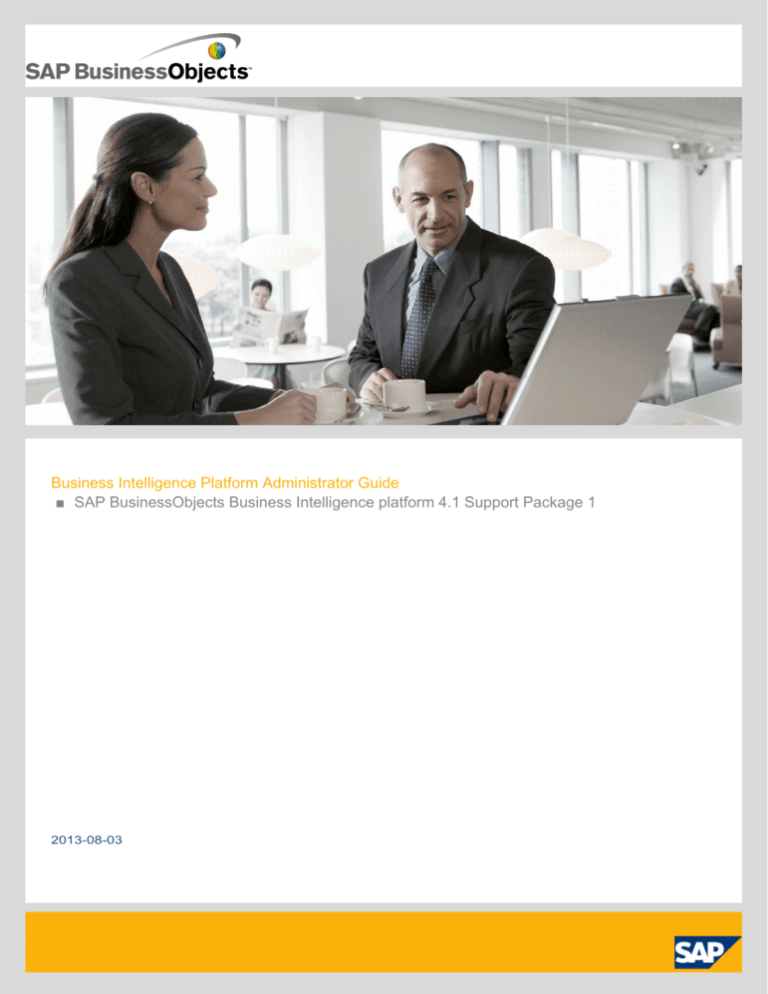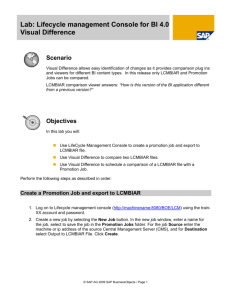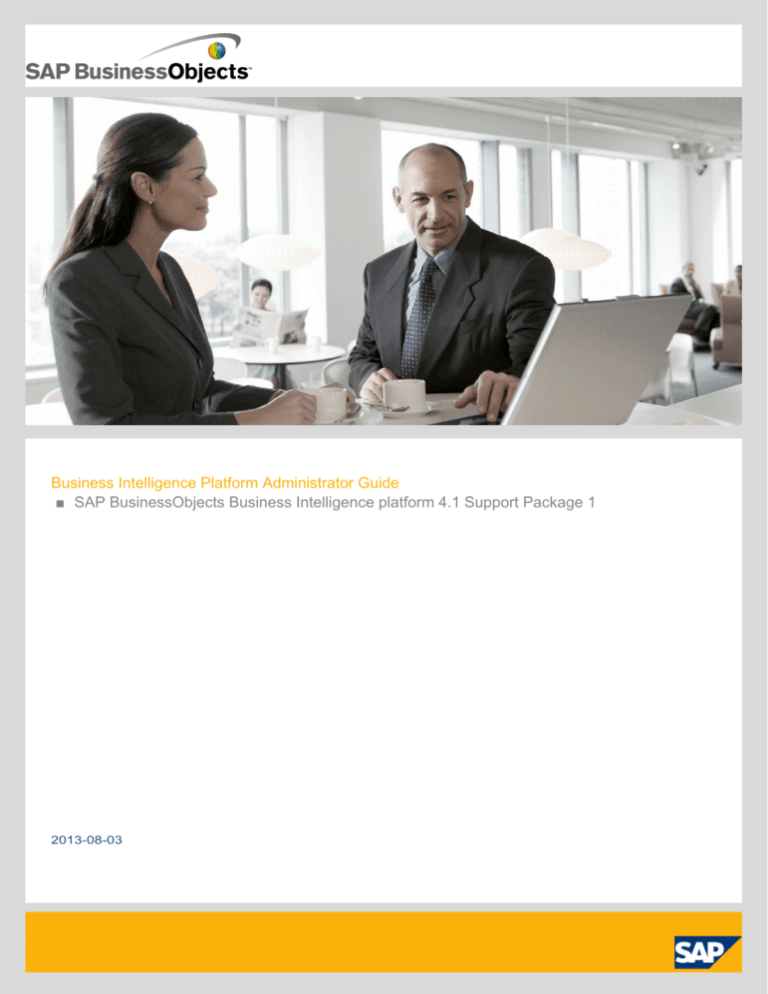
Business Intelligence Platform Administrator Guide
■ SAP BusinessObjects Business Intelligence platform 4.1 Support Package 1
2013-08-03
Copyright
© 2013 SAP AG or an SAP affiliate company. All rights reserved. No part of this publication may be
reproduced or transmitted in any form or for any purpose without the express permission of SAP AG.
The information contained herein may be changed without prior notice. Some software products
marketed by SAP AG and its distributors contain proprietary software components of other software
vendors. National product specifications may vary. These materials are provided by SAP AG and its
affiliated companies ("SAP Group") for informational purposes only, without representation or warranty
of any kind, and SAP Group shall not be liable for errors or omissions with respect to the materials.
The only warranties for SAP Group products and services are those that are set forth in the express
warranty statements accompanying such products and services, if any. Nothing herein should be
construed as constituting an additional warranty. SAP and other SAP products and services mentioned
herein as well as their respective logos are trademarks or registered trademarks of SAP AG in
Germany and other countries. Please see
http://www.sap.com/corporate-en/legal/copyright/index.epx#trademark for additional trademark
information and notices.
2013-08-03
Contents
3
Chapter 1
Document History.................................................................................................................21
Chapter 2
Getting Started......................................................................................................................23
2.1
2.1.1
2.1.2
2.1.3
2.1.4
2.2
2.2.1
2.2.2
2.2.3
About this guide.....................................................................................................................23
Chapter 3
Architecture...........................................................................................................................33
3.1
3.1.1
3.1.2
3.1.3
3.1.4
3.1.5
3.1.6
3.1.7
3.1.8
3.1.9
3.1.10
3.1.11
3.2
3.2.1
3.2.2
3.2.3
3.2.4
3.2.5
Architecture overview............................................................................................................33
Who should use this guide?...................................................................................................23
About the Business Intelligence platform ...............................................................................23
Variables................................................................................................................................24
Terminology...........................................................................................................................24
Before you start.....................................................................................................................26
Key concepts.........................................................................................................................26
Key administrative tools.........................................................................................................28
Key tasks...............................................................................................................................30
Component diagram...............................................................................................................34
Architecture tiers...................................................................................................................35
Databases..............................................................................................................................36
Servers, hosts, and clusters...................................................................................................36
Web application servers.........................................................................................................37
Software Development Kits...................................................................................................38
Data sources.........................................................................................................................40
Authentication and single sign-on...........................................................................................41
SAP integration......................................................................................................................43
Integrated version control.......................................................................................................44
Upgrade path.........................................................................................................................44
Services and servers..............................................................................................................45
Server changes since XI 3.1...................................................................................................47
Services.................................................................................................................................49
Service categories.................................................................................................................56
Server types..........................................................................................................................59
Servers..................................................................................................................................65
2013-08-03
Contents
4
3.3
3.3.1
3.3.2
3.3.3
3.3.4
3.4
3.4.1
3.4.2
3.4.3
3.4.4
3.4.5
Client applications..................................................................................................................67
Chapter 4
System Configuration Wizard...............................................................................................91
4.1
4.2
4.3
4.4
4.5
4.6
4.6.1
Introduction to the System Configuration Wizard...................................................................91
Chapter 5
Managing Licenses.............................................................................................................101
5.1
5.1.1
5.1.2
5.1.3
Managing license keys.........................................................................................................101
Chapter 6
Managing Users and Groups..............................................................................................103
6.1
6.1.1
6.1.2
6.1.3
6.2
6.2.1
6.2.2
6.2.3
6.2.4
6.2.5
6.2.6
6.2.7
Account management overview............................................................................................103
Installed with SAP BusinessObjects Business Intelligence Platform Client Tools....................68
Installed with SAP BusinessObjects Business Intelligence Platform.......................................72
Available separately...............................................................................................................73
Web application clients..........................................................................................................75
Process Workflows................................................................................................................78
Startup and authentication.....................................................................................................78
Program objects.....................................................................................................................80
Crystal Reports......................................................................................................................82
Web Intelligence....................................................................................................................86
Analysis.................................................................................................................................88
Specifying the products you use............................................................................................91
Choosing a deployment template...........................................................................................93
Specifying data folder locations..............................................................................................94
Reviewing your changes.........................................................................................................96
Log files and response files....................................................................................................96
Using a response file..............................................................................................................97
To view license information..................................................................................................101
To add a license key.............................................................................................................101
To view current account activity...........................................................................................102
User management................................................................................................................103
Group management.............................................................................................................104
Available authentication types .............................................................................................105
Managing Enterprise and general accounts..........................................................................107
To create a user account......................................................................................................107
To modify a user account.....................................................................................................108
To delete a user account......................................................................................................108
To create a new group.........................................................................................................109
To modify a group's properties.............................................................................................109
To view group members.......................................................................................................110
To add subgroups................................................................................................................110
2013-08-03
Contents
5
6.2.8
6.2.9
6.2.10
6.2.11
6.2.12
6.2.13
6.2.14
6.2.15
6.2.16
6.3
6.3.1
6.3.2
6.3.3
6.3.4
6.3.5
To specify group membership..............................................................................................111
Chapter 7
Setting Rights......................................................................................................................125
7.1
7.1.1
7.1.2
7.1.3
7.1.4
7.1.5
7.2
7.2.1
7.2.2
7.2.3
7.2.4
7.2.5
7.3
7.3.1
7.3.2
7.3.3
7.3.4
7.3.5
7.3.6
7.3.7
7.3.8
7.4
7.4.1
7.5
How rights work in the BI platform.......................................................................................125
To delete a group.................................................................................................................111
To add users or user groups in bulk.....................................................................................112
To enable the Guest account...............................................................................................112
Adding users to groups........................................................................................................113
Changing password settings................................................................................................114
Granting access to users and groups...................................................................................116
Controlling access to user inboxes.......................................................................................116
Configuring BI launch pad options........................................................................................117
Managing aliases.................................................................................................................120
To create a user and add a third-party alias..........................................................................120
To create a new alias for an existing user.............................................................................121
To assign an alias from another user....................................................................................122
To delete an alias.................................................................................................................122
To disable an alias................................................................................................................123
Access levels.......................................................................................................................125
Advanced rights settings......................................................................................................126
Inheritance...........................................................................................................................127
Type-specific rights..............................................................................................................132
Determining effective rights.................................................................................................133
Managing security settings for objects in the CMC..............................................................134
To view rights for a principal on an object.............................................................................134
To assign principals to an access control list for an object....................................................135
To modify security for a principal on an object......................................................................135
To set rights on a top-level folder in the BI platform..............................................................136
Checking security settings for a principal.............................................................................136
Working with access levels..................................................................................................139
Choosing between View and View On Demand access levels.............................................141
To copy an existing access level..........................................................................................142
To create a new access level...............................................................................................142
To rename an access level...................................................................................................143
To delete an access level.....................................................................................................143
To modify rights in an access level.......................................................................................143
Tracing the relationship between access levels and objects.................................................144
Managing access levels across sites....................................................................................145
Breaking inheritance.............................................................................................................146
To disable inheritance...........................................................................................................147
Using rights to delegate administration.................................................................................147
2013-08-03
Contents
6
7.5.1
7.5.2
7.6
Choosing between Modify the rights users have to objects options.....................................149
Chapter 8
Securing the BI Platform.....................................................................................................153
8.1
8.2
8.3
8.4
8.5
8.5.1
8.5.2
8.6
8.6.1
8.7
8.7.1
8.7.2
8.8
8.9
8.9.1
8.9.2
8.9.3
8.9.4
8.9.5
8.10
8.11
8.11.1
8.12
8.12.1
8.12.2
8.12.3
8.13
8.13.1
8.13.2
8.13.3
8.14
8.14.1
8.14.2
8.15
8.15.1
8.15.2
Security overview ................................................................................................................153
Owner rights........................................................................................................................150
Summary of recommendations for rights administration.......................................................151
Disaster recovery planning...................................................................................................153
General recommendations for securing your deployment.....................................................154
Configuring security for bundled third-party servers.............................................................155
Active trust relationship........................................................................................................155
Logon tokens.......................................................................................................................155
Ticket mechanism for distributed security.............................................................................156
Sessions and session tracking.............................................................................................156
CMS session tracking..........................................................................................................157
Environment protection........................................................................................................157
Web browser to web server.................................................................................................158
Web server to BI platform....................................................................................................158
Auditing security configuration modifications .......................................................................158
Auditing web activity............................................................................................................159
Protection against malicious logon attempts.........................................................................159
Password restrictions...........................................................................................................159
Logon restrictions................................................................................................................160
User restrictions..................................................................................................................160
Guest account restrictions...................................................................................................160
Processing extensions.........................................................................................................161
Overview of BI platform data security...................................................................................161
Data processing security modes..........................................................................................162
Cryptography in the BI platform............................................................................................164
Working with cluster keys....................................................................................................164
Cryptographic Officers.........................................................................................................166
Managing cryptographic keys in the CMC............................................................................168
Configuring servers for SSL.................................................................................................172
Creating key and certificate files..........................................................................................172
Setting up SSL when the certificate is managed by a certificate authority............................175
Configuring the SSL protocol...............................................................................................176
Understanding communication between BI platform components.........................................181
Overview of BI platform servers and communication ports...................................................181
Communication between BI platform components ...............................................................183
Configuring the BI platform for firewalls................................................................................190
To configure the system for firewalls....................................................................................190
Debugging a firewalled deployment......................................................................................193
2013-08-03
Contents
7
8.16
8.16.1
8.16.2
8.17
8.17.1
8.17.2
8.17.3
8.17.4
8.17.5
8.18
8.18.1
8.18.2
8.19
8.19.1
8.19.2
8.19.3
8.19.4
8.19.5
8.20
8.20.1
8.20.2
8.20.3
Examples of typical firewall scenarios...................................................................................195
Chapter 9
Authentication.....................................................................................................................219
9.1
9.1.1
9.1.2
9.1.3
9.2
9.2.1
9.2.2
9.2.3
9.2.4
9.2.5
9.3
9.3.1
9.3.2
9.3.3
9.4
9.4.1
9.4.2
Authentication options in the BI platform..............................................................................219
Example - Application tier deployed on a separate network..................................................195
Example - Thick client and database tier separated from BI platform servers by a firewall.....197
Firewall settings for integrated environments.......................................................................200
Specific firewall guidelines for SAP integration.....................................................................200
Firewall configuration for JD Edwards EnterpriseOne integration..........................................202
Specific firewall guidelines for Oracle EBS...........................................................................203
Firewall configuration for PeopleSoft Enterprise integration .................................................204
Firewall configuration for Siebel integration..........................................................................206
The BI platform and reverse proxy servers ..........................................................................207
Supported reverse proxy servers ........................................................................................208
Understanding how web applications are deployed .............................................................208
Configuring reverse proxy servers for BI platform web applications......................................208
Detailed instructions for configuring reverse proxy servers..................................................209
To configure the reverse proxy server..................................................................................209
To configure Apache 2.2 reverse proxy server for the BI platform .......................................210
To configure WebSEAL 6.0 reverse proxy server for the BI platform ...................................210
To configure Microsoft ISA 2006 for the BI platform ...........................................................211
Special configuration for the BI platform in reverse proxy deployments................................213
Enabling reverse proxy for web services..............................................................................213
Enabling the root path for session cookies for ISA 2006......................................................215
Enabling reverse proxy for SAP BusinessObjects Live Office...............................................217
Primary authentication..........................................................................................................220
Security plug-ins..................................................................................................................221
Single sign-on to the BI platform..........................................................................................221
Enterprise authentication......................................................................................................223
Enterprise authentication overview.......................................................................................224
Enterprise authentication settings.........................................................................................224
To change Enterprise settings..............................................................................................225
Enabling Trusted Authentication...........................................................................................226
Configuring Trusted Authentication for the web application..................................................228
LDAP authentication............................................................................................................237
Using LDAP authentication..................................................................................................237
Configuring LDAP authentication..........................................................................................239
Mapping LDAP groups.........................................................................................................249
Windows AD authentication.................................................................................................258
Using Windows AD authentication.......................................................................................258
Preparing the Domain Controller..........................................................................................259
2013-08-03
Contents
8
9.4.3
9.4.4
9.4.5
9.4.6
9.4.7
9.5
9.5.1
9.5.2
9.5.3
9.5.4
9.5.5
9.5.6
9.5.7
9.5.8
9.6
9.6.1
9.6.2
9.6.3
9.6.4
9.6.5
9.7
9.7.1
9.7.2
9.7.3
9.7.4
9.8
9.8.1
9.8.2
9.8.3
9.9
9.9.1
9.9.2
9.9.3
9.9.4
9.9.5
Configuring AD Authentication in the CMC..........................................................................261
Chapter 10
Server Administration..........................................................................................................359
10.1
10.2
10.3
10.4
Working with the Servers management area in the CMC.....................................................359
Configuring the BI platform service to run the SIA................................................................267
Configuring the web application server for AD Authentication..............................................269
Single Sign-On Setup...........................................................................................................277
Troubleshooting Windows AD authentication.......................................................................290
SAP authentication...............................................................................................................291
Configuring SAP authentication ...........................................................................................291
Creating a user account for the BI platform..........................................................................292
Connecting to SAP entitlement systems..............................................................................293
Setting SAP Authentication options.....................................................................................295
Importing SAP roles.............................................................................................................300
Configuring Secure Network Communication (SNC)............................................................304
Setting up single sign-on to the SAP system........................................................................316
Configuring SSO for SAP Crystal Reports and SAP NetWeaver..........................................320
PeopleSoft authentication....................................................................................................321
Overview..............................................................................................................................321
Enabling PeopleSoft Enterprise authentication......................................................................322
Mapping PeopleSoft roles to the BI Platform........................................................................322
Scheduling user updates......................................................................................................325
Using the PeopleSoft Security Bridge..................................................................................327
JD Edwards authentication...................................................................................................338
Overview..............................................................................................................................338
Enabling JD Edwards EnterpriseOne authentication..............................................................338
Mapping JD Edwards EnterpriseOne roles to the BI Platform...............................................339
Scheduling user updates......................................................................................................342
Siebel authentication............................................................................................................343
Enabling Siebel authentication..............................................................................................344
Mapping roles to the BI platform..........................................................................................344
Scheduling user updates......................................................................................................347
Oracle EBS authentication...................................................................................................349
Enabling Oracle EBS authentication......................................................................................349
Mapping Oracle E-Business Suite roles to the BI platform....................................................350
Unmapping roles .................................................................................................................354
Customizing rights for mapped Oracle EBS groups and users .............................................355
Configuring Single Sign-on (SSO) for SAP Crystal Reports and Oracle EBS........................356
Managing servers by using scripts on Windows ..................................................................362
Managing servers on Unix ...................................................................................................363
Viewing and changing a server's status................................................................................363
2013-08-03
Contents
10.4.1
10.4.2
10.4.3
10.4.4
10.5
10.5.1
10.6
10.6.1
10.7
10.7.1
10.7.2
10.7.3
10.7.4
10.8
10.9
10.9.1
10.9.2
10.9.3
10.9.4
10.10
10.10.1
10.10.2
10.10.3
10.11
10.11.1
10.11.2
10.11.3
10.11.4
10.12
10.12.1
10.12.2
10.12.3
10.12.4
10.12.5
10.12.6
10.12.7
10.12.8
10.12.9
10.13
10.13.1
10.13.2
9
Viewing the state of servers.................................................................................................363
Starting, stopping, and restarting servers.............................................................................365
Stopping a Central Management Server..............................................................................367
Enabling and disabling servers..............................................................................................368
Adding, cloning, or deleting servers......................................................................................369
Adding, cloning, and deleting servers...................................................................................369
Clustering Central Management Servers..............................................................................372
Clustering Central Management Servers..............................................................................372
Managing server groups.......................................................................................................377
Creating a server group.......................................................................................................377
Working with server subgroups............................................................................................378
Modifying the group membership of a server.......................................................................379
User access to servers and server groups...........................................................................380
Configuring Adaptive Processing Servers for production systems........................................381
Assessing your system's performance.................................................................................382
Monitoring BI platform servers.............................................................................................382
Analyzing server metrics......................................................................................................382
Viewing system metrics.......................................................................................................383
Logging server activity.........................................................................................................383
Configuring server settings..................................................................................................384
To change a server's properties...........................................................................................385
To apply service settings to multiple servers........................................................................385
Working with configuration templates...................................................................................386
Configuring server network settings.....................................................................................388
Network environment options..............................................................................................388
Server host identification options.........................................................................................389
Configuring a multi-homed machine......................................................................................391
Configuring port numbers.....................................................................................................394
Managing Nodes..................................................................................................................396
Using nodes.........................................................................................................................396
Adding a new node..............................................................................................................399
Recreating a node................................................................................................................403
Deleting a node....................................................................................................................406
Renaming a node.................................................................................................................408
Moving a node.....................................................................................................................410
Script parameters................................................................................................................413
Adding Windows server dependencies.................................................................................418
Changing the user credentials for a node.............................................................................419
Renaming a machine in a BI platform deployment.................................................................419
Changing cluster names.......................................................................................................420
Changing IP addresses........................................................................................................420
2013-08-03
Contents
10
10.13.3
10.14
10.15
10.15.1
10.15.2
Renaming machines.............................................................................................................422
Chapter 11
Managing Central Management Server (CMS) Databases.................................................429
11.1
11.1.1
11.1.2
11.2
11.2.1
11.2.2
11.3
11.3.1
11.3.2
11.4
11.4.1
11.4.2
11.4.3
Managing CMS system database connections.....................................................................429
Chapter 12
Managing Web Application Container Servers (WACS).....................................................439
12.1
12.1.1
12.1.2
12.1.3
12.1.4
12.1.5
12.1.6
12.1.7
12.1.8
12.1.9
12.1.10
12.1.11
12.1.12
WACS.................................................................................................................................439
Chapter 13
Backing Up and Restoring Your System.............................................................................477
13.1
13.2
13.3
Overview of backup and restore...........................................................................................477
Using 32-bit and 64-bit third-party libraries with BI platform..................................................426
Managing server and node placeholders..............................................................................426
To view server placeholders.................................................................................................426
To view and edit the placeholders for a node........................................................................427
To select SQL Anywhere as a CMS database......................................................................429
To select SAP HANA as a CMS database...........................................................................430
Selecting a new or existing CMS database..........................................................................431
To select a new or existing CMS database on Windows......................................................432
To select a new or existing CMS database on UNIX............................................................432
Recreating the CMS system database.................................................................................433
To recreate the CMS system database on Windows............................................................433
To recreate the CMS system database on UNIX..................................................................434
Copying data from one CMS system database to another...................................................435
Preparing to copy a CMS system database.........................................................................435
To copy a CMS system database on Windows....................................................................436
To copy data from a CMS system database on UNIX..........................................................436
Web Application Container Server (WACS).........................................................................439
Adding or removing additional WACS to your deployment...................................................442
Adding or removing services to WACS................................................................................446
Configuring HTTPS/SSL......................................................................................................447
Supported authentication methods.......................................................................................451
Configuring AD Kerberos for WACS ...................................................................................451
Configuring AD Kerberos single sign-on ..............................................................................457
Configuring RESTful web services........................................................................................459
WACS and your IT environment...........................................................................................468
Configuring web application properties.................................................................................470
Troubleshooting...................................................................................................................471
WACS properties.................................................................................................................475
Terminology.........................................................................................................................477
Use cases for backup and restore........................................................................................479
2013-08-03
Contents
11
13.4
13.4.1
13.4.2
13.4.3
13.5
13.5.1
13.5.2
13.5.3
13.6
Backups...............................................................................................................................481
Chapter 14
Copying Your BI Platform Deployment...............................................................................499
14.1
14.2
14.3
14.4
14.5
14.6
14.6.1
14.6.2
Overview of system copying................................................................................................499
Chapter 15
Version Management..........................................................................................................511
15.1
15.2
15.2.1
15.2.2
15.3
15.4
Managing Different Versions of BI resources ......................................................................511
Chapter 16
Promotion Management......................................................................................................517
16.1
16.1.1
16.1.2
16.1.3
16.1.4
16.2
16.2.1
16.2.2
16.2.3
16.3
16.3.1
Welcome to promotion management....................................................................................517
Backing up the entire system...............................................................................................482
Backing up server settings...................................................................................................485
Backing up BI content..........................................................................................................487
Restoring your system.........................................................................................................488
Restoring your entire system...............................................................................................488
Restoring server settings.....................................................................................................493
Restoring BI content............................................................................................................495
BackupCluster and RestoreCluster scripts...........................................................................496
Terminology.........................................................................................................................499
Use cases for system copying.............................................................................................499
Planning to copy your system...............................................................................................500
Considerations and limitations..............................................................................................501
System copy procedure.......................................................................................................503
To export from a source system...........................................................................................503
To import to a target system................................................................................................507
Using the Version Management System Settings Option.....................................................512
Setting the ClearCase Version Management System in Windows.......................................513
Setting the ClearCase Version Management System in Unix...............................................513
Comparing different versions of the same job......................................................................514
Upgrading Subversion content.............................................................................................514
Overview..............................................................................................................................517
Features...............................................................................................................................517
Application access rights......................................................................................................518
Support for WinAD in promotion management.....................................................................519
Getting Started with the promotion management tool..........................................................519
Accessing the promotion management application...............................................................519
User interface components..................................................................................................519
Using the Settings option.....................................................................................................521
Using the promotion management tool.................................................................................528
Creating and deleting folders................................................................................................529
2013-08-03
Contents
12
16.3.2
16.3.3
16.3.4
16.3.5
16.3.6
16.3.7
16.3.8
16.3.9
16.3.10
16.3.11
16.3.12
16.3.13
16.4
16.4.1
16.4.2
16.5
16.5.1
16.5.2
16.5.3
16.5.4
16.6
16.6.1
16.6.2
16.6.3
To create a job.....................................................................................................................530
Chapter 17
Visual Difference.................................................................................................................571
17.1
17.1.1
17.1.2
17.1.3
Visual Difference in the promotion management tool............................................................571
Chapter 18
Managing Applications.......................................................................................................577
18.1
18.1.1
18.1.2
18.1.3
18.2
18.2.1
18.3
18.3.1
Managing applications through the CMC..............................................................................577
To create a new job by copying an existing job ....................................................................532
To search for a job...............................................................................................................532
To edit a job.........................................................................................................................533
To add an infoobject to a job................................................................................................533
To manage dependencies of a job........................................................................................535
To search for dependents ...................................................................................................536
To promote a job when repositories are connected..............................................................536
Promoting a job using a BIAR File.........................................................................................538
To schedule a job promotion................................................................................................541
To view the history of a job..................................................................................................542
To roll back a job..................................................................................................................543
To manage different versions of an infoobject......................................................................545
Version Management application access rights....................................................................547
Backing up and restoring Subversion files............................................................................547
Using the Command Line Option.........................................................................................548
To run the command-line tool on Windows...........................................................................549
To run the command-line tool on UNIX.................................................................................549
Command-line tool parameters............................................................................................550
Sample properties file..........................................................................................................557
Using the Enhanced Change and Transport System.............................................................558
Prerequisites........................................................................................................................558
To configure the BI platform and CTS+ Integration...............................................................559
To promote a job using CTS.................................................................................................566
Comparing objects or files by using visual difference...........................................................572
Comparing objects or files in version management system..................................................573
Scheduling the comparison..................................................................................................574
Overview..............................................................................................................................577
Common settings for applications........................................................................................578
Application-specific settings.................................................................................................579
Managing applications through BOE.war properties.............................................................615
The BOE war file..................................................................................................................615
Customizing BI launch pad and OpenDocument logon entry points......................................625
BI launch pad and OpenDocument file locations...................................................................625
2013-08-03
Contents
13
18.3.2
18.3.3
18.4
18.4.1
18.4.2
18.4.3
To define a custom logon page............................................................................................626
Chapter 19
Managing Connections and Universes...............................................................................641
19.1
19.1.1
19.2
19.2.1
Managing connections.........................................................................................................641
Chapter 20
Monitoring...........................................................................................................................643
20.1
20.2
20.2.1
20.3
20.3.1
20.3.2
20.4
20.4.1
20.4.2
20.4.3
20.5
20.5.1
20.5.2
20.6
20.7
20.7.1
20.7.2
20.7.3
20.7.4
20.7.5
20.7.6
About Monitoring.................................................................................................................643
Chapter 21
Auditing...............................................................................................................................667
21.1
21.2
21.2.1
Overview..............................................................................................................................667
To add trusted authentication at logon..................................................................................627
Customizing the Web Intelligence interface..........................................................................628
Features tab.........................................................................................................................628
User Interface Elements tab.................................................................................................629
To customize the Web Intelligence interface appearance.....................................................639
To delete a universe connection...........................................................................................641
Managing universes.............................................................................................................642
To delete universes..............................................................................................................642
Monitoring terms..................................................................................................................643
Architecture.........................................................................................................................645
Configuring database support for Monitoring ......................................................................646
Configuration for using the Derby database.........................................................................647
Configuration for using the auditing database.......................................................................647
Configuration properties.......................................................................................................653
JMX end point URL..............................................................................................................657
HTTPS authentication for monitoring probes........................................................................658
Password encryption for probes...........................................................................................658
Integrating with other applications........................................................................................659
Integrating the monitoring application with IBM Tivoli............................................................659
Integrating the monitoring application with SAP Solution Manager ......................................662
Cluster support for monitoring server...................................................................................662
Troubleshooting...................................................................................................................663
Dashboard...........................................................................................................................663
Alerts...................................................................................................................................663
Watchlist..............................................................................................................................664
Probes.................................................................................................................................664
Metrics................................................................................................................................665
Graph...................................................................................................................................665
CMC Auditing page.............................................................................................................673
Auditing Status....................................................................................................................673
2013-08-03
Contents
14
21.2.2
21.2.3
21.3
21.3.1
Configuring Auditing events.................................................................................................675
Chapter 22
Platform Search...................................................................................................................709
22.1
22.1.1
22.1.2
22.2
22.2.1
22.2.2
22.2.3
22.3
22.3.1
22.3.2
22.3.3
22.4
22.4.1
22.4.2
22.5
22.6
22.7
22.7.1
22.7.2
Understanding Platform Search............................................................................................709
Chapter 23
Federation...........................................................................................................................733
23.1
23.2
23.3
23.3.1
23.3.2
23.3.3
23.3.4
23.3.5
23.4
23.4.1
23.4.2
23.4.3
23.5
Federation............................................................................................................................733
Auditing Data Store configuration settings...........................................................................677
Audit events.........................................................................................................................679
Audit events and details.......................................................................................................690
Platform Search SDK...........................................................................................................709
Clustered Environment.........................................................................................................710
Setting Up Platform Search..................................................................................................710
Deploying OpenSearch........................................................................................................710
Configuring reverse proxy....................................................................................................712
Configuring Application Properties in the CMC....................................................................712
Working with Platform Search..............................................................................................717
Indexing Content in the CMS Repository.............................................................................717
Indexing Failure Listing.........................................................................................................718
Searching Results................................................................................................................719
Integrating Platform Search with SAP NetWeaver Enterprise Search...................................726
Creating a Connector in SAP NetWeaver Enterprise Search ...............................................726
Importing a User's Role into the BI platform.........................................................................727
Searching from NetWeaver Enterprise Search.....................................................................728
Auditing................................................................................................................................728
Troubleshooting...................................................................................................................729
Self Healing..........................................................................................................................729
Problem Scenarios...............................................................................................................730
Federation terms..................................................................................................................734
Managing security rights......................................................................................................736
Rights required on the origin site..........................................................................................736
Rights required on the destination site.................................................................................737
Federation-specific rights.....................................................................................................738
Replicating security on an object..........................................................................................740
Replicating security using access levels...............................................................................740
Replication types and mode options.....................................................................................741
One-way replication .............................................................................................................741
Two-way replication .............................................................................................................741
Refresh from origin or refresh from destination....................................................................742
Replicating third-party users and groups...............................................................................743
2013-08-03
Contents
15
23.6
23.7
23.7.1
23.7.2
23.8
23.8.1
23.8.2
23.9
23.9.1
23.9.2
23.9.3
23.9.4
23.10
23.10.1
23.10.2
23.10.3
23.11
23.11.1
23.11.2
23.12
23.12.1
23.12.2
23.12.3
23.13
23.13.1
23.13.2
23.13.3
23.14
23.14.1
23.14.2
23.14.3
23.14.4
23.15
23.15.1
23.15.2
Replicating universes and universe connections...................................................................744
Chapter 24
Supplementary Configurations for ERP Environments........................................................779
24.1
24.1.1
24.2
24.2.1
Configurations for SAP NetWeaver integration....................................................................779
Managing replication lists.....................................................................................................745
Creating replication lists.......................................................................................................746
Modifying Replication Lists...................................................................................................748
Managing remote connections.............................................................................................749
Creating remote connections...............................................................................................749
Modifying remote connections.............................................................................................752
Managing replication jobs.....................................................................................................752
Creating replication jobs.......................................................................................................752
Scheduling replication jobs...................................................................................................755
Modifying replication jobs.....................................................................................................756
Viewing a log after a replication job......................................................................................756
Managing object cleanup......................................................................................................757
How to use object cleanup...................................................................................................757
Object cleanup limits............................................................................................................758
Object cleanup frequency.....................................................................................................758
Managing conflict detection and resolution...........................................................................759
One-way replication conflict resolution.................................................................................760
Two-way replication conflict resolution.................................................................................761
Using Web Services in Federation.......................................................................................764
Session variables ................................................................................................................764
File caching .........................................................................................................................765
Custom deployment ............................................................................................................765
Remote scheduling and locally run instances........................................................................766
Remote scheduling..............................................................................................................766
Locally run instances............................................................................................................768
Instance share......................................................................................................................768
Importing and promoting replicated content..........................................................................769
Importing replicated content.................................................................................................769
Importing replicated content and continuing replication ........................................................770
Promoting content from a test environment..........................................................................771
Re-pointing a destination site...............................................................................................771
Best practices......................................................................................................................772
Current release limitations....................................................................................................775
Troubleshooting error messages..........................................................................................776
Integrating with SAP NetWeaver Business Warehouse (BW)...............................................779
Configuring for JD Edwards integration................................................................................827
Configuring Single Sign-on (SSO) for SAP Crystal Reports.................................................828
2013-08-03
Contents
16
24.2.2
24.3
24.3.1
24.3.2
24.3.3
24.4
24.4.1
24.4.2
24.4.3
24.4.4
24.4.5
Configuring Secure Sockets Layer for JD Edwards Integrations...........................................828
Chapter 25
Managing and Configuring Logs.........................................................................................841
25.1
25.2
25.3
25.3.1
25.3.2
25.3.3
25.4
25.4.1
25.4.2
25.5
25.5.1
25.6
Logging traces for components............................................................................................841
Chapter 26
Integration to SAP Solution Manager..................................................................................855
26.1
26.2
26.3
26.3.1
26.3.2
26.3.3
26.4
26.4.1
26.4.2
26.4.3
26.5
26.5.1
26.5.2
Integration overview.............................................................................................................855
Configuring for PeopleSoft Enterprise integration.................................................................830
Configuring Single Sign-on (SSO) for SAP Crystal Reports and PeopleSoft Enterprise........830
Configuring Secure Sockets Layer communication..............................................................831
Performance Tuning for PeopleSoft systems........................................................................833
Configuring for Siebel integration.........................................................................................834
Configuring Siebel to integrate with SAP BusinessObjects Business Intelligence platform....835
Creating the Crystal Reports menu item..............................................................................835
Contextual awareness..........................................................................................................837
Configuring Single Sign-on (SSO) for SAP Crystal Reports and Siebel................................839
Configuring for Secure Sockets Layer Communication........................................................840
Trace log levels....................................................................................................................841
Configuring tracing for servers.............................................................................................842
To set the log level in the CMC............................................................................................843
To set the log level for multiple servers in the CMC.............................................................843
To configure server tracing using the BO_trace.ini file..........................................................844
Configuring tracing for web applications...............................................................................846
To set the web application trace log level in the CMC..........................................................847
To configure tracing settings using the BO_trace.ini file.......................................................847
Configuring tracing for upgrade management tool................................................................851
To configure tracing for upgrade management tool...............................................................852
Configuring tracing for BI platform client applications...........................................................852
SAP Solution Manager integration checklist.........................................................................855
Managing system landscape directory registration...............................................................856
Registration of the BI platform in the System Landscape.....................................................856
When is SLD registration triggered?....................................................................................858
Logging SLD connectivity ...................................................................................................858
Managing Solution Management Diagnostics agents...........................................................859
Solution Manager Diagnostics (SMD) overview...................................................................859
Working with SMD agents...................................................................................................859
SMAdmin user account........................................................................................................860
Managing performance instrumentation................................................................................860
Performance instrumentation for the BI platform..................................................................860
Setting up performance instrumentation for the BI platform..................................................861
2013-08-03
Contents
17
26.5.3
26.5.4
26.6
Performance instrumentation for the web tier.......................................................................862
Chapter 27
Command Line Administration............................................................................................865
27.1
27.1.1
27.1.2
27.1.3
27.2
27.2.1
27.3
27.3.1
27.3.2
27.3.3
27.3.4
27.3.5
27.3.6
27.3.7
27.3.8
27.3.9
27.3.10
27.3.11
UNIX scripts.........................................................................................................................865
Chapter 28
Repository Diagnostic Tool.................................................................................................889
28.1
28.2
28.2.1
28.2.2
28.3
28.4
Overview of the Repository Diagnostic Tool.........................................................................889
Chapter 29
Rights Appendix..................................................................................................................903
29.1
29.2
29.3
29.3.1
29.3.2
29.3.3
29.3.4
About the rights appendix.....................................................................................................903
Instrumentation log files ......................................................................................................862
Tracing with SAP Passport...................................................................................................863
Script utilities.......................................................................................................................865
Script templates...................................................................................................................870
Scripts used by the BI platform............................................................................................871
Windows scripts..................................................................................................................872
ccm.exe...............................................................................................................................872
Server Command Lines........................................................................................................875
Command lines overview.....................................................................................................875
Standard options for all servers............................................................................................876
Central Management Server................................................................................................877
Crystal Reports Processing Server and Crystal Reports Cache Server................................879
Dashboards Processing Server and Dashboards Cache Server...........................................880
Job Servers.........................................................................................................................881
Adaptive Processing Server.................................................................................................882
Report Application Server....................................................................................................882
Web Intelligence Processing Server.....................................................................................884
Input and Output File Repository Servers.............................................................................885
Event Server........................................................................................................................887
Using the Repository Diagnostic Tool..................................................................................889
To use the Repository Diagnostic Tool.................................................................................890
Repository Diagnostic Tool Parameters...............................................................................891
Inconsistencies between the CMS and the FRS...................................................................897
Inconsistencies in the CMS metadata..................................................................................898
General rights......................................................................................................................903
Rights for specific object types............................................................................................906
Folder rights.........................................................................................................................906
Categories...........................................................................................................................906
Desktop Intelligence documents..........................................................................................907
Notes...................................................................................................................................909
2013-08-03
Contents
18
29.3.5
29.3.6
29.3.7
29.3.8
29.3.9
29.3.10
29.3.11
29.3.12
29.3.13
Crystal reports.....................................................................................................................910
Chapter 30
Server Properties Appendix.................................................................................................937
30.1
30.1.1
30.1.2
30.1.3
30.1.4
30.1.5
30.1.6
30.1.7
30.1.8
About the server properties appendix...................................................................................937
Chapter 31
Server Metrics Appendix.....................................................................................................981
31.1
31.1.1
31.1.2
31.1.3
31.1.4
31.1.5
31.1.6
31.1.7
31.1.8
31.1.9
31.1.10
31.1.11
About the Server Metrics Appendix.....................................................................................981
Chapter 32
Server and Node Placeholder Appendix............................................................................1007
32.1
Server and node placeholders............................................................................................1007
Chapter 33
Auditing Data Store Schema Appendix.............................................................................1019
33.1
Overview............................................................................................................................1019
Web Intelligence documents................................................................................................910
Users and groups.................................................................................................................911
Access levels.......................................................................................................................914
Universe (.unv) rights...........................................................................................................914
Universe (.unx) rights...........................................................................................................916
Universe object-access levels..............................................................................................917
Connection rights.................................................................................................................918
Applications.........................................................................................................................920
Common Server Properties..................................................................................................937
Core Services properties.....................................................................................................940
Connectivity Services Properties.........................................................................................953
Crystal Reports Services Properties....................................................................................958
Analysis Services Properties................................................................................................967
Data Federation Services Properties....................................................................................969
Web Intelligence Services properties...................................................................................969
Dashboards Services Properties..........................................................................................977
Common Server Metrics .....................................................................................................982
Central Management Server Metrics...................................................................................984
Connection Server Metrics..................................................................................................988
Event Server Metrics...........................................................................................................988
File Repository Server Metrics.............................................................................................989
Adaptive Processing Server Metrics....................................................................................990
Web Application Container Server Metrics..........................................................................995
Adaptive Job Server Metrics................................................................................................996
Crystal Reports Server Metrics............................................................................................998
Web Intelligence Server Metrics........................................................................................1001
Dashboards Server Metrics...............................................................................................1003
2013-08-03
Contents
33.2
33.3
Schema diagram................................................................................................................1019
Chapter 34
Monitoring Database Schema Appendix...........................................................................1029
34.1
Trending database schema.................................................................................................1029
Chapter 35
System Copy Worksheet Appendix...................................................................................1033
35.1
System copy worksheet.....................................................................................................1033
Appendix A
More Information...............................................................................................................1035
Index
19
Auditing Data Store Tables................................................................................................1019
1037
2013-08-03
Contents
20
2013-08-03
Document History
Document History
The following table provides an overview of the most important document changes.
Version
Date
Description
SAP BusinessObjects
Business Intelligence
platform 4.1
May 2013
First release of this document.
SAP BusinessObjects
Business Intelligence
platform 4.1 Support
Package 1
August
2013
•
•
•
21
The “Promotion Management” chapter is updated.
The “Managing Licenses” chapter is updated.
Other corrections and minor updates.
2013-08-03
Document History
22
2013-08-03
Getting Started
Getting Started
2.1 About this guide
This guide provides you with information and procedures for deploying and configuring SAP
BusinessObjects Business Intelligence platform (the “BI platform”). Procedures are provided for common
tasks. Conceptual information and technical details are provided for all advanced topics.
For information about installing this product, see the SAP BusinessObjects Business Intelligence Platform
Installation Guide.
2.1.1 Who should use this guide?
This guide covers deployment and configuration of the BI platform. We recommend consulting this
guide if you are performing any of the following tasks:
•
planning your first deployment
•
configuring your first deployment
•
making significant changes to the architecture of an existing deployment
•
improving your system's performance.
This guide is intended for system administrators who are responsible for configuring, managing, and
maintaining a BI platform installation. Familiarity with your operating system and your network
environment is beneficial, as is a general understanding of web application server management and
scripting technologies. However, to assist all levels of administrative experience, this guide aims to
provide sufficient background and conceptual information to clarify all administrative tasks and features.
2.1.2 About the Business Intelligence platform
SAP BusinessObjects Business Intelligence platform (the “BI platform”) is a flexible and scalable solution
for delivering interactive reports to end users via any web application—intranet, extranet, Internet, or
corporate portal. An integrated suite for reporting, analysis, and information delivery, the BI platform
23
2013-08-03
Getting Started
provides a solution for increasing end-user productivity and reducing administrative efforts. Whether it
is used to distribute weekly sales reports, to provide customers with personalized service offerings, or
to integrate critical information in corporate portals, the BI platform delivers tangible benefits that extend
across and beyond the organization.
2.1.3 Variables
The following variables are used throughout this guide.
Variable
Description
INSTALLDIR
The directory where the BI platform is installed.
On Windows, the default directory is C:\Program Files (x86)\SAP
BusinessObjects\.
PLATFORM64DIR
The name of your Unix operating system. Acceptable values are:
• aix_rs6000_64
• linux_x64
• solaris_sparcv9
• hpux_ia64
SCRIPTDIR
The directory where scripts for administering the BI platform are located.
On Windows, the directory is INSTALLDIR\SAP BusinessObjects
Enterprise XI 4.0\win64_x64\scripts.
On Unix, the directory is INSTALLDIR/sap_bobj/enterprise_xi40/PLAT
FORM64DIR/scripts.
2.1.4 Terminology
The following terms are used throughout the BI platform documentation:
add-on products
Products that work with the BI platform but have their own installation program, such as
SAP BusinessObjects Explorer.
Auditing Data Store (ADS)
The database used to store auditing data.
BI platform
24
2013-08-03
Getting Started
Shorthand for SAP BusinessObjects Business Intelligence platform.
bundled database; bundled web application server
The database or web application server shipped with the BI platform.
cluster (noun)
A cluster is two or more Central Management Servers (CMSs) working together and using
a single CMS database.
cluster (verb)
To cluster means to create a cluster. For example, to create a cluster:
1. Install a CMS and CMS database on machine.
2. install a CMS on machine B.
3. Point the CMS on machine B to the CMS database on machine A.
cluster key
Used to decrypt the keys in the CMS database. You can change the cluster key using the
CCM, but you cannot reset this key like you can with a password. This is an encryption
key with which content is encrypted, which makes it very important not to lose.
CMS
The Central Management Server.
CMS database
The database used by the CMS to store information about the BI platform.
deployment
The BI platform software installed, configured, and running on one or more machines.
installation
An instance of BI platform files created by the installation program on a machine.
machine
BI platform software is installed on a machine.
major release
Software releases such as 4.0.
migration
The process of transferring Business Intelligence content from a previous major release
(e.g. from XI 3.1) using the upgrade management tool. Cannot be used for deployments
with the same major release - see “promotion”.
minor release
Software releases such as 4.1.
node
A group of BI platform servers that run on the same machine and are managed by the
same Server Intelligence Agent (SIA).
Patch
Small updates for a specific Support Package version.
promotion
25
2013-08-03
Getting Started
The process of transferring business intelligence content between deployments with the
same major release (e.g. 4.0 to 4.0) using the promotion management application.
server
A BI platform process. A server hosts one or more services.
Server Intelligence Agent (SIA)
A SIA is a process that manages a group of servers. Management tasks include stopping,
starting, and restarting servers.
Support Package
Updates for a minor or major release.
upgrade
All the planning, preparation, migration, and post-processes required to complete a migration
process.
web application server
A web application server processes dynamic content. For example, the bundled web
application server for 4.1 is Tomcat 7.
2.2 Before you start
2.2.1 Key concepts
2.2.1.1 Services and servers
The BI platform uses the terms server and service to refer to the two types of software running on a BI
platform computer.
A service is a server subsystem that performs a specific function. The service runs within the memory
space of its server under the process ID of the parent container (server). For example, the Web
Intelligence Scheduling Service is a subsystem that runs on the Adaptive Job Server.
The term server is used to describe an operating system level process (on some systems, this is referred
to as a daemon) hosting one or more services. For example, the Central Management Server (CMS)
and Adaptive Processing Server are servers. A server runs under a specific operating system account
and has its own PID.
26
2013-08-03
Getting Started
A node is a collection of BI platform servers running on the same host and managed by the same Server
Intelligence Agent (SIA). One or more nodes can be on a single host.
The BI platform can be installed on a single computer, spread across different computers on an intranet,
or separated over a wide area network (WAN).
Services, servers, nodes, and hosts
The following diagram shows a hypothetical installation of the BI platform. The number of hosts, nodes,
servers and services—as well as the type of servers, and services—varies in actual installations.
Two hosts form the cluster named ProductionBISystem, with two hosts:
• The host named HostAlpha has the BI platform installed and is configured to have two nodes:
•
•
27
NodeMercury contains an Adaptive Job Server (NodeMercury.AJS) with services to schedule
and publish reports, an Input File Repository Server (NodeMercury.IFRS) with a service to
store input reports, and an Output File Repository Server (NodeMercury.OFRS) with a service
to store report output.
NodeVenus contains an Adaptive Processing Server (NodeVenus.APS) with services to provide
publishing, monitoring, and translation features, an Adaptive Processing Server (Node
2013-08-03
Getting Started
Venus.APS2) with a service to provide client auditing, and a Central Management Server
(NodeVenus.CMS) with a service to provide the CMS services.
•
The host named HostBeta has the BI platform installed and is configured to have three nodes:
•
•
•
NodeMars contains a Central Management Server (NodeMars.CMS) with a service to provide
the CMS services. Having the CMS on two computers enables load balancing and mitigation
and failover capabilities.
NodeJupiter contains an Web Intelligence Processing Server (NodeJupiter.Web
Intelligence) with a service to provide Web Intelligence reporting, and an Event Server
(NodeJupiter.EventServer) to provide report monitoring of files.
NodeSaturn contains an Adaptive Processing Server (NodeSaturn.APS) with a service to
provide client auditing.
2.2.1.2 Server Intelligence
Server Intelligence is a core component of the BI platform. Changes to server processes applied in the
Central Management Console (CMC) are propagated to corresponding server objects by the CMS. The
Server Intelligence Agent (SIA) is used to automatically restart or shut down a server if it encounters
an unexpected condition and is used by the Administrator to manage a node.
The CMS archives information about servers in the CMS system database so you can easily restore
default server settings, or create redundant instances of server processes with the same settings.
Because the SIA periodically queries the CMS to request information about servers it manages, the
SIA knows which state servers should be in and when to take action.
Note:
A BI platform installation is a unique instance of the BI platform files created by the installer on a machine.
An instance of a BI platform installation can be used only within a single cluster. Nodes belonging to
different clusters sharing the same BI platform installation are not supported because this type of
deployment cannot be patched or updated. Only Unix platforms support multiple installations of the
software on the same machine, and only if each installation is performed under a unique user account
and is installed to a separate folder so that the installations do not share any files. Remember that all
machines in the cluster must have the same version and patch level.
Related Topics
• Servers, hosts, and clusters
2.2.2 Key administrative tools
28
2013-08-03
Getting Started
2.2.2.1 System Configuration Wizard
The System Configuration Wizard is a tool that you can use to configure your BI platform deployment
simply and quickly. The wizard guides you through the basic configuration options, resulting in a working
deployment using common settings such as these:
•
•
•
which products' servers you want to start automatically with the BI platform
whether you want to optimize your deployment for maximum performance, or for limited hardware
resources
the locations of system folders
By default, the wizard is set to run automatically when you log in to the Central Management Console
(CMC), but you can change this setting in the wizard. You can also start the wizard at any time from
the "Manage" area in the CMC.
2.2.2.2 Central Management Console (CMC)
The Central Management Console (CMC) is a web-based tool that you use to perform administrative
tasks (including user, content, and server management) and to configure security settings. Because
the CMC is a web-based application, you can perform all of the administrative tasks in a web browser
on any computer that can connect to the web application server.
All users can log on to the CMC to change their own preference settings. Only members of the
Administrators group can change management settings, unless a user is explicitly granted rights to do
so. Roles can be assigned in the CMC to grant user privileges to perform minor administrative tasks,
such as managing users in your group and managing reports in folders that belong to your team.
2.2.2.3 Central Configuration Manager (CCM)
The Central Configuration Manager (CCM) is a server troubleshooting and node management tool
provided in two forms. In a Microsoft Windows environment, the CCM allows you to manage local and
remote servers through its graphical user interface (GUI) or from a command line. In a Unix environment,
the CCM shell script (ccm.sh) allows you to manage servers from the command line.
You use the CCM to create and configure nodes and to start or stop your web application server, if it
is the default bundled Tomcat web application server. On Windows, it also allows you to configure
29
2013-08-03
Getting Started
network parameters, such as Secure Sockets Layer (SSL) encryption. These parameters apply to all
servers within a node.
Note:
Most server management tasks are now handled through the CMC, not through the CCM. The CCM
is now used for troubleshooting and node configuration.
2.2.2.4 Repository Diagnostic Tool
The Repository Diagnostic Tool (RDT) can scan, diagnose, and repair inconsistencies that may occur
between the Central Management Server (CMS) system database and the File Repository Servers
(FRS) filestore. You can set a limit for the number of errors the RDT will find and repair before stopping.
The RDT should be used after you restore your BI platform system.
2.2.2.5 Upgrade management tool
Upgrade management tool (formerly Import Wizard) is installed as a part of the BI platform, and guides
administrators through the process of importing users, groups, and folders from previous versions of
the BI platform. It also allows you to import and upgrade events, server groups, repository objects, and
calendars.
For information on upgrading from a previous version of the BI platform, see the SAP BusinessObjects
Business Intelligence Platform Upgrade Guide.
2.2.3 Key tasks
Depending on your situation, you may want to focus on specific sections of this help, and there may
be other resources available for you. For each of the following situations, there is a list of suggested
tasks and reading topics.
Related Topics
• Planning or performing your first deployment
• Configuring your deployment
• Improving your system's performance
• Central Management Console (CMC)
30
2013-08-03
Getting Started
2.2.3.1 Planning or performing your first deployment
If you are planning or performing your first deployment of the BI platform, it is recommended that you
read these sections in this guide:
•
•
•
•
•
To get familiar with the BI platform components, read “Architecture overview”
“Understanding communication between BI platform components”
“Security overview”
If you will use third-party authentication, read “Authentication options in the BI platform”
After you install, read “Working with the Servers management area in the CMC”
For more information about installing the BI platform, see the SAP BusinessObjects Business Intelligence
Platform Installation Guide. To assess your needs and design a deployment architecture that works
best for you, read the SAP BusinessObjects Business Intelligence Platform Planning Guide.
Related Topics
• Architecture overview
• Communication between BI platform components
• Security overview
• Authentication options in the BI platform
• Working with the Servers management area in the CMC
2.2.3.2 Configuring your deployment
If you have just completed your installation of the BI platform and need to perform initial configuration
tasks, such as firewall configuration and user management, it is recommended that you read the following
sections.
Related Topics
• Introduction to the System Configuration Wizard
• Communication between BI platform components
• Security overview
• About Monitoring
31
2013-08-03
Getting Started
2.2.3.3 Improving your system's performance
If you want to assess your deployment's efficiency and to fine-tune it to maximize resources, read the
following sections:
•
•
•
If you want to use a deployment template to configure your system, read “Introduction to the System
Configuration Wizard”.
If you want to monitor your existing system, read “About monitoring”.
For daily maintenance tasks and procedures for working with servers in the CMC, read “Working
with the Servers management area in the CMC”.
Related Topics
• Introduction to the System Configuration Wizard
• About Monitoring
• Working with the Servers management area in the CMC
2.2.3.4 Working with objects in the CMC
An object is a document or file created in the BI platform or other software, that is stored and managed
in the BI platform repository. If you are working with objects in the CMC, read the following sections:
•
For information about setting up users and groups in the CMC, see “Account management overview”.
•
To set security on objects, see “How rights work in the BI platform”.
•
For general information about working with objects, see SAP BusinessObjects Business Intelligence
Platform User's Guide.
Related Topics
• Account management overview
• How rights work in the BI platform
32
2013-08-03
Architecture
Architecture
3.1 Architecture overview
This section outlines the overall platform architecture, system, and service components that make up
the SAP BusinessObjects Business Intelligence platform. The information helps administrators understand
the system essentials and help to form a plan for the system deployment, management, and maintenance.
Note:
For a list of supported platforms, languages, databases, web application servers, web servers, and
other systems supported by this release, see the Product Availability Matrix (Supported Platforms/PAR),
available on the SAP BusinessObjects section of the SAP Support Portal at: https://ser
vice.sap.com/bosap-support.
Business Intelligence (BI) platform is designed for high performance across a broad spectrum of user
and deployment scenarios. For example, specialized platform services handle either on-demand data
access and report generation, or report scheduling based on times and events. You can offload processor
intensive scheduling and processing by creating dedicated servers to host specific services. The
architecture is designed to meet the needs of virtually any BI deployment, and is flexible enough to
grow from several users with a single tool, to tens of thousands of users with multiple tools and interfaces.
Developers can integrate the BI platform in your organization's other technology systems by using web
services, Java, or .NET application programming interfaces (APIs).
End users can access, create, edit, and interact with reports using specialized tools and applications
that include:
• Clients installed by the BI platform Client Tools installation program:
• Web Intelligence Rich Client
• Business View Manager
• Report Conversion Tool
• Universe Design Tool
• Query as a Web Service
• Information Design Tool (formerly Information Designer)
• Translation Management Tool (formerly Translation Manager)
• Widgets (formerly BI Widgets)
•
33
Clients available separately:
• SAP Crystal Reports
• SAP BusinessObjects Dashboards (formerly Xcelsius)
• SAP BusinessObjects Analysis (formerly Voyager)
2013-08-03
Architecture
•
BI Workspaces (formerly Dashboard Builder)
IT departments can use data and system management tools that include:
• Report viewers
• Central Management Console (CMC)
• Central Configuration Manager (CCM)
• Repository Diagnostic Tool (RDT)
• Data Federation Administration Tool
• Upgrade management tool (formerly Import Wizard)
• Universe Design Tool (formerly Universe Designer)
• SAP BusinessObjects Mobile
To provide flexibility, reliability, and scalability, BI platform components can be installed on one or across
many machines. You can even install two different versions of the BI platform simultaneously on the
same computer, although this configuration is only recommended as part of the upgrade process or
testing purposes.
Server processes can be vertically scaled (where one computer runs several, or all, server-side
processes) to reduce cost, or horizontally scaled (where server processes are distributed between two
or more networked machines) to improve performance. It is also possible to run multiple, redundant,
versions of the same server process on more than one machine, so that processing can continue if the
primary process encounters a problem.
Note:
While it is possible to use a mixture of Windows and Unix or Linux platforms, it is recommended that
you do not mix operating systems for Central Management Server (CMS) processes.
3.1.1 Component diagram
SAP BusinessObjects Business Intelligence platform is a Business Intelligence (BI) platform that provides
enterprise level analysis and reporting tools. Data can be analyzed from any of a large number of
supported database systems (including text or multi-dimensional OLAP systems) and BI reports can
be published in many different formats to many different publishing systems.
This architecture diagram, on the SAP Community Network, illustrates the BI platform components,
including servers and client tools, and additional analytic products, web application components, and
databases that can be part of a BI platform landscape: http://scn.sap.com/docs/DOC-43663.
The BI platform reports from a read-only connection to your organization's databases, and uses its own
databases for storing its configuration, auditing, and other operational information. The BI reports created
by the system can be sent to a variety of destinations, including file systems, and email, or accessed
through web sites or portals.
The BI platform is a self-contained system that can exist on a single machine (for example, as a small
development or pre-production test environment) or can be scaled up into a cluster of many machines
that run different components (for example, as a large-scale production environment).
34
2013-08-03
Architecture
3.1.2 Architecture tiers
SAP BusinessObjects Business Intelligence platform can be thought of as a series of conceptual tiers:
Client tier
The client tier contains all desktop client applications that interact with the BI platform to provide a
variety of reporting, analytic, and administrative capabilities. Examples include the Central Configuration
Manager (BI platform installation program), Information design tool (BI platform Client Tools installation
program), and SAP Crystal Reports 2011 (available and installed separately).
Web tier
The web tier contains web applications deployed to a Java web application server. Web applications
provide BI platform functionality to end users through a web browser. Examples of web applications
include the Central Management Console (CMC) administrative web interface and BI launch pad.
The web tier also contains Web Services. Web Services provides BI platform functionality to software
tools via the web application server, such as session authentication, user privilege management,
scheduling, search, administration, reporting, and query management. For example, Live Office is a
product that uses Web Services to integrate BI platform reporting into Microsoft Office products.
Management tier
The management tier (also known as intelligence tier) coordinates and controls all of the components
that make up the BI platform. It comprises the Central Management Server (CMS) and the Event Server
and associated services. The CMS maintains security and configuration information, sends service
requests to servers, manages auditing, and maintains the CMS system database. The Event Server
manages file-based events, which occur in the storage tier.
Storage tier
The storage tier is responsible for handling files, such as documents and reports.
The Input File Repository Server manages files that contain information to be used in reports, such as
the following file types: .rpt, .car, .exe, .bat, .js, .xls, .doc, .ppt, .rtf, .txt, .pdf, .wid,
.rep, .unv.
The Output File Repository Server manages reports created by the system, such as the following file
types: .rpt, .csv, .xls, .doc, .rtf, .txt, .pdf, .wid, .rep.
The storage tier also handles report caching to save system resources when users access reports.
Processing tier
The processing tier analyzes data and produces reports. This is the only tier that accesses the databases
that contain report data. This tier comprises the Adaptive Job Server, Connection Server (32- and
64-bit), and processing servers such as the Adaptive Processing Server or Crystal Reports Processing
Server.
35
2013-08-03
Architecture
Data tier
The data tier consists of the database servers hosting the CMS system database and Auditing Data
Store. It also consists of any database servers containing relational, OLAP, or other data types for
reporting and analytic applications.
3.1.3 Databases
The BI platform uses several different databases.
• Reporting database
This refers to your organization's information. It is the source information analyzed and reported on
by SAP BusinessObjects Business Intelligence Suite products. Most commonly, the information is
stored within a relational database, but it can also be contained within text files, Microsoft Office
documents, or OLAP systems.
•
CMS system database
The CMS system database is used to store BI platform information, such as user, server, folder,
document, configuration, and authentication details. It is maintained by the Central Management
Server (CMS), and is sometimes referred to as the system repository.
•
Auditing Data Store
The Auditing Data Store (ADS) is used to store information on trackable events that occur in the BI
platform. This information can be used to monitor the usage of system components, user activity,
or other aspects of day-to-day operation.
•
Lifecycle Management database
The Lifecycle Management database tracks configuration and version information related to a BI
platform installation, as well as updates.
•
Monitoring database
Monitoring uses the Java Derby database to store system configuration and component information
for SAP supportability.
If you do not have a database server in place for use with the CMS system and Auditing Data Store
databases, the BI platform installation program can install and configure one for you. It is recommended
that you evaluate your requirements against information from your database server vendor to determine
which supported database would best suit your organization's requirements.
3.1.4 Servers, hosts, and clusters
36
2013-08-03
Architecture
The BI platform consists of collections of servers running on one or more hosts. Small installations
(such as test or development systems) can use a single host for a web application server, database
server, and all BI platform servers.
Medium and large installations can have servers running on multiple hosts. For example, a web
application server host can be used in combination with a BI platform server host. This frees up resources
on the BI platform server host, allowing it to process more information than if it also hosted the web
application server.
Large installations can have several BI platform server hosts working together in a cluster. For example,
if an organization has a large number of SAP Crystal Reports users, Crystal Reports processing servers
can be created on multiple BI platform server hosts to ensure that there are plenty of resources available
to process requests from clients.
The advantages of having multiple servers include:
• Improved performance
Multiple BI platform server hosts can process a queue of reporting information faster than a single
BI platform server host.
•
Load balancing
If a server is experiencing a higher load than the other servers in a cluster, the CMS automatically
sends new work to a server with better resources.
•
Improved availability
If a server encounters an unexpected condition, the CMS automatically re-routes work to different
servers until the condition is corrected.
3.1.5 Web application servers
A web application server acts as the translation layer between a web browser or rich application, and
the BI platform. Web application servers running on Windows, Unix, and Linux are supported.
For a detailed list of supported web application servers, consult the Supported Platforms/PARs, available
at: https://service.sap.com/bosap-support.
If you do not have a web application server in place for use with the BI platform, the installation program
can install and configure a Tomcat web application server for you. It is recommended that you evaluate
your requirements against information from your web application server vendor to determine which
supported web application server would best suit your organization's requirements.
Note:
When configuring a production environment, it is recommended that the web application server is hosted
on a separate system. Running the BI platform and a web application server on the same host in a
production environment may decrease performance.
37
2013-08-03
Architecture
3.1.5.1 Web Application Container Server (WACS)
A web application server is required to host BI platform web applications.
If you are an advanced Java web application server administrator with advanced administration needs,
use a supported Java web application server to host BI platform web applications. If you are using a
supported Windows operating system to host the BI platform, and prefer a simple web application server
installation process, or you do not have the resources to administer a Java web application server, you
can install the Web Application Container Server (WACS) when installing the BI platform.
WACS is a BI platform server that allows BI platform web applications, such as the Central Management
Console (CMC), BI launch pad, and Web Services, to run without the need for a previously installed
Java web application server.
Using WACS provides a number of advantages:
• WACS requires a minimum effort to install, maintain, and configure. It is installed and configured by
the BI platform installation program, and no additional steps are required to start using it.
• WACS removes the need for Java application server administration and maintenance skills.
• WACS provides an administrative interface that is consistent with other BI platform servers.
• Like other BI platform servers, WACS can be installed on a dedicated host.
Note:
There are some limitations to using WACS instead of a dedicated Java web application server:
• WACS is only available on supported Windows operating systems.
• Custom web applications cannot be deployed to WACS, as it only supports the web applications
installed with the BI platform.
• WACS cannot be used with an Apache load balancer.
It is possible to use a dedicated web application server in addition to WACS. This allows your dedicated
web application server to host custom web applications, while the CMC and other BI platform web
applications are hosted by WACS.
3.1.6 Software Development Kits
A Software Development Kit (SDK) allows a developer to incorporate aspects of SAP BusinessObjects
Business Intelligence platform into an organization's own applications and systems.
The BI platform has SDKs for software development on Java and .NET platforms.
Note:
The BI platform .NET SDKs are not installed by default, and must be downloaded from the SAP Service
Marketplace.
38
2013-08-03
Architecture
The following SDKs are supported by the BI platform:
• Business Intelligence platform Java SDK and .NET SDK
The BI platform SDKs allow applications to perform tasks such as authentication, session
management, working with repository objects, report scheduling and publication, and server
management.
Note:
For full access to security, server management, and auditing functions, use the Java SDK.
•
Business Intelligence platform RESTful web service SDK
The BI platform RESTful web service SDK lets you access the BI platform using the HTTP protocol.
You can use this SDK to log on to the BI platform, navigate the BI platform repository, access
resources, and perform basic resource scheduling. You can access this SDK by writing applications
that use any programming language that supports the HTTP protocol, or by using any tool that
supports making HTTP requests.
•
Business Intelligence platform Java Consumer SDK and .NET Consumer SDK
An implementation of SOAP-based Web Services that allows you to handle user authentication and
security, document and report access, scheduling, publications, and server management.
BI platform Web Services uses standards such as XML, SOAP, AXIS 2.0 and WSDL. The platform
follows WS-Interoperability Basic Profile 1.0 web services specification.
Note:
Web Services applications are currently only supported with the following load balancer configurations:
1. Source IP address persistence.
2. Source IP and destination port persistence (available only on a Cisco Content Services Switch).
3. SSL persistence.
4. Cookie based session persistence.
Note:
SSL persistence may cause security and reliability issues on some web browsers. Check with your
network administrator to determine if SSL persistence is appropriate for your organization.
•
Data Access Driver and Connection Java SDKs
These SDKs allow you to create database drivers for the Connection Server and manage database
connections.
•
Semantic Layer Java SDK
The Semantic Layer Java SDK allows you to develop a Java application that performs administration
and security tasks on universes and connections. For example, you can implement services for
publishing a universe to a repository or retrieving a secured connection from the repository to your
workspace. This application can be embedded within Business Intelligence solutions that integrate
the BI platform as OEM.
•
39
Report Application Server Java SDK and .NET SDK
2013-08-03
Architecture
The Report Application Server SDKs allow applications to open, create, and modify existing Crystal
reports, including setting parameter values, changing data sources, and exporting to other formats,
including XML, PDF, Microsoft Word, and Microsoft Excel.
•
Java and .NET Crystal Reports Viewers
The viewers allow applications to display and export Crystal reports. The following viewers are
available:
• DHTML Report Page Viewer: presents data and allows drill-down, page navigation, zooming,
prompting, search, highlighting, exporting, and printing.
• Report Parts Viewer: provides the ability to view individual parts of a report, including charts,
text, and fields.
•
Report Engine Java SDK and .NET SDK
The Report Engine SDKs allow applications to interact with reports created with SAP BusinessObjects
Web Intelligence.
The Report Engine SDKs include libraries that you can use to build a web report design tool.
Applications built with these SDKs can view, create, or modify, a variety of different Web Intelligence
documents. Users can modify documents by adding, removing, and modifying objects such as tables,
charts, conditions, and filters.
•
Platform Search SDK: The Platform Search SDK is the interface between the client application and
the Platform Search Service. Platform Search supports Public SDK that comes as a part of the
Platform Search SDK.
When a search request parameter is sent through the client application to the SDK layer, the SDK
layer converts the request parameter into XML- encoded format and passes it to the Platform Search
Service.
The SDKs can be used in combination to provide a wide range of BI functionality to your applications.
For more information on these SDKs, including developer guides and API references, see
http://help.sap.com.
3.1.7 Data sources
3.1.7.1 Universes
The universe abstracts the data complexity by using business language rather than data language to
access, manipulate, and organize data. This business language is stored as objects in a universe file.
Web Intelligence and Crystal Reports use universes to simplify the user creation process required for
simple to complex end-user query and analysis.
40
2013-08-03
Architecture
Universes are a core component of the BI platform. All universe objects and connections are stored
and secured in the central repository by the Connection Server. Universe design tools need to log into
the BI platform to access the system and create universes. Universe access and row-level security can
also be managed at the group or individual user level from within the design environment.
The semantic layer allows Web Intelligence to deliver documents, by utilizing multiple synchronized
data providers, including online analytical processing (OLAP) and common warehousing metamodel
(CWM) data sources.
3.1.7.2 Business Views
Business Views simplify report creation and interaction by abstracting the complexity of data for report
developers. Business Views help separate the data connections, data access, business elements, and
access control.
Business Views can only be used by Crystal Reports and are designed to simplify the data access and
view-time security required for Crystal report creation. Business Views support the combination of
multiple data sources in a single view. Business Views are fully supported in the BI platform.
Business Intelligence platform includes a series of dedicated, pre-configured platform management
services for tasks such as password management, server metrics, and user access control for
decentralized management functions.
3.1.8 Authentication and single sign-on
System security is managed by the Central Management Server (CMS), security plug-ins, and third-party
authentication tools, such as SiteMinder or Kerberos. These components authenticate users and
authorize user access for the BI platform, its folders, and other objects.
The following user authentication single sign-on security plug-ins are available:
• Enterprise (default), including Trusted Authentication support for use with authentication methods
like SAML, X.509, SAP NW SSO, and other methods supported by your application server.
• LDAP
• Windows Active Directory (AD)
When using an Enterprise Resource Planning (ERP) system, single sign-on is used to authenticate
user access to the ERP system so that reports can be against ERP data. The following user
authentication single sign-on for ERP systems are supported:
• SAP ERP and Business Warehouse (BW)
• Oracle E-Business Suite (EBS)
• Siebel Enterprise
• JD Edwards Enterprise One
41
2013-08-03
Architecture
•
PeopleSoft Enterprise
3.1.8.1 Security plug-ins
Security plug-ins automate account creation and management by allowing you to map user accounts
and groups from third-party systems into the BI platform. You can map third-party user accounts to
existing Enterprise user accounts, or you can create new Enterprise user accounts that correspond to
each mapped entry in the external system.
The security plug-ins dynamically maintain third-party user and group listings. So, once you map a
Lightweight Directory Access Protocol (LDAP) or Windows Active Directory (AD) group to the BI platform,
all users who belong to that group can log into the BI platform. Subsequent changes to the third-party
group memberships are automatically propagated.
The BI platform supports the following security plug-ins:
•
Enterprise security plug-in
The Central Management Server (CMS) handles security information, such as user accounts, group
memberships, and object rights that define user and group privileges. This is known as Enterprise
authentication.
Enterprise authentication is always enabled; it cannot be disabled. Use the system default Enterprise
Authentication if you prefer to create distinct accounts and groups for use with the BI platform, or if
you have not already set up a hierarchy of users and groups on an LDAP or Windows AD server.
Trusted Authentication is a component of Enterprise authentication that integrates with third-party
single sign-on solutions, including Java Authentication and Authorization Service (JAAS). Applications
that have established trust with the Central Management Server can use Trusted Authentication to
allow users to log on without providing their passwords.
•
•
LDAP security plug-in
Windows AD
Note:
Although a user can configure Windows AD authentication for the BI platform and custom applications
through the CMC, the CMC and BI launch pad do not support Windows AD authentication with
NTLM. The only methods of authentication that the CMC and BI launch pad support are Windows
AD with Kerberos, LDAP, Enterprise, and Trusted Authentication.
3.1.8.2 Enterprise Resource Planning (ERP) integration
42
2013-08-03
Architecture
An Enterprise Resource Planning (ERP) application supports the essential functions of an organization's
processes by collecting real-time information related to day-to-day operations. The BI platform supports
single sign-on and reporting from the following ERP systems:
• SAP ERP and Business Warehouse (BW)
• Siebel Enterprise
• Oracle E-Business Suite
• JD Edwards EnterpriseOne
• PeopleSoft Enterprise
Note:
•
•
SAP ERP and BW support is installed by default. Use the Custom / Expand installation option to
deselect SAP integration support if you do not want support for SAP ERP or BW.
Support for Siebel Enterprise, Oracle E-Business Suite, JD Edwards EnterpriseOne, or PeopleSoft
is not installed by default. Use the "Custom / Expand" installation option to select and install integration
for non-SAP ERP systems.
For detailed information on the specific versions supported by the BI platform, consult the Supported
Platforms/PARs, available at https://service.sap.com/bosap-support.
To configure ERP integration, see the Supplementary Configurations for ERP Environments chapter
of this guide.
3.1.9 SAP integration
The BI platform integrates with your existing SAP infrastructure with the following SAP tools:
• SAP System Landscape Directory (SLD)
The system landscape directory of SAP NetWeaver is the central source of system landscape
information relevant for the management of your software life-cycle. By providing a directory
comprising information about all installable software available from SAP and automatically updated
data about systems already installed in a landscape, you get the foundation for tool support to plan
software life-cycle tasks in your system landscape.
The BI platform installation program registers the vendor and product names and versions with the
SLD, as well as server and front-end component names, versions, and location.
•
SAP Solution Manager
The SAP Solution Manager is a platform that provides the integrated content, tools, and methodologies
to implement, support, operate and monitor an organization's SAP and non-SAP solutions.
Non-SAP software with an SAP-certified integration is entered into a central repository and transferred
automatically to your SAP System Landscape Directories (SLD). SAP customers can then easily
identify which version of third-party product integration has been certified by SAP within their SAP
system environment. This service provides additional awareness for third-party products besides
our online catalogs for third-party products.
43
2013-08-03
Architecture
SAP Solution Manager is available to SAP customers at no extra charge, and includes direct access
to SAP support and SAP product upgrade path information. For more information on SLD, see
“Registration of the BI platform in the System Landscape”.
•
CTS Transport (CTS+)
The Change and Transport System (CTS) helps you to organize development projects in ABAP
Workbench and in Customizing, and then transport the changes between the SAP systems in your
system landscape. As well as ABAP objects, you can also transport Java objects (J2EE, JEE) and
SAP-specific non-ABAP technologies (such as Web Dynpro Java or SAP NetWeaver Portal) in your
landscape.
•
Monitoring with CA Wily Introscope
CA Wily Introscope is a web application management product that delivers the ability to monitor and
diagnose performance problems that may occur within Java-based SAP modules in production,
including visibility into custom Java applications and connections to back-end systems. It allows you
to isolate performance bottlenecks in NetWeaver modules including individual Servlets, JSPs, EJBs,
JCOs, Classes, Methods and more. It offers real-time, low-overhead monitoring, end-to-end
transaction visibility, historical data for analysis or capacity planning, customizable dashboards,
automated threshold alarms, and an open architecture to extend monitoring beyond NetWeaver
environments.
3.1.10 Integrated version control
The files that make up the BI platform on a server system are kept under version control. The installation
program will install and configure the Subversion version control system, or you can enter details to
use an existing Subversion or ClearCase version control system.
A version control system makes it possible to keep and restore different revisions of configuration and
other files, which means it is always possible to revert the system to a known state from any time in the
past.
3.1.11 Upgrade path
It's possible to upgrade from a previous release of SAP BusinessObjects Enterprise (for example XI
3.x), but you must first install SAP BusinessObjects Business Intelligence platform 4.x, then migrate
the settings and data from your existing system with the Upgrade management tool.
For information on how to upgrade from a previous version, see the SAP BusinessObjects Business
Intelligence Platform Upgrade Guide.
44
2013-08-03
Architecture
3.2 Services and servers
The BI platform uses the terms server and service to refer to the two types of software running on a BI
platform computer.
A service is a server subsystem that performs a specific function. The service runs within the memory
space of its server under the process ID of the parent container (server). For example, the Web
Intelligence Scheduling Service is a subsystem that runs on the Adaptive Job Server.
The term server is used to describe an operating system level process (on some systems, this is referred
to as a daemon) hosting one or more services. For example, the Central Management Server (CMS)
and Adaptive Processing Server are servers. A server runs under a specific operating system account
and has its own PID.
A node is a collection of BI platform servers running on the same host and managed by the same Server
Intelligence Agent (SIA). One or more nodes can be on a single host.
The BI platform can be installed on a single computer, spread across different computers on an intranet,
or separated over a wide area network (WAN).
Services, servers, nodes, and hosts
The following diagram shows a hypothetical installation of the BI platform. The number of hosts, nodes,
servers and services—as well as the type of servers, and services—varies in actual installations.
45
2013-08-03
Architecture
Two hosts form the cluster named ProductionBISystem, with two hosts:
• The host named HostAlpha has the BI platform installed and is configured to have two nodes:
•
•
•
The host named HostBeta has the BI platform installed and is configured to have three nodes:
•
•
46
NodeMercury contains an Adaptive Job Server (NodeMercury.AJS) with services to schedule
and publish reports, an Input File Repository Server (NodeMercury.IFRS) with a service to
store input reports, and an Output File Repository Server (NodeMercury.OFRS) with a service
to store report output.
NodeVenus contains an Adaptive Processing Server (NodeVenus.APS) with services to provide
publishing, monitoring, and translation features, an Adaptive Processing Server (Node
Venus.APS2) with a service to provide client auditing, and a Central Management Server
(NodeVenus.CMS) with a service to provide the CMS services.
NodeMars contains a Central Management Server (NodeMars.CMS) with a service to provide
the CMS services. Having the CMS on two computers enables load balancing and mitigation
and failover capabilities.
NodeJupiter contains an Web Intelligence Processing Server (NodeJupiter.Web
Intelligence) with a service to provide Web Intelligence reporting, and an Event Server
(NodeJupiter.EventServer) to provide report monitoring of files.
2013-08-03
Architecture
•
NodeSaturn contains an Adaptive Processing Server (NodeSaturn.APS) with a service to
provide client auditing.
3.2.1 Server changes since XI 3.1
The following table describes major changes in the BI platform servers since XI 3.1. Types of changes
include:
• Servers that have changed names between versions, while providing the same or similar functionality.
• Servers that are no longer offered by newer versions.
• Common or related services that have been consolidated onto the Adaptive servers.
For example, the scheduling services provided by individual Job servers in XI 3.1 have been moved
to the Adaptive Job Server in 4.0.
•
New servers that have been introduced.
Table 3-1: Server changes
XI 3.1
4.0
4.0 Feature Pack 3
4.1
Connection Server
Connection Server
Connection Server
Connection Server 32
Connection Server 32
Connection Server 32
Adaptive Job Server
Adaptive Job Server
Adaptive Job Server
Crystal Reports 2011
Processing Server
Crystal Reports 2011
Processing Server
Crystal Reports Processing Server
Crystal Reports Processing Server (for
SAP Crystal Reports for
Enterprise reports)
Crystal Reports Processing Server (for
SAP Crystal Reports for
Enterprise reports)
Crystal Reports Processing
Server (for SAP Crystal Reports
for Enterprise reports)
Dashboard Server
(Dashboard Builder) [2]
Dashboard Server (BI
Workspaces)
Not available as of 4.0
Feature Pack 3
Not available in 4.1
Dashboard Analytics
Server (Dashboard
Builder) [2]
Dashboard Analytics
Server (BI Workspaces)
Not available as of 4.0
Feature Pack 3
Not available in 4.1
Desktop Intelligence
Cache Server [3]
Not available as of 4.0
Not available as of 4.0
Not available in 4.1 [3]
Connection Server [1]
Crystal Reports Job
Server
47
Crystal Reports 2011 Processing Server
2013-08-03
Architecture
XI 3.1
4.0
4.0 Feature Pack 3
4.1
Desktop Intelligence
Job Server [3]
Not available as of 4.0
Not available as of 4.0
Not available in 4.1 [3]
Desktop Intelligence
Processing Server [3]
Not available as of 4.0
Not available as of 4.0
Not available in 4.1 [3]
Destination Job Server
Adaptive Job Server
Adaptive Job Server
Adaptive Job Server
List of Values Server
(LOV)
Web Intelligence Processing Server
Web Intelligence Processing Server
Web Intelligence Processing
Server
Multi-Dimensional
Analysis Server
Adaptive Processing
Server
Adaptive Processing
Server
Adaptive Processing Server
Program Job Server
Adaptive Job Server
Adaptive Job Server
Adaptive Job Server
Report Application
Server (RAS)
Crystal Reports 2011
Report Application
Server (RAS)
Crystal Reports 2011
Report Application
Server (RAS)
Crystal Reports 2011 Report
Application Server (RAS)
Web Intelligence Job
Server
Adaptive Job Server
Adaptive Job Server
Adaptive Job Server
Xcelsius Cache Server
[4]
Dashboard Design
Cache Server (Xcelsius) [5]
Dashboards Cache
Server (Xcelsius)
Dashboards Cache Server
(Xcelsius)
Xcelsius Processing
Server [4]
Dashboard Design Processing Server (Xcelsius) [5]
Dashboards Processing
Server (Xcelsius)
Dashboards Processing Server
(Xcelsius)
•
•
•
•
•
48
[1] In 4.0, Connection Server 32 is 32-bit and runs connections specifically to data sources that
cannot handle 64-bit middleware. Connection Server is 64-bit and runs connections to the all other
data sources. For more information, see the Data Access Guide.
[2] The Dashboard Server and Dashboard Analytics Server have been removed in 4.0 Feature Pack
3. Server configuration is no longer required for BI workspace functionality (formerly Dashboard
Builder in XI 3.1).
[3] Desktop Intelligence was not available in version 4.0 and 4.0 maintenance packs. The Desktop
Intelligence client application is available in version 4.1, but Desktop Intelligence servers are not.
Desktop Intelligence reports can be converted to Web Intelligence documents using the Report
Conversion Tool.
[4] The Xcelsius Cache and Processing Services were introduced as of XI 3.1 Service Pack 3 to
optimize Query as a Web Service requests on relational data sources from Xcelsius. Equivalent
Cache and Processing services are available on the 4.0 Feature Pack 3 Dashboards Cache Server
and Dashboards Processing Server.
[5] Dashboard Design servers in 4.0 have been renamed to Dashboards in 4.0 Feature Pack 3 to
align with the product name change to SAP BusinessObjects Dashboards.
2013-08-03
Architecture
3.2.2 Services
When adding servers, you must include some services on the Adaptive Job Server—for example, the
Destination Delivery Scheduling Service.
Note:
New services or server types may be added in future maintenance releases.
Service
Service category
Server type
Service description
Adaptive Connectivity
Service
Connectivity Services
Adaptive Processing Server
Provides connectivity
services for Javabased drivers
Adaptive Job Server
Provides synchronization of updates for
third-party security
plug-ins
Adaptive Processing Server
Provides integration
of SAP Business
Warehouse (BW)
Business Explorer
(BEx) web applications with BI launch
pad
Web Application Container
Server
Provides web applications for WACS, including the Central
Management Console
(CMC), BI launch
pad, and OpenDocument
Web Application Container
Server
Provides Business
Process BI Web Services for WACS, allowing BI technology
to be incorporated in
web applications.
Business Process BI
Service is deprecated.
Authentication Update Scheduling Service
BEx Web Application
Service
BOE Web Application
Service
Business Process BI
Service
49
Core Services
Analysis Services
Core Services
Core Services
2013-08-03
Architecture
Service
Central Management
Service
Client Auditing Proxy
Service
Crystal Reports 2011
Processing Service
Core Services
Core Services
Crystal Reports Services
Server type
Service description
Central Management Server
Provides server, user,
session management,
and security (access
rights and authentication) management. At
least one Central
Management Service
must be available in
a cluster for the cluster to operate.
Adaptive Processing Server
Collects auditing
events sent from
clients and forwards
them to the CMS
server
Crystal Reports Processing
Server
Accepts and processes Crystal Reports
2011 reports; can
share data between
reports to reduce the
number of database
accesses
Crystal Reports 2011
Scheduling Service
Crystal Reports Services
Adaptive Job Server
Runs scheduled legacy Crystal Reports
jobs and publishes
the results to an output location
Crystal Reports 2011
Viewing and Modification Service
Crystal Reports Services
Report Application Server
(RAS)
Processes viewing
and modification requests for Crystal Reports 2011 reports.
Crystal Reports Cache Server
Limits the number of
database accesses
generated from Crystal reports and
speeds up reporting
by managing a cache
of reports
Crystal Reports
Cache Service
50
Service category
Crystal Reports Services
2013-08-03
Architecture
Service
Crystal Reports Processing Service
Crystal Reports
Scheduling Service
Custom Data Access
Service
Dashboards Cache
Service
Dashboards Processing Service
51
Service category
Crystal Reports Services
Crystal Reports Services
Web Intelligence
Services
Dashboards Services
Dashboards Services
Server type
Service description
Crystal Reports Processing
Server
Accepts and processes Crystal reports;
can share data between reports to reduce the number of
database accesses
Adaptive Job Server
Runs scheduled new
Crystal Reports jobs
and publishes the results to an output location
Adaptive Processing Server
Provides dynamic
connections to data
sources that do not
require a Connection
Server. This service
allows accessing and
refreshing reports
created using some
personal data
provider like CSV
files. See SAP BusinessObjects Web Intelligence Rich Client
User Guide for more
information on building a query or refreshing a document
based on a text file.
Dashboards Cache Server
Limits the number of
database accesses
generated from
Dashboards reports,
and speeds up reporting by managing a
cache of reports
Dashboards Processing
Server
Accepts and processes Dashboards reports; can share data
between reports to
reduce the number of
database accesses
2013-08-03
Architecture
Service
Service category
Data Federation Service
Data Federation Services
Service description
Adaptive Processing Server
Queries and processes the underlying data sources for a multisource universe
Runs scheduled jobs
and publishes the results to an output location, such as a file
system, FTP server,
email, or a user's inbox
Destination Delivery
Scheduling Service
Core Services
Adaptive Job Server
Document Recovery
Service
Web Intelligence
Services
Adaptive Processing Server
Web Intelligence document auto-save and
recovery
DSL Bridge Service
Web Intelligence
Services
Adaptive Processing Server
Dimensional Semantic Layer (DSL) session support
Event Server
Monitors for file
events on a File
Repository Server
(FRS) and triggers
reports to run when
required
Adaptive Processing Server
Supports Excel files
uploaded to the BI
platform as data
sources. See SAP
BusinessObjects Web
Intelligence Rich
Client User Guide for
more information on
building a query or
refreshing a document based on an
Excel file.
Event Service
Excel Data Access
Service
52
Server type
Core Services
Web Intelligence
Services
Note:
When adding servers,
you must include
some Adaptive Job
Server services—including this service.
2013-08-03
Architecture
53
Service
Service category
Server type
Service description
Information Engine
Service
Web Intelligence
Services
Web Intelligence Processing
Server
Required service for
Web Intelligence documents processing
Input Filestore Service
Core Services
Input File Repository Server
Maintains published
report and program
objects that can be
used in the generation of new reports
when an input file is
received
Insight to Action Service
Core Services
Adaptive Processing Server
Enables actions to be
invoked and provides
support for RRI
Lifecycle Management ClearCase Service
Lifecycle Management Services
Adaptive Processing Server
Provides ClearCase
support for LCM
Lifecycle Management Scheduling
Service
Lifecycle Management Services
Adaptive Job Server
Runs scheduled Lifecycle Management
jobs
Lifecycle Management Service
Lifecycle Management Services
Adaptive Processing Server
Lifecycle Management Core service
Monitoring Service
Core Services
Adaptive Processing Server
Provides monitoring
functions
Multi Dimensional
Analysis Service
Analysis Services
Adaptive Processing Server
Provides access to
multi-dimensional
Online Analytical Processing (OLAP) data;
converts the raw data
into XML, which can
be rendered into Excel, PDF, or Analysis
(formerly Voyager )
crosstabs and charts
Native Connectivity
Service
Connectivity Services
Connection Server
Provides Native Connectivity services for
64-bit architecture
Native Connectivity
Service (32-bit)
Connectivity Services
Connection Server
Provides Native Connectivity services for
32-bit architecture
2013-08-03
Architecture
Service
Service category
Server type
Service description
Output Filestore Service
Core Services
Output File Repository Server
Maintains a collection
of completed documents
Platform Search
Scheduling Service
Core Services
Adaptive Job Server
Runs scheduled
search to index all
content in the Central
Management Server
(CMS) repository
Platform Search Service
Core Services
Adaptive Processing Server
Provides searching
functionality for the BI
platform
Probe Scheduling
Service
Core Services
Adaptive Job Server
Provides scheduled
Probe jobs and publishes the results to
an output location
Program Scheduling
Service
Core Services
Adaptive Job Server
Runs programs that
have been scheduled
to run at a given time
Adaptive Job Server
Runs scheduled publishing jobs and publishes the results to
an output location
Adaptive Processing Server
Performs actions on
reports after they
have completed, such
as sending a report to
an output location
Publication Scheduling Service
Publishing Post Processing Service
54
Core Services
Core Services
Publishing Service
Core Services
Adaptive Processing Server
Coordinates with the
Publishing Post Processing Service and
Destination Job Service to publish reports
to an output location,
such as a file system,
FTP server, email, or
a user's inbox
Rebean Service
Web Intelligence
Services
Adaptive Processing Server
SDK used by Web Intelligence and Explorer
2013-08-03
Architecture
Service
Server type
Service description
Core Services
Adaptive Job Server
Runs scheduled federation jobs to replicate
content between federated sites
RESTful Web Service
Core Services
Web Application Container
Server (WACS)
Provides session
handling for RESTful
Web Service requests.
Security Query
Scheduling Service
Core Services
Adaptive Job Server
Runs scheduled Security Query jobs
Security Token Service
Core Services
Adaptive Processing Server
SAP Single Sign-On
support
Adaptive Processing Server
Translates InfoObjects with input from
the Translation Manager client
Adaptive Job Server
Runs scheduled Visual Difference (Lifecycle Management)
jobs and publishes
the results to an output location
Adaptive Processing Server
Determines whether
documents are visually identical for doc
promotion and Lifecycle Management
Replication Service
Translation Service
Visual Difference
Scheduling Service
55
Service category
Core Services
Lifecycle Management Services
Visual Difference
Service
Lifecycle Management Services
Visualization Service
Web Intelligence
Services
Adaptive Processing Server
A common Visualization Object Model
Service used by Web
Intelligence
Web Intelligence
Common Service
Web Intelligence
Services
Web Intelligence Processing
Server
Supports Web Intelligence documents
processing
Web Intelligence
Core Service
Web Intelligence
Services
Web Intelligence Processing
Server
Supports Web Intelligence documents
processing
2013-08-03
Architecture
Service
Service category
Server type
Service description
Web Intelligence
Processing Service
Web Intelligence
Services
Web Intelligence Processing
Server
Accepts and processes Web Intelligence
documents
Web Intelligence
Scheduling Service
Web Intelligence
Services
Adaptive Job Server
Enables support for
scheduled Web Intelligence jobs
Web Services SDK
and QaaWs
Core Services
Web Application Container
Server
Web Services on
WACS
3.2.3 Service categories
Note:
New services or server types may be added in future maintenance releases.
56
Service category
Service
Server type
Analysis Services
BEx Web Application Service
Adaptive Processing Server
Analysis Services
Multi Dimensional Analysis Service
Adaptive Processing Server
Connectivity Services
Adaptive Connectivity Service
Adaptive Processing Server
Connectivity Services
Native Connectivity Service
Connection Server
Connectivity Services
Native Connectivity Service (32bit)
Connection Server
Core Services
Authentication Update Scheduling Service
Adaptive Job Server
Core Services
Central Management Service
Central Management Server
Core Services
Client Auditing Proxy Service
Adaptive Processing Server
Core Services
Dashboard Service
Dashboard Server
Core Services
Destination Configuration Service*
Adaptive Job Server
2013-08-03
Architecture
57
Service category
Service
Server type
Core Services
Destination Delivery Scheduling
Service
Adaptive Job Server
Core Services
Event Service
Event Server
Core Services
Insight to Action Service
Adaptive Processing Server
Core Services
Input Filestore Service
Input File Repository Server
Core Services
Monitoring Service
Adaptive Processing Server
Core Services
Output Filestore Service
Output File Repository Server
Core Services
Platform Search Scheduling
Service
Adaptive Job Server
Core Services
Platform Search Service
Adaptive Processing Server
Core Services
Probe Scheduling Service
Adaptive Job Server
Core Services
Program Scheduling Service
Adaptive Job Server
Core Services
Publication Scheduling Service
Adaptive Job Server
Core Services
Publishing Post Processing
Service
Adaptive Processing Server
Core Services
Publishing Service
Adaptive Processing Server
Core Services
Replication Service
Adaptive Job Server
Core Services
RESTful Web Service
Web Application Container
Server
Core Services
Security Query Scheduling Service
Adaptive Job Server
Core Services
Security Token Service
Adaptive Processing Server
Core Services
Single Sign-on Service*
Central Management Server,
Connection Server, Crystal Reports Processing Server, RAS,
Dashboards Processing Server,
and Web Intelligence Processing Server
Core Services
TraceLog Service*
Any server
Core Services
Translation Service
Adaptive Processing Server
2013-08-03
Architecture
58
Service category
Service
Server type
Core Services
Users and Groups Import
Scheduling Service*
Adaptive Job Server
Core Services
Web Application Container Service*
Web Application Container
Server
Crystal Reports Services
Crystal Reports 2011 Processing Service
Crystal Reports Processing
Server
Crystal Reports Services
Crystal Reports 2011 Scheduling Service
Adaptive Job Server
Crystal Reports Services
Crystal Reports 2011 Viewing
and Modification Service
Report Application Server (RAS)
Crystal Reports Services
Crystal Reports Cache Service
Crystal Reports Cache Server
Crystal Reports Services
Crystal Reports Processing
Service
Crystal Reports Processing
Server
Crystal Reports Services
Crystal Reports Scheduling
Service
Adaptive Job Server
Dashboards Services
Dashboards Cache Service
Dashboards Cache Server
Dashboards Services
Dashboards Processing Service
Dashboards Processing Server
Data Federation Services
Data Federation Service
Adaptive Processing Server
Lifecycle Management Services
LifeCycle Management
ClearCase Service
Adaptive Processing Server
Lifecycle Management Services
Lifecycle Management
Scheduling Service
Adaptive Job Server
Lifecycle Management Services
Lifecycle Management Service
Adaptive Processing Server
Lifecycle Management Services
Visual Difference Scheduling
Service
Adaptive Job Server
Lifecycle Management Services
Visual Difference Service
Adaptive Processing Server
Web Intelligence Services
Custom Data Access Service
Adaptive Processing Server
Web Intelligence Services
Document Recovery Service
Adaptive Processing Server
Web Intelligence Services
DSL Bridge Service
Adaptive Processing Server
Web Intelligence Services
Excel Data Access Service
Adaptive Processing Server
2013-08-03
Architecture
Service category
Service
Server type
Web Intelligence Services
Information Engine Service
Web Intelligence Processing
Server
Web Intelligence Services
Rebean Service
Adaptive Processing Server
Web Intelligence Services
Visualization Service
Adaptive Processing Server
Web Intelligence Services
Web Intelligence Common Service
Web Intelligence Processing
Server
Web Intelligence Services
Web Intelligence Core Service
Web Intelligence Processing
Server
Web Intelligence Services
Web Intelligence Monitoring
Service*
Adaptive Processing Server
Web Intelligence Services
Web Intelligence Processing
Service
Web Intelligence Processing
Server
Web Intelligence Services
Web Intelligence Scheduling
Service
Adaptive Job Server
3.2.4 Server types
An asterisk beside a service name indicates it is a secondary service. Some secondary services are
created automatically, but you must choose to include other secondary services after selecting the
primary service that a secondary service depends on.
Note:
New services or server types may be added in future maintenance releases.
59
Server type
Service
Service category
Any server
TraceLog Service*
Core Services
Adaptive Job Server
Authentication Update Scheduling Service
Core Services
Adaptive Job Server
Crystal Reports 2011 Scheduling Service
Crystal Reports Services
Adaptive Job Server
Crystal Reports Scheduling
Service
Crystal Reports Services
2013-08-03
Architecture
60
Server type
Service
Service category
Adaptive Job Server
Destination Configuration Service*
Core Services
Adaptive Job Server
Destination Delivery Scheduling
Service
Core Services
Adaptive Job Server
Lifecycle Management
Scheduling Service
Lifecycle Management Services
Adaptive Job Server
Platform Search Scheduling
Service
Core Services
Adaptive Job Server
Probe Scheduling Service
Core Services
Adaptive Job Server
Program Scheduling Service
Core Services
Adaptive Job Server
Publication Scheduling Service
Core Services
Adaptive Job Server
Replication Service
Core Services
Adaptive Job Server
Security Query Scheduling Service
Core Services
Adaptive Job Server
Users and Groups Import
Scheduling Service*
Core Services
Adaptive Job Server
Visual Difference Scheduling
Service
Lifecycle Management Services
Adaptive Job Server
Web Intelligence Scheduling
Service
Web Intelligence Services
Adaptive Processing Server
Adaptive Connectivity Service
Connectivity Services
Adaptive Processing Server
BEx Web Application Service
Analysis Services
Adaptive Processing Server
Client Auditing Proxy Service
Core Services
Adaptive Processing Server
Custom Data Access Service
Web Intelligence Services
Adaptive Processing Server
Data Federation Service
Data Federation Services
Adaptive Processing Server
Document Recovery Service
Web Intelligence Services
Adaptive Processing Server
DSL Bridge Service
Web Intelligence Services
Adaptive Processing Server
Excel Data Access Service
Web Intelligence Services
Adaptive Processing Server
Insight to Action Service
Core Services
Adaptive Processing Server
Lifecycle Management
ClearCase Service
Lifecycle Management Services
2013-08-03
Architecture
61
Server type
Service
Service category
Adaptive Processing Server
Lifecycle Management Service
Lifecycle Management Services
Adaptive Processing Server
Monitoring Service
Core Services
Adaptive Processing Server
Multi Dimensional Analysis Service
Analysis Services
Adaptive Processing Server
Platform Search Service
Core Services
Adaptive Processing Server
Publishing Post Processing
Service
Core Services
Adaptive Processing Server
Publishing Service
Core Services
Adaptive Processing Server
Rebean Service
Web Intelligence Services
Adaptive Processing Server
Security Token Service
Core Services
Adaptive Processing Server
Translation Service
Core Services
Adaptive Processing Server
Visual Difference Service
Lifecycle Management Services
Adaptive Processing Server
Visualization Service
Web Intelligence Services
Adaptive Processing Server
Web Intelligence Monitoring
Service*
Web Intelligence Services
Central Management Server
Central Management Service
Core Services
Central Management Server
Single Sign-on Service*
Core Services
Connection Server
Native Connectivity Service
Connectivity Services
Connection Server
Native Connectivity Service (32bit)
Connectivity Services
Connection Server
Single Sign-on Service*
Core Services
Crystal Reports Cache Server
Crystal Reports Cache Service
Crystal Reports Services
Crystal Reports Processing
Server
Crystal Reports 2011 Processing Service
Crystal Reports Services
Crystal Reports Processing
Server
Crystal Reports Processing
Service
Crystal Reports Services
Crystal Reports Processing
Server
Single Sign-on Service*
Core Services
Dashboards Cache Server
Dashboards Cache Service
Dashboards Services
Dashboards Processing Server
Dashboards Processing Service
Dashboards Services
2013-08-03
Architecture
62
Server type
Service
Service category
Dashboards Processing Server
Single Sign-on Service*
Core Services
Dashboard Server
Dashboard Service
Core Services
Event Server
Event Service
Core Services
Input File Repository Server
Input Filestore Service
Core Services
Output File Repository Server
Output Filestore Service
Core Services
Report Application Server (RAS)
Crystal Reports 2011 Viewing
and Modification Service
Crystal Reports Services
RAS
Single Sign-on Service*
Core Services
Web Application Container
Server
RESTful Web Service
Core Services
Web Application Container
Server
Web Application Container Service*
Core Services
Web Intelligence Processing
Server
Information Engine Service
Web Intelligence Services
Web Intelligence Processing
Server
Single Sign-on Service*
Core Services
Web Intelligence Processing
Server
Web Intelligence Common Service
Web Intelligence Services
Web Intelligence Processing
Server
Web Intelligence Core Service
Web Intelligence Services
Web Intelligence Processing
Server
Web Intelligence Processing
Service
Web Intelligence Services
Server type
Service
Service category
Adaptive Job Server
Authentication Update Scheduling Service
Core Services
Adaptive Job Server
Crystal Reports 2011 Scheduling Service
Crystal Reports Services
Adaptive Job Server
Crystal Reports Scheduling
Service
Crystal Reports Services
Adaptive Job Server
Destination Delivery Scheduling
Service
Core Services
2013-08-03
Architecture
63
Server type
Service
Service category
Adaptive Job Server
Lifecycle Management
Scheduling Service
Lifecycle Management Services
Adaptive Job Server
Platform Search Scheduling
Service
Core Services
Adaptive Job Server
Probe Scheduling Service
Core Services
Adaptive Job Server
Program Scheduling Service
Core Services
Adaptive Job Server
Publication Scheduling Service
Core Services
Adaptive Job Server
Replication Service
Core Services
Adaptive Job Server
Security Query Scheduling Service
Core Services
Adaptive Job Server
Visual Difference Scheduling
Service
Lifecycle Management Services
Adaptive Job Server
Web Intelligence Scheduling
Service
Web Intelligence Services
Adaptive Processing Server
Adaptive Connectivity Service
Connectivity Services
Adaptive Processing Server
BEx Web Application Service
Analysis Services
Adaptive Processing Server
Client Auditing Proxy Service
Core Services
Adaptive Processing Server
Custom Data Access Service
Web Intelligence Services
Adaptive Processing Server
Data Federation Service
Data Federation Services
Adaptive Processing Server
Document Recovery Service
Web Intelligence Services
Adaptive Processing Server
DSL Bridge Service
Web Intelligence Services
Adaptive Processing Server
Excel Data Access Service
Web Intelligence Services
Adaptive Processing Server
Insight to Action Service
Core Services
Adaptive Processing Server
Lifecycle Management
ClearCase Service
Lifecycle Management Services
Adaptive Processing Server
Lifecycle Management Service
Lifecycle Management Services
Adaptive Processing Server
Monitoring Service
Core Services
Adaptive Processing Server
Multi Dimensional Analysis Service
Analysis Services
Adaptive Processing Server
Platform Search Service
Core Services
2013-08-03
Architecture
64
Server type
Service
Service category
Adaptive Processing Server
Publishing Post Processing
Service
Core Services
Adaptive Processing Server
Publishing Service
Core Services
Adaptive Processing Server
Rebean Service
Web Intelligence Services
Adaptive Processing Server
Security Token Service
Core Services
Adaptive Processing Server
Translation Service
Core Services
Adaptive Processing Server
Visual Difference Service
Lifecycle Management Services
Adaptive Processing Server
Visualization Service
Web Intelligence Services
Central Management Server
Central Management Service
Core Services
Connection Server
Native Connectivity Service
Connectivity Services
Connection Server
Native Connectivity Service (32bit)
Connectivity Services
Crystal Reports Cache Server
Crystal Reports Cache Service
Crystal Reports Services
Crystal Reports Processing
Server
Crystal Reports 2011 Processing Service
Crystal Reports Services
Crystal Reports Processing
Server
Crystal Reports Processing
Service
Crystal Reports Services
Dashboards Cache Server
Dashboards Cache Service
Dashboards Services
Dashboards Processing Server
Dashboards Processing Service
Dashboards Services
Dashboard Server
Dashboard Service
Core Services
Event Server
Event Service
Core Services
Input File Repository Server
Input Filestore Service
Core Services
Output File Repository Server
Output Filestore Service
Core Services
Report Application Server (RAS)
Crystal Reports 2011 Viewing
and Modification Service
Crystal Reports Services
Web Application Container
Server
RESTful Web Service
Core Services
Web Intelligence Processing
Server
Information Engine Service
Web Intelligence Services
2013-08-03
Architecture
Server type
Service
Service category
Web Intelligence Processing
Server
Web Intelligence Common Service
Web Intelligence Services
Web Intelligence Processing
Server
Web Intelligence Core Service
Web Intelligence Services
Web Intelligence Processing
Server
Web Intelligence Processing
Service
Web Intelligence Services
3.2.5 Servers
Servers are collections of services running under a Server Intelligence Agent (SIA) on a host. The type
of server is denoted by the services running within it. Servers can be created in the Central Management
Console (CMC). The following table lists the different types of servers that can be created in the CMC.
65
2013-08-03
Architecture
Server
Description
Adaptive Job Server
A generic server that processes scheduled jobs. When you add a Job
server to the BI platform system, you can configure the Job server to
process reports, documents, programs, or publications and send the results
to different destinations.
Adaptive Processing Serv- A generic server that hosts services responsible for processing requests
er
from a variety of sources.
The installation program installs one Adaptive Processing Server (APS)
per host system. Depending on the features that you've installed, this APS
may host a large number of services, such as the Monitoring Service,
Lifecycle Management Service, Multi-Dimensional Analysis Service
(MDAS), Publishing Service, and others.
For production or test systems, the best practice is to create additional
APSs, and configure the APSs to meet your business requirements. For
more information, see Introduction to the System Configuration Wizard
and Configuring Adaptive Processing Servers for production systems.
Central Management Serv- Maintains a database of information about your BI platform system (in the
er (CMS)
CMS system database) and audited user actions (in the Auditing Data
Store). All platform services are managed by the CMS. The CMS also
controls access to the system files where documents are stored, and information on users, user groups, security levels (including authentication
and authorization), and content.
Connection Server
Provides database access to source data. It supports relational databases,
as well as OLAP and other formats. The Connection Server is responsible
for handling connection and interaction with the various data sources and
providing a common feature set to clients.
Crystal Reports Cache
Server
Intercepts report requests sent from clients to the page server. If the cache
server cannot fulfill the request with a cached report page, it passes the
request on to the Crystal Reports Processing server, which runs the report
and returns the results. The cache server then caches the report page for
potential future use.
Crystal Reports Processing Responds to page requests by processing reports and generating encapServer
sulated page format (EPF) pages. The key benefit of EPF is that it supports
page-on-demand access, so only the requested page is returned, not the
entire report. This improves system performance and reduces unnecessary
network traffic for large reports.
Dashboards Cache Server Intercepts report requests sent from clients to the Dashboard server. If
the cache server cannot fulfill the request with a cached report page, it
passes the request on to the Dashboard server, which runs the report and
returns the results. The cache server then caches the report page for potential future use.
66
2013-08-03
Architecture
Server
Description
Dashboards Processing
Server
Responds to Dashboards requests by processing reports and generating
encapsulated page format (EPF) pages. The key benefit of EPF is that it
supports page-on-demand access, so only the requested page is returned,
not the entire report. This improves system performance and reduces
unnecessary network traffic for large reports.
Event Server
Monitors the system for events, which can act as a trigger for running a
report. When you set up an event trigger, the Event Server monitors the
condition and notifies the CMS that an event has occurred. The CMS can
then start any jobs that are set to run upon the event. The Event Server
manages file-based events that occur in the storage tier.
File Repository Server
Responsible for the creation of file system objects, such as exported reports, and imported files in non-native formats. An Input FRS stores report
and program objects that have been published to the system by administrators or end users. An Output FRS stores all of the report instances
generated by the Job Server.
Web Intelligence Process- Processes SAP BusinessObjects Web Intelligence documents.
ing Server
Report Application Server Provides ad-hoc reporting capabilities that allow users to create and
modify Crystal reports via the SAP Crystal Reports Server Embedded
Software Development Kit (SDK).
3.3 Client applications
You can interact with the BI platform using two main types of client applications:
• Desktop applications
These applications must be installed on a supported Microsoft Windows operating system, and can
process data and create reports locally.
Note:
The BI platform installation program no longer installs desktop applications. To install desktop
applications on a server, use the stand-alone SAP BusinessObjects Business Intelligence platform
Client Tools installation program.
Desktop clients allow you to offload some BI report processing onto individual client computers.
Most desktop applications directly access your organization's data through drivers installed on the
desktop, and communicate with your BI platform deployment through CORBA or encrypted CORBA
SSL.
Examples of this type of application include: Crystal Reports and Live Office.
67
2013-08-03
Architecture
Note:
Although Live Office is a rich functionality application, it interfaces with BI platform web services
over HTTP.
•
Web applications
These applications are hosted by a web application server and can be accessed with a supported
web browser on Windows, Macintosh, Unix, and Linux operating systems.
This allows you to provide business intelligence (BI) access to large groups of users, without the
challenges of deploying desktop software products. Communication is conducted over HTTP, with
or without SSL encryption (HTTPS).
Examples of this type of application include BI launch pad, SAP BusinessObjects Web Intelligence,
the Central Management Console (CMC), and report viewers.
3.3.1 Installed with SAP BusinessObjects Business Intelligence Platform Client Tools
3.3.1.1 Web Intelligence Rich Client
Web Intelligence Rich Client is an ad-hoc analysis and reporting tool for business users with or without
access to the BI platform.
It allows business users to access data via universes (.unv and .unx), BEx queries, or other sources,
using familiar business terms in a drag-and-drop interface. Workflows allow very broad or very narrow
questions to be analyzed, and for further questions to be asked at any point in the analysis workflow.
Web Intelligence Rich Client users can continue working with Web Intelligence document files (.wid)
even when unable to connect to a Central Management Server (CMS).
3.3.1.2 Business View Manager
Business View Manager allows users to build semantic layer objects that simplify underlying database
complexity.
Business View Manager can create data connections, dynamic data connections, data foundations,
business elements, business views, and relational views. It also allows detailed column and row-level
security to be set for the objects in a report.
68
2013-08-03
Architecture
Designers can build connections to multiple data sources, join tables, alias field names, create calculated
fields, and then use the simplified structure as a Business View. Report designers and users can then
use the business view as the basis for their reports, rather than and building their own queries from the
data directly.
3.3.1.3 Report Conversion Tool
The Report Conversion Tool converts reports to Web Intelligence format and publishes them to a Central
Management Server (CMS).
Reports can be retrieved from the CMS folders Public, Favorites, or Inbox. Once converted,
reports publish to the same folder as the original Web Intelligence report, or to a different folder. The
tool does not convert all Web Intelligence features and reports. The level of conversion depends on the
features in the original report. Some features prevent the report from being converted. Other features
are modified, reimplemented, or removed by the tool during conversion.
The Report Conversion Tool also lets you audit your converted reports. This helps identify reports that
cannot be fully converted by the Report Conversion Tool and explains why.
3.3.1.4 Universe design tool
Universe design tool (formerly Universe Designer) allows data designers to combine data from multiple
sources in a semantic layer that hides database complexity from end users. It abstracts the complexity
of data by using business rather than technical language to access, manipulate, and organize data.
Universe design tool provides a graphical interface to select and view tables in a database. The database
tables are represented as table symbols in a schema diagram. Designers can use this interface to
manipulate tables, create joins between tables, create alias tables, create contexts, and solve loops in
a schema.
You can also create universes from metadata sources. Universe design tool is used for the universe
generation at the end of the creation process.
3.3.1.5 Query as a Web Service
Query as a Web Service is a wizard-based application that allows queries to be made into a web service
and integrated with web-ready applications. Queries can be saved to create a catalog of standard
queries that application builders can select as required.
69
2013-08-03
Architecture
Business Intelligence (BI) content is usually bound to a specific user interface of BI tools. Query as a
Web Service changes this by allowing BI content to be delivered to any user interface that can process
web services.
Query as a Web Service is designed to work on top of any Microsoft Windows application the same
way as other web services. Query as a Web Service is based on the W3C web service specifications
SOAP, SDL, and XML. It has two main components:
• Server component
The server component (included in the BI platform) stores the Query as a Web Service catalog and
hosts the published web services.
•
Client tool
This is how business users create and publish their queries as a web service on the server. You
can install the client tool on several machines that can access and share the same catalog stored
on the server. The client tool communicates with the server components via web services.
Query as a Web Service allows web queries to be used as part of a range of client-side solutions,
including:
• Microsoft Office, Excel, and InfoPath
• SAP NetWeaver
• OpenOffice
• Business rules and process management applications
• Enterprise Service Bus platforms
3.3.1.6 Information design tool
Information design tool (formerly Information Designer) is a metadata design environment that enables
a designer to extract, define, and manipulate metadata from relational and OLAP sources to create and
deploy SAP BusinessObjects universes.
3.3.1.7 Translation Management Tool
The BI platform provides support for multilingual documents and universes. A multilingual document
contains localized versions of universe metadata and document prompts. A user can create reports,
for example, from the same universe in their chosen languages.
Translation Management Tool (formerly Translation Manager) defines the multilingual universes and
manages translation of universes and other report and analytic resources in the CMS repository.
Translation Management Tool:
70
2013-08-03
Architecture
•
•
•
•
•
Translates universe or documents for a multilingual audience.
Defines the metadata language parts of a document, and the appropriate translation. It generates
external XLIFF format and imports XLIFF files to get translated information.
Lists the universe or document structure to be translated.
Lets you translate the metadata through the user interface, or through an external translation tool
by importing and exporting XLIFF files.
Creates multilingual documents.
3.3.1.8 Data Federation Administration Tool
The Data Federation Administration Tool (formerly Data Federator) is a rich client application that offers
easy-to-use features to manage your data federation service.
Tightly integrated in the BI platform, the data federation service enables multi-source universes by
distributing queries across disparate data sources, and lets you federate data through a single data
foundation.
The data federation administration tool lets you optimize data federation queries and fine-tune the data
federation query engine for the best possible performance.
You use the data federation administration tool to do the following:
• Test SQL queries.
•
Visualize optimization plans which detail how federated queries are distributed to each source.
•
Compute “statistics” and set system parameters to fine-tune the data federation services and get
the best possible performance.
•
Manage properties to control how queries are executed in each data source at the connector level.
•
Monitor running SQL queries.
•
Browse the history of executed queries.
3.3.1.9 Widgets for the BI Platform
Widgets are mini-applications that allow easy and fast access to frequently used functions and provide
visual information from your desktop. Widgets for the BI platform (formerly BI Widgets) allow your
organization to provide access to existing Business Intelligence (BI) content on the BI platform, or you
can add Web Dynpro applications that are registered as XBCML (Extensible Business Client Markup
Language) widgets on the SAP NetWeaver Application Servers as desktop widgets.
71
2013-08-03
Architecture
To render XBCML widgets on the user's desktop, SAP Web Dynpro Flex Client is used. The SAP Web
Dynpro Flex Client is a rendering engine based on Adobe Flex which is used for rendering widgets. For
details about how to configure Web Dynpro applications, see the To enable widgets on the SAP
NetWeaver Application Server topic in the Widgets for SAP BusinessObjects User Guide.
Note:
The SAP Web Dynpro Flex Client support for XBCML Widgets begins in release 7.0 EhP2 SP3. Flex
Client queue support is confined only to Flex Client issues found in XBCML widgets in these specified
releases.
With widgets, you search or browse for existing content, such as Web Intelligence documents,
Dashboards models, and Web Dynpro applications, then paste the information onto your desktop so it
is available when needed.
As a widget, the content gains the following features from the widget framework:
• User-controlled size and positioning
• Automatic refresh
• Optional setting as the top application window
• Full BI platform security (Web Intelligence report parts and Dashboards models only)
• Saved display
• Saved data context state (Web Intelligence report parts only)
• Web Intelligence OpenDocument links to detailed reports (Web Intelligence documents only)
• Tabbed views (Dashboards models only)
3.3.2 Installed with SAP BusinessObjects Business Intelligence Platform
3.3.2.1 Central Configuration Manager (CCM)
The Central Configuration Manager (CCM) is a server troubleshooting and node management tool
provided in two forms. In a Microsoft Windows environment, the CCM allows you to manage local and
remote servers through its graphical user interface (GUI) or from a command line. In a Unix environment,
the CCM shell script (ccm.sh) allows you to manage servers from the command line.
You use the CCM to create and configure nodes and to start or stop your web application server, if it
is the default bundled Tomcat web application server. On Windows, it also allows you to configure
network parameters, such as Secure Sockets Layer (SSL) encryption. These parameters apply to all
servers within a node.
72
2013-08-03
Architecture
Note:
Most server management tasks are now handled through the CMC, not through the CCM. The CCM
is now used for troubleshooting and node configuration.
3.3.2.2 Upgrade management tool
Upgrade management tool (formerly Import Wizard) is installed as a part of the BI platform, and guides
administrators through the process of importing users, groups, and folders from previous versions of
the BI platform. It also allows you to import and upgrade events, server groups, repository objects, and
calendars.
For information on upgrading from a previous version of the BI platform, see the SAP BusinessObjects
Business Intelligence Platform Upgrade Guide.
3.3.2.3 Repository Diagnostic Tool
The Repository Diagnostic Tool (RDT) can scan, diagnose, and repair inconsistencies that may occur
between the Central Management Server (CMS) system database and the File Repository Servers
(FRS) filestore.
It can also report the repair status and completed actions. To determine synchronization between the
file system and database, the RDT should be used after the user first completes a hot back-up. It can
also be used after a restoration and prior to starting their BI platform services. The user can set a limit
for the number of errors the RDT will find and repair before stopping.
3.3.3 Available separately
3.3.3.1 SAP BusinessObjects Analysis, edition for Microsoft Office
SAP BusinessObjects Analysis, edition for Microsoft Office is a premium alternative to Business Explorer
(BEx) and allows business analysts to explore multi-dimensional online analytical processing (OLAP)
data.
73
2013-08-03
Architecture
Analysts can quickly answer business questions and then share their analysis and workspace with
others as analyses.
SAP BusinessObjects Analysis, edition for Microsoft Office enables analysts to:
• Discover trends, outliers, and details stored in financial systems without the help of a database
administrator.
• Get answers to business questions while viewing large or small multi-dimensional data sets efficiently.
• Access the full range of OLAP data sources available within the organization and share results using
a simple, intuitive interface.
• Access multiple different OLAP sources in the same analyses to get a comprehensive view of the
business and the cross-impact that one trend may have on another.
• Interrogate, analyze, compare, and forecast business drivers.
• Use a comprehensive range of business and time calculations.
3.3.3.2 SAP Crystal Reports
SAP Crystal Reports software enables users to design interactive reports from a data source.
3.3.3.3 SAP BusinessObjects Dashboards
SAP BusinessObjects Dashboards (formerly Xcelsius) is a tool for data visualization and the creation
of dynamic, interactive dashboards. Data and formulae are imported or directly entered into an embedded
Excel spreadsheet. A Flash interface provides a canvas that can display a variety of analytics and
dashboards.
Data can be updated dynamically from the BI platform, and exported to a variety of different formats
that can be viewed by data consumers in standard formats, such as PowerPoint, PDF, or Flash.
3.3.3.4 SAP BusinessObjects Explorer
SAP BusinessObjects Explorer is a data discovery application that uses a powerful search capability
to retrieve answers to business questions from corporate data quickly and directly.
When you install SAP BusinessObjects Explorer, the following servers are added to the BI platform
Central Configuration Manager (CCM) and Central Management Console (CMC):
• Explorer Master Server: manages all of the Explorer servers.
• Explorer Indexing Server: provides and manages the indexing of information space data and metadata.
74
2013-08-03
Architecture
•
•
Explorer Search Server: processes search queries and returns the results.
Explorer Exploration Server: provides and manages the information space exploration and analysis
capabilities including search on data, filtering and aggregation.
3.3.4 Web application clients
Web application clients reside on a web application server, and are accessed on a client web browser.
Web applications are automatically deployed when you install the BI platform.
Web applications are easy for users to access from a web browser, and communication can be secured
with SSL encryption if you plan to allow users access from outside your organization's network.
Java web applications can also be reconfigured or deployed after the initial installation by using the
bundled WDeploy command-line tool, which allows you to deploy web applications to a web application
server in two ways:
1. Standalone mode
All web application resources are deployed to a web application server that serves both dynamic
and static content. This arrangement is suitable for small installations.
2. Split mode
The web application's static content (HTML, images, CSS) is deployed to a dedicated web server,
while dynamic content (JSPs) is deployed to a web application server. This arrangement is suitable
for larger installations that will benefit from the web application server being freed up from serving
static web content.
For more information about WDeploy, see the SAP BusinessObjects Business Intelligence Platform
Web Application Deployment Guide.
3.3.4.1 Central Management Console (CMC)
The Central Management Console (CMC) is a web-based tool that you use to perform administrative
tasks (including user, content, and server management) and to configure security settings. Because
the CMC is a web-based application, you can perform all of the administrative tasks in a web browser
on any computer that can connect to the web application server.
All users can log on to the CMC to change their own preference settings. Only members of the
Administrators group can change management settings, unless a user is explicitly granted rights to do
so. Roles can be assigned in the CMC to grant user privileges to perform minor administrative tasks,
such as managing users in your group and managing reports in folders that belong to your team.
75
2013-08-03
Architecture
3.3.4.2 BI launch pad
BI launch pad (formerly InfoView) is a web-based interface that end users access to view, schedule,
and keep track of published business intelligence (BI) reports. BI launch pad can access, interact with,
and export, any type of business intelligence including reports, analytics, and dashboards.
BI launch pad allows users to manage:
• BI content browsing and searching.
• BI content access (creating, editing, and viewing).
• BI content scheduling and publishing.
3.3.4.3 BI workspaces
BI workspaces (formerly Dashboard Builder) helps you track your business activities and performance
using modules (templates for data) and Business Intelligence (BI) workspaces (viewing data in one or
more modules). Modules and BI workspaces provide information needed to adjust business rules as
conditions change. It helps you track and analyze key business data via management BI workspaces
and modules. It also supports group decision-making and analysis via integrated collaboration and
workflow capabilities. BI workspaces provides the following features:
• Tab-based browsing
• Page creation: Manage BI workspaces and modules
• A point and click application builder
• Content linking between modules for in-depth data analysis
Note:
BI workspaces is an integral part of the BI launch pad application. Therefore, to use the BI workspaces
features, you must purchase an SAP BusinessObjects Business Intelligence platform license that
includes BI launch pad as part of the agreement.
3.3.4.4 Report viewers
Each report viewer supports a different platform and a different browser. Preferences can be set in BI
launch pad and the Central Management Console (CMC). There are two categories of viewers:
•
76
Client-side report viewers (Active X viewer, Java viewer)
2013-08-03
Architecture
Client-side report viewers are downloaded and installed in the user's browser. When a user requests
a report, the application server processes the request, and retrieves the report pages from the BI
platform. The web application server then passes the report pages to the client-side viewer, which
processes the report pages and displays them in the web browser. To choose a client-side report
viewer, select Preferences > Crystal Reports > Web ActiveX (ActiveX required) or Web Java
(Java required).
•
Zero-client report viewers (DHTML viewer)
Zero-client report viewers reside on the web application server. When a user requests a report, the
web application server retrieves the report pages from the BI platform and creates DHTML pages
that display in the web browser. To choose the zero-client report (DHTML) viewer, select Preferences
> Crystal Reports > Web (no downloading required)
All report viewers process report requests and present report pages that appear in the web browser.
For more information on the functionality or platform support provided by each report viewer, see the
BI Launch Pad User Guide, the Report Application Server .NET SDK Developer Guide, or the Viewers
Java SDK Developer Guide.
3.3.4.5 SAP BusinessObjects Web Intelligence
SAP BusinessObjects Web Intelligence is a web-based tool that provides query, reporting, and analysis
functionality for relational data sources in a single web-based product.
It allows users to create reports, perform ad-hoc queries, analyze data, and format reports in a
drag-and-drop interface. Web Intelligence hides the complexity of underlying data sources.
Reports can be published to a supported web portal, or to Microsoft Office applications using SAP
BusinessObjects Live Office.
3.3.4.6 SAP BusinessObjects Analysis, edition for OLAP
SAP BusinessObjects Analysis, edition for OLAP (formerly Voyager) is an online analytical processing
(OLAP) tool in the BI launch pad portal for working with multi-dimensional data. It can also combine
information from different OLAP data sources within a single workspace. Supported OLAP providers
include SAP BW and Microsoft Analysis Services.
The Analysis OLAP feature set combines elements of SAP Crystal Reports (direct data access to OLAP
cubes for production reporting) and SAP BusinessObjects Web Intelligence (ad-hoc analytic reporting
with universes from OLAP data sources). It offers a range of business and time calculations, and includes
features such as time sliders to make the analysis of OLAP data as simple as possible.
77
2013-08-03
Architecture
Note:
The Analysis, edition for OLAP web application is available only as a Java web application. There is
no corresponding application for .NET.
3.3.4.7 SAP BusinessObjects Mobile
SAP BusinessObjects Mobile allows your users to remotely access the same business intelligence (BI)
reports, metrics, and real-time data available on desktop clients from a wireless device. Content is
optimized for mobile devices so your users can easily access, navigate, and analyze familiar reports
without additional training.
With SAP BusinessObjects Mobile, management and information workers can stay up-to-date and
make decisions using the latest information. Sales and field service staff can provide the right customer,
product, and work order information where and when it's needed.
SAP BusinessObjects Mobile supports a broad set of mobile devices including BlackBerry, Windows
Mobile, and Symbian.
For information on mobile installation, configuration, and deployment, see the SAP BusinessObjects
Mobile Installation and Deployment Guide. For information on using SAP BusinessObjects Mobile, see
the Using SAP BusinessObjects Mobile Guide.
3.4 Process Workflows
When tasks are performed such as logging in, scheduling a report, or viewing a report, information
flows through the system and the servers communicate with each other. The following section describes
some of the process flows as they would happen in the BI platform.
To view additional process workflows with visual aids, see the SAP BusinessObjects Business Intelligence
4.x platform Official Product Tutorials at: http://scn.sap.com/docs/DOC-8292
3.4.1 Startup and authentication
78
2013-08-03
Architecture
3.4.1.1 Logging on to the BI platform
This workflow describes a user logging on to a BI platform web application from a web browser. This
workflow applies to web applications such as BI launch pad and the Central Management Console
(CMC).
1. The browser (web client) sends the login request via the web server to the web application server,
where the web application is running.
2. The web application server determines that the request is a logon request. The web application
server sends the username, password, and authentication type to the CMS for authentication.
3. The CMS validates the username and password against the appropriate database. In this case,
Enterprise authentication is used, and user credentials are authenticated against the CMS system
database).
4. Upon successful validation, the CMS creates a session for the user in memory.
5. The CMS sends a response to the web application server to let it know that the validation was
successful.
6. The web application server generates a logon token for the user session in memory. For the rest of
this session, the web application server uses the logon token to validate the user against the CMS.
The web application server generates the next web page to send to the web client.
7. The web application server sends the next web page to the web server.
8. The web server sends the web page to the web client where it is rendered in the user's browser.
3.4.1.2 SIA start-up
A Server Intelligence Agent (SIA) can be configured to start automatically with the host operating system,
or can be started manually with Central Configuration Manager (CCM).
A SIA retrieves information about the servers it manages from a Central Management Server (CMS).
If the SIA uses a local CMS, and that CMS is not running, the SIA starts the CMS. If a SIA uses a remote
CMS, it attempts to connect to the CMS.
Once a SIA is started, the following sequence of events is performed.
1. The SIA looks in its cache to locate a CMS.
a. If the SIA is configured to start a local CMS, and the CMS is not running, the SIA starts the CMS
and connects.
b. If the SIA is configured to use a running CMS (local or remote), it attempts to connect to the first
CMS in its cache. If the CMS is not currently available, it attempts to connect to the next CMS
in the cache. If none of the cached CMSs are available, the SIA waits for one to become available.
2. The CMS confirms the SIA's identity to ensure that it is valid.
79
2013-08-03
Architecture
3. Once the SIA has successfully connected to a CMS, it requests a list of servers to manage.
Note:
A SIA does not store information about the servers it manages. The configuration information that
dictates which server is managed by a SIA is stored in the CMS system database and is retrieved
from the CMS by the SIA when it starts.
4. The CMS queries the CMS system database for a list of servers managed by the SIA. The
configuration for each server is also retrieved.
5. The CMS returns the list of servers, and their configuration, to the SIA.
6. For each server configured to start automatically, the SIA starts it with the appropriate configuration
and monitors its state. Each server started by the SIA is configured to use the same CMS used by
the SIA.
Any servers not configured to start automatically with the SIA will not start.
3.4.1.3 SIA shutdown
The Server Intelligence Agent (SIA) automatically stops when you shut down the host operating system,
or you can manually stop the SIA in the Central Configuration Manager (CCM).
When the SIA shuts down, the following steps are performed.
•
The SIA tells the CMS that it is shutting down.
a. If the SIA is stopping because the host operating system is shutting down, the SIA requests its
servers to stop. Servers that do not stop within 25 seconds are forcefully terminated.
b. If the SIA is being stopped manually, it will wait for the managed server to finish processing
existing jobs. Managed servers will not accept any new jobs. Once all jobs are complete, the
servers stop. Once all servers have stopped, the SIA stops too.
Note:
During a forced shutdown, the SIA tells all managed servers to stop immediately.
3.4.2 Program objects
3.4.2.1 Setting a schedule for a program object
80
2013-08-03
Architecture
This workflow describes how a user schedules a program object to run at a future time from a web
application, such as the Central Management Console (CMC) or BI launch pad.
1. The user sends the schedule request from the web client via the web server to the web application
server.
2. The web application server interprets the request and determines that the request is a schedule
request. The web application server sends the schedule time, database login values, parameter
values, destination, and format to the specified Central Management Server (CMS).
3. The CMS ensures that the user has rights to schedule the object. If the user has sufficient rights,
the CMS adds a new record to the CMS system database and adds the instance to its list of pending
schedules.
4. The CMS sends a response that the schedule operation was successful to the web application
server.
5. The web application server generates the next HTML page and sends it via the web server to the
web client.
3.4.2.2 A scheduled program object runs
This workflow describes the process of a scheduled program object running at a scheduled time.The
Adaptive Job Server and Input File Repository Server must also be running.
Note:
This workflow requires the CMS, Adaptive Job Server, and Input File Repository Server to be running.
1. The Central Management Server (CMS) checks the CMS system database to determine if there is
any scheduled SAP Crystal report to be run at that time.
2. When scheduled job time arrives, the CMS locates an available Program Scheduling Service running
on an Adaptive Job Server. The CMS sends the job information to the Program Scheduling Service.
3. The Program Scheduling Service communicates with the Input File Repository Server (FRS) to
obtain the program object.
Note:
This step also requires communication with the CMS to locate the required server and objects.
4. The Program Scheduling Service launches the program.
5. The Program Scheduling Service updates the CMS periodically with the job status. The current
status is Processing.
6. The Program Scheduling Service sends a log file to the Output FRS. The Output FRS notifies the
Program Scheduling Service that the object was scheduled successfully by sending an object log
file.
Note:
This step also requires communication with the CMS to locate the required server and objects.
7. The Program Scheduling Service updates the CMS with the job status. The current status is Success.
81
2013-08-03
Architecture
8. The CMS updates the job status in its memory and then writes the instance information to the CMS
system database.
3.4.3 Crystal Reports
3.4.3.1 Viewing a cached SAP Crystal report page
This workflow describes the process of a user requesting a page in an SAP Crystal report (for example
from the report viewer in BI launch pad), when the report page already exists on a cache server. This
workflow applies to both SAP Crystal Reports 2011 and SAP Crystal Reports for Enterprise.
Note:
This workflow requires the CMS and the Crystal Reports Cache Server to be running.
1. The web client sends a view request in a URL via the web server to the web application server.
2. The web application server interprets the request and determines that it is a request to view a
selected report page. The web application server sends a request to the Central Management Server
(CMS) to ensure that the user has sufficient rights to view the report.
3. The CMS checks the CMS system database to verify the user has sufficient rights to view the report.
4. The CMS sends a response to the web application server to confirm the user has sufficient rights
to view the report.
5. The web application server sends a request to the Crystal Reports Cache Server requesting the
page of the report (.epf file).
6. The Crystal Reports Cache Server checks to see if the requested .epf file exists in the cache
directory. In this example, the.epf file is found.
7. The Crystal Reports Cache Server returns the requested page to the web application server.
8. The web application server sends the page to the web client via the web server, where the page is
rendered and displayed.
3.4.3.2 Viewing a non-cached SAP Crystal Reports 2011 page
This workflow describes the process of a user requesting a page in an SAP Crystal Reports 2011 report
(for example from the report viewer in BI launch pad), when the page does not already exist on a cache
server.
82
2013-08-03
Architecture
Note:
This workflow requires the CMS, Crystal Reports Cache Server, Crystal Reports 2011 Processing
Server, and Output File Repository Server to be running.
1. The user sends the view request through the web server to the web application server.
2. The web application server interprets the request, determines that it is a request to view a selected
report page, and sends a request to the Central Management Server (CMS) to ensure that the user
has sufficient rights to view the report.
3. The CMS checks the CMS system database to verify the user has sufficient rights to view the report.
4. The CMS sends a response to the web application server to confirm the user has sufficient rights
to view the report.
5. The web application server sends a request to the Crystal Reports Cache Server requesting the
page of the report (.epf file).
6. The Crystal Reports Cache Server determines if the requested file exists in the cache directory.
In this example, the requested .epf file is not found in the cache directory.
7. The Crystal Reports Cache Server sends the request to the Crystal Reports 2011 Processing Server.
8. The Crystal Reports 2011 Processing Server queries the Output File Repository Server (FRS) for
the requested report instance, and the Output FRS sends the requested report instance to the Crystal
Reports 2011 Processing Server.
Note:
This step also requires communication with the CMS to locate the required server and objects.
9. The Crystal Reports 2011 Processing Server opens the report instance and checks the report to
determine if it has data.
The Crystal Reports 2011 Processing Server determines that the report contains data, and creates
the .epf file for the requested report page without having to connect to the production database.
10. The Crystal Reports 2011 Processing Server sends the .epf file to the Crystal Reports Cache
Server.
11. The Crystal Reports Cache Server writes the .epf file to the cache directory.
12. The Crystal Reports Cache Server sends the requested page to the web application server.
13. The web application server sends the page to the web client via the web server, where the page is
rendered and displayed.
3.4.3.3 Viewing an SAP Crystal Reports 2011 report on demand
This workflow describes the process of a user requesting an SAP Crystal Reports 2011 report page on
demand to see the latest data; for example, from the report viewer in BI launch pad.
Note:
This workflow requires the CMS, Crystal Reports Cache Server, Crystal Reports 2011 Processing
Server, and Input File Repository Server to be running.
1. The user sends the view request through the web server to the web application server.
83
2013-08-03
Architecture
2. The web application server interprets the request and determines that it is a request to view a
selected report page. The web application server sends a request to the Central Management Server
(CMS) to ensure that the user has sufficient rights to view the report.
3. The CMS checks the CMS system database to verify the user has sufficient rights to view the report.
4. The CMS sends a response to the web application server to confirm the user has sufficient rights
to view the report.
5. The web application server sends a request to the Crystal Reports Cache Server requesting the
page of the report (.epf file).
6. The Crystal Reports Cache Server checks to see if the page already exists. Unless the report meets
the requirements for on demand report sharing (within a set time of another on demand request,
database login, parameters), the Crystal Reports Cache Server sends a request for the Crystal
Reports 2011 Processing Server to generate the page.
7. The Crystal Reports 2011 Processing Server requests the report object from the Input File Repository
Server (FRS). The Input FRS streams a copy of the object to the Crystal Reports 2011 Processing
Server.
Note:
This step also requires communication with the CMS to locate the required server and objects.
8. The Crystal Reports 2011 Processing Server opens the report in its memory and checks to see if
the report contains data. In this example, there is no data in the report object, so the Crystal Reports
2011 Processing Server connects to the data source to retrieve data and generate the report.
9. The Crystal Reports 2011 Processing Server sends the page (.epf file) to the Crystal Reports
Cache Server. The Crystal Reports Cache Server stores a copy of the .epf file in its cache directory
in anticipation of new viewing requests.
10. The Crystal Reports Cache Server sends the page to the web application server.
11. The web application server sends the page to the web client via the web server, where the page is
rendered and displayed.
3.4.3.4 Setting a schedule for an SAP Crystal report
This workflow describes the process of a user scheduling an SAP Crystal report to be run at a future
time from a web application such as the Central Management Console (CMC) or BI launch pad. This
workflow applies to both SAP Crystal Reports 2011 and SAP Crystal Reports for Enterprise.
1. The web client submits a schedule request in a URL via the web server to the web application server.
2. The web application server interprets the URL request and determines that the request is a schedule
request. The web application server sends the schedule time, database login values, parameter
values, destination, and format to the specified Central Management Server (CMS).
3. The CMS ensures that the user has rights to schedule the object. If the user has sufficient rights,
the CMS adds a new record to the CMS system database. The CMS also adds the instance to its
list of pending schedules.
4. The CMS sends a response to the web application server to let it know that the schedule operation
was successful.
84
2013-08-03
Architecture
5. The web application server generates the next HTML page and sends it via the web server to the
web client.
3.4.3.5 A scheduled SAP Crystal Reports 2011 report runs
This workflow describes the process of a scheduled SAP Crystal Reports 2011 report running at a
scheduled time.
1. The Central Management Server (CMS) checks the CMS system database to determine if there is
any scheduled SAP Crystal report to be run at that time.
2. When scheduled job time arrives, the CMS locates an available Crystal Reports 2011 Scheduling
Service running on an Adaptive Job Server (based on the Maximum Jobs Allowed value configured
on each Adaptive Job Server). The CMS sends the job information (report ID, format, destination,
logon information, parameters, and selection formulas) to the Crystal Reports 2011 Scheduling
Service.
3. The Crystal Reports 2011 Scheduling Service communicates with the Input File Repository Server
(FRS) to obtain a report template as per the requested report ID.
Note:
This step also requires communication with the CMS to locate the required server and objects.
4. The Crystal Reports 2011 Scheduling Service starts the JobChildserver process.
5. The child process (JobChildserver) starts ProcReport.dll when it receives the template from the
Input File Repository Server. ProcReport.dll contains all of the parameters that were passed
from the CMS to the Crystal Reports 2011 Scheduling Service.
6. ProcReport.dll starts crpe32.dll, which processes the report according to the parameters
passed.
7. While crpe32.dll is still processing the report, records are retrieved from the data source as
defined in the report.
8. The Crystal Reports 2011 Scheduling Service updates the CMS periodically with the job status. The
current status is Processing.
9. Once the report is compiled into the memory of the Crystal Reports 2011 Scheduling Service, it may
be exported to a different format, such as Portable Document Format (PDF). When exporting to
PDF, crxfpdf.dll is used.
10. The report with saved data is submitted to the scheduled location (such as email), and then it is sent
to the Output FRS.
Note:
This step also requires communication with the CMS to locate the required server and objects.
11. The Crystal Reports 2011 Scheduling Service updates the CMS with the job status. The current
status is Success.
12. The CMS updates the job status in its memory and then writes the instance information to the CMS
system database.
85
2013-08-03
Architecture
3.4.4 Web Intelligence
3.4.4.1 Viewing an SAP BusinessObjects Web Intelligence document on demand
This workflow describes the process of a user viewing an SAP BusinessObjects Web Intelligence
document on demand to see the latest data; for example, from the Web Intelligence viewer in BI launch
pad.
1. A web browser sends the view request to the web application server via the web server.
2. The web application server interprets the request and determines that it is a request to view a Web
Intelligence document. The web application server sends a request to the Central Management
Server (CMS) to ensure that the user has sufficient rights to view the document.
3. The CMS checks the CMS system database to verify the user has sufficient rights to view the
document.
4. The CMS sends a response to the web application server to confirm the user has sufficient rights
to view the document.
5. The web application server sends a request to the Web Intelligence Processing Server, requesting
the document.
6. The Web Intelligence Processing Server requests the document from the Input File Repository
Server (FRS) as well as the universe file on which the requested document is built. The universe
file contains metalayer information, including row-level and column-level security.
7. The Input FRS streams a copy of the document to the Web Intelligence Processing Server, as well
as the universe file on which the requested document is built.
Note:
This step also requires communication with the CMS to locate the required server and objects.
8. The Web Intelligence Report Engine (on the Web Intelligence Processing Server) opens the document
in memory and launches QT.dll and a Connection Server in process.
9. QT.dll generates, validates, and regenerates the SQL and connects to the database to run the
query. The Connection Server uses the SQL to get the data from the database to the Report Engine
where the document is processed.
10. The Web Intelligence Processing Server sends the viewable document page that was requested to
the web application server.
11. The web application server sends the document page to the web client via the web server, where
the page is rendered and displayed
86
2013-08-03
Architecture
3.4.4.2 Setting a schedule for an SAP BusinessObjects Web Intelligence document
This workflow describes the process of a user scheduling an SAP BusinessObjects Web Intelligence
document to be run at a future time from a web application such as the Central Management Console
(CMC) or BI launch pad.
1. The web client submits a schedule request in a URL via the web server to the web application server.
2. The web application server interprets the URL request and determines that the request is a schedule
request. The web application server sends the schedule time, database login values, parameter
values, destination, and format to the specified Central Management Server (CMS).
3. The CMS ensures that the user has rights to schedule the object. If the user has sufficient rights,
the CMS adds a new record to the CMS system database. The CMS also adds the instance to its
list of pending schedules.
4. The CMS sends a response to the web application server to let it know that the schedule operation
was successful.
5. The web application server generates the next HTML page and sends it via the web server to the
web client.
3.4.4.3 A scheduled SAP BusinessObjects Web Intelligence document runs
This workflow describes the process of a scheduled SAP BusinessObjects Web Intelligence document
running at a scheduled time.
1. The Central Management Server (CMS) checks the CMS system database to determine if a Web
Intelligence document is scheduled to run.
2. When the scheduled time arrives, the CMS locates an available Web Intelligence Scheduling Service
running on an Adaptive Job Server. The CMS sends the schedule request and all information about
the request to the Web Intelligence Scheduling Service.
3. The Web Intelligence Scheduling Service locates an available Web Intelligence Processing Server
based on the Maximum Connections value configured on each Web Intelligence Processing Server.
4. The Web Intelligence Processing Server determines the location of the Input File Repository Server
(FRS) that houses the document and the universe metalayer file on which the document is based.
The Web Intelligence Processing Server then requests the document from the Input FRS. The Input
FRS locates the Web Intelligence document as well as the universe file on which the document is
based and then streams them to the Web Intelligence Processing Server.
Note:
This step also requires communication with the CMS to locate the required server and objects.
5. The Web Intelligence document is placed in a temporary directory on the Web Intelligence Processing
Server. The Web Intelligence Processing Server opens the document in memory, and QT.dll
generates the SQL from the universe on which the document is based. The Connection Server
87
2013-08-03
Architecture
libraries included in the Web Intelligence Processing Server connect to the data source. The query
data passes through QT.dll back to the Report Engine in the Web Intelligence Processing Server,
where the document is processed. A new successful instance is created.
6. The Web Intelligence Processing Server uploads the document instance to the Output FRS.
Note:
This step also requires communication with the CMS to locate the required server and objects.
7. The Web Intelligence Processing Server notifies the Web Intelligence Scheduling Service (on the
Adaptive Job Server) that document creation is completed. If the document is scheduled to go to a
destination (file system, FTP, SMTP, or Inbox), the Adaptive Job Server retrieves the processed
document from the Output FRS and delivers it to the specified destination(s). Assume that this is
not the case in this example.
8. The Web Intelligence Scheduling Service updates the CMS with the job status.
9. The CMS updates the job status in its memory, and then writes the instance information to the CMS
system database.
3.4.5 Analysis
3.4.5.1 Viewing an SAP BusinessObjects Analysis, edition for OLAP workspace
This workflow describes the process of a user requesting to view an SAP BusinessObjects Analysis,
edition for OLAP workspace from BI launch pad.
Note:
This workflow requires the CMS, Adaptive Processing Server (containing the Multi-Dimensional Analysis
Service (MDAS)), and Input File Repository Server to be running.
1. The web client sends a request via the web server to the web application server to view a new
workspace. The web client communicates with the web application server using DHTML AJAX
technology (Asynchronous JavaScript and XML). The AJAX technology allows for partial page
updates, so a new page does not have to be rendered for each new request.
2. The web application server translates the request and sends it to the Central Management Server
(CMS) to determine whether a user is entitled to view or create a new workspace.
3. The CMS retrieves the user's credentials from the CMS system database.
4. If the user is allowed to view or create a workspace, the CMS confirms this to the web application
server. At the same time, it also sends a list of one or more available Multi-Dimensional Analysis
Services (MDAS).
5. The web application server picks an MDAS from the list of available choices and sends a CORBA
request to the service to find the appropriate OLAP server(s) to create a new, or refresh an existing,
workspace.
88
2013-08-03
Architecture
6. The MDAS needs to communicate with the Input File Repository Server (FRS) to retrieve the
appropriate workspace document that has information about the underlying OLAP database and an
initial OLAP query saved with it. The Input FRS retrieves the appropriate Analysis workspace from
the underlying directory and streams that workspace back to the MDAS.
7. The MDAS opens the workspace, formulates a query, and sends it to the OLAP database server.
The MDAS has to have an appropriate OLAP database client configured for the OLAP data source.
The translation of the web client query into the appropriate OLAP query needs to occur. The OLAP
database server sends the query result back to the MDAS.
8. The MDAS, based on the request to either create, view, print, or export, pre-renders the result to
enable the Java WAS to finish the rendering more quickly. The MDAS sends XML packages of the
rendered result back to the web application server.
9. The web application server renders the workspace and sends the formatted page or portion of the
page to the web client via the web server. The web client displays the updated or newly requested
page. This is a zero-client solution that does not need to download any Java or ActiveX components.
89
2013-08-03
Architecture
90
2013-08-03
System Configuration Wizard
System Configuration Wizard
4.1 Introduction to the System Configuration Wizard
After you install SAP BusinessObjects Business Intelligence platform, you will likely want to perform
essential post-installation configuration, such as choosing a deployment template, and selecting the
SAP BusinessObjects products your organization will use. To perform this configuration, and to get the
BI platform running in the shortest time possible, run the "System Configuration Wizard".
Important benefits of using the wizard:
• The wizard explains and guides you through the configuration steps that you'll need to do.
• Using the wizard reduces the likelihood of system misconfiguration.
• The wizard configures settings for you, which speeds up system configuration.
By default, the wizard is set to run automatically when you log in to the Central Management Console
(CMC), but you can also start the wizard from the "Manage" area in the CMC. You can rerun the wizard
at any time to adjust your configuration, and you can always use the "Servers" management page in
the CMC to fine-tune any settings, including the settings you made using the wizard.
Note:
•
•
•
For improved security, only members of the Administrators group can access the wizard.
To prevent the wizard from running automatically, the “Administrator” user can select the Don't
show this wizard when the CMC is started check box on the first page of the wizard.
If you plan to install any add-ons, or add nodes to your BI platform deployment, it is recommended
that you perform those steps before running the System Configuration Wizard.
4.2 Specifying the products you use
You can simplify the configuration of BI platform servers by specifying the products your organization
uses, and you can optimize resource allocation by stopping the servers for products your organization
doesn't use. To do this, select products on the "Products" page. When you specify the products your
organization uses, the wizard starts all servers and dependencies required for those products to run,
and configures those servers and dependencies to start automatically whenever the BI platform starts.
Also, by deselecting unused products, you can improve the start-up time and resource usage of the BI
platform.
91
2013-08-03
System Configuration Wizard
For example, if you select the Crystal Reports product, the BI platform will automatically start all Crystal
Reports servers and appropriate dependencies.
To see a list of the servers that will be automatically started for a product, click the ? icon beside the
product's name.
The wizard configures product servers as follows:
• Selecting a product results in starting all servers belonging to that product, as well as other servers
needed for that product to function (dependencies), when the wizard completes. Selecting a product
also sets that product's servers to auto-start with the BI platform. If a server hosts services from
multiple products, then if any of those products are selected, the server will be started. Note that
some services from products that are not selected may be running if they are hosted by a server
that also hosts services from products that are selected.
• Deselecting a product results in the servers used by that product being stopped, provided that those
servers do not also host services from a product that is still selected, or services belonging to the
Core Services category. The stopped product servers are set to not auto-start with the BI platform.
If a server hosts services from both selected and deselected products, the server remains running.
• Deselecting a product may also result in stopping servers that don't belong to the deselected product,
if there are dependent services used only by that deselected product. This will release resources
because those dependent servers are not needed anymore.
• Whenever a product is selected or deselected, all servers that host services belonging to the Core
service category in the BI platform (except services hosted by WACS) will be automatically started.
The WACS will remain in its current state.
• Deselecting products does not uninstall or remove files for those products.
Whenever you open the "Products" page, the product states on the page represent the current system
state.
If all servers for a product are running, then the check box for that product is selected. If all servers for
a product are stopped, then the check box is cleared. If only some servers for a product are running,
while other servers are in other states, for example stopped, then the "Products" page displays the
Keep existing configuration check box, to indicate that the system was configured outside of the
wizard. You can clear the check box if you want to use the wizard to change your configuration.
Note:
•
•
•
•
The "Products" page shows all products installed in the cluster. For example, if machine A has
products P1 and P2 installed, and machine B has products P2 and P3 installed, then the "Products"
page shows products P1, P2, and P3. Products that are not installed do not appear on the "Products"
page.
To simplify deployment, the configuration on this page does not need to be repeated for each node;
instead, it is applied to the entire cluster.
If any settings were previously modified in the CMC, the wizard displays a message informing you
that the settings were changed outside of the wizard. You can choose to keep the existing
configuration or override the current settings.
Changes you make in the wizard are not applied until you click Apply on the "Review" page.
When you've finished making your changes, click Next to go to the next page of the wizard. You can
also use the navigation panel at the left to jump directly to any page that you've already visited.
92
2013-08-03
System Configuration Wizard
4.3 Choosing a deployment template
The default installation of the BI platform configures a small deployment that's suitable for a demo
environment on limited system hardware. To better match your hardware and intended use case (for
example, preparing a test system or production system), choose one of the predefined deployment
templates from the "Capacity" page. These templates are intended to help you quickly get your BI
platform system up and running, and shorten your initial deployment time.
Although choosing an appropriate deployment template helps with initial configuration and provides a
good starting point, it is not a replacement for system sizing and tuning, which must still be performed.
For best performance, you should size your system by referring to a sizing guide:
http://www.sap.com/bisizing.
Choosing an appropriate deployment template is important for several reasons:
•
•
•
•
The request-handling capacity of your system is affected by the deployment template you choose.
A larger deployment provides greater capacity to handle more requests or more-complex requests.
However, a larger deployment requires more system resources.
Choosing a larger deployment does not guarantee better performance, particularly if you do not
have sufficient available hardware resources.
The deployment template you choose should match your business needs and your available hardware
resources. The system may have reduced capacity and performance if you choose a deployment
template that is too small for your business needs or too large for the available hardware resources.
Larger deployment templates provide better compartmentalization: failures in one product are less
likely to affect other products. Choose a template that balances resource (RAM) utilization and
performance. For example, if a large amount of RAM is available, you may want to pick the biggest
deployment template that your RAM permits; this will result in better system compartmentalization.
You can use the slider to select a deployment template, or you can choose a RAM amount from the
drop-down list. As you change the setting, notice that the "Number of Adaptive Processing Servers"
indicator changes to show you how your system will be configured if you choose that setting.
Note:
•
•
•
93
The deployment template you choose affects only the Adaptive Processing Servers (APS). Other
servers, for example the CMS, or Adaptive Job Servers, are not affected.
RAM Required is the minimum amount of RAM required for BI platform servers. For example, on a
machine with 16 GB of RAM, where the operating system uses 1 GB of RAM, the database server
uses another 1 GB, and BI platform servers use 10 GB, RAM Required equals 10 GB, not 12 GB
or 16 GB. The RAM Required number represents only a typical value; your system could need more
RAM under heavy load. For optimal system performance, you should always perform system sizing.
Whenever you open the "Capacity" page, the deployment template shown on the page represents
the current system state, if the current system state matches one of the predefined deployment
templates. For example, if you have manually created an extra Adaptive Processing Server using
the CMC, the current state of your system doesn't match any of the deployment templates, so the
"Capacity" page displays the Keep existing configuration check box to indicate that the system
was configured outside of the wizard. In a multi-node deployment, the Keep existing configuration
check box is also displayed if any node has a number of APSs not matching a deployment template,
2013-08-03
System Configuration Wizard
•
•
or if the number of APSs on different nodes is different. You can clear the check box if you want to
use the wizard to change your configuration.
To simplify deployment, the APS configuration that you select is applied to each node (as long as
those nodes have an APS installed), so the more nodes you have, the more capacity your cluster
will have.
Add-ons (for example, Data Services or Analysis Application Design Service (AADS)) are not
managed by the wizard. Services created by the add-ons will not be moved to different APSs by the
wizard.
Examples:
• If AADS is hosted by an APS that hosts other services from the main BI platform installation,
then if you run the wizard and change the deployment template size from XS to M, the wizard
creates seven new APSs and moves all services to the seven APSs, except for the AADS service,
which remains in the initial APS.
• The Data Services add-on creates a dedicated APS. The wizard does not alter this dedicated
APS, and does not count this APS when it reports the number of APSs in the system.
The DeploymentTemplates.pdf file
For a detailed description of the settings that the wizard will make for each available deployment
template, click the deployment template link on the "Capacity" page to open the DeploymentTem
plates.pdf file.
The DeploymentTemplates.pdf file describes the deployment templates in detail. Note that the
templates do not specify the number of users that can be supported; this is because the number of
users that can be supported is dependent on load. You should perform system sizing to determine the
number of users you'll need to support, and therefore the amount of RAM you'll need, the CPU
requirements, and so on.
4.4 Specifying data folder locations
Use the "Folders" page to specify where you want the BI platform to save its data and log files. You
can specify folder locations, or accept the current locations.
If your BI platform deployment has multiple nodes, you have two options for defining the folder locations:
•
•
If you want to configure the same folder locations for all nodes, select the All nodes have the same
folder locations option.
If the servers in your cluster are not set up identically, the installation paths or file directory structures
may be different. You can select the Nodes have different folder locations option to configure
specific folder locations for each node.
Whenever the wizard opens to the "Folders" page, it displays the folder names as follows:
•
94
If all nodes have folders with the exact same values (that is, the Log folders on all servers in the
cluster are identical, and the Data folders on all servers in the cluster are identical, and so on), then
the All nodes have the same folder locations option is selected and the current folder names are
shown.
2013-08-03
System Configuration Wizard
•
•
If all folders of a particular type (Log, Data, Audit, Input File Store, or Output File Store) are identical
within each node, but different between the nodes, then the Nodes have different folder locations
option is selected and the current folder names are shown.
If all folders of a particular type are not identical within each node, and different between the nodes,
then the Nodes have different folder locations option is selected but the folder names are left
blank.
If you are changing the locations of the folders, the wizard configures the system to use the new folders.
With the exception of the auditing data folder, the wizard does not copy or move the contents of the
original folders to the new folders. If the new folders do not already contain the correct content, or if
you have data in the original folders and want to migrate it, you may want to move or copy that data to
the new folders.
For the Input File Store, Output File Store, and Data folders, if the new folder location is empty, you
should manually copy the files there from the old folder location, or restore files from a backup. For the
Log folder, copy files from the old folder only if you want the new folder to contain the log files that exist
at the old folder location.
Tip:
If you plan to copy or restore files to the new folders, do so before you restart the nodes.
Example scenarios:
•
•
•
If you change a folder location, and the original folder contains reports, those reports won't be
available in the BI platform until you copy them to the new folder and restart the nodes.
If your original folder contained corrupted or modified reports, and you want to revert to a known-good
backup, you would retrieve the reports from the backup and place them in the new folder, instead
of copying the contents from the original folder.
If your data files were originally located on a disk with drive letter X, and you change the drive letter
to Y in the operating system, you don't need to copy or move the data files; you just need to change
the folder location in the BI platform.
If you have manually changed some of the folder locations, so that some servers on a node use one
set of folders, while other servers on the same node use different folders, the "Folders" page displays
the Keep existing configuration check box to indicate that the system was configured outside of the
wizard. For example, you may have two File Repository Servers from the same node configured to use
different Log Folder paths. You can clear the check box if you want to use the wizard to change the
current configuration.
For more information about the types of files stored in each folder, click the ? icons.
Note:
If you change any of the following folder locations, you will need to manually restart all nodes after the
wizard has completed for the changes to take effect:
• Input File Store
• Output File Store
• Log Folder
• Data Folder
95
2013-08-03
System Configuration Wizard
4.5 Reviewing your changes
After you've finished choosing your configuration settings, they are displayed on the "Review" page for
you to review, before the changes are applied to your BI platform system. For each category of settings,
you can click Details to see a detailed description or listing of the settings and the changes that will be
applied.
If you want to change any of the settings, you can access the individual pages directly from the navigation
menu at the left side of the wizard.
Your selections are saved to a log file, which you can download from the Completed page.
A response file is also generated and saved. The response file helps you to automate system
configuration. You can click the Download button to view the response file or download it to a local
disk.
When you click Apply, your configuration settings are applied to your BI platform deployment. When
the wizard completes, a "Completed" page is displayed, showing the next steps that you should perform
manually.
Related Topics
• Log files and response files
4.6 Log files and response files
The "Completed" page shows you the status of your changes, and lets you download and view the log
and response files for your session.
The log and response files are saved automatically to the System Configuration Wizard folder, which
you can access from the CMC. The file names are timestamped in the format
year_month_day_hour_minute_second. Log files use a .log extension, while response files use
an .ini extension.
You can also click the Download buttons to view the log and response files, or download them to a
local disk.
The log file contains the following content:
• A record of all changes you made in this configuration session.
• The location where the response file is saved.
• A list describing the next steps you need to follow.
96
2013-08-03
System Configuration Wizard
Related Topics
• Using a response file
4.6.1 Using a response file
Each time the wizard completes, it saves a response file, containing your selections or answers
(responses) to all the questions on the wizard's pages. The response file can be used to configure other
clusters in your BI platform deployment without having to step through the wizard for each one, or it
can be used at a later date if you want to set the system to the same configuration state. Using a
response file lets you automate your deployment and avoid operator errors.
To use a response file, you run a script that takes the response file as a parameter. First, locate the
response file that you want to use, and save it to disk. Response files are saved automatically to the
System Configuration Wizard folder, which administrators can access from the CMC. The file names
are timestamped in the format year_month_day_hour_minute_second and have an .ini extension.
From the CMC, you can view the response file and save it to disk, or use the menu commands Organize
> Send > File Location.
You can also download the response file for your current wizard session from the "Review" or
"Completed" page, and save it to disk.
If you want to modify the settings in the response file before using it, you can edit the response file in
a text editor. See the sample response file below for details.
Running the script
Once you have the appropriate response file, use the file as a command-line parameter for the scripts
that execute the wizard:
•
•
On Windows, run the batch file SCW.bat.
On Unix, run the script file scw.sh.
The batch and script files are located in the same folder where other server management scripts are
located:
•
•
On Windows: <installdir>\SAP BusinessObjects Enterprise XI
4.0\win64_x64\scripts.
On Unix: <installdir>/sap_bobj/enterprise_xi40/linux_x64/scripts.
The batch and script files take these command-line parameters:
•
•
•
•
97
-help: Display the command-line help.
-r: Specify the path and name of the response file.
-cms: Specify the Central Management Server (CMS) that you want to log in to. If this parameter
is omitted, the CMS defaults to the local machine and the default port (6400). Example: ma
chine_name:6500
-username: Specify an account that provides administrative rights to the BI platform. If this parameter
is omitted, the default Administrator account is used.
2013-08-03
System Configuration Wizard
•
-password: Specify the password for the account. If not specified, a blank password is attempted.
To use the -password parameter, you must also use the -username parameter.
Examples
On Windows: SCW.bat –r c:\folder\filename.ini –cms cmsname:6400 –username
"administrator" –password samplepassword
On Unix: ./scw.sh –r /home/folder/filename.ini –cms cmsname:6400 –username
"administrator" –password samplepassword
Sample response file
# ********************************************
# ***************** Products *****************
# ********************************************
#
#
#
#
Keep the existing configuration for products.
Valid values = true or false.
"true": the existing product configuration will be preserved.
"false": the product configuration will be modified according to the “Products.” settings below.
Products.KeepExistingConfiguration = true
# The “Products.” settings below will be ignored if Products.KeepExistingConfiguration = true.
#
#
#
#
Auto-start the servers for these products.
Valid values = true or false.
"true": the product's servers and their dependencies are auto-started with BI platform.
"false": the product's servers are not auto-started with BI platform.
# Crystal Reports
Products.crystalreports = true
# Analysis edition for OLAP
Products.olap = true
# Web Intelligence
Products.webintelligence = false
# Dashboards (Xcelsius)
Products.dashboards = false
# Data Federator
Products.datafederator = true
# Lifecycle Manager
Products.LCM = true
# *******************************************************
# ***************** Deployment Template *****************
# *******************************************************
# Keep the existing configuration for the deployment template.
# Valid values = true or false.
# "true": the existing deployment template configuration will be preserved and the Capacity.DeploymentTemplate
setting below will be ignored.
# "false": the deployment template configuration will be modified according to the Capacity.DeploymentTemplate
setting below.
Capacity.KeepExistingConfiguration = true
# Specify the deployment template for all nodes.
# Valid values = xs, s, m, l, xl.
Capacity.DeploymentTemplate = xs
# *******************************************
# ***************** Folders *****************
# *******************************************
# Keep the existing configuration for folder locations.
# Valid values = true or false.
98
2013-08-03
System Configuration Wizard
# "true": the existing folder configuration will be preserved.
# "false": the folder configuration will be modified according to the "Folders." settings below.
Folders.KeepExistingConfiguration = true
# The “Folders.” settings below will be ignored if Folders.KeepExistingConfiguration = true.
# ------ All nodes use the same folders -----# Use this section when you have one node, or when all nodes have the same folder locations. Otherwise,
comment it out.
Folders.InputFileStore = <Path>
Folders.OutputFileStore = <Path>
Folders.Log = <Path>
Folders.Data = <Path>
Folders.Auditing = <Path>
# ------ Nodes use different folders -----# Use this section when nodes have different folder locations. Otherwise, comment it out.
#
#
#
#
#
#
------ NodeOne -----Folders.NodeOne.InputFileStore = <Path>
Folders.NodeOne.OutputFileStore = <Path>
Folders.NodeOne.Log = <Path>
Folders.NodeOne.Data = <Path>
Folders.NodeOne.Auditing = <Path>
#
#
#
#
#
#
------ NodeTwo -----Folders.NodeTwo.InputFileStore = <Path>
Folders.NodeTwo.OutputFileStore = <Path>
Folders.NodeTwo.Log = <Path>
Folders.NodeTwo.Data = <Path>
Folders.NodeTwo.Auditing = <Path>
All settings in the response file must be specified, and none of the settings can be empty, except in
these cases:
• If you have a multi-node deployment, you can choose to omit the folder settings for one or more
nodes, which will leave the folders on those nodes unchanged. However, for the nodes that you do
specify in the response file, all folder locations must be specified.
• If the KeepExistingConfiguration parameter is set to true, you can omit the remaining settings
for that page. For example, if Products.KeepExistingConfiguration = true, you can omit
the remaining "Products" settings from the response file.
In some cases, the response file will include different products than the products that are installed in
your target cluster. In those cases, these behaviors apply:
• If the response file doesn’t contain definitions for products that are installed in the target cluster, the
operation will fail.
• If the response file contains definitions for products that are not present in the target cluster, a
warning message is added to the log file, and the remaining products will be properly configured.
Note:
•
•
•
99
After you use a response file to configure a cluster, you will need to manually perform the additional
steps described in the “Next steps” section of the log file.
For increased security, only Enterprise authentication support is required (not Windows AD, LDAP,
or SAP).
If you prefer to postpone the restart of any nodes to the next scheduled restart, run the script just
before a scheduled system down time.
2013-08-03
System Configuration Wizard
100
2013-08-03
Managing Licenses
Managing Licenses
5.1 Managing license keys
This section describes how to manage license keys for your BI platform deployment.
Related Topics
• To view license information
• To add a license key
• To view current account activity
5.1.1 To view license information
The "License Keys" management area of the CMC identifies the number of concurrent, named, and
processor licenses that are associated with each key.
1. Go to the "License Keys" management area of the CMC.
2. Select a license key.
The details associated with the key appear in the License Key Information area. To purchase
additional license keys, contact your SAP sales representative.
Related Topics
• To add a license key
• To view current account activity
5.1.2 To add a license key
101
2013-08-03
Managing Licenses
If you are upgrading from a trial version of the product, be sure to delete the Evaluation key prior to
adding any new license keys or product activation keycodes. After adding the new license keys, you
will need to enable all your servers again.
Note:
If you have received new license keys following a change in the way your organization implements BI
platform licenses, you must delete all previous license keys from the system to maintain compliance.
1. Go to the License Keys management area of the CMC.
2. Type the key in the Add Key field.
3. Click Add.
The key is added to the list.
Related Topics
• To view license information
• To view current account activity
5.1.3 To view current account activity
1. Go to the Settings management area of the CMC.
2. Click View global system metrics.
This section displays current license usage, along with additional job metrics.
Related Topics
• To add a license key
• To view license information
102
2013-08-03
Managing Users and Groups
Managing Users and Groups
6.1 Account management overview
Account management involves all of the tasks related to creating, mapping, changing, and organizing
user and group information. The "Users and Groups" management area of the Central Management
Console (CMC) provides a central place to perform these tasks.
After the user accounts and groups have been created, you can add objects and specify rights to them.
When the users log on, they can view the objects using BI launch pad or their custom web application.
6.1.1 User management
In the "Users and Groups" management area, you can specify everything required for a user to access
the BI platform. You can also view the two default user accounts summarized by the “Default user
accounts” table.
Table 6-1: Default user accounts
103
Account name
Description
Administrator
This user belongs to the Administrators and
Everyone groups. An administrator can perform
all tasks in all BI platform applications (for example, the CMC, CCM, Publishing Wizard, and BI
launch pad).
Guest
This user belongs to the Everyone group. This
account is enabled by default, and is not assigned
a password by the system. If you assign it a
password, the single sign-on to BI launch pad will
be broken.
SMAdmin
This is a read-only account used by SAP Solution
Manager to access BI platform components.
2013-08-03
Managing Users and Groups
Note:
Object migrations are best performed by members of the Administrators group, in particular the
Administrator user account. To migrate an object, many related objects may also need to be migrated.
Obtaining the required security rights for all the objects may not be possible for a delegated administrator
account.
6.1.2 Group management
Groups are collections of users who share the same account privileges; therefore, you may create
groups that are based on department, role, or location. Groups enable you to change the rights for
users in one place (a group) instead of modifying the rights for each user account individually. Also,
you can assign object rights to a group or groups.
In the "Users and Groups" area, you can create groups that give a number of people access to the
report or folder. This enables you to make changes in one place instead of modifying each user account
individually. You can also view the several default group accounts summarized by the “Default group
accounts” table.
To view available groups in the CMC, click Group List in the Tree panel. Alternatively, you can click
Group Hierarchy to display a hierarchal list of all available groups.
Table 6-2: Default group accounts
104
Account name
Description
Administrators
Members of this group can perform all tasks in all
of the BI platform applications (CMC, CCM, Publishing Wizard, and BI launch pad). By default,
the Administrators group contains only the Administrator user.
Everyone
Each user is a member of the Everyone group.
QaaWS Group Designer
Members of this group have access to Query as
a Web Service.
Report Conversion Tool Users
Members of this group have access to the Report
Conversion Tool application.
Translators
Members of this group have access to the
Translation Manager application.
2013-08-03
Managing Users and Groups
Account name
Description
Universe Designer Users
Users who belong to this group are granted access to the Universe Designer folder and the
Connections folder. They can control who has
access rights to the Designer application. You
must add users to this group as needed. By default, no user belongs to this group.
Related Topics
• How rights work in the BI platform
• Granting access to users and groups
6.1.3 Available authentication types
Before setting up user accounts and groups within the BI platform, decide which type of authentication
you want to use. The “Authentication types” table summarizes the authentication options which may
be available to you, depending on the security tools your organization uses.
Table 6-3: Authentication types
105
Authentication type
Description
Enterprise
Use the system default Enterprise Authentication
if you prefer to create distinct accounts and
groups for use with BI platform, or if you have not
already set up a hierarchy of users and groups in
an LDAP directory server, or a Windows AD
server.
LDAP
If you set up an LDAP directory server, you can
use existing LDAP user accounts and groups in
the BI platform. When you map LDAP accounts
to the BI platform, users are able to access BI
platform applications with their LDAP user name
and password. This eliminates the need to recreate individual user and group accounts within the
BI platform.
2013-08-03
Managing Users and Groups
106
Authentication type
Description
Windows AD
You can use existing Windows AD user accounts
and groups in the BI platform. When you map AD
accounts to the BI platform, users are able to log
on to BI platform applications with their AD user
name and password. This eliminates the need to
recreate individual user and group accounts
within the BI platform.
SAP
You can map existing SAP roles into BI platform
accounts. After you map SAP roles, users are
able to log on to BI platform applications with their
SAP credentials. This eliminates the need to
recreate individual user and group accounts
within the BI platform.
Oracle EBS
You can map existing Oracle EBS roles into BI
platform accounts. After you map Oracle EBS
roles, users are able to log on to BI platform applications with their Oracle EBS credentials. This
eliminates the need to recreate individual user
and group accounts within the BI platform.
Siebel
You can map existing Siebel roles into BI platform
accounts. After you map Siebel roles, users are
able to log on to BI platform applications with their
Siebel credentials. This eliminates the need to
recreate individual user and group accounts
within the BI platform.
PeopleSoft Enterprise
You can map existing PeopleSoft roles into BI
platform accounts. After you map PeopleSoft
roles, users are able to log on to BI platform applications with their PeopleSoft credentials. This
eliminates the need to recreate individual user
and group accounts within the BI platform.
JD Edwards EnterpriseOne
You can map existing JD Edwards roles into BI
platform accounts. After you map JD Edwards
roles, users are able to log on to BI platform applications with their JD Edwards credentials. This
eliminates the need to recreate individual user
and group accounts within the BI platform.
2013-08-03
Managing Users and Groups
6.2 Managing Enterprise and general accounts
Since Enterprise authentication is the default authentication method for the BI platform, it is automatically
enabled when you first install the system. When you add and manage users and groups, the BI platform
maintains the user and group information within its database.
Note:
When a user logs off a web session on the BI platform by navigating to a non-platform page or closing
the web browser, the Enterprise session is not logged off and the user still holds a license. The Enterprise
session will time out after approximately 24 hours. To end the user's Enterprise session and free the
license for use by others, the user must log out of the BI platform.
6.2.1 To create a user account
When you create a new user, you specify the user's properties and select the group or groups for the
user.
1. Go to the "Users and Groups" management area of the CMC.
2. Click Manage > New > New User.
The "New User" dialog box appears.
3. To create an Enterprise user:
a. In the Authentication Type list, select Enterprise.
b. Type the account name, full name, email, and description information.
Tip:
Use the description area to include extra information about the user or account.
c. Specify the password information and settings.
4. To create a user that will logon using a different authentication type, select the appropriate option
from the Authentication Type list, and type the account name.
5. Perform one of the following actions to designate the user account (based on your BI platform license
agreement):
• Select Concurrent User if this user belongs to a license agreement that stipulates the number
of users allowed to connect at one time.
• Select Named User if this user belongs to a license agreement that associates a specific user
with a license. Named user licenses are useful for people who require access to the BI platform,
regardless of how many other people are connected.
6. Click Create & Close.
The user is added to the system and is automatically added to the Everyone group. An inbox is
automatically created for the user, with an Enterprise alias.
107
2013-08-03
Managing Users and Groups
You can now add the user to a group or specify rights for the user.
Related Topics
• How rights work in the BI platform
6.2.2 To modify a user account
Use this procedure to modify a user's properties or group membership.
Note:
The user will be affected if he or she is logged on when you are making the change.
1. Go to the "Users and Groups" management area of the CMC.
2. Select the user whose properties you want to change.
3. Click Manage > Properties.
The "Properties" dialog box for the user appears.
4. Modify the properties for the user.
In addition to all of the options that were available when you initially created the account, you now
can disable the account by selecting the Account is disabled check box.
Note:
Any changes you make to the user account do not appear until the next time the user logs on.
5. Click Save & Close.
Related Topics
• To create a new alias for an existing user
6.2.3 To delete a user account
Use this procedure to delete a user's account. The user might receive an error if they are logged on
when their account is deleted. When you delete a user account, the Favorites folder, personal categories,
and inbox for that user are deleted as well.
If you think the user might require access to the account again in the future, select the Account is
disabled check box in the "Properties" dialog box of the selected user instead of deleting the account.
108
2013-08-03
Managing Users and Groups
Note:
Deleting a user account won't necessarily prevent the user from being able to log on to the BI platform
again. If the user account also exists in a third-party system, and if the account belongs to a third-party
group that is mapped to the BI platform, the user may still be able to log on.
1. Go to the "Users and Groups" management area of the CMC.
2. Select the user you want to delete.
3. Click Manage > Delete.
The delete confirmation dialog box appears.
4. Click OK.
The user account is deleted.
Related Topics
• To modify a user account
• To delete a user account
• To disable an alias
6.2.4 To create a new group
1. Go to the "Users and Groups" management area of the CMC.
2. Click Manage > New > New Group.
The "Create New User Group" dialog box appears.
3. Enter the group name and description.
4. Click OK.
After creating a new group, you can add users, add subgroups, or specify group membership so that
the new group is actually a subgroup. Because subgroups provide you with additional levels of
organization, they are useful when you set object rights to control users' access to your BI platform
content.
6.2.5 To modify a group's properties
You can modify a group's properties by making changes to any of the settings.
Note:
The users who belong to the group will be affected by the modification the next time they log on.
1. In the "Users and Groups" management area of the CMC, select the group.
109
2013-08-03
Managing Users and Groups
2. Click Manage > Properties.
The "Properties" dialog box appears.
3. Modify the properties for the group.
Click the links from the navigation list to access different dialog boxes and modify different properties.
• If you want to change the title or description for the group, click Properties.
• If you want to modify the rights that principals have to the group, click User Security.
• If you want to modify profile values for group members, click Profile Values.
• If you want to add the group as a subgroup to another group, click Member Of.
4. Click Save.
6.2.6 To view group members
You can use this procedure to view the users who belong to a specific group.
1. Go to the "Users and Groups" management area of the CMC.
2. Expand Group Hierarchy in the Tree panel.
3. Select the group in the Tree panel.
Note:
It may take a few minutes for your list to display if you have a large number of users in the group or
if your group is mapped to a third-party directory.
The list of users who belong to the group is displayed.
6.2.7 To add subgroups
You can add a group to another group. When you do this, the group that you added becomes a subgroup.
Note:
Adding a subgroup is similar to specifying group membership.
1. In the "Users and Groups" management area of the CMC, select the group that you want to add as
a subgroup to another group.
2. Click Actions > Join Group.
The "Join Group" dialog box appears.
3. Move the group that you want to add the first group to from the Available Groups list to the
Destination Group(s) list.
4. Click OK.
110
2013-08-03
Managing Users and Groups
Related Topics
• To specify group membership
6.2.8 To specify group membership
You can make a group a member of another group. The group that becomes a member is referred to
as a subgroup. The group that you add the subgroup to is the parent group. A subgroup inherits the
rights of the parent group.
1. In the "Users and Groups" management area of the CMC, click the group that you want to add to
another group.
2. Click Actions > Member Of.
The "Member Of" dialog box appears.
3. Click Join Group.
The "Join Group" dialog box appears.
4. Move the group that you want to add the first group to from the Available Groups to the Destination
Group(s) list.
Any rights associated with the parent group will be inherited by the new group you have created.
5. Click OK.
You return to the "Member Of" dialog box, and the parent group appears in the parent groups list.
6.2.9 To delete a group
You can delete a group when that group is no longer required. You cannot delete the default groups
Administrator and Everyone.
Note:
•
•
The users who belong to the deleted group will be affected by the change the next time they log on.
The users who belong to the deleted group will lose any rights they inherited from the group.
To delete a third-party authentication group, such as the Windows AD Users group, use the
"Authentication" management area in CMC.
1. Go to the "Users and Groups" management area of the CMC.
2. Select the group you want to delete.
3. Click Manage > Delete.
The delete confirmation dialog box appears.
111
2013-08-03
Managing Users and Groups
4. Click OK.
The group is deleted.
6.2.10 To add users or user groups in bulk
You can use a CSV (comma-separated values) file to add users or user groups in bulk to the CMC. In
a correctly formatted CSV file, commas separate data in a line, as shown in the following example:
Add,MyGroup,MyUser1,MyFullName,Password1,My1@example.com,ProfileName,ProfileValue
The following conditions apply to the bulk addition process:
• Any line in the CSV file that contains an error will be omitted from the import process.
• User accounts are initially disabled after being imported.
• You can use blank passwords when creating new users. However, you must use a valid Enterprise
authentication password for subsequent updates to existing users.
• When a DBCredential is added to an account, database credentials will be enabled in the user's
profile.
1. In the Users and Groups management area of the CMC, select Manage > Import > User/Group/DB
Credential.
The "Import User/Group/DBCredential" dialog box appears.
2. Click Browse, select a CSV file, and click Verify.
The file is processed. If data are formatted correctly in the file, the Import button becomes active.
If data are not formatted correctly, information about the error appears, and you must resolve the
error before the CMC can verify the file for import.
3. Click Import.
The users or user groups are imported to the CMC.
To review users or user groups that you have added, select Manage > Import > History in the Users
and Groups management area.
6.2.11 To enable the Guest account
The Guest account is disabled by default to ensure that no one can log on to the BI platform with this
account. This default setting also disables the anonymous single sign-on functionality of the BI platform,
so users will be unable to access BI launch pad without providing a valid user name and password.
Perform this task if you want to enable the Guest account so that users do not require their own accounts
to access BI launch pad.
112
2013-08-03
Managing Users and Groups
1. Go to the Users and Groups management area of the CMC.
2. Click User List on the navigation panel.
3. Select Guest.
4. Click Manage > Properties.
The "Properties" dialog box appears.
5. Clear the Account is disabled check box.
6. Click Save & Close.
6.2.12 Adding users to groups
You can add users to groups in the following ways:
•
•
Select the group, and then click Actions > Add Members to Group.
Select the user, and then click Actions > Member Of.
•
Select the user, and then click Actions > Join Group.
The following procedures describe how to add users to groups using these methods.
Related Topics
• To specify group membership
6.2.12.1 To add a user to one or more groups
1. Go to the "Users and Groups" management area of the CMC.
2. Select the user that you want to add to a group.
3. Click Actions > Join Group.
Note:
All BI platform users of the system are part of the Everyone group.
The "Join Group" dialog box appears.
4. Move the group that you want to add the user to from the Available Groups list to the Destination
Group(s) list.
Tip:
Use SHIFT + click or CTRL + click to select multiple groups.
5. Click OK.
113
2013-08-03
Managing Users and Groups
6.2.12.2 To add users to a group
1. In the "Users and Groups" management area of the CMC, select the group.
2. Click Actions > Add Members to Group.
The "Add" dialog box appears.
3. Click User list.
The Available users/groups list refreshes and displays all user accounts in the system.
4. Move the user that you want to add to the group from the Available users/groups list to the Selected
users/groups list.
Tip:
•
•
•
To select multiple users, use the SHIFT + click or CTRL + click combination.
To search for a specific user, use the search field.
If there are many users on your system, click the Previous and Next buttons to navigate through
the list of users.
5. Click OK.
6.2.13 Changing password settings
Within the CMC, you can change the password settings for a specific user or for all users in the system.
The various restrictions listed below apply only to Enterprise accounts—that is, the restrictions do not
apply to accounts that you have mapped to an external user database (LDAP or Windows AD). Generally,
however, your external system will enable you to place similar restrictions on the external accounts.
6.2.13.1 To change user password settings
1. Go to the "Users and Groups" management area of the CMC.
2. Select the user whose password settings you want to change.
3. Click Manage > Properties.
The "Properties" dialog box appears.
4. Select or clear the check box associated with the password setting you want to change.
The available options are:
114
2013-08-03
Managing Users and Groups
•
•
•
Password never expires
User must change password at next logon
User cannot change password
5. Click Save & Close.
6.2.13.2 To change general password settings
1. Go to the "Authentication" management area of the CMC.
2. Double-click Enterprise.
The "Enterprise" dialog box appears.
3. Select the check box for each password setting that you want to use, and provide a value if necessary.
The following table identifies the minimum and maximum values for each of the settings you can
configure.
Table 6-4: Password settings
115
Password setting
Minimum
Recommended Maximum
Enforce mixed-case passwords
N/A
N/A
Must contain at least N
Characters
0 characters
64 characters
Must change password every
N day(s)
1 day
100 days
Cannot reuse the N most recent password(s)
1 password
100 passwords
Must wait N minute(s) to
change password
0 minutes
100 minutes
Disable account after N
failed attempts to log on
1 failed
100 failed
2013-08-03
Managing Users and Groups
Password setting
Minimum
Recommended Maximum
Reset failed logon count after N minute(s)
1 minute
100 minutes
Re-enable account after N
minute(s)
0 minutes
100 minutes
4. Click Update.
Note:
Inactive user accounts will not be automatically de-activated.
6.2.14 Granting access to users and groups
You can grant users and groups administrative access to other users and groups. Administrative rights
include: viewing, editing, and deleting objects; viewing and deleting object instances; and pausing object
instances. For example, for troubleshooting and system maintenance, you may want to grant your IT
department access to edit and delete objects.
Related Topics
• To assign principals to an access control list for an object
6.2.15 Controlling access to user inboxes
When you add a user, the system automatically creates an inbox for that user. The inbox has the same
name as the user. By default, only the user and the administrator have the right to access a user's
inbox.
Related Topics
• Setting a schedule for a program object
• Managing security settings for objects in the CMC
116
2013-08-03
Managing Users and Groups
6.2.16 Configuring BI launch pad options
Administrators can configure the way users access the BI launch pad applications. By configuring
properties in the BOE.war file, you can specify what information is available on the user's logon screen.
You can also use the CMC to set BI launch pad preferences for specific groups.
6.2.16.1 Configuring the BI launch pad logon screen
By default, the BI launch pad logon screen prompts users for their user name and password. You can
also prompt the users for the CMS name and the authentication type. To change this setting, you need
to edit the BI launch pad properties for the BOE.war file.
6.2.16.1.1 To configure the BI launch pad logon screen
To modify BI launch pad default settings, you need to set custom BI launch pad properties for the
BOE.war file. This file is deployed on the machine hosting your web application server.
1. Go to the following directory in your BI platform installation:
<INSTALLDIR>\SAP BusinessObjects Enterprise XI
4.0\warfiles\webapps\BOE\WEB-INF\config\custom\
2. Create a new file using a text editor.
3. Save the file under the following name:
BIlaunchpad.properties
4. To include the authentication options on the BI launch pad logon screen, add the following line:
authentication.visible=true
5. To change the default authentication, add the following line:
authentication.default=<authentication>
Replace <authentication> with any of the following options:
117
2013-08-03
Managing Users and Groups
Authentication type
<authentication> value
Enterprise
secEnterprise
LDAP
secLDAP
Windows AD
secWinAD
SAP
secSAPR3
6. To prompt users for the CMS name on the BI launch pad logon screen, add the following line:
cms.visible=true
7. Save and close the file.
8. Restart your web application server.
Use WDeploy to redeploy the BOE.war file on the web application server. For more information on
using WDeploy see the SAP BusinessObjects Business Intelligence Platform Web Application
Deployment Guide.
6.2.16.2 Setting BI launch pad preferences for user groups
Administrators can specify default values for BI launch pad preferences that apply to all users in a user
group.
Note:
When users set their own preferences, administrator-defined settings are not applied to a user's view
of BI launch pad. Users can switch from their own preference settings to administrator-defined
preferences at any time.
By default, BI launch pad preferences are not specified for any user groups. Administrators can specify
default values for the following preferences:
• Home tab
• Location where documents are stored
• Folders
• Categories
• Number of objects per page
• Columns displayed on the Document tab
• How to display documents in BI launch pad, on a tab or in a new window
6.2.16.2.1 To set BI launch pad preferences for a user group
1. Go to the "Users and Groups" management area of the CMC.
2. Select the group from the Group List.
3. Click Actions > BI launch pad Preferences
118
2013-08-03
Managing Users and Groups
The "BI launch pad Preferences" dialog box appears
4. Unselect No Preferences Defined.
5. To set a user's initial view:
• To display the Home tab when the user first log on, click Home tab and choose one of the
following options:
Option
Description
Default Home tab
Displays the default Home tab provided with BI platform will be
used.
Select Home tab
Displays a specific website as the home tab.
Click Browse Home tab. In the "Select a Custom Home tab"
window, select a repository object and click Open.
Note:
you can only select an object that has already been added to
the repository.
•
To display the Documents tab when the user first log on, click Documents, and then specify
which drawer and node are open by default. You can select from the following
Drawer
Node options
My Documents
Choose from one of the following to display in the Documents tab:
• My Favorites
• Personal Categories
• My Inbox
Folders
Choose from one of the following:
• Public Folders: this will display the public folders in the Documents tab
• Select Public folder
Click Browse Folder to select a specific public folder to display in the Documents tab.
Categories
Choose from one of the following:
• Corporate Categories: this will display the corporate categories in the
Documents tab
• Select Corporate Category
Click Browse Folder to select a specific corporate category to display in
the Documents tab.
For example, if you want the My Documents drawer to be open to the user's BI Inbox when they
first log on, click My Documents and click My Inbox.
119
2013-08-03
Managing Users and Groups
6. Under "Choose columns displayed in Documents tab", select the summary information that you want
to see for each object in the user's List panel:
• Type
• Last Run
• Instances
• Description
• Created By
• Created On
• Location (Categories)
• Received On (Inbox)
• From (Inbox)
7. Under "Set document viewing location", choose how you want users to view their documents.
Users can open documents for viewing in new tabs within BI launch pad or in new web browser
windows.
8. Enter a number in the Set the maximum number of items per page field to specify the maximum
number of objects displayed per page when a user views lists of objects.
9. Click Save & Close.
The specified preferences will serve as defaults for users in the group you selected in Step 2. Users
will however be able to create their own BI launch pad preferences, if they have the right to set their
preferences. If you do not want users to modify the preferences, you should not grant users the right
to set preferences.
6.3 Managing aliases
If a user has multiple accounts in the BI platform, you can link the accounts using the Assign Alias
feature. This is useful when a user has a third-party account that is mapped to Enterprise and an
Enterprise account.
By assigning an alias to the user, the user can log on using either a third-party user name and password
or an Enterprise user name and password. Thus, an alias enables a user to log on via more than one
authentication type.
In the CMC, the alias information is displayed at the bottom of the "Properties" dialog box for a user. A
user can have any combination of Enterprise, LDAP or Windows AD aliases.
6.3.1 To create a user and add a third-party alias
120
2013-08-03
Managing Users and Groups
When you create a user and select an authentication type other than Enterprise, the system creates
the new user in the BI platform and creates a third-party alias for the user.
Note:
For the system to create the third-party alias, the following criteria must be met:
•
The authentication tool needs to have been enabled in the CMC.
•
The format of the account name must agree with the format required for the authentication type.
•
The user account must exist in the third-party authentication tool, and it must belong to a group that
is already mapped to the BI platform.
1. Go to the "Users and Groups" management area of the CMC.
2. Click Manage > New > New User.
The "New User" dialog box appears.
3.
4.
5.
6.
Select the authentication type for the user, for example, Windows AD.
Type in the third-party account name for the user, for example, bsmith.
Select the connection type for the user.
Click Create & Close.
The user is added to the BI platform and is assigned an alias for the authentication type you selected,
for example, secWindowsAD:ENTERPRISE:bsmith. If required, you can add, assign, and reassign
aliases to users.
6.3.2 To create a new alias for an existing user
You can create aliases for existing BI platform users. The alias can be an Enterprise alias, or an alias
for a third-party authentication tool.
Note:
For the system to create the third-party alias, the following criteria must be met:
•
The authentication tool needs to have been enabled in the CMC.
•
The format of the account name must agree with the format required for the authentication type.
•
The user account must exist in the third-party authentication tool, and it must belong to a group that
is mapped to the platform.
1. Go to the "Users and Groups" management area of the CMC.
2. Select the user that you want to add an alias to.
3. Click Manage > Properties.
The "Properties" dialog box appears.
4. Click New Alias.
5. Select the authentication type.
121
2013-08-03
Managing Users and Groups
6. Type in the account name for the user.
7. Click Update.
An alias is created for the user. When you view the user in the CMC, at least two aliases are shown,
the one that was already assigned to the user and the one you just created.
8. Click Save & Close to exit the "Properties" dialog box.
6.3.3 To assign an alias from another user
When you assign an alias to a user, you move a third-party alias from another user to the user you are
currently viewing. You cannot assign or reassign Enterprise aliases.
Note:
If a user has only one alias and you assign that last alias to another user, the system will delete the
user account, and the Favorites folder, personal categories, and inbox for that account.
1. Go to the "Users and Groups" management area of the CMC.
2. Select the user you want to assign an alias to.
3. Click Manage > Properties.
The "Properties" dialog box appears.
4. Click Assign Alias.
5. Enter the user account that has the alias you want to assign, and click Find Now.
6. Move the alias you want to assign from the Available aliases list to the Aliases to be added to
Username list.
Here Username represents the name of the user you are assigning an alias to.
Tip:
To select multiple aliases, use the SHIFT + click or CTRL + click combination.
7. Click OK.
6.3.4 To delete an alias
When you delete an alias, the alias is removed from the system. If a user has only one alias and you
delete that alias, the system automatically deletes the user account and the Favorites folder, personal
categories, and inbox for that account.
Note:
Deleting a user's alias does not necessarily prevent the user from being able to log on to the BI platform
again. If the user account still exists in the third-party system, and if the account belongs to a group
that is mapped to the BI platform, then the BI platform will still allow the user to log on. Whether the
122
2013-08-03
Managing Users and Groups
system creates a new user or assigns the alias to an existing user, depends on which update options
you have selected for the authentication tool in the "Authentication" management area of CMC.
1. Go to the "Users and Groups" management area of the CMC.
2. Select the user whose alias you want to delete.
3. Click Manage > Properties.
The "Properties" dialog box appears.
4. Click the Delete Alias button next to the alias that you want to delete.
5. If prompted for confirmation, click OK.
The alias is deleted.
6. Click Save & Close to exit the "Properties" dialog box.
6.3.5 To disable an alias
You can prevent a user from logging on to the BI platform using a particular authentication method by
disabling the user's alias associated with that method. To prevent a user from accessing the platform
altogether, disable all aliases for that user.
Note:
Deleting a user from the system does not necessarily prevent the user from being able to log on to the
BI platform again. If the user account still exists in the third-party system, and if the account belongs to
a group that is mapped to the platform, then the system will still allow the user to log on. To ensure a
user can no longer use one of his or her aliases to log on to the platform, it is best to disable the alias.
1. Go to the "Users and Groups" management area of the CMC.
2. Select the user whose alias you want to disable.
3. Click Manage > Properties.
The "Properties" dialog box appears.
4. Clear the Enabled check box for the alias you want disable.
Repeat this step for each alias you want to disable.
5. Click Save & Close.
The user can no longer log on using the type of authentication that you just disabled.
Related Topics
• To delete an alias
123
2013-08-03
Managing Users and Groups
124
2013-08-03
Setting Rights
Setting Rights
7.1 How rights work in the BI platform
Rights are the base units for controlling user access to the objects, users, applications, servers, and
other features in the BI platform. They play an important role in securing the system by specifying the
individual actions that users can perform on objects. Besides allowing you to control access to your BI
platform content, rights enable you to delegate user and group management to different departments,
and to provide your IT people with administrative access to servers and server groups.
It is important to note that rights are set on objects such as reports and folders rather than on the
“principals” (the users and groups) who access them. For example, to give a manager access to a
particular folder, in the "Folders" area, you add the manager to the “access control list” (the list of
principals who have access to an object) for the folder. You cannot give the manager access by
configuring the manager's rights settings in the "Users and Groups" area. The rights settings for the
manager in the "Users and Groups" area are used to grant other principals (such as delegated
administrators) access to the manager as an object in the system. In this way, principals are themselves
like objects for others with greater rights to manage.
Each right on an object can be granted, denied, or unspecified. The BI platform security model is
designed such that, if a right is left unspecified, the right is denied. Additionally, if settings result in a
right being both granted and denied to a user or group, the right is denied. This “denial-based” design
helps ensure that users and groups do not automatically acquire rights that are not explicitly granted.
There is an important exception to this rule. If a right is explicitly set on a child object that contradicts
the rights inherited from the parent object, the right set on the child object overrides the inherited rights.
This exception applies to users who are members of groups as well. If a user is explicitly granted a right
that the user's group is denied, the right set on the user overrides the inherited rights.
Related Topics
• Rights override
7.1.1 Access levels
“Access levels” are groups of rights that users frequently need. They allow administrators to set common
security levels quickly and uniformly rather than requiring that individual rights be set one by one.
125
2013-08-03
Setting Rights
The BI platform comes with several predefined access levels. These predefined access levels are based
on a model of increasing rights: Beginning with View and ending with Full Control, each access level
builds upon the rights granted by the previous level.
However, you can also create and customize your own access levels; this can greatly reduce
administrative and maintenance costs associated with security. Consider a situation in which an
administrator must manage two groups, sales managers and sales employees. Both groups need to
access five reports in the BI platform system, but sales managers require more rights than sales
employees. The predefined access levels do not meet the needs of either group. Instead of adding
groups to each report as principals and modifying their rights in five different places, the administrator
can create two new access levels, Sales Managers and Sales Employees. The administrator then adds
both groups as principals to the reports and assigns the groups their respective access levels. When
rights need to be modified, the administrator can modify the access levels. Because the access levels
apply to both groups across all five reports, the rights those groups have to the reports are quickly
updated.
Related Topics
• Working with access levels
7.1.2 Advanced rights settings
To provide you with full control over object security, the CMC allows you to set “advanced rights”. These
advanced rights provide increased flexibility as you define security for objects at a granular level.
Use advanced rights settings, for instance, if you need to customize a principal's rights to a particular
object or set of objects. Most importantly, use advanced rights to explicitly deny a user or group any
right that should not be permitted to change when, in the future, you make changes to group memberships
or folder security levels.
The following table summarizes the options that you have when you set advanced rights.
Table 7-1: Rights options
Icon
126
Rights option
Description
Granted
The right is granted to a principal.
Denied
The right is denied to a principal.
Not Specified
The right is unspecified for a principal. By default, rights
set to Not Specified are denied.
2013-08-03
Setting Rights
Icon
Rights option
Description
Apply to Object
The right applies to the object. This option becomes
available when you click Granted or Denied.
Apply to Sub Object
The right applies to sub-objects. This option becomes
available when you click Granted or Denied.
Related Topics
• Type-specific rights
7.1.3 Inheritance
Rights are set on an object for a principal in order to control access to the object; however, it is impractical
to set the explicit value of every possible right for every principal on every object. Consider a system
with 100 rights, 1000 users, and 10,000 objects: to set rights explicitly on each object would require the
CMS store billions of rights in its memory, and, importantly, require that an administrator manually set
each one.
Inheritance patterns resolve this impracticality. With inheritance, the rights that users have to objects
in the system come from a combination of their memberships in different groups and subgroups and
from objects which have inherited rights from parent folders and subfolders. These users can inherit
rights as the result of group membership; subgroups can inherit rights from parent groups; and both
users and groups can inherit rights from parent folders.
By default, users or groups who have rights to a folder will inherit the same rights for any object that
are subsequently published to that folder. Consequently, the best strategy is to set the appropriate
rights for users and groups at the folder level first, then publish objects to that folder.
The BI platform recognizes two types of inheritance: group inheritance and folder inheritance.
7.1.3.1 Group inheritance
Group inheritance allows principals to inherit rights as the result of group membership. Group inheritance
proves especially useful when you organize all of your users into groups that coincide with your
organization's current security conventions.
In “Group inheritance example 1”, you can see how group inheritance works. Red Group is a subgroup
of Blue Group, so it inherits Blue Group's rights. In this case, it inherits right 1 as granted, and the rest
127
2013-08-03
Setting Rights
of the rights as unspecified. Every member of Red Group inherits these rights. In addition, any other
rights that are set on the subgroup are inherited by its members. In this example, Green User is a
member of Red Group, and thus inherits right 1 as granted, rights 2, 3, 4, and 6 as not specified, and
Right 5 as denied.
Figure 7-1: Group inheritance example 1
When group inheritance is enabled for a user who belongs to more than one group, the rights of all
parent groups are considered when the system checks credentials. The user is denied any right that
is explicitly denied in any parent group, and the user is denied any right that remains completely not
specified; thus, the user is granted only those rights that are granted in one or more groups (explicitly
or through access levels) and never explicitly denied.
In “Group inheritance example 2”, Green User is a member of two unrelated groups. From Blue Group,
he inherits rights 1 and 5 as "granted" and the rest as not specified; however, because Green User also
belongs to Red Group, and Red Group has been explicitly denied right 5, Green User's inheritance to
right 5 from Blue Group is overridden.
Figure 7-2: Group inheritance example 2
Related Topics
• Rights override
7.1.3.2 Folder inheritance
128
2013-08-03
Setting Rights
Folder inheritance allows principals to inherit any rights that they have been granted on an object's
parent folder. Folder inheritance proves especially useful when you organize BI platform content into
a folder hierarchy that reflects your organization's current security conventions. For example, suppose
that you create a folder called Sales Reports, and you provide your Sales group with View On Demand
access to this folder. By default, every user that has rights to the Sales Reports folder will inherit the
same rights to the reports that you subsequently publish to this folder. Consequently, the Sales group
will have View On Demand access to all of the reports, and you need set the object rights only once,
at the folder level.
In “Folder inheritance example”, rights have been set for Red Group on a folder. Rights 1 and 5 have
been granted, while the rest have been left unspecified. With folder inheritance enabled, members of
Red Group have rights on the object level identical to the rights of the group on the folder level. Rights
1 and 5 are inherited as granted, while the rest have been left unspecified.
Figure 7-3: Folder inheritance example
Related Topics
• Rights override
7.1.3.3 Rights override
“Rights override” is a rights behavior in which rights that are set on child objects override the rights set
on parent objects. Rights override occurs under the following circumstances:
•
•
129
In general, the rights that are set on child objects override the corresponding rights that are set on
parent objects.
In general, the rights that are set on subgroups or members of groups override the corresponding
rights that are set on groups.
2013-08-03
Setting Rights
You do not need to disable inheritance to set customized rights on an object. The child object inherits
the rights settings of the parent object except for the rights that are explicitly set on the child object.
Also, any changes to rights settings on the parent object apply to the child object.
“Rights override example 1” illustrates how rights override works on parent and child objects. Blue User
is denied the right to edit a folder's contents; the rights setting is inherited by the subfolder. However,
an administrator grants Blue User Edit rights to a document in the subfolder. The Edit right that Blue
User receives on the document overrides the inherited rights that come from the folder and subfolder.
Figure 7-4: Rights override example 1
“Rights override example 2” illustrates how rights override works on members and groups. Blue Group
is denied the right to edit a folder; Blue Subgroup inherits this rights setting. However, an administrator
grants Blue User, who is a member of Blue Group and Blue Subgroup, Edit rights on the folder. The
Edit rights that Blue User receives on the folder override the inherited rights that come from Blue Group
and Blue Subgroup.
Figure 7-5: Rights override example 2
“Complex rights override” illustrates a situation where the effects of rights override are less obvious.
Purple User is a member of subgroups 1A and 2A, which are in Groups 1 and 2, respectively. Groups
1 and 2 both have Edit rights on the folder. 1A inherits the Edit rights that Group 1 has, but an
administrator denies Edit rights to 2A. The rights settings on 2A override the rights settings on Group
2 because of rights override. Therefore, Purple User inherits contradictory rights settings from 1A and
130
2013-08-03
Setting Rights
2A. 1A and 2A do not have a parent-child relationship, so rights override does not occur; that is, one
sub-group's rights settings do not override another's because they have equal status. In the end, Purple
User is denied Edit rights because of the “denial-based” rights model in the BI platform.
Figure 7-6: Complex rights override
Rights override lets you make minor adjustments to the rights settings on a child object without discarding
all inherited rights settings. Consider a situation in which a sales manager needs to view confidential
reports in the Confidential folder. The sales manager is part of the Sales group, which is denied access
to the folder and its contents. The administrator grants the manager View rights on the Confidential
folder and continues to deny the Sales group access. In this case, the View rights granted to the sales
manager override the denied access that the manager inherits from membership in the Sales group.
7.1.3.4 Scope of rights
“Scope of rights” refers to the ability to control the extent of rights inheritance. To define the scope of
a right, you decide whether the right applies to the object, its sub-objects, or both. By default, the scope
of a right extends to both objects and sub-objects.
Scope of rights can be used to protect personal content in shared locations. Consider a situation in
which the finance department has a shared Expense Claims folder that contains Personal Expense
Claims subfolders for each employee. The employees want to be able to view the Expense Claims
folder and add objects to it, but they also want to protect the contents of their Personal Expense Claims
subfolders. The administrator grants all employees View and Add rights on the Expense Claims folder,
and limits the scope of these rights to the Expense Claims folder only. This means that the View and
Add rights do not apply to sub-objects in the Expense Claims folder. The administrator then grants
employees View and Add rights on their own Personal Expense Claims subfolders.
Scope of rights can also limit the effective rights that a delegated administrator has. For example, a
delegated administrator may have Securely Modify Rights and Edit rights on a folder, but the scope
of these rights is limited to the folder only and does not apply to its sub-objects. The delegated
administrator cannot grant these rights to another user on one of the folder's sub-objects.
131
2013-08-03
Setting Rights
7.1.4 Type-specific rights
“Type-specific rights” are rights that affect specific object types only, such as Crystal reports, folders,
or access levels. Type-specific rights consist of the following:
•
General rights for the object type
These rights are identical to general global rights (for example, the right to add, delete, or edit an
object), but you set them on specific object types to override the general global rights settings.
•
Specific rights for the object type
These rights are available for specific object types only. For example, the right to export a report's
data appears for Crystal reports but not for Word documents.
The diagram “Type-specific rights example” illustrates how type-specific rights work. Here right 3
represents the right to edit an object. Blue Group is denied Edit rights on the top-level folder and granted
Edit rights for Crystal reports in the folder and subfolder. These Edit rights are specific to Crystal reports
and override the rights settings on a general global level. As a result, members of Blue Group have
Edit rights for Crystal reports but not the XLF file in the subfolder.
Figure 7-7: Type-specific rights example
Type-specific rights are useful because they let you limit the rights of principals based on object type.
Consider a situation in which an administrator wants employees to be able to add objects to a folder
but not create subfolders. The administrator grants Add rights at the general global level for the folder,
and then denies Add rights for the folder object type.
Rights are divided into the following collections based on the object types they apply to:
•
General
These rights affect all objects.
132
2013-08-03
Setting Rights
•
Content
These rights are divided according to particular content object types. Examples of content object
types include Crystal reports, and Adobe Acrobat PDFs.
•
Application
These rights are divided according to which BI platform application they affect. Examples of
applications include the CMC and BI launch pad.
•
System
These rights are divided according to which core system component they affect. Examples of core
system components include Calendars, Events, and Users and Groups.
Type-specific rights are in the Content, Application, and System collections. In each collection, they
are further divided into categories based on object type.
7.1.5 Determining effective rights
Keep these considerations in mind when you set rights on an object:
•
•
Each access level grants some rights, denies some rights, and leaves the other rights unspecified.
When a user is granted several access levels, the system aggregates the effective rights and denies
any unspecified rights by default.
When you assign multiple access levels to a principal on an object, the principal has the combination
of each access level's rights. The user in “Multiple access levels” is assigned two access levels.
One access level grants the user rights 3 and 4, while the other access level grants right 3 only. The
effective rights for the user are 3 and 4.
Figure 7-8: Multiple access levels
•
Advanced rights can be combined with access levels to customize the rights settings for a principal
on an object. For example, if an advanced right and an access level are both assigned explicitly to
a principal on an object, and the advanced right contradicts a right in the access level, the advanced
right will override the right in the access level.
Advanced rights can override their identical counterparts in access levels only when they are set on
the same object for the same principal. For example, an advanced Add right set at the general global
level can override the general Add right setting in an access level; it cannot override a type-specific
Add right setting in an access level.
133
2013-08-03
Setting Rights
However, advanced rights do not always override access levels. For example, a principal is denied
an Edit right on a parent object. On the child object, the principal is assigned an access level that
grants him the Edit right. In the end, the principal has Edit rights on the child object because the
rights set on the child object override rights that are set on the parent object.
•
Rights override makes it possible for rights set on a child object to override rights that are inherited
from the parent object.
7.2 Managing security settings for objects in the CMC
You can manage security settings for most objects in the CMC with the security options on the Manage
menu. These options let you assign principals to the access control list for an object, view the rights
that a principal has, and modify the rights that the principal has to an object.
The specific details of security management vary according to your security needs and the type of
object you are setting rights for. However, in general, the workflows for the following tasks are very
similar:
•
•
•
Viewing rights for a principal on an object.
Assigning principals to an access control list for an object, and specifying which rights and access
levels those principals have.
Setting rights on a top-level folder in the BI platform.
7.2.1 To view rights for a principal on an object
In general, you follow this workflow to view rights for a principal on an object.
1. Select the object for which you want to view security settings.
2. Click Manage > User Security.
The "User Security" dialog box appears and displays the access control list for the object.
3. Select a principal from the access control list, and click View Security
The "Permissions Explorer" launches and displays a list of effective rights for the principal on the
object. In addition, the "Permissions Explorer" lets you do the following:
•
•
Browse for another principal whose rights you want to view.
Filter the rights displayed according to these criteria:
•
•
•
•
•
134
assigned rights
granted rights
unassigned rights
from access level
object type
2013-08-03
Setting Rights
•
•
the name of the right
Sort the list of rights displayed in ascending or descending order according to these criteria:
•
•
•
•
collection
type
right name
right status (granted, denied, or unspecified)
Additionally, you can click one of the links in the "Source" column to display the source of inherited
rights.
7.2.2 To assign principals to an access control list for an object
An access control list specifies the users that are granted or denied rights on an object. In general, you
follow this workflow to assign a principal to an access control list, and to specify the rights that the
principal has to the object.
1. Select the object to which you want to add a principal.
2. Click Manage > User Security.
The "User Security" dialog box appears and displays the access control list.
3. Click Add Principals.
The "Add Principals" dialog box appears.
4. Move the users and groups you want to add as principals from the Available users/groups list to
the Selected users/groups list.
5. Click Add and Assign Security.
6. Select the access levels you want to grant the principal.
7. Choose whether to enable or disable folder or group inheritance.
If necessary, you can also modify rights at a granular level to override certain rights in an access level.
Related Topics
• To modify security for a principal on an object
7.2.3 To modify security for a principal on an object
In general, it is recommended that you use access levels to assign rights to a principal. However, you
may need to override certain granular rights in an access level sometimes. Advanced rights let you
customize the rights for a principal on top of the access levels the principal already has. In general, you
follow this workflow to assign advanced rights to a principal on an object.
135
2013-08-03
Setting Rights
1. Assign the principal to the access control list for the object.
2. When the principal has been added, go to Manage > User Security to display the access control
list for the object.
3. Select the principal from the access control list, and click Assign Security.
The "Assign Security" dialog box appears.
4. Click the Advanced tab.
5. Click Add/Remove rights.
6. Modify the rights for the principal.
All the available rights are summarized in the Rights Appendix.
Related Topics
• To assign principals to an access control list for an object
7.2.4 To set rights on a top-level folder in the BI platform
In general, you follow this workflow to set rights on a top-level folder in the BI platform.
Note:
For this release, principals require View rights on a container folder to be able to navigate in that folder
and view its sub-objects. This means that principals require View rights on the top-level folder to view
objects that are in folders. If you want to limit View rights for a principal, you can grant a principal View
rights on a specific folder and set the scope of rights to apply to that folder only.
1. Go to the CMC area that has the top-level folder you want to set rights for.
2. Click Manage > Top-Level Security > All Objects.
Here Objects represents the contents of the top-level folder. If you are prompted for confirmation,
click OK.
The "User Security" dialog box appears and displays the access control list for the top-level folder.
3. Assign the principal to the access control list for the top-level folder.
4. If necessary, assign advanced rights to the principal.
Related Topics
• To assign principals to an access control list for an object
• To modify security for a principal on an object
7.2.5 Checking security settings for a principal
136
2013-08-03
Setting Rights
In some cases, you may want to know the objects to which a principal has been granted or denied
access. You can use a security query to do this. Security queries let you determine which objects a
principal has certain rights to and manage user rights. For each security query, you provide the following
information:
•
Query principal
You specify the user or group that you want to run the security query for. You can specify one
principal for each security query.
•
Query permission
You specify the right or rights you want to run the security query for, the status of these rights, and
the object type these rights are set on. For example, you can run a security query for all reports that
a principal can refresh, or for all reports that a principal cannot export.
•
Query context
You specify the CMC areas that you want the security query to search. For each area, you can
choose whether to include sub-objects in the security query. A security query can have a maximum
of four areas.
When you run a security query, the results appear in the "Query Results" area in the Tree panel under
Security Queries. If you want to refine a security query, you can run a second query within the results
from the first query.
Security queries are useful because they allow you to see the objects that a principal has certain rights
to, and they provide the locations of these objects if you want to modify those rights. Consider a situation
in which a sales employee is promoted to sales manager. The sales manager needs Schedule rights
for Crystal reports that he only had View rights to previously, and these reports are in different folders.
In this case, the administrator runs a security query for the sales manager's right to view Crystal reports
in all folders and includes sub-objects in the query. After the security query runs, the administrator can
see all Crystal reports that the sales manager has View rights for in the "Query Results" area. Because
the Details panel displays the location of each Crystal report, the administrator can browse for each
report and modify the sales manager's rights on it.
7.2.5.1 To run a security query
1. In the "Users and Groups" area, in the Details panel, select the user or group that you want to run
a security query for.
2. Click Manage > Tools > Create Security Query.
137
2013-08-03
Setting Rights
The "Create Security Query" dialog box appears.
3. Ensure that the principal in the Query Principal area is correct.
If you decide to run a security query for a different principal, you can click Browse to select another
principal. In the "Browse for Query Principal" dialog box, expand User List or Groups List to browse
for the principal, or search for the principal by name. When you are finished, click OK to return to
the "Create Security Query" dialog box.
4. In the "Query Permission" area, specify the rights and the status of each right for which you want to
run the query..
• If you want to run a query for specific rights that the principal has on objects, click Browse, set
the status of each right that you want to run the security query for, and click OK.
Tip:
You can delete specific rights from the query by clicking the delete button next to the right, or
delete all rights from the query by clicking the delete button in the header row.
•
If you want to run a general security query, select the Do not query by permissions check box.
When you do this, the BI platform runs a general security query for all objects that have the
principal in their access control lists regardless of the permissions that the principal has on the
objects.
5. In the "Query Context" area, specify the CMC areas that you want to query.
a. Select a check box next to a list.
b. On the list, select a CMC area that you want to query.
If you want to query a more specific location within an area (for example, a particular folder under
Folders), click Browse to open the "Browse for Query Context" dialog box. In the details pane,
select the folder you want to query, and click OK. When you return to the Security Query dialog
box, the folder you specified appears in the box under the list.
c. Select Query sub object.
138
2013-08-03
Setting Rights
d. Repeat the steps above for each CMC area that you want to query.
Note:
You can query a maximum of four areas.
6. Click OK.
The security query runs and you are taken to the "Query Results" area.
7. To view the query results, in the Tree panel, expand Security Queries and click a query result.
Tip:
Query results are listed according to the names of principals.
The query results are displayed in the Details panel.
The "Query Results" area retains all security query results from a single user session until the user logs
off. If you want to run the query again but with new specifications, click Actions > Edit Query. You can
also rerun the exact same query by selecting the query and clicking Actions > Rerun Query. If you
want to keep your security query results, click Actions > Export to export your security query results
as a CSV file.
7.3 Working with access levels
You can do the following with access levels:
•
Copy an existing access level, make changes to the copy, rename it, and save it as a new access
level.
•
Create, rename, and delete access levels.
•
Modify the rights in an access level.
•
Trace the relationship between access levels and other objects in the system.
•
Replicate and manage access levels across sites.
•
Use one of the predefined access levels in BI platform to set rights quickly and uniformly for many
principals.
The following table summarizes the rights that each predefined access level contains.
139
2013-08-03
Setting Rights
Table 7-2: Predefined access levels
Access level
Description
Rights involved
View
If set on the folder level, a principal can view the folder, objects
within the folder, and each object's generated instances. If set
at the object level, a principal
can view the object, its history,
and its generated instances.
•
•
Schedule
A principal can generate instances by scheduling an object
to run against a specified data
source once or on a recurring
basis. The principal can view,
delete, and pause the scheduling of instances that they own.
They can also schedule to different formats and destinations,
set parameters and database
logon information, choose
servers to process jobs, add
contents to the folder, and copy
the object or folder.
View access level rights, plus:
• Schedule the document to
run
• Define server groups to process jobs
• Copy objects to another
folder
• Schedule to destinations
• Print the report's data
• Export the report's data
• Edit objects that the user
owns
• Delete instances that the user owns
• Pause and resume document instances that the user
owns
View On Demand
A principal can refresh data on
demand against a data source.
Schedule access level rights,
plus:
• Refresh the report's data
A principal has full administrative control of the object.
All available rights, including:
• Add objects to the folder
• Edit objects
• Modify rights users have to
objects
• Delete objects
• Delete instances
Full Control
View objects
View document instances
The following table summarizes the rights required to perform certain tasks on access levels.
140
2013-08-03
Setting Rights
Access level task
Rights required
Create an access level
•
Add right on the Access Levels top-level folder
View granular rights in an access
level
•
View right on the access level
Assign an access level to a princi- •
pal on an object
•
•
View right on the access level
Use the Access Level for Security Assignment right on the
access level
Modify Rights right on the object, or Securely Modify Rights
right on the object and the principal
Note:
Users who have the Securely Modify Rights right and want to
assign an access level to a principal must have that same access
level assigned to themselves.
Modify an access level
•
View and Edit rights on the access level
Delete an access level
•
View and Delete rights on the access level
Clone an access level
•
•
•
View right on the access level
Copy right on the access level
Add right on the Access Levels top-level folder
7.3.1 Choosing between View and View On Demand access levels
When reporting over the web, the choice to use live or saved data is one of the most important decisions
you'll make. Whichever choice you make, however, the BI platform displays the first page as quickly
as possible, so you can see your report while the rest of the data is being processed. This section
explains the difference between two predefined access levels that you can use to make this choice.
View On Demand access level
On-demand reporting gives users real-time access to live data, straight from the database server. Use
live data to keep users up-to-date on constantly changing data, so they can access information that's
accurate to the second. For instance, if the managers of a large distribution center need to keep track
of inventory shipped on a continual basis, then live reporting is the way to give them the information
they need.
Before providing live data for all your reports, however, consider whether or not you want all of your
users hitting the database server on a continual basis. If the data isn't rapidly or constantly changing,
then all those requests to the database do little more than increase network traffic and consume server
141
2013-08-03
Setting Rights
resources. In such cases, you may prefer to schedule reports on a recurrent basis so that users can
always view recent data (report instances) without hitting the database server.
Users require View On Demand access to refresh reports against the database.
View access level
To reduce the amount of network traffic and the number of hits on your database servers, you can
schedule reports to be run at specified times. When the report has been run, users can view that report
instance as needed, without triggering additional hits on the database.
Report instances are useful for dealing with data that isn't continually updated. When users navigate
through report instances, and drill down for details on columns or charts, they don't access the database
server directly; instead, they access the saved data. Consequently, reports with saved data not only
minimize data transfer over the network, but also lighten the database server's workload.
For example, if your sales database is updated once a day, you can run the report on a similar schedule.
Sales representatives then always have access to current sales data, but they are not hitting the
database every time they open a report.
Users require only View access to display report instances.
7.3.2 To copy an existing access level
This is the best way to create an access level if you want an access level that differs slightly from one
of the existing access levels.
1. Go to the "Access Levels" area.
2. In the Details panel, select an access level.
Tip:
Select an access level that contains rights that are similar to what you want for your access level.
3. Click Organize > Copy.
A copy of the access level you selected appears in the Details panel.
7.3.3 To create a new access level
This is the best way to create an access level if you want an access level that differs greatly from one
of the existing access levels.
1. Go to the "Access Levels" area.
2. Click Manage > New > Create Access Level.
The "Create New Access Level" dialog box appears.
142
2013-08-03
Setting Rights
3. Enter a title and description for your new access level, and then click OK.
You return to the "Access Levels" area, and the new access level appears in the Details panel.
7.3.4 To rename an access level
1. In the "Access Levels" area, in the Details panel, select the access level that you want to rename.
2. Click Manage > Properties.
The "Properties" dialog box appears.
3. In the Title field, enter a new name for your access level, and then click Save & Close.
You return to the "Access Levels" area.
7.3.5 To delete an access level
1. In the "Access Levels" area, in the Details panel, select the access level that you want to delete.
2. Click Manage > Delete Access Level.
Note:
You cannot delete predefined access levels.
A dialog box appears with information about the objects that this access level affects. If you do not
want to delete the access level, click Cancel to exit the dialog box.
3. Click Delete.
The access level is deleted, and you return to the "Access Levels" area.
7.3.6 To modify rights in an access level
To set rights for an access level, you first set general global rights that apply to all objects regardless
of type, and then you specify when you want to override the general settings based on the specific
object type.
1. In the Access Levels area, in the Details panel, select the access level that you want to modify the
rights for.
2. Click Actions > Included Rights.
The Included Rights dialog box appears and displays a list of effective rights.
3. Click Add/Remove Rights.
143
2013-08-03
Setting Rights
The Included Rights dialog box displays the rights collections for the access level in the navigation
list. The General Global Rights section is expanded by default.
4. Set your general global rights.
Each right can have a status of Granted, Denied, or Not Specified. You can also choose whether
to apply that right to the object only, to apply it to sub-objects only, or both.
5. To set type-specific rights for the access level, in the navigation list, click the rights collection, and
then click the sub-collection that applies to the object type you want to set the rights for.
6. When you have finished, click OK.
You return to the list of effective rights.
Related Topics
• Managing security settings for objects in the CMC
• Type-specific rights
7.3.7 Tracing the relationship between access levels and objects
Before you modify or delete an access level, it is important to confirm that any changes you make to
the access level will not impact objects in the CMC negatively. You can do this by running a relationship
query on the access level.
Relationship queries are useful for rights management because they allow you to see objects impacted
by an access level in one convenient location. Consider a situation in which a company restructures
its organization and merges two departments, Department A and Department B, into Department C.
144
2013-08-03
Setting Rights
The administrator decides to delete the access levels for Department A and Department B because
these departments no longer exist. The administrator runs relationship queries for both access levels
before deleting them. In the "Query Results" area, the administrator can see the objects that will be
affected if the administrator deletes the access levels. The Details panel also shows the administrator
the location of the objects in the CMC if the rights on the objects must be modified before the access
levels are deleted.
Note:
•
•
To view the list of affected objects, you must have View rights on those objects.
Relationship query results for an access level only yield objects on which the access level is explicitly
assigned. If an object uses an access level because of inheritance settings, that object does not
appear in the query results.
7.3.8 Managing access levels across sites
Access levels are one of the objects that you can replicate from an Origin site to Destination sites. You
can choose to replicate access levels if they appear in a replication object's access control list. For
example, if a principal is granted access level A on a Crystal report and the Crystal report is replicated
across sites, access level A is also replicated.
Note:
If an access level with the same name exists in the Destination site, the access level replication will
fail. You or the Destination site administrator must rename one of the access levels before replication.
After you replicate an access level across sites, keep the administration considerations in this section
in mind.
Modifying replicated access levels in the Origin site
If a replicated access level is modified in the Origin site, the access level in the Destination site will be
updated the next time the replication is scheduled to run. In two-way replication scenarios, if you modify
a replicated access level in the Destination site, the access level in the Origin site changes.
Note:
Ensure that changes to an access level in one site do not affect objects in other sites negatively. Consult
your site administrators and advise them to run relationship queries for the replicated access level
before you make any changes.
Modifying replicated access levels in the Destination site
Note:
This applies to one-way replication only.
Any changes to replicated access levels made in a Destination site are not reflected in the Origin site.
For example, a Destination site administrator can grant the right to schedule Crystal reports in the
replicated access level even though this right was denied in the Origin site. As a result, although the
access level names and replicated object names remain the same, the effective rights that principals
have on objects may differ from Destination site to Destination site.
145
2013-08-03
Setting Rights
If the replicated access level differs between the Origin and Destination sites, the difference in effective
rights will be detected the next time a Replication Job is scheduled to run. You can force the Origin site
access level to override the Destination site access level, or allow the Destination site access level to
remain intact. However, if you do not force the Origin site access level to override the Destination site
access level, any objects pending Replication that use that access level will fail to replicate.
To restrict users from modifying replicated access levels in the Destination site, you can add Destination
site users to the access level as principals, and grant those users View rights only. This means that
Destination site users can view the access level but are unable to modify its rights settings or assign it
to other users.
Related Topics
• Federation
• Tracing the relationship between access levels and objects
7.4 Breaking inheritance
Inheritance lets you manage your security settings without setting rights for each individual object.
However, in some cases, you may not want rights to be inherited. For example, you may want to
customize rights for each object. You can disable inheritance for a principal in an object's access control
list. When you do this, you can choose whether to disable group inheritance, folder inheritance, or both.
Note:
When inheritance is broken, it is broken for all rights; it is not possible to turn off inheritance for some
rights but not for others.
In the diagram “Breaking inheritance”, group and folder inheritance are initially in effect. Red User
inherits rights 1 and 5 as granted, rights 2, 3, and 4 as unspecified, and right 6 as explicitly denied.
These rights, set on the folder level for the group, mean that Red User, and every other member of the
group, has these rights on the folder's objects, A and B. When inheritance is broken on the folder level,
Red User's set of rights to the objects in that folder is cleared until an administrator assigns new rights
to him.
146
2013-08-03
Setting Rights
Figure 7-9: Breaking inheritance
7.4.1 To disable inheritance
This procedure lets you disable group or folder inheritance, or both, for a principal on an object's access
control list.
1. Select the object that you want to disable inheritance for.
2. Click Manage > User Security.
The "User Security" dialog box appears.
3. Select the principal that you want to disable inheritance for, and click Assign Security.
The "Assign Security" dialog box appears.
4. Configure your inheritance settings.
• If you want to disable group inheritance (the rights that the principal inherits from group
membership), clear the Inherit From Parent Group check box.
• If you want to disable folder inheritance (the rights settings that the object inherits from the folder),
clear the Inherit From Parent Folder check box.
5. Click OK.
7.5 Using rights to delegate administration
Besides allowing you to control access to objects and settings, rights allow you to divide administrative
tasks between functional groups within your organization. For example, you may want people from
different departments to manage their own users and groups. Or you may have one administrator who
handles high-level management of the BI platform, but you want all server management to be handled
by people in your IT department.
147
2013-08-03
Setting Rights
Assuming that your group structure and folder structure align with your delegated-administration security
structure, you should grant your delegated administrator rights to entire user groups, but grant the
delegated administrator less than full rights on the users he controls. For example, you might not want
the delegated administrator to edit user attributes or reassign them to different groups.
Note:
Object migrations are best performed by members of the Administrators group, in particular the
Administrator user account. To migrate an object, many related objects may also need to be migrated.
Obtaining the required security rights for all the objects may not be possible for a delegated administrator
account.
The “Rights for delegated administrators” table summarizes the rights required for delegated
administrators to perform common actions.
Table 7-3: Rights for delegated administrators
148
Action for delegated administrator
Rights required by the delegated administrator
Create new users
Add right on the top-level Users folder
Create new groups
Add right on the top-level User Groups folder
Delete any controlled groups, as well as individual
users in those groups
Delete right on relevant groups
Delete only users that the delegated administrator
creates
Owner Delete right on the top-level Users folder
Delete only users and groups that the delegated
administrator creates
Owner Delete right on the top-level User Groups
folder
Manipulate only users that the delegated creates
(including adding those users to those groups)
Owner Edit and Owner Securely Modify Rights
right on the top-level Users folder
Manipulate only groups that the delegated administrator creates (including adding users to those
groups)
Owner Edit and Owner Securely Modify Rights
on the top-level User Groups folder
Modify passwords for users in their controlled
groups
Edit Password right on relevant groups
2013-08-03
Setting Rights
Action for delegated administrator
Rights required by the delegated administrator
Owner Edit Password right on top-level Users
folder, or on relevant groups
Modify passwords only for principals the delegated administrator creates
Modify user names, description, other attributes,
and reassign users to different groups
Note:
Setting the Owner Edit Password right on a
group takes effect on a user only when you add
the user to the relevant group.
Edit right on relevant groups
Owner Edit right on top-level Users folder, or on
relevant groups
Modify user names, description, other attributes,
and reassign users to different groups, but only
for users that the delegated administrator creates
Note:
Setting the Owner Edit right on relevant groups
takes effect on a user only when you add the user
to the relevant group.
7.5.1 Choosing between “Modify the rights users have to objects” options
When you set up delegated administration, give your delegated administrator rights on the principals
he will control. You may want to give her all rights (Full Control); however, it is good practice to use
advanced rights settings to withhold the Modify Rights right and give your delegated administrator the
Securely Modify Rights right instead. You may also give your administrator the Securely Modify
Rights Inheritance Settings right instead of the Modify Rights Inheritance Settings right. The
differences between these rights are summarized below.
Modify the rights users have to objects
This right allows a user to modify any right for any user on that object. For example, if user A has the
rights View objects and Modify the rights users have to object on an object, user A can then change
the rights for that object so he or any other user has full control of this object.
Securely modify the rights users have to objects
This right allows a user to grant, deny, or revert to unspecified only the rights he is already granted. For
example, if user A has View and Securely modify the rights users have to objects rights, user A
cannot give herself any more rights and can grant or deny to other users only these two rights (View
149
2013-08-03
Setting Rights
and Securely Modify Rights). Additionally, user A can change only the rights for users on objects for
which he has the Securely Modify Rights right.
These are all the conditions that must exist for user A to modify the rights for user B on object O:
•
User A has the Securely Modify Rights right on object O.
•
Each right or access level that user A is changing for user B is granted to A.
•
User A has the Securely Modify Rights right on user B.
•
If an access level is being assigned, User A has Assign Access Level right on the access level
that is changing for user B.
Scope of rights can further limit the effective rights that a delegated administrator can assign. For
example, a delegated administrator may have Securely Modify Rights and Edit rights on a folder, but
the scope of these rights is limited to the folder only and does not apply to its sub-objects. Effectively,
the delegated administrator can grant the Edit right on the folder (but not on its sub-objects) only, and
with an “Apply to objects” scope only. On the other hand, if the delegated administrator is granted the
Edit right on a folder with a scope of “Apply to sub-objects” only, she can grant other principals the
Edit right with both scopes on the folder's sub-objects, but on the folder itself, she can only grant the
Edit right with an “Apply to sub-objects” scope.
In addition, the delegated administrator will be restricted from modifying rights on those groups for other
principals that she doesn't have the Securely Modify Rights right on. This is useful, for example, if you
have two delegated administrators responsible for granting rights to different user groups for the same
folder, but you don't want one delegated administrator to be able to deny access to the groups controlled
by the other delegated administrator. The Securely Modify Rights right ensures this, since delegated
administrators generally won't have the Securely Modify Rights right on each other.
Securely modify rights inheritance settings
This right allows a delegated administrator to modify inheritance settings for other principals on the
objects that the delegated administrator has access to. To successfully modify the inheritance settings
of other principals, a delegated administrator must have this right on the object and on the user accounts
for the principals.
7.5.2 Owner rights
Owner rights are rights that apply only to the owner of the object on which rights are being checked. In
the BI platform, the owner of an object is the principal who created the object; if that principal is ever
deleted from the system, ownership reverts to the Administrator.
Owner rights are useful in managing owner-based security. For example, you may want to create an
folder or hierarchy of folders in which various users can create and view documents, but can only modify
or delete their own documents. In addition, owner rights are useful for allowing users to manipulate
instances of reports they create, but not others' instances. In the case of the scheduling access level,
this permits users to edit, delete, pause and reschedule only their own instances.
150
2013-08-03
Setting Rights
Owner rights work similarly to their corresponding regular rights. However, owner rights are effective
only when the principal has been granted owner rights but regular rights are denied or not specified.
7.6 Summary of recommendations for rights administration
Keep these considerations in mind for rights administration:
151
•
Use access levels wherever possible. These predefined sets of rights simplify administration by
grouping together rights associated with common user needs.
•
Set rights and access levels on top-level folders. Enabling inheritance will allow these rights to be
passed down through the system with minimal administrative intervention.
•
Avoid breaking inheritance whenever possible. By doing so, you can reduce the amount of time it
takes to secure the content that you have added to the BI platform.
•
Set appropriate rights for users and groups at the folder level, then publish objects to that folder. By
default, users or groups who have rights to a folder will inherit the same rights for any object that
you subsequently publish to that folder.
•
Organize users into user groups, assign access levels and rights to the entire group, and assign
access levels and rights to specific members when necessary.
•
Create individual administrator accounts for each administrator in the system and add them to the
Administrators group to improve accountability for system changes.
•
By default, the Everyone group is granted very limited rights to top-level folders in the BI platform.
After installation, it is recommended that you review the rights of Everyone group members and
assign security accordingly.
2013-08-03
Setting Rights
152
2013-08-03
Securing the BI Platform
Securing the BI Platform
8.1 Security overview
This section details the ways in which the BI platform addresses enterprise security concerns, thereby
providing administrators and system architects with answers to typical questions regarding security.
The BI platform architecture addresses the many security concerns that affect today's businesses and
organizations. The current release supports features such as distributed security, single sign-on, resource
access security, granular object rights, and third-party authentication in order to protect against
unauthorized access.
Because the BI platform provides the framework for an increasing number of components from the
Enterprise family of SAP BusinessObjects products, this section details the security features and related
functionality to show how the framework itself enforces and maintains security. As such, this section
does not provide explicit procedural details; instead, it focuses on conceptual information and provides
links to key procedures.
After a brief introduction to security concepts for the system, details are provided for the following topics:
• How to use encryption and data processing security modes to protect data.
• How to set up the Secure Sockets Layer for BI platform deployments.
• Guidelines for setting up and maintaining firewalls for the BI platform.
• Configuring reverse proxy servers.
8.2 Disaster recovery planning
Certain steps must be taken to protect your organization's investment in the BI platform to ensure
maximum continuity of function of lines of business in the event of a disaster. This section provides
guidelines for drafting a disaster recovery plan for your organization.
General guidelines
153
•
Perform regular system backups and send copies of some of the backup media offsite if necessary.
•
•
Safely store all software media.
Safely store all license documentation.
2013-08-03
Securing the BI Platform
Specific guidelines
There are three system resources that require specific attention in terms of disaster recovery planning:
•
•
•
Content in the file repository servers: this includes proprietary content such as reports. You should
regularly back up this content - in the event of a disaster there is no way to regenerate such content
without a regular backup process in place.
The system database used by the CMS: this resource contains all the crucial metadata for your
deployment such as user information, reports and other sensitive information that is particular to
your organization.
Database information key file (.dbinfo file): this resource contains the master key to the system
database. If for some reason this key is not available, you will not be able to access the system
database. It is highly recommended, after deploying the BI platform, that you store the password
for this resource in a safe and known location. Without the password you will not be able to regenerate
the file and therefore you will lose access to the system database.
8.3 General recommendations for securing your deployment
The following are recommended guidelines for securing your BI platform deployments.
•
•
Use firewalls to protect the communication between the CMS and other system components. If
possible, always hide your CMS behind the firewall. At the very least, ensure that the system database
is safely behind the firewall.
Add additional encryption to the File Repository Servers. Once the system is up and running,
proprietary content will be stored in these servers. Add additional encryption through the OS or use
a third party tool.
Note:
The BI platform does not support SFTP. If you require SFTP functionality, please refer to SAP Note
1556571 or consider an SAP partner solution.
•
•
•
•
•
•
154
Deploy a reverse proxy server in front of the web application servers in order to hide them behind
a single IP address. This configuration routes all Internet traffic that is addressed to private web
application servers through the reverse proxy server, therefore hiding private IP addresses.
Strictly enforce corporate password policies. Ensure that user passwords are routinely changed.
If you have opted to install the system database and web application server provided with the BI
platform, you should access the relevant documentation to ensure these components are deployed
with adequate security configurations.
Use the Secure Sockets Layer (SSL) protocol for all network communication between clients and
servers in your deployment.
Ensure that the platform installation directory and subdirectories are secured. Sensitive temporary
data may be stored in these directories during system operation.
Access to the Central Management Console (CMC) should be restricted to local access only. For
information on deployment options for the CMC see the SAP BusinessObjects Business Intelligence
Platform Web Application Deployment Guide.
2013-08-03
Securing the BI Platform
Related Topics
• Configuring the SSL protocol
• Password restrictions
• Configuring security for bundled third-party servers
8.4 Configuring security for bundled third-party servers
If you have opted to install third-party server components that are bundled with the BI platform, it is
recommended that you access and review the documentation for the following bundled components:
•
•
Sybase SQL Anywhere: For detailed information on securing this system database see http://info
center.sybase.com/help/index.jsp?topic=/com.sybase.help.sqlanywhere.12.0.0/dbadmin/da-partsecuring.html.
Apache Tomcat: For detailed information on security for this web application server, see http://tom
cat.apache.org/.
8.5 Active trust relationship
In a networked environment, a trust relationship between two domains is generally a connection that
allows one domain to recognize users who have been authenticated by the other domain. While
maintaining security, the trust relationship allows users to access resources in multiple domains without
repeatedly having to provide their credentials.
Within the BI platform environment, the active trust relationship works similarly to provide each user
with seamless access to resources across the system. Once the user has been authenticated and
granted an active session, all other BI platform components can process the user's requests and actions
without prompting for credentials. As such, the active trust relationship provides the basis for the BI
platform's distributed security.
8.5.1 Logon tokens
A logon token is an encoded string that defines its own usage attributes and contains a user's session
information. The logon token's usage attributes are specified when the logon token is generated. These
attributes allow restrictions to be placed upon the logon token to reduce the chance of the logon token
being used by malicious users. The current logon token usage attributes are:
•
155
Number of minutes
2013-08-03
Securing the BI Platform
This attribute restricts the lifetime of the logon token.
•
Number of logons
This attribute restricts the number of times that the logon token can be used to log on to the BI
platform.
Both attributes hinder malicious users from gaining unauthorized access to the BI platform with logon
tokens retrieved from legitimate users.
Note:
Storing a logon token in a cookie is a potential security risk if the network between the browser and
application or web server is insecure – for example if the connection is made over a public network and
is not using SSL or Trusted Authentication. It is good practice to use Secure Sockets Layer (SSL) to
reduce security risk between the browser and application or web server.
When the logon cookie has been disabled, and the web server or web browser times out, the user is
presented with the logon screen. When the cookie is enabled, and the server or browser times out, the
user is seamlessly logged back onto the system. However, because state information is tied to the web
session, the user's state is lost. For example, if the user had a navigation tree expanded and a particular
item selected, the tree is reset.
For the BI platform, the default is to have logon tokens enabled in the web client, however, you can
disable logon tokens for BI launch pad. When you disable the logon tokens in the client, the user session
will be limited by the web server or web browser timeout. When that session expires, the user will be
required to log in to the BI platform again.
8.5.2 Ticket mechanism for distributed security
Enterprise systems dedicated to serving a large number of users typically require some form of distributed
security. An enterprise system may require distributed security to support features such the transfer of
trust (the ability to allow another component to act on behalf of the user).
The BI platform addresses distributed security by implementing a ticket mechanism (one that is similar
to the Kerberos ticket mechanism). The CMS grants tickets that authorize components to perform
actions on behalf of a particular user. In the BI platform, the ticket is referred to as the logon token.
This logon token is most commonly used over the Web. When users are first authenticated by the BI
platform they receive logon tokens from the CMS. The user's web browser caches this logon token.
When the user makes a new request, other BI platform components can read the logon token from the
user's web browser.
8.6 Sessions and session tracking
156
2013-08-03
Securing the BI Platform
In general, a session is a client-server connection that enables the exchange of information between
the two computers. A session's state is a set of data that describes the session's attributes, its
configuration, or its content. When you establish a client-server connection over the Web, the nature
of HTTP limits the duration of each session to a single page of information; thus, your web browser
retains the state of each session in memory only for as long as any single Web page is displayed. As
soon as you move from one web page to another, the state of the first session is discarded and replaced
with the state of the next session. Consequently, Web sites and Web applications must somehow store
the state of one session if they need to reuse its information in another.
The BI platform uses two common methods to store session state:
•
Cookies—A cookie is a small text file that stores session state on the client side: the user's web
browser caches the cookie for later use. The BI platform logon token is an example of this method.
•
Session variables—A session variable is a portion of memory that stores session state on the server
side. When the BI platform grants a user an active identity on the system, information such as the
user's authentication type is stored in a session variable. So long as the session is maintained, the
system neither has to prompt the user for the information a second time nor has to repeat any task
that is necessary for the completion of the next request.
For Java deployments, the session is used to handle .jsp requests; for .NET deployments, the
session is used to handle .aspx requests.
Note:
Ideally, the system should preserve the session variable while the user is active on the system. And,
to ensure security and to minimize resource usage, the system should destroy the session variable as
soon as the user has finished working on the system. However, because the interaction between a web
browser and a web server can be stateless, it can be difficult to know when users leave the system, if
they do not log off explicitly. To address this issue, the BI platform implements session tracking.
8.6.1 CMS session tracking
The CMS implements a simple tracking algorithm. When a user logs on, the user is granted a CMS
session, which the CMS preserves until the user logs off, or until the web application server session
variable is released.
The web application server session is designed to notify the CMS on a recurring basis that it is still
active, so the CMS session is retained so long as the web application server session exists. If the web
application server session fails to communicate with the CMS for a ten-minute time period, the CMS
destroys the CMS session. This handles scenarios where client-side components shut down irregularly.
8.7 Environment protection
157
2013-08-03
Securing the BI Platform
Environment protection refers to the security of the overall environment in which client and server
components communicate. Although the Internet and web-based systems are increasingly popular due
to their flexibility and range of functionality, they operate in an environment that can be difficult to secure.
When you deploy the BI platform, environment protection is divided into two areas of communication:
web browser to web server, and web server to BI platform.
8.7.1 Web browser to web server
When data is transmitted between the web browser and the web server, some degree of security is
usually required. Relevant security measures usually involve two general tasks:
•
Ensuring that the communication of data is secure.
•
Ensuring that only valid users retrieve information from the web server.
Note:
These tasks are typically handled by web servers through various security mechanisms, including the
Secure Sockets Layer (SSL) protocol, and other such mechanisms. It is good practice to use SSL to
reduce security risk between the browser and application or web server.
You must secure communication between the web browser and the web server independently of the
BI platform. For details on securing client connections, refer to your web server documentation.
8.7.2 Web server to BI platform
Firewalls are commonly used to secure the area of communication between the web server and the
rest of the corporate intranet (including the BI platform). The platform supports firewalls that use IP
filtering or static network address translation (NAT). Supported environments can involve multiple
firewalls, web servers, or application servers.
8.8 Auditing security configuration modifications
Any changes to default security configurations for the following will not be audited by the BI platform:
• Properties files for the web applications (BOE, web services)
• TrustedPrincipal.conf
• Customization performed on BI launch pad and Open Document
158
2013-08-03
Securing the BI Platform
In general, any security configuration modifications performed outside the CMC will not be audited.
This also applies to modifications performed though the Central Configuration Manager (CCM). Changes
committed through the CMC can be audited.
8.9 Auditing web activity
The BI platform provides insight into your system by recording web activity and allowing you to inspect
and to monitor the details. The web application server allows you to select the web attributes—such as
time, date, IP address, port number, and so on—that you want to record. The auditing data is logged
to disk and stored in comma-delimited text files, so you can easily report off the data or import it into
other applications.
8.9.1 Protection against malicious logon attempts
No matter how secure a system is, there is often at least one location that is vulnerable to attack: the
location where users connect to the system. It is nearly impossible to protect this location completely,
because the process of simply guessing a valid user name and password remains a viable way to
attempt to "crack" the system.
The BI platform implements several techniques to reduce the probability of a malicious user achieving
access to the system. The various restrictions listed below apply only to Enterprise accounts—that is,
the restrictions do not apply to accounts that you have mapped to an external user database (LDAP or
Windows AD). Generally, however, your external system will enable you to place similar restrictions on
the external accounts.
8.9.2 Password restrictions
Password restrictions ensure that users authenticating the default Enterprise authentication create
passwords that are relatively complex. You can enable the following options:
•
Enforce mixed-case passwords
This option ensures that passwords contain at least two of the following character classes: upper
case letters, lower case letters, numbers, or punctuation.
•
Must contain at least N characters
By enforcing a minimum complexity for passwords, you decrease a malicious user's chances of
simply guessing a valid user's password.
159
2013-08-03
Securing the BI Platform
8.9.3 Logon restrictions
Logon restrictions serve primarily to prevent dictionary attacks (a method whereby a malicious user
obtains a valid user name and attempts to learn the corresponding password by trying every word in a
dictionary). With the speed of modern hardware, malicious programs can guess millions of passwords
per minute. To prevent dictionary attacks, the BI platform has an internal mechanism that enforces a
time delay (0.5–1.0 second) between logon attempts. In addition, the platform provides several
customizable options that you can use to reduce the risk of a dictionary attack:
•
Disable accounts after N failed attempts to log on
•
Reset failed logon count after N minute(s)
•
Re-enable account after N minute(s)
8.9.4 User restrictions
User restrictions ensure that users authenticating the default Enterprise authentication create new
passwords on a regular basis. You can enable the following options:
•
Must change password every N day(s)
•
Cannot reuse the N most recent password(s)
•
Must wait N minute(s) to change password
These options are useful in a number of ways. Firstly, any malicious user attempting a dictionary attack
will have to recommence every time passwords change. And, because password changes are based
on each user's first logon time, the malicious user cannot easily determine when any particular password
will change. Additionally, even if a malicious user does guess or otherwise obtain another user's
credentials, they are valid only for a limited time.
8.9.5 Guest account restrictions
The BI platform supports anonymous single sign-on for the Guest account. Thus, when users connect
to the BI platform without specifying a user name and password, the system logs them on automatically
under the Guest account. If you assign a secure password to the Guest account, or if you disable the
Guest account entirely, you disable this default behavior.
160
2013-08-03
Securing the BI Platform
8.10 Processing extensions
The BI platform allows you to further secure your reporting environment through the use of customized
processing extensions. A processing extension is a dynamically loaded library of code that applies
business logic to particular BI platform view or schedule requests before they are processed by the
system.
Through its support for processing extensions, the BI platform administration SDK essentially exposes
a "handle" that allows developers to intercept the request. Developers can then append selection
formulas to the request before the report is processed.
A typical example is a report-processing extension that enforces row-level security. This type of security
restricts data access by row within one or more database tables. The developer writes a dynamically
loaded library that intercepts view or schedule requests for a report (before the requests are processed
by a Job Server, Processing Server, or Report Application Server). The developer's code first determines
the user who owns the processing job; then it looks up the user's data-access privileges in a third-party
system. The code then generates and appends a record selection formula to the report in order to limit
the data returned from the database. In this case, the processing extension serves as a way to incorporate
customized row-level security into the BI platform environment.
By enabling processing extensions, you configure the appropriate BI platform server components to
dynamically load your processing extensions at runtime. Included in the SDK is a fully documented API
that developers can use to write processing extensions. For more information, see the developer
documentation available on your product distribution.
8.11 Overview of BI platform data security
Administrators of BI platform systems manage the way sensitive data is secured through the following:
•
•
A security setting at the cluster level that determines which applications and clients can access the
CMS. This setting is managed through the Central Configuration Manager.
A two-key cryptography system that controls both access to the CMS repository, and keys used to
encrypt/decrypt objects within the repository. Access to the CMS repository is set via the Central
Configuration Manager, while the Central Management Console has a dedicated management area
for cryptographic keys.
These features allow administrators to set BI platform deployments to particular data security compliance
levels and to manage encryption keys used to encrypt and decrypt data within the CMS repository.
161
2013-08-03
Securing the BI Platform
8.11.1 Data processing security modes
The BI platform can operate in two possible data processing security modes:
•
•
The default data processing security mode. In certain instances, systems running in this mode will
use hard-coded encryption keys and do not follow a specific standard. The default mode enables
backward compatibility with previous versions of BI platform client tools and applications.
A data security mode designed to meet guidelines stipulated by the Federal Information Processing
Standard (FIPS) - specifically FIPS 140-2. In this mode FIPS-compliant algorithms and cryptographic
modules are used to protect sensitive data. When the platform runs in FIPS-compliant mode, all
clients tools and applications that do not meet FIPS guidelines are automatically disabled. The
platform client tools and applications are designed to meet the FIPS 140-2 standard. Older clients
and applications will not work when the BI platform is running in FIPS-compliant mode.
The data processing mode is transparent to system users. In both data processing security modes,
sensitive data is encrypted and decrypted in the background by an internal encryption engine.
It is recommended that you use the FIPS-compliant mode in the following circumstances:
•
•
•
Your BI platform deployment will not need to use or interact with any legacy BI platform client tools
or applications.
Your organization's data processing standards and guidelines prohibit the use of hard-coded
encryption keys.
Your organization is required to secure sensitive data according to FIPS 140-2 regulations.
The data processing security mode is set through the Central Configuration Manager on both Windows
and UNIX platforms. Every node in a clustered environment must bet set to the same mode.
8.11.1.1 To turn on FIPS-compliant mode on Windows
By default, FIPS-compliant mode is turned off when the BI platform is installed. However, you can turn
on FIPS compliancy for all nodes in your deployment.
1. To start the CCM, click Programs > SAP Business Intelligence > SAP BusinessObjects BI
platform 4 > Central Configuration Manager.
2. In the CCM, right-click the Server Intelligence Agent (SIA) and select Stop.
Caution:
Do not proceed to step 3 until the SIA status is Stopped.
3. Right-click the SIA and select Properties.
The "Properties" dialog box appears, displaying the Properties tab.
4. Add -fips to the Command field, and click Apply.
162
2013-08-03
Securing the BI Platform
5. Click OK to close the "Properties" dialog box.
6. Restart the SIA.
The SIA is now operating in FIPS-complaint mode.
You must turn on the FIPS-compliant setting on all SIAs in your BI platform deployment.
8.11.1.2 To turn on FIPS-compliant mode on UNIX
All nodes in your BI platform deployment must be stopped before attempting the following procedure.
By default, FIPS-compliant mode is off after the BI platform is installed. Use the instructions below to
turn on the FIPS-compliant setting for all nodes in your deployment.
1. From the INSTALLDIR/sap_bobj directory, open the ccm.config file for editing.
2. Add -fips to the node launch command parameter.
The node launch command parameter is displayed in this format: NODENAMELAUNCH. For example,
for a node named “SAP”, the node launch command parameter is SAPLAUNCH.
3. Save your changes and Exit.
4. Restart the node.
The node is now operating in FIPS-complaint mode.
You must turn on the FIPS-compliant setting on all the nodes in your BI platform deployment.
8.11.1.3 To turn off FIPS-compliant mode on Windows
All servers in your BI platform deployment must be stopped before attempting the following procedure.
If your deployment is running on FIPS-compliant mode, use the following instructions to turn off the
setting.
1. In the CCM, right-click the Server Intelligence Agent (SIA) and choose Stop.
Caution:
Do not proceed to Step 2 until the node status is marked as "Stopped".
2. Right-click the SIA and choose Properties.
The "Properties" dialog box appears with the Properties tab displayed.
3. Remove -fips from the "Command" field and click Apply.
4. Click OK to close the "Properties" dialog box.
5. Restart the SIA.
163
2013-08-03
Securing the BI Platform
8.12 Cryptography in the BI platform
Sensitive Data
BI platform cryptography is designed to protect sensitive data stored in the CMS repository. Sensitive
data includes user credentials, data source connectivity data, and any other info objects that store
passwords. This data is encrypted to ensure privacy, keep it free from corruption, and maintain access
control. All the requisite encryption resources (including the encryption engine, RSA libraries) are
installed by default on each BI platform deployment.
The BI platform system uses a two-key cryptography system.
Cryptographic Keys
Encryption and decryption of sensitive data is handled in the background through the SDK interacting
with the internal encryption engine. System administrators manage data security through symmetric
encryption keys without directly encrypting or decrypting specific data blocks.
In the BI platform, symmetric encryption keys known as Cryptographic Keys are used to encrypt/decrypt
sensitive data. The Central Management Console has a dedicated management area for cryptographic
keys. Use the "Cryptographic Keys" to view, generate, deactivate, revoke, and delete keys. The system
ensures that any key required to decrypt sensitive data cannot be deleted.
Cluster Keys
Cluster keys are symmetric key wrapping keys that protect cryptographic keys stored in the CMS
repository. Using symmetric key algorithms, cluster keys maintain a level of access control to the CMS
repository. Each node in the BI platform is assigned a cluster key during installation setup. System
administrators can use the CCM to reset the cluster key.
8.12.1 Working with cluster keys
During the installation setup for the BI platform, an eight character cluster key is created for the Server
Intelligence Agent. This key is used to encrypt all the cryptographic keys in the CMS repository. Without
the correct cluster key you cannot access the CMS.
The cluster key is stored in encrypted format in a dbinfo file. The dbinfo filename follows this
convention: _boe_<sia_name>.dbinfo, where <sia_name> is the name of the Server Intelligence
Agent for the cluster.
On Windows, the file is stored in the following directory: <INSTALLDIR>\SAP BusinessObjects
Enterprise XI 4.0\win64_x64.
On Unix systems, the file is stored in the platform directory under <INSTALLDIR>/sap_bobj/enter
prise_xi40/:
164
2013-08-03
Securing the BI Platform
Unix platform
Platform directory
AIX
<INSTALLDIR>/sap_bobj/enterprise_xi40/aix_rs6000_64/
Solaris
<INSTALLDIR>/sap_bobj/enterprise_xi40/solaris_sparcv9/
Linux
<INSTALLDIR>/sap_bobj/enterprise_xi40/linux_x64/
Note:
The cluster key for any given node cannot be retrieved from the dbinfo file. It is recommended that
system administrators take considered and careful measures to protect cluster keys.
Only users with administrative privileges can reset cluster keys. When required, use the CCM to reset
the cluster key for every node in your deployment. New cluster keys are automatically used to wrap the
cryptographic keys within the CMS repository.
8.12.1.1 To reset the cluster key on Windows
Before resetting the cluster key for your node, make sure all servers managed by the Server Intelligence
Agent are stopped.
1. To launch the CCM, go to Programs > SAP Business Intelligence > SAP BusinessObjects BI
platform 4 > Central Configuration Manager.
2. In the CCM, right-click the Server Intelligence Agent (SIA) and select Stop.
Caution:
Do not proceed to step 3 until the SIA status is Stopped.
3. Right-click the Server Intelligence Agent (SIA) and select Properties.
The "Properties" dialog box appears.
4. Click the Configuration tab.
5. Click Change under "CMS Cluster Key Configuration".
A warning message appears.
6. Click Yes to continue.
The "Change Cluster Key" dialog box appears.
7. Enter the same eight-character key in the New Cluster Key and Confirm New Cluster Key fields.
Note:
On Windows, cluster keys must contain a combination of uppercase and lowercase characters.
Alternately, users can also generate a random key. A random key is required in order to be
FIPS-compliant.
8. Click OK to submit the new cluster key to the system.
A message appears, confirming that the cluster key was reset successfully.
165
2013-08-03
Securing the BI Platform
9. Restart the SIA.
In a multi-node cluster, you must reset the cluster keys for all the SIAs in your BI platform deployment
to the new key.
8.12.1.2 To reset the cluster key on UNIX
Before resetting the cluster key for a node, make sure all servers managed by the node have been
stopped.
1. Navigate to the <INSTALLDIR>/sap_bobj directory.
2. Type ./cmsdbsetup.sh and press Enter.
The "CMS Database Setup" screen appears.
3. Type the name of the node and press Enter.
4. Type 2 to change the cluster key.
A warning message appears.
5. Select Yes to continue.
6. In the field provided, type an eight-character new cluster key and press Enter.
Note:
On UNIX platforms, a valid cluster key contains any combination of eight characters without
restrictions.
7. Re-enter the new cluster key in the field provided and press Enter.
A message appears informing you that the cluster key has been successfully reset.
8. Restart the node.
You must reset all the nodes in your BI platform deployment to use the same cluster key.
8.12.2 Cryptographic Officers
To manage cryptographic keys in the CMC you must be a member of the Cryptographic Officers group.
The default administrator account created for the BI platform is also a member of the Cryptographic
Officers group. Use this account to add users to the Cryptographic Officers group as required. It is
recommended that membership to the group be restricted to a limited number of users.
Note:
When users are added to the Administrators group, they do not inherit the rights required to perform
management tasks on cryptographic keys.
166
2013-08-03
Securing the BI Platform
8.12.2.1 To add a user to the Cryptographic Officers group
A user account must exist in the BI platform before it can be added to the Cryptographic Officers group.
Note:
You must be a member of both the Administrators and Cryptographic Officers groups to add a user to
the Cryptographic Officers group.
1. In the "Users and Groups" management area of the CMC, select the Cryptographic Officers group.
2. Click Actions > Add Members to Group.
The "Add" dialog box appears.
3. Click User list.
The Available Users or Groups list refreshes and displays all user accounts in the system.
4. Move the user account that you want to add to the Cryptographic Officers group from the Available
Users or Groups list to the Selected Users or Groups list.
Tip:
To search for a specific user, use the search field.
5. Click OK.
As a member of the Cryptographic Officers group, the newly added account will have access to the
"Cryptographic Keys" management area in the CMC.
8.12.2.2 To view cryptographic keys in the CMC
The CMC application contains a dedicated management area for cryptographic keys used by the BI
platform system. Access to this area is restricted to members of the Cryptographic Officers group.
1. To start the CMC, click Programs > SAP Business Intelligence > SAP BusinessObjects BI
platform 4 > SAP BusinessObjects BI platform Central Management Console.
The CMC home page appears.
2. Click the Cryptographic Keys tab.
The "Cryptographic Keys" management area appears.
3. Double-click the cryptographic key for which you want to see further details.
Related Topics
• To view objects associated with a cryptographic key
167
2013-08-03
Securing the BI Platform
8.12.3 Managing cryptographic keys in the CMC
Cryptographic officers use the "Cryptographic Keys" management area to review, generate, deactivate,
revoke, and delete keys used to protect sensitive data stored in the CMS repository.
All cryptographic keys currently defined in the system are listed on the "Cryptographic Keys" management
area. Basic information for each key is provided under the headings described in the following table:
Heading
Description
Title
Name identifier of the cryptographic key
Status
The key's current status
Last Status Change
Date and time stamp for the last change associated with the cryptographic
key
Objects
Number of objects associated with the key
Related Topics
• Cryptographic key status
• To create a new cryptographic key
• To delete a cryptographic key from the system
• To revoke a cryptographic key
• To view objects associated with a cryptographic key
• To mark cryptographic keys as compromised
8.12.3.1 Cryptographic key status
The following table lists all the possible status options for cryptographic keys in the BI platform:
168
2013-08-03
Securing the BI Platform
Status
Description
Active
Only one cryptographic key can be designated "Active" in the system. This
key is used to encrypt current sensitive data that will be stored in the CMS
database. The key is also used to decrypt all the objects that appear in its
Object List. Once a new cryptographic key is created, the current "Active"
reverts to the "Deactivated" state. An active key cannot be deleted from the
system.
Deactivated
A "Deactivated" key can no longer be used to encrypt data. It can however
be used to decrypt all the objects that appear in its Object List. You cannot
reactivate a key once it has been deactivated. A key marked as "Deactivated"
cannot be deleted. from the system. You must change a key's status to "Revoked" before it can be deleted.
Compromised
A cryptographic key that is deemed to be insecure can be marked as compromised. By flagging such a key, you can later proceed to re-encrypt data objects
that are still associated with the key. Once a key is marked as compromised
it must be revoked before it can be deleted from the system.
Revoked
When a cryptographic key is revoked, a process is launched in which all objects currently associated with the key are re-encrypted with the current "Active" cryptographic key. Once a key is revoked it can safely be deleted from
the system. The revocation mechanism ensures that data in the CMS
database can always be decrypted. There is no way to reactivate a key once
it has been revoked.
Deactivated: Rekeying- Indicates that the cryptographic key is in the process of being revoked. Once
in process
the process is complete, the key will be marked as "Revoked".
Deactivated: Rekeying- Indicates that the process for revoking a cryptographic key has been suspendsuspended
ed. This usually occurs if the process has been deliberately suspended or if
a data object associated with the key is not available.
Revoked-Compromised A key is flagged as Revoked-Compromised if has been marked as compromised and all the data previously associated with it has been encrypted with
another key. When a "Deactivated" key is marked as compromised, you are
given a choice of not taking action or revoking the key. Once a compromised
key is revoked it can be deleted.
8.12.3.2 To view objects associated with a cryptographic key
1. Select the key in the "Cryptographic Keys " management area of the CMC.
2. Click Manage > Properties.
The cryptographic key's "Properties" dialog box appears.
3. Click "Object List" in the navigation pane on the left of the "Properties" dialog box.
169
2013-08-03
Securing the BI Platform
All the objects associated with the cryptographic key are listed to the right of the navigation pane.
Tip:
Use the search functions to look for a specific object.
8.12.3.3 To create a new cryptographic key
Caution:
When you create a new cryptographic key, the system automatically deactivates the current "Active"
key. Once a key has been deactivated it cannot be restored as the "Active" key.
1. In the "Cryptographic Keys "management area of the CMC, click Manage > New > Cryptographic
Key.
The "Create New Cryptographic Key" dialog box appears.
2. Click Continue to create the new cryptographic key.
3. Type the name and a description of the new cryptographic key; click OK to save your information.
The new key is listed as the only active key in the "Cryptographic Keys" management area. The
previously "Active" key is now marked as "Deactivated."
All new sensitive data generated and stored in the CMS database will now be encrypted with the new
cryptographic key. You have the option to revoke the previous key and re-encrypt all its data objects
with the new active key.
8.12.3.4 To mark cryptographic keys as compromised
You can mark a cryptographic key as compromised if for some reason a cryptographic key is considered
to no longer be secure. This is useful for tracking purposes and you can proceed to identify which data
objects are associated with the key. A cryptographic key must be deactivated before it can marked as
compromised.
Note:
You can also mark a key as compromised after it has been revoked.
1. Go to the "Cryptographic Keys" management area of the CMC.
2. Select the cryptographic key you want to mark as compromised.
3. Click Actions > Mark As Compromised.
The "Mark As Compromised" dialog box appears.
4. Click Continue.
5. Select one of following options from the "Mark As Compromised" dialog:
170
2013-08-03
Securing the BI Platform
•
•
Yes: launches the process to re-encrypt all data objects that are associated with the compromised
key.
No: the "Mark As Compromised" dialog box is closed and the cryptographic key is marked as
"Compromised" in the "Cryptographic Keys" management area.
Note:
If you select No, sensitive data will continue to be associated with the compromised key. The
compromised key will be used by the system to decrypt the associated objects.
Related Topics
• To revoke a cryptographic key
• Cryptographic key status
• To view objects associated with a cryptographic key
8.12.3.5 To revoke a cryptographic key
A deactivated cryptographic key can still be used by data objects associated with it. To break the
association between the encrypted objects and the deactivated key, you must revoke the key.
1. Select the key you want to revoke from the keys listed in the "Cryptographic Keys" management
area.
2. Click Actions > Revoke.
The "Revoke" dialog box appears.
3. Click OK.
A process is launched to encrypt all the key's objects with the current active key. If the key is
associated with many data objects, it will be marked as "Deactivated: Re-encryption in process" until
the re-encryption process is complete.
Once a cryptographic key is revoked, it can be safely removed from the system since no sensitive data
objects require the key for decryption.
8.12.3.6 To delete a cryptographic key from the system
Before you can delete a cryptographic key from the BI platform, you must ensure that no data objects
in the system require the key. This restriction ensures that all sensitive data stored in the CMS repository
can always be decrypted.
After you have successfully revoked a cryptographic key, use the following instructions to delete the
key from the system.
171
2013-08-03
Securing the BI Platform
1. Go to the "Cryptographic Keys" management area of the CMC.
2. Select the cryptographic key you want to delete.
3. Click Manage > Delete.
The "Delete" dialog box appears.
4. Click Delete to remove the cryptographic key from the system.
The deleted key is no longer displayed in the "Cryptographic Keys" management area of the CMC.
Note:
Once a cryptographic key is deleted from the system, it cannot be restored.
Related Topics
• To revoke a cryptographic key
• Cryptographic key status
8.13 Configuring servers for SSL
You can use the Secure Sockets Layer (SSL) protocol for all network communication between clients
and servers in your BI platform deployment.
To set up SSL for all server communication, you need to perform the following steps:
•
•
•
•
Deploy the BI platform with SSL enabled.
Create key and certificate files for each machine in your deployment.
Configure the location of these files in the Central Configuration Manager (CCM) and your web
application server.
Or, configure SSL for certificates that are managed by a certificate authority.
Note:
If you are using thick clients, such as Crystal Reports, you also need to configure them for SSL if you
will be connecting to the CMS from these thick clients. Otherwise, you will get errors when you attempt
to connect to a CMS that has been configured for SSL from a thick client that has not been configured
the same way.
8.13.1 Creating key and certificate files
To set up SSL protocol for your server communication, use the SSLC command line tool to create a
key file and a certificate file for each machine in your deployment.
172
2013-08-03
Securing the BI Platform
Note:
•
•
•
You need to create certificates and keys for all machines in the deployment, including machines
running thick client components such as Crystal Reports. For these client machines, use the
sslconfig command line tool to do the configuration.
For maximum security, all private keys should be protected and should not be transferred through
unsecured communication channels.
Certificates created for previous versions of the BI platform will not work for SAP BusinessObjects
Business Intelligence platform 4.0. These certificates will need to be re-created.
8.13.1.1 To create key and certificate files for a machine
1. Run the sslc command line tool.
The SSLC tool is installed with your BI platform software. (On Windows, for example, it is installed
by default in <INSTALLDIR>\SAP BusinessObjects Enterprise XI 4.0\win64_x64.)
2. Enter the following command:
sslc req -config sslc.cnf -new -out cacert.req
This command creates two files, a Certificate Authority (CA) certificate request (cacert.req) and
a private key (privkey.pem).
3. To decrypt the private key, enter the following command:
sslc rsa -in privkey.pem -out cakey.pem
This command creates the decrypted key cakey.pem.
4. To sign the CA certificate, enter the following command:
sslc x509 -in cacert.req -out cacert.pem -req -signkey cakey.pem -days
365
This command creates a self-signed certificate, cacert.pem that expires after 365 days. Choose
the number of days that suits your security needs.
5. In a text editor, open the sslc.cnf file that is located in the same folder as the SSLC command
line tool.
Note:
You must use a text editor for Windows because Windows Explorer may not recognize and display
files with a .cnf extension.
6. Perform the following actions, based on settings in the sslc.cnf file:
a. Place the cakey.pem and cacert.pem files in the directories specified by sslc.cnf file's
certificate and private_key options. By default, the settings in the sslc.cnf file are:
certificate = $dir/cacert.pem
private_key = $dir/private/cakey.pem
b. Create a file with the name specified by the sslc.cnf file's database setting.
173
2013-08-03
Securing the BI Platform
Note:
By default, the file is called $dir/index.txt and should be empty.
c. Create a file with the name specified by the sslc.cnf file's serial setting.
This file must provide an octet-string serial number (in hexadecimal format).
Note:
To ensure that you can create and sign more certificates, choose a large hexadecimal number
with an even number of digits, such as 11111111111111111111111111111111.
d. Create the directory specified by the sslc.cnf file's new_certs_dir setting.
7. To create a certificate request and a private key, enter the following command:
sslc req -config sslc.cnf -new -out servercert.req
The certificate and key files generated are placed in the current working folder.
8. To decrypt the key in the privkey.pem file, enter the following command:
sslc rsa -in privkey.pem -out server.key
9. To sign the certificate with the CA certificate, enter the following command:
sslc ca -config sslc.cnf -days 365 -out servercert.pem -in servercert.req
This command creates the servercert.pem file, which contains the signed certificate.
10. Use the following commands to convert the certificates to DER encoded certificates:
sslc x509 -in cacert.pem -out cacert.der -outform DER
sslc x509 -in servercert.pem -out servercert.der -outform DER
Note:
The CA certificate (cacert.der) and its corresponding private key (cakey.pem) must be generated
only once per deployment. All machines in the same deployment share the same CA certificates.
All other certificates must be signed by the private key of any CA certificate.
11. Create a text file (passphrase.txt) for storing the plain text passphrase used for decrypting the
generated private key.
12. Store the following key and certificate files in a secure location (under the same directory) that can
be accessed by the machines in your BI platform deployment:
• Trusted certificate file (cacert.der)
•
Generated server certificate file (servercert.der)
•
Server key file (server.key)
•
Passphrase file (passphrase.txt)
This location will be used to configure SSL for the CCM and your web application server.
174
2013-08-03
Securing the BI Platform
8.13.2 Setting up SSL when the certificate is managed by a certificate authority
When setting up SSL for server communication, follow these steps if the certificate is managed by a
certificate authority.
1. Export your desired certificate with its private key to PKCS #12 (.PFX) format.
This will be used as the certificate for the certificate authority.
2. Using OpenSSL, run the following commands:
a. Export the private key file from the .pfx file:
openssl pkcs12 -in filename.pfx -nocerts -out privkey.pem
b. Export the certificate file from the .pfx file:
openssl pkcs12 -in filename.pfx -clcerts -nokeys -out cacert.pem
c. Remove the passphrase from the private key:
openssl rsa -in privkey.pem -out cakey.pem
3. Set up some required files:
• Copy cakey.pem to C:\SSL\private\cakey.pem.
• Copy cacert.pem to C:\SSL\cacert.pem.
• Create an empty text file (a database index file) named index.txt in the C:\SSL folder.
• Create another text file: C:\SSL\serial.
• Open the C:\SSL\serial file in a text editor, type the following value, and save the file:
11111111111111111111
4. In a text editor, open the file C:\Program Files (x86)\SAP BusinessObjects\SAP
BusinessObjects Enterprise XI 4.0\win32_x86\sslc.cnf.
Choose one of these options:
• Change the value of the policy variable to policy_anything. This change lets you create
a server certificate that doesn't have the same policies as your certificate authority certificate.
• Or, keep the value of the policy variable unchanged as policy_match. This forces your
server certificate to have the same policies as your certificate authority certificate. In this case,
you may need to change the req_distinguished_name properties accordingly.
5. Create a certificate request and private key.
In a command prompt, run the following command:
sslc req -config sslc.cnf -new -out servercert.req
Note:
•
•
175
For the PEM pass phrase, type any password, using a minimum of four characters.
For the Common Name, type the fully qualified domain name of the machine where BI platform
servers are running.
2013-08-03
Securing the BI Platform
•
•
The file servercert.req is created in C:\Program Files (x86)\SAP
BusinessObjects\SAP BusinessObjects Enterprise XI 4.0\win32_x86.
The files .rnd and privkey.pem are modified.
6. Decrypt the private key.
sslc rsa -in privkey.pem -out server.key
7. Sign the certificate.
sslc ca -config sslc.cnf -days 365 -out servercert.pem -in servercert.req
Note:
•
•
•
•
The file servercert.pem is created in C:\Program Files (x86)\SAP
BusinessObjects\SAP BusinessObjects Enterprise XI 4.0\win32_x86.
The file 11111111111111111111.pem is created in C:\SSL\newcerts.
A backup of the file serial is created, named serial.old.
The value of serial is incremented from 11111111111111111111 to
11111111111111111112.
8. Convert the certificates to DER encoding.
Run these commands:
sslc x509 -in cacert.pem -out cacert.der -outform DER
sslc x509 -in servercert.pem -out servercert.der -outform DER
Note:
•
•
The file servercert.der is created in C:\Program Files (x86)\SAP
BusinessObjects\SAP BusinessObjects Enterprise XI 4.0\win32_x86.
The file cacert.der is created in C:\Program Files (x86)\SAP BusinessObjects\SAP
BusinessObjects Enterprise XI 4.0\win32_x86.
9. Create a text file named passphrase.txt.
The content of the file should be the PEM pass phrase you used earlier.
10. Store the following files in a secure location; for example, C:\SSLCerts.
•
the trusted certificate file cacert.der
•
the generated server certificate file servercert.der
•
the server key file server.key
•
the passphrase file passphrase.txt
8.13.3 Configuring the SSL protocol
After you create keys and certificates for each machine in your deployment, and store them in a secure
location, you need to provide the Central Configuration Manager (CCM) and your web application server
with the secure location.
176
2013-08-03
Securing the BI Platform
You also need to implement specific steps for configuring the SSL protocol for the web application
server and for any machine running a thick-client application.
8.13.3.1 To configure the SSL protocol in the CCM
1. In the CCM, right-click the Server Intelligence Agent and choose Properties.
2. In the Properties dialog box, click the Protocol tab.
3. Make sure Enable SSL is selected.
4. Provide the file path for the directory where you stored the key and certificate files.
Field
Description
SSL Certificates Folder
Folder where all the required SSL certificates and files are stored. For
example: d:\ssl
Server SSL Certificate
File
Name of the file used to store the server SSL certificate. By default,
servercert.der
SSL Trusted Certificates Name of the file with the SSL trusted certificate. By default, cacert.der
File
SSL Private Key File
Name of the SSL private key file used to access the certificate. By default, server.key
SSL Private Key
Passphrase File
Name of the text file containing the passphrase used to access the private key. By default, passphrase.txt
Note:
Make sure you provide the directory for the machine that the server is running on.
8.13.3.2 To configure the SSL protocol on Unix
You must use the serverconfig.sh script to configure the SSL protocol for a SIA. This script provides
a text-based program that enables you to view server information and to add and delete servers from
your installation. The serverconfig.sh script is installed on the sap_bobj directory in your installation.
1. Use the ccm.sh script to stop the SIA and all SAP BusinessObjects servers.
2. Run the serverconfig.sh script.
3. Select 3 - Modify Node, and press Enter.
4. Specify the target SIA, and press Enter.
5. Select 1 - Modify Server Intelligence Agent SSL configuration.
6. Select ssl.
177
2013-08-03
Securing the BI Platform
When prompted, specify the SSL certificate locations.
7. Repeat steps 1-6 for each SIA, if your BI platform deployment is a SIA cluster.
8. Start the SIA with the ccm.sh script, and wait for the servers to start.
8.13.3.3 To configure the SSL protocol for the web application server
1. If you have a J2EE web application server, run the Java SDK with the following system properties
set. For example:
-Dbusinessobjects.orb.oci.protocol=ssl -DcertDir=d:\ssl -DtrustedCert=cacert.der -DsslCert=clientcert.der
-DsslKey=client.key
-Dpassphrase=passphrase.txt
The following table shows the descriptions that correspond to these examples:
Example
Description
DcertDir=d:\ssl
The directory to store all the certificates and
keys.
DtrustedCert=cacert.der
Trusted certificate file. If specifying more than
one, separate with semicolons.
DsslCert=clientcert.der
Certificate used by the SDK.
DsslKey=client.key
Private key of the SDK certificate.
Dpassphrase=passphrase.txt
The file that stores the passphrase for the private key.
2. If you have an IIS web application server, run the sslconfig tool from the command line and follow
the configuration steps.
8.13.3.4 To configure thick clients
Before performing the following procedure you need to create and save all the required SSL resources
(for example, certificates and private keys) in a known directory.
178
2013-08-03
Securing the BI Platform
In the procedure below it is assumed that you have followed the instructions for creating the following
SSL resources:
SSL resource
SSL certificates folder
d:\ssl
Server SSL certificate file name
servercert.der
SSL trusted certificate or root certificate file name
cacert.der
SSL private key file name
server.key
File containing passphrase for accessing the SSL private key file
passphrase.txt
Once the above resources have been created, use the following instructions to configure thick client
applications such as the Central Configuration Manager (CCM) or the upgrade management tool.
1. Make sure the thick-client application is not in operation.
Note:
Make sure you provide the directory for the machine that the server is running on.
2. Run the sslconfig.exe command line tool.
The SSLC tool is installed with your BI platform software. (On Windows, for example, it is installed
by default in <INSTALLDIR>\SAP BusinessObjects Enterprise XI 4.0\win64_x64.)
3. Type the following command:
sslconfig.exe -dir d:\SSL -mycert servercert.der -rootcert cacert.der -mykey server.key
-passphrase passphrase.txt -protocol ssl
4. Restart the thick client application.
Related Topics
• To create key and certificate files for a machine
8.13.3.4.1 To configure SSL login for the translation management tool
To enable users to use SSL login with the translation management tool, information about the SSL
resources must be added to the tool's configuration (.ini) file.
1. Locate the TransMgr.ini file in the following directory: INSTALLDIR\SAP BusinessObjects
Enterprise XI 4.0\win32_x86.
2. Using a text editor, open the TransMgr.ini.
3. Add the following parameters:
-Dbusinessobjects.orb.oci.protocol=ssl -DcertDir=D:\SSLCert
-DtrustedCert=cacert.der -DsslCert=servercert.der -DsslKey=server.key
-Dpassphrase=passphrase.txt -jar program.jar
4. Save the file and close the text editor.
Users can now use SSL to log into the translation management tool.
179
2013-08-03
Securing the BI Platform
8.13.3.4.2 To configure SSL for report conversion tool
Before performing the following procedure you need to create and save all the required SSL resources
(for example, certificates and private keys) in a known directory. In addition, the report conversion tool
must be installed as part of your BI platform deployment.
In the procedure below it is assumed that you have followed the instructions for creating the following
SSL resources:
SSL resource
SSL certificates folder
d:\ssl
Server SSL certificate file name
servercert.der
SSL trusted certificate or root certificate file name
cacert.der
SSL private key file name
server.key
File containing passphrase for accessing the SSL private key file
passphrase.txt
Once the above resources have been created, use the following instructions to configure SSL to work
with the report conversion tool.
1. Create a Windows environment variable BOBJ_MIGRATION on the machine hosting the report
conversion tool.
Tip:
The variable can be set to any value.
2. Using a text editor, open the migration.bat in the following directory:
<INSTALLDIR>\SAP BusinessObjects Enterprise XI 4.0\win32_x86\scripts\.
3. Locate the following line:
start "" "%JRE%\bin\javaw" -cp migration.jar;*
-Xmx512m -Xss10m com.bo.migration.MigrationTool
4. Add the following after the -Xss10m parameter:
-Dbusinessobjects.orb.oci.protocol=ssl
-DcertDir=d:\ssl
-DtrustedCert=cacert.der
-DsslCert=servercert.der
-DsslKey=server.key
-Dpassphrase=passphrase.txt
-Dbusinessobjects.migration
Note:
Ensure there is a space between each parameter, and no spaces at the ends of the lines.
5. Save the file and close the text editor.
Users can now use SSL to access the report conversion tool.
Related Topics
• To create key and certificate files for a machine
180
2013-08-03
Securing the BI Platform
8.14 Understanding communication between BI platform components
If your BI platform system is deployed entirely on the same secured subnet, there is no need to perform
any special configuration of your firewalls. However, you might choose to deploy some components on
different subnets separated by one or more firewalls.
It is important to understand the communication between BI platform servers, rich clients, and the web
application server hosting the SAP BusinessObjects SDK before configuring your system to work with
firewalls.
Related Topics
• Configuring the BI platform for firewalls
• Examples of typical firewall scenarios
8.14.1 Overview of BI platform servers and communication ports
It is important to understand the BI platform servers and their communication ports if the system is
deployed with firewalls.
8.14.1.1 Each BI platform server binds to a request port
A BI platform server, the Input File Repository Server for example, binds to a request port when it starts.
Other BI platform components including servers, rich clients, and the SDK hosted in the web application
server can use this request port to communicate with the server.
A server will select its request port number dynamically when the server starts or restarts, unless it is
configured to use a specific port number. A specific request port number must be manually configured
for servers that communicate with other BI platform components across a firewall.
8.14.1.2 Each BI platform server registers with the CMS
BI platform servers register with the CMS when they start. When a server registers, the CMS records:
181
2013-08-03
Securing the BI Platform
•
•
The hostname (or IP address) of the server's host machine.
The server's Request Port number.
8.14.1.3 The CMS uses two ports
The CMS uses two ports: the Request Port and the Name Server Port. The Request Port is selected
dynamically by default. The Name Server Port is 6400 by default.
All BI platform servers and client applications will initially contact the CMS on its Name Server port. The
CMS will respond to this initial contact by returning the value of its Request Port. The servers will use
this Request Port for subsequent communication with the CMS.
8.14.1.4 Central Management Server (CMS) directory of registered services
The CMS provides a directory of the services that have registered with it. Other BI platform components
such as web services, rich clients, and the SDK hosted in the web application server can contact the
CMS and request a reference to a particular service. A service's reference contains the service's request
port number and the host name (or IP address) of the server's host machine and service ID.
BI platform components might reside on a different subnet than the server they are using. The host
name (or IP address) contained in the service's reference must be routable from the component's
machine.
Note:
The reference to a BI platform server will contain the server machine's host name by default. (If a
machine has more than one host name, the primary host name is chosen). You can configure a server
so that its reference contains the IP address instead.
Related Topics
• Communication between BI platform components
8.14.1.5 Server Intelligence Agents (SIA) communicate with the Central
Management Server (CMS)
182
2013-08-03
Securing the BI Platform
Your deployment will not work if the Server Intelligence Agent (SIA) and Central Management Server
(CMS) cannot communicate with each other. Ensure that your firewall ports are configured to allow
communication between all SIAs and all CMSs in the cluster.
8.14.1.6 Job server child processes communicate with the data tier and the CMS
Most job servers create a child process to handle a task such as generating a report. The job server
creates one or more child processes. Each child process has its own Request Port.
By default, a job server will dynamically select a Request Port for each child process. You can specify
a range of port numbers that the job server can select from.
All child processes communicate with the CMS. If this communication crosses a firewall, you must:
•
•
Specify the range of port numbers that the job server can select from by adding the -re
questJSChildPortslowestport-highestport and -requestPortport parameters to the
server's command line. Note that the port range should be large enough to allow the maximum
number of child process as specified by -maxJobs.
Open the specified port range on the firewall.
Many child processes communicate with the data tier. For example, a child process might connect to
a reporting database, extract data, and calculate values for a report. If the job server child process
communicates with the data tier across a firewall, you must:
• Open a communicate path on the firewall from any port on the job server machine to the database
listen port on the database server machine.
Related Topics
• Command lines overview
8.14.2 Communication between BI platform components
BI platform components, such as browser clients, rich clients, servers, and the SDK hosted in the web
application server, communicate with each other across the network during typical workflows. You must
understand these workflows to deploy SAP BusinessObjects products across different subnets that are
separated by a firewall.
183
2013-08-03
Securing the BI Platform
8.14.2.1 Requirements for communication between BI platform components
Deployments of the BI platform must conform to these general requirements.
1. Every server must be able to initiate communication with every other BI platform server on that
server's Request Port.
2. The Central Management Server uses two ports. Every BI platform server, rich client, and the web
application server that hosts the SDK must be able to initiate communication with the CMS on both
of its ports.
3. Every job server child process must be able to communicate with the CMS.
4. Thick clients must be able to initiate communication with the Request Port of the Input and Output
File Repository Servers.
5. If auditing is enabled for thick clients and web applications, they must be able to initiate communication
with the request ports of the Adaptive Processing Servers that host the Client Auditing Proxy Service.
6. In general, the web application server that hosts the SDK must be able to communicate with the
Request Port of every BI platform server.
Note:
The web application server only needs to communicate with BI platform servers that are used in the
deployment. For example, if Crystal Reports is not being used, the web application server does not
need to communicate with the Crystal Reports Cache Servers.
7. Job Servers use the port numbers that are specified with the -requestJSChildPorts lowest
port-highestport command. If no range is specified in the command line, the servers use
random port numbers. To allow a job server to communicate with a CMS, FTP, or mail server on
another machine open all of the ports in the range specified by -requestJSChildPorts on your
firewall.
8. The CMS must be able to communicate with the CMS database listen port.
9. The Connection Server, most Job Server child process, and every system database and auditing
Processing Server must be able to initiate communication with the reporting database listen port.
Related Topics
• BI platform port requirements
8.14.2.2 BI platform port requirements
This section lists the communication ports used by BI platform servers, thick clients, the web application
server hosting the SDK, and third-party software applications. If you deploy the BI platform with firewalls,
you can use this information to open the minimum number of ports in those firewalls.
184
2013-08-03
Securing the BI Platform
8.14.2.2.1 Port Requirements for BI platform applications
This table lists the servers and port numbers used by BI platform applications.
Product
Client Application
Associated Servers
Server Port Requirements
CMS Name Server Port (6400 by default)
CMS
CMS Request Port
Input FRS
Input FRS Request Port
Crystal Reports
SAP Crystal
Reports
2013 designer
Output FRS
Output FRS Request Port
Crystal Reports 2013 Report
Application Server (RAS)
Crystal Reports 2013 Processing Server
Crystal Reports 2013 Report Application Server Request Port
Crystal Reports 2013 Processing
Server Request Port
Crystal Reports Cache Server
Crystal Reports Cache Server Request
Port
CMS Name Server Port (6400 by default)
CMS
CMS Request Port
Crystal Reports
SAP Crystal
Reports for
Enterprise
designer
Input FRS
Input FRS Request Port
Output FRS
Output FRS Request Port
Crystal Reports Processing
Server
Crystal Reports Processing Server
Request Port
Crystal Reports Cache Server
Crystal Reports Cache Server Request
Port
185
2013-08-03
Securing the BI Platform
Product
Client Application
Associated Servers
Server Port Requirements
CMS
Input FRS
Dashboards
SAP BusinessObjects
Dashboards
Live Office
Live Office
Client
BI platform
SAP BusinessObjects
Web Intelligence Rich
Client
BI platform
Universe design tool
Output FRS
Web Services provider application (dswsbobje.war) that
hosts the Dashboards, Live
Office, and QaaWS web services required for certain data
source connections
Web Services provider application (dswsbobje.war) that
hosts the Live Office web
service
CMS Name Server Port (6400 by default)
CMS Request Port
Input FRS Request Port
Output FRS Request Port
HTTP port (80 by default)
HTTP port (80 by default)
CMS
CMS Name Server Port (6400 by default)
Input FRS
CMS Request Port
Input FRS Request Port
CMS
CMS Name Server Port (6400 by default)
Input FRS
CMS Request Port
Connection Server
Input FRS Request Port
Connection Server port
BI platform
Business
View Manager
CMS
CMS Name Server Port (6400 by default)
Input FRS
CMS Request Port
Input FRS Request Port
186
2013-08-03
Securing the BI Platform
Product
Client Application
Associated Servers
Server Port Requirements
The following ports must be open to
allow CCM to manage remote BI platform servers:
CMS Name Server Port (6400 by default)
CMS Request Port
The following ports must be open to
allow CCM to manage remote SIA
processes:
BI platform
Central Configuration
Manager
(CCM)
CMS
Server Intelligence Agent
(SIA)
Microsoft Directory Services (TCP port
445)
NetBIOS Session Service (TCP port
139)
NetBIOS Datagram Service (UDP port
138)
NetBIOS Name Service (UDP port 137)
DNS (TCP/UDP port 53)
(Note that some ports listed above may
not be required. Consult your Windows
administrator).
BI platform
Server Intelligence Agent
(SIA
SIA Request Port (6410 by default)
Every BI platform server including the CMS
)
BI platform
Report Conversion Tool
CMS Name Server Port (6400 by default)
CMS Request Port
CMS
CMS Name Server Port (6400 by default)
Input FRS
CMS Request Port
Input FRS Request Port
187
2013-08-03
Securing the BI Platform
Product
BI platform
Client Application
Repository
Diagnostic
Tool
Associated Servers
Server Port Requirements
CMS
CMS Name Server Port (6400 by default)
Input FRS
CMS Request Port
Output FRS
Input FRS Request Port
Output FRS Request Port
BI platform
BI platform
SDK hosted
in the web
application
server
All BI platform servers required by the deployed products.
For example, communication
with the Crystal Reports 2013
Processing Server Request
Port is required if the SDK is
retrieving and interacting with
Crystal reports from the CMS.
All BI platform servers required by the products accessing the web services.
BI platform
Web Services
provider
(dswsbob
je.war)
For example, communication
with the Dashboards Cache
and Processing Server Request Ports is required if SAP
BusinessObjects Dashboards
is accessing Enterprise data
source connections through
the Web Services provider.
CMS
BI platform
SAP BusinessObjects
Analysis,
edition for
OLAP
Adaptive Processing Server
hosting the Multi-Dimensional
Analysis Service
CMS Name Server Port (6400 by default)
CMS Request Port
Request Port for each server that is
required. For example, the Crystal Reports 2013 Processing Server Request
Port.
CMS Name Server Port (6400 by default)
CMS Request Port
Request Port for each server that is
required. For example, the Dashboards
Cache Server and Dashboards Processing Server Request Ports.
CMS Name Server Port (6400 by default)
CMS Request Port
Adaptive Processing Server Request
Port
Input FRS
Input FRS Request Port
Output FRS
Output FRS Request Port
188
2013-08-03
Securing the BI Platform
8.14.2.2.2 Port Requirements for Third-Party Applications
This table lists third-party software used by SAP BusinessObjects products. It includes specific examples
from some software vendors, but different vendors will have different port requirements.
Third-party
application
SAP BusinessObjects component
that uses the thirdparty product
Third-party application
port requirement
Description
CMS System
Database
Central Management
Server (CMS)
Database server listen
port
The CMS is the only server
that communicates with the
CMS system database.
CMS Auditing
Database
Central Management
Server (CMS)
Database server listen
port
The CMS is the only server
that communicates with the
CMS auditing database.
Database server listen
port
These servers retrieve information from the reporting
database.
Connection Server
Reporting
Database
Every Job Server
child process
Every Processing
Server
web application
server
All SAP BusinessObjects web services
and web applications
including BI launch
pad and CMC
FTP server
Every Job Server
HTTP port and HTTPS
port.
For example, on Tomcat
the default HTTP port is
8080 and the default
HTTPS port is 443.
FTP In (port 21)
FTP Out (port 22)
Email server
189
Every Job Server
SMTP (port 25)
The HTTPS port is only required if secure HTTP communication is used.
The Job Servers use the FTP
ports to allow send to FTP.
The Job Servers use the
SMTP port to allow send to
email.
2013-08-03
Securing the BI Platform
Third-party
application
Unix servers to
which the Job
Servers can
send content
SAP BusinessObjects component
that uses the thirdparty product
rexec out (port 512)
Every Job Server
CMS
Authentication
Server
Third-party application
port requirement
web application server that hosts the SDK
every thick Client, for
example Live Office.
(Unix only) rsh out (port
514)
Connection port for thirdparty authentication.
For example, the connection server for the Oracle
LDAP server is defined by
the user in the file
ldap.ora.
Description
(Unix only) The Job Servers
use these ports to allow send
to disk.
User credentials are stored in
the third-party authentication
server. The CMS, SDK, and
the thick clients listed here
need to communicate with the
third-party authentication
server when a user logs on.
8.15 Configuring the BI platform for firewalls
This section gives step-by-step instructions for configuring your BI platform system to work in a firewalled
environment.
8.15.1 To configure the system for firewalls
1. Determine which BI platform components must communicate across a firewall.
2. Manually configure the request port for each BI platform server that must communicate across a
firewall.
3. Configure a port range for any job server children that must communicate across a firewall by adding
the -requestJSChildPorts lowestport-highestport and -requestPort port
parameters to the server's command line.
4. Configure the firewall to allow communication to the request ports and job server port range on the
BI platform servers that you configured in the previous step.
5. (Optional) Configure the hosts file on each machine that hosts a BI platform server that must
communicate across a firewall.
190
2013-08-03
Securing the BI Platform
Related Topics
• Communication between BI platform components
• Configuring port numbers
• Command lines overview
• Specifying the firewall rules
• Configure the hosts file for firewalls that use NAT
8.15.1.1 Specifying the firewall rules
You must configure the firewall to allow the necessary traffic between BI platform components. Consult
your firewall documentation for details of how to specify these rules.
Specify one inbound access rule for each communication path that crosses the firewall. You might not
need to specify an access rule for every BI platform server behind the firewall.
Use the port number you specify in the server Request Port box on the server's Properties page in the
CMC. Remember that each server on a machine must use a unique port number. Some SAP
BusinessObjects servers use more than one port.
Note:
If the BI platform is deployed across firewalls that use NAT, every server on all machines needs a
unique Request Port number. That is, no two servers in the entire deployment can share the same
Request Port.
Note:
You do not need to specify any outbound access rules. BI platform servers do not initiate communication
to the web application server, or to any client applications. BI platform servers can initiate communication
to other platform servers in the same cluster. Deployments with clustered servers in an
outbound-firewalled environment are not supported.
Example:
This example shows the inbound access rules for a firewall between the web application server and
the BI platform servers. In this case you would open two ports for the CMS, one port for the Input File
Repository Server (FRS), and one port for the Output FRS. The Request Port numbers are the port
numbers you specify in the Request Port box on the CMC configuration page for a server.
191
Source Computer
Port
Destination
Computer
Port
Action
web application
server
Any
CMS
6400
Allow
2013-08-03
Securing the BI Platform
Source Computer
Port
Destination
Computer
Port
Action
web application
server
Any
CMS
<Request Port
number>
Allow
web application
server
Any
Input FRS
<Request Port
number>
Allow
web application
server
Any
Output FRS
<Request Port
number>
Allow
Any
Any
CMS
Any
Reject
Any
Any
Other platform
servers
Any
Reject
Related Topics
• Communication between BI platform components
8.15.1.2 Configure the hosts file for firewalls that use NAT
This step is required only if the BI platform servers must communicate across a firewall on which Network
Address Translation (NAT) is enabled. This step allows the client machines to map a server's hostname
to a routable IP address.
Note:
The BI platform can be deployed on machines that use Domain Name System (DNS). In this case, the
server machine host names can be mapped to externally routable IP address on the DNS server, instead
of in each machine's hosts file.
Understanding Network Address Translation
A firewall is deployed to protect an internal network from unauthorized access. Firewalls that use “NAT”
will map the IP addresses from the internal network to a different address that is used by the external
network. This “address translation” improves security by hiding the internal IP addresses from the
external network.
192
2013-08-03
Securing the BI Platform
BI platform components such as servers, thick clients, and the web application server hosting the SDK
will use a service reference to contact a server. The service reference contains the hostname of the
server's machine. This hostname must be routable from the BI platform component's machine. This
means the hosts file on the component's machine must map the server machine's hostname to the
server machine's external IP address. The server machine's external IP address is routable from external
side of the firewall, whereas the internal IP address is not.
The procedure for configuring the hosts file is different for Windows and UNIX.
8.15.1.2.1 To configure the hosts file on Windows
1. Locate every machine that runs a BI platform component that must communicate across a firewall
on which “Network Address Translation ” (“NAT”) is enabled.
2. On each machine located in the previous step, open the hosts file using a text editor like Notepad.
The hosts file is located at \Windows\System32\drivers\etc\hosts.
3. Follow the instructions in the hosts file to add an entry for each machine behind the firewall that is
running a BI platform server or servers. Map the server machine's hostname or fully qualified domain
name to its external IP address.
4. Save the hosts file.
8.15.1.2.2 To configure the hosts file on Unix
Note:
Your UNIX operating system must be configured to first consult the “hosts” file to resolve domain names
before consulting DNS. Consult your UNIX systems documentation for details.
1. Locate every machine that runs a BI platform component that must communicate across a firewall
on which “Network Address Translation ” (“NAT”) is enabled.
2. Open the “hosts” file using an editor like vi. The hosts file is located in the following directory \etc
3. Follow the instructions in the hosts file to add an entry for each machine behind the firewall that is
running a BI platform server or servers. Map the server machine's hostname or fully qualified domain
name to its external IP address.
4. Save the hosts file.
8.15.2 Debugging a firewalled deployment
If one or more of your BI platform servers do not work when your firewall is enabled, even though the
expected ports have been opened on the firewall, you can use the event logs to determine which of the
servers is attempting to listen on which ports or IP Addresses. You can then either open those ports
on your firewall, or use the Central Management Console (CMC) to change the port numbers or IP
addresses that these servers attempt to listen on.
Whenever a BI platform server starts, the server writes the following information to the Event Log for
each request port that it attempts to bind to.
193
2013-08-03
Securing the BI Platform
•
•
"Server" - The name of the server and whether it successfully started.
"Published Address(es)" - A list of IP Address and port combinations which are posted to the name
service that other servers will use to communicate with this server.
If the server successfully binds to a port, the log file also displays "Listening on port(s)", the IP Address
and port that the server is listening on. If the server is unsuccessful in binding to the port, the log file
displays "Failed to listed on port(s)", the IP Address and port that the server attempts to listen on and
fails.
When a Central Management Server starts, it also writes Published Address(es), Listening on port(s),
and Failed To Listen On information for the server's Name Service Port.
Note:
If the server is configured to use a port that is auto-assigned and to use a host name or IP Address that
is invalid, the event log indicates that the server failed to listen on the host name or IP Address and
port “0”. If a specified host name or IP Address is invalid, the server will fail before the host operating
system is able to assign a port.
Example:
The following example shows the an entry for a Central Management Server that is successfully
listening on two Request Ports and a Name Service Port.
Server mynode.cms1 successfully started.
Request Port :
Published Address(es): mymachine.corp.com:11032, mymachine.corp.com:8765
Listening on port(s): [2001:0db8:85a3:0000:0000:8a2e:0370:7334]:11032, 10.90.172.216:8765
Name Service Port :
Published Address(es): mymachine.corp.com:6400
Listening on port(s): [2001:0db8:85a3:0000:0000:8a2e:0370:7334]:6400, 10.90.172.216:6400
8.15.2.1 To debug a firewalled deployment
1. Read the event log to determine if the server is successfully binding to the port that you have specified.
If the server was unable to successfully bind to a port, there is probably a port conflict between the
server and another process that is running on the same machine. The "Failed to List On" entry
indicates the port that the server is attempting to listen on. Run a utility such as netstat to determine
which process that has taken the port, and then configure either the other process or the server to
listen on another port.
2. If the server was able to successfully bind to a port, "Listening On" indicates which port the server
is listening on. If a server is listening on a port and is still not working properly, either ensure that
that port is open on the firewall or configure the server so that it listens on a port that is open.
Note:
If all of the Central Management Servers in your deployment are attempting to listen to ports or IP
Addresses that are not available, then the CMSs will not start and you will not be able to log on to the
CMC. If you want to change the port number or IP Address that the CMS attempts to listen, you must
use the Central Configuration Manager (CCM) to specify a valid port number or IP Address.
194
2013-08-03
Securing the BI Platform
Related Topics
• Configuring port numbers
8.16 Examples of typical firewall scenarios
This section provides examples of typical firewall deployment scenarios.
8.16.1 Example - Application tier deployed on a separate network
This example shows how to configure a firewall and the BI platform to work together in a deployment
where the firewall separates the web application server from other BI platform servers.
In this example, BI platform components are deployed across these machines:
•
•
•
Machine boe_1 hosts the web application server and the SDK.
Machine boe_2 hosts the Intelligence tier servers, including the Central Management Server, the
Input File Repository Server, the Output File Repository Server, and the Event server.
Machine boe_3 hosts the Processing tier servers, including the Adaptive Job Server, the Web
Intelligence Processing Server, the Report Application Server, the Crystal Reports Cache Server,
and Crystal Reports Processing Server.
Figure 8-1: Application tier deployed on a separate network
195
2013-08-03
Securing the BI Platform
8.16.1.1 To configure an application tier deployed on a separate network
The following steps explain how to configure this example.
1. These communication requirements apply to this example:
• The web application server that hosts the SDK must be able to communicate with the CMS on
both of its ports.
• The web application server that hosts the SDK must be able to communicate with every BI
platform server.
• The browser must have access to the http or the https Request Port on the Web Application
Server.
2. The web application server must communicate with all BI platform servers on machine boe_2 and
boe_3. Configure the port numbers for each server on these machines. Note that you can use any
free port between 1,025 and 65,535.
The port numbers chosen for this example are listed in the table:
Server
Port Number
Central Management Server
6400
Central Management Server
6411
Input File Repository Server
6415
Output File Repository Server
6420
Event server
6425
Adaptive Job Server
6435
Crystal Reports Cache server
6440
Web Intelligence Processing Server
6460
Report Application Server
6465
Crystal Reports Processing Server
6470
3. Configure the firewalls Firewall_1 and Firewall_2 to allow communication to the fixed ports
on the servers and the web application server that you configured in the previous step.
In this example we are opening the HTTP Port for the Tomcat Application server.
196
2013-08-03
Securing the BI Platform
Table 8-6: Configuration for Firewall_1
Port
Destination Computer
Port
Action
Any
boe_1
8080
Allow
Table 8-7: Configuration for Firewall_2
Source Computer
Port
Destination Computer
Port
Action
boe_1
Any
boe_2
6400
Allow
boe_1
Any
boe_2
6411
Allow
boe_1
Any
boe_2
6415
Allow
boe_1
Any
boe_2
6420
Allow
boe_1
Any
boe_2
6425
Allow
boe_1
Any
boe_3
6435
Allow
boe_1
Any
boe_3
6440
Allow
boe_1
Any
boe_3
6460
Allow
boe_1
Any
boe_3
6465
Allow
boe_1
Any
boe_3
6470
Allow
4. This firewall is not NAT-enabled, and so we do not have to configure the hosts file.
Related Topics
• Configuring port numbers
• Understanding communication between BI platform components
8.16.2 Example - Thick client and database tier separated from BI platform servers
by a firewall
This example shows how to configure a firewall and the BI platform to work together in a deployment
scenario where:
•
197
One firewall separates a thick client from the BI platform servers.
2013-08-03
Securing the BI Platform
•
One firewall separates the BI platform servers from the database tier.
In this example, the BI platform components are deployed across these machines:
•
•
•
•
Machine boe_1 hosts the Publishing Wizard. Publishing Wizard is a BI platform thick client.
Machine boe_2 hosts the Intelligence tier servers, including the Central Management Server (CMS),
the Input File Repository Server, the Output File Repository Server, and the Event server.
Machine boe_3 hosts the Processing tier servers, including: Adaptive Job Server, Web Intelligence
Processing Server, Report Application Server, the Crystal Reports Processing Server, and Crystal
Reports Cache Server.
Machine Databases hosts the CMS system and auditing databases and the reporting database.
Note that you can deploy both databases on the same database server, or you can deploy each
database on its own database server. In this example, all the CMS databases and the reporting
database are deployed on the same database server.
Figure 8-2: Rich client and database tier deployed on separate networks
8.16.2.1 To configure tiers separated from BI platform servers by a firewall
The following steps explain how to configure this example.
1. Apply the following communication requirements to this example:
• The Publishing Wizard must be able to initiate communication with the CMS on both of its ports.
• The Publishing Wizard must be able to initiate communication with the Input File Repository
Server and the Output File Repository Server.
• The Connection Server, every Job Server child process, and every Processing Server must have
access to the listen port on the reporting database server.
• The CMS must have access to the database listen port on the CMS database server.
2. Configure a specific port for the CMS, the Input FRS, and the Output FRS. Note that you can use
any free port between 1,025 and 65,535.
The port numbers chosen for this example are listed in the table:
198
2013-08-03
Securing the BI Platform
Server
Port Number
Central Management Server
6411
Input File Repository Server
6415
Output File Repository Server
6416
3. We do not need to configure a port range for the Job Server children because the firewall between
the job servers and the database servers will be configured to allow any port to initiate communication.
4. Configure Firewall_1 to allow communication to the fixed ports on the platform servers that you
configured in the previous step. Note that port 6400 is the default port number for the CMS Name
Server Port and did not need to be explicitly configured in the previous step.
Port
Destination Computer
Port
Action
Any
boe_2
6400
Allow
Any
boe_2
6411
Allow
Any
boe_2
6415
Allow
Any
boe_2
6416
Allow
Configure Firewall_2 to allow communication to the database server listen port. The CMS (on
boe_2) must have access to the CMS system and auditing database and the Job Servers (on boe_3)
must have access to the system and auditing databases. Note that we did not have configure a port
range for job server child processes because their communication with the CMS did not cross a
firewall.
Source Computer
Port
Destination Computer
Port
Action
boe_2
Any
Databases
3306
Allow
boe_3
Any
Databases
3306
Allow
5. This firewall is not NAT-enabled, and so we do not have to configure the hosts file.
Related Topics
• Understanding communication between BI platform components
• Configuring the BI platform for firewalls
199
2013-08-03
Securing the BI Platform
8.17 Firewall settings for integrated environments
This section details specific considerations and port settings for BI platform deployments that integrate
with the following ERP environments.
• SAP
• Oracle EBS
• Siebel
• JD Edwards
• PeopleSoft
BI platform components include browser clients, rich clients, servers, and the SDK hosted in the Web
Application server. System components can be installed on multiple machines. It is useful to understand
the basics of communication between the BI platform and the ERP components before configuring you
system to work with firewalls
Port requirements for BI platform servers
The following ports are required for their corresponding servers in the BI platform:
Server Port Requirements
•
•
•
•
•
•
•
•
Central Management Server Name Server port
Central Management Server Request port
Input FRS Request port
Output FRS Request port
Report Application Server Request port
Crystal Reports Cache Server Request port
Crystal Reports Page Server Request port
Crystal Reports Processing Server Request Port
8.17.1 Specific firewall guidelines for SAP integration
Your BI platform deployment must conform to the following communication rules:
•
•
200
The CMS must be able to initiate communication with SAP system on SAP System Gateway port.
The Adaptive Job Server and Crystal Reports Processing Server (along with Data Access
components) must be able to initiate communication with SAP system on the SAP System Gateway
port.
2013-08-03
Securing the BI Platform
•
•
•
•
The BW Publisher component must be able to initiate communication with the SAP system on the
SAP System Gateway port.
BI platform components deployed on the SAP Enterprise Portal side (for example, iViews and KMC)
must be able to initiate communication with BI platform web applications on HTTP/HTTPS ports.
The web application server must be able to initiate communication on the SAP System Gateway
service.
Crystal Reports must be able to initiate communication with the SAP host on the SAP System
Gateway port and SAP System Dispatcher port.
The port that the SAP Gateway service is listening on is the same as that specified in the installation.
Note:
If a component requires an SAP router to connect to an SAP system, you can configure the component
using the SAP router string. For example, when configuring an SAP entitlement system to import roles
and users, the SAP router string can be substituted for the application server’s name. This insures that
the CMS will communicate with the SAP system through the SAP router.
Related Topics
• Installing a local SAP Gateway
8.17.1.1 Detailed port requirements
Port requirements for SAP
The BI platform uses the SAP Java Connector (SAP JCO) to communicate with SAP NetWeaver (ABAP).
You need to configure and ensure the availability of the following ports:
•
•
SAP Gateway service listening port (for example, 3300).
SAP Dispatcher service listening port (for example, 3200).
The following table summarizes the specific port configurations that you need.
201
2013-08-03
Securing the BI Platform
Source computer Port
Destination computer
Port
Action
SAP
Any
BI platform Web
Web Service HTTP/HTTPS port
Application Server
Allow
SAP
Any
CMS
CMS Name Server port
Allow
SAP
Any
CMS
CMS Requested port
Allow
Web Application
Server
Any
SAP
SAP System Gateway Service port Allow
Central Manage- Any
ment Server
(CMS)
SAP
SAP System Gateway Service port Allow
Crystal Reports
SAP
SAP System Gateway Service port Allow
and SAP System Dispatcher port
Any
8.17.2 Firewall configuration for JD Edwards EnterpriseOne integration
Deployments of the BI platform that will communicate with JD Edwards software must conform to these
general communication rules:
• Central Management Console Web Applications must be able to initiate communication with JD
Edwards EnterpriseOne through the JDENET port and a randomly selected port.
• Crystal Reports with Data Connectivity client side component must be able to initiate communication
with JD Edwards EnterpriseOne through the JDNET port. For retrieving data, JD Edwards
EnterpriseOne side must be able to communicate with the driver through a random port that cannot
be controlled.
• Central Management Server must be able to initiate communications with JD Edwards EnterpriseOne
through the JDENET port and a randomly selected port.
• The JDENET port number can be found in the JD Edwards EnterpriseOne Application Server
configuration file (JDE.INI) under the JDENET section.
Port Requirements for BI platform servers
202
Product
Server Port Requirements
SAP BusinessObjects Business Intelligence platform
•
BI platform Sign-on Server port
2013-08-03
Securing the BI Platform
Port Requirements for JD Edwards EnterpriseOne
Product
Port Requirement
Description
JD Edwards EnterpriseOne
JDENET port and a randomly
selected port
Used for communication between the BI platform and the
JD Edwards EnterpriseOne application server.
Configuring the web application server to communicate with JD Edwards
This section shows how to configure a firewall and the BI platform to work together in a deployment
scenario where the firewall separates the web application server from other platform servers.
For firewall configuration with BI platform servers and clients, see the BI platform port requirements
section of this guide. In addition to the standard firewall configuration, communication with JD Edwards
servers requires some extra ports to be opened.
Table 8-14: For JD Edwards EnterpriseOne Enterprise
Source Computer
Port
Destination Computer
Port
Action
CMS with Security Connectivity feature for JD Edwards EnterpriseOne
Any
JD Edwards EnterpriseOne
Any
Allow
BI platform servers with Data
Connectivity for JD Edwards
EnterpriseOne
Any
JD Edwards EnterpriseOne
Any
Allow
Crystal Reports with client side
Data Connectivity for JD Edwards EnterpriseOne
Any
JD Edwards EnterpriseOne
Any
Allow
Web application server
Any
JD Edwards EnterpriseOne
Any
Allow
8.17.3 Specific firewall guidelines for Oracle EBS
Your deployment of the BI platform must allow the following components to initiate communication with
the Oracle database listener port:
• BI platform web components
•
•
203
CMS (specifically the Oracle EBS security plugin)
BI platform backend servers (specifically the EBS Data Access component)
2013-08-03
Securing the BI Platform
•
Crystal Reports (specifically the EBS Data Access component)
Note:
The default value of the Oracle database listener port in all the above is 1521.
8.17.3.1 Detailed port requirements
In addition to the standard firewall configuration for the BI platform, some extra ports need to be opened
to work in an integrated Oracle EBS environment:
Source Computer
Port
Destination Computer
Port
Action
Web application server
Any
Oracle EBS
Oracle database
port
Allow
CMS with security connectivity
for Oracle EBS
Any
Oracle EBS
Oracle database
port
Allow
BI platform servers with server-side data connectivity for
Oracle EBS
Any
Oracle EBS
Oracle database
port
Allow
Crystal Reports with client-side
data connectivity for Oracle
EBS
Any
Oracle EBS
Oracle database
port
Allow
8.17.4 Firewall configuration for PeopleSoft Enterprise integration
Deployments of the BI platform that will communicate with PeopleSoft enterprise must conform to the
following general communication rules:
• The Central Management Server (CMS) with the Security Connectivity component must be able to
initiate communication with the PeopleSoft Query Access (QAS) web service.
• BI platform servers with a Data Connectivity component must be able to initiate communication with
the PeopleSoft QAS web service.
• The Crystal Reports with Data Connectivity client components must be able to initiate communication
with the PeopleSoft QAS web service.
• The Enterprise Management (EPM) Bridge must be able to communicate with the CMS and the
Input File Repository Server.
• the EPM Bridge must be able to communicate with the PeopleSoft database using an ODBC
connection.
204
2013-08-03
Securing the BI Platform
The web service port number is the same as the port specified in PeopleSoft Enterprise Domain name.
Port Requirements for BI platform servers
Product
Server Port Requirements
SAP BusinessObjects Business Intelligence platform
•
BI platform Sign-on Server port
Port Requirements for PeopleSoft
Product
PeopleSoft Enterprise: People
Tools 8.46 or newer
Port Requirement
Description
Web Service HTTP/HTTPS port
This port is required when using
SOAP connection for PeopleSoft
Enterprise for People Tools 8.46
and newer solutions
Configuring BI platform and PeopleSoft for firewalls
This section shows how to configure the BI platform and PeopleSoft Enterprise to work together in a
deployment scenario where the firewall separates the Web Application server from other BI platform
servers.
For firewall configuration with BI platform servers and clients, refer to the SAP BusinessObjects Business
Intelligence platform Administrator Guide.
Besides the firewall configuration with the BI platform, you will need to do some extra configuration.
Table 8-18: For PeopleSoft Enterprise: PeopleTools 8.46 or newer
205
Source Computer
Port
Destination Computer
Port
Action
CMS with Security Connectivity feature for PeopleSoft
Any
PeopleSoft
PeopleSoft web
service HTTP
/HTTPS port
Allow
BI platform servers with Data
Connectivity for PeopleSoft
Any
PeopleSoft
PeopleSoft web
service HTTP
/HTTPS port
Allow
CrystalReports with client side
Data Connectivity for PeopleSoft
Any
PeopleSoft
PeopleSoft web
service HTTP
/HTTPS port
Allow
EPM Bridge
Any
CMS
CMS Name Server
Port
Allow
2013-08-03
Securing the BI Platform
Source Computer
Port
Destination Computer
Port
Action
EPM Bridge
Any
CMS
CMS requested
port
Allow
EPM Bridge
Any
Input File Repository
Server
Input FRS port
Allow
EPM Bridge
Any
PeopleSoft
PeopleSoft
Database Port
Allow
8.17.5 Firewall configuration for Siebel integration
This section shows which specific ports are used for communication between the BI platform and Siebel
eBusiness Application systems when they are separated by firewalls.
•
The Web Application must be able to initiate communication with the BI platform Sign-on Server for
Siebel. For enterprise Sign-on Server for Siebel three ports are needed:
1. The Echo (TCP) port 7 for checking access to the Sign-on Server.
2. The BI platform Sign-on Server for Siebel port (By default 8448) for CORBA IOR listening port.
3. A random POA port for CORBA communication that cannot be controlled, so all ports need to
open.
•
The CMS must be able to initiate communication with the BI platform Sign-on Server for Siebel.
CORBA IOR listening port configured for each Sign-on Server (for example 8448). You will also
need to open a random POA port number that will not be known until you have installed the BI
platform.
The BI platform Sign-on Server for Siebel must be able to initiate communication with SCBroker
(Siebel connection broker) port (for example 2321).
The BI platform backend servers (Siebel Data Access component) must be able to initiate
communication with SCBroker (Siebel connection broker) port (for example 2321).
Crystal Reports (Siebel Data Access component) must be able to initiate communication with
SCBroker (Siebel connection broker) port (for example 2321).
•
•
•
Detailed description of ports
This section lists the ports that are used by the BI platform. If you deploy the BI platform with firewalls,
you can use this information to open the minimum number of ports in those firewalls specific for integration
with Siebel.
206
2013-08-03
Securing the BI Platform
Table 8-19: Port Requirements for BI platform servers
Product
Server Port Requirements
SAP BusinessObjects Business Intelligence platform
•
BI platform Sign-on Server port
Table 8-20: Port Requirement for Siebel
Product
Port Requirement
Description
Siebel eBusiness Application
2321
Default SCBroker (Siebel connection broker) port
Configuring BI platform firewalls for integration with Siebel
This section shows how to configure firewalls for Siebel and the BI platform to work together in a
deployment scenario where the firewall separates the Web Application server from other platform
servers.
Source Computer
Port
Destination Computer
Port
Action
Web Application Server
Any
BI platform Sign-on Server for Siebel
Any
Allow
CMS
Any
BI platform Sign-on Server for Siebel
Any
Allow
BI platform Sign-on Server
for Siebel
Any
Siebel
SCBroker
port
Allow
BI platform servers with
server side Data Connectivity for Siebel
Any
Siebel
SCBroker
port
Allow
CrystalReports with client
side Data Connectivity for
Siebel
Any
Siebel
SCBroker
port
Allow
8.18 The BI platform and reverse proxy servers
The BI platform can be deployed in an environment with one or more reverse proxy servers. A reverse
proxy server is typically deployed in front of the web application servers in order to hide them behind
a single IP address. This configuration routes all Internet traffic that is addressed to private web
application servers through the reverse proxy server, hiding private IP addresses.
207
2013-08-03
Securing the BI Platform
Because the reverse proxy server translates the public URLs to internal URLs, it must be configured
with the URLs of the BI platform web applications that are deployed on the internal network.
8.18.1 Supported reverse proxy servers
The BI platform supports the following reverse proxy servers:
• IBM Tivoli Access Manager WebSEAL 6
• Apache 2.2
• Microsoft ISA 2006
8.18.2 Understanding how web applications are deployed
BI platform web applications are deployed on a web application server. The applications are deployed
automatically during installation through the WDeploy tool. The tool can also be used to manually deploy
the applications after the BI platform is deployed. The web applications are located in the following
directory on a default Windows installation:
C:\Program Files (x86)\SAP BusinessObjects\SAP BusinessObjects Enterprise
XI 4.0\warfiles\webapps
WDeploy is used to deploy WAR files such as these:
•
•
BOE: includes the Central Management Console (CMC), BI launch pad, and Open Document
dswsbobje: contains the Web Services application
If the web application server is located behind a reverse proxy server, the reverse proxy server should
be configured with the correct context paths of the WAR files. To expose all of the BI platform functionality,
configure a context path for every BI platform WAR file that is deployed.
8.19 Configuring reverse proxy servers for BI platform web applications
The reverse proxy server must be configured to map incoming URL requests to the correct web
application in deployments where BI platform web applications are deployed behind a reverse proxy
server.
This section contains specific configuration examples for some of the supported reverse proxy servers.
Refer to the vendor documentation for your reverse proxy server for more information.
208
2013-08-03
Securing the BI Platform
8.19.1 Detailed instructions for configuring reverse proxy servers
Configure the WAR files
BI platform web applications are deployed as WAR files on a web application server. Ensure you
configure a directive on your reverse proxy server for the WAR file that is required for your deployment.
You can use WDeploy to deploy either the BOE or dswsbobje WAR files. For more information on
WDeploy, see the BI Platform Web Application Deployment Guide.
Specify BOE properties in the custom configuration directory
The BOE.war file includes global and application specific properties. If you need to modify the properties,
use the custom configuration directory. By default the directory is located at C:\Program Files
(x86)\SAP BusinessObjects\SAP BusinessObjects Enterprise XI
4.0\warfiles\webapps\BOE\WEB-INF\config\custom.
Caution:
To avoid overwriting files in the default directory, do not modify the properties in the config\default
directory. Users should use the custom directory.
Note:
On some web application servers, such as the Tomcat version bundled with the BI platform, you can
access the BOE.war file directly. In such a scenario, you can set custom settings directly without
undeploying the WAR file. When you cannot access the BOE.war file, you must undeploy, customize,
and then redeploy the file.
Consistent use of forward slashes (/)
Define the context paths in the reverse proxy server in the same way as they are entered in a browser
URL. For example, if the directive contains a forward slash (/) at the end of the mirror path on the reverse
proxy server, enter a forward slash at the end of the browser URL.
Ensure the '/' character is used consistently in the source and destination URL in the directive of the
reverse proxy server. If the '/' character is added at the end of the source URL, it must also be added
to the end of the destination URL.
8.19.2 To configure the reverse proxy server
The steps below are required for BI platform web applications to work behind a supported reverse proxy
server.
1. Ensure the reverse proxy server is set up correctly according to the vendor's instructions and the
deployment's network topology.
2. Determine which BI platform WAR file is required.
209
2013-08-03
Securing the BI Platform
3. Configure the reverse proxy server for each BI platform WAR file. Note that the rules are specified
differently on each type of reverse proxy server.
4. Perform any special configuration that is required. Some web applications require special configuration
when deployed on certain web application servers.
8.19.3 To configure Apache 2.2 reverse proxy server for the BI platform
This section provides a workflow for configuring the BI platform and Apache 2.2 to work together.
1. Ensure that the BI platform and Apache 2.2 are installed on separate machines.
2. Ensure that Apache 2.2 is installed and configured as a reverse proxy server as described in the
vendor documentation.
3. Configure the ProxyPass for every WAR file that is deployed behind the reverse proxy server.
4. Configure the ProxyPassReverseCookiePath for every web application that is deployed behind
the reverse proxy server. For example:
ProxyPass /C1/BOE/ http://appservername:80/BOE/
ProxyPassReverseCookiePath /BOE/C1/BOE/
ProxyPassReverse /C1/BOE/ http://appservername:80/BOE/
ProxyPass /C1/explorer/ http://appservername:80/explorer/
ProxyPassReverseCookiePath /BOE/C1/explorer/
ProxyPassReverse /C1/explorer/ http://appservername:80/explorer/
8.19.4 To configure WebSEAL 6.0 reverse proxy server for the BI platform
This section explains how to configure the BI platform and WebSEAL 6.0 to work together.
The recommended configuration method is to create a single standard junction that maps all of the BI
platform web applications hosted on an internal web application server or web server to a single mount
point.
1. Ensure that the BI platform and WebSEAL 6.0 are installed on separate machines.
It is possible but not recommended to deploy the BI platform and WebSEAL 6.0 on the same machine.
Refer to the WebSEAL 6.0 vendor documentation for instructions on configuring this deployment
scenario.
2. Ensure that WebSEAL 6.0 is installed and configured as described in the vendor documentation.
3. Launch the WebSEAL pdadmin command line utility. Log in to a secure domain such as sec_master
as a user with administration privileges.
4. Enter the following command at the pdadmin sec_master prompt:
server task <instance_name-webseald-host_name> create -t
<type> -h <host_name> -p <port> <junction_point>
Where:
210
2013-08-03
Securing the BI Platform
•
<instance_name-webseald-host_name> specifies the full server name of the installed
WebSEAL instance. Use this full server name in the same format as displayed in the output of
the server list command.
•
<type> specifies the type of junction. Use tcp if the junction maps to an internal HTTP port.
Use ssl if the junction maps to an internal HTTPS port.
•
<host_name> specifies the DNS host name or IP address of the internal server that will receive
the requests.
<port> specifies the TCP port of the internal server that will receive the requests.
<junction_point> specifies the directory in the WebSEAL protected object space where the
document space of the internal server is mounted.
•
•
Example:
server task default-webseald-webseal.rp.sap.com
create -t tcp -h 10.50.130.123 -p 8080/hr
8.19.5 To configure Microsoft ISA 2006 for the BI platform
This section explains how to configure the BI platform and ISA 2006 to work together.
The recommended configuration method is to create a single standard junction that maps all of the BI
platform WAR files hosted on an internal web application server or web server to a single mount point.
Depending on your web application server, there are additional configuration required on the application
server for it to work with ISA 2006.
1. Ensure that the BI platform and ISA 2006 are installed on separate machines.
It is possible but not recommended to deploy the BI platform and ISA 2006 on the same machine.
Refer to the ISA 2006 documentation for instructions on configuring this deployment scenario.
2. Ensure that ISA 2006 is installed and configured as described in the vendor documentation.
3. Launch the ISA Server Management utility.
4. Use the navigation panel to launch a new publishing rule
a. Go to
Arrays > MachineName > Firewall Policy > New > Web Site Publishing Rule
Remember:
Replace MachineName with the name of the machine on which ISA 2006 is installed.
b.
c.
d.
e.
Type a rule name in Web publishing rule name and click Next
Select Allow as the rule action and click Next.
Select Publish a single Web site or load balancer as the publishing type and click Next.
Select a connection type between the ISA Server and the published Web site and click Next.
For example, select Use non-secured connections to connect the published Web server or
server farm.
211
2013-08-03
Securing the BI Platform
f. Type the internal name of the Web site you are publishing (for example, the machine name
hosting BI platform) in Internal site name and click Next.
Note:
If the machine hosting ISA 2006 cannot connect to the target server select Use a computer
name or IP address to connect to the published server and type the name or IP address in
the field provided.
g. In "Public Name Details" select the domain name (for example Any domain name) and specify
any internal publishing details (for example /*). Click Next.
You now need to create a new web listener to monitor for incoming Web requests.
5. Click New to launch the New Web Listener Definition Wizard.
a. Type a name in Web listener name and click Next.
b. Select a connection type between the ISA Server and the published Web site and click Next.
For example, select Do not require SSL secured connections with clients.
c. In "Web Listener IP Addresses" section select the following and click Next.
• Internal
• External
• Local Host
• All Networks
ISA Server is now configured to publish only over HTTP.
d. Select an "Authentication Setting" option, click Next, and then click Finish.
The new listener is now configured for the web publishing rule.
6. Click Next in "User Sets", then click Finish.
7. Click Apply to save all the settings for the web publishing rule and update the ISA 2006 configuration.
You now have to update the properties of the web publishing rule to map paths for the web
applications.
8. In the navigation panel, right-click the Firewall Policy you configured and select Properties.
9. On the "Paths" tab, click Add to map routes to SAP BusinessObjects web applications.
10. On the "Public Name" tab, select Request for the following Web sites and click Add.
11. In the "Public Name" dialog box, type your ISA 2006 server name and click OK.
12. Click Apply to save all the settings for the web publishing rule and update the ISA 2006 configuration.
13. Verify the connections by accessing the following URL:
http://ISA Server host Name:web listener port number/External path of the
application
For example: http://myISAserver:80/Product/BOE/CMC
Note:
You may have to refresh the browser several times.
You need to modify the HTTP policy for the rule have just configured to ensure that you will be able to
logon on to the CMC. Right-click the rule you created in the ISA Server Management utility and select
Configure HTTP. You must now deselect Verify Normalization in the "URL Protection" area.
212
2013-08-03
Securing the BI Platform
To remotely access the BI platform you need to create an access rule.
8.20 Special configuration for the BI platform in reverse proxy deployments
Some BI platform products need additional configuration to function correctly in reverse proxy
deployments. This section explains how to perform the additional configuration.
8.20.1 Enabling reverse proxy for web services
This section describes the required procedures to enable reverse proxies for web services.
8.20.1.1 To enable reverse proxy on Tomcat
To enable reverse proxy on the Tomcat web application server, you must modify the server.xml file.
Required modifications include setting proxyPort as the reverse proxy server listen port and adding
a new proxyName. This section explains the procedure.
1. Stop Tomcat.
2. Open the server.xml for Tomcat.
On Windows, server.xml is located at: C:\Program Files (x86)\SAP
BusinessObjects\Tomcat\conf
On Unix server.xml is located at <CATALINA_HOME>/conf. The default value of <CATALI
NA_HOME> is <INSTALLDIR>/sap_bobj/tomcat.
3. Locate this section in the server.xml file:
<!-- Define a Proxied HTTP/1.1 Connector on port 8082 -->
<!--See proxy documentation for more information about using
this.-->
<!-<Connector port="8082"
maxThreads="150" minSpareThreads="25" maxSpareThreads="75"
enableLookups="false"
acceptCount="100" debug="0" connectionTimeout="20000"
proxyPort="80" disableUploadTimeout="true" />
-->
4. Uncomment the Connector element by removing <!-- and -->.
5. Modify the value of proxyPort to be the reverse proxy server listen port.
6. Add a new proxyName attribute to the Connector’s attribute list. The value of the proxyName must
be the proxy server name which should be resolvable to the correct IP address by Tomcat.
213
2013-08-03
Securing the BI Platform
Example:
<!--Define a Proxied HTTP/1.1 Connector on port 8082 -->
<!--See proxy documentation for more information about using
this.-->
<Connector port="8082"
maxThreads="150" minSpareThreads="25" maxSpareThreads="75"
enableLookups="false"
acceptCount="100" debug="0" connectionTimeout="20000"
proxyName="my_reverse_proxy_server.domain.com"
proxyPort="ReverseProxyServerPort"
disableUploadTimeout="true" />
Where my_reverse_proxy_server.domain.com and ReverseProxyServerPort should be
substituted by the correct reverse proxy server name and its listen port.
7. Save and close the server.xml file.
8. Restart Tomcat.
9. Ensure the reverse proxy server maps its virtual path to the correct Tomcat connector port. In the
above example, the port is 8082.
The following example shows a sample configuration for Apache HTTP Server 2.2 to reverse proxy
SAP BusinessObjects Web Services deployed on Tomcat:
ProxyPass /XI3.0/dswsbobje http://internalServer:8082/dswsbobje
ProxyPassReverseCookiePath /dswsbobje /XI3.0/dswsbobje
To enable web services, the proxy name and port number have to be identified for the connector.
8.20.1.2 Enabling reverse proxy for web services on web application servers
other than Tomcat
The following procedure requires that BI platform web applications are successfully configured against
your chosen web application server. Note that the wsresources are case-sensitive.
1. Stop the web application server.
2. Specify the external URL of the Web Services in the dsws.properties file.
This file is located in dswsbobje web application. For example, if your external is URL is
http://my_reverse_proxy_server.domain.com/dswsbobje/, update the properties in the
dsws.properties file:
• wsresource1=ReportEngine|reportengine web service alone|http://my_re
verse_proxy_server.domain.com/SAP/dswsbobje/services/ReportEngine
• wsresource2=BICatalog|bicatalog web service alone|http://my_re
verse_proxy_server.domain.com/SAP/dswsbobje/services/BICatalog
• wsresource3=Publish|publish web service alone|http://my_re
verse_proxy_server.domain.com/SAP/dswsbobje/services/Publish
• wsresource4=QueryService|query web service alone|http://my_re
verse_proxy_server.domain.com/SAP/dswsbobje/services/QueryService
214
2013-08-03
Securing the BI Platform
•
•
wsresource5=BIPlatform|BIPlatform web service|http://my_re
verse_proxy_server.domain.com/SAP/dswsbobje/services/BIPlatform
wsresource6=LiveOffice|Live Office web service|http://my_re
verse_proxy_server.domain.com/SAP/dswsbobje/services/LiveOffice
3. Save and close the dsws.properties file.
4. Restart the web application server.
5. Ensure the reverse proxy server maps its virtual path to the correct web application server connector
port. The following example shows a sample configuration for Apache HTTP Server 2.2 to reverse
proxy BI platform web services deployed on the web application server of your choice:
ProxyPass /SAP/dswsbobje http://internalServer:<listening port> /dswsbobje
ProxyPassReverseCookiePath /dswsbobje /SAP/dswsbobje
Where <listening port> is the listening port of your web application server.
8.20.2 Enabling the root path for session cookies for ISA 2006
This section describes how to configure specific web application servers to enable the root path for
session cookies to work with ISA 2006 as the reverse proxy server.
8.20.2.1 To configure Apache Tomcat
To configure the root path for session cookies to work with ISA 2006 as the reverse proxy server, add
the following to the <Connector> element in server.xml:
emptySessionPath="true"
1. Stop Tomcat
2. Open the server.xml which is located in:
<CATALINA_HOME>\conf
3. Locate the following section in the server.xml file:
<!-- Define a Proxied HTTP/1.1 Connector on port 8082 -->
<!-- See proxy documentation for more information about using this -->
<!-<Connector port="8082"
maxThreads="150" minSpareThreads="25" maxS
pareThreads="75" enableLookups="false"
acceptCount="100" debug="0" connectionTimeout="20000"
proxyPort="80" disableUploadTimeout="true" />
-->
4. Uncomment the Connector element by removing <!-- and -->.
215
2013-08-03
Securing the BI Platform
5. To configure the root path for session cookies to work with ISA 2006 as the reverse proxy server,
add the following to the <Connector> element in server.xml:
emptySessionPath="true"
6. Modify the value of proxyPort to be the reverse proxy server listen port.
7. Add a new proxyName attribute to the Connector's attribute list. The value must be the proxy server
name which should be resolvable to the correct IP address by Tomcat.
For example:
<!--Define a Proxied HTTP/1.1 Connector on port 8082
-->
<!-- See proxy documentation for more information about using
this -->
<Connector port="8082"
maxThreads="150" minSpareThreads="25" maxSpareThreads="75"
enableLookups="false" emptySessionPath="true"
acceptCount="100" debug="0" connectionTimeout="20000"
proxyName="my_reverse_proxy_server.domain.com"
proxyPort="ReverseProxyServerPort"
disableUploadTimeout="true" />
8. Save and close the server.xml file.
9. Restart Tomcat.
Ensure the reverse proxy server maps its virtual path to the correct Tomcat connector port. In the above
example, the port is 8082.
8.20.2.2 To configure Sun Java 8.2
You need to modify the sun-web.xml for every BI platform web application.
1. Go to <SUN_WEBAPP_DOMAIN>\generated\xml\j2ee-modules\webapps\BOE\WEB-INF
2. Open sun-web.xml
3. After the <context-root> container add the following:
<session-config>
<cookie-properties>
<property name="cookiePath" value="/" />
</cookie-properties>
</session-config>
<property name="reuseSessionID" value="true"/>
4. Save and close sun-web.xml.
5. Repeat steps1-4 for every web application.
8.20.2.3 To configure Oracle Application Server 10gR3
216
2013-08-03
Securing the BI Platform
You need to modify the global-web-application.xml or orion-web.xml for every BI platform
web application's deployment directory.
1. Go to <ORACLE_HOME>\j2ee\home\config\
2. Open global-web-application.xml or orion-web.xml.
3. Add the following line to the <orion-web-app> container:
<session-tracking cookie-path="/" />
4. Save and close the configuration file.
5. Log onto the Oracle Admin Console:
a. Go to OC4J:home > Administration > Server Properties.
b. Select Options under "Command Line Options".
c. Click Add another Row and type the following:
Doracle.useSessionIDFromCookie=true
6. Restart the Oracle server.
8.20.2.4 To configure WebSphere Community Edition 2.0
1. Open the WebSphere Community Edition 2.0 Admin Console.
2. In the left navigation panel, find "Server" and select Web Server.
3. Select the connectors and click Edit.
4. Select the emptySessionPath check box and click Save.
5. Type your ISA server name in ProxyName.
6. Type the ISA listener port number in ProxyPort.
7. Stop and then restart the connector.
8.20.3 Enabling reverse proxy for SAP BusinessObjects Live Office
To enable SAP BusinessObjects Live Office’s View Object in Web Browser feature for reverse proxies,
adjust the default viewer URL. This can be done in the Central Management Console (CMC) or through
Live Office options.
Note:
This section assumes reverse proxies for BI launch pad and BI platform web services have been
successfully enabled.
217
2013-08-03
Securing the BI Platform
8.20.3.1 To adjust the default viewer URL in the CMC
1. Log on to the CMC.
2. On the "Applications" page, click Central Management Console.
3. Select Actions > Processing Settings.
4. In the URL field, select the correct default viewer URL, and click Save & Close.
For example:
http://ReverseProxyServer:ReverseProxyServerPort/BOE/OpenDocument.jsp?sID
Type=CUID&iDocID=%SI_CUID%
ReverseProxyServer and ReverseProxyServerPort are the correct reverse proxy server
name and its listen port.
218
2013-08-03
Authentication
Authentication
9.1 Authentication options in the BI platform
Authentication is the process of verifying the identity of a user who attempts to access the system, and
rights management is the process of verifying that the user has been granted sufficient rights to perform
the requested action upon the specified object.
Security plugins expand and customize the ways in which the BI platform authenticates users. Security
plugins facilitate account creation and management by allowing you to map user accounts and groups
from third-party systems into the platform. You can map third-party user accounts or groups to existing
BI platform user accounts or groups, or you can create new Enterprise user accounts or groups that
correspond to each mapped entry in the external system.
The current release supports the following authentication methods:
•
•
•
•
•
•
•
•
Enterprise
LDAP
Windows AD
SAP
Oracle EBS
Siebel
JD Edwards
PeopleSoft
Because the BI platform is fully customizable, the authentication and processes may vary from system
to system.
Related Topics
• Enterprise authentication overview
• Configuring SAP authentication
• Using LDAP authentication
• Windows AD support requirements and initial setup
• Enabling JD Edwards EnterpriseOne authentication
• Enabling Oracle EBS authentication
• Enabling PeopleSoft Enterprise authentication
• Enabling Siebel authentication
219
2013-08-03
Authentication
9.1.1 Primary authentication
Primary authentication occurs when a user first attempts to access the system. One of two things can
happen during primary authentication:
•
If single sign-on is not configured, the user provides their credentials, such as their user name,
password and authentication type.
These details are entered by the users on the logon screen.
•
If a method of single sign-on is configured, the credentials for the users are silently propagated.
These details are extracted using other methods such as Kerberos or SiteMinder.
The authentication type may be Enterprise, LDAP, Windows AD, SAP, Oracle EBS, Siebel, JD Edwards
EnterpriseOne, PeopleSoft Enterprise depending upon which type(s) you have enabled and set up in
the Authentication management area of the Central Management Console (CMC). The user's web
browser sends the information by HTTP to your web server, which routes the information to the CMS
or the appropriate platform server.
The web application server passes the user's information through a server-side script. Internally, this
script communicates with the SDK and, ultimately, the appropriate security plug-in to authenticate the
user against the user database.
For instance, if the user is logging on to BI launch pad and specifies Enterprise authentication, the SDK
ensures that the BI platform security plug-in performs the authentication. The Central Management
Server (CMS) uses the security plug-in to verify the user name and password against the system
database. Alternatively, if the user specifies a different authentication method, the SDK uses the
corresponding security plug-in to authenticate the user.
If the security plug-in reports a successful match of credentials, the CMS grants the user an active
system identity and the following actions are performed:
•
The CMS creates an Enterprise session for the user. While the session is active, this session
consumes one user license on the system.
•
The CMS generates and encodes a logon token and sends it to the web application server.
•
The web application server stores the user's information in memory in a session variable. While
active, this session stores information that allows BI platform to respond to the user's requests.
Note:
The session variable does not contain the user's password.
•
The web application server keeps the logon token in a cookie on the client's browser. This is only
used for failover purposes, such as when you have a clustered CMS or when BI launch pad is
clustered for session affinity.
Note:
It is possible to disable the logon token. However, if you disable the logon token, you will disable
failover.
220
2013-08-03
Authentication
9.1.2 Security plug-ins
Security plug-ins expand and customize the ways in which the BI platform authenticates users. The BI
platform currently ships with the following plugins:
•
•
•
•
•
•
•
•
Enterprise
LDAP
Windows AD
SAP
Oracle EBS
Siebel
JD Edwards
PeopleSoft
Security plug-ins facilitate account creation and management by allowing you to map user accounts
and groups from third-party systems into the BI platform. You can map third-party user accounts or
groups to existing BI platform user accounts or groups, or you can create new Enterprise user accounts
or groups that correspond to each mapped entry in the external system.
The security plug-ins dynamically maintain third-party user and group listings. Once you map an external
group into the BI platform, all users who belong to that group can successfully log on to the BI platform.
When you make subsequent changes to the third-party group membership, you do not need to update
or refresh the listing in the BI platform. For instance, if you map an LDAP group to the BI platform, and
then you add a new user to the group, the security plug-in dynamically creates an alias for that new
user when he or she first logs on to the BI platform with valid LDAP credentials.
Moreover, security plug-ins enable you to assign rights to users and groups in a consistent manner,
because the mapped users and groups are treated as if they were Enterprise accounts. For example,
you might map some user accounts or groups from Windows AD, and some from an LDAP directory
server. Then, when you need to assign rights or create new, custom groups within the BI platform, you
make all of your settings in the CMC.
Each security plug-in acts as an authentication provider that verifies user credentials against the
appropriate user database. When users log on to the BI platform, they choose from the available
authentication types that you have enabled and set up in the Authentication management area of the
CMC.
Note:
The Windows AD security plugin cannot authenticate users if the BI platform server components are
running on UNIX.
9.1.3 Single sign-on to the BI platform
221
2013-08-03
Authentication
Single sign-on to the BI platform means that once users have logged on to the operating system, they
can access applications that support SSO without having to provide their credentials again. When a
user logs on, a security context for that user is created. This context can be propagated to the BI platform
in order to perform SSO.
The term “anonymous single sign-on” also refers to single sign-on to the BI platform, but it specifically
refers to the single sign-on functionality for the Guest user account. When the Guest user account is
enabled, which it is by default, anyone can log on to the BI platform as Guest and will have access to
the system.
9.1.3.1 Single sign-on support
The term single sign-on is used to describe different scenarios. At its most basic level, it refers to a
situation where a user can access two or more applications or systems but provide log-on credentials
only once, making it easier to interact with the system.
Single sign-on to BI launch pad can be provided by the BI platform or by different authentication tools,
depending on your application server type and operating system.
These methods of single sign-on are available if you are using a Java application server on Windows:
•
•
Windows AD with Kerberos
Windows AD with SiteMinder
These methods of single sign-on are available if you are using IIS on Windows:
•
•
•
Windows AD with Kerberos
Windows AD with NTLM
Windows AD with SiteMinder
These methods of single sign-on support are available on Windows or UNIX, with any supported web
application server for the platform.
•
•
•
•
•
LDAP with SiteMinder
Trusted Authentication
Windows AD with Kerberos
LDAP through Kerberos on SUSE 11
SAP NetWeaver SSO through Trusted Authentication
Note:
Windows AD with Kerberos is supported if the Java application is on UNIX. However, BI platform
services need to run on a Windows server.
The following table describes the methods of single sign-on support for BI launch pad.
222
2013-08-03
Authentication
Authentication
CMS ServMode
er
Options
Notes
Windows
AD
Windows
only
Windows AD authentication to BI launch pad
and CMC is available out of the box.
LDAP
Any supSupported LDAP directory
LDAP authentication to the BI launch pad and
ported plat- servers, with SiteMinder only CMC is available out of the box. SSO to the BI
form
launch pad and CMC requires SiteMinder.
Windows AD with Kerberos
only
Enterprise Any supTrusted Authentication
ported platform
•
•
•
Enterprise authentication to the BI launch pad
and CMC is available out of the box. SSO with
enterprise authentication to the BI launch pad
and CMC requires Trusted Authentication.
Single sign-on to the BI platform
Single sign-on to the database
End-to-end single sign-on
9.1.3.2 Single sign-on to the database
Once users are logged on to the BI platform, single sign-on to the database enables them to perform
actions that require database access, in particular, viewing and refreshing reports without having to
provide their logon credentials again. Single sign-on to the database can be combined with single
sign-on to the BI platform, to provide users with even easier access to the resources they need.
9.1.3.3 End-to-end single sign-on
End-to-end single sign-on refers to a configuration where users have both single sign-on access to the
BI platform at the front-end, and single sign-on access to the databases at the back-end. Thus, users
need to provide their logon credentials only once, when they log on to the operating system, to have
access to the BI platform and to be able to perform actions that require database access, such as
viewing reports.
In the BI platform, end-to-end single sign-on is supported through Windows AD and Kerberos.
9.2 Enterprise authentication
223
2013-08-03
Authentication
9.2.1 Enterprise authentication overview
Enterprise authentication is the default authentication method for the BI platform; it is automatically
enabled when you first install the system - it cannot be disabled. When you add and manage users and
groups, the BI platform maintains the user and group information within its database.
Tip:
Use the system default Enterprise authentication if you prefer to create distinct accounts and groups
for use with the BI platform, or if you have not already set up a hierarchy of users and groups in a
third-party directory server.
You do not have to configure or enable Enterprise authentication. You can however modify Enterprise
authentication settings to meet your organization's particular security requirements. You can modify
Enterprise authentication settings through the Central Management Console (CMC).
9.2.2 Enterprise authentication settings
Settings
Options
Description
Password Restrictions
Enforce mixed-case password
This option ensures that passwords contain at
least two of the following character classes:
upper case letters, lower case letters, numbers,
or punctuation.
Must contain at least N
characters
By enforcing a minimum complexity for passwords, you decrease a malicious user's
chances of simply guessing a valid user's
password.
User Restrictions
Logon Restrictions
224
Must change password ev- This option ensures that the passwords do not
become a liability and are regularly refreshed.
ery N day(s)
Cannot reuse the N most
recent passwords(s)
This option ensures that passwords will not
routinely be repeated.
Must wait N minute(s) to
change password
This option ensures that new passwords cannot be immediately changed once entered into
the system.
Disable account after N
failed attempts to log on
This security option specifies how many attempts a user is allowed to log on to the system before their account is disabled.
2013-08-03
Authentication
Settings
Options
Description
Reset failed logon count af- This option specifies a time interval for resetting the logon attempt counter.
ter N minute(s)
Re-enable account after N
minute(s)
This option specifies for how long an account
is suspended after N failed logon attempts.
Synchronize Data
Source Credentials
with Log On
Enable and update user's
data source credentials at
logon time
This option enables data source credentials
after the user has logged on.
Trusted Authentication
Trusted Authentication is
enabled
Provides the settings for setting up Trusted
Authentication.
Related Topics
• Enabling Trusted Authentication
9.2.3 To change Enterprise settings
1. Go to the "Authentication" management area of the CMC.
2. Double-click Enterprise.
The "Enterprise" dialog box appears.
3. Change the settings.
Tip:
To revert all the settings to the default value click Reset.
4. Click Update to save your modifications.
9.2.3.1 To change general password settings
Note:
Accounts not used for an extended period of time are not automatically de-activated. Administrators
must manually delete inactive accounts.
1. Go to the "Authentication" management area of the CMC.
2. Double-click Enterprise.
The "Enterprise" dialog box appears.
3. Select the check box for each password setting that you want to use, and provide a value if necessary.
225
2013-08-03
Authentication
The following table identifies the minimum and maximum values for each of the password-related
settings you can configure.
Password setting
Minimum
Recommended Maximum
Enforce mixed-case passwords
N/A
N/A
Must contain at least N
Characters
0 characters
64 characters
Must change password every
N day(s)
1 day
100 days
Cannot reuse the N most recent password(s)
1 password
100 passwords
Must wait N minute(s) to
change password
0 minutes
100 minutes
Disable account after N
failed attempts to log on
1 failed
100 failed
Reset failed logon count after N minute(s)
1 minute
100 minutes
Re-enable account after N
minute(s)
0 minutes
100 minutes
4. Click Update.
Note:
Idle Enterprise accounts are not automatically disabled. System administrators have to manually
delete accounts that are no longer active.
9.2.4 Enabling Trusted Authentication
226
2013-08-03
Authentication
Enterprise Trusted Authentication is used to perform single sign-on by relying on the web application
server to verify the identity of a user. This method of authentication involves establishing trust between
the Central Management Server (CMS) and the web application server hosting the BI platform web
application. When the trust is established, the system defers the verification of the identity of a user to
the web application server. Trusted Authentication can be used to support authentication methods such
as SAML, x.509, and other methods which do not have dedicated authentication plugins.
Users prefer to log on to the system once, without needing to provide passwords several times during
a session. Trusted Authentication provides a Java single sign-on solution for integrating your BI platform
authentication solution with third-party authentication solutions. Applications that have established trust
with the Central Management Server (CMC) can use Trusted Authentication to allow users to log on
without providing their passwords.
To enable Trusted Authentication you must configure a shared secret on the server through the Enterprise
authentication settings, while the client is configured through the properties specified for the BOE war
file.
Note:
•
•
Before you are able to use Trusted Authentication, you must have either created Enterprise users,
or mapped the third-party users that will need to sign on to the BI platform.
The single sign-on URL for BI launch pad is http://server:port/BOE/BI.
Related Topics
• To configure the server to use Trusted Authentication
• To configure Trusted Authentication for the web application
9.2.4.1 To configure the server to use Trusted Authentication
Before you can configure Trusted Authentication, you must have created Enterprise users or mapped
third-party users who need to sign on to the BI platform.
1. Log on to the CMC.
2. Go to the "Authentication" management area.
3. Click the Enterprise option.
The "Enterprise" dialog box appears.
4. Under "Trusted Authentication":
a. Click Trusted Authentication is enabled.
b. Click New Shared Secret.
The Shared secret key is generated and ready for download message appears.
c. Click Download Shared Secret.
The shared secret is used by the client and the CMS to establish trust. You must first configure
the server and then configure the client for Trusted Authentication.
The "File Download" dialog box appears.
227
2013-08-03
Authentication
d. Click Save, and save the TrustedPrincipal.conf file to one of the following directories:
•
•
INSTALLDIR\SAP BusinessObjects Enterprise XI 4.0\win64_x64\
INSTALLDIR\SAP BusinessObjects Enterprise XI 4.0\win32_x86\
Caution:
Do not set the timeout to 0 (zero). A 0 value means the amount of time the two clock times can
differ is unlimited, which may increase your vulnerability to replay attacks.
e. In the Shared Secret Validity Period field, enter the number of days for the shared secret to be
valid.
f. Specify the maximum amount of time, in milliseconds, that clocks on the client and on the CMS
can differ for Trusted Authentication requests.
5. Click Update to commit the shared secret.
The BI platform does not audit all modifications to Trusted Authentication parameters. You must manually
back up Trusted Authentication information.
The shared secret is used by the client and the CMS to establish trust. The next step is configuring the
client for Trusted Authentication.
9.2.5 Configuring Trusted Authentication for the web application
To configure Trusted Authentication for the client, you must modify global properties for the BOE.war
file and specific properties for BI launch pad and OpenDocument applications.
Use one of the following methods to pass the shared secret to the client:
•
•
WEB_SESSION option
TrustedPrincipal.conf file
Use one of the following methods to pass the user name to the client:
• REMOTE_USER
• HTTP_HEADER
• COOKIE
• QUERY_STRING
• WEB_SESSION
• USER_PRINCIPAL
Regardless of how you pass the shared secret, the method you use must be customized in the
Trusted.auth.user.retrieval global properties for the BOE.war file.
228
2013-08-03
Authentication
9.2.5.1 Using Trusted Authentication for SAML single sign-on
Security Assertion Markup Language (SAML) is an XML-based standard for communicating identity
information. SAML provides a secure connection where identity and trust is communicated thereby
enabling a single sign-on mechanism that eliminates additional logins for trusted users seeking to
access the BI platform.
Enabling SAML authentication
If your application server can work as a SAML service provider, you can use Trusted Authentication to
provide SAML SSO to the BI platform.
To do this, you must first configure the web application server for SAML authentication.
Also, you must use one of these methods to pass the user name to the client:
• REMOTE_USER
• USER_PRINCIPAL
The example below contains a sample web.xml configured for SAML authentication:
<security-constraint>
<web-resource-collection>
<web-resource-name>InfoView</web-resource-name>
<url-pattern>*</url-pattern>
</web-resource-collection>
<auth-constraint>
<role-name>j2ee-admin</role-name>
<role-name>j2ee-guest</role-name>
<role-name>j2ee-special</role-name>
</auth-constraint>
<user-data-constraint>
<transport-guarantee>NONE</transport-guarantee>
</user-data-constraint>
</security-constraint>
<login-config>
<auth-method>FORM</auth-method>
<realm-name>InfoView</realm-name>
<form-login-config>
<form-login-page>/logon.jsp</form-login-page>
<form-error-page>/logon.jsp</form-error-page>
</form-login-config>
</login-config>
<security-role>
<description>Assigned to the SAP J2EE Engine System Administrators</description>
<role-name>j2ee-admin</role-name>
</security-role>
<security-role>
<description>Assigned to all users</description>
<role-name>j2ee-guest</role-name>
</security-role>
<security-role>
<description>Assigned to a special group of users</description>
<role-name>j2ee-special</role-name>
</security-role>
Please refer to your application server documentation for further instructions on how to accomplish this,
as they will vary by application server.
229
2013-08-03
Authentication
Using Trusted Authentication
Once your web application server is configured to work as a SAML service provider, you can use Trusted
Authentication to provide SAML SSO.
Note:
Users must either be imported into the BI platform or have Enterprise accounts.
Dynamic aliasing is used to enable the SSO. When a user first accesses the logon page through SAML,
they will be asked to manually log in using their existing BI platform account credentials. Once the user's
credentials are verified, the system will alias the user's SAML identity to their BI platform account.
Subsequent logon attempts for the user will be performed using SSO, as the system will have the user's
identity alias dynamically matched to an existing account.
Note:
A specific property for the BOE war file - trusted.auth.user.namespace.enabled - must be
enabled for this mechanism to work.
9.2.5.2 Trusted Authentication properties for web applications
The following table lists Trusted Authentication settings in the default global.properties for the
BOE.war file. To overwrite the settings, create a new file in C:\Program Files (x86)\SAP
BusinessObjects\SAP BusinessObjects Enterprise XI
4.0\warfiles\webapps\BOE\WEB-INF\config\custom.
230
2013-08-03
Authentication
Property
Default value
Description
sso.en
abled=true
sso.en
Enables and disables single sign-on (SSO) to the BI platform.
abled=false Set to true to enable Trusted authentication.
trust
None
ed.auth.shared.se
cret
Session variable name used to retrieve the secret for Trusted
Authentication. Only applies if using the web session to pass
the shared secret.
trusted.auth.us None
er.param
Specifies the variable used to retrieve the user name for Trusted
Authentication.
trusted.auth.us None
er.retrieval
Specifies the method used to retrieve the user name for Trusted
Authentication:
• REMOTE_USER
• HTTP_HEADER
• COOKIE
• QUERY_STRING
• WEB_SESSION
• USER_PRINCIPAL
Set to blank to disable Trusted Authentication.
trusted.auth.us None
er.namespace.en
abled
Enables and disables dynamic binding of aliases to existing
user accounts. If set to true, Trusted Authentication uses alias
binding to authenticate users to the BI platform. With alias
binding, your application server can work as a SAML service
provider, enabling Trusted Authentication to provide SAML
single sign-on to the system.
If this property is blank, Trusted Authentication will use name
matching when authenticating users.
9.2.5.3 To configure Trusted Authentication for the web application
If you plan to store the shared secret in the TrustedPrincipal.conf file, make sure the file is stored
in the appropriate platform directory:
231
2013-08-03
Authentication
Platform
Location of TrustedPrincipal.conf
•
<INSTALLDIR>\SAP BusinessObjects Enterprise XI
4.0\win32_x86\
<INSTALLDIR>\SAP BusinessObjects Enterprise XI
4.0\win64_x64\
Windows, default installation
•
AIX
<INSTALLDIR>/sap_bobj/enterprise_xi40/ aix_rs6000/
Solaris
<INSTALLDIR>/sap_bobj/enterprise_xi40/
solaris_sparc/
Linux
<INSTALLDIR>/sap_bobj/enterprise_xi40/linux_x86
Various mechanisms populate the user name variable that is used to configure Trusted Authentication
for the client hosting web applications. Configure or set up your web application server so that your
user names are exposed before you use the user retrieval name methods. See http://ja
va.sun.com/j2ee/1.4/docs/api/javax/servlet/http/HttpServletRequest.html for further information.
To configure Trusted Authentication for the client, you must access and modify properties for the
BOE.war file, which includes general and specific properties for BI launch pad and OpenDocument
web applications.
Note:
Additional steps may be required, depending on how you plan to retrieve the user name or shared
secret.
1. Access the custom folder for the BOE.war file on the computer hosting the web applications:
<INSTALLDIR>\SAP BusinessObjects Enterprise XI
4.0\warfiles\webapps\BOE\WEB-INF\config\custom\.
Later, you must redeploy the modified BOE.war file.
2. Create a new file, using Notepad or another text editing utility.
3. Enter the following Trusted Authentication properties:
sso.enabled=true
trusted.auth.user.retrieval=Method for user ID retrieval
trusted.auth.user.param=Variable
trusted.auth.shared.secret=WEB_SESSION
For the trusted.auth.shared.secret property, select one of the following options for user
name retrieval:
232
2013-08-03
Authentication
Option
How the user name will be retrieved
HTTP_HEADER
The user name is retrieved from the contents
of an HTTP header. You specify which HTTP
header to use in the trusted.auth.us
er.param property.
QUERY_STRING
The user name is retrieved from a parameter of
the request URL. You specify which query string
to use in the trusted.auth.user.param
property.
COOKIE
The user name is retrieved from a specified
cookie. You specify which cookie to use in the
trusted.auth.user.param property.
WEB_SESSION
The user name is retrieved from the contents
of a specified session variable. You specify the
web session variable to use in the trust
ed.auth.user.param property in glob
al.properties.
REMOTE_USER
The user name is retrieved from a call to
HttpServletRequest.getRemoteUser().
USER_PRINCIPAL
The user name is retrieved from a call to ge
tUserPrincipal().getName() on the
HttpServletRequest object for the current
request in a servlet or JSP.
Note:
•
•
Some web application servers require the environment variable REMOTE_USER set to true on
the server. To find out whether this is required, see your web application server documentation.
If it is required, confirm that the environment variable is set to true.
If you are using USER_PRINCIPAL or REMOTE_USER to pass the user name, leave the trust
ed.auth.user.param blank.
4. Save the file with the name global.properties.
5. Restart the web application server.
The new properties take effect only after the modified BOE web application is redeployed on the computer
running the web application server. Use WDeploy to redeploy the WAR file on the web application
233
2013-08-03
Authentication
server. For more information on using WDeploy, see the SAP BusinessObjects Business Intelligence
Platform Web Application Deployment Guide.
9.2.5.3.1 Sample configurations
To pass the shared secret through the TrustedPrincipal.conf file
The following sample configuration assumes that a user called “JohnDoe” has been created in the BI
platform.
User information is stored and passed through the web session, and the shared secret is passed via
the TrustedPrincipal.conf file, located by default in the C:\Program Files (x86)\SAP
BusinessObjects\SAP BusinessObjects Enterprise XI 4.0\win32_x86 directory. The
bundled version of Tomcat is the web application server.
1. In the INSTALLDIR\SAP BusinessObjects Enterprise XI
4.0\warfiles\webapps\BOE\WEB-INF\config\custom\ directory, create a new file, using
Notepad or any other text editing utility.
2. To specify Trusted Authentication properties, enter the following values:
sso.enabled=truetrue
trusted.auth.user.retrieval=WEB_SESSION
trusted.auth.user.param=MyUser
trusted.auth.shared.secret=
3. Save the file with the name global.properties.
4. Access the C:\Program Files (x86)\SAP BusinessObjects\SAP BusinessObjects
Enterprise XI 4.0\warfiles\webapps\BOE\WEB-INF\eclipse\plugins\webpath.In
foView\web\custom.jsp file.
5. Modify the contents of the file to include the following values:
<\!DOCTYPE HTML PUBLIC "-//W3C//DTD HTML 4.01 Transitional//EN"
"http://www.w3.org/TR/html4/loose.dtd">
<%@ page language="java" contentType="text/html;charset=utf-8" %>
<%
//custom Java code
request.getSession().setAttribute("MyUser", "JohnDoe");
%>
<html>
<head>
<title>Custom Entry Point</title>
</head>
<body>
<script type="text/javascript" src="noCacheCustomResources/myScript.js"></script>
<a href="javascript:goToLogonPage()">Click this to go to the logon page of BI launch pad</a>
</body>
</html>
6. Create the myScript.js file in the C:\Program Files (x86)\SAP BusinessObjects\SAP
BusinessObjects Enterprise XI 4.0\warfiles\webapps\BOE\WEBINF\eclipse\plugins\webpath.InfoView\web\noCacheCustomResources directory.
7. Add the following values to myScript.js:
function goToLogonPage() {
window.location = "logon.jsp"; }
8. Restart the web application server.
9. Use WDeploy to redeploy the WAR file on the web application server.
234
2013-08-03
Authentication
For information on using WDeploy, see the SAP BusinessObjects Business Intelligence Platform
Web Application Deployment Guide.
To verify that you have properly configured Trusted Authentication, use the following URL to access BI
launch pad: http://[cmsname]:8080/BOE/BI/custom.jsp where [cmsname] is the name of
the machine hosting the CMS. The following link should appear: Click this to go to the logon
page of BI launch pad.
To pass the shared secret through the web session variable
The following sample configuration assumes that a user JohnDoe has been created in the BI platform.
The user information will be stored and passed via the web session, while the shared secret will be
passed via the web session variable. This file is assumed to be in the following directory: C:\Program
Files (x86)\SAP BusinessObjects\SAP BusinessObjects Enterprise XI
4.0\win32_x86. You need to open and note the content of the file. In this sample configuration, it is
assumed the shared secret is the following:
9ecb0778edcff048edae0fcdde1a5db8211293486774a127ec949c1bdb98dae8e0ea388979edc65773
841c8ae5d1f675a6bf5d7c66038b6a3f1345285b55a0a7
The bundled version of Tomcat is the web application server.
1. Access the following directory:
<INSTALLDIR>\SAP BusinessObjects Enterprise XI
4.0\warfiles\webapps\BOE\WEB-INF\config\custom\
2. Create a new file using a text editor.
3. Specify the trusted authentication properties by entering the following:
sso.enabled=truetrue
trusted.auth.user.retrieval=WEB_SESSION
trusted.auth.user.param=MyUser
trusted.auth.shared.secret=MySecret
4. Save the file under the following name:
global.properties
5. Access the following file:
C:\Program Files (x86)\SAP BusinessObjects\SAP BusinessObjects Enterprise
XI 4.0\warfiles\webapps\BOE\WEB-INF\eclipse\plugins\webpath.In
foView\web\custom.jsp
6. Modify the contents of the file to include the following:
<\!DOCTYPE HTML PUBLIC "-//W3C//DTD HTML 4.01 Transitional//EN"
"http://www.w3.org/TR/html4/loose.dtd">
<%@ page language="java" contentType="text/html;charset=utf-8" %>
<%
//custom Java code
request.getSession().setAttribute("MySecret","9ecb0778edcff048edae0fcdde1a5db82112934
86774a127ec949c1bdb98dae8e0ea388979edc65773841c8ae5d1f675a6bf5d7c66038b6a3f1345
285b55a0a7"
request.getSession().setAttribute("MyUser", "JohnDoe");
%>
<html>
<head>
<title>Custom Entry Point</title>
</head>
235
2013-08-03
Authentication
<body>
<script type="text/javascript" src="noCacheCustomResources/myScript.js"></script>
<a href="javascript:goToLogonPage()">Click this to go to the logon page of BI launch pad</a>
</body>
</html>
7. Create the myScript.js file in the following directory:
C:\Program Files (x86)\SAP BusinessObjects\SAP BusinessObjects Enterprise
XI 4.0\warfiles\webapps\BOE\WEB-INF\eclipse\plugins\webpath.InfoView\web\no
CacheCustomResources
8. Add the following to myScript.js:
function goToLogonPage() {
window.location = "logon.jsp";
}
9. Restart the web application server.
10. Use WDeploy to redeploy the WAR file on the web application server.
For information on using WDeploy, see the SAP BusinessObjects Business Intelligence Platform
Web Application Deployment Guide.
To verify that you have properly configured Trusted authentication, use the following URL to access
the BI launch pad application: http://[cmsname]:8080/BOE/BI/custom.jsp where [cmsname]
is the name of the machine hosting the CMS. The following link should be displayed:
Click this to go to the logon page of BI launch pad
To pass the user name through user principal
The following sample configuration assumes that a user called “JohnDoe” has been created in the BI
platform.
User information is stored and passed through the User Principal option, and the shared secret is
passed via the TrustedPrincipal.conf file, located by default in the C:\Program Files
(x86)\SAP BusinessObjects\SAP BusinessObjects Enterprise XI 4.0\win32_x86
directory. The bundled version of Tomcat is the web application server.
1. Stop the Tomcat server.
2. Open the server.xml file for Tomcat, located by default in the C:\Program Files (x86)\SAP
BusinessObjects\Tomcat\conf\ directory.
3. Locate the <Realm className="org.apache.catalina.realm.UserDatabase
Realm"..../>, and change it to the following value:
Realm className="orgapachecatalinarealmMemoryRealm".../
4. Open the tomcat-users.xml file, located by default in the C:\Program Files (x86)\SAP
BusinessObjects\Tomcat\conf\ directory.
5. Locate the <tomcat-users> tag and modify the following value:
<user name=“JohnDoe” password=“password”
roles=“onjavauser”/>
236
2013-08-03
Authentication
6. Open the web.xml file in the C:\Program Files (x86)\SAP BusinessObjects\SAP
BusinessObjects Enterprise XI 4.0\warfiles\webapps\BOE\WEB-INF\ directory.
7. Before the </web-app> tag, add the following values:
<security-constraint>
<web-resource-collection>
<web-resource-name>OnJavaApplication</web-resource-name>
<url-pattern>/*</url-pattern>
</web-resource-collection>
<auth-constraint>
<role-name>onjavauser</role-name>
</auth-constraint>
</security-constraint>
<login-config>
<auth-method>BASIC</auth-method>
<realm-name>OnJava Application</realm-name>
</login-config>
Enter a specific page for the <url-pattern></url-pattern> parameter. Typically, this page
is not the default URL for BI launch pad or any other web application.
8. In the custom global.properties file, enter the following values:
trusted.auth.user.retrieval=USER_PRINCIPAL
trusted.auth.user.namespace.enabled=true
Note:
Setting trusted.auth.user.namespace.enabled=true is optional. Add the parameter when
you want to map an external user name to a different BI platform user name.
9. Restart the web application server.
10. Use WDeploy to redeploy the WAR file on the web application server.
For information on using WDeploy, see the SAP BusinessObjects Business Intelligence Platform
Web Application Deployment Guide.
Note:
The configurations on the web application server are the same if using the Remote User method.
To verify that you have properly configured Trusted authentication, use the following URL to access BI
launch pad: http://[cmsname]:8080/BOE/BI, where [cmsname] is the name of the machine
hosting the CMS. After a few moments, a logon dialog box appears.
9.3 LDAP authentication
9.3.1 Using LDAP authentication
237
2013-08-03
Authentication
This section provides a general description of how LDAP authentication works with the BI platform. It
then introduces the administration tools that allow you to manage and configure LDAP accounts to the
platform.
When you install the BI platform, the LDAP authentication plug-in is installed automatically, but not
enabled by default. To use LDAP authentication, you need to first ensure that you have your respective
LDAP directory set up. For more information about LDAP, refer to your LDAP documentation.
Lightweight Directory Access Protocol (LDAP), a common, application-independent directory, enables
users to share information among various applications. Based on an open standard, LDAP provides a
means for accessing and updating information in a directory.
LDAP is based on the X.500 standard, which uses a directory access protocol (DAP) to communicate
between a directory client and a directory server. LDAP is an alternative to DAP because it uses fewer
resources and simplifies and omits some X.500 operations and features.
The directory structure within LDAP has entries arranged in a specific schema. Each entry is identified
by its corresponding distinguished name (DN) or common name (CN). Other common attributes include
the organizational unit name (OU), and the organization name (O). For example, a member group may
be located in a directory tree as follows: cn=BI platform Users, ou=Enterprise Users A, o=Research.
Refer to your LDAP documentation for more information.
Because LDAP is application-independent, any client with the proper privileges can access its directories.
LDAP offers you the ability to set up users to log on to the BI platform through LDAP authentication. It
provides users with access rights to objects in the system. As long as you have an LDAP server (or
servers) running, and use LDAP in your existing networked computer systems, you can use LDAP
authentication (along with Enterprise, and Windows AD authentication).
If desired, the LDAP security plug-in provided with the BI platform can communicate with your LDAP
server using an SSL connection established using either server authentication or mutual authentication.
With server authentication, the LDAP server has a security certificate which the BI platform uses to
verify that it trusts the server, while the LDAP server allows connections from anonymous clients. With
mutual authentication, both the LDAP server and the BI platform have security certificates, and the
LDAP server must also verify the client certificate before a connection can be established.
The LDAP security plug-in provided with the BI platform can be configured to communicate with your
LDAP server via SSL, but always performs basic authentication when verifying users' credentials. Before
deploying LDAP authentication in conjunction with the BI platform, ensure that you are familiar with the
differences between these LDAP types. For details, see RFC2251, which is currently available at
http://www.faqs.org/rfcs/rfc2251.html.
Related Topics
• Configuring LDAP authentication
• Mapping LDAP groups
9.3.1.1 LDAP security plugin
238
2013-08-03
Authentication
The LDAP security plug-in allows you to map user accounts and groups from your LDAP directory
server to the BI platform; it also enables the system to verify all logon requests that specify LDAP
authentication. Users are authenticated against the LDAP directory server, and have their membership
in a mapped LDAP group verified before the CMS grants them an active BI platform session. User lists
and group memberships are dynamically maintained by the system. You can specify that the platform
use a Secure Sockets Layer (SSL) connection to communicate to the LDAP directory server for additional
security.
LDAP authentication for the BI platform is similar Windows AD authentication in that you can map
groups and set up authentication, access rights, and alias creation. Also as with NT or AD authentication,
you can create new Enterprise accounts for existing LDAP users, and can assign LDAP aliases to
existing users if the user names match the Enterprise user names. In addition, you can do the following:
•
Map users and groups from the LDAP directory service.
•
Map LDAP against AD. There are a number of restrictions if you configure LDAP against AD.
•
Specify multiple host names and their ports.
•
Configure LDAP with SiteMinder.
Once you have mapped your LDAP users and groups, all of the BI platform client tools support LDAP
authentication. You can also create your own applications that support LDAP authentication.
Related Topics
• Configuring SSL settings for LDAP Server or Mutual Authentication
• Mapping LDAP against Windows AD
• Configuring the LDAP plug-in for SiteMinder
9.3.2 Configuring LDAP authentication
To simplify administration, the BI platform supports LDAP authentication for user and group accounts.
Before users can use their LDAP user name and password to log on to the system, you need to map
their LDAP account to the BI platform. When you map an LDAP account, you can choose to create a
new account or link to an existing BI platform account.
Before setting up and enabling LDAP authentication, ensure that you have your LDAP directory set up.
For more information, refer to your LDAP documentation.
Configuring LDAP authentication includes the following tasks:
239
•
Configuring the LDAP host
•
Preparing the LDAP server for SSL (if required)
•
Configuring the LDAP plug-in for SiteMinder (if required)
2013-08-03
Authentication
Note:
If you configure LDAP against AD, you will be able to map your users but you will not be able to configure
AD single sign-on or single sign-on to the database. However, LDAP single sign-on methods like
SiteMinder and trusted authentication will still be available.
9.3.2.1 To configure the LDAP host
It is recommended that your LDAP server be installed and running before configuring the LDAP host.
1. Select Authentication from the navigation list to go to the "Authentication" management area of
the CMC.
2. Double-click LDAP.
3. If you are setting up LDAP authentication for the first time, click Start LDAP Configuration Wizard.
4. Enter the name and port number of your LDAP hosts in the Add LDAP host (hostname:port) field
(for example, "myserver:123"), click Add, and then click Next.
Tip:
Repeat this step to add more than one LDAP host of the same server type if you want to add hosts
that can act as failover servers. If you want to remove a host, highlight the host name and click
Delete.
5. Select your server type from the LDAP Server Type list.
Note:
If you are mapping LDAP to AD, select Microsoft Active Directory Application Server for your
server type.
6. If you want to view or change any of the LDAP server attribute mappings or LDAP default search
attributes, click Show Attribute Mappings.
By default, each supported server type's server attribute mappings and search attributes are set.
7. Click Next.
8. In the Base LDAP Distinguished Name field, type the distinguished name (for example,
o=SomeBase) for your LDAP server, and click Next.
9. In the "LDAP Server Administration Credentials" area, specify the distinguished name and password
for a user account that has read access to the directory.
Administrator credentials are not required.
If your LDAP Server allows anonymous binding, leave this area blank. BI platform servers and clients
will bind to the primary host via anonymous logon.
10. If you have configured referrals on your LDAP host, enter the authentication information in the "LDAP
Referral Credentials" area and enter the number of referral hops in the Maximum Referral Hops
field.
You must configure the "LDAP Referral Credentials" area if all of the following criteria apply:
240
2013-08-03
Authentication
•
The primary host has been configured to refer to another directory server that handles queries
for entries under a specified base.
•
The host being referred to has been configured to not allow anonymous binding.
•
A group from the host being referred to will be mapped to the BI platform.
Note:
•
•
Although groups can be mapped from multiple hosts, only one set of referral credentials can be
set. Therefore, if you have multiple referral hosts, you must create a user account on each host
that uses the same distinguished name and password.
If Maximum Referral Hops is set to zero, no referrals will be followed.
11. Click Next.
12. Choose the type of Secure Sockets Layer (SSL) authentication used:
• Basic (no SSL)
•
Server Authentication
•
Mutual Authentication
Details and prerequisites for both Server and Mutual authentication are discussed in a subsequent
section. To successfully set up LDAP authentication using either type of SSL, review Configuring
SSL settings for LDAP Server or Mutual Authentication in this document before proceeding further
in this procedure.
13. Click Next, and select a method of LDAP single sign-on authentication:
•
Basic (no SSO)
•
SiteMinder
14. Click Next, and select how aliases and users are mapped to BI platform accounts.
a. In the "New Alias Options" area, select how new aliases are mapped to Enterprise accounts:
• Assign each added LDAP alias to an account with the same name
Use this option when you know users have an Enterprise account with the same name; that
is, LDAP aliases will be assigned to existing users (auto alias creation is turned on). Users
who do not have an existing Enterprise account, or who do not have the same name in their
Enterprise and LDAP account, are added as new users.
•
Create a new account for every added LDAP alias
Use this option when you want to create a new account for each user.
b. In the "Alias Update Options" area, select how to manage alias updates for the Enterprise
accounts:
• Create new aliases when the Alias Update occurs
Use this option to automatically create a new alias for every LDAP user mapped to the BI
platform. New LDAP accounts are added for users without BI platform accounts or for all users
if you selected Create a new account for every added LDAP alias.
•
241
Create new aliases only when the user logs on
2013-08-03
Authentication
Use this option when the LDAP directory you are mapping contains many users, but only a
few of them will use the BI platform. The system does not automatically create aliases and
Enterprise accounts for all users. Instead, it creates aliases (and accounts, if required) only
for users who log on to the BI platform.
c. In the "New User Options" area, specify how new users are created:
• New users are created as named users
New user accounts are configured to use named user licenses. Named user licenses are
associated with specific users and allow people to access the system based on their user
name and password. This provides named users with access to the system regardless of how
many other people are connected. You must have a named user license available for each
user account created using this option.
•
New users are created as concurrent users
New user accounts are configured to use concurrent user licenses. Concurrent licenses specify
the number of people who can connect to the BI platform at the same time. This type of
licensing is very flexible because a small concurrent license can support a large user base.
For example, depending on how often and how long users access the platform, a 100-user
concurrent license could support 250, 500, or 700 users.
15. Perform this step if you are setting up user attribute mappings or if you plan to import email addresses
from the LDAP server. In the "Attribute Binding Options" area, specify the attribute binding priority
for the LDAP plugin:
a. Click the Import Full Name, Email Address and other attributes box.
The full names and descriptions used in the LDAP accounts are imported and stored with the
user objects in the system.
b. Specify an option for Set priority of LDAP attribute binding relative to other attribute bindings.
Note:
If the option is set to 1, LDAP attributes take priority in scenarios where LDAP and other plugins
(Windows AD and SAP) are enabled. If the option is set to 3, attributes from other enabled plugins
will take priority.
16. Click Finish.
Related Topics
• Configuring SSL settings for LDAP Server or Mutual Authentication
• Configuring the LDAP plug-in for SiteMinder
9.3.2.2 Managing multiple LDAP hosts
242
2013-08-03
Authentication
When using LDAP and the BI platform, you can add fault tolerance to your system by adding multiple
LDAP hosts. The system uses the first host that you add as the primary LDAP host. Subsequent hosts
are treated as failover hosts.
The primary LDAP host and all failover hosts must be configured in exactly the same way, and each
LDAP host must refer to all additional hosts from which you want to map groups. For more information
about LDAP hosts and referrals, see your LDAP documentation.
To add multiple LDAP Hosts, enter all hosts when you configure LDAP using the LDAP configuration
wizard (see for details.) Or if you have already configured LDAP, go to the Authentication management
area of the Central Management Console and click the LDAP tab. In the LDAP Server Configuration
Summary area, click the name of the LDAP host to open the page that enables you to add or delete
hosts.
Note:
•
•
Make sure that you add the primary host first, followed by the remaining failover hosts.
If you use failover LDAP hosts, you cannot use the highest level of SSL security (that is, you cannot
select "Accept server certificate if it comes from a trusted Certificate Authority and the CN attribute
of the certificate matches the DNS hostname of the server.")
Related Topics
• Configuring LDAP authentication
9.3.2.3 Configuring SSL settings for LDAP Server or Mutual Authentication
This section contains detailed information on Server or Mutual SSL-based authentication for LDAP.
Preliminary steps are required for setting up SSL-based authentication. This section also provides
specific information for configuring SSL with LDAP Server and Mutual Authentication in the CMC. It
assumes that you have configured the LDAP host and that you selected either of these for your SSL
authentication choice:
For additional information or for information on configuring the LDAP host server, refer to your LDAP
vendor documentation.
Related Topics
• To configure the LDAP host
243
2013-08-03
Authentication
9.3.2.3.1 To configure the LDAP Server or Mutual Authentication
Resource
Take this action before starting this task
CA certificate
This action is required for both server and Mutual Authentication with SSL.
1. Obtain a Certificate Authority (CA) to generate a CA certificate.
2. Add the certificate to your LDAP Server.
For information, see your LDAP vendor documentation.
Server certificate
This action is required for both server and Mutual Authentication with SSL.
1. Request and then generate a server certificate.
2. Authorize the certificate and then add it to the LDAP Server.
cert7.db or cert8.db,
key3.db
These files are required for both server and Mutual Authentication with SSL.
1. Download the certutil application that generates either a cert7.db or
cert8.db file (depending on your requirements) from ftp://ftp.mozil
la.org/pub/mozilla.org/security/nss/releases/NSS_3_6_RTM/.
2. Copy the CA certificate to the same directory as the certutil application.
3. Use the following command to generate the cert7.db or cert8.db,
key3.db, and secmod.db files:
certutil -N -d .
4. Use the following command to add the CA certificate to the cert7.db
or cert8.db file:
certutil -A -n <CA_alias_name> -t CT -d . -I cacert.cer
5. Store the three files in a directory on the computer that hosts the BI
platform.
cacerts
This file is required for server or Mutual Authentication with SSL for Java
applications, like BI launch pad.
1. Locate the keytool file in your Java bin directory.
2. Use the following command to create the cacerts file:
keytool -import -v -alias <CA_alias_name> -file <CA_certificate_name> trustcacerts -keystore
3. Store the cacerts file in the same directory as the cert7.db or
cert8.db and key3.db files.
Client certificate
244
2013-08-03
Authentication
Resource
Take this action before starting this task
1. Create separate client requests for the cert7.db or cert8.db and
.keystore files:
•
•
To configure the LDAP plugin, use the certutil application to generate
a client certificate request.
Use the following command to generate the client certificate request:
certutil -R -s "<client_dn>" -a -o <certificate_request_name> -d .
<client_dn> includes information such as "CN=client_name,
OU=org unit, O=Companyname, L=city, ST=province, and
C=country.
2. Use the CA to authenticate the certificate request. Use the following
command to retrieve the certificate and insert it in the cert7.db or
cert8.db file:
certutil -A -n <client_name> -t Pu -d . -I <client_certificate_name>
3. To facilitate Java authentication with SSL:
• Use the keytool utility in the Java bin directory to generate a client
certificate request.
• Use the following command to generate a key pair:
keytool -genkey -keystore .keystore
4. After specifying information about your client, use the following command
to generate a client certificate request:
keytool -certreq -file <certificate_request_name> -keystore .keystore
5. After the client certificate request is authenticated by the CA, use the
following command to add the CA certificate to the .keystore file:
keytool -import -v -alias <CA_alias_name> -file <ca_certificate_name> trustcacerts -keystore .keystore
6. Retrieve the client certificate request from the CA, and use the following
command to add it to the .keystore file:
keytool -import -v -file <client_certificate_name> -trustcacerts -keystore
.keystore
7. Store the .keystore file in the same directory as the cert7.db or
cert8.db and cacerts files on the computer that hosts the BI platform.
1. Choose the level of SSL security to use.
If you are using the LDAP configuration wizard to configure LDAP authentication for the first time,
select Mutual Authentication from the "Type of SSL authentication" list, and click Next. Or, if you
are reconfiguring your LDAP authentication configuration, go to the Authentication area of the
CMC, and double-click LDAP. The "LDAP Server Configuration Summary" page appears. Click the
SSL Type value, and select Mutual Authentication from the "Type of SSL authentication" list.
•
245
Always accept server certificate
2013-08-03
Authentication
This is the lowest security option. Before BI platform can establish an SSL connection with the
LDAP host (to authenticate LDAP users and groups), it must receive a security certificate from
the LDAP host. The BI platform does not verify the certificate it receives.
•
Accept server certificate if it comes from a trusted Certificate Authority
This is a medium security option. Before the BI platform can establish an SSL connection with
the LDAP host (to authenticate LDAP users and groups), it must receive and verify a security
certificate sent to it by the LDAP host. To verify the certificate, the system must find the CA that
issued the certificate in its certificate database.
•
Accept server certificate if it comes from a trusted Certificate Authority, and the CN attribute
of the certificate matches the DNS hostname of the server
This is the highest security option. Before the BI platform can establish an SSL connection with
the LDAP host (to authenticate LDAP users and groups), it must receive and verify a security
certificate sent to it by the LDAP host. To verify the certificate, the BI platform must find the CA
that issued the certificate in its certificate database and be able to confirm that the CN attribute
on the server certificate exactly matches the LDAP host name you entered in the Add LDAP
host box in the first step of the wizard—if you entered the LDAP host name as
ABALONE.rd.crystald.net:389. (Using CN =ABALONE:389 in the certificate doesn't work.) .
The host name on the server security certificate is the name of the primary LDAP host. If you
select this option, you cannot use a failover LDAP host.
Note:
Java applications ignore the first and last setting and accept the server certificate only if it comes
from a trusted CA.
2. In the SSL host box, type the host name of each computer, and click Add.
Next, you must add the host name of each computer in your BI platform deployment that uses the
BI platform SDK. (This includes the computer running your Central Management Server and the
computer running your web application server.)
3. Specify the SSL settings for each SSL host you added to the list:
a. Select default in the SSL list.
b. Clear the Use default value check boxes.
c. Type a value in the Path to the certificate and key database files box and the Password for
the key database box.
d. If specifying settings for mutual authentication, type a value in the Nickname for the client
certificate in the certificates database box.
Note:
The default settings will be used (for any setting) for any host with the Use default value check box
selected or for any computer name you do not add to the list of SSL hosts.
4. Specify the default settings for each host that isn't in the list, and click Next.
To specify settings for another host, select the host name in the list on the left, and type values in
the boxes on the right.
246
2013-08-03
Authentication
Note:
The default settings will be used for any setting (for any host) with the Use default value check box
selected or for any computer name you do not add to the list of SSL hosts.
5. Select Basic (no SSO) or SiteMinder as the method of LDAP single sign-on authentication.
6. Choose how new LDAP users and aliases are created.
7. Click Finish.
Related Topics
• Configuring the LDAP plug-in for SiteMinder
9.3.2.4 To modify your LDAP configuration settings
After you have configured LDAP authentication using the LDAP configuration wizard, you can change
LDAP connection parameters and member groups on the "LDAP Server Configuration Summary" page.
1. Go to the Authentication management area of the CMC.
2. Double-click LDAP.
If LDAP authentication is configured, the "LDAP Server Configuration Summary" page appears. On
this page, you can change any connection parameter areas or fields and modify options in the
"Mapped LDAP Member Groups" area.
3. Delete currently mapped groups that will no longer be accessible under the new connection settings,
and click Update.
You can delete mapped groups by selecting the user group and then clicking the Delete button in
the "Mapped LDAP Member Groups" section.
4. Change your connection settings, and click Update.
5. Change your "New Alias Options", "Alias Update Options", and "New User Options" if necessary,
and click Update.
6. Map your new LDAP member groups, and click Update.
9.3.2.5 Configuring the LDAP plug-in for SiteMinder
This section explains how to configure the CMC to use LDAP with SiteMinder. SiteMinder is a third-party
user access and authentication tool that you can use with the LDAP security plug-in to create single
sign-on to the BI platform.
To use SiteMinder and LDAP with the BI platform, you need to make configuration changes in two
places:
247
2013-08-03
Authentication
•
LDAP plug-in through the CMC
•
BOE.war file properties
Note:
Ensure that the SiteMinder Administrator has enabled support for 4.x Agents. This must be done,
regardless of what supported version of SiteMinder you are using. For more information about SiteMinder
and how to install it, refer to the SiteMinder documentation.
Related Topics
• To configure the LDAP host
9.3.2.5.1 To configure LDAP for single sign-on with SiteMinder
1. Open the Please configure your SiteMinder settings screen using one of the following methods:
•
•
Select SiteMinder on the "Please choose a method of LDAP single sign-on authentication" screen
in the LDAP configuration wizard.
Select Single Sign-On Type on the LDAP authentication screen, which is available if you have
already configured LDAP and are now adding SSO.
2. In the Policy Server Host box, type the name of each policy server, and then click Add.
3. For each Policy Server Host, specify the Accounting, Authentication and Authorization port
numbers.
4. Enter the name of the Agent Name and the Shared Secret. Re-enter the shared secret in the
"Confirm Shared Secret" box.
5. Click Next.
6. Proceed with configuring the LDAP options.
9.3.2.5.2 To enable LDAP and SiteMinder in the BOE.war file
In addition to specifying SiteMinder settings for the LDAP security plugin, SiteMinder settings must be
specified for the BOE.war properties.
1. Go to the INSTALLDIR\SAP BusinessObjects Enterprise XI
4.0\warfiles\webapps\BOE\WEB-INF\config\custom\ directory in your BI platform
installation.
2. Create a new file, using Notepad or any other text editing utility.
3. Enter the following statement:
siteminder.authentication=secLDAP
siteminder.enabled=true
4. Close the file and save it under the global.properties name, without a file extension.
5. Create another file in the same directory.
6. Enter the following statement:
authentication.default=secLDAP
cms.default=[your cms name]:[the CMS port number]
248
2013-08-03
Authentication
For example:
authentication.default=secLDAP
cms.default=mycms:6400
7. Close the file and save it under the bilaunchpad.properties name.
The new properties take effect only after the modified BOE web application is redeployed on the machine
running the web application server. Use WDeploy to redeploy the WAR file on the web application
server. For information on using WDeploy, see the SAP BusinessObjects Business Intelligence Platform
Web Application Deployment Guide.
9.3.3 Mapping LDAP groups
Once you have configured the LDAP host using the LDAP configuration wizard, you can map LDAP
groups to Enterprise groups.
Once you have mapped LDAP groups, you can view the groups by clicking the LDAP option in the
Authentication management area. If LDAP authentication is configured, the Mapped LDAP Member
Groups area displays the LDAP groups that have been mapped to the BI platform.
Note:
You can also map Windows AD groups to authenticate in the BI platform via the LDAP security plugin.
Note:
If you have configured LDAP against AD, this procedure will map your AD groups.
Related Topics
• Mapping LDAP against Windows AD
9.3.3.1 To map LDAP groups using the BI platform
1. Go to the "Authentication" management area of the CMC.
2. Double-click LDAP.
If LDAP authentication is configured, the LDAP summary page appears.
3. In the "Mapped LDAP Member Groups" area, specify your LDAP group (either by common name
or distinguished name) in the Add LDAP group (by cn or dn) field, and click Add.
To add more than one LDAP group, repeat this step. To remove a group, highlight the LDAP group
and click Delete.
249
2013-08-03
Authentication
4. In the "New Alias Options" area, select an option to specify how to map LDAP aliases to Enterprise
accounts:
• Assign each added LDAP alias to an account with the same name
Use this option when you know users have an existing Enterprise account with the same name
(that is, LDAP aliases will be assigned to existing users—auto alias creation is turned on). Users
who do not have an existing Enterprise account, or who do not have the same name in their
Enterprise and LDAP account, are added as new LDAP users.
•
Create a new account for every added LDAP alias
Use this option when you want to create a new account for each user.
5. In the "Alias Update Options" area, select an option to specify whether LDAP aliases are automatically
created for all new users:
• Create new aliases when the Alias Update occurs
Use this option to automatically create a new alias for every LDAP user mapped to the BI platform.
New LDAP accounts are added for users without BI platform accounts or for all users if you
selected Create a new account for every added LDAP alias and clicked Update.
•
Create new aliases only when the user logs on
Use this option when the LDAP directory you are mapping contains many users, but only a few
of them will use the BI platform. The system does not automatically create aliases and Enterprise
accounts for all users. Instead, it creates aliases (and accounts, if required) only for users who
log on to the BI platform.
6. In the "New User Options" area, if your BI platform license is based on users roles, select an option
to specify properties of the new Enterprise accounts that are created to map to LDAP accounts:
• New users are created as named users
New user accounts are configured to use named user licenses. Named user licenses are
associated with specific users and allow people to access the system based on their user name
and password. This provides named users with access to the system, regardless of how many
other people are connected. You must have a named user license available for each user account
created using this option.
•
New users are created as concurrent users
New user accounts are configured to use concurrent user licenses. Concurrent licenses specify
the number of people who can connect to the BI platform at the same time. This type of licensing
is very flexible because a small concurrent license can support a large user base. For example,
depending on how often and how long users access the system, a 100-user concurrent license
could support 250, 500, or 700 users.
7. Click Update.
250
2013-08-03
Authentication
9.3.3.2 To unmap LDAP groups using the BI platform
1. Go to the Authentication management area of the CMC.
2. Double-click LDAP.
If LDAP authentication is configured, the LDAP summary page will appear.
3. In the "Mapped LDAP Member Groups" area, select the LDAP group you would like to remove.
4. Click Delete, and then click Update.
The users in this group will not be able to access the BI platform.
Note:
The only exceptions to this occur when a user has an alias to an Enterprise account. To restrict
access, disable or delete the user's Enterprise account.
To deny LDAP Authentication for all groups, clear the "LDAP Authentication is enabled" check box and
click Update.
9.3.3.3 Mapping LDAP against Windows AD
If you configure LDAP against Windows AD (AD), note the following restrictions:
•
If you configure LDAP against AD, you will be able to map your users but you will not be able to
configure AD single sign-on or single sign-on to the database. However, LDAP single sign-on methods
like SiteMinder and trusted authentication will still be available.
•
Users who are only members of default groups from AD will not be able to log in successfully. Users
must also be a member of another explicitly created group in AD and, in addition, this group must
be mapped. An example of such a group is the "domain users" group.
•
If a mapped domain local group contains a user from a different domain in the forest, the user from
a different domain in the forest will not be able to log in successfully.
•
Users from a universal group from a domain different than the DC specified as the LDAP host will
not be able to log in successfully.
•
You cannot use the LDAP plug-in to map users and groups from AD forests outside the forest where
the BI platform is installed.
You cannot map in the Domain Users group in AD.
You cannot map a machine local group.
If you are using the Global Catalog Domain Controller, there are additional considerations when
mapping LDAP against AD:
•
•
•
251
2013-08-03
Authentication
Situation
Considerations
You can map in:
• universal groups on a child domain,
Multiple domains when pointing to the
Global Catalog Domain Controller
•
groups on the same domain that contains universal
groups from a child domain, and
•
universal groups on a cross domain.
You cannot map in:
• global groups on a child domain,
• local groups on a child domain,
• groups on the same domain that contain a global group
from the child domain, and
• cross-domain global groups.
Generally, if the group is a universal group, it will support
users from cross or child domains. Other groups will not
be mapped if they contain users from cross or child domains. Within the domain you are pointing to, you can
map domain local, global, and universal groups.
Mapping in universal groups
•
To map in universal groups, you must point to the Global
Catalog Domain Controller. You should also use port
number 3268 instead of the default 389.
If you are using multiple domains but not pointing to the Global Catalog Domain Controller, then you
cannot map in any type of groups from cross or child domains. You can map in all types of groups
only from the specific domain you are pointing to.
9.3.3.4 Using the LDAP plugin to configure SSO to the SAP HANA database
This section provides administrators with the steps required to set up and configure single sign-on
(SSO) between the BI platform running on SUSE Linux 11 and the SAP HANA database. LDAP
authentication using Kerberos enables AD users to be authenticated on a BI platform running on Linux
- specifically SUSE. This scenario also supports single sign-on to SAP HANA as the reporting database.
Note:
For information on how to set up the SAP HANA database, see the SAP HANA Database - Server
Installation and Update Guide. For information on how to set up the Data Access component for SAP
HANA, see the Data Access Guide.
252
2013-08-03
Authentication
Implementation overview
The following components must be in place for Kerberos SSO to work.
Component
Requirement
Domain controller
Hosted on a machine running Active Directory setup to use Kerberos authentication.
Central Management
Server
Installed and running on a machine running SUSE Linux Enterprise 11
(SUSE).
Installed together with the required utilities and libraries on the SUSE host.
Kerberos V5 client
Note:
Use the latest version of the Kerberos V5 client. Add the bin and lib
folders to the PATH and LD_LIBRARY_PATH environment variables.
LDAP authentication
plug-in
Enabled on the SUSE host.
Kerberos login configuration file
Created on the machine hosting the web application server.
Implementation workflow
The following tasks must be performed to enable BI platform users to SSO to SAP HANA using Kerberos
authentication through JDBC.
1. Setting up the AD host.
2. Creating accounts and keytab files for the SUSE host and the BI platform on the AD Host.
3. Installing Kerberos resources on the SUSE host.
4. Configuring the SUSE host for Kerberos authentication.
5. Configuring Kerberos authentication options in the LDAP authentication plug-in.
6. Creating a Kerberos login configuration file for the web application host.
9.3.3.4.1 To set up the domain controller
You may need to set up a trust relationship between the SUSE host and the domain controller. If the
SUSE host is in the Windows domain controller, you do not have to set up the trust relationship. However,
if the BI platform deployment and the domain controller are in different domains, you may need to set
up a trust relationship between the SUSE Linux machine and the domain controller. This would require
the following:
1. Create a user account for the SUSE machine running the BI platform.
2. Create a host Service Principal Name (SPN).
Note:
The SPN should be formatted according to Windows AD conventions: host/host
name@DNS_REALM_NAME. Use, in lowercase, a fully qualified domain name for /hostname. The
DNS_REALM_NAME should be specified in uppercase.
253
2013-08-03
Authentication
3. Run the Kerberos keytab setup command ktpass to associate the SPN with the user account:
c:\> ktpass -princ host/hostname@DNS_REALM_NAME-mapuser username -pass Password1 -crypto RC4-HMAC-NT out usernamebase.keytab
The following steps must be performed on the machine hosting the domain controller.
1. Create a user account for the service running the BI platform.
2. On the "User Accounts" page, right-click the new service account and select Properties > Delegation.
3. Select Trust this user for delegation to any service (Kerberos only).
4. Run the Kerberos keytab setup command ktpass to create an SPN account for the new service
account:
c:\>ktpass -princ sianame/service_name@DNS_REALM_NAME -mapuser service_name -pass password -ptype
KRB5_NT_PRINCIPAL -crypto RC4-HMAC-NT -out sianame.keytab
Note:
The SPN should be formatted according to Windows AD conventions: sianame/ser
vice_name@DNS_REALM_NAME. Specify the service name in lowercase otherwise your SUSE
platform may not be able to resolve it. The DNS_REALM_NAME should be specified in uppercase.
Parameter
Description
-princ
Specifies the principal name for Kerberos authentication.
-out
Specifies the name of the Kerberos keytab file to generate. This should match
the sianame used in -princ.
-mapuser
Specifies the name of the user account to which the is SPN mapped to. The
Server Intelligence Agent runs on this account.
-pass
Specifies the password used by the service account.
Specifies the principal type:
-ptype
-ptype KRB5_NT_PRINCIPAL
Specifies the encryption type to use with the service account:
-crypto
-crypto RC4-HMAC-NT
You have generated the required keytab files for the trust relationship between the SUSE machine and
the domain controller.
You must transfer the keytab file(s) to the SUSE machine and store them in the /etc directory.
9.3.3.4.2 To set up the SUSE Linux Enterprise 11 machine
The following resources are required for setting up Kerberos on the SUSE Linux machine running the
BI platform:
254
2013-08-03
Authentication
•
•
Keytab files created on the domain controller. The keytab file created for the BI platform service is
mandatory. The keytab for the SUSE host is recommended specifically for scenarios where the BI
platform host and the domain controller are in different domains.
The latest Kerberos V5 library (including the Kerberos client) must be installed on the SUSE host.
You must add the location of the binaries to the PATH and LD_LIBRARY_PATH environment variables.
To verify that the Kerberos client is properly installed and configured, ensure that the following utilities
and libraries exist on the SUSE host:
•
•
•
•
•
•
•
•
•
kinit
ktutil
kdestroy
klist
/lib64/libgssapi_krb5.so.2.2
/lib64/libkrb5.so.3.3
/lib/libkrb5support.so.0.1
/lib64/libk5crypto.so.3
/lib64/libcom_err.so.2
Tip:
Run rpm -qa | grep krb to check the version of these libraries. For information on the latest
Kerberos client, libraries, and Unix host configuration see http://web.mit.edu/Kerberos/krb5-1.9/krb51.9.2/doc/krb5-install.html#Installing%20Kerberos%20V5.
After all the required resources are available on the SUSE host, follow the instructions below to set up
Kerberos authentication.
Note:
To perform these steps you must have root privileges.
1. To merge the keytab files, run the following command:
> ktutil
ktutil: rkt <susemachine>.keytab
ktutil: rkt <BI platform service>.keytab
ktutil: wkt /etc/krb5.keytab
ktutil:q
2. Edit the /etc/kerb5.conf file to refer to the domain controller (on the Windows platform) as the
Kerberos Domain Controller (KDC).
Use to the example below:
[domain_realm]
.name.mycompany.corp = DOMAINNAME.COM
name.mycompany.corp = DOMAINNAME.COM
[libdefaults]
forwardable = true
default_realm = DOMAINNAME.COM
default_tkt_enctypes = rc4-hmac
default_tgs_enctypes = rc4-hmac
[realms]
DOMAINNAME.COM = {
kdc = machinename.domainname.com
}
255
2013-08-03
Authentication
Note:
The krb5.conf file contains Kerberos configuration information, including the locations of KDCs
and servers for the Kerberos realms of interest, Kerberos applications, and mappings of hostnames
onto Kerberos realms. Normally the krb5.conf file is installed in the /etc directory.
3. Add the domain controller to /etc/hosts so that the SUSE host can locate the KDC.
4. Run the kinit program from the /usr/local/bin directory to verify that Kerberos has been set
up properly. Verify that an AD account user account can log into the SUSE machine.
Tip:
The KDC should issue a Ticket Granting Ticket (TGT) which can be viewed in the cache. Use the
klist program to view the TGT.
Example:
> kinit <AD user>
Password for <AD user>@<domain>: <AD user password>
> klist
Ticket cache: FILE:/tmp/krb5cc_0Default principal: <AD user>@<domain>
Valid starting Expires Service principal08/10/11 17:33:43 08/11/11 03:33:46 krbtgt/<domain>@<domain>renew
until 08/11/11 17:33:43
Kerberos 4 ticket cache: /tmp/tkt0klist: You have no tickets cached
>klist -k
Keytab name: FILE:/etc/krb5.keytabKVNO Principal-3hdb/<FQDN>@<Domain>
You should also use kinit to test the SPNs.
9.3.3.4.3 To configure Kerberos authentication options for LDAP
Before configuring Kerberos authentication for LDAP, you must first enable and configure the BI platform
LDAP authentication plugin to connect to the AD directory. To use LDAP authentication, you need to
first ensure that you have set up your respective LDAP directory.
Note:
When running the "LDAP Configuration Wizard" you must specify Microsoft Active Directory
Application Server and provide the requested configuration details.
After LDAP authentication is enabled and connected to your Microsoft Active Directory Application
Server, the "Enable Kerberos Authentication" area appears on the LDAP Server Configuration Summary
page. Use this area to configure Kerberos authentication, which is required for single sign-on to the
SAP HANA database from a BI platform deployment on SUSE.
1. Go to the Authentication management area of the CMC.
2. Double-click LDAP.
The "LDAP Server Configuration Summary" page appears, where you can modify any of the
connection parameters or fields.
3. To configure Kerberos authentication, perform the following steps in the "Enable Kerberos
Authentication" area:
256
2013-08-03
Authentication
a. Click Enable Kerberos Authentication.
b. Click Cache Security Context (required for SSO to database).
Note:
Enabling the cache security context is specifically required for single sign-on to SAP HANA.
c. Specify the Service Principal Name (SPN) for the BI platform account in "Service Principal Name".
The format for specifying the SPN is sianame/service@DNS_REALM_NAME where
sianame
Name of the Server Intelligence Agent
service
Name of the service account used to run the BI platform
DNS_REALM_NAME
The domain name of the domain controller in uppercase
Tip:
When specifying the SPN, remember that sianame/service is case sensitive.
d. Specify the domain for the domain controller in "Default Kerberos Realm".
e. Specify userPrincipalName in User Principal Name.
This value is used by the LDAP authentication application to provide user ID values that are
required by Kerberos. The value specified should match the name provided when creating the
keytab files.
4. Click Update to submit and save your changes.
You have configured Kerberos authentication options to refer to user accounts in the AD directory.
You need to create a Kerberos login configuration file - bscLogin.conf - to enable Kerberos logon
and single sign-on.
Related Topics
• Configuring LDAP authentication
9.3.3.4.4 To create a Kerberos login configuration file
To enable Kerberos logon and single sign-on, you need to add a login configuration file on the machine
hosting the BI platform web application server.
1. Create a file called bscLogin.conf and store it in the /etc directory.
Note:
You can store this file in a different location. However, if you do, you will need to specify its location
in your Java options. It is recommended that the bscLogin.conf and the Kerberos keytab files
reside under the same directory. In a distributed deployment, you must add a bscLogin.conf file
for every machine hosting a web application server.
2. Add the following code to your login bscLogin.conf configuration file:
com.businessobjects.security.jgss.initiate {
com.sun.security.auth.module.Krb5LoginModule required;
257
2013-08-03
Authentication
};
com.businessobjects.security.jgss.accept {
com.sun.security.auth.module.Krb5LoginModule required
storeKey=true
useKeyTab=true
keyTab="/etc/krb5.keytab"
principal="principal name";
};
Note:
The following section is specifically required for single sign-on:
com.businessobjects.security.jgss.accept {
com.sun.security.auth.module.Krb5LoginModule required
storeKey=true
useKeyTab=true
keyTab="/etc/krb5.keytab"
principal="principal name";
};
3. Save and close the file.
9.3.3.5 Troubleshooting new LDAP accounts
•
If you create a new LDAP user account, and the account does not belong to a group account that
is mapped to the BI platform, either map the group, or add the new LDAP user account to a group
that is already mapped to the system.
•
If you create a new LDAP user account, and the account belongs to a group account that is mapped
to the BI platform, refresh the user list.
Related Topics
• Configuring LDAP authentication
• Mapping LDAP groups
9.4 Windows AD authentication
9.4.1 Using Windows AD authentication
258
2013-08-03
Authentication
9.4.1.1 Windows AD support requirements and initial setup
This section guides you through the process of configuring Windows Active Directory (AD) authentication
to work on the BI platform. All the required end-to-end workflows you need to perform are presented
together with validation tests and prerequisite checks.
Support requirements
To facilitate AD authentication on the BI platform, you should remember the following support
requirements.
•
•
The CMS must always be installed on a supported Windows platform.
Although Windows 2008 is a supported platform for both Kerberos and NTLM authentication, certain
BI platform applications may only use particular authentication methods. For example, applications
such as BI launch pad and Central Management Console only support Kerberos.
Recommended AD set up workflow
To initially set up manual AD authentication with the BI platform, use the following workflow:
1.
2.
3.
4.
Set up the Domain Controller.
Configure AD authentication in the CMC.
Configure the AD user account on the Server Intelligence Agent (SIA).
Configure your web application server for AD authentication with Kerberos.
Note:
Use this workflow whether or not you require single sign-on (SSO). The workflow described in the
following sections will first enable you to manually (using an AD username and password) log into the
BI platform. Once you have successfully configured manual AD authentication, a detailed section is
provided to guide you through the process of setting up SSO for AD authentication.
9.4.2 Preparing the Domain Controller
9.4.2.1 Setting up a service account for AD authentication with Kerberos
To configure the BI platform to work with Windows AD (Kerberos) authentication, you require a service
account. You can either create a new domain account or use an existing domain account. The service
259
2013-08-03
Authentication
account will be used to run the BI platform servers. After setting up the account, you will need to set
up an SPN for the account. This SPN is used to import AD user groups into the BI platform.
Note:
To use AD with SSO, you will need to later revisit the service account set up to grant the account
appropriate rights, and configure it for constrained delegation.
9.4.2.1.1 To set up the service account on a Windows 2008 domain
You need to set up a new service account to successfully enable Windows AD authentication using the
Kerberos protocol. This service account will be used primarily to allow users in a given AD group to log
on to BI launch pad. The following task is performed on the AD domain controller machine.
1. Create a new service account with a password on the primary domain controller.
2. Use the setspn -a command to add the service principal names (SPN) to the service account you
created in Step 1. Specify service principal names (SPNs) for the service account, as well as the
server, fully qualified domain server and IP address for the machine on which BI launch pad is
deployed.
For example:
setspn
setspn
setspn
setspn
–a
-a
-a
-a
BICMS/service_account_name.domain.com serviceaccountname
HTTP/servername servicename
HTTP/servername.domain.com servicename
HTTP/<ip address of server> servicename
BICMS is the name of the machine on which the SIA is running, servername is the name of the
server on which BI launch pad is deployed and servernamedomain is its fully qualified domain
name.
3. Run setspn -l servicename to verify that the service principal names were added to the service
account.
The output for the command should include all the registered SPNs as shown below:
Registered ServicePrincipalNames for
CN=bo.service,OU=boe,OU=BIP,OU=PG,DC=DOMAIN,DC=com:
HTTP/<ip address of server>
HTTP/servername.DOMAIN.com
HTTP/servername
servername/servicenameDOMAIN.com
A sample output is provided below:
C:\Users\Admin>setspn -L bossosvcacct
Registered ServicePrincipalNames for
CN=bossosvcacct,OU=svcaccts,DC=domain,DC=com:
BICMS/bossosvcacct.domain.com
HTTP/Tomcat HTTP/Tomcat.domain.com
HTTP/Load_Balancer.domain.com
Once created, the service account needs to be granted rights and added to the server's Local
Administrators group. The SPN will be used to import AD groups in the next section.
260
2013-08-03
Authentication
9.4.3 Configuring AD Authentication in the CMC
9.4.3.1 Windows AD security plug-in
The Windows AD security plug-in enables you to map user accounts and groups from your AD 2008
user database to the BI platform. It also enables the system to verify all logon requests that specify AD
Authentication. Users are authenticated against the AD user database, and have their membership in
a mapped AD group verified before the Central Management Server (CMS) grants them an active
session. You can use the plug-in to configure updates for the imported AD groups.
The Windows AD security plug-in enables you to configure the following:
•
Windows AD authentication with Kerberos
•
Windows AD authentication with NTLM
•
Windows AD authentication with SiteMinder for single sign-on
The AD security plug-in is compatible with AD 2008 domains running in either native mode or mixed
mode.
Once you have mapped your AD users and groups, they will be able to access BI platform client tools
using the Windows AD authentication option.
•
Windows AD authentication only works if the CMS is run on Windows. For SSO to a database to
work, the reporting servers must also run on Windows. Otherwise all other servers and services can
run on all platforms supported by the BI platform.
•
The Windows AD plug-in for the BI platform supports domains within multiple forests.
9.4.3.2 To map AD users and groups
Before you can import AD user groups into the BI platform, you must have completed the following
prerequisite actions:
• Created a service account on the domain controller for the BI platform. The account will be used to
run BI platform servers.
Note:
To enable AD authentication with Vintela single sign-on (SSO), you must provide an SPN that is
configured for this purpose. The steps provided below are for configuring manual AD authentication
261
2013-08-03
Authentication
to the BI platform. Once you have configured manual AD authentication, refer to the Single Sign-On
Setup section in this chapter for details on how to add SSO to your AD authentication configuration.
•
Verified that the SPN containing the name of the machine on which the SIA is running has been
added to the service account.
Steps 1 to 11 below are mandatory to import AD groups into the BI platform.
1. Go to the "Authentication" management area of the CMC.
2. Double-click Windows AD.
3. Select the Enable Windows Active Directory (AD) check box.
4. In the "AD Configuration Summary" area, click the link beside AD Administration Name.
Note:
Before the Windows AD plug-in is configured, this link appears as quotation marks. After the
configuration is saved, the link is populated with AD Administration names.
5. Enter the name and password of an enabled domain user account.
Administration credentials can use either of the following formats:
• NT name (DomainName\UserName)
•
UPN (user@DNS_domain_name)
The BI platform uses this account to query information from AD. The platform does not modify, add,
or delete content from AD. Because only reads information, only the appropriate rights are required.
Note:
AD authentication will break if the account used to read the AD directory becomes invalid (for
example, if the account's password is changed or expires or if the account is disabled).
6. Enter the AD domain in the Default AD Domain box.
The domain must be specified as the FULL DOMAIN NAME in ALL CAPS or a child domain name
from where most users will be logging onto the BI platform. This should match the default domain
specified in the Kerberos configuration files that are used to configure the application server. You
can map groups from the default domain without specifying the domain name prefix. If you enter a
default AD domain name, users from the default domain do not have to specify the AD domain name
when logging onto the BI platform using AD authentication.
7. In the "Mapped AD Member Groups" area, enter the AD domain\group in the Add AD Group
(Domain\Group) box, using one of the following formats to map groups:
•
Security Account Manager account name (SAM), also referred to as NT name (Domain
Name\GroupName)
•
DN (cn=GroupName, ......, dc=DomainName, dc=com)
Note:
If you want to map a local group, use only the NT name format: \\ServerName\GroupName. AD
does not support local users; local users who belong to a mapped local group will not be mapped
to the BI platform. Therefore, they cannot access the system.
262
2013-08-03
Authentication
Tip:
When manually logging onto BI launch pad, users from other domains must append the domain
name, in uppercase letters, after their user name. For example CHILD.PARENTDOMAIN.COM is the
domain in
user@CHILD.PARENTDOMAIN.COM
8. Click Add.
The group is added to the list under "Mapped AD Member Groups".
9. Under "Authentication Options", select Use Kerberos authentication.
10. In the Service principal name box, enter the SPN mapped to the service account you created to
run BI platform servers.
Note:
You must specify the SPN for the service account that runs the SIA. For example:
BICMS/bossosvcacct.domain.com.
11. Click Update.
Caution:
Do not proceed if users and/or groups are not mapping in properly! To resolve specific AD group
mapping issues refer to SAP note 1631734.
Note:
If you have successfully mapped AD group accounts and do not want to configure AD authentication
options or AD group updates, skip steps 12 to 19. You can configure these optional settings after
you have successfully set up manual AD Kerberos authentication.
12. If your configuration requires SSO to a database, select Cache security context.
Note:
If this is your initial AD authentication configuration, it is recommended that you first successfully
set up manual AD authentication before you consider the extra configuration required for SSO.
13. Select Enable single sign-on for selected authentication mode if you require SSO for your AD
authentication configuration.
14. In the "Synchronization of Credentials" area, select an option to enable and update the AD user's
data source logon credentials .
This option synchronizes the data source with the user's current logon credentials, thereby enabling
scheduled reports to run when the user is not logged on to the BI platform and Kerberos SSO is not
available.
15. In the "AD Alias Options" area, specify how new aliases are added to and updated in the BI platform.
a. In the "New Alias Options" area, select an option for mapping new aliases to Enterprise accounts:
• Assign each new AD alias to an existing User Account with the same name
Select this option when you know users have an existing Enterprise account with the same
name; that is, AD aliases will be assigned to existing users (auto alias creation is turned on).
Users who do not have an existing Enterprise account, or who do not have the same name
in their Enterprise and AD account, are added as new users.
•
263
Create a new user account for each new AD alias
2013-08-03
Authentication
Select this option when you want to create a new account for each user.
b. In the "Alias Update Options" area, select an option for managing alias updates for the Enterprise
accounts:
• Create new aliases when the Alias Update occurs
Select this option to automatically create a new alias for each AD user mapped to the BI
platform. New AD accounts are added for users without BI platform accounts, or for all users
if you selected Create a new user account for each new AD alias and clicked Update.
•
Create new aliases only when the user logs on
Select this option when the AD directory you are mapping contains many users, but only a
few of them will use the BI platform. The platform does not automatically create aliases and
Enterprise accounts for all users. Instead, it creates aliases (and accounts, if required) only
for users who log on to the BI platform.
c. In the "New User Options" area, select an option for creating new users:
• New users are created as named users
New user accounts are configured to use named user licenses. Named user licenses are
associated with specific users and allow people to access the BI platform based on a user
name and password. This provides named users with access to the system, regardless of
how many people are connected. You must have a named user license available for each
user account created using this option.
•
New users are created as concurrent users
New user accounts are configured to use concurrent user licenses. Concurrent licenses specify
the number of people who can connect to the BI platform at the same time. This type of
licensing is very flexible because a small concurrent license can support a large user base.
For example, depending on how often and how long users access the system, a 100-user
concurrent license could support 250, 500, or 700 users.
16. To configure how to schedule AD alias updates, click Schedule.
a. In the "Schedule" dialog box, select a recurrence from the Run object list.
b. Set other schedule options and parameters as required.
c. Click Schedule.
When the alias update occurs, the group information is also updated.
17. In the "Attribute Binding Options" area, specify the attribute binding priority for the AD plugin:
a. Select the Import Full Name, Email Address and other attributes check box.
The full names and descriptions used in AD accounts are imported and stored with user objects
in BI platform.
b. Specify an option for Set priority of AD attribute binding relative to other attributes binding.
If the option is set to 1, AD attributes take priority when AD and other plugins (LDAP and SAP)
are enabled. If the option is set to 3, attributes from other enabled plugins take priority.
18. In the "AD Group Options" area, configure AD group updates:
a. Click Schedule.
264
2013-08-03
Authentication
The "Schedule" dialog box appears.
b. Select a recurrence from the Run object list.
c. Set other schedule options and parameters as required.
d. Click Schedule.
The system schedules the update and runs it according to the schedule you specified. The next
scheduled update for the AD group accounts is displayed under the "AD Group Options".
19. In the "On-Demand AD Update" area, select one of the following options:
• Update AD Groups now
Select this option if you want to start updating all scheduled AD groups when you click Update.
The next scheduled AD group update is listed under "AD Group Options".
•
Update AD Groups and Aliases now
Select this option if you want to start updating all scheduled AD groups and user aliases when
you click Update. The next scheduled updates are listed under "AD Group Options" and "AD
Alias Options".
•
Do not update AD Groups and Aliases now
No AD groups or user aliases will be updated when you click Update.
20. Click Update, and click OK.
To verify that you have actually imported AD user accounts, go to CMC > User and Groups > Group
Hierarchy and select the AD group you have mapped to view users in that group. The current and
nested users in the AD group will be displayed.
Related Topics
• To create a Kerberos configuration file
9.4.3.3 Scheduling updates for Windows AD groups
The BI platform enables administrators to schedule updates for AD groups and user aliases. This feature
is available for AD authentication with either Kerberos or NTLM. The CMC also enables you to view
the time and date when the last update was performed.
Note:
For AD authentication to work on the BI platform, you must configure how updates are scheduled for
your AD groups and aliases.
When scheduling an update, you can choose from the recurrence patterns summarized in the following
table:
265
2013-08-03
Authentication
Recurrence pattern
Description
Hourly
The update will run every hour. You specify at what time it will
start, as well as a start and end date.
Daily
The update will run every day or run every number of specified
days. You can specify at what time it will run, as well as a start
and end date.
Weekly
The update will run every week. It can be run once a week or
several times a week. You can specify on which days and at what
time it will run, as well as a start and end date.
Monthly
The update will run every month or every several months. You
can specify what time it will run, as well as a start and end date.
Nth Day of Month
The update will run on a specific day in the month. You can
specify on which day of the month, what time it will run, as well
as a start and end date.
1st Monday of Month
The update will run on the first Monday of each month. You can
specify what time it will run, as well as a start and end date.
Last Day of Month
The update will run on the last day of each month. You can
specify what time it will run, as well as a start and end date.
X Day of Nth Week of the Month
The update will run on a specified day of a specified week of the
month. You can specify what time it will run, as well as a start
and end date.
Calendar
The update will be run on the dates specified in a calendar that
has previously been created.
Scheduling AD group updates
The BI platform relies on AD for user and group information. To minimize the volume of queries sent
to AD, the AD plugin caches information about groups and how they relate to each other and their user
membership. The update does not run when no specific schedule is defined.
You must use the CMC to configure the recurrence of the group update refresh. This should be scheduled
to reflect how frequently your group membership information is modified.
Scheduling AD user alias updates
User objects can be aliased to an AD account, allowing users to use their AD credentials to log on to
BI platform. Updates to AD accounts are propagated to the BI platform by the AD plug-in. Accounts
created, deleted, or disabled in AD will be correspondingly created, deleted, or disabled in the BI
platform.
If you do not schedule AD alias updates, updates will occur only when:
• A user logs on; the AD alias will be updated.
266
2013-08-03
Authentication
•
An administrator selects the Update AD Groups and Aliases now option from the On Demand
AD Update area of the CMC.
Note:
No AD passwords are stored in the user alias.
9.4.4 Configuring the BI platform service to run the SIA
9.4.4.1 Running the SIA under the BI platform service account
To support AD Kerberos authentication for the BI platform, you must grant the service account the right
to act as part of the operating system. This must be done on each machine running a Server Intelligence
Agent (SIA) with the Central Management Server (CMS).
To enable the service account to run/start the SIA, you must configure specific operating system settings
described in this section.
Note:
If you will require single sign-on to the database, the SIA must include the following servers:
•
Crystal Reports Processing Server
•
Report Application Server
•
Web Intelligence Processing Server
9.4.4.2 To configure the SIA to run under the service account
Before configuring the SIA account to run under the BI platform service account you must complete the
following prerequisite actions:
• A service account has been created on the domain controller for the BI platform.
• You have verified that the required service principal names (SPN) have been added to the service
account.
• You have successfully mapped AD user groups into the BI platform.
Perform this task for any Server Intelligence Agent (SIA) that is running services used by the service
account.
267
2013-08-03
Authentication
1. To start the CCM, choose Programs > SAP Business Intelligence > SAP BusinessObjects BI
platform 4 > Central Configuration Manager.
The CCM home page opens.
2. In the CCM, right-click the Server Intelligence Agent (SIA) and select Stop.
Note:
When you stop the SIA, all services managed by the SIA are stopped.
3. Right-click the SIA and select Properties.
4. Clear the System Account check box.
5. Type the service account credentials (DOMAINNAME\service name) and click OK.
The service account must be granted the following rights on the machine running the SIA:
•
•
•
•
The account must specifically have the “Act as part of operating system” right.
The account must specifically have the “Logon as a service” right.
Full control rights to the folder where BI platform is installed.
Full control rights to “ HKEY_LOCAL_MACHINE\SOFTWARE\SAP BusinessObjects” in the
system registry.
6. Click Start > Control Panel > Administrative Tools > Local Security Policy.
7. Expand Local Policies, then click User Rights Assignment.
8. Double-click Act as part of the operating system.
9. Click Add, and enter the name of the service account you created, then click OK.
10. Repeat the above steps on each machine running a BI platform server.
Note:
It is important that the Effective Right ends up being checked after Act as part of the operating
system is selected. Typically, you will need to restart the server for this to occur. If, after restarting
the server, this option is still not on, your Local Policy settings are being overridden by your Domain
Policy settings.
11. Restart the SIA.
12. If necessary, repeat steps 1 to 5 for each SIA running a service that must be configured.
You should now be able to login into the CCM using AD credentials.
9.4.4.3 To test AD credentials on the CCM
To perform this task, you need to have successfully mapped an AD user group into the BI platform.
1. Open the CCM and click the Manage Servers icon.
2. Ensure that the right information is displayed in the "System" field.
3. Select Windows AD from the authentication options list.
A login dialog box opens.
268
2013-08-03
Authentication
4. Log on using an existing AD account from the AD group you mapped into the BI platform.
Note:
If you are using an AD account that does not reside in the default domain, login as domain\user
name.
You should not receive any error messages. You must be able to log in via the CCM using a mapped
AD account before moving to the next section.
Tip:
If you get an error message, go to CMC > Authentication > Windows AD. Under "Authentication
Options", change Use Kerberos authentication to Use NTLM authentication and click Update.
Repeat steps 1-4 above. If this works, there is an issue with your Kerberos configuration.
9.4.5 Configuring the web application server for AD Authentication
9.4.5.1 Preparing the application server for Windows AD authentication
(Kerberos)
The process of configuring Kerberos for a web application server varies slightly depending on the
specific application server. However, the general process of configuring Kerberos involves these steps:
•
•
Creating the Kerberos (krb5.ini) configuration file.
Creating the JAAS login bscLogin.conf configuration file.
Note:
This step is not required for the SAP NetWeaver 7.3 Java application server. However you will need
to add the LoginModule to your SAP NetWeaver server.
•
•
•
Modifying the Java options for your application server.
Overwriting the BOE.war file properties for Windows AD authentication.
Restarting your Java application server.
This section contains the details for configuring Kerberos for use with the following application servers:
•
•
•
•
•
269
Tomcat
WebSphere
WebLogic
Oracle Application Server
SAP NetWeaver 7.3
2013-08-03
Authentication
9.4.5.1.1 Creating Kerberos configuration files
To create a Kerberos configuration file
Before proceeding, ensure you have performed the following prerequisite tasks:
• A service account has been created on the domain controller for the BI platform.
• You have verified that the service principal names (SPNs) have been added to the service account.
• You have successfully mapped AD user groups into the BI platform.
• You have tested AD credentials on the CCM.
Follow these steps to create the Kerberos configuration file if you’re using SAP NetWeaver 7.3, Tomcat,
Oracle Application Server, WebSphere, or WebLogic as the web application server for your BI platform
deployment.
1. Create the file krb5.ini, if it does not exist, and store it under C:\Windows for Windows.
Note:
•
If the application server is installed on Unix, you should use the following directories:
Solaris: /etc/krb5/krb5.conf
Linux: /etc/krb5.conf
•
You can store this file in a different location. However, if you do, you will need to specify its
location in your java options. For more information on krb5.ini go to
http://docs.sun.com/app/docs/doc/816-0219/6m6njqb94?a=view.
2. Add the following required information in the Kerberos configuration file:
[libdefaults]
default_realm = DOMAIN.COM
dns_lookup_kdc = true
dns_lookup_realm = true
default_tkt_enctypes = rc4-hmac
default_tgs_enctypes = rc4-hmac
[domain_realm]
.domain.com = DOMAIN.COM
domain.com = DOMAIN.COM
.domain2.com = DOMAIN2.COM
domain2.com = DOMAIN2.COM
[realms]
DOMAIN.COM = {
default_domain = DOMAIN.COM
kdc = HOSTNAME.DOMAIN.COM
}
DOMAIN2.COM = {
default_domain = DOMAIN2.COM
kdc = HOSTNAME.DOMAIN2.COM
}
[capaths]
DOMAIN2.COM = {
DOMAIN.COM =
}
Note:
The key parameters are explained in the table below.
DOMAIN.COM
270
The DNS name of your domain which must be
entered in uppercase in FQDN format.
2013-08-03
Authentication
kdc
The Host name of the Domain Controller.
[capath]
Defines the trust between domains that are in
another AD forest. In the example above DO
MAIN2.COM is a domain in an external forest
and has direct two way transitive trust to DO
MAIN.COM.
default_realm
In a multiple domain configuration, under
[libdefaults] the default_realm value
may be any of the source domains. The best
practice is to use the domain with the greatest
number of users that will be authenticating with
their AD accounts. If no UPN suffix is supplied
at log on, it defaults to the value of de
fault_realm. This value should be consistent
with the "default domain" setting in the CMC.
All domains must be specified in uppercase as
shown in the example above.
9.4.5.1.2 Creating a JAAS login configuration file
To create a Tomcat or WebLogic JAAS login configuration file
The bscLogin.conf file is used to load the java login module and is required for AD Kerberos
authentication on Java web application servers.
The default location for the files is: C:\Windows.
1. Create a file called bscLogin.conf if it does not exist, and store it in C:\Windows.
Note:
You can store this file in a different location. However, if you do, you will need to specify its location
in your java options.
2. Add the following code to your JAAS bscLogin.conf configuration file:
com.businessobjects.security.jgss.initiate {
com.sun.security.auth.module.Krb5LoginModule required;
};
3. Save and close the file.
To create an Oracle JAAS login configuration file
1. Locate the jazn-data.xml file.
Note:
The default location for this file is C:\OraHome_1\j2ee\home\config. If you installed Oracle
Application Server in a different location, find the file specific to your installation.
271
2013-08-03
Authentication
2. Add the following content to the file between the <jazn-loginconfig> tags:
<application>
<name>com.businessobjects.security.jgss.initiate</name>
<login-modules>
<login-module>
<class>com.sun.security.auth.module.Krb5LoginModule</class>
<control-flag>required</control-flag>
</login-module>
</login-modules>
</application>
3. Save and close the jazn-data.xml file.
To create a WebSphere JAAS login configuration file
1. Create a file called bscLogin.conf if it does not exist, and store it in the default location:
C:\Windows
2. Add the following code to your bscLogin.conf configuration file:
com.businessobjects.security.jgss.initiate {
com.ibm.security.auth.module.Krb5LoginModule required;
};
3. Save and close the file.
To add a LoginModule to SAP NetWeaver
To use Kerberos and SAP NetWeaver 7.3, configure the system as if you were using the Tomcat web
application server. You will not need to create a bscLogin.conf file.
Once this has been done, you need to add a LoginModule and update some Java settings on SAP
NetWeaver 7.3.
To map the com.sun.security.auth.module.Krb5LoginModule to the com.businessob
jects.security.jgss.initiate, you need to manually add a LoginModule to NetWeaver.
1. Open the NetWeaver Administrator by typing the following address into a web browser:
http://<machine name>:<port>/nwa.
2. Click Configuration Management > Security > Authentication > Login Modules > Edit.
3. Add a new login module with the following information:
Display Name
Krb5LoginModule
Class Name
com.sun.security.auth.module.Krb5LoginModule
4. Click Save.
NetWeaver creates the new module.
5. Click Components > Edit.
6. Add a new Policy called com.businessobjects.security.jgss.initiate.
7. In the Authentication Stack, add the login module you created in Step 3, and set it to Required.
8. Confirm that there are no other entries in the "Options for Selected Login Module". If there are,
remove them.
272
2013-08-03
Authentication
9. Click Save.
10. Log out of the NetWeaver Administrator.
9.4.5.1.3 Modifying the application server Java settings to load configuration files
To modify the Java options for Kerberos on Tomcat
1. From the Start menu, select Programs >Tomcat > Tomcat Configuration.
2. Click the Java tab.
3. Add the following options:
-Djava.security.auth.login.config=C:\XXXX\bscLogin.conf
-Djava.security.krb5.conf=C:\XXXX\krb5.ini
Replace XXXX with the location where you stored the bscLogin.conf file.
4. Close the Tomcat configuration file.
5. Restart Tomcat.
To modify the Java options for SAP NetWeaver 7.3
1. Browse to the Java configuration tool (located at C:\usr\sap\<NetWeaver ID>\<in
stance>\j2ee\configtool\ by default) and double-click configtool.bat.
The configuration tool opens.
2. Click View > Expert Mode.
3. Expand Cluster-Data > Template.
4. Select the Instance that corresponds to your NetWeaver server (for example Instance - <system
ID><machine name>).
5. Click VM Parameters.
6. Select SAP from the Vendor list, and GLOBAL from the Platform list.
7. Click System and add the following custom parameter information:
java.security.krb5.conf
<path to the krb5.ini file including the
file name>
javax.security.auth.useSubjectCredsOn- false
ly
8. Click Save, and then click Configuration Editor.
9. Click Configurations > Security > Configurations > com.businessobjects.security.jgss.initiate
> Security > Authentication.
10. Click Edit Mode.
11. Right-click the Authentication node and select Create sub-node.
12. Select Value-Entry from the top list.
13. Enter the following:
273
2013-08-03
Authentication
Name
create_security_session
Value
false
14. Click Create and then close the window.
15. Click Config Tool and thenSave.
Once you have updated your configuration, you need to restart your NetWeaver server.
To modify the Java options for Kerberos on WebLogic
If you are using Kerberos with WebLogic, your Java options need to be modified to specify the location
of the Kerberos configuration file and the Kerberos login module.
1. Stop the WebLogic domain that runs your BI platform applications.
2. Open the script that starts the domain of WebLogic that runs your BI platform applications
(startWeblogic.cmd for Windows, startWebLogic.sh for Unix).
3. Add the following information to the Java_Options section of the file:
set JAVA_OPTIONS=-Djava.security.auth.login.config=C:/XXXX/bscLogin.conf
-Djava.security.krb5.conf=C:/XXX/krb5.ini
Replace XXXX with the location you stored the file.
4. Restart the domain of WebLogic that runs your BI platform applications.
To modify the Java options for Kerberos on Oracle Application Server
If you are using Kerberos with Oracle Application Server, the Java options need to be modified to specify
the location of the Kerberos configuration file.
1. Log onto the administration console of your Oracle Application Server.
2. Click the name of the OC4J instance that runs your BI platform applications.
3. Select Server Properties.
4. Scroll down to the Multiple VM Configuration section.
5. In the Command Line Options section, append the following at the end of the "Java Options" text
field: -Djava.security.krb5.conf=C:/XXXX/krb5.ini replacing XXXX with the location
where you stored the file.
6. Restart your OC4J instance.
To modify the Java options for Kerberos on WebSphere
1. Log into the administrative console for WebSphere.
For IBM WebSphere 5.1, type http://servername:9090/admin. For IBM WebSphere 6.0, type
http://servername:9060/ibm/console
2. Expand Server, click Application Servers, and then click the name of the application server you
created to use with the BI platform.
3. Go to the "JVM" page.
274
2013-08-03
Authentication
If you are using WebSphere 5.1, follow these steps to get to the "JVM" page.
a. On the server page, scroll down until you see Process Definition in the Additional Properties
column.
b. Click Process Definition.
c. Scroll down and click Java Virtual Machine.
If you are using WebSphere 6.0, follow these steps to get to the "JVM" page.
a. On the server page, select Java and Process Management.
b. Select Process Definition.
c. Select Java Virtual Machine.
4. Click Generic JVM arguments then specify the location of your Krb5.ini and the location of your
bscLogin.conf file as shown below.
-Djava.security.auth.login.config=C:\XXXX\bscLogin.conf
-Djava.security.krb5.conf=C:\XXXX\krb5.ini
Replace XXXX with the location you stored the file.
5. Click Apply, and then click Save.
6. Stop and restart the server.
9.4.5.1.4 To verify that Java can receive a Kerberos ticket
Before testing if Java has received the Kerberos ticket, you must complete the following prerequisite
actions:
• Create the bscLogin.conf file for your application server.
• Create the krb5.ini file.
1. Go to the command prompt and navigate to the jdk\bin directory in your BI platform installation.
By default this is located in:C:\Program Files (x86)\SAP BusinessObjects\SAP
BusinessObjects Enterprise XI 4.0\win64_x64\jdk\bin.
2. Run kinit <username>.
3. Press Enter.
4. Type the password.
If the krb5.ini file was configured properly and the Java login module has been loaded, you should
see the following message:
New ticket is stored in cache file
C:\Users\Administrator\krb5cc_Administrator
Do not continue with the AD setup until you have successfully received a Kerberos ticket.
If you cannot receive a ticket, consider the following options:
•
•
275
Consult the troubleshooting section at the end of this chapter.
For issues concerning the KDC, the Kerberos configuration files, and user credentials not available
in the Kerberos database, refer to SAP Knowledge Base articles KBA 1476374 and KBA 1245178.
2013-08-03
Authentication
9.4.5.1.5 To configure BI launch pad for manual AD login
Before configuring your BI platform applications for manual AD login, the following prerequisite actions
must be completed:
• You have created a service account on the domain controller for the BI platform.
• You have verified that the HTTP service principal names (SPN) have been added to the service
account.
• You have successfully mapped AD user groups into the BI platform.
• You have tested AD credentials on the CCM.
• You have created, configured, and tested the required configuration files for your web application
server.
• Your application server's Java settings have been modified to load the configuration files.
To enable the Windows AD authentication option for both BI launch pad, perform the following steps:
1. Access the custom folder for the BOE web application on the machine hosting the web application
server:
<INSTALLDIR>\SAP BusinessObjects Enterprise XI
4.0\warfiles\webapps\BOE\WEB-INF\config\custom\.
Make your changes in the config\custom and not the config\default directory. Otherwise
your changes will be overwritten when future patches will be applied to your deployment.
You will have to later redeploy the modified BOE web application.
2. Create a new file.
Note:
Use Notepad or any other text-editing utility.
3. Save the file as BIlaunchpad.properties.
4. Type the following:
authentication.visible=true
authentication.default=secWinAD
5. Save and close the file.
6. Restart your web application server.
You should now be able to manually log into BI launch pad. Access either application and select Windows
AD from the list of authentication options.
Note:
Do not continue with your Windows AD setup until you can manually log into BI launch pad with an
existing AD account.
The new properties will take effect only after the BOE web application is redeployed on the machine
running the web application server. Use WDeploy to redeploy BOE on the web application server. For
more information on using WDeploy to undeploy web applications, see the SAP BusinessObjects
Business Intelligence Platform Web Application Deployment Guide.
276
2013-08-03
Authentication
Note:
If your deployment uses a firewall, remember to open all the required ports; otherwise, the web
applications will not be able to connect to the BI platform servers.
9.4.6 Single Sign-On Setup
9.4.6.1 SSO to the BI platform with AD authentication
Options for SSO using Windows AD
There are two supported methods for setting up single sign-on (SSO) for Windows AD authentication
with the BI platform:
• Vintela - this option can only be used with Kerberos.
• SiteMinder - this option can only be used with Kerberos.
SSO to the database
SSO to the database enables logged-on users to perform actions that require database access, in
particular, viewing, and refreshing reports, without having to provide their logon credentials again. While
constrained delegation is optional for AD authentication and Vintela SSO, it is required for deployment
scenarios that involve single sign-on to the system database.
End-to-end SSO
In the BI platform, end-to-end SSO is supported through Windows AD and Kerberos. In this scenario,
users have both single sign-on access to the BI platform at the front-end, and SSO access to the
databases at the back-end. Thus, users need to provide their logon credentials only once, when they
log on to the operating system, to have access to the BI platform and to be able to perform actions that
require database access, such as viewing reports.
Manual versus SSO AD authentication configuration
Once you have successfully configured your deployment to enable AD accounts to manually log into
BI launch pad, you need to revisit the AD authentication setup to enable specific SSO requirements.
Requirements will vary depending on your choice of SSO method.
9.4.6.2 Using Vintela SSO
277
2013-08-03
Authentication
9.4.6.2.1 Checklist for Vintela SSO setup
To set up the BI platform to work with Vintela SSO, you need to complete the following tasks:
1. Specifically configure your service account for Vintela SSO.
2. Configure constrained delegation (optional).
3. Configure the Windows AD SSO authentication options in the CMC.
4. Configure the general and BI launch pad-specific properties for Vintela SSO.
5. If you are using Tomcat as the web application server for your deployment, you need to increase
the header size limit.
6. Configure the internet browsers for Vintela.
9.4.6.2.2 To set up the service account for Vintela SSO
The Ktpass command-line tool configures the server principal name for the host or service in Active
Directory and generates a Kerberos "keytab" file containing the shared secret key of the service account.
This tool is usually found on domain controllers or it can be downloaded from the Microsoft support site:
http://support.microsoft.com/kb/892777.
You need a service account specifically configured to allow users in a given Windows AD group to
automatically authenticate to BI launch pad with their AD credentials. You can reconfigure the service
account created for AD Kerberos authentication on the domain controller.
When a client attempts log into BI launch pad, a request to the Kerberos ticket-generating server is
initiated. To facilitate this request, the service account created for the BI platform must have an SPN
that matches the URL of the application server. Perform the following steps on the machine hosting the
domain controller.
1. Run the Kerberos keytab setup command ktpass to create and place a keytab file.
Specify the ktpass parameters listed in the following table:
Parame
ter
Description
-out
Specifies the name of the Kerberos keytab file to generate.
Specifies the principal name used for the service account, in SPN format: MYSIAMY
SERVER/sbo.service.domain.com@DOMAIN.COM, where MYSIAMYSERVER is
the name of the Service Intelligence Agent as specified in the Central Configuration
Manager (CCM).
-princ
Note:
The name of your service account is case-sensitive. The SPN includes the name of
the host computer on which the service instance is running.
Tip:
The SPN must be unique in the forest in which it is registered. To check, use the
Windows support tool Ldp.exe to search for the SPN.
-pass
278
Specifies the password used by the service account.
2013-08-03
Authentication
Parame
ter
Description
Specifies the principal type:
-ptype
-ptype KRB5_NT_PRINCIPAL
Specifies the encryption type to use with the service account:
-crypto
-crypto RC4-HMAC-NT
For example:
ktpass -out keytab_filename.keytab -princ MYSIAMYSERVER/sbo.service.domain.com@DOMAIN.COM
-pass password -kvno 255 -ptype KRB5_NT_PRINCIPAL -crypto RC4-HMAC-NT
The output from the ktpass command should confirm the target domain controller and that a
Kerberos keytab file containing the shared secret was created. The command also maps the
principal name to the (local) service account.
2. Right-click the service account, select Properties > Delegation.
3. Click Trust this user for delegation to any service (Kerberos only).
4. Click OK to save your settings.
The service account now has all the required service principal names for Vintela SSO and you have
generated a keytab file with the encrypted password for the service account.
To configure constrained delegation for Vintela SSO
Constrained delegation is optional for setting up Vintela SSO. It is, however, mandatory for deployments
that require SSO to the system database.
1. On the AD domain controller machine, open the Active Directory "Users and Computers" snap-in.
2. Right-click the service account you created in the previous section, and click Properties >
Delegation.
3. Select Trust this user for delegation to the specified services only.
4. Select Use Kerberos only.
5. Click Add > Users or Computers.
6. Type the service account name and click OK.
A list of services is displayed.
7. Select the following services and then click OK.
•
•
The HTTP service
The service used to run the Service Intelligence Agent (SIA) on the machine hosting the BI
platform.
The services are added to the list of services that can be delegated for the service account.
You will need to modify the web application properties to account for this modification.
279
2013-08-03
Authentication
9.4.6.2.3 To configure SSO settings in the CMC
1. Go to the "Authentication" management area of the CMC.
2. Double-click Windows AD.
3. Ensure the Enable Windows Active Directory (AD) check box is selected.
4. Under "Authentication Options", ensure the Use Kerberos authentication option is selected.
5. If your configuration requires SSO to the database, select Cache security context.
6. Select Enable single sign-on for selected authentication mode.
7. Click Update.
9.4.6.2.4 To enable Vintela single sign-on for BI launch pad and OpenDocument
This procedure is used for either BI launch pad or OpenDocument. To enable SSO to the BI platform
web applications, you need to specify Vintela and SSO-specific properties in the BOE.war file. For SSO
setup purposes, it is recommended that you concentrate on enabling SSO to BI launch pad for AD
accounts before handling other applications.
1. Access the custom folder for the BOE web application on the machine hosting the web application
server:
<INSTALLDIR>\SAP BusinessObjects Enterprise XI
4.0\warfiles\webapps\BOE\WEB-INF\config\custom\.
Make your changes in the config\custom directory and not the config\default directory.
Otherwise your changes will be overwritten when future patches will be applied to your deployment.
You will have to later redeploy the modified BOE web application.
2. Create a new file using a text editor.
3. Enter the following:
sso.enabled=true
siteminder.enabled=false
vintela.enabled=true
idm.realm=DOMAIN.COM
idm.princ=MYSIAMYSERVER/sbo.service.domain.com@DOMAIN.COM
idm.allowUnsecured=true
idm.allowNTLM=false
idm.logger.name=simple
idm.keytab=C:/WIN/filename.keytab
idm.logger.props=error-log.properties
Note:
•
The idm.realm and idm.princ parameters require valid values. The idm.realm should be the same
value you set when you configured the default_realm in your krb5.ini file. The value must
be in upper case. The idm.princ parameter is the SPN used for the service account created for
Vintela SSO.
• Forward slashes are required when specifying the keytab file location.
Skip the following step if you do not want to use constrained delegation for Windows AD authentication
and Vintela SSO.
4. To use constrained delegation, add:
idm.allowS4U=true
280
2013-08-03
Authentication
5. Close the file and save it with a global.properties name.
Note:
Make sure the file name is not saved under any extensions such as .txt.
6. Create another file in the same directory. Save the file as OpenDocument.properties or BI
launchpad.properties depending on your requirements.
7. Type the following:
authentication.default=secWinAD
cms.default=[enter your cms name]:[Enter the CMS port number]
For example:
authentication.default=secWinAD
cms.default=mycms:6400
8. Save and close the file.
9. Restart your web application server.
The new properties will take effect only after the BOE web application is redeployed on the machine
running the web application server. Use WDeploy to redeploy BOE on the web application server. For
more information on using WDeploy to undeploy web applications, see the SAP BusinessObjects
Business Intelligence Platform Web Application Deployment Guide.
Note:
If your deployment is using a firewall, remember to open all the required ports otherwise the web
applications will not be able to connect to the BI platform servers.
9.4.6.2.5 To enable Vintela single sign-on for Web Services
Some client tools will require authentication through web services. Follow these steps to enable single
sign-on (SSO) for web services.
1. Back up this file: INSTALLDIR\SAP BusinessObjects Enterprise XI
4.0\warfiles\webapps\dswsbobje\WEB-INF\web.xml and then open it for editing.
2. Uncomment the Kerberos Proxy Filter and Kerberos Filter sections to enable Kerberos SSO for
Windows Active Directory (secWinAD) authentication.
The following options must be specified (the rest are optional):
• idm.realm (the same as the default_realm specified in the Krb5.ini file).
• idm.princ (the same as specified for idm.princ in the global.properties file located at IN
STALLDIR\SAP BusinessObjects Enterprise XI
4.0\warfiles\webapps\BOE\WEB-INF\config\custom).
• idm.keytab (the same as specified for idm.keytab in the global.properties file located at IN
STALLDIR\SAP BusinessObjects Enterprise XI
4.0\warfiles\webapps\BOE\WEB-INF\config\custom).
Note:
If you are using the hardcoded password set in Tomcat's Java Options, do not make any changes
to the keytab lines in the web.xml file.
281
2013-08-03
Authentication
3. If SSL is not in use with the Java application server, then set the idm.allowUnsecured parameter to
true.
For more information about Tomcat SSL, see the Knowledge Base Article ID:1484802.
4. Back up this file: INSTALLDIR\SAP BusinessObjects Enterprise XI
4.0\warfiles\webapps\dswsbobje\WEB-INF\classes\dsws.properties and open it for
editing.
5. Set kerberos.sso to true and save the file.
6. Use WDeploy to redeploy the WAR file on the web application server.
For information on using WDeploy, see the SAP BusinessObjects Business Intelligence Platform
Web Application Deployment Guide.
7. Restart Tomcat.
8. To test your settings, on the client machine with client tools installed, launch Query as a Web Service
Designer.
9. Add a new Managed Host.
10. Enter the application server name.
11. Enter the Web Services URL in this format: http://<WebAppServer>:<portNumber>/dsws
bobje/services/Session.
Example: http://BI4:8080/dswsbobje/services/Session.
12. Enter the CMS hostname.
13. Change the Authentication type to Windows AD.
14. Select Enable Windows Active Directory Single Sign On.
15. At the login prompt, leave the User and Password fields blank and click OK.
9.4.6.2.6 To increase the header size limit for Tomcat
Active Directory creates a Kerberos token which is used in the authentication process. This token is
stored in the HTTP header. Your Java application server will have a default HTTP header size. To avoid
failures, ensure that it has a minimum default size of 16384 bytes. (Some deployments may require a
larger size. For more information, see Microsoft's sizing guidelines on their support site
(http://support.microsoft.com/kb/327825).)
1. On the server with Tomcat installed, open the server.xml file.
On Windows, this file is located at <TomcatINSTALLDIR>/conf
•
•
If you are using the version of Tomcat installed with the BI platform on Windows, and you did not
modify the default
installation location, replace <TomcatINSTALLDIR> with C:\Program Files (x86)\SAP
BusinessObjects\Tomcat\
If you are using any other supported web application server, consult the documentation for your
web application server to determine the appropriate path.
2. Find the corresponding <Connector …> tag for the port number you have configured.
If you are using the default port of 8080, find the <Connector …> tag with port=“8080” in it.
282
2013-08-03
Authentication
For example:
<Connector URIEncoding="UTF-8" acceptCount="100"
connectionTimeout="20000" debug="0"
disableUploadTimeout="true" enableLookups="false"
maxSpareThreads="75" maxThreads="150"
minSpareThreads="25" port="8080" redirectPort="8443"
/>
3. Add the following value within the <Connector …> tag:
maxHttpHeaderSize="16384"
For example:
<Connector URIEncoding="UTF-8" acceptCount="100"
connectionTimeout="20000" debug="0"
disableUploadTimeout="true" enableLookups="false"
maxSpareThreads="75" maxThreads="150"
maxHttpHeaderSize="16384" minSpareThreads="25" port="8080" redirectPort="8443" />
4. Save and close the server.xml file.
5. Restart Tomcat.
Note:
For other Java application servers, consult your Java application server’s documentation.
9.4.6.2.7 Configuring Internet browsers
To support Vintela SSO for AD Kerberos authentication, you must configure BI platform clients. This
involves configuring the web browser on the client machines.
To configure Internet Explorer on the client machines
1. On the client machine, open an IE browser.
2. Enable integrated Windows authentication.
a. On the Tools menu, click Internet Options.
b. Click the Advanced tab.
c. Scroll to Security, select Enable Integrated Windows Authentication, and then click Apply.
3. Add the Java Application machine or the URL to the trusted sites. You can enter the full domain
name of the site.
a. On the Tools menu, click Internet Options.
b. Click the Security tab.
c. Click Sites and then click Advanced.
d. Select or enter the site and click Add.
e. Click OK until the Internet Options dialog box closes.
4. Close and reopen the Internet Explorer browser window for these changes to take effect.
5. Repeat all of these steps on each BI platform client machine.
To configure Firefox on the client machines
1. Modify network.negotiate-auth.delegation-uris
283
2013-08-03
Authentication
a. On the client machine, open a Firefox browser.
b. Type about:config in the URL address field.
A list of configurable properties appears.
c. Double-click network.negotiate-auth.delegation-uris to edit the property.
d. Enter the URL that you will use to access BI launch pad.
For example if your BI launch pad URL is http://machine.domain.com:8080/BOE/BI, then you
need to enter http://machine.domain.com.
Note:
To add more than one URL, separate them with a comma. For example: http://machine.do
main.com,machine2.domain.com.
e. Click OK.
2. Modify network.negotiate-auth.trusted-uris
a. On the client machine, open a Firefox browser.
b. Type about:config in the URL address field.
A list of configurable properties appears.
c. Double-click network.negotiate-auth.trusted-uris to edit the property.
d. Enter the URL that you will use to access BI launch pad. .
For example if your BI launch pad URL is http://machine.domain.com:8080/BOE/BI, then you
will need to enter http://machine.domain.com
Note:
To add more than one URL, separate them with a comma. For example: http://machine.do
main.com,machine2.domain.com.
e. Click OK.
3. Close and reopen the Firefox browser window for these changes to take effect.
4. Repeat all of these steps on each BI platform client machine.
9.4.6.2.8 Testing Vintela SSO for AD Kerberos authentication
You should test your SSO setup from a client workstation. Make sure that the client is on the same
domain as your BI platform deployment, and that you are logged into the workstation as a mapped AD
user. This user account must be able to manually log into BI launch pad.
To test SSO, open a browser and enter the URL for BI launch pad. If SSO is properly configured, you
should not be prompted for your logon credentials.
Tip:
It is recommended that you test various AD user scenarios in your deployment. For example, if your
environment will have users from multiple operating systems, you should test SSO for users from each
operating system. You should also test SSO against all the possible browsers supported in your
organization. If your environment will have users from multiple forests or domains, you should test SSO
for a user account from each domain or forest.
284
2013-08-03
Authentication
9.4.6.2.9 Configuring Kerberos and single sign-on to the database for application servers
Single sign-on to the database is supported for deployments that meet all these requirements:
•
•
•
•
The deployment of the BI platform is on a web application server.
The web application server has been configured for Vintela SSO for AD authentication.
The database to which SSO is required is a supported version of SQL Server or Oracle.
The groups or users that need access to the database must have been granted permissions within
SQL Server or Oracle. .
The final step is to modify the krb5.ini file to support SSO to the database for web applications.
To enable single sign-on to the database for Java application servers
1. Open the krb5.ini file that is being used for your deployment of the BI platform.
The default location for this file is the WIN directory on your web application server.
Note:
If you cannot find the file in the WIN directory, check this Java argument for the location of the file:
-Djava.security.auth.login.config
This variable is specified when AD with Kerberos is configured on your web application server.
2. Go to the [libdefaults] section of the file.
3. Enter this string prior to the start of the [realms] section of the file:
forwardable=true
4. Save and close the file.
5. Restart your web application server.
Single sign-on to the database will not be enabled until you check the Cache security context (required
for SSO to database) box in the Windows AD authentication page in the CMC.
9.4.6.3 Using SiteMinder
9.4.6.3.1 Using Windows AD with SiteMinder
This section explains how to use AD and SiteMinder. SiteMinder is a third-party user access and
authentication tool that you can use with the AD security plug-in to create single sign-on to the BI
platform. You can use SiteMinder with Kerberos.
Ensure your SiteMinder identity management resources are installed and configured before configuring
Windows AD authentication to work with SiteMinder. For more information about SiteMinder and how
to install it, refer to your SiteMinder documentation.
285
2013-08-03
Authentication
There are two tasks you must complete to enable AD single sign-on with SiteMinder:
•
Configure the AD plug-in for single sign-on with SiteMinder
•
Configure SiteMinder properties for the BOE web application
Note:
Ensure that the SiteMinder Administrator has enabled support for 4.x Agents. This must be done
regardless of which supported version of SiteMinder you are using. For more information about SiteMinder
configuration, refer to your SiteMinder documentation.
To enable SiteMinder properties for BI launch pad
In addition to specifying SiteMinder settings for the Windows AD security plugin, SiteMinder settings
must be specified for the BOE war properties.
1. Locate the INSTALLDIR\SAP BusinessObjects Enterprise XI
4.0\warfiles\webapps\BOE\WEB-INF\config\custom\ directory in your BI platform
installation.
2. Create a new file in the directory, using Notepad or another text-editing utility.
3. In the new file, enter the following values:
sso.enabled=true
siteminder.authentication=secWinAD
siteminder.enabled=true
4. Save the file with the name global.properties.
Note:
Make sure the file name is not saved with an extension, such as .txt.
5. Create another file in the same directory.
6. In the new file, enter the following values:
authentication.default=secWinAD
cms.default=[cms name]:[CMS port number]
For example:
authentication.default=LDAP
cms.default=mycms:6400
7. Save the file with the name BIlaunchpad.properties, and close the file.
The new properties take effect after BOE.war is redeployed on the computer running the web application
server. Use WDeploy to redeploy the WAR file on the web application server. For more information on
using WDeploy to undeploy web applications, see the SAP BusinessObjects Business Intelligence
Platform Web Application Deployment Guide.
To configure SiteMinder settings in the CMC
Before configuring the CMC for SiteMinder, you must complete the following prerequisite actions:
• You have successfully mapped AD user groups into the BI platform.
• You have tested AD credentials on the CCM.
286
2013-08-03
Authentication
1. Go to the "Authentication" management area of the CMC.
2. Double-click Windows AD.
3. Select the Enable Windows Active Directory (AD) check box.
4. Under Authentication Options, select Use NTLM authentication or Use Kerberos authentication.
To configure the BI platform for Kerberos and AD authentication using Kerberos, you must have a
service account. You can either create a new domain account or use an existing domain account.
The service account will be used to run BI platform servers.
Tip:
When manually logging on to BI launch pad, users from other domains must append the domain
name, in uppercase letters, after their user name. For example, in user@CHILD.PARENTDO
MAIN.COM, “CHILD.PARENTDOMAIN.COM” is the domain.
5. If you selected Use Kerberos authentication:
a. If you want to configure single sign-on to a database, select Cache security context.
b. Delete any information in the Service principal name box.
6. If you want to configure single sign-on, select Enable Single Sign On for selected authentication
mode.
You must also configure BOE web application general properties and BI launch pad properties to
enable single sign-on.
7. In the "Synchronization of Credentials" area, select an option to enable and update the AD user's
data source credentials at logon.
This option synchronizes the data source with the user's current logon credentials.
8. In the "SiteMinder Options" area, configure SiteMinder as your single sign-on option for AD
authentication using Kerberos:
a. Click Disabled.
The "Windows Active Directory" page appears.
If you have not configured the Windows AD plug-in, a warning appears, asking if you want to
continue. Click OK.
b. Click Use SiteMinder Single Sign On.
c. In the Policy Server Host box, type the name of each policy server, and click Add.
d. For each policy server host, enter a port number in the Accounting, Authentication, and
Authorization boxes.
e. In the Agent Name box, enter the agent name.
f. In the Shared Secret boxes, enter the shared secret.
Ensure that the SiteMinder Administrator has enabled support for 4.x Agents, regardless of which
supported version of SiteMinder you use. For information about SiteMinder and how to install it,
see the SiteMinder documentation.
g. Click Update to save and return to the main AD authentication page.
9. In the "AD Alias Options" area, specify how new aliases are added to and updated in the BI platform.
a. In the "New Alias Options" area, select an option for mapping new aliases to Enterprise accounts:
• Assign each new AD alias to an existing User Account with the same name
287
2013-08-03
Authentication
Select this option when you know users have an existing Enterprise account with the same
name; that is, AD aliases will be assigned to existing users (auto alias creation is turned on).
Users who do not have an existing Enterprise account, or who do not have the same name
in their Enterprise and AD account, are added as new users.
•
Create a new user account for each new AD alias
Select this option when you want to create a new account for each user.
b. In the "Alias Update Options" area, select an option for managing alias updates for the Enterprise
accounts:
• Create new aliases when the Alias Update occurs
Select this option to automatically create a new alias for each AD user mapped to the BI
platform. New AD accounts are added for users without BI platform accounts, or for all users
if you selected Create a new user account for each new AD alias and clicked Update.
•
Create new aliases only when the user logs on
Select this option when the AD directory you are mapping contains many users, but only a
few of them will use the BI platform. The platform does not automatically create aliases and
Enterprise accounts for all users. Instead, it creates aliases (and accounts, if required) only
for users who log on to the BI platform.
c. In the "New User Options" area, select an option for creating new users:
• New users are created as named users
New user accounts are configured to use named user licenses. Named user licenses are
associated with specific users and allow people to access the system based on a user name
and password. This provides named users with access to the system, regardless of how many
people are connected. You must have a named user license available for each user account
created using this option.
•
New users are created as concurrent users
New user accounts are configured to use concurrent user licenses. Concurrent licenses specify
the number of people who can connect to the BI platform at the same time. This type of
licensing is very flexible because a small concurrent license can support a large user base.
For example, depending on how often and how long users access the system, a 100-user
concurrent license could support 250, 500, or 700 users.
10. To configure how to schedule AD alias updates, click Schedule.
a. In the "Schedule" dialog box, select a recurrence from the Run object list.
b. Set other schedule options and parameters as required.
c. Click Schedule.
When the alias update occurs, the group information is also updated.
11. In the "Attribute Binding Options" area, specify the attribute binding priority for the AD plugin:
a. Select the Import Full Name, Email Address and other attributes check box.
The full names and descriptions used in AD accounts are imported and stored with user objects
in the BI platform.
288
2013-08-03
Authentication
b. Specify an option for Set priority of AD attribute binding relative to other attributes binding.
If the option is set to 1, AD attributes take priority when AD and other plugins (LDAP and SAP)
are enabled. If the option is set to 3, attributes from other enabled plugins take priority.
12. In the "AD Group Options" area, configure AD group updates:
a. Click Schedule.
The "Schedule" dialog box appears.
b. Select a recurrence from the Run object list.
c. Set other schedule options and parameters as required.
d. Click Schedule.
The system schedules the update and runs it according to the schedule you specified. The next
scheduled update for the AD group accounts is displayed under the "AD Group Options".
13. In the "On-Demand AD Update" area, select an option to indicate whether to update AD groups or
users (or neither) when you click Update:
•
Update AD Groups now
Select this option if you want to start updating all scheduled AD groups when you click Update.
The next scheduled AD group update is listed under "AD Group Options".
•
Update AD Groups and Aliases now
Select this option if you want to start updating all scheduled AD groups and user aliases when
you click Update. The next scheduled updates are listed under "AD Group Options" and "AD
Alias Options".
•
Do not update AD Groups and Aliases now
No AD groups or user aliases will be updated when you click Update.
14. Click Update, and click OK.
To disable SiteMinder
If you want to prevent SiteMinder from being configured, or to disable it after it has been configured in
the CMC, modify the web configuration file for BI launch pad.
To disable SiteMinder for Java clients
In addition to disabling SiteMinder settings for the Windows AD security plugin, SiteMinder settings
must be disabled for the BOE war file on your web application server.
1. Go to the following directory in your BI platform installation:
<INSTALLDIR>\SAP BusinessObjects Enterprise XI
4.0\warfiles\webapps\BOE\WEB-INF\config\custom\
2. Open the global.properties file.
3. Change siteminder.enabled to false
siteminder.enabled=false
289
2013-08-03
Authentication
4. Save your changes and close the file.
The change takes effect only after BOE.war is redeployed on the machine running the web application
server. Use WDeploy to redeploy the WAR file on the web application server. For more information on
using WDeploy to undeploy web applications, see the SAP BusinessObjects Business Intelligence
Platform Web Application Deployment Guide.
9.4.7 Troubleshooting Windows AD authentication
9.4.7.1 Troubleshooting your configuration
These steps may help you if you encounter problems when configuring Kerberos:
•
•
Enabling logging
Testing your Java SDK Kerberos configuration
9.4.7.1.1 To enable logging
1. From the Start menu, select Programs >Tomcat > Tomcat Configuration
2. Click the Java tab.
3. Add the following options:
-Dcrystal.enterprise.trace.configuration=verbose
-sun.security.krb5.debug=true
This will create a log file in the following location:
C:\Documents and Settings\<user name>\.businessobjects\jce_verbose.log
9.4.7.1.2 To test your Kerberos configuration
•
Run the following command to test your Kerberos configuration, where servant is the service
account and domain under which the CMS is running, and password is the password associated
with the service account.
<InstallDirectory>\SAP BusinessObjects Enterprise XI 4.0\win64_64\jdk\bin\servact@TESTM03.COM Password
For example:
C:\Program Files\SAP BusinessObjects\
SAP Business Objects Enterprise XI 4.0\win64_64\jdk\bin\
servact@TESTM03.COM Password
290
2013-08-03
Authentication
Your domain and service principal name must exactly match the domain and service principal name
in the Active Directory. If the problem persists, check whether you entered the same name; note
that the name is case-sensitive.
9.4.7.1.3 Logon failure due to different AD UPN and SAM names
A user's Active Directory ID has successfully been mapped to the BI platform. Despite this fact, they
are unable to successfully log onto the CMC or BI launch pad with Windows AD authentication and
Kerberos in the following format: DOMAIN\ABC123
This problem can happen when the user is set up in Active Directory with a UPN and SAM name that
are not exactly the same. The following examples may cause a problem:
•
•
The UPN is abc123@company.com but the SAM name is DOMAIN\ABC123.
The UPN is jsmith@company but the SAM name is DOMAIN\johnsmith.
There are two ways to address this problem:
•
•
Have users log in using the UPN name rather than the SAM name.
Ensure the SAM account name and the UPN name are the same.
9.4.7.1.4 Pre-authentication error
A user who has previously been able to log on, can no longer log on successfully. The user will receive
this error: Account Information Not Recognized. The Tomcat error logs reveal the following error: "Preauthentication information was invalid (24)"
This can occur because the Kerberos user database didn't get a change made to UPN in AD. This may
mean that the Kerberos user database and the AD information are out of sync.
To resolve this problem, reset the user's password in AD. This will ensure the changes are propagated
correctly.
Note:
This problem is not an issue with J2SE 5.0.
9.5 SAP authentication
9.5.1 Configuring SAP authentication
This section explains how to configure BI platform authentication for your SAP environment.
291
2013-08-03
Authentication
SAP authentication enables SAP users to log on to the BI platform using their SAP user names and
passwords, without storing passwords in the BI platform. SAP authentication also allows you to preserve
information about user roles in SAP and to use role information in the platform to assign rights for
performing administrative tasks or accessing content.
Accessing the SAP authentication application
You must provide the BI platform with information about your SAP system. A dedicated web application
is accessible through the main BI platform administration tool, the Central Management Console (CMC).
To access it from the home page of the CMC, click Authentication.
Authenticating SAP users
Security plug-ins expand and customize the ways in which the BI platform authenticates users. The
SAP Authentication feature includes an SAP security plug-in (secSAPR3.dll) for the Central
Management Server (CMS) component of the BI platform. This SAP security plug-in offers several key
benefits:
•
It acts as an authentication provider that verifies user credentials against your SAP system on behalf
of the CMS. When users log on to the BI platform directly, they can choose SAP Authentication and
provide their usual SAP user name and password. The BI platform can also validate Enterprise
Portal logon tickets against SAP systems.
•
It facilitates account creation by allowing you to map roles from SAP to BI platform user groups, and
it facilitates account management by allowing you to assign rights to users and groups in a consistent
manner within the BI platform.
•
It dynamically maintains SAP role listings. So, once you map an SAP role to the platform, all users
who belong to that role can log on to the system. When you make subsequent changes to the SAP
role membership, you need not update or refresh the listing in the BI platform.
•
The SAP Authentication component includes a web application for configuring the plug-in. You can
access this application in the "Authentication" area of the Central Management Console (CMC).
9.5.2 Creating a user account for the BI platform
The BI platform system requires an SAP user account that is authorized to access SAP role membership
lists and authenticate SAP. You will need the account credentials to connect the BI platform to your
SAP system. For general instruction on creating SAP user accounts and assigning authorizations
through roles, see your SAP BW documentation.
Use transaction SU01 to create a new SAP user account named CRYSTAL. Use transaction PFCG to
create a new role named CRYSTAL_ENTITLEMENT. (These names are recommended but not required.)
Change the new role's authorization by setting values for the following authorization objects:
292
2013-08-03
Authentication
Authorization object
Authorization for file access
(S_DATASET)
Authorization Check for RFC
Access (S_RFC)
Field
Value
Activity (ACTVT)
Read, Write (33, 34)
Physical file name (FILENAME)
* (denotes All)
ABAP program name (PROGRAM)
*
Activity (ACTVT)
16
Name of RFC to be protected
(RFC_NAME)
BDCH, STPA, SUSO, BDL5,
SUUS, SU_USER, SYST, SUNI,
RFC1, SDIFRUNTIME,
PRGN_J2EE, /CRYSTAL/SECURITY
Type of RFC object to be protected (RFC_TYPE)
Function group (FUGR)
Activity (ACTVT)
Create or Generate, and Display
(03)
*
User Master Maintenance: User
Groups (S_USER_GRP)
User group in user master
maintenance (CLASS)
Note:
For greater security, you may
prefer to explicitly list the user
groups whose members require
access to the BI platform.
Finally, add the CRYSTAL user to the CRYSTAL_ENTITLEMENT role.
Tip:
If your system policies require users to change their passwords when they first log onto the system,
log on now with the CRYSTAL user account and reset its password.
9.5.3 Connecting to SAP entitlement systems
293
2013-08-03
Authentication
Before you can import roles or publish BW content to the BI platform, you must provide information
about the SAP entitlement systems to which you want to integrate. The BI platform uses this information
to connect to the target SAP system when it determines role memberships and authenticates SAP
users.
9.5.3.1 To add an SAP entitlement system
1. Go to the "Authentication" management area of the CMC.
2. Double-click the SAP link.
The entitlement systems settings appear.
Tip:
If an entitlement system is already displayed in the Logical system name list, click New.
3. In the System field, type the three-character System ID (SID) of your SAP system.
4. In the Client field, type the client number that the BI platform must use when it logs on to your SAP
system.
The BI platform combines your System and Client information, and adds an entry to the Logical
system name list.
5. Ensure the Disabled check box is clear.
Note:
Use the Disabled check box to indicate to the BI platform that a particular SAP system is temporarily
unavailable.
6. Complete the Message Server and Logon Group fields as appropriate, if you have set up load
balancing such that the BI platform must log on through a message server.
Note:
You must make the appropriate entries in the Services file on your BI platform machine to enable
load balancing - especially if your deployment not on a single machine. Specifically you should
account for the machines hosting the CMS, the Web application server, as well as all machines
managing your authentication accounts and settings.
7. If you have not set up load balancing (or if you prefer to have the BI platform log on directly to the
SAP system), complete the Application Server and System Number fields as appropriate.
8. In the User name, Password, and Language fields, type the user name, password, and language
code for the SAP account that you want the BI platform to use when it logs on to SAP.
Note:
These credentials must correspond to the user account that you created for the BI platform.
9. Click Update.
294
2013-08-03
Authentication
If you add multiple entitlement systems, click the Options tab to specify the system that the BI platform
uses as the default (that is, the system that is contacted to authenticate users who attempt to log on
with SAP credentials but without specifying a particular SAP system).
Related Topics
• Creating a user account for the BI platform
9.5.3.2 To verify if your entitlement system was added correctly
1. Click the Role Import tab.
2. Select the name of the entitlement system from the Logical system name list.
If the entitlement system was added correctly, the Available roles list will contain a list of roles that
you can choose to import.
Tip:
If no roles are visible in the Logical system name list, look for error messages on the page. These
may give you the information you need to correct the problem.
9.5.3.3 To temporarily disable a connection to an SAP entitlement system
In the CMC, you can temporarily disable a connection between the BI platform and an SAP entitlement
system. This may be useful to maintain the responsiveness of the BI platform in cases such as the
scheduled down time of an SAP entitlement system.
1. In the CMC, go to the Authentication management area.
2. Double-click the SAP link.
3. In the Logical system name list, select the system you want to disable.
4. Select the Disabled check box.
5. Click Update.
9.5.4 Setting SAP Authentication options
SAP Authentication includes a number of options that you can specify when integrating the BI platform
with your SAP system. The options include:
• Enabling or disabling SAP authentication
295
2013-08-03
Authentication
•
•
•
Specifying connection settings
Linking imported users to BI platform license models.
Configuring single sign-on to the SAP system
9.5.4.1 To set SAP Authentication options
1. Go to the "Authentication" management area of the CMC.
2. Double-click the SAP link, and click the Options tab.
3. Review and modify the following settings as needed:
296
2013-08-03
Authentication
Setting
Description
Enable SAP Authentication
Clear this check box to disable SAP Authentication.
Note:
To disable SAP Authentication for a specific SAP
system, select that system's Disabled check box on
the Entitlement Systems tab.
Content folder root
Specify where the BI platform should begin replicating
the BW folder structure in the CMC and in BI launch
pad.
The default is /SAP/2.0, but you can change it to
a different folder. If you want to change the value,
you must change it both in the CMC and Content
Administration Workbench.
Default system
Select a SAP entitlement system for the BI platform
to contact to authenticate users who attempt to log
on with SAP credentials but without specifying a
particular SAP system.
Note:
If you select a default system, users from that system
do not have to enter a system ID or client when
connecting from client tools, like Live Office or Universe Designer, using SAP authentication. For example, if SYS~100 is set as the default system,
SYS~100/user1 could log on as user1 when SAP
authentication is chosen.
Max. number of failed attempts to access Type the number of times that the BI platform should
attempt to contact an SAP system to fulfill authentientitlement system
cation requests.
Setting the value to -1 allows the platform to attempt
to contact the entitlement system an unlimited number of times. Setting the value to 0 limits the BI platform to making one attempt to contact the entitlement
system.
Note:
Use this setting with the Keep entitlement system
disabled [seconds] option to configure how the BI
platform handles SAP entitlement systems that are
temporarily unavailable. The system uses the two
options to determine when to stop communicating
with an SAP system that is unavailable and when to
resume communication with that system.
297
2013-08-03
Authentication
Setting
Description
Keep entitlement system disabled [seconds]
Type the number of seconds for the BI platform to
wait before resuming attempts to authenticate users
against the SAP system.
For example, if Max failed entitlement system accesses is set to 3, the BI platform allows a maximum
of three failed attempts to authenticate users against
any SAP system. A fourth failed attempt stops the
system from attempting to authenticate users against
that system for the amount of time specified.
Max. concurrent connections per system Specify how many connections to keep open in your
SAP system at the same time.
For example, if you type 2, the BI platform keeps two
connections open to SAP.
Number of uses per connection
Specify how many operations to allow to the SAP
system per connection.
For example, if Max concurrent connections per
system is set to 2 and Number of uses per connection is set to 3, once there are three logons on one
connection, the BI platform closes and restarts that
connection.
298
2013-08-03
Authentication
Setting
Description
Concurrent users and Named users
Specify whether new user accounts will use concurrent user licenses or named user licenses.
Concurrent licenses specify the number of people
who can connect to the BI platform at the same time.
This type of licensing is very flexible because a small
number of concurrent licenses can support a large
user base. For example, depending on how often
and how long users access the system, a 100-user
concurrent license could support 250, 500, or 700
users.
Named user licenses are associated with users and
allow people to access the system based on their
user name and password. This provides named users
with access to the system regardless of how many
other people are connected.
Note:
The option you select does not change the number
or type of user licenses installed in the BI platform.
You must have the appropriate licenses available on
your system.
Import Full Name, Email Address and
other attributes
Specify a priority level for the SAP authentication
plugin.
The full names and descriptions used in the SAP
accounts are imported and stored with user objects
in the BI platform.
Set priority of SAP attribute binding rela- Specifies a priority for binding SAP user attributes
(full name and email address).
tive to other attributes binding
If this option is set to 1, SAP attributes take priority
in scenarios where SAP and other plugins (Windows
AD and LDAP) are enabled. If the option is set to 3,
attributes from other enabled plugins take priority.
Set the following options to configure the SAP single sign-on service:
299
2013-08-03
Authentication
Setting
Description
System ID
The system identifier provided by the BI platform to the SAP system when
performing the SAP single sign-on service.
Browse
Click to upload the keystore file generated to enable the SAP single signon. You can also manually enter the full path to the file.
Key Store Password
Provide the password required to access the keystore file.
Private Key Password
Provide the password required to access the certificate corresponding to the
keystore file. The certificate is stored on the SAP system
Private Key Alias
Provide the alias required to access the keystore file.
4. Click Update.
Related Topics
• Configuring SAP authentication
9.5.4.2 To change the Content folder root
1. Go to the "Authentication" management area of the CMC.
2. Double-click the SAP link.
3. Click Options and type the name of the folder in Content folder root field.
The folder name that you type here is the folder that you want the BI platform to begin replicating
the BW folder structure from.
4. Click Update.
5. In the BW Content Administration Workbench, expand Enterprise system.
6. Expand Available systems and double-click the system that the BI platform is connecting to.
7. Click the Layout tab and in the Content base folder, type the folder that you want to use as the
root SAP folder in the BI platform (for example, /SAP/2.0/).
9.5.5 Importing SAP roles
By importing SAP roles into the BI platform, you allow role members to log onto the system with their
usual SAP credentials. In addition, single sign-on is enabled so that SAP users are logged on to the BI
platform automatically when they access reports from within the SAP GUI or an SAP Enterprise Portal.
300
2013-08-03
Authentication
Note:
There are often many requirements for enabling SSO. Some of these might include using a driver and
application that are SSO-capable, and ensuring your server and web server are in the same domain.
For each role that you import, the BI platform generates a group. Each group is named with the following
convention: SystemID~ClientNumber@NameOfRole. You can view the new groups in the "Users
and Groups" management area of the CMC. You can also use these groups to define object security
within the BI platform.
Consider three main categories of users when configuring the BI platform for publishing, and when
importing roles to the system:
•
BI platform administrators
Enterprise administrators configure the system for publishing content from SAP. They import the
appropriate roles, create necessary folders, and assign rights to those roles and folders in the BI
platform.
•
Content publishers
Content publishers are those users who have rights to publish content into roles. The purpose of
this category of user is to separate regular role members from those users with rights to publish
reports.
•
Role members
Role members are users who belong to “content bearing” roles. That is, these users belong to roles
to which reports are published. They have View, View on Demand, and Schedule rights for any
reports published to the roles they are members of. However, regular role members cannot publish
new content, nor can they publish updated versions of content.
You must import all content publishing and all content bearing roles to the BI platform prior to publishing
for the first time.
Note:
It is strongly recommended that you keep the activities of roles distinct. For example, while it is possible
to publish from an administrator role, it is better practice to publish only from content publisher roles.
Additionally, the function of content publishing roles is only to define which users can publish content.
Thus, content publishing roles should not contain any content; content publishers should publish to
content bearing roles that are accessible to regular role members.
Related Topics
• How rights work in the BI platform
• Managing security settings for objects in the CMC
9.5.5.1 To import SAP roles
1. Go to the "Authentication" management area of the CMC.
301
2013-08-03
Authentication
2. Double-click the SAP link.
3. On the Options tab, select Concurrent users or Named users, depending on your license
agreement.
This option does not change the number or type of user licenses that you have installed in the BI
platform. You must have the appropriate licenses available on your system.
4. Click Update.
5. On the Role Import tab, select the appropriate entitlement system from the Logical system name
list.
6. In the "Available roles" area, select the role(s) that you want to import, and click Add.
7. Click Update.
9.5.5.2 To verify that roles and users were imported correctly
Before starting this task, take note of the user name and password of an SAP user who belongs to one
of the roles that you mapped to the BI platform.
1. For Java BI launch pad, go to http://webserver:portnumber/BOE/BI.
Replace webserver with the name of the web server and portnumber with the port number for
the BI platform. You may need to ask your administrator for the name of the web server, the port
number, or the URL to enter.
2. From the Authentication Type list, select SAP.
Note:
By default, the Authentication Type list is hidden in BI launch pad. If the list is not visible, ask your
system administrator to enable the Authentication Type list in the BIlaunchpad.properties
file and then restart the app server.
3. Enter the SAP system and system client that you want to log on to.
4. Enter the user name and password of a mapped user.
5. Click Log On.
You are logged on to BI launch pad as the selected user.
9.5.5.3 Updating SAP roles and users
After enabling SAP authentication, it is necessary to schedule and run regular updates on mapped roles
that have been imported into the BI platform. This will ensure that your SAP role information is accurately
reflected in the platform.
There are two options for running and scheduling updates for SAP roles:
302
2013-08-03
Authentication
•
•
Update roles only: using this option will only update the links between the currently mapped roles
that have been imported in the BI platform. It is recommended that you use this option if you expect
to run frequent updates, and you have concerns over system resource usage. No new user accounts
will be created if you only update SAP roles.
Update roles and aliases: this option not only updates links between roles but will also create new
user accounts in the BI platform for user aliases added to roles in the SAP system.
Note:
If you have not specified to automatically create user aliases for updates when you enabled SAP
authentication, no accounts will be created for new aliases.
9.5.5.3.1 To schedule updates for SAP roles
After you map roles in the BI platform, you must specify how the system updates the roles.
1. Click the User Update tab.
2. Click Schedule in the "Update Roles Only" section or the "Update Roles and Aliases" area.
Tip:
To immediately run an update, click Update Now.
Tip:
Use the Update Roles Only option if you would like frequent updates and have concerns about
system resources. It takes the system longer to update both roles and aliases.
The "Recurrence" dialog box appears.
3. Select an option from the Run Object list and provide all the requested scheduling information in
the fields provided.
When scheduling an update, you can choose from the recurrence patterns summarized in the
following table:
303
Recurrence pattern
Description
Hourly
The update will run every hour. You specify the time it will start
and the start and end dates.
Daily
The update will run every day or every n days (where n is the
number of days you specify). You can specify the time it will
start and the start and end dates.
Weekly
The update will run every week, once a week or several times
a week. You can specify on which days it will run, the time it
will start, and the start and end dates.
Monthly
The update will run every month or every several months. You
can specify the time it will start and the start and end dates.
Nth Day of Month
The update will run on a specific day in the month. You can
specify on which day of the month, what time it will run, as well
as a start and end date.
2013-08-03
Authentication
Recurrence pattern
Description
1st Monday of Month
The update will run on the first Monday of each month. You
can specify what time it will run, as well as and a start and end
date.
Last Day of Month
The update will run on the last day of each month. You can
specify what time it will run, as well as and a start and end date.
X Day of Nth Week of the
Month
The update will run on a specified day of a specified week of
the month. You can specify what time it will run, as well as and
a start and end date.
Calendar
The update will run on the dates specified in a calendar that
has previously been created.
4. Click Schedule.
The date of the next scheduled role update appears on the User Update tab.
Tip:
To cancel the next scheduled update, click Cancel Scheduled Updates in the "Update Roles Only"
area or "the Update Roles and Aliases" area.
9.5.6 Configuring Secure Network Communication (SNC)
This section describes how to configure SNC as part of the process of setting up SAP authentication
to the BI platform
Before setting up trust between the SAP and BI platform systems, you must ensure the SIA is configured
to start and run under an account that has been set up for SNC. You must also configure your SAP
system to trust the BI platform.
Related Topics
• SAP Server-Side Trust Overview
9.5.6.1 SAP Server-Side Trust Overview
This section provides procedures for configuring server-side trust between SAP Web Application Servers
(version 6.20 and up) and SAP BusinessObjects Business Intelligence platform. You need to set up
304
2013-08-03
Authentication
server-side trust if you are using multi-pass report bursting (for publications where the report query
depends on the context of the user).
Server-side trust involves password-less impersonation. To impersonate an SAP user without providing
a password, a user must be identified with SAP using a more secure method than a regular username
and password. (An SAP user with the SAP_ALL authorization profile cannot impersonate another SAP
user without knowing that user's password.)
Enabling server-side trust using the SAP crypto library
To enable server-side trust for the BI platform using the SAP Cryptographic Library, you must run the
relevant servers under credentials that are authenticated using a registered Secure Network
Communication (SNC) provider. These credentials are configured within SAP to be allowed to
impersonate without a password. For the BI platform, you need to run the servers involved in
report-bursting under these SNC credentials, such as the Adaptive Job Server.
You need 32-bit SNC binaries for 32-bit processes; 64-bit SNC binaries for 64-bit processes. An SAP
Cryptographic Library is installed along with the BI platform. Note that the SAP Cryptographic Library
can be used only for setting up server-side trust. The Cryptographic Library is available for Windows
and UNIX.
For more information about the Cryptographic Library, see SAP notes 711093, 597059 and 397175 on
the SAP web site.
The SAP server and the BI platform need to be assigned certificates that prove their identities to each
other. Each server will have its own certificate and a list of certificates for trusted parties. To configure
server-side trust between SAP and the BI platform, you need to create a password-protected set of
certificates called a Personal Security Environment (PSE). This section describes how to set up and
maintain the PSEs, and how to securely associate them with BI platform processing servers.
Client versus server SNC
In client SNC, an SNC name identifier is mapped to one (or more) SAP user names in SU01. When a
logon request is sent, the SNC name together with the SAP name is passed to the SAP system; however,
no password is sent. If the SNC name maps to the specified SAP name, the logon is permitted. A
client-side logon string for a direct application host logon is shown below:
ASHOST =myserver.mydomain SYSNR=37 CLIENT=066 LANG=EN USER=USER123
SNC_MODE=1 SNC_QOP=9 SNC_LIB="/usr/local/lib/libsapcrypto.so"
SNC_PARTNERNAME="p:CN=TheServer, OU=Dept., O=TheCompany, C=FR"
SNC_MYNAME="p:CN=TheUser, O=TheCompany, C=US"
The SAP user USER123 must be mapped to p:CN=TheUser, O=TheCompany, C=US in SU01 for
this logon attempt to succeed. In server SNC on the other hand, it is not a requirement to explicitly map
between the SNC name identifier and SAP user name. Instead, the SNC name is configured in transaction
SNC0 to be allowed to perform an impersonation-style logon for “any” user without having to provide
this user's password. For example:
ASHOST =myserver.mydomain SYSNR=37 CLIENT=066 LANG=EN SNC_MODE=1
SNC_QOP=9 SNC_LIB="/usr/local/lib/libsapcrypto.so"
SNC_PARTNERNAME="p:CN=TheServer, OU=Dept., O=TheCompany, C=FR"
SNC_MYNAME="p:CN=TheUser, O=TheCompany, C=US" EXTIDTYPE=UN EXTIDDATA=USER123
The server SNC impersonation logon, or logon via external ID is much more powerful than its client
counterpart. This logon enables access to any SAP user account in the system. Other External ID logon
options include Logon Tickets and X.509 client certificates.
305
2013-08-03
Authentication
SAP BusinessObjects BI platform server responsibilities
Specific BI platform servers are relevant to the SAP integration in terms of single sign-on (SSO). The
following table lists these servers, and the type of SNC they require for particular areas of responsibility.
Server
SNC type
Areas of responsibility
Web Application Server
client
SAP Authentication role list
BW Publisher Service
server
Crystal Reports Dynamic Parameter pick lists and personalization
CMS
client
Password, ticket, checking role membership, and user
lists
Page Server
server
Crystal Reports view on demand
Job Server
server
Scheduling Crystal Reports
Web Intelligence Process- server
ing Server
Viewing and scheduling Web Intelligence reports and List
of Values (LOV) prompts
Multi-Dimensional Analy- server
sis Service
Analysis
Note:
The Web Application Server and the CMS use client-SNC and thus require an explicit mapping of the
SNC name to the SAP user name. This is specified in either transaction SU01 or SM30 for table USRACL.
9.5.6.2 Configuring SAP for server-side trust
Server-side trust applies only to Crystal reports and Web Intelligence reports that are based on Universes
(.unv). You must set up SNC for use with the BI platform. For more information or for troubleshooting
assistance, consult the SAP documentation provided with your SAP server.
9.5.6.2.1 To configure SAP for server-side trust
1. Ensure that you have SAP administrator's credentials for within SAP and for the machine running
SAP, and administrator's credentials for the BI platform and the machine (or machines) it is running
on.
2. On the SAP machine, ensure that the SAP Cryptographic Library and the SAPGENPSE tool are
located in the <DRIVE>:\usr\sap\SID\SYS\exe\run\ directory (on Windows).
3. Create an environment variable named SECUDIR that points to the directory where the ticket resides.
Note:
This variable must be accessible to the user under which SAP's disp+work process runs.
306
2013-08-03
Authentication
4. In the SAP GUI, go to transaction RZ10 and change the instance profile in Extended maintenance
mode.
5. In profile edit mode, point SAP profile variables to the Cryptographic Library and give the SAP system
a Distinguished Name (DN). These variables should follow the LDAP naming convention:
Tag
Meaning
Description
CN
Common Name
The everyday name of the certificate proprietor.
OU
Organizational Unit PG for Product Group, for example.
O
Organization
The name of the organization for which the certificate was
issued.
C
Country
The country where the organization is located.
For example, for R21: p:CN=R21, OU=PG, O=BOBJ, C=CA
Note:
The prefix p: is for the SAP Cryptographic Library. It is required when referring to the DN within SAP,
but will not be visible when examining certificates in STRUST or using SAPGENPSE.
6. Enter the following profile values, substituting for your SAP system where necessary:
Profile variable
Value
ssf/name
SAPSECULIB
ssf/ssfapi_lib
Full path to sapcrypto lib
sec/libsapsecu
Full path to sapcrypto lib
snc/gssapi_lib
Full path to sapcrypto lib
snc/identity/as
Your SAP system's DN
7. Restart your SAP instance.
8. When the system is running again, log on and go to transaction STRUST, which should now have
additional entries for SNC and SSL.
9. Right-click the SNC node and click Create.
The identity you specified in RZ10 should now appear.
10. Click OK.
11. To assign a password to the SNC PSE, click the lock icon.
Note:
Do not lose this password. You will be prompted for it by STRUST every time you view or edit the
SNC PSE.
12. Save the changes.
Note:
If you do not save your changes, the application server will not start again when you enable SNC.
307
2013-08-03
Authentication
13. Return to transaction RZ10 and add the remainder of the SNC profile parameters:
Profile variable
Parameter
snc/accept_insecure_rfc
1
snc/accept_insecure_r3int_rfc
1
snc/accept_insecure_gui
1
snc/accept_insecure_cpic
1
snc/permit_insecure_start
1
snc/data_protection/min
1
snc/data_protection/max
3
snc/enable
1
The minimum protection level is set to authentication only (1) and the maximum is privacy (3). The
snc/data_protection/use value defines that only authentication is to be used in this case, but could
also be (2) for integrity, (3) for privacy and (9) for maximum available. The snc/accept_insecure_rfc,
snc/accept_insecure_r3int_rfc, snc/accept_insecure_gui, and snc/accept_insecure_cpic values set
to (1) ensure that previous (and potential unsecure) communication methods are still permitted.
14. Restart your SAP system.
You must now configure the BI platform for server-side trust.
9.5.6.3 Configuring the BI platform for server-side trust
The following procedures need to be performed in order to configure the BI platform for server-side
trust. Note that these steps are Windows-based, but because the SAP tool is a command line tool, the
steps are very similar on Unix.
1. Set up the environment
2. Generate a Personal Security Environment (PSE)
3. Configure the BI platform servers
4. Configure PSE access
5. Configure SAP Authentication SNC settings
6. Set up SAP dedicated server groups
Related Topics
• To set up the environment
• To generate a PSE
• To configure BI platform servers
• To configure PSE access
308
2013-08-03
Authentication
• To configure SAP authentication SNC settings
• Using server groups
9.5.6.3.1 To set up the environment
The BI platform includes a default SAP Cryptographic Library. If you use the default library, you need
to perform only the last two steps: create a subfolder, and add an environment variable. Otherwise, to
configure a custom copy of the SAP Cryptographic Library, perform all of the steps.
The default SAP Cryptographic Library can be found at this location:
•
•
Windows: INSTALLDIR\sap\sapcrypto.dll
Unix: INSTALLDIR/sap/libsapcrypto.so
Before you begin, ensure that:
•
•
The SAP Cryptographic Library has been expanded on the host on which BI platform processing
servers run.
The appropriate SAP systems have been configured to use SAP Cryptographic Library as the SNC
provider.
Before PSE maintenance can begin, you need to set up the library, tool, and environment where PSEs
are stored.
1. Copy the SAP Cryptographic Library (including the PSE maintenance tool) to a folder on the machine
running the BI platform.
For example: C:\Program Files\SAP\Crypto
2. Add the folder to the PATH environment variable.
3. Add a system-wide environment variable SNC_LIB that points to the Cryptographic Library.
For example: C:\Program Files\SAP\Crypto\sapcrypto.dll
Note:
The maximum path length is 100 characters.
4. Create a subfolder named sec.
For example: C:\Program Files\SAP\Crypto\sec
5. Add a system-wide environment variable SECUDIR that points to the sec folder.
Related Topics
• Configuring SAP for server-side trust
9.5.6.3.2 To generate a PSE
SAP accepts a BI platform server as a trusted entity when the relevant BI platform servers have a PSE
and the PSE is associated with SAP. This “trust” between SAP and BI platform components is established
by sharing the public version of each other's certificates. The first step is to generate a PSE for the BI
platform that automatically generates its own certificate.
309
2013-08-03
Authentication
1. Open a command prompt and run sapgenpse.exe gen_pse -v -p BOE.pse from within the
Cryptographic Library folder.
2. Choose a PIN and the DN you want for your BI platform system.
For example, CN=MyBOE01, OU=PG, O=BOBJ, C=CA.
You now have a default PSE, with its own certificate.
3. Use the following command to export the certificate in the PSE:
sapgenpse.exe export_own_cert -v -p BOE.pse -o MyBOECert.crt
4. In the SAP GUI, go to transaction STRUST and open the system PSE associated with your SAP
system.
You may be prompted for the password you have already assigned to this system PSE.
5. Import the MyBOECert.crt file created earlier by clicking the “Import Certificate” button at the
bottom left of the STRUST transaction screen.
The certificates from SAPGENPSE are Base64-encoded. Make sure you select Base64 when
importing them.
6. To add the BI platform certificate to the SAP server's PSE certificate list, click the Add to certificate
list button.
7. Save your changes in STRUST.
8. Click the Export button and provide a file name for the certificate.
For example, MySAPCert.crt.
Note:
The format should remain Base64.
9. Go to transaction SNC0.
10. Add a new entry, where:
• The System ID is arbitrary but reflects your BI platform system.
• The SNC name should be the DN (prefixed by p:) that you provided when you created your BI
platform PSE (in step 2).
• The Entry for RFC activated and Entry for ext. ID activated check boxes are both selected:
11. To add the exported certificate to the BI platform PSE, run the following command on the command
prompt:
sapgenpse.exe maintain_pk -v -a MySAPCert.crt -p BOE.pse
The SAP Cryptographic Library is installed on the BI platform machine. You have created a PSE that
will be used by BI platform servers to identify themselves to SAP servers. SAP and the BI platform PSE
have exchanged certificates. SAP permits entities with access to the BI platform PSE to perform RFC
calls and password-less impersonation.
Related Topics
• To configure BI platform servers
310
2013-08-03
Authentication
9.5.6.3.3 To configure BI platform servers
After you generate a PSE for the BI platform, you must configure an appropriate server structure for
SAP processing. The following procedure creates a node for SAP processing servers, so that you can
set operating system credentials on the node level.
Note:
In this version of the BI platform, servers are no longer configured in the Central Configuration Manager
(CCM). Instead, a new Server Intelligence Agent (SIA) must be created.
1. In the CCM, create a new node for SAP processing servers.
Give the node an appropriate name such as SAPProcessor.
2. In the CMC, add the processing servers you need to the new node, then start the new servers.
9.5.6.3.4 To configure PSE access
After you configure the BI platform node and servers, you need to configure PSE access using the
SAPGENPSE tool.
1. Run the following command from the command prompt:
sapgenpse.exe seclogin -p SBOE.pse
Note:
You will be prompted for the PSE PIN. If you run the tool under the same credentials used by your
BI platform SAP processing servers, you do not need to specify a user name.
2. To verify that the single sign-on (SSO) link is established, list the contents of the PSE using the
following command:
sapgenpse.exe maintain_pk -l
The results should look similar to the following:
C:\Documents and Settings\username\Desktop\sapcrypto.x86\ntintel>sapgenpse.exe
maintain_pk -l
maintain_pk for PSE "C:\Documents and Settings\username\My Documents\snc\sec\bobjsapproc.pse"
*** Object <PKList> is of the type <PKList_OID> ***
1. ------------------------------------------------------------Version:
0 (X.509v1-1988)
SubjectName:
CN=R21Again, OU=PG, O=BOBJ, C=CA
IssuerName:
CN=R21Again, OU=PG, O=BOBJ, C=CA
SerialNumber:
00
Validity - NotBefore:
Wed Nov 28 16:23:53 2007 (071129002353Z)
NotAfter:
Thu Dec 31 16:00:01 2037 (380101000001Z)
Public Key Fingerprint:
851C 225D 1789 8974 21DB 9E9B 2AE8 9E9E
SubjectKey:
Algorithm RSA (OID 1.2.840.113549.1.1.1), NULL
C:\Documents and Settings\username\Desktop\sapcrypto.x86\ntintel>
You should not be prompted again for the PSE PIN after a successful seclogin command.
311
2013-08-03
Authentication
Note:
If you encounter PSE access problems, use the -O argument to specify PSE access. For example,
to grant PSE access to a specific user in a specific domain, on Windows, type this command:
sapgenpse seclogin -p SBOE.pse -O SYSTEM
9.5.6.3.5 To configure SAP authentication SNC settings
After you configure PSE access, you must configure SAP authentication settings in the CMC.
1. Go to the "Authentication" management area of the CMC.
2. Double-click the SAP link.
The entitlement systems settings appear.
3. Click the SNC Settings tab on the "SAP Authentication" page.
4. Select your entitlement system from the Logical system name list.
5. Select Enable Secure Network Communication (SNC) under "Basic Settings".
6. Select the Use Default option to accept the default path for the library, or select the Define Custom
Path option to choose a different location.
7. Select a level of protection under "Quality of Protection".
For example, select Authentication.
Note:
Do not exceed the level of protection configured on the SAP system. The level of protection is
customizable and is determined by your organization's needs and the capabilities of their SNC
library.
8. Enter the SNC name of the SAP system under "Mutual authentication settings".
The SNC name format depends on the SNC library. Using the SAP cryptography library, the
distinguished name recommendation is that it follows LDAP naming conventions and has p: as its
prefix.
9. Confirm that the SNC name of the credentials under which the BI platform servers run appears in
the SNC name of Enterprise system box.
When several SNC names are configured, this field should be left blank.
10. Provide the DNs of the SAP system and the BI platform PSE.
9.5.6.3.6 Using server groups
Unless the processing (Crystal Reports or Web Intelligence) servers are running under credentials that
have access to the PSE, you must create a specific server group containing only these servers along
with the required supporting servers. For more information and descriptions of the various BI platform
servers, see the “Architecture” chapter.
There are three options to choose from when configuring content processing servers for your SAP
content:
312
2013-08-03
Authentication
1. Maintain a single SIA, including all BI platform servers, running under credentials that have access
to the PSE. This is the simplest option - no server groups need to be created. This approach is the
least secure in that an unnecessary number of servers have access to the PSE.
2. Create a second SIA with access to the PSE and add to it the Crystal Reports or Web Intelligence
processing servers. Delete the duplicated servers from the original SIA. No server groups need to
be created but fewer servers have access to the PSE.
3. Create a SIA exclusively for use for SAP with access to the PSE. Add to it the Crystal Reports or
Web Intelligence processing servers. With this option, only SAP content should run on these servers,
and more importantly, SAP content should run only on these servers. Since in this scenario content
needs to be directed to certain servers, you must create server groups for the SIA.
Guidelines for using a server group
The server group needs to reference the SIA used exclusively to handle SAP content. In addition, the
server group needs to reference the following servers:
• Adaptive Servers
• Adaptive Job Servers
All SAP content, Web Intelligence documents, and Crystal reports need to be associated with the server
group using the strictest association; that is, that they must run on servers in the group. When this
association is done on an object level, the server group setting should be propagated into settings for
both direct scheduling as well as for publications.
To prevent other (non-SAP) content from processing on the SAP-specific processing servers, you
should create another server group that includes all the servers under the original SIA. It is recommended
that you set up a strict association between this content and the non-SAP server group.
9.5.6.4 Configuring multi-pass publications
Troubleshooting multi-pass publications
If you encounter problems with multi-pass publications, enable tracing for the Crystal Reports (CR) or
Multidimensional Data Access (MDA) drivers for SAP and look at the logon string used for each job or
recipient. These logon strings should resemble the following:
SAP: Successfully logged on to SAP server.
Logon handle: 1. Logon string: CLIENT=800 LANG=en
ASHOST="vanrdw2k107.sap.crystald.net" SYSNR=00 SNC_MODE=1 SNC_QOP=1
SNC_LIB="C:\WINDOWS\System32\sapcrypto.dll"
SNC_PARTNERNAME="p:CN=R21Again, OU=PG, O=BOBJ, C=CA" EXTIDDATA=HENRIKRPT3 EXTIDTYPE=UN
The logon string must have the appropriate EXTIDTYPE=UN (for username) and EXTIDDATA should
be the SAP username of the recipient. In this example, the logon attempt was successful.
313
2013-08-03
Authentication
9.5.6.5 Workflow for integrating with Secure Network Communication
The BI platform supports environments that implement Secure Network Communication (SNC) for
authentication and data encryption between SAP components. If you have deployed the SAP
Cryptographic Library (or another external security product that uses the SNC interface) you must set
some additional values to integrate the BI platform effectively within your secured environment.
To configure the platform to use your secure network communication, you must complete the following
tasks:
1. Configure BI platform servers to start and run under an appropriate user account.
2. Configure the SAP system to trust your BI platform system.
3. Configure the SNC settings in the SNC link in the Central Management Console.
4. Import SAP roles and users into the BI platform.
Related Topics
• Importing SAP roles
• Configuring SAP for server-side trust
• Configuring the BI platform for server-side trust
9.5.6.6 To configure SNC settings in the Central Management Console
Before you can configure SNC settings, you must add a new entitlement system to the BI platform,
ensure that the SNC library file is in a known directory, and create an environment variable RFC_LIB
to point to the file.
1. Click the SNC Settings tab on the "SAP Authentication" page.
2. Select your entitlement system from the Logical system name list.
3. Select Enable Secure Network Communication (SNC) under "Basic Settings".
4. If you are configuring SAP authentication for the consumption of .unx Universes or OLAP BICS
connections and plan to use STS, select the Prevent insecure incoming RFC connections check
box.
5. Select the Use Default option to accept the default path for the library, or select the Define Custom
Path option to choose a different location.
The application server and the CMS must be on the same OS type with the same path to the crypto
library.
6. Select a level of protection under "Quality of Protection".
314
2013-08-03
Authentication
For example, select Authentication.
Note:
The level of protection is customizable and is determined by your organization's needs and the
capabilities of their SNC library.
7. Enter the SNC name of the SAP system under "Mutual authentication settings".
The SNC name format depends on the SNC library. Using the SAP cryptography library, the
distinguished name recommendation is that it follows LDAP naming conventions and has p: as its
prefix.
8. Confirm that the SNC name of the credentials under which BI platform servers run appears in the
SNC name of Enterprise system box.
When several SNC names are configured, leave this box blank.
9. Click Update.
10. Click the Entitlement systems tab on the "SAP Authentication" page.
The SNC name option appears under the Language option.
11. In the SNC name box, enter the SNC name that you configured on the SAP BW server.
The name should be the same as the name used to configure the SAP system to trust the BI platform.
If you are using the Insight to Action Framework to enable the Report-to-Report Interface, it may
take up to 10 minutes before SNC is enabled or for changes to SNC settings to take effect. To trigger
an immediate update, restart the Adaptive Processing Server that is running the Insight to Action
Service.
Related Topics
• Connecting to SAP entitlement systems
9.5.6.7 To associate the entitlement user with an SNC name
1. Log on to your SAP BW system and execute the transaction SU01.
The User Maintenance: Initial Screen opens.
2. In the User field, type the name of the SAP account designated as the entitlement user and then
click Change on the toolbar.
The Maintain User screen opens.
3. Click the SNC tab.
4. In the SNC name field, type the SNC USER ACCOUNT you entered in step 2 above.
5. Click Save.
315
2013-08-03
Authentication
9.5.6.8 To add a system ID to the SNC Access Control list
1. Log on to your SAP BW system and execute the transaction SNC0.
The Change View "SNC: Access Control List (ACL) for Systems: Overview" screen opens.
2. Click New Entries on the toolbar.
The New Entries: Details of Added Entries screen opens.
3. Type the name of your BI platform machine in the System ID field.
4. Type p:<SNC USER NAME> in the SNC user name field, where SNC USER NAME represents the
account you used when configuring the BI platform servers.
Note:
If your SNC provider is gssapi32.dll, use uppercase letters when indicating the SNC USER NAME.
You must include the domain name when specifying the user account. For example:
domain\username.
5. Select Entry for RFC activated and Entry for ext. ID activated.
6. Clear all other options and click Save.
9.5.7 Setting up single sign-on to the SAP system
Different BI platform client and back-end services interact with NetWeaver ABAP back-end systems in
an integrated environment. It is useful to set up single sign-on from the BI platform to these (typically
BW) back-end systems. After an ABAP system is configured as an external authentication system,
proprietary SAP tokens are used to provide a mechanism that supports single sign-on for all BI platform
clients and services connecting to NetWeaver ABAP systems.
To enable single sign-on to the SAP system, you need to create a keystore file and a corresponding
certificate. Use the keytool command line program to generate the file and the certificate. By default
the keytool program is installed in the sdk/bin directory for each platform.
The certificate needs to be added to your SAP ABAP BW system, and to the BI platform using the CMC.
Note:
The SAP authentication plugin must be configured before you can set up single sign-on to the database
used by SAP BW.
316
2013-08-03
Authentication
9.5.7.1 To generate the keystore file
The PKCS12Tool program is used to generate keystore files and certificates that are required for setting
up single sign-on to the SAP database. The following table lists the default locations for the
PKCS12Tool.jar for each supported platform:
Platform
Default location
Windows
<INSTALLDIR>\SAP BusinessObjects Enterprise XI
4.0\java\lib
Unix
sap_bobj/enterprise_xi40/java/lib
1. Launch a command prompt and navigate to the directory where the PKCS12Tool program is located
2. To generate the keystore file with default settings run the following command:
java -jar PKCS12Tool.jar
The files cert.der and keystore.p12 are generated in the same directory. The files contain the
following default values:
Parameter
Default
-keystore
keystore.p12
-alias
myalias
-storepass
123456
-dname
CN=CA
-validity
365
-cert
cert.der
Tip:
To override the default values, run the tool together with the -? parameter. The following message
is displayed:
Usage: PKCS12Tool <options>
-keystore <filename(keystore.p12)>
-alias <key entry alias(myalias)>
-storepass <keystore password(123456)>
-dname <certificate subject DN(CN=CA)>
-validity <number of days(365)>
-cert <filename (cert.der)>
(No certificate is generated when importing a keystore)
-disablefips
-importkeystore <filename>
You can use the parameters to override the default values.
317
2013-08-03
Authentication
9.5.7.2 To export the public key certificate
You need to create and export a certificate for the keystore file.
1. Launch a command prompt and navigate to the directory where the keytool program is located
2. To export a key certificate for the keystore file use the following command:
keytool -exportcert -keystore <keystore> -storetype pkcs12 -file <filename>
-alias <alias>
Replace <keystore> with the name of the keystore file.
Replace <filename> with the name of the certificate.
Replace <alias> with the alias used to create the keystore file.
3. When prompted, enter the password you provided for the keystore file.
You now have a keystore file and a certificate in the directory where the keytool program is located.
9.5.7.3 Importing the certificate file into the target ABAP SAP system
You need a key store file and an associated certificate for your BI platform deployment to perform the
following task.
Note:
This action can only be performed on an ABAP SAP system.
1. Connect to your SAP ABAP BW system using the SAP GUI.
Note:
You should connect as a user with administrative privileges.
2. Execute STRUSTSSO2 in the SAP GUI.
The system is prepared for importing the certificate file.
3. Go to the Certificate tab.
4. Ensure the Use Binary option check box is selected.
5. Click the file path button to point to the location where the certificate file is located.
6. Click the green check mark.
The certificate file is uploaded.
7. Click Add to Certificate List.
The certificate is displayed in the Certificate List.
318
2013-08-03
Authentication
8. Click Add to ACL and specify a SystemID and Client.
The system ID must be the same used to identify the BI platform system to SAP BW.
The certificate is added to the Access Control List (ACL). The client should be specified as “000”.
9. Save your setting and exit.
The changes are saved in the SAP system.
9.5.7.4 To set up single sign-on to the SAP database in the CMC
To perform the following procedure you need to access the SAP security plugin using an administrator
account.
1. Go to the "Authentication" management area of the CMC.
2. Double-click the SAP link and then click the Options tab.
If no certificate has been imported the following message should be displayed in the "SAP SSO
Service" section:
No key store file has been uploaded
3. Specify the System ID for your BI platform system in the field provided.
This should be identical to the value used when importing the certificate in the target SAP ABAP
system.
4. Click the Browse button to point to the key store file.
5. Provide the following required details:
Field
Required information
"Key Store Password"
Provide the password required to access the key store file. This password was
specified when creating the key store file.
"Private Key Pass- Provide the password required to access the certificate corresponding to the
word"
key store file. This password was specified when creating the certificate for
the key store file.
"Private Key Alias" Provide the alias required to access the key store file. This alias was specified
when creating the key store file.
6. Click Update to submit your settings.
Once the settings are submitted successfully, the following message is displayed under the SystemID
field:
Key store file have been uploaded
319
2013-08-03
Authentication
9.5.7.5 To add the Security Token Service to the Adaptive Processing Server
In a clustered environment, Security Token Services are added separately to each Adaptive Processing
Server.
1. Go to the "Servers" management area of the CMC.
2. Double-click Core Services.
The list of servers appears under "Core Services".
3. Right-click the Adaptive Processing Server and select Stop Server.
Do not proceed until the server state is Stopped.
4. Right-click the Adaptive Processing Server and select Select Services.
The "Select Services" dialog box appears.
5. Use the add button to move Security Token Service from the Available services list to the Services
list.
6. Click OK.
7. Restart the Adaptive Processing Server.
9.5.8 Configuring SSO for SAP Crystal Reports and SAP NetWeaver
By default, the BI platform will be configured to allow SAP Crystal Reports users to access SAP data
using Single Sign-on (SSO).
9.5.8.1 To deactivate SSO for SAP NetWeaver and SAP Crystal Reports
1. In the Central Management Console (CMC), click Applications.
2. Double-click Crystal Reports Configuration.
3. Click Single Sign-On Options.
4. Select one of the following drivers:
320
Driver
Display name
Operational Data Store driver
crdb_ods
Open SQL driver
crdb_opensql
2013-08-03
Authentication
Driver
Display name
Infoset driver
crdb_infoset
BW MDX Query driver
crdb_bwmdx
5. Click Remove.
6. Click Save & Close.
7. Restart SAP Crystal Reports.
9.5.8.2 To reactivate SSO for SAP NetWeaver and SAP Crystal Reports
Follow the steps below to reactivate SSO for SAP NetWeaver (ABAP) and SAP Crystal Reports.
1. In the Central Management Console (CMC), click Applications.
2. Double-click Crystal Reports Configuration.
3. Click Single Sign-On Options.
4. Under "Use SSO context for database logon" type:
crdb_ods
To activate the ODS driver
crdb_opensql
To activate the Open SQL driver
crdb_bwmdx
To activate the SAP BW MDX Query driver
crdb_infoset
To activate the InfoSet driver
5. Click Add.
6. Click Save & Close.
7. Restart SAP Crystal Reports.
9.6 PeopleSoft authentication
9.6.1 Overview
321
2013-08-03
Authentication
To use your PeopleSoft Enterprise data with the BI platform, you must provide the program with
information about your deployment. This information allows the BI platform to authenticate users so
that they can use their PeopleSoft credentials to log on to the program.
9.6.2 Enabling PeopleSoft Enterprise authentication
To allow PeopleSoft Enterprise information to be used by the BI platform, the BI platform needs
information on how to authenticate into your PeopleSoft Enterprise system.
9.6.2.1 To enable PeopleSoft Enterprise authentication in the BI platform
1. Log on as an administrator to the Central Management Console.
2. From the Manage area, click Authentication.
3. Double-click PeopleSoft Enterprise.
The "PeopleSoft Enterprise" page appears. It has four tabs: Options, Domains, Roles, and User
Update.
4. On the Options tab, select the Enable PeopleSoft Enterprise Authentication check box.
5. Make appropriate changes under New Alias, Update Options, and New User Options according
to your BI platform deployment.
Click Update to save your changes before proceeding to the Domains tab.
6. Click the Domains tab.
7. In the "PeopleSoft Enterprise System User" area, type a database User name and Password for the
BI platform to use to log on to your PeopleSoft Enterprise database.
8. In the "PeopleSoft Enterprise Domains" area, enter the Domain name and QAS address used to
connect to your PeopleSoft Enterprise environment, and click Add.
Note:
If you have multiple PeopleSoft domains, repeat this step for any additional domains you want to
have access to. The first domain you enter will become the default domain.
9. Click Update to save your changes.
9.6.3 Mapping PeopleSoft roles to the BI Platform
322
2013-08-03
Authentication
The BI platform automatically creates a group for each PeopleSoft role that you map. As well, the
program creates aliases to represent the members of the mapped PeopleSoft roles.
You can create a user account for each alias that is created.
However, if you run multiple systems, and your users have accounts in more than one of the systems,
then you can assign each user to an alias with the same name before you create the accounts in the
BI platform.
Doing so reduces the number of accounts that are created for the same user in the BI platform.
For example, if you run PeopleSoft HR 8.3 and PeopleSoft Financials 8.4, and 30 of your users have
access to both systems, then only 30 accounts are created for those users. If you choose not to assign
each user to an alias with the same name, then 60 accounts are created for the 30 users in the BI
platform.
However, if you run multiple systems, and user names overlap, then you must create a new member
account for each alias that is created.
For example, if you run PeopleSoft HR 8.3 with a user account for Russell Aquino (user name "raquino"),
and you run PeopleSoft Financials 8.4 with a user account for Raoul Aquino (user name "raquino"),
then you need to create a separate account for each user's alias. Otherwise, the two users are added
to the same BI platform account; they will be able to log in to the BI platform with their own PeopleSoft
credentials and have access to data from both PeopleSoft systems.
9.6.3.1 To map a PeopleSoft role to the BI Platform
If the BI platform JVM (Java virtual machine) does not have a certificate to the PeopleSoft server, you
will need to perform these additional steps before the main steps below:
1. Get the .cer file from the PeopleSoft server.
2. Copy the .cer file to INSTALLDIR\SAP BusinessObjects Enterprise XI
4.0\win64_x64\sapjvm\jre\lib\security.
3. Execute the following command from the security directory: "INSTALLDIR\SAP BusinessObjects
Enterprise XI 4.0\win64_x64\sapjvm\bin\keytool.exe" -import -file people
softserver.cer -keystore cacerts -alias peoplesoftserver.
4. Restart the web application server.
Main steps:
1. Log on as an administrator to the Central Management Console.
2. Click Authentication.
3. Double-click PeopleSoft Enterprise.
4. On the Roles tab, in the PeopleSoft Enterprise Domains area, select the domain associated with
the role you want to map to the BI platform.
5. Use one of the following options to select the roles you want to map:
• In the "PeopleSoft Enterprise Roles" area, in the Search roles box, enter the role you want to
locate and map to the BI platform, and then click >.
323
2013-08-03
Authentication
•
From the "Available Roles" list, select the role you want to map to the BI platform and click >.
Note:
•
•
When searching for a particular user or role, you can use the wild card %. For example, to search
for all roles beginning with "A," type A%. Search is also case sensitive.
If you want to map a role from another domain, you must select the new domain from the list of
available domains to match a role from a different domain.
6. Go to the User Update tab and either click the Update button, or schedule the updates.
7. On the Options tab, go to the "New User Options" area and select one of the following options:
•
Assign each added alias to an account with the same name
Select this option if you run multiple PeopleSoft Enterprise systems with users who have accounts
on more than one system (and no two users have the same user name for different systems).
•
Create a new account for every added alias
Select this option if you run only one PeopleSoft Enterprise, if the majority of your users have
accounts on only one of your systems, or if the user names overlap for different users on two or
more of your systems.
8. In the "Alias Update Options" area, select one of the following options:
• Create new aliases when the Alias Update occurs
Select this option to create a new alias for every user that is mapped to the BI platform. New
accounts are added for users without the BI platform accounts or for all users if you selected the
Create a new account for every added alias option.
•
Create new aliases only when the user logs on
Select this option if the role that you want to map contains many users, but only a few of them
will use the BI platform. The platform does not automatically create aliases and accounts for the
users. Instead, it creates aliases (and accounts, if required) only for users when they log on to
the BI platform for the first time. This is the default option.
9. In the "New User Options" area specify how new users are created.
Select one of the following options:
•
New users are created as named users.
New user accounts are configured to use named user licenses. Named user licenses are
associated with specific users and allow people to access the system based on their user name
and password. This provides named users with access to the system regardless of how many
other people are connected. You must have a named user license available for each user account
created using this option.
•
New users are created as concurrent users.
New user accounts are configured to use concurrent user licenses. Concurrent licenses specify
the number of people who can connect to the BI platform at the same time. This type of licensing
is very flexible because a small concurrent license can support a large user base. For example,
depending on how often and how long users access the BI platform, a 100 user concurrent license
could support 250, 500, or 700 users.
324
2013-08-03
Authentication
The roles that you selected now appear as groups in the BI platform.
9.6.3.2 Remapping consideration
If you add users to a role that has already been mapped to the BI platform, you need to remap the role
to add the users to the BI platform. When you remap the role, the option to map users as either named
users or concurrent users affects only the new users that you added to the role.
For example, you first map a role to the BI platform with the "New users are created as named users"
option selected. Later, you add users to the same role and remap the role with the "New users are
created as concurrent users" option selected.
In this situation, only the new users in the role are mapped to the BI platform as concurrent users; the
users that were already mapped remain named users. The same condition applies if you first map users
as concurrent users, and then you change the settings to remap new users as named users.
9.6.3.3 To unmap a role
1. Log on as an administrator to the Central Management Console.
2. Click Authentication.
3. Click PeopleSoft Enterprise.
4. Click Roles.
5. Select the role that you want to remove, and click <.
6. Click Update.
Members of the role will no longer be able to access the BI platform, unless they have other accounts
or aliases.
Note:
You can also delete individual accounts or remove users from roles before you map them to the BI
platform to prevent specific users from logging on.
9.6.4 Scheduling user updates
To ensure changes to your user data for your ERP system are reflected in your BI platform user data,
you can schedule regular user updates. These updates will automatically synchronize your ERP and
325
2013-08-03
Authentication
BI platform users according to the mapping settings you have configured in the Central Management
Console (CMC).
There are two options for running and scheduling updates for imported roles:
•
•
Update roles only: using this option will update only the links between the currently mapped roles
that have been imported in the BI platform. Use this option if you expect to run frequent updates,
and you are concerned about system resource usage. No new user accounts will be created if you
only update roles.
Update roles and aliases: this option not only updates links between roles but will also create new
user accounts in the BI platform for new user aliases added to the ERP system.
Note:
If you have not specified to automatically create user aliases for updates when you enabled
authentication, no accounts will be created for new aliases.
9.6.4.1 To schedule user updates
After you map roles into the BI platform, you need to specify how the system updates these roles.
1. Click the User Update tab.
2. Click Schedule in either the "Update Roles Only" or "Update Roles and Aliases" sections.
Tip:
If you want to run an update immediately click Update Now.
Tip:
Use the "Update Roles Only" option if you would like frequent updates and are concerned about
system resources. It takes the system longer to update both roles and aliases.
The "Recurrence" dialog box appears.
3. Select an option from the "Run Object" list and provide all the requested scheduling information.
When scheduling an update, you can choose from the recurrence patterns summarized in the
following table:
326
Recurrence pattern
Description
Hourly
The update will run every hour. You specify at what time it will
start, as well as a start and end date.
Daily
The update will run every day or run every number of specified
days. You can specify at what time it will run, as well as a start
and end date.
Weekly
The update will run every week. It can be run once a week or
several times a week. You can specify on which days and at
what time it will run, as well as a start and end date.
2013-08-03
Authentication
Recurrence pattern
Description
Monthly
The update will run every month or every several months. You
can what time it will run, as well as a start and end date.
Nth Day of Month
The update will run on a specific day in the month. You can
specify on which day of the month, what time it will run, as well
as a start and end date.
1st Monday of Month
The update will run on the first Monday of each month. You
can specify what time it will run, as well as a start and end date.
Last Day of Month
The update will run on the last day of each month. You can
specify what time it will run, as well as a start and end date.
X Day of Nth Week of the Month
The update will run on a specified day of a specified week of
the month. You can specify what time it will run, as well as a
start and end date.
Calendar
The update will run on the dates specified in a calendar that
has previously been created.
4. Click Schedule after you have finished providing the scheduling information.
The date of the next scheduled role update is displayed in the User Update tab.
Note:
You can always cancel the next scheduled update by clicking Cancel Scheduled Updates in either
the "Update Roles Only" or "Update Roles and Aliases" sections.
9.6.5 Using the PeopleSoft Security Bridge
The Security Bridge feature of the BI platform allows you to import PeopleSoft EPM security settings
to the BI platform.
The Security Bridge operates in two modes:
•
Configuration mode
In configuration mode, the Security Bridge provides an interface that enables you to create a response
file. This response file is what governs the behavior of the Security Bridge during execution mode.
•
Execution mode
Based on the parameters that you define in the response file, the Security Bridge imports the security
settings of dimension tables in PeopleSoft EPM to universes in the BI platform.
327
2013-08-03
Authentication
9.6.5.1 Importing security settings
To import the security settings, you must do the following tasks in order:
•
Define the objects that the Security Bridge will manage.
•
Create a response file.
•
Run the Security Bridge application.
For information about managing security after you import the settings, see Managing security settings.
9.6.5.1.1 Defining managed objects
Before you run the Security Bridge, it is important to determine the objects that are managed by the
application. The Security Bridge manages one or more PeopleSoft roles, a BI platform group, and one
or more universes.
•
Managed PeopleSoft roles
These are roles in your PeopleSoft system. Members of these roles work with PeopleSoft data
through PeopleSoft EPM. You must choose the roles that include the members for whom you want
to provide/update access privileges to the managed universes in the BI platform.
The access rights that are defined for the members of these roles are based on their rights in
PeopleSoft EPM; the Security Bridge imports these security settings to the BI platform.
•
Managed BI platform group
When you run the Security Bridge, the program creates a user in the BI platform for each member
of a managed PeopleSoft role.
The group in which the users are created is the managed BI platform group. Members of this group
are the users whose access rights to the managed universes are maintained by the Security Bridge.
Because the users are created in one group, you can configure the Security Bridge not to update
the security settings for certain users simply by removing users from the managed BI platform group.
Before you run the Security Bridge, you must choose a group in the BI platform to be the location
where the users are created. If you specify a group that does not exist, the Security Bridge will create
the group in the BI platform.
•
Managed universes
Managed universes are the universes to which the Security Bridge imports security settings from
PeopleSoft EPM. From the universes that are stored in your BI platform system, you must choose
which ones are to be managed by the Security Bridge. Members of managed PeopleSoft roles who
are also members of the managed BI platform group cannot access any data through these universes
that they cannot access from PeopleSoft EPM.
328
2013-08-03
Authentication
9.6.5.1.2 To create a response file
1. Go to the folder that you specified during the installation of the Security Bridge, and run the
crpsepmsecuritybridge.bat (in Windows) and crpsepmsecuritybridge.sh (in Unix) file.
Note:
In Windows, by default, this location is C:\Program Files\Business
Objects\BusinessObjects 12.0 Integration Kit for PeopleSoft\epm.
The Security Bridge for PeopleSoft EPM dialog box appears.
2. Select New to create a response file, or select Open and click Browse to specify a response file
that you want to modify. Select the language you want for the file.
3. Click Next.
4. Provide the locations of the PeopleSoft EPM SDK and the BI Platform SDK.
Note:
•
•
The PeopleSoft EPM SDK is typically located on the PeopleSoft server at
<PS_HOME>/class/com.peoplesoft.epm.pf.jar.
The BI platform SDK is typically located at C:\Program Files (x86)\SAP
BusinessObjects\SAP BusinessObjects Enterprise XI 4.0\java\lib.
5. Click Next.
The dialog box prompts you for connection and driver information for the PeopleSoft database.
6. From the Database list, select the appropriate database type, and provide the information for the
following fields:
Field
Description
Database
The name of the PeopleSoft database.
Host
The name of the server that hosts the database.
Port number
The port number for accessing the server.
Class location
The location of the class files for the database
driver.
User name
Your user name.
Password
Your password.
7. Click Next.
The dialog box displays a list of all the classes that the Security Bridge will use to run. If necessary,
you can add to or remove classes from the list.
8. Click Next.
The dialog box prompts you for connection information for the BI platform.
329
2013-08-03
Authentication
9. Provide the appropriate information for the following fields:
Field
Description
Server
The name of the server where the Central
Management Server (CMS) is located.
User name
Your user name.
Password
Your password.
Authentication
Your authentication type.
10. Click Next.
11. Choose a BI platform group, and click Next.
Note:
•
•
The group that you specify in this field is where the Security Bridge creates users for the members
of the managed PeopleSoft roles.
If you specify a group that does not already exist, it will be created by the Security Bridge.
The dialog box displays a list of roles from your PeopleSoft system.
12. Select the Imported option for the roles that you want the Security Bridge to manage, and click
Next.
Note:
The Security Bridge creates a user in the managed BI platform group (which you specified in the
previous step) for each member of the role(s) that you select.
The dialog box displays a list of universes in the BI platform.
13. Select the universe(s) to which you want the Security Bridge to import security settings, and click
Next.
14. Specify a filename for the Security Bridge log file and a location where the log file will be saved. You
can use the log file to determine whether or not the Security Bridge is successful in importing the
security settings from PeopleSoft EPM.
15. Click Next.
The dialog box displays a preview of the response file that the Security Bridge will use during
execution mode.
16. Click Save, and choose a location where you want to save the response file.
17. Click Next.
You have successfully created the response file for the Security Bridge.
18. Click Exit.
Note:
The response file is a Java property file that you can also create and/or modify manually. For more
details, see the “PeopleSoft response file” section.
330
2013-08-03
Authentication
9.6.5.2 Applying the security settings
To apply the security settings, run the crpsepmsecuritybridge.bat batch file (on Windows) or the
crpsempsecuritybridge.sh file (on Unix), and use the response file that you created as an argument.
For example, type crpsepmsecuritybridge.bat myresponsefile.properties on Windows, or
crpsempsecuritybridge.sh myresponsefile.properties on Unix.
The Security Bridge application runs. It creates users in the BI platform for the members of the PeopleSoft
roles that you specified in the response file and imports the security settings from PeopleSoft EPM to
the appropriate universes.
9.6.5.2.1 Mapping considerations
During execution mode, the Security Bridge creates a user in the BI platform for each member of a
managed PeopleSoft role.
The users are created to have only Enterprise authentication aliases, and the BI platform assigns
random passwords to these users. As a result, the users cannot log on to the BI platform until the
administrator manually reassigns new passwords or maps the role(s) to the BI platform through the
PeopleSoft Security Plug-in to allow the users to log on by using their PeopleSoft credentials.
9.6.5.3 Managing security settings
You can manage the security settings that you applied by modifying the objects that are managed by
the Security Bridge.
9.6.5.3.1 Managed users
The Security Bridge manages users based on the following criteria:
•
Whether or not the user is a member of a managed PeopleSoft role.
•
Whether or not the user is a member of the managed BI platform group.
If you want to enable a user to access PeopleSoft data through universes in the BI platform, ensure
that the user is a member of both a managed PeopleSoft role and the managed BI platform group.
•
331
For members of managed PeopleSoft roles who do not have accounts in the BI platform, the Security
Bridge creates accounts and assigns random passwords to them. The administrator must decide
whether or not to reassign new passwords manually or map the roles to the BI platform through the
PeopleSoft Security Plug-in to allow the users to log on to the BI platform.
2013-08-03
Authentication
•
For members of managed PeopleSoft roles who are also members of the managed BI platform
group, the Security Bridge updates the security settings that are applied to the users so that they
have access to the appropriate data from the managed universes.
If a member of a managed PeopleSoft role has an existing account in the BI platform, but he or she is
not a member of the managed BI platform group, then the Security Bridge does not update the security
settings that are applied to the user. Typically, this situation occurs only when the administrator manually
removes user accounts that have been created by the Security Bridge from the managed BI platform
group.
Note:
This is an effective method for managing security: by removing users from the managed BI platform
group, you can configure their security settings to be different from the security settings that they have
in PeopleSoft.
Conversely, if a member of the managed BI platform group is not a member of a managed PeopleSoft
role, then the Security Bridge does not provide them with access to the managed universes. Typically,
this situation occurs only when PeopleSoft administrators remove users who have been previously
mapped to the BI platform by the Security Bridge from the managed PeopleSoft role(s).
Note:
This is another method for managing security: by removing users from managed PeopleSoft roles, you
can ensure that the users have no access to data from PeopleSoft.
9.6.5.3.2 Managed universes
The Security Bridge manages universes through restriction sets, which limit the data that managed
users can access from the managed universes.
Restriction sets are groups of restrictions (for example, restrictions to Query Controls, SQL Generation,
and so on). The Security Bridge applies/updates Row Access and Object Access restrictions for the
managed universes:
•
•
It applies Row Access restrictions to dimension tables that are defined in PeopleSoft EPM. These
restrictions are user-specific and can be configured to one of the following settings:
•
The user has access to all of the data.
•
The user has access to none of the data.
•
The user has access to data based on their row-level permissions in PeopleSoft, which are
exposed through the Security Join Tables (SJT) that are defined in PeopleSoft EPM.
It applies Object Access restrictions to measure objects based on the fields that are accessed by
the measure objects.
If a measure object accesses fields that are defined as metrics in PeopleSoft, then access to the
measure object is allowed/disallowed depending on whether or not the user can access the referenced
metrics in PeopleSoft. If a user cannot access any of the metrics, then access to the measure object
is denied. If the user can access all of the metrics, then access to the measure object is granted.
As an administrator, you can also limit the data that users can access from your PeopleSoft system by
limiting the number of universes that are managed by the Security Bridge.
332
2013-08-03
Authentication
9.6.5.4 PeopleSoft response file
The Security Bridge feature of the BI platform operates based on the settings that you specify in a
response file.
Typically, you generate the response file by using the interface that is provided by the Security Bridge
in configuration mode. However, because the file is a Java property file, you can also create or modify
it manually.
This appendix provides information about the parameters that you need to include in the response file
if you choose to generate it manually.
Note:
When you create the file, you must respect the Java property file escaping requirement (for example,
':' is escaped as '\:').
9.6.5.4.1 Response file parameters
The following table describes the parameters that are included in the response file:
Parameter
Description
The class path for loading the necessary .jar files.
Multiple class paths must be separated by a ';' on
both Windows and UNIX.
classpath
The class paths that are needed are for the
com.peoplesoft.epm.pf.jar and the JDBC
driver .jar files.
333
db.driver.name
The JDBC driver name that is used to connect to
the PeopleSoft database (for example, com.mi
crosoft.jdbc.sqlserver.SQLServerDriv
er).
db.connect.str
The JDBC connection string that is used to con
nect to the PeopleSoft database (for example,
jdbc:microsoft:sqlserver://vanrdps
ft01:1433;DatabaseName=PRDMO)
db.user.name
The user name for logging on to the PeopleSoft
database.
2013-08-03
Authentication
334
Parameter
Description
db.password
The password for logging on to the PeopleSoft
database.
db.password.encrypted
The value for this parameter determines whether
the password parameter in the response file is
encrypted or not. The value can be set to either
True or False. (If no value is specified, the value
becomes False by default.)
enterprise.cms.name
The CMS in which the universes are located.
enterprise.user.name
The user name for logging on to the CMS.
enterprise.password
The password for logging on to the CMS.
enterprise.password.encrypted
The value for this parameter determines whether
the password parameter in the response file is
encrypted or not. The value can be set to either
True or False. (If no value is specified, the value
becomes False by default.)
enterprise.authMethod
The authentication method for logging on to the
CMS.
enterprise.role
The managed BI platform group. For more information, see Defining managed objects.
enterprise.license
Controls the license type when importing users
from PeopleSoft. "0" sets the named user license,
"1" sets the concurrent user license.
2013-08-03
Authentication
Parameter
Description
The list of managed PeopleSoft roles. For more
information, see Defining managed objects.
n is an integer, and each entry occupies a property with the peoplesoft.role prefix.
peoplesoft.role.n
Note:
n is 1 based.
You can use '*' to denote all available PeopleSoft
roles, given that n is 1, and it is the only property
that has peoplesoft.role as the prefix in the response file.
The list of universes that you want the Security
Bridge to update. For more information, see
Defining managed objects.
n is an integer, and each entry occupies a property with the mapped.universe prefix.
mapped.universe.n
Note:
n is 1 based.
You can use '*' to denote all available universes,
given that n is 1, and it is the only property that
has mapped.universe as the prefix in the response file.
log4j.appender.file.File
335
The log file that is written by the Security Bridge.
2013-08-03
Authentication
Parameter
Description
Default log4j properties that are required for log4j
to function properly:
log4j.rootLogger=INFO, file, stdout
log4j.appender.file=org.apache.log4j.RollingFile
Appender
log4j.appender.file.layout=org.apache.log4j.Pat
ternLayout
log4j.appender.file.MaxFileSize=5000KB
log4j.*
log4j.appender.file.MaxBackupIndex=100
log4j.appender.file.layout.ConversionPattern=%d
[ %-5 ] %c{1} - %m%n
log4j.appender.stdout=org.apache.log4j.Con
soleAppender
log4j.appender.stdout.layout=org.apache.log4j.Pat
ternLayout
log4j.appender.stdout.layout.ConversionPat
tern=%d [ %-5 ] %c{1} - %m%n
peoplesoft classpath
The class path to the PeopleSoft EPM API .jar
files.
This parameter is optional.
The class path to the BI platform SDK .jar files.
enterprise.classpath
This parameter is optional.
336
2013-08-03
Authentication
Parameter
Description
The PeopleSoft database type. This parameter
can have one of the following values:
Microsoft SQL Server 2000
Oracle Database 10.1
db.driver.type
DB2 UDB 8.2 Fixpack 7
Custom
Custom may be used to specify databases other
than the recognized types or versions.
This parameter is optional.
sql.db.class.location
sql.db.host
sql.db.port
sql.db.database
oracle.db.class.location
oracle.db.host
oracle.db.port
oracle.db.sid
db2.db.class.location
db2.db.host
db2.db.port
db2.db.sid
337
The location of the SQL Server JDB driver .jar
files, the SQL Server host machine, the SQL
Server port, and the SQL Server database name.
These parameter can be used only if the db.driver.type is Microsoft SQL Server 2000.
These parameters are optional.
The location of the Oracle JDBC driver .jar files,
the Oracle database host machine, the Oracle
database port, and the Oracle database SID.
These parameters can be used only if the
db.driver.type is Oracle Database 10.1.
These parameters are optional.
The location of the DB2 JDBC driver .jar files, the
DB2 database host machine, the DB2 database
port, and the DB2 database SID.
These parameters can be used only if the
db.driver.type is DB2 UDB 8.2 Fixpack 7
These parameters are optional.
2013-08-03
Authentication
Parameter
Description
custom.db.class.location
The location, name, and connection string of the
custom JDBC driver.
custom.db.drivername
custom.db.connectStr
These parameters can be used only if the
db.driver.type is Custom.
These parameters are optional.
9.7 JD Edwards authentication
9.7.1 Overview
To use your JD Edwards data with the BI platform, you must provide the system with information about
your JD Edwards deployment. This information is what allows the BI platform to authenticate users so
that they can use their JD Edwards EnterpriseOne credentials to log on to the BI platform.
9.7.2 Enabling JD Edwards EnterpriseOne authentication
To allow JD Edwards EnterpriseOne information to be used by the BI platform, the platform needs
information on how to authenticate into your JD Edwards EnterpriseOne system.
9.7.2.1 To enable JD Edwards authentication in the BI Platform
1. Log on as an administrator to the Central Management Console.
2. From the Manage area, click Authentication.
3. Double-click JD Edwards EnterpriseOne.
The "JD Edwards EnterpriseOne" page appears.
338
2013-08-03
Authentication
4. On the Options tab, select the Enable JD Edwards EnterpriseOne Authentication check box.
5. Make appropriate changes under New Alias, Update Options, and New User Options according
to your BI platform deployment. Click Update to save your changes before proceeding to the Systems
tab.
6. Click the Servers tab.
7. Copy jdeutil.jar, kernel.jar, and log4j.jar from the JD Edwards installation to these
locations (on Windows): <INSTALLDIR>\SAP BusinessObjects Enterprise XI
4.0\java\lib\jdedwards\default\jdedwards\ and <INSTALLDIR>\Tomcat\lib\.
8. Restart Tomcat and the Server Intelligence Agent.
9. In the "JD Edwards EnterpriseOne System User" area, type a database User name and Password
for the BI platform to use to log on to your JD Edwards EnterpriseOne database.
10. In the "JD Edwards EnterpriseOne Domain" area, enter the name, host, and port used to connect
to your JD Edwards EnterpriseOne environment, enter a name for the environment and click Add.
11. Click Update to save your changes.
9.7.3 Mapping JD Edwards EnterpriseOne roles to the BI Platform
The BI platform automatically creates a group for each JD Edwards EnterpriseOne role that you map.
As well, the system creates aliases to represent the members of the mapped JD Edwards EnterpriseOne
roles.
You can create a user account for each alias that is created.
However, if you run multiple systems, and your users have accounts in more than one of the systems,
then you can assign each user to an alias with the same name before you create the accounts in the
BI platform.
Doing so reduces the number of accounts that are created for the same user in the BI platform.
For example, if you run a JD Edwards EnterpriseOne test environment and production environment,
and 30 of your users have access to both systems, then only 30 accounts are created for those users.
If you choose not to assign each user to an alias with the same name, then 60 accounts are created
for the 30 users in the BI platform.
However, if you run multiple systems, and user names overlap, then you must create a new member
account for each alias that is created.
For example, if you run your test environment with a user account for Russell Aquino (user name
"raquino"), and you run the production environment with a user account for Raoul Aquino (user name
"raquino"), then you need to create a separate account for each user's alias. If you do not, the two users
are added to the same BI platform account, and they will not be able to log on to the BI platform with
their own JD Edwards EnterpriseOne credentials.
339
2013-08-03
Authentication
9.7.3.1 To map a JD Edwards EnterpriseOne role
1. Log on as an administrator to the Central Management Console.
2. From the "Manage" area, click Authentication.
3. Double-click JD Edwards EnterpriseOne.
4. In the New Alias Options area, select one of the following options:
•
Assign each added alias to an account with the same name
Select this option if you run multiple JD Edwards EnterpriseOne Enterprise systems with users
who have accounts on more than one system (and no two users have the same user name for
different systems).
•
Create a new account for every added alias
Select this option if you run only one JD Edwards EnterpriseOne, if the majority of your users
have accounts on only one of your systems, or if the user names overlap for different users on
two or more of your systems.
5. In the Update Options area, select one of the following options:
•
New aliases will be added and new users will be created
Select this option to create a new alias for every user that is mapped to the BI platform. New
accounts are added for users without BI platform accounts or for all users if you selected the
Create a new account for every added alias option.
•
No new aliases will be added and new users will not be created
Select this option if the role that you want to map contains many users, but only a few of them
will use the BI platform. The system does not automatically create aliases and accounts for the
users. Instead, it creates aliases (and accounts, if required) only for users when they log on to
the BI platform for the first time. This is the default option.
6. In the New User Options area specify how new users are created.
Select one of the following options:
• New users are created as named users.
New user accounts are configured to use named user licenses. Named user licenses are
associated with specific users and allow people to access the system based on their user name
and password. This provides named users with access to the system regardless of how many
other people are connected. You must have a named user license available for each user account
created using this option.
•
New users are created as concurrent users.
New user accounts are configured to use concurrent user licenses. Concurrent licenses specify
the number of people who can connect to the BI platform at the same time. This type of licensing
is very flexible because a small concurrent license can support a large user base. For example,
340
2013-08-03
Authentication
depending on how often and how long users access the BI platform, a 100 user concurrent license
could support 250, 500, or 700 users.
The roles that you selected now appear as groups in the BI platform.
7. Click the Roles tab.
8. Under Domain List, select the JD Edwards server that contains the roles you want to map.
9. Under "Available Roles", select the roles you want to map to the BI platform and click <.
10. Click Update.
The roles will be mapped to the BI platform.
9.7.3.2 Remapping consideration
If you add users to a role that has already been mapped to the BI platform, you need to remap the role
to add the users to the BI platform. When you remap the role, the option to map users as either named
users or concurrent users affects only the new users that you added to the role.
For example, you first map a role to the BI platform with the "New users are created as named users"
option selected. Later, you add users to the same role and remap the role with the "New users are
created as concurrent users" option selected.
In this situation, only the new users in the role are mapped to the BI platform as concurrent users; the
users that were already mapped remain named users. The same condition applies if you first map users
as concurrent users, and then you change the settings to remap new users as named users.
9.7.3.3 To unmap a role
1. Log on as an administrator to the Central Management Console.
2. From the "Manage " area, click Authentication.
3. Click the tab for JD Edwards EnterpriseOne.
4. In the "Roles" area, select the role that you want to remove, and click <.
5. Click Update.
Members of the role will no longer be able to access the BI platform, unless they have other accounts
or aliases.
Note:
You can also delete individual accounts or remove users from roles before you map them to the BI
platform to prevent specific users from logging on.
341
2013-08-03
Authentication
9.7.4 Scheduling user updates
To ensure changes to your user data for your ERP system are reflected in your BI platform user data,
you can schedule regular user updates. These updates will automatically synchronize your ERP and
BI platform users according to the mapping settings you have configured in the Central Management
Console (CMC).
There are two options for running and scheduling updates for imported roles:
•
•
Update roles only: using this option will update only the links between the currently mapped roles
that have been imported in the BI platform. Use this option if you expect to run frequent updates,
and you are concerned about system resource usage. No new user accounts will be created if you
only update roles.
Update roles and aliases: this option not only updates links between roles but will also create new
user accounts in the BI platform for new user aliases added to the ERP system.
Note:
If you have not specified to automatically create user aliases for updates when you enabled
authentication, no accounts will be created for new aliases.
9.7.4.1 To schedule user updates
After you map roles into the BI platform, you need to specify how the system updates these roles.
1. Click the User Update tab.
2. Click Schedule in either the "Update Roles Only" or "Update Roles and Aliases" sections.
Tip:
If you want to run an update immediately click Update Now.
Tip:
Use the "Update Roles Only" option if you would like frequent updates and are concerned about
system resources. It takes the system longer to update both roles and aliases.
The "Recurrence" dialog box appears.
3. Select an option from the "Run Object" list and provide all the requested scheduling information.
When scheduling an update, you can choose from the recurrence patterns summarized in the
following table:
342
2013-08-03
Authentication
Recurrence pattern
Description
Hourly
The update will run every hour. You specify at what time it will
start, as well as a start and end date.
Daily
The update will run every day or run every number of specified
days. You can specify at what time it will run, as well as a start
and end date.
Weekly
The update will run every week. It can be run once a week or
several times a week. You can specify on which days and at
what time it will run, as well as a start and end date.
Monthly
The update will run every month or every several months. You
can what time it will run, as well as a start and end date.
Nth Day of Month
The update will run on a specific day in the month. You can
specify on which day of the month, what time it will run, as well
as a start and end date.
1st Monday of Month
The update will run on the first Monday of each month. You
can specify what time it will run, as well as a start and end date.
Last Day of Month
The update will run on the last day of each month. You can
specify what time it will run, as well as a start and end date.
X Day of Nth Week of the Month
The update will run on a specified day of a specified week of
the month. You can specify what time it will run, as well as a
start and end date.
Calendar
The update will run on the dates specified in a calendar that
has previously been created.
4. Click Schedule after you have finished providing the scheduling information.
The date of the next scheduled role update is displayed in the User Update tab.
Note:
You can always cancel the next scheduled update by clicking Cancel Scheduled Updates in either
the "Update Roles Only" or "Update Roles and Aliases" sections.
9.8 Siebel authentication
343
2013-08-03
Authentication
9.8.1 Enabling Siebel authentication
To allow Siebel information to be used by the BI platform, it needs information on how to authenticate
into your Siebel system.
9.8.1.1 To enable Siebel authentication in the BI Platform
1. Log on as an administrator to the Central Management Console.
2. From the Manage area, click Authentication.
3. Double-click Siebel.
The "Siebel" page appears. It has four tabs: Options, Systems, Responsibilities, and User Update.
4. On the Options tab, select the Enable Siebel Authentication check box.
5. Make appropriate changes under New Alias, Update Options, and New User Options according
to your BI platform deployment. Click Update to save your changes before proceeding to the Systems
tab.
6. Click the Domains tab.
7. In the Domain Name field enter the domain name for the Siebel system you want to connect to.
8. Under Connection enter the connection string for that domain.
9. In the Username area, type a database User name and Password for the BI platform to use to log
on to your Siebel database.
10. In the Password area, enter the password for the user you have selected.
11. Click Add to add the system information to your "Current Domains" list.
12. Click Update to save your changes.
9.8.2 Mapping roles to the BI platform
The BI platform automatically creates a group for each Siebel role that you map. As well, the program
creates aliases to represent the members of the mapped Siebel roles.
You can create a user account for each alias that is created.
However, if you run multiple systems, and your users have accounts in more than one of the systems,
then you can assign each user to an alias with the same name before you create the accounts in the
BI platform.
344
2013-08-03
Authentication
Doing so reduces the number of accounts that are created for the same user in the program.
For example, if you run a Siebel eBusiness test environment and production environment, and 30 of
your users have access to both systems, then only 30 accounts are created for those users. If you
choose not to assign each user to an alias with the same name, then 60 accounts are created for the
30 users in the BI platform.
However, if you run multiple systems, and user names overlap, then you must create a new member
account for each alias that is created.
For example, if you run your test environment with a user account for Russell Aquino (user name
"raquino"), and you run the production environment with a user account for Raoul Aquino (user name
"raquino"), then you need to create a separate account for each user's alias. If you do not, the two users
are added to the same account, and they will not be able to log on to the BI platform with their own
Siebel eBusiness credentials.
9.8.2.1 To map a Siebel eBusiness role to the BI Platform
1. Log on as an administrator to the Central Management Console.
2. Click Authentication.
3. Double-click Siebel.
4. Select the check box Enable Siebel Authentication.
5. In the New Alias Options area, select one of the following options:
•
Assign each added alias to an account with the same name
Select this option if you run multiple Siebel eBusiness systems with users who have accounts
on more than one system (and no two users have the same user name for different systems).
•
Create a new account for every added alias
Select this option if you run only one Siebel eBusiness, if the majority of your users have accounts
on only one of your systems, or if the user names overlap for different users on two or more of
your systems.
6. In the Alias Update Options area, select one of the following options:
•
Create new aliases when the Alias Update occurs
Select this option to create a new alias for every user that is mapped to the BI platform. New
accounts are added for users without BI platform accounts or for all users if you selected the
Create a new account for every added alias option.
•
Create new aliases only when the user logs on
Select this option if the role that you want to map contains many users, but only a few of them
will use the BI platform. The program does not automatically create aliases and accounts for the
users. Instead, it creates aliases (and accounts, if required) only for users when they log on to
the BI platform for the first time. This is the default option.
345
2013-08-03
Authentication
7. In the New User Options area specify how new users are created.
If your BI platform license is based on users roles, select one of the following options:
Select one of the following options:
•
New users are created as named users
New user accounts are configured to use named user licenses. Named user licenses are
associated with specific users and allow people to access the system based on their user name
and password. This provides named users with access to the system regardless of how many
other people are connected. You must have a named user license available for each user account
created using this option.
•
New users are created as concurrent users
New user accounts are configured to use concurrent user licenses. Concurrent licenses specify
the number of people who can connect to the BI platform at the same time. This type of licensing
is very flexible because a small concurrent license can support a large user base. For example,
depending on how often and how long users access the BI platform, a 100 user concurrent license
could support 250, 500, or 700 users.
8. Click the Roles tab.
9. Select the domain that corresponds to the Siebel server you want to map roles for.
10. Under "Available roles", select the roles you want to map and click >.
Note:
•
•
You can use the Search Roles Begin With: field to narrow your search if you have a large
number of roles. Enter the characters that the role or roles begin with followed by the wildcard
(%) character, and click Search.
For the search function to work, a Siebel plugin jar file needs to be deployed to the Tomcat lib
directory: INSTALLDIR\tomcat\webapps\BOE\WEB-INF\lib and to INSTALLDIR\SAP
BusinessObjects Enterprise XI 4.0\java\lib\siebel\default\siebel. Then
restart the Tomcat server and Server Intelligence Agent.
11. Click Update.
The roles will be mapped to the BI platform.
9.8.2.2 Remapping consideration
To enforce group and user synchronization between the BI platform and Siebel, set the Force user
synchronization.
Note:
In order to select Force user synchronization you must first select New aliases will be added and
new users will be created.
346
2013-08-03
Authentication
When you remap the role, the option to map users as either named users or concurrent users affects
only the new users that you added to the role.
For example, you first map a role to the BI platform with the "New users are created as named users"
option selected. Later, you add users to the same role and remap the role with the "New users are
created as concurrent users" option selected.
In this situation, only the new users in the role are mapped to the BI platform as concurrent users; the
users that were already mapped remain named users. The same condition applies if you first map users
as concurrent users, and then you change the settings to remap new users as named users.
9.8.2.3 To unmap a role
1. Log on as an administrator to the Central Management Console.
2. From the "Manage" area, click Authentication.
3. Double-click Siebel.
4. On the Domains tab select the Siebel domain that corresponds to the role or roles you want to
unmap.
5. In the Roles tab select the role that you want to remove, and click <.
6. Click Update.
Members of the responsibility will no longer be able to access the BI platform, unless they have
other accounts or aliases.
Note:
You can also delete individual accounts or remove users from roles before you map them to the BI
platform to prevent specific users from logging on.
9.8.3 Scheduling user updates
To ensure changes to your user data for your ERP system are reflected in your BI platform user data,
you can schedule regular user updates. These updates will automatically synchronize your ERP and
BI platform users according to the mapping settings you have configured in the Central Management
Console (CMC).
There are two options for running and scheduling updates for imported roles:
•
347
Update roles only: using this option will update only the links between the currently mapped roles
that have been imported in the BI platform. Use this option if you expect to run frequent updates,
and you are concerned about system resource usage. No new user accounts will be created if you
only update roles.
2013-08-03
Authentication
•
Update roles and aliases: this option not only updates links between roles but will also create new
user accounts in the BI platform for new user aliases added to the ERP system.
Note:
If you have not specified to automatically create user aliases for updates when you enabled
authentication, no accounts will be created for new aliases.
9.8.3.1 To schedule user updates
After you map roles into the BI platform, you need to specify how the system updates these roles.
1. Click the User Update tab.
2. Click Schedule in either the "Update Roles Only" or "Update Roles and Aliases" sections.
Tip:
If you want to run an update immediately click Update Now.
Tip:
Use the "Update Roles Only" option if you would like frequent updates and are concerned about
system resources. It takes the system longer to update both roles and aliases.
The "Recurrence" dialog box appears.
3. Select an option from the "Run Object" list and provide all the requested scheduling information.
When scheduling an update, you can choose from the recurrence patterns summarized in the
following table:
348
Recurrence pattern
Description
Hourly
The update will run every hour. You specify at what time it will
start, as well as a start and end date.
Daily
The update will run every day or run every number of specified
days. You can specify at what time it will run, as well as a start
and end date.
Weekly
The update will run every week. It can be run once a week or
several times a week. You can specify on which days and at
what time it will run, as well as a start and end date.
Monthly
The update will run every month or every several months. You
can what time it will run, as well as a start and end date.
Nth Day of Month
The update will run on a specific day in the month. You can
specify on which day of the month, what time it will run, as well
as a start and end date.
2013-08-03
Authentication
Recurrence pattern
Description
1st Monday of Month
The update will run on the first Monday of each month. You
can specify what time it will run, as well as a start and end date.
Last Day of Month
The update will run on the last day of each month. You can
specify what time it will run, as well as a start and end date.
X Day of Nth Week of the Month
The update will run on a specified day of a specified week of
the month. You can specify what time it will run, as well as a
start and end date.
Calendar
The update will run on the dates specified in a calendar that
has previously been created.
4. Click Schedule after you have finished providing the scheduling information.
The date of the next scheduled role update is displayed in the User Update tab.
Note:
You can always cancel the next scheduled update by clicking Cancel Scheduled Updates in either
the "Update Roles Only" or "Update Roles and Aliases" sections.
9.9 Oracle EBS authentication
9.9.1 Enabling Oracle EBS authentication
To allow Oracle EBS information to be used by the BI platform, the system needs information on how
to authenticate into your Oracle EBS system.
9.9.1.1 To enable Oracle E-Business Suite authentication
Prior to performing the procedure, Oracle DLL and JAR files need to be deployed on the BI platform:
1. Download ojdbc11.dll from the Oracle database client application.
2. Copy the file to this location:
• Windows: <INSTALLDIR>\SAP BusinessObjects Enterprise XI 4.0\win64_x64
349
2013-08-03
Authentication
•
UNIX: <INSTALLDIR>/sap_bobj/enterprise_xi40/platform
3. Download ojdbc5.jar from the Oracle database client application.
4. Copy the file to this location:
• Windows: <INSTALLDIR>\Tomcat\lib
• UNIX: <INSTALLDIR>/sap_bobj/tomcat/lib
1. Log on as an administrator to the Central Management Console.
2. From the Manage area, click Authentication.
3. Click Oracle EBS.
The "Oracle EBS" page appears. It has four tabs: Options, Systems, Responsibilities, and User
Update.
4. On the Options tab, select the Oracle EBS Authentication is enabled check box.
5. Make appropriate changes under New Alias, Update Options, and New User Options according
to your BI platform deployment. Click Update to save your changes before proceeding to the Systems
tab.
6. Click the Systems tab.
7. In the "Oracle EBS System User" area, type a database User name and Password for the BI platform
to use to log on to your Oracle E-Business Suite database.
8. In the "Oracle EBS Services" area, enter the service name used by your Oracle EBS environment
and click Add.
9. Click Update to save your changes.
You now need to map Oracle EBS roles into the system.
Related Topics
• To map Oracle E-Business Suite roles
9.9.2 Mapping Oracle E-Business Suite roles to the BI platform
The BI platform automatically creates a group for each Oracle E-Business Suite (EBS) role that you
map. The system also creates aliases to represent the members of the mapped Oracle E-Business
Suite roles.
You can create a user account for each alias that is created. However, if you run multiple systems and
your users have accounts in more than one of the systems, then you can assign each user to an alias
with the same name before you create the accounts in the BI platform.
Doing so reduces the number of accounts that are created for the same user in the system.
For example, if you run a EBS test environment and production environment, and 30 of your users have
access to both systems, then only 30 accounts are created for those users. If you choose not to assign
350
2013-08-03
Authentication
each user to an alias with the same name, then 60 accounts are created for the 30 users in the BI
platform.
However, if you run multiple systems, and user names overlap, then you must create a new member
account for each alias that is created.
For example, if you run your test environment with a user account for Russell Aquino (user name
"raquino"), and you run the production environment with a user account for Raoul Aquino (user name
"raquino"), then you need to create a separate account for each user's alias. Otherwise, the two users
are added to the same BI platform account; they will be able to log on to the system with their own
Oracle EBS credentials and have access to data from both EBS environments.
9.9.2.1 To map Oracle E-Business Suite roles
1. Log on as an administrator to the Central Management Console.
2. From the Manage area, click Authentication.
3. Click Oracle EBS.
The "Oracle EBS" page displays the Options tab.
4. In the "New Alias Options" area, select one of the following options:
• Assign each added Oracle EBS alias to an account with the same name
Select this option if you run multiple Oracle E-Business Suite systems with users who have
accounts on more than one system (and if no two users have the same user name for different
systems).
•
Create a new account for every added Oracle EBS alias
Select this option if you run only one Oracle E-Business Suite, if the majority of your users have
accounts on only one of your systems, or if the user names overlap for different users on two or
more of your systems.
5. In the "Update Options" area, select one of the following options:
• Create new aliases when the Alias Update occurs
Select this option to create a new alias for every user that is mapped to the BI platform. New
accounts are added for users without BI platform accounts or for all users if you selected the
Create a new account for every added Oracle EBS alias option.
•
Create new aliases only when the user logs on
Select this option if the role that you want to map contains many users, but only a few of them
will use the BI platform. The platform does not automatically create aliases and accounts for the
users. Instead, it creates aliases (and accounts, if required) only for users when they log on to
the BI platform for the first time. This is the default option.
6. In "New User Options" specify how new users are created, and then click Update.
351
2013-08-03
Authentication
Select one of the following options:
•
New users are created as named users.
New user accounts are configured to use named user licenses. Named user licenses are
associated with specific users and allow people to access the system based on their user name
and password. This provides named users with access to the system regardless of how many
other people are connected. You must have a named user license available for each user account
created using this option.
•
New users are created as concurrent users.
New user accounts are configured to use concurrent user licenses. Concurrent licenses specify
the number of people who can connect to the BI platform at the same time. This type of licensing
is very flexible because a small concurrent license can support a large user base. For example,
depending on how often and how long users access the platform, a 100 user concurrent license
could support 250, 500, or 700 users.
The roles that you selected now appear as groups in the BI platform.
7. Click the Responsibilities tab.
8. Under Current Oracle EBS Services, select the Oracle EBS service that contains the roles you
want to map.
9. You can specify filters for Oracle EBS users under "Mapped Oracle EBS Roles".
a. Select which applications users can use for the new role from the Application list.
b. Select what Oracle applications, functions, reports, and concurrent programs the user can run
in the Responsibility list.
c. Select which security group the new role is assigned to in the Security group in the Security
Group
d. Use the Add and Delete buttons under "Current Role" to modify the security group assignments
for the role.
10. Click Update.
The roles will be mapped to the BI platform.
After you map roles into the BI platform, you need to specify how the system updates these roles.
9.9.2.1.1 Updating Oracle EBS roles and users
After enabling Oracle EBS authentication, it is necessary to schedule and run regular updates on
mapped roles that have been imported into the BI platform. This will ensure that updated Oracle EBS
role information is accurately reflected in the BI platform.
There are two options for running and scheduling updates for Oracle EBS roles:
•
•
352
Update roles only: using this option will only update the links between the currently mapped roles
that have been imported in the BI platform. It is recommended that you use this option if you expect
to run frequent updates, and you have concerns over system resource usage. No new user accounts
will be created if you only update Oracle EBS roles.
Update roles and aliases: this option not only updates links between roles but will also create new
user accounts in the BI platform for user aliases added to roles in the Oracle EBS system.
2013-08-03
Authentication
Note:
If you have not specified to automatically create user aliases for updates when you enabled Oracle
EBS authentication, no accounts will be created for new aliases.
9.9.2.1.2 To schedule updates for Oracle EBS roles
After you map roles into the BI platform you need to specify how the system updates these roles.
1. Click the User Update tab.
2. Click Schedule in either the "Update Roles Only" or "Update Roles and Aliases" sections.
Tip:
If you want to immediately run an update click Update Now.
Tip:
Use the "Update Roles Only" option if you would like frequent updates and have concerns about
system resources. It takes the system longer to update both roles and aliases.
The "Recurrence" dialog box appears.
3. Select an option from the" Run Object" pull-down list and provide all the requested scheduling
information in the fields provided.
When scheduling an update, you can choose from the recurrence patterns summarized in the
following table:
353
Recurrence pattern
Description
Hourly
The update will run every hour. You specify at what time it will
start, as well as a start and end date.
Daily
The update will run every day or every number of specified
days. You can specify at what time it will run, as well as a start
and end date.
Weekly
The update will run every week. It can run once a week or
several times a week. You can specify on which days and at
what time it will run, as well as a start and end date.
Monthly
The update will run every month or every several months. You
can what time it will run, as well as a start and end date.
Nth Day of Month
The update will run on a specific day in the month. You can
specify on which day of the month, what time it will run, as well
as a start and end date.
1st Monday of Month
The update will run on the first Monday of each month. You
can specify what time it will run, as well as a start and end date.
Last Day of Month
The update will run on the last day of each month. You can
specify what time it will run, as well as a start and end date.
2013-08-03
Authentication
Recurrence pattern
Description
X Day of Nth Week of the Month
The update will run on a specified day of a specified week of
the month. You can specify what time it will run, as well as a
start and end date.
Calendar
The update will run on the dates specified in a calendar that
has previously been created.
4. Click Schedule after you have finished providing the scheduling information.
The date of the next scheduled role update is displayed in the User Update tab.
Note:
You can always cancel the next scheduled update by clicking Cancel Scheduled Updates in either
the "Update Roles Only" or "Update Roles and Aliases" sections.
9.9.3 Unmapping roles
To prevent specific user groups from logging on to the BI platform, you can unmap the roles to which
they belong.
9.9.3.1 To unmap a role
1. Log on as an administrator to the Central Management Console.
2. From the Manage area, click Authentication.
3. Double-click the name of the ERP system you want to unmap roles for.
The ERP system page displays the Options tab.
4. Click the Responsibilities tab.
5. Select the Current Oracle EBS Service.
6. Under "Current Role", select a role and then click the Delete button.
7. Click Update.
Members of the role will no longer be able to access the BI platform, unless they have other accounts
or aliases.
Note:
You can also delete individual accounts or remove users from roles before you map them to the BI
platform to prevent specific users from logging on.
354
2013-08-03
Authentication
9.9.4 Customizing rights for mapped Oracle EBS groups and users
When you map roles to the BI platform, you can set rights or grant permissions for the groups and users
that are created.
9.9.4.1 To assign administration rights
To allow users to maintain the BI platform, you must make them members of the default Administrators
group. Members of this group receive full control over all aspects of the system, including accounts,
servers, folders, objects, settings, and so on.
1. Log on as an administrator to the Central Management Console.
2. From the "Organize" area, click Users and Groups.
3. In the "Name" column, right-click Administrators and click Add Members to Group.
"The Available Users or Groups" page appears.
4. From the User List or Group List area, select the mapped role to which you want to assign
administrative rights.
5. Click > to make the role a subgroup of the Administrators group, and click OK.
Members of the role now have administration rights in the BI platform.
Note:
You can also create a role within Oracle EBS, add the appropriate users to the role, map the role to
the BI platform, and make the mapped role a subgroup of the default Administrators group to grant
members of the role administrative rights.
9.9.4.2 To assign publishing rights
If your system has users who are designated as content creators within your organization, you can
grant them permission to publish objects to the BI platform.
1. Log on as an administrator to the Central Management Console.
2. From the "Organize" area, click Folders.
3. Go to the folder where you want to allow users to add objects.
4. Click Manage, Top-Level Security and then All Folders.
5. Click Add Principals.
355
2013-08-03
Authentication
The Add Principals page appears.
6. In the Available Users or Groups list, select the group that includes the members to whom you
want to give publishing rights.
7. Click > to enable the group to access the folder, and then click Add and Assign Security.
The Assign Security page appears.
8. In the Available Access Levels list, select the access level you want and click > to explicitly assign
the access level.
9. If the Inherit From Parent Folder and Inherit From Parent Group options are selected, deselect
them, and click Apply.
10. Click OK.
Members of the role now have permission to add objects to the folder and all of its subfolders. To
remove assigned permissions, select a group, and click Remove.
9.9.5 Configuring Single Sign-on (SSO) for SAP Crystal Reports and Oracle EBS
By default, the BI platform will be configured to allow SAP Crystal Reports users to access Oracle EBS
data using Single Sign-on (SSO).
9.9.5.1 To deactivate SSO for Oracle EBS and SAP Crystal Reports
1. In the Central Management Console (CMC), click Applications.
2. Double-click Crystal Reports Configuration.
3. Click Single Sign-On Options.
4. Select crdb_oraapps.
5. Click Remove.
6. Click Save & Close.
7. Go to the "Servers" page in the CMC, and select Crystal Reports Services.
8. Click the Restart server button.
9.9.5.2 To reactivate SSO for Oracle EBS and SAP Crystal Reports
Follow the steps below to reactivate SSO for Oracle EBS and SAP Crystal Reports.
356
2013-08-03
Authentication
1. In the Central Management Console (CMC), click Applications.
2. Double-click Crystal Reports Configuration.
3. Click Single Sign-On Options.
4. Under "Use SSO context for database logon with the following drivers", type crdb_oraapps.
5. Click Add.
6. Click Save & Close.
7. Go to the "Servers" page in the CMC, and select Crystal Reports Services.
8. Click the Restart server button.
357
2013-08-03
Authentication
358
2013-08-03
Server Administration
Server Administration
10.1 Working with the Servers management area in the CMC
The Servers management area of the CMC is your primary tool for server management tasks. It provides
a list of all of the servers in your deployment. For most management and configuration tasks, you need
to select a server in the list and choose a command from the Manage or Action menu.
About the navigation tree
The navigation tree on the left side of the Servers management area provides a number of ways to
view the Servers list. Select items in the navigation tree to change the information displayed in the
"Details" pane.
359
Navigation tree option
Description
Servers List
Displays a complete list of all servers in the deployment.
Server Groups List
Displays a flat list of all available server groups in the Details pane. Select
this option if you want to configure a server group's settings or security.
Server Groups
Lists the server groups and the servers within each server group. When
you select a server group, its servers and server groups are displayed
in the Details pane in a hierarchical view.
Nodes
Displays a list of the nodes in your deployment. Nodes are configured in
the CCM. You can select a node by clicking it to view or manage the
servers on the node.
2013-08-03
Server Administration
Navigation tree option
Description
Provides a list of the types of services that may be in your deployment.
Service categories are divided into core BI platform services and services
associated with specific SAP BusinessObjects components. Service
categories include:
Service Categories
•
•
•
•
•
•
•
•
Connectivity Services
Core Services
Crystal Reports Services
Data Federation Services
Lifecycle Management Services
Analysis Services
Web Intelligence Services
Dashboards Services
Select a service category in the navigation list to view or manage the
servers in the category.
Note:
A server may host services belonging to multiple service categories.
Therefore a server can appear in several service categories.
Displays the servers according to their current status. This is a valuable
tool for checking to see which of your servers are running or stopped. If
you are experiencing slow performance on the system, for example, you
can use the" Server Status" list to quickly determine if any of your servers
are in an abnormal state. Possible server states include the following:
Server Status
•
•
•
•
•
•
•
•
Stopped
Starting
Initializing
Running
Stopping
Started with Errors
Failed
Waiting for resources (For details, see Managing CMS system
database connections.)
About the Details pane
Depending on which options you have selected in the navigation tree, the "Details" pane on the right
side of the Servers management area shows a list of servers, server groups, states, categories, or
nodes. The following table describes the information listed for servers in the "Details" pane.
360
2013-08-03
Server Administration
Note:
For nodes, server groups, categories, and states, the "Details" pane usually shows names and
descriptions.
Details pane column
Description
Server Name or Name
Displays the name of the server.
Displays the current status of the server. You can sort by server state
using the "Server Status" list in the navigation tree. Possible server
states include the following:
State
361
•
•
•
•
•
•
•
•
Stopped
Starting
Initializing
Running
Stopping
Started with Errors
Failed
Waiting for resources
Enabled
Displays whether the server is enabled or disabled.
Stale
If the server is marked as Stale, then it requires a restart. For example,
if you change certain server settings in the server's "Properties" screen,
you may need to restart the server before the changes will take effect.
Kind
Displays the type of server.
Host Name
Displays the Host Name for the server.
2013-08-03
Server Administration
Details pane column
Description
Indicates the general health of the server.
Possible server states include the following:
• Green (healthy)
• Amber (caution)
• Red (danger)
Health
The health state of a server directly depends on the status of the server's watch. For example, the health state of the Central Management
Server depends on the status of the <NODENAME>.CentralManage
mentServer Watch.
You can access the details of watches on the "Monitoring" page in the
CMC: on the "Watchlist" tab, select the watch and click Edit. You will
see the "Caution Rule" and "Danger Rule" for the watch, which map to
the amber and red health states, respectively.
PID
Displays the unique Process ID number for the server.
Description
Displays a description of the server. You can change this description
in the server's "Properties" page.
Date Modified
Displays the date that the server was last modified, or when the server's
state was changed. This column is very useful if you want to check the
status of recently changed servers.
Related Topics
• Managing server groups
• Using nodes
• Viewing the state of servers
• Starting, stopping, and restarting servers
• To change a server's properties
10.2 Managing servers by using scripts on Windows
The ccm.exe executable lets you start, stop, restart, enable, and disable the servers in your Windows
deployment through the command line.
362
2013-08-03
Server Administration
Related Topics
• ccm.exe
10.3 Managing servers on Unix
The ccm.sh executable lets you start, stop, restart, enable, and disable the servers in your Unix
deployment through the command line.
Related Topics
• ccm.sh
10.4 Viewing and changing a server's status
10.4.1 Viewing the state of servers
The status of a server is its current state of operation: a server can be running, starting, stopping,
stopped, failed, initializing, started with errors, or waiting for resources. To respond to BI platform
requests, a server must be running and enabled. A server that is disabled is still running as a process;
however, it is not accepting requests from the rest of the BI platform. A server that is stopped is no
longer running as a process.
This section shows how to modify the state of servers by using the CMC.
Related Topics
• To view a server's status
• To view the state of services
• Starting, stopping, and restarting servers
• Enabling and disabling servers
• Stopping a Central Management Server
• To automatically start a server
363
2013-08-03
Server Administration
10.4.1.1 To view a server's status
1. Go to the "Servers" management area of the CMC.
The "Details" pane displays the service categories in your deployment.
2. To view a list of servers in a given Server Group, Node, or Service Category, in the navigation tree
click the server group, node, or category.
The "Details" pane displays the list of servers in your deployment. The State column provides the
status for each server in the list.
3. If you want to view a list of all of the servers that currently have a particular status, expand the Server
Status option in the navigation tree and select the status you want.
A list of servers with the selected status appears in the Details pane.
Note:
This can be particularly useful if you need to quickly view a list of servers that are not starting properly
or have stopped unexpectedly.
Related Topics
• To view the state of services
10.4.1.2 To view the state of services
If any service fails, the state of the host server is set to either "Started with Errors" (meaning that at
least one service started successfully) or "Failed" (meaning that none of the services started successfully).
You can view the server states in the CMC and CCM. However, you can also view the status of individual
services, on the server's "Properties" page in the CMC.
1. Go to the "Servers" management area of the CMC.
The "Details" pane displays the service categories in your deployment.
2. To view a list of servers in a given Server Group, Node, or Service Category, in the navigation tree
click the server group, node, or category.
The "Details" pane displays the list of servers in your deployment.
3. Double-click a server to open its "Properties" page.
The "Properties" page shows the properties for the server and the services it hosts. For failed
services, error messages are also displayed.
364
2013-08-03
Server Administration
Related Topics
• Viewing the state of servers
10.4.2 Starting, stopping, and restarting servers
Starting, stopping, and restarting servers are common actions that you perform when you configure
servers or take them offline. For example, if you want to change the name of a server, then you must
first stop the server. Once you have made your changes, you start the server again to effect your
changes. If you make changes to a server's configuration settings, the CMC will prompt you if you need
to restart the server.
The remainder of this section tells you when a certain configuration change requires that you first stop
or restart the server. However, because these tasks appear frequently, the concepts and differences
are explained first, and the general procedures are provided for reference.
365
Action
Description
Stopping a server
You may need to stop BI platform servers before
you can modify certain properties and settings.
Starting a server
If you stopped a server to configure it, you must
restart the server before your changes will take
effect and before the server can resume processing requests.
Restarting a server
Restarting a server is a shortcut to stopping a
server completely and then starting it again. If you
need to restart a server after changing a server
setting, you will be prompted by the CMC.
Starting a server automatically
You can set servers to start automatically when
the Server Intelligence Agent starts.
Force Termination
Stops a server immediately (whereas when you
stop a server, it will stop when it has completed
its current processing activities). Forcibly terminate a server only when stopping the server has
failed and you need to stop the server immediately.
2013-08-03
Server Administration
Tip:
When you stop (or restart) a server, you terminate the server's process, thereby stopping the server
completely. Before you stop a server, it is recommended that you
• Disable the server so it can finish processing any jobs it has in progress, and
• Ensure that there are no auditing events remaining in the queue. To view the number of auditing
events remaining in the queue, navigate to the server's "Metrics" screen and view the "Current
Number of Auditing Events in the Queue" metric.
Related Topics
• Enabling and disabling servers
10.4.2.1 To start, stop, or restart servers with the CMC
1. Go to the "Servers" management area of the CMC.
The "Details" pane displays the service categories in your deployment.
2. To view a list of servers in a particular Server Group, Node, or Service Category, select the group,
node, or category on the navigation pane.
The "Details" pane displays a list of servers.
3. If you want to view a list of all of the servers that currently have a particular status, expand the Server
Status option in the navigation tree and select the status you want.
A list of servers with the selected status appears in the "Details" pane.
Note:
This can be particularly useful if you need to quickly view a list of servers that are not starting properly
or have stopped unexpectedly.
4. Right-click the server whose status you want to change, and depending on the action you need to
perform select Start Server, Restart Server, Stop Server, or Force Termination.
Related Topics
• Viewing the state of servers
10.4.2.2 To start, stop, or restart a Windows server with the CCM
1. In the CCM, click the Manage Servers button on the toolbar.
2. When prompted, log on to your CMS with an administrative account.
3. In the "Manage Servers" dialog box, select the server that you want to start, stop, or restart.
366
2013-08-03
Server Administration
4. Click Start, Stop, Restart, or Force Terminate.
5. Click Close to return to the CCM.
10.4.2.3 To automatically start a server
By default, servers in your deployment are automatically started when the Server Intelligence Agent
starts. This task shows where to set the autostart option.
1. Go to the "Servers" management area of the CMC.
2. Double-click the server you want to automatically start.
The "Properties" screen appears.
3. Under "Common Settings", select the Automatically start this server when the Server Intelligence
Agent starts check box, and click Save or Save & Close.
Note:
If the Automatically start this server when the Server Intelligence Agent starts check box is
cleared for each CMS in the cluster, you must use the CCM to restart the system. After using the
CCM to stop the SIA, right-click the SIA and select Properties. On the Startup tab, click Properties
to open the Server Properties page for the CMS. Select Auto-Start, then click OK to close the Server
Properties page, and then click OK again. Restart the SIA. The Autostart option is available only
when the Automatically start this server when the Server Intelligence Agent starts check box
is cleared for each CMS in the cluster.
10.4.3 Stopping a Central Management Server
If your BI platform installation has more than one active Central Management Server (CMS), you can
shut down a single CMS without losing data or affecting system functionality. Another CMS on the node
will assume the workload of the stopped server. Clustering multiple CMSs enables you to perform
maintenance on each of your Central Management Servers in turn without taking the BI platform out
of service.
However, if your BI platform deployment has a single CMS, shutting it down will make the BI platform
unavailable to your users and will interrupt the processing of reports and programs. To avoid this
problem, the Server Intelligence Agent for each node ensures that at least one CMS is running at all
times. You can still stop a CMS by stopping its SIA, but before stopping the SIA, you should disable
the processing servers via the CMC so that they can finish any jobs in progress before the BI platform
shuts down, because all other servers on the node will also shut down.
Note:
You may encounter situations where the CMS has been stopped and you need to restart the system
from the CCM. For example, if you shut down each CMS on a node and the Automatically start this
367
2013-08-03
Server Administration
server when the Server Intelligence Agent starts check box is cleared for each CMS in the cluster
when the SIA starts, you must use the CCM to restart the system. In the CCM, right-click the SIA and
choose Properties. On the Startup tab, click Properties to open the Server Properties page for the
CMS. Select Auto-Start, then click OK to close the Server Properties page, and then click OK again.
Restart the SIA. The Autostart option is available only when the Automatically start this server when
the Server Intelligence Agent starts check box is cleared for each CMS in the cluster.
If you want to configure your system so that you can start and stop the Central Management Server in
the cluster without starting and stopping other servers, put the CMS on a separate node. Create a new
node and clone the CMS to the node. With the CMS on its own node, you can easily shut down the
node without affecting other servers.
Related Topics
• Using nodes
• Cloning servers
• Clustering Central Management Servers
10.4.4 Enabling and disabling servers
When you disable a BI platform server, you prevent it from receiving and responding to new BI platform
requests, but you do not actually stop the server process. This is useful when you want to allow a server
to finish processing all of its current requests before you stop it completely.
For example, you may want to stop a Job Server before rebooting the machine it is running on. However,
you want to allow the server to fulfill any outstanding report requests that are in its queue. First, you
disable the Job Server so it cannot accept any additional requests. Next, go to the Central Management
Console to monitor when the server completes the jobs it has in progress. (From the "Servers"
management area, right-click the server and select "Metrics".) Then, once it has finished processing
current requests, you can safely stop the server.
Note:
•
•
The CMS must be running in order for you to enable and/or disable other servers.
A CMS cannot be enabled or disabled.
10.4.4.1 To enable and disable servers with the CMC
1. Go to the "Servers" management area of the CMC.
2. Right-click the server whose status you want to change, and depending on the action you need to
perform click Enable Server or Disable Server.
368
2013-08-03
Server Administration
10.4.4.2 To enable or disable a Windows server with the CCM
1. In the CCM, click Manage Servers.
2. When prompted, log on to your CMS with the credentials that provide you with administrative privileges
to the BI platform.
3. In the "Manage Servers" dialog box, select the server that you want to enable or disable.
4. Click Enable or Disable.
5. Click Close to return to the CCM.
10.5 Adding, cloning, or deleting servers
10.5.1 Adding, cloning, and deleting servers
If you want to add new hardware to the BI platform by installing server components on new, additional
machines, run the BI platform installation program on those machines. The setup program allows you
to perform a Custom installation. During the Custom installation, specify the CMS from your existing
deployment, and select the components that you want to install on the local machine. For details on
custom installation options, see the SAP BusinessObjects Business Intelligence platform Installation
Guide.
10.5.1.1 Adding a server
You can run multiple instances of the same BI platform server on the same machine. To add a server:
1. Go to the "Servers" management area of the CMC.
2. On the Manage menu, click New > New Server.
The "Create New Server" dialog box appears.
3. Choose the Service Category.
4. Choose the type of service that you need from the Select Service list, then click Next.
5. To add an additional service to the server, select the service in the Available Additional Services
list and click >.
369
2013-08-03
Server Administration
Note:
Additional services are not available for all server types.
6. After adding the additional services you want, click Next.
7. If your BI platform architecture is composed of multiple nodes, choose the node where you want to
add the new server from the Node list.
8. Type a name for the server in the Server Name box.
Each server on the system must have a unique name. The default naming convention is NODE
NAME.servertype (a number is appended if there is more than one server of the same type on
the same host machine).
9. To include a description for the server, type it into the Description box.
10. If you are adding a new Central Management Server, specify a port number in the Name Server
Port field.
11. Click Create.
The new server appears in the list of servers in the Servers area of the CMC, but it is neither started
nor enabled.
12. Use the CMC to start and enable the new server when you want it to begin responding to BI platform
requests.
Related Topics
• Services and servers
• Configuring server settings
• Configuring port numbers
• Viewing the state of servers
10.5.1.2 Cloning servers
If you want to add a new server instance to your deployment, you can clone an existing server. The
cloned server retains the configuration settings of the original server. This can be particularly useful if
you are expanding your deployment and want to create new server instances that use almost all of the
same server configuration settings as an existing server.
Cloning also simplifies the process of moving servers between nodes. If you want to move an existing
CMS to another node, you can clone it to the new node. The cloned CMS appears on the new node
and retains all of the configuration settings of the original CMS.
There are some considerations to keep in mind when cloning servers. You may not want all settings to
be cloned, so it's good practice to check the cloned server to make sure it meets your needs. For
example, if you clone a CMS to the same machine, make sure you change the port number settings
that were copied from the original CMS to the cloned CMS.
370
2013-08-03
Server Administration
Note:
•
•
•
Before you clone servers, make sure that all machines in your deployment have the same version
of SAP BusinessObjects Business Intelligence platform (and any updates, if applicable).
You can clone servers from any machine. However, you can only clone servers to machines where
the required binaries for the server are installed.
When you clone a server, it does not necessarily mean that the new server will use the same OS
credentials. The user account is controlled by the Server Intelligence Agent that the server is running
under.
10.5.1.2.1 Using placeholders for server settings
Placeholders are node-level variables that are used by the servers that are running on the node.
Placeholders are listed on a dedicated page in the Central Management Console (CMC). When you
double-click any server listed under "Servers" in the CMC, a link is provided on the left-hand navigation
pane for “Placeholders”. The "Placeholders" page lists all the available placeholder names and their
associated values for the selected server. Placeholders contain read-only values and the placeholder
names begin and end with the percentage character %.
Note:
You can always overwrite a placeholder setting with a specific string in the CMC Server "Properties"
page.
Example:
Placeholders are useful when cloning servers. For example, multi-drive machine A has the BI platform
installed on C:\Program Files (x86)\SAP BusinessObjects\SAP BusinessObjects
Enterprise XI 4.0. So the %DefaultAuditingDir% placeholder will be D:\Program Files
(x86)\SAP BusinessObjects\SAP BusinessObjects Enterprise XI 4.0\Auditing\.
On another machine, machine B, there is only one disc drive (no drive D) and the BI platform is installed
on C:\Program Files (x86)\SAP BusinessObjects\SAP BusinessObjects Enterprise
XI 4.0. In this case the %DefaultAuditingDir% placeholder will be C:\Program Files
(x86)\SAP BusinessObjects\SAP BusinessObjects Enterprise XI 4.0\Auditing\.
To clone the Event Server from machine A to machine B, if placeholders are used for the Auditing
Temporary Directory, the placeholders will resolve themselves and the Event Server will work properly.
If no placeholders are used, the Event Server will fail unless you manually overwrite the Auditing
Temporary Directory setting.
10.5.1.2.2 To clone a server
1. On the machine that you want to add the cloned server to, go to the "Servers" management area of
the CMC.
2. Right-click the server that you want to clone and select Clone Server.
The "Clone Server" dialog box appears.
3. Type a name for the server (or use the default name) in the New Server Name field.
371
2013-08-03
Server Administration
4. If you are cloning a Central Management Server, specify a port number in the Name Server Port
field.
5. On the Clone to Node list, choose the node where you want to add the cloned server, then click
OK.
The new server appears in the "Servers" management area of the CMC.
Note:
Port number settings are also cloned. In many cases, such as cloning a CMS, you will want to change
the port number to avoid port conflicts between the original server and its clone.
10.5.1.3 Deleting a server
1. Go to the "Servers" management area of the CMC.
2. Stop the server that you want to delete.
3. Right-click the server and select Delete.
4. When prompted for confirmation, click OK.
10.6 Clustering Central Management Servers
10.6.1 Clustering Central Management Servers
If you have a large or mission-critical implementation of SAP BusinessObjects Business Intelligence
platform, you will probably want to run several CMS machines together in a cluster. A cluster consists
of two or more CMS servers working together against a common CMS system database. If a machine
that is running one CMS fails, a machine with another CMS will continue to service BI platform requests.
This "high availability" support helps to ensure that BI platform users can still access information when
there is an equipment failure.
This section shows how to add a new CMS cluster member to a production system that is already up
and running. When you add a new CMS to an existing cluster, you instruct the new CMS to connect to
the existing CMS system database and to share the processing workload with any existing CMS
machines. For information about your current CMS, go to the "Servers" management area of the CMC.
Before clustering CMS machines, you must make sure that each CMS is installed on a system that
meets the detailed requirements (including version levels and patch levels) for operating system,
372
2013-08-03
Server Administration
database server, database access method, database driver, and database client outlined in the Product
Availability Matrix.
In addition, you must meet the following clustering requirements:
•
For best performance, the database server that you choose to host the system database must be
able to process small queries very quickly. The CMS communicates frequently with the system
database and sends it many small queries. If the database server is unable to process these requests
in a timely manner, BI platform performance will be greatly affected.
•
For best performance, run each CMS cluster member on a machine that has the same amount of
memory and the same type of CPU.
•
Configure each machine similarly:
•
Install the same operating system, including the same version of operating system service packs
and patches.
•
Install the same version of the BI platform (including patches, if applicable).
•
Ensure that each CMS connects to the CMS system database in the same manner: whether you
use native or ODBC drivers. Make sure that the drivers are the same on each machine, and are
a supported version.
•
Ensure that each CMS uses the same database client to connect to its system database and
that it is a supported version.
•
Check that each CMS uses the same database user account and password to connect to the
CMS system database. This account must have create, delete, and update rights on the system
database.
•
Ensure that the nodes on which each CMS is located are running under the same operating
system account. (On Windows, the default is the "LocalSystem" account.)
•
Verify that the current date and time are set correctly on each CMS machine (including settings
for daylight savings time).
•
Ensure that all machines in a cluster (including the machines that host the CMS) are set to the
same system time. For best results, synchronize the machines to a time server (such as
time.nist.gov) or use a central monitoring solution.
•
Ensure that the same WAR files are installed on all web application servers in the cluster. For
more information on WAR file deployment, see the SAP BusinessObjects Business Intelligence
Platform Installation Guide.
•
Ensure that each CMS in a cluster is on the same Local Area Network.
•
Out-of-Band threads (-oobthreads) are used by clustering pings and clustering notifications. Since
both operations are quick (notifications are asynchronous), the BI platform no longer requires multiple
oobthreads and only one -oobthread is created.
If your cluster has more than eight CMS cluster members, ensure that the command line for each
CMS includes the -oobthreads numCMS option, where numCMS is the number of CMS servers in
the cluster. This option ensures that the cluster can handle heavy loads. For information about
configuring server command lines, see the server command lines appendix in the SAP
BusinessObjects Business Intelligence Platform Administrator Guide.
373
2013-08-03
Server Administration
•
If you want to enable auditing, each CMS must be configured to use the same auditing database
and to connect to it in the same manner. The requirements for the auditing database are the same
as those for the system database in terms of database servers, clients, access methods, drivers,
and user IDs.
Tip:
By default, a cluster name reflects the machine host-name of the first CMS that you install.
Related Topics
• Changing the name of a CMS cluster
10.6.1.1 Adding a CMS to a cluster
There are several ways to add a new CMS cluster member. Follow the appropriate procedure:
•
You can install a new node with a CMS on a new machine.
•
If you already have a node with CMS binary files, then you can add a new CMS server from the
CMC.
•
If you already have a node with CMS binary files, you can also add a new CMS server by cloning
an existing CMS server.
Note:
Back up your current CMS system database, server configuration, and the contents of your Input and
Output File Repositories before making any changes. If necessary, contact your database administrator.
Related Topics
• Adding a new node to a cluster
• Adding a server
• Cloning servers
• Overview of backup and restore
10.6.1.2 Adding a new node to a cluster
When you add a node (a node is a collection of BI platform servers managed by a single Server
Intelligence Agent), you are prompted to either create a new CMS or to cluster the node to an existing
CMS.
If you want to cluster a node to an existing CMS, you can also use the installation setup program. Run
the BI platform installation and setup program on the machine where you want to install the new CMS
374
2013-08-03
Server Administration
cluster member. The setup program allows you to perform a custom installation. During the custom
installation, specify the existing CMS whose system you want to expand, and select the components
that you want to install on the local machine. In this case, specify the name of the CMS that is running
on your existing system, choose to install a new CMS on the local machine, and provide the setup
program with the information it needs to connect to your existing CMS system database. When the
setup program installs the new CMS on the local machine, it automatically adds the server to your
existing cluster.
Note:
Before you cluster a new node to an existing CMS, if the new node is a brand new server, ensure that
the BI platform installation on that server is at the same patch level as the existing BI platform
environment.
Related Topics
• Using nodes
10.6.1.3 Adding clusters to the web application property files
If you have added additional CMSs to your deployment, and you are using a Java application server,
you must modify the PlatformServices.properties file in the \webapps\BOE\WEB-INF\con
fig\custom directory of your web application deployment.
10.6.1.3.1 To define cluster properties for the BOE web application
1. Access the custom folder for the BOE.war file on the machine hosting the web applications:
<INSTALLDIR>\SAP BusinessObjects Enterprise XI
4.0\warfiles\webapps\BOE\WEB-INF\config\custom\.
You will have to later redeploy the modified BOE.war file.
2. Create a new file using a text editor.
3. Specify the CMS cluster properties.
Use the cms.clusters property to specify all the clusters in the deployment. Cluster names must
be preceded by @ characters and separated by commas. For example, cms.clusters=@sam
plecluster,@samplecluster2,@samplecluster3. Use the cms.clusters.[cluster
name] property to specify every CMS contained in the cluster. For example:
cms.clusters=@samplecluster,@samplecluster2, @samplecluster3
cms.clusters.samplecluster=cmsone:6400,cmstwo
cms.clusters.samplecluster2=cms3,cms4, cms5
cms.clusters.samplecluster3=aps05
Note:
The port number is separated from the CMS name with a colon; The port number is assumed to be
6400 unless it is specified.
4. Save the file under the following name:
375
2013-08-03
Server Administration
PlatformServices.properties
5. Restart your application server.
The new properties take affect only after the modified BOE web application is redeployed on the machine
running the web application server. Use WDeploy to redeploy the WAR file on the web application
server. For more information on using WDeploy, see the SAP BusinessObjects Business Intelligence
platform Web Application Deployment Guide.
10.6.1.4 Changing the name of a CMS cluster
This procedure allows you to change the name of a cluster that is already installed. After changing the
name of the CMS cluster, the Server Intelligences Agent automatically reconfigures each SAP Business
Objects server so that it registers with the CMS cluster, rather than with an individual CMS.
Note:
For experienced administrators of the BI platform, note that you can no longer use the -ns option on
the server command line to configure which CMS a server should register with. This is now handled
automatically by the SIA.
10.6.1.4.1 To change the cluster name on Windows
1. Use the CCM to stop the Server Intelligence Agent for the node that contains a Central Management
Server that is a member of the cluster whose name you want to change.
2. Right-click the Server Intelligence Agent and choose Properties.
3. In the Properties dialog box, click the Configuration tab.
4. Select the Change Cluster Name to check box.
5. Type the new name for the cluster.
6. Click OK and then restart the Server Intelligence Agent.
The CMS cluster name is now changed. All other CMS cluster members are dynamically notified of
the new cluster name (although it may take several minutes for your changes to propagate across
cluster members).
7. Go to the Servers management area of the CMC and check that all of your servers remain enabled.
If necessary, enable any servers that have been disabled by your changes.
10.6.1.4.2 To change the cluster name on UNIX
Use the cmsdbsetup.sh script. For reference, see the Unix Tools chapter of the SAP BusinessObjects
Business Intelligence platform Administrator Guide.
376
2013-08-03
Server Administration
10.7 Managing server groups
Server groups provide a way of organizing your BI platform servers to make them easier to manage.
That is, when you manage a group of servers, you need only view a subset of all the servers on your
system. More importantly, server groups are a powerful way of customizing the BI platform to optimize
your system for users in different locations, or for objects of different types.
If you group your servers by region, you can easily set up default processing settings, recurrent
schedules, and schedule destinations that are appropriate to users who work in a particular regional
office. You can associate an object with a single server group, so the object is always processed by
the same servers. And you can associate scheduled objects with a particular server group to ensure
that scheduled objects are sent to the correct printers, file servers, and so on. Thus, server groups
prove especially useful when maintaining systems that span multiple locations and multiple time zones.
If you group your servers by type, you can configure objects to be processed by servers that have been
optimized for those objects. For example, processing servers need to communicate frequently with the
database containing data for published reports. Placing processing servers close to the database server
that they need to access improves system performance and minimizes network traffic. Therefore, if you
had a number of reports that ran against a DB2 database, you might want to create a group of Processing
Servers that process reports only against the DB2 database server. If you then configured the appropriate
reports to always use this Processing Server group for viewing, you would improve system performance
for viewing these reports.
After creating server groups, configure objects to use specific server groups for scheduling, or for
viewing and modifying reports. Use the navigation tree in the Servers management area of the CMC
to view server groups. The Server Groups List option displays a list of server groups in the details pane,
and the Server Groups option allows you to view the servers in the group.
10.7.1 Creating a server group
To create a server group, you need to specify the name and description of the group, and then add
servers to the group.
10.7.1.1 To create a server group
1. Go to the "Servers" management area of the CMC.
2. Choose Manage > New > Create Server Group.
The "Create Server Group" dialog box appears.
377
2013-08-03
Server Administration
3. In the Name field, type a name for the new group of servers.
4. If you want to include additional information about the server group, type it in the Description field.
5. Click OK.
6. In the "Servers" management area, click Server Groups in the navigation tree and select the new
server group.
7. Choose Add Members from the Actions menu.
8. Select the servers that you want to add to this group; then click > .
Tip:
Use CTRL + click to select multiple servers.
9. Click OK.
You are returned to the "Servers" management area, which now lists all the servers that you added
to the group. You can now change the status, view server metrics, and change the properties of the
servers in the group.
Related Topics
• Viewing the state of servers
10.7.2 Working with server subgroups
Subgroups of servers provide you with a way of further organizing your servers. A subgroup is just a
server group that is a member of another server group.
For example, if you group servers by region and by country, then each regional group becomes a
subgroup of a country group. To organize servers in this way, first create a group for each region, and
add the appropriate servers to each regional group. Then, create a group for each country, and add
each regional group to the corresponding country group.
There are two ways to set up subgroups: you can modify the subgroups of a server group, or you can
make one server group a member of another. The results are the same, so use whichever method
proves most convenient.
10.7.2.1 To add subgroups to a server group
1. Go to the "Servers" management area of the CMC.
2. Click Server Groups in the navigation tree and select the server group you want to add subgroups
to.
This group is the parent group.
378
2013-08-03
Server Administration
3. Choose Add Members from the Actions menu.
4. Click Server Groups in the navigation tree, select the server groups that you want to add to this
group, and then click >.
Tip:
Use CTRL + click to select multiple server groups.
5. Click OK.
You are returned to the "Servers" management area, which now lists the server groups that you
added to the parent group.
10.7.2.2 To make one server group a member of another
1. Go to the "Servers" management area of the CMC.
2. Click the group that you want to add to another group.
3. Choose Add to Server Group from the Actions menu.
4. In the Available Server Groups list, select the other groups that you want to add the group to, then
click >.
Tip:
Use CTRL + click to select multiple server groups.
5. Click OK.
10.7.3 Modifying the group membership of a server
You can modify a server's group membership to quickly add the server to (or remove it from) any group
or subgroup that you have already created on the system.
For example, suppose that you created server groups for a number of regions. You might want to use
a single Central Management Server (CMS) for multiple regions. Instead of having to add the CMS
individually to each regional server group, you can click the server's Member of link to add it to all three
regions at once.
10.7.3.1 To modify a server's group membership
1. Go to the "Servers" management area of the CMC.
379
2013-08-03
Server Administration
2. Right-click the server whose membership information you want to change, and select Existing
Server Groups.
In the details panel, the Available Server Groups list displays the groups you can add the server
to. The Member of Server Groups list displays any server groups that the server currently belongs
to.
3. To change the groups that the server is a member of, use the arrows to move server groups between
the lists, then click OK.
10.7.4 User access to servers and server groups
You can use rights to grant people access to servers and server groups, allowing them to perform tasks
such as starting and stopping servers.
Depending on your system configuration and security concerns, you may want to limit server management
to the BI platform administrator. However, you may need to provide access to other people using those
servers. Many organizations have a group of IT professionals dedicated to server management. If your
server team needs to perform regular server maintenance tasks that require them to shut down and
start up servers, you need to grant them rights to the servers. You may also want to delegate BI platform
server administration tasks to other people. Or you may want different groups within your organization
to have control over their own server management.
10.7.4.1 To grant access to a server or server group
1. Go to the "Servers" management area of the CMC.
2. Right-click the server or server group you want to grant access to and select User Security.
3. Click Add Principals to add users or groups that you want to give access to the selected server or
server group.
The "Add Principals" dialog box appears.
4. Select the user or group you want to grant access to the specified server or server group, then click
>.
5. Click Add and Assign Security.
6. On the "Assign Security" screen, choose the security settings you want for the user or group, and
click OK.
Related Topics
• How rights work in the BI platform
380
2013-08-03
Server Administration
10.7.4.2 Object rights for the Report Application Server
To allow users to create or modify reports over the Web through the Report Application Server (RAS),
you must have RAS Report Modification licenses available on your system. You must also grant users
a minimum set of object rights. When you grant users these rights to a report object, they can select
the report as a data source for a new report or modify the report directly:
•
View objects (or “View document instances” as appropriate)
•
Edit objects
•
Refresh the report's data
•
Export the report's data
Users must also have permission to add objects to at least one folder before they can save new reports
back to the BI platform.
To ensure that users retain the ability to perform additional reporting tasks (such as copying, scheduling,
printing, and so on), it's recommended that you first assign the appropriate access level and update
your changes. Then, change the access level to Advanced, and add any of the required rights that are
not already granted. For instance, if users already have View On Demand rights to a report object, you
allow them to modify the report by changing the access level to Advanced and explicitly granting the
additional Edit objects right.
When users view reports through the Advanced DHTML viewer and the RAS, the View access level is
sufficient to display the report, but View On Demand is required to actually use the advanced search
features. The extra Edit objects right is not required.
10.8 Configuring Adaptive Processing Servers for production systems
The installation program installs one Adaptive Processing Server (APS) per host system. Depending
on the features that you've installed, this APS may host a large number of services, such as the
Monitoring Service, Lifecycle Management Service, Multi-Dimensional Analysis Service (MDAS),
Publishing Service, and others.
For production or test systems, the best practice is to create additional APSs, and configure the APSs
to meet your business requirements.
You can create additional APSs in two ways:
•
381
Run the System Configuration Wizard.
2013-08-03
Server Administration
The wizard helps you with basic configurations of your BI platform system, including configuring
APSs according to predefined deployment templates. The APS configuration provided by the wizard
is a good starting point; however, system sizing must still be performed.
The wizard is available from the Central Management Console (CMC). For more information about
the wizard, see Introduction to the System Configuration Wizard. For more information about default
deployment templates, see the SAP BusinessObjects BI platform Deployment Templates document,
which is available from within the wizard, and also at http://help.sap.com/bobip41.
•
Use the CMC to manually create and configure additional APSs. For details, see Adding, cloning,
and deleting servers.
Remember:
Selecting a deployment template in the wizard or manually creating additional APSs does not replace
system sizing. Ensure that sizing is performed: http://www.sap.com/bisizing.
10.9 Assessing your system's performance
10.9.1 Monitoring BI platform servers
The Monitoring application provides the ability to capture the runtime and historical metrics of BI platform
servers, for reporting and notification. The application helps system administrators to identify if servers
are functioning normally and if the response times are as expected.
Related Topics
• About Monitoring
10.9.2 Analyzing server metrics
The Central Management Console (CMC) allows you to view the metrics for the servers in your system.
These metrics include general information about each machine, along with details that are specific to
the type of server. The CMC also allows you to view system metrics, which include information about
your product version, your CMS, and your current system activity.
Note:
You can only view the metrics for servers that are currently running.
382
2013-08-03
Server Administration
10.9.2.1 To view server metrics
1. Go to the "Servers" management area of the CMC.
2. Right-click the server whose metrics you want to view, and select Metrics.
The "Metrics" tab displays a list of metrics for the server.
Related Topics
• To change a server's properties
• About the Server Metrics Appendix
10.9.3 Viewing system metrics
The "Settings" management area of the CMC displays system metrics that provide general information
about your BI platform installation. The "Properties" section includes information about the product
version and build. It also lists the data source, database name, and database user name of the CMS
database. The "View global system metrics" section lists current account activity, along with statistics
about current and processed jobs. The "Cluster" section lists the name of the CMS you are connected
to, the name of the CMS cluster, and the names of other cluster members.
10.9.3.1 To view system metrics
1. Go to the "Settings" management area of the CMC.
2. Click an arrow to expand and view the settings in the Properties, View Global System Metrics,
Cluster, or Hot Backup area.
10.9.4 Logging server activity
The BI platform allows you to log specific information about BI platform web activity.
•
383
In addition, each of the BI platform servers is designed to log messages to your operating system's
standard system log.
2013-08-03
Server Administration
•
On Windows, the BI platform logs to the Event Log service. You can view the results with the
Event Viewer (in the Application Log).
•
On UNIX, the BI platform logs to the syslog daemon as a User application. Each server prepends
its name and PID to any messages that it logs.
Each server also logs assert messages to the logging directory of your product installation. The
programmatic information logged to these files is typically useful only to SAP BusinessObjects support
staff for advanced debugging purposes. The location of these log files depends upon your operating
system:
•
On Windows, the default logging directory is INSTALLDIR\SAP BusinessObjects Enterprise
XI 4.0\logging.
•
On UNIX, the default logging directory INSTALLDIR/sap_bobj/logging directory of your
installation.
The important point to note is that these log files are cleaned up automatically, so there will never be
more than approximately 1 MB of logged data per server.
Note:
To enable logging to function on UNIX machines that are hosting BI platform servers, you must set up
and configure system logging so that all messages logged to the “user” facility of “info” level or higher
are recorded. You must also configure SYSLOGD to accept remote logging.
Setup procedures vary from system to system. Consult your operating system documentation for specific
instructions.
10.10 Configuring server settings
This section includes technical information and procedures that show how you can modify settings for
BI platform servers.
The majority of the settings discussed in this section allow you to integrate the BI platform more effectively
with your current hardware, software, and network configurations. Consequently, the settings that you
choose will depend largely upon your own requirements.
You can change server settings though the Central Management Console (CMC) in two ways.
• On the "Properties" screen for the server.
• On the "Edit Common Services" screen for the server.
It is important to note that not all changes occur immediately. If a setting cannot change immediately,
the "Properties" and "Edit Common Services" screens display both the current setting (in red text) and
the desired setting. When you return to the Servers management area, the server will be marked as
Stale. When you restart the server, it will use the desired settings and the Stale flag is removed from
the server.
384
2013-08-03
Server Administration
Note:
This section does not show how to configure your Web application server to deploy BI platform
applications. This task is typically performed when you install the product. For details, see the SAP
BusinessObjects Business Intelligence platform Installation Guide.
Related Topics
• Configuring port numbers
• To change a server's properties
• Recreating the CMS system database
• Selecting a new or existing CMS database
10.10.1 To change a server's properties
1. Go to the "Servers" management area of the CMC.
2. Double-click the server whose settings you want to change.
The "Properties" screen appears.
3. Make the changes you want, then click Save or Save & Close.
Note:
Not all changes occur immediately. If a setting cannot change immediately, the Properties dialog
box display both the current setting (in red text) and the desired setting. When you return to the
Servers management area, the server will be marked as Stale. When you restart the server, it will
use the desired settings from the Properties dialog box and the Stale flag is removed from the server.
10.10.2 To apply service settings to multiple servers
You can apply the same setting to services that are hosted on multiple servers.
1. Go to the "Servers" management area of the CMC.
2. Pressing Ctrl, click each server that hosts services for which you want to change settings, and then
right-click and select Edit Common Services.
The "Edit Common Services" dialog box appears, displaying a list of services hosted on the servers
you selected that have settings you can change.
3. If the "Edit Common Services" dialog box lists more than one service, select the service you want
to edit, and click Continue.
4. Make changes as needed, and click OK.
385
2013-08-03
Server Administration
Note:
You are redirected to the "Servers" management area of the CMC. If a server requires a restart, the
server is marked as Stale. When you restart the server, it uses the new settings and the Stale flag is
removed.
10.10.3 Working with configuration templates
Configuration templates allow you to easily configure multiple instances of servers. Configuration
templates store a list of settings for each service type, which you can use to configure additional server
instances. For example, if you have a dozen Web Intelligence Processing Servers that you want to
configure identically, you only need to configure settings for one of them. You can then use the configured
service to define the configuration template for Web Intelligence Processing Servers, and then apply
the template to the other 11 service instances.
Each type of BI platform service has its own configuration template. For example, there is one
configuration template for the Web Intelligence Processing service type, one for the Publishing service
type, and so on. The configuration template is defined in the server properties in the Central Management
Console (CMC).
When you make a server use a configuration template, existing settings for the server are overwritten
with the values from the template. If you later decide to stop using the template, the original settings
are not restored. Subsequent changes to the configuration template no longer affect the server.
It is good practice to use configuration templates as follows:
1. Set the configuration template on one server.
2. Assuming you want the same configuration on all servers of the same type, check Use Configuration
Template for all servers of the same type, including the one where you set the configuration template.
3. Later, if you want to change the configuration of all services of this type, view the properties of any
one of the services, deselect the Use Configuration Template check box. Change the settings you
want, then select Set Configuration Template for this server and click Save. All services of that
type are updated. By not having a server that is always set as the configuration template, you ensure
that you will not accidentally change configuration settings for all servers of that type.
Related Topics
• To set a configuration template
• To apply a configuration template to a server
10.10.3.1 To set a configuration template
386
2013-08-03
Server Administration
You can set a configuration template for each type of service. You cannot set multiple configuration
templates for a service. You can use any server's "Properties" page to configure the settings that will
be used by the configuration template for a service type that is hosted on the server.
1. Go to the "Servers" management area of the CMC.
2. Double-click the server that hosts services whose configuration template you want to set.
The "Properties" screen appears.
3. Configure the service settings that you want to use in the template, select the Set Configuration
Template check box and click Save or Save & Close.
The configuration template for the service type that you selected is defined according to the settings of
the current server. Other servers of the same type hosting the same services will be automatically and
immediately reconfigured to match the configuration template if they have the Use Configuration
Template option enabled in their properties.
Note:
If you don't explicitly define the settings for the configuration template, the service's default settings are
used.
Related Topics
• To apply a configuration template to a server
10.10.3.2 To apply a configuration template to a server
Before you apply a configuration template, ensure that you have defined the configuration template
settings for the type of server you want to apply the template to. If you haven't explicitly defined the
configuration template settings, the default settings for the service are used.
Note:
Servers that do not have the Use Configuration Template setting enabled will not be updated when you
modify the settings of the configuration template.
1. Go to the "Servers" management area of the CMC.
2. Double-click the server that is hosting a service you want to apply the configuration template to.
The "Properties" screen appears.
3. Select the Use Configuration Template check box and click Save or Save & Close.
Note:
If the server requires you to restart it in order for the new settings to take effect, it will show up as
"stale" in the servers list.
The appropriate configuration template is applied to the current server. Any subsequent changes to the
configuration template change the configuration of all servers that use the configuration template.
387
2013-08-03
Server Administration
Unchecking Use Configuration Template does not restore the server configuration to the values as
they were when the configuration template was applied. Subsequent changes to the configuration
template do not affect the configuration of the servers that are using the configuration template.
Related Topics
• To set a configuration template
10.10.3.3 To restore system defaults
You may want to restore a service's configuration to the settings it was initially installed with (for example,
if you misconfigure the servers, or experience performance issues).
1. Go to the "Servers" management area of the CMC.
2. Double-click the server hosting a service that you want to restore system defaults for.
The "Properties" screen appears.
3. Select the Restore System Defaults check box and click Save or Save & Close.
The default settings for the particular service type are restored.
10.11 Configuring server network settings
The networking settings for BI platform servers are managed through the CMC. These settings are
divided into two categories: port settings and host identification.
Default settings
During installation, server host identifiers are set to Auto assign. Each server can however be assigned
either a specific IP address or a hostname. The default CMS port number is 6400. The other BI platform
servers dynamically bind to available ports. Port numbers are automatically managed by the BI platform,
but you can use the CMC to specify port numbers.
10.11.1 Network environment options
The BI platform supports both Internet Protocol version 6 (IPv6) and Internet Protocol version 4 (IPv4)
network traffic. You can use the server and client components in any of the following environments:
•
388
IPv4 network: all server and client components run with IPv4 protocol only.
2013-08-03
Server Administration
•
•
IPv6 network: all server and client components run with IPv6 protocol only.
Mixed IPv6/IPv4 network: server and client components can run with both IPv6 and IPv4 protocols.
Note:
Network configuration should be performed by the system and network administrator. The BI platform
does not provide a mechanism to designate a networking environment. You can use the CMC to bind
to a specific IPv6 or IPv4 address for any of your BI platform servers.
10.11.1.1 Mixed IPv6/IPv4 environment
The IPv6/IPv4 networking environment enables the following:
•
•
BI platform servers can service both IPv6 and IPv4 requests when running in mixed IPv6/IPv4 mode.
Client components can interoperate with servers as IPv6-only nodes, IPv4-only nodes, or IPv6/IPv4
nodes.
The mixed mode is particularly useful in the following scenarios:
• You are moving from an IPv4-only node to an IPv6-only node environment. All the client and server
components will continue to seamlessly interoperate until the transition is complete. You can then
deactivate the IPv4 settings for all the servers.
• Third party software that is not IPv6 compatible will continue to function in the IPv6/IPv4 node
environment.
10.11.2 Server host identification options
Host identification options can be specified in the CMC for all BI platform servers. The following table
summarizes the options available in the "Common Settings" area:
389
2013-08-03
Server Administration
Option
Auto assign
Description
This is the default setting for all servers. When this check box is selected, the
server automatically binds the server's request port onto the first network interface
on the machine.
Note:
It is good practice to select the Auto assign check box for the host name. However, in some cases, such as when the server is running on multi-homed machine,
or when the server needs to inter-operate with a certain firewall configuration,
you should consider using either a specific hostname or IP address. See the information about configuring a multihomed machine and working with firewalls in
the SAP BusinessObjects Business Intelligence Platform Administrator Guide.
Hostname
IP Address
Specifies the host name of the network interface that the server listens for requests
on. For the CMS, this setting specifies the host name of the network interface
that the CMS binds the name server port and the request port.
Specifies the IP address of the network interface that the server listens for requests
on. For the CMS, it specifies the address of the network interface that the CMS
uses to bind the name server port to the request port. For all servers, separate
fields are provided to specify IPv4 and/or IPv6 IP addresses.
Caution:
If you select the Auto assign check box on a multi-homed machine, the CMS may automatically bind
to the wrong network interface. To avoid this, make sure the network interfaces on the host machine
are listed in the correct order (using the machine's operating system tools). You must specify the host
name for the CMS in the CMC.
Note:
If you are working with multi-homed machines or in some NAT firewall configurations, you may need
to specify the host name using fully qualified domain names instead of host names.
Related Topics
• To configure the system for firewalls
• Configuring a multi-homed machine
• To troubleshoot multiple network interfaces
10.11.2.1 To modify a server's host identification
1. Go to the "Servers" management area of the CMC.
390
2013-08-03
Server Administration
2. Select the server, then choose Stop Server from the Actions menu.
3. Choose Properties from the Manage menu.
4. Under Common Settings, select one of the following options:
Option
Description
Auto assign
The server will bind to one of the available network interfaces.
Hostname
Enter the host name of the network interface on which server listens for requests.
IP Address
Enter in the fields provided either an IPv4 or an IPv6 IP address for the network
interface on which server listens for requests.
Note:
To enable the server to operate as a dual IPv4/IPv6 node, enter a valid IP address in both fields.
5. Click Save or Save & Close.
The changes are reflected in the command line displayed on the "Properties" tab.
6. Start and enable the server.
10.11.3 Configuring a multi-homed machine
A multi-homed machine is one that has multiple network addresses. You may accomplish this with
multiple network interfaces, each with one or more IP addresses, or with a single network interface that
has been assigned multiple IP addresses.
If you have multiple network interfaces, each with a single IP address, change the binding order so that
the network interface at the top of the binding order is the one you want the BI platform servers to bind
to. If your interface has multiple IP addresses, use the Host Identifiers option in the CMC to specify a
network interface card for the BI platform server. It can be specified by host name or IP address. For
more information about configuring the Host Identifiers setting, see “To troubleshoot multiple network
interfaces”.
Tip:
This section shows how to restrict all servers to the same network address, but it is possible to bind
individual servers to different addresses. For instance, you might want to bind the File Repository
Servers to a private address that is not routable from users' machines. Advanced configurations such
as this require your DNS configuration to route communications effectively between all the BI platform
server components. In this example, the DNS must route communications from the other BI platform
servers to the private address of the File Repository Servers.
Related Topics
• To troubleshoot multiple network interfaces
391
2013-08-03
Server Administration
10.11.3.1 To configure the CMS to bind to a network address
Note:
On a multi-homed machine, the Host Identifier can be set to the fully qualified domain name or the IP
address of the interface that you want the server to bind to.
1. Go to the Servers management area of the CMC.
2. Double-click the CMS.
3. Under "Common Settings", select one of the following options:
• Hostname
• Enter the host name of the network interface to which the server will bind.
• IP Address
• Enter in the fields provided either an IPv4 or an IPv6 IP address for the network interface to which
the server will bind.
Note:
To enable the server to operate as a dual IPv4/IPv6 node, enter a valid IP address in both fields.
Caution:
Do not select Auto assign.
4. For Request Port you can do one of the following:
•
•
Select the Auto assign option.
Enter a valid port number in the Request Port field.
5. Make sure that a port number is specified in the Name Server Port dialog box.
Note:
The default port number is 6400.
10.11.3.2 Configuring the remaining servers to bind to a network address
The remaining BI platform servers select their ports dynamically by default. For information on disabling
the Auto assign setting that dynamically propagates this information, see “To change the port a server
uses for accepting requests ”.
Related Topics
• To change the port a server uses for accepting requests
392
2013-08-03
Server Administration
10.11.3.3 To troubleshoot multiple network interfaces
On a multi-homed machine, the CMS may automatically bind to the wrong network interface. To prevent
this from happening, you can ensure the network interfaces on the host machine are listed in the correct
order (using the machine's OS tools), or make sure you specify the Host Name setting for the CMS in
the CMC. If the primary network interface is not routable, you can use the following procedure to
configure the BI platform to bind to a non-primary routable network interface. Perform these steps
immediately after installing the BI platform on the local machine, before you install the BI platform on
other machines.
1. Open the CCM and stop the SIA for the node on the machine that has multiple network interfaces.
2. Right-click the SIA and choose Properties.
3. In the "Properties" dialog box, click the "Configuration" tab.
4. To bind the SIA to a specific network interface, type the port number of the target network interface
in the Port field.
5. Click OK and select the "Startup" tab.
6. From the "Local CMS Servers" list select the CMS and click Properties.
7. To bind the CMS to a specific network interface, type the port number of the target network interface
in the Port field.
8. Click OK to apply the new settings.
9. Start the SIA and wait for the servers to start.
10. Launch the Central Management Console (CMC), and go to the "Servers" management area. Repeat
steps 11-14 for each server.
11. Select the server, then choose Stop Server from the Actions menu.
12. Choose Properties from the Manage menu.
13. Under Common Settings, select one of the following options:
•
•
Hostname: enter the host name of the network interface to which the server will bind.
IP Address: enter in the fields provided either an IPv4 or an IPv6 IP address for the network
interface to which the server will bind.
Note:
To enable the server to operate as a dual IPv4/IPv6 node, enter a valid IP address in both fields.
Caution:
Do not select Auto assign.
14. Click Save or Save & Close.
15. Return to the CCM and restart the SIA.
The SIA restarts all servers on the node. All servers on the machine now bind to the correct network
interface.
393
2013-08-03
Server Administration
10.11.4 Configuring port numbers
During installation, the CMS is set up to use default port numbers. The default CMS port number is
6400. This port falls within the range of ports reserved by SAP BusinessObjects (6400 to 6410).
Communication on these ports should not conflict with third-party applications.
When started and enabled, each of the other BI platform servers dynamically binds to an available port
(higher than 1024), registers with this port on the CMS, and then listens for BI platform requests. If
necessary, you can instruct each server component to listen on a specific port (rather than dynamically
selecting any available port). For example, you will need to manually configure a request port for each
BI platform server that must communicate across a firewall.
Port numbers can be specified on each server's Properties tab in the CMC. This table summarizes the
options under the "Common Settings" area as they relate to port usage for specific server types:
Setting
CMS
Other Servers
Request Port
Specifies the port that the CMS uses
for accepting all requests from other
servers (except for Name Server
requests). Uses the same network
interface as the Name Server Port.
When Auto assign is selected, the
server automatically uses an OSassigned port number.
Specifies the port on which the
server listens for all requests. When
Auto assign is selected, the server
automatically uses a port number
assigned by the OS.
Name Server Port
Specifies the BI platform port on
which the CMS listens for name
service requests. The default is
6400.
Not applicable.
10.11.4.1 To change the default CMS port in the CMC
If there is a CMS already running on the cluster, you can use the CMC to change the default CMS port
number. If no CMS is running on the cluster, you must use the CCM on Windows, or the servercon
fig.sh script on UNIX, to change the port number.
Note:
The CMS uses the same network interface card for the request port and the name server port.
1. Go to the "Servers" management area of the CMC.
394
2013-08-03
Server Administration
2. Double-click the CMS in the server list.
3. Replace the Name Server Port number with the port that you want the CMS to listen on. (The default
port is 6400.)
4. Click Save & Close.
5. Restart the CMS.
The CMS begins listening on the port number you specified. The Server Intelligence Agent dynamically
propagates the new settings to the other servers on the node, if those servers have the Auto assign
option selected for the request port. (It may take several minutes for your changes to appear in the
Properties settings of all node members.)
The settings you choose on the "Properties" page are reflected in the server command line, which
also appears on the "Properties" page.
10.11.4.2 To change the default CMS port in the CCM on Windows
If no CMS is accessible on the cluster and you want to modify the default CMS port for one or more
CMSs in your deployment, you must use the CCM to change the CMS port number.
1. Open the CCM and stop the SIA for the node.
2. Right-click the SIA and choose Properties.
3. In the "Properties" dialog box, click the "Startup" tab.
4. From the "Local CMS Servers" list select the CMS that you want to change the port number for, and
click Properties.
5. To bind the CMS to a specific port, type the port number in the Port field.
6. Click OK to apply the new settings.
7. Start the SIA and wait for the servers to start.
10.11.4.3 To change the default CMS port in the CCM on Unix
If no CMS is accessible on the cluster and you want to modify the default CMS port for one or more
CMSs in your deployment, use the serverconfig.sh script to change the CMS port number.
1. Use the ccm.sh script to stop the Server Intelligence Agent (SIA) that hosts the CMS whose port
number you want to change.
2. Run the serverconfig.sh script.
By default this script is in the <InstallDir>/sap_bobj directory.
3. Select 3 - Modify node, and press Enter.
4. Select the node that hosts the CMS that you want to modify, and press Enter.
395
2013-08-03
Server Administration
5. Select 3 - Modify a local CMS, and press Enter.
A list of CMSs hosted on the node appears.
6. Select the CMS to modify, and press Enter.
7. Type the new port number for the CMS, and press Enter.
8. Specify whether you want the CMS to automatically start when the SIA starts, and press Enter.
9. Type the command-line arguments for the CMS or accept the current arguments, and press Enter.
10. Type quit to exit the script.
11. Start the SIA with the ccm.sh script, and wait for the servers to start.
10.11.4.4 To change the port a server uses for accepting requests
Note:
These steps cannot be used to change the request port for the Central Management Server (CMS).
See “To change the port a CMS uses for accepting requests” instead.
1. Go to the "Servers" management area of the CMC.
2. Select the server, then choose Stop Server from the Actions menu.
3. Double-click the server.
The "Properties" screen appears.
4. Under "Common Settings", deselect the Auto assign check box for Request Port, then type the
port number you want the server to listen on.
5. Click Save or Save & Close.
6. Start and enable the server.
The server binds to the new port, registers with the CMS, and begins listening for BI platform requests
on the new port.
10.12 Managing Nodes
10.12.1 Using nodes
A node is a group of BI platform servers that run on the same host and are managed by the same
Server Intelligence Agent (SIA). All servers on a node run under the same user account. One machine
396
2013-08-03
Server Administration
can contain many nodes so you can run processes under different user accounts. One SIA manages
and monitors all servers on a node, ensuring they operate properly.
Note:
You must use an Administrator account with Enterprise authentication to perform all node management
procedures securely. However, if SSL communication between servers is enabled, you must disable
SSL before you can perform node management tasks.
Note:
Ensure that all database drivers needed for any BI platform servers to connect to their datasources (for
example, for the CMS to connect to the CMS database) are present, and that the correct environment
has already been set up (for example, appropriate environment variables have been set).
Related Topics
• Configuring servers for SSL
• To prepare a Unix machine for SQL Anywhere
10.12.1.1 Variables
397
2013-08-03
Server Administration
Variable
<INSTALLDIR>
Description
The directory where SAP BusinessObjects Business Intelligence platform is installed.
On Windows: C:\Program Files (x86)\SAP BusinessObjects
<SCRIPTDIR>
The directory where node management scripts are located.
• On Windows: <INSTALLDIR>\SAP BusinessObjects Enterprise XI
4.0\win64_x64\scripts
• On Unix: <INSTALLDIR>/sap_bobj/enterprise_xi40/<PLAT
FORM64>/scripts
<PLATFORM32>
The name of your Unix operating system. Acceptable values are:
•
•
•
•
<PLATFORM64>
aix_rs6000
linux_x86
solaris_sparc
win32_x86
The name of your Unix operating system. Acceptable values are:
• aix_rs6000_64
• linux_x64
• solaris_sparcv9
• win64_x64
10.12.1.2 To prepare a Unix machine for SQL Anywhere
You must create an odbc.ini file and source it before you can use SQL Anywhere as an ODBC data
source on a Unix machine.
Note:
This procedure is unnecessary if you use the bundled SQL Anywhere installed with the BI platform.
1. Create odbc.ini in INSTALLDIR/sap_bobj/enterprise_xi40/PLATFORM64.
2. Enter the database source name (DSN), the database name and server name for SQL Anywhere,
and the IP address and port number of the machine that hosts the SQL Anywhere database server.
3. Save odbc.ini.
4. Bring the SQL Anywhere environment into your current environment.
For example, if you are using Bash as your command line shell, source the 64-bit version of
sa_config.sh.
398
2013-08-03
Server Administration
5. Define an environment variable named ODBCINI that points to where the odbc.ini file was created.
Set up that environment variable so that child processes can see the ODBCINI environment variable.
Example:
A sample odbc.ini file:
[ODBC Data Sources]
SampleDatabase=SQLAnywhere 12.0
[SampleDatabase]
UID=Administrator
PWD=password
DatabaseName=SampleDatabase
ServerName=SampleDatabase
CommLinks=tcpip(host=192.0.2.0;port=2638)
Driver=/build/bo/sqlanywhere12/lib64/libdbodbc12.so
A sample source command:
source /build/bo/sqlanywhere12/bin64/sa_config.sh
ODBCINI=/build/bo/sap_bobj/enterprise_xi40/linux_x64/odbc.ini;export ODBCINI
Related Topics
• Variables
10.12.2 Adding a new node
The installation program creates a single node when you first install the BI platform.
You may need additional nodes if you want to run servers under different user accounts.
You can add a new node using the Central Configuration Manager (CCM), or using a node management
script. If you use a firewall, ensure that the ports of your Server Intelligence Agent (SIA) and Central
Management Server (CMS) are open.
Note:
Use the CCM or node management script on the machine where you want to add a node. It is not
possible to add a node on a remote machine.
A BI platform installation is a unique instance of the BI platform files created by the installer on a machine.
An instance of a BI platform installation can be used only within a single cluster. Nodes belonging to
different clusters sharing the same BI platform installation are not supported because this type of
deployment cannot be patched or updated. Only Unix platforms support multiple installations of the
software on the same machine, and only if each installation is performed under a unique user account
and is installed to a separate folder so that the installations do not share any files.
Remember that all machines in the cluster must have the same version and patch level.
399
2013-08-03
Server Administration
10.12.2.1 Adding a node to a new machine on an existing deployment
You can automatically create the first node on a machine when you use the installation program to add
a new machine to an existing deployment.
Tip:
During the installation, click Expand, and specify your existing Central Management Server.
If you want to create additional nodes, use the Central Configuration Manager or the serverconfig.sh
script.
For more information on installation, see the SAP BusinessObjects Business Intelligence platform
Installation Guide.
10.12.2.2 To add a node on Windows
Caution:
Back up the server configuration for the entire cluster before and after you add a node.
1. In the Central Configuration Manager (CCM), on the toolbar, click Add Node.
2. In the "Add Node Wizard", enter the node name and port number for the new Server Intelligence
Agent (SIA).
3. Choose whether you want to create servers on the new node.
• Add node with no servers
• Add node with CMS
• Add node with default servers
This option creates only the servers installed on this machine. It does not include all possible
servers.
4. Select a CMS.
• If your deployment is running, select Use existing running CMS, and click Next.
If prompted, enter the host name and port number for the existing CMS, the Administrator
credentials, the data source name, the credentials for the system database, and the cluster key.
•
If your deployment is stopped, select Start a new temporary CMS, and click Next.
If prompted, enter the host name and port number for the temporary CMS, the Administrator
credentials, the data source name, the database credentials for the system database, and the
cluster key. A temporary CMS will start. (It will stop when this process finishes.)
400
2013-08-03
Server Administration
Caution:
Avoid using the deployment while the temporary CMS runs. Ensure that the existing and new
CMS use different ports.
5. Review the confirmation page, and click Finish.
The CCM creates a node. If any errors occur, review the log file.
You can now use the CCM to start the new node.
10.12.2.2.1 Adding a node on Windows using a script
Caution:
Back up the server configuration for the entire cluster before and after you add a node.
You can use AddNode.bat to add a node on a Windows machine. For more information, see the
“Script parameters for adding, recreating, and deleting nodes” section.
Example:
Due to the limitations of the command prompt, you must use the caret (^) to escape spaces, the equals
sign (=) and the semicolon (;) in these parameters, unless you enclose the text within quotation marks.
<SCRIPTDIR>\AddNode.bat -name mynode2
-siaport 6415
-cms mycms:6400
-username Administrator
-password My^ Password
-cmsport 7400
-dbdriver mysqldatabasesubsystem
-connect "DSN=BusinessObjects CMS 140;UID=username;PWD=Password1;HOSTNAME=database;PORT=3306"
-dbkey abc1234
-noservers
-createcms
Note:
To avoid using the caret in long strings, you can write the script's name and all of its parameters to a
temporary response.bat file, and then run response.bat without any parameters.
Related Topics
• Variables
• Script parameters for adding, recreating, and deleting nodes
10.12.2.3 To add a node on Unix
Caution:
Back up the server configuration for the entire cluster before and after you add a node.
1. Run INSTALLDIR/sap_bobj/serverconfig.sh
401
2013-08-03
Server Administration
2. Select 1 - Add node, and press Enter.
3. Type the name of the new node, and press Enter.
4. Type the port number of the new SIA, and press Enter.
5. Choose whether you want to create servers on the new node.
• no servers
Creates a node that does not contain any servers.
•
cms
Creates a CMS on the node, but does not create other servers.
•
default servers
Creates only the servers installed on this machine. It does not include all possible servers.
6. Select a CMS.
• If your deployment is running, select existing, and press Enter.
If prompted, enter the host name and port number for the existing CMS, the Administrator
credentials, the database connection information and the credentials for the system database,
and the cluster key.
•
If your deployment is stopped, select temporary, and press Enter.
If prompted, enter the host name and port number for the temporary CMS, the Administrator
credentials, the database connection information and the credentials for the system database,
and the cluster key. A temporary CMS will start. (It will stop when this process finishes.)
Caution:
Avoid using the deployment while the temporary CMS runs. Ensure that the existing and new
CMS use different ports.
7. Review the confirmation page, and press Enter.
The CCM creates a node. If any errors occur, review the log file.
You can now run INSTALLDIR/sap_bobj/ccm.sh -start nodeName to start the new node.
10.12.2.3.1 Adding a node on Unix using a script
Caution:
Back up the server configuration for the entire cluster before and after you add a node.
You can use addnode.sh to add a node on a Unix machine. For more information, see the “Script
parameters for adding, recreating, and deleting nodes” section.
Example:
<SCRIPTDIR>/addnode.sh -name mynode2
-siaport 6415
-cms mycms:6400
-username Administrator
-password Password1
-cmsport 7400
-dbdriver mysqldatabasesubsystem
402
2013-08-03
Server Administration
-connect "DSN=BusinessObjects CMS 140;UID=Administrator;PWD=Password1;HOSTNAME=myDatabase;PORT=3306"
-dbkey abc1234
-noservers
-createcms
Related Topics
• Variables
• Script parameters for adding, recreating, and deleting nodes
10.12.3 Recreating a node
You can recreate a node using the Central Configuration Manager (CCM), or using a node management
script, after you restore the server configuration for the entire cluster, or if the machine hosting your
deployment fails, becomes damaged, or has a corrupt file system. Use the following guidelines:
•
•
•
•
•
It is not necessary to recreate a node if you reinstall the deployment on a replacement machine with
identical installation options and node name. The installation program automatically recreates the
node.
A node should be recreated only on a machine with an existing deployment with identical installation
options and patch level.
You should recreate only nodes that do not exist on any machines in your deployment. Ensure that
no other machines host the same node.
Although the deployment allows nodes to run on different operating systems, you should recreate
nodes only on machines that use the same operating system.
If you use a firewall, ensure that the ports of your Server Intelligence Agent (SIA) and Central
Management Server (CMS) are open.
Remember:
You can recreate a node only on the machine where the node is located.
Related Topics
• Restoring your system
10.12.3.1 To recreate a node on Windows
1. In the Central Configuration Manager (CCM), on the toolbar, click Add Node.
2. In the "Add Node Wizard", enter the node name and port number for the recreated Server Intelligence
Agent (SIA).
403
2013-08-03
Server Administration
Note:
The names of the original and recreated nodes must be identical.
3. Select Recreate node, and click Next.
•
If the node exists in the system database of the Central Management Server (CMS), it is recreated
on the local host.
Caution:
Use this option only if the node does not exist on any hosts in the cluster.
•
If the node does not exist in the system database of the CMS, a new node with default servers
is added. Default servers include all of the servers installed on the host.
4. Select a CMS.
• If your CMS is running, select Use existing running CMS, and click Next.
If prompted, enter the host name and port number for the existing CMS, the Administrator
credentials, the data source name, the credentials for the system database, and the cluster key.
•
If your CMS is stopped, select Start a new temporary CMS, and click Next.
If prompted, enter the host name for the temporary CMS, the Administrator credentials, the data
source name, the credentials for the system database, and the cluster key. A temporary CMS
will start. (It will stop when this process finishes.)
Caution:
Avoid using the deployment while the temporary CMS runs.
5. Review the confirmation page, and click Finish.
The CCM recreates the node, and adds information about the node to the local machine. If any
errors occur, review the log file.
You can now use the CCM to start the recreated node.
10.12.3.1.1 Recreating a node on Windows using a script
You can use AddNode.bat to recreate a node on a Windows machine. For more information, see the
“Script parameters for adding, recreating, and deleting nodes” section.
Example:
Due to the limitations of the command prompt, you must use the caret (^) to escape spaces, the equals
sign (=) and the semicolon (;) in these parameters, unless you enclose the text within quotation marks.
<SCRIPTDIR>\AddNode.bat -name mynode2
-siaport 6415
-cms mycms:6400
-username Administrator
-password Password1
-cmsport 7400
-dbdriver mysqldatabasesubsystem
-connect "DSN=BusinessObjects CMS 140;UID=username;PWD=Password1;HOSTNAME=database;PORT=3306"
-dbkey abc1234
-adopt
404
2013-08-03
Server Administration
Note:
To avoid using the caret in long strings, you can write the script's name and all of its parameters to a
temporary response.bat file, and then run response.bat without any parameters.
Related Topics
• Variables
• Script parameters for adding, recreating, and deleting nodes
10.12.3.2 To recreate a node on Unix
1. Run INSTALLDIR/sap_bobj/serverconfig.sh
2. Select 1 - Add node, and press Enter.
3. Type the name of the new node, and press Enter.
Note:
The names of the original and recreated nodes must be identical.
4. Type the port number of the new SIA, and press Enter.
5. Select recreate node and press Enter.
•
If the node exists in the system database of the Central Management Server (CMS), it is recreated
on the local host.
Caution:
Use this option only if the node does not exist on any hosts in the cluster.
•
If the node does not exist in the system database of the CMS, a new node with default servers
is added. Default servers include all of the servers installed on the host.
6. Select a CMS.
• If your deployment is running, select existing, and press Enter.
If prompted, enter the host name and port number for the existing CMS, the Administrator
credentials, the database connection information and the credentials for the system database,
and the cluster key.
•
If your deployment is stopped, select temporary, and press Enter.
If prompted, enter the host name for the temporary CMS, the Administrator credentials, the
database connection information and the credentials for the system database, and the cluster
key. A temporary CMS will start. (It will stop when this process finishes.)
Caution:
Avoid using the deployment while the temporary CMS runs.
7. Review the confirmation page, and press Enter.
405
2013-08-03
Server Administration
The CCM recreates the node, and adds information about the node to the local machine. If any
errors occur, review the log file.
You can now run INSTALLDIR/sap_bobj/ccm.sh -start nodeName to start the recreated node.
10.12.3.2.1 Recreating a node on Unix using a script
You can use addnode.sh to recreate a node on a Unix machine. For more information, see the “Script
parameters for adding, recreating, and deleting nodes” section.
Example:
SCRIPTDIR/addnode.sh -name mynode2
-siaport 6415
-cms mycms:6400
-username Administrator
-password Password1
-cmsport 7400
-dbdriver mysqldatabasesubsystem
-connect "DSN=BusinessObjects CMS 140;UID=Administrator;PWD=Password1;HOSTNAME=database;PORT=3306"
-dbkey abc1234
-adopt
Related Topics
• Variables
• Script parameters for adding, recreating, and deleting nodes
10.12.4 Deleting a node
You can delete a stopped node using a running Central Configuration Manager (CCM), or using a node
management script. Use the following guidelines:
•
•
Deleting a node also permanently deletes the servers on the node.
If your cluster has multiple machines, delete the nodes before you remove a machine from the cluster
and uninstall the software from it. If you remove a machine from a cluster before deleting a node,
or if the file system on a machine malfunctions, you must recreate the node on a different machine
with the same servers, in the same cluster, and then delete the node.
Remember:
You can delete a node only on the machine where the node is located.
Related Topics
• Recreating a node
406
2013-08-03
Server Administration
10.12.4.1 To delete a node on Windows
Caution:
Back up the server configuration for the entire cluster before and after you delete a node.
1. Run the Central Configuration Manager (CCM).
2. In the CCM, stop the node that you want to delete.
3. Select the node, and click Delete Node on the toolbar.
4. If prompted, enter the host name, port, and Administrator credentials for the CMS.
The CCM deletes the node and all the servers on the node.
10.12.4.1.1 Deleting a node on Windows using a script
Caution:
Back up the server configuration for the entire cluster before and after you delete a node.
You can use RemoveNode.bat to delete a node on a Windows machine. For more information, see
the “Script parameters for adding, recreating, and deleting nodes” section.
Example:
SCRIPTDIR\RemoveNode.bat -name mynode2
-cms mycms:6400
-username Administrator
-password Password1
Related Topics
• Variables
• Script parameters for adding, recreating, and deleting nodes
10.12.4.2 To delete a node on Unix
Before and after you delete a node, back up the server configuration for the entire cluster.
1. Run INSTALLDIR/sap_bobj/ccm.sh -stop nodeName to stop the node that you want to delete.
2. Run INSTALLDIR/sap_bobj/serverconfig.sh
3. Select 2 - Delete node, and press Enter.
4. Select the node you want to delete, and press Enter.
5. If prompted, enter the host name, port number, and Administrator credentials for the CMS.
The node and all the servers on the node are deleted.
407
2013-08-03
Server Administration
10.12.4.2.1 Deleting a node on Unix using a script
Caution:
Back up the server configuration for the entire cluster before and after you delete a node.
You can use removenode.sh to delete a node on a Unix machine. For more information, see the
“Script parameters for adding, recreating, and deleting nodes” section.
Example:
SCRIPTDIR\removenode.sh -name mynode2
-cms mycms:6400
-username Administrator
-password Password1
Related Topics
• Variables
• Script parameters for adding, recreating, and deleting nodes
10.12.5 Renaming a node
You can rename a node using the Central Configuration Manager (CCM). In order to rename a node,
you must create a new node with a new name, clone the servers from the original node to the new
node, and then delete the original node. Use the following guidelines:
•
•
If you rename the machine where a node is located, you do not need to rename the node. You can
continue to use the existing node name.
If you use a firewall, ensure that the ports of your Server Intelligence Agent (SIA) and Central
Management Server (CMS) are open.
Remember:
You can rename a node only on the machine where the node is located.
Related Topics
• Adding a new node
• Cloning servers
• Deleting a node
10.12.5.1 To rename a node on Windows
408
2013-08-03
Server Administration
Caution:
Back up the server configuration for the entire cluster before and after you rename a node.
1. Start the Central Configuration Manager (CCM).
2. In the Central Configuration Manager (CCM), on the toolbar, click Add Node.
3. In the "Add Node Wizard", enter the node name and port number for the new Server Intelligence
Agent (SIA), the Administrator credentials, the database connection information, the credentials for
the system database, and the cluster key.
4. Select Add node with no servers.
5. After the node is created, use the "Server Management" page of the Central Management Console
to clone all of the servers from the original node to the new node.
Note:
Ensure that the cloned servers have no port conflicts with servers on the old node.
6. In the CCM, start the new node.
7. After the new node has been running for five minutes, use the CCM to delete the original node.
Related Topics
• Adding a new node
• Cloning servers
• Deleting a node
10.12.5.2 To rename a node on Unix
Caution:
Back up the server configuration for the entire cluster before and after you rename a node.
1. Run INSTALLDIR/sap_bobj/serverconfig.sh.
2. Select 1 - Add node, and press Enter.
3. Type the name of the new node, and press Enter.
4. Type the port number of the new SIA, and press Enter.
5. If prompted, enter the Administrator credentials, the database connection information, the credentials
for the system database, and the cluster key.
6. Select no servers and press Enter.
7. After the node is created, use the "Server Management" page of the Central Management Console
to clone all of the servers from the original node to the new node.
Note:
Ensure that the cloned servers have no port conflicts with servers on the old node.
8. Run INSTALLDIR/sap_bobj/ccm.sh -start nodeName to start the new node.
409
2013-08-03
Server Administration
9. After the new node has been running for five minutes, use serverconfig.sh to delete the original
node.
Related Topics
• Adding a new node
• Cloning servers
• Deleting a node
10.12.6 Moving a node
You can move a stopped node from one cluster to another using the Central Configuration Manager
(CCM), or using a node management script. Use the following guidelines:
•
•
•
•
Ensure that the destination cluster does not have a node with the same name.
Ensure that all server types installed on the machine where the source node is located are also
installed on the destination cluster.
If you want to add a new machine to a production cluster but do not want the machine to be usable
until you finish testing it, install the BI platform on a stand-alone machine, test the machine, then
move the node to a production cluster.
The BI platform version and service pack level for this machine must be consistent with the rest of
the cluster.
Remember:
You can move a node only on the machine where the node is located.
10.12.6.1 To move an existing node on Windows
In this example, the node that you want to move is installed on the source system. The source system
machine was initially standalone, but it will be added to the destination cluster.
Caution:
Back up the server configuration for the entire cluster before and after you move a node.
1. Stop the node in the Central Configuration Manager (CCM).
2. Right-click the node and select Move.
3. If prompted, select the data source name, and enter the host name, the port, the database connection
information, the Administrator credentials for the destination CMS, and the cluster key.
4. Select a CMS.
• If your source deployment is running, select Use existing running CMS, and click Next.
410
2013-08-03
Server Administration
If prompted, enter the host name and port number for the source system's existing CMS and the
Administrator credentials.
•
If your source deployment is stopped, select Start a new temporary CMS, and click Next.
If prompted, enter the host name and port number for the source system's temporary CMS, the
Administrator credentials, the data source name, the database credentials for the source system
database, and the cluster key. A temporary CMS will start. (It will stop when this process finishes.)
Caution:
Avoid using the deployment while the temporary CMS runs.
5. Review the confirmation page, and click Finish.
The CCM creates a new node on the destination cluster with the same name and the same servers
as the node on the source cluster. A copy of the node remains on the source cluster. The configuration
templates for the servers in the node do not move. If any errors occur, review the log file.
Caution:
Do not use the source cluster after moving the node.
6. In the CCM, start the moved node.
10.12.6.1.1 Moving a node on Windows using a script
Caution:
Back up the server configuration for the entire cluster before and after you move a node.
You can use MoveNode.bat to move a node on a Windows machine. For more information, see the
“Script parameters for moving nodes” section.
Example:
Due to the limitations of the command prompt, you must use the caret (^) to escape spaces, the equals
sign (=) and the semicolon (;) in these parameters, unless you enclose the text within quotation marks.
SCRIPTDIR\MoveNode.bat -cms sourceMachine:6409
-username Administrator
-password Password1
-dbdriver mysqldatabasesubsystem
-connect "DSN=Source BOEXI40;UID=username;PWD=Password1;HOSTNAME=database1;PORT=3306"
-dbkey abc1234
-destcms destinationMachine:6401
-destusername Administrator
-destpassword Password2
-destdbdriver sybasedatabasesubsystem
-destconnect "DSN=Destin BOEXI40;UID=username;PWD=Password2;"
-destdbkey def5678
Note:
To avoid using the caret in long strings, you can write the script's name and all of its parameters to a
temporary response.bat file, and then run response.bat without any parameters.
Related Topics
• Variables
• Script parameters for moving nodes
411
2013-08-03
Server Administration
10.12.6.2 To move an existing node on Unix
In this example, the node that you want to move is installed on the source system. The source system
machine was initially standalone, but it will be added to the destination cluster.
Caution:
Back up the server configuration for the entire cluster before and after you move a node.
1. Run INSTALLDIR/sap_bobj/ccm.sh -stop nodeName to stop the node.
2. Run INSTALLDIR/sap_bobj/serverconfig.sh
3. Select 4 - Move node, and press Enter.
4. Select the node you want to move, and press Enter.
5. When prompted, select the system database connection information, and enter the host name, the
port, the Administrator credentials for the destination CMS, and the cluster key.
6. Select a CMS.
• If your source deployment is running, select existing, and press Enter.
If prompted, enter the host name and port number for the source system's existing CMS and the
Administrator credentials.
•
If your source deployment is stopped, select temporary, and press Enter.
If prompted, enter the host name and port for the source system's temporary CMS, the
Administrator credentials, the database connection information and the credentials for the source
system database, and the cluster key. A temporary CMS will start. (It will stop when this process
finishes.)
Caution:
Avoid using the deployment while the temporary CMS runs. Ensure that the existing and temporary
CMS use different ports.
7. Review the confirmation page, and press Enter.
The CCM creates a new node on the destination cluster with the same name and the same servers
as the node on the source cluster. A copy of the node remains on the source cluster. The configuration
templates for the servers in the node do not move. If any errors occur, review the log file.
Caution:
Do not use the source cluster after moving the node.
8. Run INSTALLDIR/sap_bobj/ccm.sh -start nodeName to start the moved node.
10.12.6.2.1 Moving a node on Unix using a script
Caution:
Back up the server configuration for the entire cluster before and after you move a node.
412
2013-08-03
Server Administration
You can use movenode.sh to move a node on a Unix machine. For more information, see the “Script
parameters for moving nodes” section.
Example:
SCRIPTDIR/movenode.sh -cms sourceMachine:6409
-username Administrator
-password Password1
-dbdriver mysqldatabasesubsystem
-connect "DSN=Source BOEXI40;UID^=username;PWD=Password1;HOSTNAME=database1;PORT=3306"
-dbkey abc1234
-destcms destinationMachine:6401
-destusername Administrator
-destpassword Password2
-destdbdriver sybasedatabasesubsystem
-destconnect "DSN=Destin BOEXI40;UID=username;PWD=Password2;"
-destdbkey def5678
Related Topics
• Variables
• Script parameters for moving nodes
10.12.7 Script parameters
10.12.7.1 Script parameters for adding, recreating, and deleting nodes
Parameter
Description
Example
-adopt
Recreates the node if it already exists in
the CMS.
-adopt
The name and port number of the Central Management Server (CMS).
-cms
Caution:
Do not use this parameter if you use
-usetempcms
-cms mycms:6409
Note:
You must specify a port number if the
CMS is not running on the default 6400
port.
413
2013-08-03
Server Administration
Parameter
Description
•
The port number of the CMS when
starting a temporary CMS.
Restriction:
You must also use the -usetem
pcms, -dbdriver, -connect, and
-dbkey parameters.
-cmsport
•
Example
-cmsport 6401
The port number of the CMS when
creating a new CMS.
Restriction:
You must also use the -dbdriver,
-connect, and -dbkey parameters.
The connection string of the CMS (or the
temporary CMS) system database.
-connect
Note:
Omit the HOSTNAME and PORT attributes
when connecting to DB2, Oracle, SQL
Anywhere, SQL Server, or Sybase
databases.
-connect "DSN=BusinessObjects
CMS 140;UID=username;PWD=pass
word;HOST
NAME=database;PORT=3306"
The database driver of the CMS.
-dbdriver
Accepted values:
• db2databasesubsystem
• maxdbdatabasesubsystem
• mysqldatabasesubsystem
• oracledatabasesubsystem
• sqldatabasesubsystem
• sqlserverdatabasesubsystem
• sybasedatabasesubsystem
• newdbdatabasesubsystem
-dbdriver mysqldatabasesubsystem
-dbkey
The cluster key.
-dbkey abc1234
-name
The name of a node.
-name mynode2
Creates a node without servers.
-noservers
414
Note:
The additional -createcms parameter
creates a node with a CMS, but no other
servers. Omit these parameters to create
a node with all of the default servers.
-noservers
2013-08-03
Server Administration
Parameter
Description
Example
-password
The password of the Administrator account.
-password Password1
-siaport
The port number of the Server Intelligence Agent for the node.
-siaport 6409
-username
The user name of the Administrator account.
-username Administrator
Caution:
Do not use this parameter if you use
-cms
-usetempcms
Starts and uses the temporary CMS.
-usetempcms
Note:
Use a temporary CMS when your deployment is not running.
Related Topics
• Adding a node on Windows using a script
• Adding a node on Unix using a script
• Recreating a node on Windows using a script
• Recreating a node on Unix using a script
• Deleting a node on Windows using a script
• Deleting a node on Unix using a script
10.12.7.2 Script parameters for moving nodes
415
2013-08-03
Server Administration
Parameter
Description
Example
The name of the source Central Management Server (CMS).
-cms
Caution:
Do not use this parameter if you use
-usetempcms
-cms sourceMachine:6409
Note:
You must specify a port number if the
CMS is not running on the default 6400
port.
•
The port number of the CMS when
starting a temporary CMS.
Restriction:
You must also use the -usetem
pcms, -dbdriver, -connect, and
-dbkey parameters.
-cmsport
•
The port number of the CMS when
creating a new CMS.
-cmsport 6401
Restriction:
You must also use the -dbdriver,
-connect, and -dbkey parameters.
The connection string of the source
CMS (or the temporary CMS) system
database.
-connect
416
Note:
Omit the HOSTNAME and PORT attributes when connecting to DB2, Oracle, SQL Anywhere, SQL Server, or
Sybase databases.
-connect "DSN=Source
BOEXI40;UID=username;PWD=pass
word;HOST
NAME=database;PORT=3306"
2013-08-03
Server Administration
Parameter
Description
Example
The database driver of the source
CMS.
-dbdriver
-dbkey
Accepted values:
• db2databasesubsystem
• maxdbdatabasesubsystem
• mysqldatabasesubsystem
• oracledatabasesubsystem
• sqldatabasesubsystem
• sqlserverdatabasesubsystem
• sybasedatabasesubsystem
• newdbdatabasesubsystem
The source cluster key.
-dbdriver mysqldatabasesubsystem
-dbkey abc1234
The name of the destination CMS.
-destcms
Note:
You must specify a port number if the
CMS is not running on the default 6400
port.
-destcms destinationMachine:6401
The connection string of the destination
CMS system database.
-destconnect
Note:
Omit the HOSTNAME and PORT attributes when connecting to DB2, Oracle, SQL Anywhere, SQL Server, or
Sybase databases.
-destconnect "DSN=Destin
BOEXI40;UID=username;PWD=pass
word;HOST
NAME=database;PORT=3306"
The database driver of the destination
CMS.
-destdbdriver
-destdbkey
417
Accepted values:
• db2databasesubsystem
• maxdbdatabasesubsystem
• mysqldatabasesubsystem
• oracledatabasesubsystem
• sqldatabasesubsystem
• sybasedatabasesubsystem
• newdbdatabasesubsystem
The destination cluster key.
-destdbdriver sybasedatabasesubsystem
-destdbkey def5678
2013-08-03
Server Administration
Parameter
Description
Example
-destpassword
The password of the Administrator account on the destination CMS.
-destpassword Password2
-destusername
The user name of the Administrator
account on the destination CMS.
-destusername Administrator
-password
The password of the Administrator account on the source CMS.
-password Password1
-username
The user name of the Administrator
account on the source CMS.
-username Administrator
Caution:
Do not use this parameter if you use
-cms
-usetempcms
Starts and uses the temporary CMS.
-usetempcms
Note:
Use a temporary CMS when your deployment is not running.
Related Topics
• Moving a node on Windows using a script
• Moving a node on Unix using a script
10.12.8 Adding Windows server dependencies
In a Windows environment, each instance of the Server Intelligence Agent (SIA) depends on the Event
Log and Remote Procedure Call (RPC) services.
If a SIA does not operate correctly, ensure that both services appear on the SIA's "Dependency" tab.
10.12.8.1 To add Windows server dependencies
1. Use the Central Configuration Manager (CCM) to stop the Server Intelligence Agent (SIA).
2. Right-click the SIA and select Properties.
3. Click the Dependency tab.
418
2013-08-03
Server Administration
4. Click Add.
The "Add Dependency" dialog box appears, displaying a list of all available dependencies.
5. Select a dependency, and click Add.
6. Click OK.
7. Use the CCM to restart the SIA.
10.12.9 Changing the user credentials for a node
You can use the Central Configuration Manager (CCM) to specify or update the user credentials for
the Server Intelligence Agent (SIA) if the operating system password changes, or if you want to run all
of the servers on a node under a different user account.
All servers managed by the SIA run under the same account. To run a server using a non-system
account, ensure that your account is a member of the Local Administrators group on the server machine,
and that it has the “Replace a process level token” right.
Restriction:
On a Unix machine, you must run the BI platform with the same account that was used to install it. To
use a different account, reinstall the deployment using a different account.
10.12.9.1 To change the user credentials for a node on Windows
1. Use the Central Configuration Manager (CCM) to stop the Server Intelligence Agent (SIA).
2. Right-click the SIA and select Properties.
3. Clear the System Account check box.
4. Enter a username and a password, and click OK.
5. Use the CCM to restart the SIA.
The SIA and the server processes log onto the local machine with the new user account.
10.13 Renaming a machine in a BI platform deployment
419
2013-08-03
Server Administration
10.13.1 Changing cluster names
The following are best practices for renaming clusters:
Caution:
Never deploy multiple clusters with the same name.
Condition
Action
The name of the cluster changes.
Inform your users of the new cluster name and
ask them to use it (after the first connection to the
CMS using the hostname:port syntax). On the
web tier, update the cluster name in the properties
files of all web application servers.
•
You install a different version of the BI platform
on a machine that previously ran a CMS, or you
add the machine to a different cluster.
•
Ensure that the new CMS runs on a different
port.
Use different passwords for different clusters
to prevent users from logging into an incorrect
cluster.
10.13.2 Changing IP addresses
To avoid configuration changes that result from changes to the machine's IP address, select Server
Properties on the Servers tab of the CMC, and then ensure that all servers bind to hostnames, or use
the Auto-Assign option. In addition, follow these best practices:
420
Condition
Action
You use ODBC with the CMS database or the
auditing database.
Ensure that the DSN uses the CMS database
server hostname.
You use another database connection type with
the CMS database or the auditing database.
Use the CCM to update the database to use the
database server hostname.
The CMS database or the auditing database is
located on the same host at the CMS.
Use localhost for the machine name.
2013-08-03
Server Administration
Condition
Action
You use the URL for BI platform web applications
that users access using web browsers (for example, the CMC).
Use hostnames instead of IP addresses for the
default URL. To update the URL for the default
viewer, select Processing Settings for the selected application.
You use the URL for BI platform clients based on
web services (for example, Crystal Reports for
Java or LiveOffice).
You use OpenDocument.
For example, for Open Document, click the Applications tab in the CMC, right-click Open Document, and select Processing Settings.
Alternative guidelines
Note:
Follow these guidelines only if you cannot follow the best practices described above.
Table 10-9: For machines hosting servers
Condition
Action
The host contains BI platform servers, and the
servers must bind to specific IP addresses.
Change the IP addresses on the Servers tab of
the CMC, but do not restart the servers until everything on the machine has been updated. Then
reboot the machine; not the individual BI platform
servers.
A database connection must use an IP address.
Change the IP address.
Change the IP address of the BI platform machine.
An IP address change is required in a static IP
network.
Tip:
Log on to the CMC to verify that the BI platform
is operational.
Remember:
Restart the machine after performing an action.
Table 10-10: For machines hosting the web application server
421
Condition
Action
The OpenDocument default viewer URL must
use an IP address.
Update the IP address in the Default Viewer URL
field in the Processing Settings section of the
Applications tab of the CMC.
2013-08-03
Server Administration
Condition
Action
Your users access BI platform web applications
(for example, the CMC) by providing a URL with
an IP address in their browsers.
Inform your users of the new IP address.
BI platform clients based on web services (for
example, Crystal Reports for Java, or LiveOffice)
must use IP addresses.
Configure all clients to use the new IP address.
Related Topics
• Selecting a new or existing CMS database
10.13.3 Renaming machines
You can rename machines in a BI platform deployment at any time by stopping all BI platform servers
on the machine and then renaming the machine. The following are best practices for renaming machines:
Condition
Action
You log on for the first time.
Use the CMS machine name (rather than the
cluster name).
You have a multi-machine deployment.
Ensure that all CMS servers on all other machines
are running during renaming.
10.13.3.1 Server tier
Note:
Before you rename the CMS machine, inspect the configuration of all servers located on the machine
that you would like to rename on the “Server Management” tab of the CMC. If the "Hostname" property
uses the old CMS hostname, update it to the new CMS hostname.
Remember:
Do not restart the servers until you complete all machine renaming procedures.
Follow these instructions for renaming server tier machines:
422
2013-08-03
Server Administration
Condition
Action
The renamed machine hosts a CMS, and users
have previously logged in by providing the name
of the old machine.
Inform your users of the CMS machine name and
ask them to use it.
The renamed machine hosts a CMS, and the BI
platform web application default properties files
contain the old CMS hostname in the cms.de
fault property.
The renamed machine hosts a CMS, and SAP
BusinessObjects Explorer is installed on any
machine in the cluster.
Update the CMS machine name in the cms.de
fault property in all custom property files on all
web tier machines. On Tomcat, the property files
that you create are located in INSTALLDIR\SAP
BusinessObjects Enterprise XI
4.0\warfiles\webapps\BOE\WEB-INF\config\custom
by default.
Note:
If no custom property files exist, create new custom property files. Copy the the default property
files to a custom folder, and remove all content
except for the cms.default line from the custom
property files.
Replace the old CMS hostname with the new
hostname in the default.cms.name property
in the default.settings.properties file
on all machines that host web application servers.
By default, on Tomcat, the default.set
tings.properties file is located in IN
STALLDIR\SAP BusinessObjects
Enterprise XI
4.0\warfiles\webapps\explorer\WEB-INF\classes\
Remember:
Restart the Explorer web application or application
server after performing the action.
423
You use SSO with Explorer
Update the cms value in jsp-ssoprovider.jsp and update thesso.glob
al.cms and sso.trusted.auth.x509.cms
values in sso.properties to the new CMS
hostname.
You use Portal Integration Kits or custom applications.
Configure the Portal Integration Kits or custom
applications to use the new CMS hostname.
2013-08-03
Server Administration
Condition
Action
Your deployment meets all of the following conditions:
• A cluster has multiple nodes.
• All CMS servers run only on the machine that
has been renamed.
• At least one node does not host the CMS.
• You rename a machine with at least one node.
• The IP address changes during the renaming
process.
Use the CCM to perform the “Recreate Node”
workflow on all nodes, except for the node that
hosts the CMS, and then start all BI platform
nodes in the deployment. For more information,
see the “Managing Nodes” chapter.
Remember:
Restart the web application or application server after performing an action.
Related Topics
• Recreating a node
10.13.3.2 Web tier
If you rename the machine that hosts the BI platform web application server, follow these instructions:
424
Condition
Action
You change the name of the machine that hosts
the BI platform web application server, and the
URL of the default OpenDocument viewer uses
a web application server hostname.
Log onto the CMC and update the default viewer
URL in Applications > CMC > Processing Settings.
You change the name of the machine that hosts
the BI platform web application server, and your
users access BI platform web applications using
a URL that includes a web application server
hostname.
Ask your users to access BI platform web applications using a URL that includes the new web application server hostname.
You change the name of the machine that hosts
the BI platform web application server, and web
service-based BI platform clients use web application server hostnames in the URL.
Reconfigure all web-service-based BI platform
clients to use the new web application server
hostname.
2013-08-03
Server Administration
10.13.3.3 Databases
If you rename the machine hosting the CMS system database or the auditing database, follow these
best practices:
Condition
Action
You want to avoid updating the IP address.
Use the CMS database or auditing database
machine name in the data source name (DSN).
The CMS database or auditing database is located on the same host as the CMS.
Use localhost in the DSN to avoid updating it
if the hostname changes.
CMS system database
Condition
Action
You rename a machine that hosts the CMS system database, and you use ODBC.
Update the CMS database DSN to the new
database server hostname.
You rename a machine that hosts the CMS system database, and you use a non-ODBC connection type.
Use the CCM to update the CMS database to the
new database server hostname on every node in
the cluster.
Auditing database
Condition
Action
You rename a machine that hosts the auditing
database, and you use ODBC.
Update the auditing database DSN to use the
new database server hostname.
You rename a machine that hosts the auditing
database, and you use a non-ODBC connection
type.
Update the database server machine name to the
new database server hostname on the Auditing
tab of the CMC.
10.13.3.4 File Repository Servers
If you rename the machine that hosts the FRS file store, you must update the "Input File Repository"
and "Output File Repository" servers on the “Server Management” page of the CMC, and ensure that
425
2013-08-03
Server Administration
the "File Store Directory" and "Temporary Directory" properties use the new file store path, and then
restart the servers.
10.14 Using 32-bit and 64-bit third-party libraries with BI platform
BI platform servers are a combination of 32-bit and 64-bit processes. Some servers additionally launch
32-bit and 64-bit child processes. To use the correct version of third-party libraries (32-bit vs 64-bit)
with BI platform processes, you must set separate environment variables for each version on the
machine hosting the BI platform. You must then set an additional environment variable that contains a
comma-separated list of those environment variables that have 32-bit and 64-bit versions. When a
process is launched by the BI platform, it will select the appropriate variable depending on whether the
process is 32-bit or 64-bit.
• FIRST_ENV_VAR=The value to be used by 64-bit BI platform processes.
• FIRST_ENV_VAR32=The value to be used by 32-bit processes.
• SECOND_ENV_VAR=The value to be used by 64-bit processes.
• SECOND_ENV_VAR32=The value to be used by 32-bit processes.
• BOE_USE_32BIT_ENV_FOR=FIRST_ENV_VAR,SECOND_ENV_VAR
For example, if you've installed the BI platform on an AIX machine, as well as 32-bit and 64-bit Oracle
clients, and need to set the LIBPATH variable, set the following variables:
• ORACLE_HOME=64-bit version of the Oracle client
• ORACLE_HOME32=32-bit version
• LIBPATH=64-bit version
• LIBPATH32=32-bit version
• BOE_USE_32BIT_ENV_FOR=ORACLE_HOME,LIBPATH
Note:
In Linux and Solaris, do not use BOE_USE_32BIT_ENV_FOR=LD_LIBRARY_PATH to separate the
32-bit and 64-bit paths. Instead, add both 32-bit and 64-bit paths to LD_LIBRARY_PATH.
10.15 Managing server and node placeholders
10.15.1 To view server placeholders
•
426
In the "Servers" management area of the CMC, right-click a server and select Placeholders.
2013-08-03
Server Administration
The "Placeholders" dialog displays a list of placeholders for all of the servers on the same cluster
as the server that you selected. If you want to change the value for a placeholder, modify the
placeholder for the node.
Related Topics
• Server and node placeholders
10.15.2 To view and edit the placeholders for a node
1. In the "Servers" management area of the Central Management Console, right-click the node for
which you want to change the placeholders, and select Placeholders.
2. If you want to edit any of the settings for the placeholders, make the appropriate changes and click
Save to continue.
Related Topics
• Server and node placeholders
427
2013-08-03
Server Administration
428
2013-08-03
Managing Central Management Server (CMS) Databases
Managing Central Management Server (CMS) Databases
11.1 Managing CMS system database connections
If the CMS system database is unavailable, for example due to a hardware or software failure or a
network problem, the CMS goes into the “Waiting for resources” state. If the BI platform deployment
has multiple CMSs, then subsequent requests from other servers are forwarded to any CMSs in the
cluster that have an active connection to the system database. While a CMS is in the “Waiting for
resources” state, any current requests that do not require database access continue to be processed,
but requests that require access to the CMS database will fail.
By default, a CMS in the “Waiting for resources” state periodically attempts to reestablish the number
of connections that are specified in the “System Database Connections Requested” property. As soon
as at least one database connection is established, the CMS synchronizes all necessary data, goes
into the “Running” state, and resumes normal operations.
In some cases, you may want to prevent the CMS from automatically reestablishing a connection to
the database. For example, you may want to verify the integrity of the database before database
connections are reestablished. To do so, on the "Properties" page of the CMS server, uncheck Auto
Reconnect to System Database.
Related Topics
• To change a server's properties
11.1.1 To select SQL Anywhere as a CMS database
To use SQL Anywhere as a CMS database, you must perform the following steps:
1. Stop all nodes in the system.
2. Run the appropriate application:
• On Unix, run ./cmsdbsetup.sh.
• On Windows, start the Central Configuration Manager (CCM).
3. Copy your data from the default CMS database, selecting SQL Anywhere as the destination database.
For more information, see the related link “Copying data from one CMS system database to another”.
429
2013-08-03
Managing Central Management Server (CMS) Databases
4. On multi-node deployments, update the CMS data source on every node (except the node on which
you copy the database) to the new SQL Anywhere database. For more information, see the related
link “Selecting a new or existing CMS database”.
5. Ensure that the deployment is operational (for example, log into the CMC and view a report).
Related Topics
• Copying data from one CMS system database to another
• Selecting a new or existing CMS database
11.1.2 To select SAP HANA as a CMS database
To use SAP HANA as a CMS database, you must perform the following steps.
1. Install the BI platform with the default CMS database.
2. Install the SAP HANA client.
3. Create a connection to SAP HANA.
•
On Unix, check the environment variable ODBCINI. If the variable exists and points to an existing
odbc.ini file, add the following lines to that file:
[ODBC Data Sources]
NewDB=<New_DB_version>
[NewDB]
SERVERNODE=<HANA Server IP address>:<HANA server port #>
<New_DB_version> is the SAP HANA version; for example “NewDB 1.0”, <HANA Server IP
address> is the SAP HANA server IP address, and <HANA server port #> is the SAP
HANA server port number.
If the ODBCINI environment variable does not exist, create an odbc.ini file in the IN
STALLDIR/sap_bobj/enterprise_xi40/ directory, add the above lines to the file, and set
the ODBCINI environment variable as follows:
ODBCINI=INSTALLDIR/sap_bobj/enterprise_xi40/odbc.ini
•
On Windows, create an ODBC connection to SAP HANA.
Note:
For ODBC connection changes, be sure to run the 64-bit version of the ODBC Data Source
Administrator: Start > Control Panel > Administrative Tools > Data Sources (ODBC).
4. Ensure that connections can be made to the SAP HANA server.
• On Unix, you can test the connection to the SAP HANA server by running the following command.
The variables in the following example refer to the SAP HANA installation:
INSTALLDIR/odbcreg SERVER:HDBINDEXSERVERPORT SYSTEMID NONADMINUSER NONADMINPASSWORD
•
430
On Windows, you can use the ODBC Data Source Administrator to test the SAP HANA ODBC
connection.
2013-08-03
Managing Central Management Server (CMS) Databases
5. On Unix, copy libodbcHDB.so from the SAP HANA installation directory to IN
STALLDIR/sap_bobj/enterprise_xi40/PLATFORM
6. Stop all nodes in the system.
7. Run the appropriate application:
• On Unix, run ./cmsdbsetup.sh.
• On Windows, start the Central Configuration Manager (CCM).
8. Copy your data from the default CMS database, selecting SAP HANA as the destination database.
For more information, see the related link “Copying data from one CMS system database to another”.
9. On multi-node deployments, update the CMS data source on every node (except the node on which
you copy the database) to the new SAP HANAdatabase. For more information, see the related link
“Selecting a new or existing CMS database”.
10. Ensure that the deployment is operational (for example, log into the CMC and view a report).
Related Topics
• Copying data from one CMS system database to another
• Selecting a new or existing CMS database
11.2 Selecting a new or existing CMS database
You can use the CCM or cmsdbsetup.sh to specify a new or existing CMS system database for a
node. Generally, there are only a few times when you need to complete these steps:
•
If you have changed the password for the current CMS system database, these steps allow you to
disconnect from, and then reconnect to, the current database. When prompted, you can provide the
CMS with the new password.
•
If you want to select and initialize an empty database for the BI platform, these steps allow you to
select that new data source.
•
If you have restored a CMS system database from backup (using your standard database
administration tools and procedures) in a way that renders the original database connection invalid,
you will need to reconnect the CMS to the restored database. (This might occur, for instance, if you
restored the original CMS database to a newly installed database server.)
Note:
•
If you use IBM DB2 as your CMS database, and upgrade it from a version older than 9.5 Fix Pack
5 to version 9.5 Fix Pack 5 or newer (for the 9.5 line), or if you upgrade from a version older than
9.7 Fix Pack 1 to version 9.7 Fix Pack 1 or newer (for the 9.7 line), then during the next restart of
the BI platform node or CMS, the CMS database schema will automatically be updated by the CMS
to support HADR-compatible schema.
This may be a lengthy process, during which the BI platform system will not be available for use.
Do not interrupt the update process, to avoid corrupting the CMS database. It is highly recommended
that you back up your CMS database before performing this operation. Also, do not try to use IBM
431
2013-08-03
Managing Central Management Server (CMS) Databases
HADR with an IBM DB2 CMS database of a version older than 9.5 Fix Pack 5 (for the 9.5 line) or
9.7 Fix Pack 1 (for the 9.7 line).
•
Do not configure a BI platform installation to use a CMS system database belonging to a different
cluster, unless you are performing a system copy workflow.
System corruption may occur if the versions and patch levels of the BI platform installations and
CMS databases are different, or if installation paths differ, or if installed components differ, etc.
To prevent corruption, do not attempt to migrate BI content from one system to another by pointing
the BI platform deployment to a CMS database of another BI platform system, especially one of a
different version and patch level.
11.2.1 To select a new or existing CMS database on Windows
1. Use the CCM to stop the Server Intelligence Agent (SIA).
2. Select the SIA and click the Specify CMS Data Source button.
3. Select Update Data Source Settings and click OK.
4. Select a database driver and click OK.
5. These steps depend upon the connection type you selected:
• If you selected ODBC, the Windows “Select Data Source” dialog box appears. Select the ODBC
data source that you want to use as the CMS database; then click OK. (Click New to configure
a new DSN.) When prompted, provide your database credentials and click OK.
•
If you selected a native driver, you are prompted for your database Server Name, your Login ID,
and your Password. Provide this information and then click OK.
6. Specify the cluster key.
7. Restart the Server Intelligence Agent.
11.2.2 To select a new or existing CMS database on UNIX
Use the cmsdbsetup.sh script. For reference, see the UNIX Tools chapter.
1. Run the cmsdbsetup.sh script (located by default in INSTALLDIR/sap_bobj/).
2. Select the update action (option 6).
3. When prompted, provide the database type of the new CMS database.
4. Provide the database information (for example: host name, user name, password, and cluster key).
A notification message appears when the CMS database has been pointed to the new location.
5. If you are prompted to rebuild the Server Intelligence Agent (SIA), provide the administrator password
and the port number you want the CMS to communicate on.
432
2013-08-03
Managing Central Management Server (CMS) Databases
Note:
You will be prompted for this information only if you point to an empty CMS database.
11.3 Recreating the CMS system database
This procedure shows how to recreate (re-initialize) the current CMS system database. By performing
this task, you destroy all data that is already present in the database. This procedure is useful, for
instance, if you have installed the BI platform in a development environment for designing and testing
your own, custom web applications. You can re-initialize the CMS system database in your development
environment every time you need to clear the system of all its data.
Caution:
By implementing the steps outlined in this workflow, you will delete all data in the CMS database as
well as objects such as reports and users. Do not perform these steps on a production deployment.
It is very important that you back up all server configuration settings before re-initializing the CMS
system database. When you recreate the database, your server configuration settings will be erased
and you must have a backup in order to restore this information.
When you recreate the system database, your existing license keys should be retained in the database.
However, if you need to enter license keys again, log on to the CMC with the default Administrator
account. Go to the Authorization management area and enter your information on the License Keys
tab.
Note:
If you re-initialize your CMS system database, all data in your current CMS system database will be
destroyed. Consider backing up your current database before beginning. If necessary, contact your
database administrator.
Related Topics
• Backing up server settings
11.3.1 To recreate the CMS system database on Windows
1. Use the CCM to stop the Server Intelligence Agent (SIA).
Note:
For this procedure, you cannot run the CCM on a remote machine; it must be run on a machine with
at least one valid node. Also, the CMS binaries must be installed on this machine.
2. Right-click the SIA and choose Properties.
3. In the Properties dialog box, go to the "Configuration" tab and click Specify.
433
2013-08-03
Managing Central Management Server (CMS) Databases
4. In the CMS Database Setup dialog box, click Recreate the current Data Source.
Note:
Servers and objects from the machine where you ran the CCM in step 1 will also be recreated.
However, not all objects will be recreated; only the key default objects. For example, sample reports
are not recreated.
5. Click OK and, when prompted to confirm, click Yes.
6. Specify the password for the CMS system database, and click OK.
Note:
Ensure that you set a new administrator password. By default, the Administrator account will have
no password.
The CCM notifies you when the CMS system database setup is complete.
7. Click OK.
You are returned to the CCM.
8. Restart the Server Intelligence Agent and enable services.
While it is starting, the Server Intelligence Agent starts the CMS. The CMS writes required system
data to the newly emptied data source.
9. If your deployment has more than one machine, you need to re-create the nodes on the other
machines.
11.3.2 To recreate the CMS system database on UNIX
Use the cmsdbsetup.sh script. For reference, see the UNIX Tools chapter of the SAP BusinessObjects
Business Intelligence platform Administrator Guide.
1. Run cmsdbsetup.sh (located in INSTALLDIR/sap_bobj/, by default).
2. Select the "reinitialize" option (option 5), then confirm your choice.
The cmsdbsetup.sh script begins recreating the CMS system database.
3. Provide the CMS system database password.
4. When the database creation is complete, exit the cmsdbsetup.sh script.
5. Provide the database information (for example: host name, user name, and password).
A notification message appears when the CMS database has been pointed to the new location.
6. If you are prompted to rebuild the Server Intelligence Agent (SIA), provide the administrator password
and the port number you want to CMS to communicate on.
Note:
You will be prompted for this information only if you point to an empty CMS database.
434
2013-08-03
Managing Central Management Server (CMS) Databases
7. In the INSTALLDIR/sap_bobj/ directory, use the following command to start the node.
ccm.sh -start nodename
8. To enable the services, use the following command:
ccm.sh -enable all -cms CMSNAME:PORT -username administrator -password password
Note:
Since you just recreated the CMS database, the administrator password is blank.
11.4 Copying data from one CMS system database to another
You can use the Central Configuration Manager (CCM) or cmsdbsetup.sh to copy system data from
one database server into another database server. For example, if you want to replace the database
with another database because you are upgrading the database or are moving from one database type
to another, you can copy the contents of the existing database into the new database before
decommissioning it.
The destination database is initialized before the new data is copied in, so any existing contents of the
destination database are permanently deleted (all BI platform tables are destroyed permanently and
then recreated). Once the data has been copied, the destination database is established as the current
database for the CMS.
Note:
If you want to import users, groups, folders, and reports from a previous major version of the BI platform
to the current major version, use the SAP BusinessObjects Business Intelligence platform upgrade
management tool. For more information, see the SAP BusinessObjects Business Intelligence platform
Upgrade Guide.
11.4.1 Preparing to copy a CMS system database
Before copying a CMS system database, take the source and the destination environments offline by
disabling and subsequently stopping all servers. Back up both CMS databases, and back up the root
directories used by all Input and Output File Repository Servers. If necessary, contact your database
or network administrator.
Ensure that you have a database user account that has permission to read all data in the source
database, and a database user account that has Create, Delete, and Update rights to the destination
database. Also ensure also that you can connect to both databases—through your database client
software or through ODBC, according to your configuration—from the CMS machine whose database
you are replacing.
435
2013-08-03
Managing Central Management Server (CMS) Databases
If you are copying a CMS database from its current location to a different database server, your current
CMS database is the source environment. Its contents are copied to the destination database, which
is then established as the active database for the current CMS. This is the procedure to follow if you
want to move the default CMS database from the existing default database to a dedicated database
server, such as Microsoft SQL Server, Informix, Oracle, DB2, or Sybase. Log on with an administrative
account to the machine that is running the CMS whose database you want to move.
Note:
•
•
When you copy data from one database to another, the destination database is initialized before
the new data is copied in. That is, if your destination database does not contain the BI platform
system tables, these tables are created. If the destination database does contain the BI platform
system tables, the tables will be permanently deleted, new system tables will be created, and data
from the source database will be copied into the new tables. Other tables in the database are
unaffected.
If you are copying a CMS system database to a MaxDB destination database on Windows, you must
ensure that the path to the MaxDB client has been added to the PATH environment variable. For
example, ;C:\Program Files\sdb\MAXDB1\pgm.
11.4.2 To copy a CMS system database on Windows
Before you copy the contents of the CMS database, ensure that you can logon to the destination
database with an account that has permissions to add or drop tables, and to add, drop, or modify data
in those tables.
1. Open the Central Configuration Manager (CCM) and stop the Server Intelligence Agent (SIA).
2. Right-click the SIA and choose Properties.
3. Click the Configuration tab, and then click Specify.
4. Choose Copy, then click OK.
5. Select the database type for the source CMS database, and then specify its database information
(including host name, user name, and password).
6. Select the database type for the destination CMS database, and then specify its database information
(including host name, user name, and password).
7. When the CMS database has finished copying, click OK.
11.4.3 To copy data from a CMS system database on UNIX
Before you copy the contents of the CMS database, ensure that you can logon to the destination
database with an account that has permissions to add or drop tables, and to add, drop, or modify data
in those tables.
436
2013-08-03
Managing Central Management Server (CMS) Databases
Note:
On UNIX you can not migrate directly from a source environment that uses an ODBC connection to the
CMS database. If your source CMS database uses ODBC, you must first upgrade that system to a
supported native driver.
1. Stop the CMS by typing the following command:
./ccm.sh -stop nodename
2. Run cmsdbsetup.sh (located in INSTALLDIR/sap_bobj/, by default).
3. Select the “copy” option (option 4), then confirm your choice.
4. Select the database type for the source CMS database, then specify its database information
(including host name, user name, and password).
5. Select the database type for the destination CMS database, and then specify its database information
(including host name, user name, and password).
The CMS database is copied to the destination database. A message appears when the copy is
complete.
437
2013-08-03
Managing Central Management Server (CMS) Databases
438
2013-08-03
Managing Web Application Container Servers (WACS)
Managing Web Application Container Servers (WACS)
12.1 WACS
12.1.1 Web Application Container Server (WACS)
Web Application Container Servers (WACS) provide a platform for hosting SAP BusinessObjects
Business Intelligence platform web applications. For example, a Central Management Console (CMC)
can be hosted on a WACS.
WACS simplifies system administration by removing several workflows that were previously required
for configuring application servers and deploying web applications, and by providing a simplified,
consistent administrative interface.
Web applications are automatically deployed to WACS. WACS does not support manual or WDeploy
deployment of BI platform or external web applications.
12.1.1.1 Do I need WACS?
If you do not want to use a Java application server to host your SAP BusinessObjects web applications,
then you can host them on WACS.
If you plan to use a supported Java application server to deploy BI platform web applications, or if you
are installing the BI platform on a UNIX system, you do not need to install and use WACS.
12.1.1.2 What are the advantages of using WACS?
Using WACS to host the CMC provides you with a number of advantages:
439
2013-08-03
Managing Web Application Container Servers (WACS)
•
•
•
•
•
WACS requires a minimum effort to install, maintain, and configure.
All hosted applications are predeployed on WACS, so that no additional manual steps are required.
WACS is supported by SAP.
WACS removes the need for Java application server administration and maintenance skills.
WACS provides an administrative interface that is consistent with other BI platform servers.
12.1.1.3 Common Tasks
Task
Description
Topic
How can I improve the performance of web applications or
web services that are hosted on
WACS.
You can improve the perfor•
mance of the web applications or
web services by installing WACS
•
on multiple machines.
Adding or removing additional
WACS to your deployment
Cloning a Web Application
Container Server
How can I improve the availability Create additional WACS in your Adding or removing additional
of my web-tier?
deployment, so that in the event WACS to your deployment
of a hardware or software failure
on one server, another server
can continue servicing requests.
How can I create an environment Create a second, stopped,
Adding or removing additional
where I can easily recover from WACS, and use this WACS to
WACS to your deployment
a misconfigured CMC?
define a configuration template.
In the event that the primary
WACS becomes misconfigured,
either use the second WACS until
you configure the first server, or
apply the configuration template
to the first server.
440
How can I improve the security
of communication between
clients and WACS?
Configure HTTPS on WACS.
How can I improve the security
of communication between
WACS and other BI platform
servers in my deployment?
Configure SSL communication
•
between WACS and other BI
platform servers in your deploy- •
ment.
•
•
Configuring HTTPS/SSL
Using WACS with firewalls
Configuring servers for SSL
Using WACS with firewalls
2013-08-03
Managing Web Application Container Servers (WACS)
Task
Description
Topic
Can I use WACS with HTTPS
and a reverse proxy?
You can use WACS with HTTPS To configure WACS to support
and a reverse proxy if you create HTTPS with a reverse proxy
two WACS and configure both
servers with HTTPS. Use the first
WACS for communication inside
your internal network, and the
other WACS for communication
with an external network through
a reverse proxy.
How does WACS fit in my IT en- WACS can be deployed in an IT
•
vironment?
environment with existing web
servers, hardware load bal•
ancers, reverse proxies, and
firewalls.
•
•
Using WACS with other web
servers
Using WACS with a load balancer
Using WACS with a reverse
proxy
Using WACS with firewalls
Can I use WACS in a deployment You can use WACS in a deploy- Using WACS with a load balancer
with a load balancer?
ment that uses a hardware load
balancer. WACS itself cannot be
used as a load balancer.
Can I use WACS in a deployment You can use WACS in a deploy- Using WACS with a reverse
with a reverse proxy?
ment that uses a reverse proxy. proxy
WACS itself cannot be used as
a reverse proxy.
How can I troubleshoot my
WACS servers?
441
If you need to determine the rea•
sons for/causes of the poor performance of your WACS, you can •
view the log files and view the
system metrics.
To configure tracing on WACS
To view server metrics
2013-08-03
Managing Web Application Container Servers (WACS)
Task
Description
I don't get any pages served to
me on a particular port. What is
wrong?
There are a number of reasons
why you might not be able to
connect to WACS. Check to see
if:
• The HTTP, HTTP through
proxy, and HTTPS ports that
you specified for the WACS
have been taken by other applications.
• The WACS has enough
memory allocated to it.
• The WACS allows enough
concurrent requests.
• If necessary, restore the system defaults for the WACS.
Topic
•
•
•
•
To resolve HTTP port conflicts
To change memory settings
To change the number of
concurrent requests
To restore system defaults
How can I configure the properConfiguring web application
The procedure for configuring the
ties of web applications that are
properties
properties for web applications
hosted on WACS?
depends on the specific property
and web application. For more
information, see the “Configuring
web application properties” section of this chapter.
Where can I find a list of WACS
Core Services properties
The “Server Properties Appendix”
properties?
of this guide contains a list of
WACS properties.
12.1.2 Adding or removing additional WACS to your deployment
Adding additional WACS to your deployment can give you a number of advantages:
•
•
•
•
Faster recovery from a misconfigured server.
Improved server availability.
Better load balancing.
Better overall performance.
There are three ways to add additional WACS to your deployment:
• Installing WACS on a machine.
• Creating a new WACS.
442
2013-08-03
Managing Web Application Container Servers (WACS)
•
Cloning a WACS.
Note:
It is recommended that you run a single WACS on the same machine at the same time due to high
resource utilization. However, you can deploy more than one WACS on the same machine, and only
run one of them, to help you recover in the event of a misconfigured WACS.
12.1.2.1 Installing WACS
Installing WACS on separate machines can provide your deployment with better performance, better
load balancing, and higher server availability. If your deployment contains two or more WACS on
separate machines, the availability of web applications and web services won't be affected by hardware
or software failures on a specific machine, because the other WACS will continue to provide the services.
You can install a Web Application Container Server by using the BI platform installation program. There
are two ways that you can install WACS:
•
In a Full installation, on the "Select Java Web Application" screen choose Install the Web Application
Container Server and automatically deploy web applications.
If you select a Java application server in a New installation, WACS is not installed.
•
In a Custom / Expand installation, you can choose to install WACS on the "Select Features" screen
by expanding Servers > Platform Services and selecting Web Application Container Server.
If you install WACS, the installation program automatically creates a server called NODE.WebApplica
tionContainerServer, where NODE is the name of your node. BI platform web applications and
web services are then deployed to that server. No manual steps are required to deploy or configure the
CMC. The system is ready to use.
When you install WACS, the installation program prompts you to provide an HTTP port number for
WACS. Ensure that you specify a port number that is not used. The default port number is 6405. If you
plan to allow users to connect to the WACS from outside a firewall, you must ensure that the server's
HTTP port is open on the firewall.
WACS is supported only on Windows operating systems.
Note:
The web applications that WACS hosts are automatically deployed when you install WACS or when
you apply updates or hot-fixes to WACS or to WACS-hosted web applications. It takes several minutes
for the web applications to deploy. The WACS will be in the “Initializing” state until the web application
deployment is complete. Users will not be able to access web applications hosted on WACS until the
web applications are fully deployed. Do not stop the server until the initial deployment is completed.
You can view the server state of the WACS through the Central Configuration Manager (CCM).
This delay occurs only when starting WACS the first time after installing WACS or applying updates to
it. This delay does not occur for subsequent WACS restarts.
443
2013-08-03
Managing Web Application Container Servers (WACS)
Web applications cannot be manually deployed to a WACS server. You cannot use WDeploy to deploy
web applications to WACS.
12.1.2.2 Adding a new Web Application Container Server
Note:
It is recommended that you run a single WACS on the same machine at the same time due to high
resource utilization. However, you can deploy more than one WACS on the same machine, and only
run one of them, to help you recover in the event of a misconfigured WACS.
1. Go to the "Servers" management area of the CMC.
2. Select Manage > New > New Server.
The "Create New Server" screen appears.
3. From the Service Category list, select Core Services.
4. From the Select Service list, select the services that you want the WACS to host, and click Next.
•
•
•
If you want the WACS to host web applications such as the CMC, BI launch pad or
OpenDocument, select BOE Web Application Service.
If you want the WACS to host web services such as Live Office or Query as a Web Service
(QaaWS), select Web Services SDK and QaaWS Service.
If you want the WACS to host Business Process BI Web Services, select Business Process BI
Web Service.
5. On the next "Create New Server" screen, select any additional services that you want the WACS to
host, and click Next.
6. On the next "Create Server Screen", select a node to add the server to, type a server name and
description for the server, and click Create.
Note:
Only those nodes that have WACS installed will appear in the Node list.
7. On the "Servers" screen, double-click the new WACS.
The "Properties" screen appears.
8. If you do not want the WACS to automatically start when the system restarts, in the "Common
Settings" pane, ensure that the Automatically start this server when the Server Intelligence
Agent starts check box is unchecked.
9. Click Save & Close.
A new WACS is created. The default settings and properties are applied to the server.
444
2013-08-03
Managing Web Application Container Servers (WACS)
12.1.2.3 Cloning a Web Application Container Server
As an alternative to adding a new WACS to your deployment, you can also clone a WACS, either to
the same machine or to another machine. While adding a new WACS creates a server with the default
settings, cloning a WACS applies the settings of the source WACS to the new WACS.
Servers can only be cloned to machines that already have WACS installed.
Note:
It is recommended that you run a single WACS on the same machine at the same time due to high
resource utilization. However, you can deploy more than one WACS on the same machine, and only
run one of them, to help you recover in the event of a misconfigured WACS.
1. Go to the "Servers" management area of the CMC.
2. Select the WACS that you want to clone, right-click and select Clone Server.
The "Clone Server" screen displays a list of nodes in your deployment that you can clone the WACS
to. Only those nodes that have WACS installed appear in the Clone to Node list.
3. On the "Clone Server" screen, type a new server name, select the node that you want to clone the
server to, and click OK.
A new WACS is created. The new server contains the same services as the server that it is cloned
from. The new server and services that it hosts have the same settings as the server it was cloned
from, with the exception of the server name.
Note:
If you cloned a WACS to the same machine, you may have port conflicts with the WACS that was used
for cloning. If this occurs, you must change the port numbers on the newly cloned WACS instance.
Related Topics
• To resolve HTTP port conflicts
12.1.2.4 Deleting WACS from your deployment
You can only delete a WACS if the server isn't currently serving the CMC to you. If you want to delete
a WACS from your deployment, you must log on to a CMC from another WACS or a Java application
server. You cannot delete a WACS that is currently serving the CMC to you.
1. Go to the "Servers" management area of the CMC.
2. Stop the server that you want to delete by right-clicking the server and clicking Stop Server.
3. Right-click the server and select Delete.
445
2013-08-03
Managing Web Application Container Servers (WACS)
4. When prompted for confirmation, click OK.
12.1.3 Adding or removing services to WACS
12.1.3.1 To add a web application or web service to a WACS
Adding additional BI platform web applications or web services to a WACS requires that you stop the
WACS. Therefore, you must have at least one additional CMC hosted on a WACS in your deployment
that provides a BOE Web Application Service while you are stopping and adding a service to the other
WACS.
When you add a service to WACS, the service is automatically deployed to WACS when the server is
restarted.
1. Go to the "Servers" management area of the CMC.
2. Double-click the WACS that you want to add the service to, and view the properties of the server to
ensure that the service that you want to add is not already present.
3. Click Cancel to return to the "Servers" screen.
4. Stop the server by right-clicking the server and clicking Stop Server.
If you are trying to stop the WACS that is currently serving the CMC to you, a warning message
appears. Don't proceed unless you have at least one additional running BOE Web Application Service
on another WACS in your deployment. If you do, click OK, log on to another WACS, and start this
procedure from the beginning.
5. Right-click the server and choose Select Services.
The "Select Services" screen appears.
6. Select the service that you want to add to the server, add the service to the server by clicking >, and
click OK.
7. Start the WACS by right-clicking the server and clicking Start Server.
The service is added to the WACS. The default settings and properties for the service are applied.
12.1.3.2 To remove a web application or web service from a WACS
In order to remove a web application or web service from a WACS, you must log on to a CMC on another
WACS or on a Java application server. You cannot stop the WACS that is currently serving the CMC
to you.
446
2013-08-03
Managing Web Application Container Servers (WACS)
You cannot delete the last service from a WACS. Therefore, if you are removing a web service from a
WACS, you must ensure that the server is hosting at least one other service.
If you want to remove the last service from a WACS, delete the WACS itself.
1. Go to the "Servers" management area of the CMC.
2. Double-click the WACS that you want to remove the web service from, and view the properties of
the server to ensure that the web service that you want to remove is present.
3. Click Cancel to return to the "Servers" screen.
4. Stop the WACS by right-clicking the server and clicking Stop Server.
If you are trying to stop the WACS that is currently serving the CMC to you, a warning message
appears. Don't proceed unless you have at least one additional running BOE Web Application Service
on another WACS in your deployment. If you do, click OK, log on to another WACS, and start this
procedure from the beginning.
5. Right-click the WACS and choose Select Services.
The "Select Services" screen appears.
6. Select the service that you want to remove, click <, and then click OK.
7. Start the WACS by right-clicking the server and clicking Start Server.
The service is removed from the WACS.
12.1.4 Configuring HTTPS/SSL
You can use the Secure Sockets Layer (SSL) protocol and HTTP for network communication between
clients and WACS in your BI platform deployment. SSL/HTTPS encrypts network traffic and provides
improved security.
There are two types of SSL:
• SSL used between BI platform servers, including WACS and other BI platform servers in your
deployment. This is known as CORBA SSL. For more information on using SSL between the BI
platform servers in your deployment, see the “Understanding communication between SAP
BusinessObjects Business Intelligence platform components” section of the “Working with Firewalls”
chapter of the SAP BusinessObjects Business Intelligence platform Administrator Guide.
• HTTP over SSL, which occurs between WACS and clients (for example, browsers) that communicate
with WACS.
Note:
If you are deploying WACS in a deployment with a proxy or reverse proxy, and want to use SSL to
secure the network communication in your deployment, you must create two WACS. For more
information, see Using WACS with a reverse proxy.
To configure HTTPS/SSL on a WACS, you must complete these steps:
• Generate or obtain a PKCS12 certificate store or JKS keystore which contains your certificates and
private keys. You can use Microsoft's Internet Information Service (IIS) and Microsoft Management
447
2013-08-03
Managing Web Application Container Servers (WACS)
Console (MMC) to generate a PCKS12 file, or use openssl or the Java keytool command line tool
to generate a keystore file.
•
If you want only certain clients to connect to a WACS, then you must generate a certificate trust list
file.
•
When you have a certificate store and, if necessary, a certificate trust list file, copy the files to the
WACS machine.
•
Configure HTTPS on the WACS.
Related Topics
• Understanding communication between BI platform components
• Using WACS with a reverse proxy
12.1.4.1 To generate a PKCS12 certificate file store
There are many ways of generating a PKCS12 certificate file store or Java keystore, and tools that you
can use. The method that you use depends on the tools that you have access to and are familiar with.
This example demonstrates how to generate a PKCS12 file using Microsoft's Internet Information
Services (IIS) and the Microsoft Management Console (MMC), for Windows Server 2008.
1. Log on to the machine that hosts WACS as an administrator.
2. In IIS, request a certificate from the Certificate Authority. For information on doing this, see the IIS
help documentation.
3. Start the MMC by clicking Start > Run, typing mmc.exe, and clicking OK.
4. Add the Certificates Snap-in to the MMC:
a. From the File menu, click Add/Remove Snap-in.
The "Add or Remove Snap-ins" screen appears.
b.
c.
d.
e.
From the "Available snap-ins" list, select Certificates, and click Add.
Select Computer account, and click Next.
Select Local Computer, and click Finish.
Click OK.
The Certificates Snap-In is added to the MMC.
5. In the MMC, expand Certificates, and select the certificate that you want to use.
6. On the Action menu, select All Tasks > Export.
The "Certificate Export Wizard" starts.
7. Click Next.
8. Select Yes, export the private key, and click Next.
9. Select Personal Information Exchange - PKCS #12 (.PFX), and click Next.
448
2013-08-03
Managing Web Application Container Servers (WACS)
10. Enter the password you used when you created the certificate and click Next. You must specify this
password in the Private Key Access Password field when you configure HTTPS for the WACS.
A PKCS12 certificate file store is created.
12.1.4.2 To generate a Certificate Trust List
1. Log on to the machine that hosts WACS as an administrator.
2. Start the Microsoft Management Console (MMC).
3. Add the Internet Information Services Snap-in:
a. From the File menu, select Add/Remove Snap-in.
b. In the "Available snap-ins" list, select Internet Information Services (IIS) Manager, and click
Add.
c. Click OK.
The IIS snap-in is added to the MMC.
4. Follow the steps described here to create a certificate trust list: http://www.iis.net/learn/install/installingiis-7/compatibility-and-feature-requirements-for-windows-vista#NoWizard.
12.1.4.3 To configure HTTPS/SSL
Before you configure HTTPS/SSL on your WACS, ensure that you've already created a PCKS12 file
or JKS keystore, and that you've copied or moved the file to the machine that is hosting the WACS.
1. Go to the "Servers" management area of the CMC.
2. Double-click the WACS the server for which you want to enable HTTPS.
The "Properties" screen appears.
3. In the "HTTPS Configuration" section, check the Enable HTTPS check box.
4. In the Bind to Hostname or IP Address field, specify the IP address for which the certificates were
issued and to which WACS will bind.
HTTPS services will be provided through an IP address that you specify.
5. In the HTTPS Port field, specify a port number for WACS to provide HTTPS service. You must
ensure that this port is free. If you plan to allow users to connect to the WACS from outside a firewall,
you must also ensure that this port is open on the firewall.
6. If you are configuring SSL with a reverse proxy, specify the proxy server's hostname and port in the
Proxy Hostname and Proxy Port fields.
7. On the Protocol list, select a protocol. The available options are:
•
449
SSL
2013-08-03
Managing Web Application Container Servers (WACS)
SSL is the Secure Sockets Layer protocol, which is a protocol for encrypting network traffic.
•
TLS
TLS is the Transport Layer Security protocol, and is a newer, enhanced protocol. The differences
between SSL and TLS are minor, but include stronger encryption algorithms in TLS.
8. Under the Certificate Store Type field, specify the file type for the certificate. The available options
are:
• PKCS12
Select PKCS12 if you are more comfortable working with Microsoft tools.
•
JKS
Select JKS if you are more comfortable working with Java tools.
9. In the Certificate Store File Location field, specify the path where you copied or moved the certificate
file store or Java keystore file.
10. In the Private Key Access Password field, specify the password.
PKCS12 certificate stores and JKS keystores have private keys that are password protected, to
prevent unauthorized access. You must specify the password for accessing the private keys, so that
WACS can access the private keys.
11. It is recommended that you either use a certificate file store or keystore that either contains a single
certificate, or where the certificate that you want to use is listed first. However, if you are using a
certificate file store or keystore that contains more than one certificate, and that certificate is not the
first one in the filestore, in the Certificate Alias field, you must specify the alias for the certificate.
12. If you want the WACS to only accept HTTPS requests from certain clients, enable client authentication.
Client authentication doesn't authenticate users. It ensures that WACS only serves HTTPS requests
to certain clients.
a. Check Enable Client Authentication.
b. In the Certificate Trust List File Location, specify the location of the PCKS12 file or JKS keystore
that contains the trust list file.
Note:
The Certificate Trust List type must be the same as the Certificate Store type.
c. In the Certificate Trust List Private Key Access Password field, type the password that protects
the access to the private keys in the Certificate Trust List file.
Note:
If you enable client authentication, and a browser or web service consumer is not authenticated, the
HTTPS connection is rejected.
13. Click Save & Close.
14. Go to the "Metrics" screen, and ensure that HTTPS connector appears under List of Running WACS
Connectors. If HTTPS does not appear, then ensure that the HTTPS connector is configured correctly.
450
2013-08-03
Managing Web Application Container Servers (WACS)
12.1.5 Supported authentication methods
WACS supports the following authentication methods:
• Enterprise
• LDAP
• AD Kerberos
WACS does not support the following authentication methods:
• NT
• AD NTLM
• LDAP with Single sign-on
12.1.6 Configuring AD Kerberos for WACS
To configure AD Kerberos authentication for WACS, you must first configure your machine to support
AD. You must perform the following steps.
• Enabling the Windows AD security plug-in.
• Mapping users and groups.
• Setting up a service account.
• Setting up constrained delegation.
• Enabling Kerberos authentication in the Windows AD plug-in for WACS.
• Creating configuration files.
After you've setup the machine that is hosting WACS to use AD Kerberos authentication, you must
perform additional configuration steps through the Central Management Console (CMC).
If you are configuring single sign on through AD Kerberos for Web Services SDK and QaaWS, you
must also configure both WACS and the machine that is hosting WACS.
Related Topics
• Windows AD security plug-in
• To map AD users and groups
• Setting up a service account for AD authentication with Kerberos
• Running the SIA under the BI platform service account
• Enabling Kerberos authentication in the Windows AD plug-in for WACS
• Creating configuration files
• Configuring WACS for AD Kerberos
• Configuring AD Kerberos single sign-on
451
2013-08-03
Managing Web Application Container Servers (WACS)
12.1.6.1 Enabling Kerberos authentication in the Windows AD plug-in for WACS
In order to support Kerberos, you have to configure the Windows AD security plug-in in the CMC to use
Kerberos authentication. This includes:
•
Ensuring Windows AD authentication is enabled.
•
Entering the AD Administrator account.
Note:
This account requires read access to Active Directory only; it does not require any other rights.
•
Enabling Kerberos authentication and single sign-on, if single sign-on is desired.
•
Entering the service principal name (SPN) for the service account.
12.1.6.1.1 Prerequisites
Before you configure the Windows AD security plug-in for Kerberos, you must have completed the
following tasks:
•
•
•
Setting up a service account for AD authentication with Kerberos
Running the SIA under the BI platform service account
To map AD users and groups
12.1.6.1.2 To configure the Windows AD security plug-in for Kerberos
1. Go to the Authentication management area of the CMC.
2. Double-click Windows AD.
3. Ensure that the Enable Windows Active Directory (AD) check box is selected.
4. Under Authentication Options, select Use Kerberos authentication.
5. If you want to configure single sign-on to a database, select the Cache security context (required
for SSO to database) check box.
6. In the Service principal name field, enter the account and domain of the service account or the
SPN mapping to the service account.
Use the following format, where svcacct is the name of the service account or SPN you created
earlier, and DNS.COM is your fully qualified domain in uppercase. For example, the Service Account
would be svcacct@DNS.COM and the SPN would be BOBJCentralMS/some_name@DOMAIN.COM.
Note:
452
•
If you plan to allow users from other domains than the default domain to log on, you must provide
the SPN you mapped earlier.
•
The service account is case sensitive. The case of the account you enter here must match with
what is set up in your Active Directory Domain.
2013-08-03
Managing Web Application Container Servers (WACS)
•
This must be the same account that you use to run the BI platform servers or the SPN that maps
to this account.
7. If you want to configure single sign-on, select Enable Single Sign On for selected authentication
mode.
Note:
If you selected to enable single sign-on, you will need to configure the WACS.
Related Topics
• Configuring AD Kerberos single sign-on
12.1.6.2 Creating configuration files
The general process of configuring Kerberos on your application server involves these steps:
•
•
Creating the Kerberos configuration file.
Creating the JAAS login configuration file.
Note:
•
•
The default Active Directory domain must be in uppercase DNS format.
You don't need to download and install MIT Kerberos for Windows. You also no longer require a
keytab for your service account.
12.1.6.2.1 To create the Kerberos configuration file
Follow these steps to create the Kerberos configuration file.
1. Create the file krb5.ini if it does not exist, and store it under C:\Windows for Windows.
Note:
You can store this file in a different location. However if you do, you need to specify its location in
the Krb5.ini File Location field on the "Properties" page for the WACS server, in the CMC.
2. Add the following required information in the Kerberos configuration file:
[libdefaults]
default_realm = DOMAIN.COM
dns_lookup_kdc = true
dns_lookup_realm = true
default_tkt_enctypes = rc4-hmac
default_tgs_enctypes = rc4-hmac
[domain_realm]
.domain.com = DOMAIN.COM
domain.com = DOMAIN.COM
.domain2.com = DOMAIN2.COM
domain2.com = DOMAIN2.COM
[realms]
DOMAIN.COM = {
default_domain = DOMAIN.COM
kdc = HOSTNAME.DOMAIN.COM
}
453
2013-08-03
Managing Web Application Container Servers (WACS)
DOMAIN2.COM = {
default_domain = DOMAIN2.COM
kdc = HOSTNAME.DOMAIN2.COM
}
[capaths]
DOMAIN2.COM = {
DOMAIN.COM =
}
Note:
•
•
•
•
DNS.COM is the DNS name of your domain which must be entered in uppercase in FQDN format.
kdc is the Host name of the Domain Controller.
You can add multiple domain entries to the [realms] section if your users log in from multiple
domains. To see a sample of this file with multiple domain entries, see Sample Krb5.ini files.
In a multiple domain configuration, under [libdefaults] the default_realm value may be
any of the desired domains. The best practice is to use the domain with the greatest number of
users that will be authenticating with their AD accounts.
12.1.6.2.2 To create the JAAS login configuration file
1. Create a file called bscLogin.conf if it does not exist, and store it in the default location:
C:\Windows.
Note:
You can store this file in a different location. However if you do, you will need to specify its location
in the bscLogin.conf File Location field on the "Properties" page for the WACS server, in the CMC.
2. Add the following code to your JAAS bscLogin.conf configuration file:
com.businessobjects.security.jgss.initiate {
com.sun.security.auth.module.Krb5LoginModule required;
};
3. Save and close the file.
12.1.6.2.3 Sample Krb5.ini files
Sample multiple domain Krb5.ini file
The following is a sample file with multiple domains:
[domain_realm]
.domain03.com = DOMAIN03.COM
domain03.com = DOMAIN03.com
.child1.domain03.com = CHILD1.DOMAIN03.COM
child1.domain03.com = CHILD1.DOMAIN03.com
.child2.domain03.com = CHILD2.DOMAIN03.COM
child2.domain03.com = CHILD2.DOMAIN03.com
.domain04.com = DOMAIN04.COM
domain04.com = DOMAIN04.com
[libdefaults]
default_realm = DOMAIN03.COM
dns_lookup_kdc = true
dns_lookup_realm = true
[realms]
DOMAIN03.COM = {
admin_server = testvmw2k07
kdc = testvmw2k07
default_domain = domain03.com
}
CHILD1.DOMAIN03.COM = {
admin_server = testvmw2k08
kdc = testvmw2k08
454
2013-08-03
Managing Web Application Container Servers (WACS)
default_domain = child1.domain03.com
}
CHILD2.DOMAIN03.COM = {
admin_server = testvmw2k09
kdc = testvmw2k09
default_domain = child2.domain03.com
}
DOMAIN04.COM = {
admin_server = testvmw2k011
kdc = testvmw2k011
default_domain = domain04.com
}
Sample single domain Krb5.ini file
Following is a sample krb5.ini file with a single domain.
[libdefaults]
default_realm = ABCD.MFROOT.ORG
dns_lookup_kdc = true
dns_lookup_realm = true
[realms]
ABCD.MFROOT.ORG = {
kdc = ABCDIR20.ABCD.MFROOT.ORG
kdc = ABCDIR21.ABCD.MFROOT.ORG
kdc = ABCDIR22.ABCD.MFROOT.ORG
kdc = ABCDIR23.ABCD.MFROOT.ORG
default_domain = ABCD.MFROOT.ORG
}
12.1.6.3 Configuring WACS for AD Kerberos
After you've configured the machine that is hosting WACS for AD Kerberos authentication, you must
configure the WACS itself, through the Central Management Console (CMC).
12.1.6.3.1 To configure WACS for AD Kerberos
1. Go to the "Servers" management area of the CMC.
2. Double-click the WACS that you want to configure AD for.
The "Properties" screen appears.
3. In the Krb5.ini File Location field, specify the path to the krb5.ini configuration file.
4. In the bscLogin.conf File Location field, specify the path to the bscLogin.conf configuration
file.
5. Click Save & Close.
6. Restart the WACS.
12.1.6.4 Troubleshooting Kerberos
These steps may help you if you encounter problems when configuring Kerberos:
455
2013-08-03
Managing Web Application Container Servers (WACS)
•
•
Enabling logging
Testing your Kerberos configuration
12.1.6.4.1 To enable Kerberos logging
1. Start the Central Configuration Manager (CCM), and click Manage Servers.
2. Specify the logon credentials.
3. On the "Manage Servers" screen, stop the WACS.
4. Click Web Tier Configuration.
Note:
The Web Tier Configuration icon is only enabled when you select a WACS that is stopped.
The "Web Tier Configuration" screen appears.
5. Under Command Line Parameters, copy the following text to the end of the parameters:
“-Dcrystal.enterprise.trace.configuration=verbose
-Djcsi.Kerberos.debug=true”
6. Click OK.
7. On the "Manage Servers" screen, start the WACS.
12.1.6.4.2 To test your Kerberos configuration
•
Run the following command to test your Kerberos configuration, where servact is the service
account and domain under which the CMS is running, and password is the password associated
with the service account.
INSTALLDIR\Business Objects\javasdk\bin\kinit.exe servact@TESTM03.COM Password
For example:
C:\Program Files\Business Objects\javasdk\bin\kinit.exe servact@TESTM03.COM Password
If you still have a problem, ensure that the case you entered for your domain and service principal
name match exactly with what is set in Active Directory.
12.1.6.4.3 Mapped AD user unable to log on to the BI platform on WACS
The following two issues may occur, despite the fact that the users have been mapped to the BI platform.
Logon failure due to different AD UPN and SAM names
A user's Active Directory ID has successfully been mapped to the BI platform. Despite this fact, they
are unable to successfully log on to CMC with AD authentication and Kerberos in the following format:
DOMAIN\ABC123
This problem can happen when the user is set up in Active Directory with a UPN and SAM name that
are not the same, either in case or otherwise. Following are two examples which may cause a problem:
•
•
456
The UPN is abc123@company.com but the SAM name is DOMAIN\ABC123.
The UPN is jsmith@company but the SAM name is DOMAIN\johnsmith.
2013-08-03
Managing Web Application Container Servers (WACS)
There are two ways to address this problem:
•
•
Have users log in using the UPN name rather than the SAM name.
Ensure the SAM account name and the UPN name are the same.
Pre-authentication error
A user who has previously been able to log on, can no longer log on successfully. The user will receive
this error: Account Information Not Recognized. The WACS logs reveal the following error: "Pre-au
thentication information was invalid (24)"
This can occur because the Kerberos user database didn't get a change made to UPN in AD. This may
mean that the Kerberos user database and the AD information are out of sync.
To resolve this problem, reset the user's password in AD. This will ensure the changes are propagated
correctly.
12.1.7 Configuring AD Kerberos single sign-on
If you are configuring AD Kerberos single sign-on for BI launch pad or Web Services SDK and QaaWS,
you must ensure that you have configured both the WACS and the machine that is hosting WACS for
AD Kerberos authentication.
To configure WACS for AD Kerberos single sign-on, you must first configure the machine that is hosting
WACS, and then configure the WACS itself.
Note:
If you plan to use single sign-on in a reverse proxy environment, read the security information in this
guide.
Related Topics
• Security overview
• Configuring AD Kerberos for WACS
• Configuring your machine for AD Kerberos single sign-on
• Configuring WACS for AD Kerberos single sign-on
12.1.7.1 Configuring your machine for AD Kerberos single sign-on
To configure AD Kerberos single sign-on for Web Services SDK and QaaWS, you must first configure
the machine that is hosting WACS:
457
2013-08-03
Managing Web Application Container Servers (WACS)
•
•
•
•
To configure constrained delegation for Vintela SSO
To set up the service account for Vintela SSO
Setting up multiple SPNs
To increase the header size limit of your WACS
The following sections describe how to complete each of these steps.
12.1.7.1.1 Setting up multiple SPNs
Using multiple SPNs is not supported.
12.1.7.1.2 To increase the header size limit of your WACS
Active Directory creates a Kerberos token which is used in the authentication process. This token is
stored in the HTTP header. Your WACS will have a default HTTP header size which will be sufficient
for most users. This header size can be configured.
1. Go to the "Servers" management area of the CMC.
2. Double-click the WACS for which you want to change the HTTP header size.
The "Properties" screen appears.
3. Under the "HTTP Configuration", "Configuration of HTTP through Proxy", or "HTTPS Configuration"
section, specify a value in the Maximum HTTP Header Size (in bytes) field.
4. Click Save & Close.
5. Restart the server.
12.1.7.2 Configuring WACS for AD Kerberos single sign-on
You can configure a Web Application Container Server to use AD Kerberos single sign-on. AD Kerberos
single sign-on is supported. AD NTLM is not supported.
Before you configure WACS, you must configure AD Kerberos single sign-on for the machine that is
hosting the WACS.
1. Go to the "Servers" management area of the CMC.
2. Double-click the WACS that you want to configure.
The "Properties" screen appears.
3. Check Enable Kerberos Active Directory Single Sign On.
4. Specify values for Default AD Domain, Service Principal Name, and Keytab File properties, and
click Save & Close.
5. Restart the WACS.
Active Directory single sign-on is ready for use.
458
2013-08-03
Managing Web Application Container Servers (WACS)
12.1.7.3 Configuring Kerberos and single sign-on to the database
Single sign-on to the database is supported for deployments that meet all these requirements:
•
•
•
•
•
The deployment of the BI platform is on WACS.
WACS has been configured with AD with Kerberos.
The database to which single sign-on is required is a supported version of SQL Server or Oracle.
The groups or users that need access to the database must have been granted permissions within
SQL Server or Oracle.
The Cache Security context check box (which is required for single sign-on to the database) in the
AD Authentication page of the CMC is checked.
The final step is to modify the krb5.ini file to support single sign-on to the database.
Note:
These instructions explain how to configure single sign-on to the database. If you want to configure
end-to-end single sign-on to the database, you must also perform the configuration steps required for
Vintela single sign-on. For details, see Configuring AD Kerberos single sign-on .
12.1.7.3.1 To enable single sign-on to the database
1. Open the krb5.ini file that is being used for your deployment of the BI platform.
The default location for this file is the C:\Windows directory on your web application server.
2. Go to the [libdefaults] section of the file.
3. Enter this string prior to the start of the [realms] section of the file:
forwardable = true
4. Save and close the file.
5. Restart your WACS.
12.1.8 Configuring RESTful web services
The Business Intelligence platform RESTful web services SDK allows you to access the BI platform
using the HTTP protocol. This enables users to navigate the BI platform repository and schedule objects
using any programming language that supports HTTP requests. RESTful web services are installed as
part of WACS.
This section explains how to administer RESTful web services. For more information about RESTful
web services, see the Business Intelligence Platform RESTful Web Service Developer Guide.
459
2013-08-03
Managing Web Application Container Servers (WACS)
12.1.8.1 Applications
12.1.8.1.1 To configure the base URL for RESTful web services
If your BI platform deployment uses a proxy server or contains more than one instance of the Web
Application Container Server (WACS), you may need to configure the base URL for use with RESTful
web services. Before you configure the base URL, you must know the server name and port number
that listens to RESTful web service requests.
The base URL is used as part of every RESTful web service request. Developers programmatically
discover the base URL and use it to direct RESTful web service requests to the correct server and port.
The base URL is also used in RESTful web service responses to define hyperlinks to other RESTful
resources.
Note:
In default installations of the BI platform, the base URL is defined as http://<server
name>:6405/biprws. Replace <servername> with the name of the server that hosts RESTful web
services.
1. Log on to the Central Management Console (CMC) as an administrator.
2. In the CMC, click Applications.
A list of applications is displayed.
3. Right-click RESTful Web Service > Properties.
The "Properties" dialog box appears.
4. In the Access URL text box, type the name of the base URL for RESTful web services.
For example, type http://<servername>:<portnumber>/biprws. Replace <servername>
and <portnumber> with the name of the server and the port that listens to RESTful web service
requests.
5. Click Save and Close.
12.1.8.2 WACS Properties
12.1.8.2.1 To configure Methods and Headers command line parameters
As an administrator, you can restrict what methods and headers may be used by RESTful web services,
by adding the appropriate options to "Command Line Parameters" in the properties of your Web
Application Container Service (WACS). Changes to the parameters require restarting the WACS service.
460
2013-08-03
Managing Web Application Container Servers (WACS)
1. Log on to the Central Management Console as an administrator user.
2. Click Servers, and then click Servers List.
3. Right-click on your Web Application Container Server (WACS); for example, MySIA.WebApplica
tionContainerServer, and click Properties.
The Properties tab for the WACS server appears.
4. In the "Command Line Parameters" area, enter the methods and headers that will be allowed.
Each option group is enclosed by double quotes. Use Methods other than GET, HEAD and POST.
Use commas to separate the option values such as PUT and DELETE as shown in the following
example.
"-Dcom.sap.bip.rs.cors.extra.methods= PUT, DELETE"
"-Dcom.sap.bip.rs.cors.extra.headers= X-SAP-LogonToken, X-SAP-PVL, WWW-Authenticate"
Note:
The default value to allow all methods and headers is * (asterisk). Omitting the command line
parameters entirely, has the same effect.
5. Click Save and Close.
6. Restart the service by right-clicking on the WACS server name, for example MySIA.WebApplica
tionContainerServer and click Restart Server.
12.1.8.2.2 System Property Configuration
To enable the error message stack
As an administrator, you can configure the error messages returned by RESTful web services to include
the error stack. The error stack provides extra debugging information that can be used to discover
where errors have occurred.
Note:
You may not want to enable the error stack in production scenarios, because it could provide information
about the BI platform that you do not want to reveal to end users. It is recommended to enable the error
stack in production scenarios as required for debugging, and to turn it off when it is no longer needed.
1. Log on to the Central Management Console as administrator user.
2. Click Servers, and then click Servers List.
3. Right-click on your Web Application Container Server (WACS); for example, right-click on
MySIA.WebApplicationContainerServer, and click Properties.
The Properties tab for the WACS server appears.
4. In the RESTful Web Service area, select Show Error Stack.
5. Click Save and Close.
Error stack information is included in RESTful web service error messages.
To set the default number of entries displayed on each page
When a RESTful web service response contains a feed with a large number of entries, the response
can be divided into pages. You can configure the default number of entries that are displayed on each
461
2013-08-03
Managing Web Application Container Servers (WACS)
page. When developers make RESTful web service requests, they can specify the number of entries
to display on each page. However, if they do not specify this value then the default page size is used.
1. Log on to the Central Management Console as an administrator.
2. Click Servers, and then click Servers List.
3. Right-click on your Web Application Container Server (WACS); for example, right click on
MySIA.WebApplicationContainerServer, and click Properties.
The Properties tab for the WACS server appears.
4. In the RESTful Web Service area, type the default page size in the Default Number of Objects
on One Page text area.
5. Click Save and Close.
To set the timeout value of a logon token
Logon tokens expire after they have not been used for a certain amount of time. You can set the amount
of time that an unused logon token remains valid.
Note:
By default, the logon token timeout value is one hour.
1. Log on to the Central Management Console as an administrator.
2. Click Servers, and then click Servers List.
3. Right-click on your Web Application Container Server (WACS); for example, right click on
MySIA.WebApplicationContainerServer, and click Properties.
The Properties tab for the WACS server appears.
4. In the RESTful Web Service area, type the number of minutes for a logon token to be valid in the
Enterprise Session Token Timeout (minutes) text area.
5. Click Save and Close.
To configure session pool settings
You can improve server performance by using a session pool. The session pool caches active RESTful
web service sessions so they can be reused when a user sends another request that uses the same
logon token in the HTTP request header. The session pool size defines the number of cached sessions
to be stored at one time, and the session timeout value controls the amount of time that a session is
cached.
You can set the session pool size and the session timeout value:
1. Log on to the Central Management Console (CMC) as an administrator.
2. Click Servers, and then click Servers List.
3. Right-click on your Web Application Container Server (WACS); for example, right-click on
MySIA.WebApplicationContainerServer, and click Properties.
The Properties tab for the WACS server appears.
4. Type the maximum number of sessions to cache in the Session Pool Size text box of the RESTful
Web Service area.
462
2013-08-03
Managing Web Application Container Servers (WACS)
5. Type the session pool timeout value in the Session Pool Timeout (minutes) text box of the RESTful
Web Service area.
6. Click Save and Close.
7. Right-click on the WACS server, for example, MySIA.WebApplicationContainerServer, and
click Restart Server.
To enable HTTP basic authentication
HTTP basic authentication lets users make RESTful web service requests without providing a logon
token. If HTTP basic authentication is enabled, users are prompted to provide their user name and
password the first time they make a RESTful web service request.
Note:
User names and passwords are not transmitted securely with HTTP basic authentication, unless it is
used in conjunction with HTTPS.
When you enable HTTP basic authentication, you set the default HTTP basic authentication type to
SAP, Enterprise, LDAP, or WinAD. Users can override the default HTTP basic authentication type when
they log on.
Logging on to the BI platform using HTTP basic authentication consumes a license. If the session pool
caching is used, the request uses the license associated with its cached session. If session pool caching
is not used, a license is consumed while the request is in progress and released once the request is
finished.
1. Log on to the Central Management Console (CMC) as an administrator.
2. Click Server > Servers List.
3. Right-click on your Web Application Container Server (WACS); for example, right-click on
MySIA.WebApplicationContainerServer, and click Properties.
The Properties tab for the WACS server appears.
4. In the "RESTful Web Service" area, select Enable HTTP Basic Authentication.
5. (Optional) In the Default Authentication Scheme for HTTP Basic list, select the default type of
HTTP basic authentication.
6. Click Save and Close.
Note:
When an end user logs on using HTTP basic authentication, they can specify the type of authentication
to use. In a web browser, the user types <authtype>\<username> in the user name prompt, and
<password> in the password prompt.
To log on using HTTP basic authentication programmatically, users add the Authorization attribute
to the HTTP request header, and set the value to be Basic <authtype>\<username>:<password>.
Replace <authtype> with the authentication type, <username> with the user name, and <password>
with the password. The authentication type, user name, and password must be base64-encoded as
defined by RFC 2617. User names that contain the : character cannot be used with HTTP basic
authentication.
463
2013-08-03
Managing Web Application Container Servers (WACS)
Related Topics
• To configure session pool settings
12.1.8.2.3 Cross-Origin Resource Sharing
To configure cross-origin resource sharing (CORS)
The Cross-Origin Resource Sharing Configuration (CORS) setting allows you to add a list of domain
names to let users retrieve data from multiple sources on JavaScript-based web pages. This is necessary
to get around the security policy that JavaScript and Ajax languages employ to prevent cross-domain
access. To avoid compromising security, only those websites that may be accessed are added to the
Allow Origins WACS server properties in CMC.
A Max Age (minutes) setting is also available to adjust the cache expiry time, which sets the maximum
number of minutes that browsers can retain HTTP requests.
Note:
By default, access to any and all domains are allowed with * (asterisk).
1. Log on to the Central Management Console as an administrator.
2. Click Server > Servers List.
3. Right-click on your Web Application Container Server (WACS); for example, right-click MySIA.We
bApplicationContainerServer, and click Properties.
The Properties tab for the WACS server appears.
4. In the RESTful Web Service area, go to the Cross-Origin Resource Sharing Configuration text
box beside Allow Origins: and replace the * (asterisk) with your list of domain names, each separated
by a comma. For example: http://origin1.server:8080, http://origin2.server:8080
5. In the Max Age (minutes): text box, type the maximum number of minutes that you want browsers
to cache HTTP requests.
6. Click Save and Close.
12.1.8.2.4 Authentication
To configure web.xml to enable WinAD SSO
Configuring the RESTful web services to recognize Windows Active Directory Single Sign-On (WinAD
SSO) requires edits to the web.xml configuration file, located on the BI platform server. For more
information, see “Using the SDK > Authentication > To get a logon token using an Active Directory
Single Sign-On (AD SSO) account” in the Business Intelligence Platform RESTful Web Service Developer
Guide.
To have a client computer WinAD SSO login credentials recognized by the BI platform server, you must
uncomment the Kerberos Proxy filter section of the web.xml and update values for idm.realm,
idm.princ and idm.keytab that reflect the active directory environment used.
464
2013-08-03
Managing Web Application Container Servers (WACS)
1. Locate the web.xml configuration at <boe root>\SAP BusinessObjects Enterprise XI
4.0\java\pjs\services\RestWebService\biprws\WEB-INF\. The following filepath is an
example.
C:\Program Files (x86)\SAP BusinessObjects\SAP BusinessObjects Enterprise XI 4.0\java\
pjs\services\RestWebService\biprws\WEB-INF\web.xml
2. In the web.xml file, uncomment the Kerberos Proxy Filter section by adding a comment close tag
--> before the <filter> tag, and remove the closing comment tag -->
<!-- Kerberos Proxy Filter
- Uncomment this filter and the corresponding filter-mapping to enable Kerberos SSO
- for Windows AD (secWinAD) authentication.
- The following options must be specified (the rest are optional):
idm.realm
idm.princ
idm.keytab (unless using password, see below)
-->
<filter>
<filter-name>WrappedResponseAuthFilter</filter-name>
.
.
.
</filter>
<filter-mapping>
<filter-name>WrappedResponseAuthFilter</filter-name>
<url-pattern>/logon/adsso</url-pattern>
</filter-mapping>
</web-app>
3. Update the <param-value> for each setting of idm.realm, idm.princ and idm.keytab with
those used in your active directory environment.
<init-param>
<param-name>idm.realm</param-name>
<param-value>ADDOM.COM</param-value>
<description>
Required: Set this value to the Kerberos realm to use.
</description>
</init-param>
<init-param>
<param-name>idm.princ</param-name>
<param-value>BOE120SIAVMBOESRVR/bo.service.addom.com</param-value>
<description>
Set this value to the Kerberos service principal to use.
This will be a name of the form HTTP/fully-qualified-host.
For example, HTTP/example.vintela.com
If not set, defaults to the server's hostname and the
idm.realm property above.
</description>
</init-param>
<init-param>
<param-name>idm.kdc</param-name>
<param-value></param-value>
<description>
The KDC against which secondary credentials must be validated
This can be used for BASIC fallback or credential delegation.
By default the KDC will be discovered automatically and this
parameter must only be used if automatic discovery fails, or
if a different KDC to the one discovered must automatically be used.
</description>
</init-param>
<init-param>
<param-name>idm.keytab</param-name>
<param-value>C:/winnt/BOE120SIAVMBOESRVR.keytab</param-value>
<description>
465
2013-08-03
Managing Web Application Container Servers (WACS)
The file containing the keytab that Kerberos will use for
user-to-service authentication. If unspecified, SSO will default
to using an in-memory keytab with a password specified in the
com.wedgetail.idm.sso.password environment variable.
</description>
</init-param>
Note:
The idm.keytab value refers to a filepath on the BI platform server. Values for idm.realm and
idm.prince may be viewed from the Central Management Console. On the Authentication tab
In the CMC, double-click Windows AD. The value for idm.realm is set with the "Default AD Domain"
parameter, under "AD Configuration Summary". The value for idm.prince is set with the "Service
principal name" parameter, under "Authentication Options".
4. Restart the WACS service so that the changes made to web.xml are recognized.
5. Use a client machien to verify that an AD SSO login token may be retrieved using the RESTful Web
Services API, (for example, http://<boe host>:6405/biprws/logon/adsso).
6. Test the token by using a GET query including X-SAP-LogonToken in the header and using the
/infostore API.
To enable and configure trusted authentication
Trusted authentication is activated and configured through the Central Management Console (CMC)
in areas that include Authentication > Enterprise, where Trusted Authentication is enabled and a
shared secret key file is generated; Users and Groups > User List, where an account is created for
a trusted user; and Servers > Servers List > WACS > Properties, where the "Retrieving Method"
option is selected for /logon/trusted API logon token requests.
1. Log on to the Central Management Console as an administrator.
2. Go to Authentication > Enterprise, and then click Trusted Authentication is enabled.
3. Click New Shared Secret, and click Download Shared Secret.
4. Click Save and place the TrustedPrincipal.conf file in the default location, which is <Enter
priseDir>\<platform>.
An example location appears as follows:
"C:\Program Files (x86)\SAP BusinessObjects\SAP BusinessObjectsEnterprise XI 4.0\win64_x64\"
Note:
•
You can change the default location of the TrustedPrincipal.conf shared secret file by
adding a command line entry in the CMC at Servers > Servers List > WACS > Properties >
Command Line Parameters, and then restarting the WACS service. For example, a command
line entry using -Dbobj.trustedauth.home= and the folder SharedSecrets placed at the
root of the C:\ drive of the BI platform server would appear as follows:
"-Dbobj.trustedauth.home=C:\SharedSecrets"
•
You can leave the option Shared Secret Validity Period (days) at the default value of zero ( 0
) so that it does not expire. The Trusted logon request is timeout after N millisecond(s) (0
means no limit) option can be left at the default value of zero ( 0 ) so that there is no time limit
for trusted logon requests.
5. Click Update to save the change.
466
2013-08-03
Managing Web Application Container Servers (WACS)
6. Add a new user and password, for example bob and Passw0rd, in Users and Groups > User List
using Manage > New > New user. Uncheck User must change password at next logon, then
click Create & Close.
Note:
You can also create a new user by clicking the Create new user icon, or by right-clicking in an open
area of the window that lists user names, and select New > New User.
7. Go to Servers > Core Services > WACS > Properties, scroll down to the "Trusted Authentication
Configuration" section and use the "Retrieving Method" menu to select either HTTP_HEADER,
QUERY_STRING or COOKIE.
Note:
You can optionally change the "User Name Parameter" from the default label of X-SAP-TRUSTEDUSER to any other convenient label, (for example UserName, bankteller, or nurse) that RESTful
web services developers must use.
8. Restart the service by right-clicking on the WACS server name, for example MySIA.WebApplica
tionContainerServer, and click Restart Server.
Note:
Later changing the option under "Retrieving Method" as shown in step 7 does not require restarting
WACS.
9. Verify that you are able to retrieve a logon token by using the .../biprsw/logon/trusted/ API
and sending a GET request with the default header label of X-SAP-TRUSTED-USER with the user
name created in step 5.
To configure the command line parameter for relocating the TrustedPrincipal.conf shared
secret configuration file
RESTful web services includes a command line parameter for choosing a different location for the
trusted authentication TrustedPrincipal.conf file.
The TrustedPrincipal.conf file contains a shared secret key that is generated through CMC:
Authentication > Enterprise by clicking the New Shared Secret button and saving the file by clicking
the Download Shared Secret then saving the file to the default location.
Update the Web Application Container Server (WACS) command line with a custom path for the
TrustedPrincipal.conf file as follows:
1. Log on to the Central Management Console as an administrator user.
2. Click Servers, and then click Servers List.
3. Right-click on your WACS service, for example, MySIA.WebApplicationContainerServer,
and click Properties.
The Properties tab for the WACS server appears.
4. In the "Command Line Parameters" area, enter the path to the directory that will contain the
TrustedPrincipal.conf file.
The string is enclosed by double quotes as shown in the following example.
"-Dbobj.trustedauth.home=C:\SharedSecrets"
467
2013-08-03
Managing Web Application Container Servers (WACS)
Note:
The default location of the TrustedPrincipal.conf file is <EnterpriseDir>\<platform>.
An example location is as follows:
C:\Program Files (x86)\SAP BusinessObjects\SAP BusinessObjects Enterprise XI 4.0\win64_x64
"
5. Click Save and Close.
6. Restart the service by right-clicking on the WACS server name, for example MySIA.WebApplica
tionContainerServer and click Restart Server.
12.1.9 WACS and your IT environment
This section describes how to configure WACS in a complex environment.
12.1.9.1 Using WACS with other web servers
When a Web Application Container Server (WACS) is installed, it works as an application server and
a web server without requiring any extra configuration. You can configure supported web servers like
Internet Information Services (IIS) and Apache to perform URL forwarding to the WACS server.
Note:
Request forwarding from IIS by using an ISAPI filter to WACS is not supported.
WACS does not support a deployment scenario where a web server hosts static content and WACS
hosts dynamic content. Static and dynamic content must always reside on WACS.
12.1.9.2 Using WACS with a load balancer
To use WACS in a deployment with a hardware load balancer, you must configure the load balancer
so that it uses either IP routing or active cookies. Then, once a user's session is established on one
WACS, all subsequent requests by the same user are sent to the same WACS.
WACS is not supported with hardware load balancers using passive cookies.
If your hardware load balancer forwards SSL-encrypted HTTPS requests to your WACS, then you must
configure HTTPS on the WACS, and install SSL certificates on every WACS.
468
2013-08-03
Managing Web Application Container Servers (WACS)
If your hardware load balancer decrypts HTTPS traffic and forwards decrypted HTTP requests to your
WACS, then no additional WACS configuration is required.
Related Topics
• Configuring HTTPS/SSL
12.1.9.3 Using WACS with a reverse proxy
You can use WACS in a deployment with a forward or reverse proxy server. You cannot use WACS
itself as a proxy server.
12.1.9.3.1 To configure WACS to support HTTP with a reverse proxy
To use WACS in a deployment with a reverse proxy, configure your WACS so that the HTTP Port is
used for communication inside a firewall (for example on a secure network), and the HTTP through
Proxy port is used for communication from outside the firewall (for example, the internet).
1. Go to the "Servers" management area of the CMC.
2. Double-click the WACS that you want to configure.
The "Properties" screen appears.
3. In the "Configuration of HTTP through Proxy" section:
a. Check Enable HTTP through Proxy.
b. Specify the HTTP port of the WACS to be used for communication through the proxy.
c. Specify the Proxy Hostname and Proxy Port of the proxy server.
4. Click Save & Close.
12.1.9.3.2 To configure WACS to support HTTPS with a reverse proxy
Some load balancers and reverse proxy servers can be configured to decrypt HTTPS traffic and then
forward the decrypted traffic to your application servers. In this case, you can configure WACS to use
HTTP or HTTP through proxy.
If your load balancer or reverse proxy forwards HTTPS traffic, and you want to configure HTTPS with
a reverse proxy, create two WACS. Configure one WACS for HTTPS for external traffic through the
reverse proxy, and the other WACS to communicate with clients on your internal network through
HTTPS.
12.1.9.4 Using WACS with firewalls
469
2013-08-03
Managing Web Application Container Servers (WACS)
Deploying WACS in an IT environment with firewalls is supported.
By default, WACS bind to all IP addresses on the machine that it is installed on. If you plan to use a
firewall between clients and your WACS, you must force WACS to bind to a specific IP address for
HTTP or HTTP through proxy. To do this, uncheck Bind to All IP Addresses, and then specify a
Hostname or IP address to bind to.
If you plan to use a firewall between a WACS server and the other BI platform servers in your deployment,
see the “Understanding communication between SAP BusinessObjects Business Intelligence platform
components ” section of the SAP BusinessObjects Business Intelligence platform Administrator Guide.
Related Topics
• Understanding communication between BI platform components
12.1.9.5 To configure WACS on a multihomed machine
A multihomed machine is one that has multiple network addresses. By default, a Web Application
Container Server instances binds its HTTP port to all IP addresses. If you want to bind WACS to a
specific Network Interface Card (NIC), for example, when you want to bind the HTTP port of the WACS
to one NIC and bind the request port to another NIC:
1. Go to the "Servers" management area of the CMC.
2. Double-click the WACS that you want to configure.
The "Properties" screen appears.
3. In the "Configuration of HTTP through Proxy" section of the "Web Application Container Service"
pane, uncheck Bind to All IP Addresses, and type an IP address for the WACS to bind to.
4. In the "HTTP Configuration" section, uncheck Bind to All IP Addresses, and type an IP address
or hostname for the WACS to bind to.
5. Under "Common Settings", deselect Auto assign, and then specify the Hostname or IP Address of
the NIC that's used for communication between WACS and the other BI platform servers in your
deployment.
6. Click Save & Close.
7. Restart the WACS.
12.1.10 Configuring web application properties
The properties for web applications that are hosted on a WACS can be configured in the following ways:
470
2013-08-03
Managing Web Application Container Servers (WACS)
•
•
Properties that are often changed are exposed as configurable service properties for the WACS.
To edit these properties, open the "Properties" page of the WACS in the Central Management
Console (CMC), modify the value for the appropriate property, and click Save.
To modify the session timeouts for web applications hosted on WACS, first determine whether the
web application has any properties that can be configured in the CMC.
If the web application has properties that can be modified in the CMC, then modify the web_xml.ino
file for the web application. The file is WebAppName_web_xml.ino, where WebAppName is the
name of the web application, and can be found in the EnterpriseDirectory/java/pjs/ser
vices/WebAppName directory.
If the web application does not have properties that can be modified in the CMC, modify the web.xml
file for the web application. This file can be found in the EnterpriseDirectory/warfile/we
bapps/WebAppName, where WebAppName is the name of the web application.
•
To modify properties other than the session time out or the properties that appear on the "Properties"
screen for the WACS in the CMC, modify the .properties file for the web application. For more
information, see the “Managing applications through BOE.war properties” section of the SAP
BusinessObjects Business Intelligence platform Administrator Guide.
Note:
•
•
Do not modify the web.xml, web_xml.ino, or .properties files in the EnterpriseDirecto
ry/java/pjs/container/work/ServerFriendlyName directory, as your change will be
overwritten every time that the WACS starts or restarts.
After you modify the properties for a WACS, you must always restart it.
Related Topics
• To change a server's properties
• The BOE war file
12.1.11 Troubleshooting
12.1.11.1 To configure tracing on WACS
To configure tracing for WACS, see Logging traces for components
471
2013-08-03
Managing Web Application Container Servers (WACS)
12.1.11.2 To view server metrics
You can view the server metrics of a WACS from the Central Management Console (CMC).
1. Go to the "Servers" management area of the CMC.
2. Right-click the WACS, and click Metrics.
Related Topics
• Web Application Container Server Metrics
12.1.11.3 To view the state of a WACS
To view the state of a WACS, go to the "Servers" area of the CMC. The Servers List includes a State
column that provides the state for each server in the list.
WACS has a server state called “Started with Errors”. This state means that the WACS is running, but
has one or more of these error conditions:
•
•
•
An HTTP, HTTP through Proxy, or HTTPS connector is misconfigured.
A service running on WACS, such as the Tracelog service, is not running properly.
A web application has failed to deploy in WACS.
See the WACS "Properties" page to see which services have failed.
12.1.11.4 Resolving port conflicts
If you cannot get any pages when you try to access the CMC through a particular port, ensure that
another application has not taken over the HTTP, HTTP through proxy, or HTTPS ports that you have
specified for WACS.
There are two ways to determine if there are port conflicts with your WACS. If you have more than one
WACS in your deployment, log on to the CMC and check the List of Running WACS Connectors and
WACS Connector(s) Failed at Startup metrics. If the HTTP, HTTP through Proxy, or HTTP connectors
do not appear in the List of Running WACS Connectors, these connectors are not able to start due to
a port conflict.
If your deployment has only one WACS, or If you are not able to access the CMC through any WACS,
use a utility such as netstat to determine if another application has taken a WACS port.
472
2013-08-03
Managing Web Application Container Servers (WACS)
12.1.11.4.1 To resolve HTTP port conflicts
1. Start the Central Configuration Manager (CCM), and click the Manage Servers icon.
2. Specify the logon credentials.
3. On the "Manage Servers" screen, stop the WACS.
4. Click the Web Tier Configuration icon.
Note:
The Web Tier Configuration icon is only enabled when you select a WACS that is stopped.
The "Web Tier Configuration" screen appears.
5. In the HTTP Port field, specify a free HTTP port to be used by the Web Application Container Server,
and click OK.
6. On the "Manage Servers" screen, start the WACS.
12.1.11.4.2 To resolve HTTP through proxy or HTTPS port conflicts
If you cannot access a WACS through the HTTP through proxy or HTTPS ports, but you can still connect
to the Central Management Console (CMC) through the HTTP port, change the port numbers through
the CMC.
1. Go to the "Servers" management area of the CMC.
2. To stop the WACS that you want to configure, right-click the server and click Stop Server.
3. Double-click the WACS that you want to configure.
The "Properties" screen appears.
4. In the "Configuration of HTTP through Proxy" section, specify a new HTTP port.
5. To change the HTTPS port, in the "HTTPS Configuration" section, type a new value in the HTTPS
Port field.
6. Click Save & Close.
7. To start the WACS, right-click the server and click Start Server.
12.1.11.5 To change memory settings
To improve the server performance of a WACS, you can change the amount of memory that is allocated
to the server through the Central Configuration Manager (CCM).
1. Start the CCM, and click the Manage Servers icon.
2. Specify the logon credentials for the CMC.
3. On the "Manage Servers" screen, stop the WACS.
4. Click the Web Tier Configuration icon.
Note:
The Web Tier Configuration icon is only enabled when you select a WACS that is stopped.
473
2013-08-03
Managing Web Application Container Servers (WACS)
The "Web Tier Configuration" screen appears.
5. Under "Command Line Parameters", specify a new memory value by editing the command line:
a. Find the -Xmx option. This option normally has a value specified.
For example “-Xmx1g”. This setting allocates one gigabyte of memory to the server.
b. Specify a new value for the parameter.
•
•
To specify a value in megabytes, use “m”. For example, “-Xmx640m” allocates 640 megabytes
of memory to the WACS.
To specify a value in gigabytes, use “g”. For example, “-Xmx2g” allocates two gigabytes of
memory to the WACS.
c. Click OK.
6. On the "Manage Servers" screen, start the WACS.
12.1.11.6 To change the number of concurrent requests
The default number of concurrent HTTP requests that WACS is configured to handle is 150. This should
be acceptable for most deployment scenarios. To improve the performance of WACS, you can increase
the maximum number of concurrent HTTP requests. Although increasing the number of concurrent
requests can improve performance, setting this value too high can hurt performance. The ideal setting
depends on your hardware, software, and IT requirements.
1. Go to the "Servers" management area of the CMC.
2. To stop the WACS that you want to configure, right-click the server and click Stop Server.
3. Double-click the WACS that you want to configure.
The "Properties" screen appears.
4. Under "Concurrency Settings (Per Connector)", in the Maximum Concurrent Requests field, type
the desired number of concurrent requests, and click Save & Close.
5. To start the WACS, right-click the server and click Start Server.
12.1.11.7 To restore system defaults
If you have misconfigured a WACS, you can restore the system defaults through the Central Configuration
Manager (CCM).
1. Start the CCM, and click the Manage Servers icon.
2. Specify the logon credentials.
3. On the "Manage Servers" screen, stop the WACS.
4. Click the Web Tier Configuration icon.
474
2013-08-03
Managing Web Application Container Servers (WACS)
Note:
The Web Tier Configuration icon is enabled only when you select a WACS that is stopped.
The "Web Tier Configuration" screen appears.
5. Click Restore System Defaults.
6. If necessary, specify a free HTTP port, and click OK.
7. On the "Manage Servers" screen, start the WACS.
12.1.11.8 To prevent users from connecting to WACS through HTTP
In certain cases, you may want to allow only users from the local machine to connect to a WACS through
HTTP or HTTPS. For example, although you cannot close the HTTP port, you may want to configure
your WACS so that it accepts only HTTP requests from the clients located on the same machine as
the WACS. In this way, you can perform maintenance or configuration tasks on the WACS through a
browser from the same machine as the WACS, while preventing other users from accessing the server.
1. Go to the "Servers" management area of the CMC.
2. Double-click the WACS that you want to modify.
The "Properties" screen appears.
3. In the "Web Application Container Service" section, clear the Bind to All IP Addresses check box.
4. In the Bind to Hostname or IP Address field, type 127.0.0.1, and click Save & Close.
5. To start the WACS, right-click the server and click Start Server.
The WACS that is configured this way accepts only connections from the local machine.
12.1.12 WACS properties
For a complete list of the general, HTTP, HTTP through Proxy, and HTTPS configuration properties
that can be configured for WACS, see the “Core Server Settings” section of the “Server Properties
Appendix”.
Related Topics
• Core Services properties
475
2013-08-03
Managing Web Application Container Servers (WACS)
476
2013-08-03
Backing Up and Restoring Your System
Backing Up and Restoring Your System
13.1 Overview of backup and restore
This chapter explains how to back up the BI platform and how to recover your system from hardware
failure, software failure, and data loss. To execute a backup and recovery plan, you need an experienced
SAP BusinessObjects Professional, System Administrator, and Database Administrator.
Related Topics
• Backing up the entire system
• Backing up BI content
• To back up server settings in the CCM on Windows
• To back up server settings on Unix
• Overview of system copying
13.2 Terminology
477
Term
Definition
Data replication
Data replication is the process of creating one or more copies of your data.
The copies are updated in real time; for example, when using mirrored
drives. It offers real time data protection from physical data damage, but
because the drives are constantly being updated it is not possible to revert
your system to an earlier state if data becomes corrupted or accidentally
removed.
2013-08-03
Backing Up and Restoring Your System
Term
Definition
Versioning creates multiple versions of a specific file or files on your system.
In this case, it is possible to revert your system to an earlier state.
Versioning
Bare-metal system
backup
All data versions are typically stored on the same host system. If this system
is compromised or damaged, you risk losing both the current version and
the older versions. Similarly, Undelete functions keep copies of "deleted"
files for later recovery, but again these are usually stored on the same host
system as the original data. It doesn't offer protection from physical data
damage (for example, disc failure).
A bare-metal system backup is a backup of an entire file system, including
the operating system. A bare-metal system backup is intended to be used
to restore a backed-up system to hardware that contains no software or
operating system.
For bare-metal system backups, in case of failure, the entire file system
(including the OS) is restored to identical hardware, or, if your restore tools
support hardware-independent restore, to any hardware.
A bare-metal system backup creates a copy of the entire system, including
the operating system. A bare-metal system backup allows you to revert to
an earlier version of the system as a whole.
An application backup backs up files related to individual applications.
Bare-metal system
backup vs. application
backup
The BI platform supports bare-metal system backups but not application
backups.
For bare-metal system backups, in case of failure, the entire file system
(including the OS) is restored to identical hardware, or, if your restore tools
support hardware-independent restore, to any hardware.
A complete BI platform system backup is called a backup set.
Backup set
478
A backup set comprises these individual backups, created at the same
time:
• A backup of the CMS system database
• A bare-metal backup of the entire file system, including the operating
system, of all machines in the BI platform deployment
• A backup of the Input FRS and the Output FRS file stores (if not included
in the BI platform file system)
• A backup of the web tier components (if not included as part of the BI
platform file system)
• A backup of the auditing database
2013-08-03
Backing Up and Restoring Your System
Term
Definition
Cold vs. hot backup
A cold backup is performed while the system is stopped and unavailable
to users. A hot backup is performed while the system is running and available to users, and data can change while the backup is being performed.
Also, when performing a hot backup, you must perform the backup steps
in order, which is not the case with a cold backup.
The BI platform supports both cold and hot backups.
Hot backup is sometimes called “online backup”.
13.3 Use cases for backup and restore
The following table describes the goals you might want to achieve given the resources you might have,
and directs you to the most appropriate backup solution.
479
2013-08-03
Backing Up and Restoring Your System
Goal
Resources required
Goal: Restore a system
•
1. My BI platform system was
corrupted. Therefore, I need
to restore it to the working
state it was in when it was last •
backed up.
2. A machine hosting the BI
platform was damaged. I need
to replace it with a new machine.
Goal: Restore objects
•
I want to recover a document or
other object that was accidentally
deleted.
•
Solution
A target system with identical Use the system backup and rehardware to the source sys- store workflow detailed in this
guide. See the Backing up the
tem
entire system procedure. RecreAND
ate the target system from backBackups of the source system ups of the source system.
Backups of the source system Using backups, build a copy of
the system on another machine,
databases and files
using the System Copy workflow
AND
in the “Copying your BI platform
Detailed system information deployment” chapter. Then, use
described in To export from a the promotion management tools
to promote the accidentally
source system
deleted objects from that new
system. See the System Copy
workflow, starting with Planning
to copy your system, and follow
the instructions for the rest of the
chapter.
Note:
You can create your target system on a computer with an existing BI platform deployment of the
same release, support package,
and patch level, or a "clean"
computer with no BI platform installed.
A system where promotion man- Use the promotion management
agement versioning is in use
application to recover an earlier
version of the document. For deI want to recover a document or
tails, see the related topic on
other object that was accidentally
promotion management.
deleted.
Goal: Restore objects 2
Goal: Back up objects
A system where promotion management versioning is in use
I want to back up a small number
of objects (for example: documents, folders, users).
480
2013-08-03
Backing Up and Restoring Your System
Goal
Resources required
Solution
Use the promotion management
application to back up BI content
and then export the content to
Business Intelligence Archive
(LCMBIAR) files. If content is
corrupt or missing, you can restore it later, without restoring the
entire system.
For details, see the related topic
on promotion management.
Related Topics
• Backups
• Planning to copy your system
• Overview
13.4 Backups
A backup and recovery plan consists of steps to take in the event of a system failure due to a natural
disaster or unexpected failure. The plan aims to minimize the effects of the disaster on daily operations
so that you can maintain or quickly resume critical functions.
When backing up your BI platform deployment, you have three options:
•
•
•
Backing up the entire system, which allows you to restore the entire system. In this case, restoring
only a portion of the system is not possible. If you want to rebuild the BI platform instead of restoring
it from a backup, see the related topic describing system copying.
Backing up server settings, which allows you to restore only server settings without restoring other
objects, preserving the current state of your system's BI content.
Backing up BI content (for example, documents), which allows you to selectively restore parts of BI
content without the need to restore all objects.
See the related topics for details on all three types of backups.
Tip:
•
•
To avoid data loss, regularly perform backups.
You can back up a BI platform system and then restore it to the same or a different host computer
to create a copy of the system.
Related Topics
• Backing up the entire system
481
2013-08-03
Backing Up and Restoring Your System
• Backing up server settings
• Backing up BI content
• Overview of system copying
13.4.1 Backing up the entire system
Back up your entire BI platform system by performing a cold or hot backup, which creates a backup
set. Keeping multiple backup sets from different times gives you more options when restoring the
system. Back up your system as frequently as your organization's business needs require.
You can choose to stop your BI platform system and perform a cold backup, or you can perform a hot
backup. With a hot backup, the system stays live and available to users during the backup process. It
has the advantage of no downtime for your system.
Note:
•
•
We recommend writing the transaction log to a file system other than the main database server
system, regularly backing up this transaction log, and keeping it with the other files in the backup
set.
If you back up auditing data, make sure to include the database transaction log for the auditing
database with your backup file set. You do not need to include the auditing temporary files with the
backup.
13.4.1.1 Hot backups
The hot backup feature allows you to back up your BI platform system while continuing to allow users
to use the system normally. If your business must continue operating while your system is backing up,
enable and configure hot backups in the Central Management Console.
The Hot Backup Maximum Duration setting specifies the maximum amount of time that you expect
the backup to take—from the time when the CMS backup begins to the time when the FRS backup
ends. If the duration you specify is too short, files may be deleted before the backup has a chance to
copy them. To avoid this, it is safer to overestimate the time required. Balance this concern against
system resources because a high value may slightly increase your FRS file store size.
Note:
Hot backup is enabled as long as the Enable Hot Backup check box is selected in the CMC; the Hot
Backup Maximum Duration setting does not affect whether or not hot backup is enabled.
It is easiest to restore your system to a specific backup time. For example, if your system backups are
performed daily at 3:00 AM, you can easily restore the system to the state it was in when the CMS
system backup started (3:00 AM on the date of your choice). After a CMS database or auditing database
482
2013-08-03
Backing Up and Restoring Your System
failure, if you have enabled transaction logging on the CMS database or the auditing database, you
can restore the system to the state it was in immediately before the failure.
For maximum safety, save transaction logging records at a different location than your primary database
backup records. This ensures that, in the case of database failure, you can restore the database to the
state it was in prior to failure.
Note:
•
•
Due to a limitation on transaction log size on older versions of IBM DB2, hot backup and
transaction-log-related tasks are supported only if the CMS system database is hosted on DB2
database server version 9.5 Fix Pack 5 or newer (for the 9.5 line), and 9.7 Fix Pack 1 or newer (for
the 9.7 line).
We recommend writing the transaction log to a file system other than the main database server
system, regularly backing up this transaction log, and keeping it with other files in the backup set.
Crystal Reports 2011 Designer clients, Web Intelligence Rich Clients, and Universe Design Tool clients
older than 4.0 FP3, and custom developed thick client applications compiled against SDKs older than
4.0 FP3 might not support file modification during hot backup. If these client applications are modifying
BI content during backups, they may compromise the quality of data modified during the backup. You
can prevent client applications from modifying documents to ensure the consistency of backed up data.
Update client applications to 4.0 FP3 when possible. If it is not possible, you may want to explore
workaround options. For example, you can advise users of client applications to delete existing objects
and save new versions rather than modify the objects.
13.4.1.1.1 To enable hot backups
1. Open the Central Management Console (CMC).
2. From the "Manage" area, open the Settings page.
3. In the "Hot Backup" section, select Enable Hot Backup.
4. Enter the maximum number of minutes you expect the backup to take under Hot Backup Maximum
Duration (Minutes).
Be sure to include the time required to back up both the CMS database and the file system of the
BI platform host machine.
Note:
If the actual duration of the backup exceeds the limit entered here it may cause inconsistencies in
the backed up data. To avoid this, it is safer to overestimate the time required.
5. To allow older (before 4.0 FP3) Web Intelligence Rich Client, Crystal Reports Designer, or custom
SDK thick-client applications to modify documents on the system, select the Enable Legacy
Applications Support (Backup Limitations) check box.
Allowing older client applications to modify documents during backup operations may result in
inconsistencies in documents modified during the backup. For information about backup limitations,
see the related link regarding hot backups.
6. Click Update.
Hot backup is enabled.
483
2013-08-03
Backing Up and Restoring Your System
Once hot backup support is enabled, you can perform backups using your database and file system
vendor's backup tools.
Related Topics
• Hot backups
• To perform a hot or cold system backup
13.4.1.2 To perform a hot or cold system backup
If you want to perform a hot backup, first see the related topic about hot backups for prerequisites and
more information. If you are performing a cold backup, stop all nodes in your BI platform deployment.
Caution:
If you perform a backup without enabling hot backup and without stopping all nodes, data inconsistencies
may result between the CMS database and the FRS file store.
Note:
For hot backups, it is important that the procedures are started in the sequence described. For cold
backups, the procedures can be performed in any order. In either case, it is not necessary to wait for
each backup step to complete before starting the next step.
1. Use your database vendor tools to back up the Central Management Server (CMS) system database.
Note:
For hot backups, use the database vendor's backup tools in online atomic mode.
2. Use your database vendor tools in online atomic mode to back up the BI platform auditing database.
3. Back up the entire file system, including the operating system, of all machines in the BI platform
deployment.
a. If the Input and Output FRS file stores are not included in the BI platform backup (separate host
machines), create a backup copy of both using your file-backup tools.
b. If the web-tier components are not included in the BI platform backup (separate host machines),
create a backup copy of them using your file backup tools.
For hot backups, use atomic file backup tools if possible.
If you performed a cold backup, wait for all backups to complete and then start your BI platform nodes.
Related Topics
• Hot backups
484
2013-08-03
Backing Up and Restoring Your System
13.4.2 Backing up server settings
In order to protect your system from misconfigured server settings, back up your server settings to a
BIAR file on a regular basis. Having available backups of your servers allows you to restore settings
without having to restore your Central Management Server (CMS) system database, File Repositories,
or Business Intelligence content.
It is essential that you back up your server settings whenever you make any changes to your system's
deployment. This includes creating, renaming, moving, and deleting nodes, and creating or deleting
servers. It is recommended that you back up your server settings before you change any of the settings,
and then again after you're satisfied with the changes that you've made.
Use the Central Configuration Manager (CCM) or a script to back up your BI platform server settings
to a BIAR file, and then store the file on a separate machine or storage media.
Note:
If you are backing up or restoring server settings in a deployment where SSL is enabled, you must first
disable SSL through the CCM, and then re-enable it when the backup or restore is complete.
On Windows, the BackupCluster.bat script is located in the INSTALLDIR\SAP BusinessObjects
Enterprise XI 4.0\win64_x64\scripts directory.
On Unix, the backupcluster.sh script is located in the /INSTALLDIR/sap_bobj/enter
prise_xi40/platform64/scripts directory.
Related Topics
• Configuring the SSL protocol
13.4.2.1 To back up server settings in the CCM on Windows
This procedure backs up the server settings for an entire cluster. It is not possible to back up the settings
for individual servers.
Note:
If you are using a temporary CMS, you must use the CCM on a machine that has a local CMS binaries
installed.
1. Start the CCM, and on the toolbar, click Back up Server Configuration.
The "Server Configuration Backup Wizard" appears.
2. Click Next to start the wizard.
485
2013-08-03
Backing Up and Restoring Your System
3. Specify whether to use an existing CMS to back up server configuration settings or to create a
temporary CMS.
• To back up server settings from a system that is running, select Use existing running CMS,
and click Next.
• To back up server settings from a system that is not running, select Start a new temporary
CMS, and click Next.
4. If you are using a temporary CMS, select a port number for the CMS to run on, and specify the
database connection information.
To minimize the risk of users accessing your system while you are restoring your system, specify a
port number that is different than the port numbers that your existing CMS uses.
5. Enter the cluster key, and click Next to continue.
6. When prompted, log on to the CMS by specifying the system and user name and password of an
account with administrative privileges, and click Next to continue.
7. Specify the location and name of a BIAR file that you want to back up the server configuration settings
to, and click Next to continue.
The "Confirmation" page displays the information that you have provided.
8. Verify that the information displayed on the "Confirmation" page is correct, and click Finish to
continue.
The CCM backs up the server configuration settings for the entire cluster to the BIAR file that you
specify. Details of the backup procedure are written to a log file. The name and path of the log file
are displayed in a dialog box.
9. If the backup operation failed, check the log file to determine the reason.
10. Click OK to close the wizard.
13.4.2.2 To back up server settings on Unix
On Unix, use the serverconfig.sh script to back up your deployment's server settings to a BIAR
file.
1. Select 5 - Back up server configuration and press Enter.
2. Specify whether to use an existing CMS to back up server configuration settings or to create a
temporary CMS.
• To back up server settings from a system that is running, select existing, and press Enter.
• To either back up server settings from a system that isn't running, or to restore server settings,
select temporary, and press Enter.
3. If you are using a temporary CMS to back up your server settings, on the next several screens,
select a port number for the temporary CMS to run on, and the connection information to the CMS
system database.
To minimize the risk of users accessing your system while you are restoring your system, specify a
port number that is different than the port numbers that your existing CMS uses.
486
2013-08-03
Backing Up and Restoring Your System
4. When prompted, log on to the CMS by specifying the system and user name and password of an
account with administrative privileges, and press Enter.
5. When prompted, specify the location and name of a BIAR file that you want to back up the server
configuration settings to, and press Enter.
A summary page displays the information that you have provided.
6. Verify that the information displayed is correct, and press Enter to continue.
The serverconfig.sh script backs up the server configuration settings for the entire cluster to
the BIAR file that you specify. Details of the backup procedure are written to a log file. The name
and path of the log file are displayed.
7. If the backup operation failed, check the log file to determine the reason.
13.4.2.3 To back up server settings with a script
You can back up the server settings in your deployment by running the BackupCluster.bat file on
Windows or the backupcluster.sh script on Unix.
On Windows, the BackupCluster.bat file is located in the INSTALLDIR\SAP BusinessObjects
Enterprise XI 4.0\win64_x64\scripts directory.
On Unix, backupcluster.sh is located in the /INSTALLDIR/sap_bobj/enterprise_xi40/plat
form64/scripts directory.
Related Topics
• BackupCluster and RestoreCluster scripts
13.4.3 Backing up BI content
It is recommended that you use the Lifecycle management console for SAP BusinessObjects Business
Intelligence platform to regularly back up your Business Intelligence content, such as reports, users
and groups, and universes. Having current backups of your content makes it possible to restore your
Business Intelligence without having to restore your entire system or your server settings.
For more information about using the Lifecycle management console, see the Lifecycle Management
Console for SAP BusinessObjects Business Intelligence Platform User Guide.
If you are using Subversion with the Lifecycle management console, see the information about backing
up Subversion files in the Lifecycle Management Console for SAP BusinessObjects Business Intelligence
Platform User Guide.
487
2013-08-03
Backing Up and Restoring Your System
13.5 Restoring your system
If your system is damaged or corrupted, you can restore the entire system, which restores the BI
platform. Depending on the condition of your system, a complete restoration may not be required. If
the system is working normally but you have lost or corrupted content, you can choose to restore only
Business Intelligence (BI) content. If BI content is valid but your platform servers have become
misconfigured, you can restore only server settings.
The procedure is the same for restoring from a hot or cold backup.
Related Topics
• Restoring your entire system
• Restoring server settings
• Restoring BI content
13.5.1 Restoring your entire system
When you restore the entire system, the BI platform cluster is also restored. Depending on what failed
in the system, you may still have the option to do only a partial restore.
If any of the following components fails or is lost, you must restore your entire system:
•
The CMS database
Note:
If the rest of the BI platform operates normally but the CMS database has crashed, you can restore
the CMS database, without restoring the entire system.
•
•
The FRS file store
The machine's file system
Note:
For a full system restore, the target system does not require the BI platform to be already installed.
If only the auditing database is corrupted or lost, you can restore the auditing database, without restoring
the entire system.
If your web-tier content is corrupted or lost, you can restore the web-tier content, without restoring the
entire system.
Related Topics
• To restore your entire system
• To restore only the auditing database
488
2013-08-03
Backing Up and Restoring Your System
• To restore web-tier content
• To restore only the CMS database
13.5.1.1 To restore your entire system
Before restoring your system, you must use the Central Configuration Manager (CCM) to stop all nodes
in your BI platform deployment, and you must choose the point in time when you want to restore the
system to.
Note:
If you may want to restore the system to its current state, back up the system before restoring it.
1. Locate the following backup files:
• CMS database backup
• Input FRS and Output FRS file store backups
• Backups of file systems for every host machine in the BI platform cluster
Note:
Make sure to validate the backups, and ensure that all of the files listed above are from the same
backup set. If the backup set was obtained as a hot backup, ensure that the CMS database backup
start timestamp is earlier than the matching FRS file store, web tier, and host-machine file-system
timestamp. All these files will be required, even if only one component failed.
2.
3.
4.
5.
Use your file restore tools to restore the file system of all host machines in the BI platform cluster.
Use your file restore tools to restore the Input and Output FRS file stores.
Use your database tools to restore the CMS database.
If you have changed the CMS database password since the backup was created, use the CCM to
update the CMS database password on all nodes and BI platform host machines.
6. If you use the Auditing feature:
a. Locate the latest backups and transaction logs for the auditing database.
b. Use the database tools to restore the auditing database.
c. Perform a roll forward on the auditing database, replaying the transaction log.
7. Choose one of the following options for restoring your search index:
• If you want to run the search index recovery script, see To run the search index recovery script
and follow the instructions there. This will provide you with a full index more quickly.
• If you want to rebuild your search index rather than use the recovery script, use the CCM to
restart your BI platform nodes. This is a simpler procedure, but while the index is rebuilding you
will have only partial search access to the platform data.
8. Start the system, and note the time for use during the post-requisite steps.
9. Verify that your system is working as expected, and perform a sanity test.
Once the system has been verified, take the following actions:
489
2013-08-03
Backing Up and Restoring Your System
•
•
•
•
Run the Repository Diagnostic Tool to remove any unused temporary files and check repository
consistency. See the Repository Diagnostic Tool section of this guide.
If you did not use the index recovery script, rebuild your platform search index.
Any publishing jobs in process at the time the system was backed up will display as failed. Do not
rerun these instances; start new publishing jobs.
If your auditing database was restored, then you must run an SQL query to remove any events that
fall between the database failure and the restart time (the time you noted in step 8). For example:
delete from [DB_NAME].ADS_EVENT where Start_Time > '[time of DB failure]'
and Start_Time < '[time of DB restoration]'
Related Topics
• Indexing Content in the CMS Repository
13.5.1.2 To restore only the auditing database
Before restoring your auditing database, use the Central Configuration Manager (CCM) to stop all nodes
in your BI platform deployment. You must also choose which point in time you want to restore the
database to.
Note:
Perform this task only if you are sure the auditing database is the only compromised component of the
BI platform. If additional components are affected, you must perform a full system restore.
1. Locate the latest backups and transaction logs for the auditing database.
2. Use the database tools to restore the auditing database.
3. Perform a roll forward on the auditing database, replaying the transaction log.
Related Topics
• To restore your entire system
13.5.1.3 To restore web-tier content
Before you restore your web-tier content, you must stop all nodes in your BI platform deployment using
the Central Configuration Manager (CCM). You will also need to decide which point in time you want
to restore the web-tier content to.
If you want to have the option to return to the current state of the system, you must perform a backup
of the system before restoring.
490
2013-08-03
Backing Up and Restoring Your System
If the web-tier is corrupted it can be restored individually.
1. Use file restoration tools to restore the web tier folders on the web-tier host-machine.
2. Use the CCM to restart all nodes for your BI platform deployment.
13.5.1.4 To restore only the CMS database
Note:
Perform this procedure if only the CMS database has crashed. If the database is corrupted or other
components have been compromised you must perform a full system restore.
Repair or replace the CMS database host-machine. If replaced, ensure that it has the same system
name as the previous host-machine, as well as the same port settings and database credentials.
Note:
If it is not possible to restore the machine using the same name and credentials, you will need to use
the CCM to update this database connection information for each node in the cluster and restart those
nodes.
1.
2.
3.
4.
Stop all BI platform nodes using the CCM.
Locate the latest CMS database backup set.
Using your database tools, restore the CMS database.
Locate the most recent CMS database transaction log—that is, the log that contains transactions
performed after the last backup.
5. Replay the entire transaction log for the CMS database.
6. Use the CCM to start the BI platform nodes.
Once you have verified the system is working properly, take the following actions:
• Run the Repository Diagnostic Tool to remove any unused temporary files and check repository
consistency. See the Repository Diagnostic Tool section of this guide.
• Any publishing jobs in process at the time the system was backed up will display as failed. Do not
rerun these instances; start new publishing jobs.
Related Topics
• Indexing Content in the CMS Repository
13.5.1.5 The search index recovery
The platform search feature maintains a series of index and information files across your system to
help it search more efficiently. If it is necessary to restore the system, these information files may develop
491
2013-08-03
Backing Up and Restoring Your System
inconsistencies. You can repair these inconsistencies by either using the index recovery script or
rebuilding the index.
Rebuilding the index is a straightforward procedure, but the process will consume significant resources
and take some time to complete, and searches conducted during the rebuild will only return results for
the indexed portions of the database. The recovery script involves a more complicated procedure, but
will provide you with a full, working index more quickly.
If you are restoring a deployment with multiple computers, run the script on any computers hosting the
search service. For the first computer in a cluster, use the -Both option, then on all subsequent
computers in that cluster, use the -ContentStore option.
Related Topics
• Indexing Content in the CMS Repository
13.5.1.5.1 To run the search index recovery script
•
Confirm that the CMS is running, and stop all Adaptive Processing Servers (APS) with the Search
Service installed.
Note:
You must stop these APSs as quickly as you can after the node starts.
•
•
Set JAVA_HOME to the sapjvm/bin location in the BI platform installation directory.
The Platform Search data directory is accessible from the machine where you are running the script.
1. On the CMS or APS host-machine, open a command-line window (if using a Windows OS).
2. Switch to the following directory INSTALLDIR\SAP BuinsessObjects Enterprise XI
4.0\java\lib\.
Unix machines use the equivalent Unix file path.
3. Type java -jar platformSearchOnlineHotbackupRestore.jar and press Enter.
4. When prompted, enter the following information and press Enter:
•
•
Your BI platform installation location (for example, INSTALLDIR/SAP businessObjects
Enterprise XI 4.0)
Your CMS logon credentials, including the CMS name, user ID and password, and authentication
type. Authentication type has the following options:
• secEnterprise
• secLDAP
• secWinAD
• secSAPR3
5. When you are prompted for the index restore type, type one of the following options and press Enter.
492
2013-08-03
Backing Up and Restoring Your System
Value
-Both
Description
This should be used for single server deployments, or, in multi-machine deployments, for the first APS host-machine with the search service:
On a system with multiple search APSs, the first time the script is run, use the
-Both value (updates the database and content store). When the script is run
for all other search APSs, use the -ContentStore value (updates only the
content store).
-ContentStore This should be used when running the script on APS host-machines with the
search service installed, unless it is the first computer in the cluster where the
script is run.
-Exit
Exit the script without performing an index restore.
6. When the script has finished running, close the command-line window (for Windows machines).
Start all stopped APSs.
13.5.2 Restoring server settings
If you need to restore your system's server settings from a BIAR file, you can use either the Central
Configuration Manager (CCM) or the RestoreCluster script to restore the server settings. Restoring
server content from a BIAR file doesn't affect Business Intelligence content such as reports, users and
groups, or security settings.
Note:
•
•
When restoring server settings, only the restoration of the settings for an entire cluster is supported.
It is not possible to restore the settings for only some of the servers in the cluster.
If you are backing up or restoring server settings in a deployment where SSL is enabled, you must
first disable SSL through the CCM, and then re-enable it when the backup or restore is complete.
Related Topics
• Configuring servers for SSL
13.5.2.1 To restore server settings with the CCM on Windows
You can use the Central Configuration Manager (CCM) to restore server settings. After you restore
server settings, you must recreate your system's nodes on every computer in your system's cluster.
493
2013-08-03
Backing Up and Restoring Your System
1. Stop all the nodes on all of the computers in the cluster for which you are restoring server configuration
settings by stopping the Server Intelligence Agent for each node.
2. Start the CCM on a computer that has a CMS.
3. From the toolbar, click Restore Server Configuration.
The "Restore Server Configuration Wizard" appears.
4. Click Next to start the wizard.
5. When prompted, provide the port number for the temporary Central Management Server (CMS) to
use, and the information to connect to the CMS system database, and click Next to continue.
6. Enter the cluster key, and click Next to continue.
7. When prompted, log on to the CMS by entering the CMS name and the user name and password
of an account with administrative privileges, and click Next to continue.
8. Specify the location and name of the BIAR file that contains the server configuration settings you
want to restore, and click Next to continue.
A summary page displays the contents of the BIAR file.
9. Click Next to continue.
A summary page displays the information you entered.
10. Click Finish to continue.
A warning message indicates that existing server settings will be overwritten by values in the BIAR
file, and if you proceed, the current server settings will be lost.
11. Click Yes to restore the server configuration settings.
The CCM restores the server configuration settings for the entire cluster from the BIAR file. Details
of the restoration are written to a log file. The name and path of the log file appear in a dialog box.
12. If the restore operation failed, check the log file to determine the reason.
13. Click OK to close the wizard.
The server settings from the BIAR file are restored on your system. Any nodes and servers existing in
the BIAR file that did not exist on the system prior to the restore are created.
Note:
Nodes and servers that existed on the system, but not in the BIAR file, are removed from the repository.
The nodes and servers still appear in the CCM, but you can manually delete the dbinfo and bootstrap
files for a node.
You must recreate the nodes in your system on each computer in the cluster.
Related Topics
• Using nodes
13.5.2.2 To restore server settings with the CCM on Unix
494
2013-08-03
Backing Up and Restoring Your System
On Unix machines, use the serverconfig.sh script to restore your deployment's server settings
from a BIAR file.
1. Select 6 - Restore server configuration, and press Enter.
2. Enter a port number for the temporary Central Management Server (CMS) to use, and press Enter.
3. On the next screens, specify the connection information to the CMS system database.
4. When prompted, log on to the CMS by specifying the system and user name and password of an
account with administrative privileges, and press Enter.
5. When prompted, specify the location and name of a BIAR file that you want to restore the server
configuration settings from, and press Enter.
A summary screen displays the information that you have provided.
6. Verify that the information displayed on the screen is correct, and press Enter to continue.
The serverconfig.sh script restores the server configuration settings for the entire cluster from
the BIAR file that you specify. Details of the restore procedure are written to a log file. The name
and path of the log file are displayed on the screen.
7. If the restore operation failed, check the log file to determine the reason.
13.5.2.3 To restore server settings with a script
If you prefer, you can restore the server settings of your deployment by running the RestoreClus
ter.bat script on Windows, or the restorecluster.sh script on Unix.
On Windows, RestoreCluster.bat is located in the INSTALLDIR\SAP BusinessObjects
Enterprise XI 4.0\win64_x64\scripts directory.
On Unix, restorecluster.sh is located in the /INSTALLDIR/sap_bobj/enterprise_xi40/PLAT
FORM64/scripts directory.
Related Topics
• BackupCluster and RestoreCluster scripts
13.5.3 Restoring BI content
If you've backed up Business Intelligence (BI) content to LCMBIAR files, you can use the Lifecycle
management console to restore BI content, without restoring your entire system. For more information,
see the Lifecycle Management Console for SAP BusinessObjects Business intelligence Platform User
Guide.
495
2013-08-03
Backing Up and Restoring Your System
13.6 BackupCluster and RestoreCluster scripts
The following table describes the command-line parameters used with the BackupCluster script.
Note:
This script only backs up server settings for a cluster. Other data must be backed up separately.
Table 13-2: BackupCluster parameters
Name
Description
Example
-backup
The name and path of the BIAR
file that you want to back up
your system's server settings to
restore.
-backup "C:\Users\Administrator\Desktop\my.biar"
-cms
The host name of the machine
where your system's Central
Management Server is located.
If your CMS is running on any
other port than the default port,
6400, you must also specify the
port number.
-cms mycms:6400
-username
The user name of an Administrator account.
-username Administrator
-password
The password of an Administrator account.
-password Password1
The following table describes the command-line parameters used with the RestoreCluster script.
Table 13-3: RestoreCluster parameters
496
Name
Description
Example
-restore
The name and path of the BIAR
file that contains the server
configuration settings that you
want to restore.
-restore "C:\Users\Administrator\Desktop\my.biar"
-username
The user name of an Administrator account.
-username Administrator
2013-08-03
Backing Up and Restoring Your System
Name
Description
Example
-password
The password of an Administrator account.
-password Password1
-displaycontents
Displays a list of nodes and
servers that the BIAR file contains.
-displaycontents "C:\Users\Administrator\Desktop\my.biar"
Note:
Run the RestoreCluster script with the -displaycontents parameter to display the contents of
the BIAR file before you restore the server settings.
The following parameters are required if you are backing up server settings from a system that is not
running, or if you are restoring server settings.
Table 13-4: Parameters used when using a temporary CMS
Name
Description
Example
-usetempcms
Creates a temporary CMS for
the specified operation. After the
operation is complete, the temporary CMS is stopped.
-usetempcms
-cmsport
The port number of the temporary CMS.
-cmsport 6700
-dbdriver
The database driver of the CMS
system database. Accepted
values are:
• db2databasesubsystem
• maxdbdatabasesubsystem
• mysqldatabasesubsystem
• oracledatabasesubsystem
• sqlserverdatabasesubsystem
• sybasedatabasesubsystem
• sqlanywheredatabasesubsys
tem
• newdbdatabasesubsystem
-dbdriver sqlserverdatabasesubsystem
Note:
The newdbdatabasesubsys
tem parameter is for use with
SAP HANA databases.
497
2013-08-03
Backing Up and Restoring Your System
Name
Description
Example
-connect
The CMS system database
connection string.
-connect "DSN=BusinessOb
jects CMS 140;UID=user
name;PWD=Password1;HOST
NAME=database;PORT=3306"
-dbkey
The cluster key.
-dbkey abc1234
Example:
The following example shows how to back up your server settings to a BIAR file, using an existing
CMS.
-backup "C:\Users\Administrator\Desktop\my.biar"
-cms mycms:6400
-username Administrator
-password Password1
Example:
The following example shows how to display the contents of a BIAR file.
-displaycontents "C:\Users\Administrator\Desktop\mybiar.biar"
Example:
The following example shows how to restore your settings from a BIAR file. You must always use a
temporary CMS when restoring server settings.
-restore "C:\Users\Administrator\Desktop\my.biar"
-cms mycms:6400
-username Administrator
-password Password1
-usetempcms
-cmsport 6400
-dbdriver sqlserverdatabasesubsystem
-connect "DSN=BusinessObjects CMS 140;UID=username;PWD=Password1;HOSTNAME=database;PORT=3306"
-dbkey abc1234
498
2013-08-03
Copying Your BI Platform Deployment
Copying Your BI Platform Deployment
14.1 Overview of system copying
This chapter describes how to create a duplicate of your BI platform deployment for testing, standby
or other purposes.
Related Topics
• Overview of backup and restore
14.2 Terminology
Term
Definition
Source System
The original BI platform deployment.
Target System
The new deployment you want to create.
System Copy
The act of creating a duplicate of an existing BI platform deployment.
Homogeneous System The act of creating a duplicate system where the source and target systems
Copy
have the same type of operating system and database. The BI platform supports only homogeneous system copying.
Heterogeneous System Copy
The act of creating a duplicate system where the source and target systems
use different types of operating systems or databases but are based on the
same data.
Database Copy
The act of creating a duplicate of the CMS system or auditing database using
database vendor tools.
14.3 Use cases for system copying
499
2013-08-03
Copying Your BI Platform Deployment
The following table describes the goals you might want to achieve given the resources you might have,
and directs you to the most appropriate solution.
Goal
Resources required
Goal: Identical copy
•
I want to create a duplicate system for standby or testing with an
identical hardware configuration
and IP addresses/machine
•
names.
Goal: Copy
•
I want to create a duplicate system for standby, testing, or training that has different hardware
and IP addresses/machine
names from the source system. •
Solution
A target system with identical Use the system backup and rehardware to the source sys- store workflow detailed in this
guide. See the Backing up the
tem
entire system procedure. RecreAND
ate the target system from backBackups of the source system ups of the source system.
or access to the source system to make a backup from.
Source System (running or
stopped) OR Backups of
source system databases and
files.
AND
Use the System Copy workflow,
starting with Planning to copy
your system, and follow the instructions for the rest of the
chapter.
Note:
Detailed system information You can create your target sysdescribed in To export from a tem on a computer with an existsource system
ing BI platform deployment of the
same release, support package,
and patch level, or a clean computer with no BI platform installed.
Related Topics
• Backups
• Planning to copy your system
14.4 Planning to copy your system
A system copy does not have to reflect your current system. You can create a copy of your system and
wait some time before proceeding to recreate the copy on the target system, or you can use a previous
backup of the source system as the base for your target system. This will mean that the copy will be of
the system as it was at the time the copy was created. For example, if you wait one month, the copy
will recreate the system as it was one month ago.
After reviewing the use cases in the preceding section and deciding which one best suits your needs,
you should develop a system copy plan.
500
2013-08-03
Copying Your BI Platform Deployment
Create a system copy plan
When planning to copy a system, you should decide the following in advance:
• Will the source system will be stopped or active while the copy is being made? (The procedure can
be done under either circumstance.)
• If the source system is stopped, how much downtime will be required?
• Plan some time for testing to ensure the integrity of the target system.
•
•
•
•
Which database tools you want to use for database backup and restoration.
Which machines the target system will be deployed on, and where each node will be hosted.
Which optional components you want to copy.
The database type to use for the target CMS database, and any other optional databases you will
be copying.
You should also give consideration to the following:
• Which BI platform components your source system has installed. You can use the Add/Remove
> Modify function of the installation program to view the list of currently installed components.
• If the target system is installed on a different hardware setup from the source system, may need to
tune the target system for better performance. See the information about improving your system
performance in the SAP BusinessObjects Business Intelligence sizing companion guide.
• You may want the target system to report from reporting databases other than the source system
databases. In this case you will need to change the database connection information for the reporting
databases. You can do this by keeping the same DSN name but pointing to DSN on the target
system to another database.
Required source system components
•
•
•
•
•
•
CMS system database
FRS file store
Semantic layer configuration files
Auditing database (optional)
Monitoring database (optional)
Lifecycle management subversion database (optional)
14.5 Considerations and limitations
You should be aware of the following considerations when making a copy of your BI platform deployment.
501
2013-08-03
Copying Your BI Platform Deployment
Area
Consideration
SAP Business Warehouse in- If you are using the BI platform and SAP ERP or BW in an integrated
tegrations
environment, before copying your system, read the SAP system copy
documentation. The system copy guides are available at
http://www.sdn.sap.com/irj/sdn/systemcopy (SMP login required).
Choose your SAP NetWeaver version; the relevant copy guides can
be found in the installation guides folder.
Program version
The source and target systems must be at the same version, support
package, and patch level.
Content and configuration
settings
Only the entire source system can be copied. You cannot selectively
copy content or system configuration settings.
Installation path
The installation path on the source and target locations must be identical: for example, if you installed the source system to C:\SAP
BusinessObjects Enterprise XI 4.0, you must install the target
to C:\SAP BusinessObjects Enterprise XI 4.0.
Host operating system
The source and target operating systems must be the same.
CMS database software type CMS source and target databases must be of the same type. You will
have the option of changing to another supported database type after
copying the system.
Auditing database software
type
If you are copying auditing data, the auditing source and target
databases must be of the same type. After the copy has been created,
you can establish a new database of a different type.
Note:
If you establish a new database, existing events will not be copied to
that database, only new events will be recorded to the new database.
Web tier customization
The copy procedure will not copy web tier components from the source
system. If you customized the web tier (modified .properties files
in the custom folder, for example) you must manually apply those
customizations to the target.
Topics not covered by these
instructions
This workflow does not describe how to export or import a database.
Use your database vendor tools for database copying and restoring.
The following data will be copied during the system copy procedure:
• The CMS repository database. (contains reports, analytics, folders, rights, users and user groups,
server settings, and other BI content and system content)
• The Auditing database. (contains auditing events triggered by BI platform servers or client applications)
• The Monitoring database. (contains trending data from metrics, probes, and watches)
• The Lifecycle Management database. (contains different versions of reports, analytics, other BI
resources, and version information)
Note:
For a description of the databases and their contents, see the Databases section of this guide.
502
2013-08-03
Copying Your BI Platform Deployment
•
Semantic layer configuration files
Web tier configuration, search index, and any data not specifically mentioned above are not copied.
Considerations for file recovery copies
If you are copying a system for the specific purpose of recovering a file that was accidentally deleted,
you should be aware of the following additional considerations:
Using your backup, perform the steps in the procedure To import to a target system on the production
system.
• Do not install all nodes, just install the first node which will contain the CMS and its database.
• Do not install auditing, LCM, or monitoring databases.
• Do not recreate connections to the auditing or reporting databases.
Use LCM to promote the object you want to recover from the target system to the source system.
14.6 System copy procedure
The following procedures guide you through the two stages of copying your BI platform deployment.
14.6.1 To export from a source system
You will need to make note of the following information from the source system. If you want to write
this information down there is a worksheet you can use at System copy worksheet.
Property
Location
The CMS cluster key (make sure to keep the
record secure).
Created by the system administrator when the BI
platform was installed.
The name of the nodes.
Go to the Servers tab of the CMC, on the left tree
expand Nodes.
The machine name and the BI platform installation Go to the Servers tab of the CMC, right-click the
folder for each machine in the deployment.
CMS and select Placeholders. Look for the value
of the %INSTALLROOTDIR% placeholder.
The BI platform administrator password (make
sure to keep the record secure).
503
Created by the system administrator when the BI
platform was installed.
2013-08-03
Copying Your BI Platform Deployment
Property
Location
All database connections that might be used by
the CMS, and the user names and passwords associated with those connections. This can include
auditing database if you want to copy this information. Make sure to get this information for all machines in the cluster.
Go to the Servers tab of the CMC, right-click the
CMS and select Metrics.
For every machine in the cluster, the details (client
types, versions) of any other database connections
(used by universes and reports for example). Make
sure to include user names and passwords.
For Crystal reports that report directly from
databases, look at the connection information using
the SAP Crystal Reports 2011 or SAP Crystal Reports for Enterprise designers. For universe connection information, use the Information Design
Tool (.unx) or Universe design tool (.unv).
Look for the following metrics:
• "System Database Connection Name"
• "System Database Server Name"
• "System Database User Name"
Note:
If you are copying the auditing database, you also • "Data Source Name"
need the auditing database connection names and • "Auditing Database Connection Name" (optional)
credentials.
• "Auditing Database User Name" (optional)
The version, support package, and patch level of On Windows this can be determined by looking at
the "Remove or Change" programs tool.
the source system.
On Unix, you can use the modifyOrRemoveProd
ucts.sh utility in the BI platform installation directory.
The file store locations for every Input FRS and
Output FRS in the deployment.
Go to the Servers tab of the CMC, right-click the
Input or Output FRS and select Properties. Look
for the "File Store Directory" property.
Note:
If the value begins with % then this is a placeholder, and you will need to click on Placeholders and
make a note of the directory listed under that
placeholder.
504
2013-08-03
Copying Your BI Platform Deployment
Property
Location
If you plan to copy Lifecycle management (LCM), The default folder for the LCM database in Winthe location of the LCM database folder and LCM dows installations is INSTALLDIR\SAP
Subversion folders.
BusinessObjects Enterprise XI
4.0\Data\LCM\LCMOverride and on Unix it is
INSTALLDIR/sap_bobj/data/LCM/LCMOver
ride.
The default locations for the LCM Subversion files
in Windows installations are:
• INSTALLDIR\SAP BusinessObjects
Enterprise XI 4.0\CheckOut
• INSTALLDIR\SAP BusinessObjects
Enterprise XI 4.0\LCM_Repository
and on Unix they are:
• INSTALLDIR/check_out (This directory is
created only after you have used Subversion
to check out files.)
• $HOME/LCM_Repository
If you plan on copying the monitoring database,
the monitoring database folder.
This is set in the CMC. Go to the Applications
management area of the CMC, Select Monitoring
Application > Properties and look for the
"Trending database backup directory".
The default folder in Windows installations is IN
STALLDIR\SAP BusinessObjects
Enterprise XI 4.0\Data\TrendingDB and
on Unix it is INSTALLDIR/sap_bobj/Da
ta/TrendingDB.
The semantic layer folder path.
The default folder path in Windows installations is
INSTALLDIR\SAP BusinessObjects
Enterprise XI
4.0\dataAccess\connectionsServer\ by
default.
After you've recorded the information above:
1. Use your database vendor backup tools to create a backup copy of the following databases:
• The CMS system database
• The auditing database (optional)
2. Using file backup tools, back up the following sets of files:
• The FRS input and output file stores.
505
2013-08-03
Copying Your BI Platform Deployment
•
•
•
The monitoring trending database (optional). This can be achieved by backing up files from the
monitoring folder as recorded on the worksheet. By default, on Windows it is: INSTALLDIR\SAP
BusinessObjects Enterprise XI 4.0\Data\TrendingDB. On Unix: IN
STALLDIR/sap_bobj/Data/TrendingDB.
Lifecycle management database (optional). This can be achieved by backing up files from the
database folder as recorded on the worksheet. By default, on Windows it is: INSTALLDIR\SAP
BusinessObjects Enterprise XI 4.0\Data\LCM\LCMOverride. On Unix: IN
STALLDIR/sap_bobj/data/LCM/LCMOverride.
Lifecycle management Subversion database (optional). This can be achieved by backing up files
from the Subversion folders as recorded on the worksheet. By default, on Windows they are:
• INSTALLDIR\SAP BusinessObjects Enterprise XI 4.0\CheckOut
• INSTALLDIR\SAP BusinessObjects Enterprise XI 4.0\LCM_Repository.
And on Unix they are:
• INSTALLDIR/check_out (This directory is created only after you have used Subversion to
check out files.)
• $HOME/LCM_Repository
•
Configuration files from the semantic layer folder: the cs.cfg file in the connectionServer
folder, and any .sbo and .prm files in any of its subfolders.
Note:
For constraints and a detailed description of this workflow, please see the Hot backups section.
3. The following files are user-customizable. If you have customized any of them, back up the files
from the source system, and later restore them to the same folder on the target system:
• BO_trace.ini installed to:
•
•
clientSDKOptions.xml installed to:
•
•
•
•
[INSTALLDIR]/SAP BusinessObjects Enterprise XI 4.0/java/pjs/ser
vices/MDAS/resources/com/businessobjects/multidimensional/services
WDeploy configuration files installed to [INSTALLDIR]SAP BusinessObjects Enterprise
XI 4.0/wdeploy/conf:
•
•
•
•
•
•
506
[INSTALLDIR]SAP BusinessObjects Enterprise XI 4.0/java
mdas.properties installed to:
•
•
[INSTALLDIR]SAP BusinessObjects Enterprise XI 4.0/java/lib
[INSTALLDIR]SAP BusinessObjects Enterprise XI 4.0/win32_x86
[INSTALLDIR]SAP BusinessObjects Enterprise XI 4.0/win64_x64
CRConfig.xml installed to:
•
•
[INSTALLDIR]SAP BusinessObjects Enterprise XI 4.0/conf
config.apache
config.jboss7
config.sapappsvr73
config.tomcat6
config.tomcat7
config.weblogic11
2013-08-03
Copying Your BI Platform Deployment
•
•
•
config.websphere7
config.websphere8
wdeploy.conf
4. The following web-tier files are user-customizable. If you have made changes to any of these files,
back up the files from the source system. Later, you will need to restore these files or reapply the
changes to the target system.
• BO_trace.ini installed to:
•
•
•
clientaccesspolicy.xml installed to:
•
•
•
[INSTALLDIR]SAP BusinessObjects Enterprise XI
4.0/warfiles/webapps/clientapi/WEB-INF/lib
[INSTALLDIR]SAP BusinessObjects Enterprise XI
4.0/warfiles/webapps/dswsbobje/WEB-INF/lib
crossdomain.xml installed to:
•
•
•
[INSTALLDIR]SAP BusinessObjects Enterprise XI
4.0/warfiles/webapps/ROOT
clientSDKOptions.xml installed to:
•
•
[INSTALLDIR]SAP BusinessObjects Enterprise XI
4.0/warfiles/webapps/BOE/WEB-INF/TraceLog
[INSTALLDIR]SAP BusinessObjects Enterprise XI
4.0/warfiles/webapps/dswsbobje/WEB-INF/conf
[INSTALLDIR]SAP BusinessObjects Enterprise XI
4.0/warfiles/webapps/ROOT
[INSTALLDIR]tomcat/webapps/ROOT
Any customized files in the config/custom folder (in the web tier). Back up these files to transfer
the customization to the target system.
5. Back up any custom extensions that you’ve manually added to the source system; for example,
publication extensions, custom libraries, and so on.
Keep the information recorded above with the copy of the databases and files. You may want to keep
a second copy which you can update as required for future system copy procedures.
14.6.2 To import to a target system
This procedure assumes you have created backup copies of the source deployment databases and
system files you want to use in your target system. All backup files must be from the same backup set.
You will also need the details (cluster key and database credentials for example) noted in “To export
from a source system”.
If the target system will reside in a network location with access to the source system resources, you
should ensure the target system does not attempt to access those resources until it has been
reconfigured. This can be accomplished by placing a firewall between the target system and the source
507
2013-08-03
Copying Your BI Platform Deployment
system resources, or leaving the source system stopped while you start the target system. After the
first time you start the target system, the firewall can be removed or the source system can be started.
If the target system already has the BI platform installed, ensure it is at the same version, support
package, and patch level as the source system at the time the copy was created. Also ensure it uses
the same installation path as the source system.
1. On the target system, create the connections to the database or databases where you intend to put
the CMS repository, auditing database, and reporting database.
Note:
While the connections can point to a different database, they must have the same connection name
or DSN and use the same credentials as the source system.
2. Use your database tools to restore the CMS system database and the auditing database (if required)
from the source-system backup to the target database.
If the universes or reports on the target system need to use a different reporting database, modify
the database connection to point to that database.
If you require further instructions on this step, see the Restoring your system topic.
3. If the BI platform is installed on the target host system, skip to Step 4. If the BI platform is not installed,
install the BI platform on the target host system keeping the following steps in mind:
a. Install the same program version, support package, and patch level as the source system.
b. Use the same installation path as the source system.
c. Select the same components that were installed on the source system.
d. When the installation program asks you to create the CMS database (and auditing database if
applicable), choose the Use an existing database server option and enter the connection name
and credentials set up in step 1.
Note:
Do not choose to reinitialize the CMS database.
e. When prompted for the Node Name, use the same names, port numbers, platform administrator
password and cluster key as the source system.
For complete installation instructions, see the SAP BusinessObjects Business Intelligence Platform
Installation Guide. When the system has finished installing, go to step 6.
Note:
If you are not copying your auditing data from the source system, you can create a new auditing
database by configuring auditing during the installation procedure.
f. Stop all nodes in the CCM.
4. If the BI platform is already installed on the target system, stop all nodes in the CCM. On the target
system CMS host computer, start the CCM.
5. If the BI platform is already installed, add a new node, using the Recreate Node option.
a. Use the Node Name and SIA Port Number from the source system.
b. Choose to Start a new temporary CMS.
c. Select a new CMS Port Number (can be any free port) and CMS Database Type (matching the
restored database type).
d. Enter details for the connection the CMS database was restored to in Step 1.
508
2013-08-03
Copying Your BI Platform Deployment
e. Enter the cluster key from the source-system.
f. Enter the Administrator password from the source system.
6. Restore the Input and Output FRS file stores to the target system file store. Use the same folder as
was used on the source system.
7. Restore the monitoring database folder (if you want to copy monitoring information) to the same
folder as was used on the source system.
8. Restore the LCM database folder (if you want to copy LCM information) to the same folder as was
used on the source system.
9. Restore the LCM Subversion files (if you want to copy LCM information) to the same folder as was
used on the source system.
10. Restore the semantic layer/connection configuration server files to the same folder as was used on
the source system.
11. Restart the target system host computers.
12. If you installed the BI platform on the target system in step 3, apply any support packages or patches
required to match the source system.
13. If the target system will run on multiple host computers, repeat steps 1–11 for each host computer.
Use the Expand install option when installing additional BI platform nodes, and keep in mind that
the same node names as the source system should be used for the additional nodes in the target
system.
14. If the target system CMS database will use a different database type from the source system, use
the CCM to perform Copying data from one CMS system database to another, specifying as
destination the database you want to use for the copy.
15. Restore any user-customizable files that you backed up in step 3 of the procedure “To export from
a source system”.
16. Restore any web-tier files that you backed up in step 4 of the procedure “To export from a source
system”.
“Web tier” refers to the WDeploy staging area where you can perform your customizations, and to
the web-tier content that is deployed to the application server.
When applying changes to the target system, do not apply changes to the application server directory;
apply the changes to the WDeploy staging area, and then redeploy the web tier to the application
server using WDeploy.
The WDeploy staging area is this location on Windows: INSTALLDIR/SAP BusinessObjects
Enterprise XI 4.0/warfiles.
17. Restore any extensions that you backed up in step 5 of the procedure “To export from a source
system”.
After the system copy of the BI platform is performed:
1. The installation of the first node on the target creates a temporary CMS, which will be stopped at
the end of the installation. Using the CMC, go to the Servers page and delete this CMS.
Remember:
If you do not remove the source system (or if you use it concurrently with the target system), renaming
the cluster on the target system is recommended.
509
2013-08-03
Copying Your BI Platform Deployment
2. Run the Repository Diagnostic Tool on the target CMS database.
3. If applicable, configure Windows AD single sign-on (SSO) on the target system. See SSO to the BI
platform with AD authentication.
4. If applicable, configure SLD on the target system. For details, see SAP Note 1508421: “SAP SLD
Data Supplier for Apache Tomcat”.
5. Perform a sanity check on the target system to ensure its integrity.
6. Perform a full search re-index.
510
2013-08-03
Version Management
Version Management
15.1 Managing Different Versions of BI resources
The promotion management application enables you to maintain different versions of BI resources that
exist in the BI platform repository. To facilitate this feature, the tool includes SubVersion and ClearCase
version control systems.
To manage different versions of jobs or infoobjects, complete the following steps:
1. Log into the CMC application and select Version Management.
2. From the left panel of the "Version Management" window, select the folder to view the job or
infoobjects whose versions you want to manage.
3. Select the infoobjects and click Add to VM.
Note:
Clicking "Add to VM" results in the creation of a base version of the object in the Version Management
System (VMS) repository. A base version is required for subsequent check-in.
4. On subsequent changes to the document and to version the incrementally changed document, click
Checkin. This will update the document that exists in the VMS repository.
The "Check-in Comments" dialog box appears.
5. Enter your comments, and click OK.
The change in the version number of the selected infoobject is displayed in the Version Management
System and Content Management System columns.
6. To obtain the latest version of the document from the VMS, select the required infoobject, and click
Get latest Version.
The last version from the VMS repository is imported to the CMS.
7. To create a copy of the latest version, click Create Copy.
A copy of the selected version is created in the VMS repository.
8. Select History to view all the versions available for the selected infoobject.
The "History" window appears. The following options are displayed:
• Get Version - If there are multiple versions, and if you require a particular version of the BI
resource, then you can select the required infoobject and click Get Version.
• Get Copy of Version - This option enables you to obtain a copy of the selected version.
• Export Copy of Version - This option enables you to obtain a copy of the selected version and
save it to your local system.
511
2013-08-03
Version Management
•
Compare - This option enables you to compare the metadata information of two versions of a
job. For more information, see “Comparing different versions of the same job”.
9. Select an infoobject and click Lock to lock the infoobject,or Unlock to unlock the infoobject, or
Delete to delete all versioned content from the VMS repository. Content in the CMS is not affected.
Note:
If you lock an infoobject, you cannot perform any action on that infoobject.
10. When the version in the CMS is newer than the version in the VMS, an indicator appears beside
the updated infoobject. When you place the cursor on the indicator, you get a tool tip describing that
the infoobject in the CMS is updated.
11. To view the list of all checked in resources that exist in the VMS but not in the CMS, click View
Deleted resources.
Click any deleted resource to view the history of that resource. You can select a deleted resource,
and click Get Version to view that particular version of the resource. You can click Get Copy of
Version to get a copy of the selected resource.
Click Delete to permanently drop the object from the VMS repository as well.
Note:
If you use either Get Version or Get Copy of Version, the resource is moved from the VMS missing
file list to the CMS.
12.
to view the properties of the infoobject.
Select an infoobject, and click
Alternatively, you can right click on the infoobject and perform Steps 4 to 16.
15.2 Using the Version Management System Settings Option
You can set the version management system settings from the Central Management Console. You can
configure the SubVersion and the ClearCase parameters.
To set the SubVersion management system, complete the following steps:
1.
2.
3.
4.
From the CMC home page, select Applications..
Double click VMS. The Version Management Settings screen appears.
Select VMS Settings.
From the Version Management Systems drop-down list, select SubVersion.
The server port number, password, repository name, server name, user name, the name of the
workspace directory and the name of the install directory that were provided during the promotion
management tool installation process, are displayed in the appropriate fields.
5. Modify the fields, if required.
Ensure that you enter the install path extending till the .exe file. In Windows: INSTALLDIR\SAP
BusinessObjects Enterprise XI 4.0\subversion or in Unix: INSTALLDIR/sap_bobj/en
terprise_40/subversion/bin
512
2013-08-03
Version Management
6. You can use either http or svn protocols to access the subversion repository by clicking the http or
svn radio buttons respectively.
7. You can validate the VMS settings that you entered by clicking Test VMS.
8. Click Save.
Note:
•
•
If you want SubVersion as your default VMS, then select Use as Default VMS.
If you have modified the fields as per Step 3, restart the Server Intelligence Agent.
15.2.1 Setting the ClearCase Version Management System in Windows
To set the ClearCase version management system in Windows, complete the following steps:
1. In the "Administration Options" window, click VMS Settings.
2. From the Version Management Systems drop-down list, select ClearCase.
3. Enter the following details:
• ClearCase Map Drive - Enter the drive name. By default, it is the M drive. For example: M:
• VOB Tag Name - Enter the Versioned Object Base (VOB) name. For example: FridayVB
• View Storage Directory - Enter the path to the shared folder. For example: \\HostName\Fold
erName
Note:
The host name must not be written as localhost.
4. Click Save.
15.2.2 Setting the ClearCase Version Management System in Unix
To set the ClearCase version management system in Unix, complete the following steps:
1. In the Administration Options window, click VMS Settings.
2. From the Version Management Systems drop-down list, select ClearCase.
3. Enter the following details:
• ClearCase Map Drive - Enter the name of the folder where the MVFS is located. By default, it is
/view
• VOB Tag Name - Enter the VOB name and the folder where the VOB is located. For example:
VobFolder/VobName
• View Storage Directory: Enter the path of the directory where the views are created.
You can select Use as Default VMS if you want to use ClearCase as the default version management
system.
513
2013-08-03
Version Management
15.3 Comparing different versions of the same job
You can view the differences between two versions of the same job by completing the following steps:
1. Log into the CMC application.
2. From the CMC home page, select Version Management.
3. From the Version management screen, select the infoobject whose versions needs to be compared.
4. Click History.
The History page appears which displays all the versions of the selected infoobject.
5. Select any two versions for comparison.
6. Click Compare.
The comparison process starts and the differences are highlighted in orange color, and the missing
objects are highlighted in red color.
7. Click Save to save the difference report.
15.4 Upgrading Subversion content
If you have old subversion content that was created using a previous version of the BI platform, you
can upgrade your content to the latest version by following these steps:
1. Log on to the VMS on the SAP BusinessObjects Enterprise 3.x machine.
2. Check-in any object. For example, check in the administrator and guest objects twice.
3. In CMC, click Users and verify that 2 is displayed in the in VMS and CMS version number.
4. Log off from the VMS.
5. Go to the command prompt, navigate to C:\Program Files\Subversion\bin, and run the
export command: svnadmin dump c:/LCM_repository/svn_repository > dumrepo
6. Copy the dumrepo file to the BI platform machine
7. Go to the command prompt on the BI platform machine, navigate to C:\Program Files
(x86)\SAP, and execute the following commands:
svnadmin.exe load "C:/Program Files (x86)/SAP BusinessObjects/SAPBusines
sObjects Enterprise XI 4.0/LCM_repository/svn_repository" < c:/dumrepo
svnadmin.exe upgrade "C:/Program Files (x86)/SAP BusinessObjects/SAP
BusinessObjects Enterprise XI 4.0/LCM_repository/svn_repository"
8. After the commands have been successfully executed, restart the SIA.
9. Login to the CMC and click Version management.
10. Click on Users, and verify that the VMS version is 2.
11. Select the Administrator object and then click Get Latest Version.
514
2013-08-03
Version Management
12. The version number on the VMS and CMS are now the same.
515
2013-08-03
Version Management
516
2013-08-03
Promotion Management
Promotion Management
16.1 Welcome to promotion management
16.1.1 Overview
The promotion management application enables you to move business intelligence (BI) resources from
one repository to another, manages dependencies of the resources and also rolls back the promoted
resources at the destination system, if required. It also supports the management of different versions
of the same BI resource.
The promotion management application is integrated with the Central Management Console. You can
promote a BI resource from one system to another only if the same version of the BI platform is installed
on both the source and destination systems.
16.1.2 Features
The promotion management application supports the following features:
• Promotion - This feature enables you to create or update infoobjects in the destination system. Apart
from promoting infoobjects, this feature enables you to perform the following tasks:
• Create a new job
• Copy an existing job
• Edit a job
• Schedule a job promotion
• View the history of a job
• Export as LCMBIAR
• Import both BIAR /LCMBIAR
•
517
Managing Dependencies - This feature enables you to select, filter, and manage the dependents of
the infoobjects in the job that you want to promote.
2013-08-03
Promotion Management
•
•
•
•
•
•
Scheduling - This feature enables you to specify a time for job promotion, rather than promote a job
as soon as it is created. You can specify the time for job promotion by using any of the following
parameters: hourly, daily, weekly, or monthly.
Security - This feature enables you to promote infoobjects along with the associated security rights
and if required promotes infoobjects associated with application rights.
Test Promotion - This feature enables you to check or test the promotion to ensure that all the
preventive measures are taken before the actual promotion of the infoobjects.
Rollback - This feature enables you to restore the destination system to its previous state, after a
job is promoted. You can roll back an entire job or a part of the job.
Auditing - The events generated by the promotion management tool are stored in the audit database.
This feature enables you to monitor the events that are logged in the audit database.
LCM Override Settings - This feature enables you to scan and promote the overrides through a job
promotion.
16.1.3 Application access rights
This section describes the application access rights for the promotion management application.
•
•
You can set access rights to the promotion management application within the CMC.
You can set granular application rights to various functions within the promotion management
application.
To set specific rights in the promotion management application, complete the following steps:
1.
2.
3.
4.
Log on to the CMC and select Applications.
Double-click promotion management.
Click User Security, and select a user. You can view or assign security rights for the user.
The following promotion management specific rights are available:
•
•
•
•
•
•
•
•
•
•
•
•
•
•
•
518
Allow access to edit overrides
Allow access to Include Security
Allow access to LCM administration
Allow access to Manage Dependencies
Create Job
Delete Job
Edit Job
Edit LCMBIAR
Export as LCMBIAR
Import LCMBIAR
Promote Job
Rollback Job
View and Select BOMM (BusinessObjects Metadata) Objects
View and Select Business Views
View and Select Calenders
2013-08-03
Promotion Management
•
•
•
•
•
•
View and Select Connections
View and Select Profiles
View and Select QaaWS
View and Select Report Objects
View and select Security settings
View and select Universes
5. If you wish to assign rights to a selected user, select the appropriate right and click Assign Security.
The promotion management application access rights are set within the CMC.
16.1.4 Support for WinAD in promotion management
In order for the promotion management application to function properly, you must add the following to
all javaargs arguments for all Adaptive Job Servers:
Djava.security.auth.login.config=<path>\bsclogin.conf,Djava.security.krb5.conf=<path>\krb5.ini
Remember:
Specify the correct path to bsclogin.conf and krb5.ini on your deployment.
16.2 Getting Started with the promotion management tool
16.2.1 Accessing the promotion management application
To access the promotion management application, select Promotion Management from the CMC
home page.
Any user with view permissions to the Promotion Jobs folder can launch the promotion management
application. However, to create, schedule, or promote a job, the user must be granted additional rights
by the administrator.
16.2.2 User interface components
519
2013-08-03
Promotion Management
This chapter discusses the GUI components in the promotion management tool.
•
•
•
•
•
promotion management workspace toolbar
Workspace panel
Tree panel
Details panel
Shopping Cart and Job Viewer page
promotion management workspace toolbar
The following table lists the options included in the promotion management workspace toolbar and
discusses the tasks you can perform using these options:
Option
Description
Enables you to create a new folder. The new folder is created
as a subfolder in the Promotion Jobs folder.
Enables you to copy and remove the selected job or folder from
its current location.
Enables you to copy the job or folder from its current location.
Enables you to paste the copied job or folder in a new location.
Enables you to delete an existing job.
Enables you to refresh the home page, to obtain the updated
list of jobs or folders that are available for promotion.
Properties
Enables you to modify the properties of the selected job. You
can modify the title, description, and keywords of the selected
job.
History
Enables you to view the history of the selected job.
New Job
Enables you to create a new job.
Import
Enables you to import a BIAR files or Override files.
Edit
Enables you to edit the selected job.
Promote
Enables you to promote the selected job.
Rollback
Enables you to retrieve the promoted job from the destination
system.
Enables you to navigate between pages of a job list. You can
use this option to navigate a single page, or navigate to a specific page by entering the relevant page number.
520
2013-08-03
Promotion Management
Option
Description
Search
Enables you to search for specific jobs. You can search for a
job by its name, keywords, description, or all three parameters.
Promotion Jobs
Enables you to view the promoted jobs.
Promotion Status
Displays the promoted jobs according to their status, such as
Success, Failure, or Partial Success.
Workspace panel
The Workspace panel in the promotion management home page displays the list of newly created jobs.
You can use this panel to view the name of the job, status of the job, job creation information, promotion
summary, test promotion summary, dependency management screens, and information about the
destination system.
Tree panel
The Tree panel in the promotion management home page displays the tree structure, which includes
the Promotion Job folder and the Promotion Status folder. The newly created jobs are displayed in
a hierarchical structure under the Promotion Job folder. The Promotion Status folder displays the
promoted jobs according to their status.
Details panel
This panel includes the Preferences link that enables the administrator and users to set the tool
preferences. The Help and About links enable you to obtain more information about using the promotion
management tool.
Shopping Cart and Job Viewer page
A Shopping Cart is a dynamically generated tree list that contains a list of the infoobjects to be promoted.
It also categorizes the infoobjects into user groups, universes, connections, and so on. The Job Viewer
page enables you to view the infoobjects added to a job.
16.2.3 Using the Settings option
The Settings option enables you to configure settings before promoting infoobjects from one BI platform
deployment to another BI platform deployment and SAP deployment. This section describes how to
use the settings options.
Click the Settings drop-down in the "Promotion Jobs" screen. This drop-down displays the following
options:
• Manage Systems - This option enables you to add all the systems required for promotion
management activities.
• Rollback Settings - This option enables you to select a system for which rollback is enabled.
521
2013-08-03
Promotion Management
•
•
•
Job Settings - This option enables you to select viewing of completed instances in the Dependencies
page. Also enables you to manage job instance cleanup activities.
CTS settings - This option enables you to add the web service and SAP BW system information
for the Enhanced Change Transport System integration.
LCM Override Settings - This option enables you to scan, promote, and edit the database connection
information for Crystal Reports and Universe connections. You can also edit the QAAWA URLs
here.
16.2.3.1 To use the Manage Systems option
This section describes how to use the Manage Systems option. You can add or remove host systems
by using this option.
To add a host system, complete the following steps:
1. In the "Administration Options" window, click the Manage Systems option.
The "Manage Systems" window appears. This window displays a list of host names, port numbers,
display names, and description.
2. Click Add.
The "Add System" dialog box appears.
3. Add the host name, port number, display name, and the description in the appropriate fields.
Note:
Select the Mark as 'Origin' option to identify the system as a source system, that is, the system
where the connection information originated from.
4. Click OK to add the system.
The host system is added to the list.
Note:
To remove a host system, select the host system you want to remove, and click Remove.
Related Topics
• To use the Rollback Settings option
• To use the Job Settings option
16.2.3.2 To use the Rollback Settings option
522
2013-08-03
Promotion Management
By default, the rollback process is enabled at the system level. The Rollback Settings option allows
you to disable the rollback process at the system level.
To disable the rollback process at the system level, complete the following steps:
1. In the "Rollback" window, from the list of host systems, select the host system to disable the rollback
process.
2. Click Save and Close to save the modifications.
Related Topics
• To use the Job Settings option
16.2.3.3 To use the Job Settings option
The Job Settings option enables you to specify the number of job instances that can exist in the system.
You can specify one of the following options:
• Delete Job Instances when more than N instances of a Job - This option enables you to specify the
maximum number of job instances per job that can exist in the system.
• Delete Job Instances after N days - This option enables you to specify that all job instances created
before the specified number of days must be deleted.
• From the Show Jobs Created drop-down list, you can select the time interval to view the jobs
created during the specified period.
To set the Job Settings option, complete the following steps:
1. Select the option, and enter the preferred value.
2. Click Save to save the updated changes.
You can click Default Settings to set the default values, and you can click Close to close the window.
Note:
The old job instances are deleted only when the job is executed the next time.
Related Topics
• Using the Version Management System Settings Option
16.2.3.4 Using the LCM Override Settings option
523
2013-08-03
Promotion Management
The LCM Override Settings option enables you to promote the overrides through a job promotion or
through the BIAR files.
Note:
•
The term system will be used in the following procedures. There are three types of systems :
• Origin : This is the source system which acts as the originating system for any connection
information.
• Central LCM : This is the system to which you are connected by default.
• Destination : This is the end system to which the BI resources have been promoted.
•
From version 4.0 SP4 of the BI platform, override data is stored in a local, centralized database
created on the machine where the PJS service is running. To avoid repetitive data entry and
inconsistent override data resulting from maintenance of multiple databases, you can set a single
location for override databases for all PJS servers. In the CMC, on the “Applications” page, right-click
"Promotion Management" and select LCM Override Settings. When a list of all PJS servers hosting
the LCM service appears, ensure that all directories point to the same location.
16.2.3.4.1 To promote overrides
Add a host system before promoting the overrides. For information about adding host systems, see To
use the Manage Systems option.
To promote the overrides, complete the following steps:
1. In the "Administration Options" window, click the Override Settings option.
The "Override Settings" window appears.
2. If you are logged on to the Central promotion management system, log out from the system.
3. Click Login to connect to the Origin system.
The "Login to system" window appears.
4. Select the source system marked as Origin to scan the objects, and login to the system using valid
credentials.
5. From the Start dropdown list next to Scan, select the Start option.
The scanning process starts. The "list of unique connections" is displayed.
Note:
To schedule the scan to suit your preferences, select Recurrence Settings option from the drop-down
list.
6. In the list of overrides, change the status to Active for the objects you want to promote, and click
Save.
7. Click Promote Overrides.
.The "Promote Overrides" screen appears where the list of destination systems is displayed.
8. Click Login to log into the destination system using valid credentials.
You can specify multiple destination systems.
9. Click Promote.
The promotion of overrides is complete.
524
2013-08-03
Promotion Management
Note:
If the overrides fail at the destination system during the promotion of infoobjects, the system sets
the job status to "Partial Success" and also sets the "Overrides Failed" warning status on the object.
10. Log off from the Origin system.
11. From the "Override Settings" screen, click Login .
The Login to System window appears.
12. Login to one of the destination systems using valid credentials.
A list of all the promoted objects is displayed in "list of overrides". The status of these objects is
Inactive.
13. Click the Select check box for the objects you want to edit, and click Edit.
14. Update the required values, and click Done.
15. Change the state of the objects to Active and click Save.
16.2.3.4.2 To promote overrides using BIAR Files
Add a host system before promoting the overrides. For information about adding host systems, see To
use the Manage Systems option.
To promote the overrides through BIAR files, complete the following steps:
1. In the "Administration Options" window, click the Override Settings option.
The "Override Settings" window appears.
2. If you are logged on to the Central LCM system, log out from the system.
3. Click Login to connect to the Origin system.
The "Login to system" window appears.
4. In the "Override Settings" screen, select the source system marked as Origin to scan the objects
and login to the system using valid credentials.
5. From the Start drop-down list next to Scan, select the Start option.
The scanning process starts.The List of Overrides is displayed.
Note:
To schedule the scan to suit your preferences, select Recurrence Settings option from the drop-down
list.
6. In the list of overrides, change the status of the required objects to Active, and click Save.
7. Click Promote Overrides.
The "Promote Overrides" screen appears where the list of destination systems is displayed.
8. To encrypt the BIAR file using a password, click Password Encryption checkbox.
The Password and Confirm Password fields are enabled.
9. Enter a password in the Password field. Re-enter the same password in the Confirm Password
field.
10. Click Export, and save the overrides BIAR file to a file system.
11. Log into the destination system through the LCM tool, and click Import > Override File.
525
2013-08-03
Promotion Management
The "Import LCMBIAR file" window appears.
12. Click Browse to browse the BIAR file.
13. Enter the password of the BIAR file in the Password field.
Note:
The Password field appears only if the BIAR file you selected is encrypted using a password
14. Click OK. The promotion of overrides is complete.
15. Log off from the origin system.
16. From the "Override Settings" screen, click Login.
The "Login to system" window appears.
17. Login to the destination system using valid credentials.
A list of imported objects is displayed in List of Overrides.The status of these objects is Inactive.
18. Click the Select check box for the objects you want to edit, and click Edit. The edited objects will
be indicated by an icon.
Note:
You can delete the override objects by clicking on the icon.
19. Update the required values, and click Done.
20. Change the status of the objects to "Active" and click Save.
16.2.3.4.3 To promote overrides using CTS+
Add a host system before promoting the overrides. For information about adding host systems, see To
use the Manage Systems option.
To promote the overrides through CTS+, complete the following steps:
Note:
Launch the promotion management tool using SAP authentication for this option to be available.
1. In the "Administration Options" window, click the Override Settings option.
The "Override Settings" window appears.
2. If you are logged on to the Central LCM system, log out from the system.
3. Click Login to connect to the Origin system.
The "Login to system" window appears.
4. Select the source system marked as Origin to scan the objects, and login to the system using valid
credentials.
5. From the Start drop-down list next to Scan, select the Start option.
The scanning process starts. The "List of Overrides" is displayed.
Note:
To schedule the scan to suit your preferences, select Recurrence Settings option from the drop-down
list.
526
2013-08-03
Promotion Management
6. In the list of overrides, change the status to Active for the objects you want to promote, and click
Save.
7. Click Promote Overrides.
The "Promote Overrides" screen appears where the list of destination systems is displayed.
8. From the Promotion Options drop-down list, select Promote with CTS+.
9. Click Promote.
10. Release the overrides to the destination system by completing the following steps:
a. Login to the domain controller of CTS+ and open the "Transport Organizer" Web UI. For more
information on using the Transport Organizer Web UI, see
http://help.sap.com/saphelp_nw70ehp1/helpdata/en/b5/6d03660d3745938cd46d6f5f9cef2e/frame
set.htm
b. If the status of the request is Modifiable, click Release to release the transport request of the
overrides. For more information on Releasing Transport Requests with Non-ABAP Objects, see
http://help.sap.com/saphelp_nw70ehp1/helpdata/en/55/07c497db8140ef8176715d4728eec1/frame
set.htm
c. Close the "Transport Organizer" Web UI.
11. Import the overrides to the destination system by completing the following steps:
a. Login to the Domain Controller of CTS+.
b. Call the STMS transaction to enter the transport management system.
c. Click on the Import Overview icon.
The "Import Overview" screen appears and you can view the import queue items from all the
systems.
d. Click the System ID of the destination LCM system.
You can see the list of transport requests that can be imported to the system.
e. Click Refresh.
f. Import the relevant transport requests. For more information, see
http://help.sap.com/saphelp_nw70ehp1/helpdata/en/44/b4a39e7acc11d1899e0000e829fbbd/frame
set.htm
12. The promotion of overrides is complete.
13. Login to one of the destination systems using valid credentials.
A list of all the promoted objects is displayed in "list of overrides". The status of these objects is
Inactive.
14. Click the Select check box for the objects you want to edit, and click Edit.
15. Update the required values, and click Done .
16. Change the state of the objects to Active and click Save.
16.2.3.5 Using the CTS Settings option
527
2013-08-03
Promotion Management
You can use this option to add web services and manage BW systems in your landscape. Refer to the
To configure CTS+ settings in the promotion management tool section for more information on using
the CTS Settings Option and setting up CTS for usage with the promotion management application.
16.3 Using the promotion management tool
When you launch the promotion management application, by default, you are taken to the "Promotion
Jobs" page.
The "Promotion Jobs" home page screen includes various tabs that enable you to perform the following
tasks:
• Select New Job to select job-related processes. You can also right-click the home page screen and
select the job-related processes from the list.
• Select Import > Import file to import a BIAR file or LCMBIAR directly from the file system, instead
of performing the entire procedure of creating a new job.
• Select Import > Override File to import overrides.
• Select Edit to edit the existing jobs.
• Select Promote to promote the job from the source system to the destination system, or export the
job to a BIAR file.
• Select Rollback to revert the promoted jobs from the destination system.
• Select History to view the previous promotion instances of the job.
• Select Properties to view the properties of the selected job instance, such as title, ID, file name,
description, and so on.
The "Promotion Jobs" application area displays the list of jobs that exist in the system, along with the
following information for each job:
• Name: Displays the name of the job that was created.
• Status: Displays the status of the job, such as Created, Success, Partial Success, Running, or
Failure.
•
•
•
•
•
Created: Displays the date and time when the job was created.
Last Run: Displays the date and time when the job was last promoted.
Source System: Displays the name of the system from which the job is promoted.
Destination System: Displays the name of the system to which the job is promoted.
Created By: Displays the name of the user who created the particular job.
Note:
The promotion management application uses the SAP BusinessObjects Business Intelligence platform
SDK for all its activities.
528
2013-08-03
Promotion Management
16.3.1 Creating and deleting folders
This section describes how to create and delete a folder in the promotion jobs home page.
16.3.1.1 To create a folder
This section describes how to create a folder.
To create a folder, complete the following steps:
1. In the promotion management toolbar, click
.
2. In the "Create Folder" dialog box, enter the folder name.
3. Click OK.
A new folder is created.
Related Topics
• To create a job
• To delete a folder
16.3.1.2 To delete a folder
This section describes how to delete a folder.
To delete a folder, complete the following steps:
1. Select a folder or job in the "Promotion Jobs" home page.
2. Click
.
The "Delete" dialog box appears.
3. Click OK.
The selected folder is deleted.
Related Topics
• To create a job
529
2013-08-03
Promotion Management
16.3.2 To create a job
This section describes how to create a new job by using the promotion management tool.
The following table discusses the GUI elements and fields that you can use to create a new job:
Field
Description
Name
Name of the job that you want to create.
Description
Description of the job you want to create.
Keywords
The keywords for the contents of the job you want to
create.
Save Job in
The default selected folder is displayed.
Source System
The name of the BI platform system from which you
want to promote a job.
Destination System
The name of the BI platform system to which you want
to promote a job.
User name
The login ID that you must use to log into the source
or destination system.
Password
The password that you must use to log into the source
or destination system.
The authentication type that is used to log into the
source or destination system.
Authentication
The promotion management tool supports the following authentication types:
• Enterprise
• Windows AD
• LDAP
• SAP
Note:
Prior to job creation, ensure that the overrides, if any, have been edited and updated in the destination
system so that the BI platform content is automatically updated. For more information see, Using the
Override Settings Option.
To create a new job by using the promotion management tool, complete the following steps:
530
2013-08-03
Promotion Management
1. Launch the promotion management tool.
2. In the "Promotion Jobs" home page, click the New Job tab.
3. Enter the name, description, and keywords for the job in the appropriate fields.
Note:
Providing information in the Description, Keywords, and Destination System fields is optional.
4. In the Save Job in field, browse and select the folder in which you want to save the job.
Note:
By default, the Save Job in field will be populated by the name of the folder highlighted in the folders
pane prior to clicking New Job.
5. From the Select Dependents drop-down list, select the options to add the dependents to the job.
You must explicitly select the dependents that you want to promote. For example, if you select All
Universes from the Select Dependents drop-down list, then all the universes included in the list of
dependents are displayed. You can then select the dependents individually.
6. Select source system and destination system from the respective drop-down lists.
If the name of the system is not included in the drop-down list, click the Login to a new CMS option.
A new window is launched. Enter the name of the system along with the user name and password.
7. Click Create.
The newly created job is stored in the CMS repository of the source system.
Note:
If you create a job with a folder as the primary object and the job is a recurring one, the job will include
any content added to the folder at the next run-time.
Related Topics
• Using the LCM Override Settings option
16.3.2.1 To log onto a new CMS
This section describes how to log into a new CMS.
To log into a new CMS, complete the following steps:
1. Launch the promotion management application.
2. Create a new job.
For more information on creating a new job, see To create a job.
3. From the Source System drop-down list, select Login to a New CMS.
The "Login to System" dialog box appears.
4. Enter the user credentials, select the appropriate authentication type, and click Login.
5. From the Destination System drop-down list, select Login to a New CMS.
531
2013-08-03
Promotion Management
6. Enter the user credentials, select the appropriate authentication type, and click Login.
Related Topics
• To edit a job
• To add an infoobject to a job
• To promote a job when repositories are connected
• To schedule a job promotion
16.3.3 To create a new job by copying an existing job
This section describes how to create a new job by copying an existing job.
To create a new job by copying an existing job, complete the following steps:
1. Launch into the promotion management application.
2. In the "Promotion Jobs" home page, click New Job.
3. Click the Copy an Existing Job option.
The "Copy an Existing Job" window appears displaying the list of jobs in the Promotion Jobs folder.
4. Select the required job from the list, and click Create.
The name, keywords, and description of the job are displayed. You can modify these fields, if required.
However, you cannot change the name of the source system.
5. In the Save Job in field, browse and select the folder in which you want to save the job, and click
Create.
A new job is created, and the "Add Objects - Job Name" page appears.
Related Topics
• To add an infoobject to a job
• To edit a job
• To promote a job when repositories are connected
16.3.4 To search for a job
The search feature in the promotion management tool enables you to locate a job that is available in
the repository.
To search for a job, complete the following steps:
532
2013-08-03
Promotion Management
1. In the Search field of the home page, enter the text that you want to locate.
2. Click the list that appears beside the Search field to specify the search parameters. You can specify
the following search parameters:
• Search Title - This option enables you to search for a job by its name.
• Search Keyword - This option enables you to search for a job by its keywords.
• Search Description - This option enables you to search for a job by its description.
• Search All Fields - This option enables you to search for a job by its title, keywords, and
description.
3. Click the Search icon.
Related Topics
• To add an infoobject to a job
• To edit a job
16.3.5 To edit a job
This section describes how to edit a job.
Note:
Editing a job does not amount to creating a new job.
To edit a job, complete the following steps:
1. Launch into the promotion management application.
2. In the "Promotion Jobs" home page, select the job that you want to edit.
3. Click Edit.
The details of the selected job are displayed. Based on your requirements, you can add or remove
infoobjects, manage dependencies or promote the job.
While editing a job, you cannot change the name of the source system.
Related Topics
• To add an infoobject to a job
• To promote a job when repositories are connected
• To schedule a job promotion
16.3.6 To add an infoobject to a job
533
2013-08-03
Promotion Management
Each job must include a set of infoobjects and their dependents. Hence, you must add infoobjects to
a job before you promote it to the destination system.
Note:
When you promote a Crystal report based on Business View infoobjects (Data Connection, Data
Foundation, Business Elements, and Business View) you must include the security information
(DataAccess right on Data Connection and the ViewDataField right on Data Foundation and Business
Elements) to see data in a report on the destination system.
Note:
You must log into the destination system while adding an infoobject to a job.
To add an infoobject to a job, complete the following steps:
1. Launch the promotion management tool.
2. Create a new job.
For information on creating a new job, see To create a job.
3. Click Add Objects.
The "Add Objects" dialog box appears, and the list of objects is displayed.
4. Navigate to the folder from which you want to select the infoobject.
The list of infoobjects in the selected folder is displayed.
5. Select the infoobject that you want to add to the job, and click Add.
If you want to add an infoobject and exit the "Add Objects - Name of the source system" dialog box,
click Add and Close. The infoobject is appended to the job and "Add Objects - Name of the source
system " dialog box closes.
After you add an infoobject to a job, you can right-click the "Job Viewer" page and select the job-related
processes to proceed with the promotion task. You can manage the dependents of the infoobject you
selected by using the Manage Dependencies option in the "Job Viewer" page.
Note:
•
•
The Shopping Cart, which appears in the left panel of the "Job Viewer" page, displays the job, along
with its dependents, in a flat tree structure.
Click Save option after adding infoobjects, to save the changes. Otherwise, the user is prompted
with an option to save the job when the user closes the tab.
Best Practice: SAP BusinessObjects recommends that you select a small number of infoobjects, which
should not exceed 100 at a time, for promotion to obtain optimum performance of the promotion
management tool.
Related Topics
• To manage dependencies of a job
• To promote a job when repositories are connected
• To schedule a job promotion
534
2013-08-03
Promotion Management
16.3.7 To manage dependencies of a job
This section describes how to manage the dependents of an infoobject.
To manage the dependents of an infoobject, complete the following steps:
1. Launch the promotion management tool.
2. Create a new job.
For information on creating a new job, see To create a job.
3. Add the required infoobjects to the new job.
The "Promotion Jobs" screen appears.
4. Click Manage Dependencies.
The "Manage Dependencies" window appears. This window displays the list of infoobjects and their
dependents. To view only the object dependents that have not been selected, click Show unselected
Dependents check box.
5. From the Select Dependents drop-down list, select the options to add the dependents to the job.
The dependents are not selected by default; you must explicitly select the dependents you want to
promote.
For example, if you select All Universes from the Only show dependents that are not selected
drop-down list, then all universes included in the list of dependents are selected. You can also select
the dependents individually.
to view the supported filtering options for the infoobjects. A drop-down
You can click the Type
list appears. This list displays the supported filtering options. Select the filtering option, and click
OK. The filtered infoobjects are displayed.
When you select the dependents from the Dependents column, the dependents are automatically
moved to the Objects in Job column.
You can also type the name of the dependent in the Search Dependents field to search for a
dependent.
For more information on searching for dependents, see To search for dependents
6. Click Apply Changes to update the list of dependents and click Apply Changes and Close to save
the changes.
Dependent objects are computed automatically by the tool. These dependents are computed based
on either the infoobject relationships or infoobject properties. Dependents that do not qualify under
either of these are not computed in this version of the tool.
Note:
If you select a folder for promotion, then the contents in the selected folder are considered as primary
resources.
535
2013-08-03
Promotion Management
Related Topics
• To promote a job when repositories are connected
16.3.8 To search for dependents
The advanced search feature in the promotion management tool enables you to locate the dependents
of infoobjects that are available in the repository.
To search for the dependents of an infoobject, complete the following steps:
1. Launch promotion management.
2. Create a new job, or edit an existing job.
If you have created a new job, add infoobjects to the job. If you are editing an existing job, you can
add objects, if required.
3. Click Managing Dependencies.
4. In the Search Dependents field, enter the name of the dependent you want to locate.
5. Click the Search icon.
Related Topics
• To manage dependencies of a job
16.3.9 To promote a job when repositories are connected
This section describes how to promote a job from the source system to the destination system if the
repositories are connected.
The following table lists the infoobject types that can be promoted by using the promotion management
tool:
536
Category
Object types you can promote
Reports
Crystal reports, Web Intelligence, Dashboards, QaaWS,
Explorer
Third-Party Objects
Rich text, Text document, Microsoft Excel, Microsoft
Power Point, Microsoft word, Flash, Adobe acrobat
Users
Users and user groups
2013-08-03
Promotion Management
Category
Object types you can promote
Server
Server groups
Business Intelligence Platform
Folder, Prog