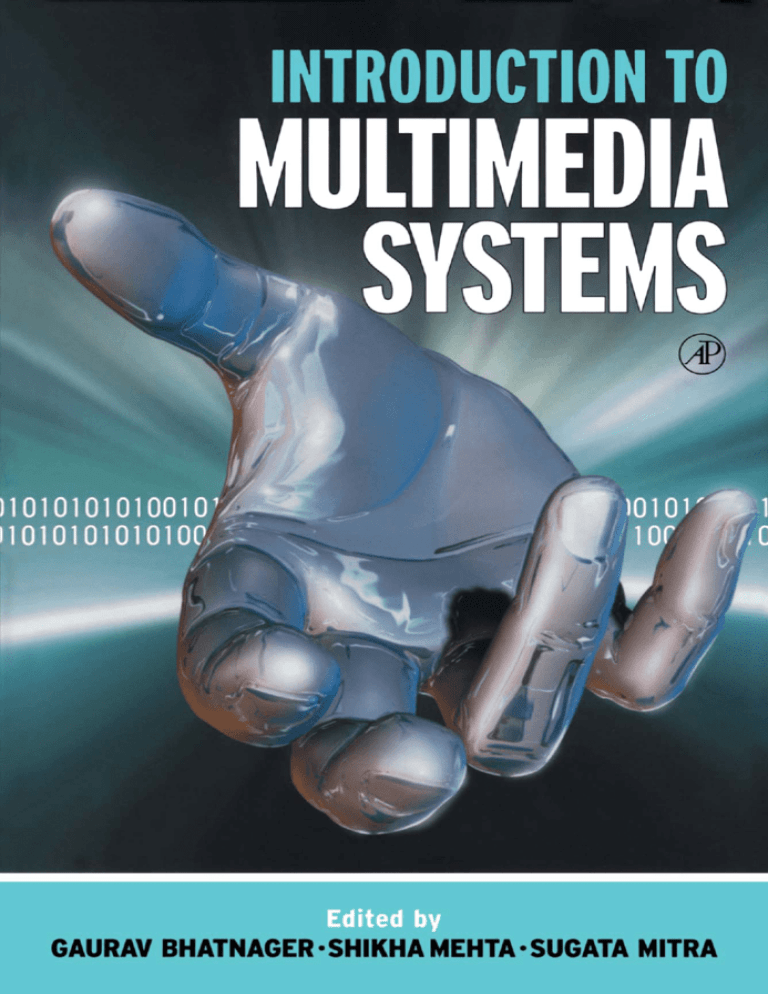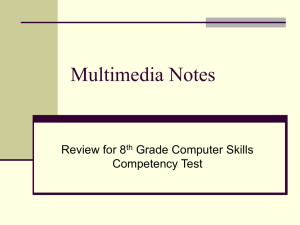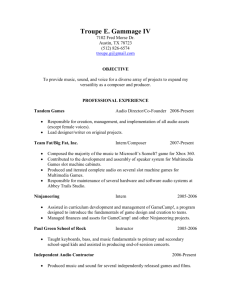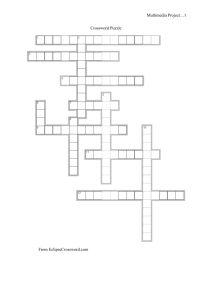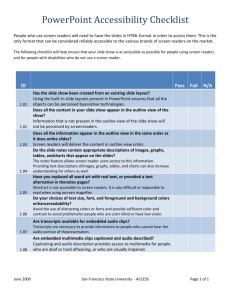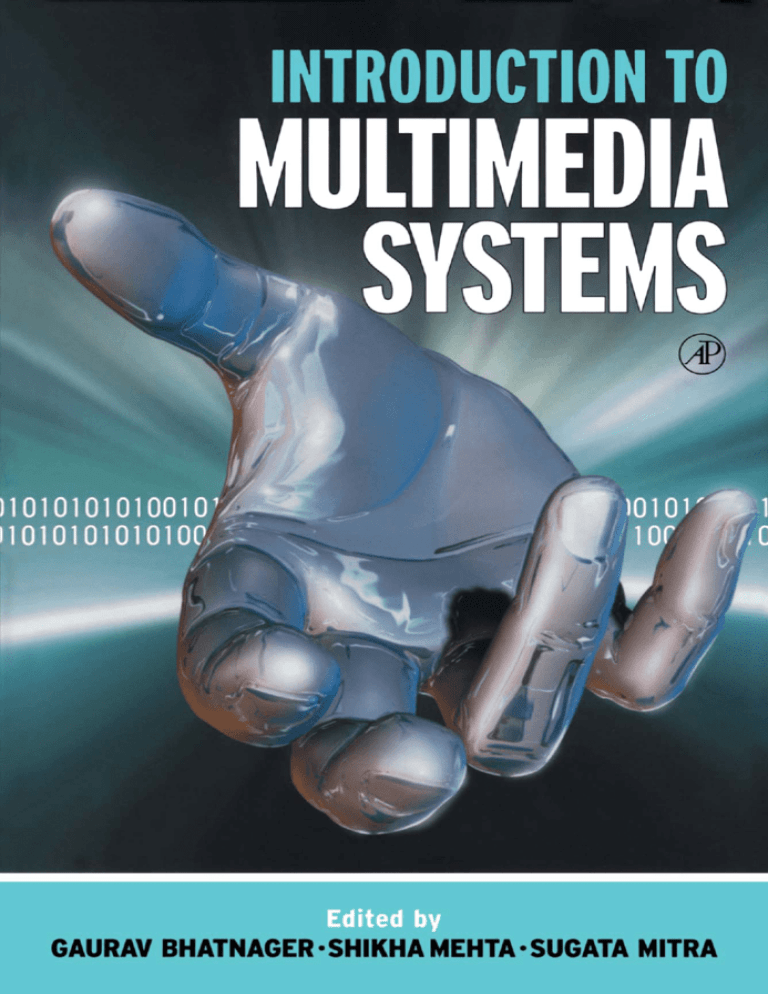
Introduction to
Multimedia Systems
This Page Intentionally Left Blank
Introduction to
Multimedia Systems
Editors
Gaurav Bhatnagar
Shikha Mehta
Sugata Mitra
Centre for Research in Cognitive Systems (CRCS)
NIITUd.
New Delhi, India
ACADEMIC PRESS
A Harcourt Science and Technology Company
San Diego San Francisco New York Boston London Sydney Tokyo
Cover art: © 2001 John Foxx Images
This book is printed on acid-free paper,
w
Copyright © 2002 by ACADEMIC PRESS
All Rights Reserved.
No part of this publication may be reproduced or transmitted in any form or by any
means, electronic or mechanical, including photocopy, recording, or any information
storage and retrieval system, without permission in writing from the publisher.
Requests for permission to make copies of any part of the work should be mailed to:
Permissions Department, Harcourt Inc., 6277 Sea Harbor Drive,
Orlando, Florida 32887-6777
Explicit permission from Academic Press is not required to reproduce a maximum of
two figures or tables from an Academic Press chapter in another scientific or research
publication provided that the material has not been credited to another source and that
full credit to the Academic Press chapter is given.
Academic Press
A division of Harcourt, Inc.
525 B Street, Suite 1900, San Diego, Cahfomia 92101-4495, USA
http://www.academicpress.com
Academic Press
Harcourt Place, 32 Jamestown Road, London NWl 7BY, UK
http ://www. academicpress .com
Library of Congress Catalog Card Number: 2001092781
hitemational Standard Book Number: 0-12-500452-4
International Standard Book Number: 0-12-500453-2 (International edition)
PRINTED IN THE UNITED STATES OF AMERICA
01 02 03 04 05 06 MB 9 8 7 6
5
4
3 2 1
Contents
Preface
vii
Note to Students
xi
Prelude to Multimedia
Sugata Mitra
1
Overview of Multimedia Systems
Caurav Bhatnagar
3
Prelude to Audio
Sugata Mitra
11
The Nature of Sound
Harita Gupta
13
Introduction to Digital Audio
Harita Gupta
21
Audio Editing
jude D'Souza
31
Music and Speech
jude D'Souza and Harita Gupta
39
An Interlude: Free for All
Sugata Mitra
49
Audio: From CD to the Web
Harita Gupta
51
The WAV File Format
jude D'Souza
55
Prelude to Graphics
Sugata Mitra
61
V
vi
CONTENTS
8
The Paint Shop Pro Interface
Renu Ahuja and Caurav Bhatnagar
63
9
Colors
Gaurav Bhatnagar
73
An Interlude: The Properties of Light
Gaurav Bhatnagar
79
10
File Formats and Web Graphics
Renu Ahuja and Gaurav Bhatnagar
85
11
Layers and Filters
Gaurav Bhatnagar
93
An Interlude: Vision
Gaurav Bhatnagar
97
12
Process of Animation
Renu Ahuja and Gaurav Bhatnagar
103
13
Video
Manish Mangrulkar and Manu Yadav
113
An Interlude: The Term Dimension
Gaurav Bhatnagar
123
14
3-D Graphics
Manish Sinha
127
15
Text in Multimedia and the Internet
Renu Gupta
137
An Interlude: Meaning in Binary Strings
Sugata Mitra
151
16
Art and Design
Gaurav Bhatnagar
161
17
Cognitive User Interfaces
Gaurav Bhatnagar
171
An Interlude: Development of Cognitive Systems
Sugata Mitra
181
Authoring Multimedia in Visual Basic
Himanshu Tayal
191
Index
205
18
Preface
Learning to make digital multimedia on a computer is a bit like learning a language. Not
a computer language like Visual Basic or C++ but languages like English or German. This
is because multimedia is more about communication between human beings than about
technology.
Digital multimedia is defined as any combination of graphics (2-D and/or 3-D), audio,
text, animation and real-life video delivered through the computer. In addition, the notion
of interactivity differentiates digital multimedia from the traditional forms of media and is
an integral part of multimedia.
Since we are dealing with digital multimedia, all of the above-mentioned elements have
to be stored in a digital or discrete format, as opposed to the largely analog formats used
by traditional mass media. Thus the multimedia expert will have to be able to do the
following, for each media:
Convert analog media into a suitable discrete format.
For example, a photograph may have to be scanned and stored on the hard drive of the
computer. Or a video may have to be "grabbed" or digitized.
Since data in digital format is discrete, a decision needs to be made about how to sample
the analog data. For example, theoretically, the straight line that you draw on paper has an
infinite number of points. But when drawn on the monitor, only a finite number of points
can be drawn. How close should the points be so that our eyes cannot tell the difference?
Similarly, when using a printer to print a line, how many dots of ink per inch should the
printer throw on the paper, for our eyes to perceive it as a straight line? Obviously, the
more data that you keep to describe the analog media, the better quality you will get.
However, a large amount of data may be impossible to store given the restrictions of your
hard disk. Thus the multimedia programmer should be able to:
Decide the "resolution" to be used when storing the data, based on the application,
the quality of the desired output, and the restrictions of the storage medium.
Obviously, if possible, we would like to have the highest quality possible. Using appropriate
vii
viii
PREFACE
compression technologies, it is possible to compress digital data and reduce the file size
but still keep adequate quality. For example, on the Internet, currently two graphics file
formats are very popular and supported widely. These are the GIF and JPEG formats.
While GIFs give good quality for cartoons and animated characters, JPEG is used for
putting photographs on the Internet. A graphics expert in a Web-development team is able
to use the right format, and adjusts the file size using these compression technologies. In
general, the multimedia programmer should be able to:
Use appropriate compression technologies and file formats for storing the media
elements.
Once the file is stored in a particular file format, you may require a special player or an
editor to view and/or edit the files. For example, MP3 is a popular format for CD quality
music files on the Internet. When such a song is downloaded on your PC, you will need a
special MPS player to play the song. As another example, consider Paint Shop Pro, a
popular graphics software. Using this package you can edit various graphics files and save
them in JPEG or GIF formats as required. You may also be able to give "special effects"
to previously made or scanned graphics. You can make screen grabs. And you can do all
this, regardless of whether you took any art classes in school! In general, for any media
element, a multimedia expert should be able to:
Edit a given media element using an appropriate editor.
Finally, the multimedia expert should be able to:
Integrate all the media elements into one multimedia system using a programming
language or an authoring package.
In this book we cover these topics for each media element.
We believe that people learn much more by experimenting with software packages and
talking to friends, rather than by reading any large tomes or by messing with the complicated
manuals written for practicing professionals. Our book gives exercises to encourage these
constructionist learning mechanisms. A Web page containing links to many of these free
software packages www.academicpress.com/multimedia. There are also links to sample
images, sounds, etc., that the students can use for educational purposes.
Each chapter tries to highlight the main features of software packages, without referring
to any commercial (and expensive) software. The philosophy is that multimedia experts
should not be software dependent, since a specific software package may not be available
at a given time. We enable our readers to become self-educated when where it comes to
learning software packages, by showing them the principles behind their central features.
All the software packages that are referred to in this book are freeware or have evaluation
versions freely available on the Internet.
As far as the Internet is concerned, we discuss the concerns of the Web developer in
terms of file formats and bandwidth restrictions. Since this is a very fast growing area, the
emphasis is on fundamentals and how developers can keep in touch with the changing
trends and technologies in this area.
We prepared this book using a process analogous to multimedia production. Experts in
the R&D Centre of NUT Ltd. wrote the various sections. Later, the various elements of this
PREFACE
ix
book were stitched together by its editors. Their role was similar to the role played by the
designers and programmers in a multimedia production. A preliminary version of this book
was used in one of NIIT's centers, for a 10-week course on multimedia.
This book should be suitable for young adults in high school or college who have some
programming background and have worked on the Windows platform, and who are keen
to learn how to make multimedia systems. If students already know some programming
language like Visual Basic or Java, they will be able to make their own stand-alone or Webbased multimedia systems. If not, they can still use MS-PowerPoint and make interesting
interactive presentations.
Gaurav Bhatnagar, Shikha Mehta, and Sugata Mitra
New Delhi, December 6, 1999
This Page Intentionally Left Blank
Note to Students
This book is on the topic of Digital Interactive Multimedia. The word multimedia is
derived from the words multiple media, and involves sound, 2-D and 3-D graphics, animation,
video, and text. All of these elements are stitched together by the programmer, based on the
conceptualization of the designer. Nevertheless, it turns out there are a few principles
common to all the different parts of digital multimedia. These principles are largely due to
the word Digital—and that, of course, is something extremely familiar to you.
There are a few things you—the student—must do to become a multimedia expert.
First, play and experiment with the various software mentioned in this book—or any other
multimedia software you can acquire. Remember, playing for 1 hr with a software package
is worth reading 10,000 words from the manual.
Second, it is important to share notes with your friends. Talk and discuss the kinds of
things you were able to do with this software, and what could possibly be the concepts that
are involved in making and using these products. Learning by talking to friends is much,
much easier than listening to lectures!
And finally, the most important thing that can do is to remember that Multimedia is first
and foremost a medium of communication, just like a movie, a television program, or a
radio show. Constantly observe these other multiple media, think about the way they
convey messages, and discuss them with your friends and family. Seeing movies and
watching TV can be productive, provided you think about what you have observed!
As you nead this book, try your best to discover the principles of Multimedia. All the
best!
XI
This Page Intentionally Left Blank
Prelude to Multimedia
You can read a newspaper to learn what is going on in the world. Or you could watch a news
broadcast on TV. Both times, chances are that you will get the same information.
But is there a difference between news as it is presented in a newspaper and shown on TV?
I am sure you will realize that there is a difference. Understanding this difference is very
important to your understanding of multimedia.
Watch a news broadcast in the evening. Notice how each news item is communicated.
Read about the same news in the following morning's newspaper. How different was the
experience?
To help you identify the differences, use the form below. Discuss the differences in the
classroom and with other students. Did everybody find the same differences?
Table 1 lists the main things to notice about media.
Table 1
Newspaper versus Television
Things to notice
What role does color play?
Which is more "real"?
Where do you have to imagine more?
Are you free to make a choice about what
you want to see or read?
Where is the editor's role more important?
For the same news item, which takes less time?
How is a political speech represented?
What about dance?
Which do you remember more, text or pictures?
Copyright © 2002 by Academic Press, Inc.
All rights of reproduction in any form reserved.
Newspaper
Television
This Page Intentionally Left Blank
CHAPTER 1
Overview of Multimedia Systems
INTRODUCTION TO MULTIMEDIA
We perceive the universe through our senses. These senses—sight and hearing among them—
are brought into play as soon as we interact with our surroundings. Our sensory organs send
signals to the brain, which constructs an interpretation of this interaction. The process of
communication, of sending messages from one person to another, is dependent on our
understanding of the senses. In general, the more information that is perceived by the receiver,
the more likely it is that an effective communication will take place.
For example, suppose you are talking to a friend on the telephone. What is missing from
this conversation, as opposed to a regular face-to-face conversation? For one thing, you
cannot see the other person's face. The expressions, and the gestures that accompany what we
say, have a lot to do with communication. Now consider a letter you have written describing
a fun trip you took. Here your friend only gets to read the text that you have written and
cannot hear your voice saying the things you have written. Besides, the communication is just
one way. You have to wait a while before finding out what your friend wishes to reply to you.
Now suppose you send a picture of yourself to your friend, along with the letter. Now you are
sending some more visual information and your friend can visualize the fun you are having.
However, the impact would have been tremendous if you had sent a video shot during the trip.
As you can see, the more information you send, the greater the impact of the conmiunication.
The medium of communication—for example, a letter or a telephone call—restricts the
usage of the various elements. Indeed, the development of communication devices is aimed
at increasing the amount of information that can be transmitted. From the early letters involving
just text, to the telephone where we could speak, we now are seeing the development of video
telephony.
The development of computers is also moving in this direction. Earlier, the computer was
capable of giving only simple text as output, now we can get sound, pictures, and more. At
present, the multimedia computer—a personal computer that has the capability to play sounds,
accurately reproduce pictures, and play videos—is easily available and widely in use.
Copyright © 2002 by Academic Press, Inc.
All rights of reproduction in any form reserved.
CHAPTER 1/OVERVIEW OF MULTIMEDIA SYSTEMS
We define digital multimedia as any combination of text, graphics (still and animated),
sound, and motion video delivered to you by a computer. The computer is an intrinsic part of
multimedia. All these elements—^text, graphics, sound, and video—are either computer generated,
or transmitted through a computer.
The development of powerful multimedia computers and the evolution of the Internet have
led to an explosion of applications of multimedia worldwide. These days multimedia systems
are used for education, in presentations, as information kiosks, and in the gaming industry. In
fact, multimedia has applications everywhere: in businesses, at schools and universities, at
home, and even in public places.
The word multimedia is a combination derived from multiple and media. The word medium
(the singular of media) means a transmission channel. For example, sound is transmitted
through the medium of air, or electricity is transmitted through the medium of wires. Similarly,
poetry could be considered a medium for transmitting our thoughts. Or for that matter, a
painting is a medium for conveying what we observe. Similarly, a Hollywood director uses
the medium of movies to tell a story. Multimedia is also a medium. To use it effectively, we
have to understand not only how to create specific elements of multimedia, but also to design
our multimedia system so that the messages we wish to convey are conveyed effectively. To
be able to create effective multimedia, it is important for us to be sensitive to other multiplemedia—such as TV and films. Nevertheless, it is also necessary to keep in mind that the two
are different in many ways. We will understand the differences and similarities between the
two as we go along.
The most important difference between traditional multiple media such as radio and television
and digital multimedia is the notion of interactivity. The power of computers allows users to
interact with the programs. Since interactivity is such a powerful concept, many experts in the
field of multimedia consider interactivity to be an integral part of multimedia. We will also
follow this convention. Thus, whenever we say the word multimedia, you should understand
that we are referring to digital, interactive multimedia.
ELEMENTS OF MULTIMEDIA
We have seen that a multimedia system consists of several elements such as sound, graphics,
text, and video. We now describe what each one contains.
The first element of multimedia we consider is audio. The word audio is slightly different
from sound. Audio consists of the sounds we can hear. This may seem contradictory, but it is
well known that humans do not hear all possible sounds. For example, the sound emitted by
the dog-whistle is recognized by dogs but not by humans. Audio is one of the most appealing
elements of any successful multimedia presentation. The impact of sound sets the mood and
establishes the ambience of a presentation. It can be used in a number of ways in a multimedia
application, for example, to reinforce a message or theme, to set the mood, or to catch the
interest and alert the audience. As part of audio content in a multimedia system, we may use
music, sound effects, or speech to accomplish the goals of our presentation. The audio that
appears in a multimedia presentation is of two types. It is either computer generated, or
recorded and converted into a digital format.
Perhaps the most important element of multimedia is the graphic element. Multimedia
presentations are predominantly graphics based. Information communicated through pictures
is easier to understand and retain. Graphic elements in a multimedia system could be still
pictures (like photographs) converted to digital format with the help of scanners, or generated
on the computer. They may be flat (or two-dimensional), such as photographs and paintings,
MASS MEDIA VERSUS MULTIMEDIA—DIGITAL AND ANALOG DATA
or they may appear solid (or three-dimensional), like sculptures and objects around us. They
may be either static graphic elements or animated. Further, animations may be two-dimensional,
as in old cartoon films, or three-dimensional.
Computer-generated text is another element of multimedia. A few words appearing in a
predominantly graphic multimedia system can have a powerful effect. On the Internet, text is
used much more than on stand-alone multimedia products, so it takes on an added importance.
Also, text and art can be mixed together in interesting ways to reinforce the message being
transmitted. Text can also be animated in interesting ways.
Figure 1 shows the main screen of a multimedia product, with some of its graphics and text
elements.
Finally, we mention that video is another element of multimedia. Obviously, video and
audio are closely related, and together they are the most effective means of communication
that can be a part of the multimedia system.
MASS MEDIA VERSUS MULTIMEDIA—DIGITAL AND ANALOG DATA
Recall that the computer is an intrinsic part of multimedia. Thus all the elements of multimedia
have to be in digital format. In contrast, other multiple media such as TV programs and films
are analog in nature. It is important to understand the difference between the two formats.
First there is the difference between discrete and continuous. Consider a line segment
connecting two points. There are an infinite number of points on any line segment. However,
when we wish to write a program to draw a line segment on the screen connecting two points,
we will not be able to draw an infinite number of points. This is because the number of pixels
FIGURE 1
The main screen of a multimedia product.
CHAPTER 1/OVERVIEW OF MULTIMEDIA SYSTEMS
on the screen is finite, and only a finite number of pixels have to be colored black (on a white
screen) to draw a line segment. In other words, we can say that the line segment (as defined
in geometry books) is continuous and the line made on the computer screen is discrete.
However, since the pixels on the screen are very close to each other, our eyes cannot tell the
difference, and we perceive a continuous line.
To return to the difference between analog and digital data, we can say that analog is
continuous data, and digital is discrete. The plants and trees that we see around us are
continuous, but their digital pictures are forced to be discrete. Nevertheless, we have seen that
if we include enough data in our digital representation, our eyes cannot tell the difference.
One advantage of working with digitally stored media is the comparative ease of editing
media files. This is the primary reason why even analog media studios employ computers in
their work. For example, the 2-D and 3-D animations that you see these days on television
and in movies are almost all done by using computers.
One consequence of requiring all multimedia elements to be in a digital format is that we
need special hardware and software to convert from analog to digital format. For example, we
may shoot a video to incorporate in our multimedia project, but we need some special
software and hardware to convert it into a digital format, aside from the software to edit it.
Moreover, multimedia files usually take up a lot of space on the disk, so we usually use
different techniques to reduce the file size of (or compress) the data. We may also need to find
special programs to view or play the files.
For example, to compress music files using a technique called MPS compression, we use
an MPS encoder. To play the musicfiles,we need (aside from the usual multimedia computer)
software that can play the music in this format—an MPS Player. In addition, we need special
software to edit the sound files. Thus, creating a multimedia system involves working with
many kinds of software for each element of multimedia, aside from the usual programming
language to stitch all the elements together.
INTERACTIVITY
In a multimedia system, if the user has the ability to control what elements are delivered and
when, the system is called an interactive system. Traditional mass media include television,
film, radio, and newspapers. These are called mass media, since the communication processes
are one way, originating from a source and being delivered to a mass audience. These technologies
also combine audio, video, graphics, and text, but in a way that is inflexible. For example, a
film has a predefined beginning, middle, and end, irrespective of the audience watching it.
With the power of the computer, the same media could be manipulated by the audience. In
this manner, the audience does not need to remain passive, but becomes the user of the
system. Thus, the key difference between mass media and multimedia is the shift from
audience to users, and one-way communication to two-way communication. This is accompUshed
through interactivity.
To communicate with the system, the user can use a variety of devices such as the keyboard,
mouse, tracking ball, touch screen, and pen-based mouse. Thus while designing a multimedia
application, we have to decide the level of interactivity we wish to provide to the user of the
system. For example, in a direct-sales application, you can give different choices for a single
product with different schemes. The buyers can select the products they wish to buy.
One important thing to notice is that well-designed products always give feedback to the
user once the user interacts with the computer. In our example, once the user selects the
products to buy, the program can provide feedback to the user, such as, "you will get your
requested product within S6 hours from now."
STAGES IN MULTIMEDIA PRODUCTION
MULTIMEDIA PRODUCTION
Multimedia production is a complicated process, usually involving many people. Typically,
one or more of the following people may be involved in making a multimedia product:
producer, multimedia designer/creative designer, subject matter expert, programmer, instructional
designer, scriptwriter, computer graphic artist, audio/video specialist, and webmaster. A brief
description of each of these roles follows.
•
•
•
•
•
•
•
•
•
PRODUCER—The role of the producer is to define, coordinate, and facilitate the production
of the project. Other tasks performed by the producer include negotiating with the client;
securing financial resources, equipment, and facilities, and coordinating the development
team. The person should be aware of the capabilities and limitations of the technology,
which helps in discussions with the client.
MULTIMEDIA DESIGNER—A multimedia designer visualizes the system and determines its
structure. The designer defines the look, feel, format, and style of the entire multimedia
system.
SUBJECT MATTER EXPERT—The subject matter expert provides the program content for the
multimedia architect.
PROGRAMMER/AUTHOR—The programmer integrates all the multimedia elements like
graphics, text, audio, music, photos, and animation, and codes the functionality of the
product.
INSTRUCTIONAL DESIGNER—The team may include a specialist who can take the information
provided by the content specialists and decide how to present it using suitable strategies
and practices. The instructional designer makes sure that the information is presented in
such a manner that the audience easily understands it.
SCRIPTWRITER—A script is a description of events that happen in a production. The scriptwriter
makes the flowchart of the entire system and decides the level of interactivity of the
system.
COMPUTER GRAPHIC ARTIST—The computer graphic artist creates the graphic elements of
the program such as backgrounds, photos, 3-D objects, logos, animation, and so on.
AUDIO AND VIDEO SPECIALISTS—Audio and video specialists are needed when intensive
use of narration and digitized video are integrated into a multimedia presentation. The
audio specialist is responsible for recording and editing narration and for selecting,
recording, or editing sound effects. The video specialist is responsible for video capturing,
editing, and digitizing.
WEBMASTER—This individual has the responsibility of creating and maintaining a Web
page. The person should be capable of converting a multimedia application into a Web
page or creating a Web page with multimedia elements.
STAGES IN MULTIMEDIA PRODUCTION
Multimedia production is a complex process that can be categorized broadly into the following
different stages:
•
RESEARCH AND ANALYSIS—At this stage, we should find out as much as possible about the
audience: their education, technology skill level, needs, and so on. We also gather information
on the content to be presented and the system on which the multimedia product will be
used.
CHAPTER 1/OVERVIEW OF MULTIMEDIA SYSTEMS
SCRIPTING/FLOWCHARTING—Scripting (or flowcharting) involves deciding the overall structure
of the multimedia project. This is done by placing the various segments of the project in
order, using arrows to reflect flow and interactive decision making. A flowchart has
information about the major headings/options given to the user, what comes in the main
menu of the program, and the subsequent branching when the user takes an action. For
example, if we were designing our home pages with information about our education, our
interests, and our favorite sites as subpages, we would draw a flowchart, starting with our
main screen and indicate the other screens and how they are linked up together.
STORYBOARDING—The storyboard is a detailed design plan that the designer creates, indicating
what each screen looks like, which media elements are used in the screen, and all the
specifications of the media elements. For example, a storyboard of a screen will contain
information about the buttons being used on the screen, what they look like (a rough
sketch), and what happens when the user clicks on a button. The storyboarding stage is
where the detailed visualization of the multimedia system takes place.
CONSTRUCTION/COLLECTION OF MEDIA ELEMENTS—Usually after the storyboard, a prototype
is made and tested, and the design is reviewed. After this stage, the graphic designer is
given detailed specifications of the project and begins creating graphics and other media
elements.
PROGRAMMING—^When the development team has created and collected the various interface
and content elements, they are assembled into a final product using a programming
language like Visual Basic. One trend has been the development of easy-to-use authoring
programs such as the Macromedia Director, HyperCard, and Authorware.
TESTING—The final production stage is the testing phase. It determines that everything
works on the system it is supposed to work on and also whether typical users will find the
design intuitive enough.
EXERCISES
1.
Which of the following are interactive?
a. A radio broadcast
b. A talk show on TV
c. A newspaper
d. A computer game
State whether the following statements are true or false.
2.
3.
4.
5.
The instructional designer is responsible for the information to be presented in a multimedia
system.
The storyboard contains a description of the navigation buttons to be used in a system.
The audience analysis is done before the scripting stage of multimedia production.
The webmaster is not involved in every multimedia production team.
Projects
1.
Multimedia programs primarily appeal to only two of our senses—sight and hearing.
Many computer-based applications may become possible once multimedia computers
can also deliver the "smells" of the world. For example, the smell of a pizza may entice
more users to order pizza from a Web site. Make a list of all the applications that may
EXERCISES
2.
become possible once this sense is also available over the digital medium. Discuss these
with your friends.
Carefully watch an advertisement (several times) for a popular product on television. Can
you figure out the intended audience? Can you figure out the main message the advertisement
is trying to project to its audience? By looking at the advertisement several times, try to
go back and recreate brief notes on what must have been the findings at the Research and
Analysis stage. What was contained in the script and storyboard? Recreate these documents
by looking at the ad.
Solutions
1. d (A computer game)
2. False
3. True
4. True
5. True
This Page Intentionally Left Blank
Prelude to Audio
Voice is the predominant method by which human beings communicate. We are so accustomed
to speaking and listening that we take sound for granted. But sound exists in many different
forms and each form has its own purpose and characteristics. Here are some things you can
do:
•
•
•
•
Listen to a song on a radio. Try and tune to a clear station on an AM frequency.
Watch a music video. (Imagine, today you can "watch" a song!)
Listen to a song from a CD player or a good quality audiotape.
Speak to a friend on the phone.
How do the sounds from the above exercises differ from each other?
Table 1 will help you identify the differences:
Table 1
Identify the Differences in Sound in Various Media
Things to notice
Telephone
Radio
Television
CD/Hi-fi tape
Which sounds most like
a "real" voice?
Do voices sound distorted?
Is it noisy?
How is music different
from speech?
Copyright © 2002 by Academic Press, Inc.
All rights of reproduction in any form reserved.
11
This Page Intentionally Left Blank
CHAPTER 2
The Nature of Sound
SOUND
What Is Sound?
Sound is a key component in communication. Imagine what you would experience if the
television program you are watching becomes very noisy. Or, if the sound system stops
working in the middle of a gripping film!
The presence of sound greatly enhances the effect of a mostly graphic presentation,
especially in a video or with animation. In a multimedia project, you can use sound in
many different ways, some of which will be discussed shortly.
Sound is the brain's interpretation of electrical impulses being sent by the inner ear
through the nervous system. There are some sounds the human ear cannot perceive—those
which have a very high or low frequency. Your dog can help you with those because dogs
can hear these very high or low frequency sounds and their ears are very susceptible to
sound variations.
How Do We Hear?
If a tree falls in the forest, and there is no one to hear it, will there be a sound?
This is a very old philosophical dilemma, which relies on using the word sound for two
different purposes. One use is as a description of a particular type of physical disturbance—
sound is an organized movement of molecules caused by a vibrating body in some medium—
water, air, rock, etc.
The other use is as a description of a sensation—sound is the auditory sensation produced
through the ear by the alteration in pressure, particle displacement, or particle velocity
which is propagated in an elastic medium. Both these definitions are correct. They differ
only in the first being a cause and the second being an effect.
When an object moves back and forth (vibrates), it pushes the air immediately next to
Copyright © 2002 by Academic Press, Inc.
All rights of reproduction in any form reserved.
1 •J
14
CHAPTER 2A"HE NATURE OF SOUND
it a bit to one side and, when coming back, creates a slight vacuum. This process of
oscillation creates a wave similar to the ripples that are created when you throw a stone in
still waters.
The air particles that move in waves make the eardrum oscillate. This movement is
registered by a series of small bones—the hammer, the anvil, and the stirrup—that transmit
these vibrations to the inner ear nerve endings. These, in turn, send impulses to the brain,
which perceives them as sounds.
For example, consider what happens when you pluck a guitar string. The plucked string
vibrates, generating waves—periodic compressions and decompressions—in the air
surrounding the vibrating string. These, sound waves now move through the air. When
these sound waves reach the ear, they cause the eardrum to vibrate, which in turn results
in signals being sent to the brain.
Hearing Your Own Voice
The way you sound to yourself is a very personal thing. Only you hear your voice the way you
do. Everyone else hears your voice differently. For example, you will find that your voice
sounds different in a tape recording than you sound to yourself. This is because sound waves
inside your body travel through the bones, cartilage, and muscles between your voice box and
your inner ear. Sounds from tape recorders (and other people) travel through the air and reach
your eardrum, and thus sound different.
Use of Audio in Multimedia
You can use sound in a multimedia project in two ways. In fact, all sounds fall into two
broad categories:
•
•
Content sound
Ambient sound
Content sound provides information to audiences, for example, dialogs in movies or
theater. Some examples of content sound used in multimedia are:
•
•
•
•
Narration: Narration provides information about an animation that is playing on the
screen.
Testimonials: These could be auditory or video sound tracks used in presentations or
movies.
Voice-overs: These are used for short instructions, for example, to navigate the multimedia
application.
Music: Music may be used to communicate (as in a song).
Ambient sound consists of an array of background and sound effects. These
include:
•
•
•
Message reinforcement: The background sounds you hear in real life, such as the
crowds at a ball game, can be used to reinforce the message that you wish to communicate.
Background music: Set the mood for the audience to receive and process information
by starting and ending a presentation with music.
Sound effects: Sound effects are used in presentations to liven up the mood and add
effects to your presentations, such as sound attached to buUeted lists.
15
SOME PHYSICS BACKGROUND
SOME PHYSICS BACKGROUND
Properties of Sound
Many of the terms that we learned in our high school physics class are used by audio
experts. In this section we review some of these terms.
As we have seen, sound waves are disturbances in the air (or other mediums of
transmission). The wave consists of compressions and rarefactions of air and is a longitudinal
wave. However, all waves can be represented by a standard waveform depicting the
compressions and rarefactions. The compressions can map to the troughs and the rarefactions
to crests in Figure 1, which depicts a typical waveform. A waveform gives a measurement
of the speed of the air particles and the distance that they travel for a given sound in a given
medium. The amplitude measures the relative loudness of the sound, which is the distance
between a valley and a crest as shown in Figure 1. The amplitude determines the volume
of the sound.
The unit of measurement of volume is a decibel. Have you ever stood on the tarmac
when an airplane takes off? The sound produced is of such a high decibel value that you
want to shut your ears because they hurt.
Frequency
The difference in time between the formation of two crests is termed as the period. It is
measured in seconds (see Figure 1). A number of crests (peaks) may occur within a second.
The number of peaks that occur in one second is the frequency. Another term associated
with frequency is pitch. If an object oscillates rapidly, it creates a "high-pitched" sound. A
low-frequency sound on the other hand is produced by an object that vibrates slowly, such
as the thicker strings of a piano or guitar. Frequency is measured by the number of cycles
(vibrations) per second and the unit of frequency is hertz (Hz). Frequency may also be
defined as the number of waves passing a point in one second.
The human ear can perceive a range of frequencies from 20-20,000 Hz (or 20 kHz).
However, it is most sensitive to sounds in the range of 2-4 kHz.
0
•D
•Q.
E
<
Duration (Time in Second)
FIGURE 1
Sound in a waveform.
CHAPTER 2/THE NATURE OF SOUND
16
Wavelength
Wavelength is the distance from the midpoint of one crest to the midpoint of the next crest.
It is represented by the symbol X (refer Figure 2).
Doppler Effect
Sound waves, as we said earlier, are compressions and rarefactions of air. When the object
making the sound is moving toward you, the frequency goes up due to the waves getting
pushed more tightly together. The opposite happens when the object moves away from you
and the pitch goes down. This is called the Doppler effect.
Why does the horn of an approaching car sound high-pitched when it is coming close
to you, yet suddenly becomes low when it moves away? As a car and its horn move toward
you, the pushes of sound—the sound waves—get crammed together, which makes them
higher pitched.
On the other hand, when the car and the horn move away from you, the sound waves are
spread out further apart. That makes a lower pitched sound. This is depicted in Figure 3.
Bandwidth
Bandwidth is defined as the difference between the highest and the lowest frequency
Wavelength
FIGURE 2
Wavelength.
Listener
Listener
FIGURE 3
Doppler effect.
SOME PHYSICS BACKGROUND
17
contained in a signal. A signal which spans the range of 200-3200 Hz has a bandwidth
(BW) of:
BW= 3200-200 = 3000 Hz.
Harmonics
Few objects produce sound of a single frequency. Most musical instruments, for example,
generate multiple frequencies for each note. That is really the way one can tell the difference
between musical instruments, for example, a violin and a flute, even though both produce
notes of precisely the same pitch. The combinations of frequencies generated by an instrument
are known as the timbre. A timbre consists of a fundamental or main frequency and other
minor frequencies known as overtones or harmonics (see Figure 4).
Consider a string of length L stretched between two fixed supports. When a wave is set
up in the string, the wave will travel in both directions and will be reflected at each end (see
Figure 5). For a stationary wave to exist in the string, each end, jc = 0 and jc = L, must be
a node. From the conditions stated 3ix = L,L = N A/2 (A is the wavelength), and the string
must be an integral number of half wavelengths. Now this string may vibrate with the
lowest frequency /, called the fundamental frequency, and any integral multiple of the
lowest frequency. These possible modes of vibration whose frequencies are all multiples of
the lowest frequency are called harmonic frequencies, or simply harmonics. The fundamental
is the first harmonic, and each of the higher frequencies is named by the integer used to
express its frequency in terms of the fundamental, for example (d) in Figure 5 is the fourth
harmonic.
The sounds that we hear from vibrating objects are complex in the sense that they
contain many different frequencies. This is due to the complex way the objects vibrate.
A "note" (say, Middle C) played on a piano sounds different from the same "note"
played on a saxophone. In both cases, different frequencies above the common fundamental
note sounded are present. These different frequencies along with the difference in timbre
enable you to distinguish between different instruments.
The harmonic series is a series of frequencies that are whole number multiples of a
fundamental frequency. For example, taking the tone Middle C, whose fundamental frequency
is approximately 261 Hz, the harmonic series (HS) on this frequency is:
FIGURE 4
A complex sound wave.
18
CHAPTER 2ArHE NATURE OF SOUND
(a)
FIGURE 5
Vibrations in a stretched string.
HS =/, 2/, 3/, 4/, ..., n/, where/= 261 Hz.
Or,
HS = 261, 522, 783, 1044 Hz, ..., n x 261 Hz.
A tone with only the first harmonic is a "pure" tone. A tone with many harmonics is a
"rich" tone. The proportion of harmonics produced by a piano are different from those
produced by an organ.
Velocity of Sound
The velocity of sound may be found directly by measuring the time required for the waves
to travel a measured distance. The velocity varies greatly with the medium through which
it travels. The velocity of sound increases as the temperature rises and decreases as the
temperature falls. Table 1 provides the values for the speed of sound at 0°C in various
media.
19
EXERCISES
Table 1 The Speed of Sound in Various Media
Medium
Air
Hydrogen
Carbon dioxide
Water
Iron
Glass
Meters/second
331.5
1270
258
1450
5100
5500
If you watch the firing of a gun at a considerable distance, you will see the smoke of the
discharge before you hear the sound. This delay represents the time required for the sound
to travel from the gun to you (since the light reaches you almost instantaneously).
EXERCISES
1. Sound effects can be used:
a. To impress the audience.
b. To liven up the mood of the audience.
c. To distract the audience.
2. Sound is the result of:
a. A vibration.
b. Strumming a guitar.
c. Talking.
3. I hear my voice differently from others because:
a. I talk differently to others.
b. They hear me differently.
c. They hear me through air as the medium whereas I hear myself through my body.
d. They hear me through my body as the medium whereas I hear myself through air.
4. Can you think of a situation where the sound produced is close to the threshold of
pain?
5. You can see two people talking in the distance, but you do not hear them speak
because:
a. The decibel value of the sound is below 1 decibel.
b. The decibel value of the sound is above 115 decibels.
c. The decibel value of the sound is above 120 decibels.
6. Close your eyes and imagine it is night and a train whistles past you. Think about what
happens when the train moves past you, and write one paragraph describing the experience.
If you haven't heard a train whistle past you, find a movie which has such a scenario,
and describe the audio effects used.
7. The bandwidth of a signal which spans the range of 2-4 kHz is:
a. 2000 Hz
b. 2000 kHz
c. 4 kHz
8. You are underwater and there is an explosion at a distance of 2900 meters from where
20
CHAPTER 2ArHE NATURE OF SOUND
you are scuba diving. Approximately how long will the sound take to reach you?
a. 5 seconds
b. 2 minutes
c. < 2 seconds
d. 2 seconds
Project
1. Watch an action movie of your choice. Choose 5 minutes of action-packed footage,
and list all the sounds that you hear in this clip. Classify them into content or ambient
sounds, and further describe in one line what message the audio is conveying, or what
effect it is having on you. Discuss your answers with friends.
Solutions
1.
2.
3.
5.
7.
8.
b
a
c
a
a
d
CHAPTER 3
Introduction to Digital Audio
DIGITAL AUDIO
The sound heard by the ear (also called audio) is analog in nature and is a continuous
waveform. Acoustic instruments produce analog sounds. A computer needs to transfer the
analog sound wave into its digital representation, consisting of discrete numbers.
In this section, we will try to understand the basic principles of digital audio that are
critical in understanding the storage, transmission, and applications of audio data. With the
Internet providing an unrestricted medium for audio transmission, a large amount of research
is focused on compression techniques, speed of transmission, and audio quality.
A microphone converts the sound waves into electrical signals. This signal is then
amplified, filtered, and sent to an analog-to-digital converter. This information can then be
retrieved and edited using a computer. If you want to output this data as sound, the stream
of data is sent to the speakers via a digital-to-analog converter, a reconstruction filter, and
the audio is amplified. This produces the analog sound wave that we hear.
SAMPLING
The audio input from a source is sampled several thousand times per second. Each sample
is a snapshot of the original signal at a particular time. For example. Figure 1 shows
samples taken at intervals of 0.125 seconds.
Let us make an analogy. Consider the making of a motion picture. A dynamic scene is
captured on film or videotape 24-30 times a second. The eye perceives a rapid succession
of individual photographic frames as movement on the screen. Due to the speed of display
of the frames, the eye perceives it as a continuum. Similarly, sound sampling transfers a
continuous sound wave into discrete numbers.
Copyright © 2002 by Academic Press, Inc.
All rights of reproduction in any form reserved.
•^ '
22
CHAPTER 3/INTRODUCTION TO DIGITAL AUDIO
-1
0.5
1.5
FIGURE 1
Sampled and digitized signal.
SAMPLING RATE
When sampling a sound, the computer processes snapshots of the waveform. The frequency
of these snapshots is called the sampling rate. The rate can vary typically from 500090,000 samples per second.
Sampling rate is an important (though not the only) factor in determining how accurately
the digitized sound represents the original analog sound. Let us take an example. Your
mother is scolding you for breaking her precious vase kept in the living room. Your sister
hears only bits and pieces of the conversation because she is not interested in the matter.
Later you ask your sister if the scolding was justified and your sister replies that she did
not listen to the whole conversation. This is because she sampled the voices at a very wide
range.
DIGITIZATION
Digitization is the process of assigning a discrete value to each of the sampled values. It
is performed by an Integrated Chip (IC) called an A to D Converter. In the case of 8-bit
digitization, this value is between 0 and 255 (or -128 and 127). In 16-bit digitization, this
value is between 0 and 65,535 (or -32,768 and 32,767). An essential thing to remember is
that a digitized signal can take only certain (discrete) values. The process of digitization
introduces noise in a signal. This is related to the number of bits per sample. A higher
number of bits used to store the sampled value leads to a more accurate sample, with less
noise.
This process can be compared to measuring the liquid level using a measuring cylinder
(as in Figure 2). While the liquid level can have any value between 0 and 100 ml, the
reading accuracy is restricted by the number of graduations on the scale. On a scale with
higher resolution, one might know that it was actually 43 ml.
FIDELITY
Fidelity is defined as the closeness of the recorded version to the original sound. In the case
of digital speech, it depends upon the number of bits per sample and the sampling rate. A
really high-fidelity (hi-fi) recording takes up a lot of memory space (176.4 Kb for every
second of audio of stereo quality sampled at 16 bits, 44.1 kHz per channel). Fortunately for
most computer multimedia applications, it is not necessary to have very high fidelity
sound.
SOUND FORMATS AND SETTINGS
23
FIGURE 2
A smaller measure means more accurate reading.
NYQUISTTHEOREM
The sampling frequency determines the limit of audio frequencies that can be reproduced
digitally. According to Nyquist theorem, a minimum of two samples (per cycle) is necessary
to represent a given sound wave. Thus, to represent a sound with a frequency of 440 Hz,
it is necessary to sample that sound at a minimum rate of 880 samples per second. Therefore,
Sampling rate = 2 x Highest frequency.
If it is not sampled above this rate, a distortion known as "aliasing" occurs and it cannot
be removed by postprocessing the digitized audio signal. So frequencies that are above half
the sampling rate are filtered out prior to sampling to remove any aliasing effects.
SOUND FORMATS AND SETTINGS
As discussed, the sampling rate determines the frequency makeup of the recording. Recording
at high sampling rates produces a more accurate capture of the high-frequency content of
the sound. Another aspect to consider is the "bit-resolution." Along with sampling rate, the
resolution determines the accuracy with which a sound is digitized. The increase in the
number of bits in a recording makes the sound playback increasingly realistic.
Stereo recordings are made by recording on two channels, and are lifelike and realistic.
Mono sounds are less realistic, flat, and not as dramatic, but they have a smaller file size.
Stereo sounds require twice the space as compared to mono recordings. To calculate the
storage space required, the following formula are used:
Mono Recording:
File size = Sampling rate x duration of recording in seconds x (bits per sample/8) x 1
Stereo Recording:
File size = Sampling rate x duration of recording in seconds x (bits per sample/8) x 2
24
CHAPTER 3/INTRODUCTION TO DIGITAL AUDIO
Sound formats are standard in most audio editing software. Sampling rates of 8,
11, 22, and 44 kHz are used more often.
Table 1 shows a comparative analysis of sound files with reference to file resolution and
sampling rates.
Unlike magnetic duplication techniques (taping) which lose a portion of the quality with
every transfer, there is no loss of quality when reproducing digital audio. This is its chief
advantage over other audio reproduction techniques.
Table 1 The Sound Quality of Digitized Sound
Sampling
rate (kHz)
Bit-resolution
(bits)
Stereo/Mono
Bytes needed for
one minute (MB)
44
44
44
44
16
16
8
8
Stereo
Mono
Stereo
Mono
10.5
5.25
5.25
2.6
22
16
Stereo
5.25
22
22
16
8
Mono
Stereo
2.6
2.6
Mono
1.3
Stereo
Mono
2.64
1.32
22
11
11
16
16
Comments
CD-quality sound.
Good quality for voice-overs.
Good quality for playback.
Good quality for recording a
mono audio source.
Good quality reproduction but
not CD quality.
OK for narration.
Good for stereo recording
when playback equipment
quality is low.
Sounds like good AM radio
quality.
No advantage in using stereo.
Sounds muffled. The lowest
standard you should use,
unless you are using for
telephony applications.
QUALITY OF SOUND
Quality of Sound in a Telephone
The telephone until very recently was considered an independent office or home appliance.
The advent of voice mail systems was the first step in changing the role of the telephone.
Voice mail servers convert the analog voice and store it in digital form. With the standards
for voice mail file formats and digital storage of sound for computer systems coming
closer together, use of a computer system to manage the phone system is a natural extension
of the user's desktop. The bandwidth of telephone conversation is 3300 Hz. The frequency
ranges from 200-3500 Hz. The signal of course is inherently analog.
Quality of Sound in a CD
CD-ROMs have become the media choice for the music industry in a very short period of
time. The reasons are as follows:
Ease of use and durability of the media
COMPRESSION
•
•
•
25
Random access capability as compared to audiotapes
Very high quality sound
Large storage volumes
CD-ROMs are becoming important media for multimedia applications. The sampling rate
is typically 44 kHz for each channel (left and right).
For example, take an audiocassette and listen to a song by your favorite singer. Then
listen to the same song on a CD. Do you hear the difference? This difference in audio
quality is because of the difference in recording the song on the two different media.
Criteria for Selecting a Particular Quality Audio
As you already know, audio objects generate large volumes of data. This requires a large
volume of on-line disk space to store the data; and second, it takes longer to transmit this
larger volume of data over a network. To solve these problems, the data are compressed.
The compression and decompression techniques are discussed below.
The choice of sampling rate and compression for a particular piece of audio depends
upon the use for that clip of sound. If you are going to use it for embedding sound in your
HTML pages and these pages will be downloaded over the Internet it makes sense to use
a low or medium sampling rate with compression. If you are going to record a song which
will be pressed on a CD, then go for the highest sampling rate of 44.1 kHz. Remember,
higher quality audio will always be associated with higher storage and access time so the
quality is purely application dependent.
COMPRESSION
Introduction
An important aspect of communication is transfer of data from the creator to the recipient.
Transfer of data in the Internet age is very time-dependent. Take for instance speech, which
is nothing but changes in the intensity of sound over a fixed period. This speech is transferred
across networks in the form of sound files. If the size of the sound files is too large, the
time taken to transfer the files increases. This increase in the transfer time deteriorates the
quality of the sound at the receiver's end. The time taken to transfer a file can be decreased
using compression.
Compression in computer terms means reducing the physical size of data such that it
occupies less storage space and memory. Compressed files are, therefore, easier to transfer
because there is a sizable amount of reduction in the size of data to be transferred. This
results in a reduction in the time needed for file transfer as well as a reduction in the
bandwidth utilization thus providing good sound quality even over a slow network.
The following examples of digital media show the amount of storage space required for
one second of playback of an audio file:
•
•
An uncompressed audio signal of telephone quality (8-bit sampled at 8 kHz) leads to
a bandwidth requirement of 64 Kbps and storage requirement of 8 KB to store one
second of playback.
An uncompressed stereo audio signal of CD quality (16-bit sampled at 44.1 kHz) leads
to a bandwidth requirement of 44.1 kHz x 16 bits = 705.6 Kbps and storage requirement
of 88.2 KB for one second of playback.
26
CHAPTER 3/INTRODUCTION TO DIGITAL AUDIO
Compression Requirements
In the case of audio, processing data in a multimedia system leads to storage requirements
in the range of several megabytes. Compressions in multimedia systems are subjected to
certain constraints. These constraints are:
•
•
•
•
•
The quality of the reproduced data should be adequate for applications.
The complexity of the technique used should be minimal, to make a cost-effective
compression technique.
The processing of the algorithm should not take too long.
Various audio data rates should be supported. Thus, depending on specific system
conditions the data rates can be adjusted.
It should be possible to generate data on one multimedia system and reproduce data on
another system. The compression technique should be compatible with various
reproduction systems.
As many applications exchange multimedia data using communication networks, the
compatibility of compression is required. Standards like CCITT (International Consultative
Committee for Telephone and Telegraph), ISO (International Standard Organization), and
MPEG (Moving Picture Experts Group) are used to achieve this compatibility.
Common Compression Methods
An array of compression techniques have been set by the CCITT Group—an international
organization that develops communication standards known as "Recommendations" for all
digitally controlled forms of communication.
There are two types of compression:
•
•
Lossless Compression
Lossy Compression
Lossless Compression
In lossless compression, data are not altered or lost in the process of compression or
decompression. Decompression produces a repUca of the compressed object. This compression
technique is used for text documents, databases, and text-related objects. The following are
some of the commonly used lossless standards:
•
•
•
•
•
Packbits encoding (run-length encoding)
CCITT Group 3 1-D (compression standard based on run-length encoding scheme)
CCITT Group 3 2-D (compression standard based on run-length encoding scheme
modified by two-dimensional encoding)
CCITT Group 4 (compression standards based on two-dimensional compression)
Lempel-Ziv and Welch algorithm LZW (Techniques used by ARJ/PKZIP)
Lossy Compression
There is loss of some information when lossy compression is used. The loss of this data is
such that the object looks more or less like the original. This method is used where absolute
data accuracy is not essential. Lossy compression is the most commonly used compression
MPEG
27
type. This compression technique is used for image documents, audio, and video objects.
The following are some of the commonly used lossy standards:
•
•
•
•
•
Joint Photographic Experts Group (JPEG)
Motion Picture Experts Group (MPEG)
Adaptive Differential Pulse Code Modulation (ADPCM)
CCITT H.261 (Px64) Video Coding Algorithm
Intel DVI (Digital Video Interactive)
Schemes of Audio Compression
The most commonly used compression schemes for audio are:
•
•
ADPCM (Adaptive Differential Pulse Code Modulation)
MPEG (Motion Picture Experts Group)
ADPCM
ADPCM stands for Adaptive Differential Pulse Code Modulation. It is a family of speech
compression and decompression algorithms. Using this technique one can achieve about
40-80% compression.
Audio signals are waves, which are smooth in nature. Complex sounds, such as music,
consist of a series of overlaid waves at different frequencies. These wave patterns have
amplitudes of the signal that change with time. Digital encoding of the signal is achieved
by sampling the audio signal at different frequencies. The primary source of encoding
algorithms is CCITT. Recommendations defined by CCITT include the following:
•
•
•
G.711:1988—Coding of analog signals by 64-Kbps Pulse Code Modulation (PCM)
G.721:1988—32 Kbps ADPCM
G.723:1988—Extensions of Rec. G.721 ADPCM to 24 and 40 Kbps
ADPCM performs compression by encoding and storing only the differences between the
values of successive samples in the data stream. For example, normal speech consists of
75% silence, which can be compressed.
MPEG
MPEG stands for Motion Picture Experts Group. In 1987, a very powerful algorithm was
developed that was standardized as ISO-MPEG Audio Layer-3. Using MPEG audio coding
you can compress the original audio on a CD by a factor of 12 without losing the sound
quality. Factors of 24 or even more are also possible, but these are achieved only by getting
a sound output of reduced sampling rate and reduced resolution of the samples.
The family of audio coding schemes that achieve compression without losing the CD
sound quality, along with their compression ratio are:
•
•
MPEG Layer 1 (corresponds with 384 Kbps of data transferred to the player in case of
a stereo signal)—compression ratio is 1:4.
MPEG Layer 2 (corresponds with 256-192 Kbps of data transferred to the player in
case of a stereo signal)—compression ratio is 1:6-1:8.
CHAPTER 3/INTRODUCTION TO DIGITAL AUDIO
28
MPEG Layer 3 (corresponds with 128-112 Kbps of data transferred to the player in
case of a stereo signal)—compression ratio is 1:10-1:12.
AUDIO FILE FORMATS
Common Audio File Formats
Until the early 1990s, PC applications were only visual, without any audio output capability.
Occasionally, an application would use the internal speaker of the PC to produce sound
such as an alert in case of error. Game applications on the other hand made use of the PC
speaker to produce sounds of varying frequencies to create good sound effects. Numerous
audio file formats have been introduced over the years. Each has made its own mark in the
field of multimedia across various platforms. Audio is one of the most important components
of any multimedia system. Can you imagine watching a movie without sound—it would be
so lifeless. Some commonly used audio file formats with their brief description are listed
in Table 2.
Table 2
File Formats
Name of the
audio file
File
extension
Description
Platforms
m-law
.au
.snd
Most frequently used file format on the
Internet. It is not the highest quality audio
available, but the size is small and it has
a player on almost all platforms. It is
sampled at 8 kHz.
Sun and NeXT
Audio
Interchange File
Format (AIFF)
.aif
.aiff
.aifc
This format allows for storage of multichannel sampled sound at a variety of
sample rates. Its an interchange format,
which can be easily converted to other
formats. It is often used in high-end audio
recording applications where storage space
is not a problem. For example, one minute
of 16-bit stereo audio sampled at 44 kHz
occupies about 10MB.
Macintosh and
Silicon Graphics
Resource
Interleave File
Format (RIFF)
Wave
.wav
This format is very similar to the AIFF
Microsoft and IBM
format and supports multichannel samples
and variety of sampling rates. They follow
the RIFF (Resource Interchange File Format)
specification and is commonly found on
Windows based PCs. WAV files require
approx. 10 MB/min for a 16-bit sampling
rate of 44 kHz.
Motion Picture
Experts Group
(MPEG)
.mpg
.mp2
.mp3
The most popular of the standards today,
defined by ISO's MPEG. Supports three
layers, and compression techniques use the
psycho-acoustic models. Layer I takes the
Almost all
platforms
(Continues)
EXERCISES
Table 2
29
File Formats (Continued)
Name of the
audio file
File
extension
Description
Platforms
least amount of time to compress while
Layer III takes more time.
Creative Voice
Sound recorded by Creative Lab's Sound
Almost all
Blaster and Sound Blaster Pro audio cards.
platforms
Supports only 8 bit mono audio files
sampled at 44 kHz and stereo files at
22 kHz.
Musical
.mid
Instrument
midi
Digital Interface
(MIDI)
Unlike, the above format, the MIDI is
Almost all
not a specification for sampled audio
platforms
data. This is a serial communications
protocol designed to allow transmission
of control data between electronic musical
instruments. It is a PostScript language for
music. The MIDI Manufacturer Association
(MMA), a group of electronic musical
instrument manufacturers, is responsible
for the evolution of the MIDI protocol
since its birth in 1983.
Modules (MOD)
.mod
Originally designed for Amiga. This
format is a cross between MIDI files
and Digitized audio files. This format
also has simple digital signal processing
(DSP) capabilities for adding effects.
Almost all
platforms
AD Lib
.smp
Used by the AD lib Gold Card. Its
sampled instruments, available in 8 or
16 bit, stereo or mono with 4-bit Yamaha
ADPCM compression. Generally used by
game engines.
DOS and Windows
platforms
This is a 4-bit mono ADPCM format,
which expands to 16 bit on execution.
Works on specialized speech-data
sound boards. Usually used for games.
DOS and Windows
platforms
Dialogic
EXERCISES
1. Suppose a song is played from a CD, sampled at 44 kHz as usual. The maximum
frequency you can hear is:
a. 44 kHz
b. 20 kHz
c. 22 kHz
d. 2 kHz
2. How many bytes will a one-minute recording of CD-quality music at a 44.1 kHz
sampling rate and 16-bit resolution generate? Now if you record the same music in
stereo, then what will be the amount of uncompressed data generated?
30
CHAPTER 3/INTRODUCTION TO DIGITAL AUDIO
3. You are listening to a song which when recorded was sampled at 22,000 samples per
second. Will this sound better or worse than the same song recorded at 44,000 samples
per second?
4. If the highest frequency of a signal is 5.5 kHz, what should be the minimum sampling
rate?
5. What are the benefits of using compression in multimedia applications?
a. Audio becomes clear
b. Unwanted frequencies are removed
c. Saves disk space and memory
6. What happens when one uses the lossy compression technique to compress audio?
a. Some data is lost but the clarity of the audio file remains almost the same.
b. No data is lost but the clarity of the audio file is lost.
7. Which of the following file formats use lossless compression techniques?
a. MPEG.
b. ZIP or any archive file.
c. ADPCM Wave.
8. MPEG stands for
a. Moving Pictures Engineers Group.
b. Motion Picture Experts Group.
c. Movie Pictures Expert Group.
d. Movie Picture Engineers Group.
Project
Find all the sound files on your computer: WAV files (.wav), MIDI (.mid or .rmi), and any
others (like .mp3 files) that you are able to download from the Web. Listen to several files
of each format carefully, check their properties (right-clicks properties^ advanced), and
compare their quality with the properties like the size of file, time of the clip, compression
used if any, sampling rate, etc. Make a table and record your results in the table. Mention
whether these sounds are used (or can be used) as content audio or ambient audio, and
explain in one sentence the message they give (if any).
Solutions
1.
3.
4.
5.
6.
7.
8.
b. Can you tell why it is b and not c?
The song recorded at 44,000 samples per second will definitely sound better.
11 kHz
c
a
b
b
CHAPTER 4
Audio Editing
AUDIO EDITING
Introduction
One can record or manipulate audio files using various audio editors. You must have a
sound card installed on your PC to edit stored or recorded audio data. Recording sound for
multimedia applications is only the first step in the process of sound processing. After the
audio has been recorded and stored, it has to be modified to improve the level of quality.
Unwanted sound or silences have to be removed. Mistakes in recording can be erased or
modified. Sounds can be mixed to get a better effect. Also adding effects to the audio file
gives that extra touch to the listener who will hear the audio. Some common audio editing
software packages for Windows are:
•
•
•
Cool Edit
Sound Forge XP
Wave Flow
Using these wave editors, one can perform functions like copy and paste, just as one would
use any text editor. You can also concatenate, append, or mix two or more audio files. We
assume that the audio files are saved in the WAV format. So the files would have a .wav
extension. This is a popular format for use on the windows platform. However, many
editors will allow editing in other formats as well. We have also used the Wave Flow Editor
(that is packaged with the sound blaster card) to illustrate some common editing options.
You can also experiment with these effects using other editors.
Special Effects
Sound and music effects are a part of our daily lives. Every environment, whether it be a
highway, an office, or a home, has its own set of sounds to characterize it. These include
Copyright © 2002 by Academic Press, Inc.
All rights of reproduction in any form reserved.
•^l
32
CHAPTER 4/AUDIO EDITING
a car being driven, office equipment in operation, or household appliances. Sounds not
only provide a realistic sense of the scene but can also provide important input for sensing
a scene change.
Sound effects can be incorporated in audio files using audio editors. Sound effects are
generated by simply manipulating the amplitude or wavelength of the audio waveform.
There is a variety of special effects built into audio editors. The most commonly used
effects are echo, reverb, fade-in, fade-out, and amplify.
Reverb Special Effect
A person could receive sound directly from the sound source as well as reflected from
other objects around him. Consider the room shown in the Figure 1. LS is the sound source
and A is the listener who receives both the direct sound from the source as well as the
reflected sound. The sound persists even after the sound source has stopped producing
sound waves. The sound gradually fades away after some time. This gradual fading is
called reverberation.
Reverberation is different from echo. In the case of an echo, there is a time gap between
the finish of the original sound and the arrival of the echo. Echo sometimes causes irritation
and undesirable effects, while reverberation is pleasing to hear and should be incorporated
in the design of any room.
The steps to add the Reverb effect to an audio file in Wave Flow are as follows:
1.
2.
3.
4.
5.
Activate the wave editor. Wave Flow.
Open a .wav file. The .wav file is displayed (see Figure 2).
Click on the Edit option from the main menu toolbar, and select the Select All option.
The entire waveform will be selected.
Click on the Tools option from the main menu toolbar and select the Reverb option.
The Reverb screen is displayed (see Figure 3).
6. Select the Big Empty Room preset reverb setting from the Reverb list box.
7. Play the changed .wav file and notice the difference.
XX
^
>^
A
/
LS
FIGURE 1
Reverberation.
\
^^^
/
33
AUDIO EDITING
iiyf^f
1119.
t^m^^^SMi
I^n/^i-/:-
FIGURE 2
A .wav file.
Big empty room
Small empti* room
Church
Theater
Pipe
1--,;*.,
^ >V'*^- ;f""""«^'
?..,.,th:„n,;?n,. .i>,!i
n,„h ,.,^,m,n
,.
,,
h: ...•.
n,,: .!
I,.'.., , J
FIGURE 3
Reverb dialog box.
The Fade-in Effect
Imagine that you are about to give a multimedia presentation before an audience. The
projector is on and the speakers are set to a high volume to give realistic sound effects. As
soon as you start your multimedia application, the first screen of the presentation is projected.
The audio starts with a bang, which may cause some damage to the speakers and the
audience is left stunned. This is because of the abrupt beginning of the audio which is
sometimes not desirable.
34
CHAPTER 4/AUDIO EDITING
To avoid these audio problems we make use of the fade-in effect, which performs a
progressive increase of the volume of the waveform making the initial volume lower than
the final volume. This effect is also used in CD or tape audio. Even if the volume of the
speakers is set to the maximum value, the audio file will gradually increase in volume until
it reaches its peak value. Listen to a music cassette or a CD and notice that the beginning
of each song has a fade-in effect.
The gradual increase in the sound of an approaching train is another example of the
fade-in effect.
The steps to add the fade-in effect in Wave Flow are as follows:
1. Activate the wave editor. Wave Flow.
2. Open a .wav file.
3. Select the first 25% of the waveform by holding the left mouse button down and
dragging the mouse until the selection is made.
4. Click on the Tools option from the main menu toolbar and select the Fade-in option.
The fade-in dialog box is displayed (Figure 4).
5. Set the Initial Percent to 0% and select the Progression type as Linear. Click on the OK
button.
6. Click on the waveform to remove the selection and play the changed wave file to the
audience.
7. Note the steady increase in volume of the wave file over a period of time.
Note the change in amplitude of the selected waveform to the audience. Amplitude is
linked to the volume of the sound.
The Fade-Out Effect
The fade-out effect is the exact opposite of the fade-in effect. When audio ends, you may
•* ~I - f^" • i^'^ ^ '\i'' \'^'- ^'•-^' *^"*;i.'J*' *^;v V '., #- -'' ^-
FIGURE 4
Fade-in effect dialog box.
35
AUDIO EDITING
want the audio to just fade out and die, instead of stopping abruptly. This effect can also
be used to fade out of one type of audio to another type of audio. Any audio that ends
abruptly is not very pleasing to the ear. Therefore, it is preferable to let it fade out and die.
This is known as the fade-out effect. You may have heard some medley music on a cassette
player or a CD player which has many songs joined together to form one single song.
The train that has arrived at the station platform in the fade-in example is now ready to
leave the station. The sound of the train is now at its peak and gradually keeps decreasing
as it leaves the station. This effect is the fade-out effect.
The steps to add the Fade-Out effect in Wave Flow are as follows:
1. Activate the wave editor, Wave Flow.
2. Open a .wav file.
3. Select the last 25% of the waveform by holding the left mouse button down and
dragging the mouse until the selection is made.
4. Click on the Tools option from the main menu toolbar and select the Fade-Out option.
The Fade-Out dialog box is displayed (see Figure 5).
5. Set the Initial percent to 0% and select the Progression type as Linear. Click on the OK
button.
6. Note the change in amplitude of the selected waveform to the audience.
7. Click on the waveform to remove the selection and play the changed wave file to the
audience.
8. Note the steady decrease in output of the wave file over a period of time. If time
permits, try out the other fade-out options on the wave file.
Fade Oul
?^^
.» :
*
<
*._
«
-^j^tfiittii islecioQ: jO
«
« , ^
*
• «
t •
%
7&cp«^Nim:|ppcrn
f^ iktm
^y-'^
\C B^!m^:V\
liHMWMMMiMNwi
FIGURE 5
Fade-Out effect dialog box.
,^iiiiwiiiiiiniiiniiiiw|ml|ii»iiliiiii;wiiiiiiiil
36
CHAPTER 4/AUDIO EDITING
Common Editing Packages
An audio editing package is very necessary because one rarely uses the audio file as it is
recorded in the studio or otherwise in its original raw form. Generally there are some
changes that have to be made to the audio file before it can be used. Some of the most
commonly used audio editing packages for Windows are:
•
•
•
COOL EDIT—This is shareware software used to edit audio files. This package supports
a variety of sound formats. It has a built-in CD player through which one can convert
Red-Book audio (CD audio) into a waveform and save it to any available format.
Although this software is shareware, it has enough functions to be used professionally.
Being easy to use has made it one of the popular shareware audio editing software
packages. It is freely downloadable from the Internet.
SOUND FORGE XP—It is as powerful as Cool Edit. It is not shareware.
WAVE STUDIO—It is packaged along with the Sound Blaster Multimedia Kit. It is a
powerful aid for editing audio files. This editor supports most of the audio file formats.
The only drawback is that this editor works only if you have a Sound Blaster sound
card.
EXERCISES
1. Give two reasons why audio editing is required after recording sound at a recording
studio.
2. Reverberation is caused by:
a. Reflection
b. Absorption
c. Diffraction
d. Microphones
3. The sound would be
without reverberation in a concert hall.
a. Strong
b. Lifeless
c. Lively
d. Rich
e. Pleasant
4. Excessive reverberation will make the sound:
a. Unintelligible
b. Intelligible
5. Download an audio editor (such as WaveFlow) and work on some .wav files present
in the Windows/Media folder (or its subfolders). Choose a couple of files that play for
a relatively long time. Try the following:
a. Add the reverb effect somewhere.
b. Concatenate two files.
c. Add the fade-out effect and fade-in effect where these files are joined.
d. Add the fade-out effect at the end.
e. Explore and try out different functions and filters. Note down your observations.
EXERCISES
37
Hints
To concatenate two wave files, use the copy and paste functions of the Wave Flow software.
Always position the cursor of the editor at the desired location in the opened wave file into
which you wish to paste the data, before you actually use the paste function.
You can even design your own effects, if you explore the software.
Solutions
1. Audio is recorded in raw format. We must edit audio sometimes to remove unwanted
noises, error in recordings, or even unwanted silences. We can enhance audio by
adding effects like echoes and reverberations.
2. a
3. b
4. a
This Page Intentionally Left Blank
CHAPTER 5
Music and Speech
INTRODUCTION
Digital audio has developed in two directions. One direction is where we take analog
audio, transform it into digital format, and do various things with the digital file such as
add effects, edit it, compress it, play it, or use it in applications. The other direction has
developed much less, perhaps because the problems encountered are much harder. This
chapter is about the other direction of digital audio—creating or synthesizing sounds using
the computer. We have given an introduction to two aspects of audio synthesis, namely
generation of music and of speech. For the sake of completeness, we have also given a very
brief review of speech recognition.
SYNTHESIZED MUSIC
Synthesized sounds are a set of instructions to the hardware audio device on how and when
to produce sound. The MIDI (Musical Instrument Digital Interface) format is the most
widely used digital format for generating synthesized sound (Figure 1). Unlike digital
audio, the actual data are not recorded. Nearly all software that supports audio can play
MIDI files. Half an hour of stereo music takes about 100 KB of disk space in MIDI format.
MIDI works by recording the following:
•
•
•
•
Keys depressed
Time when the key was depressed
Duration for which the key was depressed
How hard the key was struck
MIDI, like any other technology, has its disadvantages. A MIDI file may sound different
on different MIDI synthesizers. This is because the FM synthesizer (an Integrated chip on
your sound card which is responsible for producing sound), which simulates the different
instrument effects, may be different. The FM synthesizer is, however, good for percussion
Copyright © 2002 by Academic Press, Inc.
All rights of reproduction in any form reserved.
*>"
40
CHAPTER 5/MUSIC AND SPEECH
#
Track Name
Instrument
prg
0 WinJammer Demo
Full Orchestral Score
2
1
0
0
1 WinJammer Demo
Full Orchestral Score
2
1
0
0
1 7 Win.lammpr npmn
Full rirrhpQtrflil Rrnrp
9
_1_^
1
,^,n_
ilWitlMilii
4«>+Mii4M
•: : : "C
I'^l
Chan bars trans mute solo loop
n
r
n
n
c
r
••••••••
:::::: MI^^M
m^^^
ki:K«:K«:K-cH:kK«cK»CH«:KkK«c
FIGURE 1
A software to ceate MIDI files.
or electronic organ sounds. Thus in a MIDI system, information about the sound is read
from a MIDI file and played by the FM synthesizer.
Sampling is a process where an analog signal is sampled over time at regular intervals
to councet the analog signal into digital format. The regular interval at which the sampling
occurs is called the sampling rate. This sampling obtained at the sampled time is represented
by 8-bit or 16-bit values. Sampled sound is represented in Figure 2.
A comparison between sampled sound and synthesized sound is given in Table 1.
When to Use Sampled Sound?
Sampled sounds are used where narration, testimonials, voice-overs, music, and/or sounds
are required. They can be used to provide information about animation on the screen, such
as a manufacturing process or the function of a device. Narrations are invaluable for selflearning trainings because these take the place of the instructor. These can be used as
voice-overs where a short instruction is provided in a multimedia application or to explain
what lies ahead in the presentation. Sampled sound is more realistic.
-'.Vt
FIGURE 2
Sampled sound.
##7^W^t/w
41
INTRODUCTION TO SPEECH
Table 1
Sampled Sound versus Synthesized Sound
Sampled sound
Synthesized sound
Sampled sound consists of analog signals
sampled over time at regular intervals to
obtain the amplitude of the analog signal
at the sampling time. Sound can be sampled
at 44, 22, 11, or 8 kHz. The higher the
sampling rate the better the audio.
Synthesized sound is produced by an
interaction between hardware and a data
protocol that allows musical instruments to
communicate with one another
electronically. Synthesized sound is not
sampled data. It is like a language used by
MIDI devices to render sound.
The size of sampled audio files can be very large.
For example, a one-minute recording of CDquality music at a 44 kHz sampling rate and
16-bit resolution will be:
A MIDI file of half-hour play
duration occupies only 100 KB disk space.
(44 X 1000 X 16 X 60) / 8 = 5.28 MB.
If the same sound is recorded in stereo, the
amount of disk space taken is double.
Sampled sound recorded on one machine will
sound the same on all machines that support
that format.
A MIDI file may sound different on different
machines because of the FM synthesizer
local to that sound hardware.
It is not possible to play multiple sampled
sounds simultaneously because of synchronization problems.
A typical FM synthesizer can play 20 multitimbral instruments simultaneously.
Synthesized sound can be used to create a soothing atmosphere during a presentation or
in a multimedia application. Since these files occupy littre space, they can be used to play
music for a long duration. Synthesized sound is rather unrealistic or machine-like because
the quality of the sound depends on the rendering capability of the hardware device on the
computer.
INTRODUCTION TO SPEECH
Properties of Speech
Human communication is dominated by speech and hearing. Speech is the most natural
form of human communication. Speech can be looked at as a part of an interaction in
which both participants are usually present, and the speaker has a particular addressee (or
several addressees) in mind. Speech is time-bound, dynamic, and transient. The spontaneity
and speed of most speech exchanges make it difficult to engage in complex advance
planning. The pressure to think while talking promotes looser construction, repetition,
rephrasing, and conmient clauses. Intonation and pause divide long utterances into manageable
chunks, but sentence boundaries are often unclear. Normally, participants in a face-to-face
interaction can rely on extralinguistic cues like facial expression and gesture to aid meaning.
Remember though that errors once spoken cannot be withdrawn.
Speech is produced by inhaling, expanding the rib cage, and lowering the diaphragm, so
that air is drawn into the lungs. The pressure in the lungs is then increased by the reverse
42
CHAPTER 5/MUSIC AND SPEECH
process—contracting the rib cage and raising the diaphragm. This increased pressure forces
the air to flow up the trachea (windpipe). At the top of the trachea it encounters the larynx,
a bony structure covered by skin containing a slit-like orifice—the glottis (vocal cords).
The flow of air through the glottis causes a local drop in pressure by the Bernoulli effect.
This drop in pressure allows the tension in the laryngeal muscles to close the glottis,
thereby interrupting the flow of air. The pressure then builds up again, forcing the vocal
cords apart, and enabling the airflow to continue. This cycle repeats itself, producing a
train of pulses. The rest of the vocal tract—the oral and nasal passages—then acts as a
filter, allowing the harmonics of the glottal waveform, which lie near the natural resonance
of the tract, to pass. The acoustic wave so produced is radiated from the lips. Normal voice
range is about 500 Hz to 2 kHz—the vowels occur at lower frequencies and the consonants
at higher frequencies.
There is an old saying "It ain't what you say, it's the way you say it." The sound system
enables us to express meaning in speech in both verbal and nonverbal ways. Verbal meaning
("what we say") relies on vowels and consonants to construct words, phrases, and sentences.
Nonverbal meaning ("the way we say it") makes use of such factors as intonation, rhythm,
and tone of voice to provide speech with much of its structure and expressiveness.
A commonly used term is "Prosody" or "Prosodic features" of a language and it really
refers to the pitch, loudness, and speed of utterance. Different pitch levels (tones) can be
used to express a wide range of meaning. To understand this better let us look at a situation.
Take a simple question, such as:
"Will you marry me?" The answer could be one of two simple words: "Yes" or "No."
If we look at "Yes" as the answer, then there are at least nine ways of saying, "Yes."
SPEECH EFFECTS
Distortion
Distortion occurs when the speech changes because of a change in the basic speech signal.
Say the word "Multimedia." Next, stuff your mouth with some marbles or if you have a
bad throat and cold, say "Multimedia" again—the output sounds considerably different.
This is because the speech signal gets modified at the source and sounds different.
Noise
Noise gets appended to a speech signal when the sound source and any external noise
together produce the resulting sound.
Let us say you are speaking on a long-distance phone call and the phone line is not clear.
The person at the other end of the conversation hears the voice mingled with ambient
noise. This could also happen when you are talking on the phone and your little dog starts
barking because there is a stranger at the door.
Clipping
Clipping is a special case of distortion. The signal here gets chopped off at the higher and
lower frequencies and thus sounds flat.
When you say that music sounds flat, the signal has gotten clipped by the sound production
mechanism. For example, in a megaphone only a narrow band of the frequencies are
allowed to pass through and the speech thus sounds clipped.
SYNTHESIZED SPEECH
43
SYNTHESIZED SPEECH
Text-to-Speech Synthesis
The ability to communicate by spoken language is unique to humans. Communication
among people in speech mode is so natural and effortless that we hardly realize the
complex mechanisms involved in this process. We tend to take speech communication for
granted, yet many aspects of it are still not completely understood. Communicating with a
machine in speech mode has always fascinated computer scientists. Some speech scientists
are engaged in basic studies of speech production and perception, the others in designing
the machines that recognize verbal messages or individual speakers. Research that seeks to
understand how humans produce speech (speech synthesis) and perceive speech (speech
recognition) has led to the development of methods for improved communication between
humans and machines. This is an attempt towards more effective training and technical
aids for those with disorders of communication.
The goal appears to be elusive despite the fact that computer technology has advanced
to a level where speed and memory are not likely to be the main hurdles. The whole effort
of Speech Technology research is to implement these mechanisms in a machine.
Early attempts at text-to-speech synthesis assembled words or clauses by concatenating
recorded words. The system analyzed the text and pulled recordings, words, and phrases
out of a prerecorded library and concatenated the digital audio recordings. Unfortunately,
if the text included a word or phrase not recorded, the text-to-speech system could not say
it. In continuous speech, word durations are often shortened and coarticulation effects can
occur between adjacent words. There was also no way of adjusting the intonation of
prerecorded words, resulting in a huge word database requiring high storage and choppy
speech.
However, true synthesized speech reads text by analyzing the words and having the
computer figure out the phonetic pronunciations for the words. These basic phonetic
pronunciations or phonemes, as they are called, are passed into a complex algorithm that
simulates the human vocal tract or concatenates stored segments and emits the sound. This
method allows the text-to-speech to speak any word, even made-up ones like "Tamat" but
the voice it produces has very little emotion and is distinctly not human. The intelligibility
is, therefore, lower, but the memory required is small. This may seem to be the solution for
unlimited speech synthesis.
A phoneme can be defined as the smallest meaningful unit of any language. For example,
American English has 44 phonemes defined for the language.
Speech synthesis programs convert written input to spoken output by automatically
generating synthetic speech. Speech synthesis is referred to as "Text-to-Speech" conversion
(TTS).
There are algorithms which split the speech into phonemes, but combining them to
produce fluent speech requires fluent transitions between the elements. The intelligibility
is, therefore, lower, but the memory required is small due to a smaller number of basic
units. In this case the problem can be broken down into three parts:
•
TEXT-TO-PHONEME CONVERSION—This is the conversion of the textual input message
into its corresponding pronunciation, given by a set of phonemes, which are defined
for the language being used. The important aspect here is that given that the
input text is first analyzed in this module, it should extract information related to
prosody.
44
•
CHAPTER 5/MUSIC AND SPEECH
PHONEME-TO-SPEECH CONVERSION—This is really the crux of the problem and needs to
address the following:
• The selection of the basic speech units.
• The generation of the selected basic units.
• Concatenation of these basic units for unlimited speech synthesis.
There are two main methods for phoneme-to-speech conversion:
• FoRMANT SYNTHESIS—Formant synthesizers use a model of the vocal tract and a set
of rules to generate speech. The model uses frequencies, energies, pitch, and other
acoustic-phonetic parameters as control variables. These systems can achieve high
intelligibility, but do not sound very natural since it is very difficult to describe
accurately the process of speech generation in a set of rules. This is the principle of
the DECtalk digital formant synthesizer developed by the late Dr. Denis H. Klatt,
whose work is clearly acknowledged as a milestone in TTS systems.
• CONCATENATION SYNTHESIS—In concatenation synthesis, stored segments from real
speech are used. However, the inventory cannot be just a set of phonemes because
phonemes are very sensitive to the context in which they are used. The transition from
one phoneme to another carries a lot of information necessary for the perception of
both phonemes. The inventory here is ideally a set of diphones as the basic units. A
diphone is basically a phoneme pair which is cut from the middle to preserve the
transition and contextual variations between phonemes. For example, to synthesize the
word "street," the diphone sequence /#s-st-tr-re-et-t#/ would be used (#denotes silence).
•
•
If X is the number of phonemes in a language the diphones typically will be :? minus
the number of diphones that do not exist in the language. These diphones are obtained
from recordings of human speech. They contain all coarticulation effects that occur for
a particular language. This solves the coarticulation problem, but it is impossible to
accurately modify the pitch of any segment. The intonation across a clause is also
generally incorrect. Diphone synthesis produces speech that is fairly intelligible, but
moving from one speaker to another requires extraction of a completely new set of
diphones from the new speaker's voice, which is a very tedious process.
APPLICATION OF PROSODY—^Prosody in very simple terms is the variation of pitch, intensity,
and duration of the utterances with time. Proper prosody has to be applied to make
speech sound natural or intelligible. For prosody modeling, most TTS systems use
linguistic rules to define the prosody parameters. And this to date is an open-ended
research problem.
Common Tools for Text-to-Speech Synthesis
Most of the current TTS systems produce an acceptable level of intelligibility, but the
naturalness of speech, the ability to control expressivity, speech style, and pseudo-speaker
identity are still poor. Here it is important to mention that users' demand vary to a large
extent according to the field of application; general public applications such as telephonic
information retrieval need maximal realism and naturalness, whereas some applications
involving highly motivated persons (for example, visually impaired), demand intelligibility
as the highest priority.
A large number of universities and organizations across the world are actively involved
and committed to the cause of speech synthesis and recognition. A number of products are
being introduced in the market, some programs for the Windows environment are
SYNTHESIZED SPEECH
•
•
•
•
•
•
•
45
AT&T Watson Speech Synthesis
BeSTspeech from Berkeley Speech Technologies, Inc. (BST)
Creative TextoLE
DECtalk: Text-to-Speech from Digital
Lemout and Hauspie Text-to-Speech Windows SDK
MBROLA: Free Speech Synthesis Project
Tinytalk
Speech-to-Text Synthesis
Automatic speech recognition is the process by which a computer maps an acoustic speech
signal to text.
Automatic speech understanding is the process by which a computer maps an acoustic
speech signal to some form of abstract meaning of the speech.
Speaker Systems
A speaker-dependent system is developed to operate for a single speaker. These systems
are usually easier to develop, cheaper to buy, and more accurate, but not as flexible as
speaker-adaptive or speaker-independent systems.
A speaker-independent system is developed to operate for any speaker of a particular
type (for example, American English). These systems are the most difficult to develop,
most expensive, and accuracy is lower than speaker-dependent systems. However, they are
more flexible.
A speaker-adaptive system is developed to adapt its operation to the characteristics of
new speakers. Its difficulty lies somewhere between speaker-independent and speaker
dependent systems.
Vocabulary
The size of vocabulary of a speech-recognition system affects the complexity, the processing
requirements, and the accuracy of the system. Some applications require only a few words
(for example, numbers only), others require very large dictionaries (for example, dictation
machines). There are no established rules for classifying them, but the following estimations
can be used to draw a distinction between them:
•
•
•
•
SMALL VOCABULARY—tens of words
MEDIUM VOCABULARY—hundreds of words
LARGE VOCABULARY—thousands of words
VERY LARGE VOCABULARY—tens of thousands of words.
Continuous Speech and Isolated-Word System
An isolated-word system operates on single words one at a time—requiring a pause after
saying each word. This is the simplest form of recognition to perform because the end
points are easier to find and the pronunciation of a word does not affect others. Thus,
because the occurrences of words are more consistent they are easier to recognize. A
continuous speech system operates on speech in which words are connected together, that
is, not separated by pauses. Continuous speech is more difficult to handle because of a
46
CHAPTER 5/MUSIC AND SPEECH
variety of effects. First, it is difficult to find the beginning and end points of words.
Another problem is "coarticulation." The production of each phoneme is affected by the
production of surrounding phonemes, and similarly the beginning and end of words are
affected by the preceding and following words. The recognition of continuous speech is
also affected by the rate of speech (fast speech tends to be harder).
Speaker recognition is the process of automatically recognizing who is speaking on the
basis of individual information included in speech signals. It can be divided into Speaker
Identification and Speaker Verification. Speaker identification determines which registered
speaker provides a given utterance from among a set of known speakers. Speaker verification
accepts or rejects the identity claim of a speaker—is the speaker the person he says he is?
Speaker recognition technology makes it possible for the speaker's voice to control
access to restricted services, for example, phone access to banking, database services,
shopping, voice mail, and access to secure equipment.
Both technologies require users to "enroll" in the system, that is, to give examples of
their speech to a system so that it can characterize (or learn) their voice patterns. The
following products are available on Windows (including 95, NT) platform for speech
recognition:
•
•
•
•
•
•
•
•
•
•
•
•
AT&T Watson Speech Recognition
Cambridge Voice for Windows
Dragon Dictate for Windows
Dragon Dictation Products
IBM VoiceType Dictation and Control
Kurzweil Speech Recognition
Lemout & Hauspie ASR SDK
Listen for Windows 2.0 from Verbex Voice Systems
Microsoft Speech Recognition
Philips Speech Recognition
VoiceAssist for Windows from Creative Labs, Inc.
Whisper
EXERCISES
1. Classify the following as examples of distortion and noise.
a. You are talking to your friend on the phone and your mother is shouting at you.
b. You have a bad cold and you are addressing a meeting at the office.
2. You are speaking through a microphone, and the sound comes out clipped. Can you
think of another case where the speech signal gets clipped?
Projects
1. Write a 2000 word essay on Fractal Music, by researching the topic on the Internet.
2. Convert a MIDI file present in your computer (in the Windows/Media folder) into a
.wav file by using an Audio Editor. Use various sampling rates and bit resolutions. Are
there differences in quality?
3. Download an application that uses a text to speech engine (such as "BonziBuddy"
from www.bonzi.com), and make notes about the quality of speech generation. What
are the strengths and limitations of current text to speech engines?
EXERCISES
47
4. Download an application from the Internet that uses a speech recognition engine. Read
the specifications of the speech recognition engine, and summarize it in 50 words
using the terminology of this section. Experiment with the system and try to find its
major strengths and limitations.
Solutions
1. a. Noise
b. Distortion
This Page Intentionally Left Blank
An Interlude: Free for All
When the MP3 music compression standard first appeared in 1998 it caused great
consternation in the industry. Here is an article from those times. It is a good example of
how a mathematical algorithm can shake the foundations of an industry
If you love music, this is going to be your year. I think the music industry will undergo
some soul-searching changes this year. All this is because of the compression standard
called MPEG3. You can now have CD quality music for free from the Internet. Sounds
incredible? Well, here is how it works.
Let us first recall how we listen to music at the moment. First of all you need a source.
This is usually an audiotape player of some kind. The most common is a portable player
like the Sony Walkman. If you are a discerning listener, you might have a tape deck.
Increasingly, we are keen to use CD players for high-quality music. Some people still have
record players, although I have not seen one for many years. Once your source is ready to
play, you need an amplifier. The amplifier is actually in two parts, the pre-amplifier that
amplifies and cleans up the input signal, and the power amplifier that increases the level
so that your speakers can blast the neighbor's cat out of her chair.
If you have a multimedia PC at home, you can do away with the source because the CD
drive of the PC will also play audio CDs. In fact, if you carry a multimedia notebook PC,
you could do away with the tape player as well and switch to CD music that you can listen
to over headphones connected to the notebook. But you still need to buy and carry CDs
around. If your notebook has a large disk drive, you could solve part of this problem. You
could borrow a CD and record it to your hard disk as a .wav file. If you do this at a
sufficiently high resolution (44 kHz, stereo, 16 bit, for example), you will be able to listen
to music using the media player of Windows at a quality almost indistinguishable from the
original CD. So now, you do not need to carry CDs anymore. But there is a catch. Each
3-minute song that you record will occupy around 40 MB of disk space. As a result, you
are unlikely to keep more than a few songs around on your hard disk. This can get very
boring indeed. But then came MPS.
MPS is a method for compressing sound files, using a technique called MPEGl, LayerS
encoding. It reduces the file sizes by almost a factor of ten without loss of data. Now, three
minutes of CD quality music can be stored in as little as S MB of space. Given the large
disks that are common these days, this will allow you to carry dozens of songs on a
49
50
AN INTERLUDE: FREE FOR ALL
notebook, or store hundreds of them on a home PC. As soon as the MPS standard was
announced, students all over the world began to put songs onto the Internet. If you are a
fellow sufferer of the kind of bandwidth you get from an Internet connection to the Web,
you will realize that though it is absolutely impossible to transfer 40 MB from the Internet,
downloading up to 5 MB is not such a difficult task.
What about copyrights? Well, the Internet seems to respect no law. Before anyone could
react, there were exchange programs created on the Web that would let you download
5 MB for every 1 MB of music you upload. Whatever the law might have had to say, the
Internet became full of gigabytes of music.
Here is what you have to do to get on the MPEG3 bandwagon. First, get yourself a
player. This is easy. The best MPS player on the Internet is a player called Winamp. You
can download it for free from the www.mpS.com site. Winamp is a marvel of amateur
software engineering. It comes along with a graphic equalizer as well and produces the
best sound I have ever heard from a 1-inch notebook speaker. Next, you must get some
music. Well, there are endless amounts of it on the Web and you will get to it with a little
patience. However, you may not necessarily get the music you like. In that case, you have
to create your own MPS files.
The best way to create MPS files is to convert CD music to this format. To do this, you
will first need to create a .wav file out of the piece of music you want to store. You can do
this using the controls of the Sound Blaster card, if you are using one. But this can
sometimes produce noisy files. A better method is to use a CD ripper. This is a piece of
software that will convert the analog signals from an audio CD to a digital file. The best
program I have found for this is called WinDacS2. It is free, of course.
Once you have a good quality .wav file, you can convert it to MPS using an encoder.
The best free encoder on the Internet is a program called MPEG encoder v0.06 by SoloH.
It takes about an hour to do one song, but it is worth the wait. It is absolutely amazing to
see a 40 MB song reduced to S MB at full CD quality.
In addition to all this, there are dozens of special effects generators you can download
that will respond to the music that Winamp is playing and will produce MTV-like special
effects. I tried this out one evening and the results are astonishing. A disco in your home
for free!
I wonder what the effects of these programs will be on the market. Are we seeing the
beginning of the end of the audio CD industry?
Courtesy of Data Quest, April 1998.
CHAPTER 6
Audio: From CD to the Web
CD RIPPING
CD Ripping is a process of converting audio CD into .wav format. This is done using a
program known as the CD Ripper or Grabber. The grabber is different from a sampler. The
latter reads the analog output signal from the CD player and converts it to digital .wav file.
The sampler makes two conversions—from digital data on CD to analog CD output and
then from the analog CD output to the digital .wav file on your hard disk. A sampler thus
makes a lower quality sound file than the original. On the other hand, the grabber reads the
digital data directly from the CD and stores it as a .wav file on your hard disk. So the .wav
file that the CD ripper produces contains exactly the same information that is on the CD,
without any loss of quality at all. This .wav file being huge (about 10 MB per minute of
sound), is difficult to store and transfer.
Rippers use two ways to communicate with your CD ROM drive—ASPI interface and
the MSCDEX interface. The following are some differences between them.
•
•
ASPI mode works both with IDE and SCSI drives under both Windows 95 and Windows
NT. This mode is supported by almost all audiograbbers available on the Internet.
There are, however, some IDE drives that will refuse to work with an ASPI interface,
irrespective of which ASPI drivers version you have installed on your computer.
MSCDEX mode works only with IDE drives, but can be vital for some CD ROM
models that cannot be ripped with the ASPI mode. MSCDEX mode is supported only
by Audiograbber, CDDA (Compact Disk Digital Audio) 1.7, and CDDA 32. The
interface of Audiograbber vl.20 is illustrated in Figure 1.
MPS ENCODING
MPS encoding is the process of converting a wave file into MP3 format. The size of the
MPS file is about 12 times smaller than that of the parent wave file. The quality of the MPS
Copyright © 2002 by Academic Press, Inc.
All rights of reproduction in any form reserved.
51
CHAPTER 6/AUDIO: FROM CD TO THE WEB
52
fT^!:v??l^
w^,
>jjr-r,''X,
j-l<fMwii
EM! SaNJhgt rNom rMP3 '
i tiaekriasMi
J•
Track 1
\Tim
Inedee
05:17
53.43 Mb
j
Track 2
05:24
54.56 Mb
1
33.40 Mb
Track 3
03:18
| D Track 4
04:50
48.84 Mb
| D Track 5
05:02
50.89 Mb
[•Track 6
04:52
49.15 Mb
! •
Track 7
04:32
45.79 Mb
j
Track 8
04:58
50.27 Mb
j
Track 9
07:32
7G.09 Mb
1
Track 10
05:40
57.34 Mb
| D Track 11
05:14
52.95 Mb
1
Track 12
05:14
52.85 Mb
| D Track 13
04:04
41.10Mb
Track 14
05:32
55.96 Mb
1
pfr^M^lu^^FHtiS^ftne:^^^^
|Toi««iiN»ii^Qe^(m)o
at
>
i ImStnUnbfl
1
!
-'
i>-nm¥iinHim
LI
FIGURE 1
Audiograbber vl.20 interface.
file remains more or less the same as the original file. The encoding process removes those
frequencies from the wave file that cannot be heard by the human ear (less than 20 Hz and
greater than 20 kHz). Sounds masked by other sounds are also removed by MPS conversion.
This reduces the file size to a smaller size than that of the wave file. Most MPS encoders
are written in Visual C++ or Delphi. The source code for some is freely available on the
Internet. Encoding a wave file to the MPS format may take a long time. The duration of
converting a single 80 MB wave file to MPS format on a Pentium takes about 15 minutes,
although faster MPS encoders are being introduced in the market all the time.
Common MPS Encoders
The MPS format is based on an algorithm developed by the Fraunhofer Institute. The first
program that used this algorithm was LSEnc, written by the same institute. LSEnc is a 16bit, command line interface encoder. It is a bit slow, but makes high-quality MPSs. But this
program is a shareware, and in the trial version encodes only up to 112 Kbps. To make 128
Kbps MPSs (or more) you need to register the software. There are many graphical interface
programs that use LSEnc as an encoding engine. These are called Front-ends or GUIs and
most of them are free, but yet again, you have to pay for LSEnc.
Fraunhofer Institute released a S2-bit program called CODEC, which is much faster
than LSEnc and makes better quality MPSs. CODEC is not exactly a program, but rather
a library of functions that other programs use. It is also a shareware with more limitations
than LSEnc. Like LSEnc, there many free encoders using the CODEC library as an encoding
engine, but again you need to pay for CODECs registered version.
There is an exception to all of this and it is called mpegEnc v0.07 and MPlifier vO.52
(Figure 2). These are really the only freeware MPS encoders because they use their own
engines for encoding.
AUDIO ON THE INTERNET
53
^^l^yrt
'SdiCitlib^
ld:[]
W^
j j
I Sound files (^wav,^mp3)
•3
Song1.wav
Song2.wav
Song3.wav
0 06^#l ^IMttW'lt^tffyitti^ fliC^I^
ir' Puil
l/jJaJ'PiaN^lijaibir:
J
raiei
FIGURE 2
MPlifier vO.52.
AUDIO ON THE INTERNET
Streaming Audio
Before the audio streaming technology was perfected, sound had to be downloaded to a
hard drive before it could be played, which meant a long wait in many cases. Audio files
are tremendously large. Over dial-up connections, the average transfer ratio is 5:1; that is,
you have to wait for 5 minutes for every minute of audio playback time.
The term "streaming audio" is made up of two words. The word "streaming" means that
you do not have to download an entire audio file before you actually listen to the audio.
Continuously streamed audio eliminates download time, thanks to the compression tools
employed. The file usually begins playing within a few seconds of clicking on the link.
Another benefit is that the clip length is unlimited. Anything from a pop song to a political
convention can be recorded and made available on a Web site, even digital sound files,
such as .wav (Windows) or .au (Macintosh) files, can be encoded for playback as well.
To listen to streaming audio, you must equip your computer with a sound card and
speakers. Then you need audio plug-ins for your Web browser. These are available for free
and can be downloaded from the Web.
Some common Streaming Multimedia Players are:
•
•
•
•
Real Audio
Shockwave audio
Streamworks
ToolVox
54
CHAPTER 6/AUDIO: FROM CD TO THE WEB
Using Streaming Audio
Many factors will contribute to the quality of the sound broadcast you create, including the
input (original) sound file quality, CPU of the computer, and the CPU of the server on the
Web site. Usually both speech and music files transmit well across all bandwidths. The
only problem occurs when playing back speech or music encoded for ISDN speed over a
486 PC, with plenty of system resources available. Under repeated testing, it is found that
the clip would begin, then start breaking up, and eventually quit (playback with clips
encoded for 14.4 and 28.8 Kbps modems execute smoothly). Streaming audio on a Pentium
machine causes no problems.
Bandwidth and the Quality of Audio on the Internet
Audio players work adequately with 14.4 Kbps modems, but just like the rest of the Net,
the more bandwidth you have, the better. Regardless of the speed of your connection
however, you will not hear hi-fi audio. Streaming audio technology has been improving
steadily though, and may soon deliver the crisp sound we have come to expect from CDs.
In general, speech sounds better than music.
Projects
1. Write a 1000 word report on various MPS players available commercially. Compare
their various features, such as the disk space available for storage, and cost. Include a
comparison of costs for operating MPS players versus regular CD players. Make
assumptions for the number of CDs you buy in a month, and then project the costs for
a year.
2. Download a good free CD ripper, and convert a few songs into MPS format. Try
various options on the CD ripper and compare the quality of the MPS and the size of
the file in KBs. For a few of the songs, convert to .wav format and figure out the
compression ratios obtained. Do this with at least five songs from your CD. Is MPS
really leading to high amounts of compression without loss of quality of the sound?
Make a short presentation using MS-Powerpoint and explain the results of your
experiments to your friends. Use clips from various music files to add effect to your
presentation.
CHAPTER 7
The WAV File Format
INTRODUCTION
Waveform audio is recognized as one of the essential components of a multimedia system.
With waveform audio, you can do anything within the practical limitations of memory,
disk capacity, sound card capabilities, and so on. The normal functions that you perform on
your tape recorder can also be done with waveform audio.
Like CD Audio, waveform audio is a digital medium. However, unlike CD audio, it
supports a variety of formats, from 8-bit mono at a sample rate of 11 Kbps to 16-bit stereo
at sample rate of 44 Kbps. Also, unlike CD audio, you can read and write it, store and
retrieve it, and manipulate it as you like.
DIGITAL AUDIO BASICS
Sound consists of pressure waves moving through a medium, such as air. For each wave
pulse there is a traveling zone of compressed air trailed by a zone of rarefied air. When
represented electronically, compression is represented by a positive voltage and rarefaction
is represented by a negative voltage. The voltage level determines the amplitude of the
wave. A pure sine wave would be gradually switching from a positive to a negative value
of the same degree and then back again as shown in Figure 1.
The analog waveform stored digitally has the voltage levels of the wave stored at
regular intervals as a set of numbers. Audible frequencies range from 20-20,000 Hz.
Therefore, to determine a meaningful digital representation, you need to sample the waveform.
Sampling is the process of taking a snapshot of the waveform at regular intervals and
representing it as a binary number. This process is called PCM (Pulse Code Modulation).
To accurately represent any audio signal, we sample at twice the maximum frequency
contained in the wave source. This is the reason why CD audio is recorded at 44.1 kHz—
which is twice the maximum audible frequency of humans. You need not, however, always
stick to this frequency; you may sample at lower sampling rates.
Copyright © 2002 by Academic Press, Inc.
All rights of reproduction in any form reserved.
55
56
CHAPTER 7/THE WAV FILE FORMAT
FIGURE 1
A pure sine wave.
Therefore, to record audio at 11 kHz, you need to sample 11,000 times per second.
The format of the data stored is very simple. In 8-bit samples, each byte represents
amplitude. If the sample contains two channels of audio, the left channel is recorded in the
even-numbered bytes while the right channel is recorded in the odd-numbered bytes. In
8-bit sampling, the baseline of the data is represented by 128. All positive amplitudes have
values over 128 while all negative amplitudes have values below 128.
In 16-bit sampling, amplitude values range from -32,768 to 32,767.
THE STRUCTURE OF THE WAVE AUDIO FILE
The wave file not only contains the digital data required to produce sound but also additional
information such as the sampling rate, the type of audio data, and other critical data. We
can perform tape recorder functions like Play and Pause using the normal MCI (Multimedia
functions available in the windows API). However, when it comes to modifying a wave
file, we cannot use the MCI functions. Hence, we use the MMIO (MultiMedia Input
Output) low-level functions available in the Windows API, for which we need to know the
actual structure of the wave file.
Wave data comes in several formats, sampling rates, channels, and resolutions (bits/
sample). All we need to know is that the information appears in a format block called the
"Resource Interchange File Format," or the RIFF chunk.
Figure 2 represents a file, TADA.WAV which is a standard file packaged with Win95.
As the figure suggests, RIFF files have hierarchical structures—chunks which in turn
contain more chunks.
The highest level chunk is the RIFF chunk itself. Chunks are identified by labels, known
as Chunk Ids. The first four bytes contain the characters RIFF. To read and write RIFF
files, the standard data structure called MMCKINFO (MultiMedia ChunK INFOrmation)
is used. The structure as defined in Visual Basic is:
Type MMCKINFO
Ckid as FOURCC
Cksize as Long
FccType as FOURCC
dwDataOffset as Long
dwFlags as Long
End Type
57
THE STRUCTURE OF THE WAVE AUDIO FILE
CKID
"FIFF"
CKSize
27796
FCC
Type
"WAVE"
CKID
"tint"
CKSize
<—
16
1
"1
1
c)
1
22050
C
c
7r
22050
O
IT
C
D
7T
1
8
CKID
"data"
CKSize
27760
Digital Data
-<-
FIGURE 2
Sample waveform structure of TADA.WAV.
where structure FOURCC is defined as:
Type FOURCC
Chars as String * 4
End Type
where:
FOURCC is a 32-bit code used to identify RIFF chunks, and represented as a sequence
of 1 to 4 ASCII alphanumeric characters padded on the right with blank characters.
Ckid represents the identification of the chunk.
Cksize specifies the size of the data field of the chunk.
FccType specifies the form type for "RIFF."
dwDataOffset specifies the file offset of the beginning of the chunk's data field.
dwFlags specifies flags giving additional information about the chunk.
58
CHAPTER 7/THE WAV FILE FORMAT
To read the WAVE format data the structure is
•
•
•
•
Type PCMWAVEFORMAT
Wf as WAVEFORMAT
wBitsPerSample as Integer
End Type
where wBitsPerSample specifies the number of bits per sample, and the structure of
WAVEFORMAT is as follows:
•
•
•
•
•
•
•
Type WAVEFORMAT
FormatTag as Integer
nChannels as Integer
nSamplesPerSec as Long
nAvgBytesPerSec as Long
nBlockAlign as Integer
End Type
where:
FormatTag specifies the format types (usually PCM).
Channels specifies the number of channels, 0 signifies mono and 1 signifies stereo.
SamplesPerSec specifies the sample rate in samples per second.
AvgBytesPerSec specifies the required average data transfer rate in bytes/second.
BlockAlign specifies the block alignment in bytes.
ACCESSING THE WAVE DATA
Why should we use MMIO functions instead of the conventional read/write functions?
Well, the answer is simple. Although the structures are the same, they vary in size, which
means we cannot read them into or write from them into simple, fixed-length record
buffers. To navigate through the wave file we are going to use the following MMIO
functions (see Table 1).
We use these functions because we do not need to know the actual size of the chunk. To
navigate through the structures, all we have to do is set either the chunk id or the form type
(FccType), set a search flag, and then call mmioDescend() or mmioAscend(). The function
will search for the next chunk in line and fill in the structure with the details for that
particular chunk.
A wave file consists of three chunks—the RIFF chunk, PCMFormat chunk, and the
DATA chunk. However, there is another chunk called the LIST chunk, which contains
Table 1 MMIO Functions
Function
Description
mmioOpenO
mmioCloseO
mmioReadO
mmioWriteO
mmioDescendO
mmioAscendO
To open a wave file
To close a wave file
To read the chunk data
To write the chunk data
To navigate through a wave file
To navigate through a wave file
ACCESSING THE WAVE DATA
59
details such as copyright and description of the data chunk. Usually it is blank, but in some
wave files shipped along with Windows 95, this structure contains some information. Table
2 gives the structure of the TADA.WAV file.
The steps for reading a wave file are as follows:
1.
2.
3.
4.
Open the Wave file using the mmioOpen function.
Create an instance of the structure MMCKINFO, for example, MMCKINFO Parent.
Set Parent.FccType.Chars="WAVE" because the FccType of the RIFF chunk is "Wave"
Call the mmioDescend function, passing the structure Parent as one of its parameters
and a flag MMIO_FINDRIFF.
The Parent structure will now be filled with the RIFF chunk data, which means that
when you actually print out the values of Parent.Ckid you will find that it contains
"RIFF" and the value of parent. Cksize will be (filesize-8) bytes.
Create another instance of the structure MMCKINFO, say MMCKINFO Child.
Set the Child.Ckid.Chars = "fmt" and call mmioDescend function, passing the structure
Child as one of its parameters and a flag MMIO_FINDCHUNK. This will take the
file pointer to the beginning of the Format chunk.
Call the mmioRead function, passing an instance of the structure PCMWAVEFORMAT
to it along with the parameter Child.Cksize that will tell the function how many bytes
to read.
Next, to reach the Data chunk, use the mmioDescend function. However, before
doing that ascend out of the Format Chunk. Therefore, call the mmioAscend function
passing the structure Child to it. This will position the pointer to the beginning of the
Format Chunk.
Descend to the Data Chunk by setting the Child.Ckid.Chars = "data" and calling the
function mmioDescend passing the Child structure and flag MMIO_FINDCHUNK
as its parameters.
5.
6.
7.
8.
9.
Table 2 TADA.WAV File Structure
Offset
position
Size in
bytes
Contents
0
4
"RIFF"
RIFF
4
4
27,796
RIFF
8
12
16
4
4
4
"WAVE"
"fmt"
16
RIFF
PCMFormat
PCMFormat
20
2
1
PCMFormat
22
24
28
32
34
36
40
2
2
4
2
2
4
4
1
22,050
22,050
1
8
"data"
27,760
PCMFormat
PCMFormat
PCMFormat
PCMFormat
PCMFormat
Data
Data
Belongs to
chunk
Comments
Ckid, each byte contains one
character
Cksize, equals the file size
minus eight bytes ie. (RIFF's
ckid and cksize)
FccType
Next Ckid, ? stands for blank
Cksize, Wave format chunk is
16 bytes
Indicates a PCM WAVE
format
Number of channels
Sampling rate
Average bytes per second
Effective bytes per second
Bits per sample
Ckid id of the wave data
Cksize, Size of the digital data
60
CHAPTER ZATHE WAV FILE FORMAT
10. Use mmioRead to read the digital data into a byte type buffer. This can be done easily
since the size of the data from Child.Cksize is known.
11. You can then manipulate this digital data buffer, such as chop it, add special effects
to it, and so on, since it is just an array which contains nothing but numbers.
12. Write the RIFF chunk followed by the FORMAT chunk and the DATA chunk to write
the modified file back to the disk.
13. If you have appended some data to the audio data buffer, keep in mind to also modify
the respective data in the RIFF structure, such as the Cksize.
Projects
1. The program (in Visual Basic) to read and play a single file is given at the Web site of
this book. Change the code so that it appends another file, and add a button to append
the code. The program files can be found by following the link to Audio/Projects/
WavePlay. Read the code carefully. You will need to modify the code accordingly.
Here are a few hints:
•
•
Use the ReDim Preserve <arrayname> function to increase the size of the data
array.
Keep adding the chunk size of the newly read file to the previous chunk size.
2. Make an audio presentation on a topic related to your school. Choose a period based
on your favorite music, and use clips as a running theme of the presentation. (Classic
rock is your favorite? Choose the sixties and seventies as your period.) Add interviews,
music, and voice-overs to convey your ideas or the information that you wish to
present.
Prelude to Graphics
Graphics have become an integral part of our lives. Pictures, photographs, and mixtures of
the two are everywhere. Graphics can be called "good" or "bad" depending on a number
of things. Here are some of the things you can do to find out these differences for yourself:
•
•
•
•
Compare pictures in newspapers, magazines, TV, and movies.
Look at a photograph and try to draw it.
Look at a real object (for example, a cup of tea) and draw it.
Make a collage by cutting out pictures from magazines and newspapers.
Table 1 will help you think about graphics.
Table 1
Graphics in Various Media
Things to notice
Newspaper
Magazine
TV
Movie
Drawing
Where do you find pictures with more
detail?
Where do pictures look more "real"?
Where do things look "solid"?
What kind of picture makes you "feel"
something?
Copyright © 2002 by Academic Press, Inc.
All rights of reproduction in any form reserved.
Ol
This Page Intentionally Left Blank
CHAPTER 8
The Paint Shop Pro Interface
Learning to Learn
A lot of information about Digital Graphics is already contained in the User Interface Design
of a Graphics Editor. In fact, the same is true for any software product. Designers of user
interfaces try to make sure that their software package is easy to learn by newbies. To become
an expert computer user, you should learn how to use this information to learn a package
quickly. The chapters on digital graphics are designed to provide you practice on learning to
learn a software package.
Before we get into explanations of various terms in digital graphics, you have to conduct
some experiments on a graphics editor first. For doing this it is suggested that you download
an evaluation copy of Paint Shop Pro (version 5 or above) and install it on your system. While
many other bit-map editors also have these features, you will be able to follow the instructions
more easily by using Paint Shop Pro.
THE PAINT SHOP PRO INTERFACE
The objectives of the first set of experiments are to get familiar with the interface of Paint
Shop Pro and to be able to make simple graphics. Don't worry if you don't understand
everything about the software at present. Learning to use a software package is always an
incremental process: the more you work on a system, the more you will understand its
various features. If you follow the instructions below, you will not only be able to learn
about many features of this software, but also get an idea of how you can experiment and
learn to use any graphics software.
Start Paint Shop Pro and spend a few seconds trying to find icons that are already familiar
to you. The icons for new file, open file, save, print, undo, cut, copy, and paste should be
familiar to all of you. In the View menu, select Toolbars. Switch off each toolbar one at a
time, and figure out the names of all the toolbars. The following toolbars are available:
• Color Palette
• Control Palette
Copyright © 2002 by Academic Press, Inc.
All rights of reproduction in any form reserved.
^-^
CHAPTER a/THE PAINT SHOP PRO INTERFACE
64
•
•
•
•
•
Histogram Window
Layer Palette
Status Bar
Tool Bar
Tool Palette
Finally, after you can identify each one, remove the histogram palette, and keep all the rest
on the screen. Mark all these toolbars in Figure 1. As you gain more experience with the
software, you can experiment and learn about the various functions on each toolbar. Some
of them will explicitly be used during the course. Now it is time to make a graphic.
Click on the new icon (or choose File^New . . . from the menu). You will see a dialog
box. Make a picture that has width 200 pixels, height 200 pixels, resolution 72 pixels/inch.
Background color White, and 13.7 million colors. By looking at various options in the
dialog box that come up when you click on the new icon, fill in the following blanks:
1.
2.
3.
4.
Possible dimensions of width and height:
Possible units of resolution:
Possible background colors:
Possible image types
Now you should have a new image window on your screen (Figure 1).
?^^:^'W?'W,-, "^^?^:f'^\}^K• ^''^-?.',¥ ^-' "V^^ >'<^ >^| i' ' ? ^ - ' ' ' I B f f l B " -
FIGURE 1
The Paint Shop Pro interface.
65
THE FLOOD FILL TOOL
The image is blank with just the white background.
Tip
It is a good idea to write down the terms in this chapter that you do not understand. For
example, if you do not know what "resolution" means in this context, try to find out its
meaning. The meaning of most of these terms will become clear later.
The status bar (the one that says "For Help, press Fl" in Figure 1) displays help on
various toolbar icons as you move the mouse over these icons or menu items. There is also
a context help that comes up, if the cursor stays on an icon for some time. Let us now put
some color onto the graphics.
THE FLOOD FILL TOOL
Move your cursor over the Color Palette where you can see a rectangle with various colors.
The cursor will take the shape of a dropper as you move over the palette. What does the
status bar say when your cursor moves over these colors? Move your cursor onto the blue
color, and left-click on it. Now the blue color would be chosen for the foreground. How
can you tell? Move it to some yellow area and right-click on it. Now the yellow color is
chosen as the background color.
Now locate the Flood Fill icon on the Tool Palette by moving your cursor slowly over
various icons and seeing the context help that pops up. It looks like a can of paint. Click
on it and record your observations in Table 1.
Table 1
No.
5
6
7
8
Experiment to Understand Flood Fill
Instructions and questions
Move your cursor over (do not click) the image. What does the cursor
look like?
Click on the image. What happens?
Look at the Control Palette. Click on the Brush Tip button. Is there
anything active in this palette?
Click on the Tool Controls button. Change various options and click on
the image. (Make sure that you press CTRL-z or the undo button to
start with a blank screen each time.)
Record what you see by changing various options in the Tool controls
toolbar, and describe the image that results. Try the following:
Change the fill style to Linear Gradient and click on image with
white background.
Change the fill style to Rectangular Gradient and click on image
with white background.
Change the fill style to Sunburst Gradient and click on image
with white background.
Change the fill style to Radial Gradient and click on image with
background.
Change the fill style to Pattern Gradient and click on image
with white background. Can you figure out what this does?
What happens when you select one type of gradient, click on the
image, and then select another one and click on top of that? Record
what you did and what you observed.
Now select Solid Color as the fill style. Reduce the Opacity to 20
and click on the white image. What happens?
Record your answers
and other observations
66
CHAPTER 8/THE PAINT SHOP PRO INTERFACE
By now, you may have found some interesting things about Paint Shop Pro all on your own
which are not mentioned in Table 1. Write these down somewhere. Now for all the other
tools, you can perform similar experiments, record your observations, and be able to learn
about almost all the tools. If you don't understand an option or a tool by doing similar
experiments, you can always look at the Help files to understand it. But make sure you
experiment first, and then try to read the help (or ask friends).
Record these observations on a piece of paper and staple it to this page. Next, let us go
on to the selection tool. Hunt for it in the Tool Palette by moving your cursor over each
button and seeing the context help pop up. Select it by clicking and see what kind of
selections you can make by looking at the "Type of Selection" menu in the control palette.
In Table 2, record the observations of the experiments suggested on the left. You may
have to discover parts of the procedure to do it yourself. Write down the procedure as well
as your observations in the right column.
By now you will have figured out "how to experiment" in Paint Shop Pro. To finish the
first set of experiments, write down all the tools that we have not considered in the Tool
Palette, experiment with them, and fill in Table 3. Make as many images as you wish, but
delete them after you are done, and keep only some open at a time.
INTRODUCTION TO DIGITAL GRAPHICS
Computer programs store their pictures as pixel maps (called bit-maps or raster images).
Table 2
No.
9
10
11
12
13
14
15
16
More Tools in the Tool Palette
Instructions and questions
Make the background blue by using the Flood Fill tool. Select
a circle. Now select the yellow color, and Flood Fill inside the
circle. Right click on the image to deselect. Similarly make other
shapes, and fill them with colors.
Move your cursor over the selection tool button in the Tool
Palette, and write down what the Status bar says on the right column.
Over a black background make a crescent to look like the
moon. Write down the procedure.
Make a circle and type CTRL-z. What happens?
Find the shapes button in the Tool Palette. Make a few shapes
using various tool controls. Record at least three shapes that you
can make using this tool.
Click on the select button. Select a small square after making the
"feather" value equal to 2. Press the delete key. Do the same after
making the feather value 20. (The feather value comes in the control
palette.) What does the change in feather do to the deleted rectangle?
Find the zoom tool in the Tool Palette. Now left click on the image
to magnify it. Left cHck again several times. Right click to reduce
magnification. How can you tell what the magnification is at any time?
On a blue background image, select a circle with the AntiaHas box
checked. (The Antialias box appears in the tool control.) Delete this
circle. Now do the same without antialiasing. Select the Text tool
from the Tool Palette, and write some text with and without antialiasing. The question: What is antialiasing?
Procedure/comments
INTRODUCTION TO DIGITAL GRAPHICS
Table 3
67
All the Other Tools of Paint Shop Pro
Name of Tool
Your experiment (What you did
with the tool, description of image
created, and so on.)
Your observations (What you learned via
your experiments, what the tool does, and
any other remarks you want to record.)
Arrow
Deform
Crop
Mover
Freehand
Magic wand
Dropper
Paintbrushes
Clone brush
Color replacer
Retouch
Eraser
Picture tube
Air brush
Line
The Monitor is divided into a grid of small pixels (short for picture elements). If you go to
the display properties control panel (by right clicking on the desktop and choosing properties),
you can check the "screen area" of your monitor. Screen areas of 800 x 600 pixels are quite
common on the Windows platform. Each pixel contains values representing a particular
color. When a picture is sent to the screen, a graphics driver converts the picture data to
pixel values on the display. Figure 2 depicts samples of digital images. The large image in
Figure 3 depicts how a picture is stored in a PC in pixels.
We can convert a real (analog) picture—such as a photograph—into digital format by
using a device called a scanner. Alternatively, we may use a computer to generate a picture.
For example, we can easily write a program to draw a geometric figure (such as a straight
line or a circle) on the monitor by using a mathematical equation to paint the appropriate
pixels. By just using mathematical equations, we can generate quite complicated and
realistic pictures.
Thus digital graphics—and graphics editors, too—come in two flavors. Bitmap editors
allow you to create and edit graphics as bitmaps. In particular, if you need to retouch a
photograph, you will have to scan it and open it in a bitmap editor to edit it. Paint Shop Pro
is an example of the bitmap editor. The other type of graphics editor helps you to create
graphics using various mathematical tracks. This type of graphics is known as Vector
68
CHAPTER 8yTHE PAINT SHOP PRO INTERFACE
Graphics or Object-Oriented Graphics. An example of a Vector Graphics editor is Adobe®
Illustrator.
Even in a bitmap editor, many tools exist that allow you to create a geometrical figure.
However, once created it is not possible to edit it and change its attributes. For example,
if you use your painting program to draw a line, you will not be able to edit that line as a
separate object. It becomes part of the image. However, when you create objects in a
drawing program, you can still edit them after you have done something else. For example,
if you draw a circle in one place, then draw a rectangle in another place, you can still select
the circle and change its size and location.
Bit-Mapped and Vector Graphics
Since there are two types of graphics, there are also two types of file formats for digital
graphics, bit-mapped (or raster images), and vector formats. They may look the same on
the, screen or in print. For example, see Figure 2 for an image created using a Vector
Graphics Package and then stored as a bitmap.
If we take the bitmap, and magnify it using Paint Shop Pro, we will see the individual
pixels comprising the image, as in Figure 3.
However, if the same picture is stored as a vector graphic, and then enlarged in a
vector graphics editor, it will appear sharp on the screen (as in Figure 4). This is because
mummumE.
mmmmMS^
FIGURE 2
The two types of digital images.
INTRODUCTION TO DIGITAL GRAPHICS
69
FIGURE 3
A bit-mapped graphic enlarged becomes pixelated.
the data is stored in the form of mathematical equations that describe how the pixels on
the screen have to be painted. And when enlarged, the individual values of the pixels are
recalculated.
Another concept that is related to whether an image looks pixelated is the resolution.
The resolution of an image is the number of pixels in the digital image relative to the
physical size of the original material. Resolution is commonly measured in dpi (dots per
inch) and can be applied not only to the image but to the input and output devices used to
scan or print the image. When it comes to monitors, resolution is often measured a pixels
per inch. A common resolution supported by many monitors is 72 pixels/inch.
If the resolution is too low, we will be able to see the individual pixels comprising the
image, and we will see a blocky image. The same effect happens when we enlarge a
photograph too much. Then we can see the individual dots comprising the picture. Essentially
the same effect can be seen when we magnify a picture in a graphics editor. Sometimes
when changing the size or enlarging an image using a graphics editor, we also get a
pixelated look as in Figure 5.
For the print media, we need a much higher value of resolution. This sometimes creates
problems for graphic artists. For example, a 4 x 6 inch photograph scanned at 100 dpi will
create an image 400 x 600 pixels in size. If your computer monitor has a dot pitch (dots per
inch) of 75 dpi, this image will be displayed at 133% scale or 33% larger than the actual
photograph. Consequently, if you print this image on a 300 dpi laser printer it will only
measure 1.33 x 2 inches or 33% of the original scale.
The difference between vector and bitmaps also has an implication for graphic artists.
A graphic artist prefers to use a vector graphics editor in order to draw cartoons (see Figure
6) and uses raster editors to create or modify more complicated graphics such as photographs
or collages made out of many other images. Text editing within graphics is done better by
Vector packages, though new versions of bitmap editing programs are also increasingly
combining the strengths of both vector and bitmapped images in this regard.
70
CHAPTER 8/THE PAINT SHOP PRO INTERFACE
FIGURE 4
A vector graphic when enlarged looks the same.
FIGURE 5
A magnified image giving a pixelated look.
INTRODUCTION TO DIGITAL GRAPHICS
FrGUREII.6
A vector package is better for creating line-art or cartoons.
Common Graphic Packages
Some of the commonly used graphics editors are
•
•
•
•
•
•
Lview Pro—good conversion/editing, GIF 89a
Paint Shop Pro—advanced picture editing functions
XV (UNIX workhorse)
Adobe PhotoShop
Fractal Design Painter
Flash
71
72
•
•
•
CHAPTER 8/THE PAINT SHOP PRO INTERFACE
Corel Draw
Corel Photo Paint
3D Studio
We are not going to consider a vector image editor in this book. However, if you get
familiar with working with a bitmap editor such as Paint Shop Pro it is not difficult to get
started with a vector graphics package. Meanwhile, there are many features of Paint Shop
Pro that mimic the creation of graphics using a vector graphics editor. As you have seen,
there are many functions available in Paint Shop Pro to create simple geometrical figures.
There are other mathematical functions used by graphics editors to generate "fill" effects
or to transform the image by means of filters. We will discover these as we go along. One
of the best things about graphics editors is that they allow people to create interesting
graphics, even if they are not very good at drawing or painting—using pencil and paper.
EXERCISES
State whether the following statements are true or false.
1. A photograph is an analog image and a scanner can convert it into a digital image.
2. All digital images are stored in the computer as pixels.
3. A 3 X 2 inch photograph when scanned at 100 dpi will result in an image which is
300 X 200 pixels.
4. A vector image cannot be transformed into a bitmapped image.
5. The "dropper" helps you pick a color in Paint Shop Pro.
6. CTRL-z deletes a circle in Paint Shop Pro.
Projects
1. Make a background for your computer desktop. It should be the same size as the size
of your desktop. To figure out the screen size, right click on a free area of the desktop,
select Properties and then click on the tab Settings. Hunt for the screen area on this
panel.
Solutions
1.
2.
3.
4.
5.
6.
True
False
True
False
True
False
CHAPTER 9
Colors
INTRODUCTION
In this chapter, we learn about colors of graphics. Again, we first present a set of experiments
that you can perform on Paint Shop Pro (or any other bitmap editor) to gain some insight
into various color models like the RGB (red, green, and blue) and HSL (hue, saturation,
and lightness) models.
Open a new image in Paint Shop Pro, which is 200 x 200 pixels, resolution 72 pixels/
inch, background color white, and has 13.7 million colors. Let us look at the choice of
color in detail. Click on the icon shown in Figure 1 on the color palette. Can you find it?
Click all over the color palette until you do. Now you should find the control panel for
choosing color. In the Current Color, choose the value R = 255, G = 0, and B = 0. What
color do you get in the current color? Similarly choose G = 255 and make the others 0.
Experiment with the following RGB values and write down the corresponding colors and
HSB values in Table 1.
Now perform your own experiments and answer the following questions concerning
HSB (hue, saturation, brightness) values. You may need to look at Table 3 for some
answers or perform some new experiments.
COLORS OF LIGHTS—THE RGB COLOR MODEL
By now you should have gained some insight into thinking about colors in RGB and HSL.
In the rest of this chapter, we explain various color models in some detail. Newton discovered
that if a thin pencil of sunlight passes through a prism, the light spreads into an array of
colors called a spectrum. Newton deduced that white light is a mixture of colored lights
and these colored lights can be put back together to make white light again.
However, a strange thing is true for colors. For example, we know how to get an orange
light by simply taking the orange part of the spectrum. But is there any other mix of
wavelengths that also produces orange light? The answer is yes. Indeed, if we shine a light
of red color over a green light, it produces a light that is yellow. If we change the proportions
Copyright © 2002 by Academic Press, Inc.
All rights of reproduction in any form reserved.
TTO
CHAPTER 9/COLORS
74
Fife E* aew tsMt
H«*
j D G g H ^ l i Q ^ ai
FofHe|3^jpie«$n
FIGURE 1
The Color Palette and choosing colors.
Table 1
Observed
color
RGB value
No.
1
2
3
4
5
6
7
8
9
10
11
12
Experimenting with RGB Values
R=
R=
R=
R=
R=
R=
R=
R=
R=
R=
R=
R=
255
0
0
255
255
0
0
20
50
100
150
200
G=
G=
G=
G=
G=
G=
G=
G=
G=
G=
G=
G=
0
255
0
255
0
255
0
20
50
100
150
200
B
B
B
B
B
B
B
B
B
B
B
B
=
=
=
=
=
=
=
=
=
=
=
=
HSB
values
Remarks and other
observations
0
0
255
0
255
255
0
20
50
100
150
200
of the red and green colors, we can get through various shades of orange. In fact, the
strangest thing about light is that if we mix various intensities of just three lights, we can
get all the colors of the spectrum! The only stipulation is that we should also be allowed
to subtract colors (by means of filters). Moreover, if we choose the three colors red, green,
and blue, we will get quite a large spectrum by just adding colors.
So far we have just considered the colors of light. What about the color of paints? The
THE CLASSIFICATION OF COLOR—HUE
75
colors in paints are also subtractive in nature. That is to say, when light falls on a colored
opaque object, part of it is reflected and part of it is absorbed. When the reflected light
reaches our eyes, it produces the sensation of color due to the remaining wavelengths. For
example, when light strikes the surface of blue paint, the paint absorbs most of the light of
long wavelengths (red, orange, and yellow) and reflects the remainder that appears blue to
our eyes. Now if we mix yellow paint in blue, the yellow pigment absorbs most of the light
of short wavelengths (blues and violet). Thus when these two paints are mixed together, we
obtain (after reflection) only light of the medium wavelengths that appears green to us.
Finally, what about the colors in a transparent object. Here the colors are based on the
wavelengths that the object allows to pass through and reflect.
COLORS IN PRINTING
In our considerations of color, we have seen that colors are lights of different wavelengths.
We also know how to generate them by adding appropriate intensities of the three primary
colored lights—Red, Green, and Blue. If we mix all these three lights in equal intensities,
we will get white. In the case of paints, the primary colors are red, yellow, and blue, and
we can get all colors by mixing appropriate quantities of these three colors.
The printing industry does not use any of these color schemes for printing. The printing
industry tried to find a middle ground between the computer screen and the usual paints.
They use Cyan (blue-green). Magenta (purplish-red), and yellow. Further they also use a
special black (denoted by K) called carbon black, because of the special role black has to
play in the printing industry. What is remarkable is that on a computer screen. Cyan is
obtained by mixing Blue and Green lights. Magenta is obtained by mixing Red and Blue
light, and Yellow is obtained by mixing Red and Green lights. Further, these three colors
are very close to the three primary colors of paint, since Cyan corresponds to Blue, and
Magenta is close to Red. Thus the printer can mix these colors just like paint and get all the
colors that can be created by the computer.
Printers have an interesting way of printing color. As the paper passes in front of the
roller in the printing press, it collects a certain amount of colored ink (say. Cyan) on the
paper. From the next roller it collects a certain amount of Magenta, and then Yellow and
Black. The measure of C, M, Y, or K needed to obtain a particular color is measured as a
percentage of the total amount of ink that can be put on the paper as it passes the roller. For
example, suppose the image has a green circle. Then it will pick up 100% yellow, and
100% cyan.
THE CLASSIFICATION OF COLOR—HUE
In this section, we will describe a classification of colors, called the color circle. This
classification of colors rests upon three attributes of colors, called Hue, Brightness (or
Lightness), and Saturation. We will describe what each of these terms mean, and list the
units used to measure them. But before reading the description, perform the experiments
in Table 2.
We have seen that when sunlight passes through a spectrum it spreads into lights of
different colors. Each part of the spectrum may be named a hue, such as red, orange,
yellow, blue, green and violet. Not all hues are observed in the spectrum of the sun. For
example, the purples are formed when lights of short and long wavelengths are mixed
together. Moreover, some hues may not have been given a special name such as red.
76
CHAPTER 9/COLORS
Table 2
Hue, Saturation, and Brightness (or Lightness)
No
13
14
15
16
17
18
Question
Procedure and answer
What are the Hue values corresponding to Red, Yellow, Blue,
Green, Violet?
What happens when Lightness becomes 255?
When it becomes 0?
What happens when S = 0? When S = 255?
For a gray color, what are the values of H, S, and L?
How do you get a deeper gray?
What happens when you keep H and L fixed and change S
from 0 to 255? (Say, H = 0, L = 130, change S and see what happens.)
What happens when S and L are fixed, and H changes?
In order to classify all the colors that we perceive we will do a thought experiment. We
follow the ideas of Deane Judd (see College Physics by Weber, Manning, White, Weygand,
and Tata, McGraw Hill, Fifth Edition, 1977) in our exposition below. First imagine there
is a box full of colored papers containing a paper for every color. We first sort our papers
into two piles: those that have hue (the chromatic colors) and the grays (the achromatic
colors). Then we place the chromatic colors in a circle by hue as red, yellow, and so on.
Next, we place the intermediate papers in between the colors. For example, orange will
come between red and yellow. We will find that we can arrange them in a continuous
circle. (Actually, we will find later that we need only about 20 million papers, but they are
so many, that they will appear to be continuous, if the paper size is small enough!) As
expected, the colors in the circle will be organized much like the colors on the spectrum of
sunlight. Except, of course, that puiple (which is a combination of lights of short and long
wavelength) will take its place between violet and red.
Some numerical values for popular hues are noted in Table 3. The hue is measured as
the angle of the circle where that particular color lies. This numerical value helps graphic
artists in choosing a particular hue. Note that many packages also measure hue as percentages,
and some (like Paint Shop Pro) measure hues from 0-255. Table 3 indicates some colors
and their hue values in various units.
BRIGHTNESS OR LIGHTNESS
We now place the grays in a straight line, from white through the grays, all the way to
black. Note that white paper will reflect all the incident light on it, and black none. A gray
Table 3 Colors and Their Hue Values
Color
Red
Orange
Yellow
Green
Blue
Violet
Hue (degrees)
Hue (0-255 as in PSP)
0/360
30
60
90
230
290
0
21
43
64
164
206
EXERCISES
11
paper simply reflects less light than a white, but the proportion of wavelengths is the same
as in the incident sunlight. In other words, by placing the grays in the manner described,
we have classified the nonchromatic colors based on the intensity of the reflected light.
Now, suppose we pick all the samples of a particular hue, say red. We will find that some
of the samples are lighter than the others. We match the papers of a particular hue with the
grays, and classify the color by "lightness." This lightness of a color is usually measured
in percentages. 100% lightness would mean that the paper reflects 100% of the incident
light, and is matched with white, 0% indicates that the color absorbs all the incoming light
(thus matched with black). The grays come in the middle.
When we are talking about a light source—a computer monitor, for instance—the term
brightness is often used in place of lightness. The words value and luminosity are also used
in talking about lightness and brightness.
SATURATION
Finally, we introduce the term saturation, which means concentration. Saturation is a
measure of the difference from a gray of the same lightness. We use such adjectives as
vivid or strong to describe high saturation. For the grays, saturation is zero. In a mixture
of grays and a chromatic color, saturation is increased by increasing the concentration of
color.
Another term used as a measure of saturation is chroma. Usually, chroma is measured
as a percentage of gray in a color. Zero percent chroma will be gray and 100% will be fully
saturated.
Another example of saturation in the case of paints is as follows. Suppose you mix red
paint in two glasses of water. In one glass put a half spoonful of paint, and in another glass
put two spoonfuls. The red in the glass with two spoonfuls of paint will appear deeper, or
more saturated.
EXERCISES
State whether the following statements are True or False:
1. If you mix Red, Green, and Blue lights in equal intensities, you will get white light.
2. Magenta is blue-green in color.
3. Match the following:
a. Hue
(i) Amount of color
b. Saturation
(ii) Intensity
c. Brightness
(iii) Name of color
4. Match the following:
a. Artist
(i) Cyan, Magenta, Yellow, Black
b. Computer Monitor
(ii) Red, Yellow, Blue
c. Printer
(iii) Red, Green, and Blue
Projects
1. Find five images in .bmp format on your computer. Try the various options in the
"Image" and "Color" menus and try to come up with modifications to the original
78
CHAPTER 9/COLORS
images that you like. Save the images with another name to keep them for use another
time. Keep track of what modifications you made.
2. Using Paint Shop Pro, make diagrams in Figures 1 and of Chapter 3 in color.
Solutions
1.
2.
3.
4.
True
False
(a)-(iii) (b)-(i) (c)-(ii)
(a)-(ii) (b)-(iii) (c)-(i)
An Interlude: The Properties of
Light
INTRODUCTION
In his book Surely You're Joking Mr Feynmanl, the famous physicist and Nobel laureate
Richard Feynman wrote about the time he was in a restaurant and was talking to a painter
about how a painter learns a lot by being in the business. In his book, Feynman describes
what happens later as follows:
The guy seems to know what he was doing, and I was sitting there, hanging on his
words, when he said, "And you also have to know about colors—how to get different
colors when you mix the paint. For example, what colors would you mix to get yellow?"
I didn't know about how to get yellow by mixing paints. If it's light, you mix green and
red, but I knew he was talking paints. So I said, "I don't know how to get yellow without
using yellow."
"Well," he said, "if you mix red and white, you'll get yellow."
"Are you sure you don't mean pinkT
"No," he said, "you'll get yellow"—and I believed that he got yellow, because he was
a professional painter, and I always admired guys like that. But I wondered how he did it.
I got an idea. "It must be some kind of chemical change. Were you using some special
kind of pigments that make a chemical change?"
"No," he said, "any old pigments will work. You go down to the five-and-ten and get
some paint—just a regular can of red paint and a regular can of white paint—and I'll mix
'em, and I'll show how you get yellow."
At this juncture, I was thinking, "Something is crazy..."
The upshot of this argument was that Feynman went to the store and bought the paints.
Of course, the painter could not mix red and white paints to get yellow, and Feynman won
the argument. The restaurant owner, who witnessed the entire argument, summed it up by
saying: "That guy (the painter) has his nerve, arguing with a guy who has studied light all
his life."
Copyright © 2002 by Academic Press, Inc.
All rights of reproduction in any form reserved.
^ -^
80
AN INTERLUDE: THE PROPERTIES OF LIGHT
In the case of multimedia too, we will find that if we understand the properties of light
and colors, and the properties of our vision, we will be able to understand various features
of digital graphics too.
A BRIEF HISTORY OF THE STUDY OF LIGHT
Plato, the Greek philosopher, knew in the fourth century B.C. that light bounces from
certain surfaces. This property is called reflection. In the second century B.C., the Greeks
studied refraction, the property that light bends when passing from one medium to another.
The rectilinear nature of light—light rays appear to travel in straight lines in a medium—
was also known to the early Greeks. In the seventeenth century, two theories came up to
explain the various properties of light.
One theory was circulated by the famous scientists Newton and Laplace. This theory
held that light was propagated by particles of matter emanating from luminous objects
such as a candle flame, or reflecting from nonluminous surfaces, much like balls bouncing
off walls. Another explanation for these properties came from considering light to be a
special form of wave. The wave theory was given by the English physicist Robert Hooke
and published in 1690 by Huygens. None of these theories is considered to be the final
word in our understanding of light. The wave theory does not explain the rectilinear
motion of light very well. In the case of the particle (or corpuscular) theory, Newton
predicted that the speed of light in water would be more than in air. This last prediction was
finally disproved in 1850, when Foucault provided convincing proof that the speed of light
is in fact less in water than in air. This was exactly what was predicted by Huygens.
The modem theory of light, stemming from Planck's word on Black Body Radiation
finally combined some aspects of both these theories of light. We have to understand light
as having a dual nature, as both a particle and a wave. To take this dual nature into account,
the term photon was invented. A photon is one "particle" of light (and in general of
electromagnetic radiation). It is also a wave. While we will not use this term often, many
authors talk about the "photons of light" having various properties, so it is an important
term to remember.
For us it is not important to delve deeply into the nature of light. Nevertheless, we
should know about some of the properties of light so that we are able to understand what
happens when we see colors, how our eyes see, and the principles of digital graphics.
PROPERTIES OF LIGHT
Perhaps the most fundamental property of light is that it appears to travel in straight lines
in a medium. In addition, we have seen that the speed of light in media such as water
and glass is observed to be less than in air. When light meets surfaces, part of it is
reflected, part is absorbed, and part is refracted (if the material of the surface is not
opaque).
When light hits a shiny surface like a mirror, it bounces off uniformly. In mathematical
terms, we say that the angle of incidence is equal to the angle of reflection.
Refraction is the property of light to bend as it goes from one medium to another. The
direction of the bend is determined by the speed of light in the two media. An interesting
principle that explains the direction of this bend is called Fermat's (pronounced Fur-Ma)
principle or the principle of least time. Fermat's principle may be stated as follows: out of
COLORS
81
all possible paths that it might take to get from one point to another, light takes the path that
requires the shortest time.
For example, to explain the process of refraction, consider that you are a lifeguard on
a beach and have to save a person from drowning. You know that you can run faster than
you can swim. So how will you make sure that you reach the person drowning in the
shortest possible time? Do you go in a straight line? A little thinking should convince you
that you should go along a slightly longer path, where you run a little more, and try to swim
a little less.
This is essentially the same problem that light faces in going from a point A in the air,
to a point B in a glass. The speed of light in glass is observed to be less than in air.
According to Fermat's principle, it will tend to travel a little less in glass than in air, so it
bends a little (Figure 1).
FIGURE 1
Refraction.
Our statement of Fermat's principle is a simplified version of the principle of least time,
but it helps in understanding some of the properties of light. A more detailed exposition is
given in The Feynman Lectures in Physics, Vol, 1, by Feynman, Leighton, and Sands.
We have mentioned that light also has wave character, just like sound. Thus, there are
various parameters associated with it, such as wavelength, amplitude, frequency, speed,
and so on. In fact, just as not all frequencies of sound are audible to us, there are only
certain frequencies in radiation that are visible to us.
COLORS
Newton also discovered that if a thin pencil of sunlight passes through a prism, the light
spreads into an array of colors called a spectrum. This is represented in Figure 2. Newton
deduced that white light is a mixture of colored lights and these colored lights can be put
back together to make white light again. The separation of colors is called dispersion. This
happens because the light is a mixture of waves of different wavelengths. The speed of
different wavelengths of light in a glass is related to the speed of the light of that wavelength.
82
AN INTERLUDE: THE PROPERTIES OF LIGHT
White Light
FIGURE 2
Dispersion of light.
The shorter the wavelength, the slower the speed, and the more that wavelength will have
a tendency to bend. In addition, the prism is made in such a manner that it increases the
spread of various wavelengths as light comes out of the prism. Thus, since colors are
spread out in passing through a prism, we can conclude that colors have something to do
with the wavelength of the light wave. Indeed, the shorter wavelengths are associated with
the violet and blue end of the spectrum, and the longer wavelengths are associated with the
red end of the spectrum. Sunlight also contains some ultraviolet and infrared rays that are
not visible to us.
To summarize, we have seen that light of different colors corresponds to the different
wavelengths of the light wave.
INTENSITY
The analog of "loudness" of a sound wave in the case of light is called the intensity of light.
We know that sunlight is a mixture of lights of various colors. When we speak of intensity
of a particular colored light, we think of the amount of a particular wavelength, or how big
the incoming wave is. Mathematically speaking, intensity is proportional to the square of
the amplitude. Intensity gives a sensation of brightness. Just like the sounds of loud music
played on our car stereo can drown out the sounds of the noise of traffic, the intensity of
particular colors coming from a light source can drown out the other colors in the light.
Intensity has much to do with our perception of colors. Sunlight is an equal mixture of
all the wavelengths and appears white to us. If we go into a dark room lit with a candle, we
can see only shades of gray, and black and white. As the light in a room increases, we can
see the colors. In the case of colored objects that we see around us in a reasonably lit room,
we often notice that an object is looking brighter than the others. This is because of the
intensity of the reflected light.
Polished surfaces will tend to reflect more of the light in a particular direction, than a
rough object. To understand why this happens, consider again our example of bouncing
balls. If we throw a bunch of tennis balls on a rough patch of ground, they will undoubtedly
scatter in all directions. Light also will scatter when it reflects off a rough surface, and the
surface will appear dull.
The intensity of light falls with the distance of the light source. The decrease is fairly
EXERCISES
83
dramatic: If we double the distance between a source and us, the intensity is reduced by
four times. If the distance between the source and destination is tripled, the intensity is
reduced nine times. The same is true of objects that reflect light. Thus the brightness of an
object fades as we move away from it. This principle is known as the "inverse square law."
EXERCISES
State whether the following statements are True or False:
1. When light passes from one medium to another, the angle of incidence is equal to the
angle of refraction.
2. A photon may be considered both a "particle" and a "wave."
3. Wavelength is defined to be the color of the incident light.
4. Sunlight contains ultraviolet rays that are not visible to us.
5. If the distance between the source and destination of light is quadrupled, the intensity
is reduced eight times.
Projects
1. Make a multimedia presentation using MS-PowerPoint, explaining how Fermat's principle
shows the process of refraction. Add text, graphics, and audio appropriately.
2. Make a multimedia presentation using MS-PowerPoint on the theme of the history of
the study of light. Download pictures of the various scientists involved by searching
the Web. Add some interesting vignettes about the life of the scientists involved.
Solutions
1.
2.
3.
4.
5.
False
True
False
True
False
This Page Intentionally Left Blank
CHAPTER 10
File Formats and Web Graphics
INTRODUCTION
In this chapter, we will learn about the size of graphics. The size can mean two things. One
is the actual physical size of the graphic on the monitor or on the printout. The size of a
digital graphic also refers to the size of the file on the computer. The file size of the bitmap
is determined by the physical size (height and width in pixels), and the amount of color
information stored in each pixel. In addition, we can compress the image and store it in
another file format. The quality and size of the picture is dependent on the amount of
compression we use. When graphics are used on the Web, we try to use compression to
reduce the file size without compromising too much on the quality of the graphics.
GRAPHICS FILE FORMATS
Start Paint Shop Pro and create a new image with a width of 640 pixels and height of
480 pixels. Keep the resolution at 72 pixels/inch, and make sure it has 16.7 million
colors. Spend about 5 minutes on this picture and make whatever you feel like making,
using various paintbrushes, colors, and any other tricks you may have learned. In the
colors menu, there is function: Count colors used. Use that to see how many colors there
are in this file. Keep adding more things until the number of colors becomes close to
60,000 or more. These are the actual colors used in this image. Now perform the following
experiment, and keep recording the data asked for Table 1. Save this file (call it
experiment.psp) in a directory created by you, which can be deleted when you finish the
experiment.
In all these experiments you will have to select Save Copy as in the File menu of Paint
Shop Pro. Make sure you choose "save copy as" and not "save as" in the next experiment.
If the particular format has any options, look at the options given as default, and change
them to some other value. Record the options used in the Observations/comments column
in Table 1.
Copyright © 2002 by Academic Press, Inc.
All rights of reproduction in any form reserved.
OD
86
CHAPTER 10/FILE FORMATS AND WEB GRAPHICS
Table 1
Save copy as in the
following format
No.
1
Various File Formats and Sizes
File
extension
CompuServe Graphics
interchange format
Encapsulated Postscript
JPEG-GIF compliant
Paint Shop Pro Image
Photoshop
Portable Network Graphic
Tagged Image File format
Windows meta file
Windows or 0S2 Bitmap
2
3
4
5
6
7
8
9
File size
(in KB)
Observations/comments
.gif
These are some of the popular formats supported by Paint Shop Pro. Note in some of them,
the file size is remarkably small. In particular, the .gif and .jpg files are quite small. Also
note that when you saved as a .gif, the picture must have been "reduced to 256 colors."
The last set of experiments is about this concept—the concept of color depth (Table 2)
In each of the following you will start with the image you made earlier (if you have
closed it, you can open it again from the .psp file you saved earlier). In each of the later
observations you have to decrease the color depth. This is an option that comes under the
colors menu. After you reduce the color depth, observe any change in the picture, save a
copy as a .bmp (call them 28, 29, and so on) and observe the file sizes again. The first row
is for the original picture.
Quiz
Can you figure out how to calculate (approximately) the file size given the bit depth and the
height and width of the image? For a hint see the bottom right comer of the status bar
whenever you reduce the color depth of the picture.
The next set of experiments is on the topic of Web graphics. The idea in the case of Web
graphics is that the smaller the file size, the faster is the download from the Web. As a
general rule, you can assume that a standard 28.8 Kbps (kilobits per second) modem, with
a good connection to the Internet, allows data transfer at the rate of about 2 KB per second.
Table 2
Color Depths Bit Depths and the Size of Graphic Files
No.
Number
of colors
Bit
depth
16
million
64 K
32 K
256
16
2
24
10
11
12
13
14
15
File size (in KB)
of saved .bmp file
Quality of picture and other observations
or options chosen, while reducing color
depth
GRAPHICS FILE FORMATS
87
This figure is based on average download speed calculated by many Web designers, and is
just a rough guideline to be used while making Web pages.
The two most popular formats for Web graphics are .jpg and .gif. Both give good
compression of pictures but one may be better to use than the other to reduce file sizes. The
following experiments can help you judge this issue.
Finally, the file size may be really small, but what if it does not convey its message? The
trick is to reduce file size but still ensure that the quality is acceptable.
In the following experiments, find the files mentioned (by following the Graphics/
Exercises link on this book's Web site), estimate download time according to the calculations
above (2 KB/second in a 28.8 Kbps connection). Record your observations in Table 3.
Now after doing these experiments, what do you conclude? Is file size dependent on the
number of elements in the image? For photographs, is it better to use GIFs or JPEGs? For
cartoon characters, is GIF or JPEG better? We answer these questions in this chapter.
Bit Depth and File Sizes
Consider first a bit-mapped graphic. The entire image is broken up into a grid of pixels,
and each pixel stores some color information. Since information on computers is stored in
the form of bits, the color information of each pixel is stored in a specified number of bits.
For example, if we allow only one bit per pixel, we can represent only two colors using this
bit. In particular, we can represent black by 1 and white by 0, and get a graphic that is black
and white. The term bit-depth is used for the number of bits used to represent the color
information in each pixel. To take another example, when the bit-depth of an image is 24
bits, we can use 8 bits for the intensity of each of the three Red, Green, and Blue colors.
Thus 2^ or 256 possible values of R, G, and B are possible for each pixel. And the number
of colors that can be used in the graphic is 256 x 256 x 256 (approx. 16.7 million colors).
In the case of .gif files, the color information is stored in a table. GIF files support
8-bit representation, so there are 256 possible colors. Each of these 8 bits are mapped onto
a color table used in displaying the graphic. So each string of eight Is and Os corresponds
to a particular color, and there is an index present that indicates the mapping. This is why
you will encounter the term indexed colors when dealing with GIFs. Table 4 indicates the
maximum number of colors possible for a given image type and bit-depth.
Table 3
Graphics for the Web
No.
File name
16
17
18
19
20
21
22
23
24
25
Examplel.gif
Example2.gif
Example3.gif
Example4.gif
Example5.gif
Example6.gif
Example7.gif
Example8.gif
Example9.gif
Examplel0.gif
Size of file
(in bytes)
Estimated download
time in a 28.8 Kbps
connection
Remarks and observations on
quality and content of images
88
CHAPTER 10/FILE FORMATS AND WEB GRAPHICS
Table 4
Maximum Number of Colors Possible for Image Type and Bit Depth
Image type
Color depth
# Colors possible
24 bit (True Color)
16 bit (Hi Color)
Indexed 256 Color
Indexed 16 Color
Gray Scale
Scale
Monochrome
24 bits/pixel
8 bits/pixel
8 bits/pixel
4 bits/pixel
8 bits/pixel
4 bits/pixel
1 bit/pixel
16.7 million colors
65 thousand colors
256 colors
16 colors
256 shades of gray
16 shades of gray
Black or white
For a .bmp file (the bit-map format for windows), we can easily calculate the size of the
file if we know its bit depth and dimensions (in pixels). Suppose the graphic is x pixels
wide, and y pixels high. Then,
A = The number of bits in the graphic = [(x • y pixels) x (bit-depth)]
B = Number of bytes = A/8 and
C = Number of kilobytes (KB) = B/1024
For example, the file size of a 640 by 480 picture of 256 colors is calculated as follows:
A = (640 X 480)*8 = 2,457,600 bits
B = 2,457,800/8 = 307,200
C = 300 KB
Some more examples of sizes of graphics files are as follows:
•
•
•
•
•
640x480
640 X 480
1024 X 1024
1024 X 1024
1024 X 1024
8 bit/256 color image
24 bit/16 million color image
1 bit/black and white image
8 bit/256 color image
24 bit/16 million color image
300 KB
900 KB
128 KB
1024 KB
3072 KB
To appreciate the difference between image files and text files, note that a 250-page novel
saved as a text file is only about 300 KB!
Compression—JPEG and GIF
Just as in the case of audio files, using appropriate compression technologies is important
in the context of digital graphics. This is especially true for graphics used on the Internet,
since download time goes up drastically with increasing file size. Again, it is important that
while the image is compressed, the quality of the image does not suffer.
While many compression algorithms are available, we will only discuss two common
compression methods that are widely used on the Internet—namely, JPEG and GIF. While
JPEG compression works well with 24-bit images, GIF is a format that only supports 8 bits
of color information. Thus for images that contain many colors (such as photographs),
JPEG is desirable, and for cartoons containing at most 256 colors, GIF is useful.
GRAPHICS FILE FORMATS
89
Both JPEG and GIF support an interesting feature that is especially useful when they are
used in Web pages. For example, GIFs can be saved so that they appear "interlaced."
Essentially the image is shown in stages in interlaced GIFs. First every 8th row is shown,
then every 4th row, and so on. In effect, the viewer sees a low-resolution image quickly,
which slowly comes into focus. Similarly, we can use the "consecutive" GIF format that
shows the image from top to bottom as it downloads. Thus the user does not have to wait
for the entire image to load, before seeing something on a Web page. Progressive JPEGs
also appear from top to bottom.
Next, we note some of the strengths and weaknesses of the two formats.
Strengths of JPEG Compression
•
•
•
•
•
It provides support for full 24-bit color images. In contrast, GIF only supports 8-bit
images.
The compressed image size and image quality trade-off can be user determined.
It is ideally suited to images of real-world scenes or complex computer-generated
images.
It is platform independent for displaying 24-bit images.
It is quite good for compressing photographs.
Weaknesses of JPEG Compression
•
•
•
•
•
JPEG compression is a trade-off between degree of compression, resultant image
quality, and time required for compression/decompression. Blockiness results in highimage compression ratios.
Bad quality is obtained when compressing an image with sharp edges or lines (as in
text).
It is not suitable for 2-bit black and white images.
The degree of compression is greater for full color images than it is for gray scale
images.
It is not intended for moving images/video.
Strengths of GIF Compression
•
•
•
•
It is lossless for 8-bit images.
It is ideally suited to images such as line drawings, those containing a limited number
of colors, and for images containing text.
It is preferred for Vector Graphics over the Internet.
Animated GIFs are easy to make by using GIF constructing packages such as Animation
Shop (this comes packaged with Paint Shop Pro).
Weaknesses of GIF Compression
•
•
GIF is not suitable for 24-bit images. When compressing such images, much of the
color information is lost due to the reduction of color depth. Good algorithms can still
optimize this process so that the resultant image still has reasonable quality.
The compression ratios are low.
90
CHAPTER 10/FILE FORMATS AND WEB GRAPHICS
Web Palettes
Making graphics that look great on your own computer is one side of the coin. When you
are making graphics to be displayed on other systems, you have to consider what they will
look like at the viewer's end. If you are making graphics for a stand-alone system, you
have to worry about what kind of computer and display standards your client's computer
supports. For example, you may decide to make a small graphic (300 x 200 pixels) that is
displayed on a screen which has size 1024 x 768 pixels. This graphic will appear very
small. Similarly, when you have an image with millions of colors to be displayed in just
256 colors, the quality will be quite bad. When you are making a graphic for the Web, the
problem gets even worse, since the number of potential viewers increases tremendously.
Both Windows and Macintosh platforms support a set of 256 colors (called the default
palette) that do a good job of representing 24-bit images, even if the system is set to 256
colors. Thus, when we use the .jpg file format, the millions of colors in a 24-bit image are
approximated by combinations of colors from these palettes. Usually when we use the
JPEG compression, the quality of the resulting image is much the same on all platforms.
When Web browsers such as Netscape and Microsoft Explorer detect an 8-bit display
system, they will change the image (by a process called dithering) as necessary into their
own 8-bit palettes, which are different from the host palettes. The Windows and Mac
browser palettes are slightly different—they share only 216 out of 256 colors. This means
that if, for example, you use the Mac system palette for an image, any of the 40 nonshared
colors you use will be dithered when the image is viewed on an 8-bit Windows browser.
The difference is not monumental, especially when viewing photograph-like images, but it
is something to be aware of when working with flat-color areas and elements. For instance,
areas that have solid color such as backgrounds, type, and line art such as cartoons—
dithering can be very unattractive.
The 216 colors shared between the two palettes will not dither from platform to platform.
Therefore, you could use these colors for all the flat-color areas of your Web graphics.
These colors are obtained by taking R, G, and B values to be 0, 51, 102, 153, 204, or 255.
Since there are six possible values for each of Red, Green, and Blue, the total number of
colors is 6 x 6 x 6 = 216 as expected. Thus, if you are using colors on your Web page
(whether in the HTML file, or in graphics saved as GIFs) it is a good idea to use only these
colors.
Reducing the Size of Graphic Files
As we have seen, the size of graphic files is dependent on three things:
•
•
•
The dimensions of the graphic
The bit depth of the graphic or the number of colors used in the graphic
The compression used
You have already conducted a few experiments in reducing the color depth (the number of
colors in a graphic). If you play around with various options of Paint Shop Pro, you can
find many other ideas that are used to reduce the size of the file. For example, you can
check the number of colors you actually use in the graphic. If that happens to be 16 or less,
you may as well reduce the bit depth to 4 and compress it into a .gif. Note that if you have
17 colors, you still need an 8-bit image. A 17-color image file is substantially bigger than
a 16-color file!
GRAPHICS FILE FORMATS
91
You can reduce the dimensions of the graphic by resampling or resizing the image.
Many times, there is little or no loss of clarity in the graphic in reducing the actual
dimensions of the image. Often the number of objects in the image also have something to
do with the compression. You may be able to break down a large image into small pieces
and get a better compression on each. At the client end, your Web page can put those
pictures back together. Web designers usually break up an image bigger than 30 KB into
smaller parts, because errors in downloading happen less frequently when a smaller size of
data is being downloaded.
Finally, we should mention that solid experimentation can lead to substantial savings in
file sizes, when it comes to graphics. Further, many free or shareware utilities are available
that use very good algorithms to save files for the Web. They sometimes do a much better
job at reducing the file size while maintaining quality of the image.
Tips for Handling Text in Images
Text is often a part of graphics. In working with text or geometrical figures in Paint Shop
Pro, you must have noticed the concept of "anti-aliasing." This paints a few pixels near the
line with a color that is interpolated between the color of the line and that of the background.
So some shades of gray are added around the black pixels, if a black line is drawn on a
white background (see Figure 1).
FIGURE 1
Anti-aliasing.
Some text-tips that are useful to keep in mind are
•
•
•
•
•
When working with text smaller than 14 points, turn off anti-aliasing for text. Using
anti-aliasing with text of such small size will result in a "fuzzy" appearance on the text
edges.
When working with text greater than 20 points, turn on anti-aliasing in the text rollup.
Generally, text greater than 20 points will look jagged without anti-aliasing.
The quality of text between 14 and 20 points will vary, depending on the resolution
setting of your monitor. Lower monitor resolutions will result in jagged text at smaller
font sizes.
When the image is 256-colors, you will not be able to toggle the anti-aliasing check
box. Convert the image to RGB Color (24-bit) to get the option to anti-alias the text.
Due to the nature of its compression, JPEG is not always a suitable file format to use
for images that contain text; if the results are unsatisfactory with JPEG, use GIF
instead.
Some File Formats on the Web
You are already familiar with some file formats such as those that appear in Table 1. Most
of these are raster files (bit-mapped image files), except for Windows meta-file format,
which is used by MS-Word when it incorporates pictures in text documents.
92
CHAPTER 10/FILE FORMATS AND WEB GRAPHICS
While the file formats in use currently on the Web are .jpg and .gif, newer formats keep
coming up, which are currently under development or are developed but haven't yet gained
popularity. The most likely contender to join .gif/.jpg files on the Internet is portable
network graphic (.png) which improves upon some of .gif's features. Currently, Webbrowsers require plug-ins for .png. Some of the other formats to watch out for are PNP,
Wavelet, Art, FIF, Bravo, and Flashpix.
EXERCISES
1. Which format would you use for graphics in the following applications:
a. Multimedia kiosk
b. Corporate Web site
2. Which format allows higher compression—JPEG or GIF?
3. State whether the following statements are true or false:
a. 1-bit color is capable of displaying 2 colors.
b. The higher the bit depth, the larger the size of the picture.
c. An animated GIF contains multiple frames.
d. If you reduce an image from 24 to 8 bit prior to JPEG compression, the compression
ratio will worsen as will the overall quality.
e. 24-bit color is also called hi-color.
f. There are 216 colors that are common between the standard Windows and Macintosh
palettes.
g. It is better to anti-alias text used in a graphic if the font size of the text is less that
14 points.
h. GIF stands for "graphics indexed file."
Projects
1. Make a graphic that can serve as an advertisement to sell your school bag (even if it
is old and tattered!), some old sweatshirts, and your last pair of shoes. You should
spend some time thinking about your potential audience, how you can attract them,
what should be the "copy" in the advertisement. The advertisement would be for the
print media, so it should be static.
2. Make a banner (in GIF format) to advertise your school Web site (assuming it has
one). Look at banners that keep popping up when you browse the Internet, and decide
on what the file size should be, and also the dimensions of the banner.
Solutions
1. a. JPEG, BMP—depending on the software compatibility,
b. GIF for text and drawings, JPEG for photographs.
2. JPEG
4 a. True
b. True
c. True
d. True
e. False
f. True
g. False
h. False
CHAPTER 1 /
Layers and Filters
INTRODUCTION
The objective of this chapter is to learn about using layers in Paint Shop Pro, and also
to use various options for deforming the images that exist in Paint Shop Pro. You will
also experiment and use various filters in Paint Shop Pro. In practice, these options often
allow programmers with some "graphics sense" to be able to create interesting images
without knowing anything about drawing. Very often, multimedia programmers have to
be able to modify images previously made, and knowledge about filters, layers, and
deformations comes in handy.
SCREEN GRABS AND LAYERS
One of the common tasks of multimedia and Web designers is to take screen grabs. Paint
Shop Pro is very useful for that purpose. To take a screen grab using Paint Shop Pro, the
steps are:
1. Start Paint Shop Pro.
2. Select Setup from the Capture menu.
3. Select Window in the Capture dialog, and note the hot key used for capture. By default
itisFll.
4. Click on "Capture now." Paint Shop Pro minimizes on its own, and you can press
the hot key to capture the screen as an image. Now you can edit the image in Paint
Shop Pro.
Capture the entire screen using this method. Now do the activities listed in Table 1 to
continue your experiments with Paint Shop Pro.
As you can see, layers are a very useful idea. Every new thing that you do can be done
in layers. So if you do not like a part of the graphic, you can just delete the layer and make
Copyright © 2002 by Academic Press, Inc.
All rights of reproduction in any form reserved.
-'•J
CHAPTER 11/LAYERS AND FILTERS
94
Table 1
Screen Grabs^ Layers^ and Buttons
No. Activities and questions
1
Take a Screen Grab of the main screen of
your computer.
2
Select the area around the My Computer icon.
Press CTRL-C, so that area is copied. Go to the
Edit menu, select Paste and click on "Paste as a
new layer." What happens? Do you see any
changes on the Layer Palette?
3
The Layer Palette should show two buttons
labeled "background" and "Layer 1." Move your
cursor so that it lies over each of these buttons.
What do you see? (Wait until an image pops up.)
4
Right click over the button that says Layer 1.
Go to view and select, "Current only." Move your
mouse over the Layer Palette until you find a context
help that says "Layer Visibility Toggle." Click on
this toggle. What do you think a layer is?
5
Double click on the Layer 1 button. Make Opacity
= 50, and change name of Layer to "My Computer
Icon." Press OK. What happens when Opacity is
reduced?
6
Click on the background button on the Layer Palette
to make it active. Select the Network Neighborhood
icon. Copy it and paste it as another layer. Rename
the layer as Network Neighborhood Icon, and place
it somewhere other than you placed the earlier icon.
Make the Background invisible using the layer
visibility toggle. Now right click on the My Computer
Icon layer button and the other layers, go to "Merge"
and Click on "Merge Visible." What happens?
7
Select another icon from the Background, and now
Paste it as a new image. Use the "resize" option in
the Image menu to make it 200% of its original
size. Now Go to Image -> Effects -^ Buttonize.
Experiment with various options and make a
button out of this icon. Where do you think this
kind of feature will be most useful?
Procedure, observations, and answers
it again! It is a great way to undo anything you do. You can copy layers by dragging the
button in the Layer Palette onto the new layer icon. You can delete a layer in the same
manner, by dragging it to the Delete Layer Icon. (Try it!)
TRANSFORMATIONS
You can copy a layer and use some transformations and filters. By making some layers
opaque, and some a little transparent, you can make a collage of existing pictures. In the
TRANSFORMATIONS
95
next activity, work with all the options and try to generate a picture on your own. You can
make many images in the same file, with an image in each layer. Give names to layers so
that the names reflect what you did at each step. When the image represented by a few of
the layers becomes final, you can merge them by making only these layers visible, and then
merging the visible layers. It is a good idea to keep text in separate layers so you can edit
it and keep the same backgrounds. For example, when you make buttons for a Web page,
keep the background in a separate layer, duplicate the layer, and add the text of the buttons.
Later you can change the text and make more buttons.
Working efficiently with layers requires lots of practice. In the next activity, try to
understand how to do so, while experimenting with various deformations and filters available
in Paint Shop Pro. You are free to make whatever image you wish, but keep different layers
for each thing you try out, and in Table 2 note every change that you made, as well as what
the effect was. Finally, cut and paste pieces of each layer and make a collage on another
layer. Write your name in the comer and ask your friends to view and comment on your
work. Spend at least 15 minutes on this activity. Attach a paper if the table is too small to
describe what you have done. Make sure you use as many options from the Images and
Colors menu as you can. And make sure you write down what you did.
For example, you can begin by opening an image. Use Flood Fill to fill in an image.
Now copy to another layer and begin deforming it in various ways. Record your observations
in Table 2.
By now you should have learned enough about how to use Paint Shop Pro to be a good
Table 2
No.
Layers^ Deformations^ and Filters
Layer name
What you did (used which deformation, filter,
paintbrush, fill effect, and so on), what it
accomplishes, description, and comments.
96
CHAPTER 11/LAYERS AND FILTERS
graphic designer capable of designing complicated two-dimensional graphics for multimedia
systems and Web pages.
Projects
1. Design a counting book for children, teaching them 1, 2, 3, up to 10. Each layer should
be a page, which has various shapes. Use options in paintbrushes or picture tubes, or
make your own geometrical figures. Write numbers in a large enough font. A sample
is given on this book's Web page.
2. Copy one of the layers in the counting book you nede and paste the entire graphic into
Animation Shop as a new animation. Animation Shop is a software that is currently
packaged with Paint Shop Pro. Note down things about animation that you did not
understand. Perhaps the chapters on Animation and Video may provide some of the
answers.
An Interlude: Vision
THE EYE
introduction
We have seen some physical properties of light. In particular, the spreading of light by a
prism indicates that the colors of light are determined by the wavelength of the light wave.
However, the sensation of color only partly depends upon the physical properties of light.
It also depends upon the eye and what happens behind the eye when the brain interprets the
signals the eye sends it.
In this chapter we will look at the structure of the eye to understand how we perceive
colors. We will also look at the properties of vision that we should keep in mind as we think
about the design of our multimedia systems.
The Structure of the Eye
The eye is covered by a tough fibrous coat called the schlera, a portion of which is
transparent (see Figure 1). The schlera is the white portion of the eye. In the middle, there
is a transparent membrane called the cornea. The eye contains a lens, a variable diaphragm
called the iris, and a sensitive screen called the retina. The iris is opaque and has a central
opening called the pupil, which expands or contracts to control the amount of light entering
the eye. Light enters through the cornea. It is bent by the lens and forms an inverted image
on the retina. Different parts of the retina receive light from different parts of the visual
field. The retina has different kinds of photoreceptors that undergo some changes when
light falls on them. The retina receives the incoming light signal, processes it, and sends it
off to the brain (via the optic nerve). The brain is largely responsible for collating the
images from the two eyes and interpreting the signal as the three-dimensional view that we
see.
Copyright © 2002 by Academic Press, Inc.
All rights of reproduction in any form reserved.
"^
AN INTERLUDE: VISION
98
Fovea
r—- Optic Nerve
Retina
FIGURE 16.1
The structure of the eye.
VISION
Photoreceptors—Rods and Cones
There are two types of photoreceptors called rods and cones. The distribution of rods and
cones is not uniform in the retina. There is a spot, called the fovea, or the macula, which
we use for the greatest acuity of vision. This spot is somewhere in the middle of our visual
field, and the image is formed near the fovea when we are trying to look at something very
carefully. The sides of the eye are not very good for seeing detail, but are quite good at
detecting motion and for seeing in the dark. There is also a blind spot in the eye at the place
where the optic nerve meets the eye. There are no rods and cones at the blind spot.
Locating Your Blind Spot
An interesting thing the brain does is that it often "fills in" for the blind spot of our eye. The
spot where the optic nerve meets the eye is known as the blind spot for the eye. No message
is sent to the brain for any light falling on the blind spot.
To locate the blind spot in your right eye, close your left eye and look at the plus sign in Figure
2. Bring your face close to the picture and move it slowly backwards, all the while looking at
the plus sign. When you are about 6 inches away from the picture, the circle will disappear!
FIGURE 2
Locating your blind spot.
Remember that you have to keep looking at the plus sign. If you come closer or move farther
away, you will see the round spot again. What happens when the spot disappears is that the
light coming from the black spot falls right at the blind spot of the eye. As you can see, it is
a pretty big spot! Now locate the blind spot again a few times and observe what you see in
place of the spot. What you see is just continuous white space. So the brain received no signals
from the blind spot, but shows you something anyway. Now you know that the brain can
perceive something even if the eye sends no signals to it!
VISION
99
Rods are used to see at night or under very low illumination. They are very sensitive but
color blind. The photoreceptors responsible for color vision are the cones. There are three
types of cones in the retina:
•
•
•
L-receptors—Most sensitive to light of long wavelength (red light).
M-receptors—Most sensitive to light of middle wavelengths (green light).
S-receptors—Most sensitive to light of short wavelengths (blue light).
Thus, we see that when it comes to color, our eyes also follow the RGB system!
Color vision depends on the intensity of light, or rather the illumination of the objects.
When the illumination is very low, our cones are not activated. However, the rods are
activated even when there is very little illumination. Thus in a room with very dim lighting,
we just see objects as black and white. If we increase the illumination slowly, we will notice
that at some illumination we begin seeing colors in objects. As we have mentioned earlier,
the distribution of rods and cones in the eye is not uniform. Indeed, the concentration of
cones is greater in the center of the retina, and the rods are more numerous than the cones
on the sides. Thus, we are better at perceiving colors in the middle of our visual field. To
see if this is true, look at a particular fixed direction, and ask a friend to hold some colored
cards and walk from the periphery of your visual field to the center. Try to decide what
colors the cards are before your friend is right in front of you. You will find that you can
determine that there are cards in your friend's hand long before you can see their colors.
On the other hand, in a dark room, if we want to see an object, we would do better to
look at it from the side of our eyes. This is because the rods are used for vision in the dark
and are concentrated more on the side of the retina. The sides of our eyes are quite good
at perceiving movement also.
Tip
People with normal color vision have all three receptors. However, we should keep in mind
that about 8% of the male population is color blind, or have color variant vision. People with
color-variant vision are missing one or more of these three receptors. Due to genetic reasons,
most color variant people are male.
Thus, use colors judiciously while designing your multimedia systems. For example, it is
not a good idea to place crucial information (such as warning messages) in red or green!
The Color Resolution of the Human Eye
An important consideration in working with digital data is the importance of knowing the
limits of human perception. For example, in the case of sound, when storing sampled
sound, we do not need to store the parts of the sound file with frequency beyond 20 kHz.
This is because human beings cannot perceive frequencies beyond this number. Indeed, the
MPEG Layer 3 compression standard achieves such a large amount of compression by
taking into account (to a large extent) the limitations of human hearing. Similarly, in the
case of graphics, understanding how many hues human beings can perceive has an important
bearing on digital graphics.
The human eye can make subtle distinctions in hue within the entire spectrum of colors.
To measure the color resolution of the human eye—or the power of human beings to
distinguish different colors—scientists perform the following experiment. Scientists project
lights of different wavelengths onto the two halves of a screen. When the difference in
wavelengths is very small—for example, 5 angstroms—no difference in colors is perceived.
As the difference between wavelengths is slowly increased, a point is reached when we can
100
AN INTERLUDE: VISION
see different colors. It turns out that the resolution between different colors depends on
where we are in the spectrum. For example, in the blue-green and yellow it is as low as 10
angstroms, but in the deep red and violet it may be 100 angstroms or more. (An angstrom
is a unit of length. About 10 billion angstroms make up 1 meter!) The wavelengths of
visible light range from about 7600-4000 angstroms. Since the visible spectrum is about
3600 angstroms long, the eye can distinguish at most 360 different spectral band. The
calculation becomes more difficult if we also consider the fact that many hues are formed
only by mixing lights of different wavelengths. The calculation becomes still more difficult
when we factor in the possibilities of obtaining different hues by adding quantities of white
light to a given mixture of light. Research in this area still does not give a definitive answer
to this question, but it is estimated that the eye can distinguish between 20 million colors.
At any rate, the capacity of the human eye to distinguish colors is finite, though a huge
number.
The Resolution of the Human Eye
Visual acuity is a term that is used to describe the resolution of the eye. If a paper has two
dots, and that paper is taken farther away from us, at some point we will be unable to
distinguish between them. Thus, to measure the resolution of an eye, we need a measure
that takes into account the distance between the dots, as well as the distance between our
eyes and the dots. If the eye sees two objects, it will see them at a certain angle. If this
angle gets too small, the eye cannot distinguish them from each other. The smallest angle
which still allows the eye to see that there are two objects is called the resolution angle.
When an optician checks the vision of a person, he shows him a chart that is attached to
a wall at a specific distance. The letters are arranged so that in each successive line, they
subtend smaller and smaller angles at the eye. The visual acuity is defined as the inverse
of the resolution angle (under certain specified conditions of lighting), measured in minutes
of arc. (A minute of arc is 1/60 of a degree.) The "typical" or normal resolution angle is
1/60 of a degree.
CONCLUSION
Application of Vision Research to Design
We have already seen some properties of the eyes such as the fine resolution and the
millions of hues that our eyes can distinguish between. Before we end this session, we will
review some of the properties and see where these may be applied in the design and
construction of multimedia systems.
We have learned that human beings are quite good at perceiving colors in the middle of
our visual field. Thus if our multimedia presentation is projected on a big screen, we
should make sure that a colorful graphic is kept in the middle of the screen. On the other
hand, since we are quite good at seeing movement through the comer of our eyes, we can
use a small animation in the comer to attract the attention of our user. At the same time, this
very strength of our visual system means that too many animations will irritate our user!
Remember also that using some colors to communicate an important idea is not good,
since one in 10 persons has color-variant vision.
The fact that human beings can distinguish between so many different hues causes many
problems for the graphic artist. We will see later that digital images using a large number
EXERCISES
101
of colors (so they appear more realistic) can take up huge amounts of disk space, or may
take a long time to load if used on the Web. Clearly, there has to be a trade-off between size
and quality.
The resolution of the eye also has important connotations for graphics. This is true of
analog systems as well. For example, when newspapers are printed, the printer must make
sure the individual dots that make up a letter are close enough for our eyes to see only the
breaks that should be seen. Similarly, if we enlarge a picture to a big poster size, our eyes
will be able to see the individual dots comprising the picture. In other words, the picture
will appear grainy. However, since the angle is what determines our visual acuity, we can
get a sharp picture by putting it far away.
Finally, we should say that there are many areas where our physical and our biological
circumstances play a role in what we see. For example, when we see a building through a
fire, the heat makes the building seem hazy. Similarly, if we are driving over a long stretch
of a straight road on a very hot day, we will see what seems like water ahead of us.
There is another important reason for us to keep track of the research being done on
vision. Answers to questions such as how many and which colors a human being sees sets
biological goals for technology. At the same time, generating more colors than our eyes can
see is not of much human use. So, biological research even sets some limits to technology.
EXERCISES
State whether the following statements are True or False:
1. If we say somebody has blue eyes, the color of the iris must be blue.
2. If you suddenly move out of darkness into a brightly lit area, the pupil in your eye
will expand.
3. An inverted, three-dimensional image is formed at the back of the retina.
4. Photoreceptors are types of rods and cones.
5. The rods are responsible for night vision and cones for seeing colors.
6. There are three types of cones: each sensitive to Red, Green, and Blue kinds of
light.
7. We cannot see colored objects in the dark, since the cones are not activated in the
dark.
8. A human being can distinguish between 20 million hues.
9. A normal human being (with 6/6 vision) has visual acuity 1.
10. Since human beings are quite good at noticing animations, we should try to put many
animations on each screen of our Web page.
11. Since the color "red" denotes danger, the most important warnings in our multimedia
system should be colored red.
12. An enlarged picture may appear grainy because you can see the individual dots
comprising the picture. If we see a picture with half-closed eyes, it will appear sharp.
(Try it!)
Projects
1. Use Paint Shop Pro and draw a diagram of the eye. Make sure the labels are printable.
Use this graphic and make a simple Web page (in .html format) which explains the
structure of the eye.
102
AN INTERLUDE: VISION
2. Research and write a short essay (with pictures) on "Optical Illusions." Be sure to
search for the artist "Escher" who has made many interesting lithographs that seem
contradictory when viewed carefully.
Solutions
1.
2.
3.
4.
5.
6.
7.
8.
9.
10.
11.
12.
True
False
True
False
True
True
False
True
True
True
False
True
CHAPTER 12
Process of Animation
PERSISTENCE OF VISION
In 1877, Eadweard Muybridge was said to have made a bet that a horse's legs leave the
ground at full gallop. When Muybridge set up his twelve cameras, he equipped each one
with a thin, harmless tripwire to trigger each camera. After developing these photographs,
Muybridge lined them up sequentially and noticed the first illusion of still pictures: Motion.
This illusion can be attributed to persistence of vision. The term persistence of vision
describes the way an image "burns" itself onto our retina so that it remains with us for a
small fraction of time after the source of the image has been removed (also called persistence
of motion). This phenomenon is the basis of the cinema film, enabling the succession of
projected images to be assimilated without interruption, thereby producing an illusion of
continuous and natural movement.
MAKING MOVIES
The eye can detect extremely small amounts of luminous energy. A dark-adapted eye can
detect light equivalent to that received from a single candle at a distance of approximately
30 km, in which case the retina receives only a few quanta of light.
The visual system lags a bit in its response to a stimulus, and the sensation lasts an even
greater fraction of a second after the stimulus ceases. This retention of the mental image,
referred to as the persistence of vision, prevents the appearance of any "flicker" when a
motion-picture film is projected on a screen at the rate of at least 16 screen illuminations
per second. Commercial motion pictures use 24 frames per second or 72 screen illuminations
per second, although the screen is completely dark while the film is in motion. The illusion
of movement in a motion picture is becouse of a fortunate propensity of a moving object
intermediate between those imaged discretely and successively upon the retina.
Typically at the speed of 15 frames per second, the eye sees smooth motion.
Copyright © 2002 by Academic Press, Inc.
All rights of reproduction in any form reserved.
• vl*^
104
CHAPTER 12/PROCESS OF ANIMATION
ANIMATION
Animation is the art of creating an illusion of movement from a series of still drawings.
The pioneers of animation are Muybridge, Emile Cohl, Earl Hurd, and Walt Disney.
TRADITIONAL METHODS OF ANIMATION
Before the advent of computer animation, all the frames in animation had to be drawn
by hand. Considering that each second of animation contains 24 frames (film), one can
imagine the tremendous amount of work that had to go into creating even the shortest of
animated films! Different techniques were developed for creating animation by hand.
These are:
•
•
•
Key frames
Cel animation
Rotascoping
Considering the immense amount of work that has to go into the making of an animation
sequence, the drawing or painting is usually done by more than one person. After a storyboard
has been laid out, the senior artists go and draw the major frames of the animation, known
as key frames. These frames are then reviewed and modified. These are the key points of
the animation. Later, a bunch of junior artists draw in the frames in between. This way, the
workload is distributed and controlled by the key frames. By doing work this way, the time
in which animation can be produced is reduced dramatically, depending on the number of
people working on the project. Work can be done simultaneously by many people, thus
reducing the time needed to get a final product out.
Cel animation is another process of creating animations. In creating animation using
this method, each character is drawn on a separate piece of transparent paper. A background
is also drawn on a separate piece of opaque paper. When it comes to shooting the animation,
the different characters are overlaid on top of the background in each frame. This method
also saves time in that the artists do not have to draw entire frames, but rather just the parts
that need to change such as individual characters. Sometimes, even separate parts of a
character's body are placed on separate pieces of transparent paper.
In classic animation (what you see in old Disney films) each moving element is drawn
on a transparent sheet of celluloid. The cel is placed over the background and is repositioned
during the course of an animation sequence to simulate movement.
Rotascoping is the process of copying images from moving video to create animation.
For example, assume that you want to animate a pig running. It is a lot easier to draw the
motion and shape of the pig in different parts of the animation when you have some
reference, such as video, as opposed to imagining it. With the help of rotascoping, one can
animate some complex scenes that would be very hard to visualize. One disadvantage of
rotascoping is that you have to get the exact video you want to animate. For example, if
you want a pig running across the screen, video of a pig running from the top of the screen
to the bottom of the screen will not do.
All these animation techniques are great, but when they are most useful is when they are
all used together. Cel animation by itself would not help much if it was not for the key
frames and the ability to distribute the workload across many people.
FILE FORMATS—A COMPARISON
105
PROCESS OF ANIMATION
In general, an animation sequence is designed with the following steps:
1. Story board layout—Give the outline of the action. Define the motion sequence as a
set of basic events (it can also contain rough sketches).
2. Object definitions—Define the movement for each object.
3. Key frame specifications—Give the detailed drawing of the scene of animation at a
particular time.
4. Generation of in-between frames—Define the number of intermediate frames between
key frames.
Animator Pro is used to create 2-D animation, and 3D Studio is used for 3-D animation.
QUALITY VERSUS SIZE OF ANIMATION
As it stands for images, the compromise between size and quality holds for animation also.
An animation would run faster if it is smaller in size. The playback speed of the animation
also depends on the configuration of the machine. Animation can be in any of the following
formats:
•
•
•
Flic format (FLI/FLC)
MPEG(.mpg)
Quicktime (QT/MooV)
The Flic format (FLI/FLC) is the animation format used by 3D Studio and many other
DOS-based graphics software packages. FLCs are 256-color animations of any image
resolution (Animator Pro) and FLIs are 256-color animations at 320 x 200.
The MPEG (.mpg) format is a special animation format that can be up to 40 times
smaller in file size than a Flic. This format is very popular for use on the Internet since it
allows for a much faster file transfer because of its reduced file size. Like JPEGs this
format is considered very lossy because depending on the type of compression the quality
of the image is greatly reduced.
The Quicktime Movie (QT/MooV) format is the standard Macintosh animation format,
which allows for many types of compression and resolutions and can contain audio tracks.
Quicktime movies vary a great deal in quality and file size depending on the color depth
and compression.
FILE FORMATS—A COMPARISON
This example illustrates the image quality and file sizes for a 100-frame animation at a
resolution of 240 x 160.
•
•
•
FLI/FLC—3.8 MB
MPEG—430 KB
QuickTime (8 bit, JPEG Compression, Medium QuaHty)—280 KB
106
CHAPTER 12/PROCESS OF ANIMATION
QuickTime (8 bit, JPEG Compression, High Quality)—1.7 MB
QuickTime (8 bit. Video Compression, High Quality)—1.8 MB
QuickTime (16 bit. No Compression, High Quality)—7.68 MB
ADDING AUDIO TO ANIMATION
Packages like Aawin, Animator player, and Adobe premier can be used to attach audio to
animation. The steps for adding audio to animation are:
1.
2.
3.
4.
Creating the animation.
Selecting audiofile (midi, wav, or any other).
Editing audiofile (to fit the animation).
Linking the audio file to the animation by using either a package (for example Adobe
Premier) or a programming language.
LOOPING
Looping is the process of playing the animation continuously. It can be used if the animation
requires just a basic few frames to be created. These few frames played in a loop give the
appearance of a long animation. This can be used to show, for example, a man walking in
2-3 frames. If these frames are put in a loop, it would appear that the man is walking a long
distance.
You can loop animations not just from the beginning, but from any frame you want to.
For example, if you want an animation to run once and then repeat itself from the fifth
frame, you can set the option in the player and manage this. Again if you wish to show the
logo of a company during the entire presentation, a small animation of the logo can be put
in a loop.
MORPHING
The term "MORPH" (derived from the greek word "morphe," meaning "shape") has, in
recent years, acquired the meaning of "shape-changing." Computer graphics has adopted
this term in at least two very distinct forms. The first form, of which most people are aware
of, is the two-dimensional (2-D) MORPH. Typically, in 2-D morphs, control points are
placed in two images at locations that correlate between the two. A 2-D morph algorithm
then calculates intermediate images. Viewed in succession, the first image is smoothly
changed into the second.
Morphing, thus, is the transformation of one image to another. It involves taking two
elements—the one that needs to be changed and the other to which the original element has
to be changed. The idea is to make it appear as if one item is physically changing into the
other. The animators select points, which are similar on the two elements. For example,
eyes, ears, hair, and other such features work well for faces. When moving from two
objects that are very similar, a car to a car, or a person to a person, it is easy to find points
that can shift well. But on other objects, you need to stretch a little. Shadows should always
be matched.
IMAGE MORPHING VERSUS 3-D MORPHING
107
3-D MORPHING
Morphing comes from the word metamorphosis that means a physical change in form or
structure. Animated sequences, which use morphing techniques, are commonplace today
in movies—for example, "Terminator 2: Judgement Day," television advertising, and music
videos.
Morphing software allows for the generation of in-between images from a given pair of
images to serve as the "before" and "after" for the animation sequence. A set of control
points correlating features in the two images is chosen for the morphing process and
played back at several frames per second. These images depict a smooth transformation
from one state to the other. If control points are chosen properly, animation can be quite
convincing.
Fundamentally, this type of morphing is a blend of two simple yet interesting computer
graphics techniques:
•
•
Warping
Cross-dissolving
Warping exerts unseen forces at precise points in the image, stretching and shrinking it like
a reflection in a fun-house mirror. Algorithmically, warping is accomplished by dividing an
image into polygon-shaped pieces like a jigsaw puzzle and distorting the polygons by
moving their vertices. Knowing the coordinates, before and after each of the vertices of the
polygon, the computer can determine the intermediate shapes of the polygon through
simple interpolation.
Cross-dissolving is a technique used for shifting smoothly from one color to another.
For a single pixel, cross-dissolving is accomplished by incrementally changing the red,
green, and blue values of the pixel. If the colors of the pixels within the polygons are crossdissolved as the polygons themselves are warped, the result is a morph.
Atomizing describes an effect that shatters a 3-D object into small pieces, usually spheres.
IMAGE MORPHING VS 3-D MORPHING
Image morphing, the construction of an image sequence depicting a gradual transition
between two images, has been investigated extensively. For images generated from 3-D
models, there is an alternative to morphing the images themselves: 3-D morphing generates
intermediate 3-D models, the morphs, directly from the given models; the morphs are then
rendered to produce an image sequence depicting the transformation. 3-D morphing overcomes
the following shortcomings of 2-D morphing as applied to images generated from 3-D
models:
•
•
In 3-D morphing, creating the morphs is independent of the viewing and lighting
parameters. Hence, we can create a morph sequence once, and then experiment with
various camera angles and lighting conditions during rendering. In 2-D morphing, a
new morph must be recomputed every time we wish to alter our viewpoint or the
illumination of the 3-D model.
2-D techniques, lacking information on the spatial configuration of the model, are
unable to correctly handle changes in illumination and visibility. Two examples of this
type of artifact are
108
•
•
CHAPTER 12/PROCESS OF ANIMATION
Shadows and highlights fail to match shape changes occurring in the morph.
When a feature of the 3-D object is not visible in the original 2-D image, it cannot be
made to appear during the morph. For example, when a singer needs to open his mouth
during a morph, pulling his lips apart thickens the lips instead of revealing the teeth.
Michael Jackson's video of "Black or White" and movies like Mask and Terminator
implemented morphing.
Some of the common processes of morphing are
•
•
Morphing with lines
Point morphing
In morphing with lines, morphing between two images is done as: Let A and B be two
images. Lines are defined on the two images A and B. The mapping between the lines is
specified. Depending on the number of intermediate frames required, a set of interpolated
lines is obtained. The steps for obtaining intermediate frames are:
L The lines in the image A are warped to the lines corresponding to the intermediate
image.
2. The lines in the image B are warped to the lines corresponding to the intermediate
image.
3. The two warped images are now combined proportionately, depending on how close
the frame is with respect to the initial and final frames.
POINT MORPHING
Point morphing is based on a forward mapping technique, where each pixel from the
input image is mapped to a new position in the output image. Since not every output
pixel will be specified, we must use an interpolating function to complete the output
image. We specify several control points, which will map exactly to a given location in
the output image. The neighboring pixels will move somewhat less than the control point,
with the amount of movement specified by a weighting function consisting of two separate
components, both dependent on the distance from the pixel to each control point in the
image.
RENDERING
Rendering is the process a computer uses to create an image from a data file. Most 3-D
graphics programs are not capable of drawing the whole scene on the run with all the
colors, textures, lights, and shading. Instead, the user handles a mesh that is a rough
representation of an object. Satisfied with the mesh, the user then renders the image.
Let us understand this by using the example of projectile motion—if an object is thrown
in the air, it will fall in an arc. The position can be calculated for this object at every point.
Now, if these calculations are given to a rendering package, it would create the 30 frames,
which will result in animation, representing the realistic motion of the object.
THE PROCESS OF RENDERING
109
THE PROCESS OF RENDERING
Rendering is the process of producing bitmapped images from a view of 3-D models in a
3-D scene. It is, in effect, "taking a picture" of the scene. An animation is a series of such
renderings, each with the scene slightly changed.
A camera is placed at a location in a 3-D coordinate space pointing in a given direction.
Those polygons that fall within the field of view of the camera are mathematically projected
onto a plane, just as a real camera projects an image onto film. The rendering process
necessarily involves some means of determining whether another surface closer to the
camera obscures a given surface of a model.
Once it is determined what surfaces are visible to the camera, and where they project to
on the viewing plane, the color of each pixel must be determined. Depending on the
sophistication of the process in a given case, this result is the combination of the surface
properties assigned to the object (color, shininess, or any other) and the lighting in the
scene.
As an animation requires as many as 30 renderings for every second, the rendering time
is an extremely important consideration in all 3-D animation. Rendering time is a function
not only of the power of the computer used, but also of the number of polygons in the
scene, the complexity of the lighting, and the presence of computationally intensive elements
such as transparency and reflective surfaces.
Some common methods of rendering are:
•
•
•
•
•
•
Wire frame
Flat shading
Gourad
Phong
Ray tracing
Radiosity
Wireframe is not really a rendering method by definition. Most 3-D graphics programs
represent objects as meshes. What happens in wire frame rendering is that every section of
the mesh gets colored in with the average color of the texture. This is useful for special
effects and quick previews. To take wire frame rendering one step further, some programs
a undertake process called hidden line removal. It is just like normal wire frame rendering,
except the parts of the mesh that would not be visible if the mesh were a solid area are not
rendered.
Flat shading is the quickest rendering method. Some programs are able to render flat
shaded objects in real time. When rendering using flat shading, the computer creates an
average color for an object and then renders each face with different amounts of black or
white added to simulate shading. Objects look flat and unrealistic. No textures are applied
in this mode.
Gourad rendering takes flat rendering one step further. The computer figures out values
of a color on vertices of a face and then applies a gradient to the face to simulate shading.
This mode is slower than flat shading, but not much, and can also be rendered in real time
on some of the more powerful computers.
Phong rendering takes rendering one step further. It actually probes every pixel in the
visible area and tries to determine a correct color for it. It takes into account all lights and
textures. Phong rendering is often as good as that achieved by low-end programs. The
results are pretty good, and the time it takes to render is not extremely long.
110
CHAPTER 12/PROCESS OF ANIMATION
Ray tracing is the best rendering method in terms of quality. It also takes a very long
time, but the results are good. Everything is rendered, including shadows, lighting, reflections,
and transparencies. Unlike other rendering options, it gives light a physical attribute. For
example, the rendering of a pencil in a glass of water would give you the same refraction
effect that nature does: the pencil will appear broken. When a computer ray traces an
image, it simulates a beam of light going out of every pixel on the screen. It reflects and
deflects the beam of light in a similar fashion as nature would. Finally, it displays the
outcome on the screen.
Radiosity is a new method of rendering. It does something the other rendering methods
do not: it figures out the relationship of the objects in a scene. For example, in real life, if
you take a bright colored ball and place it in a white room, the walls of the room will reflect
a little bit of color from the ball, making them look a little reddish. This is not possible in
ray tracing, since it does not bounce rays off matte objects, such as a wall.
Radiosity produces extremely good results, but unfortunately, there is a trade-off—
rendering time. Before the computer even starts rendering, it has to solve a certain "radiosity
model" which is the relationship of one object to the others in a scene. Then it can start
rendering.
TOOLS FOR ANIMATION
Computer animation can be done on a variety of computers. Simple eel animation requires
nothing more than a computer system capable of simple graphics with proper animation
software. Unfortunately, most of the computer animation you see on television and in other
areas is done on extremely sophisticated workstations. In this section, we will discuss the
different hardware platforms for computer animation and the software used for it. Because
there are so many, only the most popular and most well-known software will be explained.
The various platforms used for animation are:
•
•
•
•
SGI
PCs
Macintosh
Amiga
The SGI (produced by Silicon Graphics, Inc.) platform is one of the most widely used
hardware platforms in professional or broadcast quality computer animation productions.
SGI computers are extremely fast, produce excellent results, and operate using the wide
spread UNIX operating system. There are many types of SGI platforms ranging from the
general purpose Indy®, to the high power Indigo2 Extreme® used to produce animations,
to the mule of the horde, the Onyx®, which is especially suited to do the complex calculations
involved in rendering. A number of major production studios use SGI's state-of-the-art
software like Wavefront, Alias, and Softimage on SGI machines.
PCs are very versatile computers. Because of their combination of flexibility and power,
PCs have proven to be very useful for small companies and other businesses as platforms
for making computer animation. Applications such as 3D Studio and Animator Studio are
used on PCs to make animations. PCs are relatively cheap and provide good quality for
their price.
Macintoshes were originally designed to be graphic and desktop publishing machines.
Macs did not become widely known until recently, when newer faster models came out.
SOFTWARE
111
Many people consider Macs slow and inefficient, but that is not necessarily true. Right
now with the advent of the Power Macintosh, it has become a useful tool of small-scale
companies for making good multimedia applications. Many companies are producing
computer graphics and animation software for the Macintosh. Some of these are Adobe
with products such as PhotoShop and Premiere and Strata with Strata Studio Pro. There are
also a few applications that were ported to the Macintosh from the SGIs such as Elastic
Reality and Alias Sketch (a lower-end version of Alias). Lately, a lot of production studios
have begun using Macs because of their ability to produce good graphics for small-scale
projects.
Originally owned by Commodore, Amiga computers have held a position in the computer
animation industry for a number of years. There are two software packages that Amigas are
basically known for: Video Toaster and LightWave 3D. The Amiga is based on a Conmiodore,
but it has been greatly customized to be a graphics machine. Many television shows use
Amigas for their special effects and animations.
SOFTWARE
There are hundreds of computer animation and graphics software packages out there. Only
a few are, however, considered industry favorites. The software mentioned here is only the
tip of the iceberg. These are some of the most popular software packages used by companies,
schools, and individuals around the globe:
•
•
•
•
•
•
•
•
•
•
3D Studio Max
3D Studio
Light Wave 3D
Adobe PhotoShop
Adobe Premier
Alias Wavefront
Animator Studio
Elastic Reality
Softimage
Strata Studio Pro
The successor to 3D Studio 3.0, 3D Studio Max runs on Windows NT. It is entirely object
oriented, featuring new improvements such as volumetric lighting, spacewarps, and an all
new redesigned interface.
3D Studio is a 3-D computer graphics program that runs on PCs. It is relatively easy to
use. Many schools and small production studios use 3D Studio. It is created by Autodesk.
3D Studio consists of a 2-D modeler in which shapes can be drawn, a 3-D Lofter, in which
2-D shapes can be extruded, twisted, or solidified to create 3-D objects. Then there is a
3-D modeler in which a scene is created. Finally, there is an animator in which key frames
are assigned to create an animation and a material editor in which a great variety of
textures can be created.
LightWave 3D is another high-end PC 3-D computer graphics software package. Originally
developed for the Amiga platform, LightWave 3D is now also available on the PC. LightWave
3D is used in quite a few television productions such as Babylon 5 and SeaQuest. Many
people argue that LightWave3D is the best 3-D product for the PC.
Alias is one of the topmost computer animation packages. Alias was produced by the
112
CHAPTER 12/PROCESS OF ANIMATION
company that used to be Alias, but it joined with Wavefront and is now known as Alias
Wavefront. It runs on SGIs. Alias is well known for its great modeler which is capable of
modeling some of the most complicated objects. Also, this software package is very flexible,
allowing for programmers to create software that will run hand in hand with Alias.
Animator Studio is a eel animation program from Autodesk. Its predecessor was Animator
Pro for PC DOS. Animator Studio runs on Windows. It has a multitude of features that
minimize the animation creation time.
Elastic Reality is one of the top of the line morphing programs. Elastic Reality runs on
Macs and SGIs. One of the great features of Elastic Reality as opposed to other programs
is that it uses splines as opposed to points to define the morphing area. Elastic Reality
allows one to morph video as well as still images.
Softimage is one of the topmost computer animation software packages. It is used in
many top production studios around the country and the world.
Strata Studio Pro is probably the most well-known 3-D graphics application on the
Mac. It is created by Strata, Inc. Strata Studio Pro is mainly a still-graphic rendering
application, but it does have animation capabilities. Graphics for some games such as Myst
were created in Strata Studio Pro.
EXERCISES
1.
2.
3.
4.
Name two packages that use the flc format for animation.
In which format does 3D Studio Max create animations?
What are the key things to remember while morphing two faces?
What is the quickest form of rendering?
Projects
1. Design a storyboard for an animation of hatching of an egg.
2. Make a "looping GIF" that serves as an animated banner, to advertise your school Web
site. Use Animation Shop (or any other GIF animator) to animate two or three graphics.
Try to keep the size of the file to a minimum.
Solutions
1. Animator Pro and 3D Studio.
2. Avi.
3. The two faces should have the same background. Each feature should be mapped
properly (eye to the eye, nose to the nose, etc.).
4. Flat shading.
CHAPTER 13
Video
INTRODUCTION
Video is a medium of communication that delivers more information per second than any
other element of multimedia we have considered. We are used to seeing analog video on
TV and are well aware of its impact on our life. Nowadays, a lot of video we see on TV
and in movies has a digital component. For example, many of the special effects that you
see in movies are digitally generated using the computer.
The DVD (Digital Video Disk or Dynamic Video Disk) makes it possible to distribute
large videos in a compact form, much in the same way as the Compact Disk made the move
from analog sound to digital sound easy.
Digital Video has a substantial contribution in not only movie making, but also in the
gaming and IT industry. For example, using the techniques of digital video, real-life video
is mixed with computer-generated effects for maximum impact.
In this chapter, we will first learn the advantages of using digital video as to analog
video. Since video is such a data-intensive medium. Codec (Compression/DECompression)
techniques are very important, and it is therefore necessary to gain an overview of these
algorithms. Associated with various compression algorithms are the file formats used for
digital video. Finally, we look at some issues regarding video on the World Wide Web.
First, let us contrast the two worlds of analog and digital video.
ANALOG AND DIGITAL VIDEO
Currently only analog video is used as a broadcast medium. The video that you see on TV,
on Cable TV, or a VCR is broadcast in analog format, even though specific movies that you
see may be in digital format prior to broadcasting. There are three standards worldwide for
broadcasting analog video. They are NTSC, PAL, and SECAM.
NTSC is a standard devised by the National Television System Committee and is used
Copyright © 2002 by Academic Press, Inc.
All rights of reproduction in any form reserved.
-no
1 U
114
CHAPTER 13A/IDEO
in the United States and Japan. This standard displays 30 (29.97 to be exact) frames per
second. Each frame can contain 16 million different colors. Each full-screen frame is
composed of 525 lines.
PAL stands for Phase Alternation by Line and is used in Europe and India. It displays
25 frames per second. Each full-screen frame is composed of 625 lines.
SECAM stands for Sequential Couleur Avec Memoire and is used in France. This
standard displays 25 frames per second. Each full-screen frame is composed of 625 lines.
Occasionally, a video expert needs to convert video between formats to make it compatible
with the respective video players.
While these systems are currently in wide usage, there is a distinct trend towards digital
video, even in the case of consumer electronics. For example, digital TVs are being sold
now by many large TV manufacturers. The main advantages of the digital medium are
•
•
•
•
Random Access allowed by the digital format enables us to quickly jump to any point
in a movie. In analog format, we have to wind the tape backward and forward to reach
a point in the movie.
Digital format also allows us to quickly cut, paste, or edit video in other ways. It also
allows easy addition of special effects.
It is easy to duplicate digital video without loss of quality. In the analog tapes, video
producers lose some quality after the first time they edit the video. This loss in quality
is known as generation loss. Now video producers can convert real-life video that they
have shot into digital format and edit it without losing the original quality of the film.
Finally, digital video allows for interactivity. Currently this is not widely available, but
once we get digital TVs it should be possible for us to have interactive TV.
EDITING VIDEO
As mentioned earlier digital video is easy to edit. Editing videos typically involves: removing
frames, inserting frames, mixing audio with video, giving special effects on video, adding
transitions between two clips, superimposing clips and adjusting transparency, applying
filters to the clips, and adjusting volume of audio. We can also fade-in and fade-out the
audio in various frames.
In order to edit videos, it is helpful to understand the concept of timecode. Timecode, a
unit of measurement, can be used as an address of a frame, and it can also be used as a unit
to measure the duration of a video clip. The timecode used by SMPTE (Society of Motion
Picture and Television Engineers) has become a standard and is in the form
hrs:mins:secs:frames. For example, a clip with a duration of 00:02:31:15 plays for 2
minutes, 31 seconds, and 15 frames. At the rate of 30 frames per second (fps), 15 frames
will take half a second (0.5 seconds) to play. This clip will, therefore, play for 2 minutes
and 31.5 seconds. Thus, a fraction of a second is measured in frames, and to know the time
with millisecond accuracy, we need to know the fps of the clip.
The same code can be used to address a particular frame. For example, 00:1:30:12 is the
address of the 12th frame that comes after 1 minute and 30 seconds of playing a clip.
There are many software packages which support such editing. Some that are well
known among these are Adobe^^ Premiere, Adobe^^ After Effects, Strata^^ Avid Video,
Asymmetric ^M Digital Video.
COMPRESSION
115
DIGITIZING ANALOG VIDEO
The process of digitizing analog video (in PAL, NTSC, or SECAM formats) is called video
capture. Video is generally captured using plug-in cards called video capture cards. Nowadays
digital cameras are also available that directly store full-motion video in digital formats
that can directly be copied onto a computer's hard disk. A video capture card accepts a
video input from an input device such as a VCR or a video camera. Note that the audio has
to be sampled through a separate cable which attaches to the sound card. The software with
the video card synchronizes the two channels of audio and video.
There are some important considerations to keep in mind as you capture video. To
understand these, think about what happens as you digitize video in real-time. The video
player plays the video at the rate of 30 fps. Each of those frames has to be converted into
digital format and stored on the hard disk. The computer is doing several jobs in a very
short interval. Thus, it is a good idea to have as much RAM as possible so that the
computer is fast enough to do this large amount of processing.
In addition, you should ensure that your video capture card supports capturing at the rate
of 30 fps (the maximum rate used in analog formats). Otherwise, some frames will not be
captured and you will get sudden breaks in the picture when you play it back. This
phenomenon is known as frame dropping, which may also be caused if the RAM is
insufficient because of the large amount of processing required. You may also get better
quality by compressing the information to be processed by reducing the size of the video
window. Playing full motion video on the entire screen requires a lot of memory, and only
a small window may be required for your purpose.
The type of input socket used also determines the quality of the grabbed video. The two
common types of input sockets available on most video cards are Composite and S-Video
connectors.
Composite video is the standard that connects most consumer video equipment such as
TV sets, VCRs, laser disc players, and camcorders. Normally, the cable used for this port
has a male RCA plug on both ends. The composite format carries a combination of three
basic elements of a video picture—color, brightness, and synchronization data. These three
are transmitted together in a single, composite channel.
S-Video (Y/C or component video) is carried on cables that end with 4-pin DIN connectors.
A video signal transmitted using S-Video format is separated into color and brightness and
transmitted over two separate channels. This makes for better looking and less granular
pictures on the receiving end.
Normally, for a higher quality of video, S-Video is used rather than Composite video.
However, S-Video sockets are only available on high-end video equipment, such as Betacam,
Umatic, and CamcordersA^ideo Cameras.
After deciding on the video input equipment, connect the two using either of the abovementioned connectors (S-Video or Composite), and also connect the audio out from the
video equipment, with the audio in socket of the sound card. Now with the software that
comes along with the digitizing card, we can begin the video capture process.
COMPRESSION
Compression is the process of removing or restructuring data to reduce the file size. Since
digital video files are extremely large, these not only take a large amount of disk space, but
also require high data transfer rates (from hard disk to screen) for playback. It is, therefore.
116
CHAPTER 13A/IDEO
recommended that during video capture, some lossless compression technique be used. As
a compressed video file is played, it is decompressed.
Compression and decompression is even more important if the movie is to play off of
a CD-ROM drive, since the reading of data is comparatively slower from a CD than from
the hard drive.
Several compression/decompression (codec) algorithms are available for Compressing
digital videos. Codecs can be software-based, hardware-based, or both. Hardware-based
compression is significantly faster than software compression, because the hardware is
dedicated to compression. The codec you choose affects the visual quality of the movie as
well as the speed with which it plays on the monitor.
An important feature of codecs is whether they are Asymmetric or Symmetric. A
Symmetric codec takes approximately the same time to compress as it takes to decompress
data. On the other hand, an Asymmetric codec usually takes longer to encode video than
it does to decode. An Asymmetric codec generally delivers significantly better playback
performance than a symmetric codec.
WINDOWS-BASED COMPRESSORS
The following software compressors come packaged with MS-Video for Windows (VfW):
•
•
•
•
•
Microsoft Video 1 codec—This compressor is best used in converting analog video
into digital format. This is a lossy compressor and supports color depth of 8 bits (256
colors) or 16 bits (65,536 colors).
Microsoft RLE codec—This compressor is used often for compressing animation and
computer-generated images. It supports only 256 colors.
Cinepak codec—This compressor is used for compressing 24 bits (or 16 million colors)
for playback from the CD-ROM disk. This codec attains higher compression ratio,
better image quality, and faster playback speeds than Microsoft Video 1 codecs. For
best results, this codec is used on data that has not been previously compressed with
a highly lossy compressor. A feature of Cinepak is that decompression is much faster
than compression since it is asymmetric.
Intel Indeo Video R3.2 codec—This compressor is very similar to Cinepak, and is
used for digitizing video using Intel's video digitizing card.
Intel Indeo Video Raw codec—This is used for capturing uncompressed video. That is
to say it results in lossless compression.
It is also possible not to use any compression if enough disk space is available and the
data transfer rate allows it.
THIRD-PARTY COMPRESSORS
For many applications, it may be desirable to use specialized codecs, which are mostly
hardware based. Some of these are:
•
•
MJPEG—Motion JPEG (MJPEG), a digital video compressor, is an extension of the
JPEG standard. It is used for compressing digital videos.
MPEG-1—MPEG-1 is a standardset by the Motion Picture Experts Group and is
primarily used for CD-ROM video playback. It uses an extension of the lossy compression
FACTORS AFFECTING COMPRESSION
117
techniques involved in JPEG by predicting interframe motion. For compact storage
and distribution, MPEG-1 attains a compression ratio as high as 200:1 and creates
small consumer quality data files. MPEG-1 can be transmitted through narrow bandwidth
networks as it supports data rates of 0.4-1.5 Mbps at a quarter of TV resolution. In
order to achieve fast playback at low cost, the standard is asymmetric, requiring much
more computing power to compress than to decompress. It is very useful in consumer
applications where low network bandwidth is the predominant factor.
MPEG-2—MPEG-2 has high resolution for excellent quality and requires data rates of
4-8 Mbps. Since infrastructure costs (storage, network bandwidth) have fallen, these
bandwidths are becoming available, encouraging multimedia applications that will
make video playback a reality on the corporate desktop.
FACTORS AFFECTING COMPRESSION
There are many factors that affect the performance of the compressor in terms of the
amount of space required to store the compressed video, the quality of compression, and
the quality of video playback. These factors are:
•
•
•
Frames per Second (fps)—Naturally, the more frames that are flashed in front of our
eyes per second, the better and smoother the motion will appear. However, the fps rate
used should be the maximum playback rate of the computer system on which you
intend to run the finished movie. The maximum rate of the playback system depends
on the speed of its components: the CPU, the hard drive, and the display card. If the
fps rate is higher than the maximum rate of the playback systems, it will result in jerky
motion at the time of playback since the system will not display certain frames. This
is known as frame dropping.
Key Frames—A key frame is a baseline frame against which the following frames are
compared for differences. The intervening frames are called delta frames. The compressor
saves the entire key frame but only the differences between the delta and the key
frames. Greater compression and playback speeds can be achieved using key frames.
Most compressors provide a key frame option which allows us to specify the rate at
which the video is sampled for key frames. For example, if the playback rate is 30 fps,
and the key frame is set to 10, then it implies that the compressor will select one frame
for every 10 frames as a key frame. If we do not provide any value for the key frame
option, the compressor treats every frame as the key frame. In general, the more
frequently the key frame is displayed, the better is the quality of the video. However,
more key frames will result in a bigger file size. Normally, the key frame value is the
same as the fps value, or it is a multiple of it.
Data Rate—This option is available only for certain compressors, such as Cinepak and
Indio, for CD-ROM playback. In the single-speed CD-ROM drive the data rate limit
should range from 90-100 KB per second. For a double speed CD-ROM drive, it
should start from 150-200 KB per second. On triple speed, a rate as high as 300 KB
per second works, and for quad speed 550-600 KB per second may be given.
To summarize, some of the factors that affect compression are the choice of fps, the
number of key frames used, and the data rate specified for playback.
The foregoing guidelines are good theoretically, but an accomplished expert in digital
118
CHAPTER 13A/IDEO
video often experiments to figure out what compressor should be used for a particular
movie, and also experiments with the various codecs used by the compressor.
For example, if the subject of a movie is that of a person sitting at a table, as in a news
broadcast where the motion is largely limited to some head and facial movements, then a
higher key frame number (key frames shown at longer intervals) may be desirable. We may
also increase the amount of compression by decreasing the quality of the compression of
the delta frames, if that is allowed by the compressor.
FILE FORMATS FOR VIDEO
After a digital video is edited, it is time to save it in a particular file format. For the PC,
the AVI format is used, and for the Macintosh, the Quicktime format is used. We may also
choose to use the file format associated with various codecs used, as described in the
previous section. There are also specialized file formats associated with the MPEG
compressions, but we will not consider them here. More information about the AVI and
Quicktime formats follow.
AVI
The AVI format was developed by Microsoft to play videos in the Windows environment.
The greatest advantage of this standard is the support provided by Microsoft.
AVI supports color resolutions from 256 colors to millions of colors. It can support
sound from 5 kHz Mono to CD quality stereo sound. It can deliver video at rates as low as
0.03 MB/sec and as high as 0.3 MB/sec. An editing suite or conversion programs available
on the Internet can be used to convert between .AVI and other video and graphics formats.
Table 1 summarizes the requirements for the AVI file format.
QUICKTIME
Quicktime was developed and supported by Apple Computers and was one of the first
digital video formats for the Macintosh computers. This was the first format available for
PCs and the Macintosh. It is similar to the AVI format. Both use similar strategies for
compression and decompression of video information. However, Quicktime is not limited
to just the Macintosh platform and can be viewed on almost every platform available
Table 1
Essential Requirements for the AVI Format
Extensions
avi
Platform(s)
Windows 3.x - Windows 98/NT
Hardware requirements
(MSAntel)
386/33 processor at minimum, at least 125 MB hard disk
space to store AVI files, at least 4-MB RAM.
Software requirements
(MS/Intel)
In MS Windows environment Video for Windows is
distributed along with Windows 95 but you need to get other
players if you use another environment.
119
STREAMING VIDEO
today. Programs are available for converting Quicktime to other standards and vice versa.
Table 2 summarizes the requirements for using the Quicktime format.
VIDEO ON THE INTERNET
A live camera Web site broadcasts video captured in real time from a live source. It takes
audio/video input from a TV or a video camera and enables it for the Internet by compressing
it to a size that can be delivered over the Internet. Many sites offer the Web surfer the
facility to tilt and pan the camera. As capture and compression is done simultaneously the
color intensity and the number of frames captured per second is reduced to maximize the
encoding speed to match the rate of capture. For example, Figure 1 shows the broadcast of
a heart surgery live on the Internet.
Live video camera on the Internet is an inexpensive and powerful surveillance tool. This
could be installed in hospitals to monitor patients. Imagine being able to view a loved one
in a hospital bed by browsing on the Internet, sitting thousands of miles away. Working
parents could check on their children left at day care with such a system installed. A
security manager at a sensitive establishment could keep an eye on any breach even while
being away physically. Do you want to avoid traffic jams? Choose a clear route by going
through the traffic police site having such cameras placed at strategic points on all heavy
traffic routes. The list of possible applications is endless.
The technology that makes video on the internet possible is the concept of Streaming
Video. Another useful concept is Surround Video. We will now discuss streaming video.
STREAMING VIDEO
Streaming video is a term applied to compression and buffering techniques that allow you
to transmit real time video via the Internet, enabling a user to watch the video as it
downloads. In case the transmission slows for a moment, a reserve of video is available to
the client user's computer memory to enable uninterrupted viewing. This is done by giving
the file a few seconds to load before starting the image. In case the transmission speed does
not improve the buffer gets exhausted and the video appears jerky.
Many products are available to implement streaming video. Some of the popular products
are: VDOLive, RealVideo, Web Theater, and Stream Works.
Video quality over the Internet mainly depends upon the following factors: available
bandwidth, sound intensity/frequency, and difference in information between two successive
video frames. Suppose we have to put a clip of an action movie on the Internet. In encoding
Table 2
Essential Requirements for the Quicktime Format
Extensions
mov,movie,qt
Platform(s)
Any PC or major Workstation platform.
Minimum Hardware Requirements
(MS/Intel)
4MB of RAM or greater VGA or SVGA video card and
monitor
Software Requirements(MS/Intel)
Windows 3.x, Windows 98, Windows NT Quicktime for
Windows
120
CHAPTER 13A/IDEO
wm
4»
IH
HBBi
0
a
tfl
Si
-O^..
^
' urn
|^ydw«t|y F\backupEhirc\HOME HTM
iBLhML
ISwiMhl-'ll VWlMlOM»iWiiii;|ail»lBt4i>'*»y«'"'' * «^»wi» - ilptmimmt.
H.!^^
T giU^Wtl *
f*
f^:Ml
: Chmijttg Roles in an E M | ^ P ^ /
'l^fi#^l|imi^ll^K>fi^
^""\'^ ,'^SiSi^
Devices
, 1 ^ l m # | ^ l ^ ^ b m «iW^«tS, St«no$is
•~~^m^mm^FIGURE 1
Live broadcast of video on the internet.
it, the video bit rate has to be considerably high since there are a lot of changes in the scene.
For example, to cater to a 64-Kbps ISDN Internet connection, the suggested audio-video
bit-rate could be 8.5 Kbps for audio and 36.5 Kbps for video, with a frame rate of about
10 fps. On the other hand, in the case of a video of someone's speech as the key frame, the
delta frame difference is quite low, the bit-rate combination could be 8.5 Kbps for audio
with 12.5 Kbps for video. Hence depending upon the available bandwidth and the input
video content, a combination of audio and video bit rate has to be applied to get the ideal
output.
SURROUND VIDEO
Surround video is a way to allow real time navigation and give photo-realistic visuals in
Web pages by adding seamless 360 degree panoramic images. In other words you can turn
the image around in your Web page and interact with it from every angle. This can be very
handy to display products as the client can zoom in to any point or click on hotspots with
image and URL links.
EXERCISES
1. What does Codec stand for?
2. What is the exact fps display of the NTSC Standard?
EXERCISES
121
3. Suppose the SMPTE timecode of a video clip is 00:1:30:12 and has 15 frames per
second. What is the total number of frames in this clip?
4. Suppose we are digitizing a video that is 640 x 480 pixels wide, with 24-bit color
depth, and 30 fps. How much space will one second of this video take if put uncompressed
on the hard disk.
5. State whether the following statements are True or False.
a. Composite video is better than S-Video in terms of visual quality.
b. A symmetric codec takes approximately the same time to encode as it does to
decode video.
c. MPEG is the default Windows based codec.
d. In general, the smaller the value of key frame, the bigger the size of the video.
6. Suppose the fps is 30 and key frame is 5, then how many key frames appear in one
second?
7. State whether the following statement is True or False:
Streaming video allows you to transmit real-time video via the Internet, enabling a
user to watch the video as it downloads.
Projects
1. By researching the Internet, write a 1000 word report on this topic: The use of video
on Web sites. Include, as case studies, ten sites which use video. Describe in detail the
purpose of the site, the formats they use, and the purpose of the clips. Download a few
of the videos, and make notes on how easy and fast it is for users to download and view
the videos.
Solutions
1. Compression/DECompression
2. 29.97 fps
3. 1362 frames
4. 26.37 M B = 640 x 480 x 3 x 30/(10242) M B
5. a. False
b. True
c. False
d. True
6. Key frames = 30/5
7. True
This Page Intentionally Left Blank
An Interlude: The Term Dimension
DIMENSION
The term "dimension" is defined as the number of pieces of information required to locate
a point in a space. This is rather an abstract definition, which describes many situations, so
it would be worthwhile to understand it well. For example, consider a line segment,
marked at one end with a symbol "a." For any point on that line, we can describe its
location by means of just one number, the distance of that point from "a." Since for all
points of the line, one number suffices to locate it, we say that the dimension of the line
segment is one.
As another example, we saw that any color can be found by mixing appropriate quantities
of three colors, red, green, and blue If we use the new term we have just learned, we would
say that colors are three-dimensional, since three numbers are required to locate a color.
Indeed, our classification scheme of colors also depends on some values for the three
attributes, hue, saturation, and brightness.
The computer monitor or a printed page is two-dimensional. To specify a particular
pixel on the screen, we need to specify two coordinates, the horizontal and vertical distance
from the top-left comer of the screen. For example, to reach the pixel (3, 5), you start at
the top-left comer of the screen, tum your face toward the top-right comer, take three steps
to reach (3,0). Now tumright,and gofivepixels down to reach (3,5). Paintings, photographs,
and sketches are also two-dimensional.
The painter perceives the three-dimensional world around us, and represents it in two
dimensions on paper, canvas, or the computer screen. On the other hand, a sculptor will
constmct a three-dimensional structure.
2-D AND 3-D GRAPHICS
Since a computer graphic appears on a two-dimensional monitor screen, it has to be twodimensional itself. However, the artist represents depth in a two-dimensional image in
various ways. For example, look at Figure 1, which demonstrates the notion of perspective.
Copyright © 2002 by Academic Press, Inc.
All rights of reproduction in any form reserved.
i Z3
124
AN INTERLUDE: THE TERM DIMENSION
FIGURE 1
Perspective helps us to see depth. (From PhotoDisk, 1997.)
Perspective is a technique where the same objects shown further away are shown
proportionately smaller.
There are other subtle things we can do to show whether one object is farther away from
another one.
For example, look at Figure 2 and try to see what makes you think that some of the
objects are in front of the others.
Note that:
•
•
•
•
The person is obscuring the view of some flowers behind him.
The objects at the back appear hazy to us.
The objects in front seem brighter than the others.
The flowers appearing at the bottom of the picture appear closer than the ones above
them.
FIGURE 2
What gives you the perception of depth in this picture? (From PhotoDisk, 1992.)
EXERCISE
125
In summary, perspective, variations in intensity, and the visibility of some objects and
obscuring of others, all give us an impression of depth.
There are 3-D packages and programs (such as POV-Ray and VRML) that allow for
modeling in three dimensions. There are also virtual reality environments, where a user
accomplishes interactive input using a data glove, which is capable of grasping and moving
objects displayed in a virtual world. The virtual world is displayed through a head-mounted
viewing system, that sends different signals to each eye, and the brain makes a threedimensional picture of the virtual scene. Three-dimensional packages also allow for projection
into a two-dimensional scene. These use the above-mentioned ideas of indicating depth
and map the scene onto a two-dimensional image. On the other hand, these could be
viewed using the 3-D viewing devices indicated earlier. Such packages involve visualizing
several different views of the object being constructed.
EXERCISES
State whether the following statements are True or False:
1.
2.
3.
4.
5.
A line is one-dimensional.
An array is two-dimensional.
A 5 X 2 matrix is 10-dimensional.
The computer screen is two-dimensional.
When we see a picture of railway tracks, they seem to meet at the horizon. This is due
to perspective.
Solutions
1.
2.
3.
4.
5.
True
False
False
True
True
This Page Intentionally Left Blank
CHAPTER 14
3-D Graphics
INTRODUCTION
There are two types of 3-D packages. One is written for use by programmers and the other
is for use by graphic artists. POV-Ray (Persistence of Vision Ray tracer) is of the first type.
It gives us a language to describe 3-D scenes in terms of geometric objects, lighting,
textures of objects, colors, etc. Then it uses a technique called ray tracing to render the
3-D scenes into a bitmapped file. It produces quite high-quality photo-realistic images and
can even generate 3-D animations.
The second type are packages such as 3D Studio Max that are designed for graphic
artists. These allow users to make a "sculpture" digitally and render the scenes using their
algorithms. These packages hide the details of how the scene is rendered from the graphic
artist, and provide a front end for graphic artists to design their scene. An example is
Breeze Designer, which is a front end for POV-Ray.
Some of the fundamentals of POV-Ray can be learned by going through the sample
programs and examples provided by various people. A CBT (Computer-Based Training)
package is available on the Web site of this book. This CBT, under development by Manish
Sinha, is adequate for getting started with POV-Ray. It uses all the sample programs that
are available from the POV-Ray Web site and structures them to explain features one at a
time. This CBT, and also the images/sample programs, are all freeware and designed to
help newcomers get started with POV-Ray. In this chapter, we will give a brief introduction
to some of the principles that are required for understanding POV-Ray. We will also
mention briefly how to get started with Breeze Designer. How much you learn about
making 3-D graphics depends to how much more you can discover on your own, by
looking up sources on the Internet and by experimenting with the software on your own.
POV-RAY
The interface of POV-Ray for Windows is very similar to any Windows program
Copyright © 2002 by Academic Press, Inc.
All rights of reproduction in any form reserved.
127
CHAPTER 14/3-D GRAPHICS
128
POV-Ray files have the extension .pov. These are text files that contain a description of the
scene, lighting, etc., that all go into generating a particular scene. Figure 1 shows the
opening interface of POV-Ray for Windows.
THE POV-RAY COORDINATE SYSTEM
To define the attributes of a scene we use a 3-D coordinate system. We have to specify the
exact position of an object in a scene and, therefore, we use 3-D coordinates. The usual
coordinate system for POV-Ray has the positive y axis pointing up, the positive x axis
pointing to the right, and the positive z axis pointing into the screen as in Figure 2.
This kind of coordinate system is called a left-handed coordinate system. If we use our
left hand's fingers we can easily see why it is called left-handed. We just point our thumb
in the direction of the positive x axis, the index finger in the direction of the positive y axis,
and the middle finger in the positive z axis direction. We can only do this with our left
hand. If we had used our right hand we would not have been able to point the middle finger
in the correct direction.
The left hand can also be used to determine rotation directions. To do this we must
perform the famous Computer Graphics Aerobics exercise. We hold up our left hand and
point our thumb in the positive direction of the axis of rotation. Our fingers will curl in the
positive direction of rotation. Similarly if we point our thumb in the negative direction of
the axis our fingers will curl in the negative direction of rotation.
POV-Ray takes the origin <0, 0, 0> of the coordinate system as the center point of the
computer screen. The positive x coordinate is toward the right of the screen and the
negative x coordinate is toward the left. The positive y coordinate is toward the top of the
screen and the negative y coordinate is toward the bottom. The positive z coordinate will
•l,igi3Cl
H«w
tSpm
-•? ','
|j[320x240 NoAAJ
^declare
*declare
#dec1are
#dec1are
Uvetm
3=)
Bmm Sho*
t«fi^»
tScw
ki
SeWurt
Plane_Wap
= 0;
sphere_Map
~ i;
Cylinder_Map
: ;
Torus_Wap
~ ?;
/ / INTERFOLATirN T>P£ CONS'^ANI
^declare 8i
/;
^declare Norm
~ 4;
/ / FOG T FF CONsTANli^ d e c l a r e umform_Fog
i;
^ d e c l a r e Ground_Fog
- ;;
/ / FOCAL
^declare
#dec1are
*dec1are
//
/ /
/ /
//
'^LUR " F ^ G P T : ; --nN':-AN"
Hex_Bluri
.';
Hex_Blur2
~ i?;
Hex_Blur3
= ?7;
XNOt or R ( i ' ' . V T.;,N • iiN^Trt(
D e f i n e s a tcA/ x n : e ' ' o f f-etr
S o u r c e : Cc'S'sge F - y s i c s ::'V
iCdeclare
#dec1are
^declare
^declare
*dec1are
Flint_Glass_ior j . .
C r o w n _ G l a s s _ l o r ~ 1.?
Diamond_ior
~ 2.'
water_ior
: . '
Air_lor
i.i
POV-Psy 3 . . NOTE: Thes'S
FIGURE 1
The POV-Ray interface.
Bm
^FQVCO
'-rUidea f o r
tw
^JUTCCD • P S » S I B
•mCSi*
GETTING STARTED WITH POV-RAY PROGRAMMING
129
|y
FIGURE 2
The left-handed coordinate system—the z-axis is pointing away.
be into the screen and the negative z coordinate will be moving away from the screen. For
example <4, - 3 , -3> will refer to a coordinate 4 units to the right on the x axis, 3 units
toward the bottom of the screen and 3 units away from the origin at <0, 0, 0>.
GETTING STARTED WITH POV-RAY PROGRAMMING
POV-Ray provides some standard-include files. These files are included at the beginning
of any POV-Ray program. For example, if you want to use colors in your scene you have
to write the following statement:
#include "colors.inc"
If you want to use textures the following statement has to be written:
#include "textures.inc"
Some of the standard-include files are:
#include
#include
#include
#include
#include
#include
#include
"colors.inc" // The include files contain
"shapes.inc" // pre-defined scene elements
"finish.inc"
"glass.inc"
"metals.inc"
"stones.inc"
"woods.inc"
Any POV-Ray scene consists of a minimum of the following three attributes (see Sample
Program 1):
•
•
•
At least one object (like a plane, sphere, or box)
A light source (to light the scene)
A camera (viewing point of the scene)
130
CHAPTER 14/3-D GRAPHICS
Spend some time reading the comments in the sample program. These will help you
become familiar with the mathematical descriptions of the scene.
Sample Program 1
#include "colors.inc"
plane { // Plane
y, 0 // The equation of the plane is y = 0. So this is the xz plane, formed by
// the X and z axes. Think of the plane as the floor,
texture {
pigment {Green} // Green color given to the plane
}
}
sphere { // An Object
<0, 2, -2.5>, 2 // Center of the sphere is 2 units above the origin on y axis,
// and coming out of the screen 2.5 units (negative z-axis direction)
// The radius is 2 units so the sphere is 'resting on' the plane above,
texture {
pigment { Red } // Gives the sphere a red color.
}
}
light_source { // Light source to light up the scene
<20.000, 20.000, -20.000> rgb 1 //coordinates and color of Hght rgb 1 = rgb <1,1,1>
// = white light
}
global_settings { // Global lighting in the scene to bring a pleasant effect
ambientjight <2.0,2.0,2.0> } //Ambient means 'all-over'
camera {// Camera to set the viewing point (Or our eyes!)
location <0, 2, -10> // So Camera is 2 units in y direction, and
// 10 units outside the screen. About 10-2.5 units
// from edge of sphere. So a Red Sphere should rest on a green
// plane and be
// 7.5 units away from viewer
look_at <0, 0, 50> // Looking 50 units inside the center of the screen.
}
The output is as expected, a red sphere resting on a green plane, some distance away
from us (Figure 3). Note that the sphere is in the center of the image and also how the
shadow was calculated automatically by POV-Ray.
To create and compile a POV-Ray program, the steps are:
1. Create a new file by clicking on the "Create new file with internal editor" icon (see
Figure 4).
2. Write the program code (see Figure 5).
131
GETTING STARTED WITH POV-RAY PROGRAMMING
FIGURE 3
The output of Sample Program 1.
mi^^^i^.
,S«ifiti;;lllil&»i8fc^
^•^>»,
m^'
"Save ' ''^liiM, nm»"' Sfww = trif * ^^I^MH W i
Jj[320x24o,NoAA]
'Paijse - tuaif
3 | j ^-^^^^^^^ f s e ^ ' ^ 1 ^ ^ ^imc^/Mmm^
Bm:m
^c^ f d e f CPacl_Qua11 ty:)
debL.
debug ••\nRaaj4uan ty n
using R aa10 s1zy^norma\ oy o e rau!
debug "XnOptions are;"
debug '•'\n ^ d e c l a r e R a d ^ Q u a l i t y ™ Radi &51 t y j e b u g "
debug "\n
^ d e c l a r e R a d _ Q u a l i t y = Radi 05;i t y _ F a s t "
debug ''' \ n •# d e c 1 ar e R ad_Qu a l i t y == R ad 1 D s 1 ty_N o r m a l ' '
debug ' \ n ^ d e c l a r e Rad_.Qua1ity == R a d i o s i ty_2Bounce"
debug ''\n
#dec1are R a d _ Q u a l i t y - Radi o s i t y _ F i n a l "
debug ' \ n This_mu5t be s e t b e f o r e you ' - ^ i n c l u d e ' r a d ^ d e f , 1 n c > \ n "
declare Rad_Quality ~ Radiosity_Normal;
-#5Wi tchCRad_Qual 1 t y )
/ . / Run i t f a s t , d o n ' t t r y t o make 1t l o o k good, make s
/ / you can a c t u a l l y see where t h e r a d i o s i t y b o u n d a r i e s
rfcase CRad105lty_Debug;)
radiosity {
count 10
// Q u i c k , b u t v e r y b l o t c h y
error„bound 0.3
/ / Match t o v a l u e o f t h e q u a l i t y y o u ' r e debugging
gray_thre5ho1d 0
/ / Er'npha5i2e c o l o r b l e e d i n g d r a s t i c a l l y
distancejmaximum 10
/ / Scene-dependent?
Leave o i f unsure o f p r o p e r v a l u i
1 o w „ e r r o r „ f a c t o r 0.
// Match t o v a l u e o f t h e q u a l i t y y o u ' r e debugging
/ • / 'A'ill t e n d t o cause b o u n d a r i e s t o show
nearest_,count 1
/ / Match t o v a l u e o f t h e q u a l i t y y o u ' r e debugging
mi ni murrureus e 0.015
/ / Doesn't r e a l l y matter.
Not used i n f i n a l o u t p u t ,
brightness 3.3
/ / 1 is quickest
recursion„1imit l
}
#debuq "\nRadi osi ty„.Debuq in use"
#break
/ / Make i t l o o k as good as you c a n , b u t I ' m i n
#ca5e (;Racl1o5ity_Fa5t)
^m^^^m^^
FIGURE 4
POV-Ray interface.
3.
4.
5.
Select the resolution of the image to be compiled. The "AA" refers to the antialiasing
switch. Use AA for the final image, since the antialiased images take longer to render,
even though they are of better quality (see Figure 6).
Click on "Run" icon (see Figure 7).
The program is compiled (see Figure 8).
132
CHAPTER 14/3-D GRAPHICS
D'
0
Jlfc-,;;i!5y:y*J»lslMi>iSSiIil5^
:*.<^*? :
(%«KiK. HtiRP -'Show
M ' l^»M?uft
tP@^?4«^ fsojii? •^*^«3V'i^ mmmmmpdN^^
Burt
•mxasio
j||[320x240,NOAA]
3
l^!M»sftpNi j |i;^ttt«p^]:f||«^9^Mle^j-lefi»^1|^ mslmpifi* j «»3!i^t^>^ | iN^ing^j n » | j M I ^ ' | mBmJm I
^include
^include
^include
^include
•^include
^include
'rhar-ip-.mc
'rr;1>-r=t.itK
• re-tu'-p";,!
''-h 1 p"^, 1 nr"
'-ner=;l5, i r r
'vvori."";, 1 nc"
^declare
^declare
^declare
^declare
FB_Quality_off
FB_Qua1ity_Fa5t
FB_Qual i ty_Oefaul t
FB_Qua1ity_High
=
=
==
=
0;
l;
2;
3;
46ec^a.re FB_Qua1ity= FB_Qua1 i ty_Hlgh;
camera £
l o c a t i o n <59, 20, ••55>
d i r e c t i o n <0, 0, 2>
up <o, 1 , o>
n g h t <4/3, 0, 0>
1ook_at <0, - 1 , i>
*
*
1fCFB_Qua1ity != FB_Qua1ity_off)
aperture 2.25
f o c a l _ p o i n t <o, 0, o>
end
4SW tchCFB_Qual i ty3
iCcaseCFB.Qual i ty_off3
aperture 0
* warning "\nNo focal b l u r
4 break
*case CFB_Quality_Fa5t)
b1ur_5aiTip1e5 7
confidence 0.5
used...\rr
FIGURE 5
POV-Ray program code.
J Hm
^m
IS
iw*ii*tti
'^».t^ tlm» ««M»' ^«*C
!«•__"?«««» a i r W/i^ '5?* J r
J t p s ^ t ^ ' ^mm fmm& 'mmm iimjum ,
j
[160x120. No AA]
[320x200 N o M ]
1320x240 NoAA]
[512x384, No AA]
^include
"shapes.inc"
^include
^include
^include
e d e d are
^declare
^declare
^declare
" s k i e s . i'nc'"we-a'i s . 1 nc"
"woods.;neFB_Qua1 i ty_Of f
•••• 0
FB_Quality_Fast
-= 1
FB_Quality_Default = 2
FB_Quality_High
= 3
•iCdeclare FB_Qua1ity=- FB_Quali t y _ H i g h ;
I [1280x1024, NoAA]
'[160x120,AA0 3]
[320x200, AA 0 3]
[320x240, AA 0 3]
I [512x384, AA 0 3]
[640x480, AA 0 3]
[800x600, AA 0 3]
[1024x768, AA 0 3]
[1280x1024, AA 0 3]
:ion <0, C, 2>
i f CFB_Qua11 t y 1^ FB_Qua1 i t y _ o f fD
a p e r t u r e 7. .2^.
focal „ p o i n t •
*swi tchCFB_Qua1 i t y )
#ca5eCFB_Qua1 i t y . o f f )
a p e r t u r e C!
# warning "\npjr -^or^^
*
break
•#case CFB_Qua1ity_Fast3
b1ur_samp1e5 f
FIGURE 6
Selecting the resolution.
A 3-D MODELER—BREEZE DESIGNER
Breeze Designer is a 3-D modeling and design tool for creating scenes for a number of raytracing and rendering programs. Breeze Designer may also be used to develop simple key
frame animations by combining a succession of scenes.
133
A 3-D MODELER—BREEZE DESIGNER
»»•
D cS U 10 D a « t3Ph* n | - ^ « '
P I Jg4k S<#eii im ^^pot jnm ^m$et S^glSsm t&i^
H«vf
Dpen
'^ v.-.->
£|uetN»
3|]
jI[320x240 NoAA]
globa1_sett1ngs
/^/
Renis
Show
tPO^^^«
Mi
^$C9ifl»
Sel-Bun \ fkn I Psuk:
v'fWa>Np8KCD
1m
#f^Ste
•WTCSite
{ a5sumed_gafTfr!a i . s }
fi5f-, gut of water
#inc1ude
#inc1ude
#inc1ude
fi'inc'iude
#inciude
•#include
^include
rt '], -' ,in~
"-hcipes, i n :
) »-1 ^r > <- M '
q" ass , "nr
T-< h. " ' u
un, I J i " . J
'^''^n^.'^nc
camera f
location • - s , 0, -105--.
direction
3, 0, i . r ^
-ioo> white }
//
Tiaht
1ight_5ource { <xooo,
object
object
m
400> White }
i f i s h rotate -30^y }
{ wor1dl2 }
tmm^
rpW^ns^lP^'"'!" ''":'''''f'''jmm''''^'^Wm^^
FIGURE 7
Rendering icon.
I'D
i
HtH*
MfSSBWKSV
a H' ' o D a IP Rip #•m
Op»i
]j[320x240,NoAA]
: ^ s ' e (Jueue
R«Wft
H«te
3 IJ t f W ^ " ^ t S w »
'rr
Sf =^ r,
VPQVCD
Slop
gr
»^T€CD mmfsixi
ia^jlyj^
^mic^^
FIGURE 8
Compiling a POV-Ray program.
Breeze Designer provides a mostly modeless modeling environment. Creating scenes,
animations, and rendering may all be done through the Breeze interface. Placing objects
with the mouse or keyboard in front, side, and plan construction views creates scenes. A
134
CHAPTER 14/3-D GRAPHICS
number of construction views may be used simultaneously for object placement. A preview
window, showing the scene from the camera perspective, may be used during scene creation.
The perspective view may be used to show the scene in wire-frame or shaded views.
There are a number of floating palettes found under the Tools menu option. These may
be used to select and edit objects and to control the scene animation. These palettes may
be left active at all times, allowing quick access to key program features. Figure 9 shows
the Breeze interface.
•
•
•
•
•
The toolbar on the left is used for creating images.
The four windows show the different views of the scene.
The perspective window shows the partially rendered scene.
The selected object is shown in a wire mesh.
By right clicking on the selected object a menu pops up through which properties of
the object can be set.
To render the scene created by Breeze Designer, the steps are:
1.
2.
3.
4.
Select the Export option from the File menu to export the scene as a POV-Ray file.
Assign the scene a file name and save it as "POV Raytracer (*.pov)."
Start POV-Ray and open the file exported from Breeze Designer.
Click on the rendering button to start rendering the image. The image is rendered (see
Figure 10).
.^^^S^^^^^^M^S^^^^^^^^^^^^M
[
g
p||Sj|3i
mm^iH
:
_
^
n
*
,.„
,
1
^
......„.^^..^,.^^^^..J
WPIB!
»
t
FIGURE 9
Breeze designer interface.
WROi
EXERCISES
135
FIGURE 10
The rendered image.
POV-Ray is a good modeling language and hides many concepts from the properties of
light from the programmer. But in order to really understand how to program in this
language, it is necessary to understand some essentials of 3-D geometry and also some
fundamentals of physics aside from the principles of digital graphics. Languages like
VRML are also similar in that these are modeling languages. Three-dimensional graphics
and animation are now commonplace in movies, but are largely made by professional
3-D graphic artists using more sophisticated packages. Rendering 3-D scenes also takes a
large toll on computer resources and requires large amounts of RAM on the rendering
packages. However, an interested beginner can get started using POV-Ray very quickly.
Further, its ray-tracing algorithms seem to do a quick job with rendering most images.
EXERCISES
State whether the following statements are True or False.
1.
2.
3.
4.
The statement "plane {z, 0}" will create a plane containing the x and y axes.
The distance between the points <0, 10, 0> and <0, -10, 0> is 20 units.
The point <-l, 0, 0> is one unit inside the center of the screen.
Any POV-Ray program scene consists of a minimum of at least one object, some
ambient lighting and a camera.
5. Rendering an antialiased image takes longer in POV-Ray.
Projects
1. A free tutorial on POV-Ray is available on the Web site of this book. Go through the
various programs in it. Modify each of the programs in some manner to understand the
various concepts of 3-D geometry used in POV-Ray. Now cut and paste from various
programs and create a 3-D image on your own.
2. Use POV-Ray and/or Breeze Designer to create graphics of various 3-D objects, such
as a cone, cube, cylinder, sphere, etc. Also make some common 2-D shapes using
136
CHAPTER 14/3-D GRAPHICS
Paint Shop Pro, such as a circle, rectangle, square, various polygons, etc. Use the
images created and make an electronic book for children (1-4 years old) explaining
these shapes. The "e-book" can be in electronic format. Use bright, primary colors and
big graphics because babies like to see such colors. If you have access to a color
printer, you can also design the entire book in MS-Word and print it out (and maybe
send it to a publisher who prints children books!).
Solutions
1.
2.
3.
4.
5.
True
True
False
False
True
CHAPTER 15
Text in Multimedia and the
Internet
A BRIEF HISTORY OF WRITING
The words Internet and Multimedia conjure up images of videos, animation, pictures, and
colors. At first, it appears that writing plays a small role in multimedia and that we no
longer have to read page after page of text. However, text continues to play a part in
multimedia and the Internet although it is a more limited part and often a different one.
In multimedia, text is used for four major purposes:
•
•
•
•
Titles
Menus
Navigation
Content
Imagine that you have to design a multimedia product for a wide audience who does not
read English very well. It would be possible for you to design a multimedia product that
does not use any English text—the titles are graphics, the menus and navigation buttons
use clear symbols, and the content is video animation. This is possible but it is exhausting
on the normal user; it is easier to read and browse through text than it is to listen and watch.
Thus, text is still important in multimedia and the Internet. In fact, text is still the predominant
medium on the Internet.
However, we should not treat text in multimedia the way we treat writing with traditional
paper-and-pen technology (Table 1). We have become so used to the traditional printed
page that we cannot begin to change our way of thinking about new technologies. To break
this mindset, let us look at some of the differences between the traditional printed page and
the newer multimedia.
Paper-and-pen technology conveys information through a single medium—text. In
multimedia, we are not limited to text and can use other ways to convey information. So,
text may have a more limited role to play. At the same time, text in multimedia has to work
together with other modes of communication, such as sound and graphics. Because of this,
Copyright © 2002 by Academic Press, Inc.
All rights of reproduction in any form reserved.
-i O T
I «5 /
138
Table 1
CHAPTER 15/TEXT IN MULTIMEDIA AND THE INTERNET
Printed Page versus Multimedia
Paper-and-Pen Technology
Linear: We turn pages
Multimedia and the Internet
Nonlinear: We can jump back and forth
Single mode: Written
Multiple channels: Writing, pictures, sound, animation, and so on.
Black text on white paper
Color
text in multimedia should add to the information and not merely repeat it or present
something entirely different. Text should be used sparingly but effectively. In this chapter,
you will come across ways to make text work for you. This is important because text
remains the easiest option for technology.
In multimedia and the Internet, information comes in from several modes—pictures,
sound, and text. Humans cannot handle so much information. We are built to take in a
small amount of information at any one time. We can absorb about seven pieces of information
one time. Beyond this level, we get confused or forget what we are viewing. This is called
cognitive overload. It is a very common problem in working with multimedia and the
Internet, where sound, pictures, and text compete for attention. In such a situation, text has
to be short and to-the-point.
WHERE DID WRITING COME FROM?
In the history of the human race, writing is very recent; it was invented only 5000 years
ago. It was used to keep records; it helped administrators keep track of which farmer had
how many cows. In this way, administrators could keep permanent records and inform
other officials in far-off places. Writing had two advantages over speech: it was more
permanent and could be used for distant communication.
In the beginning, writing was very simple. A drawing of a cow along with a specific
number of lines was enough for record-keeping. However, as demands became more
complicated, the writing system had to expand. Pictures were replaced by ideographs,
which are still used in the Chinese language. Another approach to developing a writing
system was to work with the spoken language. Spoken language has a limited number of
sounds that are combined in different ways to provide an enormous set of words. In such
systems, a written symbol or grapheme is associated with a sound, which can be either a
syllable (as in Japanese) or a single phoneme (as in English). For example, in English the
p sound is linked to the letter p.
Over the years, writing has been standardized so that everyone agrees on the meaning
of the written word. For example, we had to standardize English spelling. Earlier, a word
like fellow could be written 3isfelow,felowe, fallow, or fallowe; now, we have all agreed on
a standard spelling—/^//c^w. In the same way, standard formats have developed—newspapers
have one format, an article in a learned medical journal has another, and textbooks follow
their own style. Texts have a standard format or grammar that readers become used to and
expect in any new material. When we read a novel, for example, we expect a setting, some
complication, and a conflict that finally gets resolved. Informative material too has a clear
format: it has a beginning, a body, and a conclusion. A newspaper report is designed as a
series of concentric circles; the main point is summarized in the headline; the first sentence
or paragraph expands the information in the headline, and the remaining report provides
further details.
139
SCREEN DISPLAYS
FONTS
Words
Words
Words
The words above do not look the same. This is because their typefaces or fonts are
different.
A typeface is a set of characters or letters that has a similar look. Times is a kind of
typeface. Other common typefaces are Courier and Arial.
When a style and size are added to a typeface, it is called a font. For example, Times
New Roman 10-point bold is a font. In most applications, you can choose the font for your
text. In addition, you can download additional fonts (such as fonts for the Indian languages)
from the Internet.
Typefaces are divided into two broad categories: Serif and Sans Serif. A serif is the
decoration at the end of a letter stroke (Figure 1).
On paper, serif fonts are easy on the eye because the flags at the end of the letter stroke
guide the eye along the line. So, serif fonts, such as Times, are used when there is a lot of
text to be read. Sans Serif typefaces, such as Arial, are used for titles and headlines.
On computer screens, the situation is different. Screen resolution is poor which makes
the flags on letters difficult to read. Therefore, serif fonts are difficult to read on-screen.
STYLE
You can change the look of your text by altering the Style. The most common style effects
are Bold and Italic. Bold is type with very thick strokes whereas italic characters slope to
the right.
SIZE
The easiest change you can make to your text is to change the size. Size is expressed in
points. It is the distance between the highest point (that is, the top of the capital letters) to
the lowest point (that is, the bottom of letters such as p and g).
SCREEN DISPLAYS
What you see on the screen is a pixel display. You want to watch out for "jaggies" in which
Serif Typeface
Sans Serif Typeface
E
E
FIGURE 1
Categories of typefaces.
140
CHAPTER 15/TEXT IN MULTIMEDIA AND THE INTERNET
the letters appear rough and jagged because the diagonal and curved lines are displayed as
a series of tiny horizontal and vertical lines. This is aliasing.
To smooth out this pixelation, antialiasing is used. In antialiasing, the jagged edges are
made smooth by shading the pixels along the edge. This can be done only on screens that
have more than 256 colors. Antialiasing makes text look neater, but curiously it becomes
more difficult to read!
What you see may not be what you get. Text displayed on the screen may differ from the
printout. When you use TrueType fonts, what you see on your screen is what you get on
paper. However, with PostScript, there may be a difference between the screen display and
the paper version. For example, with PostScript if you type text in a script like Devnagiri,
your screen may display the text in the Roman script but PostScript will allow you to print
out the Devnagiri characters.
SELECTING FONTS
The selection of fonts should be made based on:
•
•
Readability
Focus
READABILITY
The text should be easy to read. To ensure readability, keep the following points in mind:
•
•
•
•
It is difficult to read text that is all in capital letters. It is easier to read words and
sentences that use mixed uppercase and lowercase letters. This is because the shape of
a word conveys a lot of information. Suppose you are reading the sentence, "Washington
D.C. is the..." and out of the comer of your eye you see that the next word has the
shape as shown in Figure 2. Your brain calculates that it is a seven-letter word with the
letter p or g and two letters, such as t and 1. You may even be able to guess that the
word is capital without reading it. Information about letter shape is lost when you use
capital letters.
Moving text is more difficult to read than static text. Try to fit one page of text onto
a single screen, because it is difficult to read text when the page has to be scrolled.
People read double-spaced text faster than single-spaced text.
Do not vary the type size by more than three points.
FIGURE 2
The shape of the word.
READABILITY
141
Table 2
Font Sizes for Comparison
Layout
Font size
Telephone directory
Newspaper
Novels
6 point
8 point
10 point
Lines of text should not be more than 40-60 characters. At the end of a line, the eyes
have to jump to the beginning of the next line; try not to make this a very long jump.
Choose a simple typeface. Decorative fonts look nice but are difficult to read. Go with
a legible font. Although we are used to Serif typefaces on paper, they are less legible
on the computer screen. So, choose a Sans Serif font.
Use the same typeface throughout a project. You can vary the style to make text bold,
italic, or underlined if you want to emphasize information.
Be consistent. Use the same font for information of the same type. When the font size
changes, the reader assumes that a different kind of information is signaled and will
pay attention. Use one font for all titles, another for all subheadings, and another for
all buttons.
The font size should be readable. Children do not like reading small print and neither
do adults who wear reading glasses. A font size between 9 and 12 points is the best
(Table 2). Below a font size of 9, your reader has to peer at the screen. Above 12
points, the text becomes too large to read comfortably. Save the larger fonts for titles
where you want the user to pay attention.
A neat finish—When pages are typeset by hand, the letters are adjusted so that the
page looks neat. The same can be done to text on-screen. A lot of space is left around
letters—between lines of text, between letters, and in the margins. These blank spaces
can interfere both with reading and with the look of your text. For a neat finish, you
have to adjust letters to get the best fit. Spaces between lines of text, between letters,
and in the margins can be adjusted to give a neat finish.
• Spaces between lines of text—The space between lines of text is called leading. You
can manipulate this by adjusting the spacing. Remember that single-spaced text is
difficult to read.
• Spaces between letters—Some letter combinations look awkward because there is
too much space between the letters. You can adjust the spaces between letters by
using Kerning so that the combinations look more even. Look at combinations of
letters below:
-
WA, MW, TA, and VA. are not kerned
WA, MW, TA, and VA. are kerned
• Margins—We all know that the left margin should be aligned. The right margin is
usually uneven because we rarely get the exact number of letters on the line (Figure
3). How do we make the right margin look neat? There are several options.
• Jusdfy the text—The text is spaced so that it aligns on both the left and right
margins (Figure 4). Justified text looks better but is more difficult to read because
of uneven spaces between the words.
• Hyphenate the text—Hyphenation breaks words at appropriate places (Figure 5).
142
CHAPTER 15/TEXT IN MULTIMEDIA AND THE INTERNET
^
FIGURE 3
m
The party of the first part
hereinafter known as Jack,
and the party of the second
part herein after known as Jill,
ascended or caused to be
ascended an elevation of
undetermined height and
degree of slope, hereinafter
referred to as the hill
Normal text.
The party of the first part
hereinafter known as Jack,
and the party of the second
part hereinafter known as Jill,
ascended or caused to be
ascended an elevation of
undetermined height and
degree of slope, hereinafter
referred to as the hill
FIGURE 4
Justified text.
Edit the words—Add and remove words so that they are spread correctly over the
page. Can you imagine doing that to a whole page of text?
When all else fails, left align the text and leave the right margin ragged.
In longer texts, there may be awkward breaks. You may find that a paragraph is
broken awkwardly—the paragraph may start at the bottom of one page and after a
single line it goes to the next page. Alternatively, the opposite may happen—the
final sentence of the paragraph may appear on the next page. This is not tragic but
it looks untidy. It can befixedthrough widow and orphan control which ensures that
related text is not broken at awkward points.
143
TEXT ANIMATION
The party of the first part
hereinafter known as Jack,
and the party of the second
part hereinafter known as Jill,
ascended or caused to be ascended an elevation of undetermined height and degree
of slope, hereinafter referred
to as the hill
FIGURE 5
Hyphenated text.
FOCUS
Important information must stand out.
Use different font or text effects, such as text animation.
Movement in our peripheral vision attracts attention.
Use font size to indicate the relative importance of the content. Use large sizes for
important information and smaller sizes for less important information.
SPECIAL EFFECTS ON FONTS
Two- and three-dimensional effects make your text stand out by adding depth and visual
impact.
TEXT ANIMATION
When you want the user to focus on text, and specifically on certain words in it, you can
use text animation which makes the text move, flash, or change. This way you can capture
the reader's attention.
•
•
Most packages allow you to animate text through the Font option. A simple version is
available in MS-Word. PowerPoint allows effects that are more complicated; for example,
words can fly onto a screen or a title can appear one letter at a time.
More sophisticated text animation effects are possible by using graphics effects on
text. For example, letters can be made to move. You can also use morphing to animate
small amounts of text, such as letters or words.
Avoid too many effects, as this can become distracting or even boring after a while.
144
CHAPTER 15/TEXT IN MULTIMEDIA AND THE INTERNET
WordArt
MS-Word allows you to create text effects through WordArt. In WordArt, text is treated as
a drawing object; this means that text can be manipulated like an object. You can add color
and depth, and rotate it in different ways.
WordArt provides a gallery of predefined styles for text. The gallery includes text that
is vertical, tilted in different directions, or gives the impression of depth. In addition, there
are a number of tools on the Drawing toolbar that allow you to customize the effects.
Here are a few examples of what you can do with WordArt:
•
•
•
•
Shadowed text
Skewed text
Rotated text
Stretched text
Text does not have to be boring but neither should it be too busy. One way to use text
forcefully in multimedia is to combine its form and content.
WordArt EFFECTS
Common WordArt effects are
•
•
•
•
•
DEPTH—You can create an illusion of depth through either the Shadow tool or the
3-D settings. Through these tools, the dimension of depth is added to text. You can
adjust the degree of depth, the direction of lighting, the surface texture, and the color
of the shadow
DIRECTION—In English, written words run from left to right. In WordArt, you can
manipulate the direction of text. It can be placed so that it is read vertically or tilted.
SHAPE—Text can be fitted to a predefined shape. WordArt provides a small set of
shapes that are available through the WordArt toolbar. Text can be fitted into these
shapes.
COLOR AND TEXTURE—Sophisticated color and texture effects can be added to text
through the drawing toolbar. These allow you to manipulate textures and add multiple
colors to text.
INCORPORATING PICTURES IN TEXT—With some manipulation, you can insert a picture in
the middle of text.
PUTTING TEXT ON SCREENS
Location—Look at the screen from a children's multimedia title (Figure 6). It is part of an
animated sequence that shows an apple coming to meet the main character.
Look at the layout and answer the following questions:
1. What caught your eye first?
2. Where did you look next?
3. Which was the last spot that you looked at?
PUTTING TEXT ON SCREENS
145
FIGURE 6
A screen layout.
Keep in mind the following essential points about the location of objects on a screen
when designing a layout.
•
•
•
•
•
The center of the screen receives the most attention while the comers receive the
least. If text conveys important information such as content, place it in the center
of the screen. When text is required for navigation, place it in the peripheral areas.
The bottom right of the screen gets the least attention from readers; they look at
it last, just before they move to the next screen or activity. Design your page
according to these principles and readers will appreciate your efforts.
Use precise and powerful language. Compare Terrificl to That Answer Was Correct.
The amount of text has to be carefully chosen. If there is too little text on one
screen, the user has to keep clicking to get to the next screen of text. If there is too
much text, reading it on the screen can become tiring.
Titles should be short. Use lots of white space around titles.
Pack information so that the reader does not have to scroll sideways. To calculate
this, use only 40-60 characters, including spaces. Sometimes, text will not fit on
a single page and the reader has to scroll down. Minimize this because the reader
will have to remember information from the top of the page.
4. Some of the problems are: text has to be scrolled, location of the buttons, too much text
so that the page has to be scrolled, too many textboxes carrying different content.
Remember that these are only guidelines; at some level, these decisions are a matter
of your own taste.
146
CHAPTER 15/TEXT IN MULTIMEDIA AND THE INTERNET
TEXT ON THE INTERNET—HYPERLINKING
Paper-and-pen technology presents text in a linear way. Suppose you are reading a movie
review in the newspaper and would like to know the other movies in which the hero has
acted. You can read ahead and hope that the review includes this information or you can
look at a few film magazines to get the information. This takes time and you have to
search. Hypertext is designed as a way around this problem. In a hypertext system, these
documents would be connected; even within a document, ideas that are connected are
linked. These links between hypertexts are called hyperlinks. A hyperlink is a link between
some point in one hypertext document to a point in either another document or another
place in the same document.
By using hyperlinks, users can rapidly access and browse through large amounts of text.
Hyperlinks allow users to navigate in a nonlinear manner. The pieces of text are called
nodes and the relations between the nodes are called links.
Hyperlinked information is often organized in a hierarchy. In a printed encyclopedia or
dictionary, you canfindthe contents only through a static, linear, alphabetic index. Hypertext
links are useful in two cases:
•
•
When the amount of information is very large but can be broken down into several
smaller, related pieces.
When the user needs only a small part of the information at any one time.
ADVANTAGES OF HYPERTEXT
The advantages of hypertext are:
•
•
•
•
You can place bookmarks. A history mechanism allows you to return to a page you
visited earlier.
You can search for related documents.
Audio, video, and animation fragments can be added to hyperdocuments.
Documents worldwide can be linked.
DISADVANTAGES OF HYPERTEXT
The disadvantages of hypertext are:
•
•
You need a computer to access the documents. Reading text on a computer is more
difficult than on paper because of the low resolution on-screen.
If navigation aids are not provided, a heavy cognitive load is placed on the reader; the
reader can also become disoriented.
NAVIGATION IN HYPERTEXT
In a book, the information is arranged in a linear sequence. So, each page assumes that you
have read and remembered what the previous pages contained. This is not true of hypertext,
where the information is presented as independent chunks.
NAVIGATION STRATEGIES
147
However, a major issue in hypertext is navigation. In a book, even if you flip through
it in random order, you know where you are in the document because the pages are
numbered and you can hold the entire document in your hand. This is not possible with
hypertext and there is a real danger of the user becoming disoriented.
Most hypertext documents resemble a maze in which it is easy to get lost. Even in small
documents, users get lost in hyperspace. For this reason, navigation is a major issue in the
design of hypertext and several aids have been developed to help users find their way
through the mass of material.
NAVIGATION AIDS
Here are some aids that have been developed to help users find the information they want
without getting lost in hyperspace.
•
•
•
•
•
BACKTRACK—It allows you to go back repeatedly until you reach the first node you
visited. If a hypertext system does not offer backtracking, the user may get stuck at a
node that has no outgoing links. Most hypertext systems offer a back button that lets
you return to the last visited node.
SNEAK PREVIEW—Some systems provide additional information before you actually
follow the link. For instance, when the cursor is moved over the anchor, a short
description of the destination node or the full URL is displayed.
HIGHLIGHTING LINKS—Some systems depict links that point to "old" nodes in a different
way than links to "new" nodes. They use a different color or different underlining.
BREAD CRUMBS—To avoid getting lost in hyperspace, you can leave a trail. When you
leave "bread crumbs" behind, you will recognize a node that was visited before. The
bread crumbs facility assumes the user has a poor memory.
HISTORY—History lists allow users to directly jump to previously visited nodes. There
are two possible ways to implement a history list:
• A complete history list shows all nodes that have been visited. If a node has been
visited twice, it will appear twice in such a list.
• An abbreviated history list only keeps those nodes that were not "backed out o f by
following links backward.
•
•
BOOKMARKS—You can mark a page by including the name of the node in a list of bookmarks.
OVERVIEW MAPS—These help users get an overview of the structure of the entire
document. Such overviews are usually in the form of pictures.
• Bird's eye view—The document is shown as a tree or forest, with the links as
exceptions. One can view details by zooming in or by using a scrolling window.
• Fish-eye view—This shows the structure around the current node in detail.
•
GUIDED TOURS—Guided tours take the user through an information base along a
predetermined path. This would be useful in an educational context.
NAVIGATION STRATEGIES
Users follow different browsing strategies:
•
Breadth-first navigation means visiting all nodes that are only one link away from the
"starting" node. So, the user follows the link to one node, reads it, and returns to the
starting node.
148
CHAPTER 1SATEXT IN MULTIMEDIA AND THE INTERNET
Depth-first navigation is following links to nodes farther and farther away from the
"starting" node. When a node with no outgoing links is reached, the user backtracks
until a new forward link is found.
Random navigation refers to visiting nodes in random order.
USING TEXT OVER THE INTERNET
Writing hypertext documents is more difficult than writing text because the author must
make sure the reader is able to absorb the information in text and also the structure of the
hyperdocument.
There are nine considerations for writing hypertext:
•
•
•
•
•
•
•
•
•
CHUNKING—Organize the information into small chunks. Each chunk should deal with
only one topic, theme, or idea.
INTERRELATIONSHIPS—Each document should contain links to other documents.
SIMPLICITY IN NAVIGATION—Navigation should be simple, intuitive, and consistent.
SCREEN DESIGN—Visual layout is very important; screens should be designed so that
the information can be easily understood.
Low COGNITIVE LOAD—Minimize the burden on the user's short-term memory. Do not
expect the user to remember things from one screen to the next.
MAINTAIN MULTIPLE PERSPECTIVES—It is easy to be sidetracked by technical requirements.
Keep the user and the organization of the document in mind during the design phase.
CONSISTENCY OF DOCUMENT NAMES—Maintain a list of names of nodes when you create
them. This will help you identify links when they are created.
MASTER REFERENCE LIST—Create a master reference list to prevent redundant or missing
citations.
EARLY REVIEWS—Review the technical, legal, and management aspects of the document
as early as possible. It is difficult to make changes when the hyperdocument becomes
larger.
EXERCISES
1.
2.
3.
Which are Serif fonts and which are Sans Serif?
a. Arial
b. Comic
c. Courier
d. Garamond
e. Gothic
f. Technical
g. Times New Roman
h. Univers
Which of the given typefaces are easy to read on paper and why?
Type the above words on a computer in the given font and view the effect on the
screen. Which typefaces are easy to read on the screen and why?
EXERCISES
149
Projects
1. Create a 3-D text effect using WordArt.
2. Make a personal Web page. Decide on the contents of the Web page and use graphics
to make it aesthetically pleasing. You may consider putting one or more of the following:
•
•
•
•
•
Information about you and your family.
Your resume.
Links to samples and demos or projects you have done.
Your favorite people and things.
Your favorite subjects.
Later on, if you have Internet access, you can make your own Web page and upload it to
a free site. Remember, design it so that your message comes through!
Solutions
1. Serif fonts: Courier, Garamond, Gothic, Technical, Times New Roman,
Sans Serif fonts: Arial, Comic, and Univers
2. The Serif fonts because the ends of the letters have flags that direct the eye.
3. Sans Serif fonts are easier to read on the screen because the flags, which can be
distracting, are not present.
This Page Intentionally Left Blank
An Interlude: Meaning in Binary
Strings
About Meaning and Distortion
While we understand a lot about sound and light, we know very little about how they carry
meaning. Why does a piece of sound make you happy, or sad? Why do we say a picture is
"scary" or "beautiful"?
In computers, all information is stored as strings of zero and one bits. Whether it is a
picture, some text, sound, or light, it is all represented as strings. Where and how do strings
carry their "meaning"? If we change some of the zeros and ones will the meaning change?
We don't know the answers to these questions, but we have some guesses. Enclosed is a
purely experimental piece of work. If you find the contents interesting, read through it. Maybe
you will be able to think of some answers that others have missed!
MEANING IN BINARY STRINGS
Abstract
This chapter deals with the existence of meaning in binary strings. A set of experiments to
determine where and how meaning resides in such strings is described. It is found that a
string with meaning is indistinguishable from a randomly generated one. The paper examines
the postulate that the presence or absence of a byte has little bearing on the meaning of a
binary string. Further experimentation seems to show that consciousness is a prerequisite
for the creation and perception of meaning in binary strings. The paper proposes a timeless
matrix where the interactions of strings produce finite and conscious perception of meaning.
The Meaning of "Meaning"
In this chapter we report our findings on a set of experiments performed on binary strings.
In the process, we find that we are plunged into a discussion on meaning and consciousness.
Copyright © 2002 by Academic Press, Inc.
All rights of reproduction in any form reserved.
151
152
AN INTERLUDE: MEANING IN BINARY STRINGS
If indeed Cognitive Science has reached a stage where it can say something about these
subjects, we hope this chapter will be of use in the formulation of an eventual physics of
consciousness.
Introduction
Computers process information using binary strings. All information in current digital
computers is stored and manipulated in the form of strings of zero and one. All data
consists of such strings, as do all programs that manipulate data. The operating systems of
digital computers consist of binary strings, as do their memories. There is no evidence that
current computers have any awareness of the meaning of the data they process. On the
other hand, the human beings that use the results of data processed by computers deal
essentially with the meaning that these strings of zero and one contain. We have attempted
to determine where and in what form meaning exists in binary strings.
Definition of "Meaning"
We will define meaning as an evocation (Simon, 1995) of links in memory. For instance,
when a reader views words in a text, certain symbol structures stored in the reader's
memory are activated. Moreover meaning is associated with recognition (Feigenbaum and
Simon, 1984), that is, the evoked structures are recognized and in the process understood
or associated with the input text.
In this chapter, we will see how the meanings of binary strings are dependent on
expression. That is, a string will have meaning only when expressed through an appropriate
method.
BINARY STRINGS
Definition
We will define a binary string as a linear sequence of bipolar states. Zero and One (or One
and Minus One) are the most common form in which binary strings exist in computers.
However, the term itself need not be defined only with respect to computers. Presence or
absence of anything could constitute a bipolar state and, as such, strings are widespread
throughout real and imaginary spaces.
Computers and Binary Strings
Digital computers are essentially collections of switches and are, therefore, totally dependent
on bipolar states for their functioning. Data of any kind, (numbers, text, sound, graphics
etc.,) consist of binary strings. Such data is manipulated through sequences of instructions
(programs) that are expressed as binary strings. All input and output is through binary
strings under the control of an Operating System, which itself is a program and, therefore,
a binary string.
All binary strings in a computer are labeled using "headers" that describe the nature,
structure, and function of these strings. Headers are also binary strings.
Bit Patterns in Binary Strings
Binary strings in computers are usually combined into bytes (groups of eight bits, each bit
BINARY STRINGS
153
being a zero or a one). There are 256 bytes that constitute the "alphabet" of the digital
computer. The assignment of a character or a symbol to a particular group of eight bits is
arbitrary and decided by the American Standard Code for Information Interchange (ASCII).
However, the complete ASCII set, if represented as one string, would contain the same
number of zeros and ones.
Experiment 1—Bit Patterns in Sounds Pictures, and Programs
In this experiment, we counted the number of zeros and ones in strings that represented
sounds, graphics, and programs. In order to do so, we used a small program to skip the
target files header, read the data bytes, convert these to bits, and total the zero bits and one
bits. A part of the results are shown in Table 1.
Observations
As may be expected, the distribution of 0 and 1 bits appears close to 50:50 in most files.
It may be noticed that for certain types of files, e.g., "WAV" (sound) and "BMP" (picture
files), this distribution is sometime violated. This is not considered significant as the effect
can be generally explained as an artifact. For example, the most common byte in a sound
file is the silence byte (1111 1111). Hence, any sound file will show a larger proportion of
1 bits. However, since the choice of the ASCII character 255 as the silence byte is arbitrary,
its effect on the distribution is merely an artifact. In fact, if the silence byte is removed, the
distribution shifts more toward the 50:50 proportion.
On the basis of the data and the above observations, we assume that the proportion of
0 and 1 bits are the same in meaningful and meaningless strings. We state that: A string
with meaning is indistinguishable from a randomly generated one.
In this context, it is interesting to note that it is impossible to determine the nature of a
string (i.e., sound, picture, or program) from a segment of it, even if the segment is large.
In some instances one may be able to guess from artifacts such as the proliferation of the
silence bit, but only if one knew from where to begin counting the bytes. If the string
segment does not start from the beginning of a byte, there would be no way to tell what the
segment might mean.
Table 1
Distribution of Zero and One Bits in Files
File name
Description
Size (bits)
excel.exe
winword.exe
alarm.exe
Bitbybit.c
Showfile.c
arcade.bmp
castle.bmp
setup.bmp
rec45.wav
beep.wav
Program
Program
Program
C Program
C Program
Bitmap
Bitmap
Bitmap
Wave
Wave
44,796,032
42,543,232
89,472
15,120
35,040
5,040
6,224
307,696
1,005,520
46,112
Percent 0
Percent 1
55.69
56.59
73.88
53.45
54.10
52.34
50.13
39.49
48.60
48.88
44.31
43.41
26.12
46.55
45.90
47.66
49.87
60.51
51.40
51.12
154
AN INTERLUDE: MEANING IN BINARY STRINGS
Byte Patterns in Binary Strings
With the above observations in mind, we decided to investigate the distribution of the 256
ASCII characters in meaningful strings. We used another program to determine the distribution
of bytes in the same files whose bits had been counted earlier.
Experiment 2—Byte Patterns in Sounds^ Pictures, and Programs
In this experiment, we took the target files, removed the headers and counted the bytes. For
each file, a plot of the frequency of occurrence of bytes against the ASCII numbers of the
bytes was produced. Typical plots for sound, graphic, and program files are shown in
Figures 1, 2, and 3.
Observations
Sound files have a distinct signature as far as the frequency of occurrence of bytes is
concerned. The dominant byte is the one representing silence. This is due to the nature of
audio information as it is perceived by the human ear. Without a liberal punctuation with
silence, the meaning of a sound is not obvious. This would be so in text as well, if one were
to count the blank character as a part of the text. However, if one treats the silence byte and
the blank character as artifacts, the distribution of the other bytes follows no discernible
pattern. Nor is there any great variation from one audio file to another.
In the case of graphic files and computer program files, no pattern can be seen. We state
that: The presence or absence of a byte has little bearing on the meaning of a binary string.
128
Byte ASCII Code
FIGURE 1
Frequency distribution of ASCII bytes in a sound file of 66 Kbytes (11 kHz, 8 bit, mono).
155
BINARY STRINGS
FIGURE 2
Frequency distribution of ASCII bytes in a bitmap file with a size of 301 KB.
S
255
Byte ASCII Code
FIGURE 3
Frequency distribution of ASCII bytes in an EXE file with a size of 5.07 MB.
156
AN INTERLUDE: MEANING IN BINARY STRINGS
In this connection, we need to note that the byte is an artificial construct with an
arbitrary (conscious) allocation of meaning to each group of eight bits. It is, therefore,
further stated that: Consciousness is a prerequisite for the creation and perception of
meaning in binary strings.
Bit Shift Distortion in Binary Strings
Since the proportion of zero and one bits in a meaningful string is no different from that
of random strings, we decided to study the effect on meaning by changing the position of
bits in strings.
Experiment 3—Meaning Degradation in Sound and Text Files
In this experiment, we shifted the position of a single bit from the beginning to the end of
a data file and studied the effect of such a shift on the meaning of the file. Each target file
was progressively changed by shifting the starting bit to the end, shifting the next bit to the
end, and so on. To do this we removed the header from the target string, converted the
bytes of the string to binary, shifted the relevant bit, changed the bit structure back to bytes,
and replaced the header. The tests were performed on audio and text files and the results
were checked for meaning by listening and reading for audio and text files, respectively.
Observations
It is intuitively obvious that a shifted bit will seriously degrade the meaning of a file. This
is because once the first bit is shifted, every byte in the file will have a changed value. It
may indeed be assumed that the entire content of the file will no longer be meaningful. We
were surprised to find that this is not so.
In the case of audio files, we observed a steady degradation in the audio quality as bits
were shifted. The degradation increases gradually and the file degrades into noise by the
seventh bit shift. After this, when the eighth bit shift takes place, the entire original
meaning returns since now, effectively, an entire byte has been shifted to the back of the
file and the remaining byte sequence restored to its original condition.
We do not, as yet, have an explanation for this graceful degradation. Perhaps it is due
to the fact that the silence byte (1111 1111), in the one-bit shifted condition will result
either in 1111 1110 or 1111 1111, both of which are silent bytes. Since silence, ironically,
is the principal component of audiofiles,a single bit shift does not render thefilemeaningless.
Table 2 shows the most prevalent byte in a sound file after 1 through 8 bit shifts. A clear
pattern is evident from the table. This may indeed provide the explanation for why audio
files retain meaning even when bytes are changed.
In the case of text files, a single bit shift completely destroys the meaning of the file.
In view of the foregoving, we may hypothesize that the meaning of a string is more
sensitively connected to its structure than to its contents or constituents.
Surprisingly, such results have been observed in chemical physics as well (Mathur and
Mitra, 1979).
Headers—Strings to Look at Strings
Headers are strings that carry information about other strings. For example, the header of
an audio string will carry information about its format, the sampling rate, whether it is
BINARY STRINGS
Table 2
157
The Effect of Bit Shifts on the Most Frequently Occurring Byte in an Audio File
(11 kHz, 8 Bit, Mono)
No. of bits shifted
Most frequent byte
Hex value^
Binary value
1
2
3
4
6
7
8
254
253
251
239
223
191
127
FE
FD
FB
EF
DF
BF
7F
11111110
1111 1101
union
11101111
1011 n i l
10111111
01111111
^The Hex value equals the base 16 value. In the base 16 representation of any number, the digits from 0
to 9 are represented by 0 to 9. The digits 10 to 15 are represented by A, B, ..., F in order. For example,
the decimal number 127 = 7 x 16 + 15. So 127 = 7F in Hex notation.
mono or stereo, etc. Typically, headers are extremely small compared to the data strings
they describe. However, they are extremely important to the meaning of strings as, without
them, there would be no way to determine in what way the data needs to be processed to
express meaning.
Experiment 4—Bit Pattern and Degradation in Sound Headers
In this experiment, we caused bit shift degradation in audio headers using the same
methodology as for experiment 3.
Observations
All meaning is destroyed in a single bit shift. In fact, the data is no longer recognizable as
sound at all. The data can no longer be expressed and, therefore, remains a string without
meaning for as long as we like. However, with the original header, it can be played and,
therefore, has a beginning and an end. It is tempting, though perhaps unwarranted, to
compare the situation to an ancient verse that states: "That which is expressed (or has
form) is temporal, that which is unexpressed (or has no form) is eternal." (The Gita, Hindu
religious text of unknown authorship and chronology.)
Human Memory as Binary Strings
In our definition of meaning, we have postulated that memory is essential for the perception
of meaning. In this context and in the context of the above experiments, it is important to
examine the structure of human memory.
The Brain and Neural Networks
The human brain consists, for the most part, of a large network of neurons. Each neuron
is essentially a biochemical electrical switch. Neurophysiology has not yet discovered by
what biological mechanisms human memory is accomplished. Nor do we know,
physiologically, how neurons store memories. We do know, thanks to computers, that
memories can be stored in physical devices and that such processes as evoking, activating,
and associating can be carried out with them (Simon, 1995, Braitenberg, 1984). Memories
158
AN INTERLUDE: MEANING IN BINARY STRINGS
in neural networks are stored in a repetitive and multiplexed fashion. As a result they show
graceful degradation when bits are randomly changed in the network (Mitra, 1994).
If an artificial neural network can be constructed on a digital computer that has sufficient
complexity to match the size of the human brain, it is possible that thought would result.
While this is a controversial matter, for the purposes of this chapter, such a possible
simulation seems to indicate the possibility that a brain can be represented as a binary
string, much as an artificial neural network can.
Memory in Neural Networks
Artificial neural networks store data in several well-understood ways. The most common
method is through the interconnection and weights of interconnections between neurons.
Once again, the detail of the storage method is not important in our context. It is clear that
memories can be stored as binary strings in other binary strings that represent neural
networks.
DISCUSSION AND SPECULATION
Structure^ Function^ and Content
From the above experiments and analyses, it would appear that binary strings could be
constructed out of anything and could represent any meaning if preceded by an appropriate
header that can enable the string to be processed by an "expression engine" that expresses
its meaning. The meaning is encrypted in the string through a conscious schema that can
create an arbitrary meaning list for an arbitrary group of bits (8 in our case).
The meaning of strings would be dependent more on the structure and sequence of these
groups of bits than on their specific content. The header string would entirely determine
whether the string could be expressed or not. When expressed, a string would have a finite
meaning.
Several questions remain unanswered in this work. Can a string have multiple meanings?
Can strings be transmuted—audio to video, memory to meaning? In our future work we
will attempt to answer some of these questions.
Strings^ Meanings and Consciousness
There would appear to be three functions that a string is capable of performing in the
context of meaning. A string could represent a conscious memory that derives meaning
from other strings that it interprets using appropriate header strings. Since all three functions
are performed using strings that are indistinguishable from random strings, it is tempting
to speculate that any string can have a meaning to a memory string through an appropriate
header string.
Given this scenario, consider an n-dimensional matrix containing an infinite number of
bipolar elements distributed randomly. Such a space would contain all possible forms of
conscious memory, all possible forms of headers, and all possible meanings. In effect, the
interplay of finite string lengths within this matrix would create all possible conscious
realities. Whenever a string is expressed as a meaning, it would have a beginning and an
end in an otherwise timeless situation.
REFERENCES
159
ACKNOWLEDGMENTS
One of the authors (Sugata Mitra) is grateful to the other two (Harita Gupta and Arun
Narula) for assistance with the programming and performing of the actual experiments. We
are grateful to Sanjay Gupta for constructing the frequency distribution program for bytes.
A short but encouraging discussion with Margaret Boden is gratefully acknowledged.
REFERENCES
Braitenberg, V., Vehicles: Experiments in Synthetic Psychology, Cambridge: MIT Press, 1984.
Feigenbaum, E. A., and Simon H. A., EPAM-like models of recognition and learning, Cognitive Science,
8:305-336, 1984.
Mathur, S.C. and Mitra, S., Crystal structure sensitivity of the band structure of organic semiconductors.
/. Phys. C Solid State, 12, (2), 1979.
Mitra, S., The effect of synaptic disconnection on bi-directional associative recall. Proc. IEEE/SMC
Conf., Vol. 1, 989, 1994.
Simon, H. A., Literary criticism: a cognitive approach, SEHR, Vol. 4, Issue 1, 1995.
This Page Intentionally Left Blank
CHAPTER 16
Art and Design
INTRODUCTION
We have learned a lot about various elements of multimedia. Now we have to combine
them and make a multimedia system. But first we have to design the system. In this
chapter, we will learn about some important design issues faced in designing multimedia
systems.
When computers were first introduced in the 1950s, using them was a multistep process.
The systems analyst specified how the computer would be used to solve a problem. This
specification was given to the programmer, who would make the control and flowchart to
implement the program. A coder would then translate the flowchart into a computer code
and debug the system. Finally, a keypunch operator would encode the program for the
machine and then run it.
By 1960, the development of assemblers and compilers combined the jobs of programmer
and coder into one. With further development of the keyboard, one person was able to
design, program, and run programs on the computer. Slowly, as hardware prices crashed
(in the 1970s), this trend of "every person a computer user, every person a programmer"
became even more widespread. However, the skills required to use the computer were
still quite high, and consequently the computer was used only for very technical and
difficult jobs. Word processing and the use of spreadsheets changed all that. With the
development of a good monitor, a personal computer or a workstation could be used
by many users with very little training. For example, a user could directly enter, correct,
edit, and format documents that looked better than what could be obtained on a
typewriter.
The success of these programs, and the tremendous rise in the number of personal
computers led to an explosion of applications of the personal computer. Computers started
being used in all aspects of our life. With multimedia systems, and now Web-based products,
millions of people have become computer users. For this reason it has become very important
to design systems in such a manner that users have no difficulty in using them. It has
almost become an axiom in the computer industry that users will not buy computers or
Copyright © 2002 by Academic Press, Inc.
All rights of reproduction in any form reserved.
H rt
•^ '
162
CHAPTER 16/ART AND DESIGN
computer programs unless we make them easier to work with. Thus, it has become important
for the programmer to design the user interface of the system with care.
Another consequence of the rise of the Internet and of multimedia systems is that the
programmer has to design multimedia systems too. With programs like MS-PowerPoint, it
is easy for anyone to make a multimedia presentation. On the Internet, the situation is
similar. Using HTML is very easy, and a large percentage of Web pages have been designed
by individuals rather than by corporations. In addition, Web pages are increasing the use
of multimedia elements, even though it takes a long time for multimedia Web pages to
load. Thus it is becoming important to understand what is involved in choosing appropriate
media elements in your multimedia systems, and in putting them together to make your
multimedia system.
In this chapter we will learn a little about the issues involved in both these aspects of
design—the design of user interfaces and the design of multimedia systems.
MAKING THE RIGHT DESIGN CHOICES
There are many things involved in coming up with a good design of your multimedia
system. The most important consideration is to understand the audience of the presentation
(or the user of the system). The audience requirements will drive the use of appropriate
media elements, the choice of colors used, the quality of the language used, the amount of
interactivity included in the system. In a multimedia software product, the emphasis should
be on the ease with which a new user can use the system. In a multimedia presentation, the
main objective is to pass a message to the viewer. Each multimedia element used should
go toward giving that message to the audience.
Keeping the message and the audience in mind, the script is developed. Essentially, a
script is a plan of how the message will be delivered. The script shows how the message
will be given. The information given in each screen has to be planned. The script also
contains a plan of the interactivity of the system, with the different paths a user can take
by clicking on various buttons on a screen. Further, one important aspect of interactivity
is to give feedback to the user once the user performs an action. For example, when the
cursor is placed over a button, there is a small change in the button, which reminds the user
that the button can be clicked to perform an action. Often, a help text also comes up and
tels the user what happens in case that button is pressed.
After the script, the designer constructs the storyboard. During the storyboarding phase,
appropriate media elements are selected. This is a detailed design, and information is
provided by the designer on what the media elements will be like. For example, will there
be a narration by a person when a particular screen is shown? If the storyboard gives this
information, the producer can plan to pass the job on to the audio specialist. If there are
particular graphics which require an expert graphic artist, then the storyboard will have to
contain a detailed visualization of the graphics to be made. The graphic artist can look at
the visualization and construct the appropriate graphic elements.
What can you do to make the right choices while designing your system? There are no
easy prescriptions to follow. But if you make it a habit to observe various media around
you, and note the reasons why these fail or succeed, you will be able to apply your learning
to the design of your multimedia systems. Remember that it is observation that makes a
good designer great.
USER INTERFACE
163
USER INTERFACE DESIGN—EVENT-DRIVEN PROGRAMMING
In the traditional programming paradigm, the user begins the program and then the program
takes control and prompts the user for inputs as needed. Slowly, as graphical interfaces
evolve, "event driven" programs replaced this paradigm. Events are messages that the user
gives to the program, for example, moving the mouse, clicking, double-clicking the mouse
at a button on the screen, or typing a letter on the keyboard. In the word processor MSWord, if the user types a key in a document, the program prints the letter in the document
and waits for the next event. Now if the user selects the save option in the file menu, the
program saves the document and again awaits the next event.
At the heart of event-driven programs is a simple loop that waits for an event to happen.
Earlier, programmers had to explicitly program the event loops. Nowadays, Visual Basic,
for example, allows you to just build objects (such as windows and menus) and to specify
how they are to respond to messages. For example, the event loop of MS-Word would
notice a keystroke event, display the character on the screen, and wait for another event.
If this package notices a mouse-click event it would take the cursor to wherever it has
observed the event.
For example, when the cursor is placed over a button in MS-Word, the button is highhghted.
Another example is of a double click event: When we double click on a shortcut, it finds
the target of the shortcut.
USER INTERFACE
The term user interface in the context of the computer is usually understood to include
such things as the windows, menus, buttons, the keyboard, the mouse, the sounds that a
computer makes, and, in general, all the information channels that allow the user and the
computer to communicate. Most successful multimedia systems are used by people who do
not have any knowledge of programming. A graphical user interface should be designed
with this in mind and should allow ordinary people to use computers easily.
A good graphical user interface uses pictures rather than text to give users an understanding
of how to work on a system. A common understanding of symbols allows us to make
systems that can be used with little instruction. For example, in MS-Word, if you click on
the floppy disk icon, the file is saved. By using an icon with a graphic of a floppy disk, the
designer has tried to communicate the function of the icon to the user.
There are other screen objects that are used for graphical user interfaces. Screen objects
are also known as Windowing system components. Some examples of common screen
objects are:
•
•
•
•
•
•
•
Windows
Menus
Controls
Dialog boxes
Control panels
Query boxes
Message boxes
The design of these screen objects has become standard within the Windows programming
environment. Using the same kinds of dialog boxes across various programs allows the
164
CHAPTER 16/ART AND DESIGN
user to transfer the knowledge gained from using one program to another. Usually, most
programs for windows follow the design used by Microsoft Windows. However, pathbreaking companies that develop a particular type of product for the first time often have
to define their standards for themselves. For example, there are many icons in Paint Shop
Pro which are not used in Office programs. But if PhotoShop (another bitmap editor) uses
the same icons and organization of menus for common concepts like layers and filters, it
will make it easy for Paint Shop Pro users to use these tools in PhotoShop. That is the main
reason why various vendors try to standardize their menus and icons as much as possible.
APPROPRIATE USER INTERFACE
The best way to understand how to design a good user interface for your programs is to
observe the user interfaces of the popular programs that you use. However, it may be
necessary, especially in the case of Web pages, to design your own user interface, which
looks very different from the standard Windows interface. In that case, it is important to
remember the following simple guidelines.
The screen should not be too cluttered. Do not put too much on the screen. There is only
so much that a user can grasp at a glance. If there are too many new and unfamiliar
navigation controls on the screen, the user will not be able to figure out how to navigate
the system.
There should be some logical chunking of similar functions in the menus and groupings
of buttons. In stand-alone multimedia programs this is done by putting similar functions in
the same toolbars or under the same menu. In a big Web page, such as that for a news site,
this is a very important issue since the number of users is potentially very large. If the
information is difficult to find, users are not likely to return to the Web site.
The icons should be as intuitive as possible. This is easier said than done, but by asking
a large number of people to guess what a particular icon stands for, a designer can tell
whether the icon they designed works or not. For example, look at all the icons used in
Paint Shop Pro. Can you understand what the icons are communicating to you?
There should be uniformity in the multimedia system or Web page. It is a good idea to
use similar screens for similar functions. As the users become familiar with the system,
they will find it easier to use. As another example of uniformity, well-designed programs
often use the same buttons when they perform the same functions in every screen. For
example, the help buttons should be the same wherever they appear in various screens of
the multimedia system.
Frequently used controls should be obvious. Hide less-used controls, which the user can
find as they become more experienced in the use of your system. In a small multimedia
system this is not an issue, but in a large system such as MS-Word, it is important to do this
carefully, or new users will never be able to begin using the system.
Give feedback. Often the best designs fail because the user does not get appropriate
feedback after performing an action. Every action of the user should be accompanied by a
response from the system that it has taken notice of the action of the user and that something
is going to happen. For example, when the cursor moves over the printer icon, it gets
highlighted. Remember, every action of the user should give rise to a reaction from the
system!
Again, remember that the best way to make the right choices is to always observe the
good practices of others, to evaluate them constantly, and to transfer your learning to your
own designs.
APPROPRIATE USE OF GRAPHICS
165
THE USE OF MEDIA IN THE STORYBOARD
Since the audience has been identified at the research stage, the storyboard describes media
elements appropriate for the target audience of the presentation. The storyboard contains
detailed information about all the media used in the multimedia system. The storyboarding
stage contains visualizations of all the media elements used in the system and forms the
detailed design of the system.
While making the storyboard, we have to give information on which media elements to
use for each screen of the multimedia presentation. We have to take care in selecting the
specific media elements, so that they have the maximum impact on the users of the system.
For example, to show the comfort of traveling in a luxury car, it is better to show a
comfortable passenger in a picture than describing it through text or voice.
While choosing the specific media elements, we have to keep in mind that some information
may be appreciated only by certain cultures, and some by all. Some examples of culturespecific information are the dresses that people in a scene wear, the language used, and the
backdrops. Cross-cultural communication is something that appeals to or has meaning for
masses at large. For example, ice in a picture may represent cold, and champagne may
represent celebration across many cultures. Or, we can use national colors or sentiments in
our presentation, if the target audience has a strong sense of national identity.
The theme of this section is to understand the appropriate use of the multimedia—audio,
graphics, and video. The appropriate use of text, the most important element in Web pages,
was considered in Chapter 15.
APPROPRIATE USE OF AUDIO
Audio can be used to attract the attention of the user of the multimedia system and also to
add realism to the environment.
There are three ways audio is used in a multimedia system:
•
•
•
MUSIC—Music sets the tone and creates a mood for the multimedia presentation or
system.
SOUND EFFECTS—Sound effects give a certain message to the user. A sound effect could
be short clip that is played to warn the user when the system does something wrong or
to attract the attention of the user when giving a message box.
VoiCE-OvERS—It is helpful if a voice explains the object in question when explaining
something about a particular picture or a complicated diagram.
APPROPRIATE USE OF GRAPHICS
They say that a picture is worth a thousand words. In most multimedia systems, graphics
are the primary means of communication. It is very important to choose the right graphic
elements. An accomplished artist will be able to communicate complex emotions and
thoughts using pictures. However, it is not easy for everyone to be able to communicate
easily using graphics. For us, it is more important to be aware of the graphics around us,
and to consciously discuss the messages a drawing or a painting is trying to communicate.
By doing so we can judge whether what we create is pleasant or not.
In general, when selecting or making graphics for a storyboard, choose graphics that
166
CHAPTER 16/ART AND DESIGN
convey the message you wish to convey. Some animation can be used to grab the attention
of the user in a static screen. Animations can be used to describe events or processes that
cannot be videotaped, such as biochemical processes, prehistoric ecological systems, or
fantasy tales. Even text can be animated in interesting ways.
However, care should be taken not to use very long animations and also too much
animation at the same time.
Color also serves as a means of communication: On roads, red lights tell us to stop,
green lights tell us to go. On a map, blue colors indicate water (rivers, seas, and oceans),
greens indicate forests and parks. We use the names of colors to describe our moods—a sad
person feels blue, a person can be green with envy, and so on.
We have seen the classification of colors in different ways, as in the RGB system, or
according to Hue, Saturation, and Brightness. In this section, our purpose is to classify
colors more according to color harmony. That is to say, we wish to write down some rules
for putting colors side by side so they have a pleasing effect on the eyes. Again, to really
get a sense of color harmony, it is very important to keep observing various objects around
us and to see whether their colors go well together.
It is also useful to talk to friends, discuss these issues, and try to vocalize these observations.
Many designers use the color wheel (for paints now, rather than lights) to select colors. The
three primary colors, yellow, red, and blue form an equilateral triangle in this wheel (see
Figure 1). There are four such triangles in Figure 1. Can you find them?
A mixture of primary colors is called a secondary color. For example, orange is formed
by adding yellow with red. A general rule of thumb is that colors that lie on a triangle go
well together. So too do complementary colors. Colors that lie opposite each other are
called complementary colors in paint, for example, red and green, orange and blue, and
yellow and violet. A color may harmonize well with colors that are nearly complementary,
that is to say, colors that lie next to the complement. For example, red goes well with bluegreen or yellow-green. Colors that lie next to each other on the color circle, such as bluegreen, blue, and blue-violet, may also go well together.
Another way of getting pleasing color effects is to take various shades and tints of the
FIGURE 1
Color wheel.
TESTING A MULTIMEDIA SYSTEM
167
same color. Shades and tints of a single color are formed by adding white or black to the
colors. For example, pink is a tint of red formed by adding white to red color.
We should mention that these are just rough guidelines for choosing colors. The harmony
of colors is a very subjective thing, and often you see color schemes that break all the rules
and yet become fashionable for years. Good designers are always observing colors around
them. In choosing the color combinations for a Web page, for example, it is a good idea to
browse the Internet and see what colors are fashionable. It is a good idea to keep track of
sites that have won design awards and note what color combinations they use. Finally, it
should be kept in mind that what works in one media may not work so well in others, and
often there may be cultural reasons why some color schemes work while others do not.
APPROPRIATE USE OF VIDEO
Video is the newest medium available for use on PCs, and is, very quickly, becoming
popular. This is true even on the Web, where many sites are putting live video of important
events. Since people are familiar with video through movies and television, the use of
video in multimedia is very popular. Video has an innate ability to engross people and to
persuade them. Video can be especially good for capturing personal information in interviews,
for teaching by example, and for demonstrating processes difficult to describe using text.
Video can also be used to communicate to a wider audience crossing all cultural and
linguistic boundaries.
TESTING A MULTIMEDIA SYSTEM
Testing the system is perhaps the most important of all the stages of multimedia production.
Testing is studied in great detail. Many companies have defined their own process for
testing software. Here we will list some issues that have to be considered.
The main question that needs to be answered is whether the various parts of the system
work as they should. For example:
•
•
•
•
Do buttons work when clicked?
Does the video really play on the system that you have made it for?
Does the system satisfy all the specifications given by the client?
Does the system cause errors on the machine it is supposed to run on?
As far as the design of the system and its various elements is concerned, we have to
determine whether the system really accomplishes the communication objectives it was
designed to accomplish. For example, some of the questions that need to be answered are:
•
•
•
•
Do real users always get the right message?
Does it attract attention?
Is the interface easy to use?
Does it hold the attention of the intended audience?
Most of these can be tested by observing the work of real users on the system. You should
plan to test prototypes of the system with as many users as possible.
Most big companies provide a checklist to enable their developers to test the systems
they create.
168
CHAPTER 16/ART AND DESIGN
Some of the things you can do as an individual are:
•
•
•
•
•
•
•
Test the functionality of the product on the machine.
Test the functionality on somebody else's machine with the same configuration.
Check if all components adhere to the specifications laid down by the client.
Test design without users. Imagine yourself to be the user as you develop the system.
Put yourself in the user's shoes, and think about what you are doing. Programmers
may find many defects in the design of the system by imagining themselves to be the
users.
Choose users similar to the intended audience to test the design. Give them specific
parts of the system or prototype to test. Tell them to think aloud as they navigate the
system, record their comments, and analyze it later. Do not ask questions such as: Why
did you press this button,? Did you notice this feature.? Users tend to reply affirmatively
to such questions, even if they do not mean it. What should be requested from the user
is: Tell me what you are thinking; keep talking.
Record any data you wish to measure. (For example, how much time does somebody
take to navigate the tasks that the user was unable to do without looking at the help
file.)
Analyze the data appropriately.
Programmers usually do many of the items in this list as they develop the system. The
problems they find at this stage can be fixed quickly. The design problems are harder to fix,
but some can be managed on the fly.
Testing systems made by other programmers is a much more difficult proposition and
is not covered in this book. Companies that develop complicated products often have entire
divisions of program
ers who are responsible for testing the system and delivering it to the client. But all the
developers should do the kind of testing described here.
EXERCISES
State whether the following statements are True or False.
1. The audience and the message to be imparted are the most important issues in
Multimedia Design.
2. Choosing appropriate media elements is done during the scripting phase.
3. The script contains the plan of how the user will navigate the system.
4. The storyboard is the detailed design of the system.
5. In MS-Word, if the cursor moves over a button, an event takes place.
6. The user interface includes the keyboard.
7. A control panel is a windowing system component.
8. The reason for making similar screens for similar functions is to make the navigation
intuitive.
9. For a program it is a good idea to put in all the controls on the main screen.
10. We should give feedback after the user does something.
11. Cross-cultural information is something that appeals to a particular culture.
12. The storyboard consists of a description of all the media elements to be used in a
system.
EXERCISES
169
13. To get a darker shade of the same color of paint, we add black paint to it.
14. Colors that lie opposite each other in the color circle (for paints) are called
complementary.
15. Video should be used in showing fantasy tales.
16. Animation can be used when video is not possible, such as in describing the structure
of the atom.
17. Testing is done at the end of the project.
18. The design of various media elements cannot be tested.
19. While testing the system with a user, we should make sure to ask the user whether
they noticed a particularly important feature of the system.
Project
I. Look at the design of your home page (made in a previous project). Go through
various do's and don't's in this chapter and redesign your Web page appropriately.
Who are the users of your Web site? Your design should communicate what you wish
to communicate, be easy to navigate for your intended audience, and look good!
Solutions
1.
2.
3.
4.
5.
6.
7.
8.
9.
10.
II.
12.
13.
14.
15.
16.
17.
18.
19.
True
False
True
True
True
True
True
False
False
True
False
True
True
True
False
True
False
False
False
This Page Intentionally Left Blank
CHAPTER 17
Cognitive User Interfaces
WHAT DOES "COGNITIVE" MEAN?
Humans think and learn. These are cognitive (or mental) activities. The following are
among our cognitive skills:
•
•
•
•
•
We can
We can
We can
We can
We can
speak and understand languages.
reason and use logic to solve problems or discuss matters.
see things, recognize objects, and understand the meaning of what we see.
form mental images in our head.
invent, create, design, and program computers.
Cognitive Science is the scientific study of our cognitive skills. To study cognitive skills
scientifically, psychologists study people to see how their minds work—how quickly they
can solve problems, how changes in the body and brain are related to mental changes, how
people differ in their responses, and how they are similar.
Another recent trend is to use computers to imitate or simulate human cognitive skills
and to test theories about how the human mind works. Medical scientists learn about
human brains, about the different functions performed by different parts of the brain, and
about changes in behavior that are caused by damage to the brain. Educationist study how
cognitive abilities are used in working with computers and other machines. Thus, we see
that Cognitive Science is a multidimensional subject being studied by many scientists.
How can this knowledge be applied in real life? Cognitive Science is applied:
•
•
•
In the development of computer systems with human capabilities, such as speech,
speech recognition, or even vision; and in the development of machine hardware.
In the design of software which is easy to understand and allows people to work
efficiently. In short, it is used in the design of user-friendly software.
In writing software, particularly communications, multimedia, virtual reality, and other
Copyright © 2002 by Academic Press, Inc.
All rights of reproduction in any form reserved.
' ^ 1
172
CHAPTER 17/COGNITIVE USER INTERFACES
applications requiring computer intelligence with an understanding of human cognitive
abilities.
The first item in the foregoving list deals with hardware and complicated programming
issues; the other two are very much design issues. All three are very important. In Cognitive
Design, we try to come up with features that make our systems appear to be intelligent.
Going even further, we might say that we would like our products to be as human-like as
possible.
In this chapter, we will look at strategies for coming up with ideas to make our software
appear endowed with cognitive abilities, or simply put, to appear intelligent. We will also
discuss an important new model for understanding our ideas, called the APE model of
Cognitive Systems. Finally, we will see how Web pages are driving the need for Cognitive
Design.
Some Definitions
Cognitive Systems: Those (biological or artificial) systems that show adaptive, proactive,
emotive, and other behavioral characteristics of living things.
Cognitive Engineering: The design and development of an artificial cognitive system that
has properties similar to, identical to, or indistinguishable from biological cognitive systems.
Cognitive User Interface: An interface that changes or rearranges itself (adapts/customizes),
acts proactively, and/or shows emotions in response to the information and/or experience it
has gathered about the user and the environment.
THE APE MODEL OF COGNITIVE SYSTEMS
The purpose of this section is to understand how to bring a "human" element into your
design. To think about "intelligent" or "human-like" features of a program, we begin by
comparing a human being doing a job with how the current program does the same job. An
example of this "thought experiment" follows.
Consider the job of Notepad, which is a text editor. Its job is to store and print documents.
If a secretary were to do this same job, in what ways would it be better? The secretary
would:
•
•
•
Point out mistakes in spelling and grammar (and suggest alternatives).
Format letters like you formatted the ones a day before.
Correct minor spelling mistakes, without confirmation.
Actually, all these features, which are not present in Notepad, are available in MS-Word
(part of Office 97).
Let us now formulate a model for a cognitive system. This helps us get more ideas on
how to make our programs smarter and to recognize cognitive features of other programs.
The following three are properties of the human being that can be included in varying
degrees in a program to make it more human-like.
•
•
Adaptive—A human being adapts to other humanbeings and objects. In other words,
we learn and change our behavior over a period of time.
Proactive—A human being is often proactive in dealing with other humans, or even
with objects. We act without being prompted to do something.
THE APE MODEL OF COGNITIVE SYSTEMS
•
173
Emotive—A human being uses emotion to communicate effectively.
This is the APE model of Cognitive Systems.
To continue our example, let us try to classify the features of the intelligent word
processor that came up earlier as Adaptive, Proactive, or Emotive. Note that there could be
some overlap.
•
•
•
•
Suggest alternative spellings when the user makes a spelling mistake. (P)
Format letters like you formatted the ones yesterday. (A)
Correct minor spelling errors, without asking for confirmation. (A)
Fill in the name of a person, given partial information about the person. (A/P)
Note that we have not looked at any emotive aspects yet. For example, our smart word
processor could have the following features:
•
•
•
•
Remind you about birthdays, special dates, and show you how to make cards for the
occasion.
It should give you encouragement when you figure out something difficult.
It should laugh at the jokes in the document that you are writing. Over a period of time,
the system should understand the types of jokes you like, and tell you such jokes
occasionally.
It should remind you if some document has to befinishedsoon and offer encouragement
to get to work.
Making the program "emote" is very delicate and has to be done with care.
Note that many of these ideas, like taking dictation at one time seemed to appear
futuristic. But in fact, many seemingly impossible ideas give directions to technology. For
example, there is a lot of research on "Voice Recognition Systems." There are essentially
two types of voice recognition systems. User-Independent voice recognition software
recognizes words spoken by any user. However, the systems now available in the market
can only recognize a few words with some accuracy. There are other problems with such
software. The program often gets confused by different accents, and is accurate only about
seven times out of ten. Some better results are achieved by User-Dependent software. This
variety of voice recognition software is adaptive and learns words over a period of time
from the user. This type is probably going to be useful for personal software such as our
intelligent word processor. The recognition rate is higher in a user-dependent voice recognition
software, and it only gets better with time. The only drawback — which makes it unsuitable
for many situations—is that it has to be trained by a particular user.
The example of MS-Word that we have used is not by accident. It seems likely that
sooner or later user-dependent voice recognition software will appear in MS-Word to take
dictation. (In fact beta versions are already being tested.) Microsoft products are the first
examples where cognitive ideas are being implemented. Over time, some of the "smart"
features they have implemented will only get smarter.
The APE model of Cognitive Systems was developed by the R&D Center of NUT. This
model encompasses both programming and design issues. As we have seen (in the case of
Voice Recognition Software), the programming required to implement even simple design
ideas may be very difficult. Nevertheless, as we design and program our products, we
should first get as many ideas as we can, and then think which among them can be
implemented easily.
174
CHAPTER 17/COGNITIVE USER INTERFACES
EXAMPLES OF COGNITIVE PRODUCTS
We know the "trick" to come up with ideas to make our product cognitive, and we know
how to classify the ideas into the APE model. Now let us see how these ideas apply to two
common products.
First, let us consider a Computer-Based Training package (CBT). Let us say that we
have decided the content of what we have to teach and that the mode of delivery of the
content is via computer-based training. We now think about the human elements in a
normal teaching-learning process.
The main human element in a teaching-learning situation is the instructor. So we consider
what this human being does that your CBT doesn't, to improve the effectiveness of your
CBT. For example, a human teacher checks to see whether the students are understanding
enough or not, answers questions in different ways, often tell jokes to relieve the tension
in the class, keeps track of how each student is doing, encourages students in different
ways, gives positive (or negative) feedback, or even helps the student when needed.
There is another, perhaps more interesting, human element in this situation.
Friends and classmates—who can laugh, tell jokes, interrupt occasionally, make fun of
the teacher/subject—help make a class interesting. In order to "humanize" the CBT, many
CBT designs include a cartoon character to guide the student through the CBT. Often this
guide is a good candidate for becoming a friend for the user.
Usually CBTs have a fixed script, and often show very little recognition of the user.
Ideally, a cognitive CBT would come to know the user's likes and dislikes, the speed at
which the user understands a concept, and adjust accordingly. The challenge for the designer
here is to come up with ideas completely in tune with the instructional objectives of the
CBT, and that are relatively easy to apply.
Note that while choosing the features to implement, it is very important to keep in mind
that the primary purpose of the CBT is to be an effective educator. So any features that
reduce the efficacy of instruction should be discarded.
As another example of cognitive design, consider what an intelligent newspaper should
be like. Suppose we were given the option of getting a newspaper made especially for us.
What are the features we would like the newspaper to have? It should:
•
•
•
•
•
•
•
Present only the news that interests us.
Not repeat the same news, unless asked to do so.
Give editorials based on our likes and dislikes.
Give only our favorite cartoons.
Include news items about our families and friends.
Include messages from our families and friends.
Advertise products that might benefit us.
The key to all these ideas is that the newspaper should get to know the person whom it is
servicing and react accordingly. For example, the newspaper should figure out what news
interests us and customize itself accordingly over a period of time.
The early newspaper, which was produced for the masses in a city, is now being replaced
by newspapers that are for the entire world. Since the readers in different parts of the world
require different news, some customization is necessary. (For example, readers in Australia
may prefer cricket news to baseball news, and the situation in the United States is reversed.
However, an Australian student studying in the United States may follow both sports!)
Even this broad level of customization is not very satisfactory. What is really needed is a
COGNITIVE WEB PAGES
175
newspaper designed for a particular individual that gets to know the individual over a
period of time and becomes a single product addressing all the information needs of a
person.
One essential idea is that we are moving away from designing for the masses toward
designing for an individual. This would require some automatic personalization from our
programs. This would require cognitive abilities from the programs we write.
COGNITIVE WEB PAGES
The Internet is the chief driving force for the design and development of cognitive products.
Here, all at once, the Web page you create is available to all types of people across the
world. On many Web pages, you cannot really focus on a particular target segment. For
example, people of all nationalities, all ages, and coming from all kinds of backgrounds
will access the newspaper you create on the Web. The advertisements you design for your
products will be viewed by everybody in the world. The Web page you design for the little
comer shop delivering flowers will get orders from all over the world. So how will you
design something effective if you cannot pin down your audience?
Among the many different industries and individuals populating the Internet, the advertising
industry was the first to need the help of cognitive design. Advertising on the Web usually
takes the form of banners which usually come at the top of various pages. For example,
there are banners at the top of common search engine pages that advertise various products
(see Figure 1).
Earlier, the advertising agencies that created these kind of banners had a problem in
charging their clients. Clients wanted proof that their advertisements were being looked at
by their targeted customers. One of the first methods to track the usage for clients was to
check how many times the Web page has been loaded by a browser in a user's machine (the
number of "hits"). However, this method is not very satisfactory. For one thing, the number
of hits increases each time you refresh the page. Further, it is not clear whether the right
people saw the advertisement. Advertising companies then began tracking data to figure
out when people actually clicked on the banner. They also began figuring out the location
and characteristics of the people who actually were coming to that page. This is done by
means of some data that is captured by the server that hosts the Web page. After a couple
of years, advertising agencies began using this data to show only those banners that are
likely to be interesting to the user. This movement is continuing and Web designers are
becoming more and more sophisticated in their approach to the development of Web pages.
To return to the newspaper of the future that we have designed, you will find that many
of the features we listed are actually implemented on newspapers on the Web. Some more
simple examples of cognitive features in many sites follow.
Our first example is of amazon.com, a bookstore on the web (see Figure 2).
Note that the buttons on top of the bookstore's Web site represent some of the broad
headings under which the bookstore is advertised. There is also a shopping cart which you
can use to select items before paying for them. You can search for specific books and can
browse under various topics. There are also special sections for kids and a music section.
If you are a regular customer, you will find many cognitive features on amazon.com. If
you select a book on a particular subject, books on similar topics (or by the same authors)
are recommended to you. Similarly, if you have bought a few books before, the bookstore
offers to "make recommendations" based on your previous purchases (see Figure 3). These
features are meant to reproduce many of the typically human things an alert salesperson
176
CHAPTER 17/COGNlTIVE USER INTERFACES
laltavista
Try your search in: Shopping • Images • Video • MP3/Audio • News
any language
|web commerce
"1,
1^1^ $10 for Pomolj^^lfflfel-r"
•
-^^.com.neLorg | GcTI i
<goPaiiiiy|
Home > Search Results for web commerce , page 1 of 20
Featured Site:
Find Logistics and Operations Resources
Logistics Online: Your industry resource
Partner Listings:
@Retai I-Secure E-Commerce Shopping Cart
Our free, permanent cart offers shopping cart, e-mail list manager, associates program and shopper
e-mail gift reminders, plus many more advanced features.
Free Shopping Cart: Cliclc Here
Web hosting service provides a free Miva Merchant shopping cart with every e-commerce account
Travel Tool:
Flight WkartI
^jjp
£\
Book a Flight
Reserve a Room
jj
^^^^SS^^S'S'^M^M^m^^^MmMMM'^^SSMSf^iS
FIGURE 1
A popular search engine—Altavista.
would do. Let us say that you are interested in science fiction and always buy your books
from a local bookstore. Suppose all the salespeople know you well and remember that you
enjoy science fiction. The next time you visit the store, the salespersons will surely bring
your attention to the new science fiction books that have arrived. This is exactly what
amazon.com would want in their bookstore. As another example of a cognitive Web page
consider my.yahoo.com. This site gives you an opportunity to customize it according to the
kind of information you wish to see every day. Each user is given a unique login ID and
password, and information on the users likes and dislikes is maintained. This information
may be used to customize the site for the user over a period of time. This site comes close
to being your personalized newspaper, with an e-mail account, news you wish to see, and
the latest stock quotes. You can even get information on the weather, and follow the
exploits of your favorite movie and sports stars (see Figure 4).
CREATING COGNITIVE SYSTEMS
We have now been exposed to many cognitive ideas. One of our central themes has been
that a product we have been designing has to be aware of its human masters to be able to
adapt to them. For example, the intelligent word processor is aware when we have made a
spelling or grammatical error and reacts accordingly. Our smart newspaper gets to know
when a particular individual is logged on and adjusts accordingly. Our CBT classmate
knows what kind of interruptions we prefer. Finally, we saw that the bookstore amazon.com
remembers which books we bought the last time we came to the store. In fact, in designing
a cognitive Web page or a presentation, it is necessary to think about what data to capture.
This is especially true of adaptive features of a program.
177
COGNITIVE WEB PAGES
amazoiijcom.
\liirviEWCAitT I WISH LIST | :! Yg|}8 ACCOUflTJ | HEIF
A Concise History of China
iUY FIIOM AlViAZON.COIVI
by J. A. G. Roberts
Atfdift
j^!S?S5S^aiiM
List Price: $16.95
Our Price: $13.56
You Save: $3.39 (20%)
BOOK INF0Rf».1ATI0N
Used Price: $10,85
EK|i(ore this botik
Availability: Usually ships within 24 hours.
buying mfo
table of contents
Sign m ^ tmi «m l*^ifek
©
See larger photo
editorial reviews
shopping with us is safe.
Guaranteed.
customer reviews
rate this item
I 4 used from $10.85
(We'll set one up for you)
FIGURE 2
amazon.com, a bookstore on the Internet.
amazonx^om.
\lifVlEWC*8T I WiSHUST |
¥Q{?ilJICCQUSTj | HELP
Lower prices mean more popcorn! Check out the savings in our Rare & Used Video Store.
WEICQSIE
All Products
M
'#
W Use Recs Explorer
RgCOIVIMENDATIONS
Home
Books
TO
Your Recommendations
Hmm. We were unable to find any titles to recommend after
looking at your purchase history.
Existing customer? Please verify you haven't excluded all
your purchases or rated items in Your Collection.
New customer? Help us create useful recommendations for
X—.^.yJ.?Jl!.n.9...y.™..^.^.?.yl...'^
interests with the
Music
FIGURE 3
amazon.com makes recommendations.
Edit Your Collection
Total items:
Items not rated:
Excluded items:
IT^^
178
CHAPTER 17/COGNITIVE USER INTERFACES
Update - Account info - Help - Sign Out rtAtMt^ iMtirt*? G M the ff««ts
f i w n 1$m PottfA leader^ O r a c l *
me@my-own-name.com
Shopping Specials on
My Yahoo!
[raav».tohaQxsm.] |
^AHOOI
Mall
Search |
^ffmfim
Add Page - Options
J^ CircuitCity.com, Send Roses- $29.95 800.com free shipping '-^
CheckEaifli S New mail
Check Calendar
-M'fiiit-ra:
• China Expels U.S. Academic After Spy Conviction
• Space Shuttle Re1:ums Safely After 13-Day Mission
• U.S. Rejects Plan to Enforce Germ Warfare Ban
FIGURE 4
my.yahoo.com—a personalized newspaper.
In most cases, this is the bottleneck in creating cognitive products. This is because
capturing the data is not the easiest thing for designers to do. In the case of Web pages, the
server often captures some data but it is not easy to use that data for adding cognitive
elements. For example, the server can tell us the browser used by the customer, so we can
adjust our page to make it appear best in the user's browser.
To summarize the entire process of Cognitive Design, you should keep the following in
mind as you design your presentations or Web pages.
•
•
•
•
•
•
•
Begin by understanding and thinking about the user.
List the jobs of the product you are designing.
Think of how humans do these jobs.
Think about ways of replacing specific jobs that humans do.
Classify your ideas according to the APE model of Cognitive Design.
See if you can capture the data to make Adaptive ideas work.
Finalize the features that can be implemented.
Projects
1. Write a paragraph with at least five sentences that make some kind of sense (to your
team), where each sentence should have one three-word phrase made by selecting one
word from each column in the table below (in order, from left to right.) For example,
a sentence can be: The Cognitive Engineering Forum (CEF) is a small group in NUT,
searching for ways to make intelligent anthropomorphic interfaces.
179
CREATING COGNITIVE SYSTEMS
Intelligent
Cognitive
Multimedia
Emerging
Anthropomorphic
Ability
New
Human
Interface
Strategic
Social
Methodology
Corporate
Randomized
Agent
Chaotic
Definitive
Resources
Infant
Transformational
Management
Advanced
NetCentric
Architecture
Learning
Software
Perception
Paradigm
Systems
Engineering
Design
2.
Make a list of features that a "cognitive" newspaper should have. Try to give as many
specific features as possible. The word "cognition" means understanding.
Tip
Sometimes it helps to consider what jobs a newspaper does currently (inform readers,
report on important events,...) and think about how a human being would have done the
same jobs. Would the human being have done the jobs differently?
a.
b.
c.
Classify the features that you came up with in the previous exercise into three
heads (features that make your system Adaptive, Proactive, or Emotive). Note that
some features may have to be split in two to fit separately under these heads. Some
features may appear under two heads.
Do you think some more headings (aside from A, P, and E) should be made?
What technologies are needed to implement these ideas?
This Page Intentionally Left Blank
An Interlude: Development of
Cognitive Systems
About Cognitive Systems
When a person is particularly cold and heartless, we often describe that person as a machine.
A machine is meant to have no emotions, and does not care about others. The computer too
is a machine and does not care about others. But the world is witnessing the development of
computer vision, computer-generated art, even computer systems that do mathematics. We
may shortly see the rise of computers which show emotion.
The paper The Development of Cognitive Systems argues that it is desirable for computers
to become more cognitive, and shows a way we can think about such computers. The paper
talks about how we can make effective computers by giving them the habits of effective
humans. Read about these ideas of the future today. Maybe, you will be able to bring in the
future tomorrow!
THE DEVELOPMENT OF COGNITIVE SYSTEMS
The Current Computing Environment
Modem computing environments have undergone considerable changes in the last 5 years.
The computer is no longer considered a special-purpose device whose "serious" usage is
by organizations and specialists. The computer today is a part of media and the home in
many w^ays similar to the television set. Its usage by organizations has also increased
dramatically, but the really large numbers are present in the nonspecialist segments, w^hether
at home or at the office.
The term "computer" is generally considered synonymous with the term PC (personal
computer). PCs have been around for over 17 years, most of this time as stand-alone
machines with an operating system and specific applications such as word processors,
spreadsheets, etc.
The PC today is generally a node in a local area network of any organization. At home,
too, it is generally a part of the Internet and, therefore, it is in a network. Local and wide
Copyright © 2002 by Academic Press, Inc.
All rights of reproduction in any form reserved.
1 ol
182
AN INTERLUDE: DEVELOPMENT OF COGNITIVE SYSTEMS
area networking are so prevalent and the technology so important that the line "the network
is the computer" is often used to describe the computing environment.
Client-Server Technology
This is the most "traditional" of the technologies that define the current environment.
Arguably, the most popular platform for networking today consists of the Windows NT
operating system. Transfer Control Protocol (TCP) and the Internet Protocol (IP) represent
the most prevalent manner in which data is transferred over networks.
The nature of data over networks has changed from alphanumeric to multimedia and
requires considerably larger rates of data flow. This can be achieved either through modem
compression technology or through larger bandwidths and other transfer mechanisms such
as Asynchronous Transfer Method (ATM).
The Internet
Over 20 million servers connected over a global-wide area network now provide connectivity
to over 300 million people. The Internet is not only the largest network ever created, it is
also considered an anthropological phenomenon unparalleled in human history.
The Internet today is a system of continuously changing links between millions of
computers. It is almost organic in nature. It does not belong to anyone, nor can it be
controlled by anyone. It is growing at an exponential rate and is likely to continue to do so
for many years to come.
Almost any kind of data or information is available on the Internet. It also permits most
kinds of interaction, starting with e-mail (the most prevalent application at present) to
Internet telephony, video conferencing, and many other collaborative computing methods.
Another fascinating aspect of the Internet is the absence of space and time as we
understand it in the physical world. Since connections between computers on the Internet
are nearly instantaneous irrespective of the location of the machines, space loses much of
its meaning as do time zones. The possibility of creating "worlds" on the Internet that
follow alternate physics is resulting in the development of a host of new applications from
cyber shopping to virtual universities.
While it is impossible to determine what the future of the Internet will be, it is quite
evident that it will impact every sphere of human activity and change forever the way in
which we live, learn, and work.
The User
As the PC gets internalized in societies, the nature of the user becomes more and more
heterogeneous. A PC user today can range from a research scientist to an illiterate child.
Hence, people from almost any location in the world and from any social, economic, and
linguistic strata could simultaneously access material resources on the Internet. Such a
heterogeneous mass of users expect a lot more from the PC than the current technology is
designed to provide as will be evident from what follows.
The Need for Cognition in Systems
Computers have no knowledge of the environment or the user. In fact it does not "know"
of the existence of either. Critical comments from lay users usually refer to this ignorance.
PROACTIVE SYSTEMS
183
Human beings tend to have an anthropomorphic view of machines. Hence terms such as
"stupid," "dumb," or "insensitive" are often applied to machines. A normal PC is capable
of acquiring and using environmental data with little or no modification. It is proposed that
such data would increase the effectiveness of computers.
Product Differentiation and Technology
Rapid standardization is occurring in the technologies of client-server computing and
multimedia. Due to the proliferation and ease of use of PCs, there is very little that
technology can do to differentiate one product from another. "Company X has better
multimedia than company Y because they have better technology" is not a credible sentence
anymore. It is conception and design that are the key differentiators between products.
Since both conception and design are cognitive processes, the future of products would
seem to depend on a kind of "Cognitive Engineering" that would take into account the
anthropomorphic features the general user is likely to expect in products. The products of
such engineering could be called "Cognitive Systems."
PROACTIVE SYSTEMS
Proactive and Reactive Software
Proactive and reactive management are important topics for social scientists. Reactive
means you wait for something to happen before you react while proactive means that you
make things happen. Proactive is generally believed to be better than reactive. It is interesting
to think of this in the context of programming, both digital and cognitive.
We have a lot of programs in our heads. A large number of these are reactive. The way
you close your eyes a split second before an insect hits you. The way you swerve on the
road a split second before an accident. The sneeze, the cough, the smile, and the tears are
all reactive programs. Vital programs that keep us alive used to be called by many names
such as involuntary reactions, instinctive reactions, or even impulse. In today's terms, I
think we ought to call them Event-Driven Programs. Such programs cannot be controlled
by free will. Interestingly, most new generation visual, object-oriented computing schemes
are also event driven.
The trouble is, all programming, in effect, is event driven. Hence the famous insult of
the uninitiated, "A computer will only do what it is told (programmed) to do." A good
program, therefore, gives us an idea of what it would be like if we were only reactive. Total
obedience, complete predictability, uniform quality, and complete compliance.
However, most science says that between stimulus and response in living things, there
is always some processing that goes on somewhere in the system. So, there is nothing that
is purely reactive. It's a question of how much processing to do before responding. The
words Reactive and Proactive are simplistic. The word Processing is important. On the
assembly line, there is not much processing to do between stimulus and response. With
your back against the wall in the board room, you need to do a lot of processing.
That gives us a clue as to why computers get to some places so easily and not to others.
One could generalize and say that current computing paradigms will work well in those
situations where reactive behavior is desirable. Earlier, we used the words "repetitive
behavior." I think "reactive" is a better word and captures the spirit of current "intelligent"
computing.
184
AN INTERLUDE: DEVELOPMENT OF COGNITIVE SYSTEMS
Proactive Programming
Let us examine some of the issues with proactive versus reactive computing. These terms
are not generally used to describe computer programs; they describe human behavior.
Suppose you are sitting harmlessly in your office and a visitor storms in hurling abuses.
You could get up and shout at him and your secretary rushes to call the security guards.
That would be reactive behavior. On the other hand, if you consciously control your rising
adrenaline level, take a few deep breaths, wait until the visitor's tirade is over, and then ask
him what the matter is—that is proactive behavior. It is generally considered more effective
to behave proactively.
Almost all computer programs behave reactively. In particular, all Graphical User Interfaces
(GUI) are purely reactive. They wait passively for someone to do something to them before
they do anything. Whatever they do is purely a reaction to the user input. The most modem
programming languages are described as Event Driven; that is, they are blatantly reactive.
They will operate only when an "event" occurs. When you click on a button in such an
application, the program responds as programmed. It does not pause to analyze the input
or to "think" about how it should react.
Like in the case of human behavior, if programs could behave proactively they would
be more effective. The next generation of algorithms should be based on the concepts of
such proactive programming.
How could a program be made proactive? I think the first step is to analyze the inputs
before reacting to them. For example, if you always type the word "and" as "dan," then a
word processor that remembers this and automatically corrects the error would be a proactive
program. In fact, such word processors do exist and form the first examples of commercially
available proactive systems.
To be truly proactive, a computer needs to be aware of its environment and its user. This
does not mean that we have to wait until PCs acquire eyes and ears and the necessary
software to analyze what they see and hear. After all, nature took several hundred million
years to figure out how to do this in biological systems. But there are organisms much
simpler than us that can behave proactively using simple signals from the environment.
To begin programming proactively, we should look for signals that are already available
to the PC that we are ignoring today. What can a PC figure out about its user? Quite a lot,
I think. For instance, it can figure out how quickly you can type. A person who types
quickly on a PC keyboard is probably used to computers and knows a lot about them. Such
a person does not need to be told something like "Click on the NEXT button to see the next
screen." So a proactive program could remove that redundant instruction when it detects
a computer-aware user.
Other such involuntary signals from a user that can tell a PC something about him or her
could be reading speed and hand eye coordination. Reading speed is easily measurable
every time there is text on the screen that you have to read and acknowledge by pressing
a button such as OK. Once a PC has measured your reading speed, it can tell when you are
skipping things and when you are reading slowly and sluggishly. It could even tell from
your reading speed whether you use English as a first language or not.
The way a person uses a mouse contains hidden information about hand-eye coordination,
acuity of vision, and familiarity with GUI environments. You might even be able to
figure out whether the user is a child or an adult! Armed with such information, the
program could decide proactively about what typeface and size to use, how long to keep
text on the screen, where to place buttons of what size, and many things like that. The
result would be a program that adjusts to a user's convenience automatically. In a world
PROACTIVE SYSTEMS
185
where most people ignore other's convenience completely, this may be a nice relief, in
the cyberworld at least.
Another important factor that contributes to proactive behavior is experience. Computer
programs usually do not gather experience, even when they can. For example, I always
keep what I write in a directory called "docs." Every time I want to save, I have to click
through a maze of directories and subdirectories before reaching the "docs" directory. I
have been doing this for years but my computer is not programmed to remember this. If it
was, it would have proactively saved my word processed files in the "docs" directory
without asking me.
Such proactive interfaces are beginning to emerge and several large software companies
are working on them. I think the first major impact of proactive programs will be on
Computer-Based Education. One of the reasons why a human teacher continues to be far
better than any automated system of learning is because teaching is a proactive process.
The teacher observes the student and works out instructional strategies based on such
observations and personal experience. Teaching programs of the future should be designed
to do similar things. Such programs will detect a student's learning style, psychosocial
characteristics, physiological limitations, and other parameters important to learning. It
will then use its experiential data about other students it has "taught" to decide on a
teaching strategy. Finally, it will reach into its bank of educational materials tofindappropriate
content for the teaching task at hand.
One of the interesting features of such proactive teaching programs will be that two
identical programs may become totally different in their educational approach over a
period of time depending on the student populations that have used them! They might even
be programmed to solicit advice from each other!
The Properties of Highly Effective Systems
To work out the anthropomorphic properties that effective systems should have, we can
take Steven Covey's book The Seven Habits of Highly Effective People (New York, 1989)
as a starting point. The systems approach itself has been mapped onto these seven habits
earlier (Haimes and Schneiter, 1996). However, in this chapter we will use the seven habits
as guidelines for software designers. In effect, we are proposing that the same habits,
appropriately practiced by computer programs, would make more effective systems.
Table 1 shows some of the ways in which systems design may be affected by the seven
habits.
Definition of Cognitive Systems
Cognitive Systems can be defined as "Systems whose behavior changes in an adaptive and
proactive manner in response to and in anticipation of changes in the environment and user
characteristics."
Recognizing and Reacting to the External Environment
There may be future hardware and software innovations that will enable the development
of cognitive systems, but it is our contention that several cognitive components can already
be incorporated into software with minor or with no modifications to the present PC
architecture. Some possibilities are described in the following pages.
186
AN INTERLUDE: DEVELOPMENT OF COGNITIVE SYSTEMS
Table 1
Habit
1
2
The Seven Habits
Description
Be proactive
Begin with the end
in mind
Put first things first
Think win-win
3
4
5
Understand, then be
understood
Synergize
Sharpen the saw
6
7
Implications to systems design
System behavior should be affected by concern and anticipation.
System behavior should be determined by long-term goals and also
the immediate task.
System priorities should vary according to environment.
System behavior should give equal priority to the user's welfare as
it does to its own.
System design must include continuous monitoring of user's
self and environment.
The system and user must operate as a team.
Systems must continuously adapt to changes in the environment, user
characteristics, and goals.
Sound
Most PCs today are equipped with hardware that enables sound recording and reproduction.
Most PC users utilize the sound playback facility for audio cues, music, and software that
uses speech and music. The recording facility of the PC is seldom, if ever, used by the
average user. A microphone connected to the PC and turned on and off periodically can
form an effective "ear" for the PC. In an experiment conducted by the author it was found
that such an arrangement can enable the PC to monitor the audio environment sufficiently
to perform several tasks. These include:
•
•
•
•
•
Changing the volume of playback to suit the ambient noise level
Detect telephone rings and interrupt audio playback or take other action
Detect voice and take appropriate action
Detect usual noises such as door opening, cups and glasses, applause, etc.
Detect unusual noises such as coughs, cries, animal noises, sirens, etc.
In general, it is important to notice that even though speech recognition continues to make
slow progress, systems designers can integrate recognition on standard sounds into programs.
Light
Ambient light level (amplitude and frequency) can be sensed through light-detecting resistors
connected to the parallel or serial port of the PC. This would enable a PC to:
•
•
•
•
Distinguish between day and night
Adjust monitor brightness
Detect shadows
Detect if the CPU (and sensor) is being moved
Temperature
Thermal sensors connected to any part on a PC would detect temperature. There is valuable
PROACTIVE SYSTEMS
187
information in such measurements, particularly in tropical regions. A PC that can measure
temperature could do the following:
•
•
•
•
•
Observe diurnal variations and correlate this with user behavior patterns
Detect seasons
Detect air conditioning problems
Detect self-overheating
Detect human body temperature
Movement
Movement detectors are commonly available for home security purposes. These can be
easily interfaced with PCs through A-to-D convertors. A PC capable of movement detection
can do the following:
•
•
Detect human or animal presence
Detect vehicle movement
Other Possibilities
In addition to such simple detectors, it is also possible to envisage more complex measurements
on the environment that an average PC could be capable of. However, for purposes of this
paper we will restrict ourselves to only the foregoing possibilities, since other forms of
"senses" involve more complex and expensive hardware that may not be easily available
to systems designers. The following is a list of other environmental data that can be
captured by PCs if they are required to do so:
•
•
•
•
Electromagnetic radiation
Radio and TV broadcasts
Infrared radiation
Bio-electric signals as discussed later
Recognizing and Reacting to User Characteristics
Current PCs recognize their users through a name and password as entered by any person.
Other than this, the PC is able to detect the presence of a human being only when there is
activity on the keyboard or mouse. At the moment these inputs are generally treated by
programs in a binary mode, that is, only a presence or absence is noticed. A number of user
characteristics can be detected through simple analysis of available data as is described here.
Name
Names generally consist of vowels and consonants and carry information about the owner's
race, religion, language, and sex. This information is used frequently by human beings for
communication and other purposes. For example, a "Dr. Smith" would be visualized differently
from a "Janet," "Joshua," "Chandrashekar," or "Li." Such information can be used to make
initial assumptions about users (as is done by humans) and later modified, based on more
data. Also, programs should be able to guess that "Mxyzptlk" is not a name.
Reading Speed
Almost all computer programs are page turners in the sense that they change from one
188
AN INTERLUDE: DEVELOPMENT OF COGNITIVE SYSTEMS
screen to another in reaction to keyboard or mouse events. Most programs have sections
that are meant to be read by users. This is particularly true of educational material. Whenever
text has to be read before some further action can take place, a computer is capable of
estimating the speed with which the reader has read the text by measuring the time between
the appearance of the text and the users input to continue. This information, when averaged
over time, can allow a computer to estimate whether a user has:
•
•
•
•
Read the text normally
Read the text fast (already knows the content)
Not read the text
Read the text slowly (has difficulty in understanding or has been disturbed)
Reading speed is a simple measurement that can be interpreted in many ways.
Keyboarding Speed and Signatures
Almost all computer programs require a user to type in information at some time. As in the
case of reading, computers are capable of measuring and analyzing the keyboarding patterns
of a user. This information could be used as follows:
•
•
•
High keyboarding speed could indicate familiarity with computers
"Pecking" at keys can be easily detected and associated with occasional users
Patterns of keyboarding, for example, the speed with which individual keys are pressed,
often have characteristics unique to a user. In an experiment performed by the author,
it was found that different persons type the same password differently. Thus, while
there is not enough information to detect who is typing, it is often possible to detect
who the user is not.
Mouse Movements
Easily measurable parameters of mouse movement include the direction of motion, velocity,
and acceleration. When moving from one point to another, users tend to converge on the
target in different ways. It is suspected from a set of experiments being conducted by the
author that experienced users tend to move at high starting velocity and decelerate as they
approach the target, while users unfamiliar with the mouse tend to do the reverse.
Mouse movements can also be used to estimate hand-eye coordination, unusual muscular
conditions (shakes, tremors, etc.), and other physiologic parameters.
Activity Log
An analysis of the switching on and switching off times for a PC and the applications run
on it can provide a large amount of information about a user. The author has identified the
following possibilities:
•
•
•
The most frequently used application indicates the users profession or function
Regular patterns of logging on or off can indicate office hours, home usage, leave
patterns, coffee breaks, etc.
Frequency of usage of certain disk areas or files can indicate the relative importance
of data and hence the possibilities of automatic backup, defragmentation, etc.
PROACTIVE SYSTEMS
•
189
PC behavior can be programmed to adapt by analyzing logs and determining what
actions would minimize user effort for frequent or favorite activities.
Voice
Voice recognition is an active area for research and development, but continues to be the
Promised Land for user interfaces. The attraction of voice communication with a PC is
clearly anthropomorphic since this is the way humans communicate. Several attempts to
make practical voice recognition systems have been made. However, at this time none is
in widespread use. The algorithms for understanding accented speech and for ignoring
extraneous noises are still not efficient enough to solve the "cocktail party" problem. A
human being can focus on a single, heavily accented conversation in the middle of a noisy
cocktail party and still understand most of what is being said. No system can do this.
Voice synthesis is a more well-understood subject and several systems that can produce
good quality synthesized speech are available. However, developers continue to use recorded
human voices rather than synthesized speech. This is becouse of the fact that synthesized
voices lack a "human" quality that is hard to define. More understanding of the role of
emotion in voice modulation is required before artificial voices can become indistinguishable
from real ones.
Other Possibilities
The area of Cognitive Systems is a nascent one. It is difficult to predict all the possible
outcomes and fallout technologies from it. Some of the possibilities are listed below:
•
•
PERSONALITY STORAGE AND RETRIEVAL—This is an attempt to create a multimedia, dynamic
database containing personality-related material from a single person. Using a combination
of Relational Database Management System (RDBMS) and psychological models, the
goal is to create a digital copy of a person that would respond and converse in ways
identical to the real person it is modeled after. Initial attempts have shown some
success.
DIRECT LINKS BETWEEN HUMAN BEINGS AND MACHINES—It is possible to link physiological
factors such as EEC and EMG signals. Such interfaces provide new ways of bidirectional
communication between human beings and machines. In experiments conducted recently,
we found that interfacing EEG signals from human brains to PCs is feasible and
inexpensive. The PC is then able to detect, for instance, the state of alertness from the
relative intensities of the emitted alpha and beta waves. Moreover, the user can control
these emissions to a certain extent, with considerable practice, and this can be used to
control or signal to the PC.
Emergent Behavior
Emergent behavior is usually considered a property of complex systems. In programming
behavior into systems, one would generally associate one kind of behavior with a particular
state of the system. Moreover, each behavior would generally modify the state of the
system, thus giving rise to another behavior. One can then state that each behavior is an
indirect function of every other behavior. If a system has a sufficiently large number of
behaviors, then, over a period of time, the system behavior would tend to be chaotic, but
not necessarily meaningless. Groups of behavior that result in system activity not envisaged
190
AN INTERLUDE: DEVELOPMENT OF COGNITIVE SYSTEMS
by the system designers can follow. Such behavior would generally be called emergent
behavior.
The approaches to cognitive computing described above, if related to each other, can
result easily in complex and emergent behavior.
CONCLUSIONS
It is concluded that current PCs can be programmed to behave in a cognitive fashion as
defined above. Cognitive Engineering of systems is dependent more on the programmer's
attitude to systems than on the technology. While certain cognitive features will have to
wait for the development of new algorithms and hardware, a large amount can be achieved
now through sensitive planning of system behavior. Such behavior can enhance the
performance of systems in much the same way as "good habits" enhance the performance
of human beings.
Interrelated system behaviors can lead to emergent behavior. The nature or utility of
such emergent behavior is unknown at this time.
ACKNOWLEDGMENTS
The author is grateful to his colleagues at the NIIT R&D Centre and the Cognitive Engineering
Forum at NIIT for many stimulating discussions on this topic.
REFERENCES
Haimes, Y. Y., and Schneiter, C , Covey's Seven Habits and the Systems Approach: A Comparative
Analysis, IEEE Transactions on Systems, Man and Cybernetics, 26(4), 1996.
Covey, Steven, The Seven Habits of Highly Effective People, Fireside, 1990.
Towards Immortality, Technology Section, The Telegraph, Calcutta, India, May 29, 1995.
Mitra, S., Multimedia Design for the Internet, presented at the Parallel Convention, 13th Commonwealth
Conference of Education Ministers, Gaborone, Botswana (1997).
CHAPTER 18
Authoring Multimedia
in Visual Basic
TEXT
Introduction
Textual communication is the most common form of communication, next to the spoken
word. It is very rare that you will find any multimedia that does not use text as one of the
media for communicating any idea. Text remains an intrinsic part of multimedia though
good multimedia will seldom use text in plain and unimaginative ways. In Visual Basic,
there are means to use text creatively as part of multimedia.
Label Control
As you have already learned, Visual Basic provides only one intrinsic control whose
primary purpose is to display text, which is the label control. The label control displays text
that cannot be directly modified. Like all the controls that display text, a label has properties
like Font, Forecolor, and other such properties. We will discuss only those properties that
make the label a useful control for multimedia applications. These are:
•
•
•
•
•
Caption Property
Alignment Property
Autosize Property
Wordwrap Property
Backstyle Property
The text content of a label is set using the Csiption property of the label, which can be done
at run time and also at the design time. The maximum length of Caption property cannot
be more than 1 KB or 1024 bytes.
Within the label control, text can be aligned using the Alignment property. Text can be
left aligned, right aligned, or centered.
Copyright © 2002 by Academic Press, Inc.
All rights of reproduction in any form reserved.
-tgxt
I" I
192
CHAPTER 18/AUTHORING MULTIMEDIA IN VISUAL BASIC
If the length of text in the label exceeds its width, the control expands horizontally to
accommodate text if the Autosize property is set to True. The default value for Autosize
property is False.
If the Wordwrap property is set to True and the content of the Caption property exceeds
the width of the label control, text wraps to the next line, that is, the control expands
vertically to accommodate text.
You can use the BackStyle property to create transparent label control when you want
text to be displayed over the background color on a Form object or picturebox control
or when you want to place a label over a graphic. On the other hand, use an opaque
control when you want text to stand out. The BackColor property of the control is
ignored if BackStyle = 0 (transparent). This is an important property as most of the good
multimedia applications display text on transparent controls using a graphic as the
background. But using a transparent label is not the only way to display text over a
graphic. This brings us to the use of a graphic method that can do the job just as well,
the Print method.
Print Method
The Print method is used to display text on a form or picturebox at run time. The font
characteristics and the color of text are inherited from the form or picturebox control. The
FontTransparent property of the object controls whether text is shown transparently or not.
The Print method is often used in conjunction with the TextHeight and TextWidth
method. The TextHeight method returns the height of a text string, as it would be printed
in the current font of a form or picturebox. The TextWidth method, on the other hand,
returns the width of the string. The values returned by these methods are expressed in terms
of the ScaleMode setting of object. The TextHeight method returns a value that includes
normal leading space above and below text. It also takes into account any carriage returns,
so you can use the height to calculate and position multiple lines of text within the object.
On the other hand, the TextWidth method is used to determine the amount of horizontal
space required to display text. If the string contains embedded carriage returns, TextWidth
returns the width of the longest line.
The text displayed using the Print method is positioned using the CurrentX and CurrentY
property of the object on which text is displayed. The CurrentX property indicates the
horizontal coordinates for the next graphic method, whereas the CurrentY property indicates
the vertical coordinates. Again, the values returned or set by these properties depend on the
ScaleMode setting of the object.
GRAPHICS
Pictures in Visual Basic
Pictures can be displayed in three objects in Visual Basic applications:
•
•
•
On a form
In a picturebox
In an image control
Graphics formats recognized by Visual Basic include .bmpfiles(bitmaps), .icofiles(Icons),
GRAPHICS
193
.rle files (run-length encoded files), .wmf files (Windows Metafiles), .emf files (Enhanced
Metafiles), .gif files, and .jpg files (JPEG's).
You use different techniques to add a picture to a form, a picturebox, or an image control
depending on whether you add the picture at design time or at run time.
Adding a Picture at Design Time
There are two ways of adding a picture at design time:
•
•
Load a picture onto a form, a picturebox, or an image control from a picture file by
using the Picture property in the Properties Window.
Paste a picture onto a form, into a picturebox, or an image control by copying a picture
from another application (such as Microsoft Paint) onto the Clipboard and pasting it
using the Edit menu in Visual Basic into the control.
Once you have set the Picture property for a form, picturebox, or image control, the word
displayed in the Settings box is "(Bitmap)," "(Icon)," or "(Metafile)." To change the
setting, load or paste another picture. To set the Picture property to "(None)" again, select
the word and press the DEL key.
Adding a Picture at Run Time
There are four ways of adding a picture at run time:
•
•
Use the LoadPicture function to specify a file name and assign the picture to the
Picture property.
The following statement loads the file Flowers.bmp into a picturebox named pic View:
picView.Picture = LoadPicture("C:\MyPicture\Flowers.bmp")
Use the LoadResPicture function to assign a picture from the project's resource (.res)
file into the Picture property.
The following statement loads the bitmap resource ID, 10, from the resource file into
a picturebox named picRes:
Set picRes.Picture = LoadResPicture(10, vbResBitmap)
•
Copy a picture from one object to another.
Once a picture is loaded or pasted onto a form, a picturebox, or an image control, you
can assign it to other forms, pictureboxes, or image controls at run time. For example,
this statement copies a picture from a picturebox named picSource to an image control
named imgView:
Set imgView.Picture = picSource.Picture
Note
If you load pictures from files at design time, the pictures are saved and loaded with the form,
and the application copies pictures from one object to another. Then, when you create an
executable file, you do not need to give your users copies of the picture files; the .exe file itself
contains the images. Also, consider supplying a resource file and using LoadResPicture. The
.res file gets built into the .exe, and the bitmaps are saved in a standard format that any
resource editor can read. If you load pictures at run time with the LoadPicture function, you
must supply the picture files to your users along with your application.
194
CHAPTER 18/AUTHORING MULTIMEDIA IN VISUAL BASIC
Removing a Picture at Run Time
You can also use the LoadPicture function to remove a picture at run time without replacing
it with another picture. The following statement removes a picture from an image control
named imgView:
imgView.Picture = LoadPicture()
AutoSize Property
If you want a picturebox to resize automatically to the size of a new picture, set the
AutoSize property for the picturebox to True. When a picture is loaded or copied into the
picturebox at run time, Visual Basic automatically expands the control down and to the
right, enough to display the entire picture.
Note
Image controls do not have an AutoSize property, but automatically size themselves to fit the
picture loaded into them. Instead, image control has the Stretch property. If you want a picture
in an image control to automatically expand to fit the size of the control, set the Stretch
property to True. Forms do not have an AutoSize property, and they do not automatically
enlarge to display all of a picture.
Additional Controls
There are two other graphic controls that can be used in any application to represent
geometric shapes. These are the Line control and the Shape control. These controls do not
support any events and are only for decorative purposes.
The shape control supports certain properties to control the appearance of the shape. By
setting the Shape property, it can be displayed as a rectangle, a square, an oval, a circle, a
rounded rectangle, or a rounded square. The BackStyle property determines whether the
shape is displayed transparently over the form or not. The line control is similar to the
shape control but can only be used to draw straight lines.
Using Graphics Methods
Graphics methods are summarized in Table 1. In addition to the graphical controls. Visual
Basic provides several methods for creating graphics. Table 1 applies to forms and
pictureboxes.
Table 1 Graphics Methods
Method
Cls
PSet
Point
Line
Circle
PaintPicture
Description
Clears all graphics and Print output.
Sets the color of an individual pixel.
Retums the RGB color value of a specified point.
Draws a line, rectangle, or filled-in box.
Draws a circle, ellipse, or arc.
Paints graphics in selected area.
Used with
Form, Picturebox
Form, Picturebox
Form, Picturebox
Form
Form, Picturebox
Form, Picturebox
GRAPHICS
195
Note
The Print method can also be considered a graphics method because its output is written to the
object and is saved in the memory image (if AutoRedraw is True) just like the PSet, Line, and
Circle methods.
Advantages of Graphics Methods
Graphics methods work well in situations where using graphical controls require too much
work. For example, creating gridlines on a graph would need an array of line controls but
only a small amount of code using the Line method.
Graphics methods offer some visual effects that are not available in the graphical controls.
For example, you can only create arcs or paint individual pixels using the graphics methods.
Graphics you create with these methods appear on the form in a layer of their own. This
layer is below all other controls on a form, so using the graphics methods can work well
when you want to create graphics that appear behind everything else in your application.
Graphics created using graphics methods can also be saved as bitmaps using the SavePicture
statement provided the AutoRedraw property of the control or the form is set to True. This
provides a way to create bitmaps through the Visual Basic code.
Limitations of Graphics Methods
Creating graphics with the graphics methods can only be seen at run time; that is, you have
to run the application to see the effect of a graphics method. Graphics methods, therefore,
do not work as well as graphical controls for creating simple design elements of an
interface. Changing the appearance of graphical controls at design time is easier than
modifying and testing the code for a graphics method. For example, it makes more sense
to use Shape control if you want to display a static circle on the form rather than writing
code to do so.
Most of the graphics methods work only on forms and in pictureboxes and not on any
other control.
Microsoft PictureClip control
An ActiveX control that can be handy in any multimedia application for creating small
animations is the Microsoft PictureClip control. PictureClip control stores multiple images
that can be used by other Visual Basic controls. It is not meant to be used alone but as a
central repository to conveniently supply other controls with images.
In the PictureClip control, all images are contained in a single bitmap. Selected regions
can then be "clipped" from the bitmap and used with a picturebox control to create animations.
The PictureClip control can be used with any control that assigns a Picture object to a
Picture property, such as the picturebox, Image, and CommandButton controls. Storing
multiple images in a single PictureClip control conserves Windows resources and speeds
up the retrieval of images.
Assigning Images
In creating a set of images, cut and paste all the separate images into a single bitmap.
Ensure that all the images are of the same dimensions so that when individual images are
retrieved into any control, there are no inconsistencies. In Figure 1, a set of images depicting
a flying butterfly is shown.
196
CHAPTER 18/AUTHORING MULTIMEDIA IN VISUAL BASIC
FIGURE 1
A single bitmap created from a set of images.
After creating an image resource bitmap, load it into the PictureClip control. The PictureClip
control has a Property Pages dialog box which allows the bitmap to be loaded into the
control and the grid set by specifying the number of columns and rows. The bitmap in
Figure 1 consists of 1 Row and 2 Cols.
The resource image bitmap can also be loaded into the PictureClip control at run time
using the Picture property, as in the following example:
P i c t u r e C l i p l . P i c t u r e = Load P i c t u r e ("C:\VB\SAMPLES\COMPTOOL\_
PICCLIP\BUTTERFLY.BMP")
Retrieving Images from a PictureClip Control
Once you have created and loaded an image resource bitmap into the PictureClip control,
you can determine how you want to retrieve each image.
You can select any portion of the image resource bitmap as the clipping region using the
ClipX and ClipY properties to determine the upper-left comer of the clipping region and
the ClipHeight and ClipWidth properties to define the area of the clipping region. The Clip
property then contains the clipped region.
You can divide the image resource bitmap into a specified number of rows and columns.
The rows and columns create cells that can then be accessed using an index number. The
cells are indexed beginning at 0 and increase from left to right and top to bottom using the
GraphicCell property. Using the Property Pages dialog box, you can set the number of
rows and columns at design time.
You use the GraphicCell property to specify which cell in the image resource bitmap of
the PictureClip control you want to load into a picturebox control. The following example
loads a single image (one cell) into a picturebox control in the Form-Load event procedure:
Private Sub Form_Load()
PictureClipl.Picture = LoadPicture("C:\VB\SAMPLES\COMPTOOL\_
PICCLIP\BUTTERFLY.BMP")
PictureClipl.Cols = 2
PictureClipl.Rows = 1
Picturel.ScaleMode = vbPixels
Picturel.Picture = PictureClipl.GraphicCell(1)
End Sub
If you have previously defined the numbers of rows and columns using the PictureClip
Property Pages, you can simply load the image into the picturebox control with the GraphicCell
property. If not, you must specify the number of rows and columns by using the Cols and
197
AUDIO AND VIDEO
Rows properties. To use the GraphicCell property you must define at least one column and
one row.
For creating animations, the PictureClip control must be used in conjunction with the
Timer control. If the images from the PictureClip control are assigned to any VB control
in a sequence in the Timer_Event of the Timer control, this gives the illusion of continuous
movement.
AUDIO AND VIDEO
Multimedia Controls in Visual Basic
Visual Basic does not provide any intrinsic controls/methods for integrating audio and
video into your multimedia applications. The application has to depend on ActiveX controls
for managing audio and video. Fortunately, Visual Basic is shipped with scores of ActiveX
controls and among them is the Microsoft Multimedia control. The Multimedia control
allows you to manage Media Control Interface (MCI) devices. These MCI devices include:
sound boards, MIDI sequencers, CD-ROM drives, audio players, videodisc players, and
videotape recorders and players. In Figure 2, the buttons are defined, from left to right, as
Prev, Next, Play, Pause, Back, Step, Stop, Record, and Eject.
Multimedia Requirements and Supported Device Types
The functions provided to you by the Multimedia control depend on the hardware and
software configurations of a particular machine. For instance, if your application uses
specific multimedia devices and drivers, they must be installed on the user's machine.
Driver support for many multimedia devices (audio and video files, for instance) is
provided for in the Windows 95 and Windows NT operating systems. Other devices, such
3^^c!fF^^^^^5f^^^^s^^^
•I a M p . ;lftte(Qli.
FIGURE 2
Microsoft multimedia control.
198
CHAPTER 18/AUTHORING MULTIMEDIA IN VISUAL BASIC
Table 2
Devices Supported by the Multimedia Control
Device type
Description
File Type
Animation device
Animation
CDaudio
Audio CD player
Dat
Digital audiotape player
Sequencer
.mid
MIDI sequencer
Vcr
Videotape recorder or player
Video
Video file
Videodisc
Videodisc player
Waveaudio
Audio device that plays digitized waveform files, for
example, PC sound card.
as digital audiotape players or image scanners require separate drivers, which are usually
provided by the manufacturer.
Table 2 lists some of the devices supported by the Multimedia control. Those listing an
accompanying file type are compound devices.
MCI Commands
The Multimedia control uses a set of high-level, device-independent commands, known as
Media Control Interface commands, that control various multimedia devices. Many of
these commands correspond directly to a button on the Multimedia control. For instance,
the Play command corresponds to the Play button.
The Multimedia control is essentially a Visual Basic interface to this command set.
Commands like Play or Close have equivalents in the MCI command structure of the
Win32 API. For instance. Play corresponds to MCI-PLAY. Table 3 lists the commands
used by the Multimedia control along with their Win32 equivalents: In Visual Basic,
these commands are initiated using the Command property of the Multimedia control.
For example:
MMControll.Command = "Open"
While the implementation of the MCI command set in Multimedia control is sufficient
for most uses, directly utilizing the Win32 API can provide advanced programming functions
and techniques.
Programming the Multimedia Control
The Multimedia Control can be either visible or invisible at run time by setting the Enabled
and Visible properties. By default, the Enabled and Visible properties are set to True and
the control is visible at run time. If you do not want the user to interact directly with the
buttons on the Multimedia control but want to use the control for its multimedia functionality,
set the Visible property to False. An application can control MCI devices with or without
user interaction. To enable or make individual buttons visible or invisible, you set the visible
199
A U D I O A N D VIDEO
Table 3 Commands Used By the Multimedia Control^ along with Their Win32 Equivalents
Command
MCI command
Description
Open
MCI__OPEN
MCI_.CLOSE
Opens MCI device.
Close
Play
MCI__PLAY
Plays MCI device.
Pause
MCI__PLAY or
MCI_.RESUME
Pauses playing or recording.
Stop
MCI__STOP
Stops MCI device.
Back
MCI__STEP
Steps backward through available tracks.
Step
MCI__STEP
Steps forward through available tracks.
Prev
MCI SEEK
Goes to the beginning of the current track using the Seek command. If
executed within three seconds of the previous Prev command, goes to
the beginning of the previous track or to the beginning of the first track
if at the first track.
Next
MCI__SEEK
Goes to the beginning of the next track (if at last track, goes to the beginning
of the last track) using the Seek conmiand.
Seek
MCI_.SEEK
Seeks track forward or backward.
Record
MCI_.RECORD
Records MCI device input.
Eject
MCI__SET
Ejects Audio CD from CD drive.
Save
MCI SAVE
Saves an open file.
Closes MCI device.
and enabled properties of each button. For example, the Back button contains the properties
BackEnabled and BackVisible. Each of the nine push buttons has corresponding properties.
In most cases, the default functionality of the individual buttons is sufficient to manage
MCI devices. However, the Multimedia control contains run-time properties that allow
you to augment or redefine the button commands.
The Notify, NotifyMessage, and NotifyValue properties provide valuable feedback on
the failure or completion of a command.
Opening the MCI Device
After you place the Multimedia control on a form, whether it is set to be visible or not, the
first step is accessing the MCI device. To do this, you set a number of run-time properties.
For example:
'Set initial property values of the media device
With MMControll
.Notify = False
.Wait = True
.Shareable = False
.DeviceType = "CDAudio"
End With
The Notify property, if set to True, generates a Done event when the next coimnand is
completed. The Done event provides useful feedback indicating the success or failure of the
200
CHAPTER 18/AUTHORING MULTIMEDIA IN VISUAL BASIC
command. The Done event is also used to synchronize the occurrence of other events based
on the completion of the audio/video file. The Wait property determines whether or not the
Multimedia control waits for the next command to complete before returning control to the
application. The Shareable property either restricts or allows use of the media device by other
applications or processes. The DeviceType property is used to specify the type of MCI
device.
Finally, the Open command is used to open the MCI device:
'Open the media device
MMControll.Command = "Open"
When the control is visible, setting the properties discussed earlier and issuing the Open
command enables the push buttons of the Multimedia control that are inherently supported
by the MCI device. For instance, opening the CDaudio device enables the Prev, Next,
Play, and Eject buttons. When Play button is pressed, the Stop and Pause buttons are
enabled.
Multiple instances of the Multimedia control can be added to a form to provide concurrent
control of several MCI devices. You use one control per device. But you cannot use more
than one control for any given device concurrently.
For the devices that require a file to play audio, the Filename property is used. A typical
Visual Basic code for playing audio looks like:
With MMControll
.Notify = False
.Wait = TRUE
.Shareable = FALSE
.DeviceType = "WaveAudio"
.FileName = "C:\WINDOWS\MEDIA\TADA.WAV"
.Command = "Open"
.Command = "Play"
End With
On the other hand, video is played slightly different using the Multimedia control. The
output of a video is visual and, therefore, has to be displayed in a window. You can use the
hWndDi s p l a y property to specify the handle to such a window. If no handle is specified
in the hWndDisplay property, as is the default setting, the Multimedia control plays the
video in its own window known as the Stage Window. If you need to embed the video in
your application's window, then you can use the form or a control like picturebox to do so.
In the example below, a picturebox named pic Video is being used to display the video
whose handle is assigned to the hWndDisplay property.
With MMControll
.Command = "Close"
.Notify = False
.Wait = TRUE
.Shareable = FALSE
.DeviceType = "AVIVideo"
.Filename = "C:\WINDOWS\HELP\EXPLORER.AVI"
'Provide a handle for video output
ACCESSING EXTERNAL PROCEDURES AND WINDOWS API
201
.hWndDisplay = picVideo.hWnd
.Command = "Open"
.Command = " P l a y "
End With
You should always close those MCI devices that are open before exiting your application.
For example, you can place the following statement in the Form-Unload procedure to close
an open MCI device when the form containing the Multimedia control is unloaded.
Private Sub Form_Unload (Cancel as Integer)
Forml.MMControll.Command = "Close"
End Sub
Error Handling
You can handle errors encountered by the Multimedia control using the Error and
ErrorMessage properties. You can write error handlers that can check the Error and
ErrorMessage properties. If there is an error in the Open command, you can test for the
existence of a CD drive. If the CD drive is not available, an error message is returned. For
example, the following is the code for an error handler called ErrHandler:
ErrHandler:
I f F o r m l . M M C o n t r o l l . E r r o r Then
MsgBox Forml.MMControll.ErrorMessage, v b C r i t i c a l , "CD P l a y e r _
not i n s t a l l e d or not working p r o p e r l y "
End I f
ACCESSING EXTERNAL PROCEDURES AND WINDOWS API
Using DLLs
Visual Basic is a powerful Windows development environment. Its strength comes from
the fact that a programmer is able to develop powerful software applications in no time. In
that sense, Visual Basic is a RAD (Rapid Application Development) tool. This speed of
development does come at a price. Visual Basic is not able to provide all the functionality
of the Microsoft Windows operating system that the operating system possesses. When
you need capabilities that go beyond the core language and controls provided with Visual
Basic, you can make calls to procedures contained in dynamic-link libraries (DLLs).
DLLs are libraries of procedures that applications can link to and use at run time rather
than link to statically at compile time. This means that the libraries can be updated
independently of the application, and many applications can share a single DLL. Microsoft
Windows consists of a large number of DLLs, and other applications call the procedures
within most of these libraries to display windows and graphics, manage memory, or perform
other tasks. These procedures are sometimes referred to as the Windows API, or application
programming interface.
This ability to make direct calls to DLLs makes Visual Basic even more powerful; the
applications gain in speed and flexibility, even more so, in case of multimedia applications.
Multimedia applications, by their very nature, are resource intensive, that is, they require
more memory and CPU processing than, say, an ordinary database front-end application.
202
CHAPTER 18/AUTHORING MULTIMEDIA IN VISUAL BASIC
Access to the Windows API not only means more speed for the software but also the ability
to accomplish tasks that otherwise would not be possible through the core language.
Declaring a DLL Procedure
To use a DLL procedure, you append a Declare statement to the Declarations section of the
code window. Depending on whether the procedure returns a value or not, use either of the
syntax given below:
Declare Function ^^ublicname Lib "libname"
[Alias
"alias"]
[([[ByVal] variable
[As type] [,[ByVal] variable
[As
type]]...])] As Type
Declare Sub publicname
Lib "libname"
[Alias
"alias"]
[([[ByVal] variable
[As type] [,[ByVal] variable
[As
type]]...])]
The procedure name replaces the publicname and the libname is substituted by the name
of DLL. By default, the DLL procedures are declared as public in the modules but these
can be declared privately by using the Private keyword to restrict their scope. For example,
the GetWindowsDirectory procedure in the kernel32.dll is used to get the path for the
Windows directory on the system.
Declare Function GetWindowsDirectory Lib "]<:ernel32" Alias
"GetWindowsDirectoryA" (ByVal IpBuffer As String, ByVal nSize
As Long) As Long
Calling the DLL Procedure
It is a simple job to call a DLL procedure once it has been declared; you call it as you
would call any other procedure in Visual Basic.
Dim strPath as String*255
Dim intReturn as Integer
Dim strReturnPath as String
intReturn = GetWindowsDirectory (strPath, Len(strPath))
StrReturnPath = Left (strPath, intReturn)
MsgBox StrReturnPath & "is the Windows directory!"
Let us see how the function GetWindowsDirectory works. GetWindowsDirectory takes a
fixed-length string buffer as the first argument and the length of that buffer as the second
argument, and returns the number of characters written into the first argument. This is
because the function writes data into the first argument and, in case the length of the data
is longer than the size of the string received by it, then the function will write beyond the
string and corrupt other data with catastrophic effect on your program. To avoid such a
scenario, a long fixed-length string is sent as the argument that is long enough to take any
length of data; for Windows API, 255 characters are generally long enough. In any case,
the second argument does inform GetWindowsDirectory the length of the sent buffer. This
is also a good example of the care you need to take while calling DLL procedures.
ACCESSING EXTERNAL PROCEDURES AND WINDOWS API
203
API Text Viewer
The Windows API contains thousands of functions, subs, types, and constants that you can
declare and use in your projects. These procedures are, however, written in the C language,
so they must be declared before you can use them with Visual Basic. Since the most
commonly used set of external DLL procedures in any program are those that make up
Microsoft Windows itself, these Windows API declarations are available along with Visual
Basic in the form of a file Win32api.txt. API Text Viewer—a program to view and use
these declarations in your programs is also available (Figure 3).
Though accessing the calls in DLLs is a potent feature of Visual Basic, caution must be
exercised while using it. When you make a call to any procedure that resides outside Visual
Basic, then that part of the program is no longer in control of the Visual Basic's Integrated
Development Environment (IDE). For example, when any run time errors occur, hardly any
intelligible error messages are reported back as Visual Basic's IDE has no way of knowing the
probable cause of the error. This means that the risk of system failure increases as debugging
and testing the code becomes trickier. So, does this mean that the power of calling DLLs is
something good in theory but tough to implement in practically? The answer is No. But there
are certain caveats to be kept in mind while calling DLLs. You should be fairly safe of your
observe the following steps:
1. Be sure that you know the right procedure to call to achieve your objective, and also the
side effects that the call might have.
Pay special attention to the declaration of DLL procedures.
Take care that you pass the arguments to the calls in the right order and of the right data
type.
Save your work often.
Q Text API Viewer
Im^
Im^
X^SW
C:\Program Files\DevStudioWB\WmapiVWin32api.t)(l
BliiEi
'HUPP
[Declares
u
GetWindowDC
GetWindowExtEx
GetWindowLong
GetWindowOrgEx
GetWindowPlacement
^GetWindowsDirectory
'sDirectory
Declare Function GetWindowRgn Lib "user32" Alias "GetWindowRgn" (ByVal
hWnd As Long^ ByVal hRgn As Long) As Long
^
?;ISfeS?n!i^r';
jy
: ' § ^ j | p > '•
• rS^jf^^^finl^-iuiiai&'(il^'ifiif#iniMuii!i'
d
FIGURE 3
API text viewer.
204
CHAPTER 18/AUTHORING MULTIMEDIA IN VISUAL BASIC
EXERCISES
1. For displaying scrolling text, which set of properties of a Label control is most applicable:
a. Caption, BackStyle, Alignment, Autosize
b. Left, Top, Wordwrap, Caption
c. Caption, BackStyle, Left, Top
d. Alignment, Top, BackStyle, Wordwrap
2. The CurrentY property of an object returns:
a. The vertical coordinates in the current ScaleMode
b. The horizontal coordinates in pixels
c. The vertical coordinates in twips
d. The horizontal coordinates in the current ScaleMode
3. State whether the following statements are True or False:
a. The LoadPicture method of the PictureClip control is used to assign and display
an image.
b. The AutoRedraw property affects the way a picturebox or a form is repainted.
c. The Paint event is invoked when the Refresh method of the Shape control is
called.
d. The default setting of the hWndDisplay property of the MMControl allows embedding
a video in an application.
e. MCI_SET is the Win32 equivalent command for the Seek command of the multimedia
control.
Projects
1. Make a multimedia presentation using Visual Basic as the language to integrate various
multimedia elements. Choose a theme that you feel strongly about and locate appropriate
media elements, modify them if necessary, and make an interactive multimedia
presentation on this theme.
Solutions
1. c
2. a
3. a.
b.
c.
d.
e.
False
True
False
False
False
Index
Achromatic, 76
ADPCM, 27
AIFF, 28
Aliasing, 23, 140
Alignment property, 191
Ambient sound, 14
Amplitude, 15
Analog, 6
Angle of incidence, 80
Angle of reflection, 80
Animation, 104, 110
Anti-aliasing, 91, 140
Atomizing, 107
Audio, 4
Audio and video specialists, 7
Autosize property, 191
AVI, 118
BackStyle property, 191
Bandwidth, 16
Bird's eye view, 147
Bit-depth, 86, 87
Bit-mapped, 68
8-bit sampling, 56
16-bit sampling, 56
Blind spot, 98
Bookmarks, 146
Breadth-first, 147
Brightness, 75
Caption property, 191
Capture, 115
Carbon black, 75
CBT, 174
CD Ripping, 51
CD-quality, 24
Cel animation, 104
Chromatic, 76
Client-server technology, 182
Clipping, 42
Codec, 116
Cognitive, 171
Cognitive engineering, 172
Cognitive science, 171
Cognitive systems, 172
Cognitive user interface, 172
Color depth, 86
Colored, 75
Complementary colors, 166
Compression, 15, 25, 115
Cones, 98
Content, 137
Content sound, 14
Continuous, 5
Coordinate, 123, 128
Cornea, 97
Crest, 15
Cross-dissolving, 107
Data rate, 117
Depth-first, 148
Designer, 7
Digital, 6
Digitization, 22
Dimension, 123
Discrete, 5
Dispersion, 81
Distortion, 42
205
INDEX
206
Dithering, 90
DLL, 202
Doppler effect, 16
DVD, 113
Event-driven programming, 163
Eye, 97
Fade-In effect, 33
Fade-Out effect, 34
Fermat's principle, 80
Fidelity, 22
Filters, 74, 94
Fish-eye view, 147
Flat shading, 109
FLI/FLC, 105
Flood fill tool, 65
Form, 192
Fovea, 98
fps, 117
Frequency, 15
Gif(.gif), 87, 88
Gourad, 109
Graphic artist, 7
Graphics methods, 194
Guided Tours, 147
Harmonics, 17
HSL, 73
Hue, 75
Hyperlinking, 146
Hyperlinks, 146
Image control, 192
Indexed colors, 87
Instructional designer, 7
Intensity, 82
Interactivity, 6
Inverse square law, 83
Iris, 97
JPEG, 27, 88
Jpg, 87
M-receptors, 99
Mac system palette, 90
Macula, 98
Menus, 137
Message reinforcement, 14
Microsoft multimedia control, 197
MIDI, 29, 39
Millions of colors, 90
Morph, 106
Morphing, 106
MP3 encoding, 51
MPEG Layer 1, 2, 3, 27, 28
Multimedia, 4
Music, 14, 165
Narration, 14
Navigation, 137, 147
Noise, 42
Note, 17
NTSC, 113
Nyquist theorem, 23
Optic nerve, 97
PAL, 113
Palettes, 90
Period, 15
Persistence of vision, 103
Perspective, 124
Phoneme, 43
Phong, 109
Photon, 80
Photoreceptors, 97
Picturebox, 192
Pixels, 67
Point morphing, 108
Portable network graphic (.png), 92
Primary colors (paints), 166
Primary colors (lights), 75
Print method, 192
Producer, 7
Programmer/Author, 7
Pupil, 97
Keyframes, 104, 117
QT/MooV, 105
Quicktime, 118
L-receptors, 99
Layers, 93
Left-handed coordinate system, 129
Lightness, 75
Looping, 106
Lossless compression, 26, 116
Lossy compression, 26, 116
Luminosity, 77
Radiosity, 109
Random, 148
Rarefactions, 15
Raster images, 68
Ray tracing, 109
Rectilinear nature of light, 80
Reflection, 80
Refraction, 80, 81
INDEX
Rendering, 108
Resolution angle, 100
Resolution, 69
Reverb, 32
RGB, 73
RIFF, 28
Rods, 98
Rotascoping, 104
S-receptors, 99
Sampling, 21
Sampling rate, 22
Sans Serif, 139
Saturation, 75, 77
Schlera, 97
Screen grabs, 93
Screen objects, 163
Script, 162
Scripting, 8
Flowcharting, 8
Scriptwriter, 7
SEC AM, 113
Secondary color, 166
Serif, 139
SMPTE, 114
Sound effects, 14, 165
Speech, 41
Stereo, 23
Storyboard, 162
Storyboarding, 8
Streaming audio, 53
Streaming video, 119
Subject matter expert, 7
207
Surround video, 120
Testimonials, 14
Testing, 167
Text, 137
Text animation, 143
Text-to-speech synthesis, 43
Timecode, 114
Titles, 137
Transformations, 94
Two-dimensional, 123
Typefaces, 139
User interface, 163
Valley, 15
Value, 77
Vector formates, 68
Velocity, 18
Video, 113
Video capture, 113, 115
Visual acuity, 100
Visual basic, 191
Voice-overs, 14, 165
Warping, 107
Waveform, 15
Wavelength, 16, 82
Webmaster, 7
Windowing system components, 163
Wire frame, 109
WordArt, 144
Wordwrap property, 191
This Page Intentionally Left Blank