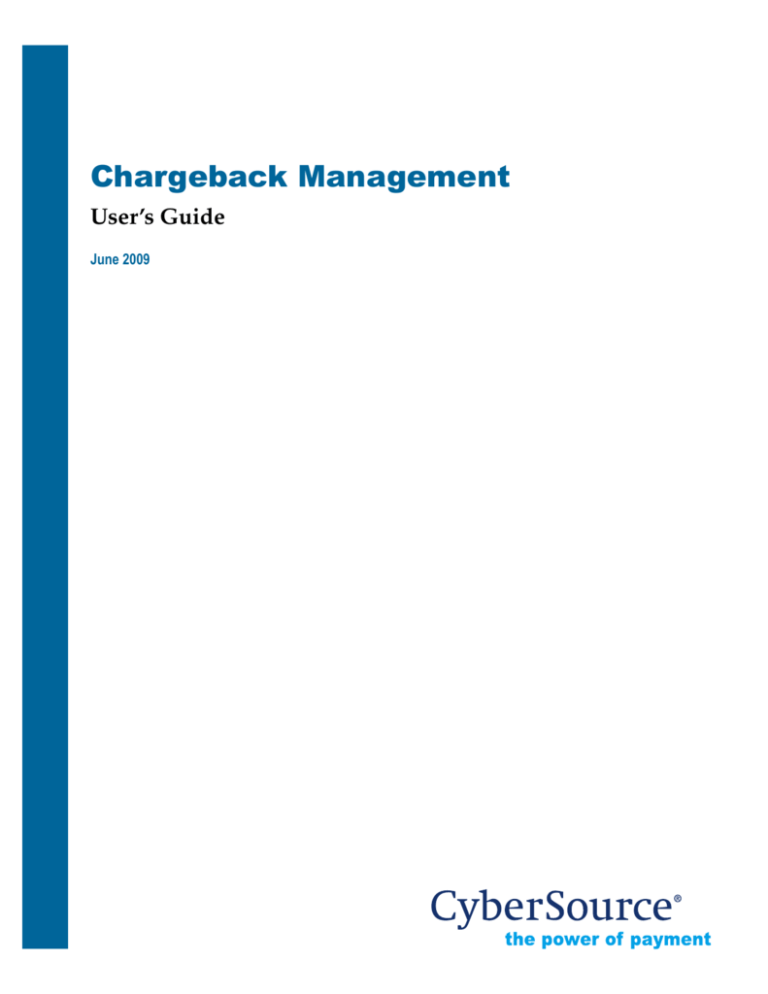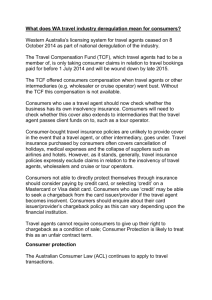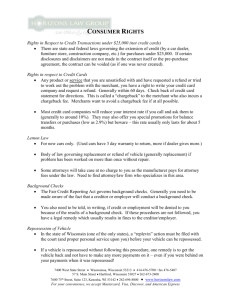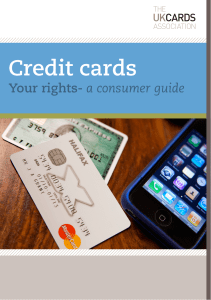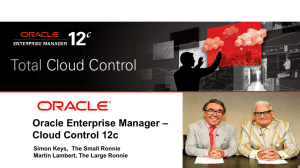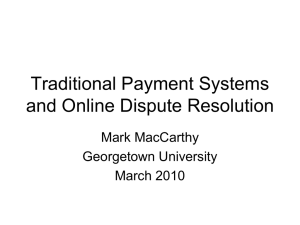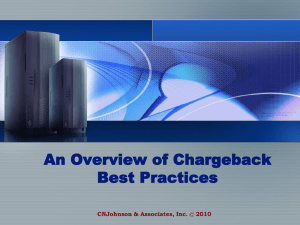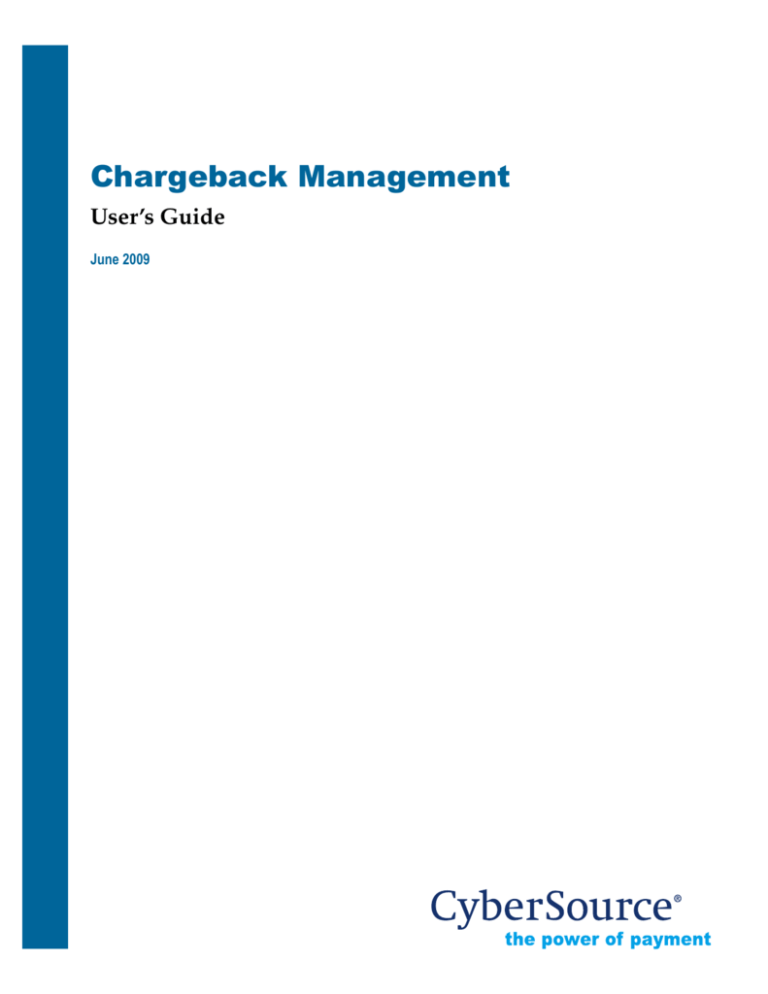
Chargeback Management
User’s Guide
June 2009
CyberSource Contact Information
For general information about our company, products, and services, go to
http://www.cybersource.com.
For sales questions about any CyberSource Service, email sales@cybersource.com or call
650-965-6000 or 888-330-2300 (toll free in the United States).
For support information about any CyberSource Service, visit the Support Center at http:/
/www.cybersource.com/support.
For Customer Support, see the CyberSource Knowledgebase.
Copyright
© 2009 CyberSource Corporation. All rights reserved. CyberSource Corporation ("CyberSource") furnishes this
document and the software described in this document under the applicable agreement between the reader of
this document ("You") and CyberSource ("Agreement"). You may use this document and/or software only in
accordance with the terms of the Agreement. Except as expressly set forth in the Agreement, the information
contained in this document is subject to change without notice and therefore should not be interpreted in any
way as a guarantee or warranty by CyberSource. CyberSource assumes no responsibility or liability for any
errors that may appear in this document. The copyrighted software that accompanies this document is licensed
to You for use only in strict accordance with the Agreement. You should read the Agreement carefully before
using the software. Except as permitted by the Agreement, You may not reproduce any part of this document,
store this document in a retrieval system, or transmit this document, in any form or by any means, electronic,
mechanical, recording, or otherwise, without the prior written consent of CyberSource.
Restricted Rights Legends
For Government or defense agencies. Use, duplication, or disclosure by the Government or defense agencies
is subject to restrictions as set forth the Rights in Technical Data and Computer Software clause at DFARS
252.227-7013 and in similar clauses in the FAR and NASA FAR Supplement.
For civilian agencies. Use, reproduction, or disclosure is subject to restrictions set forth in subparagraphs (a)
through (d) of the Commercial Computer Software Restricted Rights clause at 52.227-19 and the limitations set
forth in CyberSource Corporation's standard commercial agreement for this software. Unpublished rights
reserved under the copyright laws of the United States.
Trademarks
CyberSource, the CyberSource logo, SmartCert, and PaylinX are registered trademarks of CyberSource
Corporation in the U.S. and other countries. The Power of Payment, CyberSource Payment Manager,
CyberSource Risk Manager, CyberSource Decision Manager, and CyberSource Connect are trademarks and/or
service marks of CyberSource Corporation. All other brands and product names are trademarks or registered
trademarks of their respective owners.
Chargeback Management User’s Guide • CyberSource Corporation • June 2009
ii
Contents
Documentation Changes............................................................................................................. iv
Chapter 1
Introduction to Chargeback Management ................................................................................1
Chargebacks .....................................................................................................................................1
Retrieval Requests ...........................................................................................................................1
Chapter 2
Using Chargeback Management .................................................................................................2
Permissions and Roles ....................................................................................................................2
Working Chargebacks ....................................................................................................................4
Taking Ownership ...................................................................................................................5
Assigning Cases........................................................................................................................6
Chargeback Case Details.........................................................................................................8
Accessing Detailed Chargeback Information ...............................................................9
Accepting Cases ..............................................................................................................12
Representing Cases.........................................................................................................12
Taking Ownership ..........................................................................................................13
Assigning Cases ..............................................................................................................13
Working Retrieval Requests ........................................................................................................13
Taking Ownership .................................................................................................................13
Assigning Cases......................................................................................................................15
Retrieval Request Case Details.............................................................................................16
Accessing Detailed Retrieval Request Information ...................................................17
Fulfilling a Request .........................................................................................................20
Adding a Note .................................................................................................................21
Adding a Document .......................................................................................................21
Taking Ownership ..........................................................................................................21
Assigning Cases ..............................................................................................................22
Chapter 3
Chargeback Search Queries .......................................................................................................23
Predefined Queries........................................................................................................................23
Chargeback Custom Query..........................................................................................................23
Chargeback Search Results ...................................................................................................25
Chargeback Management User’s Guide • CyberSource Corporation • June 2009
iii
Documentation Changes
This table lists the changes made to this document:
Released
Changes
June 2009
•
Added Retrievals Received predefine query. See Working Retrieval Requests on page 13.
May 2009
•
Initial release
Chargeback Management User’s Guide • CyberSource Corporation • June 2009
iv
Chapter 1
Introduction to Chargeback
Management
Chargeback Management is a tool that allows you to monitor and respond to chargebacks
and retrieval requests. From the chargeback case details page, you can view and research
specific information on a chargeback to help you respond to the chargeback appropriately.
As a Chargeback Analyst, you can also upload supporting documents and notes for
viewing by the processor or issuer, thereby significantly reducing the delivery time of
documents
Chargebacks
A chargeback occurs when a cardholder reports a dispute to the card issuer, such as fraud,
or a customer service issue. Issuers can also initiate chargebacks for reasons that describe
processing errors, authorization issues, or other rule violations. This can lead to the
reversal of the dollar value, in whole or in part, of a transaction by the card issuer to the
acquirer, and usually, by the merchant bank to the merchant. This can be costly to the
merchant. The more information the merchant can provide on a chargeback will help their
acquirer resolve the chargeback without the merchant losing the sale. Many chargebacks
have representment rights but some do not. If a chargeback reason does not have
representment rights, then the chargeback liability remains with the merchant.
Retrieval Requests
A retrieval request is a request from an issuing bank for more information about a sale
that occurred on a cardholder’s account. From the Retrieval Request case details page, the
merchant can view and research specific information on a retrieval request to help you
respond to the retrieval request appropriately. The Chargeback Analyst can also upload
supporting documents and notes for viewing by the processor or issuer.
Chargeback Management User’s Guide • CyberSource Corporation • June 2009
1
Chapter 2
Using Chargeback Management
This chapter explains how to use Chargeback Management.
Permissions and Roles
Working Chargebacks
Working Retrieval Requests
Permissions and Roles
There are two primary roles in chargeback management:
•
Chargeback Administrator – This is typically one in a management or
supervisory role who is responsible for distributing the chargeback workload.
The person in this role assigns chargebacks to the Chargeback Analyst(s).
•
Chargeback Analyst – This person in this role is responsible for working the
chargeback cases assigned to them.
Only a user with Administrative rights can grant permissions. The following permissions
give users access to the Chargeback Management tool:
•
Assign Chargebacks: can only assign chargebacks.
•
Accept Chargebacks and Submit Chargeback Rebuttals: can accept a chargeback
and represent a chargeback.
•
View Chargebacks: can only view chargebacks.
•
Take Ownership: can take ownership of a chargeback.
Users can be granted access to more than one permission. For example, a user with both
the Assign and Accept permissions can assign cases to anyone, including himself.
Chargeback Management User’s Guide • CyberSource Corporation • June 2009
2
Chapter 2 Using Chargeback Management
Permissions and Roles
Chargeback Management allows you to respond to chargebacks via the CyberSource
Business Center. Depending on your user permissions, you can perform the following
actions:
•
Accept a chargeback
•
Represent a chargeback
•
Take Ownership of a chargeback
•
Assign a chargeback
To access Chargeback Management, follow the steps below:
1
Open a Web browser.
You can use the following browsers with the Business Center:
2
–
Microsoft Internet Explorer 4.0 or greater
–
Netscape Navigator 6.2 or greater
Enter the production URL for the Business Center: https://ebc.cybersource.com.
The Web browser prompts you for a CyberSource merchant ID, user name, and
password.
3
Type your merchant ID, user name and password, and click OK.
4
In the navigation pane, click CB Management.
Chargeback Management User’s Guide • CyberSource Corporation • June 2009
3
Chapter 2 Using Chargeback Management
Working Chargebacks
Working Chargebacks
The Chargeback Management default screen is the Chargeback Search page, as shown
below.
You will need to run a predefined or custom query to view chargeback data. For
information on running search queries, see Chargeback Search Queries.
Whether you ran a custom or predefined query, the search results include either a list of
chargebacks matching the criteria, or if your search only returns a single match, the search
opens directly to the Chargeback Case Details page.
Chargeback Management User’s Guide • CyberSource Corporation • June 2009
4
Chapter 2 Using Chargeback Management
Working Chargebacks
Taking Ownership
If you have Take Ownership permissions, you can take ownership of a chargeback. Once
you take ownership, you are responsible for working the chargeback.
To take ownership, follow the steps below:
1
From the Chargeback Search Results, select one or more chargebacks by clicking
the checkbox next to the case ID.
2
Click the Take Ownership button.
Chargeback Management User’s Guide • CyberSource Corporation • June 2009
5
Chapter 2 Using Chargeback Management
Working Chargebacks
The Chargeback Management Action Results page displays the failed and
successful actions.
3
To view the case details of a chargeback, click the link in the CyberSource Case ID
column.
Assigning Cases
A chargeback administrator assigns cases to a chargeback analyst from the Search Results
page or the Chargeback Case details page. Assigned cases are removed from the
Chargebacks Received list.
To assign a case to a chargeback analyst, follow the steps below:
1
Run a custom or predefined search.
2
Select the cases to be assigned by clicking the checkbox next to the case ID.
3
Click the Assign button.
The Assign Case window displays.
Chargeback Management User’s Guide • CyberSource Corporation • June 2009
6
Chapter 2 Using Chargeback Management
Working Chargebacks
4
Select the UserID of the chargeback analyst to whom you are assigning the
case(s).
5
The Chargeback Management Action Results page displays the failed and
successful actions.
6
To view the case details of a chargeback, click the link in the CyberSource Case ID
column.
Chargeback Management User’s Guide • CyberSource Corporation • June 2009
7
Chapter 2 Using Chargeback Management
Working Chargebacks
Chargeback Case Details
The Chargeback Case details page is the main page used to work a chargeback.
To view the case details of a specific chargeback, click the CyberSource Case ID link in the
table on the Search Results page. The Case Details page displays.
From the chargeback case details page, you can view and research specific information on
a chargeback to help you respond to the chargeback appropriately. As the Chargeback
Analyst, you can also upload supporting documents and notes for viewing by the
processor and issuer, thereby significantly reducing the delivery time of documents.
Chargeback Management User’s Guide • CyberSource Corporation • June 2009
8
Chapter 2 Using Chargeback Management
Working Chargebacks
From the case details page, the following actions are available:
•
Accepting Cases
•
Representing Cases
•
Taking Ownership
•
Assigning Cases
Accessing Detailed Chargeback Information
Before making a decision to accept or challenge a chargeback, review the detailed
information first. The following information is available:
Case Information
Offer Line Details
Chargeback Information
Notes
Settlement
Documents
Authorization
Case History
Customer
Case Information. This provides information about the chargeback case, such as the
case ID, and case type.
Chargeback Management User’s Guide • CyberSource Corporation • June 2009
9
Chapter 2 Using Chargeback Management
Working Chargebacks
Chargeback Information. This provides information about the chargeback, such as the
amount, currency, and transaction date.
Retrieval Information. The Retrieval Information tab appears if there is a retrieval
request attached to the chargeback. This provides information about the retrieval such as
amount and currency.
Settlement. This provides information about the Settlement such as the original
transaction date and settlement amout.
Chargeback Management User’s Guide • CyberSource Corporation • June 2009
10
Chapter 2 Using Chargeback Management
Working Chargebacks
Authorization. This provides information about the authorization, such as the
authorized amount, and the payment method.
Customer. This provides the billing and shipping information about the customer.
Offer Line Details. This provides information about the item purchased, such as
quantity, name, and price.
Notes. This shows any notes that have been added to the chargeback case, such as
justification for representment or acceptance of the chargeback.
Documents. This shows any supporting documentation that has been sent to the
processor or issuer for review.
Chargeback Management User’s Guide • CyberSource Corporation • June 2009
11
Chapter 2 Using Chargeback Management
Working Chargebacks
Case History. This provides any event or action that has occured for the chargeback.
Accepting Cases
When you accept a chargeback, you are taking responsibility for the chargeback liability.
You must attach a note when accepting a chargeback. Accepting chargebacks is an
optional action. If no action is taken on a chargeback case, it typically results in merchant
acceptance of liability.
To accept a case, follow the steps below:
1
From the Chargeback Case detail page, click the Accept button.
2
You must enter a note justifying the reason to accept the chargeback. Enter a note
and click the Accept button.
To view your note, click the Note tab.
Representing Cases
When you select Represent, a request for representment is submitted to the processor. The
processor will review the request and will respond with an approval or denial. The
approval or denial of the request is based on the processor's interpretation of the
chargeback rules. You must enter a justification for requesting representment. This
justification may consist of notes, or other attached documents. For further guidance in
determining what justification is sufficient for specific rules, please consult the chargeback
guides provided for merchants by the card companies.
To submit a representment request, follow the steps below:
1
From the Chargeback Case details page, click the Represent button.
2
You must enter a note justifying the Represent action. Enter a note and click the
Represent button.
3
The request is sent to the processor. The processor will respond with a status
indicating approval or denial of the request.
Chargeback Management User’s Guide • CyberSource Corporation • June 2009
12
Chapter 2 Using Chargeback Management
Working Retrieval Requests
In addition to adding a note to justify representment, you can attach other supporting
documentation. Document types accepted include .doc, .txt, .gif, .pdf, .csv, or .xls.
To upload a document:
1
Click the Upload Document button in the Docs tab or on the top of the page.
2
Click the Browse button to locate the file.
3
Enter a name for the document.
4
Enter a description for the document.
5
Click Upload.
Your document is attached to the case.
Taking Ownership
The chargeback analyst does not have to be assigned a chargeback to work on it, however
once the analyst takes ownership, no other user can work on the case without taking
ownership or being reassigned the case by an administrator. The owner's user ID displays
on the Case Information tab.
To take ownership of a chargeback case, follow the steps on page 5.
Assigning Cases
Only the chargeback administrator can assign a chargeback. Follow the steps on page 6.
Working Retrieval Requests
To view retrieval requests that have been received in the last 30 days, run the Retrievals
Received predefined query. The Retrieval Request Results includes either a list of retrieval
request, or if your search only returns a single match, the search opens directly to the
Retrieval Request Case details page.
Taking Ownership
If you have Take Ownership permissions, you can take ownership of a retrieval request.
Once you take ownership, you are responsible for working the retrieval request.
Chargeback Management User’s Guide • CyberSource Corporation • June 2009
13
Chapter 2 Using Chargeback Management
Working Retrieval Requests
To take ownership, follow the steps below:
1
From the Retrievals Received Search Results, select one or more retrieval requests
by clicking the checkbox next to the case ID.
2
Click the Take Ownership button.
The Chargeback Management Action Results page displays the failed and
successful actions.
Chargeback Management User’s Guide • CyberSource Corporation • June 2009
14
Chapter 2 Using Chargeback Management
Working Retrieval Requests
Assigning Cases
A chargeback administrator assigns cases to a chargeback analyst from the Search Results
page or the Chargeback Case details page.
To assign a case to a chargeback analyst, follow the steps below:
1
Run the Retrievals Received predefined search.
2
Select the cases to be assigned by clicking the checkbox next to the case ID.
3
Click the Assign button.
The Assign Case window displays.
4
Select the UserID of the chargeback analyst to whom you are assigning the
case(s).
5
The Chargeback Management Action Results page displays the failed and
successful actions.
6
To view the case details of a retrieval request, click the link in the CyberSource
Case ID column.
Chargeback Management User’s Guide • CyberSource Corporation • June 2009
15
Chapter 2 Using Chargeback Management
Working Retrieval Requests
Retrieval Request Case Details
The Retrieval Request Case details page is the main page used to work a retrieval request.
To view the case details of a specific retrieval request, click the CyberSource Case ID link
in the table on the Search Results page. The Retrieval Request Case Details page displays.
From the retrieval request case details page, you can view and research specific
information on a chargeback to help you respond to the request appropriately. As the
Chargeback Analyst, you can also upload supporting documents and notes for viewing
by the processor and issuer, thereby significantly reducing the delivery time of
documents.
Chargeback Management User’s Guide • CyberSource Corporation • June 2009
16
Chapter 2 Using Chargeback Management
Working Retrieval Requests
From the case details page, the following actions are available:
•
Fulfilling a Request
•
Adding a Note
•
Adding a Document
•
Taking Ownership
•
Assigning Cases
Accessing Detailed Retrieval Request Information
Before making a decision to fulfill a retrieval request, review the detailed information first.
The following information is available:
Case Information
Offer Line Details
Retrieval Information
Notes
Settlement
Documents
Authorization
Case History
Customer
Case Information. This provides information about the chargeback case, such as the
case ID, and case type.
Chargeback Management User’s Guide • CyberSource Corporation • June 2009
17
Chapter 2 Using Chargeback Management
Working Retrieval Requests
Retrieval Information. This provides information about the retrieval such as amount
and currency.
Settlement. This provides information about the Settlement such as the original
transaction date and settlement amout.
Chargeback Management User’s Guide • CyberSource Corporation • June 2009
18
Chapter 2 Using Chargeback Management
Working Retrieval Requests
Authorization. This provides information about the authorization, such as the
authorized amount, and the payment method.
Customer. This provides the billing and shipping information about the customer.
Offer Line Details. This provides information about the item purchased, such as
quantity, name, and price.
Notes. This shows any notes that have been added to the case, such as justification for
representment or acceptance of the chargeback.
Documents. This shows any supporting documentation that has been sent to the
processor or issuer for review.
Chargeback Management User’s Guide • CyberSource Corporation • June 2009
19
Chapter 2 Using Chargeback Management
Working Retrieval Requests
Case History. This provides any event or action that has occured for the chargeback.
Fulfilling a Request
If you are a retail (card present) merchant, to fulfill the retrieval request you must submit
cardholder signature and legible copy of the sales receipt. If you are a mail/phone order
and e-commerce merchant, you are not required to provide a cardholder signature, but
you must supply a substitute draft (sales receipt copy) or order form.
To fulfill a retrieval request, follow the steps below.
1
From the Retrieval Request Case details page, click the FulFill button.
The Fulfill window displays.
2
Add a note in the text box and click Fulfill. Any document attached to the case
displays. To fax a document, click the Include in Fax checkbox. The Authorization
and Settlement information is automatically faxed to the processor.
Chargeback Management User’s Guide • CyberSource Corporation • June 2009
20
Chapter 2 Using Chargeback Management
Working Retrieval Requests
Adding a Note
To add a note to the retrieval request case details, follow the steps below.
1
From the Retrieval Request Case details page, click the Add Note button.
The Add Note window displays.
2
Insert your note in the text window and click Submit. You must select Fulfill to
have your note submitted to the processor for consideration.
Adding a Document
To fulfill a retrieval request, you must submit supporting documentation to a retrieval
request. Document types accepted include .doc, .txt, .gif, .pdf, .csv, or .xls.
To upload a document:
1
Click the Add Doc button in the Documents tab or on the top of the page.
2
Click the Browse button to locate the file.
3
Enter a name for the document.
4
Enter a description for the document.
5
Click Upload.
Your document is attached to the case. You must select Fulfill to have your note submitted
to the processor for consideration.
Taking Ownership
The chargeback analyst does not have to be assigned a retrieval request to work on it,
however once the analyst takes ownership, no other user can work on the case without
Chargeback Management User’s Guide • CyberSource Corporation • June 2009
21
Chapter 2 Using Chargeback Management
Working Retrieval Requests
taking ownership or being reassigned the case by an administrator. The owner's user ID
displays on the Case Information tab.
To take ownership of a retrieval request, follow the steps on page 13.
Assigning Cases
Only the chargeback administrator can assign a retrieval request. Follow the steps on
page 15.
Chargeback Management User’s Guide • CyberSource Corporation • June 2009
22
Chapter 3
Chargeback Search Queries
The Chargeback Search is used to perform a search on a particular chargeback transaction
by date or amount or for a group of like transactions, such as all transactions within a
specific date range or all transactions with the same payment method. There are two types
of search options: Customized Search and Predefined Search.
Predefined Queries
The following predefined queries are available from the left navigation:
•
Chargebacks Received – Returns all chargebacks that have been received in the
last 90 days. This does not include chargebacks that have a status of Accepted or
Represent Requested.
•
My Chargebacks – Returns all chargebacks that have been assigned to you or you
have taken ownership of in the last 90 days. My Chargebacks does not include
chargebacks with a status of Accepted.
•
Chargebacks Submitted – Returns all chargebacks you have submitted for
representment in the last 90 days.
•
Retrievals Received – Returns all retrieval requests that have been received in the
last 30 days. This does not include retrievals that have a status of Fulfilled.
The Results page includes either a list of chargebacks or retrievals matching the criteria, or
if your search only returns a single match, the search opens directly to the Chargeback
Case Details page or the Retrieval Request Case Details page.
Chargeback Custom Query
When you run a customized query, you can select additional criteria to further define the
query and narrow down the results.
Chargeback Management User’s Guide • CyberSource Corporation • June 2009
23
Chapter 3 Chargeback Search Queries
Chargeback Custom Query
To run a customized query, follow the steps below:
1
From the Chargeback Search page, select a Hierarchy.
2
Select a Search Range and Scope.
Date scope: Received Date, Case Status Change Date, Due Date
Date Range: Select a a date range option from the drop-down menu. To search for
a specific date range, select Custom range from the drop-down menu. This
displays the Start and End date fields.
3
Select an option to search by from the drop-down menu.
You can search for chargeback by the following options:
-
All Chargbacks
-
Original Request ID
-
CyberSource Exception ID
-
Processor Case Number
-
CyberSouce MID
-
Merchant Reference Number
-
Acquirer's Reference Number
-
Payment Method
-
Chargeback Amount (Presentation)
-
Currency (Presentation)
-
Case Status
-
Reason Code
-
Account Suffix
4
Select from 10 to 100 chargebacks to display.
5
Click Search.
The Chargeback Results includes either a list of chargebacks matching the criteria,
or if your search only returns a single match, the search opens directly to the
Chargeback Case Details page.
Chargeback Management User’s Guide • CyberSource Corporation • June 2009
24
Chapter 3 Chargeback Search Queries
Chargeback Custom Query
Chargeback Search Results
The Chargeback Search Results page is shown below.
Depending on your permissions, from the Chargeback Search Results page you can Take
Ownership, Assign, or View the case details of a chargeback.
Click the CyberSource CaseID link to open the case details page.
The column headings that appear on the search results page are described below.
Table 1 Chargeback Search Results
Column Name
Description
CyberSource Case ID
CyberSource ID assigned to the chargeback case.
Merchant ID
CyberSource Merchant ID.
Case Status Description
Description of the Status.
Case Status Last Updated
Date case was last updated.
Response Date
Date by which item must be submitted to the
chargeback processor to allow sufficient time for
representment.
Initiated Date
The date that the chargeback was originated by the
issuing bank.
Chargeback Management User’s Guide • CyberSource Corporation • June 2009
25
Chapter 3 Chargeback Search Queries
Chargeback Custom Query
Table 1 Chargeback Search Results
Column Name
Description
Chargeback Amount
Amount of the chargeback.
Chargeback Amount Currency
Chargeback currency code.
Chargeback Reason Code
Associated chargeback reason code.
Reason Code Description
Text description of the reason code.
Owner
Name of the person assigned the chargeback, or who
took ownership of the chargeback.
To export results in CSV or XML format, click the link next to the associated icon.
Chargeback Management User’s Guide • CyberSource Corporation • June 2009
26