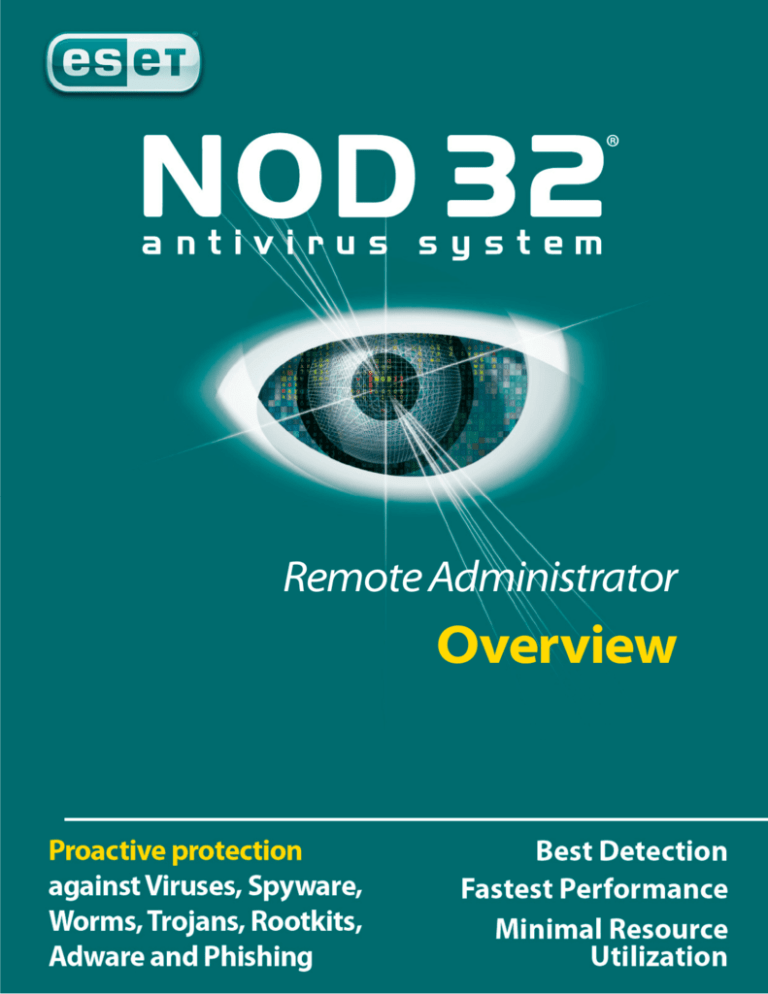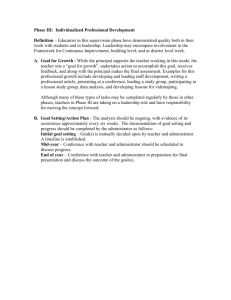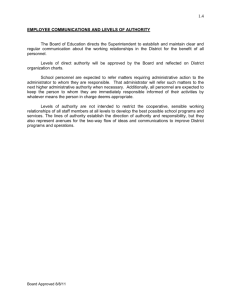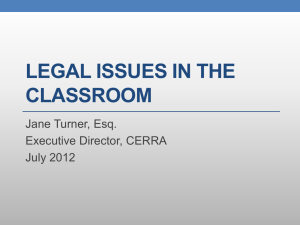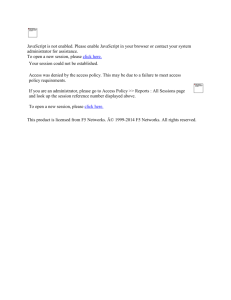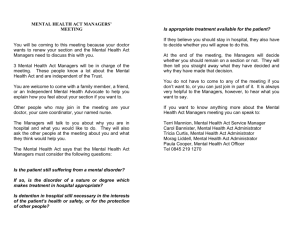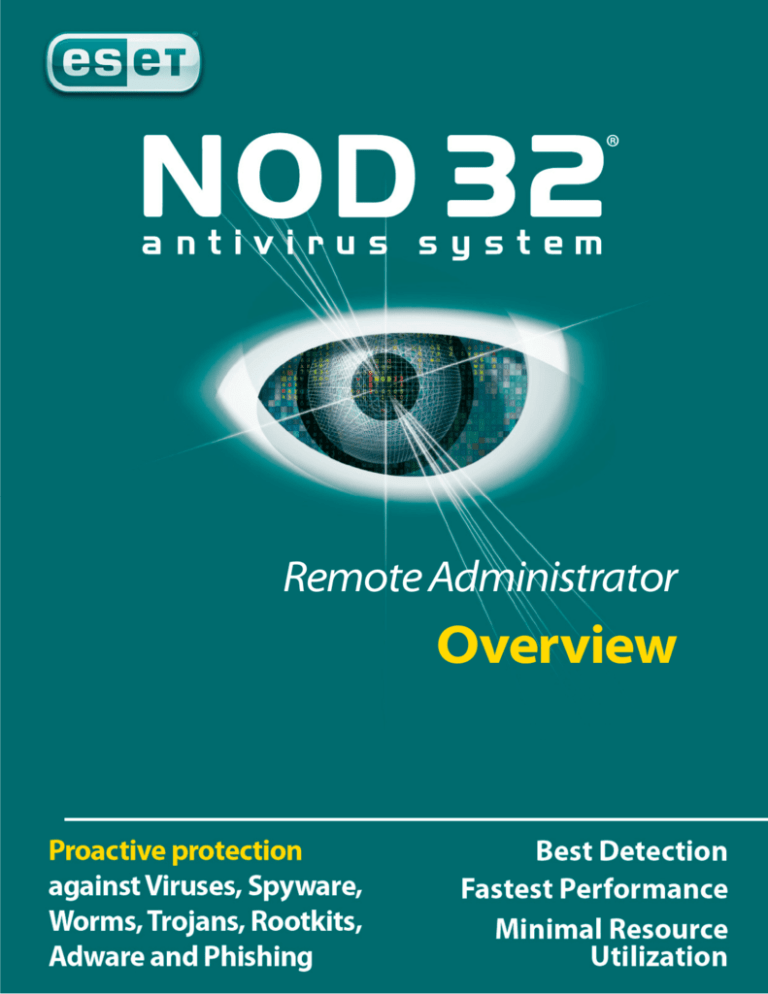
Remote Administrator
Overview
Remote Administrator Overview
ii
Copyright © 1997 – 2006 ESET LLC. All rights reserved.
No part of this document may be reproduced or transmitted in any form or by any
means electronic or mechanical, for any purpose without the express written permission
of ESET LLC. Information in this document is subject to change without prior notice.
Certain names of program products and company names used in this document might
be registered trademarks or trademarks owned by other entities.
ESET, NOD32 and AMON are trademarks of ESET.
Microsoft and Windows are registered trademarks of Microsoft Corporation.
ESET, LLC
610 West Ash Street
San Diego, California 92101
http://www.eset.com
For Sales and Technical Support (US and Canada):
Tel: (619) 437-7037
Fax: +1 (619) 437-7045
Online purchase: http://www.eset.com/purchase/index.php
Sales email:
sales@eset.com
Technical Support Worldwide:
http://www.eset.com/support/index.php
This guide is frequently updated to reflect changes in the product. The latest version can
always be found at http://www.eset.com/download/manual.htm
This guide was prepared referring to NOD32 for Windows Version 2.7 (December 2006)
Remote Administrator Overview
iii
Table of Contents
ESET NOD32 Antivirus Overview __________________________________________ 1
Core ESET NOD32 Antivirus Technology
Traditional Signatures
Limitations for Signature-based Threat Scanning
Heuristics Explained
Generic Signatures
Passive Heuristics
Active Heuristics
ThreatSense® - Leveraging all detection
The Value of NOD32
1
2
2
2
3
3
4
4
5
ESET NOD32 Antivirus - Product Modules ________________________________ 6
NOD32 for Windows Workstations
What does ESET NOD32 Antivirus do?
Components – Standard Client
What is NOD32’s On-Demand Scanner?
What is AMON?
What is DMON?
What is EMON?
What is IMON?
ThreatSense.Net – Closing the Circle
NOD32 Control Center – NOD32 for Windows client
Updating ESET NOD32 Antivirus
6
6
7
8
8
9
9
10
11
12
13
Centrally Managing Clients with NOD32 Remote Administrator______________ 15
Remote Administrator Server (RAS)
Remote Administrator Console (RAC)
RA Console Capabilities
RA Console Panels
NOD32 Clients
Standard Client – NOD32 for Windows
NOD32 LAN Update Server
NOD32 Enterprise Edition
17
17
17
18
19
19
19
19
Remote Administrator Deployment Options for NOD32 ____________________ 20
Remote Installation
Remote Installation Process
Installation File Set
Installation Example
Communication among RA Components
Remote Administration and the Update Process
Updating with LAN Update Server
Updates and Server Bandwidth
Deployment Options in Larger Networks
20
20
21
22
23
24
25
26
26
Configuration and Remote Clients _______________________________________ 28
Configuration with Profiles
Scanning Profiles
Update Profiles
Implementing Configurations, Updates, or On-Demand Scans
29
29
29
30
Remote Administrator Reporting ________________________________________ 32
Index _________________________________________________________________ 35
Remote Administrator Overview
iv
Remote Administrator Overview
1
ESET NOD32 Antivirus Overview
ESET NOD32 Antivirus is an award-winning, multi-platform, unified anti-threat system
with a powerful graphical user interface. NOD32 stops more than just traditional viruses
-- it also detects, removes, and prevents these threats:
Adware
RATs (remote access tools)
Spyware
Trojan horses
Worms
Rootkits
Keyloggers
Potentially dangerous applications
These threats could affect the privacy, security, and confidentiality of the information on
a computer. Collectively, they are referred to as malicious software, or malware.
ESET NOD32 uses award-winning technology to detect tomorrow’s threats, in real-time,
by analyzing code execution for malicious intent – keeping you ahead of the malware
writers.
Core ESET NOD32 Antivirus Technology
ESET NOD32 Antivirus employs a unique technology called ThreatSense®, an optimized
scanning engine that looks for threats in four different ways in parallel:
Traditional signatures
Generic signatures
Passive heuristics
Active heuristics
First, let’s take a look at these methods as general concepts...
Remote Administrator Overview
2
Traditional Signatures
A specific threat has a specific set of bytes that uniquely identifies it.
Searching for that exact pattern of
bytes, an anti-threat tool can find and
identify that specific threat.
Though well suited to exploit
detection, signature scanning is
reactive and based on the
identification of a single object.
Because of this, it has limitations
against today’s advanced threats.
Limitations for Signature-based Threat Scanning
New threats are not detected until signatures are generated. PCs may be vulnerable
for hours, days, or weeks.
Malware writers use achiving and packing techniques to circumvent signaturebased detection. Compressing files hides the malware from signature-based tools.
Only some parts or forms of a complex virus may be detected initially. With a
polymorphic (dynamically changing) virus, some infected files might remain
undetected.
Pattern recognition techniques like signatures work effectively and efficiently for known
threats, but are ineffective for protecting against new threats. Heuristic scanning is the
solution to this problem...
Heuristics Explained
Heuristics is a method that uses rules to solve problems. For anti-threat software,
heuristics are a set of rules used to detect malicious behavior without needing to
uniquely identify the specific threat, as a classic signature-based “virus scanner” does.
Heuristics used by an anti-threat program might have rules to look for things like this:
Something that tries to copy itself into other programs
A program that decrypts itself when run
Code that binds to a TCP/IP port and listens for instructions over a network
connection
A process attempting to manipulate (copy, delete, modify, rename, etc.) files
required by the operating system or applications
Remote Administrator Overview
3
The advantage of heuristics is it can detect not just variants, or modified forms, of
existing malicious programs, but also new, previously unknown malicious programs.
Generic Signatures
One way to use heuristics to improve signature-based detection is to use generic
signatures. A generic signature is a scan pattern that matches more than one specific
piece of malware, possibly an entire family or set of variants.
Generic signatures help an anti-threat
system measure how similar something
is to known malware. Does it look like
anything we already know?
By looking for similarities, the antithreat tool can spot malware it hasn’t
seen before, without requiring a
definitive signature for that specific
threat.
However, Generic signatures may be
too restrictive, only finding threats that
have only minor differences.
Passive Heuristics
Passive Heuristics analyze a program as it is scanned, tracing through the instructions in
a program before passing the code to the processor for execution.
The idea is to analyze the suspicious
code to see what it appears to be
designed to do.
Passive heuristics rules look for
patterns, routines, or program calls that
indicate malicious behavior. This
approach is sometimes called
“code analysis.”
Passive heuristics, though a useful tool,
is very difficult to do well. There is no
single action that a malicious program
can perform that is not also allowed in
a “good” program.
Remote Administrator Overview
4
Active Heuristics
With active heuristics, the anti-threat system can execute the code to see what it actually
does. Execution occurs in a controlled, protected environment to avoid real damage.
The engine lets the code run in a
virtual environment and examines the
behavior performed in and changes
made to that virtual environment.
Active heuristics are useful in defeating
encryption, compression, and
polymorphic threats. It causes the
malware to “show” what it is designed
to do. This provides immediate
protection, not relying on signatures of
known threats for identification.
Since the code actually runs, it can’t
hide its malicious content.
ThreatSense® - Leveraging all detection
The best anti-threat solution is one that makes intelligent use of all viable detection
methods. That’s the idea behind NOD32’s ThreatSense® technology.
Viruses, worms, and spyware are constantly evolving as malware writers try to
circumvent security software. ThreatSense keeps NOD32 a few steps ahead.
The ThreatSense engine is a sophisticated, well-balanced system of advanced heuristics
and malware signatures, providing the best detection without compromising speed or
detection.
For most existing threats, ThreatSense includes a traditional form of malware signatures.
It also uses next-generation generic signatures to quickly detect known malware families
and their future variants.
Remote Administrator Overview
5
In addition to traditional and generic signatures, ThreatSense’s advanced heuristics
proactively decode and analyze executable code in a protected environment to identify
increasingly sophisticated malicious behavior, characteristic of today’s evolving threats.
What makes ThreatSense technology so accurate is its ability to perform all these types
of detections in parallel, not only improving its detection but also the speed with which
it operates. ThreatSense’s blended approach to detection leverages the benefits of each
technology and makes NOD32 the fastest, most accurate, and lowest impact solution in
the industry.
The Value of NOD32
If you’re managing thousands of workstations and servers across remote locations, you
need a robust, comprehensive solution you can rely on. NOD32 provides all-in-one
protection, small footprint, and fast performance, regardless of the size of the
organization. ESET NOD32 Antivirus products are advanced and easy on system
resources.
NOD32’s Remote Administrator makes it easy to deploy, monitor, and manage 10,000
machines from a single console. This powerful centralized management console installs
in minutes. An entire network of 500 machines can be installed in just a few hours.
Remote Administrator Overview
6
ESET NOD32 Antivirus
- Product Modules
NOD32’s broad product platform offers multiple solutions for organizations of all sizes:
Small, medium and large corporations
Government agencies
Educational institutions
Individual users
Proactive protection is available for Microsoft Windows, Linux, and MS DOS desktops and
servers, including file servers and mail gateways. Award-winning ThreatSense®
technology is at the core of each product ensuring the most-advanced protection
regardless of platform or network configuration.
Let’s begin by looking at the advanced protection available for individual workstations...
NOD32 for Windows Workstations
Desktop and mobile PC users can get the anti-threat protection they need with NOD32
without having to sacrifice detection or speed. And NOD32 is one of a very few products
that currently supports Windows® 64-bit systems
NOD32 was designed to perform anti-threat detection and prevention in two different
areas:
On-Access scanning – scanning files and data as they are accessed, safeguarding the
system at the most likely point of vulnerability. On-Access scanning also targets
operations with a specific type of data access (email, HTTP, etc.)
On-Demand scanning – scanning systems (storage, memory, boot sectors, etc.) as a
definitive task, either as desired or as a regularly scheduled operation.
What does ESET NOD32 Antivirus do?
ESET NOD32 Antivirus searches for threats within PCmemory, the system areas of disks,
files stored on those disks, and on HTTP and POP3 communication streams. A number of
different objects can hold viruses or other malware, such as files, archives, self-extracting
archives, run-time packers, and e-mail. NOD32 can open and inspect a variety of archive
file formats, including self-extracting files and files compressed with runtime packers.
NOD32 uses a variety of techniques to detect threats, which allow NOD32 to detect new,
unknown threats that may not have a name yet.
Remote Administrator Overview
7
Components – Standard Client
Protection against threats from multiple input sources is provided by these modules, all
included in NOD32:
AMON – On-access (memory-resident) scanner, automatically scans files before
they’re accessed
NOD32 – On-demand scanner, run manually on specific files or disks -- It can also be
scheduled to run during off-peak times
DMON – Microsoft Office document scanner, using the Microsoft Antivirus API
EMON – Additional module for scanning incoming/outgoing emails via the MAPI
interface, such as Microsoft Outlook and Microsoft Exchange, and also SSLencrypted email.
IMON – A memory-resident scanner for Internet browsing traffic (HTTP) and
incoming email via the POP3 protocol
All modules are managed from NOD32’s Control Center.
NOD32 is available for Microsoft Windows 95, 98, ME, NT 4.0, 2000, XP, Vista and 2003
Server, and for both 32-bit and 64-bit (x64) versions of XP, Vista and 2003 Server.
Remote Administrator Overview
8
What is NOD32’s On-Demand Scanner?
NOD32 for Windows Workstations includes an on-demand scanner, which can be run
manually or scheduled to run automatically on entire disks, disk volumes/directories, or
specific files.
NOD32’s On-Demand Scanner lets you immediately
check disks for threats as needed. You can perform an
immediate scan, as well as schedule periodic scans of
your system.
You should perform a full system scan of all disks
regularly. On-demand scanning begins with a self-check
of integrity, and a scan of computer memory. If a threat
is found in memory, NOD32 notifies the user with
recommended cleaning steps. Then, by default, it will
scan and clean individual files on disk detected as
infected.
What is AMON?
AMON (Access Monitor) is a memory-resident anti-threat monitor that automatically
checks files the moment they are opened, executed, created, or accessed. AMON is the
most important line of anti-threat defense.
AMON uses both heuristics and advanced methods of
the threat signature databases. These settings are
configurable through the NOD32 Control Center.
AMON detects all threats, on resident disks, removable
media (CDs, DVDs, USB cards, etc.), and shared network
disks, before a file is opened. It checks the boot sectors
of floppy diskettes the first time the diskette is accessed.
It is very important to enable automatic startup of AMON
and to stay up-to-date with the most current threat
signature database. If you disable AMON, your computer
will be more prone to becoming infected.
AMON is installed with Administrator privileges, requiring important system rights and
working as a system driver. By default, AMON starts automatically after each restart of
the computer.
When AMON is stopped, no active on-access anti-threat protection is available on the
computer.
Remote Administrator Overview
9
What is DMON?
DMON (Document Monitor) is a complementary add-on to AMON, providing an
additional layer of protection for Microsoft Office documents.
DMON scans Microsoft Office documents and files
downloaded automatically by Internet Explorer, such as
Microsoft ActiveX elements. DMON works with
applications that support the Microsoft Antivirus API
(AVAPI) interface, including Microsoft Office 2000, 9.0
and newer, and Microsoft Internet Explorer, 5.0 and
newer.
If AMON and IMON are enabled, it is not crucial to use
DMON – its protection is supplemental to that of
NOD32’s other components. However, using DMON
provides an additional layer of defense against viruses
and other threats that may spread via Microsoft Office
documents and ActiveX controls.
What is EMON?
EMON (Email Monitor) is an auxiliary module for scanning incoming/outgoing email,
providing an additional layer of protection in Microsoft Outlook.
EMON checks messages received by Microsoft
Outlook 95 (or newer) configured to use the MAPI
protocol connecting with a Microsoft Exchange server.
EMON also works with Outlook 2000 (or newer) when
using the MAPI, POP3, or IMAP protocols to connect to
Microsoft Exchange and other mail servers. EMON does
not need to be enabled if a mail client other than
Microsoft Outlook is used. Other mail clients, including
Microsoft Outlook Express, are checked for threats by
IMON.
Remote Administrator Overview
10
What is IMON?
IMON (Internet Monitor) is a memory-resident module that automatically scans a
computer’s network connections to prevent infected files from reaching the computer’s
disks.
IMON scans Internet web browsing traffic (HTTP) and
incoming email messages via the POP3 protocol
before they are saved to disk and detects threats
before they can get to the e-mail client. IMON can
also block certain blacklisted URLs known to host
malware.
IMON can prompt for an action or perform
automatically without prompting the user. IMON can
block exploits used by popular worms (e.g. Code Red,
Lovsan, Nachi and others) without requiring a patch
from the operating system vendor to be installed.
IMON-scanned Protocols
IMON examines POP3 traffic on TCP port 110 and HTTP traffic on TCP ports 80, 81, 3128,
8080, 8081, and other ports for threats to your system.
Note that since all SSL communications are encrypted, it is not possible for IMON to scan
them. After encrypted traffic has been decrypted, it will be checked for threats by the
other components of NOD32.
IMON and other NOD32 components
While the role of AMON is to provide real-time, resident, anti-virus monitoring of a
system and user actions, the IMON module serves as an anti-virus monitor of traffic
between the system and the outside world (Internet).
IMON’s primary role is to monitor incoming email. EMON provides scanning of incoming
and outgoing email in Microsoft Outlook as well as in Microsoft Exchange Extensioncompliant mail clients. Unlike EMON, IMON is email client independent. It doesn’t
require an email client to be reconfigured.
Remote Administrator Overview
11
ThreatSense.Net – Closing the Circle
ThreatSense.Net extends the power of ThreatSense’s unique analytics and acts as an
early warning system on a global scale.
By anonymously submitting samples of new suspected malware to threat lab researchers
for analysis, ThreatSense.Net complements ThreatSense technology to constantly
improve threat protection for all ESET customers.
Analyzing new infiltrations helps ESET increase the detection capability of its products.
All threat identification and detection information is then included in updates to all
ESET NOD32 Antivirus users worldwide.
Remote Administrator Overview
12
ThreatSense.Net gathers information from ThreatSense® scans, sending details about
new infiltrations to ESET labs for thorough analysis:
File sample with the infiltration
Directory name
File name
Detection date/time
How the infiltration entered the computer
Operating system information
NOTE: Submission is optional and anonymous. ThreatSense.Net in no way attempts to
gather personal data, and sends no data at all without the user’s permission.
Exception lists can exclude certain file types, if desired, to increase anonymity.
NOD32 Control Center – NOD32 for Windows client
The NOD32 Control Center is the central management console for the standard
MS Windows client, providing full access to NOD32’s features, tools, and settings and
fully integrating all installed system components.
Note that all settings available to end-users through the NOD32 Control Center are also
accessible as remote installation and configuration parameters within the Remote
Administrator.
Remote Administrator Overview
13
NOD32 Control Center’s tools and settings are
categorized into four different sections, each of which
can be expanded into an easy-to-use directory tree:
Threat protection modules (AMON, DMON, EMON,
IMON, NOD32)
Update – automatic Internet/network update of
key system elements including the executables and
threat signature databases
Logs – a management tool for maintaining the
system event, threat alert, and on-demand scanner
logs
NOD32 System Tools – a variety of tools including
Quarantine, Scheduler/Planner, Information, and
System Setup
For increased security, an administrator can password
protect these key settings to prevent unauthorized
changes.
Updating ESET NOD32 Antivirus
Because infiltration tracking using threat signatures is an important part of threat
detection, ESET NOD32 Antivirus performs regular threat signature database updates.
The incremental threat database update takes place regularly according to the level of
threat, often several times a day.
NOD32 is updated from an update server, either an Internet server maintained by ESET, a
local network server, a network directory, a CD drive, etc. Whatever the method, it is
crucial to ensure that each computer has access to a current source of updates. ESET
monitors the virus situation worldwide and provides updates as needed.
Updates can be either automatic or manual.
Manual updates are performed on demand directly from the NOD32 Control Center.
During update, the Control Center window displays status information about the
downloaded files.
Automatic update tasks are scheduled by default. If you use a permanent Internet
connection, you can set up a regular automatic update search as often as every
hour. For dial-up connections, you can make NOD32 search for newer updates
whenever you connect to the Internet.
Remote Administrator Overview
14
NOD32 supports three types of automatic Internet updates:
Cumulative update of the virus signature database
Incremental update of the virus signature database
Update of the executable components of the system (program components)
While the first two types of updates are performed 'on-the-fly', the program component
update requires restart of the updated computer. Each scanning module of the NOD32
system provides information about the virus signature database version used during
scanning in its main window.
It is important to monitor the Log of the NOD32 system on a regular basis to ensure that
the automatic system update is functioning properly.
Remote Administrator Overview
15
Centrally Managing Clients with
NOD32 Remote Administrator
Now that you’ve seen how NOD32 works to protect individual workstations, let’s look at
expanding NOD32 workstation protections for larger groups...
The NOD32 Remote Administrator provides centralized
management of NOD32’s network installations. NOD32
Remote Administrator enables an administrator to easily
deploy, manage, and maintain thousands of NOD32
systems in large, distributed corporate networks, as well
as small and medium-sized organizations.
NOD32 Remote Administrator is a powerful tool that
enables an administrator to manage large installations
of the NOD32 antivirus system.
This system gives you these capabilities:
Quick overview of your network security situation
Comprehensive statistics in an intuitive graphical form
Enables virus scan on remote disks
Remote NOD32 client configuration file editing on chosen workstations
Remote install/uninstall of NOD32 antivirus system
Locating unprotected computers in network
NOD32 Remote Administrator provides a global overview of NOD32 antivirus activity on
network workstations, and can receive information about threats or other problems.
Information retrieved from the clients is stored centrally on a server, accessible from an
administrator’s own workstation or laptop. The administrator can immediately react to
new situations and assign tasks to NOD32 client workstations.
Remote Administrator Overview
16
Remote Administrator is comprised of these parts:
Remote Administrator Server, which stores configurations, installations, and
reporting information
Remote Administrator Console, where you can easily administer the whole system
One or more NOD32 for Windows Workstations clients
−
Standard NOD32 for Windows Workstations client
−
LAN Update Server (also called “Mirror” or Administrative Client), which performs
all client operations and also can receive and store updates and upgrades from
ESET
Remote Administrator Overview
17
Remote Administrator Server (RAS)
The Remote Administrator Server is an administration tool collecting information on
NOD32 clients, configuration changes, and events related to malware protection.
Although you can choose any computer that meets the minimum requirements in your
network, we recommend you run the RA Server on a server-class, always-on machine,
such as:
Your current NOD32 LAN Update Server
A mail server in your domain
A Windows Domain Controller
NOTE: You can set up multiple Remote Administrator Servers in your organization,
depending on the structure of your computer network.
The RA Server supports Windows NT 4.0, Windows 2000, Windows XP, and Windows
2003 Server.
Remote Administrator Console (RAC)
The Remote Administrator Console is an administration tool for managing NOD32
clients in your network. The RA Console works through the services provided by the
RA Server.
To be able to use the RA Console you must have a running RA Server on your network.
The RA Console supports Windows 98, Windows NT 4.0, Windows 2000, Windows XP,
and Windows 2003 Server.a
RA Console Capabilities
With the RA Console you can easily manage antivirus protection in your organization, set
virus protection policies and keep the virus protection software in your organization upto-date.
Here are some tasks you can perform with the RA Console:
Installing NOD32 clients
Managing NOD32 clients
Finding unprotected computers in your network
Creating and viewing reports
Remote Administrator functions can be managed from any workstation using the
RA Console application.
Remote Administrator Overview
18
With Remote Administrator, you can schedule tasks to run remotely at a time that makes
sense for the enterprise, including scheduling automatic ThreatSense® updates. The
NOD32 on-demand scanner can also be executed through RA Console, even without
user-intervention, if desired.
RA Console Panels
Clients
The Clients panel displays computers with NOD32 that have connected to the RA Server.
Using the Clients panel, an administrator can tell which primary server to which the
remote client is connected, the Last Virus Alert infiltration detected by the AMON,
DMON, EMON, and IMON modules, the last event that occurred on the chosen client
workstation, and other status information.
Alert Log
The Alert log contains information about infiltrations detected by the AMON, DMON,
EMON, IMON, and other modules.
Event Log
The Event log contains information about events other than virus or malware alerts.
Scan Log
The Scan Log displays status and results of on-demand scans performed by the NOD32
on-demand scanner assigned from the RA Console.
Tasks
The Tasks panel contains information about executed configuration, on-demand scan, or
update tasks. You can find a list of client computers that were assigned the task and
current state of the task.
Reports
The Reports panel serves for generating statistical information into reports. Reports can
be planned and scheduled in advance or performed on demand.
Individual variants of reports can be selected, including the graphical appearance of the
resulting report. Administrators choose which malware will be included in the report or
filter the client computers according to chosen attributes. They can also choose an
output file (HTML, CSV) and define a time/date interval for which the report will be
generated. Reports can be sent via e-mail or exported to a folder.
Remote Install
The Remote Install panel offers several options for remote installation of ESET NOD32
Antivirus clients on workstations, and other related features.
Remote Administrator Overview
19
NOD32 Clients
Separately, clients installed on networked workstations can be installed and managed by
Remote Administrator. Options include one or more of the following clients:
Standard Client – NOD32 for Windows
Remote Administrator exists to manage clients of NOD32 for Windows. These client
installations can be initiated and managed from the RA Console. The NOD32 for
Windows Standard Client is exactly the same software as that used by individual home
users of ESET NOD32 Antivirus.
NOD32 LAN Update Server
LAN Update Server is a fully functional NOD32 for Windows client. In addition, LAN
Update Server also saves bandwidth by centralizing the download and distribution of
security updates. LAN Update Server is also called the “Mirror” or Administrative Client.
The term 'Mirror' refers to the copy of the NOD32 update files on a network computer.
This “mirror” functionality means an organization only has to download updates to a
single server, reducing internet traffic from individual workstations. This term is also
used to denote the computer holding the copy, acting as the LAN Update Server. The
LAN Update Server performs two actions:
Downloads of the update files from the vendor's update server
Creates the copy of the update files on a network computer available to other
network computers
NOD32 Enterprise Edition
NOD32 Enterprise Edition was designed with large and medium-sized business networks
in mind. Enterprise Edition is an ideal choice for medium to large-sized organizations
with multiple file servers or locations. However, it’s also easy to use for small businesses
with as few as 5 computers.
Enterprise Edition entitles you to run ESET NOD32 Antivirus on any workstation or file
server at no additional cost. Enterprise Edition also includes the following products:
Remote Administrator
NOD32 LAN Update Server
NOD32 for Workstations client licenses
Remote Administrator Overview
20
Remote Administrator Deployment
Options for NOD32
Among the many advantages of using Remote Administrator are the options available
for deploying multiple installations of NOD32 clients.
Remote Administrator enables flexible schemes for installing NOD32 for Windows to
remote workstations throughout a network. It can also initiate an uninstall process to
remove a NOD32 client from a workstation.
Remote Administrator also allows for local distribution of the update functions and even
a distributed management hierarchy for geographically dispersed organizations.
Remote Installation
Remote Administrator allows you to initiate installations and quickly deploy customized
NOD32 settings to workstations and groups, using various installation approaches:
Remote push installation with no need for a direct intervention on a workstation
Remote installation through an agent sent by email
Remote installation via a modified logon script
Installation with no user interaction or installation with a predefined configuration
Remote Installation Process
NOD32 Remote Administrator offers various ways to remotely install the NOD32 for
Windows client:
Push installation, where the installation is “pushed” to remote workstations directly
on an administrator’s command. Push installation is possible for Windows NT-based
operating systems installed on workstations (NT4, 2000, XP, Vista).
Installation using an installer agent, exported to workstations in a logon script or as
an e-mail attachment. This type of installation can be used with all versions of
Windows, beginning from Windows 95.
Remote Administrator Overview
21
Installation File Set
In any installation, the administrator creates a universal set, or various sets, of parameters
associated with an installation package. Each installation requires a collection of files
that contain the following:
An installation agent file
The installation package
A set command line parameters
Installation Agent File
An installation agent file (nod32installer.exe) initiates the installation process and
identifies where the workstation will retrieve the installation package. The agent file
prepares NOD32 for remote install, executing as a service.
NOTE: The agent file runs in silent mode, requiring no local user interaction. Any
installer errors or issues are stored in a log saved in the file nod32installer.log.
The file nod32installer.exe includes the following parameters:
MODE = defines whether it is an installation or uninstall
SERVER = DNS name or IP address of the Remote Administrator Server, from which
the NOD32 installation package will be downloaded
PORT = port to which a request for sending NOD32 installation packages will be sent
(default: TCP 2224)
Remote Administrator Overview
22
The key HKEY_LOCAL_MACHINE\Software\Eset\NOD32 Remote Installer is created in
the Windows registry to prevent repeated installation of the same package after a
successful installation.
Installation Package
The installation package (*.NIP) contains the appropriate client installer (ndntenst.exe
or nd98enst.exe) and an .XML file with the selected configuration settings for the
installed client. The administrator downloads the appropriate client installers as
preparation for remote installations.
Command Line Parameters
A file contains a set of command line parameters (.CML) for the installation executable.
These parameters include special conditions under which to install the client, whether to
force a reboot after installation, additional supporting files to install as needed, etc.
Installation Example
Here’s an example of a push installation:
RA Server contacts a remote workstation and tries to authorize the connection by
the username and password entered by the administrator from the RA Console.
If successful, the RA Server connects to the workstation using share ADMIN$ and
starts copying the file nod32installer.exe to the workstation.
Remote Administrator Overview
23
In the case of the variant “Export to logon script“, or “Send via E-mail“, the process
starts with running the agent file (nod32installer.exe) locally, either manually by the
user or automatically from a logon script.
When nod32installer.exe executes, it directs the workstation to contact RA Server on
TCP port 2224 (by default) and download the installation package (*.NIP) file.
If there is also a Windows NT based operating system (Windows 2000/XP, etc.), the
RA Server provides logon information – an account to be used for the installation.
A username / password for an administrator account, on that workstation must be
defined in the RA Console.
When the download finishes successfully, the installation of the package starts,
together with predefined configuration settings and command line parameters.
Communication among RA Components
Communication among the Remote Administrator components is configured by the
administrator during installation or changed through the RA Console interface. All
transfers among servers and clients are encrypted.
Remote Administrator Overview
24
Here are the default port settings:
The Remote Administrator Console connects to the Remote Administrator Server on
TCP port 2223
The client connects to the Remote Administrator Server using TCP port 2222
Signature updates and program component updates transfer either on HTTP port
80, for communication directly with ESET servers, or locally on HTTP port 8081,
between clients and the LAN Update Server.
By default, TCP port 2224 is only used between the Remote Administrator Server and
clients for remote installation.
Remote Administration and the Update Process
After initial installation of ESET NOD32 Antivirus, setting up the automatic Internet
update is crucial to provide the maximum level of anti-threat protection. After the
installation, an automatic update on a regular basis is scheduled by default.
Clients update either directly from ESET servers or from the LAN Update Server. Access
to an ESET update server requires a valid username and password. Access to a LAN
Update Server, or “mirror,” is subject to verification of the access authorization of the
specified user defined on the computer to be updated. In Remote Administrator
installations, updating a LAN Update Server is the most common method.
Remote Administrator Overview
25
Updating with LAN Update Server
The LAN Update Server can be configured two ways:
•
Mirror as a shared network folder
•
Mirror as an HTTP server
The LAN Update Server’s setup is available from both the Remote Administrator
configuration and the NOD32 Control Center. Let’s look at an example of the mirror
function in the LAN Update Server.
The company server downloads updates from the Internet, and clients update from this
local server. Automatic updates are initiated by the LAN Update Server.
When an update is available via HTTP, the LAN Update Server downloads updates from
ESET’s servers and holds them for the other workstations in the network. An HTTP server
is an integral part of LAN Update Server and by default runs on port 8081.
When the update is available via a shared folder, updates are available across the
network using the shared network folder created by the administrator. In this
configuration, the computer acting as the LAN Update Server does not have to be a true
server system.
Remote Administrator Overview
26
Distribution via HTTP can be easier to configure and is not limited by the number of
licenses of the file server, which would be required for access to a shared folder.
Updates and Server Bandwidth
For each client, automatic update occurs by default an hour after the last update.
However, client computers generally do not need their scheduled updates synchronized.
As time passes and clients shut down or restart, the update interval spreads. Over time,
there is little risk of clients updating simultaneously.
Deployment Options in Larger Networks
In large networks, you can install more Remote Administrator Servers for easier
management. Communication among client workstations and RA Server can be
distributed. This way you can also define subordinate administrators who control only a
group of client workstations. Replication is the communication of an RA Server with
superior RA servers.
An organization can use administrators to control partial groups of clients connected to
any RA Server, and to RA servers subordinate to it. The information retrieved from client
workstations connected to subordinate RA servers is configured in setup and is
replicated upward to higher-level RA Servers
In the following illustration, a company has installed an RA Server for each department
network, each controlling client workstations only within its own network. From the
point of view of replication, RAS 1 is set as the main server; all the other servers are
controlled by it. In this example, RAS 3 is superior to RAS 4 and RAS 5.
Remote Administrator Overview
27
Networks consisting of nested RA Servers allow an administrator to control all client
workstations from any RA Server, using a single RA Console installation. In this
illustration, an administrator using RA Console connecting to RAS 3 will be able to
control client workstations connected to RAS 3, RAS 4, and RAS 5. An administrator
connecting to RAS 1 can control all workstations.
Remote Administrator Overview
28
Configuration and Remote Clients
Remote Administrator allows remote configuration of NOD32 anti-threat clients. This
lets the administrator quickly customize NOD32 settings for remote clients.
Configuration setup takes place in
the NOD32 Configuration Editor.
As in the Standard Client version
of NOD32 for Windows, there is a
vast array of options for scanning,
updating, scheduling and
reporting infiltrations. The
Configuration Editor allows an
administrator to create various
sets of these parameters to be
remotely associated with installed
NOD32 clients throughout the
network.
Any setting available in an individual client via the NOD32 Control Center is also
available through the Configuration Editor. The collective settings are saved as an .XML
file with the selected configuration settings and profiles for the installed client or set of
clients. This is the same process used for creating a configuration associated with an
installation package.
Remote Administrator Overview
29
Configuration with Profiles
NOD32 for Windows allows defining “groups” of settings, or profiles. A Profile is a special
user-defined set of update or scanning parameters, within a configuration set.
For example, an administrator may want one set of options for updates from a local
server and another for updates directly from the Internet. Different update profiles make
this easy. In another instance, one scanning profile might test local disks without
scanning archives while another would scan network drives including archives. The
administrator can then select whichever profile is most advantageous for the current
situation.
All scanning or update parameters in NOD32 configuration files can be stored in profiles.
The administrator can create and name as many new profiles as needed. NOD32 comes
with a set of default scanning profiles:
Control Center Profile - NOD32: the default setup for on-demand scans and/or
scheduled scans
Context Menu Profile: for running an ‘instant’ scan on any desired file or folder
Control Center Profile - Local: for scanning only local disks
Control Center Profile - Diskettes: specific to scanning only floppy diskettes
My Profile: create and save a profile with your own settings
Scanning Profiles
The most important parameters of the Default scanning profile are the scanning targets
and the default scanning settings such as heuristics sensitivity, diagnostic methods,
action applied if virus is found, etc. The administrator creates a scanning profile with the
RA Console. A profile can be selected as part of a configuration file and used whenever
an On-Demand scan is ordered.
Update Profiles
The basic characteristics of the Default update profile are the Internet update server
definition and the frequency of update attempts. Administrators can create their own
update profile, used with each scheduled update or with an Update Now task.
As an example, an organization may have employees with laptops that are regularly
taken off the network. These laptops need to update directly from ESET’s servers via the
internet when off-site. This scenario requires setting up a secondary profile, which only
takes effect if the regular automatic update fails to connect to a LAN Update Server.
Remote Administrator Overview
30
Implementing Configurations, Updates, or On-Demand Scans
NOD32 Remote Administrator enables the administrator to use Tasks to implement
changes or operations at remote workstations with NOD32 for Windows. There are three
types of tasks:
“Configuration” – to make changes in configuration of remote client workstations.
“On-Demand Scan” – to run an antivirus scan on remote client workstations.
“Update Now” – to immediately update remote client workstation.
To apply a task, an administrator creates a task directive using the RA Console, then
issues the directive to the client via the RA Server on TCP port 2222.
For update or scanning tasks, the directive initiates the update or on-demand scanning
process at the next communication interval between the client and RA. The currently
existing profiles will be used. If a scanning or update profile needs to be changed, a
configuration task would be sent first, including the new profile, then followed by an
update or scanning task that calls the new profile.
Remote Administrator Overview
31
For configuration tasks, an administrator first creates or chooses an already existing
configuration file, which will accompany the task directive and be applied on remote
client computers. Any new profiles are also incorporated in a configuration file and sent
with a task directive for configuration updates.
For configuration changes, the Task directive directs the workstation to contact RA
Server on TCP port 2222 (by default) and download the new configuration file.
Remote Administrator Overview
32
Remote Administrator Reporting
Remote Administrator includes a comprehensive reporting feature with pre-defined and
customizable reports.
This flexible reporting permits analysis of threat activity and system events across the
installed network of workstations. This gives you a quick overview of your network
security situation, including comprehensive statistics in an intuitive, graphical form.
Remote Administrator’s automatic and custom report generation gives you an overview
on ESET NOD32 Antivirus activities, helping you maintain a high level of data integrity in
your network.
You can use reports to fill holes in your anti-threat protection by searching for
unprotected computers in your network. You can also view a threat infiltration history to
help you strengthen your anti-threat protection strategy.
The Reports panel serves for generating statistical information into reports. Reports can
be planned and scheduled in advance or performed on demand.
Remote Administrator Overview
33
Individual variants of reports can be selected, including the graphical appearance of the
resulting report. You can choose which malware will be included in the report, or filter
the client computers according to chosen attributes. You can also choose an output file
(HTML, CSV) and define a time/date interval for which the report will be generated.
Reports can be sent via e-mail or exported to a folder.
Here is an example of a graph report of top viruses detected during a particular interval:
Remote Administrator Overview
34
2. Alert progress, multiple graphs
Additional report settings let you customize the report format and design to suit
yourself. In the Interval tab, you can define the time interval of records that will be
included in the report. The Scheduler tab enables you to schedule creation of reports.
Reports created can either be subsequently sent by email to one or more email
addresses, or stored in a specific folder on a local or network disk.
Remote Administrator Overview
35
Index
administrative client
defined. See LAN Update Server
AMON
and IMON, 17
defined, 12
running states, 13
with DMON, 14
automatic update, 22
code analysis. See heuritics,
passive
command line parameters
remote installation, 35
components
NOD32 client, 10
configuring
NOD32 client, 20
Control Center
defined, 20
deployment
Remote Administrator, 40
detection
methods, 5
DMON
defined, 13
EMON, iii, 10, 13, 14, 21, 29
and IMON, 17
defined, 14
Enterprise Edition
defined, 31
heuristics
active, 5
advanced, 5
defined, 3
passive, 4
HTTP
scanning, 16
IMAP
scanning, 14
IMON
and AMON, 17
and EMON, 17
defined, 16
with DMON, 14
installation agent
defined, 34
installation package
defined, 34
LAN Update Server
defined, 31
updates, 38
logs
settings, 21
malware
defined, 1
manual updates, 22
MAPI
scanning, 14
Microsoft Antivirus API (AVAPI)
and DMON, 14
mirror
defined, 31
modules
and Control Center, 21
MS Outlook
scanning, 14
Remote Administrator Overview
36
NOD32
advantages, 7
clients and RA, 30
configuration, 42
configuring, 20
Control Center, 20
modules, 8
system tools, 21
updates, 21
on-access
AMON, 12
defined, 9
on-demand
defined, 9
scanner, NOD32, 11
panels
Remote Administrator Console,
29
POP3
scanning, 14, 16
profiles
defined, 43
program component upgrade, 23
Remote Administrator
capabilities, 24
communication, 37
components, 25
configuration, 42
defined, 24
deployment, 40
installation agent, 34
profiles, 43
remote installation, 33
reporting, 48
tasks, 45
updates, 38
Remote Administrator Console
defined, 28
panels, 29
Remote Administrator Server
defined, 27
remote installation
command line parameters, 35
package, 34
reporting, 48
scanning
ActiveX, 14
disks and media, 12
HTTP, 16
IMAP, 14
MAPI, 14
MS Office documents, 13
POP3, 14, 16
SSL, 16
types, 9
signatures
and heuristics, 6
generic, 4
limitations, 3
traditional, 3
SSL
scanning, 16
system tools
NOD32 client, 21
tasks
Remote Administrator, 45
threats
defined, 1
submitting, 18
ThreatSense
defined, 2
detection, 5
Remote Administrator Overview
37
ThreatSense.Net, 18
update
automatic, 22
bandwidth needs, 39
manual. See
program components, 23
purpose, 21
Remote Administrator, 38
settings, 21
types, 23