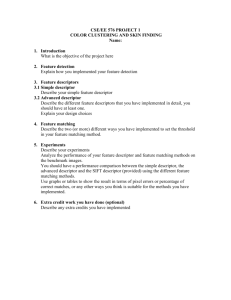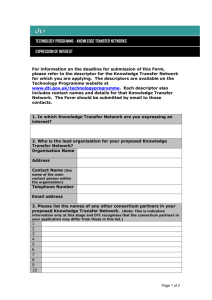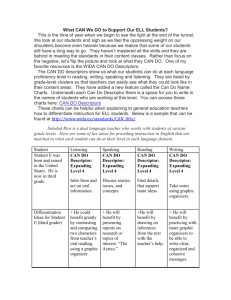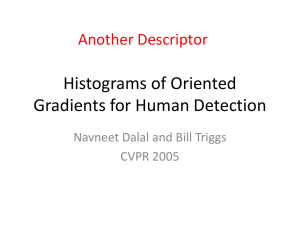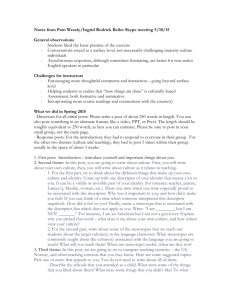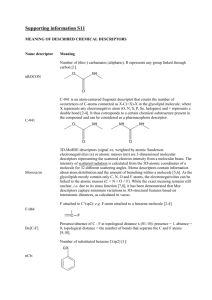FORTRAN 90 Formatted I/O: Meteorology Presentation
advertisement
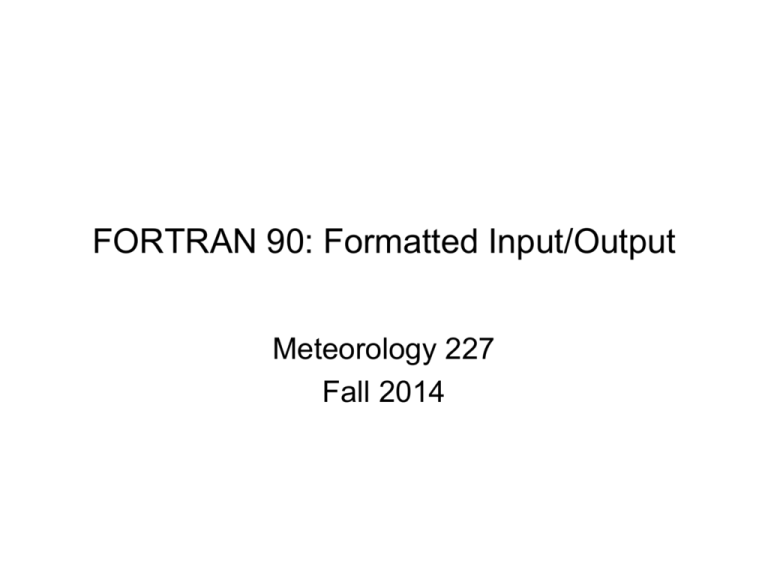
FORTRAN 90: Formatted Input/Output Meteorology 227 Fall 2014 Formatted Output • Two output statements in FORTRAN – PRINT and WRITE • PRINT format-descriptor, output-list • What is a format descriptor? – * – A character constant or a character variable whose value specifies the format of the output. – The label of a FORMAT statement • Each execution of a PRINT statement displays the values in the output list on a new line. – Blank output list → new line Format Descriptors • Specifies the format at which the values in the output list are to be displayed. • * → List directed output • ‘(list of format descriptors)’ or “(list of format descriptors)” • Label FORMAT (list of descriptors) – Label is an integer from 1 to 99999. What do format descriptors look like? • Table 5-1. • Example: – – – – PRINT ‘(I3)’, N Integer printed in first 3 positions of line (right justified). Let N=320, what does it output? Let N=32, what does it output? • Let’s look more carefully at the format descriptors for integers, reals, and character variables. Integer output (I descriptor) • Values output are right justified. • Book examples (Page 96) • If an integer value (including a minus sign if the number is negative) requires more spaces than specified by a descriptor, the field is filled with *’s!!! Real output (F, E, ES, and EN) • Like integer values, right-justified • Fw.d – W = width of field, d = number of digits to right of decimal place. • If the value has more than d digits following the decimal point, it is rounded to d digits. • If the value has fewer than d digits, the remaining are filled with zeros. • Book examples (Page 97) • Like integers, if the real number being output requires more spaces than specified by the descriptor, the entire field is filled with *’s. • w ≥ d + 3 Why? E, ES, and EN • Let A = .12345E8 • E (exponential) descriptor – Output displayed in “normalized” format • A minus sign, followed by a leading zero, decimal point, d significant digits, then E followed by the exponent in the next four spaces. – 0.12345E+08 • ES (scientific notation) descriptor – Same as E, but mantissa (left of decimal point) is at least one, but less than 10. – 1.2345E+07 • EN (engineering) descriptor – Same as E, except that exponent is constrained to be a multiple of 3. – A non-zero mantissa is greater than or equal to 1 and less than 1000. – 12.345E+06 Character Output • Character constants can be displayed by including them in the list of descriptors of a format statement. • Book examples (Page 98) • Character data may also be displayed by using an A format descriptor, rA or rAw – r is the repeatability descriptor and w is the field width. – Right justified – If the character value exceeds the specified field width, the output consists of the leftmost w characters. Positional descriptors (X and T), Repetition, Slash • nX – inserts n blanks in an output line. • Tc – causes the output field to begin at the specified position c on the current line (tab). • PRINT 75, “John Q. Doe”, “CPSC”, Number 75 FORMAT (1X, A11, 3x, A4, 2X, I3) OR 75 FORMAT(1X, A11, T16, A4, 2X, I3) • Repetition – ‘(1X, A, F6.2, A, F6.2)’ can be written as ‘(1X, 2(A, F6.2))’ • Slash descriptor (/) – Causes output to begin on a new line. – 88 FORMAT (1x, A, 3/ 1x, 2(I10,F10.2) // 1x, 2E15.7) Formatted Input • Formatted input is rarely used in the physical sciences. • Typically, data is read in from files or obtained from the user as unformatted data. • As a result, this is where we will place our focus. File Processing: OPEN (open-list) • Unit specifier indicating a unit number connected to the file being opened. • FILE = character-expression – Character-expression is the name of the file to be connected to the specified unit number. • STATUS = character-expression – Character-expression is one of: • “OLD” – file already exits in the system. • “NEW” – file does not yet exist and is being created by the program. • “REPLACE” creates a new file, replacing the old one if it exits, and changes its status to “OLD” OPEN (open-list) cont. • ACTION = i-o action – i-o action is a character expression whose value is one of: • “READ” – File opened for reading only. • “WRITE” – File opened for writing only. • “READWRITE” – File opened for both reading and writing. • POSITION = character-expression – Character expression is one of: • “REWIND” – positions file at its initial point. • “APPEND” – positions file at the end. • “ASIS” – leaves position unchanged. (default) • IOSTAT = status-variable – Status-variable is an integer variable. – Status-variable = 0 if file is opened successfully. – Status-variable > 0 otherwise. Usually represents an error message found in the system manuals. Examples • OPEN (UNIT = 12, FILE = “RAOB.DAT”, & STATUS = “OLD”, ACTION = “READ”, & POSITION = “REWIND”, IOSTAT = OpenStat) • Typically, it is best not to hardwire UNIT and FILE. – Create variables to store their values. – Use single statement syntax to open several files. File Processing: CLOSE (close-list) • UNIT specifier – Must include at least this. • IOSTAT clause • STATUS clause • After a file is closed, it may be re-opened using an OPEN statement. WRITE (control-list) output-list • Unit specifier: integer expression whose value designates the output device, or an *. – UNIT = unit-specifier or unit-specifier • Format specifier: may be any of the forms allowed by the PRINT statement. – FMT = format-specifier or format-specifier • ADVANCE = clause statement – – – – ADVANCE = character-expression Character-expression is either “YES” or “NO” Should I advance to a newline after output? Default=“YES” • Other useful file processing commands Examples • WRITE(6, *) Temperature, dewpoint • WRITE(6, FMT= *) Temperature, dewpoint • WRITE(UNIT = 6, FMT= *) Temperature, dewpoint • WRITE(Output_Unit, *) Temperature, dewpoint • WRITE(UNIT= Output_Unit, FMT = *) Temperature, dewpoint. • WRITE(*,*) Temperature, dewpoint. Read (control-list) input-list • Unit specifier indicating the input device. • Format specifier • ADVANCE = clause (similar to write statement) • IOSTAT = clause – Used to detect an input error or and end-of-file condition. • Other useful processing commands. Examples • READ (5,*) time, temp, dewp • READ (UNIT = 5, FMT = *) time, temp, dewp • READ (IN, *) time, temp, dewp – Where IN has a value of 5. File Input/Output • Once a file is open, it can be written to or read from using the WRITE and READ statements. • IOSTAT can be used to detect the end of file condition (EOF) or an input error. • When a READ containing an IOSTAT = status-variable statement is executed, status-variable is: – A positive value if an input error occurs. – A negative value if end of data (EOF) occurs. – Zero is neither EOF or an input error occurs. Example • DO READ (12, *, IOSTAT= InputStat) ID, Temp, Pressure IF (InputStat < 0) EXIT IF (InputSat > 0) STOP Count = Count + 1 (Other processing) END DO Formatted Input • READ format-specifier, input-list – Format specifiers and descriptors are essentially the same as those described for output. • Integer Input – READ 5, I, J, K 5 FORMAT (I6, I4, I7) – Blanks within numeric fields are ignored unless specifically designated otherwise (BZ descriptor) • Real Input – Can be entered without decimal points, or with the decimal point as part of the input. Formatted Input Examples • A= 6.25, B= -1.9, C=75.0, D=.182, E=625.327 • READ ‘(F3.2, 2F3.1, F3.3, F6.3)’, A,B,C,D,E – Can be entered as: 625-19750182625327 • READ ‘(F4.2, 2F4.1, 2F8.3)’, A,B,C,D,E – Can be entered as: • _625_-19_750_____182__625327 • In the second method, the position of the decimal point in the value entered overrides the position specified by the descriptor. – 9423.68 – F6.2 (without decimal point) – F7.2 (with decimal point) Character Input • All characters in the field associated with the A descriptor are read. • Fourscore and seven years ago • Character (6) :: Speech1, Speech2 READ ‘(2A)’, Speech1, Speech2 • Speech1 = Foursc, Speech2 = ore an • AB12345;an,apple a day • Speech1 = AB1234, Speech2 = 5;an,a • Read ‘(A2, A12)’, Speech1, Speech2 • Speech1= AB----, Speech2=an,app REWIND/BACKSPACE • REWIND unit-number – Repositions file at its beginning • BACKSPACE unit-number – Repositions file at the beginning of the preceding line. • More Examples.