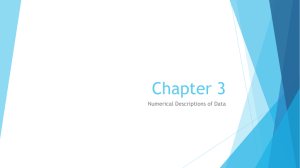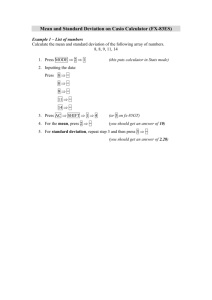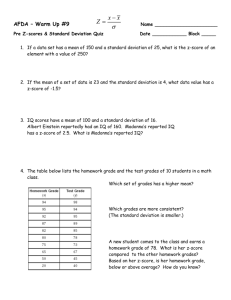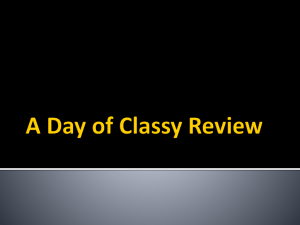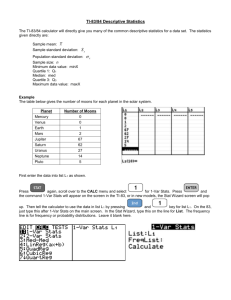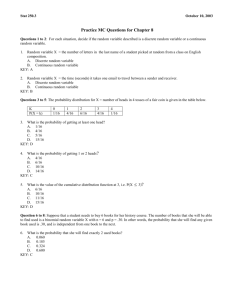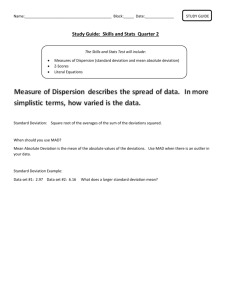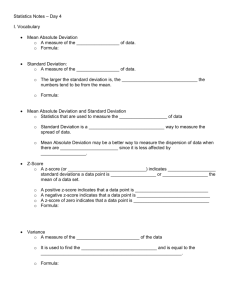Bluman-Mayer Elementary Statistics Text
advertisement
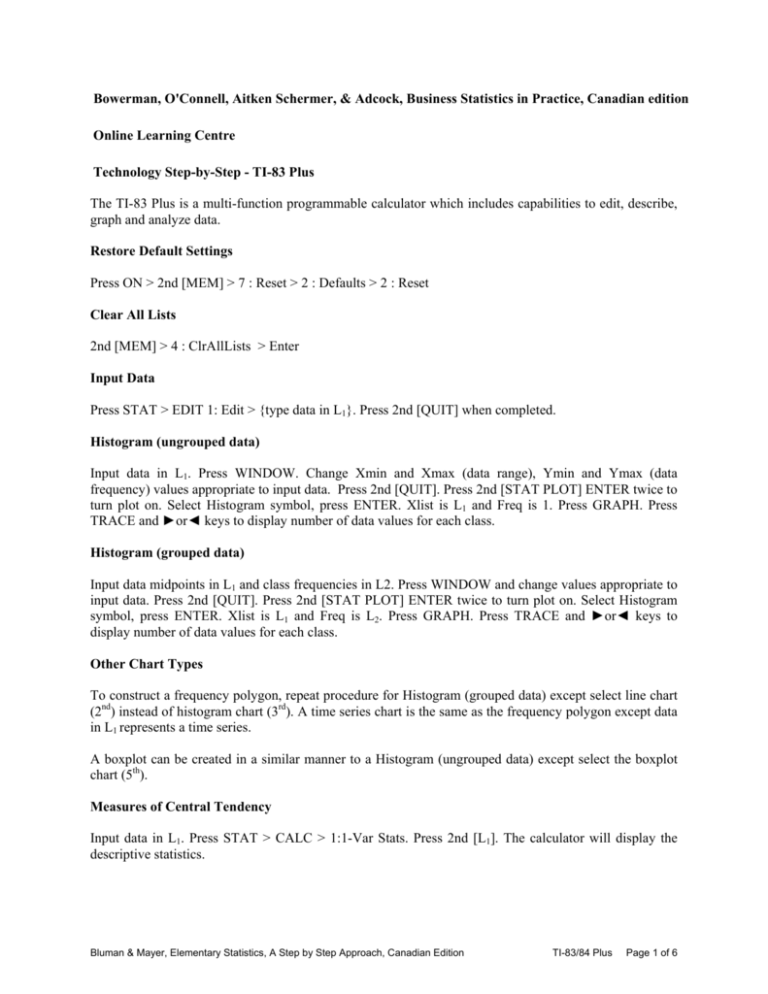
Bowerman, O'Connell, Aitken Schermer, & Adcock, Business Statistics in Practice, Canadian edition
Online Learning Centre
Technology Step-by-Step - TI-83 Plus
The TI-83 Plus is a multi-function programmable calculator which includes capabilities to edit, describe,
graph and analyze data.
Restore Default Settings
Press ON > 2nd [MEM] > 7 : Reset > 2 : Defaults > 2 : Reset
Clear All Lists
2nd [MEM] > 4 : ClrAllLists > Enter
Input Data
Press STAT > EDIT 1: Edit > {type data in L1}. Press 2nd [QUIT] when completed.
Histogram (ungrouped data)
Input data in L1. Press WINDOW. Change Xmin and Xmax (data range), Ymin and Ymax (data
frequency) values appropriate to input data. Press 2nd [QUIT]. Press 2nd [STAT PLOT] ENTER twice to
turn plot on. Select Histogram symbol, press ENTER. Xlist is L1 and Freq is 1. Press GRAPH. Press
TRACE and ►or◄ keys to display number of data values for each class.
Histogram (grouped data)
Input data midpoints in L1 and class frequencies in L2. Press WINDOW and change values appropriate to
input data. Press 2nd [QUIT]. Press 2nd [STAT PLOT] ENTER twice to turn plot on. Select Histogram
symbol, press ENTER. Xlist is L1 and Freq is L2. Press GRAPH. Press TRACE and ►or◄ keys to
display number of data values for each class.
Other Chart Types
To construct a frequency polygon, repeat procedure for Histogram (grouped data) except select line chart
(2nd) instead of histogram chart (3rd). A time series chart is the same as the frequency polygon except data
in L1 represents a time series.
A boxplot can be created in a similar manner to a Histogram (ungrouped data) except select the boxplot
chart (5th).
Measures of Central Tendency
Input data in L1. Press STAT > CALC > 1:1-Var Stats. Press 2nd [L1]. The calculator will display the
descriptive statistics.
Bluman & Mayer, Elementary Statistics, A Step by Step Approach, Canadian Edition
TI-83/84 Plus
Page 1 of 6
x sample mean
Σx sum of data values
Σx 2 sum of squares of the data values
S x sample standard deviation
σx
population standard deviation
n number of data values
minX smallest data values
Q1
first quartile
Med median
Q3
third quartile
maxX largest data value
Relative Frequency Probabilities
Input data into L1 and L2. Move to L3 heading. Press 2nd [L1] / {type sample size}. Press ENTER to
display probabilities.
Factorials, Permutations, and Combinations
Factorial → Type value of n. Press MATH > PRB > Select 4:! (factorial). Press ENTER.
Permutation → Type value of n, Press MATH > PRB > Select 2:nPr. Type value of r. Press ENTER.
Combination → Type value of n, Press MATH > PRB > Select 3:nCr. Type value of r. Press ENTER.
Discrete Random Variables – Mean and Standard Deviation
* Input x-values (L1) and probabilities (L2). Move to L3 heading. Input formula L1 * L2. Press ENTER.
Move to L4 heading. Input formula L1, press x2, * L2. Press ENTER. Press 2nd [QUIT]. Pres 2nd [LIST] >
MATH > select 5:sum( > L3. Press ENTER to display the mean. Press 2nd ENTER to display sum(L3
then select L4. Press ENTER to display the standard deviation.
Binomial Random Variables
For P(X) → 2nd [DISTR]. Select 0:binompdf( > format is binompdf(n,p,X).
For cumulative P(X) → 2nd [DISTR]. Select A:binomcdf> format is binomcdf(n,p,X).
Binomial Probability Table
Input X values {0 to n} in L1. Move to L2 heading. 2nd [DISTR]. Select 0:binompdf( > format is
binomcdf(n,p, L1). Press ENTER.
Poisson Random Variables
For P(X) → 2nd [DISTR]. Select B:poissondf( > format is poissonpdf(λ,X).
For cumulative P(X) → 2nd [DISTR]. Select C: poissoncdf( > format is poissoncdf(λ,X).
Poisson Probability Table
Bluman & Mayer, Elementary Statistics, A Step by Step Approach, Canadian Edition
TI-83/84 Plus
Page 2 of 6
Input X values in L1. Move to L2 heading. 2nd [DISTR]. Select B:poissondf( > format is poissonpdf(λ,X).
Press ENTER.
Standard Normal Random Variable
Area between → 2nd [DIST] > 2:normalcdf( > format is normalcdf(lower z-score, upper z-score).
Area to the left → 2nd [DIST] > 2:normalcdf( > format is normalcdf(lower z-score, upper z-score). Note:
For lower z-score, use -∞, type (negative) -2nd [EE]99.
Area to the right → 2nd [DIST] > 2:normalcdf( > format is normalcdf(lower z-score, upper z-score). Note:
For upper z-score, use ∞, type 2nd [EE]99.
To find z-score corresponding to a cumulative area to the left. 2nd [DIST] > 3:invNorm( > {type area to
the left} to display z-score.
Determining Normality: Normal Quantile Plot
Input X values in L1. Press 2nd [STAT PLOT] > 1:Plot1…> ON > select chart 6 > Xlist: L1 and Frequ: 1.
Press WINDOW > input Xmin and Xmax to appropriate values for data and Ymin = -3 and Ymax =3.
Press GRAPH. *Check for linearity of points to determine normality.
Confidence Interval Estimate
Normal z Interval (means) → Input data in L1. Select STATS > TESTS > 7:ZInterval... Select Data. If σ
is known, type value. If σ is not known, press VARS > 5:Basic Statistics > 3:Sx > ENTER to input
standard deviation from L1. Check List: L1 and Freq: 1. Indicate desired confidence level as decimal
value. C-Level: (i.e. .95). Calculate to display results. Note: If summary statistics mean and standard
deviation are known, select Stats instead of Data and input appropriate values.
t Interval (means) → Input data in L1. Select STATS > TESTS > 8:TInterval... Select Data. Check List:
L1 and Freq: 1. Indicate desired confidence level as decimal value. C-Level: (i.e. .95). Calculate to display
results. Note: If summary statistics mean and standard deviation are known, select Stats instead of Data
and input appropriate values.
Normal z Interval (proportions) → No data will be input in L1. Select STATS > TESTS > A:1-PropZInt...
Type appropriate data for x:, n:, and confidence level as decimal value. C-Level: (i.e. .95). Calculate to
display results.
Variance → No built-in functions for confidence interval estimates for variance. Downloadable SDINT
program is available from OLC or CD. Follow included instructions.
Hypothesis Tests
Normal z Test (means) → Input data in L1. Select STATS > TESTS > 1:Z-Test… Select Data. In µ0,
input hypothesized mean. If σ is known, input value. If σ is not known, press VARS > 5:Basic Statistics >
3:Sx > ENTER to input standard deviation from L1. Check List: L1 and Freq: 1. Select required
alternative, µ: ≠µ0 <µ0 >µ0 Select Calculate to display results including z (test statistic) and p (P-value).
Note: If summary statistics mean and standard deviation are known, select Stats instead of Data and input
appropriate values.
t Interval (means) → Input data in L1. Select STATS > TESTS > 2:T-Test... Select Data. In µ0, input
hypothesized mean. Check List: L1 and Freq: 1. Select required alternative hypothesis, µ: ≠µ0 <µ0 >µ0.
Bluman & Mayer, Elementary Statistics, A Step by Step Approach, Canadian Edition
TI-83/84 Plus
Page 3 of 6
Select Calculate to display results including z (test statistic) and p (P-value). Note: If summary statistics
mean and standard deviation are known, select Stats instead of Data and input appropriate values.
Normal z Interval (proportions) → No data will be input in L1. Select STATS > TESTS > 5:1PropZTest... In p0, input hypothesized proportion. Type appropriate data for x: and n:. Select required
alternative hypothesis, prop: ≠p0 <p0 >p0. Calculate to display results including z (test statistic) and p (Pvalue).
Variance → No built-in functions for hypothesis tests for variance. Downloadable SDHYP program is
available from OLC or CD. Follow included instructions.
Hypothesis Test – Difference Between Two Means
z Distribution → Input 2 sets of data in L1 and L2. Select STATS > TESTS > 3:2-SampZTest… Select
Data. In µ0, input hypothesized mean. If σ1 and σ2 are known, input values. If σ1 and σ2 are not known,
calculate S1x and S2x then manually input values accordingly. Check List1: L1 List2: L2 Freq1:1 Freq2:
1. Select required alternative, µ1: ≠µ2 <µ2 >µ2. Select Calculate to display results including z (test
statistic) and p (P-value). Note: If summary statistics mean and standard deviation are known for data
sets, select Stats instead of Data and input appropriate values.
Note: A similar procedure for confidence intervals for the difference between two means (z distribution)
is available using the STATS > TESTS > 9:2-SampZInt… option. Input appropriate values and calculate.
t Distribution → Repeat z Distribution procedure except select STATS > TESTS > 9:2-SampTTest…
standard deviations are calculated from L1 and L2 lists. In Pooled: select No (standard deviations are
assumed not equal) or Yes (standard deviations are assumed equal).
Note: A similar procedure for confidence intervals for the difference between two means (t distribution) is
available using the STATS > TESTS > 0:2-SampTInt… option. Input appropriate values and calculate.
Dependent Samples → Input 2 sets of data in L1 and L2. Move to L3 heading. Type L1 - L2. Press ENTER.
Select STATS > TESTS > 2:T-Test… Input µ0 = 0, List: L3, Freq: 1, Check List: L1 and Freq: 1. Select
required alternative, µ: ≠µ0 <µ0 >µ0. Select Calculate to display results.
Note: A similar procedure for confidence intervals for the difference between two means (dependent
samples) is available using the STATS > TESTS > 8:TInterval… option. Input appropriate values using
L3 and calculate.
Hypothesis Test – Difference Between Two Variances
Input 2 sets of data in L1 and L2. Select STATS > TESTS > D:2-SampFTest… Select Data. Check List1:
L1 List2: L2 Freq1:1 Freq2: 1. Select required alternative, σ1: ≠ σ2 < σ2 > σ2. Calculate to display results
including F (test statistic) and p (P-value). Note: If summary statistics mean and standard deviation are
known for each data set, select Stats instead of Data and input appropriate values.
Hypothesis Test – Difference Between Two Proportions
No data is required. Select STAT > TESTS > 6:2-PropZTest… Type appropriate values for x1:, n1:, x2:,
n2:. Select p1:≠2. Press Calculate to display results.
Note: A similar procedure for confidence intervals for the difference between two proportions is
available. Select STAT > TESTS > B:2-PropZInt… Input appropriate values and calculate.
Bluman & Mayer, Elementary Statistics, A Step by Step Approach, Canadian Edition
TI-83/84 Plus
Page 4 of 6
Scatter Plot
Input x values in L1 and y values in L2. Select WINDOW and adjust Xmin, Xmax, Ymin, and Ymax to
match data set. Press 2nd [STAT PLOT] > Plot 1 > On. Select: Type: first chart, XList: L1, Ylist: L2. Press
GRAPH to display Scatterplot.
Correlation and Regression
Turn on correlation display. Press 2nd [CATALOG]. Scroll to DiagnosticON. Press ENTER twice. Feature
will remain on unless calculator’s memory is reset.
Input x values in L1 and y values in L2. Press STAT > CALC > LinReg(a + bx). Press ENTER to display
values for a (y-intercept) and b (slope) and r (correlation coefficient).
Plot Regression Equation on Scatter Plot
Follow procedure for Scatter Plot and Correlation and Regression. Press Y= > CLEAR to clear previous
equations. Press VARS > 5:Statistics > EQ > 1:RegEQ to display regression equation. Press GRAPH to
display resulting graph.
Multiple Regression
No built-in functions for multiple regression. Downloadable MULREG program is available from OLC or
CD. Follow included instructions.
Chi-Square Hypothesis Test
Χ2 Goodness-of-Fit Test → Input observed frequencies in L1 and expected L2. Press 2nd [QUIT] to exit to
home screen. To calculate test statistic, press 2nd [LIST] > MATH 5:sum( > input (L1-L2)2/L2) > ENTER.
To calculate P-value, press 2nd [DIST] > 7:Χ2cdf( > command format Χ2cdf( test statistic, ∞, degrees of
freedom). Note: Use 2nd [EE], type 99 for ∞.
Χ2 Independence Test → Press 2nd [MATRX] > EDIT. Input number of rows and columns in contingency
table over 1 x 1 (i.e. 2 x 3, for 2 rows, 3 columns). Input observed frequencies in displayed matrix (table)
pressing ENTER after each data entry. Press STAT > TESTS > C:Χ2-Test… Check the Observed: [A]
and Expected [B]. Select Calculate to display results including Χ2 (test statistic) and p (P-value).
One-Way Analysis of Variance (ANOVA)
Input data into L1, L2, L3, etc. Press STAT > TESTS > F:ANOVA(. Type each list followed by a comma
(i.e. F:ANOVA(L1, L2, L3). Press ENTER to display F (test statistic) and p (P-value).
Two-Way Analysis of Variance
No built-in functions for two-way analysis of variance. Downloadable TWOWAY program is available
from OLC or CD. Follow included instructions.
Random Numbers
To generate a random number from 0 to 1, press MATH > PRB > 1:rand > ENTER to display results.
Continue to press ENTER to display more random numbers.
Bluman & Mayer, Elementary Statistics, A Step by Step Approach, Canadian Edition
TI-83/84 Plus
Page 5 of 6
To generate a list of random numbers between specified values, press MATH > PRB > 5:randInt(. Type a
desired minimum value, comma, maximum value, comma, number of desired values. (i.e.
randInt(1,99,10) will generate 10 random number between 1 and 99.) Note: Use arrow ►keys to scroll
right to see numbers.
Bluman & Mayer, Elementary Statistics, A Step by Step Approach, Canadian Edition
TI-83/84 Plus
Page 6 of 6