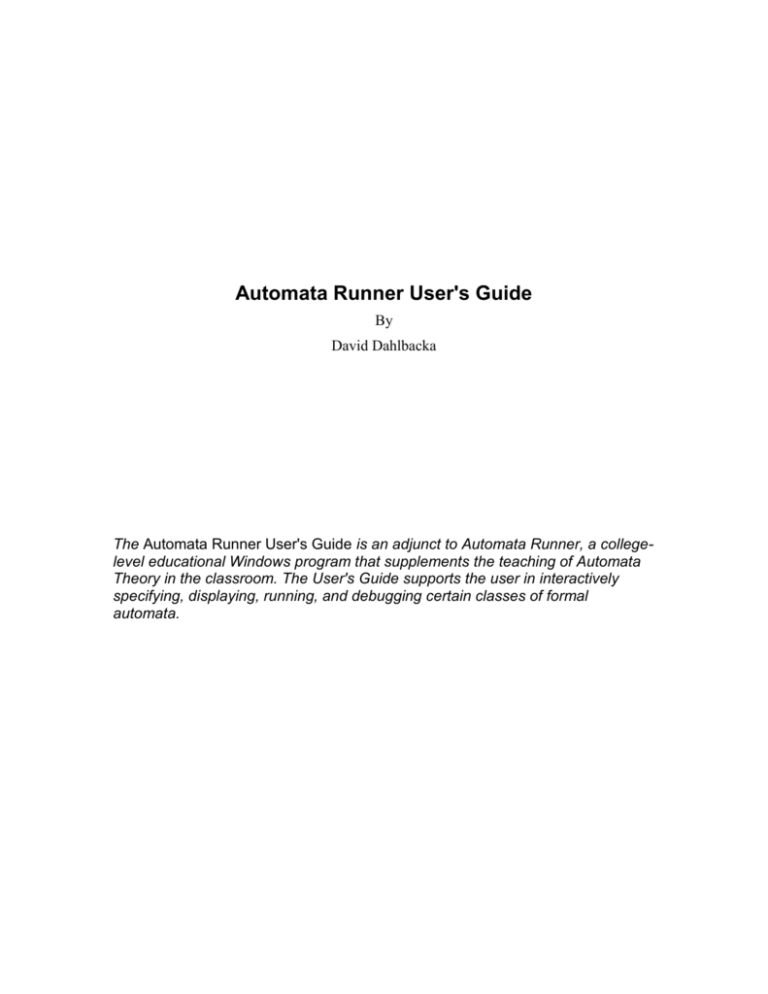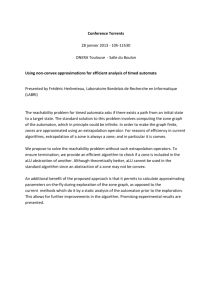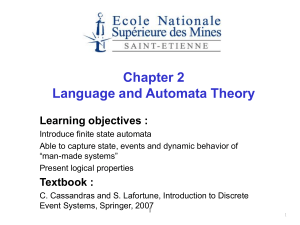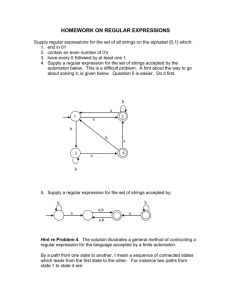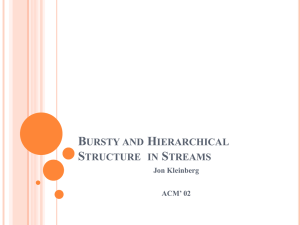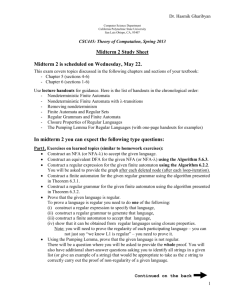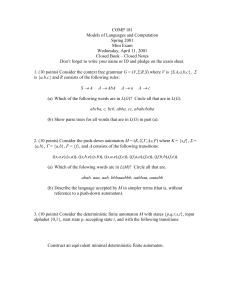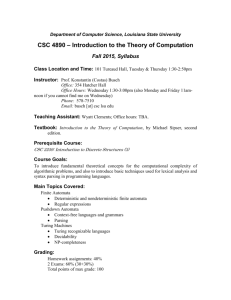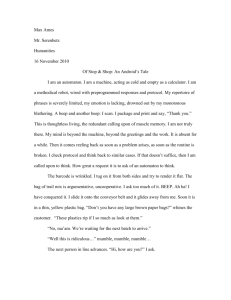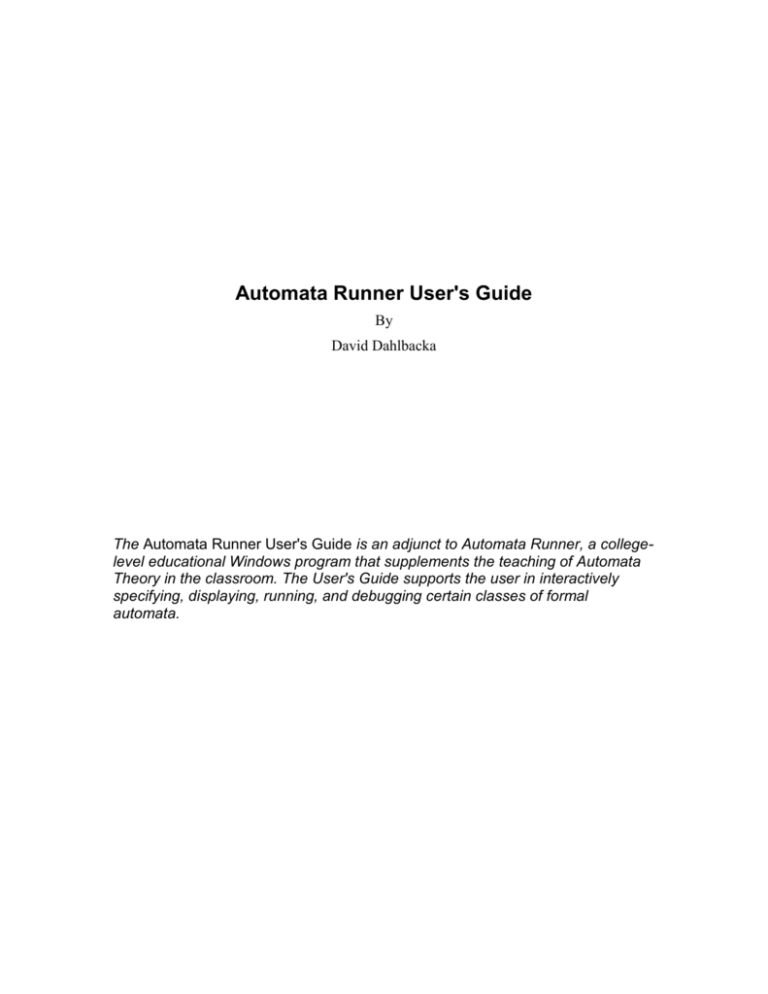
Automata Runner User's Guide
By
David Dahlbacka
The Automata Runner User's Guide is an adjunct to Automata Runner, a collegelevel educational Windows program that supplements the teaching of Automata
Theory in the classroom. The User's Guide supports the user in interactively
specifying, displaying, running, and debugging certain classes of formal
automata.
Automata Runner User's Guide Copyright 2007 by David Dahlbacka. All rights reserved.
Except as provided below, no part of this manual may be copied, reproduced, translated,
or stored in any format, electronic or non-electronic, without written permission from the
copyright holder. One paper copy of the electronic form of this manual may be printed by
a licensed owner of this software for personal use only.
Acknowledgements
Microsoft Visual Studio .Net Framework Copyright 1985-2001 by Microsoft
Corporation. All rights reserved.
Adobe Acrobat Copyright 1984-2004 Adobe Systems Incorporated and its licensors. All
rights reserved.
2
Contents
1
WHAT IS AUTOMATA RUNNER? ................................................................................................ 5
2
GETTING STARTED ........................................................................................................................ 6
2.1
2.2
2.3
2.4
3
ATTRIBUTES OF AN AUTOMATON ...........................................................................................10
3.1
3.2
3.2.1
3.2.2
3.3
3.3.1
3.3.2
3.3.3
3.3.4
3.3.5
3.4
3.4.1
3.4.2
3.4.3
3.4.4
3.4.5
3.5
3.5.1
3.5.2
3.5.3
3.5.4
3.5.5
3.6
3.6.1
3.6.2
3.6.3
3.6.4
3.6.5
4
AUTOMATON CLASS....................................................................................................................10
STATE AND SYMBOL SETS ...........................................................................................................10
Text Cells ...............................................................................................................................11
Graphic Cells .........................................................................................................................12
MEMORY MODEL ........................................................................................................................14
Finite State Machine ..............................................................................................................14
Stack Machine........................................................................................................................14
Turing Machine .....................................................................................................................14
Cellular Automaton ...............................................................................................................14
Von Neumann Machine..........................................................................................................14
START CONFIGURATION ..............................................................................................................14
Finite State Machine ..............................................................................................................14
Stack Machine........................................................................................................................14
Turing Machine .....................................................................................................................14
Cellular Automaton ...............................................................................................................14
Von Neumann Machine..........................................................................................................14
NEXT-STATE FUNCTION ..............................................................................................................14
Finite State Machine ..............................................................................................................14
Stack Machine........................................................................................................................14
Turing Machine .....................................................................................................................14
Cellular Automaton ...............................................................................................................14
Von Neumann Machine..........................................................................................................14
END CONFIGURATION .................................................................................................................14
Finite State Machine ..............................................................................................................14
Stack Machine........................................................................................................................14
Turing Machine .....................................................................................................................15
Cellular Automaton ...............................................................................................................15
Von Neumann Machine..........................................................................................................15
DEFINING AN AUTOMATON .......................................................................................................15
4.1
4.1.1
4.1.2
4.1.3
4.1.4
4.1.5
4.2
4.3
4.4
5
SYSTEM REQUIREMENTS AND INSTALLATION .............................................................................. 6
TROUBLESHOOTING THE INSTALLATION ...................................................................................... 7
UNINSTALLING THE PROGRAM ..................................................................................................... 8
RUNNING THE PROGRAM .............................................................................................................. 8
CREATING A NEW AUTOMATON ..................................................................................................15
Finite State Machine ..............................................................................................................15
Stack Machine........................................................................................................................15
Turing Machine .....................................................................................................................15
Cellular Automaton ...............................................................................................................15
Von Neumann Machine..........................................................................................................15
OPENING AN EXISTING AUTOMATON ..........................................................................................15
EDITING THE CURRENT AUTOMATON .........................................................................................15
SAVING THE CURRENT AUTOMATON ..........................................................................................15
RUNNING AN AUTOMATON ........................................................................................................15
5.1
INITIALIZING THE AUTOMATON ..................................................................................................15
5.1.1
Finite State Machine ..............................................................................................................15
5.1.2
Stack Machine........................................................................................................................15
3
5.1.3
5.1.4
5.1.5
5.2
5.3
5.4
5.5
6
Turing Machine .....................................................................................................................15
Cellular Automaton ...............................................................................................................15
Von Neumann Machine..........................................................................................................15
STARTING THE AUTOMATON .......................................................................................................15
PAUSING THE AUTOMATON .........................................................................................................16
STEPPING THE AUTOMATON ........................................................................................................16
STOPPING THE AUTOMATON .......................................................................................................16
SETTING RUNTIME OPTIONS.....................................................................................................16
6.1
6.2
6.3
6.4
6.5
6.6
SETTING DISPLAY MODE ............................................................................................................16
SETTING INPUT MODE .................................................................................................................16
SETTING TRANSITION SPEED .......................................................................................................16
SETTING AUTOMATON TIME OUT ...............................................................................................16
SETTING SCREEN MODE ..............................................................................................................16
SETTING DISPLAY ZOOM .............................................................................................................16
7
GETTING HELP ...............................................................................................................................16
8
RUNNING A SIMPLE FINITE STATE MACHINE .....................................................................16
8.1
8.2
8.3
DEFINING THE AUTOMATON .......................................................................................................16
RUNNING IN GRAPHIC MODE ......................................................................................................16
RUNNING IN TEXT MODE ............................................................................................................16
9
RUNNING A SIMPLE STACK MACHINE ...................................................................................16
10
RUNNING A SIMPLE TURING MACHINE .................................................................................16
11
RUNNING A SIMPLE CELLULAR AUTOMATON....................................................................16
12
RUNNING A SIMPLE VON NEUMANN MACHINE ..................................................................16
13
COMMAND SUMMARY .................................................................................................................16
14
INDEX ................................................................................................................................................16
4
1 What is Automata Runner?
Automata Runner is a college-level educational Windows program intended to
supplement the teaching of Automata Theory in the classroom. It provides an interactive
environment for emulating the operation of formal automata.
Formal automata are very general mathematical entities that can model a wide variety of
real systems. The simplest formal automaton, a finite state machine (FSM), can model
systems as diverse as:
A restricted set of languages, where the symbols may be sounds, characters, or
arbitrary objects, such as visual or architectural elements.
Simple physical mechanisms, such as internal combustion engines and vending
machines.
Digital logic controllers, such as field-programmable gate arrays (FPGAs).
A stack machine (SM) can model a more extensive set of languages, including most
computer languages. A Turing machine (TM) is mathematically equivalent to any
information processing system, while a cellular automaton (CA) is theoretically capable
of modeling any physical system. Finally, a Von Neumann machine (VNM), also called a
"stored-program computer," is the automaton that best models almost all of the
computers in use today.
Using Automata Runner, you can define a formal automaton, display it, and run it. By
providing a visual display of an otherwise abstract mathematical concept, Automata
Runner teaches you about the capabilities, similarities, and differences among automata.
By emulating the automaton's behavior, Automata Runner teaches you the basis for a
proof by induction.
The Automata Runner documentation includes a User's Guide and a Study Guide in
student and instructor versions. The Automata Runner User's Guide shows you how to:
Install Automata Runner.
Define an automaton and save it to disk.
Select a visual display mode for its operation.
Run the automaton and debug its behavior.
Customize the specification and visual display.
The Automata Runner Study Guide, included with the default installation of Automaton
Runner, includes the following material:
Overview of Automata Theory
Overview of Theorem-Proving Methods
Overview of Automata Applications
Student Exercises
5
References
The passworded Instructor's version of the Study Guide includes the following additional
material:
Lecture notes
Answers to Student Exercises
2 Getting Started
This section gives the information you need to install Automata Runner, troubleshoot the
installation, uninstall Automata Runner, and bring up the program and its auxiliary
materials.
2.1 System Requirements and Installation
Automata Runner has the following system requirements:
Windows XP, service pack 2 or later.
Intel Pentium III processor, 1GHz processor speed or better.
100MB of free disk space.
1GB of physical memory.
CD-ROM drive.
Microsoft Visual Studio .Net Framework, version 1.5. If this or a later version is
not installed on your computer, the installation procedure will automatically
install it.
Adobe Acrobat, version 5.0. If this or a later version is not installed on your
computer, the installation procedure will automatically install it.
Internet access (for product registration).
You install Automata Runner as follows:
1. Close all open applications.
2. Insert the Automata Runner Install disk in CD-ROM and close the drive. The
installation procedure should run automatically, but if it does not, browse to the CDROM drive and double-click Setup.exe.
3. Follow the prompts and enter the following information:
User's name.
Installation directory. The default directory is:
C:\Program Files\AutomataRunner.
Product serial number. This is the 16-character string labeled "Product Serial
Number" on the disk label and on the back of the jewel case. Keep the serial
6
number in a secure place, because you will need it to reinstall the software or to
get help from product support.
4. When the installation procedure prompts you to insert the Study Guide Install disk, do
so, and follow the prompts to enter the following information:
Study Guide serial number. This is the 16-character string labeled "Study Guide
Serial Number" on the disk label and on the back of the jewel case.
If you are installing the Instructor's version of Automata Runner, the installation
program will prompt you for the instructor's key included with the installation
package in a sealed envelope. Keep the key in a secure place. Enter the key, and
follow the prompts to enter the following information:
o Instructor's name.
o Instructor's password.
5. When you are done with the installation, you will see a screen stating that the
installation was successful and asking if you wish to register the product. Formal
registration of Automata Runner is not necessary for you to use it. However, if you
register Automata Runner, you can get access to web-based product support, updates,
and instructional tips at www.automatarunner.com. You may register Automata
Runner at any time from the Windows Start menu and from the program's Help menu.
2.2 Troubleshooting the Installation
Tips on troubleshooting the installation are given in Table 1.
Table 1: Troubleshooting
If you see this symptom...
...try this.
The installation fails partway
through with an error such as
"disk space exhausted."
Check that your computer has 100MB of free disk
space, and if it does not, delete and compress files
until you have enough space.
The installation fails with a
Windows crash message, such as
"access denied."
Verify that you have uninstalled any previous
version of the software and that you have closed all
applications other than the installation program. Also
check that the installation directory is not writeprotected.
Automata Runner fails with a
Windows crash message
indicating that virtual memory is
exhausted.
Verify that you have 1GB of physical memory and
the amount of virtual memory recommended by
Windows, and close all applications other than
Automata Runner.
If these solutions do not solve the problem, contact product support at
www.automatarunner.com.
7
2.3 Uninstalling the Program
You can uninstall the Automata Runner program from the Windows Start button by
clicking Control Panel, then Add or Remove Programs, then Automata Runner, then
Remove.
2.4 Running the Program
You can access the program from the Windows Start button by clicking All Programs,
then Automata Runner, then Run Automata Runner. This menu item brings up the initial
screen of the Automata Runner program, as shown in Figure 1. For a summary of the
program buttons and menu items, see the section Command Summary.
From the Windows Start Menu, you can access a number of additional capabilities, all of
which are also available from the program Help menu.
Register Automata Runner. This menu item registers the program with the
manufacturer and makes available online help, updates, and instructional tips.
Update Automata Runner. This menu item downloads updates and bug fixes
from the manufacturer's web site.
Open User's Guide. This menu item brings up the User's Guide.
Open Study Guide. This menu item brings up the Study Guide. If this is the
Instructor's version of Automata Runner, the program will request the instructor's
name and password as entered during installation. If you enter these, the
instructor-specific Study Guide content will be available; otherwise, it will be
blocked.
8
Figure 1: Main Screen
Automata Runner
File
Run
Help
New
Open
Edit
Save
Init
Go
Pause
Step
Stop
9
Text
Immed
Full
Zoom
Help
3 Attributes of an Automaton
A mathematical abstraction such as an automaton consists of a set of attributes and a set
of rules by which they are interpreted. The key attributes of an automaton are:
Automaton Class
State Set
Symbol Set
Memory Model
Start Configuration
Next State Function
End Configuration
The basic operation of an automaton is to (1) detect a change in input; (2) calculate what
state to enter as a result of that input; (3) change state; and optionally (4) emit an output
in response to the input and to the change in state.
3.1 Automaton Class
In Automata Runner, the class is one of the following:
Finite State Machine (FSM)
Stack Machine (SM)
Turing Machine (TM)
Cellular Automaton (CA)
Von Neumann Machine (VNM)
The class of an automaton defines how the other attributes are interpreted and what the
automaton's memory model is.
3.2 State and Symbol Sets
In Automata Runner, the state and symbol sets can consist of any text or graphic element.
You enter pairs of symbols, text and graphic, into a scrollable table of data entry cells
displayed in rows by the program, as shown in Figure 2.
The table will automatically add a row when you have entered data in every previously
existing row. If you double-click on a table, the program will bring it up in a separate
window.
10
Figure 2: State/Symbol Data Entry Table
Text
Graphic
The following rules hold:
By default, a single row stands for a single state or symbol element, even if it
consists of more than one character.
For every text element, there must be a corresponding graphic element, and for
every graphic element, there must be a text element. If you enter an element of
one type in a new row, the program will create an element of the other type in the
other cell in the row. After you have entered the initial elements, you can edit the
text cells and graphic cells individually.
All cells, whether text or graphic, must be distinct from the others in the same
column. A non-unique cell produces an error, indicated by the string !ERR! in the
cell. You must eliminate the error before you can run the automaton.
3.2.1 Text Cells
You enter text by clicking on a text cell and entering it as with any Windows program. If
the text is longer than the initial width of the cell, the cell will scroll horizontally. When
you are entering data into a text cell, you should be aware of the following rules:
If you type or paste a text element into the text cell of a new row, by default the
program will enter a graphic identical to that element into the corresponding
graphic cell.
If a text cell contains the special characters blanks (' ') and tabs (' '), by default
the program removes them from the text and from the corresponding graphic cell
when you are finished with the text cell.
If a text cell contains a string of characters surrounded by the special characters
brackets ('[',']'), the program interprets each character within the brackets as a
single element, and creates a series of corresponding graphics within the graphic
cell. If only one of a pair of brackets appears in the string, there is an error,
indicated by the string !ERR! in both the text and graphic cells. You must
eliminate the error before you can run the automaton.
11
If a text cell contains the special character backslash ('\') before any character
(including the special characters), the program reads the character only as that
character and not as a special character. This is the only way you can include
special characters such as blanks, tabs, brackets, and backslashes in a cell.
A symbol table created by text entry is shown in Figure 3.
Figure 3: Text Entry State/Symbol Table
Text
Graphic
AB
AB
(A,B)
(A,B)
[AB]
A
\[AB\]
[AB]
A\ B
AB
[\[AB\]]
\\AB\\
[
A
B
B
]
\AB\
3.2.2 Graphic Cells
You enter graphics by clicking on a graphics cell. The program will then expand the cell
into a separate window and open a graphics editor on its contents. You can draw in the
expanded cell or paste graphics into it via the Windows clipboard. Once you have entered
graphics in a cell, you can edit them, reposition them, and group and ungroup them as
supported by most graphics editors. Note that when you run the automaton, the program
will scale the graphics to fit the space allowed for them on the screen, so you should
usually enter simple, scaleable graphics.
You enter arbitrary text by typing it into a graphic cell, much as when you enter text into
a text cell. However, the program will enter the text as a graphic, not as a string. In
particular, the program will give no special interpretation to the special characters (blank,
tab, brackets, and backslash).
If you draw or paste a graphic element into the graphic cell of a new row, the program
will by default generate a unique arbitrary string in the corresponding text cell. You can
then edit this string to some other value.
A symbol table created by graphic entry is shown in Figure 4.
12
Figure 4: Graphic Entry State/Symbol Table
Text
Graphic
Customer
Deposits
25¢
Machine
Outputs:
"Please
Deposit 25¢"
Please Deposit
25¢
Machine
Vends
Gumball
text1
13
3.3 Memory Model
3.3.1 Finite State Machine
3.3.2 Stack Machine
3.3.3 Turing Machine
3.3.4 Cellular Automaton
3.3.5 Von Neumann Machine
3.4 Start Configuration
3.4.1 Finite State Machine
3.4.2 Stack Machine
3.4.3 Turing Machine
3.4.4 Cellular Automaton
3.4.5 Von Neumann Machine
3.5 Next-State Function
3.5.1 Finite State Machine
3.5.1.1 Deterministic
3.5.1.2 Nondeterministic
3.5.1.3 Probabilistic
3.5.2 Stack Machine
3.5.3 Turing Machine
3.5.4 Cellular Automaton
3.5.5 Von Neumann Machine
3.6 End Configuration
3.6.1 Finite State Machine
3.6.2 Stack Machine
14
3.6.3 Turing Machine
3.6.4 Cellular Automaton
3.6.5 Von Neumann Machine
4
Defining an Automaton
4.1 Creating a New Automaton
4.1.1 Finite State Machine
4.1.2 Stack Machine
4.1.3 Turing Machine
4.1.4 Cellular Automaton
4.1.5 Von Neumann Machine
4.2 Opening an Existing Automaton
4.3 Editing the Current Automaton
4.4 Saving the Current Automaton
5 Running an Automaton
5.1 Initializing the Automaton
5.1.1 Finite State Machine
5.1.1.1 Text Mode
5.1.1.2 Graphic Mode
5.1.2 Stack Machine
5.1.3 Turing Machine
5.1.4 Cellular Automaton
5.1.5 Von Neumann Machine
5.2 Starting the Automaton
15
5.3 Pausing the Automaton
5.4 Stepping the Automaton
5.5 Stopping the Automaton
6 Setting Runtime Options
6.1 Setting Display Mode
6.2 Setting Input Mode
6.3 Setting Transition Speed
6.4 Setting Automaton Time Out
6.5 Setting Screen Mode
6.6 Setting Display Zoom
7 Getting Help
8 Running a Simple Finite State Machine
8.1 Defining the Automaton
8.2 Running in Graphic Mode
8.3 Running in Text Mode
9 Running a Simple Stack Machine
10 Running a Simple Turing Machine
11 Running a Simple Cellular Automaton
12 Running a Simple Von Neumann Machine
13 Command Summary
14 Index
16