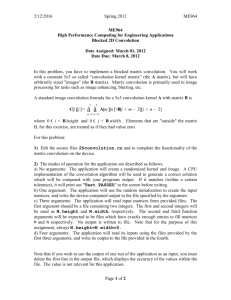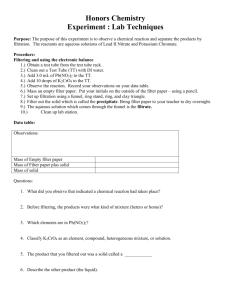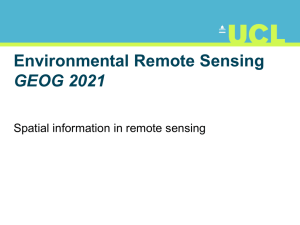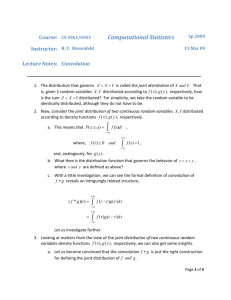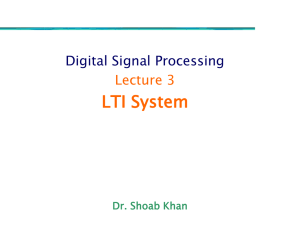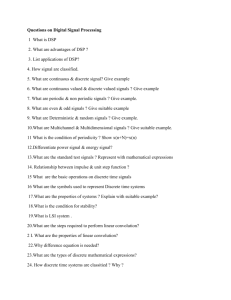Image Processing Toolbox™
advertisement
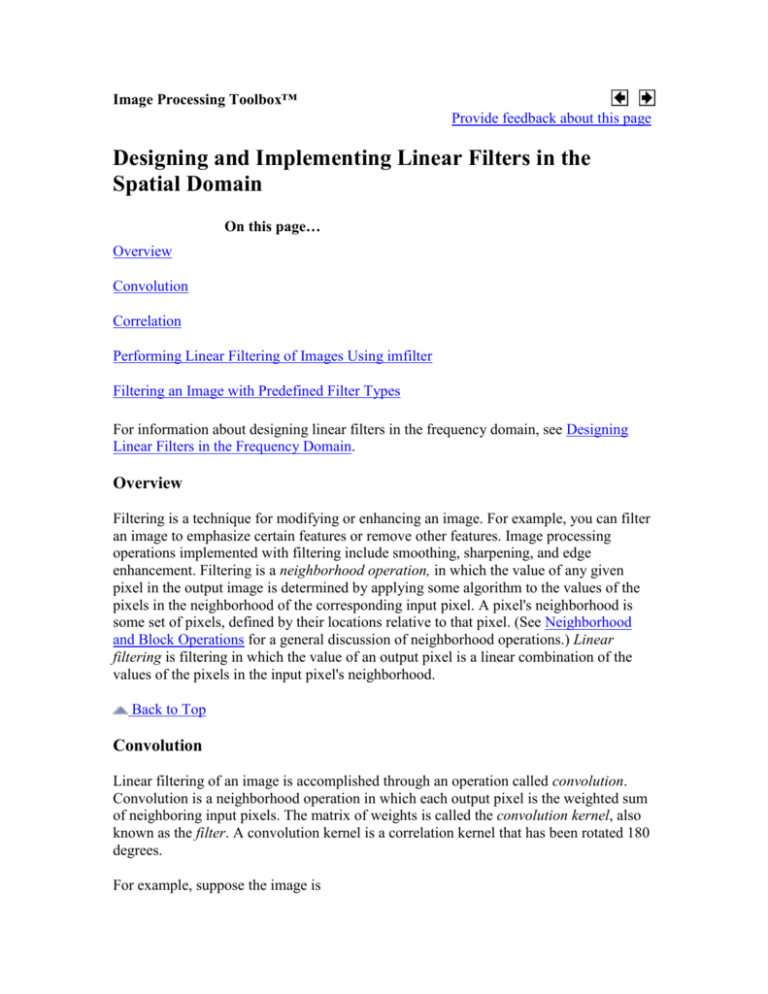
Image Processing Toolbox™
Provide feedback about this page
Designing and Implementing Linear Filters in the
Spatial Domain
On this page…
Overview
Convolution
Correlation
Performing Linear Filtering of Images Using imfilter
Filtering an Image with Predefined Filter Types
For information about designing linear filters in the frequency domain, see Designing
Linear Filters in the Frequency Domain.
Overview
Filtering is a technique for modifying or enhancing an image. For example, you can filter
an image to emphasize certain features or remove other features. Image processing
operations implemented with filtering include smoothing, sharpening, and edge
enhancement. Filtering is a neighborhood operation, in which the value of any given
pixel in the output image is determined by applying some algorithm to the values of the
pixels in the neighborhood of the corresponding input pixel. A pixel's neighborhood is
some set of pixels, defined by their locations relative to that pixel. (See Neighborhood
and Block Operations for a general discussion of neighborhood operations.) Linear
filtering is filtering in which the value of an output pixel is a linear combination of the
values of the pixels in the input pixel's neighborhood.
Back to Top
Convolution
Linear filtering of an image is accomplished through an operation called convolution.
Convolution is a neighborhood operation in which each output pixel is the weighted sum
of neighboring input pixels. The matrix of weights is called the convolution kernel, also
known as the filter. A convolution kernel is a correlation kernel that has been rotated 180
degrees.
For example, suppose the image is
A = [17
23
4
10
11
24
5
6
12
18
1
7
13
19
25
8
14
20
21
2
15
16
22
3
9]
and the convolution kernel is
h = [8
3
4
1
5
9
6
7
2]
The following figure shows how to compute the (2,4) output pixel using these steps:
1. Rotate the convolution kernel 180 degrees about its center element.
2. Slide the center element of the convolution kernel so that it lies on top of the (2,4)
element of A.
3. Multiply each weight in the rotated convolution kernel by the pixel of A
underneath.
4. Sum the individual products from step 3.
Hence the (2,4) output pixel is
Computing the (2,4) Output of Convolution
Back to Top
Correlation
The operation called correlation is closely related to convolution. In correlation, the
value of an output pixel is also computed as a weighted sum of neighboring pixels. The
difference is that the matrix of weights, in this case called the correlation kernel, is not
rotated during the computation. The Image Processing Toolbox filter design functions
return correlation kernels.
The following figure shows how to compute the (2,4) output pixel of the correlation of A,
assuming h is a correlation kernel instead of a convolution kernel, using these steps:
1. Slide the center element of the correlation kernel so that lies on top of the (2,4)
element of A.
2. Multiply each weight in the correlation kernel by the pixel of A underneath.
3. Sum the individual products from step 3.
The (2,4) output pixel from the correlation is
Computing the (2,4) Output of Correlation
Back to Top
Performing Linear Filtering of Images Using imfilter
Filtering of images, either by correlation or convolution, can be performed using the
toolbox function imfilter. This example filters an image with a 5-by-5 filter containing
equal weights. Such a filter is often called an averaging filter.
I = imread('coins.png');
h = ones(5,5) / 25;
I2 = imfilter(I,h);
imshow(I), title('Original Image');
figure, imshow(I2), title('Filtered Image')
Data Types
The imfilter function handles data types similarly to the way the image arithmetic
functions do, as described in Image Arithmetic Saturation Rules. The output image has
the same data type, or numeric class, as the input image. The imfilter function
computes the value of each output pixel using double-precision, floating-point arithmetic.
If the result exceeds the range of the data type, the imfilter function truncates the result
to that data type's allowed range. If it is an integer data type, imfilter rounds fractional
values.
Because of the truncation behavior, you might sometimes want to consider converting
your image to a different data type before calling imfilter. In this example, the output
of imfilter has negative values when the input is of class double.
A = magic(5)
A =
17
23
4
10
11
24
5
6
12
18
1
7
13
19
25
8
14
20
21
2
15
16
22
3
9
14
9
-8
-14
h = [-1 0 1]
h =
-1
0
1
imfilter(A,h)
ans =
24
5
-16
-16
-16
9
6
12
18
9
9
14
14
9
-16
9
-16
-16
-20
-21
-2
Notice that the result has negative values. Now suppose A is of class uint8, instead of
double.
A = uint8(magic(5));
imfilter(A,h)
ans =
24
5
6
12
18
0
0
9
9
14
0
9
14
9
0
14
9
9
0
0
0
0
0
0
0
Since the input to imfilter is of class uint8, the output also is of class uint8, and so
the negative values are truncated to 0. In such cases, it might be appropriate to convert
the image to another type, such as a signed integer type, single, or double, before
calling imfilter.
Correlation and Convolution Options
The imfilter function can perform filtering using either correlation or convolution. It
uses correlation by default, because the filter design functions, described in Designing
Linear Filters in the Frequency Domain, and the fspecial function, described in
Filtering an Image with Predefined Filter Types, produce correlation kernels.
However, if you want to perform filtering using convolution instead, you can pass the
string 'conv' as an optional input argument to imfilter. For example:
A = magic(5);
h = [-1 0 1]
imfilter(A,h)
ans =
24
5
6
12
18
-16
-16
9
9
14
% filter using correlation
-16
9
14
9
-16
imfilter(A,h,'conv')
14
9
9
-16
-16
-8
-14
-20
-21
-2
% filter using convolution
ans =
-24
-5
-6
-12
16
16
-9
-9
16
-9
-14
-9
-14
-9
-9
16
8
14
20
21
-18
-14
16
16
2
Boundary Padding Options
When computing an output pixel at the boundary of an image, a portion of the
convolution or correlation kernel is usually off the edge of the image, as illustrated in the
following figure.
When the Values of the Kernel Fall Outside the Image
The imfilter function normally fills in these off-the-edge image pixels by assuming that
they are 0. This is called zero padding and is illustrated in the following figure.
Zero Padding of Outside Pixels
When you filter an image, zero padding can result in a dark band around the edge of the
image, as shown in this example.
I = imread('eight.tif');
h = ones(5,5) / 25;
I2 = imfilter(I,h);
imshow(I), title('Original Image');
figure, imshow(I2), title('Filtered Image with Black Border')
To eliminate the zero-padding artifacts around the edge of the image, imfilter offers an
alternative boundary padding method called border replication. In border replication, the
value of any pixel outside the image is determined by replicating the value from the
nearest border pixel. This is illustrated in the following figure.
Replicated Boundary Pixels
To filter using border replication, pass the additional optional argument 'replicate' to
imfilter.
I3 = imfilter(I,h,'replicate');
figure, imshow(I3);
title('Filtered Image with Border Replication')
The imfilter function supports other boundary padding options, such as 'circular'
and 'symmetric'. See the reference page for imfilter for details.
Multidimensional Filtering
The imfilter function can handle both multidimensional images and multidimensional
filters. A convenient property of filtering is that filtering a three-dimensional image with
a two-dimensional filter is equivalent to filtering each plane of the three-dimensional
image individually with the same two-dimensional filter. This example shows how easy it
is to filter each color plane of a truecolor image with the same filter:
1. Read in an RGB image and display it.
2.
rgb = imread('peppers.png');
imshow(rgb);
3. Filter the image and display it.
4.
5.
h = ones(5,5)/25;
rgb2 = imfilter(rgb,h);
figure, imshow(rgb2)
Relationship to Other Filtering Functions
MATLAB has several two-dimensional and multidimensional filtering functions. The
function filter2 performs two-dimensional correlation, conv2 performs twodimensional convolution, and convn performs multidimensional convolution. Each of
these filtering functions always converts the input to double, and the output is always
double. These other filtering functions always assume the input is zero padded, and they
do not support other padding options.
In contrast, the imfilter function does not convert input images to double. The
imfilter function also offers a flexible set of boundary padding options, as described in
Boundary Padding Options.
Back to Top
Filtering an Image with Predefined Filter Types
The fspecial function produces several kinds of predefined filters, in the form of
correlation kernels. After creating a filter with fspecial, you can apply it directly to
your image data using imfilter. This example illustrates applying an unsharp masking
filter to a grayscale image. The unsharp masking filter has the effect of making edges and
fine detail in the image more crisp.
I = imread('moon.tif');
h = fspecial('unsharp');
I2 = imfilter(I,h);
imshow(I), title('Original Image')
figure, imshow(I2), title('Filtered Image')
Back to Top
Designing and Implementing 2-D Linear
Filters for Image Data
Provide feedback about this page
Designing Linear Filters in the
Frequency Domain
© 1984-2009- The MathWorks, Inc. - Site Help - Patents - Trademarks Privacy Policy - Preventing Piracy - RSS