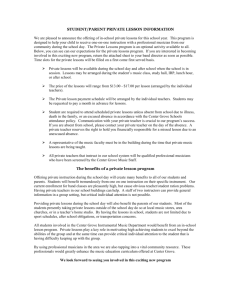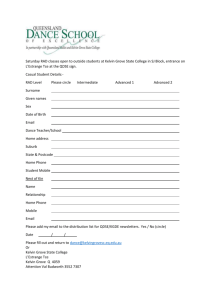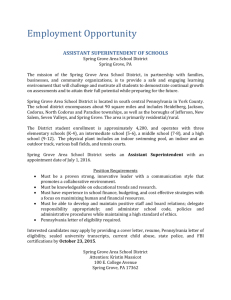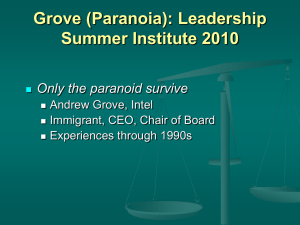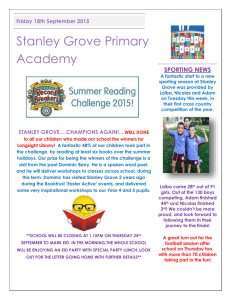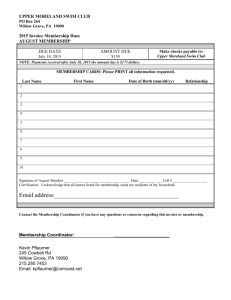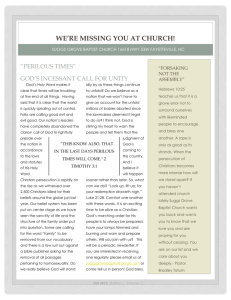Tips for Oxford Art Online Users
advertisement
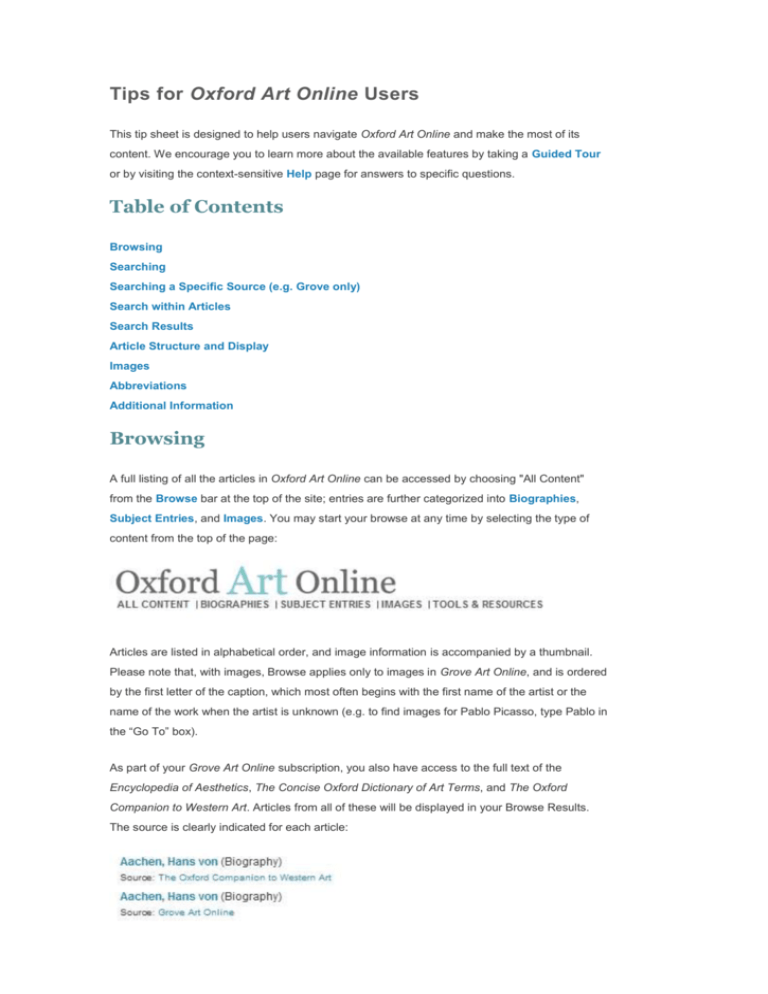
Tips for Oxford Art Online Users This tip sheet is designed to help users navigate Oxford Art Online and make the most of its content. We encourage you to learn more about the available features by taking a Guided Tour or by visiting the context-sensitive Help page for answers to specific questions. Table of Contents Browsing Searching Searching a Specific Source (e.g. Grove only) Search within Articles Search Results Article Structure and Display Images Abbreviations Additional Information Browsing A full listing of all the articles in Oxford Art Online can be accessed by choosing "All Content" from the Browse bar at the top of the site; entries are further categorized into Biographies, Subject Entries, and Images. You may start your browse at any time by selecting the type of content from the top of the page: Articles are listed in alphabetical order, and image information is accompanied by a thumbnail. Please note that, with images, Browse applies only to images in Grove Art Online, and is ordered by the first letter of the caption, which most often begins with the first name of the artist or the name of the work when the artist is unknown (e.g. to find images for Pablo Picasso, type Pablo in the “Go To” box). As part of your Grove Art Online subscription, you also have access to the full text of the Encyclopedia of Aesthetics, The Concise Oxford Dictionary of Art Terms, and The Oxford Companion to Western Art. Articles from all of these will be displayed in your Browse Results. The source is clearly indicated for each article: You can browse articles only from select title(s): You can also browse Grove content related to a specific topic by expanding the [+] menus and selecting categories: Searching Oxford Art Online’s search supports the use of boolean operators, wildcards, and other common search tactics, as well as flattens diacritics and automatically resolves British/American English spelling differences. Please see the General Search Tips section (5.2.1.) of Help for more useful information regarding structuring your search. The fastest way to search OAO content is to type terms into the Quick Search Box, located in the top right corner of every page: Quick Search will conduct a full-text search of all the sources available to you in OAO. The Advanced Search features allow for more specific searches, including the ability to specify which sources within OAO you wish to search. Click on the Advanced Search link below the Quick Search box and choose from among the following options: Main Search: In addition to full-text, you can search for specific article titles, contributors, or in the text of bibliographies, in any of the sources in OAO. Image Search: Search Grove image captions and keywords associated with images. You can also search the Grove links to images on museum and gallery websites. Biography Search: Search any source for articles on people by name, occupation, nationality, and year or place of birth or death. (For more details, visit the Biography Search section (5.3.4. of Help). Bibliography Search: Search any source for citations by author/editor name, book/journal title, chapter/article title, or by year of publication. Please visit the Advanced Search section (5.3. of Help) for more specific tips on and examples of each of these types of searches on the new site. Searching a Specific Source (e.g. Grove only) One of the many advantages of the Oxford Art Online platform is the ability to easily cross-search a number of different art reference works. However, there may be times when it is desirable to focus only on content from one or two particular sources. Here are three ways that this is possible: Use the search box in the center of the home page and select your titles by checking the appropriate boxes below. Use any of the different Advanced Searches: Main, Biographies, or Bibliographies, and check the sources you wish to search. Use the Search Box available within any of the Browse pages if you have already limited your browse results to a particular title. Search within Articles You may also choose to search within the full text of a single article, which is particularly helpful when viewing long articles spread over multiple pages (e.g., large country articles or articles on families). The “search within this article” box is located at the top left of every entry page. Click on the plus sign [+] to open the search box, enter your term(s) and click “search.” The search box expands to display a convenient list of search hits accompanied by headings to provide context, and the search results will be highlighted in the full text of the article (a feature which may be turned on or off). Search Results Oxford Art Online orders search results in the following manner: Articles/Images whose title (or alternate spelling) directly matches your original search term(s) will be listed first. Articles containing a section heading whose title directly matches your original search term(s) will be listed second. Articles/Images will then be listed in order of the “density” of your original search term(s) in the article. This is calculated by examining the number of times your original search term(s) appear in relation to the length of the article. Assuming two articles/images equally meet one of the criteria above (e.g., there are two articles both titled “Degas”), biographies will be listed before images, which will be listed before subject entries, and Grove Art Online content will be listed before other Oxford reference content. Each result indicates the name of the article, the type of content, and the article's source (e.g. Grove Art Online): For large Grove Art Online articles that have been split into subsections, the results list will include the main entry title as well as the subtitles for each of the subsections. For example, in a search for “Mesopotamia”, search results appear for multiple sections of the article. You can easily access any part of the article by opening one of the subsections, and navigating through the article’s table of contents on the left. As with the Browse and Advanced Search pages, the source and topic filters are also available when viewing your search results. If you find that your search has returned too many results, refining by source (e.g., Grove Art Online) and/or topic(s) within Grove (such as by art form, geography, or time period) is an efficient way to find what you are looking for. Article Structure and Display Article pages in Oxford Art Online are designed to convey relevant information about each entry clearly and consistently. Here is an example of the heading at the top of an article page: The article’s source (here, Grove Art Online is prominently displayed over the article title. The Article tab allows you to return to the main article text at any time. The Images tab contains all images embedded in that article, as well as links to additional image resources. Additionally, Grove has established partnerships with ARTstor, Art Resource, and Bridgeman Art Library. Links to all three are available for subscribers to those sites from the Images tab. The purpose of the Related Content tab is to illustrate to users the connection between different articles and subjects by providing links to related articles throughout OAO, as well as curated links to the Oxford Dictionary of National Biography. Important article information, including contributor(s) and the date the article was updated, is now prominently displayed in a box at the top left of each article: Another important part of every article page is the table of contents, which provides easy navigation within the article. The table of contents now appears as a collapsible ( ) and expandable ( ) list. Click on the title of any section to jump to that section of the article. Within articles, all standard Grove abbreviations will appear as underlined, meaning that you may mouse over to get more information; clicking on any abbreviation will also take you to a list of abbreviations that appear within the article you are viewing. Images Grove Art Online offers over 5,000 images, with a focus on supporting fundamental art teaching and education. Below are a few ways to explore these images. Browsing Image information is accompanied by a thumbnail. Please note that, with images, the Browse is alphabetized by the first letter of the caption, which most often begins with the first name of the artist or the name of the work when the artist is unknown (e.g. to find images for Pablo Picasso, type Pablo in the “Go to” box). Image Tab Each illustrated article has an Image tab containing all images embedded in that article, as well as external links to additional related works of art when available. Additionally, Grove has established partnerships with ARTstor, Art Resource, and Bridgeman Art Library. Links to all three are available for subscribers to those sites from the Images tab. Image Searching You can perform a search for images directly from the home page: An image search finds images from Grove Art Online by searching keywords and caption text. In addition to searching on the artist or title of an image (e.g. "cezanne" or "still life"), you can also search for broader terms such as "roman arch", "watercolor", "delft", "metropolitan museum of art", and so on. You can also find images using the Advanced Image Search; external image links are also searchable using this method. Abbreviations The full listing of abbreviations used in Grove Art Online can be reached from the Tools and Resources page. In addition, all standard Grove abbreviations will appear as underlined or highlighted, meaning that you may mouse over them to get more information: Clicking on any abbreviation will also take you directly to a list of abbreviations found in that article. Additional Information Grove Art Online Guided Tour About Grove Art Online What’s New Frequently Asked Questions Oxford Art Online Help