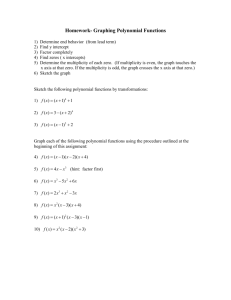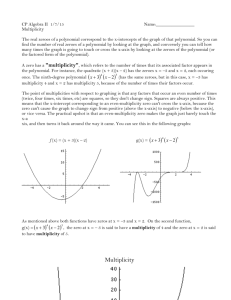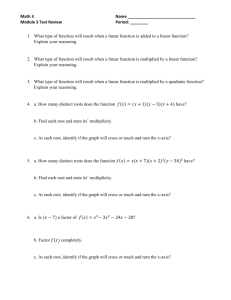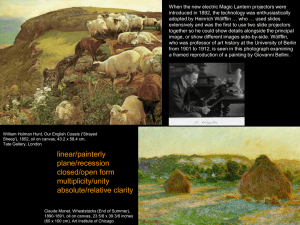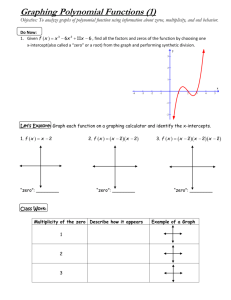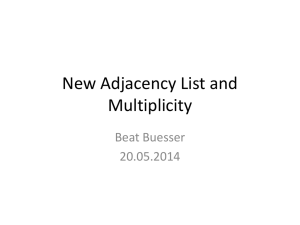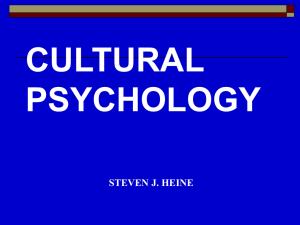Media Guide
advertisement
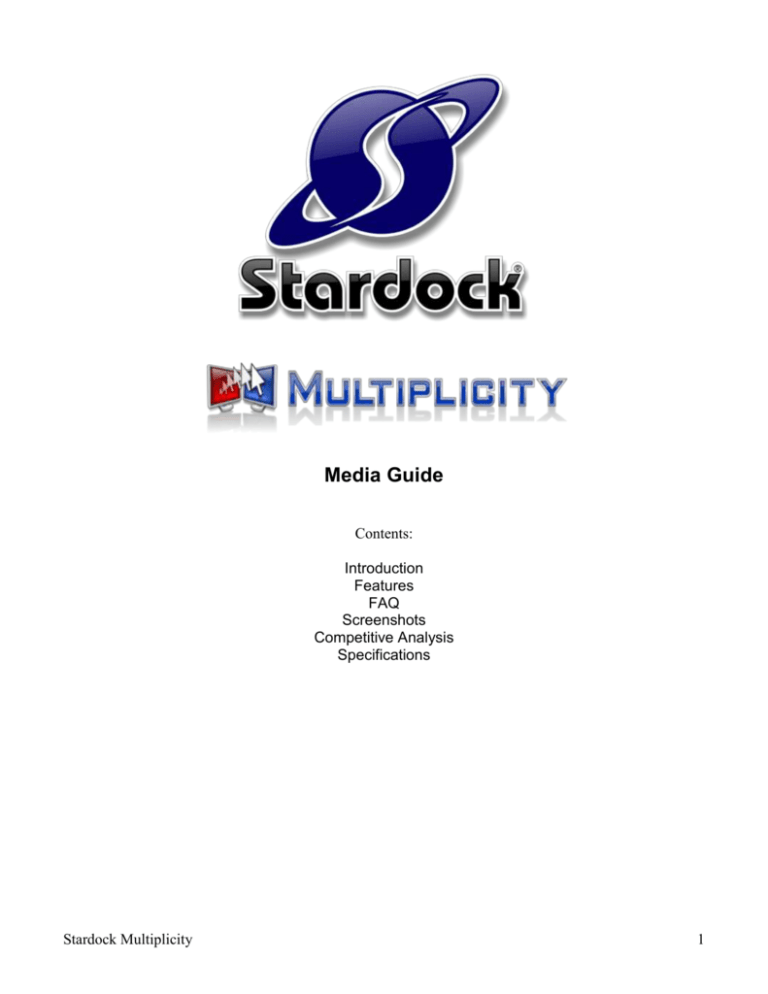
Media Guide Contents: Introduction Features FAQ Screenshots Competitive Analysis Specifications Stardock Multiplicity 1 Introduction Multiplicity is a program that enables a user to control multiple local personal computers as a single computing platform. It works in a similar manner to a single machine with multiple monitors. Except in this case, each monitor is connected to its own computer. The primary computer has a keyboard and mouse connected to it while the client computers do not. When the user moves their mouse cursor onto a different monitor, they are controlling the computer that the monitor is connected to. Multiplicity also provides a universal clipboard between all machines. The Pro version of Multiplicity adds the ability to use the clipboard to copy files and folders seamlessly between machines. The result is that a user who has more than one computer in their office can put them together and control them all from a single keyboard and mouse. Stardock Multiplicity 2 Features Multiplicity works via a network connection. When Multiplicity is installed on the PCs you wish to control, the primary machine will seek out other machines on your network that have the client installed and set them up for you. It is designed to be easy to set up and the responsiveness of the mouse on client machines is the same as it would be normally (even in games). Here are some of the features of Multiplicity: Easy to use configuration. Multiplicity is designed to be very easy to use. It has a friendly interface so that even novice computer users should be able to set it up. Clipboard sharing. Users can copy and paste images and text between the machines using the Windows clipboard. Screen Locking. Users can lock the mouse to a particular desktop (useful in games) and even have this be the automatic behavior when a game is launched. Extra Mouse Button Support. Users who don’t want to have seamless switching (when the mouse moves to the edge of the screen) can also set additional mouse buttons to determine which computer is the active one. Hot Key Support. Users can also set hot keys to instantly control a particular computer. Security. Users can put a password on their machines to ensure no one else on the LAN can control their machine (note: Since Multiplicity is not a remote control program, a user has to be local to the machine to be able to see what they are controlling). File Copying. The Pro version of Multiplicity enables users to copy files and folders between machines. Multiplicity comes in two flavors: Multiplicity Standard and Pro. The difference between the two is that Multiplicity Pro can control an unlimited number of client computers (Multiplicity Standard is for a dualPC setup) and Multiplicity Pro enables file copying between computers. Stardock Multiplicity 3 Frequently Asked Questions Q: What are the system requirements for Multiplicity? A: Windows Vista, Windows XP, 2000, or Server 2003 are required on the primary machine (the one with an attached keyboard and mouse). Multiplicity does not support legacy operating systems such as Windows 98/ME or 95. A monitor for each machine is required. Multiplicity is not a VNC or Terminal Services application. Each PC continues to display its output on its own monitor. A TCP/IP network connection between the machines is also required. This could be through a switch or cable/DSL/wireless router (like you might have at home) or even a Firewire connection between machines. * Windows 2000 machines currently require a mouse be connected to them, even if it is not being used. Otherwise, the mouse pointer image does not draw. This is an OS limitation at present, but we may be able to work around it in the future. Q: Does Multiplicity work with Notebook or Tablet computers? A: Yes. You can control all of your computers, including Notebooks and Tablets, via a single keyboard and mouse. Q: Can I copy and paste between the machines? A: Yes. When Multiplicity is running, it creates a clipboard between all your machines for handling both text and images. The Pro version also supports copying files and directories between machines. Q: Does Multiplicity require any specific hardware to be purchased? A: No, as long as you have the computers/monitors, the network, and the Multiplicity software, you are ready to go. Q: Does Multiplicity support full screen or windowed mode in applications/games? A: It supports both seamlessly. Play your favorite full screen video game on one monitor connected to one machine and move your mouse over to the other monitor to begin checking email or visit a website all without your game missing a beat. Q: Is Multiplicity secure? Does it compromise my network? A: Multiplicity can assign passwords for access to the secondary machines, in addition to options to restrict connections to your local network or subnet (including non-routeable IP addresses behind a NAT router). Q: After I install Multiplicity, do I always need to have a keyboard and mouse on the “secondary” (client) computers? A: No. All you need is a keyboard and mouse on the “Primary” system. Unclutter your desk by getting rid of those additional keyboard and mice! Stardock Multiplicity 4 Q: How does file copying work between machines? A: The Pro version enables users to cut/copy a file from Explorer and "paste" it onto other machines and vice versa. At this time, you cannot drag/drop across the screen boundary. Q: Is Multiplicity easy to use? Even for a "non-techie"? A: Yes. Multiplicity has been designed to make it very easy for users to install and be up and running with it in minutes. We suggest installing on the secondary machine first (set a password if desired in the configuration wizard) and rebooting. Then, install on the primary machine and configure it to connect (either via the auto-detect functions or entering the IP of the secondary machine). The most complicated step is making sure your firewall permits traffic on port 30564 and allows the multisrv32.exe/multipl.exe processes access to the network. Q: What are the differences between the Standard and Pro versions of Multiplicity? A: The Pro version supports 3 or more computers (primary and up to 6 secondaries). In addition to text/image clipboard functionality, users can copy files and folders between machines. Q: Does Multiplicity do anything to the applications/games I’m using? A: Multiplicity works on the operating system level and doesn’t care what you are doing, and doesn’t interact in any way with any software above the operating system. It’s totally transparent! Q: If I buy the standard version of Multiplicity, can I upgrade to the Pro version later? A: Absolutely! But the cost to upgrade to the Pro version is slightly higher than if you had purchased the Pro version initially. Q: How exactly does Multiplicity work? A: It works by talking through your internal LAN/Firewire network to machines that have the client. You then set up the "location" of the client machines monitors just as you would on a multi-monitor system. When you move your mouse off the edge of one monitor, Multiplicity then takes control of the computer the mouse "moves" onto. Q: Any suggestions for getting up and running faster? A: If your machines have Firewire, you can set up a very easy Firewire network by connecting the Firewire cable between them. Another common use is for users who have unused Ethernet ports on their computer (due to them using a wireless network) to connect the various machines using cross-over Ethernet cables. These provide the easiest to setup scenarios since Multiplicity doesn't have to search your entire LAN for machines. Multiplicity will work fine even on machines that are only connected via a traditional LAN setup or even a wireless (802.11b or better) connection. Stardock Multiplicity 5 Screenshots Figure 1: Multiplicity is designed to be very easy to use. When the user installs it, it will ask how the computer is going to be used. Figure 2: A common set-up. The user has three computers in their office. They put one monitor to their left, the other on the right. Figure 3: Multiplicity can scan your network for your machines that have the client on. Figure 4: Some of Multiplicity's usability options. Stardock Multiplicity 6 Competitive Analysis Multiplicity, ultimately, is designed primarily for users who want to increase their productivity. If you’ve ever emailed yourself a file or image or document from one computer to another, despite both being in the same room, you need Multiplicity. If you’re sifting through keyboards and mice in your lab or office trying to control multiple computers, you need Multiplicity. If you’re a gamer who wants to be able to play their game (such as a massively multiplayer game) while still being able to do “real stuff” you need Multiplicity. If you have an “older” PC lying around collecting dust that you wish you could do something with still, you need Multiplicity. If you’ve just gotten a new machine and find it tedious migrating your files, data, settings, and work from the old machine to the new machine, you need Multiplicity. If you’ve ever wished you could toss another processor into your computer or add a bunch more memory so you could load more things to work on more projects during the day, you need Multiplicity. Below are some common questions we get from users on why they might use Multiplicity instead of another potential option: Multiplicity vs. SMP Multiplicity requires a second computer with its own monitor. Therefore, it is fair to ask, why not just beef up your existing computer with more memory and maybe another processor if possible? The reason is that no matter how much hardware you add to a single computer, it is still a single computer. The OS will eventually get bogged down. There are times when the OS just can’t be responsive no matter how many processors are in the machine. The “power user” or administrator who has a very powerful single machine with multiple monitors still won’t be able to do as much as the Multiplicity user who has those same two monitors split up between machines. Moreover, these days it’s becoming common for a user to have an “older” PC lying around. This machine can put under your desk and an inexpensive monitor connected to it and now you have increased your computing power. You don’t have the same obsolescence issues that SMP boxes have with Multiplicity. Multiplicity vs. VNC or some other remote control package VNC, Remote Desktop, etc. are designed to allow a user to remote control another computer. That computer’s screen shows up on your existing screen. Stardock Multiplicity 7 Multiplicity isn’t designed to be used instead of a remote control program. Remote control programs are for a different purpose – controlling computers that are in a remote location. Even if one did set up VNC or some other package to control a second machine and have its display on a secondary monitor, you are still going to have latency in drawing. By contrast, with Multiplicity, the display is connected directly to that secondary machine. So there’s no lag. You could, for instance, play two video games (one on each computer) at the same time with Multiplicity. There’s no performance impact at all. Multiplicity vs. a KVM Switch KVM switches are where different monitors are connected to a switch. A single keyboard and mouse then can be used to switch which computer is displayed on a single monitor. Like the previous example, KVM switches are for a different market (and require a hardware purchase). They are designed for network administrators who want to access multiple computers and save physical desk space in the process. Multiplicity, by contrast, is designed so that the computers in that office would be used together. The KVM switch would have a single monitor, keyboard, and mouse. Multiplicity requires that each computer have its own monitor so that are working with your computers at once. Multiplicity vs. ? What ultimately makes Multiplicity special is the ease of setup, reliability, and seamlessness of it. It has been designed specifically so that users of all skill levels and install it and quickly be using multiple computers together with a single keyboard and mouse. Stardock developed Multiplicity after observing more and more businesses and individuals upgrading their “old” 1GHz level computers to the “new” 3.x GHz level computers. The old computers were still very usable for a wide variety of tasks. But few people have the desk space or the desire to have several keyboard and mice littering the desktop. Moreover, even if the user was willing to put up with more than 1 keyboard and mouse on the desktop, there is still the problem of using the computers together. How do you get a file from one machine to another? Copying to Network shares? That’s time consuming and tedious. And what if you just want to copy an image, screenshot, URL, whatever to the other computer? That’s where Multiplicity was born. Stardock Multiplicity 8 Specifications Multiplicity: $29.95 Supports two computers (one primary, one secondary) Clipboard support Multiplicity Pro: $49.95 Supports an unlimited # of computers (one primary, N secondary) Clipboard support File copying support Developer: Stardock Corporation (www.stardock.com). Requires: Windows Vista, Windows XP, Windows 2003, Windows 2000. Home page: http://www.stardock.com/products/multiplicity Stardock Multiplicity 9