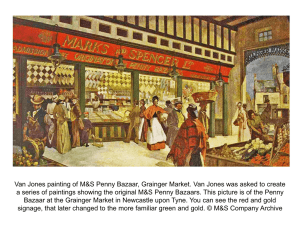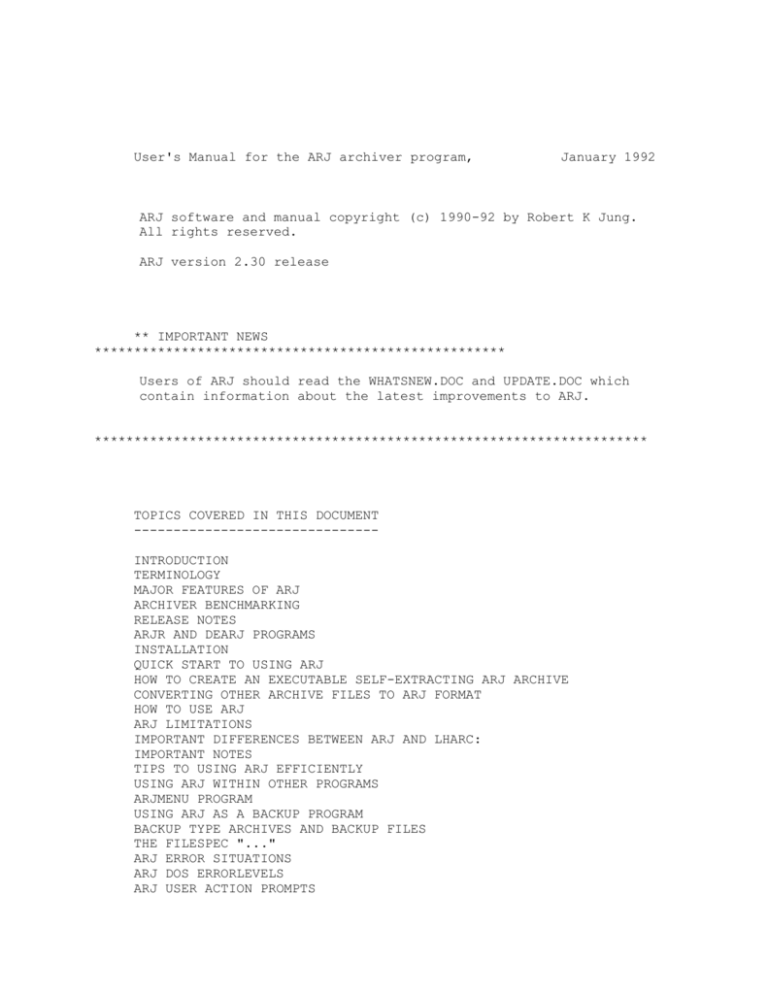
User's Manual for the ARJ archiver program,
January 1992
ARJ software and manual copyright (c) 1990-92 by Robert K Jung.
All rights reserved.
ARJ version 2.30 release
** IMPORTANT NEWS
****************************************************
Users of ARJ should read the WHATSNEW.DOC and UPDATE.DOC which
contain information about the latest improvements to ARJ.
**********************************************************************
TOPICS COVERED IN THIS DOCUMENT
------------------------------INTRODUCTION
TERMINOLOGY
MAJOR FEATURES OF ARJ
ARCHIVER BENCHMARKING
RELEASE NOTES
ARJR AND DEARJ PROGRAMS
INSTALLATION
QUICK START TO USING ARJ
HOW TO CREATE AN EXECUTABLE SELF-EXTRACTING ARJ ARCHIVE
CONVERTING OTHER ARCHIVE FILES TO ARJ FORMAT
HOW TO USE ARJ
ARJ LIMITATIONS
IMPORTANT DIFFERENCES BETWEEN ARJ AND LHARC:
IMPORTANT NOTES
TIPS TO USING ARJ EFFICIENTLY
USING ARJ WITHIN OTHER PROGRAMS
ARJMENU PROGRAM
USING ARJ AS A BACKUP PROGRAM
BACKUP TYPE ARCHIVES AND BACKUP FILES
THE FILESPEC "..."
ARJ ERROR SITUATIONS
ARJ DOS ERRORLEVELS
ARJ USER ACTION PROMPTS
ARJ ENVIRONMENT VARIABLE
ARJ COMMAND LINE SYNTAX
ARJ COMMANDS
ARJ SWITCH OPTIONS
ARJ COMMAND OPTIONS
SAMPLE ARJ COMMANDS
ARJ_SECURITY ENVELOPE
KNOWN ARJ ISSUES/PROBLEMS
ARJ TECHNICAL SUPPORT
ARJ AVAILABILITY
DISTRIBUTORS
ACKNOWLEDGEMENTS
USAGE AND DISTRIBUTION POLICY
FINAL COMMENTS
INTRODUCTION:
ARJ is the result of my desire to use my interest in compression
technology to produce an archiver for personal use on my PC and on
minicomputers that provides power and excellent flexibility.
I expect ARJ will continually be improved both in speed,
compression, and features.
There are plans to port versions of ARJ to other platforms in the
future pending sufficient time and funding.
TERMINOLOGY:
The following terms are used through this manual.
ARCHIVE - This is a file containing one or more files in a
compressed or non-compressed state and containing file related
information such as filename and date-time last modified, etc.
ARJ FILE - This is an archive created by ARJ, sometimes called an
arjive in slang terminology.
BACKUP TYPE ARCHIVE - This is an ARJ archive which has the internal
backup flag turned on. This causes all current and future updates
to the archive to NOT overwrite internal files in the archive when
adding files with the same names as ones already in the archive.
The older duplicate files in the archive will be marked as backups.
COMPRESSION - The process of encoding redundant information into
data requiring less storage space.
COMPRESSION PERCENTAGE/RATIO - The percentage compression reported
by ARJ is a variation of one of the TWO standard methods of
expressing compression ratio in the technical literature. ARJ uses
the compressed size / original size ratio. The other method is the
inverse ratio.
When ARJ reports 96% as the compression ratio,
that
means that the compressed file is 96 percent of the original size
(very little compression). Other archivers use their own methods.
LHARC uses the same ratio as ARJ.
EXTRACTION or UNCOMPRESSION - The processing of recreating the
exact information that was previously compressed.
SELF-EXTRACTION MODULE (SFX) - This is an archive that is an
executable file that is capable of extracting self-contained files.
TEXT MODE - In text mode, ARJ inputs the file using the C library
text mode which translates the carriage return, linefeed control
characters of MS-DOS to a single linefeed character. This saves
space and provides the option for cross platform file extraction.
On another platform, the host C library would change the single
linefeed to the host text newline separator sequence. In addition,
for platforms such as PRIMOS which set bit 8 in ASCII text
characters, ARJ sets/resets bit 8 according to the platform
extracted to. When extracting a text mode file to the same type
of platform archived from, ARJ will NOT strip the 8-bit text to
7-bit text.
VOLUMES - These are ARJ archives that are in sequence and have been
created by a single ARJ command. Files in the volumes may span
volumes in a split format. These volumes are usable archives.
MAJOR FEATURES OF ARJ:
Currently ranks as one of the best in compression in terms of size
reduction of the currently available archivers including PKZIP
1.10, PAK 2.51, ARC 7.0 (ARC PLUS), LHARC 1.13c, LHA 2.13 and the
new ZOO 2.10. ARJ is particularly effective with database files,
graphics files, and large documents. With the "-jm" or "-jm1"
option, ARJ usually compresses even smaller at a cost of time.
Archive and individual file comments with option of inputting
comments from a file.
ARJ has MS-DOS 3.x international language support for the proper
casing of filenames and text.
32 bit CRC file integrity check.
DOS volume label support.
Empty directory support.
File generation archive support where ARJ will allow the user to
keep several versions of the same file in an archive.
Test new archive before overwriting the original archive option.
Multiple volume archives with one ARJ command.
This allows the
user to backup a full hard disk drive to multiple floppies.
Recovery of individual files is convenient because each volume
is an individual archive except for split files. No need to use
SLICE with ARJ.
Archive file re-ordering facility with the option of sorting by
file size, file extension, CRC value, date-time modified, filename,
pathname, compression ratio, file attribute and more.
String searching with context display within archive files.
Built-in facility to recover files from broken archives.
Self-extraction feature that is internal to the ARJ runfile.
SFX module is full-featured with a built-in help screen.
The
Internal string data integrity check in ARJ to resist hacking a la
LHARC to ICE.
Archive security envelope feature to resist tampering with secured
archives. This feature disallows ANY changes to a secured archive.
Not even comments can be changed.
Password option to encrypt archived files.
Text mode data compression option to enable movement of text files
from one host machine to another. Text mode also results in
slightly greater file size reduction on MS-DOS machines.
File extraction to screen in a paged mode to permit browsing
through an archive.
Specification of the files to be added to an archive via one or
more list files. In addition, ARJ can generate a list file.
Specification of files to be excluded from processing by ARJ.
Sub-directory recursion during compression and extraction.
ARCHIVER BENCHMARKING:
This is information for those who plan to publish benchmark test
results comparing ARJ with other file archivers.
The ARJ -jm compression is intended to demonstrate the best that
ARJ can do in terms of size reduction. However, the ARJ -jm1
compression is almost as good in terms of size reduction. The ARJ
-m2 compression is intended to compete with LHA 2.12. The ARJ -m3
compression is intended to compete with PKZIP 1.10.
The ARJ -e option is necessary during size benchmarks because ARJ
by default stores the entire specified pathname in the archive as
opposed to other archivers which strip path specs.
The very size of the ARJ runfile adds significantly to the
compression and extraction times when testing smaller archives.
RELEASE NOTES:
The only difference between the registered version and the
shareware version is the version/copyright message. Registered
users receive a registration code to change the version message.
The use of ARJ in a business, commercial, institutional, or
government environment requires a license. However, business,
commercial, institutional and government users may use ARJ for
evaluation purposes for a period of 30 days. See the LICENSE.DOC
for full details.
While evaluating ARJ, you should use the "-jt" (test archive)
option to verify new ARJ archives of your data.
This version has been tested under DOS 2.11, 3.3, 4.01, and
DOS 5.0.
Here is a suggested command that will test ARJ on all of your
files:
ARJ a -r -jt -y "-vasdel a:\vol.*" a:\vol c:\*.*
ARJR, DEARJ, and REARJ PROGRAMS:
The new programs ARJR and DEARJ are available to registered and
licensed users of ARJ. ARJR is the ARJ program minus the help
screen and SFX modules. DEARJ is the ARJR program minus the
archive creation/modification functions.
There are two versions of REARJ, the shareware version and the
registered version. The registered version contains a number of
additional enhancements including environment variable usage,
!listfile capability and selection by date-time.
See the LICENSE.DOC and ORDERFRM.DOC for more information.
UNARJ and DEARJ are NOT the same program.
INSTALLATION:
I assume that you have a copy of the self-extracting ARJ module
named ARJ230.EXE. Typing ARJ230 [RETURN] at the DOS command prompt
will initiate the self-extraction feature. ARJ230 will by default
extract its files to the current directory. When ARJ230 starts,
you will see several lines of text describing ARJ and then a line
asking if you wish to continue extraction. Entering "yes" or "y"
will continue the extraction. If there are any duplicate filenames
in the current directory, the program will prompt you for
overwriting. You can say "yes", "no", or "quit".
To install the ARJ software, simply copy ARJ.EXE, REARJ.EXE,
REARJ.CFG, and ARJSORT.COM to one of the directories named in your
DOS PATH statement found in your AUTOEXEC.BAT.
On many PCs,
this
directory may be C:\DOS or C:\BIN. With MS-DOS 3.0 and above, you
can use path notation "\BIN\ARJ e archive" to use ARJ.
You may, of course, prefer to use ARJ 1.00 or higher to extract the
contents of ARJ230.EXE file manually.
Example:
ARJ e ARJ230.EXE \temp\
QUICK START TO USING ARJ:
Please note that switch options may be placed anywhere in the
command line.
To create an ARJ archive containing all of the files in the
current directory:
ARJ a archive
To create an ARJ archive containing all files with the ".DOC"
extension in the current directory:
ARJ a archive *.DOC
To create an ARJ archive containing all of the files in the
named directory and all files in subdirectories of the named
directory:
ARJ a -r archive named_directory\*.*
To create an archive containing files without path specs:
ARJ a -e archive named_directory\*.*
For maximum compression, use the "-jm" or "-jm1" options.
For better speed, use the -m2 option.
ARJ a -r -jm archive named_directory\*.*
ARJ a -r -m2 archive named_directory\*.*
To create an ARJ archive containing the full specified pathnames
of the stored files including any drive and root specs.
ARJ a -r -jf archive C:\top_directory\*.*
To backup your hard disk to multiple volume archives on drive A
with archive testing and archive bit resetting:
ARJ a -r -jf -jt -a1 -b2 -vvas A:backup C:\*.*
To extract all of the files in an archive to the current
directory:
ARJ e archive
To extract all of the files in an archive to a named directory:
ARJ e archive named_directory\
To extract all files with the ".DOC" extension to the current
directory:
ARJ e archive *.DOC
To extract all of the files in an archive recreating the
original directory structure:
ARJ x archive original_directory_name\
The ending "\" character is optional if the original_directory_name
already exists.
To extract all of the files in an archive containing absolute
pathnames to the original paths:
ARJ x -jf archive
To list all of the files in an archive:
ARJ l archive
HOW TO CREATE AN EXECUTABLE SELF-EXTRACTING ARJ ARCHIVE
The command "ARJ y -je archive" will create a full featured
self-extracting archive from an already built archive.
The command "ARJ y -je1 archive" will create a smaller
self-extracting archive.
Syntax:
ARJ y -je archive
produces archive.exe
Under DOS systems other than 2.11, 3.2, 3.3, 4,0, and 5.0 you may
have to rename the self-extract module to ARJSFX.EXE to do the
extraction.
See the "-je" option for more information.
CONVERTING OTHER ARCHIVE FILES TO ARJ FORMAT
Included with this software is the program REARJ. This program can
be used to individually or collectively convert archive files from
other formats to the ARJ format.
REARJ *.ZIP *.ARC *.LZH
will convert all ZIP, ARC, and LZH
archives in the current directory to the ARJ format. See the
REARJ.DOC for more information about REARJ.
HOW TO USE ARJ:
If you type ARJ [return], you will see a simple help screen.
If you type ARJ -? [return], you will see more detailed help
information.
ARJ LIMITATIONS:
ARJ will accept up to:
64 filenames/wildnames on command line
16000 filenames resulting from wildnames
8000 filenames/wildnames to exclude
8000 ARJ filenames resulting from wildnames
2048 character comments
(up to 25 lines or 1 file)
For compressing, ARJ requires approximately 290,000 bytes plus the
memory necessary to store all of the pathnames to be archived when
using the default compression method (-m1).
For extracting, ARJ requires approximately 166,000 bytes plus.
The program DEARJ (available to registered users) requires
approximately 123,000 bytes plus.
There is no limitation on the number of files that can be stored in
one archive. However, each add command can only add a maximum of
16000 files at a time depending upon memory availability. I expect
that a normal maximum of 5000 to 8000 filenames can be handled
without running out of memory during the compress phase.
If you do not have enough memory, you should use the "-l" switch to
dump the filenames to a list file. You can then break the list
file into smaller files and use multiple ARJ commands to archive
all of the files.
Example:
ARJ a -r -lname.lst archive \*.*
If the above command fails due to lack of memory, split the
name.lst file into smaller pieces named name1.lst, name2.lst,
etc.
Then execute:
ARJ a archive !name1.lst
ARJ a archive !name2.lst
.
.
ARJ currently does not see that wildnames like "C:*.*" and "C:\*.*"
can actually represent the same thing. ARJ would expand each of
those two wildnames into a list that could be up to twice as long
as necessary.
When updating an archive, ARJ creates a temporary file named
ARJTEMP.$nn in the current directory or work directory.
While ARJ is scanning a wildcard filespec, ARJ will change the name
of the target archive to ARJTEMP.$nn while the scan is proceeding
to avoid including the archive itself in an add or move command.
Also, as a result, you cannot add a file named ARJTEMP.$nn to an
ARJ archive. Please note that the name of this temporary file may
change at a future revision of ARJ.
IMPORTANT DIFFERENCES BETWEEN ARJ AND LHARC:
ARJ by default stores the full specified pathname of files
archived minus any drive letter and root symbol.
The "e" and "x" commands will by default extract all of the files
in the archive without using date time stamps to select files. You
should specify "-u -y" to duplicate LHARC functionality.
The "f" command in ARJ requires the -r switch to be identical to
the LHARC f command if the original archive was created using the
-r switch.
IMPORTANT NOTES:
When using the "-w" working directory switch, ARJ does not check on
space availability before overwriting the original archive if it
exists. Be sure that you have enough disk space for the new
archive before using the "-w" switch. If ARJ aborts in this
situation because of disk space, ARJ will keep the temporary
archive.
By default, ARJ does not see hidden or system files. ARJ will
process system and hidden files when you either specify the "-a"
switch.
Like LHARC and PKZIP, ARJ requires extra disk space to UPDATE an
archive file. ARJ will backup the original archive while it
creates the new archive, so enough room must be available for both
archives at the same time.
Currently, ARJ will not extract overwriting a readonly file.
TIPS TO USING ARJ EFFICIENTLY
When archiving to diskettes, you should use the "-w" option to set
a working directory on your RAMDRIVE or hard disk drive to speed up
building the archive.
You should use the "-jt" option when archiving to diskettes or when
you really want to be sure that ARJ will be able to extract what
you have archived. There are cases where your hardware or memory
resident software will corrupt your work, so the "-jt" option is
excellent insurance.
Using the "-js" option saves time by not compressing archives.
You should use the "-e" option whenever you do not need to store
pathnames in an archive that you are creating.
This will save
space.
Convert an ARJ archive into a self-extracting archive with a
command like the following: ARJ y archive -je
To capture a comment from an ARJ archive, use the following
command: ARJ e archive ... -zcomment.txt
ARJ has several compression methods
tradeoffs. Method 4 "-m4" is about
"-jm1" and "-jm" options modify the
provide even greater compression at
that provide size/time
twice as fast as method 1. The
"-m1" and "-m2" options to
a cost in time.
USING ARJ WITHIN OTHER PROGRAMS
Since ARJ uses over 280,000 bytes of memory during compression, it
is difficult to use ARJ in a large application program unless that
program swaps itself out of memory when it executes DOS commands
like ARJ. However, there is at least one shareware program
available that will automatically swap your large application
program out of memory whenever it shells out to DOS to execute a
command. The program SHROOM by Davis Augustine should be able
solve this memory problem for you. The latest version is named
SHROM18J.ZIP on Channel One BBS. According to the SHROOM
documentation, you can reach the author at:
CompuServe id 72230,3053
Davis Augustine
P.O. Box 390178
Cambridge, MA 02139
This is not an endorsement of the product SHROOM.
The easiest way I have found to use this product is to type:
SHROOM COMMAND
SHROOM -v COMMAND will let you see SHROOM in action when you shell
out to execute a DOS command.
ARJMENU PROGRAM
A new program called ARJMENU by Michael McCombs will be released
shortly. As far as I know, it is the only menu-driven interface
program that supports ALL of the features of ARJ. This program is
aimed at users who hate command line interfaces. ARJMENU allows
the user to pick and choose ARJ options. The user does not have to
remember the ARJ switch syntax. The newest version of the program
supports ARJ version 2.30. You can reach the author at:
Internet/ARPANet: mccombs@sumax.seattleu.edu
Michael McCombs
517 Ninth Ave. #310
Seattle, WA. 98104
USING ARJ AS A BACKUP PROGRAM
ARJ can be used as a substitute for a backup program. However, it
does not have the diskette critical error handling or data recovery
facilities of a FASTBACK, etc.
So you should be sure of the
reliability of your diskettes.
The following partial command lines illustrate a full backup
command, an incremental update command, and a restore command. The
only parts missing are the names of the files to backup/restore.
ARJ a A:backup -r -vvas -a1 -b2 -i1 -js -jt -jiC:\backup.inx -wC:\
-m4
ARJ a A:backup -r -vvas -a1 -b1 -i1 -js -jt -jiC:\backup.inx -wC:\
-m4
ARJ x A:backup -vv -jycn
You should familiarize yourself with the above switches so that you
can modify the above command lines as needed.
If you have a RAMDRIVE large enough, you should change the "-w"
option to point to the RAMDRIVE.
If you have enough free hard disk space, you can build all of the
diskette volumes on the hard disk for later copying to diskette.
In this case, you will need to change the name of the archive to
"C:backup" or similar. The "-vvas" option should be changed to
"-v360", "-v720" or whatever is appropriate for your diskette size.
Please note that 360, 720, 1200, and 1440 are abbreviations for the
standard diskette sizes. Other sizes will require your entering
the entire number. Another change is to add the option "-y" which
will turn off the "Ok to proceed ..." prompt. Lastly, if the "-w"
option is pointing to the hard disk, you should remove the "-w"
option entirely.
ARJ a C:backup -r -v360
<other options>
-m4 -y
***IMPORTANT*** Only a maximum of 100 volumes can be built on disk
at one time because of the volume suffix rolling over at *.A99 to
*.A00 when using default archive naming. However, if you specify
the starting archive name with a suffix of ".000" or ".001", ARJ
will create 1000 or 999 uniquely named volumes.
ARJ a C:backup.000 -r ...........
Both backup commands will pause for a "system command". You can
execute DOS commands at this point. This is a suitable place to do
a "dir a:" to make sure that your disk is formatted and has enough
free space on it. You may need to execute "format a:" or
"del a:\". A very useful command might be "QDR A:". QDR is a
utility from Vern Buerg. You will need to type "exit" to allow ARJ
to continue.
If the backup fails after completing one or diskettes, you can
restart at the next archive after the last successful volume. You
will need to examine the information in the "backup.inx" file to
find the name of the file that is to start this archive. It will
usually be the same as the last filename in the previous volume.
You will also need the byte position to start in this same file.
That can be determined from the information in "backup.inx". You
can then retype the exact same backup command as before with a few
changes. You will append the right ".Ann" suffix to the archive
name and you will add the options "-jx" and "-jn" with the proper
arguments.
For example, if the above full backup command failed during
diskette two, on filename "DOS\MODE.COM" which was started at byte
125. This would be the correct command:
ARJ a A:backup.A01 -r -vvas -a1 <other> -m4 -jx125 -jnDOS\MODE.COM
The most error prone step is determining the correct "-jn" option.
Be sure to spell the filename exactly the same as it appears in the
"backup.inx" file. A common error concerns the use of the root
directory symbol "\" with the "-jn" option. Verify the presence
or absence of the root symbol "\" in the backup index file.
If the restore fails after one or more diskettes, simply retype the
same command as before but add the right ".Ann" suffix to the
archive name. If ARJ has aborted because of a disk full on a file
split between volumes, you will have to restart at the first volume
that contains that file.
BACKUP TYPE ARCHIVES AND BACKUP FILES
New to ARJ 2.30 and ARJ archives is the concept of "backup" type
archives. Normally, when adding duplicate files to an ARJ archive,
ARJ will overwrite the existing file. However, at ARJ 2.30 with a
backup type archive, ARJ will keep the existing file by marking it
as a backup and inserting the new file. This will make ARJ
archives larger than normal. It is possible to have more than one
duplicate backup file. You can make an archive a backup type by
using the "-jb" option during the add or by typing "ARJ y archive
-jb". Any further additions of already existing files will result
in more files marked as backups. You may reset that backup flag by
specifying the "-jb1" option as in "ARJ y archive -jb1".
This feature is useful when backing up frequently modified files.
One archive can have several days worth of backups.
The existence of backup files or the backup archive flag is
indicated when executing the "l" or "v" commands. There will be a
message at the end of the of the display. The backup files
themselves can be displayed by using the "-jg" or "-jg1" options
with the "l" or "v" commands.
To extract a specific backup file, you have several options. You
can execute "ARJ e archive filename -jg -q" and enter "yes" on the
specific instance that you wanted extracted. You can specify the
exact modification date-time that you want as in "ARJ e archive
filename -jg -o910101120000 -ob910101130000". You can specify the
sequence number of the file in the archive. To extract the fifth
file in the archive, type "ARJ e archive 5 -jg -#". The sequence
number is available in the "v" command display. Or you can extract
all occurrences of the file with "ARJ e archive filename -jg -jo".
Duplicates will be renamed with numeric file extensions (.000).
The "ARJ k archive *.*" command can be used to purge an archive of
all backup files.
You can unmark backup files with "ARJ y archive -jb2".
You can
unmark specific files such as the fifth file in the archive with
"ARJ y archive -# -jb2 5".
You should not use the "-e" option when adding files to a backup
type archive because ARJ will not have the ability to distinguish
between files with the same filespec and different pathspecs. You
could end up with duplicate files in the archive as opposed to one
recent file and several backup files.
THE FILESPEC "..."
Several times in this document and the UPDATE.DOC file, there is
mention of the filespec "...".
This filespec is chosen so as to
not match any existing filename. ARJ will NOT generate an error or
warning for not matching "..." specifically.
ARJ ERROR SITUATIONS:
ADD:
If a user specified file is not found during an add, ARJ will
continue processing, and will keep the archive and terminate with
an error condition.
In a disk full condition or any other file i/o error, ARJ will
promptly terminate with an error condition and delete the temporary
archive file unless the user has specified the "-jk" switch.
MOVE:
ARJ will only delete files that have been successfully added to the
archive. If you have specified the "-jt" (test) switch, ARJ will
abort on any error. If you specify the "-jk" switch, ARJ will not
delete the temporary archive upon an abort.
EXTRACT:
In a disk full condition or any other file i/o error, ARJ will
promptly terminate with an error condition and delete the current
output file.
CRC ERRORS OR BAD FILE DATA:
In the case where an ARJ archive has been corrupted ARJ will report
a CRC error or a Bad file data error. These corruptions can be the
result of an unreliable diskette, a computer memory problem, a file
transfer glitch, or incompatible CACHING software. Most of these
errors are the result of file transfer glitches and bad diskettes.
A few are the result of an incompatible interaction with SUPER
PCKWIK 3.3 advanced diskette support or Windows 3.0.
ARJ DOS ERRORLEVELS:
0 ->
1 ->
2 ->
3 ->
success
warning (specified file to add to archive not found,
specified file to list, extract, etc., not found,
or answering negatively to "OK to proceed to next
volume..." prompt)
fatal error
CRC error (header or file CRC error)
4
archive
5
6
7
8
->
ARJ-SECURITY error or attempt to update an ARJ-SECURED
->
->
->
->
disk full or write error
can't open archive or file
simple user error (bad parameters)
not enough memory
ARJ USER ACTION PROMPTS:
ARJ prompts the user for action at certain times. There are
several types of prompts. One is for yes/no permission, another is
for a new filename, another is for archive comments, and one other
is for search strings. The yes/no prompts will also accept "quit"
for program termination and "always" to bypass further user
prompts.
Since ARJ uses STDIN for user input, be careful about typing ahead
anticipating prompts. ARJ may prompt you for an unexpected action
and use your earlier input.
The "-jy" option lets you change the prompting modes to single
character query mode. See the section on "-jy" for more
information.
ARJ ENVIRONMENT VARIABLE:
ARJ will first look for an environment variable named ARJ_SW and
use its value as switch options for ARJ. If ARJ finds such an
environment variable, it will display a message to that effect.
You can inhibit ARJ from using this environment variable by using
the "-+" option. You can also set the name of the environment
variable with the "-+" option as in ARJ a -+ARJ_SW2 archive.
SET ARJ_SW=<switches>
Example:
SET ARJ_SW=-w\temp -k -e
Do NOT add any blanks after the variable name ARJ_SW. As in LHARC,
command line switches can be selected to override ARJ_SW settings.
ARJ will allow you to use a different switch character "-" or "/"
in ARJ_SW and in the command line except when using the "-ju"
(unix) option.
If the ARJ_SW environment variable specifies a filename (text not
beginning with a switch character), ARJ will open that filename and
scan it looking for a line of text that begins in column 1 with the
same letter as the ARJ command being executed.
The following
text
is processed as the ARJ_SW switches. This allows each ARJ command
to have its own switch settings. In addition, ARJ will also look
for the "+" (plus) symbol in column 1 to use as a miscellaneous
switch string.
This string will be added to any command switch
string found if any. If no command switch string is found, ARJ
will use the miscellaneous switch string as the ARJ_SW switch
settings. NOTE that the "+" switch settings will NOT be used
if the "+" string occurs below the command switch string.
SET ARJ_SW=C:\ARJ\ARJ.CFG
C:\ARJ\ARJ.CFG contains:
a -jm1 -jt -i1
c -zcomment.txt
+ -jv
l -jp
e -i1
AND is equivalent to:
a -jm1 -jt -i1
c -zcomment.txt
l -jp -jv
e -i1 -jv
f -jv
v -jv
all other commands
.
.
.
In the above example, any ARJ "a" commands will use "-jm1 -jt -i1"
as the ARJ_SW switch options.
The ARJ_SW variable or the ARJ_SW configuration file switch
settings may NOT have quoted switches such as "-vasformat a:".
ARJ COMMAND LINE SYNTAX:
ARJ <command> [-<switch>[-|+|<option>]...] <archive_name>[.ARJ]
[<base_directory_name>\] [<!list_name>|<path_name>|<wild_name>...]
Commands and switches can be entered in upper or lower case.
Switches can be placed anywhere after the command ARJ.
ARJ supports the use of either "-" or "/" as the switch option
character. The first occurrence of either "-" or "/" that ARJ
encounters in the ARJ_SW variable will determine the switch symbol
for processing ARJ_SW. The first occurrence of either "-" or "/"
that ARJ encounters in the command line will determine the switch
symbol for processing the command line except when the "-ju" (unix)
option has been specified in ARJ_SW. You may NOT mix and match
switch symbols. Throughout this document, the symbol "/" may be
substituted for "-" in switch usage.
Examples:
ARJ a A:archive *.* /va /r
is correct
ARJ a A:archive *.* /va -r
IS INCORRECT USAGE!
Switches specified on the command line will either toggle or
override switches specified with the ARJ_SW environment variable.
Switch usage is identical to that of LHARC.
"-s+"
"-s-"
"-s"
"-sname"
"--"
turns on switch "s".
turns off switch "s".
toggles the state of switch "s".
provides the name argument for switch "-s".
skip processing of any more switch options.
Switch options CAN be combined to save command line length.
However, some switch options take optional string arguments and
therefore, must be the last option in a combined argument token
string because ARJ accepts the rest of the argument token as the
optional argument. You can combine "-r" and "-i" to make "-ri".
You can combine "-wd:\" and "-i" with "-iwd:\", because the switch
option taking the string argument is last. Please note that
switches that ONLY accept the "+", "-", "0", "1", "2" modifiers can
be combined in any order. The following switches must be last in a
combined switch argument: -g, -l, -m, -o, -t, -v, -w, -x, -z, -!,
-$, -jc, -jd, -jh, -ji, -jn, -jp, -js, -jw, -jx, -jy, -jz.
WARNING: The "j" in "-jX" option switches is a SHIFT symbol.
Therefore, a combined "-jatv" is a combination of "-ja", "-jt", and
"-jv", since the "j" shifts the meaning of subsequent symbols in
the argument token string. The use of more than ONE "j" shift
symbol per argument token string is NOT supported for future
versions.
Examples: -rijvta
<=> -r -i -jv -jt -ja
-i1kwd:\ <=> -i1 -k -wd:\
ARJ will accept an ending "-" on most switches such as "-w-". The
"-x" switch option is one exception. The one caveat is that for
switches that support an optional argument string such as "-wd:\",
that switch option must NOT be followed by a concatenated switch
option such as "-w-r". An argument token string such is "-rikw-"
is acceptable because the "-w" option is the last one. One special
switch combination is the "-jyyr" combination.
You can turn off
the "y" and "r" modifiers with "-jyyr-".
The switch option "--" tells ARJ that there are no more switch
options to process in the current command line. This is useful
when you need to enter filenames beginning with "-".
Example:
ARJ a archive -- -testfile
The standard ARJ file suffix is ".ARJ". Subsequent multiple volume
archives end in ".A01", ".A02", etc, up to .A99, .A00, .A01. It is
possible to have multiple volumes start at ".001" and go up to
".999".
The ARJ command must be the first non-switch argument after "ARJ".
The ARJ archive name must be the first filename on the command
line. The base directory, if any, must be the second filename
argument. The switches and other filenames can be in any order.
The base directory name should end with "\" (backslash) or ":"
(colon). However, ARJ will still accept directory names without
the "\" character if the directory already exists. This feature
is limited to the add type and extract type commands.
You
all
you
for
can specify a wildcard for the archive name such as "*.ARJ" for
ARJ commands except for the add commands (a, f, j, m, u). If
also specify the "-r" switch, ARJ will search sub-directories
ARJ archives (*.ARJ) also.
Example: ARJ l -r *
will list all of your *.ARJ files.
ARJ c *.arj -zbbs.cmt will comment all of your archives.
Wild_names follow MS-DOS convention. "*.*" means all files.
"*.DOC" means all files with an extension of ".DOC". "?B*.*"
means all files with a second character of "B".
The default for <wild_name> for all commands except for "d" is
"*.*".
For the add, move, freshen and update commands, filename matching
in the archive requires an exact path match depending upon the "-e"
option. For non-update commands, specified filenames with paths
will force a full pathname match.
You can supply one or more filenames for files containing lists of
files to be added to an archive. The filenames must be listed one
per line with no leading or trailing blanks. The list filename(s)
must be prefixed with "!". If you want to archive a filename
beginning with !, you must use the "-!" option to set a new list
file character.
You can exclude filenames/wildnames from the list of filenames to
be processed by ARJ.
Example: ARJ a software *.* -x*.exe -x*.obj
adds all files
in the current directory except .EXE and .OBJ files.
ARJ COMMANDS:
a: Add files to archive
This is the basic command to add disk files to an ARJ archive.
You can specify 0 to 64 filename arguments (one can be a
destination directory). The arguments can be wildnames. If
you specify the "-r" switch (recurse subdirectories), ARJ
will add all of the files in all of the subdirectories that
match the specified wildname.
Example: ARJ a archive subdir\*.*
Archive all files in directory "subdir".
For maximum compression, use the "-jm" switch option.
b: execute Batch or DOS command
The ARJ b command allows a user to execute a DOS command on
selected files in an archive. The ARJ b command will prompt for
a
DOS command string to execute per selected file. By default ARJ
will extract the selected files to the filename ARJTEMP.$$$.
This
filename can be changed with the "-jw" option. The base
directory
option is ignored by the ARJ b command. The output file will be
deleted by ARJ after the DOS command is executed.
Examples: ARJ b archive
ARJ b archive file.exe -jwtemp\tempfile
This option can substitute for a simple extract and run command
where the file to be extracted is an executable. You would
specify
a temporary executable name as the output name and use that name
as
the DOS command to be executed.
Example: ARJ b archive file.exe -jwTEMP.EXE
TEMP arguments
You can supply the DOS command string on the command line with
the "-jq" option. Switch options which have embedded blanks
must be enclosed by double quote marks.
Examples: ARJ b archive file.exe -jwTEMP.EXE -jqTEMP
ARJ b archive *.c "-jqgrep text ARJTEMP.$$$"
c: Comment archive files
This command allows you to comment the header and individual
files. ARJ will prompt you for each comment. The user will be
prompted for up to 25 lines for each comment. A line containing
only a [return] will terminate the comment.
The user can choose to input comment data from a file by
entering
the comment filename preceded by an "!" as in "!archive.txt"
starting in column 1 of the first comment line. This file is
read as a text file. The lines in the text can be up to 2048
bytes long.
Only the first 2048 bytes of the file will be
accepted by ARJ.
To erase a comment from an archive, type [space] [return] on the
first comment line and [return] on the second comment line.
To strip archive or file comments from an archive, you can use
the NUL file feature of MS-DOS.
Examples: ARJ
ARJ c
ARJ c
ARJ c
c archive -zNUL
strips archive comment
archive name -jzNUL
strips comment for "name"
archive -jzNUL
strips all file comments
archive -zNUL -jzNUL
strips all comments
To add only the archive comment and not file comments, use the
following command:
ARJ c archive -z
To add only the archive comment at the command line, use the
following command:
ARJ c archive -zcomment.txt
You may also comment an archive with the "a", "f", "m", "u"
commands.
ARJ a -zcomment.txt archive *.txt
d: Delete files from archive
This command allows you to delete files from the archive. When
wildcard selection is not suitable, you can use the "-q" switch
to set ARJ to prompt you for deletion for each file selected.
These deleted files are physically removed from the archive.
Example: ARJ d archive *.c
Delete all files in archive ending in ".c".
ARJ d -q archive *.c
Prompt before deleting each file ending in ".c".
Currently, ARJ never deletes the archive even when it is empty.
e: Extract files from archive
This command will extract one or more files from the archive to
the current directory or base directory if specified. ARJ will
prompt the user before overwriting existing files unless the
user specifies the "-y" switch. If the user gives a "no"
answer, ARJ will prompt for a new filename.
If the user
enters
a single [return] instead of a filename, ARJ will skip the
current file extraction.
Example: ARJ e archive soft\ *.c
Extract all files ending in ".c" to subdirectory
"soft".
When extracting a file located on multiple volumes, ARJ may
prompt the user with an "Append? " prompt. This will usually
occur with files split across volumes. You will also need to
specify the "-v" switch to set ARJ to continue to the next
volume of a series of volumes. When extracting from one of a
series of multiple volumes on a diskette, it is easier to use
the wildcard "*.*" to specify the archive as in:
ARJ e archive A:*.* filespecs
If you wish to extract only a portion of an archive and that
portion is a directory containing directories, you should use
the "-p1" switch. See the "-p" switch for more information.
The ARJ e and ARJ x commands now accept the "-d" option to
provide an extract and delete option. This feature requires
that you specify the files to extract and delete. ARJ will NOT
default to "*.*" for this option. This option actually uses
more disk space than a simple extraction because of the
temporary archive that is created during the extraction process.
Currently, ARJ never deletes the archive even when it is empty.
ARJ e archive -d file1 file2
If ARJ encounters a disk full during extraction, ARJ will abort
with an error. You can bypass the abort by using the "-jd"
option. Refer to the description of "-jd" for more information.
If ARJ encounters a CRC or Bad file data error during
extraction, ARJ will delete the corrupted extracted file unless
the "-jr" option is used.
f: Freshen files in archive
Update matching files in the archive that are OLDER than the
selected disk files.
Example:
arj f archive *.c *.h
In freshening archives, you should use the same filename
specifications that you used to create the archive.
Example: arj a archive \temp\ *.* -r
arj f archive \temp\ *.* -r
If no files or comments have been added to the archive, ARJ
will not rewrite the archive at ARJ 2.20 and above.
g: Garble files in archive
The ARJ "g" command allows a user to garble an already built ARJ
archive. Please note that only ungarbled files will be garbled
by the ARJ "g" command.
Example:
ARJ g archive -gdinosaur
i: check Integrity of ARJ.EXE
The "i" command allows the user to check the integrity of the
ARJ.EXE program. ARJ will report CRC ERROR! if the tested ARJ
program does not pass its integrity check. This indicates that
the program is probably corrupted. Please note that the "i"
command should not be used on a compressed ARJ executable
(DIETed, LZEXEd, etc.), since the "i" command will then ALWAYS
report a CRC error. If the program name is not specified, then
ARJ will check the current program being executed.
Syntax: ARJ i ARJ.EXE
ARJ i
at DOS 3.0 and up
j: Join archives to archive
The "j" command allows the user to merge several ARJ archives.
Syntax: ARJ j archive archive1.arj archive2.arj
ARJ j archive *.arj -r
Some switches NOT supported by the "j" command are:
-o, -ob,
-f, -u, -c, -d, -v. Note that there is no error message
displayed by ARJ when using an unsupported switch with the "j"
command.
The "-d" option IS supported by the "j" command.
Note that switches that do work like "-x" select the archives to
be merged and NOT the contents of the archives.
This command can be used to convert an SFX module to a regular
ARJ archive.
Example:
ARJ j new_name arjsfx.exe
k: pacK bacKup files in archive
The ARJ k command works similar to the ARJ d command except that
the ARJ k command only deletes files marked as backups. The ARJ
k command requires a wildname or filespec as a selection option.
Examples: ARJ k archive *.*
ARJ k archive *.doc -q
l: List contents of archive
List contents of archive to standard output. The display can be
paused after each screenful with the "-jp" switch. The files
are listed in stored order.
There are no sort options
currently.
The last
B ->
T ->
P ->
M ->
G ->
V ->
X ->
Example:
field on the display BTPMGVX stands for:
file has been marked as a backup
text/binary/directory type
path information available in "V" listing
compression method used
file has been garbled (encrypted)
archive has been continued to another volume
this file is an extended portion of a larger file
arj l archive *.c *.h
A "+" sign preceding the date-time field indicates that the date
is a 21st century date (20nn).
The original file size reported by the "l" and "v" commands is
the actual number of bytes input during text mode compression.
This is usually the MS-DOS file size minus the number of
carriage returns in the file, since C text mode strips a file of
carriage returns.
When ARJ has detected a set backup flag in an archive, there
will be a message "[Backups ON]". When ARJ has detected any
backup files in an archive, there will be a message
"[Backups found]".
To indicate that files are marked as backups, ARJ will display
a "*" in the column right after the file attributes.
The "-jg" option is needed to set the "l" and "v" commands to
display the names of backup files.
Example:
ARJ l archive -jg
m: Move files to archive
This command is similar to specifying the "a" command with the
"-d" switch. The "m" commands adds the selected files to the
archive. If the adds are successful, then the added files are
deleted. The move command does not ask permission before
deleting the files. Use the "ARJ a -d" command for that
feature.
Example:
ARJ m archive soft\*.*
The "m" command when used with "-f" and "-u" will delete any
successfully added files as well as any files that are already
up to date in the archive. It is STRONGLY suggested that you
always use the "-jt" option with move commands to set ARJ to
verify the archive before deleting the input files.
At ARJ 2.30, ARJ will also attempt to delete any directories
that are added to the archive. Directories can ONLY be selected
by using the "-a1" option.
will not be deleted.
Directories with UNSELECTED files
Example: ARJ m archive -a1 soft\*.* soft
deletes soft
ARJ m archive -a1 soft\*.*
doesn't delete soft
n: reName files in archive
This command allows you to change the names of the files stored
in an ARJ archive. ARJ will prompt for the new name of each
selected file. You can skip changing the name of a particular
file by entering a blank line.
Example:
ARJ n archive *.c
In the above example, ARJ prompts for new names for all *.c
files.
o: Order files in archive
This command allows you to re-order the files within the
archive. You may specify the order of files on the command line
or you can use one or more list files. Any files in the archive
that are not specified on the command line or in a list file
will be placed at the end of the archive in the same relative
order that they were originally. No wildcard names can be used
as order specifications. The filenames in the list file must be
entered one per line.
Example:
ARJ o archive file1 file2 file3
In the above example, the files "file1", "file2", and "file3"
will be ordered first in the archive. Any remaining files will
follow those.
Example:
ARJ o archive !list
In the above example, the archive will be ordered according to
the order of the names in the file "list".
IMPORTANT: For the "o"rder command, the list file option has
one special feature. If the list file is named ARJSORT.$$$, ARJ
will expect the file to have been built with the ARJ v -jv1
command. This ARJSORT.$$$ list file may be specified with a
pathspec. See the ARJSORT.BAT batch file for an example of this
special feature.
To facilitate building list files, the "v" command in ARJ will
produce special outputs with the "-jv" switch and the "-jv1"
switch.
The "-jv" switch will display only the pathnames stored within
the archive. No other listing data is displayed. This output
can be re-directed to a file for manual sorting into a list
file.
The "-jv1" switch will display the standard verbose display with
a few modifications. No sequential number field will be
displayed. No comment field will be displayed. The pathname is
appended to the archive file description data instead of being
on a separate line. Displayed just before the pathname field
are the file extension and filename. These fields are available
so that the user can sort the text lines by date-time, file
extension, CRC value, etc. Text editors like Qedit and SLED
allow the user to sort text lines via an embedded text field.
At ARJ 2.20 and above, you cannot "o"rder a multiple volume
archive and should not.
p: Print files to standard output
Output files to standard output. This function works such that
the output file will contain only the file data extracted. This
is important for UNIX-like usage.
Example:
ARJ p archive manual.doc > output.fil
In the above example, output.fil will be an exact copy of
manual.doc.
There will be no extraneous header information in
output.fil.
All extraction phase information is written to the
STDERR device, which is normally the display screen.
Example:
ARJ p archive manual.doc > LPT1
In the above example, the standard output is redirected to the
printer device. This does not involve any intermediate disk
files. However, when redirecting to the printer, ARJ will
translate binary files to text, causing possible loss of data.
The ARJ command "ARJ e archive manual.doc -jwLPT1" will output a
binary file to the printer without loss of data.
The "-jp" option can be used to pause the screen output as in
the
"s" command. The "-jv" option will allow the display of IBM
graphics characters with the "-jp" option.
NOTE: Because of a problem using fwrite() and STDOUT, errors
occurring during redirection to serial and printer ports may not
be detected. Errors during redirection to disk files will be
detected.
r: Remove paths from filenames
This command sets ARJ to remove the path component from the
specified filenames stored in the archive. The default is all
filenames stored in the archive. This command is useful if you
forgot to specify "-e" to exclude paths.
s: Sample files to screen with pause
This command is similar to the "p" command except that one
screenful of data is displayed to the user and a user action is
then requested. The action prompt can be suppressed with the
"-y" switch.
The "s" command filters the text to output by truncating at 79
characters per line and displaying '?' for control characters.
The "-jv" option will allow the display of IBM graphics
characters.
t: Test integrity of archive
Test the contents of the selected files for the correct CRC
value. ARJ uses a 32 bit CRC to validate the contents of the
files. The use of 32 bit CRCs is many times better than the
use of 16 bit CRCs for the detection of errors.
Use this command to fully test the security envelope on an
ARJ-SECURED archive.
u: Update files to archive
Update older files in the archive and add files that are new to
the archive.
Example:
arj u software
v: Verbosely list contents of archive
This command lists the full pathname and comments of the archive
files as well as the same information as the "l" command.
The "v" command now displays a sequence number preceding the
pathname. This number can be used with the "-#" option to
access specific files within an archive.
Example: ARJ v archive -jg
ARJ x archive -# 5 10
Use the "-jp" switch to pause the output after each screen.
The "-jv" switch will display only the pathnames to the screen.
The "-jv1" switch will display the archive data in a manner
suitable for sorting on various fields for use with the "o"
command.
w: Where are text strings in archive
This command allows the user to search for text strings within
archives.
ARJ will prompt the user whether to ignore case when searching.
This search option take MS-DOS code pages into account so that
casing of accented/umlauted characters will be done correctly.
ARJ will also prompt the user for the number of lines of context
of a match to display. If a number greater than zero is chosen,
ARJ will display the matched string and the surrounding context
with all of the non-printable characters including newlines
replaced by question marks.
The context lines displayed will
be
78 characters in length. When the display context option is
chosen, ARJ will inhibit the progress indicator. If the "-jv"
is set, IBM graphics characters (128 to 255) will be displayed.
Then, this command will prompt the user for up to 20 text
strings
to search for within the archive.
A count of all matches will
be
displayed after each individual file is scanned.
Search strings are limited to 79 characters.
Matches that span archive volumes will not be detected by
this string search.
You can search multiple ARJ archives with a command like:
ARJ w \docs\*.arj
You may page pause the display with the "-jp" option.
The "-jq" option can be used to supply the necessary parameters
to the ARJ w command.
The option string will be parsed as follows:
1) the first character must be either "+" or "-" representing
yes or no,
2) the next character(s) represents the number of lines of
context to display,
3) the next character represents a non-digit separator,
4) the next characters represent the search text.
Examples:
ARJ w archive -jq+3+total
caseless search
display 3 context lines
search for "total"
ARJ w archive "-jq-2-to be" case sensitive search
display 2 context lines
search for "to be"
x: eXtract files with full pathname
This command extracts one or more files from the archive to
their full paths in the current directory or to the base
directory if specified. ARJ normally stores pathnames as if
they were children of the target directory.
Any drive or
root
directory specifications are stripped before extracting unless
the "-jf" switch is specified with the "x" command.
Example:
arj x archive *.c
If you wish to extract only a portion of an archive and that
portion is a directory containing directories, you should use
the "-p1" switch. See the "-p" switch for more information.
The ARJ e and ARJ x commands now accept the "-d" option to
provide an extract and delete option. This feature requires
that you specify the files to extract and delete. ARJ will NOT
default to "*.*" for this option.
Refer to the description of the "e" command for more
information about extraction.
y: copY archive with new options
The ARJ y command provides a easy interface to the -je and
-je1 options as well as to the -jb, -jb1, and -jb2 options.
Examples: ARJ
ARJ y
ARJ y
ARJ y
y archive -je1 convert an archive to an SFX
archive -jb
make an archive a backup type
archive -jb1 reset the backup flag
archive -jb2 unmark all backup files
ARJ SWITCH OPTIONS:
?: Display full help screens
The command "ARJ
information with
the help screens
output to a file
-?" displays several screens of help
page pauses. The command "ARJ -? -jp" displays
without page pauses. You can also redirect the
as in:
ARJ -? > help.txt
ARJ may not detect network file redirection and will pause per
screenful.
-: skip any more switch options
The switch option "--" will cause ARJ to stop looking for any
more switch options on the command line. This is useful for
entering filenames beginning with "-".
Example:
ARJ a archive -- -file
+: inhibit ARJ_SW usage
The switch option "-+" will inhibit ARJ from using the value of
the ARJ_SW variable in ARJ switch processing.
Example:
ARJ a archive -+ *.*
The "-+" option can now be used to specify an environment
variable
name to use in place of the default "ARJ_SW".
This option can
only
be used on the command line.
Example:
ARJ a archive -+ARJ_SW2
&: install critical error handler
The "-&" option sets ARJ to install a critical error handler.
This
handler will intercept errors that produce the "Abort, Retry
..."
error messages like bad sector errors and file sharing
violations.
It can be specified on the command line or via the environment
variable. Please note that if you specify "-&" on the command
line, the handler is installed immediately before any files are
processed. If you specify "-&" in the environment, ARJ will not
install the handler until all switches are processed.
Unattended or BBS uses of ARJ should use the "-&" switch.
You can only use "-&-" to disable this switch.
!: set list char
This option allows the user to set the character used for list
files. The option "-!" with no specified character toggles
(turns off) the current list file character (default "!").
Syntax: ARJ a archive -!@ @list.fil
ARJ a archive -! !.bat
The first example above sets the list file character to the one
used by LHA and PKZIP.
$: add/extract volume label
This option allows the user to store or extract DOS volume
labels in ARJ archives. It is possible to have multiple labels
in one archive. At ARJ 2.10 and above, you can only add or
extract volumes labels at DOS 2.0 and above. The "-$" option
may be specified with or without a drive specification. The
drive can be specified by appending the letter and optionally
the ":" to "-$". If none is specified, ARJ assumes the current
drive unless a specified target base directory has a drive
specification.
WARNING: Currently, ARJ allows more than one volume label and
duplicate volume labels in the same archive. You can delete one
or more duplicate labels with the "ARJ d -q archive label"
command. ARJ will query you on each occurrence of "label".
This "faulty" mechanism allows a file and label of the same name
to be added to an archive. The capability of having duplicate
labels in the same archive MAY NOT be present in future versions
of ARJ.
The SFX and SFXJR modules DO NOT support volume label
extraction!
On the list screen, volume labels will be indicated by the "V"
under the "T" column.
Syntax:
ARJ a archive -$
add all files and the label
of the current drive.
ARJ a archive ... -$B
add only the label of drive B
ARJ a archive ... -$B:
add only the label of drive B
ARJ u archive ... -$B:
add only the label of drive B
To extract volume labels, you must select the label by setting
"-$" and specifying a matching wildname/filename.
Syntax:
ARJ e archive doslabel -$ extract the label named
doslabel to the current drive.
ARJ e archive -$D:
extract all files to the
current drive and extract the
label to drive D:.
ARJ e archive label B:\ -$ extract all files to B:\ and
the label to drive B.
ARJ will display all labels over 8 characters with a "." in it
like a normal DOS filename.
However, ARJ will not restore
this
extra "." when extracting. ARJ will only create standard
uppercase DOS volume labels.
Volume labels created by utilities other than standard DOS
commands like LABEL and FORMAT may cause label access problems
for ARJ. For example, Norton's VL.EXE can create labels with
lowercase letters. You will need to use LABEL.COM to delete
these labels in order to let ARJ set a new label. Programs that
delete unusual labels must do absolute writes to disk or use a
wildcard ("*.*") delete of files with the label attribute in the
root directory. A single bit corruption in the program can
result in the deletion of ALL files in the root. ARJ currently
chooses not to take that risk.
#: select files by order number
The "-#" option allows the user to select files from an archive
by their order number in the archive. For example, the number 1
selects the first file in the archive. This option is useful in
selecting files where there are duplicates in the archive. It
is also useful for batch type utilities that need to extract
files sequentially from an archive for processing. Archive menu
programs should find this option very useful in processing
archives with duplicate filenames.
You can specify a series of files with the n1-n8 type syntax.
No embedded spaces are allowed.
ARJ e archive -# 1 4 12-25 40-100
NOTE that the order number starts from 1 for each individual
archive including multiple volume archives.
In other words,
the
first file in archive.a04 is number 1.
Do NOT mix filenames with the numbers other than the base
directory.
Example:
ARJ e -# archive basedir\ 1 3 5 20 21
a: allow any file Attribute
By default ARJ will not select system or hidden files via
wildcarding unless the "-a" option is specified.
The "-a1" switch sets ARJ to add any directories in the selected
set of matching filespecs to the archive being built. This
switch also selects hidden and system files as in the "-a"
switch. Even empty directories will be added. The "l" command
will display such directories with a "D" under the "T" (file
type) header.
Older releases of ARJ will skip over empty directory entries.
The ARJSFX and ARJSFXJR modules CAN process empty directory
entries.
This option is useful for saving software directories with
needed empty directories.
b: Backup changed files
The "-b" switch will select only files that have the archive bit
set.
If you specify the "-b1" option, files with the archive bit set
will be selected and the archive bits of all archived files will
be reset after a successful archive has been built.
Example:
BACKUP
command.
arj a a:backup1 c:\*.* -b1 -r -va
simulates
The "-b2" switch does NOT select files. It causes ARJ to reset
the archive bits of added files. If the "-f" or "-u" option has
been selected, ARJ will reset the archive bits of files that are
already duplicated in the archive.
Example: arj a e:archive c:\*.* -b2 -r
the C drive and resets all archive bits.
archives all files on
c: skip time-stamp Check
Normally with the "u" and "f" commands, ARJ will only update
files to an archive which are newer. The "-c" switch will set
ARJ to update the archive regardless of the date-time modified
time stamps.
When extracting files from an archive with the "-y" and "-f"
switches set, ARJ would normally skip extracting older files.
The "-c" switch will set ARJ to extract these older files.
d: with Delete (move)
This switch provides the standard MOVE command. Successfully
added files will be deleted. When used with the "-f" or "-u"
option, ARJ will also delete files that are already duplicated
in the archive. ARJ will prompt the user before deleting the
files unless the "-y" switch is specified. Also, you can use
the "m" command which does not prompt before deleting the files.
At ARJ 2.30, when using the "-a1" to specify the selection of
directories, ARJ will also delete the selected directories.
ARJ a archive filename -d -y
ARJ m archive filename
is equivalent to
and
ARJ a archive filename
delete filename
The ARJ e and ARJ x commands now accept the "-d" option to
provide an extract and delete option. This feature requires
that you specify the files to extract and delete.
ARJ e archive -d file1 file2
e: Exclude paths from filenames
By default ARJ always stores the pathname of the archived file.
This switch will set ARJ to store only the filename component.
The "-e1" switch option sets ARJ to NOT store the base directory
name with the filenames in the archive.
Example:
ARJ a archive C:\SOFTWARE\ARJ\ *.* -r -e1
In the above example, ARJ will NOT store the C:\SOFTWARE\ARJ\ as
part of the filenames.
When updating files within an archive, ARJ uses the full
pathname to match against the full name of the selected files.
The "-e" and "-e1" option affect this exact matching. If "-e"
is specified, only the filespecs of the selected files will be
matched against the full pathname of the files in the archive.
If "-e1" is specified, the full pathname minus the base
directory of the selected files is used to match against the
full pathname of the files in the archive.
In other words, ARJ will only update a file within an archive if
the name of the new file as stored in the archive would be
identical to the name of the original file stored in the
archive.
f: Freshen existing files
This switch used with the "e" or "x" commands sets ARJ to only
extract newer files from the archive.
This switch used with the "m" command sets ARJ to update only
input files with newer dates than the ones in the archive.
After the archive has been updated, all updated selected files
and all up to date selected files will be deleted.
The ARJ m -f command is very similar to the LHARC m command.
g: Garble with password
This switch followed by a password "-gpassword" will encrypt or
decrypt an archived file. During a "l" or "v" command, a
garbled file will display an "G" after the method number.
Example:
ARJ e archive -gpassword
If the "-g" option is followed by a question mark "?", ARJ will
prompt the user for the password without displaying the password
input. The backspace key can be used to erase characters.
Example:
ARJ a archive -g?
Using the wrong password during extraction will result in a
"Bad file data" or "CRC error" error message.
i: with no progress Indicator
Do not display the percentage progress indicator. The progress
indicator appears during the add, extract, search, and test
operations.
The "-i1" option provides a bar type graphical progress
indicator for the compression, extraction, and testing type
commands of ARJ. This provides an alternative to the simple
numeric increasing percentage progress indicator.
j: selects alternate set of switch characters.
This switch toggles the set of switch characters. The toggle is
reset at end at of each separate switch sequence back to the
main set of switch characters.
For example, "-ja"
"-jja" is the same
"-jaje" is NOT the
"-jae" is the same
is not the same function as "-a". However,
as "-a" because of the double toggle. Also,
same as "-ja -je". The switch sequence
as "-ja -je".
k: Keep a .BAK of ARJ archive
Create a ".BAK" of the original archive file during an update.
The original archive will be suffixed with ".BAK". Any existing
".BAK" file will be overwritten.
This has no relation to "backup type" ARJ archives.
l: create List_name file
This switch will set ARJ to dump to the filename specified after
the "-l" switch all of the filenames to be processed by this ARJ
command. For add type commands, this list contains all files
that matched the file wildnames given on the command line. For
other commands, the file will contain only the original
filenames and/or wildcard names. Other options do NOT affect
the output of filenames to this list file. To get an index file
for backup purposes, use the "-ji" option.
This list file can be used as a listfile on the command line.
Example:
ARJ a -lname.lst archive *.exe
This example will create a file named "name.lst" with all *.exe
files.
m: with Method 0, 1, 2, 3, 4
Method 0 = storing (no compression)
Method 1 = best compression for general use
(default compression method)
(requires 300,000 plus bytes memory)
Method 2 = slightly less compression and faster
(requires 282,000 plus bytes memory)
Method 3 = less compression and less memory and faster
(requires 250,000 plus bytes memory)
Method 4 = fastest compression
(requires 235,000 plus bytes memory)
Example:
ARJ a archive *.exe -m2
The "-jm" option will usually improve the size reduction of
methods 1 and 2 at the cost of speed and memory. The behavior
of "-jm" with -m3 and -m4 is UNDEFINED.
Method 4 uses a different decoder than 1 to 3.
almost twice as fast as method 1.
Method 4 is
During extraction, ARJ uses less memory than during compression.
See the section on ARJ LIMITATIONS for more memory usage
information.
n: only New files (not exist)
With the "e" or "x" commands, extract files that do not exist in
the target directory.
WIth the "a" or "m" commands, archive files that do not exist in
the target archive.
o: On or after date YYMMDDHHMMSS
The switch "-o" by itself means select files modified today. If
"-o" is followed by a date and optionally a time, ARJ will only
select files modified on or after that date-time.
Example: ARJ a test -o9001021700
on or after Jan 2, 1990, 5:00 PM.
means select files modified
Years less than "80" will be considered as 21st century years.
There is no option for using other date-time formats.
The switch "-ob" selects files modified before today. If "-ob"
is followed by a date and optionally a time, ARJ will only
select files modified before that date-time.
ARJ now accepts the use of "-o" and "-ob" options simultaneously
to specify a range of selected dates. This is useful for
selecting files on a specific date.
Example:
ARJ a archive *.* -o910101 -ob910102
The "-o" option and/or the "-ob" option will default to today's
date at midnight (0000 hrs) when specified without dates.
p: match using full Pathnames
When "-p" is specified, ARJ looks for an exact pathname match.
This can be modified by the "-e" option.
For non-update commands and specified filenames with paths, ARJ
will match the full path with or without the "-p" switch.
To match directory paths that contain subdirectories, you should
use the "-p1" switch. This switch sets ARJ to match only the
initial portion of the pathnames against the wildnames
specified. For example, if your archive contains the TURBOC++
directory named TC and you wish to extract the INCLUDE
subdirectory along with the subdirectory INCLUDE\SYS, you can
use the following command:
ARJ e archive TC\INCLUDE\*.* -p1
If you wanted to extract all of the INCLUDE\S*.* files including
the contents of the SYS subdirectory, you can use the following
command:
ARJ e archive TC\INCLUDE\S*.* -p1
q: Query on each file
This switch causes ARJ to prompt the user prior to acting upon
each archived file for all but the "j", "l", "t", "v", and "w"
commands. This allows you to selectively delete, add, etc.
r: Recurse subdirectories
This switch will set ARJ to recurse any wildcards specified on
the command line including ARJ archive filenames by traversing
all subdirectories scanning for matches.
ARJ will also recurse non-wildcard filenames as in:
ARJ a archive FILE.BBS -r
s: set archive time-Stamp
This switch causes ARJ to set the date-time stamp of the archive
to that of the newest file in the archive.
This option will also work with non-update commands as in:
ARJ l archive -s ...
The "-s1" switch is used to keep the old archive date-time
stamp. The new archive will have the same timestamp as the
original archive.
The "-s2" switch is like the "-s" switch except that it only
works for archive modification commands. This makes it more
suitable for use in the ARJ_SW environment variable.
t: set file Type
This switch causes ARJ to open and read the file to be archived
in binary or text mode. The default is binary mode (-t0). To
archive in text mode, use the -t1 switch. The "-t" switch is
equivalent to "-t0".
If you specify the switch "-t0", ARJ will always use the binary
mode even for freshening text mode files already in the archive.
The file type "text" is only needed for future cross platform
transfers of ARJ archives. It enables ARJ to extract text files
to the host file system with the text newline sequence that is
correct for that operating system.
However, this mode may produce slightly better size reduction.
The "-t1" option combined with "-jh65000" can produce some of
the best size reduction numbers. Extraction of files compressed
in text mode is slower than the extraction of binary files.
You should NOT use the "-t1" switch while archiving in multiple
volume mode.
DO NOT use the text mode on non-text files!!! On non-text files
ARJ will prematurely stop input if it finds an embedded EOF
character (CTL Z). This will produce a LOSS of data on binary
files. As of ARJ 2.30 and UNARJ 2.30, ARJ will extract text
mode data in 8-bit format when extracted to the original type of
platform. Only when the text file is extracted to a different
type of platform will the 8-bit text be stripped to 7-bit text.
In "-t1" text mode, ARJ will look at the first 4096 bytes of the
input file looking for non-text characters.
In "-t1g" text
with
graphics mode, ARJ will look at the first 4096 bytes of the
input file looking for too many byte values over hex 7F. If ARJ
finds either condition it will automatically backtrack and
switch to "-t0" (default) binary mode for that particular file.
In addition at the end of compressing the input file, if ARJ
finds that the input file size is not greater than 80 percent of
the binary file size (size on disk), ARJ will backtrack and
re-archive that file in binary mode. This should help avoid the
problem of accidentally compressing executable files with the
"-t1" option which results in lost data. These tests are not
foolproof.
The original file size reported by the "l" and "v" commands is
the actual number of bytes input during text mode compression.
This is usually the MS-DOS file size minus the number of
carriage returns in the file, since C text mode strips a file of
carriage returns. There can be problems with the filesize
because compressing in TEXT mode can be LOSSY (unnecessary
characters may be lost). This can cause problems for some
archive conversion programs that check filesizes.
The "-t" option has been modified to allow setting file type by
suffix similar to "-js" option. If you want to set the file
type
to text mode for .ASM and .C files, you would specify the option
"-t1.asm.c".
ARJ a archive *.* -t1.asm.c.h.doc
ARJ a archive *.* -t1g.txt.doc
If you to specify the binary file type by suffix, you must
specify
the default file type to text and then specify the type by
suffix,
because the default file type is normally binary.
ARJ a archive *.* -t1 -t0.com.exe.obj
Because of the way ARJ checks all files to be archived in text
mode, some true text files will not pass the test. In this
case, you can specify the "f" modifier to force text mode. This
modifier can be combined with the "-t1." suffix option. The "f"
modifier must follow the "g" modifier if any.
ARJ a archive *.bat -t1f
ARJ a archive *.txt -t1gf
ARJ a archive *.* -t1f.bat.asm.doc
One trick that you can do with the -t1 option is to convert UNIX
text files to MS-DOS text files. If you have extracted the
files out of the ZOO 2.10 archive and need to convert the
linefeeds to carriage return/linefeed, you can use the following
commands:
ARJ a archive *.* -m0 -t1
ARJ e archive *.* -y
u: Update files (new and newer)
This switch used with the "e" and "x" commands causes ARJ to
extract newer and non-existing files.
This switch used with the "m" command causes ARJ to update only
input files with newer dates than the ones in the archive and
add new files to the archive. After the archive has been
updated, all added files and updated selected files and all up
to date selected files will be deleted.
v: enable multiple Volumes
This switch is required to put ARJ into multiple volume mode.
This switch allows the creation of multiple volumes in the ADD
mode. The command "arj a a:arjvol \*.* -b -r -v360000" allows a
user to backup up all files changed since the last backup to
multiple floppy disks. ARJ will pause between volumes to allow
changing disks. Subsequent volumes will be suffixed .A01, .A02,
.A03, ... , .A99, .A00, .A01, etc. You can start the volume
series at .A01 by specifying the full name of the starting
archive as "name.A01".
ARJ normally only creates volumes numbered up to .A99 for one
hundred uniquely named volumes. Then the numbers roll over to
.A00. When the archive name ends in .000, ARJ will create
volumes numbered up to .999 for one thousand uniquely named
volumes. You can also start the series at .001.
Example:
ARJ a -v720 -y -r archive.000 d:\
Archived files can be split across volumes.
ARJ will try to
fill each volume to within 200 to 3000 bytes of specified
maximum size.
The modifier "w" specifies to ARJ that files are NOT to be split
across volumes except for one case. That case is where the
archived file would not fit in ONE whole volume. This feature
does not optimize the use of space in these type of volumes.
With this feature, it is possible to have a volume of only 100
or less bytes. The modifier "w" must be specified after the "v"
modifier and before the "a" modifier as in -vvwas.
An advantage to "w" type volumes is that updating of these
volumes is supported for the "f"reshen command and other
commands that do not add new files to the archive. You can add
files to these volumes only if you do NOT limit the volume size.
The command "arj x a:arjvol -v" would restore files starting
from arjvol.arj. You must specify the entire ARJ volume name
including the .Ann suffix when starting from the middle of a
series of volumes or when the series starts with ".A01" or
".000", etc.
The pauses between volumes can be suppressed with the "-y"
switch. You should not suppress the pauses when archiving to
diskettes or extracting from diskettes. The "-jy" option will
allow you to suppress specific types of queries.
ARJ x a:arjvol -v -jyco
The above example extracts in multiple volume mode and
suppresses prompting for permission to create directories and to
overwrite existing files. ARJ will assume yes in these cases.
Because of the splitting process, archived split files with a
size of zero bytes are possible. This is not an error.
If you comment your archives with long comments, you should take
that into account when specifying volume size. You should
specify a smaller volume size during the "a" command before
adding the comments.
The "-v" switch will accept the abbreviations 360, 720, 1200,
and 1440. These will be translated to 362,000, 730,000,
1,213,000, and 1,457,000 bytes, respectively. Please note that
if the available disk space is less than the requested amount,
ARJ will prompt the user for permission to continue.
You can use the "K" modifier as a shortcut for "000". For
example, 100K means 100000.
"K" does NOT mean 1024.
The "-vv" switch turns on the next volume beep option. When you
select this option, ARJ will sound a beep prior to the next
volume. The "v" modifier must come before any other modifier.
The "-va" switch sets the disk space auto-detect option. ARJ
will check for the disk space available on the target directory
and try to use all or most of it. This option is aimed at
diskette usage. Please note that this switch option detects
free disk space. It does not detect formatted disk space.
If the space available is less than 10,000 bytes, ARJ will
prompt the user for permission to continue.
Examples: ARJ a A:backup -b -va
ARJ a backup -v360
The switch modifier "s" can be used to make ARJ execute one
specified system command prior to each volume or make ARJ pause
for manual execution of system commands. This is useful for
purging target diskettes before ARJ writes to them.
The "s"
modifier must follow the "a" modifier or the volume size.
Optionally, after the "s" modifier, you can specify a system
command or batch file name.
ARJ will automatically execute
the
command or batch file before each volume. If the command has
embedded blanks, then the entire switch option must be
surrounded by double quotes. The system command is executed
before ARJ executes the auto-detect space option.
Examples: ARJ
ARJ a
ARJ a
ARJ a
ARJ a
ARJ a
ARJ a
ARJ a
a A:backup -vas
A:backup -vvas
A:backup -v360s
A:backup -vvw360s
A:backup -vaspurge.bat
A:backup -v360sdelete.bat
A:backup "-vasFORMAT A:"
A:backup "-vasDIR C:\ "
Note that the last example has a space before the last double
quote mark.
If the last space is missing, the internal command
line parser will make the double quote mark part of the DIR
command.
Volume archives can be used as stand-alone archives for nonupdate
commands save for the files that are split across volumes.
It is recommended that the "-jt" (test archive) option be used
with the "-v" switch to ensure perfectly built volumes as it is
tedious to retest volumes after they are built.
During ARJ operation in non-update commands, ARJ will not abort
when it cannot open the correct sequential ARJ volume archive.
It will report the open error and proceed to the "Ok to process
the next volume?" prompt. At this point it is possible to swap
diskettes to put the correct volume in place. This feature is
disabled if the "-y" option has been specified.
For those who have enough free hard disk space, the -v option
can be used to make backing up the hard disk fairly easy. ARJ
can be set to create multiple floppy sized volumes on the hard
disk for later copy to diskettes. So even if ARJ is slow, you
can fire up an ARJ backup and some time later, you can quickly
copy the volumes to floppies. Below are sample backup commands:
arj a backup *.* -b2 -r -v360 -y -jt -js
arj a backup *.* -b1 -r -v360 -y -jt -js
full backup
incremental backup
See the "-jn" and "-jx" options to see how to recover from an
abort in the middle of a backup type operation.
WARNING: Updating multiple volume archives with the "-v" switch
set is NOT supported, especially if the new file sizes are not
identical. This warning does not apply to volumes not
containing split files.
TIP:
To pre-determine the number of diskettes required to archive a
set of data, you can take advantage of the "s" option of the
"-v" switch. The "s" option lets you execute a DOS command
prior to each volume. You can specify a command that deletes
the previously created archive volume. This lets you use the
same floppy diskette/hard disk space to build the multiple
volumes.
Example:
ARJ a -r "-vasdel a:volume.a??" -y a:volume c:\*.*
w: assign Work directory
This switch option is HIGHLY recommended if you are archiving
directly to diskettes or if you have a sufficient RAMDISK space.
By default, ARJ builds a new ARJ archive file in the same
directory as the old archive file. By specifying the "-w"
switch, you can specify the working directory where the
temporary archive file will be built. After the temporary
archive file is built, it is copied over the original one and
deleted.
Normally ARJ requires enough disk space for the original archive
and the new temporary archive. Specifying the "-w" switch
allows you to move some of that disk space requirement to
another directory.
If the copy of the temporary archive on top of the original
archive fails because of an I/O error, you will have to manually
do the copy. ARJ will not delete the temporary archive in this
error situation. If you CTL BREAK during the copy process, ARJ
will delete both the temporary archive and the original archive
files.
Example:
ARJ a -we:\temp\ archive *.c
For speed reasons, you should always use the "-w" option when
creating or modifying archives on diskettes. You should specify
a work directory on your hard disk or ramdrive.
Example:
ARJ a -we:\ b:archive *.c
x: Exclude filenames
This switch is used to exclude filenames or wildnames from the
list of filenames to be processed.
Example:
ARJ a archive soft\*.* -r -x*.exe -x*.obj -xtest
This example will archive all files in the soft directory and
sub-directories with the exception of any files named "test"
or ending in ".exe" and ".obj".
You can also specify an exclude file list by preceding the
filename with the list character "!". The exclude file list
must contain a list of filenames/wildnames one per line with no
leading or trailing blanks.
Example:
ARJ a archive soft\*.* -r -x!exclude.lst
You can specify a pathname to exclude as in:
ARJ a archive \dir\*.* -r -x\dir\*.*
In the above example, ARJ will exclude all files in \dir
but not the subdirectories in \dir.
The "-x" option also allows you to exclude an entire path
including subdirectories from being selected for processing.
Syntax:
ARJ a archive C:\*.* -xC:\TEMP\
The "\" after C:\TEMP indicates to ARJ that everything below
C:\TEMP\ is to be excluded.
Note that the exclude directory option requires that the
directory be specified in the same relative path that the
selected files use.
Example:
arj a archive \temp\*.* -x\temp\firstdir
is correct usage
arj a archive \temp\*.* -xC:\temp\firstdir is NOT correct
because
of the C:
The "-x" switch also works for non-update commands like
"e"xtract and "l"ist.
Examples:
arj e archive -x*.exe
extract all files except *.exe files
arj l archive -x*.exe -x*.obj
list all files except *.exe and
*.obj
A maximum of 8000 filenames or wildnames can be excluded.
Note that the "-x" option is unaffected by the "-p" option.
y: assume Yes on all queries
Use this switch for batch type uses of ARJ.
This switch
disables most of the normal user queries during ARJ execution.
Use this switch to suppress overwrite queries in the "e" and "x"
commands, to suppress the make new directory query in the "e"
and "x" commands, to suppress the new filename prompt when an
open file operation fails in the "e" and "x" commands, to
suppress the pause during the "s" command and to suppress the
next volume pause using the "-v" option.
Use this option with due caution, especially during extraction
as this sets ARJ to overwrite files. However, the "-n" option
can be used to avoid any overwriting.
As an alternative, you can use the "-jy" option which lets you
suppress individual types of user queries.
z: supply file for archive comment
The "-z" switch has been provided to facilitate batch commenting
of ARJ archives with the "c" command. When the "-z" option has
been specified with or without a comment file, ARJ will only
process the archive header comment and will skip any file
commenting unless the "-jz" switch has been specified.
A comment file containing only a single blank can be used to
erase comments from ARJ archives.
Syntax: arj c archive -z
arj c archive -zcomment.txt
arj a archive -zcomment.txt
The "-z" option also allows one to dump the ARJ archive header
comment to a file. This will only extract the main archive
comment and not the individual file comments.
Syntax: arj e archive ... -zcomment.txt dumps only the comment
arj x archive -zcomment.txt
dumps comment and files
ja: show ANSI comments
Display any ANSI escape sequences unaltered. By default, escape
characters in comments are not displayed. Not displaying ANSI
command is the default because of ANSI BOMBS. Using ANSI
commands, it is possible to redefine the keyboard of users using
certain ANSI drivers. For example, a key could be redefined to
"echo y | del \*.*".
jb: set archive Backup type
If you modify an archive with the "-jb", ARJ sets the backup
flag in the archive. On adding, updating, or moving files to an
backup type archive where a duplicate filename exist, ARJ marks
the original file as a backup and inserts a copy of the
duplicate filename. The backup flag will stay set until reset
with the "-jb1" option.
These backup files take up space in the archive.
purged with the ARJ k command.
Examples: ARJ
ARJ e
ARJ k
ARJ y
They can be
a -jb archive dir\file1
-jb archive dir\file2
archive *.c
-jb archive
just sets the backup flag
Normally, backup files will not be selected by ARJ commands. In
other words, an ARJ l archive command will not display backup
files. However, the "-jg" option will include backup files in
the selection process. For example, ARJ l archive -jg will
display all files including backup files.
This option is especially useful for backing up files. You can
maintain several generations of the same file in the same
archive.
jb1: reset Backup type archive
This switch allows you to reset the backup flag in a backup type
archive. Addition of files to such an archive will no longer
result in files being marked as backups. However, this option
does not remove already existing backup files.
Example: ARJ y archive -jb1
ARJ a archive filename -jb1
jb2: unmark backup file
The "-jb2" option is used with the "y" command to unmark files
marked as backups. Note that this may produce duplicate files
in the archive.
Example: ARJ y archive -jb2
ARJ y archive *.doc -jb2
ARJ y archive -# -jb2 5
unmark all backup files
unmark all *.doc files
unmark the 5th file
jb3: mark as backup file
The "-jb3" option is used with the "y" command to mark files as
backups.
Example: ARJ y archive -jb3
ARJ y archive *.doc -jb3
ARJ y archive -# -jb3 5
mark all files as backups
mark all *.doc files
mark the 5th file
jc: exit after Count of files
The "-jc" option sets ARJ to exit early from an archive scan
when the specified number of files have been extracted, listed,
printed, etc. If no number has been specified, ARJ will set
that number to the number of filename arguments.
Examples: ARJ e -jc archive file1 file2 file3
ARJ e -jc5 archive *.bat
Note that "*.*" is considered a count of ONE argument.
jd: ensure free Disk space
In extraction mode, this option causes ARJ to always ensure that
it will leave the user specified amount of disk space available.
ARJ will skip files that would exceed the disk space available
limit. Files that are skipped will each count as an error. The
default free space is zero bytes.
Example:
ARJ e archive basedir\ *.doc -jd100K
In the above example, ARJ will not extract any files that will
cause the disk free space to be less than 100,000 bytes. The
"K" is a synonym for "000".
For example, 100K means 100000.
In "l"ist or "v"erbose list mode, this option sets an error
check at the end of the listing screen based upon the total of
the original sizes of the files selected. If the total size
would exceed the user specified free space limit, ARJ will
report an error at the end of the listing screen.
Example:
ARJ l archive *.doc -jd10000
In this example, ARJ will report an error if the current
available disk space minus the total of the *.doc files is less
than the specified minimum of 10,000 bytes.
Example:
ARJ e archive *.* -jd0
In this example, ARJ will skip extraction of any files that
would result in a disk full error.
je: create self-Extracting archive
This option causes ARJ to create a self-extracting .EXE file
instead of an .ARJ file. This ARJSFX self-extractor is about
15000 bytes in size and supports full pathname extraction. The
"-je1" switch creates a smaller self-extracting .EXE file. The
ARJSFXJR module is about 5400 bytes in size. Both modules
supports display of the archive comment. The ARJSFX module
also provides a query to continue the extraction.
The SFX modules do NOT support multiple volume archives. That
would serve little purpose because you would have to distribute
multiple files anyway. In this case, DEARJ (available to
registered users) would serve adequately. DEARJ supports all of
ARJ extraction functionality including multiple volume archives.
At ARJ 2.10, the SFX executable modules are pre-compressed using
LZEXE. This may cause false indications with EXE scanning
programs showing that an ARJ SFX archive is a LZEXE compressed
file. Only the executable header module is LZEXE compressed.
The actual archive is ARJ compressed, of course. The LZEXE
header is modified to avoid extraction by UNLZEXE type programs.
UNLZEXE may truncate an ARJ self-extractor of its archive.
Both SFX modules have an identification string located in the
first 1000 characters of the executable. The identification
string is "aRJsfX" without the quotes.
The current commands ARJSFX supports are:
Usage: ARJSFX [-command] [-switch(s)] [directory\] [file(s)]
Commands:
e: Extract files
l: List contents
(default)
t: Test contents
Switches:
a: show ANSI comments
c: skip time stamp Check
f: Freshen existing files
g: unGarble with password
v: Verbosely list contents
x: eXtract files with pathname
n:
p:
u:
y:
only New files (not exist)
match with Pathname
Update files (new + newer)
assume Yes on queries
NOTE!!! ARJSFX uses the "-" character before all commands and
switches. This is to allow extraction of files named e, l, etc.
The default ARJSFX command is "-x" extract files with pathnames.
At ARJSFX startup, the self-extracting archive will display any
archive header comment followed by a query to "Continue
extraction?". This query can be suppressed by specifying the
"-y" option on the command line.
When extracting pathnames, ARJSFX will prompt for permission to
create new directories unless the "-y" option is specified.
ARJSFX will create absolute or relative directories depending
upon whether the root directory has been stored in the pathname
in the archive. Saving the root is done using the "-jf" option.
To avoid extracting to paths, the archive creator should use the
"-e" option to exclude path specs. The user extracting the SFX
module can specify the "-e" command to extract to the current
directory.
ARJSFX does not support compression method 4.
The ARJSFX module supports the ARJ-SECURITY envelope feature by
itself. The ARJ-SECURITY feature is only available as a
licensed option. It is intended as a feature for software
developers.
ARJ will create a self-extracting module without an intermediate
archive file.
Example:
ARJ a software *.* -je
If you want to make a self-extracting module from an ARJ
archive, use the "y" command.
Example:
ARJ y software -je
IMPORTANT: When executing an ARJSFX module on a system with the
CONSOLE device set to RAW mode, the ARJSFX module will abort on
user input to avoid hanging the system. Use of the "-y" switch
on the command line will avoid the problem.
Example:
ARJ230 -y
The ARJSFXJR module created with the "-je1" switch is a
stripped-down version of ARJSFX. ARJSFXJR does not accept any
command line options. It does not support method 4 or text mode
"-t1" or garbled "-g" archives. An ARJSFXJR module containing
files with pathnames will extract to the paths. ARJSFXJR will
automatically create directories as needed to build the paths.
Example:
ARJ y software -je1
Both the ARJSFX and ARJSFXJR modules will by default extract to
relative/absolute path specs if the archive contains
relative/absolute path specs.
More examples:
Build an SFX module with absolute pathnames for extraction to
the absolute pathnames:
ARJ a -r -je -jf DISTRIB \product\*.*
The user need only type "DISTRIB -y" to automatically recreate
the "product" directory on the current drive.
Build an SFX module with relative pathnames for extraction to
relative pathnames:
ARJ a -r -je DISTRIB \product\*.*
The user need only type "DISTRIB -y" to automatically recreate
the "product" subdirectory in the current directory. The user
can recreate the "product" subdirectory in another directory by
typing the command "DISTRIB -y directory_name\".
Build an SFX module with relative pathnames for extraction to
relative pathnames excluding the base directory:
ARJ a -r -e1 -je DISTRIB \product\
*.*
The user need only type "DISTRIB -y" to automatically recreate
the files and subdirectories of the "product" directory in the
current directory.
Build an SFXJR module with filenames (no path specs).
ARJ a -e -je1 DISTRIB \product\*.*
The user need only type "DISTRIB" to automatically extract the
entire contents of "DISTRIB.EXE" to the current directory.
jf: store/use Full specified path
Normally, ARJ will strip all pathnames of drive letter and root
symbol. This switch disables this action. When extracting with
the "x" command from an archive that was built with this switch,
ARJ will normally strip any drive letter and root symbol, unless
the "-jf" option is specified again.
The "-jf1" option will strip only the drive spec and NOT the
root symbol. You can use either the "-jf" or "-jf1" option
during extraction to force use of the root directory.
jg: select backup files
The "-jg" switch allows the user to include the selection of
archive files that are marked as backups by the "-jb" option.
Normally, backup files will not be processed by any commands
except for the "k" and "y" commands.
Examples: ARJ l -jg archive
ARJ e -jg -q archive name.c
ARJ d -jg archive *.*
jh: set Huffman buffer size
ARJ has a default static Huffman buffer size of 16384 bytes.
This buffer size is better for compressing executable files.
However, at ARJ 2.30, ARJ will use a larger Huffman buffer size
when compressing text files as determined by the test discussed
in the section on the "-t" option.
The buffer size in ARJ 0.15 and earlier was set to 65500 bytes.
That size is better for large text files. You may specify a
buffer size from 2048 to 65535 bytes.
Example:
ARJ a archive *.txt -jh65500
If you specify a Huffman buffer size, ARJ will use that size for
all types of files specified by the archive command.
ji: set Index filename
The "-ji" switch is used to create an index file containing the
filenames archived or meeting certain criteria. This is
especially helpful when using ARJ to do multiple floppy type
archives. This file SHOULD NOT be created on the floppy
diskette if the floppy diskette is changed during the archival
process.
If the index file already exists, ARJ will append data to it.
The index file contains three types of text lines. The first
type is the volume name record. It contains the date, time,
starting file position, and the archive name. The second type
is the filename record. It contains only the filename. The
third type only occurs during archival with testing "-jt". It
is a line containing "Testing " and the archive name.
This information is also useful for restarting "-v" multiple
volume archives. You need the filename and the starting file
position.
The "-ji" switch will log the following events:
a, f, m, u - Log actual filenames added to archive and if
testing
d
e, x
j
l, v
t
w
is enabled, the actual filenames that failed testing.
- Log archived filenames deleted.
- Log archived filenames successfully extracted.
Extracted files with CRC errors are NOT logged.
- Log archived filenames added to archive.
- Log archived filenames listed.
- Log archived filenames that failed testing.
- Log archived filenames that contain string matches.
This logging function is especially helpful when testing and
searching archives.
jk: Keep temp archive on error
When the "-jk" switch has been specified, ARJ will keep the
temporary archive during an aborted archive build/update.
During a failed build, ARJ will modify the temporary archive to
make it useable by removing the broken portion.
jl: display only filespecs
The "-jl" option sets ARJ to display only the filespec of a
filename during the progress displays. This will simplify the
display output.
jm: set Maximum compression
The "-jm" switch sets the maximum compression mode.
This mode
changes both method 1 and method 2 to the maximum compression
for
those methods.
significantly.
This may increase compression time
You can get a 1 to 8 percent improvement in compression with
ARJ -m1 -jm.
The "-jm1" option provides slightly less compression than "-jm"
at a faster speed. This can range from slightly faster to much
faster.
Usage of "-jm" with "-m3" or "-m4" is NOT SUPPORTED.
jn: set restart Name
The "-jn" switch is used to restart interrupted multiple volume
archives in conjunction with the "-jx" switch. All selected
files are skipped up to but not including the named file.
Example:
ARJ a volume -v360 -r -jn\BIN\TREE.COM -jx1230
In the above example, all files scanned up to \BIN\TREE.COM are
skipped. Archiving will start at file position 1230 of file
\BIN\TREE.COM.
IMPORTANT!!! The exact name of the starting file must be
specified according to the wildnames/filespecs specified. This
name is the same as displayed by the Adding filename display and
the same as written to the "-ji" index file. Please note that
\DOS\TREE.COM is not considered the same as DOS\TREE.COM with
this option.
jo: query when updating an archive file
The "-jo" option has two flavors.
The "-jo" switch is used to query the user when using the ARJ
"a" or "m" commands to add files to an archive. Before ARJ
overwrites an existing internal archive file when using "-jo",
ARJ will query the user with "Update <filename>? ".
Without
this option, ARJ will overwrite the internal archive file
without querying.
The "-jo" switch during extraction allows automated handling of
duplicate filenames.
On extraction with the "-jo" switch where the output file
already exists in the target directory, ARJ will attempt to
generate a unique filename by changing the file extension to a 3
digit number from .000 to .999. If ARJ cannot generate a unique
name, it will skip extracting the file.
jp: Pause after each screenful
This switch will cause ARJ to pause after listing each screenful
of data for the "l", "p", "v", "w" commands. Press the ENTER
key to continue the listing. You can also enter "quit" to exit
ARJ.
In one special case, "ARJ -? -jp", the use of the -jp switch
toggles page pauses off, because by default in help mode,
pausing is on.
You can specify the page size with the "-jp" option as in
"-jp50". This also turns on the pause mode. If you wish to use
this in ARJ_SW, it is suggested that you use "-jp50 -jp-" to set
the page size and to turn off the pause mode.
jq: set string parameter
The "-jq" option is used to supply additional parameters to the
ARJ
w and ARJ b commands.
If the parameters contain blanks, then
the
entire "-jq" option must be enclosed by two double quote marks.
jr: Recover broken archive files
This switch is used to access headers and files in an archive
that has been corrupted either with bad data or missing data.
This switch lets ARJ find the next valid header for listing,
extraction or testing. ARJ will continue to look for headers
until it finds the end of file. At that point ARJ will print an
error message stating that it encountered the end of file
unexpectedly. This is to be expected.
This switch also will allow extraction of files with CRC or
Bad file data errors. Normally, ARJ will delete such extracted
files.
If file header data has been corrupted, ARJ will be unable to
recover any file data associated with that header. As of ARJ
2.30, "Bad file data" errors will not abort the recovery
process.
Example:
ARJ e archive -jr
js: Store archives by suffix
This switch is used to set ARJ to store and not compress files
with the following extensions: .ARJ, .ZIP, .LZH, .PAK, .ARC.
The file extensions can be specified as follows:
ARJ a archive -js.zoo.ice.gif
The above command will store files with extensions ending in
.ZOO, .ICE, and .GIF. This overrides the defaults.
You can use the environment variable ARJ_SW to set up your own
defaults as follows:
set arj_sw = -js.arj.zip.lzh -jsThe "-js-" turns off the option by default so that when you
specify the "-js" switch on the command line, ARJ will already
know what extensions you want to store.
jt: Test temporary archive
The "-jt" switch can used to set ARJ to execute an archive
integrity check on an intermediate temporary archive before
overwriting any pre-existing original archive. If any error
occurs, ARJ will not overwrite the original archive. When used
with the "-w" switch option, ARJ will also test the final
archive file as well as the temporary archive before deleting
any input files.
Example:
ARJ m archive *.c -jt
The "-jt" switch can be used with extract type commands to set
ARJ to verify the archive before doing any extraction of files.
If the archive fails verification, the extraction is NOT
attempted. This is useful for handling MAIL packets where
archive corruption due to a bad file transfer is a fairly
frequent event.
Example:
ARJ e archive -jt
The "-jt1" switch allows an actual file contents comparison in
addition to the normal file CRC calculation check. This option
can also be used with the ARJ t (test) command.
When used with the ARJ t command, ARJ "-jt1" will use the
base_directory option and the filename stored in the archive to
locate the original file.
When used with the ARJ add/move/update type commands, ARJ will
use only the filename stored in the archive to locate the
original file. Therefore, the "-jt1" option does NOT work with
the "-e" option or when the original filename has a drive letter
or root directory in it and you did not specify "-jf".
Examples: ARJ t -jt1 archive dir\
ARJ a -jt1 archive e:\temp\*.*
-jf
The "-jt2" switch allows the same features as "-jt1" except that
the file compares are only done for the newly added/updated
files. This avoids the situation where the some of original
input files are missing or have changed. NOTE that a problem
can occur with the "f" and "u" commands when files in the
archive are NEWER than the files being added. ARJ will
considered the file up-to-date and added and will do a file
compare.
Example:
ARJ u -jt2 archive dir\
ju: translate UNIX style paths
This switch causes ARJ to translate any subsequently encountered
pathnames to MS-DOS style from UNIX style. This switch also
causes translation of filenames entered as a result of ARJ
prompts such as in comment filenames.
Example:
ARJ a archive -ju /soft/*.c
jv: set Verbose display
This switch sets ARJ to display more information during the
"t"est, "l"ist, and "ex"tract commands.
Example:
ARJ t archive -jv
The "-jv" switch causes the "v" command to display only the
pathnames to the screen.
The "-jv1" switch causes the "v" command to display the archive
data in manner suitable for sorting on various fields.
The "-jv" switch will set the "p", "s", and "w" commands to
display IBM graphics characters (128 to 255).
jw: set extract output filename
The "-jw" option allows you to specify the name of the
extraction output file. You should only select one file to
extract when using this option.
This is similar but not exactly the same as using the "p"
command with DOS output redirection. Using DOS redirection
would
cause all of the output of the extraction to be put into the
output file. Using "-jw" would set ARJ to prompt for
overwrite permission per each file extracted to the output file.
This option may be needed when trying to output binary data to
a printer.
Example:
ARJ e archive printer.dat -jwLPT1
jx: start at eXtended position
This switch is used to continue a file onto a new archive
manually. This switch is normally for use when a multiple
volume "a" command has aborted.
Example:
ARJ a arjvol.a01 manual.doc -jx100000
This example archives manual.doc starting from file byte
position 100000 and on.
In extraction mode, this sets ARJ to extract a file to an output
file at a specified starting position.
Example:
ARJ e -jx2000000 archive file1
This example extracts the file "file1" to file1 starting at
position 2000000 or at the end of the file.
This is similar to using the command "ARJ p archive >> output".
To duplicate this redirection with ARJ would require the
following:
ARJ e -jx2000K -jwoutput archive
NOTE that the -jx option is NOT functional when adding a file to
an archive that already contains one or more files.
jy: suppress queries assuming YES
This switch is used to suppress individual ARJ user prompts.
Syntax:
ARJ e archive -jy<flags>
where <flags> is one or more of the following characters: a, c,
d, k, n, o, s, v. For each flag selected, ARJ will act as if
you had answered YES to the suppressed question.
A - skip append query during a multi-volume extraction
C - skip create directory query
D
K
N
O
R
S
V
Y
-
skip delete files query
skip disk space availability query
skip new filename prompt
skip overwriting existing file query
erase all typeahead before prompting
skip scanned enough text query
skip ok to proceed to next volume query
accept single character Y/N/A/Q inputs
Example: ARJ x volume -v -jyaco
suppress append, create, and overwrite prompts.
You may set the "-jyyr" option in the environment variable
ARJ_SW. You may subsequently turn off the "-jyyr" options
with "-jyyr-".
jz: supply file for file comment
The "-jz" switch has been provided to facilitate batch
commenting of one or more files within an ARJ archive. Only one
comment file can be specified. That file will be used to
comment each file specified on the command line.
A comment file containing only a single blank can be used to
erase comments from ARJ archives.
Syntax: arj c archive file1 -jzcomment.txt
arj c archive file1 -zheader.cmt -jzfile.cmt
ARJ COMMAND OPTIONS:
Some of the following options have variations such as -s as in
-s, -s1, -s2.
The following options work for ALL ARJ commands.
!names.lst
-o
-ob
--+
-&
-!
-i
-l
-r
this affects wildcarded archive names, too.
-s
-x
-y
-ja
-jl
-jt
-ju
-jy
The following options work for all ARJ commands that modify
ARJ archives.
-k
-s
-w
-z
-jb
-je
-jk
-jz
In addition the following options work for ARJ a, f, m, u commands.
-a
-b
-m
-r
-t
-jh
-ji
-jm
-jn
-js
The following options work for ARJ y command.
-jb
-je
The following options work for ALL but the ARJ a, f, m, u commands.
The name of the archive can be a wildspec.
-#
-d
-e
-p
-jg
-jr
The following options work for the ARJ a, f, m, u, e, x
commands.
-$
-c
-f
-g
-n
-u
-jf
-ji
-jx
The following options work for the ARJ e, x commands.
-d
-jc
-jw
The following options work for the ARJ l, v commands
-n
-jp
The following options have limited use.
-q
-v
-jc
-jp
-jq
-jv
-
works
works
works
works
works
works
for
for
for
for
for
for
all commands except j, l, n, o, t, v, w, y
l, v, w commands
e, x, l, v commands
l, v, w commands
b, w, commands
most commands
SAMPLE ARJ COMMANDS:
a: Add files to archive
ARJ
ARJ
ARJ
ARJ
ARJ
ARJ
ARJ
ARJ
ARJ
ARJ
ARJ
ARJ
ARJ
ARJ
ARJ
ARJ
ARJ
ARJ
a
a
a
a
a
a
a
a
a
a
a
a
a
a
a
a
a
a
archive
archive -n
archive -f
archive -jt
archive -jt1
archive -jt2
archive -q
archive -r
archive dir\ -o
archive dir\
archive dir\ *.doc *.exe
archive !names.lst
archive -- -name-.txt
archive name1 name2 name3
a:archive -we:\ -vas c:\ -r -b2
a:archive.001 -we:\ -vvw360 c:\ -r -b1
archive -vw360 c:\ -r -y
archive c:\ *.* -r -jt1 -jf
b: execute Batch or DOS command
ARJ
ARJ
ARJ
ARJ
b
b
b
b
archive
archive
archive
archive
name.txt
-jwOUT.NAM
SHEZ.EXE -jwSHEZ.EXE
*.exe -jwTEMP.EXE "-jqTEMP -help"
c: Comment archive files
ARJ
ARJ
ARJ
ARJ
ARJ
ARJ
c
c
c
c
c
c
archive
archive
archive
archive
archive
archive
-z
-zcomment.txt
-zNUL
file1 -jzcomment.txt
*.doc -jzNUL
d: Delete files from archive
ARJ
ARJ
ARJ
ARJ
ARJ
d
d
d
d
d
archive
archive
archive
archive
archive
*.doc
*.* -jg
*.* -n
*.* -y
!names.lst
e: Extract files from archive
ARJ
ARJ
ARJ
ARJ
ARJ
ARJ
ARJ
ARJ
e
e
e
e
e
e
e
e
archive
archive
archive
archive
archive
archive
archive
archive
*.doc
*.doc -d
-jd50000
-jo
-c
dir\ *.doc -jt
*.doc -y
-# 10 15 20-40
f: Freshen files in archive
ARJ
ARJ
ARJ
ARJ
ARJ
f
f
f
f
f
archive
archive
archive
archive
archive
-r
dir\ -r
dir\ *.doc -r
dir\ -r -jt2
g: Garble files in archive
ARJ g archive -gpassword
ARJ g archive *.doc -gpassword
ARJ g archive -g?
i: check Integrity of ARJ.EXE
ARJ i
ARJ i c:\bin\arj.exe
j: Join archives to archive
ARJ
ARJ
ARJ
ARJ
ARJ
j
j
j
j
j
archive
archive
archive
archive
archive
name1.arj name2.arj name3.arj
*.arj
arjsfx.exe
*.arj -o911201
*.arj -r
k: pacK bacKup files in archive
ARJ k archive *.*
ARJ k archive *.* -y
ARJ k archive *.doc -n
l: List contents of archive
ARJ
ARJ
ARJ
ARJ
ARJ
ARJ
ARJ
l
l
l
l
l
l
l
archive
archive
archive
archive
archive
archive
archive
*.doc
-o911201
-o911201 -ob911231
-n
-jg
-jp
m: Move files to archive
ARJ
ARJ
ARJ
ARJ
ARJ
m
m
m
m
m
archive
archive *.doc
archive dir\ *.doc
archive dir\ *.doc -o
a:archive.001 dir\ -r -vvwas -jt2
n: reName files in archive
ARJ
ARJ
ARJ
ARJ
n
n
n
n
archive
archive *.doc
archive !names.lst
archive -o911201
o: Order files in archive
ARJ o archive !names.lst
ARJ o archive *.bat *.exe *.doc
ARJ o archive file1 file2 file3
p: Print files to standard output
ARJ
ARJ
ARJ
ARJ
ARJ
p
p
p
p
p
archive
archive
archive
archive
archive
-jp
*.doc
-o911201
name.txt > PRN
r: Remove paths from filenames
ARJ r archive
ARJ r archive *.doc
ARJ r archive -o911201 -ob911231
s: Sample files to screen with pause
ARJ s archive
ARJ s archive *.doc -y
ARJ s *.arj -y -r
t: Test integrity of archive
ARJ
ARJ
ARJ
ARJ
t
t
t
t
archive
archive *.exe
archive !names.lst
archive -jt1
u: Update files to archive
ARJ u archive *.doc
ARJ u archive *.doc -jo
v: Verbosely list contents of archive
ARJ
ARJ
ARJ
ARJ
ARJ
ARJ
v
v
v
v
v
v
archive
archive
archive
archive
archive
archive
*.doc
-jv
-jv1
-jp
-jg
w: Where are text strings in archive
ARJ
ARJ
ARJ
ARJ
ARJ
ARJ
w
w
w
w
w
w
archive
archive -jp
*.arj -jp
*.arj *.doc
*.arj *.txt -jq+5+string
archive "-jq-3-to be or not"
x: eXtract files with full pathname
ARJ
ARJ
ARJ
ARJ
ARJ
ARJ
ARJ
ARJ
x
x
x
x
x
x
x
x
archive
archive
archive
archive
archive
archive
archive
archive
*.doc
*.doc -d
-jd50000
-jo
-c
dir\ *.doc
-jf
*.doc -jyc
y: copY archive with new options
ARJ
ARJ
ARJ
ARJ
ARJ
ARJ
y
y
y
y
y
y
archive
archive
archive
archive
archive
archive
-je
-je1
-jb
-jb1
-jb2
*.bat -jb2
ARJ_SECURITY ENVELOPE:
The ARJ-SECURITY ENVELOPE feature provides a facility similar to
other archivers. This feature disallows any type of modification,
even commenting, to an ARJ-SECURED archive by ARJ. Moreover, there
are additional internal checks to determine if the ARJ-SECURED
archive has been modified in any way. This EXTRA COST feature is
intended for use by software developers who distribute their
software in archived format and is only available for a special
fee. However, there can be no guarantee that this mechanism cannot
be defeated.
In normal use, ARJ will display one of two messages when processing
an archive with a valid ARJ-SECURITY envelope.
ARJ will either
state that the archive MAY have a valid ARJ-SECURITY envelope or
that the archive HAS a valid ARJ-SECURITY envelope. ARJ can only
be sure that the envelope is valid when the "t", "e", or "x"
command is executed on ALL of the archived files. In order to
fully test the security envelope of an archive, use the "t" command
as in "ARJ t archive".
If the security envelope has been tampered with or the archive has
suffered data corruption, ARJ will display a message stating that
the security envelope has been violated.
KNOWN ARJ ISSUES/PROBLEMS:
Due to the inner workings of Turbo C++, ARJ may run out of memory
if your computer is configured with thousands of bytes of
environment variables. A workaround is to spawn another
command.com as in "command /e:200 /c arj x archive ......... ".
When using a working directory, ARJ does not check for disk space
before overwriting the original archive. Be sure you have enough
space before updating an archive using the "-w" switch.
Because of a bug with extended archive header processing, you
should convert to ARJ 2.10 and above as soon as practical. This
bug is NOT a current problem because no version of ARJ supports the
use of the extended header.
TSRs that activate via HOT KEYS may be inhibited by ARJ during
user keyboard input. This is a "feature" of the Turbo C++ getc()
function. A partial workaround is to use the ARJ "-jyry" option
to go to single key query mode.
A similar problem occurs with HYPERDISK and staged writes.
HYPERDISK's timer delay appears to be inhibited during ARJ user
keyboard input such as during "Ok to ... volume/diskette?". This
causes an error when you swap to the next diskette. The workaround
is to use the ARJ "-jyry" option to go to single key query mode.
There is a reported problem using ARJ and floppy disk drives when
using the disk cache program SUPER PCKWIK 3.30 with advanced
diskette support (/D+). The system may occasionally hang when ARJ
attempts to read/write the diskette. You may also get CRC or
Bad file data errors. Disabling the SUPER PCKWIK option with /Dappears to remove this problem. Other programs have similar
problems with this feature of SUPER PCKWIK.
ARJ TECHNICAL SUPPORT:
I have received many useful suggestions from users all over the
world.
Many of those suggestions are in this version or will be
incorporated in later versions of ARJ.
I will try to resolve software problems with ARJ as they are made
known to me. Please notify me of any ARJ problems by mail, email
or via the ARJ support BBSes mentioned below. I will strive to
make ARJ a robust, stable and useful product.
I will try to support unregistered users during their evaluation
period, but I reserve the right to limit support to any
unregistered user if requests become excessive. Registered users
will be eligible to receive technical support by telephone.
*******************************************************************
*
To ensure a reply when using the postal system, UNREGISTERED users
should enclose a stamped self-addressed envelope with your
correspondence. Keeping up with the ARJ mail has become expensive.
Foreign UNREGISTERED corresponders should include currency or
postal coupons instead of stamps. Otherwise, I may have to ignore
your correspondence.
Your financial support is needed for the ARJ archiver and format to
succeed.
*******************************************************************
*
ARJ AVAILABILITY:
The latest version of ARJ can be obtained from the following
sources:
ARJ SUPPORT BBSes:
See ARJ_BBS.DOC
ARJ is available from a number of other BBSes, but I can only vouch
for the integrity of the archive if the ARJ230.EXE verifies its
ARJ-SECURITY envelope as valid. If no security envelope exists,
then the data has been re-archived and there is no assurance of
data integrity.
If none of the above sources are suitable, you may order a copy of
the latest version of ARJ directly from the author.
Send a check or money order for five dollars (US) to cover the
costs of shipping and handling for U.S. delivery. For foreign
delivery, send ten dollars (US) to cover shipping and handling.
Please specify diskette size (3.5 or 5.25 inch); otherwise, I
will ship a 3.5 inch diskette.
Please allow a few weeks for
delivery, longer for foreign deliveries.
Robert Jung, 2606 Village Road West, Norwood, Massachusetts 02062
DISTRIBUTORS:
The following are authorized distributors for ARJ.
local registration and technical support for ARJ.
They provide
In Australia:
Christian Kraus
Online-Tronics
Postal Address:
Work Phone: 61-2-564-2545
Fax: 61-2-560-5755
BBS Name: Ontron Australia BBS
P.O. Box 112
Westgate NSW 2048
Sydney, Australia
Data Phone: 61-2-564-2172
(300-14400 V.32BIS)
Real Address:
1st Floor
45-49 Crystal Street
Petersham NSW 2049
In Germany:
C.A.T. Kommunikations-System
Systemberatung A. Dunkel
Robert-Schuman-Ring 37
D 6239 Kriftel, Germany
Internet: arj@cat.de
SubNet: arj@cat.sub.org
FidoNet: 2:243/12
Mailbox: (06192) 42054 (2400 Baud)
(06192) 42057 (19200 PEP)
NUA: 45619270055
In the United Kingdom:
Chris Pelling
Compuserve: 100020,2607
Supreme Computer Peripherals
Phone: +44 342 317976
84 Heathcote Drive
East Grinstead
West Sussex
RH19 1ND, England
In the United States:
Robert K Jung
Compuserve: 72077,445
2606 Village Road West
Internet: robjung@world.std.com
Norwood, Massachusetts 02062
ACKNOWLEDGEMENTS:
LHARC is the name of an archiver by Haruyasu Yoshizaki.
PKZIP and ZIP are trademarks of PKWare, Inc.
PAK is the trademark of NoGate Consulting.
I wish to express my gratitude to Haruyasu Yoshizaki (Yoshi) for
developing LHARC and distributing its source code. LHARC gave me
the impetus to start studying data compression. I also wish to
thank Haruhiko Okumura for providing additional ideas.
His AR001
and AR002 program provided the basic design for the early versions
of ARJ.
I also wish to thank Fabrice BELLARD for LZEXE which is used to
squish the ARJ SFX modules.
I wish to thank those who have contributed significantly to the
development of ARJ.
Those include:
Soeren Pingel Dalsgaard
Axel Dunkel
Jonathan Forbes
Ron Freimuth
Brian Godette
Robb Hufalt
Arkady Kleyner
Michael Lawler
Ken Levitt
Eberhard Mattes
Mike McCombs
Alexander Pruss
Joseph Teller
And to the many others who have helped or provided messages of
support, THANKS!!!
I wish to thank my wife, Susan, and my son, Timothy, for putting up
with this ARJ obsession for the past year. Their encouragement and
support has been invaluable.
But my greatest thanks goes to Almighty God for His inspiration and
great salvation. For apart from Him, ARJ could not have been done.
USAGE AND DISTRIBUTION POLICY:
See LICENSE.DOC file for license policy.
FINAL COMMENTS:
I do hope that you find this program as useful as I have.
appreciate any suggestions to improve this archiver.
I would
You can reach me at:
Robert Jung at Channel One BBS
(617) 354-8873
Join the mailbox conference with "j mailbox" to send email to me.
Robert Jung at Bay State BBS
(617) 598-6646
Robert Jung at FIDONET address:
1:16/390.7
Robert Jung in the ARJ echo conference available from the Fidonet
echo backbone.
Robert Jung in the RIME/RELAYNET ARJ conference.
number of the ARJ conference is 275.
The national
ARJ users are encouraged to use the above echoes to submit
questions, problems, and new features requests.
Robert Jung in the COMPRESS (ILINK), LHARC (SMARTNET), or ARCHIVERS
(RIME/RELAYNET) echo conferences.
2606 Village Road West
Norwood, Massachusetts 02062
Internet address:
robjung@world.std.com
Compuserve users can enter
>INTERNET: robjung@world.std.com
at the "Send to" prompt. I prefer CompuServe users to send mail
to this address as opposed to my CompuServe userid below.
CompuServe userid: 72077,445
End of document
(Checked once or twice a week)
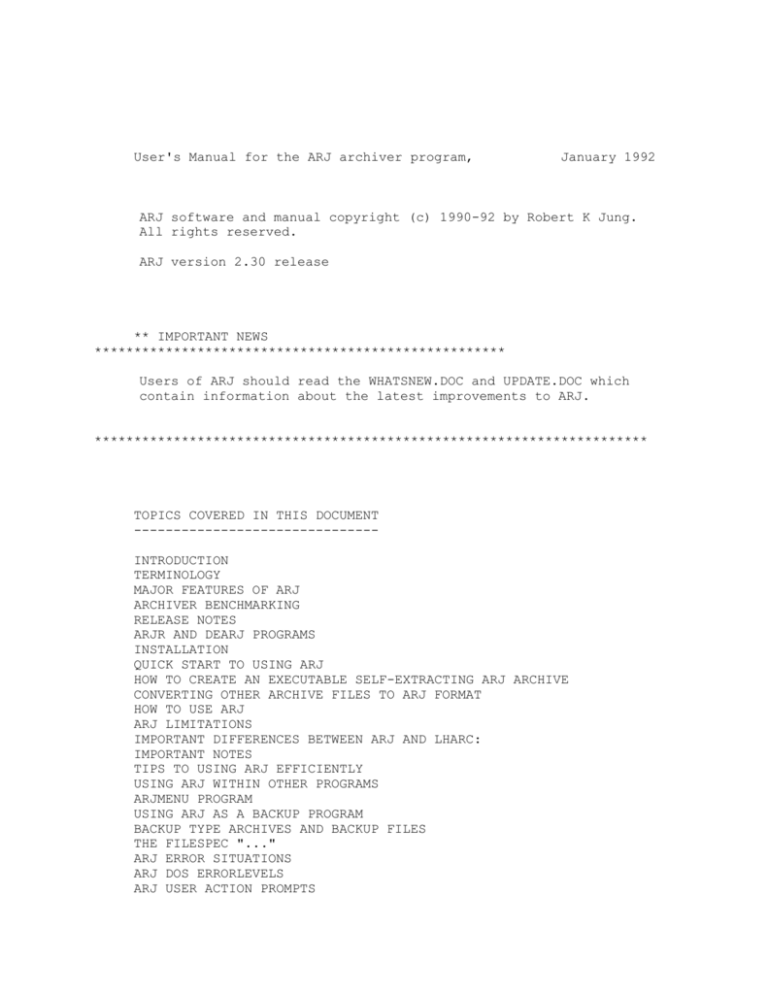
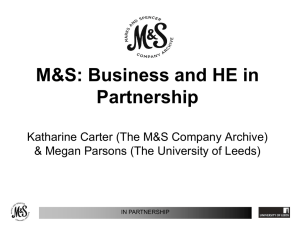
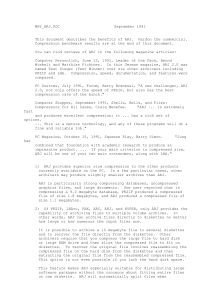
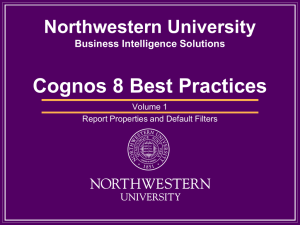
![University Archive Rules and Visitor Book [Word]](http://s3.studylib.net/store/data/007461955_1-a66c84ca7724fc8dd4fb6b700fffcb7c-300x300.png)