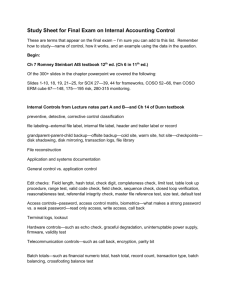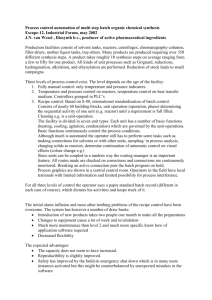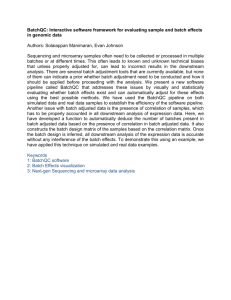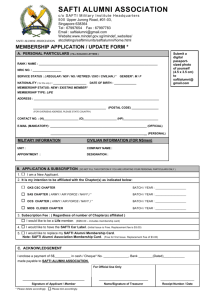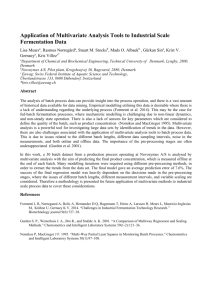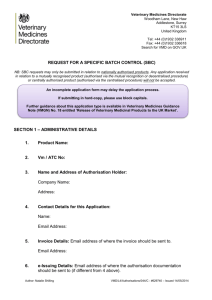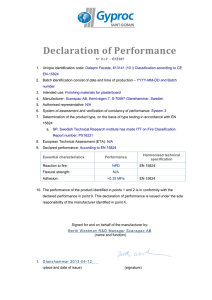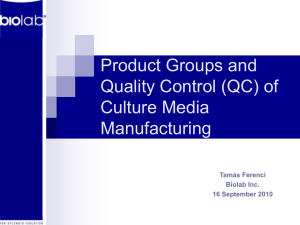Introduction - Essex Schools Infolink
advertisement
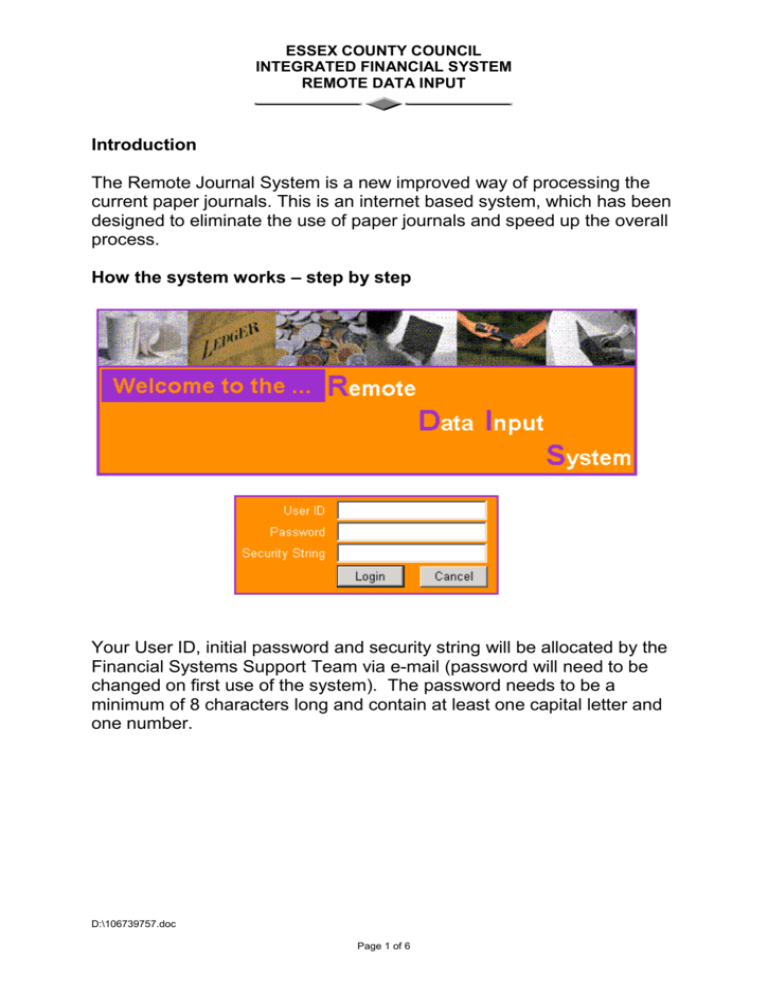
ESSEX COUNTY COUNCIL INTEGRATED FINANCIAL SYSTEM REMOTE DATA INPUT Introduction The Remote Journal System is a new improved way of processing the current paper journals. This is an internet based system, which has been designed to eliminate the use of paper journals and speed up the overall process. How the system works – step by step Your User ID, initial password and security string will be allocated by the Financial Systems Support Team via e-mail (password will need to be changed on first use of the system). The password needs to be a minimum of 8 characters long and contain at least one capital letter and one number. D:\106739757.doc Page 1 of 6 ESSEX COUNTY COUNCIL INTEGRATED FINANCIAL SYSTEM REMOTE DATA INPUT Main User Menu Creating a journal transfer batch Click on ‘Create a Batch’. The company is defaulted to E1. Your batch type will have been allocated to you in your registration e-mail for schools this is your cost code eg 1880. The batch reference is a 4 character reference of your choice. You should enter the current Period and year. Select Authoriser from the first drop down list. The authoriser will be the school/user you wish to journal, once selected, click on the save button. D:\106739757.doc Page 2 of 6 ESSEX COUNTY COUNCIL INTEGRATED FINANCIAL SYSTEM REMOTE DATA INPUT Once you have created a batch header for your journal you will need to add the line(s) Enter the nominal (subjective), cost centre, and if required the analysis and capital codes. If you wish to enter a credit amount use a minus sign (e.g. -30.00) if you’re entering a debit no sign is required. When you have completed all fields click Save. You will then see this screen. On selecting OK you will be returned to the batch details so that you can see what has been entered so far D:\106739757.doc Page 3 of 6 ESSEX COUNTY COUNCIL INTEGRATED FINANCIAL SYSTEM REMOTE DATA INPUT You may then continue to add lines by selecting You can also edit existing lines by selecting [Edit..] for the relevant line. Once you have entered all your lines, the journal can be marked as complete (ready for authorisation by the intended recipient) by using the button. The journal does not have to be completed in one session, and will remain in a status of “open” until you have marked it as complete. You can amend the header (e.g. change period or year) at any time before completion from the “Batch Maintenance” menu option. You can also add further lines before completion by using the option – initiators batches then add line. Note that the journal does not have to balance to zero at this stage. This is to allow the authoriser to add their expenditure code(s) in order to accept the charge. No further journal lines can be added by the initiator once they have “completed” the batch and status is showing as below. D:\106739757.doc Page 4 of 6 ESSEX COUNTY COUNCIL INTEGRATED FINANCIAL SYSTEM REMOTE DATA INPUT The authoriser receives an email to notify that a batch requires authorisation as follows. The following Batch has been flagged as: To be Authorised Company: E1 Batch Type: ESIS Batch Reference: FH26 Input Period: 7 Input Year: 2007 Authoriser: ChrishallPrimary Establishment: School 1760 E-mail: admin@chrishall.essex.sch.uk Please click on the link below to access the system https://remotegljournal.essexcc.gov.uk/AppFrames.htm They can then enter the system to update and accept the batch - or reject it. Authoriser logs in to update and accept batch. From the main menu select “Recall a Batch” to display a list of batches awaiting authorisation. D:\106739757.doc Page 5 of 6 ESSEX COUNTY COUNCIL INTEGRATED FINANCIAL SYSTEM REMOTE DATA INPUT Select [Lines...] for the relevant batch in order to review the existing entries. Select in order to add the balancing entry or entries on your expenditure code in the same manner as when initiating the batch. (Alternatively you may wish the reject the batch and may do so my using the “Reject” button. An email will then be sent to the initiator to advise them. The batch then returns to a status of “Open” so that they can amend entries as necessary. ) Once the journal is in balance (ie Debit total = Credit Total) it can be accepted by using the “Accept” button. Emails will be sent to advise both users that this has happened. The batch is now included in an upload summary which is viewed by the Financial Systems Support Team. Each night they will submit the upload process and the entries will update IFS overnight. D:\106739757.doc Page 6 of 6