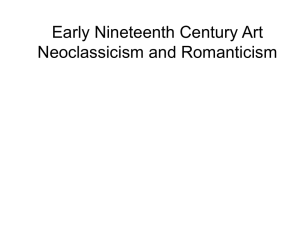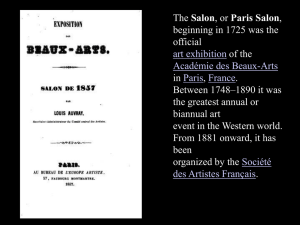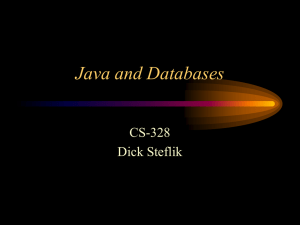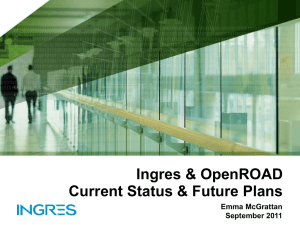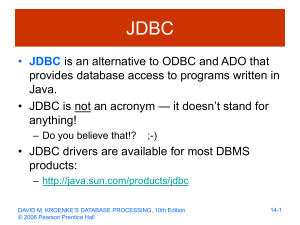GlassfishIngconfig
advertisement
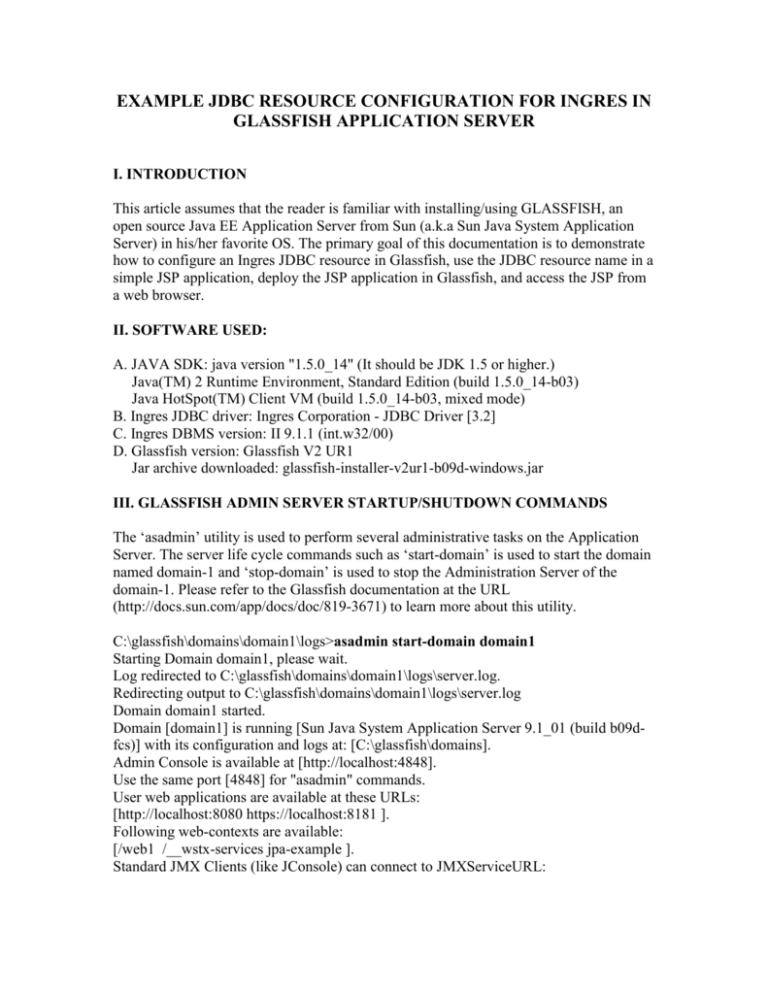
EXAMPLE JDBC RESOURCE CONFIGURATION FOR INGRES IN
GLASSFISH APPLICATION SERVER
I. INTRODUCTION
This article assumes that the reader is familiar with installing/using GLASSFISH, an
open source Java EE Application Server from Sun (a.k.a Sun Java System Application
Server) in his/her favorite OS. The primary goal of this documentation is to demonstrate
how to configure an Ingres JDBC resource in Glassfish, use the JDBC resource name in a
simple JSP application, deploy the JSP application in Glassfish, and access the JSP from
a web browser.
II. SOFTWARE USED:
A. JAVA SDK: java version "1.5.0_14" (It should be JDK 1.5 or higher.)
Java(TM) 2 Runtime Environment, Standard Edition (build 1.5.0_14-b03)
Java HotSpot(TM) Client VM (build 1.5.0_14-b03, mixed mode)
B. Ingres JDBC driver: Ingres Corporation - JDBC Driver [3.2]
C. Ingres DBMS version: II 9.1.1 (int.w32/00)
D. Glassfish version: Glassfish V2 UR1
Jar archive downloaded: glassfish-installer-v2ur1-b09d-windows.jar
III. GLASSFISH ADMIN SERVER STARTUP/SHUTDOWN COMMANDS
The ‘asadmin’ utility is used to perform several administrative tasks on the Application
Server. The server life cycle commands such as ‘start-domain’ is used to start the domain
named domain-1 and ‘stop-domain’ is used to stop the Administration Server of the
domain-1. Please refer to the Glassfish documentation at the URL
(http://docs.sun.com/app/docs/doc/819-3671) to learn more about this utility.
C:\glassfish\domains\domain1\logs>asadmin start-domain domain1
Starting Domain domain1, please wait.
Log redirected to C:\glassfish\domains\domain1\logs\server.log.
Redirecting output to C:\glassfish\domains\domain1\logs\server.log
Domain domain1 started.
Domain [domain1] is running [Sun Java System Application Server 9.1_01 (build b09dfcs)] with its configuration and logs at: [C:\glassfish\domains].
Admin Console is available at [http://localhost:4848].
Use the same port [4848] for "asadmin" commands.
User web applications are available at these URLs:
[http://localhost:8080 https://localhost:8181 ].
Following web-contexts are available:
[/web1 /__wstx-services jpa-example ].
Standard JMX Clients (like JConsole) can connect to JMXServiceURL:
[service:jmx:rmi:///jndi/rmi://rajus01-755:8686/jmxrmi] for domain management
purposes.
Domain listens on at least following ports for connections:
[8080 8181 4848 3700 3820 3920 8686 ].
Domain supports application server clusters and other standalone instances.
C:\glassfish\domains\domain1\logs>asadmin stop-domain domain1
Domain domain1 stopped.
IV. CONFIGURATION STEPS
1. Login to the application server (default username:admin, password:adminadmin )
Fig 1: Glassfish Admin Console Login Screen
2. Specify the location of the Ingres JDBC driver (iijdbc.jar) as shown below by selecting
the (Configurations->server-config->JVM Settings) on the left pane of the Admin
console window. Typically in an Ingres installation, this jar file is located in
%II_SYSTEM%\ingres\lib directory. Also, it can be downloaded separately from
www.ingres.com. This is just one way of telling the application server’s classloader to
load the Ingres JDBC driver. There may be many other ways of doing this. This may
require restarting the AppServer.
Fig 2: JVM classpath settings to include Ingres JDBC driver
3. Define Connection pool/ JDBC resources for the Ingres JDBC driver. The figures (Fig
5 through Fig 15) that are shown in the appendix section at the end of the article display
the steps to configure Connection pool/JDBC resources for Ingres in Glassfish. Figures 5
and 6 are the views of Resources->JDBC, Resources->JDBC->Connection Pools
respectively while navigating the tree on the left pane of Admin console. As noticed in
these two figures, there are no JDBC resources for Ingres currently existing in Glassfish.
Fig 7 displays the connection pool configuration for Ingres. This example configuration
uses the XADatasource class for the Resource Type. This can potentially be a Datasource
class or a CPDataSource class depending on the JDBC resource needs of the application.
Leave ‘Database Vendor’ field blank. Fig 8 shows the default values for other
connection pool configuration parameters in Glassfish. These values can be changed
based on the application needs. Fig 9 is the continuation of Fig 8 for connection pool
configuration which displays the settings for connection validation and transaction
configuration parameters for connections in the connection pool. The table name is
chosen to be “iitables” for the query to validate the connections in the pool before
providing one to the application. Fig 10 is the continuation of Fig 8 and Fig 9, displaying
the required Ingres specific datasource properties such as serverName, userName,
password, portName, and databaseName.
serverName – the name of the host on which Ingres is running (the Ingres iigcd /
Data Access Server (DAS) specifically...often with DBMS)
portName – this is the port on which Ingres listens for JDBC connections. This
may be a mnemonic (like “II7”). It is R27 in this example. Alternatively, the
Ingres data source property ‘portNumber’ can be used to specify a specific port.
databaseName – Ingres database name. If the Ingres DAS and DBMS are
installed together (which is common), this is all that is needed. If installed on
different machines, then an Ingres vnode (virtual node) definition is also required
and must be specified using the format vnode::dbname. A vnode is generally
preconfigured in Ingres using the Ingres Network Utility, in which case the name
of the vnode is used.
userName / password – user ID and password. These values are not required if
connecting to Ingres on the same machine; otherwise, user and password are
required and are validated against the operating system on the remote machine.
For other security options, see the Ingres documentation.
There are many other data source properties for the Ingres JDBC driver, but two are used
frequently enough to deserve special mention.
cursorMode=readonly
This option generally improves response times by utilizing more block fetching of data
and reducing database locking. While this option is now the default for the Ingres 2006
driver and does not need to be specified with the current release, this value was not the
default in prior versions, including some initial releases of Ingres 2006. Since this option
is beneficial for new development, it doesn't hurt to always specify the option so there's
no doubt about whether it's on or not.
autocommitMode=multi
Applications that expect to keep multiple cursors (selects) open when AUTOCOMMIT is
on will encounter errors such as “No MST in progress, trying to open additional cursor”.
If this error occurs, set this attribute. When autocommit is on, Ingres only allows one
cursor (select) to be open at a time. Since autocommit is the default for JDBC, the
problem can easily occur. Some of the other databases do not have this behavior and
applications may have been coded with that expectation. Setting this attribute causes the
Ingres JDBC driver to emulate the behavior, and thereby allow multiple cursors to be
open concurrently. Please see the Ingres JDBC driver documentation for details.
Fig 11 displays the completed connection pool configuration named “Ingres2006R2XA”
on the tree view of the Admin console. The edit view of the connection pool
configuration is shown in Fig 12. As shown in Fig 13 successful testing (Ping button) of
connection pool Ingres2006R2XA that was just created in the above steps is completed.
A JNDI name must be set up now for the application to access the JDBC Resource just
set up. Fig 14 displays the JDBC Resource definition for Ingres which uses the
connection pool name Ingres2006R2XA. The JNDI name is defined as
jdbc__/ingres200r2 and this resource is deployed on the default application server
running on domain1. Finally, the successful creation of the JDBC Resource
(jdbc__/ingres200r2) for Ingres is shown in the Fig 15.
4. Test the Ingres JDBC resource name by using it in a simple JSP application (jndi.jsp).
<html>
<head>
<title>Access to Ingres server on host RAJUS01</title>
</head>
<body>
<%@ page language="java" contentType="text/html" import="java.sql.*" import="javax.naming.*" import="javax.sql.*"
import="com.ingres.jdbc.*"%>
<h1>Select table_name from iitables </h1>
<%
Connection conn = null;
Statement stmt = null;
ResultSet rs = null;
javax.sql.DataSource ds = null;
try
{
Context initCtx = new InitialContext();
if( initCtx != null )
{
ds = (javax.sql.DataSource) initCtx.lookup("jdbc/__ingres200r2");
}
}
catch(Exception e)
{
System.out.println("DataSource Context not found");
System.out.println(e.toString());
throw new UnavailableException(this, "DataSource Context not found");
}
try
{
if( ds != null )
{
conn = ds.getConnection();
System.out.println("Got the connection successfully\n");
if( conn != null )
{
stmt = conn.createStatement();
rs = stmt.executeQuery("SELECT table_name from iitables");
}
}
}
catch(SQLException e)
{
System.out.println("An error occurs.");
System.out.println(e.toString());
throw new UnavailableException(this, "Cannot connect with the specified database.");
}
%>
<p>Return result:</p>
<table border=1 cellpadding=2 cellspacing=0 width=500>
<% int countrows = 0; %>
<% while (rs.next()) { %>
<tr height="302">
<td height="16"><%= rs.getString(1) %></td>
<% countrows++; %>
</tr>
<% }
stmt.close();
rs.close();
conn.close();
System.out.println("Successfully closed the Database connection.");
%>
</table>
<p><%=countrows%> row(s) found.</p>
</body>
</html>
The above application (jndi.jsp) can be deployed in Glassfish by simply copying it into
the folder C:\glassfish\domains\domain1\docroot\jsp given that Glassfish is installed in
C:\glassfish. The page can be accessed using the web browser as shown below at the
URL shown in the browser. Glassfish is listening for HTTP requests at port 8080. The
following is sample output from the application.
Fig 3: The JSP application output
The same Ingres JDBC resource name can potentially be used in other EJB applications
needing access to the DBMS server.
V. JDBC DRIVER TRACING
If any problems occur while trying to access data in an Ingres database, the Ingres JDBC
driver trace can be used to track them down. For example, one of the ways to get JDBC
driver tracing is to put the following entries in the iijdbc.properties file and include the
directory where this file is placed in the server classpath for loading by the server class
loader.
ingres.jdbc.trace.log=c:\\glassfish\\jdbc_driv.log
ingres.jdbc.trace.drv=5
#ingres.jdbc.trace.ds=<Datasource tracing level (0-5)>
ingres.jdbc.trace.msg=3
#ingres.jdbc.trace.msg.tl=<Transport I/O tracing level (0-5)>
#ingres.jdbc.trace.msg.nl=<Network I/O tracing level (0-5)>
#ingres.jdbc.trace.timestamp=<Include Timstamp in tracing (true)>
#ingres.jdbc.dbms.trace.log=<Path and file name for DBMS trace>
As shown above, some of the trace entries have been commented out to limit the tracing.
In this case, the iijdbc.properties file was placed into c:\2006r2jdbc as per the JVM
settings shown in Fig 4 below.
Fig 4: The iijdbc.properties file location for tracing Ingres JDBC driver
VI. CONCLUSION
This article is intended to give the Ingres community a jumpstart in developing middle
tier Java applications by providing a clear example on how to configure Ingres in
Glassfish Open Source Application Server. In case of any issues or problems using the
Ingres JDBC driver with Glassfish, please use the forums at
http://community.ingres.com/forums/index.php?c=3 for help and answers to questions.
In case of a licensed Ingres customer, please open a support issue.
VII. REFERENCES
1. http://wiki.glassfish.java.net/Wiki.jsp?page=GlassFishWiki
VIII. APPENDIX: CONFIGURATION SCREENS (Fig 5 through Fig 15)
Fig 5: AppServer Resources
Fig 6: AppServer JDBC Connection Pools Resource
Fig 7: Define JDBC connection pool for Ingres
Fig 8: Define JDBC connection pool for Ingres
Fig 9: Define JDBC connection pool for Ingres
Fig 10: JDBC connection pool for Ingres
Fig 11: JDBC connection pool for Ingres completed
Fig 12: Edit JDBC connection pool for Ingres (if required )
Fig 13: Test JDBC connection pool for Ingres
Fig 14: Create JDBC Resource for Ingres using the Connection pool name above
Fig 15: JDBC resource for Ingres is successfully created.