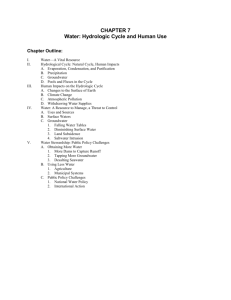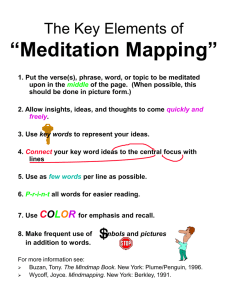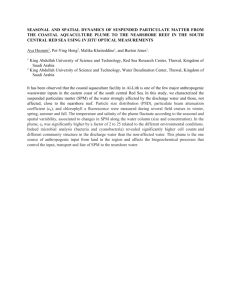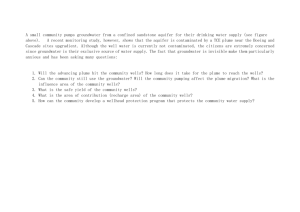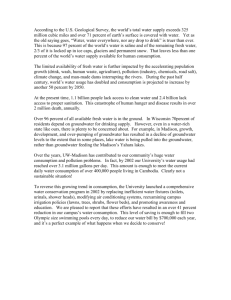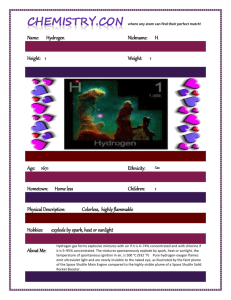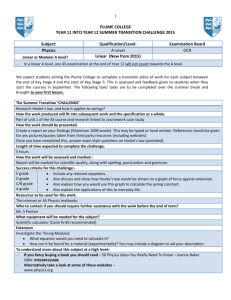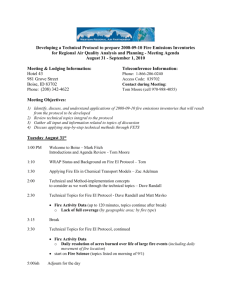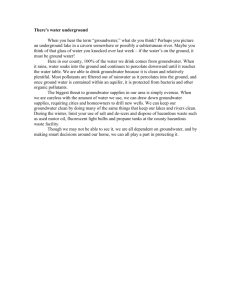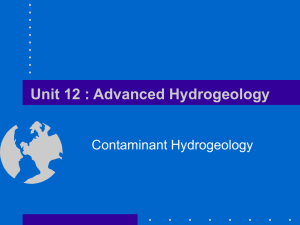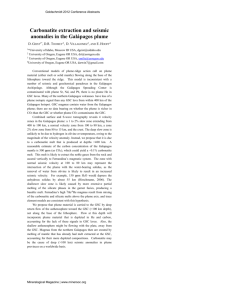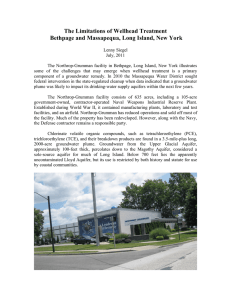gwat12340-sup-0001-AppendixS1
advertisement
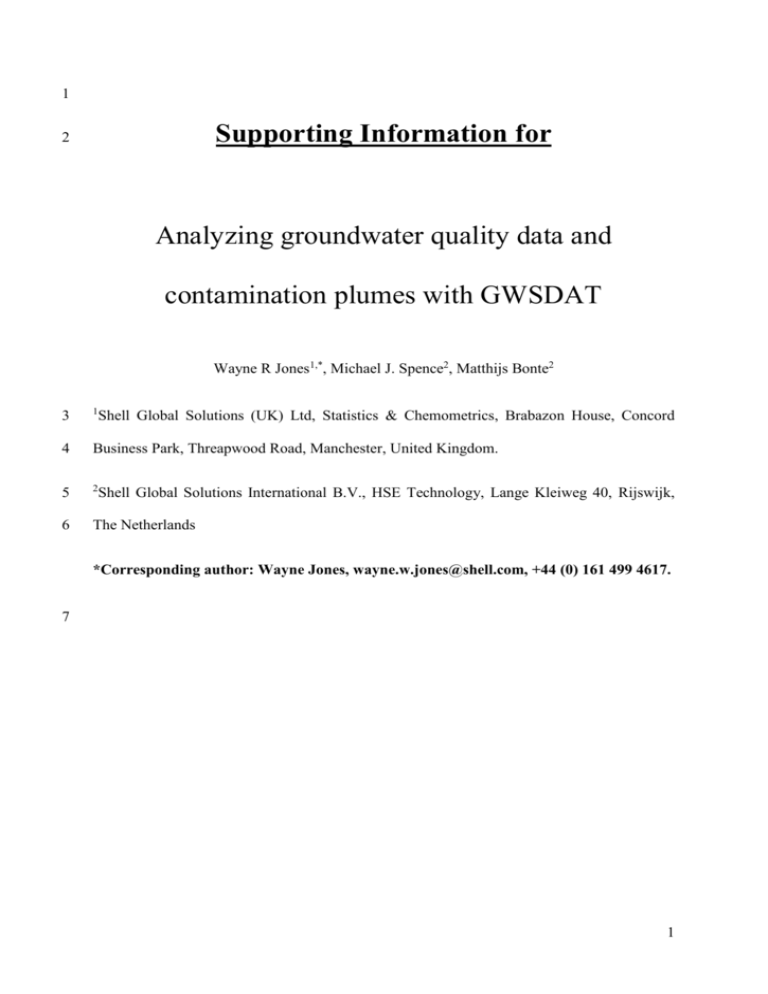
1 Supporting Information for 2 Analyzing groundwater quality data and contamination plumes with GWSDAT Wayne R Jones1,*, Michael J. Spence2, Matthijs Bonte2 3 1 4 Business Park, Threapwood Road, Manchester, United Kingdom. 5 2 6 The Netherlands Shell Global Solutions (UK) Ltd, Statistics & Chemometrics, Brabazon House, Concord Shell Global Solutions International B.V., HSE Technology, Lange Kleiweg 40, Rijswijk, *Corresponding author: Wayne Jones, wayne.w.jones@shell.com, +44 (0) 161 499 4617. 7 1 8 9 Appendix S1: GWSDAT input, output and reporting 10 Data entry is via a Microsoft Excel input template (Figure S1), comprising three data input 11 tables. Groundwater concentration data is entered for different constituents in different wells 12 as a function of time. Input in this table can also comprise ‘non–detects’ (which can be 13 specified at either the detection limit or half the detection limit); groundwater elevations 14 (which can be used for drawing additional groundwater contours), and light non–aqueous 15 phase liquid (LNAPL) thickness (which can be automatically replaced by groundwater 16 concentrations for interpolation purposes: either the maximum groundwater concentration 17 observed in the dataset, or concentration calculated effective aqueous solubility). The second 18 table contains the wells coordinates and the third table can be used to specify the location of a 19 basemap (in ArcGIS shapefile format). 20 21 Figure S1. GWSDAT input sheet 22 Appendix S2: Results and reporting 23 The main output of GWSDAT consists of the screen shown in Figure S2 which has 4 panels 24 (highlighted with A to D in Figure S2). In panel A, the user can select which constituent to 25 plot, and whether to plot concentration trends, groundwater levels and/or LNAPL thickness. 2 26 The user can also scroll through the time series and select a time slice (which is related to the 27 concentration map and trend box, panels C and D, respectively). Panel B contains a graph 28 with the observation data for the selected constituent and well (selected in panel A) and the 29 selected trends (including 95% confidence percentiles). The grey line in the plot represents 30 the time for which panels C and D are drawn. 31 A C D 32 B 33 Figure S2. GWSDAT output sheet 34 The concentration map (panel C) shows a spatiotemporal model for a given time–slice (that 35 was selected in panel A) including locations of wells and observed concentrations and with 36 optional groundwater elevations and LNAPL thicknesses. The plume boundary contour is 37 illustrated relative to a specified background or regulatory compliance concentration value. If 38 the boundary contour is closed (i.e. the entire plume is captured by the spatiotemporal 39 model), plume mass per meter aquifer thickness and plume area will be calculated. The trend 40 and indicator threshold matrix (panel D) provides a fast way to determine concentration 41 trends in the monitoring network for a given time slice (green = declining concentrations, 3 42 white = stable, red = increasing). When using the matrix in ‘threshold mode’, the user can 43 enter water quality threshold values and screen the data at the given time period against those 44 thresholds (if the ‘statistical threshold’ option is used, the 95%–percentile of the data is 45 screened against the threshold criteria). 46 GWSDAT can generate a number of different reports in different formats. The plots from the 47 output screen can directly be exported as ‘jpeg’, ‘postscript’, ‘pdf’ files. It is also possible to 48 export a sequence of plots capturing different time slices (both graphs from a single well, or 49 spatiotemporal maps) and directly import these into Microsoft Word or Powerpoint. A 50 complete series of graphs can be exported using the well reporting feature. This generates a 51 matrix of graphs (one for each well) in which a selection of constituents can be plotted. 52 Lastly, a number of summary graphs can be exported plotting the plume metrics based on the 53 method by Ricker (2008) for any given constituent over time (Figure S3). This feature in 54 particular, often in combination with a movie–like presentation of the contour plots in 55 Powerpoint, rapidly creates a comprehensive view of plume behavior. 56 4 57 Figure S3. Example of the summary output of plume metrics: plume mass (left), plume area 58 REFERENCES 59 60 61 62 Ricker, J.A. 2008. A Practical Method to Evaluate Ground Water Contaminant Plume Stability. Ground Water Monitoring & Remediation 28, no. 4: 85–94. 5