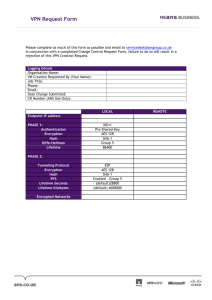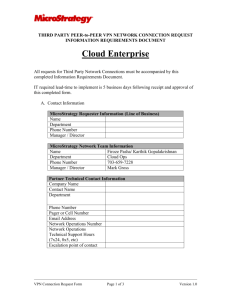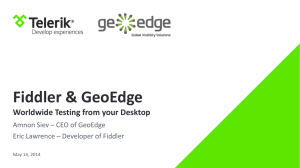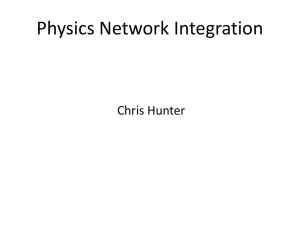USRobotics VPN Termination
advertisement
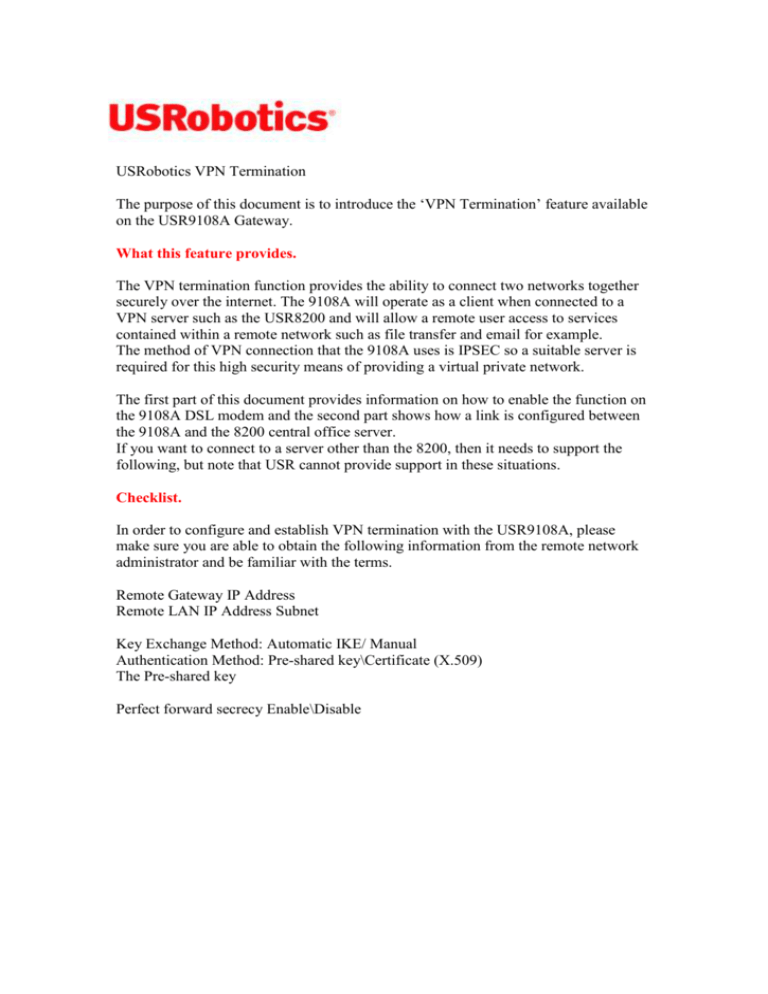
USRobotics VPN Termination The purpose of this document is to introduce the ‘VPN Termination’ feature available on the USR9108A Gateway. What this feature provides. The VPN termination function provides the ability to connect two networks together securely over the internet. The 9108A will operate as a client when connected to a VPN server such as the USR8200 and will allow a remote user access to services contained within a remote network such as file transfer and email for example. The method of VPN connection that the 9108A uses is IPSEC so a suitable server is required for this high security means of providing a virtual private network. The first part of this document provides information on how to enable the function on the 9108A DSL modem and the second part shows how a link is configured between the 9108A and the 8200 central office server. If you want to connect to a server other than the 8200, then it needs to support the following, but note that USR cannot provide support in these situations. Checklist. In order to configure and establish VPN termination with the USR9108A, please make sure you are able to obtain the following information from the remote network administrator and be familiar with the terms. Remote Gateway IP Address Remote LAN IP Address Subnet Key Exchange Method: Automatic IKE/ Manual Authentication Method: Pre-shared key\Certificate (X.509) The Pre-shared key Perfect forward secrecy Enable\Disable Phase 1 Mode: Main\Aggressive Encryption Algorithm: DES-CBC\3DES-CBC\AES-128-CBC\AES-192-CBC\AES256-CBC Integrity Algorithm: MD5\SHA-1 Diffie-Hellman group for key exchange: DH Group 1 (768 bit)\ DH Group 2 (1024 bit)\ DH Group 5 (1536 bit)\ DH Group14 (2048 bit)\ DH Group 15 (3072 bit)\ DH Group 16 (4096 bit)\ DH Group 17 (6144 bit)\ DH Group 18 (8192 bit) Key Lifetime (seconds 1-28800) Phase 2 Encryption Algorithm: DES-CBC\3DES-CBC\AES-128-CBC\AES-192-CBC\AES256-CBC Integrity Algorithm: MD5\SHA-1 Diffie-Hellman group for key exchange: DH Group 1 (768 bit)\ DH Group 2 (1024 bit)\ DH Group 5 (1536 bit)\ DH Group14 (2048 bit)\ DH Group 15 (3072 bit)\ DH Group 16 (4096 bit)\ DH Group 17 (6144 bit)\ DH Group 18 (8192 bit) Key Lifetime (seconds 1-28800) Unlocking the VPN Termination Feature. When the USR9108A has been upgraded to VPN capable code, a VPN upgrade menu becomes available on the general tab of the GUI. The procedure for unlocking the VPN feature is to click the ‘Purchase additional features’ link which will direct the user towards an unlocking web page where they will be prompted to enter their details. The routers LAN MAC address must be entered (not the WLAN MAC address) as this will be used to register the router for the feature purchase. After submitting the purchase request, a test email will be generated by the server which confirms that the unlock request has been received and is being processed. When the unlock procedure has been completed by USRobotics, the end-user will receive a second email containing a hyperlink that has to be followed in order for the unit to complete the VPN unlock procedure. The VPN termination feature that is available for the USR9108A has been tested with the USRobotics USR8200 Firewall/NAS/Router and has proven stability with this device. For support on other devices, please contact the manufacturer of that device. Configuring the feature for use. The first thing to make sure is that the client and the server, in this case the USR8200, are on different subnets. In this example, the client (USR9108A) is on 192.168.1.0 and the USR8200 will be placed on 192.168.2.0. The VPN will not function if both the server and client are on the same subnet as DHCP will not be able to distribute addresses. To change the IP Subnet on the 9108A, simply select LAN \DHCP Server and enter the new subnet into the DHCP settings. Please follow the same procedure with the USR8200. Please make a note of your WAN\DSL IP address before entering the VPN configuration page (Status\General\DSL – View). This address will be needed later. To create an IPSEC VPN connection on the 9108A, select the ‘Internet\VPN Tab’ and click ‘Add New Connection’. This will present you with the following menu: The connection name is purely for reference only when there are multiple connections. The remote gateway address is the external IP address or ‘Dynamic DNS Name’ of the remote device. With the ‘Tunnel Access from Local IP addresses’ selection, the user can select whether they want the whole subnet to have VPN access or a single IP address. If the whole subnet is chosen, the address would have to be ‘192.168.1.0’ for example if the local LAN has addresses such as 192.168.1.1 for a pc. This will ultimately be the DHCP range for access to local resources from remote machines. This range is for the LOCAL IP address range (i.e. your machines). Tunnel access from remote IP addresses is concerned with the remote range of IP Addresses that will have VPN access and can be split from a single IP Address to an entire subnet (as above). Please enter the remote IP address range (192.168.2.0 in this example if there are machines on the remote network that are 192.168.2.1 etc.) or a single remote machine which will be allowed access. The ‘Key Exchange method and Authentication method’ must be EXACTLY the same on both sides of the VPN and in most cases it is set to automatic. So if ‘Automatic (IKE)’ is selected, this must be the same on the remote 8200. Equally, the key that is selected must be the identical to the remote party. The key criteria is reasonably open, but a key that is complex as possible is recommended such as ‘j1m3sp13rc3’ is less prone to being compromised should anybody attempt unauthorised access. Select ‘Pre-shared Key’as the authentication method and enter your key into the pre-shared key test box. Using the default settings within the USR9108A and simply entering a unique key of your choice is enough to create and establish a VPN connection (provided the IP Address Ranges have been entered). It is entirely acceptable to choose any of the security options available in the 9108A as long as the remote device has been configured with the same options. Select ‘Save’ to finish configuration. Enabling the VPN connection. After ‘Save’ has been selected, the VPN status will be displayed as below. From this status page, it is possible to check that all of the correct parameters have been entered. It is noted above that the local and remote subnets are clearly different and that the remote gateway address is correct. If there are more than one VPN connection configured, this would also be visible from here. When everything has been confirmed as correct, click the ‘Enable’ option and the router will attempt to connect the VPN tunnel to the remote device. The security phases will begin and are: ‘Phase 1 Negotiating, Phase 2 Negotiating & Connected’. The VPN IPSEC connection has now been established and data can now be transferred securely from the remote to local parties. Netbios names are not transferred over the VPN connection so the use of IP Addresses will be necessary to contact a remote machine. From the explorer bar enter ‘\\192.168.101.2’ for example if the remote machine that you wish to contact is on that address. As the USR8200 is a VPN server, it is constantly ‘listening’ from incoming connections so when enable is selected, the 9108A will attempt to contact the USR8200 and establish a connection. Troubleshooting. If the connection fails while performing the phase negotiation, check that the settings are identical on both sides of the connection. Equally, confirm that the external IP (WAN) address has been set correctly for both parties and then try the connection again. It has been noted that on some occasions, pinging the remote gateway can trigger a VPN connection to be established when it has failed with all of the correct settings. This can be done from a command prompt. USRobotics will only support the VPN upgrade feature when it is being used in conjunction with the USR8200 NAS, Firewall, Storage Router. We are aware that this feature can be used with other products which will in most instances be successful however, we will not support those applications.