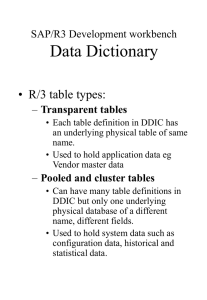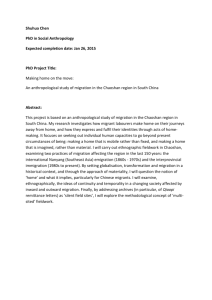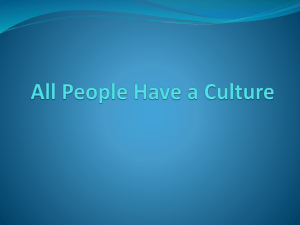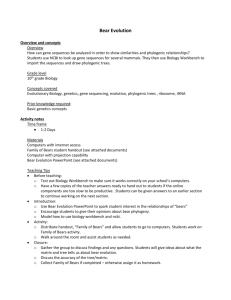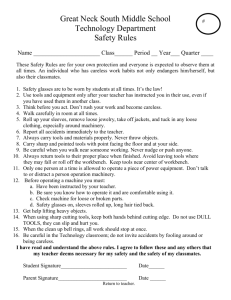1.2 LSM Workbench
advertisement
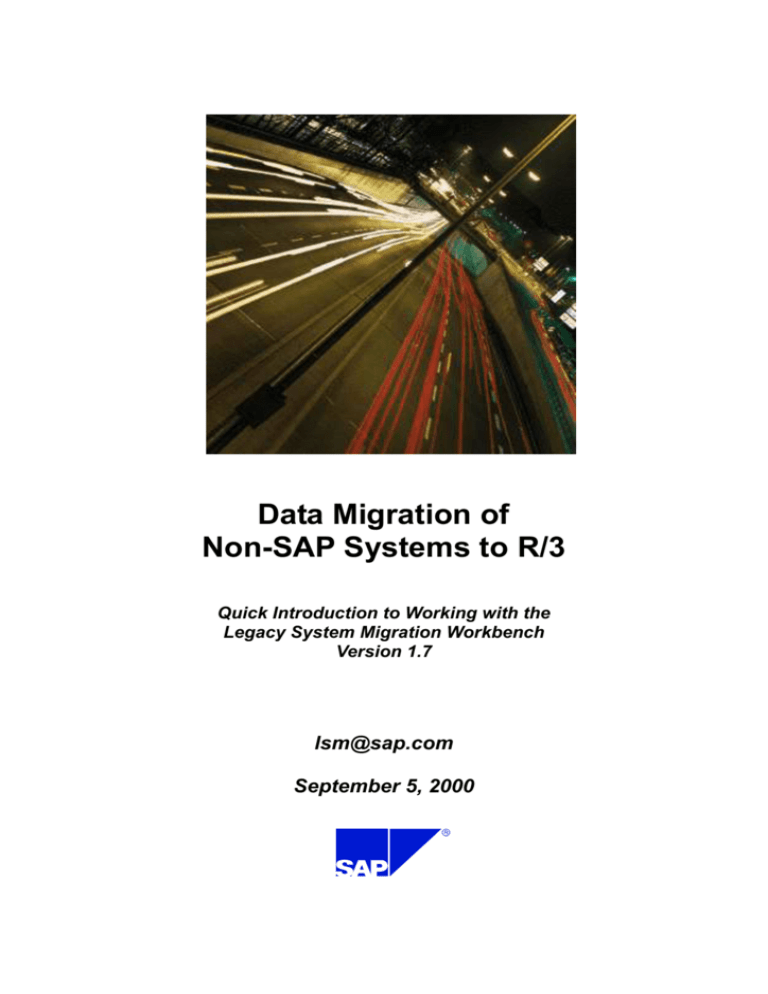
Data Migration of
Non-SAP Systems to R/3
Quick Introduction to Working with the
Legacy System Migration Workbench
Version 1.7
lsm@sap.com
September 5, 2000
Legacy System Migration Workbench
Table of Contents
1
INTRODUCTION ..........................................................................................................................................4
1.1
1.2
1.3
1.4
1.5
1.6
1.7
1.8
1.9
PURPOSE OF THIS INTRODUCTION ..............................................................................................................4
LSM WORKBENCH: WHAT IS IT? ..............................................................................................................4
SUPPORTED R/3 RELEASES ........................................................................................................................4
COSTS .......................................................................................................................................................4
DELIVERY .................................................................................................................................................4
LSM WORKBENCH VERSIONS ...................................................................................................................4
SUPPORT ...................................................................................................................................................5
SIGNIFICANCE OF DATA MIGRATION .........................................................................................................5
BASIC PRINCIPLES OF THE LSM WORKBENCH ..........................................................................................5
2
PRECONDITIONS ........................................................................................................................................7
3
STARTUP AND PREPARATIONS .............................................................................................................8
3.1
3.2
3.3
3.4
3.5
3.6
3.7
3.8
3.9
AUTHORIZATIONS ......................................................................................................................................8
INITIAL TRANSACTION...............................................................................................................................8
PROJECT, SUBPROJECT AND OBJECT .........................................................................................................8
USER GUIDANCE .....................................................................................................................................10
FIELD MAPPING ON PAPER ......................................................................................................................11
CREATE OBJECT OVERVIEW....................................................................................................................12
ADMINISTRATION ....................................................................................................................................15
RECORDINGS ...........................................................................................................................................15
PREPARATIONS FOR USING IDOC INBOUND PROCESSING ........................................................................16
4
GENERAL TIPS FOR THE PROCEDURE..............................................................................................20
5
DATA MIGRATION – STEP BY STEP ....................................................................................................22
5.1
MAINTAIN OBJECT ATTRIBUTES ..............................................................................................................22
5.2
MAINTAIN SOURCE STRUCTURES ............................................................................................................23
5.3
MAINTAIN SOURCE FIELDS ......................................................................................................................24
5.3.1
Create Individual Source Fields .....................................................................................................24
5.3.2
Maintain Source Fields in Table Form ..........................................................................................26
5.3.3
Copy Source Fields from Other Sources ........................................................................................27
5.4
MAINTAIN STRUCTURAL RELATIONSHIPS ................................................................................................28
5.5
MAINTAIN FIELD MAPPING AND CONVERSION RULES .............................................................................30
5.5.1
For the Advanced User: Display Variant, Processing Times .........................................................33
5.5.2
For the Advanced User: Global Variables .....................................................................................35
5.5.3
For the Advanced User: Global Functions ....................................................................................36
5.5.4
For the Advanced User: Reusable Rules — Naming Conventions .................................................37
5.6
MAINTAIN FIXED VALUES, TRANSLATIONS AND USER-WRITTEN ROUTINES ............................................38
5.7
SPECIFY FILES .........................................................................................................................................41
5.8
USE WILDCARDS IN FILE NAMES.............................................................................................................46
5.9
ASSIGN FILES ..........................................................................................................................................48
5.10 READ DATA.............................................................................................................................................48
5.10.1 Display Read Data .........................................................................................................................49
5.11 CONVERT DATA ......................................................................................................................................49
5.11.1 General Remarks ............................................................................................................................49
5.11.2 Additional Function for BAPI/IDoc ...............................................................................................50
5.12 DISPLAY CONVERTED DATA ...................................................................................................................51
5.13 IMPORT DATA .........................................................................................................................................51
5.13.2 Import Data with Direct Input ........................................................................................................51
5.13.3 Import Data with BAPI or IDoc Technique ...................................................................................52
6
RECORDINGS .............................................................................................................................................53
6.1
7
DETAILED DESCRIPTION OF THE PROCESS ...............................................................................................53
TRANSPORT LSMW PROJECTS ............................................................................................................56
2
Legacy System Migration Workbench
7.1
7.2
7.3
GENERATE CHANGE REQUEST ................................................................................................................56
EXPORT PROJECT ....................................................................................................................................56
IMPORT PROJECT.....................................................................................................................................57
8
PERIODIC DATA TRANSFER .................................................................................................................58
9
LONG TEXTS ..............................................................................................................................................61
9.1
9.2
9.3
9.4
9.5
10
10.1
10.2
10.3
10.4
11
11.1
LONG TEXTS IN THE R/3 SYSTEM ............................................................................................................61
DETERMINE TEXT KEY STRUCTURE ........................................................................................................62
DEVELOP OBJECTS FOR LONG TEXTS VIA OBJECT 0001 ..........................................................................63
DEVELOP OBJECTS FOR LONG TEXTS VIA OBJECT 2000 ..........................................................................66
IMPORT TEXTS ........................................................................................................................................70
TIPS AND TRICKS .................................................................................................................................71
DETERMINE THE TRANSACTION CODE AT RUNTIME ................................................................................71
SKIP A RECORD .......................................................................................................................................71
SKIP ALL RECORDS OF A TRANSACTION ..................................................................................................71
DUPLICATE A RECORD ............................................................................................................................71
UPGRADE FROM LSMW 1.0 TO LSMW 1.6 .....................................................................................73
DIFFERENCES BETWEEN VERSION 1.0 AND VERSION 1.6 OF THE LSM WORKBENCH..............................73
12
TRANSFER OF LSMW DATA FROM VERSION 1.0 TO VERSION 1.6 ........................................75
13
UPGRADE FROM LSMW 1.5 TO LSMW 1.6 .....................................................................................76
13.1
13.2
13.3
14
NOTES ON THE UPGRADE TO LSMW 1.6 .................................................................................................76
CORRECTIONS .........................................................................................................................................76
DEVELOPMENTS ......................................................................................................................................76
FINAL REMARKS ..................................................................................................................................78
3
Legacy System Migration Workbench
1
Introduction
1.1
Purpose of this Introduction
This introduction is intended to allow a quick entry into the work with the Legacy System Migration
Workbench Version 1.6 ("LSM Workbench").
1.2
LSM Workbench: What is it?
The LSM Workbench is an R/3-based tool that supports You when transferring data from non-SAP
systems ("Legacy Systems") to R/3 once or periodically.
The tool supports conversion of data of the legacy system in a convenient way. The data can then be
imported into the R/3 system via batch input, direct input, BAPIs or IDocs.
Furthermore, the LSM Workbench provides a recording function that allows to generate a "data
migration object" in an entry or change transaction.
1.3
Supported R/3 Releases
Version 1.6 (this version) of the LSM Workbench can be used in R/3 systems with the following
maintenance levels: 4.0A, 4.0B, 4.5A, 4.5B, 4.6A, 4.6B and 4.6C.
For maintenance levels earlier than 4.0 please use version 1.0 of the LSM Workbench.
1.4
Costs
SAP makes this tool available to their customers and partners free of charge.
1.5
Delivery
The LSM Workbench is not part of the standard R/3 system. If you are interested in this product,
please contact SAP via:
SAPNet (Online Service System):
Email:
lsm@sap.com
Fax:
+49-6227-742890
SAPNet:
http://service.sap.com/lsmw
component XX-LSM
or
or
There you find all available information and documentation and the software itself (transport file).
Among others, the following accompanying material is available:
Check list for the usage of the LSM Workbench
Presentation of the LSM Workbench (PowerPoint presentation)
1.6
LSM Workbench Versions
Version 1.0 of the LSM Workbench was made available to about 350 interested customers and
partners in the frame of the First Customer Shipment between March 1998 (CeBIT) and middle of
August 1998. The resulting experiences and feedback were taken into account in the further
development.
In August 1998, version 1.0 of the LSM Workbench was made available to the public. Until today,
LSMW has been requested more than 1,000 times.
In June 1999, version 1.5 of the LSM Workbench has been released.
4
Legacy System Migration Workbench
Since July 1999, version 1.6 of the LSM Workbench has been available.
For all persons already familiar with version 1.0 of the LSM Workbench, section 11 provides a compact
overview of the modifications in version 1.6 compared with version 1.0.
1.7
Support
For problem messages via SAPNet (Online Service System), entry "XX-LSM" is available in the
component hierarchy. When you enter a message, please specify the number of the LSM Workbench
version you are using. (To display the version number, select Extras Display LSMW version in the
initial screen of transaction LSMW.)
Note: If problems occur after step Convert data, please directly contact the special department
responsible for the module (FI, CO, MM, SD, HR, etc.). All steps following the data conversion are not
LSM Workbench functions. Therefore the LSMW team cannot provide support for these functions.
1.8
Significance of Data Migration
Data migration comes in the end of R/3 implementation. At this time, the R/3 system is normally
installed and application customizing is finished (in the best case).
An examination of R/3 implementation projects by SAP Consulting has shown that data migration is
about 20% of the total implementation expenses. This portion may rise up to 40% in smaller
implementation projects.
A significant reduction of the expenses for data migration results in a corresponding significant
reduction of the total project budget and the project runtime.
The first experiences with the LSM Workbench in R/3 implementation projects are very promising:
Both the expenses and the costs of data migration could be reduced significantly.
1.9
Basic Principles of the LSM Workbench
The LSM Workbench was developed on the basis of the R/2-R/3 Migration Workbench that has
been used many hundred times in the past and is still used presently.
The following concepts and techniques from the R/2-R/3 Migration Workbench were adopted:
Business objects instead of individual tables or field contents are migrated.
The conversion rules to be defined are flexible and can be customized in the frame of migration
customizing to meet the actual situation in the project in the user system.
Preprogrammed conversion programs are not delivered. These programs are rather generated on
the basis of the defined rules.
The LSM Workbench was developed on the basis of the following principles:
Most of the functions should reside in R/3. No collection of individual programs on different
platforms.
The quality and consistence of the data imported into R/3 should be more important than speed
and performance of data migration.
Existing knowledge and coding should be used.
The developed "mapping" and rules should be reusable and thus be used repeatedly in projects.
On this basis, a concept was developed that is represented in the following chart:
5
Legacy System Migration Workbench
Schematic Flow of Data Migration with the LSM Workbench
The main advantages of the LSM Workbench:
Part of R/3 and thus independent of individual platforms
A variety of technical possibilities of data conversion:
Data consistency due to standard import techniques:
Batch input
Direct input
BAPIs (Business Application Programming Interfaces)
IDocs (Intermediate Documents)
The import technique to be used in an individual case depends on the business object.
Generation of the conversion program on the basis of defined rules
Clear interactive process guide
Interface for data in spreadsheet format
Creation of data migration objects on the basis of recorded transactions
Charge-free for SAP customers and SAP partners
6
Legacy System Migration Workbench
2
Preconditions
The LSM Workbench is a tool that supports data transfer from non-SAP systems to R/3. The main
functions of the LSM Workbench are:
1. Import data (legacy data in spreadsheet tables and/or sequential files)
2. Convert data (from source format to target format)
3. Import data (into the database of the R/3 application)
Before you can apply the LSM Workbench, you absolutely need a data migration concept. The
following items should be considered in particular:
Make sure that R/3 customizing is finished.
Determine the data contained in your legacy system and which of the data will be required in the
future (with respect to business operation).
Decide whether it makes sense to use this tool with respect to the data volume to be transferred. It
may be easier to transfer very small data volumes into R/3 manually. In the case of a very large
data volume, batch input or IDoc techniques may cause extremely long runtimes. A rough
landmark for estimating the required time: 10 000 records per hour where this value may vary
considerably depending on the hardware available.
Identify the transaction(s) in R/3 via which you want to import the data into your SAP system. It may
be relevant whether you need the data for statistical analysis or for further processing in the
system.
Run the relevant transaction in R/3 manually with test data from the legacy system and see which
fields must be filled. There may be required fields that do not correspond to data fields in the
legacy system. In such a case, you should better assign a fixed value or establish an optional field
for data transfer.
Map the fields in advance in written form: Assign the source fields to the target fields.
Determine the form in which non-SAP data will be transferred into the SAP system (e.g. via "Move"
or according to a rule).
If applicable, define the translation rules (LSMW-internal name: "translation").
In which way will the data be extracted from the non-SAP system? Note: The LSMW does not
extract data.
In which form is the legacy data available? Determine accordingly which of the LSMW functions will
be applied.
If only a part of your legacy system will be replaced by R/3, determine which function will be
provided by the SAP system and which by the legacy system. If applicable, set up a concept of
data flows and interface architecture.
These questions will be answered differently for every customer and must absolutely be answered
before the tool will be used!
7
Legacy System Migration Workbench
3
Startup and Preparations
3.1
Authorizations
Authorization level
Profile
Function
Display
B_LSMW_SHOW
The user can display all projects
and their work steps. He/she
cannot switch to change mode.
Execute
B_LSMW_EXEC
The user can display data, and
read, convert and import data.
Change
B_LSMW_CHG
The user has "Execute"
authorization, and can change and
copy objects.
All
B_LSMW_ALL
The user can use all functions
made available by the tool.
Please take into account: The profiles listed above are not included in the profiles of the standard R/3
system. Therefore you have to add the required profiles to your user master record.
3.2
Initial Transaction
To start working with the LSM Workbench, use transaction LSMW:
LSM Workbench – Initial Screen
3.3
Project, Subproject and Object
On the initial screen, you can create a new project, corresponding subprojects and objects via Edit ->
Create new entry.
Project: An ID with a maximum of 10 characters to name your data transfer project. If you want to
transfer data from several legacy systems, you may create a project e.g. for every legacy system.
Subproject: An ID with a maximum of 10 characters that is used as further structuring attribute.
Object:
An ID with a maximum of 10 characters to name the business object.
In the initial screen, All objects provides a list of all projects created already. My objects displays a list
of all objects you created personally. All objects of the project displays all objects of the selected
8
Legacy System Migration Workbench
project as tree structure. Project documentation displays any documentation written for the individual
popups and processing steps. you can print the project documentation out, send it and save it in
various file formats.
Select Documentation to enter your notes. After clicking, a popup is displayed in which you can write
down your personal documentation. The documentation function is additionally available under
Administration and Recordings in the first seven steps of data migration.
Below, you find an example for a project with several subprojects and objects. This representation is
displayed by pushing the button All objects of the project:
Example for a Project Structure
9
Legacy System Migration Workbench
3.4
User Guidance
After selecting an object, ENTER or CONTINUE leads you to the interactive process guide. Here you
are guided through the individual steps of data migration.
LSM Workbench: The Main Steps of Data Migration
This popup provides the following functions:
Execute: Executed the selected processing step.
Personal menu: Here you can make an individual selection from the displayed processing steps.
Pressing button "Main steps" automatically activates all processing steps mandatory for a data
conversion.
Numbers On or Off: you can activate or deactivate the numbering of the individual processing
steps.
Double click = Display or Double click = Change: Here, you can determine whether display mode
or change mode is selected by double clicking.
Object overview: Displays all information on the selected object.
Action log: Displays a detailed overview (date, user name, time) for all processing steps already
carried out. you can reset the action log via Extras Reset action log. This action is stored with a
reference to the user and the date.
10
Legacy System Migration Workbench
Personal Menu: All Processing Steps Available
3.5
Field Mapping on Paper
Before you start working with the LSM Workbench, you should first map the required object on paper.
To do this, create and print out the "object overview".
At this time, the overview only displays the list and description of the R/3 structures and their fields. You
may use it as a guideline for assigning the corresponding structures and fields of the source system to
these target structures and target fields.
You can also download the overview in table form and fill the table in Excel to have the mapping as a
file on your PC.
11
Legacy System Migration Workbench
3.6
Create Object Overview
This function is available as pushbutton in order to enable you to create an object overview at any time:
Object Overview: General Data, Structures, Structure Relations
Object Overview: Source Structures / Target Structures
12
Legacy System Migration Workbench
Object Overview: Rules
Object overview in table form
13
Legacy System Migration Workbench
Note: you may use this before the development of field mapping and rules to print out the R/3
structures for an object including the record description in order to carry out "mapping on paper".
Overview of Reusable Rules
14
Legacy System Migration Workbench
3.7
Administration
In the initial screen, you can display the administration functions via Goto Administration. Here you
can find a list of all existing projects.
It enables you to create, process, display, delete, copy or rename projects, subprojects, objects and
reusable rules.
By double-clicking on an entry you can branch to the entry display.
By positioning the cursor on an entry, you can store a personal note via Documentation. For every
processing action, the name of the person who made the last change and the date of the last change
are stored.
LSM Workbench: Administration
3.8
Recordings
In the initial screen, you can display the recording functions via Goto Recordings.
If neither a standard batch input program nor a standard direct input program nor an IDoc is available
for a data object, you can create a new object using the recording function of the LSM Workbench.
However, also in cases where a standard program is available, it may make sense to use the recording
function in order to reduce the number of target fields.
15
Legacy System Migration Workbench
Note: The recording function records a fixed screen sequence. It cannot be used for migrating
data containing a variable number of items or for transactions with dynamic screen sequences !
Use the documentation function: Make sure that you are working in change mode. Position the cursor
on an entry and select Documentation. A popup is displayed where you can write down your own notes.
For a detailed description of the recording function see section 6.
LSM Workbench: Recordings
3.9
Preparations for Using IDoc Inbound Processing
IDocs (Intermediate Documents) were developed for exchanging messages between different systems
(R/3 R/3; R/3 R/2; R/3 non-SAP system).
Since it is a standard interface to the R/3 applications, this technique can also be used for transferring
data.
To do this, however, some presettings and preparations are required (settings have to be done for
eache project). For a summary of these requirements see Settings IDoc inbound processing in the
LSM Workbench.
16
Legacy System Migration Workbench
LSM Workbench: Settings for IDoc Inbound Processing
The first requirement is a file port for the file transfer. If required, create a port of the file type via
Maintain ports. To do this, position the cursor on "File" and press Create. You should be in change
mode. SAP recommends:
Port:
LSMW
Name:
Legacy System Migration Workbench
Version:
3 (IDoc record types SAP Release 4.x)
Outbound file
Please enter a (dummy) physical directory and a file name, i.e.
‘filelsmw’
As an addition, you can specify a tRFC port. This port is required, if you do not want to create a file
during data conversion but submit the data in packages directly to function module
IDoc_Inbound_Asynchronous. SAP recommends:
Port:
assigned by the system
Version:
3 (IDoc record types SAP Release 4.x)
RFC destination:
Name of R/3 System
Name of port:
Legacy System Migration Workbench
Then the partner type should be defined or selected. SAP recommends:
Partner type:
"US" (User)
As of release 4.5A, this partner type is available in the standard system. Up to release 4.0B
inclusive, this partner type is not available in the standard program and should be added. SAP
recommends:
Partner type:
Create US
17
Legacy System Migration Workbench
Report name:
/SAPDMC/SAP_LSMW_PARTNERTYPES
Form routine:
READ_USER
Short description:
any
Finally a partner number should be defined or selected. SAP recommends:
Partner number:
LSMW
Partner type:
US
Partner status:
A (active)
Type:
US
Language:
DE or EN
Person in charge:
Your user ID
Activate IDoc inbound processing
Confirm with "Yes" (to be done once for each system)
Verify workflow customizing (to be done once for each system)
The following entries of the workflow runtime system should be marked with a green check
mark:
Workflow Administrator maintained
Workflow RFC destination completely configured
Generic decision task classified completely
Sending to objects and to HR objects is active
18
Legacy System Migration Workbench
To do this, you can start automatic customizing. After this you should set item "Monitoring job
for work items with errors" to "not scheduled". (This means that you unmark the ID "Monitoring
of WIs with temporary errors".) If you do not do this, the R/3 system tries over and over again
to post incorrect IDocs created during data migration.
Check the function with Test RFC destination. The following message should be displayed:
'Ping' executed successfully. The RFC destination for the SAP Business Workflow is fully
configured.
Verifying Workflow Customizing
19
Legacy System Migration Workbench
4
General Tips for the Procedure
Make sure that the Customizing of your R/3 system is finished.
The "ideal project":
First finish customizing
Then, run data migration
Get acquainted with the terminology of the relevant data object.
E.g. XD01: Create customer master (see also the F1 help)
Identify the fields to be filled in your system.
Decide whether you want to use an existing import program (batch input, direct input, BAPIs,
IDocs) or a recording:
Advantages of standard migration objects:
Advantages of recordings:
Smaller number of target fields
Available for almost every transaction
If you use a recording: Record the transaction and process the recording.
Specify
Field names
Field description
Default values
Define the record structures of the legacy data and introduce them to R/3.
Case 1: Data is available in one or more files.
Introduce these structures to R/3.
Case 2: Data (still) resides in the legacy system and the legacy system provides a function for
exporting the data.
Includes screen sequences that may vary (e.g. with different material types)
Introduce this (these) record structure(s) to R/3.
Case 3: Data (still) resides in the legacy system and the legacy system does not provide a
function for exporting the data..
Define the record structure of the data you need.
Export this data by means of a program to be written in the legacy system.
Introduce this (these) record structure(s) to R/3.
Develop field mapping and conversion rules.
Use the object overview for "Field mapping on paper".
Read data – automatically by pushing a button
Convert data
The left column of the translation table is filled automatically, if this was set accordingly in
translation control.
A sequential file is created.
Maintain the reusable rules:
Maintain the translation tables (F4 help for right-hand column).
Specify your fixed values.
20
Legacy System Migration Workbench
Maintain the translation tables and generate a new conversion. Please note: at this point the
processing steps are not sequential.
Import the data.
Depending on the object type:
Batch input / recording:
Generate batch input session.
Run batch input session.
Direct input
Start direct input session.
IDocs / BAPI:
Transfer converted data to IDoc inbound processing.
Check inbound processing.
21
Legacy System Migration Workbench
Data Migration – Step by Step
5
If you want to create or change objects, make sure that you are working in change mode. To activate
this mode, click Change in the corresponding processing step. Only this mode provides all functions
required for changing.
5.1
Maintain Object Attributes
In this step, object type and import technique are selected.
Maintain Object Attributes
Name your object. By entering data into field Owner, add the project to the list of all projects you
created. You can display it afterwards in the initial screen under My objects.
Choose whether data transfer is one-time or periodic. In the case of periodic transfer, files cannot
be read from the PC. This adds processing step Frame program for the periodic data transfer.
Flag whether the file names are system dependant (this gives you the chance to later on enter file
names per system id)
Select the object type and import technique. Here, an F4 help is available for the input field. This
help displays the relevant lists from which you can select the objects.
22
Legacy System Migration Workbench
In the case of batch input and direct input, a documentation is available for the program under
Program name (see symbol glasses).
If you want to carry out batch input recording, you can enter further recordings by clicking the
arrow.
Caution
If you apply import technique BAPI or IDoc, the program checks during the save operation whether a
so-called partner agreement is already available for the preset partner (see section 3.9) and the
selected message type. If this is not the case, the system tries to create them (see also section 5.13.3).
5.2
Maintain Source Structures
In this step you define the structures of the object with name, description and the hierarchical
relationships:
In the popup, click Change. You can now define, change, relink or remove structures. All these
functions are available via pushbuttons.
When you define more than one structure, a popup is displayed querying the relations between the
structures: same level/subordinated?
Caution
For migration objects created via transaction recording, you may only define one structure per
recording here, since only one flat target structure per recording is available.
Maintain Source Structures
In the above example, one or several (or no) item records CUSTOMER_CONTACTS may exist for
each header record CUSTOMER_HEADER.
Here, it is not determined yet whether these records are stored in one file or in two files.
23
Legacy System Migration Workbench
5.3
Maintain Source Fields
In this section, fields are created and maintained for the structures defined in the preceding step.
Maintain Source Fields
There are several possibilities of defining and maintaining the source fields.
5.3.1
Create Individual Source Fields
Make sure that you are in change mode and the cursor is positioned on a source structure or an
existing source field. Clicking on Create field displays the following popup:
24
Legacy System Migration Workbench
You can select the field type from an underlying list with field type categories and the corresponding
field description:
Source Fields: Possible Field Types
25
Legacy System Migration Workbench
During data read, you can specify whether date values are converted into the internal date format
(YYYYMMDD) and amount fields are converted into the calculation format (1234.56, i.e. no triad
separators, decimal point).
If data for several structures is stored in one file the field Identifying field value has to be maintained.
Please maintain only one identifying field value per structure !
For fields of top hierarchy level structures, ID "selection parameter" can be set during Read/Convert
data. If you set this indicator, the corresponding field is made available as selection parameter when
reading or converting data. As a rule, this is used for testing.
5.3.2
Maintain Source Fields in Table Form
Make sure that you are in change mode and the cursor is positioned on a source structure or an
existing source field. Clicking on Table Maintenance displays the following screen:
Maintain Source Fields in Table Form
When you enter a field name and press Enter, the following values are proposed:
26
Legacy System Migration Workbench
Field type 'C'
Field length 10
Field text = field name
5.3.3
Copy Source Fields from Other Sources
Make sure that you are in change mode and the cursor is positioned on a source structure or an
existing source field. Selecting Copy Source Fields displays the following popup:
Copy Source Fields: Selecting the Source
Upload (text separated by tabs):
It is assumed that the source field description is stored in a text file the columns of which are separated
by tabs, e.g.:
Field Description
Copy from another object:
Source fields may be copied from the source structure of another object.
Copy from data repository:
27
Legacy System Migration Workbench
Source fields may be copied from a structure of the R/3 Data Dictionary.
From data file (field names in 1st line)
Source fields may be copied from a data file. This file must be stored on the PC in the form of "text
separated by tabs" and contain the field names in the first line.
Example of a data file from which the source fields are to be copied from
5.4
Maintain Structural Relationships
The structural relationships define the relationships between source and target structures.
The possible target structures are defined during the selection of the object type and the import
technique.
In general, there are target structures that must be selected (required segments). In this case the
following note is displayed: "This structure must be selected".
To define structural relationships, position the cursor on a field of the R/3 structures / target structures.
Clicking Relationship opens a window that displays the existing source structures for selection.
If you want to change the relation, remove the existing relation first. To do this, a pushbutton is
available as well.
In addition, you can use Check to check the structural relationships for errors. The status bar then
displays an error message or message: "The structural relationships do not contain any errors".
28
Legacy System Migration Workbench
Maintain Structural Relationships
In the above example, the fields of R/3 structures BGR00, BKN00, BKNA1, and BKNB1 are filled by the
fields from CUSTOMER_HEADER, the fields of R/3 structure BKNVK are filled by the fields from
CUSTOMER_CONTACTS.
Note 1: Many Batch Input and Direct Input programs use a control record named BGR00 or BI000.
You should always assign the top level source structure („header structure“) to this control record.
Note 2: It might be necessary to assign two or more source structures to one target structure. In
this case you should proceed as follows: Create the source structures in the usual way. Then assign
the subordinate source structure to the target structure. Thus, the fields of both source structures will
be available for the fields of the target structure.
29
Legacy System Migration Workbench
Structure relations: Example
5.5
Maintain Field Mapping and Conversion Rules
In this step, you assign source fields to target fields and define how the field contents will be converted.
All fields of all target structures, which you selected in the previous step, will be displayed. For each
target field the following information is displayed:
Field description
Assigned source fields (if any)
Rule type (fixed value, translation etc.)
Coding.
Note: Some fields are preset by the system. These fields are called „technical fields“ are marked
with „Default setting“. The coding for these fields is not displayed when first entering the fieldmapping;
it can be displayed via the display variant (see 5.5.1). Changing the default setting may seriously affect
the flow of the data conversion. If you erroneously changed the default setting, you can restore it by
choosing Extras Restore default.
30
Legacy System Migration Workbench
Field Mapping: Tree of Target Fields for the Target Structures Selected
The following functions are available:
Field documentation
: Displays a short documentation for the target field the cursor is positioned
on. The documentation may branch off to further information.
Possible values
: Displays a selection list of all values possible for this target field.
Longtext / Documentation
: Maintenance of the documentation for a field etc.
Assign a source field: To assign a source field, position the cursor on a target field in the tree
structure and select Assign source field. This displays a list of all available source fields for selection.
You can assign the fields by double-clicking on them.
Note: If you choose Extras Auto-Fieldmapping, LSMW will give suggestions for assigning
source fields to target fields.
Remove the assignment of a source field: To remove a source field assigned before, position the
cursor on a target field in the tree structure and select Remove source field. If one source field has
been assigned only, this field is removed. If several source fields have been assigned, a list of all
source fields assigned is displayed for selection. The corresponding source field can then be selected
by double-clicking on it.
After assigning the source fields, you define the conversion rules. The default rule is "Move".
However, you can select various standard techniques via pushbutton.
31
Legacy System Migration Workbench
Conversion Rules: Select Rule
Assign rules:
Initial:
Move:
This deletes the coding assigned to the target field. In addition, source fields assigned to
the target fields are removed as well. Depending on the object type, the target field is
assigned the following value:
For standard batch input/standard direct input: Nodata characters (determined e.g. in
session header BGR00, BI000)
For batch input recording: '/' as nodata character
For BAPIs, IDocs: Clear field (i.e.: character field blank; numeric field '00...0')
The data is transferred using ABAP command "Move". For source fields that are not of
type 'C' or 'N', this means:
Packed field
Unpack to target field
WRITE...TO...
Date field
Popup to select
e.g. 01.10.1998
Amount field
-
internal format
-
user format
-
...
YYYYMMDD
Batch input/direct input: The amount
value is edited according to the format
settings in the user master.
BAPIs, IDocs: The amount value keeps
the internal calculation format.
32
Legacy System Migration Workbench
Constant: The target field is assigned a fixed value.
Fixed value (reusable): A "fixed value object" (variable) named FV_<fixedvalue> is assigned to the
target field. This fixed value object is filled with an actual value in step "Maintain fixed values,
translations and user-written routines".
Translation (reusable): The target field is assigned coding carrying out field contents conversion using
a translation table. The values of this translation table can be entered in step "Maintain fixed values,
translations and user-written routines" see 5.6.
User-written routine (reusable): The system creates the frame of a form routine (ABAP subroutine)
with name prefix "ur_". This routine can be reused, i.e. it can also be used in other objects of the
project.
With all kinds of reusable rules, the LSM Workbench proposes one to three possible names. One
name is recommended by the system. SAP recommends you to use the proposed name. For details
regarding naming conventions, see 5.5.4.
When creating user written routines please keep in mind that:
- the correct amount of source fields has been linked
(regarding the amount of input parameters)
- the source fields are related in correct sequence (i.e. the sequence of the parameters).
Prefix: Specify any prefix to precede the contents of the source field.
Suffix: Specify any suffix follow the contents of the source field.
Concatenation: You can concatenate two or more source fields.
Transfer left-justified: Transfers the contents of the source field in left-justified form.
ABAP coding: Double-clicking on a target field branches off to the ABAP editor. There you can edit
generated ABAP coding or write and save your own coding. A large part of the usual standard R/3
editor functions, such as Check (syntax check), Pretty Printer, etc., are available there.
Under Insert you can add the following to your coding:
source fields: all source fields available are displayed for selection
global variable: see 5.7
global functions: see 5.5.3
XFIELD: This is a special function for processing of IDocs. In some cases an ‘X-structure’ exists in
addtion to the data transfer structure (where the values for the import can be found); the fields of this
‘X-structure’ have to be filled with ‘X’ or blank to decide if the corresponding field in the data transfer
structure should be transfered or not.
The following coding is generated automatically:
If not <field in the data transfer structure> is initial.
<field in X-structure> = ‘X‘.
else.
<field in X-structure> = ‘ ‘.
Endif.
Note: Via Extras -> fill X-structures the coding for whole structures can be added
5.5.1
For the Advanced User: Display Variant, Processing Times
Define display variant: In work step "Maintain field mapping and conversion rules", select '* display
variant'. This displays popup Define display variant. This function is useful mainly to advanced users
who want to modify their field mapping.
33
Legacy System Migration Workbench
You can specify the information to be displayed.
Define Display Varian
t
Global data definitions: Displays label __GLOBAL_DATA for global data definitions and declarations.
There, you can define a variable, structures, tables, etc., to be used in the field mapping of your own
coding.
Processing times: Here you can insert your own coding at specific processing times.
The following processing times are available:
34
Legacy System Migration Workbench
Processing time
Meaning
Default setting
Before the beginning of
data processing
(blank)
__BEGIN_OF_TRANSACTION__ Before the beginning of
transaction data
processing
(blank)
__BEGIN_OF_PROCESSING__
__BEGIN_OF_RECORD__
Before applying the
conversion rules for a
source structure
Initialize the structure <segment>
(Name of target structure)
Batch Input, Direct Input:
<segment> = init_<segment>.
BAPI, IDoc:
g_edidd_segnam = '...'.
g_edidd_segnum = '....'.
g_edidd_psgnum = '......'.
g_edidd_hlevel = '..'.
Clear <segment>.
__END_OF_RECORD
__END_OF_TRANSACTION__
__END_OF_PROCESSING__
After applying the
conversion rules for a
source structure
Transfer_record.
After finishing transaction
processing
Transfer_transaction.
After finishing data
processing
(blank)
Form routines: Displays label __FORM_ROUTINES__ for form routines (ABAP subroutines). There,
you can define ABAP subroutines to be used in your own coding for field mapping.
Technical fields: Displays the so-called technical fields. These are target fields for which LSMW
proposes a conversion rule (e.g. constant). As a rule, modifications need not be made.
Initial fields: Displays initial fields.
Coding: Displays the stored coding.
Note: Under menu item Extras Source fields not assigned you can display the source fields not
yet assigned, i.e. you can see whether there is data which has not yet been adequately dealt with.
5.5.2
For the Advanced User: Global Variables
The LSM Workbench internally uses a number of global variables.
1. From the list of work steps, select Field mapping and conversion rule.
2. Branch off to the coding by double-clicking on a target field
3. Select Insert Global variable.
This variable can be used in your ABAP coding.
35
Legacy System Migration Workbench
Global variable
Description
g_project
Current project
g_subproj
Current subproject
g_object
Current object
g_record
Current target structure
g_cnt_records_read
Number of records read
g_cnt_records_skipped
Number of records skipped
g_cnt_records_transferred
Number of records transferred to a file
g_cnt_transactions_read
Number of transactions read
g_cnt_transactions_skipped
Number of transactions skipped
g_cnt_transactions_transferred
Number of transactions transferred to a file
g_cnt_transactions_group
Number of transactions in the current batch input session
g_userid
User ID
g_groupname
Name of the batch input session
g_groupnr
Current number of the current batch input session
5.5.3
For the Advanced User: Global Functions
The LSM Workbench provides a series of functions that can be used in any position of the ABAP
coding.
Note: These functions allow to partially considerably influence the flow of the data conversion
program. Please do apply these functions with care.
1. From the list of work steps, select Field mapping and conversion rule.
2. Branch off to the coding by double-clicking on a target field
3. Select Insert Global functions.
The following functions are available:
Global function
Description
transfer_record.
Transfers the current record (i.e. for the current target
structure) to the output buffer.
transfer_this_record '...'. Transfers a record of another target structure to the output
buffer. The name of the target structure has to be specified as
argument in single quotes.
at_first_transfer_record.
Transfers the current record to the output buffer, if it is the first
transaction.
on_change_transfer_record.
Transfers the current record to the output buffer, if it has
changed compared to the last record.
transfer_transaction.
Writes the current transaction to an output file. All records of
36
Legacy System Migration Workbench
the output buffer are transferred to the output file.
skip_record.
The current record is not transferred to the output buffer.
skip_transaction.
The current transaction is not written to the output file.
5.5.4
For the Advanced User: Reusable Rules — Naming Conventions
Reusable rules are rules that are available across the project. They can be used in all objects of a
project. Reusable rules are: fixed values, translations, and user-written routines.
If you assign a reusable rule to a target field, the system proposes one to three different names. To
understand the naming conventions, we should look at the definition of data objects in the R/3 system.
Data object definition in the R/3 system is performed on three levels:
Domain: On the "lowest" level, technical attributes are defined, e.g. field type, field length, value table
or fixed values.
Data element: On the "second" level, "semantic" characteristics are defined on the basis of a domain
and its characteristics, e.g. language-dependent texts, documentation.
Field: On top level, attributes of the field in the context of a structure or table are defined on the basis
of a data element, e.g. foreign key relations, search helps.
This means in particular: For a domain, there normally are several data elements which refer to the
domain.
(A count in the R/3 system, Release 4.5A produces the following figures: Domains: about 22,000, data
elements: about 117,000, fields: about 1,028,000)
SAP recommends to accept the names defaulted by the system as a rule. An exception is given, if the
domain is very general such as "CHAR1" (about 5,200 data elements) or "XFELD" (about 13,500 data
elements. If you used the name of the domain in this case, the reusable rule might not be usable for
another field, since this field may have a completely different meaning.
This naming procedure keeps the number of conversion rules small and maintains the consistency in
data conversion.
Example:
No. Field
Data element
Domain
Name
1
BUKRS
BUKRS
BUKRS
Company code
2
CO_ CODE
CO_CODE
BUKRS
Company code
Both fields are named "Company code". The field names are different, the domain is the same. Thus
both fields should be filled with the same fixed value or the same translation or user-written routine.
37
Legacy System Migration Workbench
5.6
Maintain Fixed Values, Translations and User-written
Routines
In this step you can process the reusable rules of a project:
Process Reusable Rules
Fixed value: Here you can specify length, type, flag for lowercase/uppercase and value in addition to
the description.
Change Fixed Value
38
Legacy System Migration Workbench
Translation: Here you can enter information on the source field and the target field:
Change translation / Source field, target fields
If you are creating a new translation you have to save data before you can change to Control
information.
39
Legacy System Migration Workbench
Control information: Here you can define the translation type. You can specify which of the two
translation tables will be searched for a value first and which alternative will be selected, if no suitable
entry is found:
1:1 translation values: Here you specify the value table to be used during translation. You may also
upload the values from a PC file (text separated by tabs). In addition, F4 help is available in column
"New value".
Important
During translation, only values for which the OK flag was set are included.
Interval translation values: Here you specify the value table to be used during translation by intervals.
You may also upload the values from a PC file (text separated by tabs). In addition, F4 help is available
in column "New value".
40
Legacy System Migration Workbench
Important
During translation, only values for which the OK flag was set are included.
5.7
Specify Files
In this step you describe all files to be used in the following steps:
Your legacy data on the PC and/or R/3 server
The file for the read data
The file for the converted data
41
Legacy System Migration Workbench
Specify Files
If your legacy data is on the PC:
1. In change mode, position the cursor on the line "Legacy data — on PC (frontend)".
2. Select Add entry.
A popup is displayed.
3. Specify file path (F4 help), file name and description and other properties.
42
Legacy System Migration Workbench
File on Frontend (PC): Properties
If your legacy data is on the R/3 server:
1. In change mode, position the cursor on the line "Legacy data on R/3 server (application server)".
2. Select Add entry.
A popup is displayed.
3. Specify file path, file name and description.
4. Under "Codepage ID", specify the indicator of the legacy system's character set.
5. Determine the technical record description and the separators.
Note: Please note that the R/3 system uses user ID <sid>adm with regard to the operating system.
Therefore, make sure that you have read/write authorization for the selected directory.
43
Legacy System Migration Workbench
File on R/3 Server: Maintain Properties
Please consider the following notes:
If a file contains data for several source structures, the field sequence has to correspond to the
source structure definition.
If a file contains data for a single source structure, either the field sequence has to correspond to
the source structure definition or field names have to be specified at the beginning of the file which
can be used for assigning the columns to the fields.
If a file contains end-of-line indicators (text file), packed fields are not allowed.
If a file contains separators, packed fields are not allowed.
PC files and server files may be mixed at will.
In the following step, a file containing data for several source structures can be assigned to several
source structures.
In the following step, a file containing data for a single source structure can be assigned to one
single source structure only.
If several files are used in an object, the corresponding source structures have to contain fields of
the same name. In our example, this is field CUSTOMER_NUMBER:
44
Legacy System Migration Workbench
Display Merge Fields
File of read data:
Here, the file name is entered. We recommend you to use file extension ".lsmw.read" to differentiate
the read data from the converted data.
File of converted data:
Specify the file name. We recommend you to use file extension ".lsmw.conv". Fields "Logical path" and
"Logical file name" should be filled only if this is required for the subsequently called batch input or
direct input program (fields only are shown in this case) For both fields, F4 help is available.
45
Legacy System Migration Workbench
Note 1: Names for paths and files can be freely assigned according to the operating system's
naming conventions.
Note 2: If your files are stored in several sets of files, you can add a wildcard ('*') to the name of
your file. The possible values for '*' can be specified under "Values for wildcard".
5.8
Use Wildcards in File Names
Example for the usage of wildcards in file names: Let's assume that the legacy data is stored in the
following four files:
File 1: D:\Mig\Purchase Orders\PO Header 1.txt
File 2: D:\Mig\Purchase Orders\PO Position 1.txt
File 3: D:\Mig\Purchase Orders\PO Header 2.txt
File 4: D:\Mig\Purchase Orders\PO Position 2.txt
Two files each (*1.txt and *2.txt) form a "set", i.e. file 2 contains the position data for the header records
in file 1, file 4 contains the position data for the header records in file 3.
When reading the data, files 1 and 2 shall be processed before files 3 and 4.
This is achieved by means of the following settings:
46
Legacy System Migration Workbench
Specify Files: Using Wildcards
Note: You can also use a wildcard in the names of the files of read data and converted data.
47
Legacy System Migration Workbench
5.9
Assign Files
In this step, you assign defined files to the source structures:
Assign Files
Note: If you change file names or properties subsequently, the file assignment is kept.
5.10
Read Data
Proceeding:
If you want to process all data belonging to an object, click on Execute. The process is started.
If you want to migrate a part of the data only, you can limit the number of data to be migrated in
field "General selection parameters". Make your selection in field "Transaction number" from "... to
...". Multiple selection is possible.
If you marked one or several source fields as selection parameters when defining the source fields,
these fields are also offered as selection parameters.
In addition, two check boxes are offered:
Amount field: Amount fields are converted into calculation format (with decimal point).
Date field: Date fields are converted into internal format (YYYYMMDD).
If you use a wildcard in the file names for the input files, and at least one value has been defined for
the wildcard, a selection parameter for the wildcard is offered as well. If you do not make any entry
here, all wildcard values defined are processed.
48
Legacy System Migration Workbench
Data Read Program: With User-defined Selection Parameter
Note: First, the system checks whether the data read program is still up-to-date. If this is not the
case, it is regenerated automatically.
5.10.1 Display Read Data
In this step, you can display all or a part of the read data in table form. Clicking on a line displays all
information for this line in a clear way. The same happens when you click on Field contents.
Change display allows to select either a one-line or multi-line view.
Display color palette displays the colors for the individual hierarchy levels.
5.11
Convert Data
5.11.1 General Remarks
With regard to operation, this work step essentially corresponds to work step "Read Data" (see 5.8).
If you do not make any data selection, confirm the process by clicking on Execute. Otherwise, make
your selection in field "Transaction number" from "...to...". Here, multiple selection of transaction
numbers is possible as well.
If you marked one or several source fields as selection parameters when defining the source fields,
these fields are also offered as selection parameters.
If you use a wildcard in the file names for the input files, and at least one value has been defined for
the wildcard, a selection parameter for the wildcard is offered as well. If you do not make any entry
here, all wildcard values defined are processed.
49
Legacy System Migration Workbench
Data Conversion Program: With User-defined Selection Parameter
Note: First, the system checks whether the data conversion program is still up-to-date. If this is not
the case, it is regenerated automatically.
5.11.2 Additional Function for BAPI/IDoc
If the LSMW object is based on a BAPI or an IDoc, further selection parameters are displayed on the
data conversion program selection screen:
Convert Data: Further Selection Parameters for BAPI/IDocs
If you select Create file, a file is created during data conversion.
If you select "Create IDocs directly", IDocs are collected during data conversion and submitted for IDoc
creation in packages. The package size can be determined using parameter "Number of IDocs per
package". The default value is 50.
50
Legacy System Migration Workbench
5.12
Display Converted Data
See section 5.10.1.
5.13
Import Data
The steps displayed by the program depend on the selected object type:
Standard batch input or recording:
Run batch input session
Standard direct input:
Generate batch input session
Start direct input session
BAPI or IDoc:
Start IDoc creation
Start IDoc processing
Create IDoc overview
Start IDoc postprocessing
5.17.1. Import Data with Batch Input
5.13.1.1 Generate Batch Input Session
In this step, the standard batch input program belonging to the object is directly called. The name of the
file with the converted data is already proposed.
The batch input sessions to be generated are named after the LSMW object.
5.13.1.2 Run Batch Input Session
The program goes to R/3 standard transaction SM35. However, only the batch input sessions for the
selected object are displayed.
Note: If you used the name of the object in other projects or subprojects as well, batch input
sessions from these objects may also be displayed.
5.13.2 Import Data with Direct Input
5.13.2.1 Start Direct Input Session
Depending on the object type, either the standard direct input program belonging to the object is called
or you can select a direct input program or a direct input transaction.
51
Legacy System Migration Workbench
5.13.3 Import Data with BAPI or IDoc Technique
Data stored in a file by means of the IDoc technique is generally imported in two steps. You can call
these steps in LSM Workbench:
Start IDoc creation. First, the file of the converted data is read. The "information packages"
contained are stored in the R/3 database in IDoc format. It is, however, not stored in the database
of the corresponding application. The system assigns a number to every IDoc. Then the file of the
converted data is deleted.
Start IDoc processing. The IDocs created in the first step are submitted to the corresponding
application program. This application program checks the data and posts it in the application’s
database, if applicable.
Note: Step "Start IDoc creation" is not performed, if you selected option "Create IDocs directly"
during data conversion.
Whether the second step is automatically initiated depends on the settings of the ALE-EDI customizing.
One essential setting is made in the so-called partner agreement (for a partner and a message type,
see section 5.2). This agreement specifies whether the IDocs are to be processed immediately or by
means of a background program.
Note #1: Partner agreements automatically created by the LSM Workbench are set as follows:
"Initiation by background program". (You can manually change this setting at any time.)
Note #2: During the processing of inbound IDocs, so-called work items are created in the standard
program. This are elements of the R/3 workflow that are usually not required during data migration. For
information on how – and with which consequences – the creation of work items can be suppressed
see R/3 Note no. 149368.
Note #3: CD-ROM "Interface Adviser" provided by SAP contains useful information that helps to
increase performance in connection with IDoc processing. Follow the path Technology Interfaces
Background processing Import ALE/IDoc Performance.
You can do the following in addition to these two processing steps:
Create IDoc overview: This displays a „status overview which allows to display individual IDocs with
the "drill-down" technique.
52
Legacy System Migration Workbench
6
Recordings
Perform a transaction „trial run“;
Caution
This is no simulation mode! Your input is posted in the system!
Postprocess recording: Assign field names, field texts and default values
Save recording: This generates the above structure in the Data Repository.
Caution
In Attributes for an object you can assign any number of recordings to an object.
This way you can run various transactions in succession for one data record.
6.1
Detailed Description of the Process
In the initial screen you select function Recordings under Goto.
Recordings: Overview
Note: Recordings are assigned to exactly one project.
Select Recordings Create recording. Fill the displayed fields.
53
Legacy System Migration Workbench
Create Recording
After pressing Continue you can start to record the transaction whose transaction code you have to
enter first.
Create Recording: Enter Transaction Code
Note: If you do not know the transaction code of the transaction you selected: Select System
Create session. This displays the initial screen of R/3. Then select the relevant application component.
This displays the relevant dialog screen. Select the transaction you want to record and then System
Status. The repository data includes the transaction code.
Now you can execute the selected transaction. Here you should input values in all the fields you intend
to fill with the values from you legacy data later.
After the recording has finished, you can process it. You can delete or add fields.
54
Legacy System Migration Workbench
Process Recording
You can assign field names freely. During the generation of the batch input session, the contents of
these fields are assigned to the target fields displayed in the left column.
The following functions are available:
Default: Assigns the field name of the relevant target field and its field description.
Reset: Deletes field names and field descriptions.
Double-click: Edits fields names, field descriptions and default values.
Important
You may use field names repeatedly. However, in field mapping a field name can only be used
once.
For all fields in which you did not specify a field name the specified default value is used for the batch
input session generation. Thus these default values can be considered as constants. This is useful in
particular with check boxes (e.g. MM01, view selection).
After you saved, the status line displays the following message: "Data saved successfully". The
recording is now available among the attributes for the object.
55
Legacy System Migration Workbench
7
Transport LSMW Projects
The LSM Workbench provides data transport for a project via both the R/3 transport system and down/upload. (Excluded are the presettings for IDoc inbound processing. These presettings should be
manually created in every R/3 system and every client.)
7.1
Generate Change Request
Choosing this function creates an R/3 change request containing all information about an LSMW
project. This R/3 change request can be exported / imported with the usual means of R/3 correction
and transporting. You can find this function in the initial screen under Extras -> Create change request.
When transporting LSMW data this way, you can trace the transports any time in R/3 correction and
transporting.
Note 1: When importing such a request, the complete project is deleted from the target system
first. It is then created again.
Note 2: When exporting the transport request, all changes to the selected project made until the
time of export are entered (not only until the time of creation of the transport request.)
7.2
Export Project
In the initial screen, select Extras Export project. This first displays the structure tree of the selected
project. Via Select / Deselect you can select whether the entire project or parts of the project are
exported. Then select Export. The program then creates an ASCII file.
56
Legacy System Migration Workbench
Export Project: Project Table of Contents
Note: The selected elements are exported together with their documentation.
7.3
Import Project
The exported mapping and rules can be imported into another R/3 system.
On the selection screen, select Extras -> Import. The program then prompts you to enter the name of
the PC file. The file is imported and the contents are analyzed. After the analysis, a list of the
subprojects and objects found is displayed.
You can now mark the objects to be imported. Project data existing already are check-marked. They
are overwritten by the import.
You can prevent a project already existing in the target system from being overwritten by using function
"Import under different name".
Note: The selected elements are imported together with their documentation.
57
Legacy System Migration Workbench
8
Periodic Data Transfer
To a limited extent, the LSM Workbench also supports periodic data transfer. Preconditions are:
The LSMW object has been created and tested completely.
The "source application" periodically makes available one or several files on the R/3 application
server.
The LSMW object does not access files on the frontend. (Files on the frontend cannot be read in
batch mode.)
If all these conditions are met, you can set select button "Periodic" in step "Maintain object attributes".
Then, step "Control program for periodic data transfer" is displayed in the overview of work steps. This
program carries out the following steps in sequence:
Read data
Convert data
Import data
This program
requirements.
(name: /SAPDMC/SAP_LSMW_INTERFACE) can be used according to your
58
Legacy System Migration Workbench
Frame Program for Periodic Data Transfer: Selection Screen
59
Legacy System Migration Workbench
Note 1: Specification of a flag file is optional.
Note 2: A flag file serves for creating a "handshake" with the application providing the input file(s):
The control program for periodic data transfer is only executed if the specified flag file exists.
After finishing data transfer, the control program for periodic data transfer deletes the flag file.
The "providing" application should behave in a complementary way: Before new files are created, a
check is carried out as to whether the flag file exists. If this is the case, the program stops.
Otherwise, the files are generated, and the flag file is created.
Note 3: Some of the standard batch input and direct input programs use additional parameters.
Some of these parameters are also used in other programs. For information about which parameters
are used in which program, please refer to the coding of program /SAPDMC/SAP_LSMW_INTERFACE.
Program
Parameter used
Test run without
update
RAALTD01
RAALTD11
Create
batch input
session
BI, DI, Call
Transaction,
Test
Action
User
group
X
X
X
RCCLBI01
RCCLBI02
RCCLBI03
RCCTBI01
X
RCSBI010
RCSBI020
RCSBI030
RCSBI040
X
RCVBI010
X
RFBIBL00
X
RHALTD00
X
RLBEST00
RLPLAT00
Lock
mode
X
RMDATIND
X
RPUSTD00
Note 4: You can specify variants for the read program, the conversion program and (in case
Batch/Direct Input) the Batch or Direct Input program. These variants have to be defined before.
60
Legacy System Migration Workbench
9
Long Texts
To transfer long texts, there are two possibilities:
Direct input program /SAPDMC/SAP_LSMW_IMPORT_TEXTS (object 0001, method 0001); this
object is not available in the standard program. To make it available, run the following program:
/SAPDMC/SAP_LSMW_SXDA_TEXTS
Direct input program RSTXLITF (object 2000, method 0000); to be able to use this object, you
have to download the transport from SAPNET (http://service.sap.com/LSMW) and import it into
your system
9.1
Long Texts in the R/3 System
Long texts (texts covering more than one line) are stored in a text pool in R/3. The key of a long text is
composed of four parts:
Key field
Meaning
Example
OBJECT
Application object AUFK = Order texts
ID
Text ID
Length
10
Object AUFK
Id KOPF = Order header text
Id POSN = Order item text
Id RMEL = Order confirmation text
Check
table
TTXOB,
TTXOT
TTXID,
TTXIT
4
NAME
Actual text key
Order number
70
(none)
SPRAS
Language
Text language
1-2
T002
61
Legacy System Migration Workbench
9.2
Determine Text Key Structure
There is no uniform rule for the structure of the actual text key NAME. To determine the values for
OBJECT and ID for a specific text type and the structure of NAME, proceed as follows:
Display a text of the required text type (e.g. order header text) and branch off to the editor.
There you can display the required information via Goto Header:
The following applies in the above example of a material sales text:
OBJECT = MVKE
ID = 0001
NAME
Material number (18 characters) +
Sales organization (4 characters) +
Distribution channel (2 characters)
62
Legacy System Migration Workbench
9.3
Develop Objects for Long Texts via Object 0001
The following target structures are available:
/SAPDMC/LTXTH: Long text header
STYPE Record type (technical field, value = '1')
OBJECT
NAME Text name
ID
SPRAS
Application object
Text ID
Language
/SAPDMC/LTXTL: Long text text line
STYPE
TEXTFORMAT Format field (2 characters)
TEXTLINE
Record type (technical field, value = '2')
Application object
Field TEXTFORMAT contains text formatting information. To simply map the field 1:1, enter
character '*'.
For the material sales text in the example, a migration object could look as follows:
Long Texts: Source Fields
63
Legacy System Migration Workbench
Long Text: Structural Relationships
64
Legacy System Migration Workbench
Long Text: Field Mapping
Note: Statement on_change_transfer_record. has the effect that the text header is transferred
only, if it has changed compared to the previous record (see 5.5.3).
65
Legacy System Migration Workbench
9.4
Develop Objects for Long Texts via Object 2000
Please have a look at the documentation for program RSTXLITF first. There you will find very useful
information concerning the file format the import program needs.
The following target structures are available (defined during the import of object 2000):
/SAPDMC/LSMW_TEXTHTEXT
/SAPDMC/LSMW_TEXTOBJEKT
/SAPDMC/LSMW_TEXTNAME
/SAPDMC/LSMW_TEXTID
/SAPDMC/LSMW_TEXTLANGUAGE
/SAPDMC/LSMW_TEXTFORM
/SAPDMC/LSMW_TEXTSTYLE
/SAPDMC/LSMW_TEXTFIRSTUSER
/SAPDMC/LSMW_TEXTFIRSTDATE
/SAPDMC/LSMW_TEXTFIRSTTIME
/SAPDMC/LSMW_TEXTLASTUSER
/SAPDMC/LSMW_TEXTLASTDATE
/SAPDMC/LSMW_TEXTLASTTIME
/SAPDMC/LSMW_TEXTTITLE
/SAPDMC/LSMW_TEXTTITLE1
/SAPDMC/LSMW_TEXTTITLE2
/SAPDMC/LSMW_TEXTMAIN
/SAPDMC/LSMW_TEXTLINE
Most of the fields for these structures are technical fields and are filled by default.
A migration object could look as follows:
Source Fields
66
Legacy System Migration Workbench
Structural Relationships
67
Legacy System Migration Workbench
68
Legacy System Migration Workbench
69
Legacy System Migration Workbench
9.5
Import Texts
Texts are imported into the R/3 system by means of direct input. The relevant direct input program can
be easily called from the LSM Workbench via Start Direct Input Session.
Important
After the import of long texts, sometimes these cannot be read within the corresponding application.
Via function module 'READ_TEXT', the texts are found, thus, they are stored correctly in the database.
Some applications have a field in the master data which shows whether a long text exists or not. This
field is not filled by the direct input programs (since these programs apply to all applications, and at
runtime it is not known which application a text belongs to.
There are 2 possible solutions:
1. The flag is supplied by a user-defined report after the import
2. In the field assignments / mapping an update is coded on the respective table; however,
this that the flag is set already during the conversion if the text is not imported later, the
flag is set, however, no long text is available.
70
Legacy System Migration Workbench
10
Tips and Tricks
10.1
Determine the Transaction Code at Runtime
Situation: You want to transfer data a part of which has already been created in the system. You want
to decide at runtime whether the data is created or changed.
Example: Customer master
Solution: Insert under "Global Data":
TABLES: KNA1.
Add the following coding for field BKN00-TCODE:
Select count(*) from kna1 where kunnr = <alte_kundennummer>.
if sy-dbcnt = 0.
bkn00-tcode = 'XD01'.
else.
bkn00-tcode = 'XD02'.
endif.
10.2
Skip a Record
Situation: You want to "skip" a record depending on a certain condition, i.e. this record shall not be
converted and transferred to the output file
Solution:
if <condition>.
skip_record.
endif.
10.3
Skip All Records of a Transaction
Situation: You want to "skip" all records of a transaction depending on a certain condition.
Solution:
if <condition>.
skip_transaction.
endif.
10.4
Duplicate a Record
Situation: You want to create two (or more) target records from a source record.
Example: Your customer master of legacy files consists of one record containing among other things
the fields "First name", "Name", "Phone number" for two contact persons. In R/3, a BKNVK record has
to be filled for each contact person.
Solution: Your legacy structure is assumed to look as follows:
CUST Customer master
...
VORNAME1 First name of first contact person
NACHNAME1 Name of first contact person
TELEFON1 Phone number of first contact person
VORNAME2 First name of second contact person
NACHNAME2 Name of second contact person
TELEFON2 Phone number of second contact person
...
71
Legacy System Migration Workbench
Create the following rules:
...
BKNVK-NAME1
CUST-NACHNAME1 (Move)
BKNVK-TELF1
CUST-TELEFON1 (Move)
BKNVK-NAMEV
CUST-VORNAME1 (Move)
and add
End_of_Record
BKNVK-NAME1 = CUST-NACHNAME2.
BKNVK-TELF1 = CUST-TELEFON2.
BKNVK-NAMEV = CUST-VORNAME2.
transfer_record.
...
at processing time. This creates two BKNVK records.
72
Legacy System Migration Workbench
11
Upgrade from LSMW 1.0 to LSMW 1.6
11.1
Differences Between Version 1.0 and Version 1.6 of the
LSM Workbench
The following lists the main differences between version 1.0 and 1.6 of the LSM Workbench:
Transaction code: The transaction code is "LSMW" (in version 1.0: "DLSM"). Version 1.0 is still
available after installing version 1.6.
Key field names: New: "Project" instead of "Legacy system", "Subproject" instead of "Legacy
system release", "Object" instead of "Migration object". All these key fields now have a length of 10
places (in version 1.0, they had four places).
Naming convention: The names for project, subproject and object can be assigned freely without
any restrictions.
Changed description: New: "Recording" instead of "User-defined migration object class". The
name of a recording may have up to 10 characters and should meet the ABAP naming conventions
(e.g. first character = letter). Every recording is assigned to exactly one project.
Changed description: New: "Reusable rules" instead of "Central rules".
Object attributes: In the object attributes, the object and import types are defined. (In version 1.0,
this definition was already made via the selected object name.) You can now assign any number of
recordings to an object.
Import techniques: In addition to standard batch input/standard direct input and recording, BAPI
and IDocs are available as additional import techniques.
Source structures: The name may have a length of up to 25 characters. Information on the
identification of a record is now found with the source fields. Now, you can also define several
structures at the top hierarchy level.
Source fields: Now, additional field types for amount fields AMT1, AMT2, AMT3, AMT4 are
available. The record description of a structure can be comfortably transferred via the Copy symbol
from various sources: Upload from file, copy of another object, copy from Data Repository, from
data file (with field names in the first line). Fields for structures of the top hierarchy level can be
marked as selection parameters (for Import/convert data).
Structural relations: The program displays the information whether a structure is a required
segment.
Field mapping and rules:
Display variant: You can select the elements to be displayed: Global data, processing times,
technical fields, initial fields, coding.
Processing times: You can complete the ABAP coding at various times of data conversion. In
version 1.0, you used additional includes with user-defined routines.
Field documentation, F4 help: Symbols per target field
Source fields not assigned: Menu Extras Source fields not assigned displays the source
fields that are not assigned.
Additional conversion techniques via pushbutton: Prefix, suffix, transfer left-justified, userwritten routine
Global functions: In addition to the functions transfer_record and skip_record already
available in version 1.0, other functions are available: transfer_this_record,
at_first_transfer_record, on_change_transfer_record,
transfer_transaction, skip_transaction.
Editor: Check the coding for a target field; insert source fields, global variables, global
functions; Pretty Printer.
73
Legacy System Migration Workbench
Comparison with Data Repository: No longer required.
WHERE relationships: No longer required.
Files: All definitions in connection with files are merged in the two processing steps Specify files
and Assign files. Here ‚*‘ may be used as wildcard.
Import data: Replaces and enhances functions Spreadsheet Interface and Host Interface of
version 1.0. Now, you can use any combination of PC and server files. Date fields and amount
fields are converted into an internal or calculation format by default. If required, the file import
program generates itself again.
Convert data: The data to be converted is processed target-oriented.
Action log: All actions for an object are stored in an action log.
Download/upload rules: Can now be carried out simultaneously for all parts of a project. The
dataset produced in this process is considerably smaller than in version 1.0.
Display/change: In many functions you can switch between Display and Change.
Documentation: You can store your documentation at a total of 25 levels. The total documentation
for a project can be further processed in hierarchical form.
Recordings: Version 1.6 does not generate a data repository structure for a recording. The data of
a recording are stored in LSMW internal tables. There is no change from the user’s point of view.
74
Legacy System Migration Workbench
12
Transfer of LSMW Data from Version 1.0 to Version 1.6
When transferring data from other systems, export them under version 1.0 and import them under
version 1.0 as well. To transfer data to 1.6, use LSM Workbench Transfer LSMW data from version
1 on the initial screen. The same applies to transferring data from the same system.
Normally all LSM Workbench data transferred using the standard procedure can easily be transferred
into version 1.6. Special features to be taken into account mainly concern advanced users who already
made complex modifications to the LSM Workbench during data migration with LSM Workbench
version1.0.
Please take into account:
Version 1.6 no longer has a generation lock.
User-written ABAP coding should be checked via syntax check.
User-defined translation variants will be lost.
Includes created in version 1.0 and included in the object attributes via flag should be transferred
manually.
If you used perform skip_record or perform transfer_record so far, you can assign a
corresponding processing time to the coding now.
The specifications for identifying source structures in files should be maintained subsequently
this means: if there is data for more than one structure in a source file the specifications had to be
done via offset and value during the definition of the source structures; in version 1.6 the
specification is done via field ‘Identifying field value’ in the definition of the source fields
After transferring the data from version 1.0, field mapping should be checked in any case.
If you used recordings, you should switch to change mode for each recording and save the
changes there.
75
Legacy System Migration Workbench
13
Upgrade from LSMW 1.5 to LSMW 1.6
13.1
Notes on the Upgrade to LSMW 1.6
All objects created under LSMW 1.5 are kept in LSMW 1.6.
Transferring data from LSMW 1.0 to LSMW 1.6 is still possible.
Transporting rules from LSMW 1.5 to LSMW 1.6 is possible. Vice versa, the specifications for the
files may have to be corrected.
The file settings may have to be corrected. First, run program /SAPDMC/SAP_LSMW_REPAIR_15
once, and check the settings ("Specify files").
Check the fieldmapping for EVERY OBJECT. If you have created coding for the processing points
__BEGIN_OF_RECORD__, save this. Then restore the default. Finally you can insert your own
coding again.
All programs generated in LSMW 1.5 have to be regenerated manually.
13.2
Corrections
Step numbering and welcome popup: Numbering On/Off --> Welcome popup is displayed
again: Error corrected.
Interfaces of function modules compatible with 4.0: In some function modules, tables with
reference type are used. The entered type is a structure, however. This is tolerated in 4.0B. When
testing the individual function module, a syntax error is reported, however.
Create change request: No authorization check: was added.
Object attributes: When pressing F4 for standard BI/DI objects, objects with numbers < 8000 are
displayed only: Error corrected.
Field mapping: Descriptions and documentation for target fields of IDoc segments were partly not
found: Error corrected.
User-written routines: During creation, 1 input parameter and 1 output parameter were assumed
automatically. Now, these values can be entered in a popup.
Display data read program, data conversion program: When one of these functions were called
before the corresponding program had been created, a termination occurred: Error corrected.
Display read data: On the detail screen, packed fields were displayed without decimal places:
Error corrected.
Generate the data conversion program: Under certain conditions, the rules were confused: Error
corrected.
Copy an object: F4 - Help for subproject, object, source structure did not work: Error corrected.
When the object contained wildcards, the copy process abended: Error corrected.
13.3
Developments
Display <-> change: In the steps screen you can specify whether the program switches to display
or change mode when you double-click.
Source fields: Field definition is now possible with table control as well.
Field mapping, display attributes: Item __FORM_ROUTINES__ is displayed separately for
selection. Technical fields are marked with ruletype „Default setting“. The default setting can be
restored via Extras Restore default. The processing point __BEGIN_OF_RECORD__ is preset.
Global functions: Additional global function transfer_this_record 'XXXXX', to transfer the specified
segment.
76
Legacy System Migration Workbench
Specify file: Standardization: File on the Frontend and files on the application server. All files can
(independent of the location)
contain data for one or more source structures,
have separators or not,
field names at the start of the file (one record per source structure) or not,
be a text or binary file,
have a different Codepage.
From application server: all Codepage
From Frontend: ASCII or IBM-DOS
Default file names for read and converted data: Blanks within a word are replaced by
underscores.
Read data: Usage of sorted internal tables yielding a massive performance gain when "merging"
several files.
IDoc inbound processing: You can now additionally specify a tRFC port. During data conversion
you can determine whether a file is to be created or the data is directly transferred in packages to
function module IDOC_INBOUND_ASYNCHRONOUS. (This function module creates IDocs in the
database.)
Control program for periodic data transfer: Now also works together with wildcards (*) in file
names. Some important parameters of BI/DI programs are forwarded to the outside.
77
Legacy System Migration Workbench
14
Final Remarks
There only is to wish you success in your data migration project. We are looking forward to receiving
your feedback (e-mail: lsm@sap.com )
Yours sincerely
Your SAP LSMW team
78