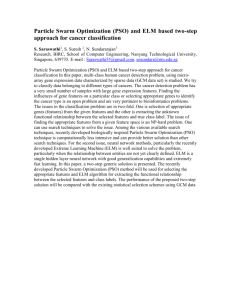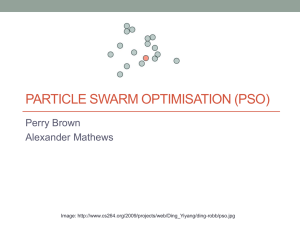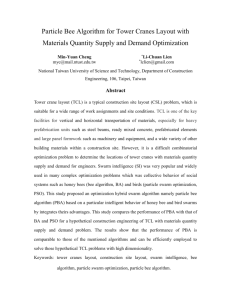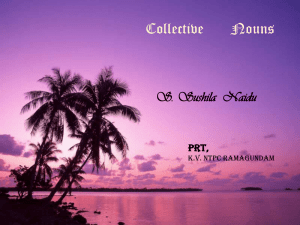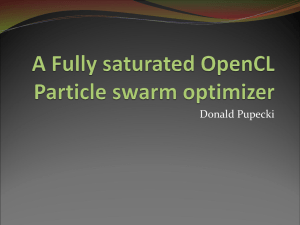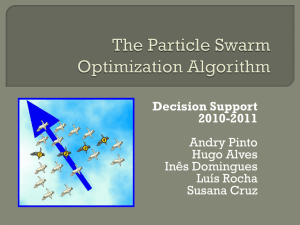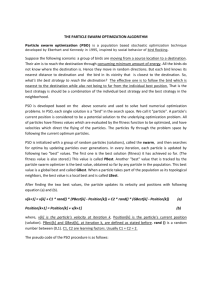Particle Swarm Optimization Research Toolbox
advertisement
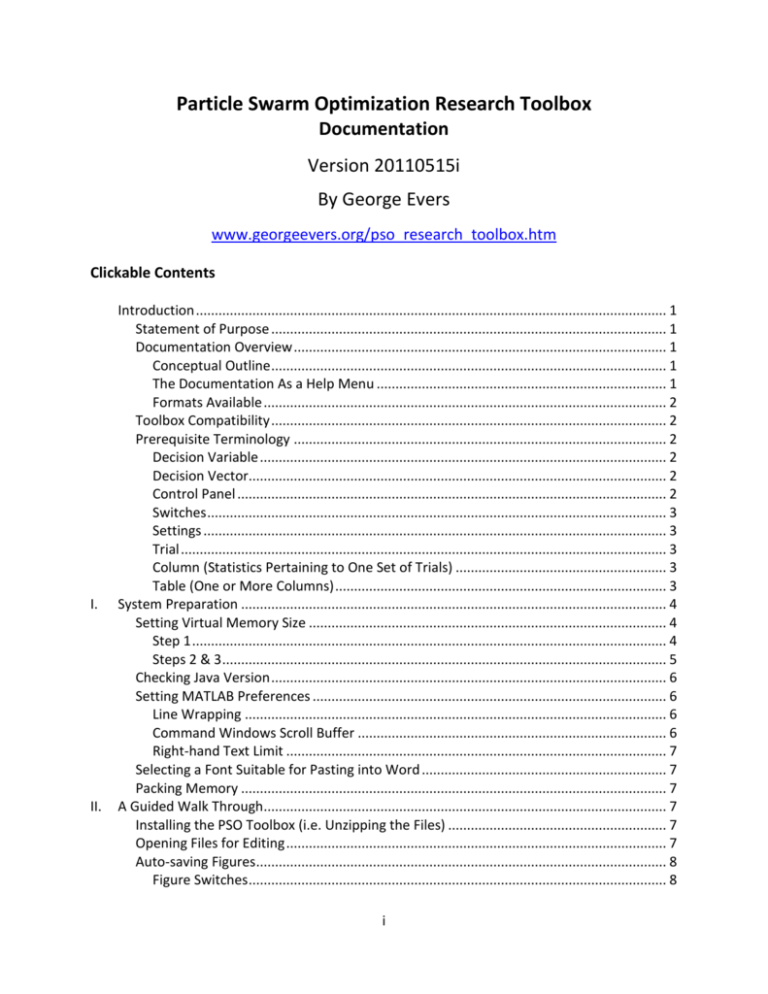
Particle Swarm Optimization Research Toolbox
Documentation
Version 20110515i
By George Evers
www.georgeevers.org/pso_research_toolbox.htm
Clickable Contents
I.
II.
Introduction ............................................................................................................................. 1
Statement of Purpose ......................................................................................................... 1
Documentation Overview ................................................................................................... 1
Conceptual Outline ......................................................................................................... 1
The Documentation As a Help Menu ............................................................................. 1
Formats Available ........................................................................................................... 2
Toolbox Compatibility ......................................................................................................... 2
Prerequisite Terminology ................................................................................................... 2
Decision Variable ............................................................................................................ 2
Decision Vector............................................................................................................... 2
Control Panel .................................................................................................................. 2
Switches .......................................................................................................................... 3
Settings ........................................................................................................................... 3
Trial ................................................................................................................................. 3
Column (Statistics Pertaining to One Set of Trials) ........................................................ 3
Table (One or More Columns) ........................................................................................ 3
System Preparation ................................................................................................................. 4
Setting Virtual Memory Size ............................................................................................... 4
Step 1 .............................................................................................................................. 4
Steps 2 & 3 ...................................................................................................................... 5
Checking Java Version ......................................................................................................... 6
Setting MATLAB Preferences .............................................................................................. 6
Line Wrapping ................................................................................................................ 6
Command Windows Scroll Buffer .................................................................................. 6
Right-hand Text Limit ..................................................................................................... 7
Selecting a Font Suitable for Pasting into Word ................................................................. 7
Packing Memory ................................................................................................................. 7
A Guided Walk Through........................................................................................................... 7
Installing the PSO Toolbox (i.e. Unzipping the Files) .......................................................... 7
Opening Files for Editing ..................................................................................................... 7
Auto-saving Figures............................................................................................................. 8
Figure Switches ............................................................................................................... 8
i
Figure Position ................................................................................................................ 8
Understanding Automatic Input Validation ........................................................................ 9
Understanding User Input Validation ................................................................................. 9
Interpreting Graphs .......................................................................................................... 10
Figure Numbers ............................................................................................................ 10
Objective Function ....................................................................................................... 10
Phase Plots ................................................................................................................... 10
Position vs. Iteration..................................................................................................... 11
Analyzing Workspace Variables ........................................................................................ 11
fg ................................................................................................................................... 11
thresh_for_succ ............................................................................................................ 11
num_trials_successful .................................................................................................. 12
k .................................................................................................................................... 12
iter_success .................................................................................................................. 12
x .................................................................................................................................... 13
xhist .............................................................................................................................. 13
v .................................................................................................................................... 14
vhist .............................................................................................................................. 14
p .................................................................................................................................... 15
Evaluating Positions...................................................................................................... 15
fp ................................................................................................................................... 16
f ..................................................................................................................................... 16
phist .............................................................................................................................. 16
l ..................................................................................................................................... 18
fhist, lhist, & lbest_neighb_size.................................................................................... 18
g .................................................................................................................................... 20
ghist .............................................................................................................................. 20
Workspace Organization .............................................................................................. 21
Summary....................................................................................................................... 21
Knowing Where Data is Saved .......................................................................................... 22
Figures .......................................................................................................................... 22
Workspaces .................................................................................................................. 22
Activating and De-activating Graphs ................................................................................ 24
De-activating Phase Plots, Position vs. Iteration Graphs, and Benchmark Graph ....... 24
Activating Graphs of Personal Bests & Global Best vs. Iteration ................................. 24
Activating Graphs of Function Values vs. Iteration ...................................................... 24
Interpreting Newly Activated Graphs ............................................................................... 24
Function Value vs. Iteration ......................................................................................... 24
Personal Bests & Global Best vs. Iteration ................................................................... 24
Global Best’s Function Value vs. Iteration ................................................................... 25
Switching Between Lbest and Gbest PSO’s ...................................................................... 25
Switching to Static Inertia Weight .................................................................................... 25
Changing the Swarm Size .................................................................................................. 25
Changing the Number of Iterations .................................................................................. 25
ii
Activating Swarm Trajectory Graphs ................................................................................ 25
Re-using Figures ................................................................................................................ 25
Marking Personal Bests and the Global Best .................................................................... 25
Changing the Objective Function ...................................................................................... 26
Analyzing Swarm Trajectory ............................................................................................. 26
Re-using Figures ........................................................................................................... 26
Activating Regrouping PSO (RegPSO) ............................................................................... 26
Setting the Format for Auto-Saved Figures ...................................................................... 27
Analyzing Swarm Trajectory of RegPSO ............................................................................ 27
Analyzing Workspace Variables for RegPSO ..................................................................... 28
Switching Termination Criterion from Iterations to Function Evaluations ...................... 28
Changing the Number of Trials ......................................................................................... 29
Changing the Problem Dimensionality ............................................................................. 29
Changing the Swarm Size .................................................................................................. 29
De-activating Unnecessary Histories ................................................................................ 29
Disabling Graphs ............................................................................................................... 29
Analyzing the Statistics of Multiple Trials ......................................................................... 29
User Input Validation.................................................................................................... 29
Each Trial’s Data ........................................................................................................... 30
Performance Measures ................................................................................................ 31
Summary ........................................................................................................................... 32
III. More Details on Select Topics ............................................................................................... 32
Specifying Gbest or Lbest PSO as the Core Algorithm ...................................................... 32
Setting the Inertia Weight................................................................................................. 33
Setting the Velocity Clamping Percentage ....................................................................... 33
Selecting the Objective Function(s) .................................................................................. 35
Setting the Center and Range of the Initialization Space ................................................. 35
Using RegPSO to Escape from Stagnation ........................................................................ 36
Specifying the Maximum Number of Iterations or Function Evaluations ........................ 38
Maximum per Grouping ............................................................................................... 38
Maximum over all RegPSO Groupings.......................................................................... 38
Maximum over all MPSO Starts.................................................................................... 38
Confining Particles to the Search Space ........................................................................... 39
Velocity Reset ............................................................................................................... 39
Position Clamping ......................................................................................................... 39
Generating Statistics Automatically .................................................................................. 39
Generating Figures ............................................................................................................ 39
Mean Function Value ................................................................................................... 40
Swarm Trajectory ......................................................................................................... 40
Saving Data Automatically ................................................................................................ 40
Examining Saved Data ....................................................................................................... 41
Measures of Efficiency: Iterations, Function Evaluations, and Real Time ........................ 42
IV. Guide to Conducting Your Own Research ............................................................................. 43
Adding Constraints ............................................................................................................ 43
iii
Hu & Eberhart’s Approach ........................................................................................... 43
An Alternative Idea ....................................................................................................... 44
Enhancing Velocity Updates ............................................................................................. 44
Enhancing Position Updates ............................................................................................. 45
Varying the Inertia Weight Non-linearly ........................................................................... 45
Control_Panel.m ........................................................................................................... 45
gbest_core_loop.m & lbest_core_loop.m ................................................................... 45
Input_Validation.m....................................................................................................... 46
Display_Settings.m ....................................................................................................... 46
Title_Graphs.m ............................................................................................................. 46
Adding Your Problem to the Toolbox ............................................................................... 46
Writing Your Function .................................................................................................. 46
Listing Your Function in Objectives.m .......................................................................... 47
Other Enhancements ........................................................................................................ 48
Benefiting from Updates................................................................................................... 49
V. Contribution Standards ......................................................................................................... 49
Following Naming Conventions When Creating New Variables ....................................... 49
Minimizing Hard Coding via “Control_Panel.m”............................................................... 49
Validating Inputs via “Input_Validation.m” ...................................................................... 50
Steps for Adding an Automatic Correction to “Input_Validation.m” .......................... 51
Displaying the Most Important Settings via “Display_Settings.m” .................................. 51
Maintaining Workspace Integrity ..................................................................................... 52
Steps to Avoid Unintentional Usage of Data ................................................................ 52
Testing New Code Independently of the PSO Toolbox ..................................................... 53
Modifying all Relevant Gbest & Lbest Scripts ................................................................... 53
Commenting After “else” .................................................................................................. 53
Using Short-Circuit Logical Operators ............................................................................... 54
Adding New Algorithms to Graph Titles ........................................................................... 54
Avoiding Pre-Allocated Zeros ............................................................................................ 55
Defining New Switches & Programming Variables ........................................................... 56
Applying Changes Throughout the Particle Swarm Research Toolbox ............................ 57
VI. Program Flow......................................................................................................................... 57
Open_Files.m .................................................................................................................... 57
Control_Panel.m ............................................................................................................... 57
Objectives.m ..................................................................................................................... 57
Input_Validation.m ........................................................................................................... 58
Display_Settings.m ............................................................................................................ 58
RegPSO_main.m................................................................................................................ 58
Trial_Initializations.m ................................................................................................... 58
MPSO.m ........................................................................................................................ 58
Reg_Methods_0And1.m............................................................................................... 58
Reg_Method_1.m ......................................................................................................... 59
Save_data_per_trial.m ................................................................................................. 59
Load_trial_data_for_stats.m ........................................................................................ 59
iv
Standard_Output.m ..................................................................................................... 59
Autosave_Workspace_Per_Column.m ........................................................................ 59
Graphs.m ...................................................................................................................... 60
VII. Disclaimer .............................................................................................................................. 60
VIII. Add-ins ................................................................................................................................... 60
References .................................................................................................................................... 60
Appendix A: Definitions ................................................................................................................ 61
Of Programming/Workspace Variables ............................................................................ 61
center_IS....................................................................................................................... 61
center_IS0..................................................................................................................... 61
dim ................................................................................................................................ 61
f ..................................................................................................................................... 62
fg ................................................................................................................................... 62
fg_array ........................................................................................................................ 62
fghist ............................................................................................................................. 62
fghist_current_trial ...................................................................................................... 62
fghist_mean .................................................................................................................. 62
fghist_over_all_trials .................................................................................................... 63
fhist ............................................................................................................................... 63
fhist_current_trial ........................................................................................................ 63
fp ................................................................................................................................... 63
fphist ............................................................................................................................. 63
fphist_current_trial ...................................................................................................... 64
g .................................................................................................................................... 64
ghist .............................................................................................................................. 64
ghist_current_trial ........................................................................................................ 64
Internal_i ...................................................................................................................... 64
Internal_j ...................................................................................................................... 65
iter_mean_per_trial ..................................................................................................... 65
iter_success .................................................................................................................. 65
iter_success_mean ....................................................................................................... 66
iter_tot_all_trials .......................................................................................................... 66
k .................................................................................................................................... 66
l ..................................................................................................................................... 66
lbest_neighb_size ......................................................................................................... 66
lhist ............................................................................................................................... 66
lhist_current_trial ......................................................................................................... 66
max_iter_over_all_groupings ...................................................................................... 67
max_iter_per_grouping................................................................................................ 67
max_FEs_over_all_groupings ....................................................................................... 67
max_FEs_per_grouping ................................................................................................ 67
MPSO_FE_counter........................................................................................................ 67
MPSO_k ........................................................................................................................ 68
np .................................................................................................................................. 68
v
num_particles_2_evaluate ........................................................................................... 68
num_trials_successful .................................................................................................. 68
OnOff_asymmetric_initialization ................................................................................. 68
OnOff_func_evals ......................................................................................................... 68
OnOff_NormR_stag_det............................................................................................... 69
OnOff_position_clamping ............................................................................................ 69
OnOff_RegPSO.............................................................................................................. 69
OnOff_SuccessfulUnsuccessful .................................................................................... 69
OnOff_Terminate_Upon_Success ................................................................................ 69
OnOff_v_reset .............................................................................................................. 70
OPSO_ghost_FEs_per_grouping................................................................................... 70
OPSO_ghost_FEs_RegPSO ............................................................................................ 70
p .................................................................................................................................... 70
phist .............................................................................................................................. 70
phist_current_trial ....................................................................................................... 71
position_matrix ............................................................................................................ 71
r1................................................................................................................................... 71
r2................................................................................................................................... 71
Rand_seq_start_point .................................................................................................. 71
range_IS ........................................................................................................................ 71
range_IS0 ...................................................................................................................... 72
reg_fact......................................................................................................................... 72
RegPSO_grouping_counter .......................................................................................... 72
RegPSO_k...................................................................................................................... 72
RegPSO_k_after_each_grouping.................................................................................. 73
stag_thresh ................................................................................................................... 73
thresh_for_succ ............................................................................................................ 73
true_global_minimum .................................................................................................. 73
v .................................................................................................................................... 74
vhist .............................................................................................................................. 74
vhist_current_trial ........................................................................................................ 74
vmax ............................................................................................................................. 74
x .................................................................................................................................... 74
xhist .............................................................................................................................. 75
xhist_current_trial ........................................................................................................ 75
xmax ............................................................................................................................. 75
xmin .............................................................................................................................. 75
Of Functions ...................................................................................................................... 76
ObjFun_Ackley .............................................................................................................. 76
ObjFun_Griewangk ....................................................................................................... 76
ObjFun_Quadric ........................................................................................................... 76
ObjFun_Quartic_Noisy ................................................................................................. 77
ObjFun_Rastrigin .......................................................................................................... 77
ObjFun_Rosenbrock ..................................................................................................... 77
vi
ObjFun_Rosenbrock_Engelbrecht_VandenBergh ........................................................ 78
ObjFun_Schaffers_f6 .................................................................................................... 78
ObjFun_Schwefel.......................................................................................................... 79
ObjFun_Spherical ......................................................................................................... 80
ObjFun_Weighted_Sphere ........................................................................................... 80
Of Files............................................................................................................................... 81
Appendix B: Error Correction ........................................................................................................ 81
java.lang.OutOfMemoryError: Java heap space ............................................................... 81
Error using ==> save: Unable to write file… No such file or directory .............................. 81
Appendix C: Efficient MATLAB Shortcuts ...................................................................................... 81
Editing Code ...................................................................................................................... 81
Navigating ......................................................................................................................... 82
Managing Files .................................................................................................................. 82
Appendix D: Citation of Toolbox or Documentation .................................................................... 82
Examples ........................................................................................................................... 82
vii
Introduction
Statement of Purpose
The Particle Swarm Optimization Research Toolbox is currently designed to handle continuous,
single-objective optimization problems. Chapter “IV: Guide to Conducting Your Own Research”
clarifies how a motivated researcher could add constraints or make other improvements. I will
be happy to guide motivated researchers in adding new functionality as done at this
MathWorks thread.
Documentation Overview
Conceptual Outline
Preparation
This introduction gives a quick overview of the documentation and toolbox, and the first
chapter explains how to optimize your system for improved MATLAB performance.
Usage Guide
The second chapter explains how to use the most popular switches and settings of the toolbox,
and the third chapter contains more detailed instructions on various topics – such as how to
prevent particles from leaving the initialization space and/or how to use RegPSO to escape
premature convergence for continued optimization.
Contribution Guide
The fourth chapter outlines how to use the toolbox to solve unique problems or to make novel
improvements to the algorithms implementable by the toolbox. The fifth chapter outlines a
structured framework for editing the code to ensure that we all move in the same direction.
The sixth chapter outlines program flow for contributors, though end users need only concern
themselves with the control panel.
Acknowledgements
The seventh chapter is a disclaimer, and the eighth chapter credits contributors and provides
links to their webpages.
Appendices
Appendix A defines variables and functions used by the toolbox. Appendix B explains how to
prevent certain errors from occurring. Appendix C contains useful MATLAB shortcuts. And
Appendix D contains examples of how to cite the toolbox and/or documentation.
The Documentation As a Help Menu
The documentation will hopefully answer most questions about the toolbox and how to use it
for novel research. The table of contents is clickable by topic and can be thought of as an
expanded help index. Ctrl + F functionality can be used to search the contents for keywords as
1
would be done within MATLAB’s help menu. If the desired topic is not addressed or its
discussion is found to be insufficient, please email george [at] georgeevers.org for further
clarification; however, please take the time to check this documentation for the answers to
your questions.
Formats Available
This documentation is distributed with the toolbox in .pdf format since the free Adobe Reader
optimizes aesthetics better than word processors, but .doc format is available for those who
prefer to highlight while reading. Oracle, the new owner of Sun Microsystems and hence also
of the Java for which Sun fought Microsoft to retain ownership, also makes Open Office – a free
alternative to Microsoft and its business practices that runs on Windows, Mac, and Linux.
While more basic in functionality and not yet integrated with Outlook, it is surprisingly capable
and low on bugs for freeware: I highly recommend it to anyone on a budget.
Toolbox Compatibility
The Particle Swarm Optimization Research Toolbox has been verified to be compatible with
MATLAB 2007a, 2009a, 2010a and with Windows XP and 7. It is also thought to be compatible
with other recent MATLAB versions since all reported error messages have been addressed.
Prerequisite Terminology
Definitions in this chapter are not meant to be comprehensive but to assign basic meaning to
terms used herein.
Decision Variable
A decision variable is one of “n” variables to be optimized by the decision maker (i.e. the
Particle Swarm Optimization Research Toolbox user). The number of decision variables to be
optimized determines the dimensionality of the optimization problem – i.e. the dimensionality
of the hypercube to be searched by the swarm in pursuit of either a global or local minimizer.
Decision Vector
A decision vector is the set of decision variables to be optimized by the decision maker. In PSO
literature, this is an n-dimensional position vector since each position assumed by a particle
represents one candidate solution to the optimization problem.
Control Panel
The Particle Swarm Optimization Research Toolbox evolved over the course of thesis while
combating the premature convergence problem of particle swarm optimization (PSO). Rather
than hard coding changes to test new ideas, variables were created whose values are set within
in the control panel. It is essential that a research toolbox give the user a considerable degree
of flexibility by which to test new ideas, which is what the extensive control panel strives to do.
2
Switches
Rather than maintaining different codes for different variations of the PSO algorithm, switches
were created in the control panel by which to activate and de-activate various functionalities.
Switches are logical variables occupying one byte of memory rather than the usual eight bytes,
and they check quickly and efficiently during program execution since no computation is
required. For example, “if OnOff_lbest” evaluates to “true” when switch OnOff_lbest in the
control panel has been activated by setting it to “logical(1),” but it evaluates to “false” when
the user has deactivated the switch by setting it to “logical(0)”; this particular check is used
within the toolbox to determine whether to implement Lbest or Gbest PSO.
Settings
Aside from switches, which are simply active or inactive, the control panel also contains settings
which store numerical values. Some settings store basic PSO specifications such as swarm size,
inertia weight, acceleration coefficients, and velocity clamping percentage. Others control
features such as the number of trials to be executed, the numerical output format, and the size
of figures generated.
The most important parts of the control panel with which to become familiar initially are:
(i) The switches in subsections “PSO ALGORITHM SELECTION” and “PSO HISTORIES TO BE
MAINTAINED” of section “(1) BASIC SWITCHES & PSO ALGORITHM SELECTION,”
(ii) The basic PSO settings of section “(2) PARTICLE SWARM ALGORITHM SETTINGS,” and
(iii) The graphing switches in subsection “REGPSO & PSO GRAPHING SWITCHES” of section
“(5) REGPSO & PSO GRAPHING SWITCHES AND SETTINGS”.
These essentials will be introduced in chapter “II. A Guided Walk Through“. The more familiar
you become with the toolbox, the more settings you will master.
Trial
Each simulation is referred to as a “trial”. When num_trials is set to 1 atop section “(2)
PARTICLE SWARM ALGORITHM SETTINGS” of the control panel, one trial will be executed
according to the settings specified.
Column (Statistics Pertaining to One Set of Trials)
When num_trials is set greater than 1, each trial’s best function value is automatically analyzed
by the Particle Swarm Optimization Research Toolbox to calculate and display the median,
mean, minimum, maximum, and standard deviation. Each trial within this set of trials will use
precisely the same settings, but each will use a uniquely repeatable sequence of pseudorandom numbers. The more trials one conducts, the less effect any particular trial’s
randomness will have on the statistics, and the better the indication will be of the algorithm’s
overall effectiveness.
Table (One or More Columns)
The table feature is only available in the full version of the Particle Swarm Optimization
Research Toolbox, so this discussion can be skipped by users of the free demo version.
3
A table containing multiple columns is generated when a value such as the swarm size, inertia
weight, velocity clamping percentage, or regrouping factor (i.e. of RegPSO [1]) is automatically
incremented per column. Displayed atop each table are the basic PSO parameters held
constant across columns. Displayed atop each column is the value of the parameter being
incremented. And displayed within each column are the statistics generated for the parameter
combination specific to that set of trials.
Most basic PSO parameters can be incremented across columns within a table, while the
objective and acceleration coefficients can be incremented across the tables themselves. This
programming direction was chosen to automatically increment the inertia weight for specific
acceleration coefficients within a table before automatically incrementing the acceleration
coefficients between tables in pursuit of a high-quality, general-purpose PSO parameter
combination, such as those presented in Chapter III of thesis [2].
A “table” can generally be thought of as a set of “columns,” where each column contains the
statistics produced by a particular parameter combination. For example, a table pertaining to
acceleration coefficients c1 2.0, c2 2.0 might contain the statistics produced by inertia
weight 0.71 , in which case the next column would contain the statistics produced by
0.72 , and so forth. When only the objective function is incremented, each “table” will
contain exactly one “column” of statistics since no parameter would be incremented within
each table.
I.
System Preparation
Setting Virtual Memory Size
Since MATLAB is more memory-intensive than the typical Windows program, customizing the
following Windows options can improve performance.
Step 1
(i)
(ii)
(iii)
(iv)
(v)
(vi)
Click Start followed by My Computer,
Press Alt + {v, d} to view details,
Leave My Computer open with the Total Size of your hard drive visible as done at
the bottom left of the figure below,
Press Windows + R to access the Run dialog box,
Type “calc” and press Enter,
Multiply your hard drive’s Total Size by 40 (i.e. by 0.04 to find 4%, then by 1,000
to convert from GB to MB) as done at the top left of the figure below.
4
Do not close My Computer or the calculator until the virtual memory allocation has
been customized below.
Steps 2 & 3
If running Windows XP, click:
(1) Start,
(2) Control Panel,
(3) System,
(4) Advanced,
(5) (Performance) Settings,
(6) “Adjust for best performance” as shown at the right of the image above.
(7) Click “OK”, but do not close any other window yet.
If running Windows 7 or Vista, the sequence is:
(1) Start,
(2) Control Panel,
(3) System and Security,
(4) System,
(5) “Advanced system settings” in the upper left,
(6) Advanced,
(7) (Performance) Settings,
(8) “Adjust for best performance” as shown at the right of the image above.
(8) Click “OK”, but do not close any other window yet.
While still in the Performance Options, click the Advanced tab, which is highlighted at the right
of the figure below, and change the virtual memory size to be the greater of:
(i)
Three times the size Recommended near the bottom of the window,
5
(ii)
4% of the hard drive’s total size in MB.
Then set the maximum size to the greater of:
(i)
Four times the Recommended size,
(ii)
5% of the hard drive’s total size in MB.
Then click Set followed by each remaining OK button.
Checking Java Version
If you have administrative privileges, you may want to verify that a recent version of Java is
installed to ensure that MATLAB will run correctly. This can be done simply by Ctrl+clicking
www.java.com/en/download/installed.jsp and clicking “Verify Java version”. It is not necessary
to have the most recent update, but keeping at least the version number up-to-date helps
avoid occasional bugs.
Setting MATLAB Preferences
Line Wrapping
Messages generated by “Input_validation.m” expect the user to have “Wrap lines” activated to
automatically fit messages to the user’s Command Window. This can be activated by clicking
“File,” “Preferences,” and “Command Window” (under the “Font” sub-heading) then ticking
“Wrap lines”.
Command Windows Scroll Buffer
You might also want to change the “Number of lines in command window scroll buffer” to
25,000 to ensure that outputs do not scroll off the screen if tables of statistics are generated.
6
Right-hand Text Limit
A right-hand text limit can be activated by clicking “Preferences” in the File menu, expanding
the “Editor/Debugger” submenu, clicking “Display,” ticking the box to “Show line,” and
choosing a “Placement” of 75. Comments typed beyond this column in the Editor will
automatically wrap to the next line, which keeps comments narrow enough for pasting into a
word processor. The dashed line at column 75 is also a visual reminder to break long lines of
code onto separate lines using an ellipsis, which keeps the code itself narrow enough for
pasting.
Selecting a Font Suitable for Pasting into Word
When pasting from MATLAB’s Command Window into Word, font Courier New preserves
spacing, and MS Mincho does the same with a narrower font. Both of these are available as
standard MATLAB outputs under the “Fonts” heading of the “File” menu’s “Preferences”.
Setting either of these as the MATLAB font simplifies the process of pasting into Word.
Packing Memory
Typing “pack” at MATLAB’s command prompt defragments the memory assigned to MATLAB
and improves response time. Type it whenever MATLAB has been in use for days or many
hours and seems to be lagging.
II.
A Guided Walk Through
Installing the PSO Toolbox (i.e. Unzipping the Files)
After downloading the most recent version of the Particle Swarm Optimization Research
Toolbox from www.georgeevers.org/pso_research_toolbox.htm, right-click the zipped file, and
extract all contents to “C:\”. Unzipping to this location instead of to My Documents ensures
that workspaces named transparently with the values of their contained variables will not
become problematic when combined with the length of the file path. (If you cannot unzip the
file, you might first need to install a program such as the free 7-Zip.)
Opening Files for Editing
Browse to the folder that you just unzipped, right click “Open_Files.m,” and left click “Run”.
This opens the files most likely to be edited and selects “Control_Panel.m” as the current tab,
within which you will specify precisely what simulations to run. Settings not self-explanatory
by name are described by accompanying comments. In the future, you can comment out
irrelevant lines within “Open_Files.m” to focus on particular files to be modified.
The most essential settings are discussed below to introduce you to the Particle Swarm
Optimization Research Toolbox.
7
Auto-saving Figures
Figure Switches
Saving figures to MATLAB’s *.fig format is recommended since this facilitates future
modifications to titles, legends, font sizes, etc. before publication; whereas, figures saved to
other formats are more difficult to modify. When switch OnOff_autosave_figs is active in
subsection “REGPSO & PSO GRAPHING SETTINGS” of the control panel’s section “(5) REGPSO &
PSO GRAPHING SWITCHES AND SETTINGS,” the Particle Swarm Optimization Research Toolbox
automatically saves all figures as *.fig files. This switch is active by default.
Also active by default is OnOff_autosave_figures_to_another_format, which auto-saves figures
to the additional format specified in setting GraphParams_autosave_format.
Figure Position
When saving to a format other than .fig, images of the highest quality are obtained by
maximizing figures before saving them. The Figure_Position setting was created for this
purpose, though it could instead be used to specify any non-maximized location on the screen
for figure generation.
For now, let’s set figures to full-screen viewing in the control panel according to the following
steps pasted from subsection “REGPSO & PSO GRAPHING SETTINGS” of section “(5) REGPSO &
PSO GRAPHING SWITCHES AND SETTINGS”. You can jump directly to the setting by pressing Ctrl
+ F within the control panel and typing or pasting “Figure_Position”.
Figure_Position = [1 76 1920 1058];
%To set the ideal figure position for automatically
%displaying figures to your screen:
%(1) Type "figure(1)" at MATLAB's command prompt.
%(2) Resize the figure to assume the size and location
%on the screen desired for automatically generated
%figures: for best display, this is the maximized size.
%(3) At the command prompt, type or paste "get(figure(1), 'Position')"
%If you maximized the figure in step 2, this method accounts
%for the space occupied by all Taskbars such as those used by
%Windows and Office (i.e. same as "get(0,'ScreenSize')"
%except space is reserved for all menu bars for optimal display).
%(4) The result is the 1X4 vector to be used as
%"Figure_Position" above.
Once you have completed the four steps above, let’s run a basis simulation by which to
understand the effects of changes to be made in the walk through. With “Control_Panel.m”
open and active, please press F5 to begin an example simulation; this is the quickest way to
begin program execution.
8
Understanding Automatic Input Validation
The Particle Swarm Optimization Research Toolbox validates input consistency automatically;
when the user’s intention is inferable, it corrects conflicting switches and settings. The first
paragraph displayed to the “Automatic Input Validation” section of the Command Window
warns that switch OnOff_graph_fg_mean has been activated in the control panel, which
indicates that the mean function value should be graphed versus iteration number; however,
we contradictorily specified that only one trial should be conducted so that there is no mean
function value across trials. The toolbox cannot definitively infer whether to conduct multiple
trials and graph the mean function value or conduct one trial and graph its function value.
Consequently, the toolbox: (i) notifies us of the discrepancy, (ii) de-activates
OnOff_graph_fg_mean automatically to allow program execution according to the current
settings, (iii) notifies us of the action taken, and (iv) recommends an alternate solution in case
the automatic correction was not the desired reparation.
In this example, since conflicting settings were not severe enough to prevent data generation, a
message warned of the potential problem but allowed program execution to continue. When a
conflict is severe enough to interfere with intended program execution and the user’s intention
cannot reliably be inferred to fix the problem automatically, a beep will be generated along
with an error message guiding you to correct the conflicting switches or settings.
The second paragraph displayed to the “Automatic Input Validation” section of the Command
Window clarifies that since phase plots and position versus iteration graphs are active, the
history of positions has automatically been activated from which to construct those graphs.
Automatic changes such as these make the toolbox easier to use by intelligently fixing problems
prior to program execution.
No changes need to be made at this point; these messages were generated as examples.
Understanding User Input Validation
Once “Input_Validation.m” has made obvious corrections and mentioned any problems
thought to remain, “Display_Settings.m” displays settings for user validation. It can be seen
from the “User Input Validation” section that:
Lbest PSO will execute 35 iterations.
No mechanism such as position clamping or velocity reset will be employed by which to
restrain particles to remain within the initialization space (i.e. they are free to search for
better solutions outside the space in which they are initialized, which might be useful
for some application problems where the initialization space is nothing more than an
educated guess as to where the global minimizer might lie rather than being based on
physical limitations or a priori information).
Velocities will be clamped to 50% of the range of the search space, which sets vmax =
xmax since the initialization space is centered at the Euclidean origin [i.e. vmax =
0.5*range = 0.5*(xmax – -xmax) = 0.5*(2*xmax) = xmax].
All histories to be maintained are displayed for verification.
9
One trial will be conducted.
The swarm will consist of 5 particles.
The inertia weight will vary linearly from 0.9 in the first velocity update to 0.4 in the final
velocity update.
The cognitive and social acceleration coefficients are each 1.49618.
The two-dimensional Ackley benchmark has been selected to allow the user to verify
that the graph produced by the Particle Swarm Optimization Research Toolbox is correct
since the “ackleyfcn” function of MATLAB contains a couple of bugs.
Symmetric rather than asymmetric initialization will be employed.
If a trial produces a function value less than or equal to the threshold required for
success, 5 105 , it will be considered successful.
The search will not terminate upon satisfying the threshold required for success but will
continue for the full 35 iterations.
Please type “y” to confirm that the displayed settings are correct, and let’s look at some of the
graphs that can be generated by the Particle Swarm Optimization Research Toolbox. Please be
patient while the graphs are generated.
Interpreting Graphs
Graphs are highly important since one can more easily understand what can be visualized.
MATLAB’s ability to effortlessly generate powerful graphs gives it a tremendous advantage over
lower-level programming languages such as C++.
Figure Numbers
To prevent the possibility of overlapping graphs should all graph types be activated
simultaneously, the Particle Swarm Optimization Research Toolbox reserves a range of figure
numbers for each graph type. Clicking on the MATLAB icon shows the different ranges of figure
numbers used for the selected graph types.
Objective Function
Figure 10,000,000 shows the function value versus the two dimensions being optimized for the
Ackley objective function. MATLAB does an excellent job of generating 3-D figures such as this.
Objective functions can only be graphed in 3-D (i.e. function value vs. two dimensions to be
optimized) due both to geometric constraints and the difficulty of visualizing higher dimensions
even within the human mind. Since objective behavior can change in higher dimensions,
beware that graphs in low-dimensionality may not be representative of objective behavior in
higher dimensions unless one is attentive to the formulas themselves and what can be inferred
from them.
Phase Plots
Each of Figures 1,001 – 1,005 shows a phase plot for one particle. These overlay a 2-D contour
map of the objective function to show how particles’ movements are affected by the terrain of
10
the search space. The first movement takes each particle from its position at k = 0 to its
position at k = 1, where programming variable k counts the updates.
Phase plots shed light on how particles behave in 2-D space, which may be useful for improving
performance in more problematic, higher-dimensional spaces. The next graph type becomes
useful in higher dimensions.
Position vs. Iteration
Each of Figures 1 – 5 shows each dimension of each particle’s position vector versus iteration
number. Position vs. iteration graphs are similar to phase plots in that they show a particle’s
dimensions changing with time. Both graph types show how each particle moved iteratively
from its starting position to its final position; however, position vs. iteration graphs can be
constructed in higher dimensions since a color is assigned to each of dim dimensions instead of
plotting dimension 2 versus dimension 1.
Theoretically, position versus iteration graphs can handle any number of dimensions; yet
practically, graphing more than seven dimensions simultaneously could become confusing due
to overlapping lines.
Analyzing Workspace Variables
In this section, you will learn how to analyze data produced by the Particle Swarm Optimization
Research Toolbox. After understanding this section, you will be able to analyze the results of
the optimization process – such as each iteration’s position vectors, personal bests, local
bests/global best, and the corresponding function values. You will also be able to analyze the
velocity vectors of any iteration. While this data can be analyzed graphically, some users will
need to access workspace variables directly to determine precise values or to write their own
toolbox add-ins. If you are only concerned with the graphical features of the toolbox, you may
skip this section and jump directly to “Knowing Where Data is Stored“.
fg
The global best’s function value is iteratively updated and stored to workspace variable fg. The
best function value, “fg = 0.10052,” is displayed in the “Results” section of the Command
Window. The same nomenclature, fg, is used regardless of whether Gbest or Lbest PSO is
implemented (i.e. even though the global best is not iteratively calculated by Lbest PSO unless
switch OnOff_ghist has been activated to maintain a history of each iteration’s best position).
You may type fg at the command prompt if you would like to verify that the value is correctly
displayed.
thresh_for_succ
Please type or paste thresh_for_succ at the command prompt. You should see:
thresh_for_succ =
5.0000e-005
11
This is the value of the threshold for success as set in “Objectives.m” for the objective function
and problem dimensionality selected. To be considered successful, a trial must reduce the
objective function’s value, fg, to this threshold value or better.
num_trials_successful
Notice the lines:
Number of Successful Trials: 0
Number of Unsuccessful Trials: 1.
Since fg was not minimized to the threshold for success, the trial was considered unsuccessful.
This is no reason for concern, however, since the trial was run only for 35 iterations using a
small swarm size for demonstration purposes.
You may type or paste num_trials_successful at the command prompt any time to want to
determine how many trials were successful, though this will generally be displayed for you.
k
This counts the number of updates. Typing k at the command prompt shows:
k=
34
Positions and velocities were updated 34 times since 35 “iterations” were specified in the
control panel via setting max_iter_per_grouping (i.e. initialization of the swarm + 34 rounds of
updates = 35 “iterations”).
iter_success
Notice at the end of the last line displayed:
iter_success = NaN.
Workspace variable iter_success stores the iteration number at which the objective function
was successfully minimized to thresh_for_succ. When multiple trials are conducted,
iter_success is a 1-by-num_trials vector storing the iteration of success for each trial.
NaN was stored to iter_success because the objective function was not minimized to
thresh_for_succ at any point during the trial. NaN’s denote unsuccessful trials since 0 would
literally mean that at least one particle satisfied the threshold for success at initialization so
that no updates were required to achieve success – a possible scenario should the user select
either a large value for thresh_for_succ or a very large swarm size. Accidental averaging of a 0
instead of a NAN when calculating the mean number of iterations required for success would
produce an erroneous numerical value; whereas, accidental averaging of a NAN would produce
a NAN, which would clearly indicate to the developer a programming mistake. Safeguards such
as this improve the reliability of calculations performed by the Particle Swarm Optimization
Research Toolbox.
12
x
Position matrix, x, is updated iteratively according to the position update equation of PSO. Each
row of x stores one particle’s position vector: i.e. “x(1, :)” holds the first particle’s position
vector, “x(2, :)” holds the second particle’s position vector, and so forth. Typing “x” at the
command prompt displays particles’ final positions as shown below.
x=
-1.7193e-002 1.9425e+000
-7.1203e-002 3.0715e-002
2.5068e-001 -1.4472e-002
-5.3025e-001 -2.2441e-001
-3.5571e-002 -9.2143e-001
The first particle came to rest at position vector [-0.017193, 1.9425], the second particle came
to rest at [-0.071203, 0.030715], and so forth.
xhist
This is the history of all positions occupied during the search. Particles’ starting positions are
randomly generated during the first iteration when update counter k = 0; these starting
positions are contained within the first dim columns of the history (i.e. in this case columns 1
and 2 since dim = 2). Typing “whos xhist” at the command prompt shows that the history’s size
is 5x70: this is because each of the 5 particles recorded its 2-D position vector at each of the 35
iterations. The last dim columns (i.e. columns 69 and 70 in this case) contain the final position
matrix at iteration 35, which is equivalent to the final value of x pasted above.
The codes in Table 1 can be used to access the position matrix of any iteration number or
update number from history xhist according to the pattern shown in the final row. If you plan
to write any scripts to access data, you will want to familiarize yourself with the patterns in the
tables below. At this point, you may want to paste some codes from Table 1 at the command
prompt and analyze the position matrices of the corresponding iterations.
Table 1: Extracting the Position Matrix of Any Iteration from “xhist”
Update Number
(“k”)
0
1
2
3
4
k
Iteration Number
(“k + 1”)
1
2
3
4
5
k+1
Code for Extracting Position Matrix from History
xhist(:, 1:dim)
xhist(:, (dim + 1):(2*dim))
xhist(:, (2*dim + 1):(3*dim))
xhist(:, (3*dim + 1):(4*dim))
xhist(:, (4*dim + 1):(5*dim))
xhist(:, (k*dim + 1):((k + 1)*dim))
Note that xhist is only maintained when switch OnOff_xhist is activated at the end of the
control panel’s first section. When a variable’s history is not activated, only the final value of
the iteratively updated workspace variable will be available for analysis. For long trials, de13
activating unnecessary histories improves execution speed and reduces the size of
automatically saved workspaces. Simulations can always be repeated to generate any
necessary histories if an exact copy of “Control_Panel.m” is saved along with the version of the
toolbox used to generate the data.
v
This matrix is updated iteratively to hold the swarm’s velocity vectors. At the conclusion of
each trial, it contains the swarm’s final velocity vectors. To examine particles’ final velocities,
please type v at the command prompt.
v=
-1.5168e-002 -9.5737e-001
-2.0359e-002 -3.2566e-003
2.7746e-001 -6.4505e-002
-1.2088e+000 8.9889e-001
1.7978e-003 -1.0605e-003
The first particle concluded the search with velocity vector [-0.015168, -0.95737], the second
with velocity vector [-0.020359, -0.0032566], and so forth as seen above.
vhist
Velocities tend to decrease over the course of the search. The history of velocities, vhist, is
useful for examining exactly how they change. Particles’ starting velocities are randomly
generated during the first iteration when update counter k = 0; these are contained within the
first dim columns of the history (i.e. in this case columns 1 and 2 since dim = 2). The last dim
columns (i.e. columns 69 and 70 in this case) contain the final velocity matrix at iteration 35,
which is equivalent to the final value of v pasted above.
The codes in Table 2 can be used to access the velocity matrix of any iteration number or
update number from history vhist according to the pattern that becomes obvious in the table.
At this point, you may want to paste some codes from the third column of Table 2 at the
command prompt and analyze the velocity matrices of the corresponding iterations.
Table 2: Extracting the Velocity of Any Iteration from “vhist”
Update Number
(“k”)
0
1
2
3
4
k
Iteration Number
(“k + 1”)
1
2
3
4
5
k+1
Code for Extracting Velocity Matrix from History
vhist(:, 1:dim)
vhist(:, (dim + 1):(2*dim))
vhist(:, (2*dim + 1):(3*dim))
vhist(:, (3*dim + 1):(4*dim))
vhist(:, (4*dim + 1):(5*dim))
vhist(:, (k*dim + 1):((k + 1)*dim))
14
Like other histories, vhist is only maintained when its switch, OnOff_vhist, is active at the end of
the control panel’s first section.
p
This matrix is updated iteratively to hold each particle’s personal best. To examine the swarm’s
final personal bests, please type p at the command prompt.
p=
1.5066e-002 -1.2579e+000
-2.0065e-002 1.9715e-002
-2.6780e-002 5.0033e-002
-5.3025e-001 -2.2441e-001
-3.5571e-002 -9.2143e-001
Each row of p stores one particle’s personal best: “p(1, :)” = [0.015066, -1.2579] is the personal
best of the first particle, “p(2, :)” = [-0.020065, 0.019715] is the personal best of the second
particle, and so forth.
Evaluating Positions
To see Ackley’s function value for each of these personal bests, please paste
ObjFun_Ackley(p, np)
at the command prompt. This passes into the Ackley function the matrix of personal bests and
requests that the first np function values be passed back; since np is the number of particles in
the swarm as set in the control panel, all 5 positions will be evaluated.
ObjFun_Ackley(p, np)
ans =
4.3731e+000
1.0052e-001
2.4433e-001
3.6193e+000
2.6344e+000
The second row contains the lowest function value of 1.0052e-001, which corresponds to the
second particle’s personal best of [-0.020065, 0.019715] shown in p above. The best personal
best is also the global best as will be verified later.
Notice in the phase plot of Figure 1002 that the second particle, which eventually produced the
best function value, landed in the general vicinity of the global minimizer after only two
movements. Following other particles’ movements along their phase plots reveals that they did
not have such a high-quality personal best until sometime after their tenth movement. This
gave the second particle an advantageous head start, which helped it outperform the other
particles over the mere 35 iterations conducted.
Notice by comparing Figures 1 – 5 that the particles producing the best function values (i.e.
particles 2 and 3) had approximated the global minimizer relatively well and reduced their
15
oscillations on both dimensions by iteration 35, while the other three particles were either still
oscillating (e.g. Figures 1 & 4) or moving slowly toward the global minimizer (e.g. Figure 5).
Hopefully, the graphs generated by the Particle Swarm Optimization Research Toolbox will help
us understand and improve the particle swarm algorithm.
fp
The function values of the personal bests are iteratively stored to workspace variable fp. At the
conclusion of a trial, it stores the function values produced by each particle’s personal best.
Typing fp at the command prompt shows its contents.
fp =
4.3731e+000
1.0052e-001
2.4433e-001
3.6193e+000
2.6344e+000
Notice that this column vector of function values is identical to that generated by
ObjFun_Ackley(p, np) above. It is good to know how to evaluate a position matrix or vector,
but function values can generally be analyzed directly by typing the proper variable name at the
command prompt.
f
While fp was the column vector storing the function value at each particle’s personal best, f is
the column vector storing the function value of each particle’s current or final position. Please
type f at the command prompt to see the function value at each particle’s final resting position.
f=
4.8983e+000
3.7257e-001
1.7742e+000
3.6193e+000
2.6344e+000
When the search concluded at iteration 35, the fourth and fifth particles had the same function
values stored in f as in fp. This means that they found new personal bests in the final iteration
as will be confirmed below.
phist
To examine the history of all personal bests, please type phist at the command prompt. Then
type p and notice that the last two columns of phist are identical to p since the latter is
horizontally concatenated to the former after each iteration.
As mentioned when comparing f to fp, the personal bests of the final two particles were
updated in the final iteration since their new positions were the best they had found over the
course of the search. This can now be verified by comparing the matrix of personal bests at
16
iteration 34 with the final matrix of personal bests at iteration 35. To examine the personal
bests of iteration 34, please paste “phist(:, (33*dim + 1):(34*dim))” at the command prompt.
Then type p to compare with the personal bests of final iteration 35.
phist(:, (33*dim + 1):(34*dim))
ans =
1.5066e-002 -1.2579e+000
-2.0065e-002 1.9715e-002
-2.6780e-002 5.0033e-002
6.7859e-001 -1.1233e+000
-3.7369e-002 -9.2037e-001
p=
1.5066e-002 -1.2579e+000
-2.0065e-002 1.9715e-002
-2.6780e-002 5.0033e-002
-5.3025e-001 -2.2441e-001
-3.5571e-002 -9.2143e-001
The first three particles kept the same personal bests because their final positions did not
produce better function values in f than did their existing personal bests in fp; but the final two
particles updated their personal bests since the new function values they produced in f were
better than those already contained in fp. After updating the personal bests, fp was updated
with the corresponding function values.
Like the other histories analyzed thus far, phist has 70 columns: 2 dimensions for each of 35
iterations. After any number of iterations, the length of phist will be “(k + 1)*dim” as can be
inferred from Table 3 below. This also applies to xhist, vhist, and lhist – all of which iteratively
concatenate a matrix of width dim.
At this point, you may wish to type or paste from the third column of Table 3 to the command
prompt to analyze the matrices of the corresponding iterations.
Table 3: Extracting the Personal Bests of Any Iteration from “phist”
Update Number
(“k”)
0
1
2
3
4
k
Iteration Number
(“k + 1”)
1
2
3
4
5
k+1
Code for Extracting Personal Bests from History
phist(:, 1:dim)
phist(:, (dim + 1):(2*dim))
phist(:, (2*dim + 1):(3*dim))
phist(:, (3*dim + 1):(4*dim))
phist(:, (4*dim + 1):(5*dim))
phist(:, (k*dim + 1):((k + 1)*dim))
17
Remember that phist is only maintained when switch OnOff_phist is activated at the end of the
control panel’s first section.
l
Local bests are iteratively stored to workspace variable l. At the conclusion of a trial, l stores
the best position found by each particle’s neighborhood over the course of the search.
l=
-2.0065e-002 1.9715e-002
-2.0065e-002 1.9715e-002
-2.0065e-002 1.9715e-002
-2.6780e-002 5.0033e-002
-3.5571e-002 -9.2143e-001
As discussed under subheading “Evaluating Positions,” the second particle’s personal best
outperformed those of the rest of the swarm; consequently, the first and third particles take
the second particle’s personal best to be their local best since neighborhood size 2 was
specified in the control panel’s first section via setting lbest_neighb_size. Since the third
particle had the second-best of all personal bests, its position became the local best of the
neighboring fourth particle. The fifth particle took its own personal best as its local best since it
produced the third-best of all personal bests, which outperformed the neighboring first and
fourth particles, as can be verified by typing fp, p, and l at the command prompt and examining
their contents.
Matrix l is only created when Lbest PSO is executed (i.e. when switch OnOff_lbest is active in
the control panel’s first section), whereas global best g can be maintained in conjunction with
Lbest PSO by activating switch OnOff_ghist to monitor how the best position changed over the
course of the search. Of course, the global best is not accessed by the update equations of
Lbest PSO but is made available merely for analysis of how the best position changes in Gbest
PSO versus Lbest PSO. You may verify that matrix g contains in each row the best of all
personal bests by typing g at the command prompt.
fhist, lhist, & lbest_neighb_size
To see how the local bests of iteration 1 derived from the positions of the same iteration,
please type or paste “fhist(:, 1)” at the command prompt, which shows each particle’s function
value at iteration 1. Then type or paste “xhist(:, 1:dim)” to see the positions corresponding to
the function values. Lastly, paste “lhist(:, 1:dim)” to see the local bests. The results are pasted
below for your convenience.
fhist(:, 1)
ans =
1.5709e+001
1.8227e+001
2.1294e+001
2.1297e+001
1.5522e+001
18
xhist(:, 1:dim)
ans =
2.9288e+000 8.7536e+000
1.2911e+001 -3.7448e+000
6.1658e+000 2.3506e+001
2.6930e+000 2.7820e+001
-4.5807e+000 -6.9935e+000
lhist(:, 1:dim)
ans =
-4.5807e+000 -6.9935e+000
2.9288e+000 8.7536e+000
1.2911e+001 -3.7448e+000
-4.5807e+000 -6.9935e+000
-4.5807e+000 -6.9935e+000
Notice that when the swarm was initialized at iteration 1, the best function value of 15.522
belonged to the fifth particle, which had position vector [-4.5807, -6.9935]. Since the
neighborhood size is set to 2 in the first section of the control panel via setting
lbest_neighb_size, the fifth particle and its two neighbors took that position vector as their local
bests. The second-best function value of 15.709 belonged to the first particle, which had
position vector [2.9288, 8.7536]; the neighboring second particle took that position as its local
best. The second particle produced the third-best function value of 18.227 at position vector
[12.911, -3.7448], which became the local best of the neighboring third particle. Those three
positions comprised matrix l of local bests at iteration 1.
Tables 4 shows how to extract from history fhist the column vector, f, of function values
corresponding to any iteration number.
Table 4: Extracting the Function Values of Any Iteration from “fhist”
Update Number
(“k”)
0
1
2
3
k
Iteration Number
(“k + 1”)
1
2
3
4
k+1
Code for Extracting Function Values from History
fhist(:, 1)
fhist(:, 2)
fhist(:, 3)
fhist(:, 4)
fhist(:, k + 1)
Table 5 shows how to extract from history lhist the matrix of local bests corresponding to any
update number or iteration number.
19
Table 5: Extracting the Local Bests of Any Iteration from “lhist”
Update Number
(“k”)
0
1
2
3
4
k
Iteration Number
(“k + 1”)
1
2
3
4
5
k+1
Code for Extracting Local Bests from History
lhist(:, 1:dim)
lhist(:, (dim + 1):(2*dim))
lhist(:, (2*dim + 1):(3*dim))
lhist(:, (3*dim + 1):(4*dim))
lhist(:, (4*dim + 1):(5*dim))
lhist(:, (k*dim + 1):((k + 1)*dim))
As with all histories, lhist and fhist will only be maintained when switches OnOff_lhist and
OnOff_fhist respectively are active at the end of the control panel’s first section.
g
Matrix g iteratively replicates the global best across all of its rows to accommodate matrix
subtraction in the velocity update equation of Gbest PSO. The global best is not usually
maintained when Lbest PSO is employed (i.e. when switch OnOff_lbest is active); it was
maintained for this demonstration only because switch OnOff_ghist is active in the control
panel, which activates a history of each iteration’s global best for analysis.
Typing g at the command prompt shows its contents.
g=
-2.0065e-002 1.9715e-002
-2.0065e-002 1.9715e-002
-2.0065e-002 1.9715e-002
-2.0065e-002 1.9715e-002
-2.0065e-002 1.9715e-002
It was seen earlier that the second particle’s personal best of [-0.020065, 0.019715] was the
best of the swarm at iteration 35. Consequently, it was the global best stored to each row of g
when the search concluded.
ghist
When switch OnOff_ghist is activated, the global best is iteratively stored to the row of ghist
equal to the iteration number. Typing ghist at the command prompt will show the full history
of global bests: the top row is the global best from initialization of the swarm at iteration 1, and
the last row stores the same position shown in g above. As the search progressed, both
dimensions of the global best approached zero since Ackley’s global minimizer is the null
vector.
At this point, you may wish to type or paste some rows of the third column of Table 3 at the
command prompt to familiarize yourself with how to analyze the global bests of specific
iterations.
20
Table 6: Extracting the Global Best of Any Iteration from “ghist”
Update Number
(“k”)
0
1
2
3
4
k
Iteration Number
(“k + 1”)
1
2
3
4
5
k+1
Code for Extracting Global Bests from History
ghist(1, :)
ghist(2, :)
ghist(3, :)
ghist(4, :)
ghist(5, :)
ghist(k + 1, :)
As with other histories, ghist is only maintained when switch OnOff_ghist is active at the end of
the control panel’s first section.
Workspace Organization
Please type “whos” at the command prompt. If the workspace does not display well, try
widening or maximizing the Command Window. Typing “whos” lists each variable in the
workspace along with its characteristics. Since capitalized variables are shown first, variables of
relative importance are lower case by design to cause relatively unimportant variables to float
to the top of the list out of sight. For example, switches are named “OnOff…,” which organizes
them together in the workspace and pushes them off the screen when “whos” is typed.
Typing “who” at the command prompt shows all variables in the workspace without displaying
their characteristics.
Knowing these commands will help you find and analyze important data.
Summary
In this section you learnt that the following workspace variables are updated iteratively:
x stores positions,
f stores the function values produced by x,
p stores personal bests,
fp stores the function values produced by p,
g stores the global best,
fg stores the function value produced by g,
v stores velocities, and
l stores local bests.
Furthermore, histories of these variables can be activated or de-activated at the end of the
control panel’s first section.
Tables 1 – 6 show how to extract the data of particular iteration numbers from activated
histories. Since de-activating histories improves execution speed, the copy of
“Control_Panel.m” used to generate any particular data can be saved and used to regenerate
21
that data along with the corresponding histories at a later time simply by activating the
appropriate switches. This is generally preferable since time is more of the essence than excess
data.
Knowing Where Data is Saved
When the proper switches are active as they are by default, figures and workspaces will
automatically be saved to the “Data” folder of the current directory. You can browse to this
folder by:
(i) clicking “Start” at the bottom left of Windows,
(ii) clicking on “My Documents” in Windows XP or “Documents” in Windows 7,
(iii) typing “MATLAB” to locate the proper folder and pressing Enter,
(iv) browsing to the “Data” folder in the current directory (i.e. the “Current Directory” is
shown above MATLAB’s Command Window in what resembles the address bar of a
browser), and
(v) opening the folder with the most recent date and time in its name.
Figures
The “Figures” folder is where graphs are automatically saved. Each figure was saved using both
the *.fig format and *.png formats. This is because (i) switch OnOff_autosave_figs is active in
the “REGPSO & PSO GRAPHING SETTINGS” subsection of the control panel, and (ii) switch
OnOff_autosave_figures_to_another_format is active along with
“GraphParams_autosave_format = 'png'“. The purpose of saving to dual formats is that if an
*.png file is not to your liking, you can open the corresponding *.fig file in MATLAB and
manually modify it. Furthermore, slideshows of recognized file types can easily be generated
by right-clicking the first file in the sequence and selecting “Preview”.
Workspaces
Just as figures are saved to the “Figures” folder, snapshots of the workspace are saved to the
“WS” folder. The name of each saved workspace begins with “RM#,” where # represents the
regrouping method employed. When standard PSO without regrouping is used, saved
workspaces begin with “RM0”. When RegPSO is activated to liberate the swarm from the state
of premature convergence, saved workspace names begin with “RM1”. “RM2” is reserved for
future usage. Please browse to folder “WS”.
RM#Tr#… (Trial Data)
File “RM0Tr1…” contains the workspace at the end of trial 1. When multiple trials are
conducted, the Particle Swarm Optimization Research Toolbox will also save workspaces
“RM0Tr2…,” “RM0Tr3…,” etc., for each trial conducted. Any time multiple trials are conducted,
it is recommended to have switch OnOff_Autosave_Workspace_Per_Trial activated atop the
control panel’s first section to use RAM efficiently by saving the workspace at the end of each
trial, which both improves execution speed and reduces the probability of memory overflow. It
is recommended to leave this switch active as it is by default.
22
RM#C… (Column Data)
When a set of trials completes, matrices of data are constructed from vectors of trial data and
saved to “RM#C…”. For example, the graph of mean function value per iteration requires that a
matrix of function values be constructed from each trial’s vector of function values and
averaged column-wise. Statistical analyses are also computed from combined trial data.
Column data is saved after each column generated to free up RAM, which significantly improves
the speed of execution while significantly reducing the probability of memory overflow.
Pertinent column data is reconstructed before saving table data.
RM#T… (Table Data)
Table features are only available in the full version of the Particle Swarm Optimization Research
Toolbox. Tables are most useful when incrementing a PSO parameter across columns while
holding other settings static to understand the effect of the parameter being incremented.
After each table of statistics generated, the workspace is saved to “RM#T…”. For the free demo
version of the toolbox, this workspace will not appear.
Since only one trial was conducted for only one objective with no value incremented per
column, all three workspaces are in this case essentially the same.
Actual Windows
In early versions of the toolbox, it was necessary to load a saved workspace to analyze the
settings that produced its data. I created transparent filenames to look into the workspace
through the filename, which allowed me to locate the file of interest without loading multiple
workspaces. For example, the following are encoded into the filename after “RM0C”.
“Ack” – the first three letters of the objective name
“d2” – the problem dimensionality
“np5” – the number of particles in the swarm
“v_cl1” – whether or not velocity clamping is active
“gr1” – the number of groupings performed: relevant for RegPSO
“k35” – the number of iterations performed
“n1” – the number of trials performed
“ca1.4962” – the value of the cognitive acceleration coefficient
“cb1.4962” – the value of the cognitive acceleration coefficient
“vm%0.5” – the percentage of the range to which velocities are clamped
“w_i0.9” – the initial value of the inertia weight
“w_f0.4” – the final value of the inertia weight
“0.10052” – the best function value produced by the trial
“23Aug-10-20.59.27” – the date and time the workspace was created, which guarantees
uniqueness of filenames to avoid accidental overwriting of data.
When naming workspaces of individual trials, I was mostly interested in transparently seeing
each trial’s final function value. As the Particle Swarm Optimization Research Toolbox
generated trials automatically, I watched the folder to which data was being saved to monitor
the function value at the end of each trial’s workspace name. Transparently displaying data in
23
the filename was preferable to cluttering the command window with outputs since data was
sometimes generated for tens of thousands of trials while automatically incrementing
parameters in search of high-quality PSO parameters, such as those published in Chapter III of
thesis [2]. When the function value was not being minimized well, I closed the application and
fixed the bug rather than wasting time. Function value “0.10052” is visible before the date at
the end of workspace “RM0Tr1…”; unfortunately, to make room for it, I had to abbreviate other
portions of the filename.
Activating and De-activating Graphs
De-activating Phase Plots, Position vs. Iteration Graphs, and Benchmark Graph
In subsection “REGPSO & PSO GRAPHING SWITCHES” of the control panel’s section “(5) REGPSO
& PSO GRAPHING SWITCHES AND SETTINGS,” please de-activate switches OnOff_phase_plot,
OnOff_graph_x, and OnOff_graph_ObjFun_f_vs_2D by setting them to “logical(0)”. You may
activate and de-activate switches by typing “true” and “false” instead of “logical(1)” and
“logical(0),” but switching between 1’s and 0’s seems easier.
Activating Graphs of Personal Bests & Global Best vs. Iteration
While in subsection “REGPSO & PSO GRAPHING SWITCHES,” please activate switches
OnOff_graph_g and OnOff_graph_p, which show how the global best and personal bests
respectively change over time.
Activating Graphs of Function Values vs. Iteration
To examine the function values of the global best and of each individual particle, please activate
switches OnOff_graph_fg and OnOff_graph_f respectively.
Now press “F5” to generate different graphs for what will otherwise be the same trial analyzed
above; the changes made within the control panel will be saved automatically.
Interpreting Newly Activated Graphs
Function Value vs. Iteration
The graphs of function value versus iteration in Figures 100,001 – 100,005 show how each
particle sometimes steps in a poor direction that adversely affects its function value, but the
overall trend lines show progress. The decreasing trend lines are largely due to each particle’s
iterative acceleration toward the global best.
Personal Bests & Global Best vs. Iteration
The graphs of personal bests vs. iteration in Figures 101 – 105, and of the global best vs.
iteration in Figure 1000, show the bests gradually honing in on global minimizer [0, 0]. Unlike
phase plots, position vs. iteration graphs can be generated in multiple dimensions since they
graph each dimension versus the iteration number instead of graphing dimension 2 versus
dimension 1; however, even position vs. iteration graphs can become difficult to interpret for
dimensionalities greater than 7 due to the number of lines graphed per figure.
24
Global Best’s Function Value vs. Iteration
Unlike each particle’s function value in Figures 100,001 – 100,005, the global best’s function
value graphed in Figures 1,000,000 and 1,000,001 never deteriorates from one iteration to the
next since the global best is the swarm’s memory of the best position discovered. Only when
the swarm is restarted using Van den Bergh’s multi-start approach (i.e. when OnOff_MPSO is
active) can the global best’s function value increase from one iteration to the next, since with
each restart the global best is re-initialized rather than remembered as with RegPSO.
Switching Between Lbest and Gbest PSO’s
In section “(1) BASIC SWITCHES & PSO ALGORITHM SELECTION” under subsection “PSO
ALGORITHM SELECTION,” de-activate switch OnOff_lbest to activate Gbest PSO. It may be
easiest to press Ctrl + Home, Ctrl + F, type OnOff_lbest, and press Enter to locate the setting.
Switching to Static Inertia Weight
While in subsection “PSO ALGORITHM SELECTION,” de-activate switch OnOff_w_linear to
switch from a linearly varying inertia weight to a static weight. The static value, w, is set in
section “(2) PARTICLE SWARM ALGORITHM SETTINGS,” though it does not need to be changed
at this point.
Changing the Swarm Size
In section “(2) PARTICLE SWARM ALGORITHM SETTINGS,” change the number of particles, np,
from 5 to 3. Again, it may be quicker to press Ctrl + F and type “np”.
Changing the Number of Iterations
Near the end of section “(2) PARTICLE SWARM ALGORITHM SETTINGS,” increase the number of
iterations from 35 to 100 via setting max_iter_per_grouping.
Activating Swarm Trajectory Graphs
Press Ctrl+F and type “(5)” to move directly to section “(5) REGPSO & PSO GRAPHING SWITCHES
AND SETTINGS”. In subsection “REGPSO & PSO GRAPHING SWITCHES,” activate the first three
switches and de-activate the remaining seven. Notice that the comments describe the
switches.
Re-using Figures
Near the beginning of the next subsection, “REGPSO & PSO GRAPHING SETTINGS,” activate
switch OnOff_reuse_figures, which closes each figure before generating another to avoid the
memory overflow or system drag that could otherwise result from generating many figures.
Marking Personal Bests and the Global Best
Toward the end of subsection “REGPSO & PSO GRAPHING SETTINGS,” notice that switches
OnOff_mark_personal_bests and OnOff_mark_global_best_always are active by default. These
activate black tags on the swarm trajectory maps denoting where the global best and personal
25
bests are located, which facilitates understanding of particles’ movements. Leave these
switches active.
Changing the Objective Function
Let’s also change the objective from Ackley to Rastrigin: press Ctrl + End to move to the end of
the control panel and change objective_id from 1 to 5. There is a more detailed discussion of
objective selection in the next chapter.
Now, press F5 to begin execution, and confirm that the displayed settings are correct. Please
be patient while swarm trajectory graphs are generated.
Analyzing Swarm Trajectory
The small swarm of three particles prematurely converged near the local minimizer slightly
below [0, 1]. Since switch OnOff_zoom_on_final_graph is active in subsection “REGPSO & PSO
GRAPHING SETTINGS” of section “(5) REGPSO & PSO GRAPHING SWITCHES AND SETTINGS,” the
final graph zoomed in on the final swarm state. The third particle approximated the local
minimizer better than the other two particles. Notice in the final figure generated to folder
“Figures” that all values displayed on the horizontal axis are to be divided by 10^3, which
implies that better accuracy was obtained on the vertical axis than on the horizontal.
Re-using Figures
Switch OnOff_reuse_figures causes the same figure number to be reused for all graphs, which
prevents memory overflow when multiple graphs are generated. This allows quick generation
of high-quality figures regardless of the number of figures generated. This switch was designed
for use with Swarm Trajectory graphs, which take swarm snapshots at regular intervals and
overlay them on high-quality, colored contour maps, each of which occupies RAM. When used
in conjunction with switch OnOff_autosave_figs, each figure is automatically saved before
generating a new one.
The downside is that figures must be opened to be analyzed; however, this is not much of an
inconvenience if you know how to view them as thumbnails. To do this, open the “Data” folder
and the subfolder named with the most recent date and time, which will be at the end of the
list if viewing by name or date. Next, open the “Figures” folder. On Windows XP, press Alt + {V,
H} to view the .png files as thumbnails. On Windows 7, click the drop-down arrow under the
folder’s search field, and select the desired thumbnail size. If your operating system is working
properly, you should now see automatically saved .png files serving as visual previews of the .fig
files to their left. After previewing an image, you can use the right and left arrow keys to see
how the swarm progressed over the course of the search.
Activating Regrouping PSO (RegPSO)
Regrouping PSO (RegPSO) regroups the swarm when premature convergence is detected or
when the maximum number of iterations or function evaluations per grouping is reached; this
liberates the swarm from the state of premature convergence, thus enabling continued
26
exploration. Let’s activate RegPSO via switch OnOff_RegPSO in the “PSO ALGORITHM
SELECTION” subsection of the control panel’s section “(1) BASIC SWITCHES & PSO ALGORITHM
SELECTION”. Remember, you can always locate a switch or setting quickly by pressing Ctrl +
Home, Ctrl + F, typing its name, and pressing Enter.
Near the end of section “(2) PARTICLE SWARM ALGORITHM SETTINGS,” change the maximum
number of iterations per grouping from 100 to 150 via setting max_iter_per_grouping.
Near the end of section “(3) REGPSO ALGORITHM SWITCHES & SETTINGS,” notice that the
maximum number of iterations over all groupings is 250 for setting
max_iter_over_all_groupings. This specifies the maximum number of iterations across all
groupings of a RegPSO trial. The value does not need to be changed at the moment.
Setting the Format for Auto-Saved Figures
Specify the format to which figures will be saved via setting GraphParams_autosave_format in
subsection “REGPSO & PSO GRAPHING SETTINGS” of section “(5) REGPSO & PSO GRAPHING
SWITCHES AND SETTINGS”. Let’s change to bitmap format by replacing “png” with “bmp”.
Please press F5 to begin execution, and verify that the displayed settings are correct.
Analyzing Swarm Trajectory of RegPSO
In the “Data” folder of the current directory, browse to the folder with the most recent date
and time in its name: if viewing by name or date modified, this will be at the end of the list.
Double click the “Figures” folder, and double click the bitmap corresponding to iteration 138;
the maroon rectangle in the figure depicts the space within which the swarm regrouped about
the global best to continue searching for the true global minimizer while remembering the
global best of the previous grouping. Notice the efficiency of regrouping within this space
versus restarting on the original search space of range 10.24 per dimension.
Now double click the figure corresponding to iteration 178. After regrouping, the first particle
found a new personal best in the well that contains the global minimizer. Though this personal
best is not yet as high-quality as the global best in the well above it due to its distance from the
center of the well, it will draw the particle back to the well as if by curiosity.
Please double click the figure corresponding to iteration 188. The personal bests of the first
and third particles are now both within the well containing the global minimizer, and so is the
global best. Also, the second particle has discovered a new personal best left of the well
containing the global minimizer, which demonstrates the exploratory benefit of regrouping the
swarm.
Please double click the bitmap corresponding to iteration number 198. The global best and all
personal bests are now located within the well containing the global minimizer. With only
three particles, RegPSO has successfully approximated the true global minimizer in less than
27
200 iterations. The solution refinement phase is now underway with some exploratory
momenta. The remaining figures show the swarm refining its approximation of the global
minimizer.
Analyzing Workspace Variables for RegPSO
Please type “whos” at the command prompt, and widen the Command Window as necessary to
display results aesthetically. Notice that for each history maintained per grouping (e.g. fhist,
ghist, phist, vhist, and xhist), “current_trial” histories were also maintained (i.e.
fhist_current_trial, ghist_current_trial, phist_current_trial, vhist_current_trial, and
xhist_current_trial); each of these “current_trial” histories horizontally concatenates each
grouping’s history across all of a trial’s groupings.
After saving each grouping’s data to a temporary workspace, that grouping’s histories are
cleared from the RAM. Since “current_trial” histories are reconstructed at trial’s end from
these saved workspaces, RAM is used more efficiently than were each trial’s “current_trial”
histories maintained across groupings.
Per grouping histories such as fhist, ghist, phist, vhist, and xhist are cleared from RAM after
being saved to the hard drive at the end of each grouping; consequently, at trial’s end, they
store only the histories of the final grouping. Please type or paste “whos ghist
ghist_current_trial” at the command prompt to compare the sizes of ghist and
ghist_current_trial; notice that the latter stores the global best of all iterations over both
groupings of RegPSO, whereas ghist stores only the global bests of the final grouping. Both
histories contain the global best of the final iteration in the final row: [2.2955e-005, -1.3974e004]. To learn more about the details of current trial histories or other workspace variables,
please see their descriptions in “Appendix A: Definitions“.
Please type fg_array at the command prompt to see the function value produced by each
grouping’s global best. This shows that RegPSO improved solution quality in the second
grouping by liberating the swarm from the state of premature convergence suffered in the first
grouping. Regrouping is more effective than simply restarting the search as evidenced by the
tremendously improved solution quality of the second grouping, which stems from the
efficiently sized regrouping space.
Switching Termination Criterion from Iterations to Function Evaluations
Within the control panel, please press Ctrl + Home, Ctrl + F, type “func_evals,” and press Enter
to quickly find switch “OnOff_func_evals” in the “TERMINATION CRITERIA FOR REGPSO & PSO
ALGORITHMS” subsection of section “(1) BASIC SWITCHES & PSO ALGORITHM SELECTION”.
Please activate this to switch the termination criterion from a maximum number of iterations to
a maximum number of function evaluations.
Press Ctrl + F again, type “max_FE,” press Enter until reaching max_FEs_per_grouping, and set
its value to “200000” (i.e. 200,000 without a comma). Press Ctrl + F again and press Enter until
28
reaching setting max_FEs_over_all_groupings, and set this to “800000” (i.e. 800,000 without a
comma).
Changing the Number of Trials
Please press Ctrl + Home, Ctrl + F, type num_trials, and press Enter. Change this from 1 to 5 to
generate statistics over 5 trials. In practice, you would conduct considerably more trials for
statistical reliability, but this is merely for demonstration.
Changing the Problem Dimensionality
While in section 2, also change the dimensionality from 2 to 30 via setting dim to test the
RegPSO algorithm in a more difficult, higher-dimensional space.
Changing the Swarm Size
Since the problem to be solved is now more difficult, increase the swarm size, np, from 3 to 20
on the line below dim in the same “(2) PARTICLE SWARM ALGORITHM SETTINGS” section of the
control panel.
De-activating Unnecessary Histories
Please de-activate each “OnOff_...hist” switch at the end of the control panel’s first section to
de-activate histories. Simply press Ctrl + F, type “OnOff_fghist,” and set each such switch to
logical(0).
Disabling Graphs
Press Ctrl + F in the control panel, type “(5)”, and press Enter twice to move directly to graphing
section “(5) REGPSO & PSO GRAPHING SWITCHES AND SETTINGS”. Then de-activate switch
OnOff_graphs by changing its value from logical(1) to logical(0).
Analyzing the Statistics of Multiple Trials
User Input Validation
Please press F5 now to begin execution, which will automatically save changes made to the
control panel. Execution will take a few minutes since 5 long trials are being conducted. In the
mean time, notice that the settings displayed in the User Input Validation section of MATLAB’s
Command Window reflect the changes made in the control panel:
RegPSO is still applying its regrouping mechanism to Gbest PSO.
A maximum of 200,000 function evaluations have been allotted to each grouping, and
regrouping will continue until 800,000 function evaluations are reached unless
true_global_minimum is achieved without error before then (i.e. function values less
than 10 323 cannot be differentiated from the true global minimum of 0 by MATLAB).
For all groupings, premature convergence will be considered to have occurred when the
Euclidean swarm radius shrinks to 0.011% of the grouping’s original swarm radius, which
will trigger automatic regrouping. Once premature convergence is detected, particles
will be re-initialized within a regrouping space defined per dimension to be directly
29
proportional to the degree of uncertainty inferred per dimension from the swarm state
at premature convergence.
The regrouping factor is 1.2 divided by the stagnation threshold, stag_thresh; this
inverse proportionality ensures that the closer particles converge before regrouping, the
larger the regrouping factor will be, which ensures that the regrouping space is
sufficiently large to facilitate an ongoing search for the global minimizer.
A static weight is now displayed where initial and final values were displayed in
conjunction with linear variation.
Each Trial’s Data
Each trial’s data is displayed to the Command Window before generating the next trial’s data so
that any erroneous setting or poorly performing parameter combination will become obvious
as soon as possible. When performance suffers, MATLAB can be closed by clicking the X at the
top right of the program, and “Control_Panel.m” can be double-clicked to change the settings
and try again. While the data is being generated, the following will explain the data to be
displayed after each of the five RegPSO trials:
fg (i.e. the function value of the global best) will indicate how effectively the RegPSO
algorithm minimized the thirty-dimensional Rastrigin benchmark.
Like update counter k, RegPSO_k initializes to 0 during swarm initialization; however,
instead of re-initializing with each regrouping as k does, it continues to increment with
each iteration of RegPSO. Consequently, its value at the end of each trial is 1 less than
the number of RegPSO “iterations” conducted, which is the number of times positions
and velocities have been updated.
One trial’s final value of RegPSO_k may be less than the final value for other
trials if the true global minimum is achieved without discernable error, which causes the
search to terminate so no time is wasted in computation when further optimization is
impossible: more specifically, once error in the function value becomes indiscernible
(i.e. once f 10323 ) so that only the decision variables can possibly have discernable
error due to the complexity of the mapping from inputs to output, the search will
terminate since decision variables cannot be further optimized once error in the
objective function becomes indiscernible. The third trial will demonstrate this property
since the true global minimum will be achieved before the trial concludes so that
continued “optimization” would be pointless.
The number of function evaluations or iterations conducted over the course of the trial
is displayed. As with RegPSO_k, this can be less than the maximum value if the true
global minimum is achieved without error, which will be demonstrated by the third trial.
The global best, g, is displayed after each RegPSO trial so that patterns in any
problematic dimensions can be discovered and analyzed as soon as possible. (Only one
row of matrix g is displayed, since each row is the same for purposes of matrix
subtraction in the velocity update equation.)
The range per dimension of the final regrouping space is displayed after each RegPSO
trial since it is related to each dimension’s solution quality. Conceptually, since the
range per dimension of the regrouping space is proportional to the uncertainty on that
30
dimension, overconfidence on any particular dimension can be counterproductive by
preventing proper exploration. Analytically, any dimension of the global best that is not
well optimized is likely a result of a range so small as to have eliminated the global
minimizer from the regrouping space on that dimension.
When switch OnOff_k_after_each_grouping is active, each update number at which
premature convergence was detected is stored to RegPSO_k_after_each_grouping.
Adding 1 to each column of this row vector would produce the iteration numbers at
which regrouping was triggered, with the difference being that iterations include
initialization of the swarm before it begins updating.
When switch OnOff_fg_after_each_grouping is active, the function value of each
grouping’s global best is stored to RegPSO_fg_after_each_grouping.
The trial number is displayed after the data above.
During execution, a progress meter will intermittently display the percentage of calculations
completed and the estimated time of completion.
Performance Measures
Success Rate
Once all trials have completed, the toolbox automatically displays the number of trials
successful according to the threshold required for success, the number of trials unsuccessful,
and the success rate. For the current calculations, thresh_for_succ = 100, as displayed near the
end of the User Input Validation phase.
Function Evaluations Performed
Also displayed are the mean number of function evaluations required to reach the threshold for
success and the mean number conducted per trial (i.e. even after reaching the threshold for
success). The latter is less than the maximum of 800,000 function evaluations set in
max_FEs_over_all_groupings because the third trial reduced the 30-D Rastrigin benchmark to
zero with no error discernable by MATLAB after 693,120 function evaluations (i.e. the objective
function was minimized to less than 10 323 ). This shows the ability of RegPSO to enable
continued progress long after “standard” PSO would have stagnated.
Global Best
Once the goal of minimizing the objective function to its true global minimum is accomplished,
no further optimization of the decision variables is possible regardless of the algorithm
employed. Even though the third trial reduced the function value to its true global minimum of
0 without discernable error (i.e. f < 10 323 ), there was still some error discernable in the ndimensional decision vector due to the complicated mapping from n inputs to one scalar
output. As taught in high school, more digits should be retained during computation than
desired in final solution quality; consequently, since optimization algorithms are generally
applied to functions with fairly convoluted mappings from inputs to output, the inputs should
retain greater decimal accuracy than desired in the quality of the final solution. It also follows
31
that the solution accuracy possible on each dimension increases as the problem dimensionality
decreases.
Statistics
From the best function value per trial, the median, mean, minimum, maximum, and standard
deviation are calculated. As can be seen from the statistics generated for the 30-D Rastrigin
benchmark, regrouping was quite effective at liberating the swarm from the state of premature
convergence to facilitate continued progress.
Time Required
Also displayed are:
Average time per trial in seconds,
Elapsed time over all trials in seconds,
Iteration numbers at which each trial satisfied the threshold for success,
Time of completion.
Best Function Value per Trial
The function value of each trial’s global best is stored to workspace variable fg_final_per_trial,
from which the median, mean, minimum, maximum, and standard deviation are calculated.
You might want to save a backup copy of “Control_Panel.m” with these settings intact to
facilitate future RegPSO testing.
Summary
This walk through was intended to introduce you to the primary switches and settings of the
Particle Swarm Optimization Research Toolbox. The next chapter presents more details on
several important topics, including a more in-depth discussion of Using RegPSO to Escape from
Stagnation.
III.
More Details on Select Topics
Specifying Gbest or Lbest PSO as the Core Algorithm
Improvements to PSO generally build on one of two core algorithms: (i) global best (Gbest) PSO
or (ii) local or neighborhood (Lbest) PSO.
To activate Lbest PSO, set switch OnOff_lbest to logical(1) under the “ALGORITHM” subheading
of section ““(1) BASIC SWITCHES & PSO ALGORITHM SELECTION”” in “Control_Panel.m”. For
Gbest PSO, set the switch to logical(0). It is recommended to use “logical(1)” and “logical(0)”
rather than “true” and “false” since doing so allows switches to be activated and de-activated
more quickly.
32
Setting the Inertia Weight
To use a static inertia weight, de-activate switch OnOff_w_linear in section “(1) BASIC
SWITCHES & PSO ALGORITHM SELECTION” of the control panel by setting it to logical(0), and
set the static value of w in section “(2) PARTICLE SWARM ALGORITHM SETTINGS”.
When switch OnOff_w_linear is active, the initial weight, w_i, will be used for the first velocity
update, with linear decrease or increase until reaching the final weight, w_f – assuming the
simulation runs full course; however, if RegPSO or MPSO is activated, the final values of the
inertia weight may not be used since a regrouping or restart will be triggered once stagnation is
detected to avoid wasteful calculations in a non-productive state.
The relevant portions of the control panel are pasted below. Take care not to accidentally
change “if OnOff_w_linear == logical(1)” in section “(2) PARTICLE SWARM ALGORITHM
SETTINGS” since this merely checks whether initial and final weights or one static weight should
be loaded based on the status of switch OnOff_w_linear.
%$%%%%%%%%%%%%%%%%%%%%%%%%%%%%%
%(1) BASIC SWITCHES & PSO ALGORITHM SELECTION%
%%%%%%%%%%%%%%%%%%%%%%%%%%%%%%%
OnOff_w_linear = logical(0); %Turn time-varying inertia weight on or off.
...
%$%%%%%%%%%%%%%%%%%%%%%%%%%
%(2) PARTICLE SWARM ALGORITHM SETTINGS%
%%%%%%%%%%%%%%%%%%%%%%%%%%%
if OnOff_w_linear == logical(1) %In the case of time-varying inertia
w_i = 0.9; %initial value used in first velocity update
w_f = 0.4; %final value used in final velocity update
else %i.e. if a static inertia weight is desired
w = 0.72984;
end
Setting the Velocity Clamping Percentage
Consider an example search space [ xmin , xmax ]n [100,100]n , where n represents the problem
dimensionality: each dimension has a range of 200 centered at 0. The maximum velocity, vmax ,
has often been taken in the literature to be some percentage of the maximum position, xmax ;
however, this unnecessarily creates dependence on the origin of the search space though
particle behavior should be independent of the reference frame chosen.
Since many real-world problems have search spaces that are not symmetric across the origin,
consider the same search space shifted 100 units to the right by changing the objective function
from f ( x ) to f (x 100) . The search space then becomes [ xmin , xmax ]n [0, 200]n . Defining
33
vmax as the same percentage of xmax would produce twice the velocity clamping value as before
the search space was shifted. Such dependence on the origin of the search space is easily
removed by defining vmax more generally in terms of the range of the search space.
When the search space is centered at the origin of Euclidean space, the two approaches are
identical since the range per dimension in that case is 2xmax so that a percentage of the range is
also a percentage of xmax. The definition of velocity clamping used by the Particle Swarm
Optimization Research Toolbox is therefore consistent with the traditional definition for
objective functions whose search spaces are centered at the origin since a percentage of the
range is also a percentage of xmax . The definition employed simply removes dependence on
the reference frame so that particles – like particles in physics – will behave the same way
regardless of the reference frame by which their motions are measured.
Furthermore, some real-world problems have different ranges of feasible values for different
decision variables. Therefore, the Particle Swarm Optimization Research Toolbox defines vmax
as a percentage of the range of the search space per dimension. To set vmax 100 for the
example search space used above, simply set “vmax_perc” to 0.5 in section “(2) PARTICLE
SWARM ALGORITHM SETTINGS” of the control panel, since the range on each dimension of the
example is 200 . This has the effect of setting vmax xmax for the original un-shifted search
space.
vmax, j vmax_ perc range j ,
where range j xmax, j xmin, j
This more general definition boils down to the traditional definition for benchmarks that use
the same range per dimension, but it allows more flexibility for real-world applications whose
decision variables may assume different ranges of values.
xmax
, xmax ]n , differs from
2
n
the search space, [ xmax , xmax ] . In this case, velocities are clamped to the range of the full
When asymmetric initialization is employed, the initialization space, [
search space, which corresponds to xmax (i.e. the range equals xmax – - xmax , which equals 2xmax ,
so that a percentage of the range is also a percentage of xmax ); this is consistent with what is
generally done in the literature. The only difference is that the Particle Swarm Optimization
Research Toolbox more generally defines velocities as a percentage of the range of the search
space for real-world application problems for which it would be nonsensical to clamp particle’s
positions based on the value of xmax itself: e.g. if optimizing the dimensions of a sofa with
length specified to lie between 6ft and 8 ft, clamping velocities based on xmax rather than on
the range of the search space along that dimension would be nonsensical since 0.5*8 ft = 4 ft
maximum step size per dimension, whereas 0.5*(8 ft – 6 ft) = 1 ft; obviously, for a search space
of range 2 ft, a maximum step size of 4 ft would be absolutely nonsensical.
34
Note that the range and center of the initialization space are defined per objective in
“Objectives.m”.
Selecting the Objective Function(s)
Objectives are listed in alphabetical order within file “Objectives.m,” where each is assigned an
objective_id. ID’s control the order in which objectives are tested in the full version of the
toolbox, and they determine which objective will be used in the free version. If you are using
the free demo, just set the objective_id in final section “(6) OBJECTIVES” of the control panel to
the id corresponding to the desired objective function. Table 7 below summarizes the
correspondence between each objective function and its objective_id as set by default within
“Objectives.m”. You may change how ID’s are assigned within that file if you like – these are
merely the default assignments.
Table 7: Objective ID’s
Objective
Ackley
Griewangk
Quadric
Noisy Quartic
Rastrigin
Rosenbrock
Schaffer’s f6
Schwefel
Sphere
Weighted Sphere
NN Training (via add-in)
ID
1
2
3
4
5
6
7
8
9
10
11
If you have purchased the full version of the Particle Swarm Optimization Research Toolbox,
you can test a PSO algorithm across multiple objectives by (i) setting TableParams_num_tables
in the control panel’s section “(4) TABLE SWITCHES & PARAMETERS” to the total number of
objectives to be tested, (ii) activating switch TableParams_OnOff_Tbl_Incr_objective, (iii) setting
objective_id to 0 in the final section of the control panel, and (iv) specifying in “Objectives.m”
the order of the desired objectives by assigning id 1 to the first objective, 2 to the second, and
so on until reaching the id corresponding to the number of objectives to be tested. It is
recommended to test objectives from most difficult to easiest so that any difficulties will be
discovered quickly. The free version is able to conduct multiple trials automatically for one
objective at a time.
Setting the Center and Range of the Initialization Space
The PSO Research Toolbox allows users to specify real-world initialization spaces rather than
requiring initialization to be either symmetric or asymmetric across the origin of n-dimensional
Euclidean space. As an example, suppose you are to find the optimal combination of vehicle
length, width, and height to maximize fuel efficiency. And suppose that for any reasonable
35
combination of these three inputs, one or more vehicle types can be classified and tested in a
simulated environment. Then the curvature of the vehicle and its weight can be mapped to
from these three decision variables so that only length, width, and height must be optimized. If
we expect the ideal length to lie somewhere between 5ft and 15 ft, the ideal width between 1ft
and 8ft, and the ideal height between 2 ft and 10 ft; the range of the initialization space,
range_IS0 would be input as vector [10, 7, 8] and the center of the initialization space,
center_IS0 as vector [10, 4.5, 6].
The Particle Swarm Optimization Research Toolbox allows users to specify the center and range
of the initialization space as vectors for practical problems like this – leaving the user only to
write his or her problem to be solved. But for objectives whose initialization space is the same
per dimension, the user can input the center and range as scalars for convenience. For
example, for the standard Rastrigin objective center_IS0 = 0 and range_IS0 = 2*5.12 = 10.24 can
be input, from which the Particle Swarm Optimization Research Toolbox will internally
construct matrices range_IS and center_IS of order np by dim.
Using RegPSO to Escape from Stagnation
The motivation behind RegPSO is to efficiently regroup the swarm for continued progress once
repeated attractions toward the global best have caused to swarm to collapse. This is achieved
via the following steps:
(i) Detect when the swarm has prematurely converged [1],
(ii) Calculate the swarm’s uncertainty along each dimension from the swarm state at
premature convergence,
(iii) Define the range of each dimension of the regrouping space proportionally to the
uncertainty on that dimension,
(iv) Center the regrouping space at the global best,
(v) Re-initialize the swarm within the new regrouping space,
(vi) Re-initialize each particle’s personal best to be equal to its current position as done
during initialization of the swarm with “standard” PSO,
(vii) Re-calculate the velocity clamping vector using the range per dimension of the new
regrouping space,
(viii) Continue Gbest PSO as usual within the regrouping space.
This process is repeated each time premature convergence is detected, which enables the
swarm to continue improving solution quality as shown at the end of Section III: A Guided Walk
Through.
To detect premature convergence, the normalized swarm radius criterion proposed by Van den
Bergh in his PhD thesis is utilized [3]. Particles are considered confident in their approximation
along dimensions for which no particle significantly deviates from the global best; whereas,
they are considered to be relatively uncertain along any dimension for which any number of
particles has a relatively large deviation from the global best. The uncertainty per dimension is
simply calculated as the maximum distance of any particle from the global best along that
dimension. Each dimension’s uncertainty is then multiplied by the static regrouping factor to
36
determine the space within which to regroup the swarm about the global best. After
regrouping, Gbest PSO begins as usual with velocities clamped to the same percentage of the
new regrouping space to which they were clamped originally, with the global best remembered
across groupings to be improved upon.
RegPSO works well with Clerc’s equivalent parameters [2, Ctrl + F, “Clerc”]: constriction
coefficients c1 c2 1.49618 , and static inertia weight 0.72984. Other parameter
combinations can be found to postpone stagnation in PSO without regrouping, as shown in
Chapter III of thesis [2]; however, empirical testing showed that it is more beneficial to use
Clerc’s equivalents with RegPSO since they produce quicker convergence to the global best,
which allows the regrouping mechanism more chances to improve solution quality over a
search of any finite duration. In Table V-2 of thesis, RegPSO achieves better performance by
quickly converging and regrouping than “standard PSO” achieves using high-quality parameters
adept at postponing stagnation.
Following the steps below will lead to effective RegPSO implementation.
(1) Activate RegPSO by setting switch OnOff_RegPSO to logical(1) in the control panel’s first
section.
(2) Specify the maximum number of function evaluations or iterations per grouping by
pressing Ctrl+F and locating either max_FEs_per_grouping or max_iter_per_grouping at
the end of the control panel’s second section (i.e. depending on the status of switch
OnOff_func_evals). Limiting each grouping to 100,000 function evaluations or
100,000/np iterations works well, though for some applications another value between
50,000 and 200,000 function evaluations might perform better.
(3) Specify the maximum number of function evaluations or iterations over all grouping by
pressing Ctrl+F and locating either max_FEs_over_all_groupings or
max_iter_over_all_groupings at the end of the control panel’s third section (i.e. just
before the fifth section since the fourth section is not available in the free version of the
toolbox). Limiting each trial to 800,000 function evaluations over all groupings or
800,000/np iterations allows enough regroupings for the swarm to significantly improve
performance over “standard” PSO.
(4) While the default value of the stagnation threshold, stag_thresh, is recommended for
general usage, it can be changed within the control panel’s third section for specific
applications. This setting determines the sensitivity of the threshold at which stagnation
is considered to have occurred, after which regrouping is triggered. A larger value for
stag_thresh triggers regrouping sooner; however, regrouping too soon does not allow
for much solution refinement (aka exploitation), and allowing a good amount of solution
refinement increases the reliability of the uncertainty inferred since particles tend to
bounce around quite a bit early in the search. The default value of stag_thresh =
1.1 104 allows for a decent amount of solution refinement before regrouping and
generally produces meaningful measures of uncertainty.
(5) While the default value of the regrouping factor, reg_fact, is recommended for general
usage, it can be changed within the control panel’s third section for specific applications.
37
A larger value of reg_fact produces a larger regrouping space, and a smaller value has
the opposite effect. The regrouping factor is defined to be inversely proportional to the
stagnation threshold since a smaller stagnation threshold allows particles to collapse
within closer proximity of each other during the solution refinement phase, which
mandates a larger regrouping factor by which to achieve a decently sized regrouping
space. Were the regrouping factor not defined as inversely proportional to the
stagnation threshold, tiny stagnation thresholds would produce tiny regrouping spaces,
resulting in an undesirable dependency that would not facilitate reliable escape from
entrapping local wells. The default value of 1.2/stag_thresh performed well across a
suite of popular benchmarks as shown in chapter five of thesis [2].
Specifying the Maximum Number of Iterations or Function Evaluations
Decide whether to use a maximum number of function evaluations or iterations as a
termination criterion and set switch OnOff_func_evals in the control panel’s section “(1) BASIC
SWITCHES & PSO ALGORITHM SELECTION” accordingly.
Maximum per Grouping
Settings max_FEs_per_grouping (used when switch OnOff_func_evals is active) and
max_iter_per_grouping (used when OnOff_func_evals is inactive) are located near the end of
section “(2) PARTICLE SWARM ALGORITHM SETTINGS”. These specify the maximum number of
function evaluations or iterations allowed by any one grouping of the swarm. Note that
standard PSO without regrouping consists of only one grouping and therefore uses these
settings as its termination criteria.
Maximum over all RegPSO Groupings
RegPSO regroups the swarm about the global best when stagnation is detected to continue
searching efficiently rather than restarting on the original initialization space. For RegPSO, set
the maximum number of function evaluations, max_FEs_over_all_groupings, or maximum
number of iterations, max_iter_over_all_groupings, over all groupings toward the end of
section “(3) REGPSO ALGORITHM SWITCHES & SETTINGS” in addition to setting a maximum per
grouping.
Maximum over all MPSO Starts
For multi-start PSO (MPSO), which continually restarts PSO on the same initialization space and
proposes the best solution found, set MPSO_max_FEs or MPSO_max_iters toward the end of
section “(1) BASIC SWITCHES & PSO ALGORITHM SELECTION” in addition to the maximum per
grouping and possibly the maximum over all groupings (i.e. if RegPSO is activated). The user is
also given the option to specify a maximum number of restarts via setting MPSO_max_restarts.
MPSO, as presented by Dr. Van den Bergh, continually restarts guaranteed-convergence PSO
(GCPSO), but the Particle Swarm Optimization Research Toolbox allows the user to apply the
multi-start concept to any other algorithm in the toolbox.
38
Confining Particles to the Search Space
For problems such as the example above, the initialization space may be nothing more than an
educated guess outside of which other valuable solutions might exist. However, for
benchmarks and many real-world problems, it is known in advance that the only feasible
solutions lie within the initialization space. In such cases, it is beneficial to confine particles to
that space. The Particle Swarm Optimization Research Toolbox provides two methods for
accomplishing this.
Velocity Reset
This approach works by resetting the velocities responsible for pushing particles out of bounds
to prevent them from continuing out of bounds. It is activated via switch OnOff_v_reset in the
control panel’s first section under subheading “PSO ALGORITHM SELECTION”.
Position Clamping
I devised another approach, which is to simply clamp particle’s positions the same way their
velocities are clamped – i.e. when any dimension is too large, replace it with the maximum
value of xmax, and when it travels too far in the negative direction, replace it with the
minimum value of xmin. This method is activated via switch OnOff_position_clamping in the
control panel’s first section under subheading “PSO ALGORITHM SELECTION”.
It should be noted that when asymmetric initialization is used, the initialization space,
[ xmax / 2, xmax ]n , is different from the search space, [ xmax , xmax ]n . In this case, particles are
confined to remain within the search space rather than within the initialization space; this is
consistent with what is generally done in the literature.
Generating Statistics Automatically
Specify the desired number of trials to be conducted per column (i.e. per set of trials) via setting
num_trials. Each trial is generated using a different yet repeatable sequence of pseudo-random
numbers, which is achieved by incrementing the starting state of the randomizer by prime
number 104,729 with each trial.
When num_trials is set to 1, the final function value for the single trial conducted will be
displayed automatically. When a set of trials is conducted (i.e. when num_trials > 1),
fg_final_per_trial will be displayed automatically following the median, mean, minimum,
maximum, and standard deviation.
Generating Figures
To generate figures, first activate main switch OnOff_graphs atop section “(5) REGPSO & PSO
GRAPHING SWITCHES AND SETTINGS” of the control panel. This is like the main circuit breaker
switch: when it is off, all other switches are off. Then select the desired graph types from the
“REGPSO & PSO GRAPHING SWITCHES” subsection. Two of the more important graph types are
emphasized below. If you have questions about another graph type, please post a comment or
email me.
39
Mean Function Value
One of the most important switches is OnOff_graph_fg_mean, which graphs the mean function
value of global best versus the iteration number.
Swarm Trajectory
Switch OnOff_swarm_trajectory allows the user to watch the swarm move across a contour
map of the objective(s) selected. This feature is for illustrative purposes and works only with
two-dimensional optimization problems: i.e. problems with two inputs or decision variables to
be optimized – constituting the x and y axes – and a scalar output – constituting what would be
the z axis – by which to evaluate the quality of the decision vector. Rather than appearing as a
three-dimensional image, a colored contour map plots each function value of the z axis using a
color scale in which dark blue is assigned to the lower values, dark red to the upper values, and
a continuous color spectrum is used for values in between – resulting in a flat, two-dimensional,
colored image on which particles can more easily be seen traversing the search space.
When switch OnOff_contourf is active, a smooth continuum of colors will be generated.
Smoothness (i.e. accuracy of the graph) increases with the value of
GraphParams_contour_map_quality (recommended values 50 – 450 depending on whether
particle movement is simply being observed or high-quality figures are desired for
presentation). When OnOff_contourf is inactive, contour lines will be generated with a number
on each line reflecting the value of the function at that level rather than using the more
aesthetically pleasing colored contour map.
Switch OnOff_mark_personal_bests marks the location of each particle’s personal best. Switch
OnOff_mark_global_best_always marks the location of the global best on each contour map
generated, whereas OnOff_mark_global_best_on_zoomed_graph marks it only when zooming
on the final state of the swarm at the end of each RegPSO grouping – as controlled via switch
OnOff_zoom_on_final_graph.
Particles’ index numbers can be turned on and off via switch OnOff_plot_indices in the
“REGPSO & PSO GRAPHING SETTINGS” subsection of “(5) REGPSO & PSO GRAPHING SWITCHES
AND SETTINGS”.
It is recommended to set GraphParams_swarm_traj_snapshot_mode to 4 since the modes
were developed in chronological order with each being seen as an improvement upon the
previous. This uses contmap4factor to generate a contour map slightly larger than the
initialization space since particles occasionally leave it when not restrained using velocity reset.
Saving Data Automatically
Activate switch OnOff_Autosave_Workspace_Per_Trial in section “(1) BASIC SWITCHES & PSO
ALGORITHM SELECTION” to save the workspace after each automatic trial. Activate switch
OnOff_Autosave_Workspace_Per_Column to save the workspace after each set of trials. If disk
space is a concern, activate switch OnOff_Autodelete_Trial_Data to automatically delete files to
40
which single trial data had been saved once all such data has been reconstructed for statistical
purposes at the completion of all trials, at which point reconstructed data will be saved in the
workspace of each column. For the full version of the toolbox, you may also save the
workspace after each table generated using switch OnOff_Autosave_Workspace_Per_Table.
When RegPSO is active, you can save the workspace per grouping via switch
OnOff_Autosave_Workspace_Per_Grouping.
Examining Saved Data
Saved data begins with “RM0” for standard PSO without regrouping and “RM1” for RegPSO,
which was designed to address the stagnation problem of PSO [2].
Workspaces saved after individual trials are distinguishable from those saved after columns and
tables via the designation of the trial number as “Tr#: immediately following the “RM#”
discussed above. Filename “RM0Tr3…” would designate the workspace saved after the third
trial generated using regrouping method 0 (i.e. standard PSO). “RM1C…” would designate the
workspace saved after generating a column (i.e. set of trials) pertaining to RegPSO.
Filenames are designed to transparently display the parameters used to produce the data
contained within the file so the user does not have to load a file and examine the workspace to
locate the specific file for which he or she is looking. Filenames also have the date and time the
data was generated appended at the end, which ensures that each filename generated is
unique and helps the user locate the file he or she is looking for based on when it was
generated.
For column and table data, values displayed in filenames are prefaced with meaningful
designators such as "w" for the inertia weight and "ca" and "cb" for the acceleration
coefficients. Filenames for data saved after individual trials eliminate these designators to
make room for the globally best function value produced per trial, which can quickly indicate
whether an algorithm is working or not by watching the folder to which the data is being saved.
With time and familiarity, having data readily accessible at a glance becomes convenient,
though it might seem inconvenient at first. For example, if the user sees in the trials' filenames
that the function values being produced are ridiculous, he or she can immediately quit and
debug rather than wasting time.
Excessively long filenames cause files to become inaccessible on Windows systems unless and
until the user is able to shorten the name, which would be quite an inconvenience as a regular
requirement; consequently, filenames are densely populated with relevant information without
lengthy descriptions as to what those values refer. This results in a system that requires some
time to acquire. While filenames are generated in a utilitarian rather than aesthetic manner,
one can always load the file and examine the workspace directly if doing so seems more
convenient than decoding information in the filenames.
41
Measures of Efficiency: Iterations, Function Evaluations, and Real Time
According to Merriam Webster’s Collegiate Dictionary Eleventh Edition, an “iteration” is “the
repetition of a sequence of computer instructions a specified number of times or until a
condition is met,“ which literally does not include initialization of the swarm prior to the
repeated update equations. “Function evaluation” is therefore a more transparent terminology
in most cases since all evaluations of positions are counted – both at initialization and within
the iterative loop. This includes evaluations of additional positions resulting from any
perturbation of the global best and evaluations of any additional positions introduced by
certain variations of PSO – added complexity not reflected by a simple count of iterations.
Function evaluations are consequently generally preferred over iterations except possibly in
graphs, where they could be misleading since MATLAB evaluates positions one matrix at a time;
consequently, the Particle Swarm Optimization Research Toolbox never uses function
evaluations on the independent axes of graphs. The user may choose whether to specify a
maximum number of function evaluations or iterations as a termination criterion.
To agree with the usual usage of “iteration,” initialization of the swarm is considered to occur at
iteration one even though initialization does not make use of the iterative updating process and
consequently is not literally an “iteration,” as defined in the first paragraph of this section;
consequently, the first velocity and position updates occur at “iteration” two. Even though
initialization of the swarm is not literally an “iteration,” it is counted toward the maximum
number of iterations for termination purposes. To avoid ambiguity, and to more accurately
compare algorithms of different complexities, it is recommended to use function evaluations as
a general habit in discussion, though iterations are preferable for graphs due to the iterative
nature of optimization algorithms and the matrix updates implemented in MATLAB.
While function evaluations are generally preferable to iterations except in graphs, bear in mind
that an algorithm requiring more function evaluations than another is not necessarily less
efficient in real time, which is the ultimate measure of an algorithm’s efficiency. There are at
least two reasons for this: (i) the complexity required to carry out a function evaluation varies
across algorithms (e.g. PSO is computationally simple and operates more quickly in real time
than some other algorithms); and (ii) an algorithm using a smaller population size than another
to produce the same number of function evaluations will require more iterations, which in turn
requires that more code be executed; assuming a uniform quality of code between algorithms,
executing more code would consume more real time. Hence, while function evaluations are
generally preferable to iterations, they are still imperfect measures. And while real time
provides the ultimate measure of an algorithm’s efficiency, comparing real-time performance
across platforms is impractical.
If there are other topics you would like to see discussed in more detail, please email george [at]
georgeevers.org with your request.
42
IV.
Guide to Conducting Your Own Research
This chapter will teach you how to apply the Particle Swarm Optimization Research Toolbox to
meet your own research needs – whether for solving new problems, improving the particle
swarm algorithm, or both. To facilitate pasting code into MATLAB, the .doc version of this
documentation can be downloaded from
www.georgeevers.org/pso_research_toolbox_documentation.doc .
Adding Constraints
Hu & Eberhart’s Approach
One simple approach for adding constraints to the particle swarm algorithm was presented by
Hu and Eberhart in 2002 [5]. Particles are re-initialized until satisfying all constraints, and
personal and global bests are updated only with feasible positions. This ensures that all starting
points and all points of attraction are feasible without adding much complexity to an otherwise
computationally simple algorithm.
This approach can be implemented via the following steps.
(1) Create switch OnOff_Constraints in the control panel’s first section so that constraints
will be implemented only when the user desires.
(2) Create a new function, “Constraints_satisfied.m,” to return “true” for each position/row
of the input matrix that satisfies all constraints and “false” for each other row. The
inputs should be position_matrix and num_particles_2_evaluate, and the output should
be a column vector (e.g. Satisfied) of logical 1’s and 0’s.
(3) Create a new function, “Constraints.m,” to correct any violations within position matrix
x during swarm initialization. The inputs should be position_matrix and
num_particles_2_evaluate, and the output should be the corrected position matrix, x.
“Constraints.m” should make use of function “Constraints_satisfied.m,” which will also
be used in step 5.
(4) Paste the code in (a) below to the locations specified in (b).
(a) if OnOff_Constraints
Constraints(x, np)
end
(b) after “x(1:np, 1:dim) =” within:
- Reg_Methods_0And1.m
- Reg_Method_1_regrouping.m
(5) Paste the code in (a) below to the locations specified in (b).
(a) if OnOff_Constraints
Constraints_satisfied(x, np)
end
(b) after “x = x + v” within: s
- gbest_core_loop.m
- lbest_core_loop.m
(c) after “x = OPSO_selections.*ox + (1 - OPSO_selections).*x” within:
- gbest_initialization.m
43
- lbest_initialization.m
(6) Replace the code in (a) below with the code in (b) at each location specified in (c) so that
personal bests will only be updated with positions that satisfy the constraints.
(a) if f(Internal_i) <= fp(Internal_i)
(b) if (Satisfied(Internal_i) && (f(Internal_i) <= fp(Internal_i)))
(d) within:
- gbest_core_loop.m
- lbest_core_loop.m
(7) Replace the code in (a) below with the code in (b) at each location specified in (c) so that
global bests will only be updated with positions that satisfy the constraints.
(a) fg = min(fg, min(f))
(b) fg = min(fg, min(fp))
(c) within:
- gbest_core_loop.m
- lbest_core_loop.m
An Alternative Idea
If you would like to ensure that all positions encountered during the search satisfy the
constraints, you could implement the following approach; however, it has not been
demonstrated to outperform the approach above (i.e. it has not even been tested yet).
(1) Create switch OnOff_Constraints in the control panel’s first section so that constraints
will only be implemented when the user desires.
(2) Create a new function, “Constraints.m,” to correct any violations found within position
matrix x during swarm initialization. The inputs should be position_matrix and
num_particles_2_evaluate, and the output should be the corrected position matrix, x.
(3) Paste the code below to the locations specified in (a) and (b).
if OnOff_Constraints
Constraints(x, num_particles_2_evaluate, [and possibly v])
end
(a)
after “x = x + v” within:
- gbest_core_loop.m
- lbest_core_loop.m
(b)
after “x(1:np, 1:dim) =” within:
- Reg_Methods_0And1.m
- Reg_Method_1_regrouping.m
This alternative approach corrects all new positions that violate constraints; however, failure to
correct velocities responsible for pushing particles out of bounds could result in repeated
violations; therefore, a thorough implementation of this approach would account for positions
firstly and velocities secondly, both of which could be corrected by “Constraints.m”.
Enhancing Velocity Updates
If your research involves enhancing the velocity update equation, you can modify it as follows.
(1) Create switch, OnOff_[YourSwitch], in the first section of “Control_Panel.m”.
44
(2) Paste the code below over the codes specified in (a) and (b).
if OnOff_YourSwitch
[Insert your velocity update equation here.]
else %i.e. standard velocity update equation
v = w*v + c1*r1.*(p - x)+c2*r2.*([g or l] - x)
end
(a) “v = w*v + c1*r1.*(p - x)+c2*r2.*(g - x)” within “gbest_core_loop.m” and
(b) “v = w*v + c1*r1.*(p - x)+c2*r2.*(l - x)” within “lbest_core_loop.m”
Enhancing Position Updates
If your research enhances the position update equation, you can modify it as follows.
(1) Create switch, OnOff_YourSwitch, in the first section of “Control_Panel.m”.
(2) Replace “x = x + v” in “gbest_core_loop.m” and “lbest_core_loop.m” with the following:
if OnOff_YourSwitch
[Insert your position update equation here.]
else %i.e. standard position update equation
x = x + v
end
Varying the Inertia Weight Non-linearly
Control_Panel.m
If your research involves non-linear variation of the inertia weight, the first step is to create
new switch OnOff_w_nonlinear_variation in “Control_Panel.m”. For sake of organization,
please create the new switch below OnOff_w_linear.
Then change
if OnOff_w_linear %i.e. if inertia weight is time-varying
w_i = 0.9; %initial value used in first velocity update
w_f = 0.4; %final value used in final velocity update
else %i.e. if a static inertia weight is desired
w = 0.72984;
end
in section “(2) PARTICLE SWARM ALGORITHM SETTINGS” to
if OnOff_w_linear || OnOff_w_nonlinear_variation %i.e. if inertia
%weight is time-varying
w_i = 0.9; %initial value used in first velocity update
w_f = 0.4; %final value used in final velocity update
else %i.e. if a static inertia weight is desired
w = 0.72984;
end
to allow the user to specify the initial and final values without creating new programming
variables unnecessarily.
gbest_core_loop.m & lbest_core_loop.m
After “if OnOff_w_linear” in these two files, add an “elseif OnOff_w_nonlinear_variation” to
implement the formula by which w is to be updated.
45
Input_Validation.m
Since linear and non-linear variation cannot occur simultaneously, please add a check to
“Input_Validation.m” such as the following. In addition to being a courtesy to the user, this
explicit check will prevent unexpected behavior.
if OnOff_w_nonlinear_variation && OnOff_w_linear
error(['Since the inertia weight cannot be varied both '...
'linearly and non-linearly, please de-activate either '...
'”OnOff_w_nonlinear_variation” or “OnOff_w_linear” in the '...
'”PSO ALGORITHM SELECTION” subsection of the control '...
'panel’s section “(1) BASIC SWITCHES & RELATED ALGORITHMIC '...
'SETTINGS”.'])
end
Display_Settings.m
At each occurrence of “if OnOff_w_linear” within “Display_Settings.m,” add a corresponding
“elseif OnOff_w_nonlinear_variation” to display an appropriate message during the User Input
Validation phase of program execution.
Title_Graphs.m
Below each occurrence of “if OnOff_w_linear” within “Title Graphs.m,” add an “elseif
OnOff_w_nonlinear_variation” to display the same title under “if OnOff_w_linear” except with
the “Linearly Varying Inertia” entry changed to your liking.
Adding Your Problem to the Toolbox
Writing Your Function
Naming Convention
If you are using the Particle Swarm Optimization Research Toolbox to solve an application
problem or would like to add a new benchmark to the suite, firstly write the new objective into
the toolbox as a function. Feel free to begin with a file such as “ObjFun_Ackley.m” as a
template, but remember to save the function as a new file. The first line of this new file is
shown below, where “Name” is used generically.
function [f] = ObjFun_Name(position_matrix, num_particles_2_evaluate)
Each objective’s name begins with “ObjFun_” to organize objectives together when viewed by
name in their containing folder. The filename should be the same as the function name: in this
case “ObjFun_Name.m”. Regardless of the name, the function will be assigned function handle
ObjFun during program execution, which allows the toolbox to use one generic name for all
objectives as in the code pasted below from “gbest_core_loop.m”.
f = ObjFun(x, np)
46
Inputs to be Accepted
Since generic function handle ObjFun is used internally, all objectives must accept the same
inputs: (i) a matrix of positions, and (ii) the number of positions/rows to be evaluated. In the
example line pasted above, the full position matrix, x, is input for evaluation; the second input
argument specifies that all np rows of the input matrix are to be evaluated (i.e. the full swarm
size). Though “size(position_matrix, 1)” could be calculated iteratively within the function
rather than passing in the number of rows to be evaluated, the approach utilized lends itself to
efficient computing by eliminating the need to repeatedly calculate knowledge already
possessed by the toolbox.
When evaluating a single position vector, pass in a 1 for the number of rows to be evaluated as
shown in the code below, which evaluates the quality of a mutated global best, gm, within
“gbest_core_loop.m” when switch OnOff_Cauchy_mutation_of_global_best is active.
fm = ObjFun(gm, 1)
Global Variables
Some objectives also make use of the problem dimensionality, dim, which is the number of
columns in the input matrix/vector. For this reason, dim is declared global in the control panel
and is accessible by any function that also declares it global, which eliminates the inefficient
need to iteratively calculate “size(position_matrix, 2)” within the function. The Ackley function,
“ObjFun_Ackley,” is one example of a function that makes use of global variable dim.
If you need to access any other workspace variable within your function, you can simply define
it to be global: (i) where it is created by the toolbox, and (ii) within the new function. For
example, dim is declared global in the control panel immediately prior to its creation so that it
can be accessed by “ObjFun_Ackley.m,” which also declares it global; the same can be done for
any other workspace variable and function to grant immediate access to variables in the
workspace that do not change when the function is called.
Listing Your Function in Objectives.m
Once you have added your problem to the Particle Swarm Optimization Research Toolbox, the
next steps are: (i) assign it an objective ID, and (ii) specify a reasonable initialization space
within “Objectives.m,” which lists all objectives in alphabetical order. Please find the
alphabetical location for your objective and paste the code below into “Objectives.m”.
elseif objective_id == 12
objective = 'NameYourObjectiveHere';
if OnOff_asymmetric_initialization
range_IS0 = 2.56; %asymmetric [2.56, 5.12]
center_IS0 = 3.84; %i.e. (lower bound + upper bound)/2
else
range_IS0 = 2*5.12; %[-5.12, 5.12]
47
center_IS0 = 0; %Specify the initial center_IS of the initialization space (null vector
%default for each particle).
end
if OnOff_SuccessfulUnsuccessful
if dim == 30
thresh_for_succ = 0.01;
elseif dim ==2
thresh_for_succ = 10^(-7);
end
end
Name
After pasting the code above into “Objectives.m,” Replace 'NameYourObjective' with the name
your objective as you would like it to be displayed by the toolbox (i.e. without “ObjFun_” at the
beginning).
Initialization Space
Specify the center and range of the initialization space. If each dimension to be optimized has
the same range of potential values (e.g. as is the case with simple benchmarks), then the range
and center of the initialization space can be input as scalars, which tells the toolbox to use the
same values per dimension. However, if different dimensions represent different variables to
be optimized – each of which has its own range of values – a different range of values can be
specified per dimension by designating the range and center of the initialization space as
vectors; an example problem of this type is given in chapter “III: More Details on Select Topics”
in section “Setting the Center and Range of the Initialization Space”.
Threshold for Success
Specify a threshold of success for each problem dimensionality of interest. The higher the
problem dimensionality, the more difficult the problem will become. For this reason, the
threshold for success should increase with dimensionality while accounting for the difficulty of
the particular problem. The threshold for success merely determines the subjective function
value at which a trial should be considered successful; yet despite its subjective nature,
thresh_for_succ complements the generated statistics by showing the number of trials
performing worse than the value of interest, which gives an idea of how such outlying trials
affect the mean, standard deviation, and median.
Check for Redundant Id Assignment
Lastly, check that no other problem is assigned the same objective id within “Objectives.m,”
and set objective_id at the end of the control panel to the same value assigned to your problem
within “Objectives.m”.
Other Enhancements
If your research involves more than just adding constraints, modifying the velocity update
equation, modifying the position update equation, adding your problem to the Particle Swarm
48
Optimization Research Toolbox, and/or training ANN’s, you are welcome to email me for
guidance. I will be happy to provide guiding hints as time permits to help you add the needed
functionality to the Particle Swarm Optimization Research Toolbox as done at this MathWorks
thread.
Benefiting from Updates
Integrating improvements into the PSO Research Toolbox will allow the contributor to benefit
from future fixes and enhancements made to the toolbox. Simply email me any improved code
with detailed comments describing its functionality, and I will add it to the toolbox as time
permits. The user community would appreciate your contribution, and formal
acknowledgement will be made.
V.
Contribution Standards
Following Naming Conventions When Creating New Variables
As much as possible, please name new programming variables so that they will be grouped
together when “whos” is typed at the command prompt (e.g. switches begin with
“OnOff_,” graph settings begin with “GraphParams_,” table settings begin with
“TableParams_,” RegPSO settings begin with “RegPSO_,” GCPSO settings begin with
“GCPSO_,” and multi-start settings begin with “MPSO_”.
Since capitalized names display before lower case names when “whos” is typed at the
command prompt, capitalized names are pushed off the screen; hence switches, internal
variables, and the like should begin with capital letters, while outputs and settings to
frequently referenced (e.g. np, dim, w) should begin with lower-case letters to be more
easily accessible.
Please use transparent names for all programming variables to help users easily make
sense of the workspace and code. For example, after writing and testing the code to
calculate the number and percentage of trials successful, I replaced all occurrences of “Ns”
with num_trials_successful and “Nu” with num_trials_unsuccessful. This grouped them in
the workspace with the total number of trials, num_trials, and made their meaning obvious
to all users.
Before creating new variables, please: (i) press Alt + {e, i} within MATLAB to “Find Files,” (ii)
type the name you are thinking of assigning to the new variable into the “Find files
containing text” field, (iii) for the “Look in” field “Browse” to the folder containing the most
recently updated version of the Particle Swarm Optimization Research Toolbox, (iv) change
the “search type” at the lower left to “Matches whole word,” and (v) press Enter. If no
results are displayed, the variable name is available for use.
Minimizing Hard Coding via “Control_Panel.m”
Please create a switch for new code so that it will run only when activated.
Please name switches "OnOff_[Relevantly_Named_Switch]" using transparent names.
Please activate switches using syntax "OnOff_[Relevantly_Named_Switch] = logical(1)"
and de-activate by setting "OnOff_[Relevantly_Named_Switch] = logical(0)" to enable
49
the user to activate or de-activate switches simply by changing 1 to 0 or vice versa. This
is more efficient than changing “true” to “false” or vice versa.
Please describe the switch’s functionality with a comment.
Please add your name and email address after switches you create so that future users
will know who to contact with questions (e.g. OnOff_[YourSwitch]= logical(1)
%JonDoe@Jon'sUniversity.edu, Jon Doe, 2009).
If you find yourself regularly changing a hard-coded value, try creating a variable whose
value can be set in “Control_Panel.m”. For example, in addition to saving figures to .fig
format to facilitate modification within MATLAB prior to publication, it became desirable to
eliminate the need to manually save figures to other formats. To specify the desired format
without hard coding it, parameter GraphParams_autosave_format was introduced in the
control panel’s section “Graphing Switches & Parameters”. To avoid workspace clutter, it is
only created when switch OnOff_autosave_figures_to_another_format is active.
Please take care to place new programming variables in the appropriate sections of
“Control_Panel.m”. The control panel is divided into the following sections: (i) Basic
Switches & PSO Algorithm Selection, (ii) Particle Swarm Algorithm Settings, (iii) RegPSO
Algorithm Switches & Settings, (iv) Table Switches & Settings, (v) RegPSO and PSO Graphing
Switches & Settings, and (vi) Objectives.
Most of the settings pertaining to the objective function are set within “Objectives.m,”
which is called from section “(6) OBJECTIVES” of “Control_Panel.m”. This script is kept
separate from “Control_Panel.m” since it is re-used when objectives are automatically
incremented by the professional version of the toolbox.
Validating Inputs via “Input_Validation.m”
"Input_Validation.m" is called to check the validity and consistency of user-specified switches
and settings. While debugging new code, you may encounter unintended parameter
combinations that lead to errors or unexpected behavior. When a contradictory combination
of switches and settings in "Control_Panel.m" produces or could conceivably produce
unexpected behavior, please write a check within "Input_Validation.m" to either (i) prevent
execution altogether and display a message directing the user to correct the conflicting inputs,
or (ii) correct the flawed parameter automatically by inferring the user’s intention and display a
message stating what change was made. An example of the second case is displayed below.
if OnOff_graph_f && ~OnOff_fhist %If the function value of each
%particle is to be graphed (instead of only the function value
%of the global best),
OnOff_fhist = logical(1); %matrix "fhist," which maintains in each
%row the function value of the corresponding particle, must be
%maintained.
disp(['Because you have activated "OnOff_graph_f," which graphs'...
' the function value versus iteration for every '...
'single particle, matrix "fhist" must be maintained; '...
'therefore, "OnOff_fhist" has been activated for your convenience.'])
50
fprintf('\r') %Insert a carriage return before future outputs.
end
Steps for Adding an Automatic Correction to “Input_Validation.m”
Locate the proper location for the “if statement”. For example, graphing switches are only
created in the workspace when parent switch OnOff_graphs is active. So the example code
above appears after that parent switch has been checked since the attempt to check the
status of non-existent switches would terminate execution with an error.
Generate a message appropriate to the severity of the conflict.
Use the “disp” command to merely display a caution of which the user should be aware.
The code above exemplifies this usage.
To indicate a more urgent message, “warning” can be used instead of “disp”. This just
adds “Warning:” before the message to be displayed.
Use “error” to direct the user to conflicting inputs and prevent execution, which is
appropriate when the conflicting inputs are severe enough to require correction before
execution. This would be used when the user’s intentions cannot accurately be inferred
as they can be in the example code pasted above.
To display a detailed message, please use ellipses (i.e. “…”) as done in the example code
pasted above to indicate to MATLAB that the message continues on the following line. This
creates a message that wraps nicely within the user’s Command Window regardless of the
window’s size.
After each “disp(…)” or “warning(…),” please type "fprintf('\r')" to add a carriage return so
that any other messages will not be run together.
Displaying the Most Important Settings via “Display_Settings.m”
For each new algorithm or enhancement, please display the most important settings for user
verification in script “Display_Settings.m,” which is called after “Input_Validation.m”. For
example, when RegPSO is activated via switch OnOff_RegPSO in the control panel’s first
section, the following lines of “Display_Settings.m” will display relevant settings for user
verification before program execution. Because the user is given direct control of so many
settings in the control panel, it is useful to display the most important settings for verification
prior to execution.
if Reg_Method == 1
disp('Regrouping PSO (RegPSO) utilizing')
elseif Reg_Method == 2
disp('Regrouping Method 2 utilizing') %not as reliable as RegPSO: code
%not yet perfected
end
...
if OnOff_func_evals
if Reg_Method ~= 0 %i.e. a regrouping PSO will be used
51
disp([num2str(max_FEs_per_grouping), ' FE''s maximum '...
'(per grouping)'])
disp([num2str(np*ceil(max_FEs_over_all_groupings/np))...
' FE''s maximum (total over all groupings)'])
else %i.e. Reg_Method == 0 selects standard PSO
disp([num2str(max_FEs_per_grouping), ' FE''s maximum'])
end
else %i.e. if iterations are to be used instead of function evaluations
if Reg_Method ~= 0 %i.e. a regrouping PSO will be used
disp([num2str(max_iter_per_grouping), ' iterations '...
'maximum (per grouping)'])
disp([num2str(max_iter_over_all_groupings), ' iterations '...
'maximum (total over all groupings)'])
else %(i.e. Reg_Method == 0 for the standard case without
%regrouping)
disp([num2str(max_iter_per_grouping), ' iterations maximum'])
end
end
Maintaining Workspace Integrity
"gbest_core_loop.m" and “lbest_core_loop.m” were written as scripts after tests showed
scripts to be more efficient than functions regardless of whether variables were passed in or
declared as globals. The common workspace is convenient and efficient, but the user should
take care to maintain an organized workspace. It is better for an error to terminate execution
because a variable has been cleared than to allow for the possibility of a variable being used
unexpectedly: if in doubt, clear the variable. And always clear the variable after its final usage
unless you want it to remain in the workspace for eventual analysis.
Steps to Avoid Unintentional Usage of Data
Variables should be cleared when they are no longer needed to (i) maintain an organized
workspace, (ii) reduce both the size of the automatically saved workspaces and the time
required to save them, and (iii) eliminate the possibility of an incorrect value being used for
another purpose should the same basic variable name accidentally be use by another
contributor. This can be done by typing “clear” followed by the name of the variables to be
cleared. To clear a global variable, type “clear global” instead of “clear” and declare the
variable global again on the following line.
Variables should be re-initialized where appropriate (e.g. with each new table, column,
regrouping, or automatic restart of the algorithm) to ensure that each variable initializes
with a fresh slate with each new execution. For example, the variables pertaining to each
trial are initialized within “Trial_Initializations.m”, and variables pertaining to RegPSO are
initialized within “RegPSO_main.m” under heading “%Initialize "RegPSO_main"
Variables%”.
List any new variables that you have created in the Definitions of Appendix A so that other
users will understand their purpose. This will help other contributors avoid using the same
52
name for another purpose so that your functionality continues working as planned. Simply
email me any edits to be added to the documentation.
Testing New Code Independently of the PSO Toolbox
It is important to avoid overconfidence in one’s ability to write flawless code. New blocks of
code should be tested independently of the overall toolbox to ensure that they work as
expected since slight deviations from expected behavior might go unnoticed in overall
performance. One healthy approach is to write new code in a new file; whether as a function
or as a script, it will be easier to debug this way. A test file can then be used to (i) pass test
values for all expected variables into a function and display the outputs, or (ii) create the
expected variables in the workspace if a script is being tested instead of a function. When
testing a script, this test file should state “clear all” near the top to ensure that previously
created values do not pollute the integrity of your tests. Saving these test files and organizing
them well will help when testing future modifications.
If the new code applies to the iterative portion of the toolbox (e.g. “gbest_core_loop.m” or
“lbest_core_loop.m,” it may be more efficient to paste the code directly into the calling script
once it has been verified to work correctly; however, this should be not done until the code has
been thoroughly tested.
Modifying all Relevant Gbest & Lbest Scripts
For clarity of thought, separate scripts are maintained for the Gbest and Lbest variants of PSO.
Some contributions may not apply to all scripts – for example, any perturbation or other
treatment of the global best is irrelevant to Lbest PSO, which utilizes a local or neighborhood
best rather than a global best. After independently testing contributions to iterative portions of
the code, please be sure to apply them to all of the following files as relevant:
1. gbest_core.m,
2. lbest_core.m,
3. gbest_initialization.m,
4. lbest_initialization.m
5. gbest_core_loop.m, and
6. lbest_core_loop.m.
Commenting After “else”
When using an “if, else” sequence, please paste a comment after each “else” clarifying to which
“if” statement it corresponds. This improves the efficiency of editing since one can more easily
navigate to the relevant section to be edited without needing to refer back to the
corresponding “if” statement.
For example, at the time of this entry, “gbest_core.m” contained the following:
Line 30:
if OnOff_MPSO
...
Line 140:
else %i.e. if ~OnOff_MPSO
53
Line 236:
...
end
In the Editor, hovering the cursor over “if” on line 30 shows a clickable link at the bottom left of
the Editor to the corresponding “end” on line 236. Similarly, hovering the mouse over “else” or
“end” produces a clickable text box at the top left of the Editor displaying the line number of
the beginning “if” statement; however, the line number corresponding to “else” is nowhere
shown, so that its location can only be estimated to lie about half way between “if” and “end”.
Consequently, commenting “else” lines helps keep code organized and readable, which is
beneficial during editing. Hopefully, The MathWorks will expand the display boxes in the future
to list all relevant “elseif” and “else” lines rather than just the beginning and ending lines,
though the current functionality is definitely a good start.
Using Short-Circuit Logical Operators
In logical checks, please use “&&” for “and” and “||” for “or” since these check the second
expression only when the first expression does not itself determine the result. For example
if (something == 1) || (something_else == 0)
disp(['There is no need to check the second expression since '...
'the first evaluates to TRUE. To maximize efficiency, list '...
'first the condition most likely to be TRUE.'])
end
if (something == 0) && (something_else == 1)
disp(['There is no need to check the second expression since'...
'the first evaluates to FALSE. To maximize efficiency, list '...
'first the condition most likely to be FALSE.'])
end
MATLAB allows use of “&” and “|,” but these are generally expected to be less efficient than
“&&” and “||” since they check subsequent expressions regardless of the status of the first.
Adding New Algorithms to Graph Titles
After contributing new functionality to the toolbox, please add a relevant title to the autotitling code as follows:
(1) Paste at the beginning of “Title_Graphs.m” the text below using the actual name of a
new switch:
if OnOff_NewSwitch
else %i.e. ~ OnOff_NewSwitch
end
(2) Highlight the existing titling code,
(3) Press Ctrl + ] to right indent it,
(4) Press Ctrl + X to cut it,
(5) Click after the new “else” line and paste the code that you just cut,
54
(6)
(7)
(8)
(9)
Click after the new “if” line and paste the code again,
Make a note of the line the cursor is currently on,
Press Ctrl + Home,
Highlight the series of characters common to each title that you would like to modify:
such as “' Dimensions;'],”
(10) Press Ctrl + H,
(11) Type the text with which to replace the common characters – such as “' Dimensions;'],
'My New Algorithm Is Enabled!',”
(12) Place the cursor over the Replace button and tap until reaching the line number noted
in step (7) (don’t worry, you can press Ctrl + Z to undo if you happen to go too far:
hopefully, MathWorks will introduce the ability to replace all occurrences between
specified line numbers, but for now the tapping is only a minor inconvenience), and
(13) Press Ctrl + S to save the auto-titling code with your new title included.
Avoiding Pre-Allocated Zeros
MATLAB suggests pre-allocating the dimensions of vectors and matrices rather than having
them grow within a loop. While this would be possible when PSO is to be executed for a
specific number of iterations, the exact number of iterations is not known in advance for all
histories in all cases. As examples, (i) RegPSO efficiently regroups the swarm when stagnation is
detected rather than simply executing a pre-specified number of iterations, and (ii) OppositionBased PSO (OPSO) randomly selects other positions to be evaluated so that if a maximum
number of function evaluations is used as a termination criterion, there is no direct translation
to the number of iterations to be conducted.
Additionally, examining the structures of histories at completion to be sure they are as
expected is a useful debugging practice that offers extra insight into whether the program has
functioned as expected.
Furthermore, pre-allocating a matrix or vector with zeros could be dangerous for an
optimization toolbox since zero is the optimal function value for many objectives, and the null
vector is the ideal decision vector; hence, a bug in the program could erroneously interpret a
pre-allocated zero – not overwritten as expected – to mean that perfect success was achieved
when it actually was not. Consequently, rather than risking the pollution of data with values
not actually generated by the algorithm – especially zeros – this toolbox saves data to
workspaces during execution and reconstructs it to generate statistics. When RegPSO is
enabled, this prevents matrix histories from becoming excessively long so that growing within a
loop is not a major problem. Currently, the toolbox can automatically save and reconstruct the
data of each trial and of each grouping within each trial (i.e. the latter for RegPSO only).
For vectors whose final lengths are not determinable in advance, the length could be
incremented by a value such as 200 each time an increased length becomes necessary instead
of iteratively increasing the length by 1 each time a new value is stored. However, when this
approach is compared to saving data per 200 iterations and reconstructing the full vector at the
end of the trial, automatic saving and reconstruction is the clear winner since it clears RAM at
55
each checkpoint rather than searching for more contiguous RAM by which to increment a
vector’s length per 200 iterations. Due to the iterative nature of the Particle Swarm
Optimization Research Toolbox, which requires that matrix and vector histories be written to
rapidly, incrementing the length of a vector by any finite size when its pre-allocated length has
been reached is less advantageous than simply saving the data to free memory and
reconstructing the vector at the end of that trial. Therefore, to anyone considering improving
the quality of the toolbox via pre-allocation of vectors whose lengths are not actually knowable
in advance, please consider automatically saving the data every x iterations rather than
automatically incrementing the vector by size x when its pre-allocated length is reached.
Note that “RegPSO_save_grouping_data.m” and “RegPSO_load_grouping_data.m”, which are
used to save and reconstruct data per grouping, could be improved to save standard PSO data
every 200 iterations or so and reconstruct it at the end of each trial. This would further
improve the speed of execution for lengthy trials while still: (i) allowing structures of histories
to be examined for consistency with other values such as the number of iterations conducted,
and (ii) preventing the potential pollution of data with pre-allocated values in the presence of
an inadvertent bug. Because this improvement would apply both to algorithms whose primary
vectors have predictable lengths as well as to those of unpredictable lengths, it is an allencompassing improvement of higher value than pre-allocating the lengths of vectors having
predictable lengths.
For relatively short vectors whose lengths are always knowable in advance (i.e. regardless of
the algorithm employed), a good option is to pre-allocate using NaN’s (i.e. “not a number”)
since NaN’s prevent the possibility of data becoming polluted with values not generated by the
toolbox. This was done for iter_success, which measures the iteration number at which each
trial achieves success. Its length is exactly equal to the number of trials to be conducted as
specified by the user in the control panel via setting num_trials. Notice that the use of NaN’s in
iter_success prevents the possibility of a miscalculated value being returned in
iter_success_mean, which returns the average iteration number at which success was achieved
– i.e. since no zero or other number can accidentally be applied to the mean in the event that
success is not achieved. This reduces the probability of error and improves the integrity of the
toolbox. Using NaN’s for pre-allocation is safer than pre-allocating with numerical values since
it acknowledges the possibility of mistaken code and prevents any such mistaken code from
returning incorrect values, since data cannot become polluted with values that were not
actually generated by the algorithm.
Defining New Switches & Programming Variables
In addition to clearly commenting new code, it is important to list new variables in Appendix A
of this Product Documentation to enable others to easily: (i) efficiently reference each
programming variable to understand its functionality, and (ii) avoid using the same name for
new variables – a mistake that could cause some data to be overwritten and other data to be
used for unintended purposes.
56
Applying Changes Throughout the Particle Swarm Research Toolbox
If you decide at some point to improve the name of a new programming variable or file
contributed, you can highlight the text to be changed, press Alt + {E, I} to Find Files, browse to
the directory to “Look in,” and click “Find”. This will show each containing file and the line
number of each occurrence. You can then double-click the first occurrence of the variable in
each file, press Ctrl + H to replace other occurrences within the same file, check the “whole
word” box if applicable, type the new name of the variable or file to replace the old name, and
press Alt + R to replace each occurrence found (or Alt + N to skip an occurrence without
replacing it). Using Alt + R is safer than using Alt + A to replace all occurrences since there often
exist occurrences that should not be replaced for one reason or another. The file is then
efficiently closed by pressing “Esc,” Ctrl + S to save the changes, and Ctrl + W to close the file.
This can also be used to hunt down and debug any malfunctioning programming variable or just
fully understand how any variable is used.
Again, please use transparent names to help other users understand the purposes of files and
programming variables. It is often convenient to initially write code using short names that are
easy to type and replace them with more transparent names once the code is complete.
(Mathworks does not currently offer the ability to automatically replace whole words within all
files of a directory/toolbox, but I have received confirmation of an interest to develop it in
future versions.)
VI.
Program Flow
This is a basic overview and may be expanded upon request.
Open_Files.m
This is an optional file that opens files specified within it before selecting “Control_Panel.m” as
the current tab. To use the file, right click “Open_Files.m” and click “Run,” which opens all files
except those commented out within the file.
“Open_All_Files.m” functions the same way except that no files are commented out within it
so that it opens all files.
Control_Panel.m
All program settings are specified within the control panel except for the initialization space and
threshold for success, which are specified in “Objectives.m”.
Objectives.m
Once the switches and settings of “Control_Panel.m” have been loaded, the initialization space,
threshold for success, and objective name are loaded for the objective_id specified at the end
of the control panel.
57
Input_Validation.m
When conflicting switches or settings are detected, the Particle Swarm Optimization Research
Toolbox attempts to infer the user’s intentions and correct conflicts automatically.
Notifications of corrections made are displayed during the “Automatic Input Validation” phase.
When a conflict is detected but the user’s intention cannot be inferred reliably, the user will be
notified of the nature of the conflict and how to fix it rather than being left to infer as much
from the error message that would otherwise be generated by MATLAB.
The more familiar you become with automatic changes, the more convenient they become. For
example, when I activate RegPSO via switch OnOff_RegPSO, I don’t bother activating
OnOff_NormR_stag_det since I know it will be done for me automatically.
Display_Settings.m
When the automatic input validation phase completes, the most relevant switches and settings
are displayed for verification, which allows you to detect before execution begins any setting
that you may have forgotten to change.
RegPSO_main.m
After verifying the correctness of displayed settings, primary file “RegPSO_main.m” executes
the following files according to the switches as they are set after the input validation phase.
Trial_Initializations.m
For each trial conducted, “RegPSO_main.m” initializes the histories and counters pertinent to
each trial and resets the initialization space.
MPSO.m
If switch OnOff_MPSO is active, Van den Bergh’s multi-start PSO will be executed by “MPSO.m,”
which repeatedly restarts “Reg_Methods_0And1.m” (i.e. and “Reg_Method_1.m” if
OnOff_RegPSO is active) until termination criterion MPSO_max_FEs, MPSO_max_iters, or
MPSO_max_starts is reached. If switch OnOff_MPSO is inactive, “MPSO.m” will not be
executed.
Reg_Methods_0And1.m
Following initialization, each trial begins. For all PSO varieties, this code executes whichever of
“gbest_core.m” or “lbest_core.m” below is relevant based on the status of switch OnOff_lbest.
gbest_core.m
This executes “gbest_initialization.m” to randomly initialize positions and velocities within the
initialization space and repeats “gbest_core_loop.m” until any one of the following termination
criteria is satisfied:
max_FEs_per_grouping if OnOff_func_evals is active,
max_iter_per_grouping if OnOff_func_evals is inactive,
MPSO_max_FEs if OnOff_func_evals and OnOff_MPSO are active,
58
MPSO_max_iters if OnOff_func_evals is inactive and OnOff_MPSO is active,
thresh_for_succ if OnOff_SuccessfulUnsuccessful and
OnOff_Terminate_Upon_Success are active,
true_global_minimum, in which case continued computation would be useless.
lbest_core.m
This executes “lbest_initialization.m” to initialize the swarm and then repeats
“lbest_core_loop.m” until a termination criterion specified for the grouping is satisfied as listed
under “gbest_core.m” above.
Reg_Method_1.m
When RegPSO is activated via switch OnOff_RegPSO in subsection “PSO ALGORITHM
SELECTION” of the control panel’s first section, Van den Bergh’s normalized swarm radius
termination criterion detects the onset of premature convergence, and the swarm is regrouped
to facilitate continued progress.
Data is stored to the activated histories, and “Reg_Method_1_regrouping.m” is repeated until
satisfying one of the following termination criteria specified for the trial:
max_FEs_over_all_groupings if OnOff_func_evals is active,
max_iter_over_all_groupings if OnOff_func_evals is inactive,
MPSO_max_FEs if OnOff_func_evals and OnOff_MPSO are active,
MPSO_max_iters if OnOff_func_evals is inactive and OnOff_MPSO is active,
thresh_for_succ if OnOff_SuccessfulUnsuccessful and
OnOff_Terminate_Upon_Success are active,
true_global_minimum, in which case continued computation would be useless.
Save_data_per_trial.m
When switch OnOff_Autosave_Workspace_Per_Trial is active, the workspace is automatically
saved at the completion of each trial.
Load_trial_data_for_stats.m
When all trials have completed, each trial’s workspace variables are loaded and analyzed to
calculate statistics and mean function values for graphing purposes.
Standard_Output.m
The standard outputs of interest are displayed; these are in addition to any outputs activated
by specialized switches.
Autosave_Workspace_Per_Column.m
When switch OnOff_Autosave_Workspace_Per_Column is active, the workspace is saved after
each set of trials.
59
Graphs.m
When switch OnOff_graphs is active, user-specified graphs are generated.
VII. Disclaimer
Due to the magnitude of the Particle Swarm Optimization Research Toolbox and changes made
since generating thesis data, it is possible that unknown bugs might exist. No guarantee is
made that the code is free of flaw. It is your responsibility to validate the accuracy of data
before publishing it or otherwise asserting its accuracy.
Neither MATLAB nor any other mathematical tool should be used blindly: e.g. (i) MATLAB’s
definition of the “mode” function produces mode([1, 500, 500.0001, 500.5, 501]) = 1, which is
considered by some to be a misleading “measure of central tendency” that redefines “mode” as
the most repeated or lowest number in a list rather than more stably reporting a NaN or
treating every number as the mode since each “repeats” exactly zero times, and (ii) MATLAB’s
“ackleyfcn” function produces function values that are everywhere different than those
produced by the traditional Ackley function – partly due to a closing parenthesis placed in an
unorthodox position, which again results in a mathematical redefinition of a common function
where the user expects no such a redefinition. This is not to somehow disparage MATLAB,
which is a wonderful tool, but to illustrate clearly that no mathematical tool is free of flaw, and
that all mathematical tools should be distrusted to a healthy degree. Similarly, the Particle
Swarm Optimization Research Toolbox should not be used blindly or as a substitute for hard
work; rather, it is meant to be contributed to and improved by other analytical and hardworking researchers.
The Particle Swarm Optimization Research Toolbox is thought to be a good starting point for
your research, and it is hoped that you will contribute to it. George Evers does not guarantee
the accuracy of data produced by the Particle Swarm Optimization Research Toolbox, though it
is thought to be accurate and produces data comparable to that found in other papers when
parameters are set identically.
VIII. Add-ins
Contributors to the PSO Research Toolbox Community-Based Development Project are
motivated researchers who give back to the project.
NN Training Add-in
This add-in by Tricia Rambharose allows MATLAB’s neural network toolbox to call the PSO
Research Toolbox so that any of its included algorithms can be harnessed for training purposes:
this is much more powerful than simply utilizing basic Gbest PSO for training purposes.
References
[1] G. Evers and M. Ben Ghalia, “Regrouping Particle Swarm Optimization: A New Global
Optimization Algorithm with Improved Performance Consistency Across Objectives,” 2009 IEEE
International Conference on Systems, Man, and Cybernetics, in press. (pdf)
60
[2] G. Evers, “An Automatic Regrouping Mechanism to Deal with Stagnation in Particle Swarm
Optimization,” M.S. thesis, The University of Texas – Pan American, Edinburg, TX, 2009 (pdf)
[3] F. van den Bergh, “An Analysis of Particle Swarm Optimizers,” PhD thesis, Department of
Computer Science, University of Pretoria, Pretoria, South Africa, 2002
[4] X. Hu and R. C. Eberhart, "Solving constrained nonlinear optimization problems with particle
swarm optimization," in Proceedings of the Sixth World Multiconference on Systemics,
Cybernetics and Informatics (SCI 2002), Orlando, 2002.
[5] G. Venter and J. Sobieski, "Particle swarm optimization," in Proceedings of the 43rd
AIAA/ASME/ASCE/AHS/ASC Structures, Structural Dynamics, and Materials Conference, Denver,
CO, 2002.
Appendix A: Definitions
It might be helpful to print the definitions of workspace variables for quick reference while
using the toolbox.
Of Programming/Workspace Variables
To request the definition of additional programming variables, or if any existing definition
seems ambiguous or lacking, please email george [at] georgeevers.org.
center_IS
For “standard” PSO and the initial grouping of RegPSO, the center of the initialization space is
center_IS0, which is set in “Objectives.m”. Each new regrouping space is centered at the global
best of the previous grouping, which is accomplished via line
center_IS = g
within “Reg_Method_1_regrouping.m”.
center_IS0
This is the initial center of the initialization space as set by the user in Objectives.m. It may be
set as a scalar when all dimensions have the same center, or as a vector when any dimension
has a unique center; an example of the latter is given in section Setting the Center and Range of
the Initialization Space of chapter “III: More Details on Select Topics”.
dim
This is the dimensionality of the problem being solved. It is static except in the professional
version of the toolbox when auto-incrementing objectives, in which case the dimensionality is
allowed to change with the objective if the user would like.
61
f
Column matrix f is generated by passing any number of rows from position matrix x (i.e. usually
the number of particles, np) into a objective function and requesting the function value for
those particles. For example, “ObjFun_Ackley(x, np)”
returns the Ackley function value of each particle in the swarm. Each row of f holds the
function value of the position vector in the corresponding row of x. Typing
“ObjFun_Rastrigin(x(3, :), 1)” would return only the function value of the third particle in
position matrix x.
fg
Scalar workspace variable fg stores the function value of the global best and is updated any
time a better global best is found. At the conclusion of the search, the variable stores the
function value of the best position occupied by any particle at any time during the search.
fg_array
This stores the function value of each grouping’s global best when Regrouping PSO (RegPSO) is
used to help the swarm escape from the state of premature convergence to continue searching
for better solutions. RegPSO is much more effective than simply restarting the search.
fghist
This row vector stores the function value of the global best through each iteration for one
grouping of RegPSO or for one trial of standard PSO (i.e. since standard PSO does not regroup
the swarm and consequently utilizes only one grouping). To enable the history, activate switch
OnOff_fghist in the “PSO HISTORIES TO BE MAINTAINED” subsection at the end of the control
panel’s first section.
To access the best function value found through iteration 5, for example, type “fghist(5)” at the
command prompt.
fghist_current_trial
When switch OnOff_RegPSO is active in the “PSO ALGORITHM SELECTION” subsection of the
control panel’s first section and switch OnOff_fghist is active in the “PSO HISTORIES TO BE
MAINTAINED” subsection, the Particle Swarm Optimization Research Toolbox horizontally
concatenates each grouping’s history of the function value of the global best, fghist, to
construct the history over all groupings conducted during the RegPSO trial. The best function
value found through any iteration can be extracted from fghist_current_trial in the same
fashion as from fghist.
fghist_mean
When switch OnOff_fghist is active in the “PSO HISTORIES TO BE MAINTAINED” subsection of
the control panel’s first section and num_trials is greater than 1 in section “(2) PARTICLE
SWARM ALGORITHM SETTINGS”, the Particle Swarm Optimization Research Toolbox computes
the mean function value per iteration across all trials by averaging column-wise matrix
62
fghist_over_all_trials. When switch OnOff_graph_fg_mean is active in section “(5) REGPSO &
PSO GRAPHING SWITCHES AND SETTINGS,” the graph of mean function value per iteration is
constructed from row vector fghist_mean.
fghist_over_all_trials
When switch OnOff_fghist is active in the “PSO HISTORIES TO BE MAINTAINED” subsection of
the control panel’s first section and num_trials is greater than 1 in section “(2) PARTICLE
SWARM ALGORITHM SETTINGS”, the Particle Swarm Optimization Research Toolbox vertically
concatenates each trial’s row history of the function value of the global best, fghist. The first
trial’s history is stored to the first row, the second trial’s history to the second row, etc. This
allows the construction of fghist_mean, from which to construct the graph of mean function
value per iteration.
fhist
This history of each iteration’s function values is activated via switch OnOff_fhist at the end of
the control panel’s first section. Matrix fhist stores each iteration’s column matrix of function
values for one grouping of RegPSO or for one trial of standard PSO. Table 4 in the walk through
shows how to extract the column matrix of any iteration’s function values from the history.
fhist_current_trial
When switch OnOff_RegPSO is active in the “PSO ALGORITHM SELECTION” subsection of the
control panel’s first section and switch OnOff_fhist is active in the “PSO HISTORIES TO BE
MAINTAINED” subsection, the Particle Swarm Optimization Research Toolbox horizontally
concatenates each grouping’s history of function values per particle, fhist, to construct the
history of function values over all groupings conducted during the RegPSO trial. The matrix of
function values corresponding to any iteration can be extracted from fhist_current_trial in the
same fashion as from fhist in Table 4 of section “Analyzing Workspace Variables” in chapter “II:
A Guided Walk Through”.
fp
Column vector fp stores the function value of each particle’s personal best and is updated
iteratively.
fphist
This matrix stores the function values of the personal bests through each iteration for one
grouping of RegPSO or for one trial of standard PSO (i.e. since standard PSO does not regroup
the swarm and consequently utilizes only one grouping). To enable the history, activate switch
OnOff_fphist in the “PSO HISTORIES TO BE MAINTAINED” subsection at the end of the control
panel’s first section. The column vector of function values of the personal bests through any
iteration can be extracted from fphist as done for fhist in Table 4 of section “Analyzing
Workspace Variables” in chapter “II: A Guided Walk Through”.
63
fphist_current_trial
When switch OnOff_RegPSO is active in the “PSO ALGORITHM SELECTION” subsection of the
control panel’s first section and switch OnOff_fphist is active in the “PSO HISTORIES TO BE
MAINTAINED” subsection, the Particle Swarm Optimization Research Toolbox horizontally
concatenates each grouping’s history of the function value of the personal bests, fphist, to
construct the history over all groupings conducted during the RegPSO trial. The column vector
of function values of the personal bests through any iteration can be extracted from
fphist_current_trial as done for fhist in Table 4 of section “Analyzing Workspace Variables” in
chapter “II: A Guided Walk Through”.
g
This stores the global best of the swarm when: (i) Gbest PSO is executed by de-activating switch
OnOff_lbest, or (ii) Lbest PSO is executed and switch OnOff_ghist is activated in the control
panel to maintain a history of each iteration’s global best for analysis (i.e. though the global
best is not used in the update equations of Lbest PSO).
The global best is stored to each row of g to facilitate matrix subtraction in the velocity update
equation of Gbest PSO; g(1, :) can be used to access the global best itself without repetition
across all np rows of the matrix.
ghist
When switch OnOff_ghist is active, the global best is iteratively stored to the row of ghist
corresponding to the iteration number per grouping of RegPSO or per trial of standard PSO (i.e.
since standard PSO utilizes only one grouping). The top row stores the global best from
initialization of the swarm at iteration 1, and the last row stores the global best of the final
iteration of the grouping.
ghist_current_trial
When switch OnOff_RegPSO is active in the “PSO ALGORITHM SELECTION” subsection of the
control panel’s first section and switch OnOff_ghist is active in the “PSO HISTORIES TO BE
MAINTAINED” subsection, the Particle Swarm Optimization Research Toolbox vertically
concatenates each grouping’s history of global bests, ghist, to construct the history of global
bests over all groupings conducted during the RegPSO trial. The global best of any iteration can
be extracted from ghist_current_trial as done with ghist in section “Analyzing Workspace
Variables” of chapter “II: A Guided Walk Through”.
Internal_i
This is one of two counters used for various purposes at various locations in the sense of “for i =
1:10”. For example, the following code uses Internal_i to graph each particle’s position versus
iteration number according to the user’s preferred graphing styles and to generate an
appropriate legend.
if OnOff_graph_x
for Internal_i = 1:np
64
…
if dim == 7
plot(1:1:size(xhist,2)/dim, xhist(Internal_i, 1:dim:dim*(k +
plot(1:1:size(xhist,2)/dim, xhist(Internal_i, 2:dim:dim*(k +
plot(1:1:size(xhist,2)/dim, xhist(Internal_i, 3:dim:dim*(k +
plot(1:1:size(xhist,2)/dim, xhist(Internal_i, 4:dim:dim*(k +
plot(1:1:size(xhist,2)/dim, xhist(Internal_i, 5:dim:dim*(k +
plot(1:1:size(xhist,2)/dim, xhist(Internal_i, 6:dim:dim*(k +
plot(1:1:size(xhist,2)/dim, xhist(Internal_i, 7:dim:dim*(k +
legend('x1', 'x2', 'x3', 'x4', 'x5', 'x6', 'x7', 'Location',
end
…
end
end
1)), '-r*')
1)), '--g*')
1)), ':b*')
1)), '-.c*')
1)), '-m*')
1)), '--y*')
1)), ':k*')
'EastOutside')
Counters, graph settings, switches, and other variables that are not generally analyzed after
execution are capitalized so that they will be displayed first when “whos” is typed at the
command prompt. This floats them to the top of the list and off of the screen so that data
which is expected to be of interest once the simulation(s) conclude are conveniently grouped
together on the screen for efficient analysis. This topic is discussed further in section
"Following Naming Conventions When Creating New Variables" of chapter "V. Contribution
Standards".
To avoid confusion, “Internal_” is prefixed to further organize the workspace by clearly
delineating variables that only make sense to the program from an internal perspective rather
than from the perspective of the user after execution.
Internal_j
Together with Internal_i, this is one of two counters used for various purposes at various
locations in the sense of “for j = 1:10”. For example, the following code of the Quadric
benchmark uses it to increment the problem dimensionality as dimensions are summed across.
for Internal_j = 1:dim
f = sum(position_matrix(1:num_particles_2_evaluate,1:Internal_j), 2).^2 + f;
end
iter_mean_per_trial
The mean number of iterations conducted per trial is stored to iter_mean_per_trial. Some
trials might require less iterations than others if switch OnOff_Terminate_Upon_Success is
active, in which case the swarm will stop searching for better solutions once the accuracy
specified in thresh_for_succ has been satisfied.
iter_success
This stores the iteration number at which each trial reaches success. When multiple trials are
conducted, it is a vector whose length equals the number of trials conducted. When
iter_success is displayed as NaN, the corresponding trial failed to minimize the function value to
the user-specified threshold for success, thresh_for_succ.
65
iter_success_mean
This stores the average iteration number at which the threshold for success was reached. It is
calculated by summing the real parts of iter_success and dividing by the number of successful
trials. Unsuccessful trials are not considered in this computation so that iter_success_mean is
the mean number of iterations required for successful trials to reduce the function value to
thresh_for_succ or better.
iter_tot_all_trials
This counts the number of iterations conducted over all trials to compute the mean number of
iterations conducted per trial, iter_mean_per_trial.
k
This counts the number of updates that have occurred. Initialization of the swarm occurs at k =
0 since no velocity or position update has yet occurred. The first swarm movement takes each
particle from its position at k = 0 to its position at k = 1, which can be seen by examining the
phase plots that are generated when switch OnOff_phase_plot is active in the control panel.
(Return to walk through)
l
This is the matrix of local bests, which is updated iteratively when Lbest PSO is activated via
switch OnOff_lbest in the control panel’s first section. At the end of each trial, it contains the
best position found by each particle over the course of the search.
lbest_neighb_size
This is the neighborhood size as set in the control panel’s first section under subsection “PSO
ALGORITHM SELECTION”. It is only created in the workspace when parent switch OnOff_lbest is
active.
lhist
This matrix history of each iteration’s local bests is activated via switch OnOff_lhist at the end of
the control panel’s first section. Table 5 in the walk through shows how to extract any
iteration’s matrix from this history per grouping of RegPSO or per trial of standard PSO (i.e.
since standard PSO utilizes only one grouping).
lhist_current_trial
When switch OnOff_RegPSO is active in the “PSO ALGORITHM SELECTION” subsection of the
control panel’s first section and switch OnOff_lhist is active in the “PSO HISTORIES TO BE
MAINTAINED” subsection, the Particle Swarm Optimization Research Toolbox horizontally
concatenates each grouping’s history of local or neighborhood bests, lhist, to construct the
history of local bests over all groupings conducted during the RegPSO trial. The local bests of
any iteration can be extracted from lhist_current_trial as done with lhist in Table 3 of section
“Analyzing Workspace Variables” of chapter “II: A Guided Walk Through”.
66
max_iter_over_all_groupings
This is the maximum number of iterations allowed in one RegPSO trial. See
max_iter_per_grouping for more information.
max_iter_per_grouping
When regrouping is activated via switch OnOff_RegPSO, the maximum number of iterations
allotted per grouping is specified via setting max_iter_per_grouping. If it is set equal to
max_iter_over_all_groupings, regrouping will only be triggered when stagnation is detected
according to formulas 4.1 - 4.4 of thesis [2]. The user also has the option of setting
max_iter_per_grouping less than max_iter_over_all_groupings to prompt swarm regrouping
even if a stray particle is still wandering about the search space after a considerable number of
iterations. This seems to improve general performance and is akin to a group of individuals
making a decision rather than being paralyzed by indecision should one individual still dissent
after a considerable amount of time.
When “standard” PSO is used without regrouping, max_iter_per_grouping is the maximum
number of iterations to be conducted by the trial.
max_FEs_over_all_groupings
When switch OnOff_func_evals is active, a maximum number of function evaluations is
monitored instead of a maximum number of iterations. This setting specifies the maximum
number of function evaluations allowed in one RegPSO trial. See max_FEs_per_grouping for
more information.
max_FEs_per_grouping
When switch OnOff_func_evals is active, a maximum number of function evaluations is
monitored instead of a maximum number of iterations. When regrouping is activated via
switch OnOff_RegPSO, the maximum number of function evaluations allotted per grouping is
specified via setting max_FEs_per_grouping. If it is set equal to max_FEs_over_all_groupings,
regrouping will only be triggered when stagnation is detected according to formulas 4.1 - 4.4 of
thesis [2]. The user also has the option of setting max_FEs_per_grouping less than max_
FEs_over_all_groupings to prompt swarm regrouping even if a stray particle is still wandering
about the search space after a considerable number of function evaluations. This seems to
improve general performance and is akin to a group of individuals making a decision rather
than being paralyzed by indecision should one individual still dissent after a considerable
amount of time.
When “standard” PSO is used without regrouping, max_FEs_per_grouping is the maximum
number of function evaluations to be conducted by the trial.
MPSO_FE_counter
At the end of each MPSO start, MPSO_FE_counter adds the amount of function evaluations
done in that start to its previous value, which was initialized to zero in “Trial_Initializations.m”.
67
MPSO_FE_counter is used by the relevant while headers within “Reg_Method_1.m” and either
“gbest_core.m” or “lbest_core.m” to ensure that the maximum number of function
evaluations, MPSO_max_FEs, specified in the control panel is not surpassed: since the value of
MPSO_FE_counter is not updated until the end of each start, while headers add the number of
function evaluations done within the current start to MPSO_FE_counter to determine the total
number of function evaluations done over all starts.
MPSO_k
This is 0 when the swarm is initialized and increments with each ensuing iteration of MPSO
when switch OnOff_MPSO is active in the control panel's first section.
np
This stores the number of particles or swarm size. It is set in section “(2) PARTICLE SWARM
ALGORITHM SETTINGS” of the control panel. It is static except in the professional version of the
toolbox when auto-incrementing the swarm size to find high-quality parameter combinations
as done for Chapter III of thesis [2].
num_particles_2_evaluate
When calling an objective function, this is the internal variable that specifies the number of
positions to be evaluated. It will typically be either 1 or np (i.e. the number of particles in the
swarm, which is the same as the number of rows in position matrix x) and usually assumes the
latter value to evaluate each position in the swarm.
num_trials_successful
When multiple trials are conducted, this counts the number of trials for which a function value
less than or equal to thresh_for_succ is produced.
OnOff_asymmetric_initialization
This switch activates asymmetric initialization, which modifies the initialization space by setting
xmin = xmax/2 on benchmarks instead of xmin = -xmax. The idea is to increase the difficulty of
locating the global minimizer. This tests the effectiveness of the optimization algorithm at
finding solutions that might inadvertently be excluded from the initialization space should the
algorithm be applied to problems whose solutions are unknown.
OnOff_func_evals
When switch OnOff_func_evals is active in the “PSO DATA TO BE RETAINED & SAVED”
subsection of the control panel’s section “(1) BASIC SWITCHES & PSO ALGORITHM SELECTION”,
function evaluations will be used as a termination criterion; when inactive, iterations will be
monitored as a termination criterion instead. The maximum number of function evaluations or
iterations per grouping is set at the end of section “(2) PARTICLE SWARM ALGORITHM
SETTINGS” via settings max_FEs_per_grouping or max_iter_per_grouping respectively; these
specify the maximum number allowed per RegPSO grouping or per standard PSO trial (i.e. since
a standard trial consists of only one grouping). The maximum number of function evaluations
68
or iterations over all groupings within a RegPSO trial is set at the end of section “(3) REGPSO
ALGORITHM SWITCHES & SETTINGS” via settings max_FEs_over_all_groupings or
max_iter_over_all_groupings respectively.
OnOff_NormR_stag_det
Van den Bergh's normalized swarm radius criterion terminates the search when particles are all
near the global best, which is a good indication of stagnation [3]. According to quick empirical
testing done during thesis, monitoring particles' proximities to detect stagnation seems more
effective than monitoring the number of iterations for which the function value fails to
improve, which stands to reason since monitoring the source of a problem is more efficient
than waiting for an undesirable side effect to occur - the logic behind preventive medicine and
firewalls. Switch OnOff_NormR_stag_det can be activated in subsection "TERMINATION
CRITERIA FOR REGPSO & PSO ALGORITHMS" in the control panel's first section.
RegPSO regroups the swarm about the global best when stagnation is detected instead of
terminating the search, which allows the function value to improve over time. If switch
OnOff_RegPSO is activated in conjunction with switch OnOff_NormR_stag_det, the swarm will
regroup within a regrouping space defined according to the degree of uncertainty inferred per
dimension from the distribution of particles when stagnation was detected [1].
OnOff_position_clamping
This prevents particles from leaving the search space by clamping their positions to [-xmax,
xmax] the same way velocity clamping restricts velocities to [-vmax, vmax].
OnOff_RegPSO
When stagnation is detected, RegPSO regroups the swarm about the global best for continued
progress instead of terminating the search or wasting computational time; this allows the
function value to improve over time. RegPSO can be activated via switch OnOff_RegPSO in
subsection "PSO Algorithm Selection" of the control panel's first section. An example of the
effectiveness of RegPSO is given at the end of Chapter III’s walk through.
OnOff_SuccessfulUnsuccessful
When switch OnOff_SuccessfulUnsuccessful is activated in subsection "REGPSO & PSO SUCCESS
MEASURES" of the control panel's first section, each trial will be classified as successful or
unsuccessful. In some cases, users may only be interested in the statistics resulting from the
trials conducted and may not be interested in classifying trials as successful or unsuccessful; but
the feature can be a useful way of tracking outliers since any function value larger than the
threshold for success as set in "Objectives.m" will be classified as unsuccessful, thereby
essentially counting the number of outliers.
OnOff_Terminate_Upon_Success
In subsection "REGPSO & PSO SUCCESS MEASURES" of the control panel's first section, if switch
OnOff_Terminate_Upon_Success is activated along with OnOff_SuccessfulUnsuccessful, trials
69
will terminate early upon minimizing the function value to thresh_for_succ, the threshold
required for a trial to be considered successful.
OnOff_v_reset
This sets to zero any velocity component responsible for pushing a particle outside the search
space and recalculates the position so that particles remain within the search space. To my
knowledge, the first work on this topic was done by Gerhard Venter [5].
OPSO_ghost_FEs_per_grouping
This counts in “gbest_initialization.m” and “gbest_core_loop.m” the additional function
evaluations done by Opposition-Based PSO (OPSO) and the Cauchy mutation of global best.
OPSO and the Cauchy mutation can be used separately, and the count will still be correct. It
also counts in “lbest_initialization.m” and “lbest_core.m” the additional function evaluations
done by OPSO without Cauchy mutation of global best since Lbest PSO does not make use of
the global best.
It is initialized to zero within “gbest_initialization.m” or “lbest_initialization.m,” depending on
the core algorithm selected.
OPSO_ghost_FEs_RegPSO
OPSO_ghost_FEs_RegPSO adds over all groupings across a RegPSO trial the values returned by
OPSO_ghost_FEs_per_grouping after each grouping. After all RegPSO groupings, it contains the
number of additional function evaluations conducted by OPSO and the Cauchy mutation of
global best, which also works if only one of OPSO or the Cauchy mutation is enabled.
It is initialized within “Reg_Methods_0And1.m” as “OPSO_ghost_FEs_RegPSO =
OPSO_ghost_FEs_per_grouping” and accrues within “Reg_Method_1.m” as
“OPSO_ghost_FEs_RegPSO = OPSO_ghost_FEs_RegPSO + OPSO_ghost_FEs_per_grouping”. It is
then used within the relevant while header of “gbest_core.m” or “lbest_core.m” to ensure that
the maximum number of function evaluations allotted over all groupings of a RegPSO trial is not
surpassed: “(k_RegPSO + k + 1)*np + OPSO_ghost_FEs_RegPSO) <
max_FEs_over_all_groupings”.
p
This is the matrix of personal bests, which is updated iteratively. At the end of a trial, it
contains the best position found by each particle over the course of the search.
phist
This history of each iteration’s matrix of personal bests is activated via switch OnOff_phist at
the end of the control panel’s first section. Table 3 in the guided walk through shows how to
extract the matrix of any iteration from this history per grouping of RegPSO or per trial of
standard PSO (i.e. since standard PSO utilizes only one grouping).
70
phist_current_trial
When switch OnOff_RegPSO is active in the “PSO ALGORITHM SELECTION” subsection of the
control panel’s first section and switch OnOff_phist is active in the “PSO HISTORIES TO BE
MAINTAINED” subsection, the Particle Swarm Optimization Research Toolbox horizontally
concatenates each grouping’s history of personal bests, phist, to construct the history of
personal bests over all groupings conducted during the RegPSO trial. The personal bests of any
iteration can be extracted from phist_current_trial as done with phist in Table 3 of section
“Analyzing Workspace Variables” of chapter “II: A Guided Walk Through”.
position_matrix
When calling an objective function, this internal variable stores the position or positions passed
in for evaluation. It usually assumes the full matrix, x, to evaluate each position in the swarm;
however, any single position or subset of x may be passed in as well (e.g. a perturbation of the
global best).
r1
This is the np by dim matrix of pseudo-random numbers used in the cognitive term of the
velocity update equation shown below. It is multiplied element-wise by the difference between
the matrix of personal bests, p, and the position matrix, x.
Matricized Velocity Update Equation
v k 1 v k c1r1 k p k x k c2r2 k g k x k
r2
This is the np by dim matrix of pseudo-random numbers used in the social term of the velocity
update equation shown above. It is multiplied element-wise by the difference between the
matrix of personal bests, p, and the position matrix, x.
Rand_seq_start_point
This controls the state of the randomizer at which each trial begins to: (i) ensure future
reproducibility of data, and (ii) use a unique sequence of random numbers for each trial
automatically conducted by the toolbox.
range_IS
When each trial is initialized (i.e. within “Trial_Initializations.m”), the user-specified scalar or
vector range_IS0 is replicated across each row of range_IS to accommodate simple matrix
subtraction: this conversion is done internally to enable the user to specify the range in the
simplest terms possible.
For each regrouping of RegPSO, range_IS is calculated per dimension proportionally to the
degree of uncertainty inferred from the swarm state when premature convergence is detected.
The range of each new regrouping space is per dimension the minimum of: (i) the original range
71
of the initialization space and (ii) the product of the regrouping factor and the maximum
deviation of any particle from global best along that dimension. The latter is accomplished via
range_IS = repmat(min(reg_fact*max(abs(x - g)), range_IS0), np, 1)
within “Reg_Method_1_regrouping.m”.
range_IS0
This is the initial range of the initialization space as set by the user in Objectives.m. It may be
set as a scalar when all dimensions have the same range or as a vector when any dimension has
a unique range; an example of the latter is given under section Setting the Center and Range of
the Initialization Space of chapter “III: More Details on Select Topics”.
Unlike variable range_IS, which is updated with each regrouping, range_IS0 is unmodified
during program execution.
reg_fact
If switch OnOff_RegPSO is active, the swarm will regroup within a regrouping space defined
according to the degree of uncertainty inferred per dimension from the distribution of
particles when stagnation is detected [2]. The regrouping factor is multiplied by each
dimension’s uncertainty to determine the regrouping space, while clamping each dimension’s
range to its initial value, as shown in formula 4.6 of thesis, which is accomplished via the
following code within “Reg_Method_1_regrouping.m”.
range_IS = repmat(min(reg_fact*max(abs(x - g)), range_IS0), np, 1)
Once the range of the regrouping space has been defined as shown above, particles are
regrouped about the global best according to formula 4.7 of thesis. The velocity clamping
vector is then calculated according to formula 4.10 in proportion to the range per dimension of
the new regrouping space, and that maximum velocity vector is used to re-initialize velocities as
shown in formula 4.11. Personal bests are then re-initialized as shown in formula 4.12, but the
global best is remembered to be improved upon. The search then continues as usual until
stagnation is detected again.
RegPSO_grouping_counter
When RegPSO is activated via switch OnOff_RegPSO in the control panel,
RegPSO_grouping_counter is initialized to 1 within “Reg_Methods_0&1.m” and incremented by
1 with each regrouping performed by “Reg_Method_1_regrouping.m”.
RegPSO_k
If RegPSO is activated via switch OnOff_RegPSO in the control panel’s first section to liberate
the swarm from the state of premature convergence when it is detected, RegPSO_k is initialized
to 0 during swarm initialization and incremented with each ensuing iteration. Its value at the
end of each trial is 1 less than the number of iterations conducted since initialization of the
swarm counts as an iteration but not as an update.
72
RegPSO_k may be less for one trial than for others if that trial terminates early as a result of the
true global minimum being achieved without discernable error (i.e. f 10323 cannot be
differentiated from true zero by MATLAB).
RegPSO_k_after_each_grouping
When only one RegPSO trial is conducted, this is a vector storing the iteration numbers at which
premature convergence was detected; adding 1 to each column would produce a vector storing
the iteration numbers at which regrouping occurred since initialization of the swarm counts as
an iteration but not as an update. When multiple trials are conducted, this is a matrix storing
each trial’s vector in chronological order.
stag_thresh
Activating switch OnOff_NormR_stag_det causes the search to terminate when the normalized
swarm radius becomes smaller than stag_thresh, which is a good indication that the swarm has
stagnated [3]. If switch OnOff_RegPSO is active concurrently, the swarm will regroup within a
regrouping space defined according to the degree of uncertainty inferred per dimension from
the distribution of particles when stagnation is detected [2].
Stagnation is detected according to formulas 4.1 – 4.4 of thesis, which are implemented within
"gbest_core.m" and "lbest_core.m" via termination criterion
"max(sqrt(sum((x - g).^2, 2)))/sqrt(sum((range_IS(1, :)).^2)) > stag_thresh".
thresh_for_succ
When the best function value produced by a trial is less than or equal to the threshold for
success, thresh_for_succ, the trial will be considered successful. The value of thresh_for_succ is
set within “Objectives.m” and should be appropriate to both the objective and its problem
dimensionality.
When switches OnOff_SuccessfulUnsuccessful and OnOff_Terminate_Upon_Success are active,
each trial will terminate upon reaching the threshold for success instead of attempting further
optimization.
The threshold determines the subjective value at which a trial will be considered successful. It
can be useful in conjunction with statistics since it shows the number of trials performing worse
than the fitness value of interest, which gives an idea of how such trials affect the mean and
median fitness values, thus complementing the standard deviation.
true_global_minimum
The true global minimum is specified in section “(6) OBJECTIVES” of the control panel so that
any trial minimizing the function value to the lowest value possible will terminate rather than
spending excess time in computation. Once the number of decimal places carried internally by
MATLAB all agree entirely with true_global_minimum, no further optimization is possible. Of
course, when many decision variables map through a complex formula to a fitness value, the
73
decision variables will not be optimized to the same number of decimal places as the fitness
value itself.
v
Each row of velocity matrix v stores a particle’s velocity. For example, “v(1, :)” holds the
velocity vector of the first particle, “v(2, :)” holds the velocity vector of the second particle, and
so forth. Matrix v is updated iteratively according to the velocity update equation of PSO; so at
the completion of a trial, it stores the final resting place of each particle.
Matrix v is initialized within “gbest_iteration_0.m” or “lbest_initialization.m,” depending on
whether Gbest or Lbest PSO is selected according to switch OnOff_lbest. It is updated in
“gbest_core_loop.m” or “lbest_core_loop.m”.
vhist
This history of all iterations’ velocity matrices is activated via switch OnOff_vhist at the end of
the control panel’s first section. Table 2 in the walk through shows how to extract the position
matrix of any iteration from this history per grouping of RegPSO or per trial of standard PSO (i.e.
since standard PSO utilizes only one grouping).
vhist_current_trial
When switch OnOff_RegPSO is active in the “PSO ALGORITHM SELECTION” subsection of the
control panel’s first section and switch OnOff_vhist is active in the “PSO HISTORIES TO BE
MAINTAINED” subsection, the Particle Swarm Optimization Research Toolbox horizontally
concatenates each grouping’s history of velocity vectors, vhist, to construct the history of
velocity vectors over all groupings conducted during the RegPSO trial. The velocity vectors of
any iteration can be extracted from vhist_current_trial as done with vhist in section “Analyzing
Workspace Variables” of chapter “II: A Guided Walk Through”.
vmax
This is the matrix of maximum velocities used for velocity clamping. It is defined as
vmax_perc.*range_IS
within “Reg_Methods_0And1.m” and “Reg_Method_1_regrouping.m”. If the same range is
used on all dimensions, vmax will be the same on all dimensions. But if the range on one
dimension is larger than the range on another by any scale factor, its maximum velocity will be
larger by the same scale factor so that the same fraction of the search space can be combed per
dimension per iteration. When RegPSO is utilized, each dimension of the range of the
regrouping space is defined proportionally to the degree of uncertainty on that dimension at
stagnation. Since the range per dimension varies, so does the maximum velocity per
dimension.
x
Each row of position matrix x stores a particle’s position. For example, “x(1, :)” holds the
position vector of the first particle, “x(2, :)” holds the position vector of the second particle, and
74
so forth. Matrix x is updated iteratively according to the position update equation of PSO; so at
the completion of a trial, it stores the final resting place of each particle.
Matrix x is initialized within “Reg_Methods_0And1.m” and updated in “gbest_core_loop.m” or
“lbest_core_loop.m,” depending on whether Gbest or Lbest PSO is selected according to switch
OnOff_lbest.
xhist
This history of each iteration’s position matrix is activated via switch OnOff_xhist at the end of
the control panel’s first section. Table 1 in the walk through shows how to extract the position
matrix of any iteration from this history per grouping of RegPSO or per trial of standard PSO (i.e.
since standard PSO utilizes only one grouping).
xhist_current_trial
When switch OnOff_RegPSO is active in the “PSO ALGORITHM SELECTION” subsection of the
control panel’s first section and switch OnOff_xhist is active in the “PSO HISTORIES TO BE
MAINTAINED” subsection, the Particle Swarm Optimization Research Toolbox horizontally
concatenates each grouping’s history of position vectors, xhist, to construct the history of
position vectors over all groupings conducted during the RegPSO trial. The position vectors of
any iteration can be extracted from xhist_current_trial as done with xhist in section “Analyzing
Workspace Variables” of chapter “II: A Guided Walk Through”.
xmax
When velocity reset or position clamping is activated to prevent particles from leaving the
search space, xmax holds the maximum values that particles are not allowed to exceed. When
each dimension of the search space has the same range and center, as is the case for popular
benchmarks and many real-world application problems, xmax is scalar and all dimensions are
clamped to lie within [xmin, xmax]. For application problems having a different range of values
on some dimensions than on others, such as for the example problem in section “Setting the
Center and Range of the Initialization Space,” xmax is a vector storing the maximum value
allowed per dimension.
xmin
When velocity reset or position clamping is activated to prevent particles from leaving the
search space, xmin holds the minimum values that particles are not allowed to exceed. When
each dimension of the search space has the same range and center, as is the case for popular
benchmarks and many real-world application problems, xmin is scalar and all dimensions are
clamped to lie within [xmin, xmax]. For application problems having a different range of values
on some dimensions than on others, such as for the example problem in section “Setting the
Center and Range of the Initialization Space,” xmin is a vector storing the minimum value
allowed per dimension.
75
Of Functions
This section is a work in progress. If you have any questions or recommendations, please email
george [at] georgeevers.org, where you may also request to be notified of future updates.
ObjFun_Ackley
This evaluates the position(s) passed into the Ackley function. The first input argument is the
position vector or matrix to be evaluated. Rather than iteratively re-calculating the number of
particles from the dimensionality of the position matrix each time the function is called, this
information is simply passed into the function via the second input argument. The output is the
column matrix of function values corresponding to each particle/row evaluated.
The objective function is defined as follows.
n
0.2
x 2j
j 1
n
f ( x ) 20 e 20e
e
32 x j 32
n
cos(2 x j )
j 1
n
ObjFun_Griewangk
This evaluates the position(s) passed into the Griewangk function. The first input argument is
the position vector or matrix to be evaluated. Rather than iteratively re-calculating the number
of particles from the dimensionality of the position matrix, this information is simply passed
into the function via the second input argument. The output is the column matrix of function
values corresponding to each particle/row evaluated.
The function to be minimized is shown below.
xj
f ( x) 1
cos
4000
j 1
j 1
j
600 x j 600
n
x 2j
n
ObjFun_Quadric
This evaluates the position(s) passed into the Quadric function. The first input argument is the
position vector or matrix to be evaluated. Rather than iteratively re-calculating the number of
particles from the dimensionality of the position matrix, this information is simply passed into
the function via the second input argument. The output is the column matrix of function values
corresponding to each particle/row evaluated.
76
Each particle’s position vector is iteratively mapped to a scalar function value as follows.
2
j
n
f (x) x j
j 1 k 1
100 x j 100
ObjFun_Quartic_Noisy
This evaluates the position(s) passed into the noisy Quartic function. The first input argument is
the position vector or matrix to be evaluated. Rather than iteratively re-calculating the number
of particles from the dimensionality of the position matrix, this information is simply passed
into the function via the second input argument. The output is the column matrix of function
values corresponding to each particle/row evaluated.
Both individually and collectively, particles attempt to minimize the formula below.
n
f ( x ) random[0,1) i xi4
i 1
1.28 x j 1.28
ObjFun_Rastrigin
This evaluates the position(s) passed into the Rastrigin function. The first input argument is the
position vector or matrix to be evaluated. Rather than iteratively re-calculating the number of
particles from the dimensionality of the position matrix, this information is simply passed into
the function via the second input argument. The output is the column matrix of function values
corresponding to each particle/row evaluated.
Shown below is the formula by which each particle’s function value is determined.
n
f ( x ) 10n ( x 2j 10cos(2 x j ))
j 1
5.12 x j 5.12
ObjFun_Rosenbrock
This evaluates the position(s) passed into the Rosenbrock function. The first input argument is
the position vector or matrix to be evaluated. Rather than iteratively re-calculating the number
of particles from the dimensionality of the position matrix, this information is simply passed
77
into the function via the second input argument. The output is the column matrix of function
values corresponding to each particle/row evaluated.
Personal and global bests are updated based on how well they minimize the following formula.
n 1
2 2
2
j 1
j
j
j 1
f ( x ) 100( x
x ) (1 x )
30 x j 30
ObjFun_Rosenbrock_Engelbrecht_VandenBergh
This evaluates positions according to the version of the Rosenbrock formula used in Van den
Bergh’s PhD thesis. The first input argument is the position vector or matrix to be evaluated.
Rather than iteratively re-calculating the number of particles from the dimensionality of the
position matrix, this information is simply passed into the function via the second input
argument. The output is the column matrix of function values corresponding to each
particle/row evaluated.
Notice that every summand produced by an even value of j in the Rosenbrock formulation
above is excluded by the formulation below. The first summands of the two formulations are
identical (i.e. for j = 1), but the formulation below excludes every other summand produced by
the formulation above since the first subscript is always even, whereas the first subscript above
counts all integers from 1 through (n – 1). Given problem dimensionality, n, the formulation
below sums about half as many summands as the formulation above and is therefore a less
complicated formula.
n /2
2
2
2
2j
2 j 1
2 j 1
j 1
f ( x ) 100( x x
) (1 x
)
2.048 x j 2.048
ObjFun_Schaffers_f6
This evaluates the position(s) passed into the two-dimensional Schaffer’s f6 function. The first
input argument is the position vector or matrix to be evaluated. Rather than iteratively recalculating the number of particles from the dimensionality of the position matrix, this
information is simply passed into the function via the second input argument. The output is the
column matrix of function values corresponding to each particle/row evaluated.
The formula by which each particle’s function value is determined from the two dimensions to
be optimized is shown below.
78
sin(
f ( x ) 0.5
x x
2
1
2
2
0.5
2
(1.0 0.001( x12 x22 )) 2
100 x j 100
ObjFun_Schwefel
Formulation Used by PSO Research Toolbox
This evaluates the value(s) of the position(s) passed into the Schwefel function. The first input
argument is the position vector or matrix to be evaluated. Rather than iteratively re-calculating
the number of particles from the dimensionality of the position matrix, this information is
simply passed into the function via the second input argument. The output is the column
matrix of function values corresponding to each particle/row evaluated.
Each position’s function value is determined according to the formula below.
n
f1 ( x ) 418.982887272433799807913601398n x j sin
j 1
x
j
500 x j 500
Schwefel’s crests and troughs increase in magnitude with distance from the origin so that there
is no global minimum or global minimizer when the search space is unbounded; consequently,
particles must be confined to the search space to prevent them from finding positions outside
the feasible search space producing better function values. This is especially important since
the global minimizer of the bounded search space is fairly near its edge. To restrict particles to
the search space, use position clamping or velocity reset.
When the search space is bounded, the global minimum of 0 occurs at vector
420.968746*ones(1, dim).
Other Formulation
Some authors use the following formulation instead, which produces the same global minimum
of 0 at vector -420.968746*ones(1, dim), which is per dimension the additive inverse of the
global minimizer of the first formulation.
n
f 2 ( x ) 418.982887272433799807913601398n x j sin
j 1
500 x j 500
79
x
j
The Particle Swarm Optimization Research Toolbox uses the first formulation to produce a
global minimizer that is positive on each dimension, but both formulations are of equivalent
mathematical difficulty by symmetry across the f axis: i.e. since f1 ( x ) f 2 ( x ) . The reader is
merely cautioned that both formulations are in circulation for the purpose of understanding
which global minimizer produces the global minimum of 0. As a simple mnemonic, Schwefel’s
global minimizer is per dimension opposite in sign to that seen in the formula itself.
ObjFun_Spherical
This evaluates the position(s) passed into the Sphere function, which is continuous, strictly
convex, and unimodal. The first input argument is the position vector or matrix to be
evaluated. Rather than iteratively re-calculating the number of particles from the
dimensionality of the position matrix, this information is simply passed into the function via the
second input argument. The output is the column matrix of function values corresponding to
each particle/row evaluated.
The cost function to be minimized is defined as follows.
n
f ( x ) x 2j
j 1
100 x j 100
Whether the search space is bounded or unbounded, the global minimum of 0 occurs at the
null vector.
ObjFun_Weighted_Sphere
This evaluates the position(s) passed into the weighted Sphere function, which is continuous,
convex, and unimodal. The first input argument is the position vector or matrix to be
evaluated. Rather than iteratively re-calculating the number of particles from the
dimensionality of the position matrix, it is simply passed into the function via the second input
argument. The output is the column matrix of function values corresponding to each
particle/row evaluated.
Each position vector encountered by a particle is translated to a function value according to the
formula below.
n
f ( x ) j x 2j
j 1
5.12 x j 5.12
Whether the search space is bounded or unbounded, the global minimum of 0 occurs at the
null vector.
80
Of Files
If you are interested in seeing this section developed, please email george [at] georgeevers.org,
where you may also request notification of future updates. For now, please visit chapter
“Program Flow,” which describes the most important files.
Appendix B: Error Correction
java.lang.OutOfMemoryError: Java heap space
This error was encountered when generating many swarm trajectory graphs. To address the
problem, I introduced switch OnOff_reuse_figures, which causes all graphs to be generated
within the same figure – resulting in a frame-by-frame video. Each frame can be saved
automatically by activating switch OnOff_autosave_figs in the “REGPSO & PSO GRAPHING
SWITCHES” subsection of the control panel.
Error using ==> save: Unable to write file… No such file or directory
Windows concatenates a file’s directory and filename to uniquely identify its location when
saving, copying, or moving, which can become problematic when both a file and its containing
directory have lengthy names. This happens more often than it should since My Documents is
unnecessarily far from the root directory, which produces unnecessarily long directory names
for most saved content. Windows 7 makes some progress in this regard by removing
“Documents & Settings” from the directory name, but long folder names within the MATLAB
subfolder of My Documents may still cause problems.
This error can be voided altogether simply by unzipping the PSO Research Toolbox directly to
“C:\”. If that is inconvenient: (i) close MATLAB so that each folder comprising the current
directory can be renamed, (ii) highlight problematic folders with lengthy names one at a time,
and (iii) press F2 to assign a shorter name such as “PSORT”.
Appendix C: Efficient MATLAB Shortcuts
Editing Code
Ctrl + [
Ctrl + ] or Tab
Ctrl + G
Ctrl + R
Ctrl + T
Ctrl + H
Ctrl + A
Ctrl + C
Ctrl + P
Ctrl + Z
Ctrl + Y
Decrease indent
Increase indent
Go to line #
Comment line
Uncomment line
Search or replace
Select All
Copy
Paste
Undo
Redo
(…of highlighted text)
(…of highlighted text)
(i.e. current line or highlighted lines)
(i.e. current line or highlighted lines)
(also works in Word, Word Pad, Notepad, and Notepad++)
81
Navigating
Ctrl + 0
Ctrl + Shift + 0
Ctrl + Page Up
Ctrl + Page Down
Switch to Command Window
Switch to Editor
Tab up
(between open tabs in Editor)
Tab Down
(between open tabs in Editor)
Managing Files
Ctrl + N
Ctrl + O
Ctrl + W
Alt + F4
Ctrl + S
New Editor tab
Open
Close Editor tab
Close app
Save
(also works in Word, Word Pad, Notepad, and Notepad++)
(also works in Word, Word Pad, Notepad, and Notepad++)
(also works with Windows folders and Notepad ++ tabs)
(also works in Word, Word Pad, Notepad, and Notepad++)
(also works in Word, Word Pad, Notepad, and Notepad++)
Appendix D: Citation of Toolbox or Documentation
When citing the toolbox, please include the version number to ensure the reproducibility of
data, and please include URL “http://www.georgeevers.org/pso_research_toolbox.htm”.
When citing the documentation, please include the version number to avoid any potential
confusion should anyone else try to look up the same information in an older version. Also,
please include URL “http://www.georgeevers.org/pso_research_toolbox_documentation.doc”.
Paste-able Examples
Evers, G., PSO Research Toolbox (Version 20yymmdd), M.S. thesis code, 2011,
< http://www.georgeevers.org/pso_research_toolbox.htm >
Evers, G., PSO Research Toolbox Documentation (Version 20yymmdd), M.S. thesis code documentation,
2011, < http://www.georgeevers.org/pso_research_toolbox_documentation.pdf >
82