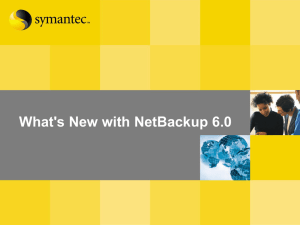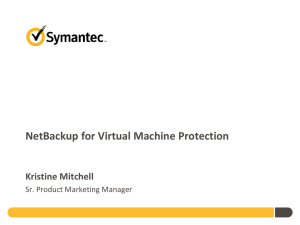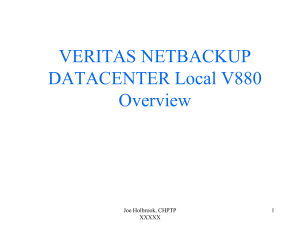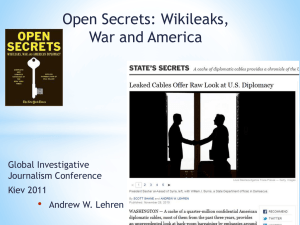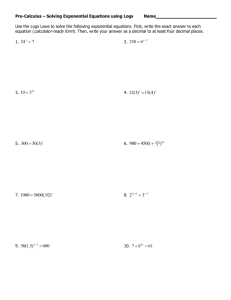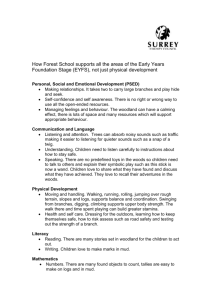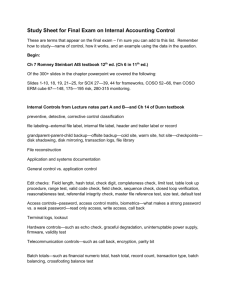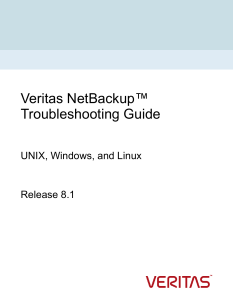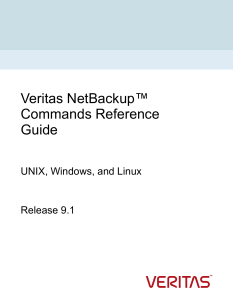Troubleshooting Guide for Exit Status Code 25 in Veritas NetBackup
advertisement
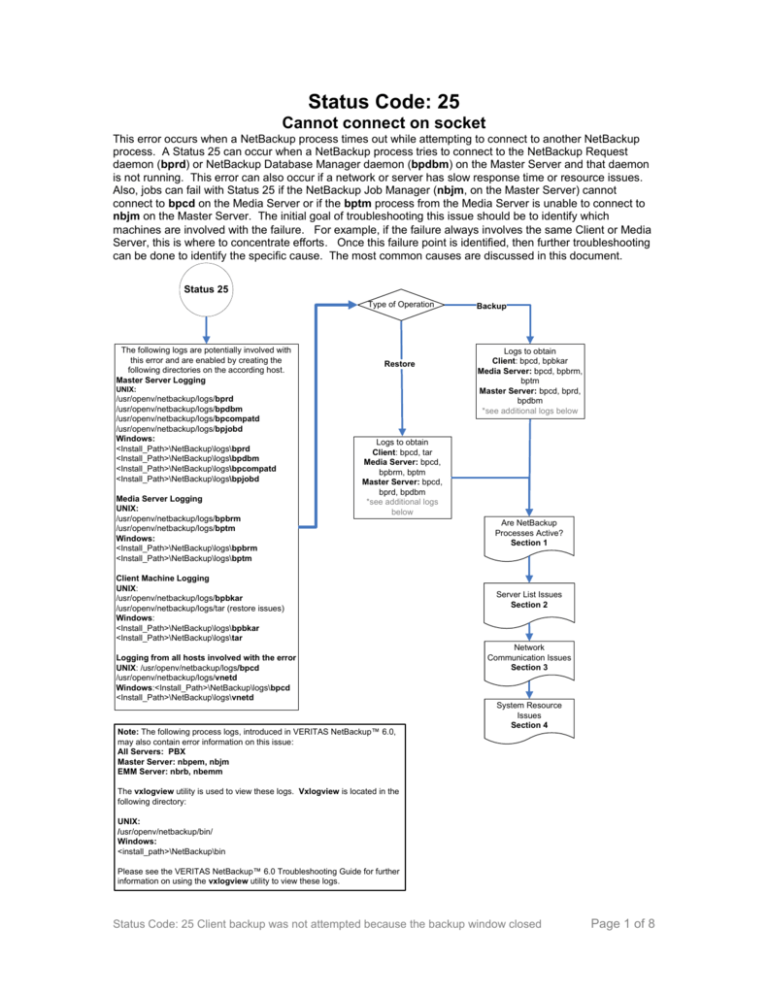
Status Code: 25 Cannot connect on socket This error occurs when a NetBackup process times out while attempting to connect to another NetBackup process. A Status 25 can occur when a NetBackup process tries to connect to the NetBackup Request daemon (bprd) or NetBackup Database Manager daemon (bpdbm) on the Master Server and that daemon is not running. This error can also occur if a network or server has slow response time or resource issues. Also, jobs can fail with Status 25 if the NetBackup Job Manager (nbjm, on the Master Server) cannot connect to bpcd on the Media Server or if the bptm process from the Media Server is unable to connect to nbjm on the Master Server. The initial goal of troubleshooting this issue should be to identify which machines are involved with the failure. For example, if the failure always involves the same Client or Media Server, this is where to concentrate efforts. Once this failure point is identified, then further troubleshooting can be done to identify the specific cause. The most common causes are discussed in this document. Status 25 Type of Operation The following logs are potentially involved with this error and are enabled by creating the following directories on the according host. Master Server Logging Restore UNIX: /usr/openv/netbackup/logs/bprd /usr/openv/netbackup/logs/bpdbm /usr/openv/netbackup/logs/bpcompatd /usr/openv/netbackup/logs/bpjobd Windows: <Install_Path>\NetBackup\logs\bprd <Install_Path>\NetBackup\logs\bpdbm <Install_Path>\NetBackup\logs\bpcompatd <Install_Path>\NetBackup\logs\bpjobd Media Server Logging UNIX: /usr/openv/netbackup/logs/bpbrm /usr/openv/netbackup/logs/bptm Windows: <Install_Path>\NetBackup\logs\bpbrm <Install_Path>\NetBackup\logs\bptm Backup Logs to obtain Client: bpcd, bpbkar Media Server: bpcd, bpbrm, bptm Master Server: bpcd, bprd, bpdbm *see additional logs below Logs to obtain Client: bpcd, tar Media Server: bpcd, bpbrm, bptm Master Server: bpcd, bprd, bpdbm *see additional logs below Client Machine Logging UNIX: /usr/openv/netbackup/logs/bpbkar /usr/openv/netbackup/logs/tar (restore issues) Windows: <Install_Path>\NetBackup\logs\bpbkar <Install_Path>\NetBackup\logs\tar Logging from all hosts involved with the error UNIX: /usr/openv/netbackup/logs/bpcd /usr/openv/netbackup/logs/vnetd Windows:<Install_Path>\NetBackup\logs\bpcd <Install_Path>\NetBackup\logs\vnetd Note: The following process logs, introduced in VERITAS NetBackup™ 6.0, may also contain error information on this issue: All Servers: PBX Master Server: nbpem, nbjm EMM Server: nbrb, nbemm Are NetBackup Processes Active? Section 1 Server List Issues Section 2 Network Communication Issues Section 3 System Resource Issues Section 4 The vxlogview utility is used to view these logs. Vxlogview is located in the following directory: UNIX: /usr/openv/netbackup/bin/ Windows: <install_path>\NetBackup\bin Please see the VERITAS NetBackup™ 6.0 Troubleshooting Guide for further information on using the vxlogview utility to view these logs. Status Code: 25 Client backup was not attempted because the backup window closed Page 1 of 8 Table of Contents 1. NetBackup processes are not responding ................................................................................. 3 1.1 NetBackup Processes are not running ................................................................................ 3 1.2 Ensure that PBX is installed and running. ............................................................................ 3 1.3 The bpcd process is not listening on the client .................................................................... 4 1.4 General Instability................................................................................................................. 4 2. Server List Issues ........................................................................................................................ 5 3. Network Communication issues .................................................................................................. 6 3.1 Ensuring communication to bpcd ......................................................................................... 6 3.2 Firewall ................................................................................................................................. 6 3.3 Name Resolution .................................................................................................................. 7 4. System Resource issues ............................................................................................................. 7 4.1 Minimum System Requirements .......................................................................................... 7 4.2 RAM and CPU. ..................................................................................................................... 7 4.3 Drive Fragmentation (Windows)........................................................................................... 8 5. Links ........................................................................................................................................... 8 Status Code: 25 Client backup was not attempted because the backup window closed Page 2 of 8 1 NetBackup processes are not responding 1.1 NetBackup Processes are not running A connection cannot be made to a process if that process is not running. It is important to ensure that processes are running on the Master Server. Recall from above that if the NetBackup Request Manager (bprd) and NetBackup Database Manager (bpdbm) are not running, the Status 25 can occur. Additionally, ensure that the following services/processes are running on the Master Server: NetBackup Policy Execution Manager (nbpem) NetBackup Job Manager (nbjm) On the NetBackup machine that is designated as the EMM Server (usually the Master Server), ensure that the following services/processes are running: NetBackup Enterprise Media Manager (nbemm) NetBackup Resource Broker (nbrb) Ensuring that processes are running on a Windows Server: 1. From the desktop, right-click on My Computer and choose Manage. 2. Expand Services and Applications and highlight Services. 3. Locate the NetBackup services and verify that they are started. 4. If services are not started, right-click on the service(s) and choose Start. Ensuring that processes are running on a Unix Server: Run the following command: /usr/openv/netbackup/bin/bpps -a This will show the running NetBackup and Media Manager Processes. Ensure that the bprd and bpdbm processes are running. Additionally, the command below will check for bpcd and bpjava processes: netstat -a |grep bp If any necessary daemons are not running on the UNIX machine, start them with the following command: # /usr/openv/netbackup/bin/goodies/netbackup start 1.2 Ensure that PBX is installed and running. The Enterprise Media Manager (EMM) services and other services of NetBackup 6.0 require a common services framework called Private Branch Exchange (PBX). If PBX is not installed or is configured incorrectly, NetBackup will be unresponsive. For further information on installing and configuring PBX, see the VERITAS NetBackup™ 6.0 Troubleshooting Guide. Status Code: 25 Client backup was not attempted because the backup window closed Page 3 of 8 1.3 The bpcd process is not listening on the client If the bpcd process on a client is not listening, a Status 25 can occur. Run the command below on the client to check if the bpcd port is listening: Windows: netstat -a > c:\netstat.txt UNIX: netstat –a > /tmp/netstat.out The text file that gets created should list processes that are running (bpcd, vnetd, vopied, bpjava-msvc). Search this file to determine if bpcd is in a “listen” or “listening” status: Windows: TCP hostname:bpcd hostname.domain.com:0 LISTENING UNIX: *bpcd *.* 0 0 49152 LISTEN If bpcd isn’t listening, it may need to be stopped and restarted. Within Windows, bpcd can be cycled by stopping and restarting the Client service. In a UNIX environment, bpcd is controlled by the UNIX inetd/xinetd service daemon. If bpcd is not listening, then inetd/xinetd may need to be restarted to reread its config files (/etc/inetd.conf). 1.4 General Instability If a general instability or issue outside of NetBackup has occurred on the NetBackup Master Server, Media Server or Client, then it may be necessary to reboot that machine to regain functionality. In some cases, it may only be necessary to restart the NetBackup Services/daemons. In either case, ensure that no backup jobs or other NetBackup activity is taking place on the host prior to rebooting or restarting services. Restarting the services in Windows: 1. From the desktop, right-click on My Computer and choose Manage. 2. Expand Services and Applications and highlight Services. 3. Locate the NetBackup services. 4. Right-click on each NetBackup service to stop and restart. Restarting the daemons in UNIX: Stopping Daemons: # /usr/openv/netbackup/bin/goodies/netbackup stop Starting Daemons: # /usr/openv/netbackup/bin/goodies/netbackup start Status Code: 25 Client backup was not attempted because the backup window closed Page 4 of 8 2. Server List Issues Verify that the NetBackup Master Server’s hostname is listed first (In Unix) or as “current” (in Windows) in the server list on the Client or Media Servers involved with the issue. Follow the appropriate platform-specific instructions below to verify the proper placement of the Master Server name in the server list. UNIX Clients and Media Servers Edit the /usr/openv/netbackup/bp.conf file and ensure that there is a “SERVER=” line for any Master and Media Servers that connect to the machine in question. The Master Server name should be the first SERVER entry in the server list, followed by an entry for any Media Servers that will connect to this machine. Example bp.conf excerpt: SERVER = NBUMASTER SERVER = NBUMEDIA01 SERVER = NBUMEDIA02 NetWare Clients The instructions for Netware are nearly the same. Add or change SERVER entries in the Sys\openv\netback\bp.ini file as needed. Windows Clients and Media Servers Ensure proper server list configuration on Windows Clients and Media Servers by doing the following: 1. Open the Backup, Archive, and Restore interface on the machine in question. 2. Select File > “Specify NetBackup Machines and Policy Type”. 3. Select the “Servers” tab. 4. Verify that the according Master and Media Server(s) are added to this server list, and that the Master Server is set as “current”. 5. Click OK after adding any needed servers and then exit Backup, Archive and Restore. Note: If server entries are modified on a NetBackup Master Server, it is necessary to stop and restart NetBackup services/processes. Services/processes do not need to be restarted on a Media Server or Client after updating the server list. Status Code: 25 Client backup was not attempted because the backup window closed Page 5 of 8 3. Network Communication issues If the above services are running, identify which hosts are involved with the communication failure. Examine the All Log Entries or Problems reports in the NetBackup Administration Console for more detail. Also, view the logging information detailed in the flow chart above for error and failure information. These logs are important in order to determine the underlying problem. 3.1 Ensuring communication to bpcd As mentioned previously, a Status 25 can occur when bpcd can not be reached on a Client or Media Server. A telnet command can be used to test the connection to the bpcd process. The test is often run from the Media Server to the Client’s bpcd process to troubleshoot why a Status 25 occurs on backup. This test can also be performed from the Master Server, to the Media Server’s bpcd process to ensure a connection is made. Command syntax: telnet <server name or IP address> bpcd Successful telnet output example from UNIX: # telnet <server name> bpcd Trying 10.10.100.20... Connected to <server name>. Escape character is '^]'. Hit the “Ctrl” ] and then type quit to end Unsuccessful telnet output example from UNIX: # telnet <server name> bpcd Trying 10.10.100.20... telnet: Unable to connect to remote host: Connection refused Successful telnet output example from Windows: telnet <server name> bpcd < If successful no displayed messages will be returned > To stop telnet: hold down “Ctrl” key and press the “]” key, then release and type quit to end telnet session. Unsuccessful telnet output example from Windows: Connecting to <server name> . .Could not open a connection to host on port 13782 : Connect failed If a telnet test fails, ensure again that bpcd (The client service on Windows) is running and listening. If so, it may be necessary to analyze the network configuration to determine why the bpcd port (13782) can not be reached. A telnet test can also be used to test the connection to other processes such as bprd (Master) and vnetd. 3.2 Firewall If a firewall is present in the configuration, it will be necessary to open port ranges for proper communication, or utilize the NetBackup vnetd daemon to lessen the amount of ports being used. See the NetBackup System Administrator’s Guide for more details on this. Status Code: 25 Client backup was not attempted because the backup window closed Page 6 of 8 3.3 Name Resolution Name resolution should be closely analyzed if the Master Server appears first in the Client’s server list, but the Status 25 is still seen. Using bpclntcmd “bpclntcmd” is a useful utility that can be run from any host. It will help determine if name resolution is working properly from NetBackup’s perspective. Test bpclntcmd between hosts where problems exist. This is often between the Client and Media Server. Windows command location: %install_path%\VERITAS\NetBackup\bin\ UNIX command location: /usr/openv/netbackup/bin Switches and variations: bpclntcmd bpclntcmd bpclntcmd bpclntcmd -pn -self -hn <hostname_of_master server, media server, or client> -ip <ip_of_master server, media server, or client> The goal of these commands is to make sure the hostname is seen the same way after each command with no errors. Below is an explanation of what each switch does: -pn - The client process on the host connects to the Master Server and asks the question "Who am I?". The second line of the output is the result. This is how the client process on the host is being seen by the Master Server. -self - Checks how the local host can be resolved. Ideally, there should be only 1 unique hostname and 1 unique IP address. -hn - Checks the given hostname and returns an IP. -ip - Checks the given IP and returns a hostname. If there is any inconsistency or errors in the results of these commands, it may be necessary to add a local host entry in the operating system for the host to ensure proper name resolution. 4. System Resource issues 4.1 Minimum System Requirements Ensure that the minimum system requirements, as designated in the NetBackup Installation Guide, have been met for all Servers and Clients. If they have not been met, then unexpected behavior (including Status 25 socket errors) may occur. 4.2 RAM and CPU. Windows If system requirements have been met, use the Windows Task manager to investigate if system resources are being depleted during NetBackup operations. If so, it may be necessary to do one of the following: Add more CPU or RAM to the Server in question. Minimize resources being used by other Server applications. Lessen the amount of concurrent backups or other NetBackup Operations. Status Code: 25 Client backup was not attempted because the backup window closed Page 7 of 8 Unix Additionally, for Unix, VERITAS has suggested minimum kernel parameters for UNIX machines. Review the technote for this in the related documents section in the web page of this technote. As mentioned with Windows, if CPU and RAM resources continue to be low, it may be necessary to do one of the following: Add more CPU or RAM to the Server in question. Minimize resources being used by other Server applications. Lessen the amount of concurrent backups or other NetBackup Operations. 4.3 Drive Fragmentation (Windows) On Windows 2000 and 2003 platforms, an overly fragmented drive on the Master Server, Media Server or Client can cause issues. This is especially true when the volume in question is the OS System volume, or the volume on which NetBackup is installed. Within the Windows Disk Administrator, run an “analyze” on the drives for the machine in question. Observe if fragmentation is excessive. If Windows recommends defragging the volume, be sure to do so. 5. Links Click here to Search for other documents on Status Code 25 Status Code: 25 Client backup was not attempted because the backup window closed Page 8 of 8