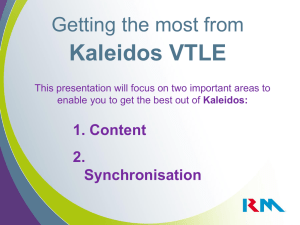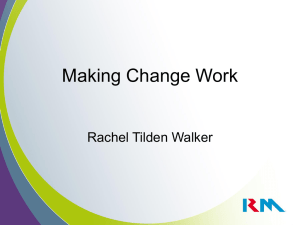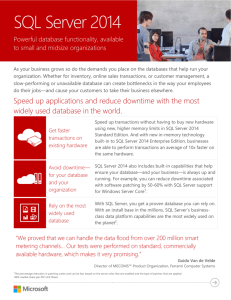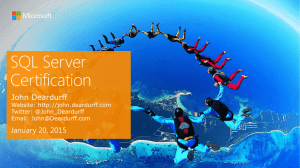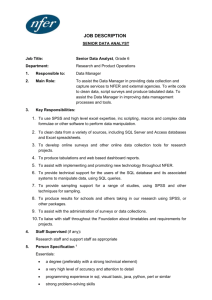Error 17 DBNETLIB – SQL server does not exist or access denied
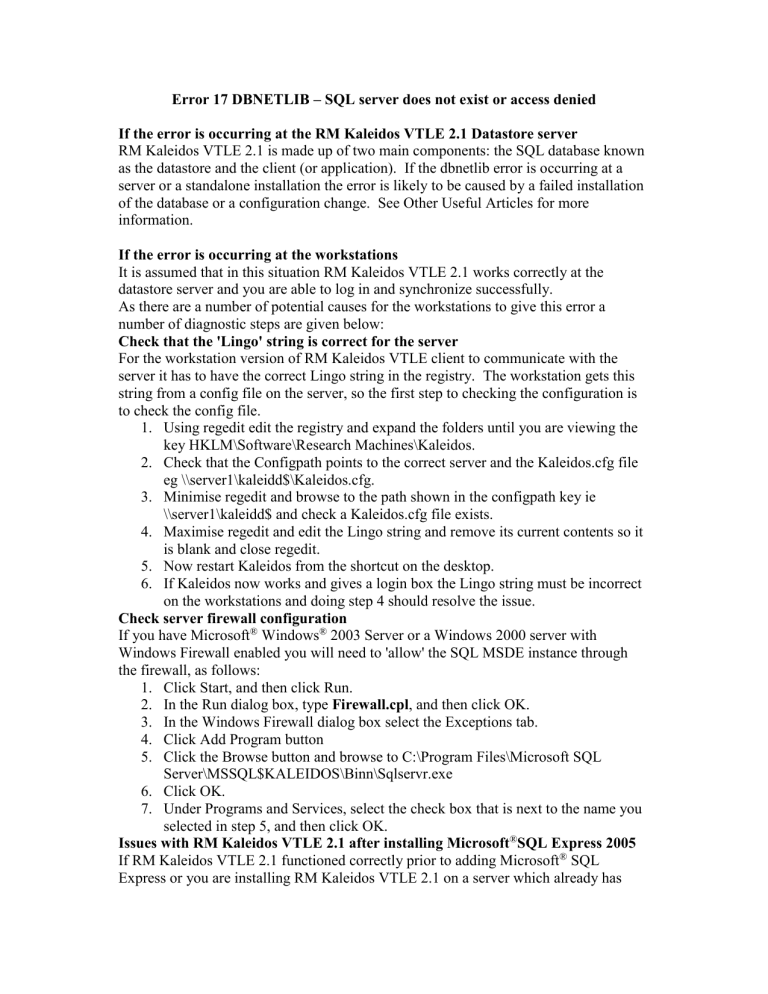
Error 17 DBNETLIB – SQL server does not exist or access denied
If the error is occurring at the RM Kaleidos VTLE 2.1 Datastore server
RM Kaleidos VTLE 2.1 is made up of two main components: the SQL database known as the datastore and the client (or application). If the dbnetlib error is occurring at a server or a standalone installation the error is likely to be caused by a failed installation of the database or a configuration change. See Other Useful Articles for more information.
If the error is occurring at the workstations
It is assumed that in this situation RM Kaleidos VTLE 2.1 works correctly at the datastore server and you are able to log in and synchronize successfully.
As there are a number of potential causes for the workstations to give this error a number of diagnostic steps are given below:
Check that the 'Lingo' string is correct for the server
For the workstation version of RM Kaleidos VTLE client to communicate with the server it has to have the correct Lingo string in the registry. The workstation gets this string from a config file on the server, so the first step to checking the configuration is to check the config file.
1.
Using regedit edit the registry and expand the folders until you are viewing the key HKLM\Software\Research Machines\Kaleidos.
2.
Check that the Configpath points to the correct server and the Kaleidos.cfg file eg \\server1\kaleidd$\Kaleidos.cfg.
3.
Minimise regedit and browse to the path shown in the configpath key ie
\\server1\kaleidd$ and check a Kaleidos.cfg file exists.
4.
Maximise regedit and edit the Lingo string and remove its current contents so it is blank and close regedit.
5.
Now restart Kaleidos from the shortcut on the desktop.
6.
If Kaleidos now works and gives a login box the Lingo string must be incorrect on the workstations and doing step 4 should resolve the issue.
Check server firewall configuration
If you have Microsoft
®
Windows
®
2003 Server or a Windows 2000 server with
Windows Firewall enabled you will need to 'allow' the SQL MSDE instance through the firewall, as follows:
1.
Click Start, and then click Run.
2.
In the Run dialog box, type Firewall.cpl
, and then click OK.
3.
In the Windows Firewall dialog box select the Exceptions tab.
4.
Click Add Program button
5.
Click the Browse button and browse to C:\Program Files\Microsoft SQL
Server\MSSQL$KALEIDOS\Binn\Sqlservr.exe
6.
Click OK.
7.
Under Programs and Services, select the check box that is next to the name you selected in step 5, and then click OK.
Issues with RM Kaleidos VTLE 2.1 after installing Microsoft
®
SQL Express 2005
If RM Kaleidos VTLE 2.1 functioned correctly prior to adding Microsoft
®
SQL
Express or you are installing RM Kaleidos VTLE 2.1 on a server which already has
Microsoft
®
SQL Express you will need to allow the clients to 'access' the datastore via the required port. This is because SQL Express 'protects' all SQL databases even those not under its own control.
At the server which contains RM Kaleidos VTLE 2.1 database and SQL Server Express
2005 log in as administrator user:
1.
Run svrnetcn.exe.
2.
Ensure that TCP/IP and Named Pipes are in the Enabled protocols box and if not add them.
3.
Select TCP/IP and then click Properties and make a note of the port number.
At each workstation:
1.
Click Start, Run and type cliconfg and click OK.
2.
Ensure that Named Pipes and TCP/IP are in the Enabled box (add them if they are not).
3.
Click the Alias tab and click Add.
4.
Select TCP/IP in network libraries.
5.
Enter Kaleidos in the server alias box.
6.
Enter the name of your Kaleidos server\Kaleidos eg appssvr1\kaleidos in the servername box.
7.
Remove the tick from 'Dynamically determine port' and enter the port number found in step 3 at the server eg 4779 in port number box.
8.
Click OK to save.
9.
Load RM Kaleidos VTLE 2.1 to confirm that it now works.