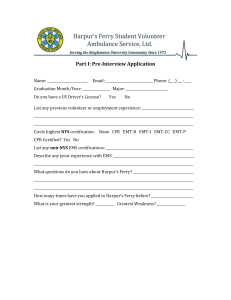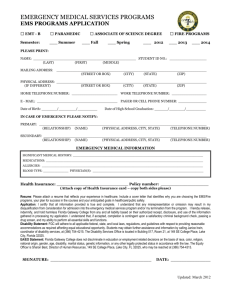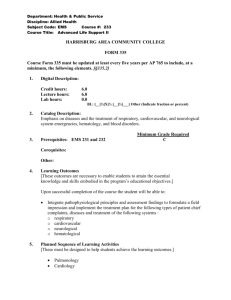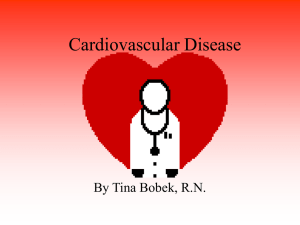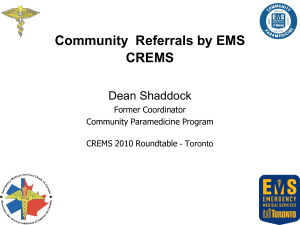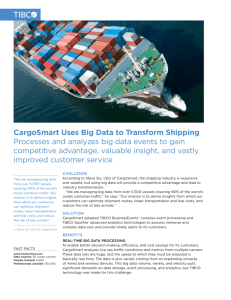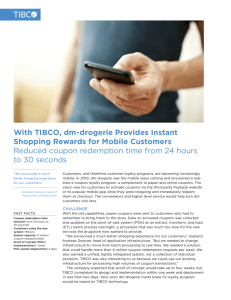TIBCO Enterprise Message Service (EMS) is a common messaging
advertisement
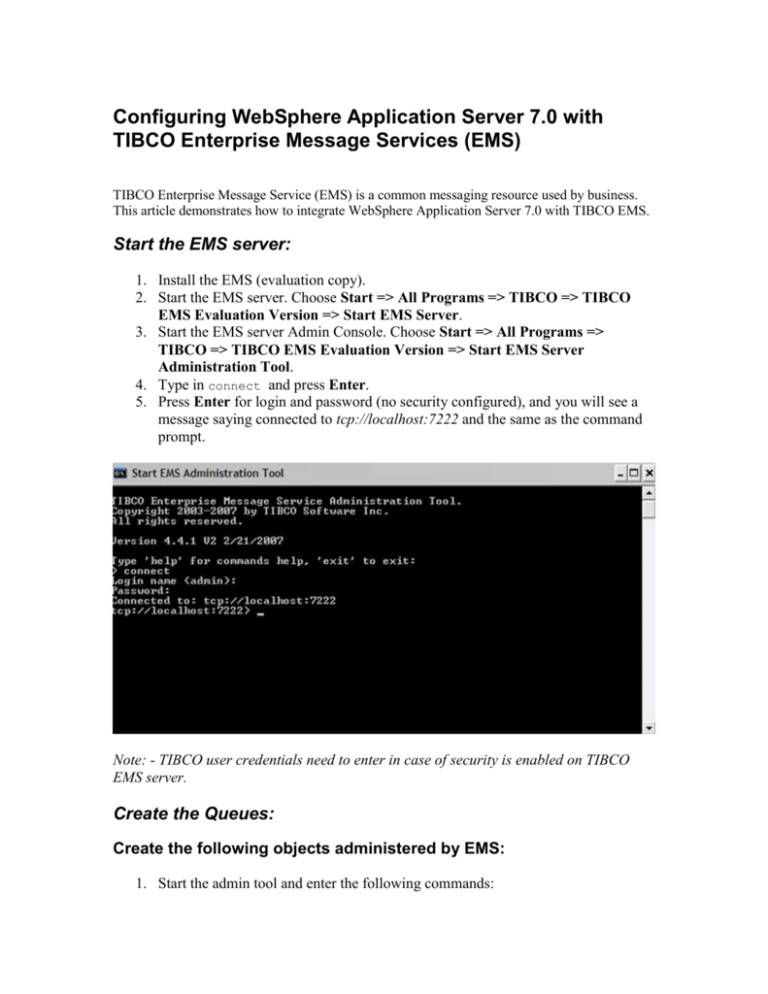
Configuring WebSphere Application Server 7.0 with TIBCO Enterprise Message Services (EMS) TIBCO Enterprise Message Service (EMS) is a common messaging resource used by business. This article demonstrates how to integrate WebSphere Application Server 7.0 with TIBCO EMS. Start the EMS server: 1. Install the EMS (evaluation copy). 2. Start the EMS server. Choose Start => All Programs => TIBCO => TIBCO EMS Evaluation Version => Start EMS Server. 3. Start the EMS server Admin Console. Choose Start => All Programs => TIBCO => TIBCO EMS Evaluation Version => Start EMS Server Administration Tool. 4. Type in connect and press Enter. 5. Press Enter for login and password (no security configured), and you will see a message saying connected to tcp://localhost:7222 and the same as the command prompt. Note: - TIBCO user credentials need to enter in case of security is enabled on TIBCO EMS server. Create the Queues: Create the following objects administered by EMS: 1. Start the admin tool and enter the following commands: 1. Create factory sample.QCF queue. 2. Create queue sample.Q1. Adding Property command to connect to Remote machine. In order to connect to Remote TIBCO server, remote Ipaddress should be added using addprop command. Addprop factory sample.qcf url=”tcp://< remotehost:port> Before adding property: Add property command for accessing remote tibco machine Added the remote machine URL WAS will connect to remote TIBCO server only if the remote machine ip is added using addprop command. Configure WebSphere Application Server for the EMS JNDI provider: You also need to configure WebSphere Application Server for the JNDI provider. 1. Create a text file called jndi.properties in the directory: INSTALL ROOT AppServer lib ext. 2. Add the following line into the file: java.naming.factory.url.pkgs=com.tibco.tibjms.naming. 3. Save the jndi.propertiesfile. This allows both the WebSphere Application Server and client container to find the EMS URLConnectionFactory when it encounters the tibjmsnaming JNDI naming scheme. Adding EMS as a JMS provider to WebSphere Application Server Complete the following steps to add EMS as a JMS provider to WebSphere Application Server. 1. 2. 3. 4. 5. Start Application Server. Start the Application Server Administrative Console. Expand Resources and select JMS Providers. Click New. Enter the following values for the given properties: a. Name: Tibco b. Description: Tibco Provider c. Classpath: point to location of tibjms.jar d. External Initial Context Factory: com.tibco.tibjms.naming.TibjmsInitialContextFactory e. External Provider URL: tibjmsnaming://remotehost:7222 6. Click OK. 7. Click Save at the top of the console window. 8. To have the changes take effect immediately, stop, and restart WebSphere Application Server. Configure the JNDI bindings for EMS Connection Factories for WebSphere Application Server Configure the JNDI bindings: 1. From the Application Server Administrative Console, expand Resources and choose Queue connection factories 2. Click on New. 3. In the content pane, choose Tibco. 4. Enter the following values for the given properties: a. Name TibcoQCF b. JNDI Name jms/tibcoQCF c. Description Tibco Queue Connection Factories. d. External JNDI Name tibjmsnaming://<remotehost>/sample.QCF 5. Click OK. 6. Click Save. 7. To have the changes take effect immediately, stop, and restart the WebSphere Application Server. Configure the JNDI bindings for TIBCO Enterprise Message Service destinations for the WebSphere Application Server Configure the JNDI bindings for TIBCO EMS destinations for WebSphere Application Server. 1. From the Process Server Administrative Console, expand Resources and choose Queues. 2. Click New. 3. In the content pane, choose TIBCO. 4. Enter the following values for the given properties: a. Name TibcoQueue. b. JNDI Name jms/tibcoQueue. c. Description Sample Listen Queue. d. External JNDI Name tibjmsnaming://<remotehost>/sample.Q1 e. Click OK. 5. Click Save. 6. To have the changes take effect immediately, stop and restart the WebSphere Application Server. Restart the WebSphere Application Server. Now, the JMS messaging is configured with WebSphere Application Server and TIBCO EMS. You can send messages from WAS to TIBCO EMS running on remote machine.