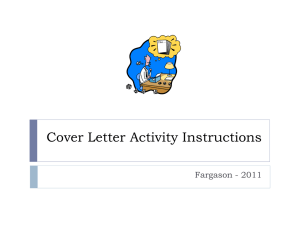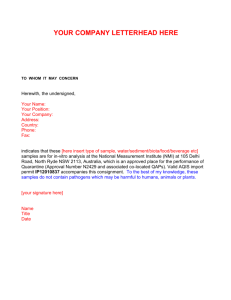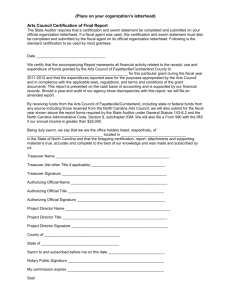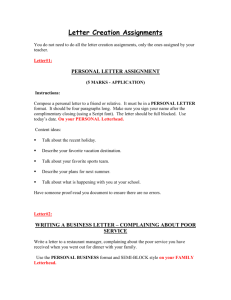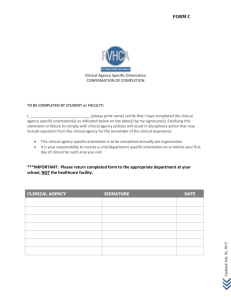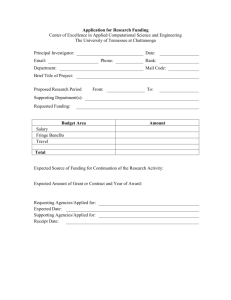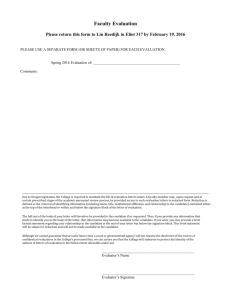Creating Word Documents with Letterhead and
advertisement
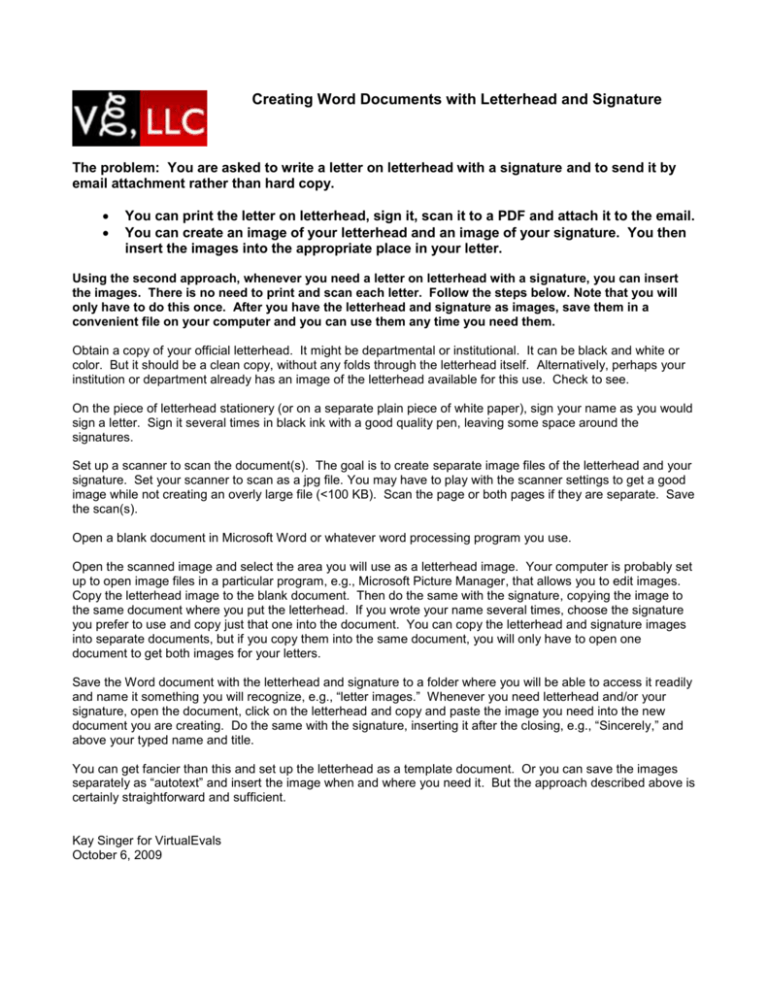
Creating Word Documents with Letterhead and Signature The problem: You are asked to write a letter on letterhead with a signature and to send it by email attachment rather than hard copy. You can print the letter on letterhead, sign it, scan it to a PDF and attach it to the email. You can create an image of your letterhead and an image of your signature. You then insert the images into the appropriate place in your letter. Using the second approach, whenever you need a letter on letterhead with a signature, you can insert the images. There is no need to print and scan each letter. Follow the steps below. Note that you will only have to do this once. After you have the letterhead and signature as images, save them in a convenient file on your computer and you can use them any time you need them. Obtain a copy of your official letterhead. It might be departmental or institutional. It can be black and white or color. But it should be a clean copy, without any folds through the letterhead itself. Alternatively, perhaps your institution or department already has an image of the letterhead available for this use. Check to see. On the piece of letterhead stationery (or on a separate plain piece of white paper), sign your name as you would sign a letter. Sign it several times in black ink with a good quality pen, leaving some space around the signatures. Set up a scanner to scan the document(s). The goal is to create separate image files of the letterhead and your signature. Set your scanner to scan as a jpg file. You may have to play with the scanner settings to get a good image while not creating an overly large file (<100 KB). Scan the page or both pages if they are separate. Save the scan(s). Open a blank document in Microsoft Word or whatever word processing program you use. Open the scanned image and select the area you will use as a letterhead image. Your computer is probably set up to open image files in a particular program, e.g., Microsoft Picture Manager, that allows you to edit images. Copy the letterhead image to the blank document. Then do the same with the signature, copying the image to the same document where you put the letterhead. If you wrote your name several times, choose the signature you prefer to use and copy just that one into the document. You can copy the letterhead and signature images into separate documents, but if you copy them into the same document, you will only have to open one document to get both images for your letters. Save the Word document with the letterhead and signature to a folder where you will be able to access it readily and name it something you will recognize, e.g., “letter images.” Whenever you need letterhead and/or your signature, open the document, click on the letterhead and copy and paste the image you need into the new document you are creating. Do the same with the signature, inserting it after the closing, e.g., “Sincerely,” and above your typed name and title. You can get fancier than this and set up the letterhead as a template document. Or you can save the images separately as “autotext” and insert the image when and where you need it. But the approach described above is certainly straightforward and sufficient. Kay Singer for VirtualEvals October 6, 2009