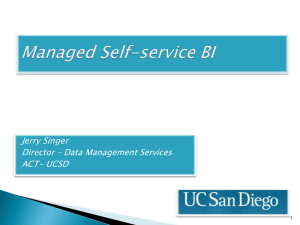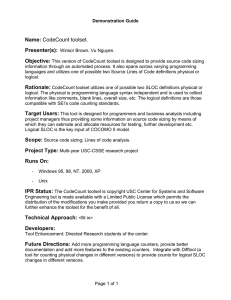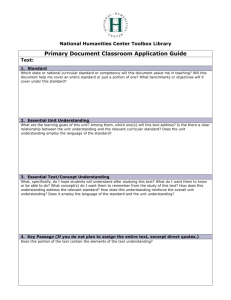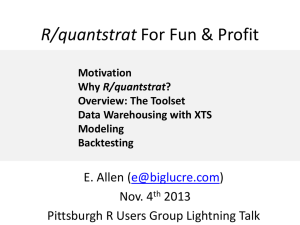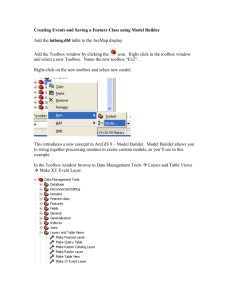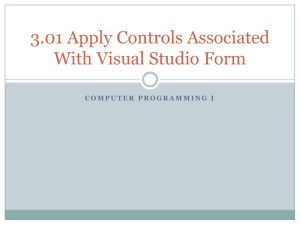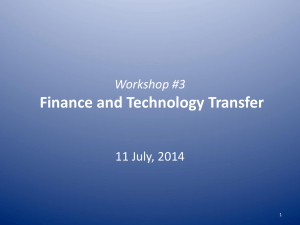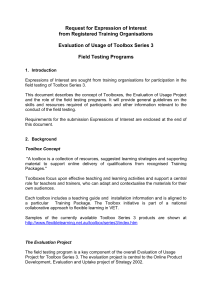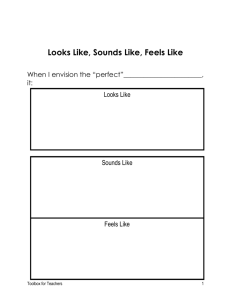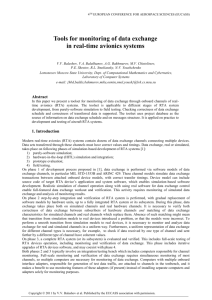ArcGIS_User_Notes_Jan2011
advertisement
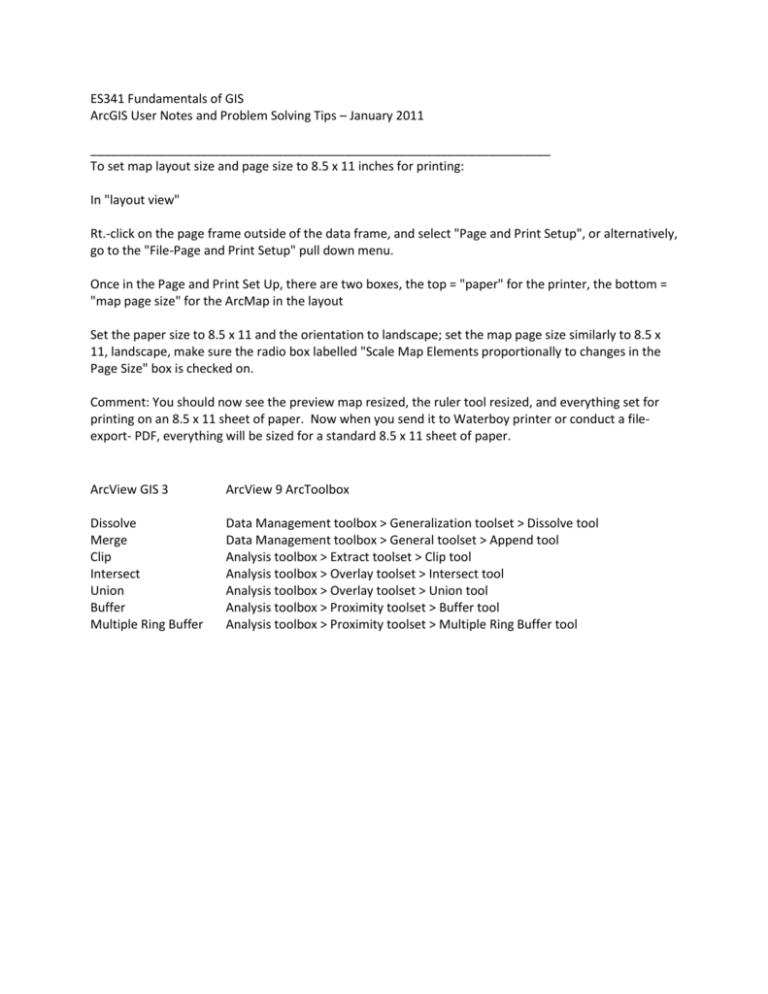
ES341 Fundamentals of GIS ArcGIS User Notes and Problem Solving Tips – January 2011 ___________________________________________________________________ To set map layout size and page size to 8.5 x 11 inches for printing: In "layout view" Rt.-click on the page frame outside of the data frame, and select "Page and Print Setup", or alternatively, go to the "File-Page and Print Setup" pull down menu. Once in the Page and Print Set Up, there are two boxes, the top = "paper" for the printer, the bottom = "map page size" for the ArcMap in the layout Set the paper size to 8.5 x 11 and the orientation to landscape; set the map page size similarly to 8.5 x 11, landscape, make sure the radio box labelled "Scale Map Elements proportionally to changes in the Page Size" box is checked on. Comment: You should now see the preview map resized, the ruler tool resized, and everything set for printing on an 8.5 x 11 sheet of paper. Now when you send it to Waterboy printer or conduct a fileexport- PDF, everything will be sized for a standard 8.5 x 11 sheet of paper. ArcView GIS 3 ArcView 9 ArcToolbox Dissolve Merge Clip Intersect Union Buffer Multiple Ring Buffer Data Management toolbox > Generalization toolset > Dissolve tool Data Management toolbox > General toolset > Append tool Analysis toolbox > Extract toolset > Clip tool Analysis toolbox > Overlay toolset > Intersect tool Analysis toolbox > Overlay toolset > Union tool Analysis toolbox > Proximity toolset > Buffer tool Analysis toolbox > Proximity toolset > Multiple Ring Buffer tool