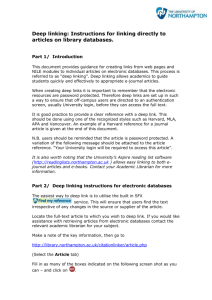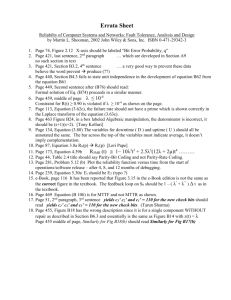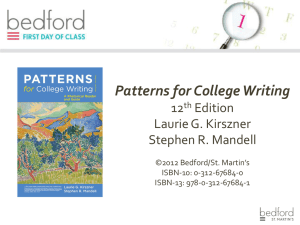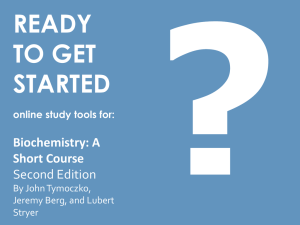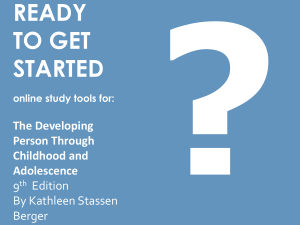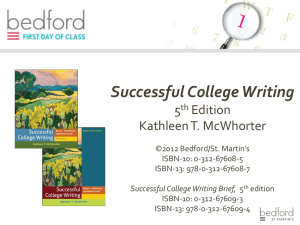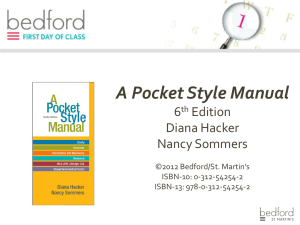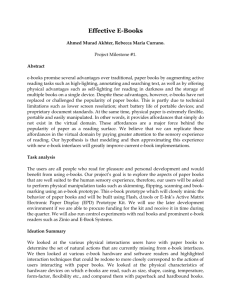Deep linking ebook instructions
advertisement
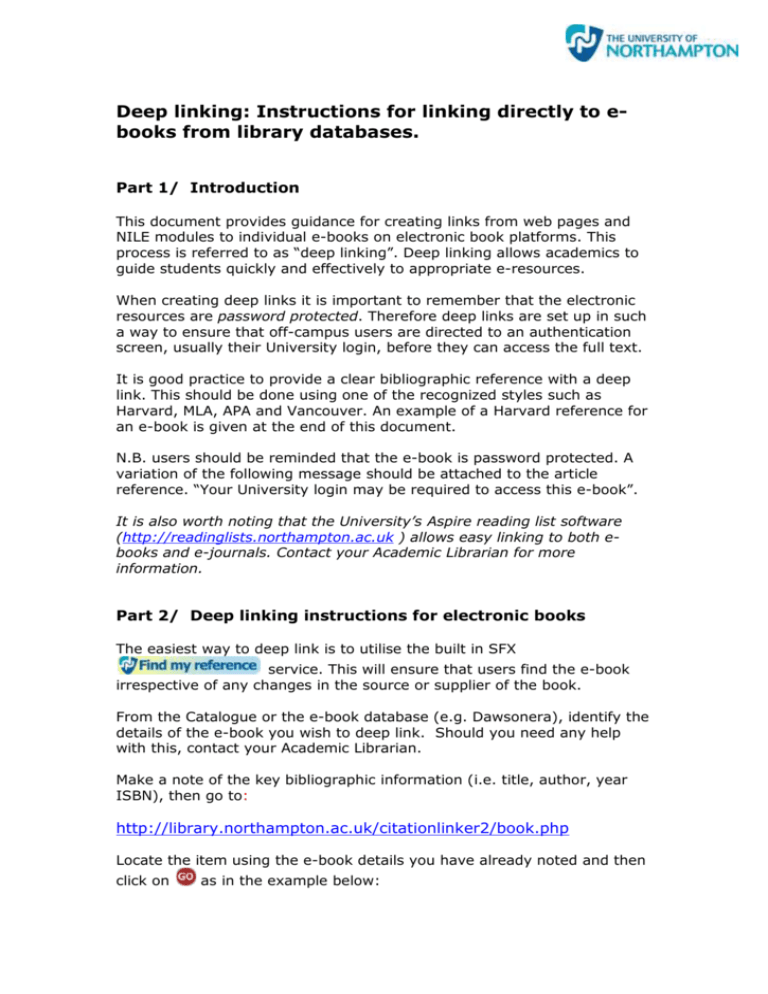
Deep linking: Instructions for linking directly to ebooks from library databases. Part 1/ Introduction This document provides guidance for creating links from web pages and NILE modules to individual e-books on electronic book platforms. This process is referred to as “deep linking”. Deep linking allows academics to guide students quickly and effectively to appropriate e-resources. When creating deep links it is important to remember that the electronic resources are password protected. Therefore deep links are set up in such a way to ensure that off-campus users are directed to an authentication screen, usually their University login, before they can access the full text. It is good practice to provide a clear bibliographic reference with a deep link. This should be done using one of the recognized styles such as Harvard, MLA, APA and Vancouver. An example of a Harvard reference for an e-book is given at the end of this document. N.B. users should be reminded that the e-book is password protected. A variation of the following message should be attached to the article reference. “Your University login may be required to access this e-book”. It is also worth noting that the University’s Aspire reading list software (http://readinglists.northampton.ac.uk ) allows easy linking to both ebooks and e-journals. Contact your Academic Librarian for more information. Part 2/ Deep linking instructions for electronic books The easiest way to deep link is to utilise the built in SFX service. This will ensure that users find the e-book irrespective of any changes in the source or supplier of the book. From the Catalogue or the e-book database (e.g. Dawsonera), identify the details of the e-book you wish to deep link. Should you need any help with this, contact your Academic Librarian. Make a note of the key bibliographic information (i.e. title, author, year ISBN), then go to: http://library.northampton.ac.uk/citationlinker2/book.php Locate the item using the e-book details you have already noted and then click on as in the example below: Click on More options (see below) Then click against Save citation information. The result will look like this: Copy and paste the resulting URL into NILE as instructed in Part 3 (Ignore line 1 and start copy at http://...etc.). Part 3/ Presenting deep links Adding links in NILE In the control panel for your course, access the content area where you would like the link to appear (e.g. Course Documents). From the ‘Build Content’ tab click on the ‘External Link’ button: on the next screen provide a name for the resource, paste in the URL and provide a reference in the text box underneath. Note: Under the ‘Options’ list, you MUST choose to open the link in a new window. Creating a reference to accompany a deep link It is useful to provide a reference using a recognised referencing style. The e-book reference below is written in the Harvard reference style. Author, initials. (Year) Title [online]. Place of publication: Publisher. Available from: URL. [Accessed date]. e.g. Hutcheon, L. (2004) Politics of postmodernism [online]. London: Routledge. Available from: http://reader.eblib.com/Reader.aspx?p=181639&o [Accessed: 3rd August 2009]. Ver 2. June 2012