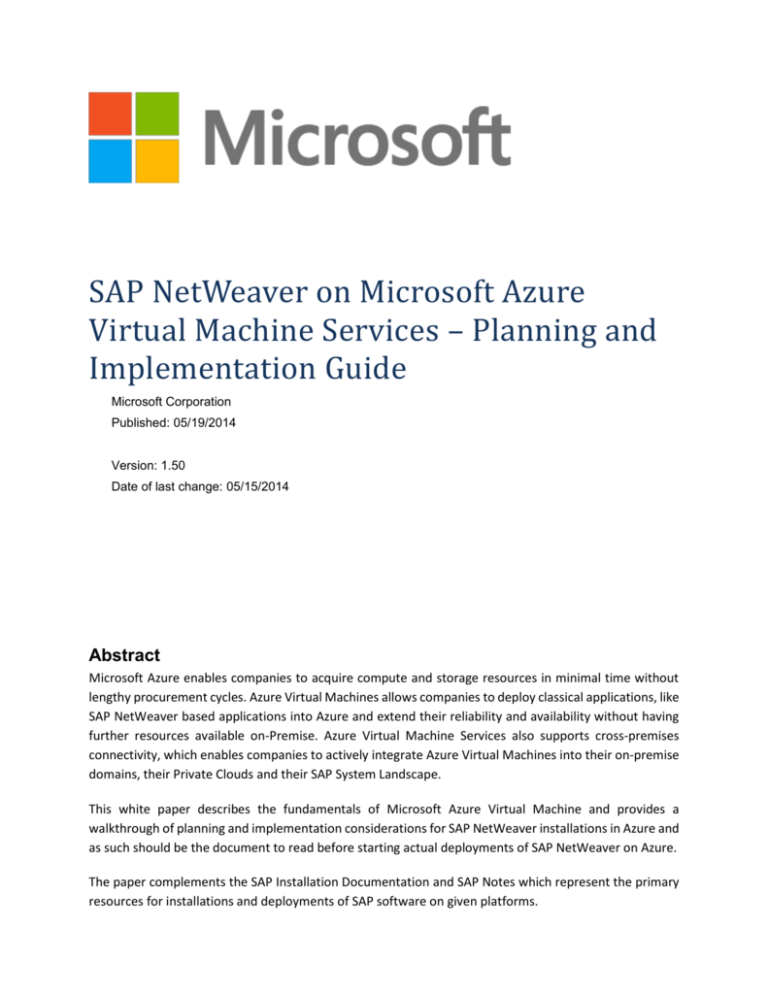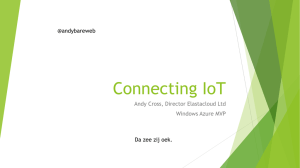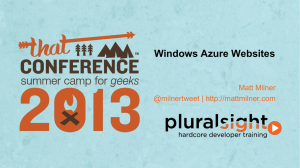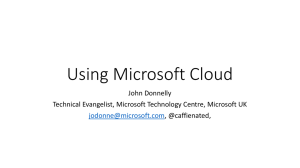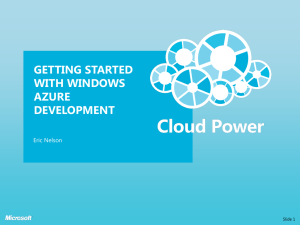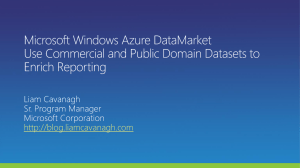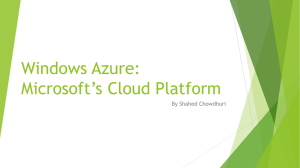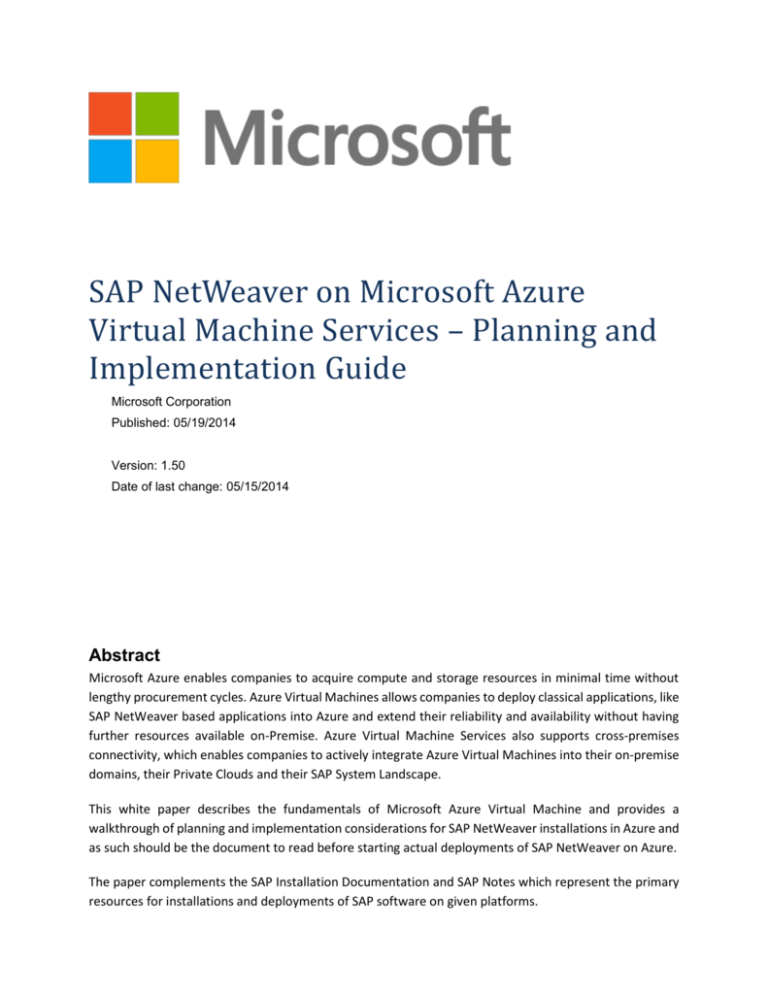
SAP NetWeaver on Microsoft Azure
Virtual Machine Services – Planning and
Implementation Guide
Microsoft Corporation
Published: 05/19/2014
Version: 1.50
Date of last change: 05/15/2014
Abstract
Microsoft Azure enables companies to acquire compute and storage resources in minimal time without
lengthy procurement cycles. Azure Virtual Machines allows companies to deploy classical applications, like
SAP NetWeaver based applications into Azure and extend their reliability and availability without having
further resources available on-Premise. Azure Virtual Machine Services also supports cross-premises
connectivity, which enables companies to actively integrate Azure Virtual Machines into their on-premise
domains, their Private Clouds and their SAP System Landscape.
This white paper describes the fundamentals of Microsoft Azure Virtual Machine and provides a
walkthrough of planning and implementation considerations for SAP NetWeaver installations in Azure and
as such should be the document to read before starting actual deployments of SAP NetWeaver on Azure.
The paper complements the SAP Installation Documentation and SAP Notes which represent the primary
resources for installations and deployments of SAP software on given platforms.
SAP NetWeaver on Microsoft Azure Virtual Machine Services – Planning and Implementation Guide
Copyright Information
This document is provided "as-is". Information and views expressed in this document, including URL and other
Internet website references, may change without notice.
Some examples depicted herein are provided for illustration only and are fictitious. No real association or connection
is intended or should be inferred.
This document does not provide you with any legal rights to any intellectual property in any Microsoft product. You
may copy and use this document for your internal, reference purposes.
Microsoft, Active Directory, Hyper-V, SQL Server, Windows PowerShell, Windows, Microsoft Azure and Windows Server
are either registered trademarks or trademarks of Microsoft Corporation in the United States and/or other countries.
All other trademarks are property of their respective owners.
© 2014 Microsoft Corporation. All rights reserved.
Page 2 of 76
SAP NetWeaver on Microsoft Azure Virtual Machine Services – Planning and Implementation Guide
Contents
1
2
Summary................................................................................................................................................ 6
1.1
Definitions upfront ........................................................................................................................ 6
1.2
Resources ...................................................................................................................................... 7
Possible Scenarios ................................................................................................................................. 9
2.1
Azure-Only - Virtual Machine deployments into Azure without dependencies into on-premise
customer network ................................................................................................................................... 11
2.2
Hybrid-IT - Deployment of single or multiple SAP VMs into Azure with the requirement of being
fully integrated into on-premise network ............................................................................................... 12
2.3
3
Microsoft Azure Virtual Machine Services .......................................................................................... 14
3.1
5
Concept behind Microsoft Azure Virtual Machine ...................................................................... 15
3.1.1
Fault Domains ...................................................................................................................... 15
3.1.2
Upgrade Domains ................................................................................................................ 16
3.1.3
Azure Availability Sets ......................................................................................................... 16
3.1.4
Azure Affinity Groups .......................................................................................................... 16
3.2
Storage: Microsoft Azure Storage and Data Disks....................................................................... 17
3.3
Microsoft Azure Networking ....................................................................................................... 18
3.3.1
Cloud Services and Virtual Networks .................................................................................. 19
3.3.2
Site-to-Site Connectivity ...................................................................................................... 21
3.3.3
Point-to-Site VPN ................................................................................................................. 22
3.3.4
Private Connection to Azure – ExpressRoute ...................................................................... 23
3.3.5
Forced tunneling in case of Hybrid-IT.................................................................................. 23
3.3.6
Summary of Azure Networking ........................................................................................... 23
3.4
4
Supported OS and Database Releases ........................................................................................ 13
Quotas in Azure Virtual Machine Services .................................................................................. 24
Managing Azure Assets ....................................................................................................................... 28
4.1
Microsoft Azure Portal ................................................................................................................ 28
4.2
Management via Microsoft Azure PowerShell cmdlets .............................................................. 30
Different ways to deploy VMs for SAP in Azure .................................................................................. 31
5.1
Deployment of VMs for SAP ........................................................................................................ 31
5.2
Preparing VMs with SAP for Azure .............................................................................................. 32
5.2.1
Preparation for moving a VM from on-premise to Azure with a non-generalized disk ...... 32
Page 3 of 76
SAP NetWeaver on Microsoft Azure Virtual Machine Services – Planning and Implementation Guide
5.2.2
5.3
Uploading a VHD from on-premise to Azure ....................................................................... 35
5.3.2
Deployment of a VM Image................................................................................................. 36
5.3.3
Downloading VHDs to on-premise ...................................................................................... 36
Copying SAP systems within Azure...................................................................................... 37
5.4.2
Copying disks between Azure Storage Accounts................................................................. 38
Disk Handling ............................................................................................................................... 39
5.5.1
VM/VHD structure for SAP deployments ............................................................................ 39
5.5.2
Disk Handling ....................................................................................................................... 41
5.5.3
Setting automount for attached disks ................................................................................. 42
5.6
Final Deployment ........................................................................................................................ 42
Accessing SAP systems running within Azure VMs ............................................................................. 43
6.1
Remote Access to SAP systems ................................................................................................... 43
6.1.1
Configuration of the SAP System......................................................................................... 44
6.1.2
Changing Firewall Settings within VM ................................................................................. 45
6.1.3
Security recommendations ................................................................................................. 46
6.1.4
Configuring the SAP GUI ...................................................................................................... 46
6.2
8
Transferring VMs and VHDs within Azure ................................................................................... 37
5.4.1
5.5
7
Transferring VMs and VHDs between on-premise to Azure ....................................................... 34
5.3.1
5.4
6
Preparation for deploying a VM with a customer specific image for SAP .......................... 33
Connecting SQL Server Graphical User Interface Tools to SQL Server in Azure VMs.................. 47
Concepts of Azure-Only deployment of SAP instances ....................................................................... 48
7.1
Single VM with SAP NetWeaver demo/training scenario ........................................................... 48
7.2
Implement a set of VMs which need to communicate within Azure .......................................... 50
7.2.1
Location ............................................................................................................................... 50
7.2.2
Cloud Service and Virtual Machine naming ........................................................................ 50
7.2.3
Setup Network for communication between the different VMs ........................................ 50
7.2.4
Gateway/Endpoint configuration ........................................................................................ 54
Deploying SAP VMs with Corporate Network Connectivity (Hybrid-IT) .............................................. 55
8.1
Scenario of a SAP landscape ........................................................................................................ 55
8.1.1
8.2
Security conciderations ....................................................................................................... 56
Hybrid-IT landscape – Seeming less integration ......................................................................... 57
8.2.1
Printing on printer in local network from SAP instance in Azure ........................................ 57
Page 4 of 76
SAP NetWeaver on Microsoft Azure Virtual Machine Services – Planning and Implementation Guide
9
8.2.2
Integration of SAP Azure Systems into Correction and Transport System (TMS) in Hybrid-IT
58
8.2.3
Including SAP Systems in the Transport Domain ................................................................ 59
8.2.4
RFC traffic between SAP instance located in Azure and on-premise (Hybrid-IT) ................ 61
8.2.5
Accessing ‘local’ fileshares from SAP instances located in Azure or vice versa .................. 61
Supportability ...................................................................................................................................... 62
9.1
Azure Monitoring Solution for SAP ............................................................................................. 62
9.1.1
9.2
10
Solution design .................................................................................................................... 62
Integration of Azure located SAP instance into SAProuter ......................................................... 64
SAP NetWeaver AS Java .................................................................................................................. 66
10.1
11
SAP Enterprise Portal................................................................................................................... 66
High Availability for SAP NetWeaver running on Azure Virtual Machines ...................................... 68
11.1
Overview...................................................................................................................................... 68
11.2
Using autostart for SAP instances ............................................................................................... 68
11.3
Larger 3-Tier SAP systems ........................................................................................................... 69
11.3.1
Location of 3-Tier SAP configurations ................................................................................. 69
11.4
High Availability for the SAP database instance .......................................................................... 69
11.5
High Availability for the SAP (A) SCS instance ............................................................................. 69
11.6
High Availability for SAP Application Servers .............................................................................. 71
11.7
Offline Backup of SAP systems .................................................................................................... 72
11.8
Online backup of a SAP system ................................................................................................... 73
11.9
Summary...................................................................................................................................... 75
Page 5 of 76
SAP NetWeaver on Microsoft Azure Virtual Machine Services – Planning and Implementation Guide
1 Summary
Cloud Computing is a widely used term which is gaining more and more importance within the IT industry,
from small companies up to large and multinational corporations.
Microsoft Azure is the Cloud Services Platform from Microsoft which offers a wide spectrum of new
possibilities. Now customers are able to rapidly provision and de-provision applications as Cloud-Services,
so they are not limited to technical or budgeting restrictions. Instead of investing time and budget into
hardware infrastructure, companies can focus on the application, business processes and its benefits for
customers and users.
With Microsoft Azure Virtual Machine Services, Microsoft offers a comprehensive Infrastructure as a
Service (IaaS) platform. SAP NetWeaver based applications are supported on Azure Virtual Machines
(IaaS). This whitepaper will describe how to plan and implement SAP NetWeaver based applications within
Microsoft Azure as the platform of choice.
The paper itself will focus on two main aspects:
The first part will describe two supported deployment patterns for SAP NetWeaver based
applications on Azure. It also will describe general handling of Azure with SAP deployments in
mind.
The second part will detail implementing the two different scenarios described in the first part.
For additional resources see chapter 1.2 in this document.
1.1 Definitions upfront
Throughout the document we will use the following terms:
IaaS: Infrastructure as a Service.
PaaS: Platform as a Service.
SaaS: Software as a Service.
SAP Component: an individual SAP application such as ECC, BW, Solution Manager or EP. SAP
components can be based on traditional ABAP or Java technologies.
SAP Environment: one or more SAP components logically grouped to perform a business function
such as Development, QAS, Training, DR or Production.
SAP Landscape: Means the whole of all SAP assets in a customer’s IT landscape. The SAP landscape
includes all production and non-production environments.
SAP System: Is the combination of DBMS layer and application layer of e.g. a SAP ERP development
system, SAP BW test system, SAP CRM production system, etc. In Azure deployments it is not
supported for these two layers to be divided between on-premise and Azure. This means an SAP
system is either deployed on-premise or it is deployed in Azure. However, you can deploy the
different systems of an SAP landscape into either Azure or on-premise. For example, you could
Page 6 of 76
SAP NetWeaver on Microsoft Azure Virtual Machine Services – Planning and Implementation Guide
deploy the SAP CRM development and test systems in Azure but the SAP CRM production system
on-premise.
Azure-Only deployment: Is a deployment where the Azure subscription is not connected via a VPN
connection to the on-premise network infrastructure. In such cases, SAP systems are either using
Azure DNS or AD or an own domain which is not connected to on-premise. Usually systems
deployed with this method are accessed through the internet and internet endpoints assigned to
the VMs in Azure. Please note: Azure-Only deployments are not supported for productive SAP
systems.
Hybrid-IT: Describes a scenario where VMs are deployed to an Azure subscription that has site-tosite connectivity between the on-premise datacenter(s) and Azure. The reason for the connection
is to extend on-premise domains, on-premise Active Directory and on-premise DNS into Azure. In
principle, the on-premise landscape is extended to the Azure assets of the subscription. Having
this extension, the VMs can be part of the on-premise domain. Domain users of the on-premise
domain can therefore access the servers and can run services on those VMs (like DBMS services).
Communication and name resolution between VMs deployed on-premise and Azure deployed
VMs is possible. This is the scenario we expect most SAP assets to be deployed in. See more
information here: http://msdn.microsoft.com/en-us/library/azure/jj156075.aspx . Note: HybridIT deployments of SAP systems where Azure Virtual Machines running SAP systems are member
of an on-premise domain are supported for productive SAP systems.
Please notice that some Microsoft documentation describes Hybrid-IT scenarios a bit differently,
especially around DBMS HA configurations. In the case of the SAP related documents, Hybrid-IT
scenario just boils down to have a site-to-site or private (ExpressRoute) connectivity and the fact that
the SAP landscape is distributed between on-premise and Azure.
1.2 Resources
The following additional guides are available for the topic of SAP deployments on Azure:
SAP NetWeaver on Microsoft Azure Virtual Machine Services - Deployment Guide
DBMS Deployment Guide for SAP on Microsoft Azure Virtual Machine Services
The first guide in the list will supplement this Implementation and Planning guide by providing step by step
instructions on deploying the implementation architecture described herein. The second guide listed is
focused on the database side of SAP supported DBMS and their deployment in Azure.
The guides can be downloaded under the section ‘SAP’ here:
http://go.microsoft.com/fwlink/p/?LinkId=397566
Wherever possible a link to the referring SAP Installation Guide is used (Reference InstGuide-01, see
http://service.sap.com/instguides). When it comes to the prerequisites and installation process, the
SAP NetWeaver Installation Guides should always be read carefully, as this document only covers
specific tasks for SAP NetWeaver systems installed in a Microsoft Azure Virtual Machine.
Page 7 of 76
SAP NetWeaver on Microsoft Azure Virtual Machine Services – Planning and Implementation Guide
The following SAP Notes are related to the topic of SAP on Azure:
Note number
1928533
2015553
1999351
1409604
Title
SAP Applications on Azure: Supported Products and Sizing
SAP on Microsoft Azure: Support Prerequisites
Enhanced Azure Monitoring for SAP
Virtualization on Windows: Enhanced Monitoring
Page 8 of 76
SAP NetWeaver on Microsoft Azure Virtual Machine Services – Planning and Implementation Guide
2 Possible Scenarios
SAP is often seen as one of the most mission-critical applications within enterprises. The architecture and
operations of these applications is mostly very complex and ensuring that you meet requirements on
availability and performance is important.
Thus enterprises have to think carefully about which applications can be run in a Public Cloud environment,
independent of the chosen Cloud provider.
Possible system types for deploying SAP NetWeaver based applications within public cloud environments
are listed below:
1.
2.
3.
4.
5.
Small production systems
Development systems
Testing systems
Prototype systems
Learning / Demonstration systems
In order to be successful deploying SAP systems into either Azure IaaS or IaaS in general, it is important to
understand the significant differences between the offerings of traditional outsourcers or hosters and IaaS
offerings. Whereas the traditional hoster or outsourcer will adapt infrastructure (network, storage and
server type) to the workload a customer wants to host, it is instead the customer’s responsibility to choose
the right workload for IaaS deployments.
As a first step, customers need to verify the following items:
The SAP supported VM types of Azure and
The SAP supported products/releases on Azure and
The supported OS and DBMS releases for the specific SAP releases in Azure and
SAPS throughput provided by different Azure SKUs.
The answers to these questions can be read in SAP Note 1928533 – SAP Applications on Azure: Supported
Products and Sizing.
As a second step, Azure resource and bandwidth limitations need to be compared to actual resource
consumption of on-premise systems. Therefore customers need to be familiar with the different
capabilities of the Azure types supported with SAP in the area of:
CPU and memory resources of different VM types and
IOPS bandwidth of different VM types and
Network capabilities of different VM types.
Most of that data can be found here: http://msdn.microsoft.com/enus/library/windowsazure/dn197896.aspx
Page 9 of 76
SAP NetWeaver on Microsoft Azure Virtual Machine Services – Planning and Implementation Guide
Please keep in mind that the limits listed in the link above are upper limits. It does not mean that the
limits for any of the resources, e.g. IOPS can be provided under all circumstances. Exceptions are CPU
resources and memory of a VM type chosen. For the VM types supported by SAP, CPU and memory
resources are reserved and as such available at any point in time for consumption within the VM.
The Microsoft Azure platform like other IaaS platforms is a multi-tenant platform, which means that
Storage, Network and other resources are shared between tenants. Intelligent throttling and quota logic
is used to prevent one tenant from impacting the performance of another tenant in a drastic way.
Though logic in Azure tries to keep variances in bandwidth experienced small, highly shared platforms
tend to introduce larger variances in resource/bandwidth availability than a lot of customers are used to
in their on-premise deployments. As a result you might experience different levels of bandwidth in
regards to networking or storage I/O (the volume as well as latency) from minute to minute. The
probability that an SAP system on Azure could experience larger variances than in an on-premise system
needs to be taken into account.
A last step is to evaluate availability requirements. It can happen, that the underlying Azure
infrastructure needs to get updated and requires the hosts running VMs to be rebooted. In these cases,
VMs running on those hosts would be shutdown and restarted as well. The timing of such maintenance is
done during non-core business hours for a particular region but the potential window of a few hours
during which a restart will occur is relatively wide. There are various technologies within the Azure
platform that can be configured to mitigate some or all of the impact of such updates, however if such
occasional restarts are not acceptable due to the criticality of a SAP system then such a critical system
should not be deployed in Azure at this time. Future enhancements of the Azure platform, DBMS and
SAP application may mitigate this current limitation.
In order to properly select an SAP system that is eligible for placement in Azure, the on-premise SAP
system(s) need to be selected which fit into the supported release window, into the resources the Azure
infrastructure can provide and which can work with the Availability SLAs Microsoft Azure offers. As those
systems are identified, you need to decide on one of the following two deployment scenarios.
Page 10 of 76
SAP NetWeaver on Microsoft Azure Virtual Machine Services – Planning and Implementation Guide
2.1 Azure-Only - Virtual Machine deployments
dependencies into on-premise customer network
into
Azure
without
Figure 1: Single with SAP demo or trainings scenario deployed in Azure
This scenario is a typical of trainings or demo systems, where all the components of SAP and non-SAP
software are installed within a single VM. Productive SAP systems are not supported in this deployment
scenario. In general, this scenario meets the following requirements:
The VMs themselves are accessible over public network. Direct network connectivity for the
applications running within the VMs to the on-premise network of either the company owning the
demos or trainings or the customer is not necessary.
If multiple VMs form the trainings or demo scenario, network communication and name resolution
needs to work between the VMs. But communications between the VMs need to be isolated, so,
that several of sets of VMs can be deployed side by side without interferences.
Internet connectivity is required for the end user to utilize terminal services in order to connect to
the VMs hosted in Azure. Terminal Services/RDS is used to access the VM to either fulfill the
trainings tasks or the demos.
The SAP system(s) (and VM(s)) represent a standalone scenario in Azure which only requires public
internet connectivity for end user access and does not require a connection to other VMs in Azure.
SAPGUI and Internet Explorer are installed and run directly on the VM.
A fast reset of a VM to the original state and new deployment of that original state again is rquired.
Page 11 of 76
SAP NetWeaver on Microsoft Azure Virtual Machine Services – Planning and Implementation Guide
In case of demo and trainings scenarios which are realized in multiple VMs, an Active Directory
and/or DNS service is required for each set of VMs.
Figure 2: Group of VM's representing one demo or trainings scenario in an Azure Cloud Service
It is important to keep in mind that the VM(s) in each of the sets need to be deployed in parallel, where
the VM names in each of the set are the same.
2.2 Hybrid-IT - Deployment of single or multiple SAP VMs into Azure with the
requirement of being fully integrated into on-premise network
Figure 3: VPN with Site-To-Site Connectivity (Hybrid-IT)
Page 12 of 76
SAP NetWeaver on Microsoft Azure Virtual Machine Services – Planning and Implementation Guide
This scenario is a Hybrid-IT scenario with many possible deployment patterns. It simplest is described as
running the parts of the SAP landscape on-premise and other parts of the SAP landscape on Azure. All
aspects of the fact that part of the SAP components are running on Azure should be transparent for end
users. Hence the SAP Transport Correction System (STMS), RFC Communication, Printing, Security (like
SSO), etc. will work seamlessly for the SAP systems running on Azure.
Note: This is the deployment scenario which is supported for running productive SAP systems.
IMPORTANT: When we are talking about Hybrid-IT scenarios between Azure and on-premise customer
deployments, we are looking at the granularity of whole SAP systems. Scenarios which we are not
supporting for Hybrid-IT scenarios are:
Running different layers of SAP applications in different deployment methods. E.g. running the
DBMS layer on-premise, but the SAP application layer in VMs deployed as Azure VMs.
Some components of a SAP layer in Azure and some on-premise. E.g. splitting Instances of the SAP
application layer between on-premise and Azure VMs.
Distribution of VMs running SAP instances of one system over multiple Azure regions is not
supported.
The reason for these restrictions is the requirement for a very low latency high performance network
within one SAP system between the application instances and DBMS layer of a SAP system.
2.3 Supported OS and Database Releases
Microsoft server software supported for Azure Virtual Machine Services is listed in this article:
http://support.microsoft.com/kb/2721672.
Supported operating system release, Database systems and releases supported on Azure Virtual
Machine Services in conjunction with SAP software are documented in SAP Note 1928533 – SAP
Applications on Azure: Supported products and Sizing.
SAP application and releases supported on Azure Virtual Machine Services are documented in SAP
Note 1928533 – SAP Applications on Azure: Supported products and Sizing.
Only 64Bit images are supported to run as Guest VMs in Azure for SAP scenarios. This also means
that only 64-bit SAP applications are supported.
Page 13 of 76
SAP NetWeaver on Microsoft Azure Virtual Machine Services – Planning and Implementation Guide
3 Microsoft Azure Virtual Machine Services
The Microsoft Azure platform is an internet-scale cloud services platform hosted and operated in Microsoft
data centers. The platform includes the Microsoft Azure Virtual Machine Services (Infrastructure as a
Service, or IaaS) and a set of rich Platform as a Service (PaaS) capabilities.
The Azure platform reduces the need for up-front technology and infrastructure purchases. It simplifies
maintaining and operating applications by providing on-demand compute and storage to host, scale and
manage web application and connected applications. Infrastructure management is automated with a
platform that is designed for high availability and dynamic scaling to match usage needs with the option
of a pay-as-you-go pricing model.
Azure handles load balancing and resource management and automatically manages the life cycle of a
service based on requirements that the owner of the service established. Services are called “Hosted
Services” within the Microsoft Azure Platform Management Portal.
Figure 4: Positioning of Microsoft Azure Virtual Machine Services
With Azure Virtual Machine Services, Microsoft is enabling you to deploy custom server images to Azure
as IaaS instance (see Figure 4). The Virtual Machines in Azure are based on Hyper-V virtual hard drives
(VHD) and are able to run different operating systems as Guest OS.
From an operational perspective, the Azure Virtual Machine Service offers similar experiences as virtual
machines deployed on premise. However it has the significant advantage that you don’t need to procure,
administer and manage the infrastructure. Developers and Administrators have full control of the
operating system image within these virtual machines. Administrators can logon remotely into those
Page 14 of 76
SAP NetWeaver on Microsoft Azure Virtual Machine Services – Planning and Implementation Guide
virtual machines to perform maintenance and troubleshooting tasks as well as software deployment tasks.
In regard to deployment, the only restrictions are the sizes and capabilities of Azure VMs. These may not
be as fine granular in configuration as this could be done on premise. There is a choice of VM types that
represent a combination of:
Number of vCPUs,
Memory,
Number of VHDs that can be attached,
Network and Storage bandwidths.
The size and limitations of various different virtual machines sizes offered can be seen in a table in this
article: http://msdn.microsoft.com/en-us/library/windowsazure/dn197896.aspx
IMPORTANT: For the use of SAP NetWeaver based applications, only the subset of VM types and
configurations listed in SAP Note 1928533 – SAP Applications on Azure: Supported Products and Sizing
are supported.
3.1 Concept behind Microsoft Azure Virtual Machine
Microsoft Azure offers an Infrastructure as a Service (IaaS) solution to host Virtual Machines with similar
functionalities as an on-premise virtualization solution. You are able to create Virtual Machines from
within the Azure Portal or PowerShell, which both also offer deployment and management capabilities.
Another interesting feature is the ability to create images from Virtual Machines, which allows you to
prepare certain repositories from which you are able to quickly deploy Virtual Machine instances which
meet your requirements.
More documentation on Azure VMs can be found here:
http://www.windowsazure.com/en-us/manage/services/fundamentals/compute/
http://www.windowsazure.com/en-us/manage/windows/
3.1.1 Fault Domains
Fault domains represent a physical unit of failure, very closely related to the physical infrastructure
contained in data centers, and while a physical blade or rack can be considered a Fault domain, there is no
direct one-to-one mapping between the two.
When you deploy multiple Virtual Machines as part of one SAP system in Microsoft Azure Virtual Machine
Services, you can influence the Azure Fabric Controller to deploy your application into different Fault
domains, thereby meeting the requirements of the Microsoft Azure SLA. However the distribution of Fault
domains over an Azure Server Cluster (hundreds of servers), the assignment of VMs to a specific Fault
domain is something over which you do not have direct control. The way to direct the Azure fabric to
deploy a set ov VMs over different Fault domains is to assign an Azure Availability Set to the VMs at
deployment time. for Azure Availability Sets, see chapter 3.1.3 in this document.
Page 15 of 76
SAP NetWeaver on Microsoft Azure Virtual Machine Services – Planning and Implementation Guide
3.1.2 Upgrade Domains
Upgrade domains represent a logical unit that help to determine how a VM within a SAP system, that is
built by SAP instances running in multiple VMs, will be updated. When an upgrade occurs, Microsoft Azure
goes through the process of updating these Upgrade domains one by one. By spreading VMs at
deployment time over different Upgrade domains you can protect your SAP system partly from potential
downtime. In order to force Azure to deploy the VMs of a SAP system spread over different Upgrade
domains, you need to set a specific attribute at deployment time of each VM. Similar to Fault domains, an
Azure server cluster is divided into multiple Upgrade domains. The way to direct the Azure fabric to deploy
a set ov VMs over different Upgrade domains is to assign an Azure Availability Set to the VMs at
deployment time. for Azure Availability Sets, see the next section in this document.
3.1.3 Azure Availability Sets
Azure Virtual Machines within one Azure Availability Set will be distributed by the Azure Fabric Controller
over different Fault and Upgrade Domains. Purpose of the distribution over different Fault and Update
Domains is to prevent all VMs of a SAP system being shutdown in the case of infrastructure maintenance
or a failure within one Fault domain. By default VMs are not part of an Availability Set. The participation
of a VM in an Availability Set is defined at deployment time or later on by a reconfiguration and redeployment of a VM.
To understand the concept of Azure Availability Sets, the way Availability Sets relate to Fault and Upgrade
Domains, please read this documentation:
http://azure.microsoft.com/en-us/documentation/articles/manage-availability-virtualmachines/
http://michaelwasham.com/windows-azure-powershell-referenceguide/understanding_configuring_availability_sets_powershell/
3.1.4 Azure Affinity Groups
An Azure Affinity Group provides a higher degree of co-location within a datacenter than it would
otherwise be possible using random placement of a VM and associated VHDs. It is used to optimize
network connectivity between compute and storage server clusters. This is especially true for the
placement of a VM that has VHDs attached which are located in Azure Storage. The idea would be to have
the VHDs as close to the VM as possible to reduce latency.
For the concepts of Affinity Groups, please rad here:
http://msdn.microsoft.com/en-US/library/azure/jj156085.aspx
How to create an Azure Affinity Group, please check here:
http://msdn.microsoft.com/en-us/library/windowsazure/jj156209.aspx
Page 16 of 76
SAP NetWeaver on Microsoft Azure Virtual Machine Services – Planning and Implementation Guide
3.2 Storage: Microsoft Azure Storage and Data Disks
Microsoft Azure Virtual Machines utilize different storage types. When implementing SAP on Azure Virtual
Machine Services it is important to understand the differences between these two main types of storage:
Non-Persistent, volatile storage.
Persistent storage.
The non-persistent storage is directly attached to the running Virtual Machines and resides on the
compute nodes themselves – the local instance storage (temporary storage). The size depends on the size
of the Virtual Machine chosen when the deployment started. This storage type is volatile and therefore
the disk is initialized when a Virtual Machine instance is restarted. Typically the pagefile for the operating
system is located on this temporary disk. The drive of the temporary storage is named D:\ in a deployed
VM. The actual drive is volatile because it is getting stored on the host server itself. If the VM moved in a
redeployment (e.g. due to maintenance on the host or shutdown and restart) the content of the drive is
lost. Therefore it is not an option to store any important data on this drive. Hence we mostly disregard this
drive for SAP deployments.
Microsoft Azure Storage provides persisted storage and the typical levels of protection and redundancy
seen on SAN storage. Disks based on Azure Storage are virtual hard disk containers (VHDs) located in the
Azure Storage Services. The local OS-Disk (C:\) is stored on the Azure Storage, and additional
Volumes/Disks mounted to the VM get stored there, too.
It is possible to upload an existing VHD container from on-premise or create empty ones from within Azure
and attach those to deployed VMs. Those containers are referenced as Azure Disks.
After creating or uploading a VHD container into Azure Storage, it is possible to mount and attach those
containers to an existing Virtual Machine and to copy existing (unmounted) VHD containers.
As those storage containers are persisted, data and changes within those containers are safe when
rebooting and recreating a Virtual Machine instance. Even if an instance or a whole hosted service is
deleted, these containers stay safe and can be redeployed or in case of non-OS disks can be mounted to
other VMs.
Within the network of Azure storage servers a redundancy equivalent to three-replica systems is provided.
Hence you do not need to use software RAID measures within the VM.
More information in regards to Azure Storage can be found here:
http://www.windowsazure.com/en-us/
http://www.windowsazure.com/en-us/manage/services/storage/
http://www.windowsazure.com/en-us/solutions/storage-backup-recovery/
http://msdn.microsoft.com/en-us/library/windowsazure/ee691964.aspx
Page 17 of 76
SAP NetWeaver on Microsoft Azure Virtual Machine Services – Planning and Implementation Guide
http://www.windowsazure.com/en-us/develop/net/how-to-guides/blob-storage/#create-account
When deploying services or VMs in Azure, deployment of VHDs and VM Images must be organized in
containers called Azure Storage Accounts. When planning an Azure deployment, you need to carefully
consider the restrictions of Azure. On the one side, there is a limit of Storage Accounts per Azure
subscription. Although each Azure Storage Account can hold a large number of VHD files, there however
is a fixed limit on the total IOPS per Storage Account. When deploying hundreds of SAP VMs with DBMS
systems creating significant IO calls, it is recommended to distribute high IOPS DBMS VMs between
multiple Azure Storage Accounts. Care must be taken not exceed the current limit of Azure Storage
Accounts per subscription. Because storage is a vital part of the database deployment for an SAP system,
this concept is discussed in more detail in the already referenced document ‘DBMS Deployment Guide for
SAP on Microsoft Azure Virtual Machine Services’.
More information about Azure Storage Accounts can be found here: http://azure.microsoft.com/enus/documentation/articles/storage-whatis-account/ .
Note: The limit of 20 Azure Storage Accounts per subscription as stated in the documentation above is
outdated. The limit as of May 2014 is 50 Storage Accounts per subscription.
3.3 Microsoft Azure Networking
Microsoft Azure will provide a network infrastructure which allows mapping all scenarios which we want
to map with SAP software. The capabilities are:
Access from the outside, directly to the VMs via Windows Terminal Services; or
Access to services and specific ports used by applications within the VMs; or
Internal Communication and Name Resolution between a group of VMs deployed as Azure VMs;
or
Connectivity between a customer’s on-premise network and the Azure network
More information can be found here:
http://www.windowsazure.com/en-us/manage/services/networking/
There are a lot of different possibilities to configure name and IP resolution in Azure. In this document,
Azure-only scenarios rely on the default of using Azure DNS (in contrast to defining an own DNS service).
This enforces some restrictions as explained here:http://msdn.microsoft.com/enus/library/windowsazure/jj156088.aspx#bkmk_IDNSfeatures
For Hybrid-IT scenarios we are relying on the fact that the on-premise AD/DNS has been extended via VPN
or private connection to Azure. For certain scenarios as documented here, it might be necessary to have
an AD replica installed in Azure.
Page 18 of 76
SAP NetWeaver on Microsoft Azure Virtual Machine Services – Planning and Implementation Guide
Because networking and name resolution is a vital part of the database deployment for an SAP system,
this concept is discussed in more detail in the already referenced document ‘DBMS Deployment Guide for
SAP on Microsoft Azure Virtual Machine Services’.
3.3.1 Cloud Services and Virtual Networks
Following are some explanatory notes to avoid confusions about the different types of network available
in Azure.
Azure Cloud Services
The Azure Cloud Services were designed to provide a quick and powerful way to deploy and manage
applications and services. Azure handles the deployment details - from provisioning and load balancing to
health monitoring for continuous availability.
The Azure Cloud Service is a wrapper for the deployment of the Virtual Machine and essentially the same
construct as you get for role deployment in the PaaS model. It can be seen as an automatically generated
private network with a DHCP, default Gateway and Azure DNS. The Cloud Service provides a Gateway
which exposes the virtual machines ports to the internet to make the virtual machines accessible. The built
in Azure name resolution does not work across different Cloud Services and NetBIOS is not supported. The
given IP addresses (public and private) could potentially change after the VM has been stopped and
restarted. You do not have control over the TCP/IP configuration of that network, neither of the private
IP-address range, nor of the gateway public IP-address.
There are two ways to create an Azure Cloud Service:
-
-
The most intuitive way to create a Cloud Service is to deploy a new virtual machine with the
selected value “Create a new Cloud Service” from the drop down list of the field “Cloud Service”
in the “Create a Virtual Machine” dialog of the Azure Management Portal like shown in Figure 5:
Create a new cloud service. The Azure Cloud Service will be generated hidden in the background
while deploying the virtual machine.
Or you may create a Cloud Service explicitly on the Cloud Services tab of the Azure Management
Platform and add virtual machines later.
Page 19 of 76
SAP NetWeaver on Microsoft Azure Virtual Machine Services – Planning and Implementation Guide
Figure 5: Create a new cloud service.
More information can be found here: http://www.windowsazure.com/enus/documentation/services/cloud-services/
Exposing the http(s) endpoints of SAP Java instances/systems that are hosted in Azure Virtual Machine
Services to the internet, Azure provides a subdomain on the cloudapp.net domain so your users can
access your application on a URL like http://<myapp>.cloudapp.net:<public port>. However, you can also
expose your Azure hosted service on your own domain name. How to configure your own domain name
for an Azure Cloud Service is documented here: http://www.windowsazure.com/enus/develop/net/common-tasks/custom-dns/.
Azure Virtual Private Networks
An Azure Virtual Private Network is less restricted and offers several advantages over Cloud Services. The
confusing point may be that it does not replace the Cloud Services but coexists. The Virtual Machines are
still wrapped in Cloud Services and you may have as many Cloud Services in the Azure Virtual Private
Network as virtual machines deployed. The Assignment of IP addresses after a restart of VMs or for VMs
that were shutdown for a longer time is not fixed by default in Azure Virtual Private Networks. In those
regards the behavior is similar to the handling of IP addresses with Azure Cloud Services.
By building up an Azure Virtual Private Network you can define the address range of the private IPaddresses allocated by the DHCP functionality of the Azure DNS server. The Azure Virtual Private Network
settings will override the Cloud Services, e.g. internal private IP addresses and the DNS server address
which are preset by the network configuration. In Hybrid-IT scenarios, the IP address range defined will
still be allocated in DHCP way by Azure. However Domain Name resolution will be done on-premise
(assuming that the VMs are a part of an on-premise domain).
Static IP Assignment
Page 20 of 76
SAP NetWeaver on Microsoft Azure Virtual Machine Services – Planning and Implementation Guide
It is possible to assign IP addresses to VMs within an Azure Virtual Private Network. Running the VMs in
an Azure Virtual Private Network opens a great possibility to leverage this functionality if needed or
required for some scenarios. The IP assignment remains valid throughout existence of the VM.
Independent of the fact whether the VM is up or running. As a result you need to take the overall number
of VMs (running and stopped VMS) into account when defining the range of IP addresses for the Virtual
Network. The IP address is remaining assigned either until the VM is deleted or until the IP address is
getting de-assigned again. Please see detailed information here: http://msdn.microsoft.com/enus/library/windowsazure/dn630228.aspx
You need to set up an Azure Virtual Private Network if
-
You do not want to expose the virtual machines endpoints directly to the internet; or
You need on premise connectivity (Hybrid-IT); or
You need to leverage Static IP assignment for VMs; or
You want to expand on premise AD and DNS into Azure; or
Get into detail http://www.windowsazure.com/en-us/documentation/services/virtual-network/
Be Aware:
By default once a VM is deployed you cannot change the Virtual Private Network configuration or Cloud
Service assignment. The TCP/IP settings must be left to the Azure DHCP server. Per default, the following
rules apply in regards to TCP/IP address assignment:
Default behavior is non-static IP assignment.
IP addresses will remain assigned even through shutdown/reboots within a Cloud Service as long
as at least one of the VMs within the Cloud Service is up and running.
As soon as all VMs of a Cloud Service are shutdown, IP addresses may be different after the restart
of the VMs within the Cloud Service unless the Cloud service is deployed within an Azure Virtual
private network AND IP addresses got fixed assigned to the VMs.
The MAC address of the virtual network card may change and Windows Server will pick up the new
network card and will automatically use DHCP to assign the IP and DNS addresses then.
3.3.2 Site-to-Site Connectivity
Hybrid-IT is Azure VMs and On-Premise linked with a transparent VPN permanent connection. It is
expected to become the most common SAP deployment pattern in Azure. The assumption is that
operational procedures and processes with SAP instances in Azure should work transparently. This
means you should be able to print out of these systems as well as use the SAP Transport Management
System (TMS) to transport changes from a development system in Azure to a test system which is
deployed on premise. More documentation around site-to-site can be found here:
http://www.windowsazure.com/en-us/manage/services/networking/cross-premises-connectivity/
Page 21 of 76
SAP NetWeaver on Microsoft Azure Virtual Machine Services – Planning and Implementation Guide
VPN Tunnel Device
In order to create a site-to-site connection (on-premise Datacenter to Azure Datacenter), you will need to
either obtain and configure a VPN device, or use Routing and Remote Access Service (RRAS) which got
introduced as a software component with Windows Server 2012.
http://msdn.microsoft.com/en-us/library/windowsazure/jj156075.aspx
Figure 6: Site-to-site connection between on-premise and Azure
Figure 6 shows several Azure subscriptions (in this case two subscriptions) have IP address subranges
reserved for the usage in Azure Virtual Private Networks in Azure. Connectivity between Azure is
established via VPN.
Using Windows Server 2012 (R2) for site-to-site (Hybrid-IT scenario) connectivity
You do not need a hardware VPN device to enable Hybrid-IT scenarios. This also can be done with a
Windows Server 2012 (R2) driven server. For more details please refer to this tutorial:
http://fabriccontroller.net/blog/posts/setting-up-software-based-site-to-site-vpn-for-windows-azurewith-windows-server-2012-routing-and-remote-access/.
3.3.3 Point-to-Site VPN
Point-to-site VPN requires every client machine to connect with an own VPN into Azure. For the SAP
scenarios we are looking at, point-to-site connectivity is not practical. Therefore no further references will
be given to point-to-site VPN connectivity. More information can be found here:
http://msdn.microsoft.com/en-us/library/azure/dn133798.aspx .
Page 22 of 76
SAP NetWeaver on Microsoft Azure Virtual Machine Services – Planning and Implementation Guide
3.3.4 Private Connection to Azure – ExpressRoute
Microsoft Azure ExpressRoute allows the creation of private connections between Azure datacenters and
the customer's infrastructure that’s on the customer's premises or in a co-location environment. With
ExpressRoute, you can establish connections to Azure at an ExpressRoute partner co-location facility or
directly connect to Azure from the customer's existing existing WAN network such as a MPLS (packet
switched) VPN provided by a Network Service Provider. ExpressRoute connections do not go over the
public Internet. ExpressRoute connections offer higher security, more reliability through multiple parallel
circuits, faster speeds and lower latencies than typical connections over the Internet. In some cases, using
ExpressRoute connections to transfer data between on-premises and Azure can also yield significant cost.
Find more details on Azure ExpressRoute here:
http://msdn.microsoft.com/library/azure/dn606309.aspx
http://msdn.microsoft.com/en-us/library/azure/dn606292.aspx
3.3.5 Forced tunneling in case of Hybrid-IT
For VMs joining on-premise domains through site-to-site, point-of-site or ExpressRoute, you need to
make sure that the Internet proxy settings are getting deployed for all the users in those VMs as well. By
default, software running in those VMs or users using a browser to access the internet would not go
through the company proxy, but would connect straight through Azure to the internet. But even the
proxy settings is not a 100% solution to direct the traffic through the company proxy since it is
responsibility of software and services to check for the proxy. If software running in the VM is not doing
that or an administrator manipulates the settings, traffic to the Internet can be detoured again directly
through Azure to the Internet. A forced tunneling solution will be rolled out in the future within Azure
Virtual Machine Services.
3.3.6
Summary of Azure Networking
Azure Cloud Service is a wrapper for the deployment of virtual machines, applications and services.
It provides a shared Gateway which maps private service ports to public Endpoints.
DNS services are provided within an Azure Cloud Service.
A Cloud Service can host multiple different VM’s, but a VM cannot be deployed in more than one
Cloud Service.
You can deploy multiple Azure Cloud Services within one Azure subscription.
Azure Virtual Private Networks allows to set up the network according to your own needs.
To create an Azure Virtual Private Network is optional.
Azure Virtual Private Networks can be leveraged to assign IP address ranges to VMs or assign fixed
IP addresses to VMs.
Deployment of VMs within Azure Virtual Private Networks still require the usage of Cloud Services.
You can deploy multiple Cloud Services within one Azure Virtual Private Network.
Software components in VMs that run in different Cloud Services within one Azure Virtual Private
Network cannot communicate with each other by using the VM name, but only by using the IP
address.
Page 23 of 76
SAP NetWeaver on Microsoft Azure Virtual Machine Services – Planning and Implementation Guide
To set up a Site-To-Site or Point-To-Site connection you need to create an Azure Virtual Private
Network first.
An Azure subscription using the site-to-site or point-to-site connectivity can only have one Virtual
Private Network per Azure region.
Azure subscriptions using Azure Express Route to expand on-premise connectivity into Azure, can
leverage multiple Virtual Private Networks within Azure.
Even with site-to-site, point-to-site or Express Route connectivity, you still deploy VMs into Azure
Cloud Services which again are assigned to Azure Virtual Private Networks.
Once a virtual machine has been deployed it is no longer possible to change Cloud Service and
Virtual Network settings assigned to the VM, except DNS.
3.4 Quotas in Azure Virtual Machine Services
We need to be clear about the fact that the storage and network infrastructure is shared between VMs
running a variety of services in the Azure infrastructure. And just as in the customers own datacenters,
overprovisioning of some of the infrastructure resources does take place to a degree. The Microsoft Azure
Platform uses disk, CPU, network and other quotas to limit the resource consumption and preserve
consistent and deterministic performance. Different VM types (A5, A6, etc) have different quotas for the
number of disks, CPU, RAM and Network.
Note: CPU and memory resources of the VM types supported by SAP are pre-allocated on the host nodes.
Means once the VM is deployed, the resources on the host will be available as defined by the VM type.
When planning and sizing SAP on Azure solutions the quotas for each Virtual Machine size must be
considered. The VM quotas are described here:
http://msdn.microsoft.com/en-us/library/windowsazure/dn197896.aspx
The quotas described represent the theoretical maximum values. The limit of IOPS per VHD may be
possible to achieve with small IOs (8kb) but may not be able to be achieved with large IOs (1Mb). The IOPS
limit is enforced on granularity of single VHDs.
As a rough decision tree to decide whether an SAP system fits into Azure Virtual Machine Servicesand its
capabilities or whether an existing system needs to be configured differently in order to deploy the system
on Azure, the decision tree below can be used:
Page 24 of 76
SAP NetWeaver on Microsoft Azure Virtual Machine Services – Planning and Implementation Guide
Step 1: Determine SAP sizing
information in SAPS for
application layer and DBMS
layer
Step 2: Estimate or measure
IOPS requirements especially of
DBMS VM
Step 3: Compare SAPS
requirement of DBMS VMs with
what Azure VMs can provide
SAPS requirement for
DBMS exceeds what
Azure VMs can provide
SAP system CAN NOT be
deployed in Azure
SAPS requirements of SAP
system can be satisfied with
SAP supported Azure VM types
Step 4: Evaluate IOPS
requirements for DBMS VM
VM
Azure VM configurations
Can t provide IOPS level
Required for SAP system
SAP system CAN NOT be
deployed in Azure
Azure VM
configurations
can provide IOPS level
for DBMS VM
of SAP system
Step 5: Evaluate whether SAP
application layer can be
configured to fit into SAPS
delivered by Azure VMs
SAP layer not
configurable so that
one can system
fit into VM types
of Azure
SAP system CAN NOT be
deployed in Azure
SAP application layer can
be configured within
resources Azure VMs provide
Step 6: Define configuration of
SAP system for Azure based on
SAP supported Azure VM types
Figure 7: Decision tree to decide ability to deploy SAP on Azure
Page 25 of 76
SAP NetWeaver on Microsoft Azure Virtual Machine Services – Planning and Implementation Guide
Step 1: The most important information to start with is the SAPS requirement for a given SAP system. The
SAPS requirements need to be separated out into the DBMS part and the SAP application part, even if the
SAP system is already deployed on-premise in a 2-tier configuration. For existing systems, SAPS related to
the hardware in use often can be determined or estimated based on existing SAP benchmarks. Results can
be found here: http://global.sap.com/campaigns/benchmark/index.epx. For newly deployed SAP systems,
you should have gone through a sizing exercise which should result in the SAPS requirements of the
system.
Step 2: For existing systems, the I/O volume and I/O operations per second on the DBMS server should be
measured. For newly planned systems, the sizing exercise for the new system also should give rough ideas
of the I/O requirements on the DBMS side. If unsure, you eventually need to conduct a Proof of Concept.
Step 3: Compare the SAPS requirement for the DBMS server with the SAPS the different VM types of Azure
can provide. The information on SAPS of the different Azure VM types is documented in SAP Note 1928533
– SAP Applications on Azure: Supported products and Sizing . The focus should be on the DBMS VM first
since the database layer is the layer in a SAP NetWeaver system that does not scale out in the majority of
deployments. In contrast, the SAP application layer can be scaled out. If none of the SAP supported Azure
VM types can deliver the required SAPS, the workload of the planned SAP system can’t be run on Azure.
You either need to deploy the system on-premise or you need to change the workload volume for the
system.
Step 4: As documented here: http://msdn.microsoft.com/en-us/library/windowsazure/dn197896.aspx,
Azure enforces an IOPS quota per VHD. Dependent on the VM type, the number of VHDs which can be
mounted varies. As a result you can calculate a maximum IOPS number that can be achieved with each of
the different VM types. Dependent on the database file layout you can stripe VHDs to become one volume
in the guest OS. However if the current IOPS volume of a deployed SAP system is exceeding the calculated
limits of the largest VM type of Azure and if there is no chance to compensate with more memory, the
workload of the SAP system can be impacted severely. In such cases, you can hit a point where you should
not deploy the system on Azure.
Step 5: Especially in SAP systems which are deployed on-premise in 2-Tier configurations, chances are high,
that the system might need to be configured on Azure in a 3-Tier configuration. In this step, you need to
check whether there is a component in the SAP application layer which can’t be scaled out and which
would not fit into the CPU and memory resources the different Azure VM types offer. If here indeed is
such a component, the SAP system and its workload can’t be deployed into Azure. If you can scale-out the
SAP application components into multiple Azure VMs, the system can be deployed into Azure.
Step 6: If the DBMS and SAP application layer components can be run in Azure VMs, the configuration
needs to be defined in regards to:
Number of Azure VMs,
VM types for the individual components,
Number of VHDs in DBMS VM to provide enough IOPS.
Page 26 of 76
SAP NetWeaver on Microsoft Azure Virtual Machine Services – Planning and Implementation Guide
It is reasonable to assume that SAP systems in 2-tier configurations that run well within the resource
capabilities on large servers or large VMs will need to be configured as 3-Tier SAP systems with a dedicated
DBMS VM and several VMs representing the SAP NetWeaver application layer.
Page 27 of 76
SAP NetWeaver on Microsoft Azure Virtual Machine Services – Planning and Implementation Guide
4 Managing Azure Assets
4.1 Microsoft Azure Portal
The Microsoft Azure Management Portal is one of the two interfaces to manage Azure VM deployments.
The basic management tasks, like deploying VMs from images of VHDs, can be done through the portal. In
addition, the creation of Storage Accounts, Virtual networks and other Azure components are also tasks
the portal can handle very well. However, functionality like uploading VHDs from on-premise to Azure or
copying a VHD within Azure are tasks which require either third party tools or administration through
PowerShell.
Figure 8: Microsoft Azure Portal - Virtual Machine overview
In the section pane Virtual Machines you are able to see a list of currently deployed Azure Virtual Machine
instances (in here it is e.g sapimage, vsapgsp, sapbenchdriver).
When diving into the Virtual Machine instance details (by clicking on the name), there is a lot of
information about the state of the Virtual Machine instance available. For example, you can see the
current workload of the Virtual Machine instance; furthermore there is information about the hostname,
the currently mounted disk drives and several identifiers available as shown below.
Page 28 of 76
SAP NetWeaver on Microsoft Azure Virtual Machine Services – Planning and Implementation Guide
Figure 9: Microsoft Azure Portal - Virtual Machine details and monitoring
Administration and configuration tasks for the Virtual Machine instance are possible from within the Azure
Portal.
Besides restarting and shutting down a Virtual Machine you are also able to attach, detach and create data
disks for the Virtual Machine instance, to capture the instance for image preparation, to change endpoint
configuration and to configure the size of the Virtual Machine instance.
The Azure Portal provides basic functionality to deploy and configure VMs and many other Azure services.
However not all available functionality is covered by the Azure Portal. In the Azure Portal, it’s not possible
to perform tasks like:
Uploading and downloading VHDs to or from Azure
Copying VMs
Assigning fixed IP addresses to VMs
Page 29 of 76
SAP NetWeaver on Microsoft Azure Virtual Machine Services – Planning and Implementation Guide
Also any type of automation in regards to deployment is not possible with the Azure portal. Tasks such as
scripted deployment of multiple VMs is not possible via the Azure Portal.
The Azure Portal may require adding an Azure Management certificate as described here:
http://msdn.microsoft.com/en-us/library/windowsazure/gg981929.aspx
4.2 Management via Microsoft Azure PowerShell cmdlets
Windows PowerShell is a powerful and extensible framework that has been widely adopted by customers
deploying larger numbers of systems in Azure. After the installation of PowerShell cmdlets on a desktop,
laptop or dedicated management station with certificates, the PowerShell cmdlets can be run remotely.
The process to enable a local desktop/laptop for the usage of Azure PowerShell cmdlets and how to
configure those for the usage with the Azure subscription(s) is described here:
http://www.windowsazure.com/en-us/documentation/articles/install-configurepowershell/?fwLinkID=320552
More detailed steps in how to install, update and configure the Azure PowerShell cmdlets can also be
found in chapter 4.1 of the document: ‘SAP NetWeaver on Microsoft Azure Virtual Machine Services –
Deployment Guide’.
Customer experience so far was that PowerShell (PS) is certainly the more powerful tool to deploy VMs
and to create custom steps in the deployment of VMs. All of the pilot customers running SAP instances in
Azure are using PS cmdlets to supplement management tasks they do in the Azure Portal or are even using
PS cmdlets exclusively to manage their deployments in Azure. Since the Azure specific cmdlets share the
same naming convention as the more than 2000 Windows related cmdlets, it is an easy task for Windows
administrators to leverage those cmdlets.
Deployment of the Azure Monitoring Extension for SAP (see chapter 9.1 in this document) is only possible
via PowerShell, therefore it is mandatory to setup and configure PowerShell when deploying or
administering an SAP NetWeaver system in Azure.
As Azure provides more functionality, new PS cmdlets are going to be added that requires an update of
the cmdlets. Therefore it makes sense to check at least once the month the Azure download site
http://www.windowsazure.com/en-us/downloads/ for new version of the cmdlets. The new version will
just be installed on top of the older version.
For a general list of Azure related PowerShell commands check here: http://msdn.microsoft.com/enus/library/azure/jj554330.aspx .
Page 30 of 76
SAP NetWeaver on Microsoft Azure Virtual Machine Services – Planning and Implementation Guide
5 Different ways to deploy VMs for SAP in Azure
In this chapter you learn the different ways to deploy a VM in Auzre. Additional preparation procedures,
as well as handling of VHDs and VMs in azure are covered in this chapter.
5.1 Deployment of VMs for SAP
Microsoft Azure offers multiple ways to deploy VMs and associated disks. Thereby it is very important to
understand the differences since preparations of the VMs might differ dependent on the way of
deployment. In general we look into the following scenarios:
1. Deploying a VM out of the Azure Gallery
You like to take a Microsoft or 3rd party provided VM image out of the Azure Gallery to deploy
your VM. After you deployed your VM in Azure, you follow the same guidelines and tools to
install the SAP software and/or DBMS inside your VM as you would do in an on-premise
environment. For more detailed deployment description, please see chapter 3.2 in the guide:
‘SAP NetWeaver on Microsoft Azure Virtual Machine Services – Deployment Guide’.
2. Deploying a VM with a customer specific image
Due to specific patch requirements in regards to your OS or DBMS version, the provided images
out of the Azure Gallery might not fit your needs. Therefore, you might need to create a VM
using your own ‘private’ OS/SQL Server VM image which can be deployed several times
afterwards. To prepare such a ‘private’ image for duplication, the Windows settings (like
Windows SID and hostname) must be abstracted/generalized on the on-premise VM. If you have
already installed SAP content in your on-premise VM (especially for 2-Tier systems), you can
adapt the SAP system settings after the deployment of the Azure VM through the instance
rename procedure supported by the SAP Software Provisioning Manager (SAP Note 1619720 System Rename for SAP Systems based on SAP NetWeaver). See chapters 5.2.2 and 5.3.2 of this
document for on-premise preparation steps and upload of a generalized VM to Azure. Please
read chapter 3.3 in the guide: ‘SAP NetWeaver on Microsoft Azure Virtual Machine Services –
Deployment Guide’ for detailed steps of deploying such an image in Azure.
3. Moving a VM from on-premise to Azure with a non-generalized disk
You plan to move a specific SAP system from on-premise to Azure. This can be done by uploading
the VHD which contains the OS, the SAP Binaries and eventual DBMS binaries plus the VHDs with
the data and log files of the DBMS to Azure. In opposite to scenario #2 above, you keep the
hostname, SAP SID and SAP user accounts in the Azure VM as they were configured in the onpremise environment. Therefore generalizing the image is not necessary. Please see chapters
5.2.1 and 5.3.1 of this document for on-premise preparation steps and upload of nongeneralized VMs or VHDs to Azure. Please read chapter 3.4 in the guide: ‘SAP NetWeaver on
Microsoft Azure Virtual Machine Services – Deployment Guide’ for detailed steps of deploying
such an image in Azure.
Page 31 of 76
SAP NetWeaver on Microsoft Azure Virtual Machine Services – Planning and Implementation Guide
5.2 Preparing VMs with SAP for Azure
Before uploading VMs into Azure you need to make sure the VMs and VHDs are fulfilling certain
requirements. There are small differences dependent on the deployment method that is used.
5.2.1 Preparation for moving a VM from on-premise to Azure with a non-generalized disk
A common deployment method is to move an existing VM which runs a SAP system from on-premise to
Azure. That VM and the SAP system in the VM just should run in Azure using the same hostname and very
likely the same SAP SID. In this case the VM should not be an ‘Azure image’ for multiple deployments, but
an ‘Azure Disk’ for a one time deployment. In cases where the on-premise network got extended into
Azure (see chapter 2.2 in this document), even the same domain accounts can be used within the VM as
those were used before on-premise.
Requirements when preparing an own Azure VM Disk are:
The VM containing the operating system can have a maximum size of 127GB only.
It needs to be in the fixed VHD format. Dynamic VHDs or VHDs in VHDx format are not yet
supported on Azure.
VHDs which are mounted to the VM and should be mounted again in Azure to the VM need to be
in a fixed VHD format as well. However these VHDs can have a maximum size of 1TB.
Add another local account with administrator privileges which can be used by Microsoft support
or which can be assigned as context for services and applications to run in until the VM is deployed
and more appropriate users can be used.
For the case of using an Azure-Only deployment scenario (see chapter 2.1 of this document) in
combination with this deployment method, domain accounts might not work once the Azure Disk
is deployed in Azure. This is especially true for accounts which are used to run services like DBMS
or SAP applications. Therefore you need to replace such domain accounts with VM local accounts
and delete the on-premise domain accounts in the VM. Keeping on-premise domain users in the
VM image are not an issue when the VM is deployed in the Hybrid-IT scenario as described in
chapter 2.2 in this document.
In cases where domain accounts were used as DBMS logins or users when running the system onpremise and those VMs are supposed to be deployed in Azure-Only scenarios, the domain users
need to be deleted. You need to make sure that the local administrator plus another VM local user
is added as a login/user into the DBMS as administrators.
Add other local accounts as those might be needed for the specific deployment scenario.
Make sure that drive D:\ is not used and available as free letter to name drives.
Set disk automount for attached disks as described in chapter 5.5.3 in this document.
No generalization (sysprep) of the VM is required to upload and deploy the VM on Azure.
Page 32 of 76
SAP NetWeaver on Microsoft Azure Virtual Machine Services – Planning and Implementation Guide
5.2.2 Preparation for deploying a VM with a customer specific image for SAP
Azure offers the possibility to create own custom images. These will show up in the subscription’s private
gallery of the Azure Portal and can be deployed either through the Azure Portal or with PowerShell
cmdlets. In contrast to Azure Disks, you can deploy from an Azure Image many VMs.
Requirements when preparing an own Azure VM Image are:
The VM containing the operating system can have a maximum size of 127GB only.
It needs to be in the fixed VHD format. Dynamic VHDs or VHDs in VHDx format are not yet
supported on Azure.
VHDs which are mounted to the VM and should be mounted again in Azure to the VM need to be
in a fixed VHD format as well. However these VHDs can have a maximum size of 1TB.
Since all the Domain users registered as users in the VM will not exist in an Azure-Only scenario
(see chapter 2.1 of this document), services using such domain accounts might not work once the
Image is deployed in Azure. This is especially true for accounts which are used to run services like
DBMS or SAP applications. Therefore you need to replace such domain accounts with VM local
accounts and delete the on-premise domain accounts in the VM. Keeping on-premise domain
users in the VM image might not be an issue when the VM is deployed in the Hybrid-IT scenario
as described in chapter 2.2 in this document.
Add another local account with administrator privileges which can be used by Microsoft support
in problem investigations or which can be assigned as context for services and applications to run
in until the VM is deployed and more appropriate users can be used.
In cases of Azure-Only deployments and where domain accounts were used as DBMS logins or
users when running the system on-premise, the domain users should be deleted. You need to
make sure that the local administrator plus another VM local user is added as a login/user into the
DBMS as administrators.
Add other local accounts as those might be needed for the specific deployment scenario.
If we have SAP ABAP stacks in the template and renaming of the host name from the original name
at the point of the Azure deployment is likely, it is recommended to copy the latest versions of
SAP Installation master disk into the template. This will enable you to use the SAP deployed
rename functionality to adapt the changed hostname and/or change the SID of the SAP system
within the deployed VM image.
Make sure that drive D:\ is not used and available as free letter to name drives.
Set disk automount for attached disks as described in chapter 5.5.3 in this document.
SAP GUI (for administrative and setup purposes) might be pre-installed already in such a template.
Other software necessary to run the VMs successfully in Hybrid-IT scenarios can be installed as
long as this software can work with the rename of the VM.
If the VM is prepared sufficiently to be generic and eventually independent of accounts/users not available
in the targeted Azure deployment scenario, the last preparation step of generalizing such an image is
conducted.
Page 33 of 76
SAP NetWeaver on Microsoft Azure Virtual Machine Services – Planning and Implementation Guide
Generalizing a VM using Sysprep
The last step is to log in to a VM with an Administrator account. Open a Windows command window as
‘administrator’. Go to ..\windows\system32\sysprep and execute sysprep.exe.
In the appearing little window use these settings:
Figure 10: Run sysprep on the virtual machine
It is important to check the ‘Generalize’ option (default is un-checked) and change the Shutdown Option
from its default of ‘Reboot’ to ‘Shutdown’. This procedure is assuming that the sysprep process is running
on-premise in the Guest OS of a VM.
If you want to perform the procedure with a VM already running in Azure, the sequence as described here
is a better one:
http://social.msdn.microsoft.com/Forums/windowsazure/en-US/fafb9ee6-1e57-46ba-844027467ad986cf/image-capture-issue-vm-unexpectedly-started-after-guestinitiated-shutdown.
5.3 Transferring VMs and VHDs between on-premise to Azure
Since uploading VM images and disks to Azure is not possible via the Azure Portal, you need to use Azure
PowerShell cmdlets. Another alternative would be the usage of various third offers of GUI oriented tools.
However, please be careful with most of those third party tools. Some of them are not loading to block
and page blob. For our purposes we want to use page blob store (the differences are described here:
http://msdn.microsoft.com/en-us/library/windowsazure/ee691964.aspx). Also the tools provided by
Azure are very efficient in compressing the VMs and VHDs which need to be uploaded. This is important
because this efficiency in compression reduces the upload time (which is varying anyway by the upload
link to the internet from the on-premise facility and the Azure deployment region targeted). It is a fair
assumption that uploading a VM or VHD from European location to the U.S. based Azure datacenters will
take longer than uploading the same VMs/VHDs to the European Azure Datacenters.
Page 34 of 76
SAP NetWeaver on Microsoft Azure Virtual Machine Services – Planning and Implementation Guide
The process of uploading VMs and VHDs to Azure in order to deploy or mount those VHDs is slightly
different dependent on whether an image should be uploaded or a VHD with an Operating System or a
VHD which should be mounted to a deployed VM. The flow diagram of these three different deployment
methods looks like:
Upload VHD
Add-AzureVHD
necessary in general
Add-AzureImage
only needed if
generalized VM/
VHD is uploaded
Sysprep’ed OS Image
Data Disk – Non Bootable
Add-AzureDisk
Used for VHDs
containing data
Non-Sysprep’ed OS disk bootable
Add-AzureDisk with
option -OS
Windows
Used for nongeneralized VMs
Deploy from ‘My
Images’
Deploy from ‘My
Disks’
Attach to deployed
VM
Figure 61: Three different paths of uploading and deploying VMs and VHDs
In the following two sections, we will describe more details on these different methods.
5.3.1 Uploading a VHD from on-premise to Azure
To upload an existing VM or VHD from the on-premise network the requirements for such a VM or VHD
needs to meet the requirements as listed in chapter 5.2.1 of this document.
Page 35 of 76
SAP NetWeaver on Microsoft Azure Virtual Machine Services – Planning and Implementation Guide
Such a VM does NOT need to be generalized with sysprep.exe and can be uploaded then in the state and
shape it has after shutdown on the on-premise side. Same is true for additional VHDs which don’t contain
any operating system.
Uploading a VHD and make it an Azure Disk
In this case we want to upload a VHD, either with or without an OS in it, and make it a disk in Azure which
then can be mounted to a VM or which can be deployed as VM in case the VHD contains a bootable
Operating System. This is a two-step process using the PowerShell cmdlets:
Add-AzureVHD; Used to upload the VHD into an Azure Storage Account:
http://msdn.microsoft.com/en-us/library/windowsazure/dn205185.aspx
Add-AzureDisk; Will add an uploaded VHD to the disk repository so that it can be used to be
mounted against a VM (http://msdn.microsoft.com/en-us/library/windowsazure/jj152877.aspx )
or it can be deployed as VM in case the Azure disk contains a bootable OS.
An example of how PS cmdlets can be used to upload a VM built out of various VHDs can be found here:
http://michaelwasham.com/2013/01/04/migrate-a-virtual-machine-to-windows-azure-with-powershell/
The upload procedure itself will not differ. The uploaded disk(s) with the base VMs or VHDs will show up
in the Azure Portal in the private disk gallery.
5.3.2 Deployment of a VM Image
To upload an existing VM or VHD from the on-premise network in order to use it as an Azure VM image,
the requirements for such a VM or VHD need to meet the requirements listed in chapter 5.2.2 of this
document.
Such a VM needs to be prepared with sysprep.exe.
Uploading a VM Image with PowerShell
We look into a two-step process using two PowerShell cmdlets to achieve this:
Add-AzureVHD; Used to upload the VHD into an Azure Storage Account:
http://msdn.microsoft.com/en-us/library/windowsazure/dn205185.aspx
Add-AzureVMImage; is used to create an image out of an uploaded VHD which has an OS in it:
http://msdn.microsoft.com/en-us/library/windowsazure/jj152881.aspx
This command will add a VHD with an OS that has been prepared with sysprep.exe to the Azure
subscription’s private gallery of Images.
5.3.3 Downloading VHDs to on-premise
Azure Infrastructure as a Service is not a one way street of only being able to upload VHDs and SAP systems.
You can move SAP systems from Azure back into the on-premise world as well.
Page 36 of 76
SAP NetWeaver on Microsoft Azure Virtual Machine Services – Planning and Implementation Guide
Once the SAP system is stopped and the VM is shut down, you can use the PowerShell cmdlet SaveAzureVHD on the on-premise target to download the VHD disks back to the on-premise world. In order to
do that, you need the URL of the VHD which you can find in the ‘Storage Section’ of the Azure Portal (need
to navigate to the Storage Account and the storage container where the VHD got created) and you need
to know where the VHD should be copied to.
Then you can leverage the command by simply defining the parameter –Source as the URL of the VHD to
download and the –LocalFilePath as the physical location of the VHD (including its name). The command
could look like:
PSC:\Windows\system32> Save-AzureVhd -Source
http://s...........blob.core.windows.net/v...../sapidedata.vhd LocalFilePath E:\\Azure_downloads\sapidesdata.vhd
For more details of the Save-AzureVHD cmdlet, please check here: http://msdn.microsoft.com/enus/library/azure/dn495297.aspx.
During the time of the download the VHDs can’t be active. Even when downloading VHDs which are
mounted to VMs, the VM needs to be shutdown. If it is about just the database content which then should
be used to set up a new system on-premise and if it is acceptable that during the time of the download
and the setup of the new system the system in Azure can still be operational you could perform a
compressed database backup into a VHD and just download that VHD instead of also downloading the OS
base VM.
5.4 Transferring VMs and VHDs within Azure
5.4.1 Copying SAP systems within Azure
A SAP system or even a dedicated DBMS server supporting an SAP application layer will likely consist out
of several VHDs which contain either the OS with the binaries or the data and log file(s) of the SAP
database. Neither the Azure functionality of copying VHDs nor the Azure functionality of saving VHDs to
disk has a synchronization mechanism which would snapshot multiple VHDs synchronbously. Therefore
the state of the copied or saved VHDs even if those are mounted against the same VM would be different.
Means in the concrete case of having different data and logfile(s) contained in the different VHDs, the
database at the end would be inconsistent.
Conclusion: In order to copy or save VHDs which are part of a SAP system configuration you need to stop
the SAP system and also need to shut down the deployed VM. Only then you can copy or download the
set of VHDs to either create a copy of the SAP system in Azure or on-premise.
Page 37 of 76
SAP NetWeaver on Microsoft Azure Virtual Machine Services – Planning and Implementation Guide
Data disks are stored as VHD files in an Azure Storage Account. Having uploaded a VHD file you can create
a disk from the VHD file. You can only create one disk from each VHD-file, i.e. if you want to create a set
of identical data disks you first have to replicate the VHD-file by copying. The name of the VHD file must
be unique within your Storage Account no matter in which container you store it.
You can use Azure PowerShell cmdlets to copy a VHD. A second possibility is to use a third party storage
browser to make a copy of the VHD (for a short overview see:
http://blogs.msdn.com/b/windowsazurestorage/archive/2010/04/17/windows-azure-storageexplorers.aspx).
The usage of Azure PS cmdlets is described in an example here:
http://michaelwasham.com/2013/03/27/windows-azure-powershell-cmdlets-now-supports-storage/ .
The copy of a VHD itself is a process which takes a few seconds (similiar to SAN hardware creating
snapshots with lazy copy and copy on write).
After you have a copy of the VHD file you can start to create a disk. A simple PS cmdlet to do this is:
Add-AzureDisk http://msdn.microsoft.com/en-us/library/dn495252.aspx
5.4.2 Copying disks between Azure Storage Accounts
This task cannot be performed on the Azure Management Portal. As alternatives you have Azure
PowerShell cmdlets you could use or a third party storage browser. The PowerShell cmdlets allow to
create and manage blobs, which include the ability to asynchronously copy blobs across Storage
Accounts and across regions within the Azure subscription. A second possibility is to use a third party
Azure storage browser.
Copying VHDs between subscriptions is also possible. An example of a script doing so can be downloaded
or reviewed here: http://gallery.technet.microsoft.com/scriptcenter/Copy-all-VHDs-in-Blog-829f316e.
The basic flow of PS cmdlet logic looks like:
Define the source blob file.
Define the target blob file.
Connect to the source Azure Storage Account and get the source blob URI.
Connect to the target Storage Account and create the target container if necessary.
Set the source Storage Account.
Copy the blob to the target container.
Check the status of the copy in a loop.
Create a disk out of the blob file.
For examples see: http://michaelwasham.com/windows-azure-powershell-reference-guide/copyingvhds-blobs-between-storage-accounts/.
Page 38 of 76
SAP NetWeaver on Microsoft Azure Virtual Machine Services – Planning and Implementation Guide
5.5 Disk Handling
5.5.1 VM/VHD structure for SAP deployments
The way how we ideally want to handle the structure of VM and the associated VHDs should be very
simple. In on-premise installations, customers developed many ways of structuring a server installation.
With many customers we saw configurations where, for example, SAP and DBMS binaries were not
installed on the c:\ drive where the OS was installed. There were various reasons for this, but when we
went back to the root, it usually was that the drives were small and OS upgrades needed additional space
10-15 years ago. Both conditions do not apply these days too often anymore. Today the c:\ drive can be
mapped on large volume disks or VMs. In order to keep deployments simple in their structure, it is
recommended to follow the following deployment pattern for SAP NetWeaver systems in Azure:
1 base VHD which contains the OS and all the binaries of the DBMS and/or SAP. This VM
(underlying VHD) is restricted to 127GB as the C:\ drive as described in chapter 5.2 in this
document.
1 or multiple VHDs which contains the DBMS log file of the SAP database and the log file of DBMS
temp storage area (if the DBMS supports this). If the database log IOPS requirements are high, you
need to stripe multiple VHDs in order to reach the IOPS volume required.
A number of VHDs containing one or two database files of the SAP database and the DBMS temp
data files as well (if the DBMS supports this).
The Operating System pagefile should be on the D: drive (non-persistent disk).
Page 39 of 76
SAP NetWeaver on Microsoft Azure Virtual Machine Services – Planning and Implementation Guide
Azure compute
node running IaaS
VM
Azure Base
VHD
Azure Base VM <=127GB disk
space
Contains OS, DBMS and SAP
binaries
D:\ drive on local node
Non persisted Don t use,
except for page file
Local Disk used for buffering
Base VHD Image
Multiple SQL Server Log and
Data file VHDs for IOPS
scaling
Image of base VHD, copied
during boot process to
compute node for buffering
Changes get persisted
Azure
Base
VHD
Azure VHD
SQL SAP DB
and tempdb
Logfile
Azure VHD
SQL SAP DB
and tempdb
Datafiles
Azure VHD
SQL SAP DB
and tempdb
Datafiles
Azure VHD
SQL SAP DB
and tempdb
Datafiles
...
Azure VHD
SQL SAP DB
and tempdb
Datafiles
Azure BLOB
Storage
Figure 12: Reference Configuration of Azure IaaS VM for SAP
The number of VHDs used for the DBMS data files should be determined by the IOPS requirements and
on the quota on IOPS the Azure Storage can provide as documented here:
http://msdn.microsoft.com/en-us/library/windowsazure/dn197896.aspx
There is no penalty installing the DBMS binaries or the SAP binaries on a mounted VHD. However
customers should take the opportunity rethinking disk and server layouts when moving SAP systems into
Azure in order to create a simple and compact configuration.
Keep in mind that the VHD which contains the OS, and as we recommend, the binaries of SAP and SQL
Server (base VM) as well, is limited to a maximum size of 127GB at this point in time. If you think that
127GB might not be enough since there might be that many SAP Batch job logs, then you can consider
placing the SAP directory tree in a separate VHD which gets mounted to the VM and hence can have a limit
of 1TB.
For more suggestions and more details, specifically for DBMS VMs, please consult the guide: ‘DBMS
Deployment Guide for SAP on Microsoft Azure Virtual Machine Services’
Page 40 of 76
SAP NetWeaver on Microsoft Azure Virtual Machine Services – Planning and Implementation Guide
5.5.2 Disk Handling
In most scenarios you need to create additional disks in order to deploy the SAP database into the VM. We
talked about the considerations on number of VHDs in chapter 5.5.1 of this document. The Azure Portal
allows to attach and detach disks once a base VM is deployed. The disks can be attached/detached when
the VM is up and running as well when it is stopped. When attaching a disk, the Azure Portal offers to
attach an empty disk or an existing disk which at this point in time is not yet attached to another VM.
Note: Azure Disks can be attached to one VM only at the same time.
Figure 13: Attach / detach disks
You need to decide whether you want to create a new and empty VHD (which would be created in the
same Storage Account as the base VM is in) or whether you want to select an existing VHD that got
uploaded earlier and should get attached to the VM now. In the dialog offered by the Azure Portal only
Azure Disks within the Storage Account the base VMs runs in are listed.
IMPORTANT: We DO NOT want to use Host Caching in case of databases at all. Therefore we should leave
the Host Cache preference at the default of NONE.
If disks are attached, you need to log in into the VM to open the Windows Disk Manager. The newly
attached volume needs to be taken online and initialized. In case of the new disk being an empty disk, you
need to format the disk as well. For formatting, especially for DBMS data and log files the same
recommendations as for bare-metal deployments of DBMS apply.
As already mentioned in chapter 3.2 already, an Azure Storage account does not provide infinite
resources in terms of I/O volume, IOPS and data volume. Usually DBMS VMs are most affected by this. It
might be best going with a separate Storage Account per VM in case you have lesser high I/O volume
VMs to deploy than the limit of Azure Storage Accounts per Azure subscription is. Otherwise, you need
to see how you can balance these VMs between different Storage accounts without hitting the limit of
each single Storage Account. More details are discussed in the ‘DBMS Deployment Guide for SAP on
Microsoft Azure Virtual Machine Services’. Nevertheless even for pure SAP application server VMs or
other VMs which eventually require additional VHDs, you should keep these limitations in mind as well.
Another topic which is relevant for Storage Accounts is whether the VHDs in a Storage Account are
getting Geo-replicated. Geo-replication is enabled or disabled on Storage Account level and not on VM
level. If geo-replication is enabled, the VHDs within the Storage Account would be replicated into
another Azure Datacenter within the same region. Before deciding on this, you should think about the
following restriction:
Page 41 of 76
SAP NetWeaver on Microsoft Azure Virtual Machine Services – Planning and Implementation Guide
Azure Geo-replication works locally on each VHD in a VM and does not replicate the IOs in order across
multiple VHDs in a VM. Therefore the VHD that represents the base VM as well as any additional VHDs
attached to the VM are replicated independent of each other. This means there is no synchronization
between the changes in the different VHDs. The fact that the IOs are replicated independently of the
order in which they are written means that geo-replication is valueless for database servers that have
their databases distributed over multiple VHDs. In addition to the DBMS, there also might be other
applications where processes write or manipulate data in different VHDs and where it is important to
keep the order of changes. If that is a requirement, geo-replication in Azure should not be enabled.
Dependent on whether you need or want geo-replication for a set of VMs, but not for another set, you
can already categorize VMs and their related VHDs into different Storage Accounts that have georeplication enabled or disabled.
5.5.3 Setting automount for attached disks
For VMs which are created from own Images or Disks, it is necessary to check and eventually set the
automount parameter. Setting this parameter will allow the VM after a restart or redeployment in Azure
to mount the attached/mounted drives again automatically. The parameter is set for the images provided
by Microsoft in the Azure Gallery.
In order to set the automount, please check the documentation of the command line executable
diskpart.exe here: http://technet.microsoft.com/en-us/library/cc766465(v=WS.10).aspx
And here:
http://technet.microsoft.com/en-us/library/cc753703.aspx#BKMK_examples
The Windows command line window should be opened as administrator.
5.6 Final Deployment
For the final Deployment and exact steps, especially in regards to the deployment of SAP Extended
Monitoring, please refer to the Guide: ‘SAP NetWeaver on Azure Virtual Machine Services - Deployment
Guide’.
Page 42 of 76
SAP NetWeaver on Microsoft Azure Virtual Machine Services – Planning and Implementation Guide
6 Accessing SAP systems running within Azure VMs
For the case of a Hybrid-IT deployments which have a site-to-site connection (VPN tunnel) or Azure
ExpressRoute connection between the on-premise systems and Azure systems, we will discuss this topic
later on when going deeper into that scenario. However for the Azure-Only scenario which does not
foresee to be connected back into the on-premise corporate network, you might still have the desire to
connect to those SAP systems using SAP GUI. For this case the following procedure needs to be applied.
6.1 Remote Access to SAP systems
To enable Remote Access into an Azure Virtual Machine, you have to enable so called Endpoints for the
appropriate Virtual Machine instance. Endpoints can be described as publically opened ports to
communicate with Virtual Machine instances from outside of Microsoft Azure.
Figure 14: Adding endpoints for external access
This needs to be done due to a security concept behind Azure Virtual Machine Services, which does not
allow external access to the Virtual Machine without the appropriate endpoint configuration.
First, open the virtual machine detail page and change to the Endpoints tab (see Figure 14: Adding
endpoints for external access). By clicking on Add endpoint, the dialogue for adding endpoints will appear.
In the process of creating an endpoint, the public and private port numbers have to be defined. Azure will
map the public to the private/internal port which is not published. To reach the SAP system and particularly
the dispatcher with the system number 00, the private port 3200 has to be exposed by an endpoint. Either
you select both identical port numbers, or use differing ones. If your SAP instance number is different from
00, the endpoint which needs to be exposed needs to be 3200 + Instance-Number. E.g. if your instance
number is 15, you would need to expose port 3215. If you have multiple VMs running SAP instances within
the same Azure Cloud Service and the SAP instances have the same instance ID, you only can use a public
port number one time.
Endpoints can be secured by ACLs as well. More information can be found here:
http://azure.microsoft.com/en-us/documentation/articles/virtual-machines-set-up-endpoints/.
Page 43 of 76
SAP NetWeaver on Microsoft Azure Virtual Machine Services – Planning and Implementation Guide
6.1.1 Configuration of the SAP System
After the installation of SAP NetWeaver based applications there are some more configuration steps to
do. As soon as it is planned to connect to the Virtual Machine instance with an on-premise SAPGUI, the
most important ones are the profile parameters rdisp/keepalive_timeout and rdisp/keepalive, which are
both set in the DEFAULT.PFL.
This is mandatory, because of the fact that every Azure Virtual Machine instance is behind a load balancer,
which has an idle timeout of some minutes. When there is no traffic within those few minutes, the
connection will be reset automatically, which implies, that the SAPGUI loses the connection to the SAP
Message Server.
Figure 15: Maintaining the default profile parameters
These two parameters prevent the SAPGUI from disconnecting by sending a keep alive package within a
defined interval of seconds (here it is 20 seconds, with a timeout of 3600 seconds). Otherwise the Load
Balancer on the Azure side would interrupt the connection, as the connection would be in an idle state.
Page 44 of 76
SAP NetWeaver on Microsoft Azure Virtual Machine Services – Planning and Implementation Guide
Parameter Name
Value
rdisp/keepalive_timeout
3600
rdisp/keepalive
20
Table 1: Important profile parameters
6.1.2 Changing Firewall Settings within VM
By Default, the Windows Firewall within an Azure deployed VM is turned on. You now need to allow the
SAP Port to be opened, otherwise the SAP GUI will not be able to connect.
Hence you need to go through Control Panel\System and Security\Windows Firewall to ‘Advanced
Settings’.
Now right-click on Inbound Rules and chose ‘New Rule’.
In the following Wizard chose to create a new ‘Port’ rule.
In the next step of the wizard, leave the setting at TCP and type in the port number you want to open.
Since our SAP instance ID is 00, we took 3200. If your instance has a different instance number the port
you defined earlier based on the instance number should be opened.
Figure 16: Port rule definition
In the next part of the wizard, you need to leave the item ‘Allow Connection’ checked.
In the next step of the wizard you need to define whether the rule applies for Domain, Private and Public
network. Please adjust it if necessary to your needs. However connecting with SAP GUI from the outside
through the public network, you for sure need to have the rule applied to the public network.
Page 45 of 76
SAP NetWeaver on Microsoft Azure Virtual Machine Services – Planning and Implementation Guide
In the last step of the wizard, you need to give the rule a name and then save the rule by pressing ‘Finish’
The rule becomes effective immediately.
6.1.3 Security recommendations
The SAP GUI does not connect immediately to any of the SAP instances (port 32xx) which are running, but
first connects via the port opened to the SAP message server process (port 36xx). In the past the very same
port was used by the message server for the internal communication to the application instances. To
prevent on-premise application servers from inadvertently communicating with a message server in Azure
the internal communication ports can be changed. It is highly recommend to change the internal
communication between the SAP message server and its application instances to a different port number
on systems that have been cloned from on-premise systems, such as a clone of development for project
testing etc. This can be done with the default profile parameter:
rdisp/msserv_internal
as documented in:
http://help.sap.com/saphelp_spm21_bw/helpdata/en/4e/cffdb69d10424e97eb1d993b1e2cfd/frameset.
htm
More recent SAP installations are supposed to have this parameter activated and should have defined a
different port as communication port.
6.1.4 Configuring the SAP GUI
In order to register the SAP Instance with a SAP GUI installation which is installed on a local on-premise
server, you will need to register with the DNS name and not with the VM name. Especially in the AzureOnly scenario, it is possible to deploy VMs with the same names in Azure. However due to the network
setup in Azure, they are completely separated. From the outside of Azure, it is the DNS name which is not
the same for the VMs within one subscription. As a result the DNS name needs to be used to connect an
on-premise SAP GUI to a SAP NetWeaver system which is deployed in n Azure-Only scenario.
The definition for a SAP GUI connection can look like this:
Page 46 of 76
SAP NetWeaver on Microsoft Azure Virtual Machine Services – Planning and Implementation Guide
Figure 17: SAP GUI connection configuration
Please note: If the public endpoint of the dispatcher of a SAP instance has not been set to the one SAP
does expect (see chapter 6.1 in this document), application server name would need to be defined as
<vm name>.<cloud service name>.net:<public port>.
6.2 Connecting SQL Server Graphical User Interface Tools to SQL Server in
Azure VMs
Assuming an Azure-Only scenario where we don’t have a site-to-site connectivity connecting our assets in
Azure into the corporate network. Nevertheless there might be a need to connect SQL Server Management
Tools installed on-premise on laptops or desktops to the SQL Server instances running in Azure VMs. The
process to enable this is more or less a duplicate of what was described above for the SAP GUI.
A detailed description with screenshot sequences can be found here: http://www.windowsazure.com/enus/manage/windows/common-tasks/install-sql-server/
Page 47 of 76
SAP NetWeaver on Microsoft Azure Virtual Machine Services – Planning and Implementation Guide
7 Concepts of Azure-Only deployment of SAP instances
7.1 Single VM with SAP NetWeaver demo/training scenario
Figure 18: Running single VM SAP Demo systems with the same VM names, isolated in Azure Cloud Services.
In this scenario (see chapter 2.1 of this document) we are implementing a typical training/demo system
scenario where the complete training/demo scenario is contained within a single VM. We assume that the
deployment is done through VM image templates. We also assume that multiple of these demo/trainings
VMs need to be deployed with the VMs having the same name.
Assumption is that we created a VM Image as described in some sections of chapter 5.2 in this document.
The sequence of events to implement the scenario looks like:
Select the image in the Azure Portal or find it in the private Azure image gallery with a PS cmdlet.
Define the name of the VM. For the Azure-Only scenario every VM will have the same name. The
SAP SID of the SAP NetWeaver instances in those VMs will be the same as well. Within the Azure
Cloud Service the name of the VM needs to be unique, but in different Azure Cloud Services you
can run VMs with the same name since Domain Name Resolution is limited to the Cloud Service
Boundaries.
The Default ‘Administrator’ account of Windows is not valid anymore in Azure deployed Windows
VMs. Therefore a new administrator user name needs to be defined together with a password.
The size of the VM also needs to be defined.
Page 48 of 76
SAP NetWeaver on Microsoft Azure Virtual Machine Services – Planning and Implementation Guide
In in this scenario, you need to create a new Cloud Service Name for every new VM. A public
TCP/IPv4 address will be assigned to the cloud service and <DNS NAME>.cloudapp.net will be used
as DNS name. The cloud service name (DNS NAME) must be unique within an Azure subscription.
The Cloud Service will provide access to the virtual machine inside via port forwarding (endpoint
configuration as described in chapter 6 of this document). Since you want to name every demo or
trainings VM the same, each of the VMs needs to be deployed in a separate Cloud Service.
The Region/Network/Affinity Group needs to be decided on. There are several options to define
for different scenarios:
o We only specify a Region. This means Azure will deploy the VM without trying to
optimize the location of the VM relative to the Azure storage location. To an extreme,
the VM could get deployed in a different datacenter in that region than it is stored on in
Azure Storage. This is not an optimal setting.
o You specify an Azure Affinity Group. The concepts of Azure Affinity Groups got explained
in chapter 3.1.4 of this document. For our scenario, it would be ideal to have all the
Cloud Services (with the different single VMs) assigned to one Affinity Group.
o Azure Virtual Private Networks offer a different type of sectioning. Azure Virtual Private
Networks allow to define IP address ranges for VM and allow many more capabilities for
Hybrid-IT scenarios where Azure Virtual Private Networks are essential. Important to
note in relation to Azure Affinity Groups is that a Azure Virtual Private Network always
needs to be assigned to an Azure Affinity Group. For detailed information is provided at
http://msdn.microsoft.com/en-us/library/windowsazure/jj156007.aspx.
A dedicated Virtual Private Network in such a configuration would only make sense if
you have different other trainings/demo that you want to deploy besides this one
trainings/demo landscape. In such a case you would assign the VM at deployment time
not to an Affinity Group, but to a Virtual Private Network. You also would then have one
Virtual Private Network per landscape.
Defining an Azure Availability Set: In this scenario where it is all about single VMs that operate
independent of each other, there is no need to define an Azure Availability Set. For details on
Azure Availability Sets, please read chapter 3.1.3 of this document.
Endpoints: If you deploy through the Azure Portal, two public endpoints are suggested. You can
add additional endpoints or delete suggested endpoints. However you should not delete the RDP
endpoint.
Adding additional disks and restore necessary content.
For access to the VMs, through RDP using the Azure Portal, the addresses then will look like
displayed in Figure 18 where the VM name is the same. However the Cloud Service name as second
component does change. ‘xxxxx’ is symbolizing the public port for the RDP endpoint that Azure
assigned to the RDP connection to the VM.
Be aware:
All data disk names must be unique within your Azure subscription.
All blob names must be unique within your Azure Storage Account.
Page 49 of 76
SAP NetWeaver on Microsoft Azure Virtual Machine Services – Planning and Implementation Guide
If you clone a virtual machine from one image and have attached the data disks in the
exact same order, then all drive letters are set identical to all Windows systems (even
though the drive signature differs).
The cloud service gateway is reachable via its DNS Name.
All public port numbers of the default RDP endpoint (forwarding to port 3389) are set
randomly by Azure. You may set the public port number explicitly to ease access.
Otherwise you have to identify the public port number of each virtual machine either using
the Azure Management Portal or the PowerShell Get-AzureEndpoint cmdlet.
7.2 Implement a set of VMs which need to communicate within Azure
This Azure-Only scenario is a typical scenario for training and demo purposes where the software
representing the demo/training scenario is spread over multiple VMs. The different components installed
in the different VMs need to communicate with each other. Again in this scenario no on-premise network
communication or Hybrid-IT scenario is needed.
This scenario is an extension of the installation described in chapter 7.1 of this document. In this case more
virtual machines will be added to an existing cloud services. In the following example the training
landscape consists of a SAP ASCS/SCS VM, a VM running a DBMS and a SAP Application Server instance
VM.
Before you build this scenario you need to think about basic settings as already exercised in the scenario
before.
7.2.1 Location
Some SAP components require low latency communication to other SAP components. Examples include
BW systems extracting data from ECC or SAP ESS/MSS Portal communicating to a SAP ECC system to display
Payroll data. All associated services and virtual machines should be placed within an Azure Affinity Group
to minimize network latency. The concepts of Azure Affinity Groups got explained in chapter 3.1.4 of this
document.
7.2.2 Cloud Service and Virtual Machine naming
All cloud service names must be unique. Develop your own naming scheme of your services, such as
<ServiceName>-Suffix. The DNS-Name will set the cloud service name, which will usually not be display in
the Azure Management Portal until two or more virtual machines have been added to the service.
The virtual machine name has to be unique within the cloud service.
7.2.3 Setup Network for communication between the different VMs
There are three ways to setup the network for this scenario:
Page 50 of 76
SAP NetWeaver on Microsoft Azure Virtual Machine Services – Planning and Implementation Guide
Azure network
Figure19: Set of VMs within one Azure Cloud Service using Azure DNS
The easiest way to get the virtual machines communicate with each other in a private network is just to
define an Azure Cloud Service and have the VMs added to that Cloud Service. If you neither specify a virtual
network, nor give a DNS server name at setup, Azure will configure the cloud service to use the build in
Azure naming service. As shown in Figure 19, the IP-configuration will be set up by Azure DHCP, the
addresses may change after restart of the VM. All virtual machines in the same cloud service will be in the
same private network and the Azure naming service enables the communication between the VMs by
hostnames within the Cloud Service. All communication to and from outside the network will be routed
over the gateway, i.e. the public IP and ports of the cloud service. The virtual machines inside the cloud
service can be reached by port forwarding. Therefore you have to define an endpoint for each virtual
machine service you want to connect specifying a unique public port number.
Each cloud service will have its own ‘private network’ established.
Page 51 of 76
SAP NetWeaver on Microsoft Azure Virtual Machine Services – Planning and Implementation Guide
Virtual Private Network
Figure 20: Set of VMs within an Azure Virtual Private Network
If you want to have more control over the network settings you need to create an Azure Virtual Private
Network. You will have one virtual network for each cloud service. DNS name resolution will be provided
by Azure or you can configure your own DNS server outside Azure (not to be closer discussed here). In this
scenario we do not configure our own DNS. For all virtual machines inside an Azure Virtual Private Network
communication via hostnames will be enabled.
Reasons to separate trainings or demo landscapes by Virtual networks and not only Cloud services could
be:
The SAP landscape as set up needs an own AD/Domain and a Windows Domain Server needs to
be part of each of the landscapes.
The SAP landscape as set up has components that need to work with fixed IP addresses (see
chapter 3.3.1 in this document).
More details about Azure Virtual Private Networks and how to define them can be found here:
http://msdn.microsoft.com/en-us/library/windowsazure/jj156007.aspx
Note: The fact that the VMs run within an Azure Virtual Network, does not eliminate the requirement for
the associated VMs to run within the same cloud service to be able to communicate with each other using
hostnames. Within an Azure Virtual Private Network, VMs only can communicate to a VM in different
Azure Cloud Services (within the same Azure Virtual Private Network) using the IP address. The hostnames
will not be resolved.
Page 52 of 76
SAP NetWeaver on Microsoft Azure Virtual Machine Services – Planning and Implementation Guide
Sub-networks
Figure 21: Two SAP landscapes deployed within Subnetworks within the same Azure Virtual Private Network
If you do not want to have a virtual network for each server group, you can use sub-networks. Split the
virtual network in as many segments as number of SAP landscape you want to create. Then attach one
cloud service to each sub-network.
In such a network the Azure domain name service will serve for each sub-network segment separately.
Hence the hostnames of the virtual machines must be unique only within the sub-network. However crossborder inter-machine communication between the Sub-Networks can only be initiated by IP addresses.
Virtual Network Name: VirtualNetwork
Address Space: 192.168.0.0/8
Sub-Network Name: Subnetwork-0
Address Space: 192.168.1.00/29
Cloud Service DNS-Name: CloudService-0
IP-Address: 168.63.30.64
Hostname
IP-Address
Port No.
Gateway
DNS
VirtualMachine-0
192.168.1.04
63000
192.168.1.01
168.63.129.16
VirtualMachine-1
192.168.1.05
63001
192.168.1.01
168.63.129.16
VirtualMachine-2
192.168.1.06
63002
192.168.1.01
168.63.129.16
Page 53 of 76
SAP NetWeaver on Microsoft Azure Virtual Machine Services – Planning and Implementation Guide
Sub-Network Name: Subnetwork-1
Address Space: 192.168.1.08/29
Cloud Service DNS-Name: CloudService-1
IP-Address: 168.63.30.41
Hostname
IP-Address
Port No.
Gateway
DNS
VirtualMachine-0
192.168.1.12
63000
192.168.1.09
168.63.129.16
VirtualMachine-1
192.168.1.13
63001
192.168.1.09
168.63.129.16
VirtualMachine-2
192.168.1.14
63002
192.168.1.09
168.63.129.16
Sub-Network Name: Subnetwork-2
Address Space: 192.168.1.16/29
Cloud Service DNS-Name: CloudService-2
IP-Address: 168.63.30.158
Hostname
IP-Address
Port No.
Gateway
DNS
VirtualMachine-0
192.168.1.20
63000
192.168.1.17
168.63.129.16
VirtualMachine-1
192.168.1.21
63001
192.168.1.17
168.63.129.16
VirtualMachine-2
192.168.1.22
63002
192.168.1.17
168.63.129.16
Figure22: Example IP-Configuration
7.2.4 Gateway/Endpoint configuration
Inside the virtual network sub-segments the virtual machines can communicate with the usual restriction
on networking. Communication to and from outside the virtual private network have to be routed over
the cloud services public IP address. For each service you want to connect to through the Internet, you
have to configure an endpoint as described in chapter 6.1 of this document.
Be aware:
Hostnames must be unique within a cloud service.
If you are not configuring a virtual network, you should at least define an Affinity Group for use in
all cloud services of your training scenario.
All data disk names must be unique within your Azure subscription.
All blob (VHD) names must be unique within your Azure Storage Account.
Page 54 of 76
SAP NetWeaver on Microsoft Azure Virtual Machine Services – Planning and Implementation Guide
8 Deploying SAP VMs with Corporate Network Connectivity (Hybrid-IT)
If you run an SAP landscape and want to divide the deployment between bare-metal for high-end DBMS
servers, on-premise virtualized environments for application layers and smaller 2-Tier configured SAP
systems and Azure IaaS. Base assumption is that SAP systems within one SAP landscape need to
communicate with each other, independent of their deployment form. There als should be no differences
introduced by the deployment form for the end user connecting with SAP GUI or other interfaces. These
conditions only can be met when we have the on-premise Active Directory and DNS services extended to
the Azure systems through site-to-site connectivity or private connections like Azure Expressroute.
In order to get more background on implementation details of SAP on Azure, we encourage to read chapter
7 of this document which explains some of the basics constructs of Azure and how these should be used
with SAP application in Azure.
8.1 Scenario of a SAP landscape
The Hybrid-IT scenario can be roughly described like in the graphics below:
Figure 23: Site-to-Site connectivity between on-premise and Azure assets
The scenario shown in Figure 23 describes a scenario where the on-premise AD and DNS is extended to
Azure. On the on-premise side, a certain IP address range is reserved per Azure subscription. The IP address
range will be assigned to an Azure Virtual Private Network on the Azure side. Means an Azure Virtual
Private Network is a requirement for this scenario. To have an Azure Virtual Private Network an Azure
Affinity Group is required. We did not include this in the figure above to not overload the figure.
Important to note are the following facts:
Page 55 of 76
SAP NetWeaver on Microsoft Azure Virtual Machine Services – Planning and Implementation Guide
For site-to-site connectivity using VPN device connectivity through Windows Server (check chapter
3.3.2 in this document) you only can have one Azure Virtual Private Network per Azure
subscription.
For private connectivity through Express Route (chapter 3.3.4), there are multiple Azure Virtual
Private Networks possible.
The restriction of site-to-site connectivity should be taken into consideration when deploying more than
just SAP systems into Azure. It definitely makes sense to break down systems that don’t need to
communicate with each other into different Azure subscriptions and with that achieve higher variability.
8.1.1 Security conciderations
The minimum requirement is the use of secure communication protocols such as SSL/TLS for browser
access or VPN-based connections for system access to the Azure services. The assumption is that
companies handle the VPN connection between their corporate network and Azure very differently. Some
companies might blankly open all the ports. Some other companies might want to be very precise in which
ports they need to open, etc.
In the table below typical SAP communication ports are listed. Basically it is sufficient to open the SAP
gateway port.
Default
Service
Port Name
Example
<nn> = 01
Range
Comment
(min-max)
Dispatcher
sapdp<nn>1)
3201
3200 – 3299
SAP Dispatcher, used by SAP GUI for
Windows and Java
Message
server
sapms<sid>2)
3600
free
sapms<anySID>
sid = SAP-System-ID
Gateway
Sapgw<nn>1)
3301
free
SAP gateway, used for CPIC and RFC
communication
Only CI (central instance)
SAP router
Sapdp99
3299
free
Service names can be reassigned in
/etc/services to an arbitrary value after
installation.
Table 2: SAP Communication Ports
1) nn = SAP Instance Number
2) sid = SAP-System-ID
Page 56 of 76
SAP NetWeaver on Microsoft Azure Virtual Machine Services – Planning and Implementation Guide
More detailed information on ports required for different SAP products or services by SAP products can
be found here http://scn.sap.com/docs/DOC-17124 . With this document you should be able to open
dedicated ports in the VPN device necessary for specific SAP products and scenarios.
Other security measures when deploying VMs in such a scenario could be to deploy VMs without a public
endpoint for RDP or PowerShell. The default VM deployment will enable these two endpoints. Removing
these endpoints can happen in the process of deploying in Azure Portal as well as with the PowerShell
cmdlets which allow deployment of VMs without public endpoints. If necessary endpoints can be
added/deleted to/from the VMs on demand. As mentioned in this chapter 6.1, endpoints also can be
secured by ACLs.
8.2 Hybrid-IT landscape – Seeming less integration
8.2.1
Printing on printer in local network from SAP instance in Azure
Printing over TCP/IP in Hybrid-IT scenario
Setting up your on premise TCP/IP based network printers in an Azure VM's is overall the same as in your
corporate network, assuming you do have a VPN Site-To-Site tunnel or ExpressRoute connection
established.
Figure 24: Network printing
How To
Some network printers came with a configuration wizard which makes it easy to set up your printer
in an Azure VM. If no wizard software has been distributed with the printer the “manual” way to
set up the printer is to create a new TCP/IP printer port.
Open Control Panel -> Devices and Printers -> Add a printer
Choose Add a printer using a TCP/IP address or hostname
Page 57 of 76
SAP NetWeaver on Microsoft Azure Virtual Machine Services – Planning and Implementation Guide
Type in the printers IP address
Printer Port standard 9100
If necessary install the appropriate printer driver manually.
Host-based printer over SMB (shared printer) in Hybrid-IT scenario
Host-based printers are not network-compatible by design. But a host-based printer can be shared among
computers on a network as long as the printer is connected to a powered-on computer. Connect your
corporate network either Site-To-Site or ExpressRoute and share your local printer. The SMB protocol uses
NetBIOS instead of DNS as name service. The NetBIOS host name can be different from the DNS host name.
Standard case is that the NetBIOS host name and the DNS host name are identical. The DNS domain does
not make sense in the NetBIOS name space. Accordingly the fully qualified DNS host name consisting of
the DNS host name and DNS domain must not be used in the NetBIOS name space.
The printer share is identified by a unique name in the network:
Host name of the SMB host (always needed).
Name of the share (always needed).
Name of the domain if printer share is not in the same domain as SAP system.
Additionally, a user name and a password may be required to access the printer share.
How to:
-
Share your local printer
In the Azure VM open the Explorer and type in the printers share name
A printer installation wizard will guide you through the installation process
USB Printer (printer forwarding)
In Azure is the ability of the Remote Desktop Services to provide users the access to their local printer
devices in a remote sessions not available.
More details on printing with Windows can be found here: http://technet.microsoft.com/enus/library/jj590748.aspx .
8.2.2
Integration of SAP Azure Systems into Correction and Transport System (TMS) in
Hybrid-IT
The SAP Change and Transport System (TMS) needs to be configured to export and import transport
request across systems in the landscape. We assume that the development instances of a SAP system
(DEV) are located in Azure whereas the QAS and productive systems are on-premise. Furthermore we
assume that there is a central transport directory.
Configuring the Transport Domain
Configure your Transport Domain on the system you decided to be the Transport Domain Controller as
described in Configuring the Transport Domain Controller. A system user TMSADM will be created and the
Page 58 of 76
SAP NetWeaver on Microsoft Azure Virtual Machine Services – Planning and Implementation Guide
required RFC destination will be generated. You may check these RFC connections at the transaction SM59.
Hostname resolution must be enabled across your transport domain.
How To:
In our scenario we choose the on-premise QAS system to be the CTS domain controller. Call
transaction STMS. The TMS dialog box appears. A Configure Transport Domain dialog box is
displayed. (This dialog box only appears if you have not yet configured a transport domain.)
Make sure that the automatically created user TMSADM is authorized (SM59 -> ABAP Connection
-> TMSADM@E61.DOMAIN_E61 -> Details -> Utilities(M) -> Authorization Test). The initial screen
of transaction STMS should show that this SAP System is now functioning as the controller of the
transport domain as shown here:
Figure 25: Initial screen of transaction STMS on the domain controller
8.2.3 Including SAP Systems in the Transport Domain
The sequence of including a SAP system in a transport domain looks like:
Page 59 of 76
SAP NetWeaver on Microsoft Azure Virtual Machine Services – Planning and Implementation Guide
On the DEV system on Azure go to the transport system (Client 000) and call transaction STMS.
Choose Other Configuration from the dialog box and go on with Include System in Domain.
Specify the Domain Controller as target host (Including SAP Systems in the Transport Domain). The
system is now waiting to be included in the transport domain.
For security reasons you then have to go back to the domain controller to confirm your request.
Choose System Overview and Approve of the waiting system. Then confirm the prompt and the
configuration will be distributed.
This SAP system now contains the necessary information about all the other SAP systems in the transport
domain. At the same time, the address data of the new SAP system is sent to all the other SAP systems,
and the SAP system is entered in the transport profile of the transport control program. Check whether
RFCs and access to the transport directory of the domain work.
Go on with the configuration of your transport system as usual as described in the documentation Change
and Transport System.
How to:
Make sure your STMS on premise is configured correctly.
Make sure the hostname of the Transport Domain Controller can be resolved by your virtual
machine on Azure and vice visa.
Call transaction STMS -> Other Configuration -> Include System in Domain.
Confirm the connection on the on premise TMS system.
Configure transport routes, groups and layers as usual.
In site-to-site connected Hybrid-IT scenarios the latency between on-premise and Azure still can be
substantial. If we follow the sequence of transporting objects through development and test systems to
production or think about applying transports or support packages to the different systems, you realize
that, dependent on the location of the central transport directory, a part of the systems will encounter
high latency reading or writing data in the central transport directory. The situation is similar to SAP
landscape configurations where the different systems are spread through different data centers with
substantial distance between the data centers.
In order to work around such latency and have the systems work fast in reading or writing from or to the
transport directory, you can setup two STMS transport domains (one for on-premise and one with the
systems in Azure and link the transport domains. Please check this documentation which explains the
principles behind this concept in the SAP TMS:
http://help.sap.com/saphelp_me60/helpdata/en/c4/6045377b52253de10000009b38f889/content.htm?
frameset=/en/57/38dd924eb711d182bf0000e829fbfe/frameset.htm.
Page 60 of 76
SAP NetWeaver on Microsoft Azure Virtual Machine Services – Planning and Implementation Guide
How To:
Set up a transport domain on each location (on-premise and Azure) using transaction STMS
http://help.sap.com/saphelp_nw70ehp3/helpdata/en/44/b4a0b47acc11d1899e0000e829fbbd/c
ontent.htm
Link the domains with a domain link and confirm the link between the two domains.
http://help.sap.com/saphelp_em70/helpdata/en/14/c795388d62e450e10000009b38f889/conte
nt.htm
Distribute the configuration to the linked system.
8.2.4 RFC traffic between SAP instance located in Azure and on-premise (Hybrid-IT)
RFC traffic between systems which are on-premise and in Azure needs to work. To setup a connection
call transaction SM59 where you need to define a RFC connection towards the target system. The
configuration is similar to the standard setup (
http://help.sap.com/saphelp_wp/helpdata/en/28/ecfc0fa6fe11d3b47f0060941931ed/content.htm) of a
RFC Connection.
We assume that in the Hybrid-IT scenario, the VMs which run SAP systems that need to communicate
with each other, are in the same Windows domain. Therefore the setup of an RFC connection between
SAP systems does not differ from the setup steps and inputs in on-premise scenarios.
8.2.5 Accessing ‘local’ fileshares from SAP instances located in Azure or vice versa
SAP instances located in Azure need to access file shares which are within the corporate premises. Or onpremise SAP instances need to access file shares which are located in Azure. To enable the file shares you
must configure the permissions and sharing options on the local system. Moreover you have to open port
445 (TCP and UPD) to enable direct-hosted SMB traffic.
Page 61 of 76
SAP NetWeaver on Microsoft Azure Virtual Machine Services – Planning and Implementation Guide
9 Supportability
9.1 Azure Monitoring Solution for SAP
In order to enable the monitoring of mission critical SAP systems on Azure the SAP monitoring tools
SAPOSCOL or SAP Host Agent get data off the Azure Virtual Machine Service host via an Azure Monitoring
Extension for SAP. Since the demands by SAP were very specific to SAP applications, Microsoft decided not
to generically implement the required functionality into Azure, but leave it for customers to deploy the
necessary monitoring components and configurations to their Virtual Machines running in Azure. However
deployment and lifecycle management of the monitoring components will be mostly automated by Azure.
9.1.1 Solution design
The solution developed to enable SAP Monitoring is building on the architecture of Azure VM Agent and
Extension framework. The idea of Azure VM Agent and Extension framework is to allow installation of
software application(s) available in the Azure VM Extension gallery within a VM. The principle idea behind
this concept is to allow (in cases like the Azure Monitoring Extension for SAP), the deployment of special
functionality into a VM and the configuration of such software at deployment time.
Since mid of February, ‘Azure VM Agent’ that enables handling of specific Azure VM Extensions within
the VM is injected into VMs by default on VM creation from Portal
(http://blogs.msdn.com/b/wats/archive/2014/02/17/bginfo-guest-agent-extension-for-azure-vms.aspx )
If VMs are deployed through Azure Portal, REST API or PowerShell, there is an option available to inject
the Azure VM Agent. For already deployed VMs, Microsoft provides a download location for this Azure
VM Agent, so that it can be installed and enabled for VMs that are deployed and running already.
The basic building blocks of the Monitoring solution in Azure for SAP looks like:
Page 62 of 76
SAP NetWeaver on Microsoft Azure Virtual Machine Services – Planning and Implementation Guide
Figure 26: Microsoft Azure Extension components
As shown in the block diagram above, one part of the monitoring solution for SAP is hosted in the Azure
VM Image and Azure Extension Gallery which is a globally replicated repository that is managed by Azure
Operations. It is the responsibility of the joint SAP/MS team working on the Azure implementation of SAP
to work with Azure Operations to publish new versions of the Azure Monitoring Extension for SAP. This
Azure Monitoring Extension for SAP will use the Windows Azure Diagnostics (WAD) Extension to get the
necessary information.
When you deploy a new VM, the ‘Azure VM Agent’ is automatically added into the VM. The function of
this agent is to coordinate the loading and configuration of the Azure Extensions as the one for monitoring
for SAP NetWeaver Systems.
However there is a step that still needs to be executed by the customer. This is the enablement of the
performance collection and the configuration of it. The process around the ‘configuration’ is automated
by a PowerShell script. The PowerShell script can be downloaded in the Microsoft Azure Script Center.
The overall Architecture of the Azure monitoring solution for SAP looks like:
Page 63 of 76
SAP NetWeaver on Microsoft Azure Virtual Machine Services – Planning and Implementation Guide
Figure 27: Azure monitoring solution for SAP NetWeaver
For the exact how-to and for detailed steps of using these PowerShell cmdlets during deployments ,
follow the instructions given in the ‘SAP NetWeaver on Microsoft Azure Virtual Machine Services Deployment Guide’.
9.2 Integration of Azure located SAP instance into SAProuter
SAP instances running in Azure need to be accessible from SAProuter as well.
Figure 28: SAP-Router Network Connection
Page 64 of 76
SAP NetWeaver on Microsoft Azure Virtual Machine Services – Planning and Implementation Guide
A SAProuter enables the TCP/IP communication between participating systems if there is no direct IP
connection. This provides the advantage that no end-to-end connection between the communication
partners is necessary on network level. The SAProuter is listening on port 3299 by default.
To connect SAP instances through a SAProuter you need to give the SAProuter string and host name with
any attempt to connect.
Page 65 of 76
SAP NetWeaver on Microsoft Azure Virtual Machine Services – Planning and Implementation Guide
10 SAP NetWeaver AS Java
So far the focus of the document was SAP NetWeaver in general or the SAP NetWeaver ABAP stack. In this
small section, specific considerations for the SAP Java stack are listed. One of the most important SAP
NetWeaver based applications which is NetWeaver Java based exclusively is the SAP Enterprise Portal.
Other SAP NetWeaver based applications like SAP PI and SAP Solution Manager are using both, the ABAP
and Java stack of SAP NetWeaver. Therefore there certainly is need to consider specific aspects around
the SAP NetWeaver Java stack as well.
10.1 SAP Enterprise Portal
The setup of SAP Portal in an Azure Virtual Machine does not differ from an on premise installation if you
are deploying in Hybrid-IT scenarios. Since the DNS is done by on-premise, the port settings of the
individual instances can be done as configured on-premise. The recommendations and restrictions
described in this document so far apply for an application like SAP Enterprise Portal or the SAP NetWeaver
Java stack in general.
A special deployment scenario by some customers is the direct exposure of the SAP Enterprise Portal to
the Internet while the virtual machine host is connected to the company network via site-to-site VPN
tunnel or ExpressRoute. For such a scenario, you need to work again with Public Endpoints assigned to the
Virtual Machine host. The same mechanics would need to be applied when you want to connect to a SAP
Java instance from on-premise in an Azure-Only scenario.
Figure 29: Exposed SAP Portal
The initial portal URI is http(s):<Portalserver>:5XX00/irj where the port is formed by 50000 plus
(Systemnumber × 100). The default portal URI of SAP system 00 is CloudService.Cloudapp.net:EndpointPublicPort/irj. For more details have a look at
http://help.sap.com/saphelp_nw70ehp1/helpdata/de/a2/f9d7fed2adc340ab462ae159d19509/frameset.
htm.
Page 66 of 76
SAP NetWeaver on Microsoft Azure Virtual Machine Services – Planning and Implementation Guide
Figure 30: Endpoint configuration
Make sure that the appropriate endpoints have been added to the Azure Virtual Machine. In Figure 30,
the internal port of the endpoint was set to 50000 since the system number of the Java instance is 00. As
public port the default port of 80 got set. Please note that the public ports of different VMs running SAP
NetWeaver Java instances need to differ. As a result endpoints of additional VMs within the same Azure
Cloud Service would not be able to have the public port of 80 assigned as public port. Hence if running
multiple SAP systems with Java instances within one Azure Cloud Service you would need to introduce
some rules around the enumeration space of the public ports. The Azure cloud service DNS name and the
public port of the assigned endpoint cover the portal URI.
If you want to customize the URL and/or ports of your SAP Enterprise Portal, please checkout this
documentation:
(http://wiki.scn.sap.com/wiki/display/EP/Change+Portal+URL)
(http://wiki.scn.sap.com/wiki/display/NWTech/Change+Default++port+numbers%2C+Portal+po
rt+numbers)
Page 67 of 76
SAP NetWeaver on Microsoft Azure Virtual Machine Services – Planning and Implementation Guide
11 High Availability for SAP NetWeaver running on Azure Virtual
Machines
11.1 Overview
Azure Virtual Machines Services don’t support Windows Shared Disk Failover Cluster right now. This means
that a standard SAP High Availability (HA) installation like it works on-premise doesn’t work on Azure at
this point in time. This paper from SAP describes standard SAP HA configurations in virtualized
environments on Windows : http://scn.sap.com/docs/DOC-44415.
IMPORTANT
As there is no shared disk failover cluster support on Azure Virtual Machines yet, it is NOT possible to use
the SAP HA installation option provided by the SAP Software Provisioning Manager (SWPM).
This leaves us with the following design principle for SAP HA on Azure Virtual Machines:
1. Use database features to provide HA for the DB server ( e.g. AlwaysOn for SQL Server 2012 ).
2. To achieve HA for SAP application servers use “redundancy” and just install multiple SAP application
servers within one Azure Availability Set to make sure that the app-server VMs won’t be updated
by the Azure infrastructure at the same time (http://www.windowsazure.com/enus/manage/windows/common-tasks/manage-vm-availability/ ).
3. There is no specific HA solution available right now for the SAP (A)SCS instance on Azure Virtual
Machines. This means the (A)SCS instance as a Single Point of Failure (SPOF) running in a single VM
will be the determinative factor for the availability of the whole SAP landscape. As there is no singleVM SLA the estimation of the availability is about 99.65% - see details below.
11.2 Using autostart for SAP instances
Since Azure infrastructure maintenance could potentially require a VM to be restarted, you should
eventually contemplate using the autostart functionality for SAP instances.
Azure infrastructure maintenance that leads to VM reboots are announced weeks ahead of time. For the
particular region the maintenance is taking place at non-business hours. The maintenance also is
performed per Fault Domain. As a result not all servers of a server cluster are getting maintained at the
same time, but only those within a Fault Domain. Deploying SAP systems you now need to think about on
whether you want to prepare the SAP systems which run in Azure VMs to be automatically restarted after
a reboot of the VM did happen. This decision certainly is dependent to a degree to the processes that are
handled by the SAP system and how you prepare the system for the Azure infrastructure maintenance.
SAP has functionality to start SAP instances immediately after the start of the OS within the VM. Please
check SAP Knowledge Base Article 1909114 - How to start SAP instances automatically using parameter
Autostart.
Page 68 of 76
SAP NetWeaver on Microsoft Azure Virtual Machine Services – Planning and Implementation Guide
11.3 Larger 3-Tier SAP systems
When deploying larger SAP systems in 3-Tier configurations the VMs need to be deployed within the same:
Azure Virtual Private Network (if used in Hybrid-IT scenarios).
Azure Affinity Group (see chapter 3.1.4 in this document).
Another consideration for High Availability purposes is the usage of an Availability Set (see chapter 3.1.3
in this document), at least for the VMs running dialog instances. As explained earlier in the document,
Availability Sets force a distribution of VMs over different Fault and Upgrade domains. A distribution over
different Fault and Upgrade domains avoids that all VMs of a SAP system are impacted by an issue within
a Fault domain or by upgrade of hosts. Therefore our recommendation is to deploy at least the VMs
running SAP NetWeaver Dialog instances of larger 3-Tier configurations within Azure Availability Sets.
11.3.1 Location of 3-Tier SAP configurations
It is not supported to split the application tier itself or the application and DBMS tier between on-premise
and Azure. An SAP system is either completely deployed on-premise or in Azure. It is also not supported
to have some of the application servers run on-premise and some others in Azure.
11.4 High Availability for the SAP database instance
High Availability and Disaster recovery functionality for DBMS in general as well as specific DBMS are
described in the ‘DBMS Deployment Guide for SAP on Microsoft Azure Virtual Machine Services’.
11.5 High Availability for the SAP (A) SCS instance
Not offering any specific HA solution for a SAP (A)SCS instances in a Azure Virtual Machine ( see also
http://scn.sap.com/docs/DOC-25454 ) means that the SAP system will come to a halt and open SAP
business transactions have to be rolled back whenever the (A)SCS VM goes down.
Page 69 of 76
SAP NetWeaver on Microsoft Azure Virtual Machine Services – Planning and Implementation Guide
Shared disk Failover Cluster
SAP (A)SCS
instance
passive
SAP (A)SCS
instance
active
Azure Page Blob
CSV shared disk
Figure 32: No Shared disks or CSVs available for (A)SCS on Azure
There is no single-VM SLA available on Azure Virtual Machines right now. To get an idea how the availability
of a single VM might look like you can simply sum up the different available Azure SLAs:
http://www.windowsazure.com/en-us/support/legal/sla/.
Basis for the calculation is 30 days per month -> 43200 min. Therefore 0.05% downtime corresponds to
21.6 minutes. Maximum downtime for different services looks like this:
-
Cloud service 99.95 % -> 21.6 min
-
Virtual Network 99.9 % -> 43,2 min
-
Storage 99.9% -> 43,2 min
-
Single VM „estimation“ 99.9% -> 43,2 min
This gives a total max downtime per month of 151,2min which is about 99.65% availability. As the message
and enqueue server are critical and essential parts of the whole SAP landscape it would be also the
availability for the whole system.
In order to minimize impact by infrastructure issues and host patching, the following recommendations
should be followed:
Put the VMs running DBMS instances of one SAP system into one Availability Set. We assume that
there is more than one VM running DBMS instances per system since DBMS dependent high
availability features are used, like SQL Server AlwaysOn.
Page 70 of 76
SAP NetWeaver on Microsoft Azure Virtual Machine Services – Planning and Implementation Guide
Put the VMs representing the SAP application layer into another Availability Set (see next chapter).
The divide of the VMs of one SAP system into two Availability Sets is possible even with all the VMs
belonging to the same Azure Cloud Service, the same Azure Affinity Group and the same Virtual Private
Network.
11.6 High Availability for SAP Application Servers
For the SAP application servers / dialog instances it’s not necessary to think about a specific HA solution.
High Availability is simply achieved by redundancy and thereby having enough of them in different virtual
machines. They should all be placed in the same Azure Availability Set to avoid that the VMs might be
updated at the same time during planned maintenance downtime. The basic functionality which builds on
different Upgrade domains within an Azure server cluster got already introduced in chapter 3.1.2. Azure
Availability Sets got presented in chapter 3.1.3 of this document.
There is a maximum of five Upgrade domains per Availability Set and at least two Fault domains within an
Azure server cluster. This means that putting more than five VMs into one Availability Set bears the risk
that then again two VMs might go down for planned maintenance at the same time.
Deploying a SAP system, the following picture emerges at the end:
Page 71 of 76
SAP NetWeaver on Microsoft Azure Virtual Machine Services – Planning and Implementation Guide
Figure 33: Final Deployment of a SAP system in Azure
The SAP system deployed has five VMs in the application layer. One VM is running (A)SCS plus one dialog
instance, the other 4 VMs just run dialog instances. The SAP system also is supported by two DBMS VMs
where we use DBMS high-availability functionality to replicate data from the active DBMS instance to the
second VM into a passive DBMS instance. The following Azure constructs are used for the system:
The complete system is deployed on Azure (required - DBMS layer and complete application layer
need to run in the same location).
The complete system runs within one Azure subscription (required).
The complete system runs within one Azure Virtual Private Network (required).
The system runs within one Affinity Group (‘Affinity Group SAP Test’ – required). Please note the
Affinity Group could be used for additional SAP systems as well.
The system runs in one Azure Cloud Service. This is not a requirement. Some High Availability
functionality of the DBMS can require to isolate the DBMS layer in a separate Cloud Service. Not a
problem at all in Hybrid-IT scenarios where name resolution is done by the on-premise DNS. For
Azure-Only scenarios, the etc\hosts file needs to be maintained.
The SAP application layer and DBMS layer got deployed in two separate Availability Sets.
11.7 Offline Backup of SAP systems
Dependent on the SAP configuration chosen (2-Tier or 3-Tier) there could be a need to backup the content
of the VM itself plus have a backup of the database. The DBMS related backup are expected to be done
Page 72 of 76
SAP NetWeaver on Microsoft Azure Virtual Machine Services – Planning and Implementation Guide
with database methods. Detailed description for the different databases, can be found in the document:
‘DBMS Deployment Guide for SAP on Microsoft Azure Virtual Machine Services’. On the other hand the SAP
data can be backed up in an offline manner (including the database content as well) as described in this
section or online as described in the next section.
The offline backup would basically foresee a shutdown of the VM through the Azure Portal and a copy of
the base VM disk plus all attached VHDs to the VM. This would basically preserve a point in time image of
the VM and its associated disk. It is recommended to copy the ‘backups’ into a different Azure Storage
Account. Hence the procedure described in chapter 5.4.2 of this document would apply.
A restore of that state would basically foresee a delete of the base VM as well as the original disks of the
base VM and mounted VHDs, copying back the saved VHDs to the original Storage Account and then a
redeployment of the system.
Another possibility would be to leverage the so called BLOB snapshot API through PowerShell as it is
described here: http://blog.greatrexpectations.com/2013/04/24/using-blob-snapshots-to-backup-azurevirtual-machines/ Please note that the snapshot which is described in this description for the base VM
blob/VHD only would need to be executed for every VHD as those are mounted to the VM while the VM
is shutdown.
11.8 Online backup of a SAP system
Backup of the DBMS is performed with DBMS specific methods as described in the ‘DBMS Deployment
Guide for SAP on Microsoft Azure Virtual Machine Services’. SAP application servers typically only store
system level trace files and performance logs and are not typically backed up. In the case that a SAP
application server VM was corrupted or damaged, the recommended procedure is to redploy a VM and
install another Dialog instance. The SAP Central Services Instance (ASCS or “CI”) is different in a way that
it contains the profile, job log and other directories. SAP profiles are shadowed in the database and can
be reinitialized and created on the file system. More important for some customers, batch job logs could
be lost as well. If these files are considered critical then these specific directories can be backed up using
scripts or Windows Backup.
Another very important directory structure to be backed up is the SAP Transport directory. This directory
may or may not be located in Azure. Scripts or Windows Backup can be used to protect directories.
Windows Backup is a feature that is part of the Windows OS deployment. However the feature is not
installed automatically. Nevertheless it is part of the OS installation, so that an activation/installation of
the feature does not require the Windows Installation media.
In Windows Server 2008 R2, this task can be performed like:
Open Windows Server Manager
On the left upper side under Server Manager, right click on the entry ‘Features’ and chose ‘Add
Feature’
Page 73 of 76
SAP NetWeaver on Microsoft Azure Virtual Machine Services – Planning and Implementation Guide
Scroll the appearing list of Features down and check the box of ‘Windows Server Backup Features’
Click ‘Next’ and in the next appearing screen ‘Install’. Installation of the feature usually takes less
than 3 min usually
In Windows Server 2012 (R2), the Windows Backup feature is installed already and can be used
immediately.
In order to perform a backup, mount a VHD to the VM which would be used as a backup target. The VHD
itself can be unmounted after the backup again, so that it could get mounted to other servers as a backup
target as well.
In Windows Server 2012 (R2), there also is the possibility to backup with Windows Backup directly into
Azure. The way how to setup this way of backups is described in this Microsoft documentation:
http://www.windowsazure.com/en-us/documentation/articles/backup-configure-vault/
The Backup Service is listed in the Azure Portal under the title ‘Recovery Service’ in the service list on the
left hand side.
Figure 34: Azure recovery Service listed in the Azure Portal
The principle how a backup using the Azure Recovery Services works is displayed in this graphics:
Page 74 of 76
SAP NetWeaver on Microsoft Azure Virtual Machine Services – Planning and Implementation Guide
Figure 35: Flow of steps using Azure Recovery Service for Windows Server backup
In Figure 35, we indicate that the Windows Server 2012 (R2) driven system is deployed in Azure as well.
This is not mandatory. You can use Azure Recovery Services as well for systems which are deployed onpremise.
11.9 Summary
Key Points of High Availability for SAP systems in Azure are:
At this point in time, the SAP single point of failure cannot be secured as it can in on-premise
deployments. Reason is that Shared Disk clusters can’t be built in Azure so far.
For the DBMS layer you need to use DBMS functionality that does not rely on shared disk cluster
technology. Details are documented in the guide: ‘DBMS Deployment Guide for SAP on Microsoft
Azure Virtual Machine Services’
Minimizing the impact of problems within Fault domains in the Azure infrastructure or host
maintenance, you should use Azure Availability Sets:
o It is recommended to have one Availability Set for the SAP application layer.
o It is recommended to have a separate Availability Set for the SAP DBMS layer.
o It is NOT recommended to apply the same Availability set for VMs of different SAP
systems.
For Backup purposes of the SAP DBMS layer, please check the guide: ‘DBMS Deployment Guide for
SAP on Microsoft Azure Virtual Machine Services’.
Backing up SAP Dialog instances does make little sense since it usually is faster to redeploy simple
dialog instances.
Page 75 of 76
SAP NetWeaver on Microsoft Azure Virtual Machine Services – Planning and Implementation Guide
Backing up the VM which contains the global directory of the SAP system and with it all the profiles
of the different instances, does make sense and should be performed with Windows Backup. Since
there are differences between Windows Server 2008 (R2) and Windows Server 2012 (R2), which
make it easier to backup using the more recent Windows Server releases, we recommend to run
Windows Server 2012 (R2) as guest operating system.
Page 76 of 76