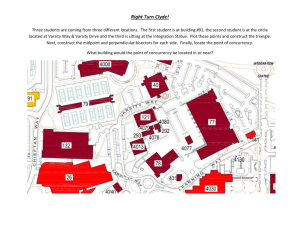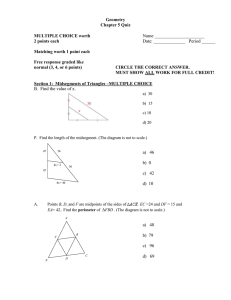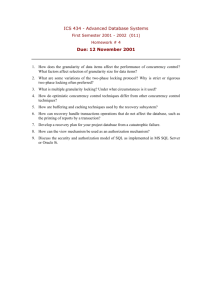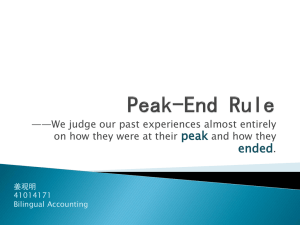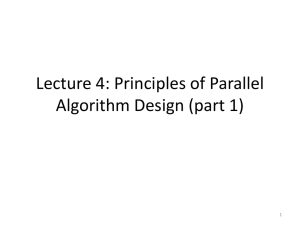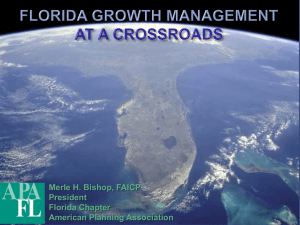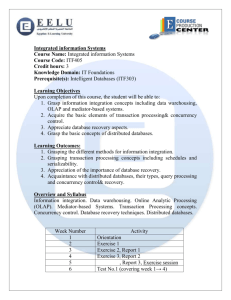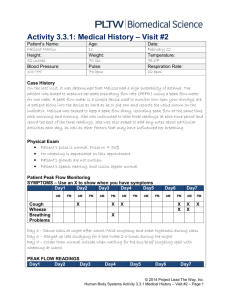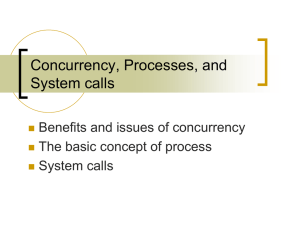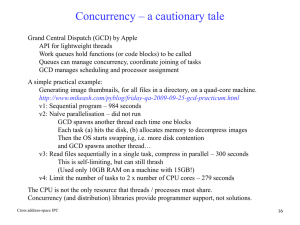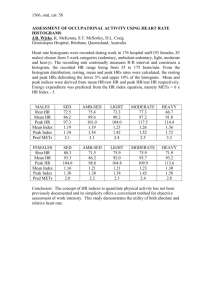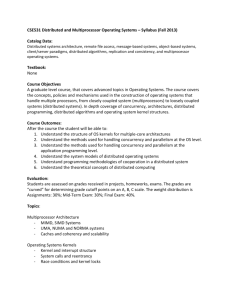How to Pull Peak Concurrency Report
advertisement
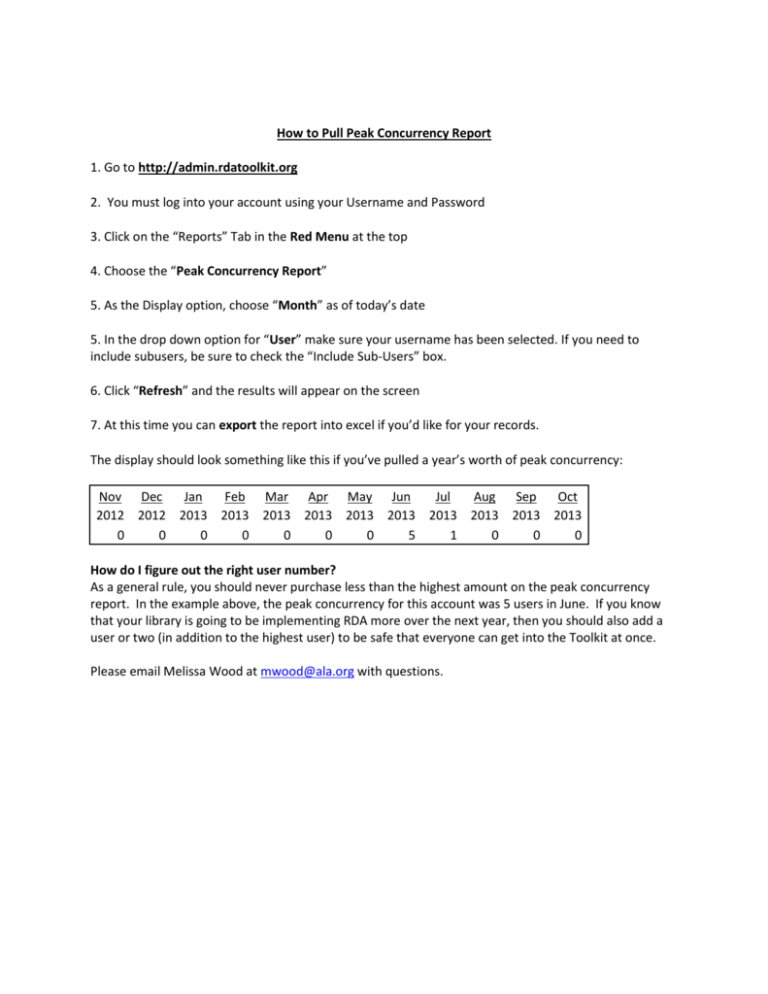
How to Pull Peak Concurrency Report 1. Go to http://admin.rdatoolkit.org 2. You must log into your account using your Username and Password 3. Click on the “Reports” Tab in the Red Menu at the top 4. Choose the “Peak Concurrency Report” 5. As the Display option, choose “Month” as of today’s date 5. In the drop down option for “User” make sure your username has been selected. If you need to include subusers, be sure to check the “Include Sub-Users” box. 6. Click “Refresh” and the results will appear on the screen 7. At this time you can export the report into excel if you’d like for your records. The display should look something like this if you’ve pulled a year’s worth of peak concurrency: Nov Dec Jan Feb Mar Apr May Jun Jul Aug Sep Oct 2012 2012 2013 2013 2013 2013 2013 2013 2013 2013 2013 2013 0 0 0 0 0 0 0 5 1 0 0 0 How do I figure out the right user number? As a general rule, you should never purchase less than the highest amount on the peak concurrency report. In the example above, the peak concurrency for this account was 5 users in June. If you know that your library is going to be implementing RDA more over the next year, then you should also add a user or two (in addition to the highest user) to be safe that everyone can get into the Toolkit at once. Please email Melissa Wood at mwood@ala.org with questions.