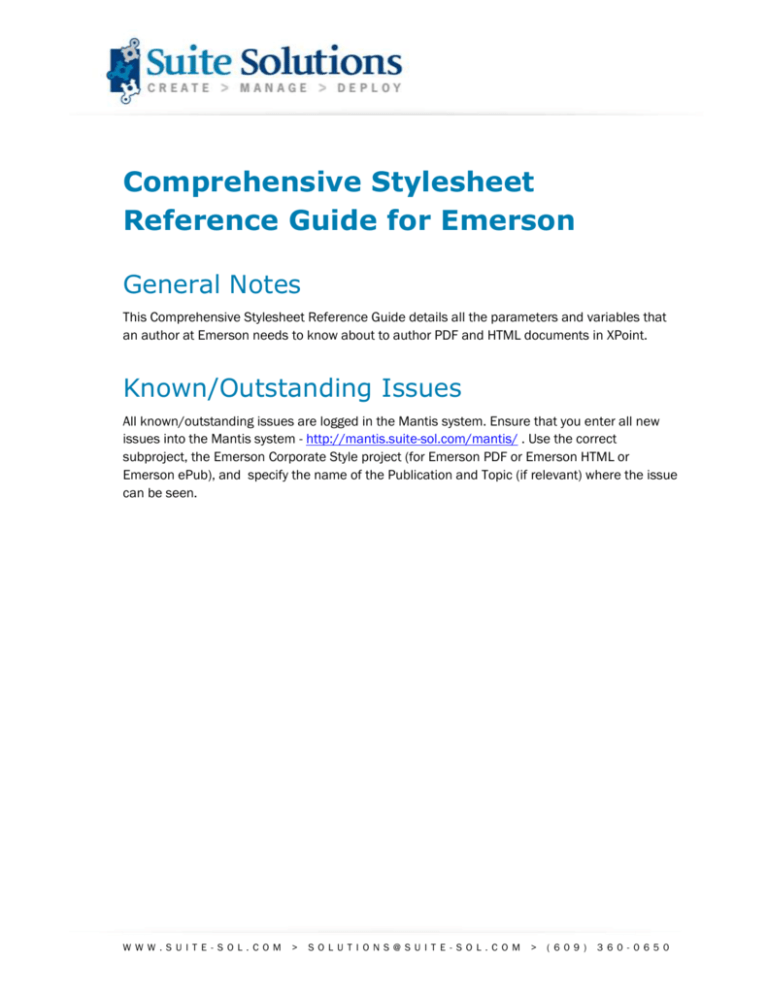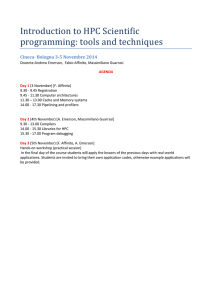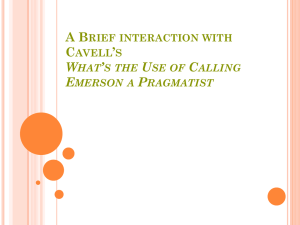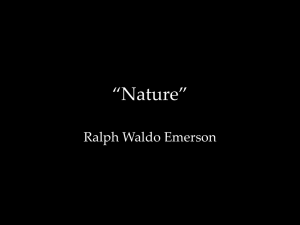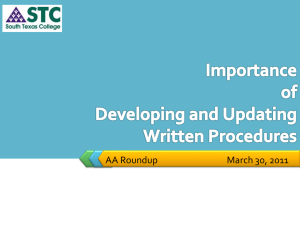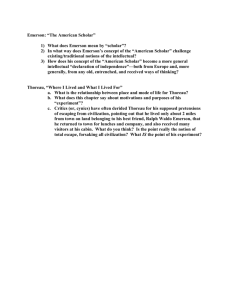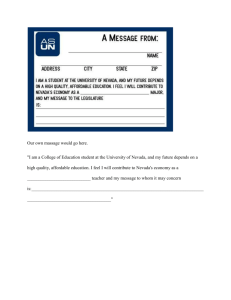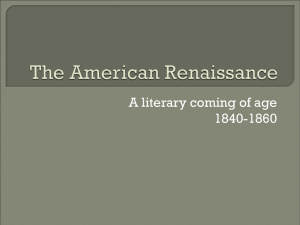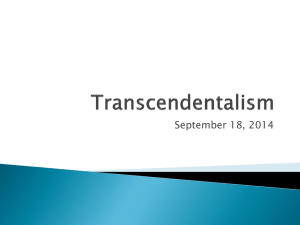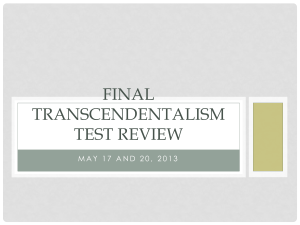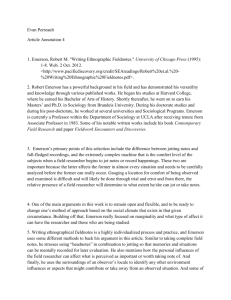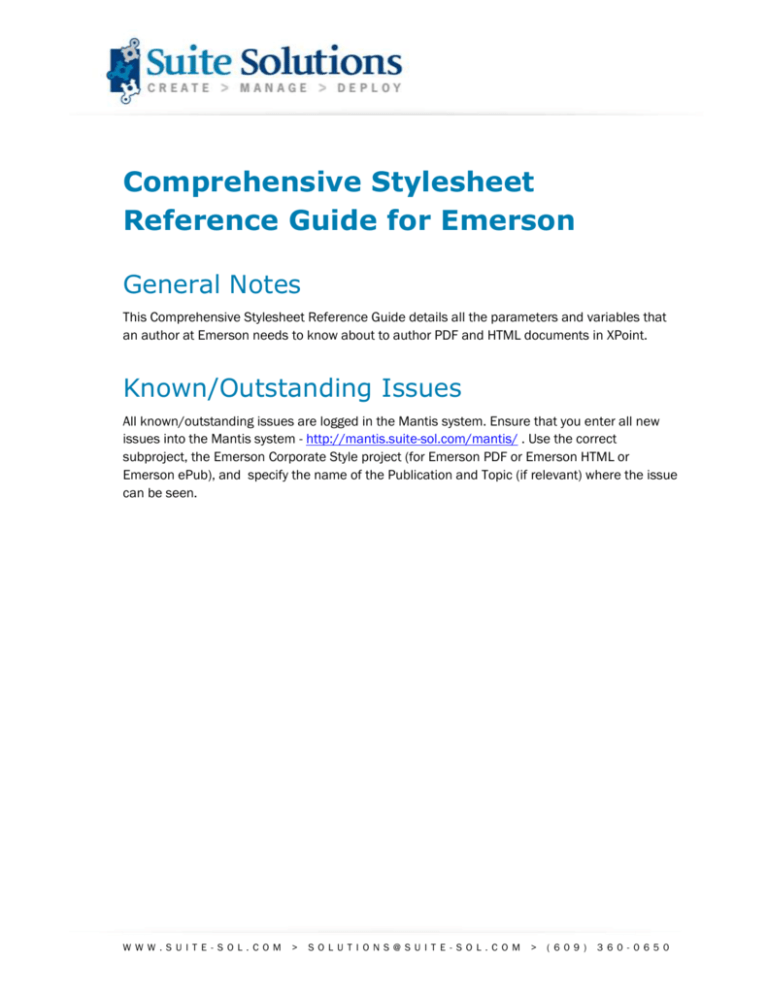
Comprehensive Stylesheet
Reference Guide for Emerson
General Notes
This Comprehensive Stylesheet Reference Guide details all the parameters and variables that
an author at Emerson needs to know about to author PDF and HTML documents in XPoint.
Known/Outstanding Issues
All known/outstanding issues are logged in the Mantis system. Ensure that you enter all new
issues into the Mantis system - http://mantis.suite-sol.com/mantis/ . Use the correct
subproject, the Emerson Corporate Style project (for Emerson PDF or Emerson HTML or
Emerson ePub), and specify the name of the Publication and Topic (if relevant) where the issue
can be seen.
WWW .S UITE- S OL. COM
>
SOLUTI ON S@ SUIT E - SOL.C OM
>
( 609)
360 - 0650
Outputclass Values
The Outputclass Values described in the table below are available to you when authoring. The
table indicates the value for the Outputclass Attribute, as well as the Elements to which it can
be applied.
Table 1: Outputclass Values & Elements Description
Value
Element(s)
Effect
Output
Formats
url
ph
The element appears with a smaller
font and smaller kerning
PDF, HTML
frontcover
topic (topic or
concept)
Suppresses the content of the file for
output. The graphics referenced in the
topic are used for the product and
brand graphics on the front cover
PDF, HTML
copyright
topic (topic or
concept)
Formats the copyright topic as needed
for the inner front cover of the
document
PDF
copyright
section
Places the content of this section in the
copyright section at the end of the
document
KBA
front_center
image
The product graphic is displayed in the
center of the front cover of the
document
PDF, HTML
front_brand
image
The brand logo is displayed on the
bottom left of the front cover
PDF
product_range
image
Places the tagged image on the cover
page 0.5 inches above the Emerson
logo
PDS
aalogos
section
Arranges the images contained in the
section as per the spec for approval
agency logos
PDS
booktype
booktitlealt
This metadata field populates the
Document Type at the top right of the
cover page
PDF
prodversion
booktitlealt
This metadata field populates the
Product Version on the title page.
PDF
subtitle
booktitlealt
This metadata field populates the
Subtitle on the title page.
PDF, HTML
PAGE 2 OF 21
Effect
Output
Formats
Value
Element(s)
page_break
topic (task,
reference,
concept),
topicref, table,
fig, section,
example, steps,
stepsunordered
The element is preceded by a forced
page break
step_summary
table
Renders the table directly after the topic PDF, HTML
title, instead of in its actual place, and
applies special formatting
multiple
note (note, tip,
restriction,
important)
Pluralizes the heading of the note (as
appropriate per language)
PDF, HTML
nowrap
ph
Prevents the phrase from wrapping
across lines
PDF
checkbox
li (in a ul)
Renders the list item with an empty
checkbox instead of a bullet
PDF, HTML
subhead
row
Renders the table row as if it were a
heading row
PDF
fullpage
topic (task,
reference,
concept), table
Omits headers and footers from the
pages of the tagged item, and enables
the content to use the extra space
PDF
landscape
topic (task,
reference,
concept), table,
figure, chapter,
topicref
Renders the tagged element in
landscape page orientation
PDF
landscape_fullpa
ge
topic (task,
reference,
concept), table
Combines the effect of the landscape
and full page values
PDF
preserve-breaksno
codeblock
Prevents the formatting from preserving
the line breaks present in the input
HTML
helptype
booktitlealt
This metadata field populates the “Help
Type” on the cover page.
HTML
indent
ph
Successively nested ph elements with
this tag are hierarchically indented
PDF, HTML
PDF
PAGE 3 OF 21
Value
Element(s)
Effect
Output
Formats
contact
section
Places the content of this section in the
contact section at the end of the
document
KBA
spanall
bookmap,
section, p,
table, fig, topic
(task, concept,
reference),
topicref
Forces element and its children to span
all columns in document
PDS
blue_header
table
Sets table header background color to
Emerson blue
PDS
topbot
table
Removes side outer table borders. Only
horizontal borders will remain.
PDS
heading
p
Makes the paragraph bold
QIG
approval_indent
p, ph
Indents the element and attempts to
keep it together on one line
QIG
math
ph
Applies the math font (Cambrian Math)
to the tagged content
PDF, HTML
with_page
xref
Adds a page number reference after the
xref link
PDF
page_only
xref
Includes a page number reference
instead of the xref link
PDF
software
screen
Surrounds the screen element with a
thin black border (in PDF output, with
curved corners), adds a grey
background, and sets the font to
monospace
PDF, HTML
background
lines
Sets a gray background behind the
<lines> text
PDF, HTML
keep-with-next
row, chrow
do not break between this row and the
next row
PDF
keep-withprevious
row, chrow
do not break between the previous row
and this row
PDF
subhead
row
existed previously but affected only
formatting (background, font weight,
etc.); added “feature” - it now also
prevents a page break between this row
and the next
PDF
PAGE 4 OF 21
Example of How to Use an Output Class
If you want a list item to appear with a checkbox as opposed to a standard bullet, you can
define this in XMetaL in your code by writing the following:
<ul>
<li outputclass="checkbox">This is the first item</li>
<li outputclass="checkbox">This is the second item</li>
</ul>
Note: Ensure that all values and elements are added into your documentation in lower case.
PAGE 5 OF 21
Optional Parameters
The following parameters described in the table below are available to you to pass in through
XPoint publishing to tweak some of the document output properties (default values are
bolded).
In most cases, these parameters are available as selections (checkboxes or dropdowns) in the
XPoint publishing screen. However, items that do not appear on this screen (or even the
options available to you) can be manually entered in the Additional/Custom Parameters section
of the Publishing Output screen.
Figure 1: Additional/Custom Parameters Section on the Publish Output Screen
To enter a parameter manually, you must use the syntax Parameter=Value. For example, to
manually leave out an index in the published output, you would enter index=no.
Also, you can enter multiple parameters by inserting a space between entries. For example, to
publish a document without an index or title page, you would manually enter:
index=no title.page=no
Note: Ensure that all parameters and values added in the Additonal/Custom Parameters
section on the Publish Output screen are entered in lower case.
PAGE 6 OF 21
Table 2: Optional Parameters & Values Description
Parameter
index
Permitted Values
yes
no
jump.list
yes
no
title.page
no
yes
note.display.type
color
black
Effect
Output
Formats
Controls whether the index is
included
PDF
Controls whether jump lists are
included
PDF
Note: Jump lists are hyperlinks to the
other sections in a Chapter. They
appear below the Chapter Heading
as a bulleted list after the words
Topics covered in this chapter:
Renders a title page instead of a
cover page
PDF
Controls the format of the notes
(DANGER, WARNING, CAUTION,
NOTICE) within the document
PDF, HTML
Controls whether chapters, and firstand second-level headings, get
numbered (e.g., 1, 1.2, 1.3.6). True
indicates that top level chapters and
subsections are numbered. Partial
indicates only top level chapters are
numbered, while subsections are not
numbered.
PDF
Controls whether new
sections/chapters are forced to start
on an odd page, potentially leaving a
blank page between sections
PDF
Controls how many levels are
displayed in the main document TOC.
(Note that this includes the "part"
level, which may not be actually
present in some maps. A value of 0
omits the TOC altogether.)
PDF
hang
section.numbering
yes
no
partial
force.start.on.odd
yes
no
toc.maximum.level
3
0
Any integer
Note: The dropdown menu only goes
up to 10, but you can manually enter
more values in the
Additional/Custom Parameters
PAGE 7 OF 21
Parameter
Permitted Values
Effect
Output
Formats
section. For example,
toc.maximum.level=20 gives 20 TOC
levels in the published document.
topic.url
no
yes
bar.code
no
yes
draft.mode
no
yes
Adds the SharePoint URL of each
topic underneath the topic's title
PDF, HTML
Controls whether the bar code
appears on the back cover
PDF
Flags text in document that has been
marked using <Required-Cleanup> &
<draft-comment>, so it can be easily
spotted for more rework in the
published output.
PDF, HTML
Note: To publish PDF & HTML
documents in Draft Mode, different
parameters need to be used as
indicated in the parameters column.
task.headings
no
yes
retain.source
no
yes
hyphenation
auto
no
track.changes
yes
no
document.type
disable.related.links
standard
QIG
KBA
PDS
yes
no1
Controls whether task elements are
preceded by headings
PDF, HTML
Controls whether the source HTML
files used to create the CHM are
retained in the output
HTML
Controls whether auto-hyphenation is
permitted in select places in the
document
PDF
Controls whether changes tracked by
XMetaL are specially rendered in
output
PDF
Controls which type of PDF
formatting is applied
PDF
Controls whether reltable links
appear in the output beneath each
PDF, HTML
Because this new default doesn’t match the current default in xPoint, in order to disable related links,
the user must actually type “disable.related.links=yes” in to the Custom Parameters box, and not simply
select the desired value from the dropdown.
1
PAGE 8 OF 21
Parameter
Permitted Values
Effect
Output
Formats
topic
parent.child.links
cover.page
yes
no
yes
no
false
Controls whether parent/child links
appear in the output beneath each
topic
HTML
Controls whether the cover page is
generated for a document.
PDS
Controls whether graphics should be
compressed (online) or left at their
original quality (print)
PDF
Controls whether page references
should be included in the related
links section
PDF
Controls whether page references
should be included in the
chapter/appendix “jump lists” (miniTOCs)
PDF
pdf.type
print
online
related.links.pages
yes
no
jump.list.pages
yes
no
bleed.tabs
yes
no
Controls whether bleed tabs should
be included at the edge of the pages
PDF
divisible.by.four
yes
no
Controls whether the page count of
the PDF must be divisible by 4
PDF
auto
letter
a4
Sets the desired page size; if “auto”,
page size will be determined based
on the publication’s language
PDF
(Standard
and PDS)
controls whether chapter/section
numbers should be included in PDF
bookmarks
PDF
controls whether breadcrumb links
appear at the top of each topic
CHM, XHTML
page.size
bookmark.numbers
yes
breadcrumbs
yes
no
no
PAGE 9 OF 21
Front Cover Requirements
PDF Front Cover Requirements
The following requirements should be understood when creating a PDF Front Cover:
The correct metadata fields must be used in the ditamap.
The ditamap must contain a topic that specifies the front cover graphics for product
and brand.
The topic should be set up with outputclass=’frontcover’
The product image should have outputclass=’front_center’
The brand logo should have the outputclass=’front_brand’
Sample Topic:
<concept id="FrontCover" outputclass="frontcover">
<title>Front Cover</title>
<conbody>
<p>
<image href="Graphics/product1.jpg"
outputclass="front_center" />
<image href="Graphics/brand1.png" outputclass="front_brand"
/>
</p>
</conbody>
</concept>
CMC – To make use of the new CMC front cover layout:
The new language code of zh_CM should be used
An othermeta tag with the name "cmc" should be included with the content
indicating the last three digits of the EMR marking:
<othermeta name="cmc" content="001"/>
PAGE 10 OF 21
PDF Inner Front Cover Requirements
The following requirements should be understood when creating an Inner Front Cover:
The inner front cover topics must be contained in a <notices> tag, rather than the
<preface> tag that was used until now. This is semantically correct and in line with
the DITA-OT processing.
In addition, the <notices> tag must contain an href to an empty topic. The href is
required for proper processing of the notices element.
An example of using the notices tag:
<notices href="empty.dita" toc="no">
<topicref…>
</notices>
Available PDF Front Cover Elements
Here are the various elements available to populate a PDF Front Cover:
Note: The full element structure is not necessarily indicated below. For example, the fact that
<booktitlealt> needs to be within the <booktitle> element.
<booktitlealt outputclass="booktype"> - this specifies the document type
<bookpartno>
<revisionid> (optional)
<published><completed><month>
<published><completed><year>
For Chinese CMC: <othermeta name="cmc">
<mainbooktitle>
<booktitlealt outputclass="subtitle"> (optional)
In the frontcover topic:
<image outputclass="front_center">
<image outputclass="front_brand">
PAGE 11 OF 21
Available PDF Title Page Elements
If a Title Page is used instead of a Cover Page, here are the various elements available to
populate the Title Page.
<bookpartno>
<revisionid> (optional)
<published><completed><month>
<published><completed><year>
<mainbooktitle>
<booktitlealt outputclass="subtitle"> (optional)
<booktitlealt outputclass="prodversion">
In the frontcover topic:
<image outputclass="front_brand">
CHM Front Cover Requirements
The following are the CHM Front Cover requirements:
The correct metadata fields must be used in the ditamap
The ditamap must contain a topic that specifies the front cover graphics for product
and brand
The topic should be set up with outputclass=’frontcover’
The product image should have outputclass=’front_center’
Sample topic
<concept id="FrontCover" outputclass="frontcover">
<title>Front Cover</title>
<conbody>
<p>
<image href="Graphics/product1.jpg"
outputclass="front_center" />
</p>
</conbody>
</concept>
PAGE 12 OF 21
Available CHM Front Cover Elements
Here are the various elements available to populate a CHM Front Cover:
Note: The full element structure is not necessarily indicated below. For example, the fact that
<booktitlealt> needs to be within the <booktitle> element.
<booktitlealt outputclass="helptype"> - this specifies the document type
<mainbooktitle>
<booktitlealt outputclass="subtitle"> (optional)
In the frontcover topic:
<image outputclass="front_center">
Back Cover Requirements
PDF Back Cover Requirements
The following requirements should be understood when creating a Back Cover:
The logos are taken from the same 'frontcover' topic as they are for the front cover
Information in the upper-right corner (part number, revision number, and year) is
taken from the existing metadata
The rest of the information is taken from newly-defined <data> elements in the
<bookmeta>, as follows:
<data name="plantweb" value="This product is a core component of
the PlantWeb digitallplant architecture."/>
<data name="copyright" value="©2010 MMI. All rights reserved."/>
<data name="logo_disclaimer" value="The Emerson logo is a trademark
and service mark of Emerson Electric Co. The MMI logo is a mark of
one of the Emerson Process Management family of companies. All
other marks are property of their respective owners."/>
<data name="contacts">
<data name="contact">
<data name="name" value="Emerson Process Management1"/>
<data value="Division Name"/>
<data value="Division Address"/>
<data value="City, State 12345"/>
<data value="T +1 234-567-8910"/>
<data value="F +1 234-567-8910"/>
<data name="url" value="www.EmersonProcess.com"/>
PAGE 13 OF 21
</data>
<data name="contact">
<data name="name" value="Emerson Process Management2"/>
<data value="Division Name"/>
<data value="Division Address"/>
<data value="City, State 12345"/>
<data value="T +1 234-567-8910"/>
<data value="F +1 234-567-8910"/>
<data name="url" value="www.EmersonProcess.com"/>
</data>
</data>
The "plantweb" <data> is optional, and the logo and text appears only if that
element is present
Up to 10 "contacts" can be included within "contacts"
Any number of nameless <data> can appear within each "contact"
The "name" and "url" <data> is formatted in bold; the "url" <data> is optional
<data> elements can be easily conrefed from other sources for easy reuse and
consistency
Available PDF Back Cover Elements
Here are the various elements available to populate the Back Cover:
<bookpartno>
<revisionid> (optional)
<published><completed><year>
All the <data> already specified above - contacts, copyright, logo_disclaimer,
plantweb (optional)
In the frontcover topic:
<image outputclass="front_brand">
PAGE 14 OF 21
Available CHM “Back Cover” (Copyright) Elements
The correct metadata fields are required in the ditamap:
<bookpartno>
<revisionid> (optional)
<published><completed><month>
<published><completed><year>
<data name="copyright" value="©2010 MMI. All rights
reserved."/>
<data name="logo_disclaimer" value="The Emerson logo is a
trademark and service mark of Emerson Electric Co. The MMI
logo is a mark of one of the Emerson Process Management
family of companies. All other marks are property of their
respective owners."/>
QIG Output
General Notes
Jump list, section numbering and index are suppressed by default
Other than special TOC, page size, covers and element proportions, the rest of the
styles come from the normal Emerson PDF Stylesheets
Available QIG Header Elements
Here are the various elements available to populate a QIG Header:
Note: The full element structure is not necessarily indicated below. For example, the fact that
<booktitlealt> needs to be within the <booktitle> element.
<booktitlealt outputclass="booktype"> - this specifies the document type
<bookpartno>
<revisionid> (optional)
<published><completed><month>
<published><completed><year>
PAGE 15 OF 21
KBA Output
General Notes
KBA does not use generic Emerson PDF Stylesheets
The Stylesheet expects the map to contain only one DITA topic with sections to
break up the content
Note: Section titles appear as H1’s
Available KBA Intro Elements
Here are the various elements available to populate a KBA Intro:
Note: The full element structure is not necessarily indicated below. For example, the fact that
<booktitlealt> needs to be within the <booktitle> element.
<othermeta name="Division Name" content="PSS"/>
<othermeta name="Publish Date" content="March 21, 2011"/>
<othermeta name="Article ID" content="ARTICLE_ID"/>
<othermeta name="Article Status" content="Approved"/>
<othermeta name="Article Type" content="Safety Concern"/>
<othermeta name="Required Action" content="As Needed"/>
<othermeta name="User Discipline" content="Installation"/>
PAGE 16 OF 21
Change History Requirements
The following requirements should be understood when creating a KBA Change History:
The bookmap metadata entries do not necessarily need to be in chronological order
as the Stylesheet orders them by date
The following metadata structure is required:
<bookchangehistory>
<edited>
<person>Joe T. Editor</person>
<revisionid>1</revisionid>
<completed>
<year>2008</year>
<month>03</month>
<day>15</day>
</completed>
<summary>Added several new topics</summary>
</edited>
<edited>
<person>Joe T. Editor</person>
<revisionid>2</revisionid>
<completed>
<year>2008</year>
<month>10</month>
<day>13</day>
</completed>
<summary>Fixed a few typos</summary>
</edited>
</bookchangehistory>
PAGE 17 OF 21
PDS Output
General Notes
Jump list, section numbering and index are suppressed.
English and Chinese publications will be generated in 8.5x11 page size. All other
locales will be generated in A4.
The default layout for PDS is in 2 columns. The following elements can be made to
span both columns by using outputclass=”spanall”: fig, p, table, section, topic
(including task, concept and reference), and bookmap (which will cause the entirety
of the content to be laid out in 1 column)
Landscape and full page layouts are not supported.
Other than the changes noted here, the basic styling rules are taken from the base
PDF stylesheet.
Front page
PDS can either be published either with or without a cover page.
Cover page
The cover page will include the elements in the front cover topic (a topic with
outputclass=”frontcover”). There are two options for layout of elements on the cover page:
1) Image spans both columns, content below it
2) top portion: bullets/paragraphs on left, image on right
optional bottom portion: any content the writer wants to add
No Cover page
When there is not cover page the document body and TOC will begin on the first page, without
any hardcoded layout.
PAGE 18 OF 21
Approval Agency Logos
Here is sample markup for approval agency logos:
<section outputclass="aalogos">
<image href="ATEX_logo.png"/>
<image href="CSA_US_logo.png"/>
<image href="IECEx_Logo.png"/>
<image href="iso17025_logo.png"/>
<image href="oiml_logo.png"/>
</section>
Back Cover
All the data on the back cover is populated by the bookmap metadata:
Copyright
<data name="copyright" id="Copyright-1BC881A"
value="©2011 Micro Motion, Inc. All rights reserved."/>
<data name="logo_disclaimer" id="Disclaimer-981DA4"
value="The Emerson logo is a trademark and service mark of Emerson
Electric Co. Micro Motion, ELITE, ProLink, MVD and MVD Direct Connect
marks are marks of one of the Emerson Process Management family of
companies. All other marks are property of their respective owners."/>
Contacts
<data name="contacts" id="Addresses-87832AB">
<data name="contact">
<data name="name" value="Micro Motion Inc. USA"/>
<data value="Worldwide Headquarters"/>
<data value="7070 Winchester Circle"/>
<data value="Boulder, Colorado 80301"/>
<data value="T +1 303-527-5200"/>
<data value="T +1 800-522-6277"/>
<data value="F +1 303-530-8459"/>
<data name="url" value="www.micromotion.com"/>
</data>
QR Code and text
<data name="qrtext" value="This is the leader text for the QR code."/>
<data name="qrcode" value="www.suite-sol.com"/>
Social media url’s
<data name="youtube" value="www.YouTube.com/YourVideo"/>
<data name="twitter" value="twitter.com/YourTwitterPage"/>
PAGE 19 OF 21
<data
<data
<data
<data
name="blog" value="www.YourBlogPage.com"/>
name="facebook" value="www.facebook.com/YourFacebook"/>
name="linkedin" value="www.linkedin.com/YourLinkedIn"/>
name="footer" value="www.EmersonProcess.com"/>
Publishing Formats
The following publishing options are available on the Dita Publishing Queue:
HTML Help – CHM
PDF
XHTML
ePub
Note: Eclipse Help will be available in the near future.
Supported Languages
Below is a complete list of Languages currently supported on XPoint with their corresponding
Language Code.
Table 3: Supported Languages with Language Codes
Language Code
Language
cs-cz
Czech
da-dk
Danish
de-de
German
el-gr
Greek
en-us
English
es-es
Spanish
et-ee
Estonian
fi-fi
Finnish
fr-fr
French
PAGE 20 OF 21
Language Code
Language
hu-hu
Hungarian
it-it
Italian
ja-jp
Japanese
lt-lt
Lithuanian
lv-lv
Latvian
nl-nl
Dutch
no-no
Norwegian
pl-pl
Polish
pt-br
Brazilian Portuguese
pt-pt
European Portuguese
ru-ru
Russian
sk-sk
Slovak
sl-si
Slovenian
sv-se
Swedish
zh-cn
Simplified Chinese
zh-cm
Simplified Chinese - CMC
PAGE 21 OF 21